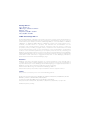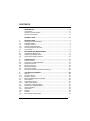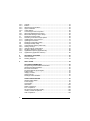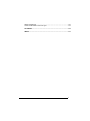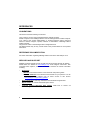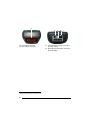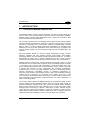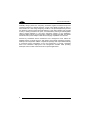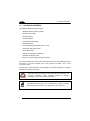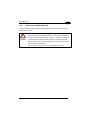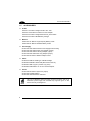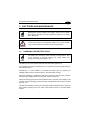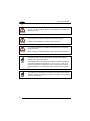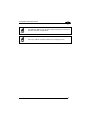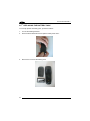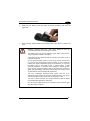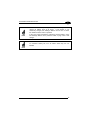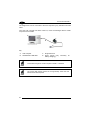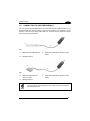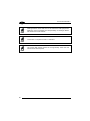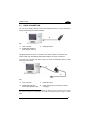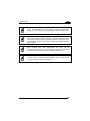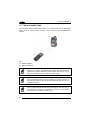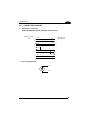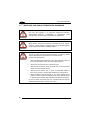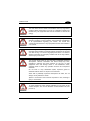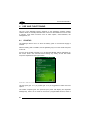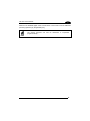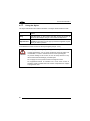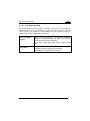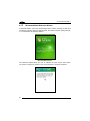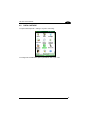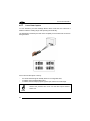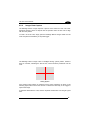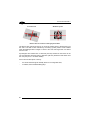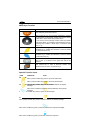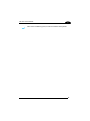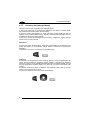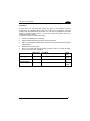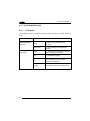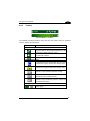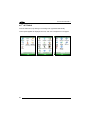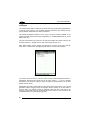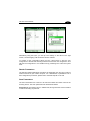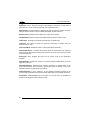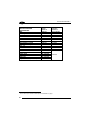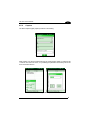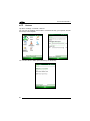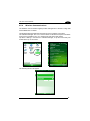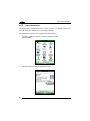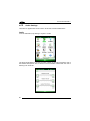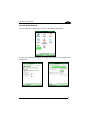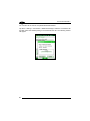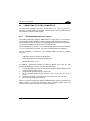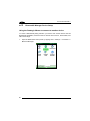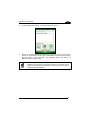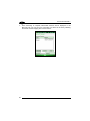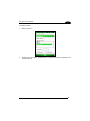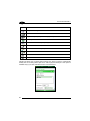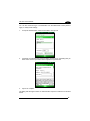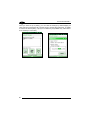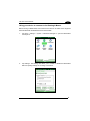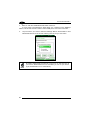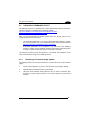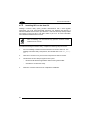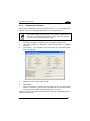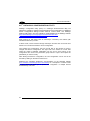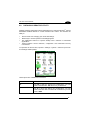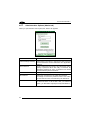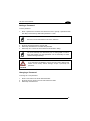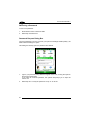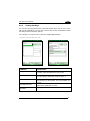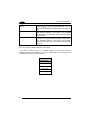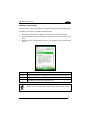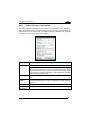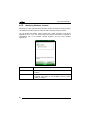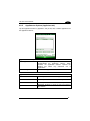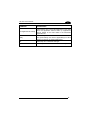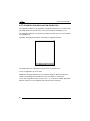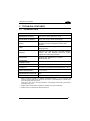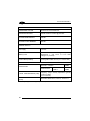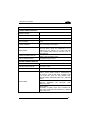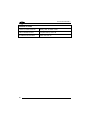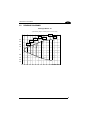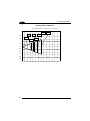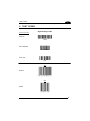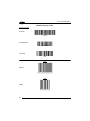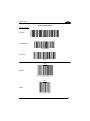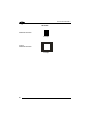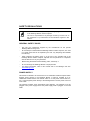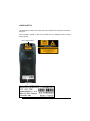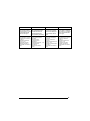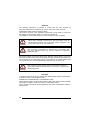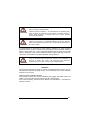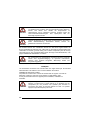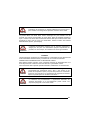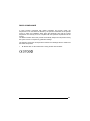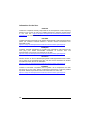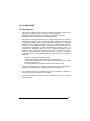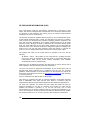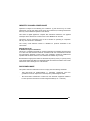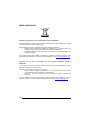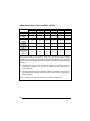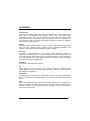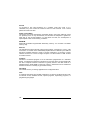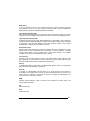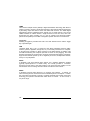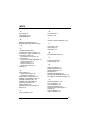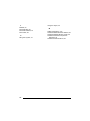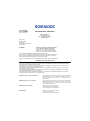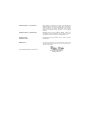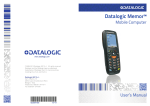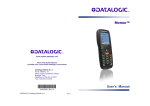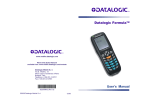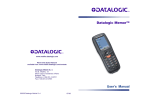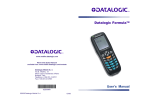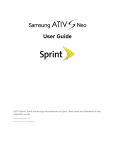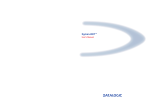Download Datalogic Pegaso in Dock User`s manual
Transcript
Datalogic Memor™
Mobile Computer
www.datalogic.com
© 2008-2013 Datalogic ADC S.r.l. All rights reserved.
Datalogic and the Datalogic logo are registered
trademarks of Datalogic S.p.A. In many countries,
including the U.S.A. and the E.U.
Datalogic ADC S.r.l.
Via S. Vitalino, 13
40012 Lippo di Calderara di Reno
Bologna - Italy
Telephone: (+39) 051-3147011
Fax: (+39) 051-3147561
User’s Manual
822001470
12/13
Datalogic ADC S.r.l.
Via S. Vitalino, 13
40012 Lippo di Calderara di Reno
Bologna - Italy
Telephone: (+39) 051-3147011
Fax: (+39) 051-3147205
©2008-2013 Datalogic ADC S.r.l.
An Unpublished Work - All rights reserved. No part of the contents of this documentation or
the procedures described therein may be reproduced or transmitted in any form or by any
means without prior written permission of Datalogic ADC, Inc. or its subsidiaries or affiliates
("Datalogic" or “Datalogic ADC”). Owners of Datalogic products are hereby granted a nonexclusive, revocable license to reproduce and transmit this documentation for the
purchaser's own internal business purposes. Purchaser shall not remove or alter any
proprietary notices, including copyright notices, contained in this documentation and shall
ensure that all notices appear on any reproductions of the documentation. Should future
revisions of this manual be published, you can acquire printed versions by contacting your
Datalogic representative. Electronic versions may either be downloadable from the Datalogic
website (www.datalogic.com) or provided on appropriate media. If you visit our website and
would like to make comments or suggestions about this or other Datalogic publications,
please let us know via the "Contact Datalogic" page.
Disclaimer
Datalogic has taken reasonable measures to provide information in this manual that is
complete and accurate, however, Datalogic reserves the right to change any specification at
any time without prior notice. Datalogic and the Datalogic logo are registered trademarks of
Datalogic S.p.A. in many countries, including the U.S.A. and the E.U.
Memor and the Memor logo are trademarks of Datalogic ADC S.r.l.
All other brand and product names may be trademarks of their respective owners.
Patents
This product is covered by one or more of the following patents.
Design Pat. Nos: EP 469,143; EP 1,582,024; AU 310182 S; CN 658612; HK 0601962.6; KR 300466667; JP1325117; TW D118829; US D574,830 S.
US Pat. Nos: 5,992,740; 6,808,114 B1; 6,997,385 B2; 7,387,246 B2.
European Pat. Nos: 681,257 B1; 789,315 B1; 1,128,315 B1; 1,396,811 B1; 1,413,971 B1.
Additional patents pending.
CONTENTS
REFERENCES ............................................................................................ vi
Conventions ..................................................................................................vi
Reference Documentation ............................................................................vi
Services and Support ....................................................................................vi
GENERAL VIEW ........................................................................................ vii
1
1.1
1.2
1.3
1.4
1.4.1
1.5
INTRODUCTION .......................................................................................... 1
Datalogic Memor Description ........................................................................ 1
Available Models ........................................................................................... 3
Package Contents ......................................................................................... 4
Inserting a MicroSD Card .............................................................................. 5
Removing the MicroSD Card ........................................................................ 7
Accessories................................................................................................... 8
2
2.1
2.2
2.3
BATTERIES AND MAINTENANCE ............................................................. 9
Charging the Battery Pack ............................................................................ 9
Replacing the Battery Pack ......................................................................... 12
Cleaning the Mobile Computer.................................................................... 16
3
3.1
3.2
3.3
3.4
3.5
3.6
3.7
CONNECTIONS ......................................................................................... 17
USB Connection ......................................................................................... 17
Connection to USB peripherals ................................................................... 19
RS232 Connection ...................................................................................... 21
WLAN Connection ...................................................................................... 22
WPAN Connections .................................................................................... 24
Connection Cables ...................................................................................... 25
Wireless and Radio Frequencies Warnings ................................................ 26
4
4.1
4.1.1
4.1.2
4.1.3
4.2
4.2.1
4.2.2
4.3
4.3.1
4.4
4.4.1
4.4.2
4.5
4.5.1
USE AND FUNCTIONING .......................................................................... 28
Startup ........................................................................................................ 28
Using the Stylus .......................................................................................... 30
Using the Joystick ....................................................................................... 31
Windows Mobile Welcome Wizard .............................................................. 32
Data Capture............................................................................................... 33
Laser Data Capture ..................................................................................... 34
Imager Data Capture................................................................................... 35
Description of the Keyboards ...................................................................... 37
Resetting the Datalogic Memor ................................................................... 40
Status Indicators ......................................................................................... 42
LED Status .................................................................................................. 42
Taskbar ....................................................................................................... 43
Settings ....................................................................................................... 44
Data Capture Configuration ........................................................................ 45
iii
4.5.2
4.5.3
4.5.4
4.5.5
4.5.6
4.6
4.6.1
4.6.2
4.7
4.7.1
4.7.2
4.7.3
4.8
4.9
4.9.1
4.9.2
4.9.3
4.9.4
4.9.5
4.10
Capture ....................................................................................................... 51
Buttons ........................................................................................................ 52
Wireless Communications........................................................................... 53
Stylus Calibration ........................................................................................ 54
Audio Settings ............................................................................................. 56
Connecting to other Computers .................................................................. 59
Windows Mobile® Device Center................................................................ 59
Bluetooth® Manager Device Setup ............................................................. 60
Datalogic Firmware Utility ........................................................................... 69
Retrieving a Firmware Image Update ......................................................... 69
Installing DFU on the Host PC .................................................................... 70
Updating the Firmware ................................................................................ 71
Datalogic Configuration Utility ..................................................................... 72
Datalogic Desktop Utility ............................................................................. 73
Administrative Options (Admin tab)............................................................. 74
Setting Hot Keys ......................................................................................... 77
Internet Explorer Configuration ................................................................... 81
Modifying Windows Controls ....................................................................... 82
AppSelector Options (AppSelect tab).......................................................... 83
AppSelector (Application Selector) ............................................................. 86
5
5.1
5.2
TECHNICAL FEATURES ........................................................................... 87
Technical Data ............................................................................................ 87
Reading Diagrams ...................................................................................... 91
6
TEST CODES ............................................................................................. 93
DECODING PARAMETERS ....................................................................... 97
Programming Codes Without Parameters................................................... 97
General Decoding Definitions ..................................................................... 97
Bar Code Parameters ................................................................................. 97
Programmable 2D Symbologies ................................................................. 97
Postal Codes............................................................................................... 97
Imaging Controls ......................................................................................... 97
Other Controls............................................................................................. 97
Datalogic Label Identifiers ........................................................................... 97
SAFETY REGULATIONS ........................................................................... 97
General Safety Rules .................................................................................. 97
Power Supply .............................................................................................. 97
Laser Safety ................................................................................................ 98
LED Class ................................................................................................. 104
Radio Compliance..................................................................................... 105
FCC Compliance ....................................................................................... 107
RF Exposure Information (SAR) ............................................................... 108
Industry Canada Compliance .................................................................... 109
SAR Compliance....................................................................................... 109
iv
WEEE Compliance ................................................................................... 110
China RoHS Pollution Control Logos ........................................................ 112
GLOSSARY .............................................................................................. 113
INDEX ....................................................................................................... 117
v
1
REFERENCES
CONVENTIONS
This manual uses the following conventions:
“User” refers to anyone using a Datalogic Memor mobile computer.
“Mobile computer” and "Datalogic Memor" refer to Datalogic Memor mobile computer.
“You” refers to the System Administrator or Technical Support person using this
manual to install, configure, operate, maintain or troubleshoot a Datalogic Memor
mobile computer.
“Single Dock” refers to the Datalogic Memor Single Slot Dock.
The label artworks may be only a draft. Refer to the product labels for more precise
information.
REFERENCE DOCUMENTATION
For further information regarding Datalogic Memor refer to the SDK Help on-Line.
SERVICES AND SUPPORT
Datalogic provides several services as well as technical support through its website.
Please check our website at www.datalogic.com under “Support & Services”, then
“Automatic Data Capture”, and click on the links indicated for further information
including:
-
Downloads
- Manuals for the latest versions of user manuals and product guides.
- Software & Utilities for the latest firmware release for your product. You can
also click on the following link for direct access to this section:
www.datalogic.com/products_updates.
-
Service Program for warranty extensions and maintenance agreements.
-
Repair Centers for a list of authorised repair centers.
-
Technical Support Automatic Data Capture email form to contact our
technical support.
vi
GENERAL VIEW
B
D
C
K
I
A
H
J
L
E
M
F
G
A)
B)
QVGA 64K Color Display
Good Read or User Programmable
LED
C) Charging Status LED
D) Speaker
E) Scan Key
F) Keyboard
G)
H)
I)
J)
K)
L)
M)
Microphone
Strap with Stylus Holder
Laser Safety Label
Rear Speaker
ON/OFF Power Key
Product Label (under battery)
Battery Cover
vii
1
N
O
*
N) Data Capture Window
O) DC Charger Connector
*
Remove protective film cover before use
viii
P
Q
P) Communication/Charger Connector
(through cradle)
Q) Mini USB Communication Connector
(through cable)
INTRODUCTION
1
1.1
1
INTRODUCTION
DATALOGIC MEMOR DESCRIPTION
The Datalogic Memor mobile computer maximizes a compact and light weight form
factor for ease of use and shirt pocket convenience without compromising durability.
Datalogic Memor features target applications found in field force automation, retail
stores, manufacturing and warehouses.
The computer architecture of the Datalogic Memor starts with the industry leading
XScale™ PXA310 microprocessor. Geared for computing requirements of real time
information management and communication. Memory of 128 MB RAM / 256 MB
Flash is sized for running multiple simultaneous applications, for managing large
databases or the use of thick applications when off-line autonomy is required. The
memory storage capacity can be increased through the user accessible Micro SD
Card Slot.
Microsoft Windows Mobile 6.1 reduces training requirements through common
Windows’ interfaces and tools including Outlook, Word Mobile, Excel Mobile,
PowerPoint Mobile, One Note Mobile and Internet Explorer Mobile 6.0. A software
development kit (SDK) aids in creating applications for both of these powerful
Windows operating systems and alternative environments like Java Virtual Machine.
Datalogic Memor provides voice and data wireless communication options to meet
the business need. A speaker and microphone equip the Datalogic Memor to handle
– VoIP phone calls or push-to-talk conversations. The Summit IEEE 802.11 abg
radio’s optimized transmit power and receiver sensitivity result in superior range with
a tailored user interface for easy configuration and consistent management.
Complimented by a CCX v4 security certification from Cisco, the Datalogic Memor
provides infrastructure compatibility focused on enterprise requirements for
encrypted communication and seamless roaming. Client side applications leverage
internet protocol connections for hands-free voice picking and push to talk
communications. Bluetooth® Wireless Technology connects headsets, printers and
other peripherals while eliminating cumbersome wires and costly replacement of
broken or damaged cables.
Two scanner options optimize the Datalogic Memor for the application needs. A laser
scanner tackles intensive applications where speed and a wide depth of field are
essential. Datalogic’s patented Green Spot good read feedback makes Datalogic
Memor’s laser scanner intuitive while reducing errors. The 2D scan engine option
leverages picture technology to capture a wide range of Linear, Stacked, and 2D
codes while also providing the flexibility to capture a signatures or drivers license.
Digital image decoding software reduces failed reads due to damaged and poor
quality barcodes while enabling the user to scan from almost any orientation.
1
1
1 DATALOGIC MEMOR™
Durability ratings protect the computing investment against accidental drops and
occasional exposure to liquids and dust. A touch color display provides an easy to
read interface in a wide range of lighting conditions. The phone keyboard layout and
four direction joystick increase associate efficiency. Push button battery lock provides
an easy to locking mechanism for quick, no hassle battery exchanges. Rechargeable
Lithium polymer batteries in two sizes customize capacity to the application.
Charging cradles include a communication cradles for RS232 and USB. A powered
vehicle dock and power adapter cable extend charging capabilities onto the road.
Powered by Wavelink® device maintenance and management tools makes the
Datalogic Memor a simple device to both deploy and maintain. Datalogic Firmware,
Desktop and Configuration Utilities complete the package with unprecedented ability
to customize device configuration to the use environment or process. Combined
these tools streamline deployment and management activities while providing
developer tools to further customize units for specific applications.
2
INTRODUCTION
1.2
1
AVAILABLE MODELS
The Datalogic Memor is available in different models depending on the options it is
equipped with. All options are listed below:
•
communication options: 802.11 abg radio, Bluetooth®
•
data capture options: laser, imager
•
operating system: Windows CE 5.0, Windows Mobile 6.1
For further details about the Datalogic Memor models refer to the web site:
http://www.datalogic.com.
For further information regarding Windows CE refer to the website:
http://www.microsoft.com/windowsembedded.
The currently available models are:
•
944201016
DL-Memor+Batch+1DGS+CE5
Datalogic Memor, Batch, 128MB RAM/256MB Flash, 23-key Numeric, Std Laser
with Green Spot, CE 5.0
•
944201038
DL-Memor+802.11+BT+1DGS+CE5
Datalogic Memor, 802.11 abg CCX V4, Bluetooth, 128MB RAM/256MB Flash,
23key Numeric, Std Laser with Green Spot, CE 5.0
•
944201039
DL-Memor+802.11+BT+2D+CE5
Datalogic Memor, 802.11 abg CCX V4, Bluetooth, 128MB RAM/256MB Flash,
23key Numeric, Std 2D Imager, CE 5.0
•
944201040
DL-Memor+802.11+BT+1DGS+WM6.1
Datalogic Memor, 802.11 abg CCX V4, Bluetooth, 128MB RAM/256MB Flash,
23-key Numeric, Std Laser with Green Spot, WM 6.1
•
944201041
DL-Memor+802.11+BT+2D+WM6.1
Datalogic Memor, 802.11 abg CCX V4, Bluetooth, 128MB RAM/256MB Flash,
23-key Numeric, Std 2D Imager, WM 6.1
3
1 DATALOGIC MEMOR™
1
1.3
PACKAGE CONTENTS
The Datalogic Memor package contains:
−
1 Datalogic Memor mobile computer
−
1 AC/DC power supply
−
1 EU plug adapter
−
1 UK Plug Adapter
−
1 standard Mini USB cable
−
1 extensible stylus
−
1 rechargeable standard battery pack + cover
−
1 hand-strap with stylus holder
−
1 Quick Start Guide
−
1 Safety and Regulatory Addendum
−
1 Wavelink Avalanche Insert
−
1 End User License Agreement (EULA) Sheet
Any other packages will contain the accessories necessary for the Datalogic Memor
connection to the host computer and to the network: the cradle, one or more
connection cables.
Remove all the components from their packaging; check their integrity and compare
them with the packing documents.
Keep the original packaging for use when sending products to the
technical assistance center. Damage caused by improper
packaging is not covered under the warranty.
CAUTION
Rechargeable battery packs are not initially fully charged. Therefore
the first operation to perform is to charge them. See section 2.1.
NOTE
4
INTRODUCTION
1.4
1
INSERTING A MICROSD CARD
The Datalogic Memor supports microSD memory cards. To access the microSD card
slot and insert the card, proceed as follows:
1.
Turn off the Datalogic Memor.
2.
Press the latch release button and pull the latch down:
3.
Remove the cover and the battery pack, then open the microSD card slot by
pulling up the locking plate:
5
1
1 DATALOGIC MEMOR™
4.
Shift the cardholder to the left and then pull it up; insert the microSD card with
the written part upward:
5.
Lock the card into place by pushing the cardholder down and then shifting it to
the right; pull the locking plate down:
6.
Close the battery cover properly, by pressing the latch release button and pulling
the latch down.
6
INTRODUCTION
1.4.1
1
Removing the MicroSD Card
To remove the microSD card, follow the steps above to access the SD area, and
remove it from its slot.
Follow proper ESD precautions to avoid damaging the
microprocessors in the Datalogic Memor or the microSD card itself.
CAUTION
Proper ESD precautions include, but are not limited to, working on
an ESD mat and ensuring that the operator is properly grounded.
Do not force the card. If you feel resistance, remove the card, check
the orientation, and reinsert it.
Do not use the microSD card slot for any other accessories.
7
1 DATALOGIC MEMOR™
1
1.5
ACCESSORIES
Cradles
94A151111 DL-Memor Single Cradle w Aux. Slot
94A151121 Dock Memor Vehicle w Power Adapter
94A151122 DL-Memor Single Ethernet-Usb_Host Cradle
94A151123 DL-Memor Multi Battery Charger
Batteries
94ACC1367 DL-Memor Large Capacity Battery CVR2
94ACC1368 DL-Memor Standard Battery CVR2
Power Supply
94ACC1324 PG5-30P35 AC/DC Power Supply EU/USA Plug
94ACC1334 PG5-30P35 AUS. Plug Adapter (10pcs)
94ACC1335 PG5-30P35 UK Plug Adapter (10pcs)
94ACC1339 PG5-30P35 EU. Plug Adapter (10pcs)
94ACC1369 DL-Memor Alkaline Adapter CVR2
Cables
94A051016 CAB-421 USB Type A-B-Mini Straight
94A051022 WIN-NET Serial CAB (HRS ST40x-18S-CV)
94A051024 USB A (4 pin F) to Mini A (5 pin M)
94A051966 Cable Memor 12 TO 24 V Power Adapter
Various
94ACC1328 DL-Memor Stylus Pen (10pcs)
94ACC1365 Headset Memor
94ACC1366 Softcase Memor w/Swivel
Use only a Datalogic approved power supply and cables. Use of an
alternative power supply will invalidate any approval given to this
device and may be dangerous.
NOTE
8
BATTERIES AND MAINTENANCE
2
2
BATTERIES AND MAINTENANCE
NOTE
Rechargeable backup batteries and battery packs are not initially
fully charged. Therefore the initial operation to perform is to charge
them. See below.
Annual replacement of rechargeable battery pack avoids possible
risks or abnormalities and ensures maximum performance.
CAUTION
2.1
CHARGING THE BATTERY PACK
The battery pack autonomy varies according to many factors, such
as the frequency of barcode scanning, RF usage, battery life,
storage, environmental conditions, etc.
NOTE
The battery icon on the Taskbar indicates when the battery pack is low.
It is possible to recharge the battery pack by connecting the power supply directly to
the Datalogic Memor.
Alternatively, it is also possible to recharge the battery pack by inserting the
Datalogic Memor into the single slot dock or the multi battery charger.
Moreover recharging is possible by USB Direct connection with the host computer,
but with longer charging times and only if the mobile computer off.
During the charging process the LED positioned at the right side of the display is red
constant. Once the charging process has been completed this LED is green constant
(see par. 4.4).
The stand alone battery pack may be recharged outside a Datalogic Memor using the
spare battery charging slot on the back of the single slot dock or the multi battery
charger.
9
2
1 DATALOGIC MEMOR™
Do not use the Datalogic Memor until batteries are charged for
minimum 4 hours.
CAUTION
Risk of explosion if battery is replaced by an incorrect type.
Dispose of used batteries according to the instructions.
CAUTION
Il y a risque d’explosion si la batterie est remplacée par une batterie
de type incorrect.
CAUTION
Mettre au rebut les batteris usagées confor mément aux instructions.
Even if the storage temperature range is wider, in order to achieve
the longest battery life, store the terminal and the spare batteries
between 20 to 30º C (68 to 86º F).
NOTE
The Datalogic Memor (including spare battery) should be charged at
an ambient temperature between 0° to +40 °C (+32° to +104 °F) to
achieve the maximum charging rate. Never charge the main device
or spare batteries in a closed space where excessive heat can build
up.
The battery level may display incorrectly for several minutes after the
Datalogic Memor is disconnected from its charger if the charging
cycle is not completed.
NOTE
10
BATTERIES AND MAINTENANCE
2
The Datalogic Memor may get warm during charging; this is normal
and does not mean a malfunction.
NOTE
Use only a USB-IF compliant USB port as a charging source.
NOTE
11
1 DATALOGIC MEMOR™
2
2.2
REPLACING THE BATTERY PACK
To correctly replace the battery pack, proceed as follows.
1.
Turn off the Datalogic Memor.
2.
Press the latch release button and pull the battery latch down :
3.
Remove the cover and the battery pack.
12
BATTERIES AND MAINTENANCE
2
4.
Install the new battery pack, first insert the bottom (contacts) side, then the
upper side:
5.
Press the latch release button and pull the battery latch down to reinsert the
cover
Installing, charging and/or any other action should be done by
authorized personnel and following this manual.
WARNING
The battery pack may get hot, explode, ignite, and/or cause serious
injury if exposed to abusive conditions.
If the battery pack is replaced with an improper type, there is risk of
explosion and/or fire.
Do not place the battery pack in or near a fire or other heat source;
do not place the battery pack in direct sunlight, or use or store the
battery pack inside unventilated areas in hot weather; do not place
the battery pack in microwave ovens, in clothes dryers, in high
pressure containers, on induction cook surfaces or similar devices.
Doing so may cause the battery pack to generate heat, explode or
ignite. Using the battery pack in this manner may also result in a loss
of performance and a shortened life expectancy.
Use only a Datalogic approved power supply. The use of an
alternative power supply will void the product warranty, may cause
product damage and may cause heat, an explosion, or fire.
The area in which the units are charged should be clear of debris
and combustible materials or chemicals.
Do not use the battery pack of this terminal to power devices other
than this mobile computer.
13
1 DATALOGIC MEMOR™
2
WARNING
Immediately discontinue use of the battery pack if, while using,
charging or storing the battery pack, the battery pack emits an
unusual smell, feels hot, changes colour or shape, or appears
abnormal in any other way.
Do not short-circuit the battery pack contacts connecting the positive
terminal and negative terminal. This might happen, for example,
when you carry a spare battery pack in your pocket or purse;
accidental short–circuiting can occur when a metallic object such as
a coin, clip, or pen causes direct connection of the contacts of the
battery pack (these look like metal strips on the battery pack). Short–
circuiting the terminals may damage the battery pack or the
connecting object.
Do not apply voltages to the battery pack contacts.
Do not pierce the battery pack with nails, strike it with a hammer,
step on it or otherwise subject it to strong impacts, pressures, or
shocks.
Do not disassemble or modify (i.e. bend, crush or deform) the battery
pack. The battery pack contains safety and protection devices,
which, if damaged, may cause the battery pack to generate heat,
explode or ignite.
In case of leakage of liquid from the battery, avoid contact with liquid
the skin or eyes. If the contact occurs, immediately wash the affected
area with water and consult a doctor.
Do not solder directly onto the battery pack.
Do not expose the battery pack to liquids.
Avoid any knocks or excessive vibrations. If the device or the battery
is dropped, especially on a hard surface, you should take it to the
nearest Authorised Repair Centre for inspection before continuing to
use it.
Do not replace the battery pack when the device is turned on.
Do not remove or damage the battery pack’s label.
Do not use the battery pack if it is damaged in any part.
Battery pack usage by children should be supervised.
Collect and recycle waste batteries separately from the device in
compliance with European Directive 2006/66/EC, 2011/65,
2002/96/EC and subsequent modifications, with US and China
regulatory laws and regulations about the environment.
14
BATTERIES AND MAINTENANCE
2
In order to maximize operating autonomy, the Datalogic Memor
checks its battery level at all times. If the battery is not
sufficiently charged, the Datalogic Memor will not turn on when
the ON/OFF Power button is pressed.
NOTE
In this case, either substitute a sufficiently charged battery, insert
the Datalogic Memor into a powered cradle, or plug it into a wall
charger.
To maximize battery life, turn off radios when they are not
needed.
NOTE
15
1 DATALOGIC MEMOR™
2
2.3
CLEANING THE MOBILE COMPUTER
Periodically clean the Datalogic Memor with a slightly dampened cloth.
Do not use alcohol, corrosive products or solvents.
16
CONNECTIONS
3
3
CONNECTIONS
3.1
USB CONNECTION
You can use any standard mini USB cable to directly connect the Datalogic Memor to
a host computer to transfer data through the USB interface.
A
C
B
Key:
A
Host computer
B
Standard Mini USB cable
C
Datalogic Memor
Connection through the cable is compliant to 2.0 USB standard.
NOTE
17
1 DATALOGIC MEMOR™
3
The Single Dock can be connected to the host computer by any standard mini USB
cable.
Once the host computer has been turned on, insert the Datalogic Memor mobile
computer into the cradle.
A
C
B
D
Key:
A
Host computer
C
Single Slot Dock
B
Standard Mini USB cable
D
Power Supply (only
†
battery charging )
necessary
for
Connection through the cradle complies to USB 1.1 standard.
NOTE
The actual data transfer speed can be appreciably lower than the
maximum theoretical speed.
NOTE
18
CONNECTIONS
3.2
3
CONNECTION TO USB PERIPHERALS
You can connect the Datalogic Memor to a standard 101-key USB keyboard or to a
standard USB flash memory device. Connect the terminal to a standard A (4 pin
female) to mini A (5 pin male) USB cable. For all these devices maximum current
draw must be less than 100mA.
B
A
C
Key:
A
Keyboard with USB interface
B
Datalogic Memor
C
94A051024 (Standard A to Mini A USB
cable)
B
A
C
Key:
A
USB hard drive/ external
memory source
B
Datalogic Memor
C
94A051024 (Standard A to Mini A USB
cable)
Connect first the USB peripheral to the cable, and then the cable to
the Datalogic Memor.
NOTE
19
1 DATALOGIC MEMOR™
3
Datalogic Memor works with most of the mentioned USB peripherals.
Datalogic cannot guarantee the interoperability of Datalogic Memor
with all devices on the market.
NOTE
Connection is compliant to USB 1.1 standard.
NOTE
The actual data transfer speed can be appreciably lower than the
maximum theoretical speed.
NOTE
20
CONNECTIONS
3.3
3
RS232 CONNECTION
You can use a cable to directly connect the Datalogic Memor to a host computer to
transfer data through the RS232 interface:
A
C
B
Key:
A
Host computer
B
94A051022 WIN-NET
(HRS ST40X-18S-CV)
C
Datalogic Memor
The Single Slot Dock can be connected to the Host by means of a standard null
modem cable such as Datalogic 94A051020 CAB-427 for 9-pin connections.
Once the host computer has been turned on, insert the Datalogic Memor mobile
computer into the dock.
A
B
C
D
Key:
A
Host Computer
C
Single Slot Dock
B
94A051020 CAB-427
RS232 Null Modem Cable
D
Power Supply (only necessary for battery
charging) ∗
∗
In this case the power supply is only necessary for battery charging. Insert the power supply
plug into the power jack on the base of the cradle and attach the power supply to a power
outlet.
21
1 DATALOGIC MEMOR™
3
3.4
WLAN CONNECTION
The Datalogic Memor 802.11 abg radio models can communicate with the host using
the on-board Wi-Fi radio and an Access Point connected to a network.
A
A
B
C
Key:
A) Datalogic Memor
B) Access point
C) Host – Application Server
22
CONNECTIONS
3
802.11 abg radio module is on by default. In order to avoid wasting
energy, you can switch it off using the Wireless Communications tab.
NOTE
NOTE
Suspending the terminal powers off the 802.11 a/b/g radio and drops
the radio connection. When the terminal resumes, depending on the
radio power mode and security protocol selected, it may take up to
30 seconds for the 802.11 a/b/g radio driver to re-associate the radio
to the network.
Area coverage and radio performance may vary, due to
environmental conditions, access points types or interference caused
by other devices (microwave ovens, radio transmitters, etc.).
NOTE
In case of heavy usage the Datalogic Memor may get warm; this is
normal and does not mean a malfunction.
NOTE
23
1 DATALOGIC MEMOR™
3
3.5
WPAN CONNECTIONS
The Datalogic Memor Bluetooth® models can communicate with a Bluetooth®
device, such as a printer, within a range of 10 m, using the on-board Bluetooth®
module.
B
A
Key:
A) Datalogic Memor
B) Bluetooth® printer
NOTE
In order to extend battery life, the Bluetooth® module is off by
default. If you need to have Bluetooth® working, the module must be
powered on using the Wireless Communications tab (see par. 4.5.4),
and perform the Discovery procedure (see par. 4.6.2).
NOTE
Suspending the terminal powers off the Bluetooth® radio and drops
the piconet (Bluetooth® connection). When the terminal resumes, it
takes approximately 10 seconds for the Bluetooth® radio driver to reinitialize the radio.
Area coverage and Bluetooth® radio performance may vary, due to
environmental conditions or interference caused by other devices
(microwave ovens, radio transmitters, etc.).
NOTE
24
CONNECTIONS
3.6
3
CONNECTION CABLES
RS232 Direct Connection:
94A051022 WIN-NET SERIAL CAB (HRS ST40x-18S-CV)
Datalogic Memor™
side
9
RXD
TXD
TXD
RXD
CTS
RTS
RTS
CTS
10
11
12
3
HOST/PC side
9-pin (female)
2
7
8
DSR
13
DCD
DTR
DTR
DCD
4
15
1
14
DSR
6
8
7
RI
RI
GND
GND
9
5
Power Supply Polarity:
VEXT
GND
25
1 DATALOGIC MEMOR™
3
3.7
WIRELESS AND RADIO FREQUENCIES WARNINGS
Use only the supplied or an approved replacement antenna.
Unauthorized antennas, modifications or attachments could
damage the product and may violate laws and regulations.
WARNING
Most modern electronic equipment is shielded from RF signals.
However, certain electronic equipment may not be shielded against
the RF signals generated by Datalogic Memor.
WARNING
Datalogic recommends persons with pacemakers or other medical
devices to follow the same recommendations provided by Health
Industry Manufacturers Associations for mobile phones.
Persons with pacemakers:
WARNING
•
Should ALWAYS keep this device more than twenty five (25) cm
from their pacemaker and/or any other medical device;
•
Should not carry this device in a breast pocket;
•
Should keep the device at the opposite side of the pacemaker
and/or any other medical device;
•
Should turn this device OFF or move it immediately AWAY if
there is any reason to suspect that interference is taking place.
•
Should ALWAYS read pacemaker or any other medical device
guides or should consult the manufacturer of the medical device
to determine if it is adequately shielded from external RF energy.
In case of doubt concerning the use of wireless devices with an
implanted medical device, contact your doctor.
26
CONNECTIONS
WARNING
3
Turn this device OFF in health care facilities when any regulations
posted in these areas instruct you to do so. Hospitals or health care
facilities may use equipment that could be sensitive to external RF
energy.
WARNING
RF signals may affect improperly installed or inadequately shielded
electronic systems in motor vehicles. Check with the manufacturer
or its representative regarding your vehicle. You should also
consult the manufacturer of any equipment that has been added to
your vehicle.
WARNING
An air bag inflates with great force. DO NOT place objects,
including either installed or portable wireless equipment, in the area
over the air bag or in the air bag deployment area. If a vehicle’s
wireless equipment is improperly installed and the air bag inflates,
serious injury could result.
WARNING
Turn off the device when in any area with a potentially explosive
atmosphere. Observe restrictions and follow closely any laws,
regulations, warnings and best practices on the use of radio
equipment near fuel storage areas or fuel distribution areas,
chemical plants or where any operation involves use of explosive
materials.
Do not store or carry flammable liquids, explosive gases or
materials with the device or its parts or accessories.
Areas with a potentially explosive atmosphere are often, but not
always, clearly marked or shown.
Sparks in such areas could cause an explosion or fire, resulting in
injury or even death.
To safely disable the radio modules (WiFi/BT) do not power off the
mobile computer, but use the Wireless Communications tab (see
par.4.5.4).
WARNING
27
1 DATALOGIC MEMOR™
4
4
USE AND FUNCTIONING
The use of the Datalogic Memor depends on the application software loaded.
However there are several parameters that can be set and utilities that can be used
to perform some basic functions such as data capture, communications, file
management, etc
4.1
STARTUP
The Datalogic Memor turns on when the battery pack or the external supply is
inserted.
After the battery pack is installed, use the [ON/OFF] key to turn the mobile computer
on and off.
As soon as the mobile computer is on, the Windows Mobile desktop will appear on
the screen. Wait a few seconds before starting any activity so that the mobile
computer completes its startup procedure.
WINDOWS MOBILE TODAY SCREEN
Use the stylus (par. 4.1.1) or joystick (par. 4.1.2) as suggested to select icons and
options.
The mobile computer goes into power-off (low power with display and keyboard
backlight off), when it is not used for more than a programmable timeout, which is
28
USE AND FUNCTIONING
4
defined in the POWER applet of the Control Panel. In this mode it can be awakened
(resuming operation) by the [ON/OFF] key.
The mobile computer can also be awakened or suspended
programmatically.
NOTE
29
1 DATALOGIC MEMOR™
4
4.1.1
Using the Stylus
The stylus selects items and enters information. The stylus functions like a mouse.
Tap:
Touch the screen once with the stylus to open items and select
options.
Drag:
Hold the stylus on the screen and drag across the screen to
select text and images. Drag in a list to select multiple items.
Tap-and-hold:
Tap and hold the stylus on an item to see a list of actions
available for that item. On the pop-up menu that appears, tap the
action you want to perform.
To recalibrate the touch screen use the Stylus applet (see par. 4.5.5).
Use only original Datalogic styluses supplied with the product itself.
In harsh applications, use of screen protectors should be taken into
consideration, in order to extend the touch screen operating life.
CAUTION
To prevent damage to the screen, do not use sharp devices or any
device other than the Datalogic provided stylus.
Do not apply too much pressure when touching the screen.
For applications where an intensive use of the touch screen is
foreseen, please consider that touch screen components are subject
to progressive wear.
30
USE AND FUNCTIONING
4.1.2
4
Using the Joystick
The joystick selects items and enters information. The joystick can work like the
directional arrow keys of a PC keyboard or can function like a mouse and control the
mouse pointer. It is possible to switch between the two functioning modes by
pressing blue modifier + BKSP keys in sequence.
Arrow Keys Mode
(default):
Move in the four directions: move forwards, backwards,
upwards or downwards within text fields, scroll through a
Menu list or browse among folder files.
Press down: selects the current function (like the Enter
key).
Mouse Mode:
Move in the four directions: move the mouse pointer
forwards, backwards, upwards or downwards.
Press down: like the left click of the mouse.
31
1 DATALOGIC MEMOR™
4
4.1.3
Windows Mobile Welcome Wizard
In Windows Mobile, at the very first Datalogic Memor startup, following a clean boot
or following a registry restore to default values, the mobile computer startup (see par.
4.1 is preceded by the Welcome Wizard.
Welcome Wizard Screen
The Welcome Wizard allows the user to calibrate the touch screen (see section
4.5.5)and to configure an email account and a password to protect the terminal.
Touch Screen Calibration Screen
32
USE AND FUNCTIONING
4.2
4
DATA CAPTURE
To capture data tap Start > Settings > System > Decoding:
To configure and enable data capture parameters refer to par. 4.5.1.
33
1 DATALOGIC MEMOR™
4
4.2.1
Laser Data Capture
To scan barcodes, point the Datalogic Memor laser model onto the code from a
distance within the reading range while pressing the SCAN key.
The lighted band emitted by the laser must completely cross the barcode as shown in
the figure below.
If the scan has taken place correctly:
−
−
−
the Good Read LED glows steadily Green for a configurable time;
if enabled, the Good Read Beep plays;
if enabled, the GreenSpot projects a green spot onto the bar code image.
Remove the protective film cover over the data capture window
before use.
NOTE
34
USE AND FUNCTIONING
4.2.2
4
Imager Data Capture
The Datalogic Memor Imager captures a picture of the entire bar code. The omnidirectional scanning does not require that the operator orient the bar code to align
with the scan pattern.
To read a 1D or 2D code, simply point the Datalogic Memor Imager model onto the
code and press the SCAN Key or the pistol trigger.
The Datalogic Memor Imager uses an intelligent aiming system pattern, similar to
those on cameras, indicating the field of view, which should be positioned over the
code:
Aiming System
If the aiming system pattern is centered over the entire symbology as shown in the
following figure, either wait for the timeout or release the Scan key or the trigger to
capture the image.
A red beam illuminates the code, which is captured and decoded. You will get a good
read.
35
1 DATALOGIC MEMOR™
4
Linear barcode
2D Matrix symbol
ÌBX3ÉÎ
Relative Size and Location of Aiming System Pattern
The field of view changes its size as you move the reader closer or farther away from
the code. The field of view indicated by the aiming system pattern will be smaller
when the Datalogic Memor Imager is closer to the code and larger when it is farther
from the code.
Symbologies with smaller bars or elements (mil size) should be read closer to the
unit. Symbologies with larger bars or elements (mil size) should be read farther from
the unit. (See par. 5.1 for further details).
If the scan has taken place correctly:
−
−
36
the Good Read LED glows steadily Green for a configurable time;
if enabled, the Good Read Beep plays.
USE AND FUNCTIONING
4.3
4
DESCRIPTION OF THE KEYBOARDS
The Datalogic Memor comes with a 23-key alphanumeric keyboard + ON/OFF key +
joystick.
37
1 DATALOGIC MEMOR™
4
Main Keys Function
KEY
FUNCTION
The SCAN key starts data capture.
The joystick lets you move forwards, backwards, upwards
or downwards, scroll through a Menu list, browse among
folder files or select functions if pressed down.
It can work in two functioning modes: Arrow Keys Mode
and Mouse Mode. It’s possible to switch between them by
pressing blue modifier + BKSP keys in sequence (see
par. 4.1.2).
Yellow modifier (toggle key): when pressed before a
standard key, it enables the character or function printed
in yellow above the key.
Blue modifier (one shot key): when pressed before a
standard key, it enables the character or function printed
in blue above the key
The ON/OFF Power button powers the Datalogic Memor
ON or OFF. It is placed on the upper left side of the
terminal.
The ALPHA key is used to alternate numeric and
alphanumeric use of the 10 numeric keys.
Special Function Icons
ICON
FUNCTION
ICON
FUNCTION After a yellow modifier key press, it opens the Start menu.
After a yellow modifier key press, it opens the file manager.
a yellow
modifier
key press,
it switches
After a yellowAfter
modifier
key press,
it opens
the Start
menu. ON/OFF the display
backlight.
After a blue modifier key press, it switches ON/OFF the keyboard
backlight.
After a yellow modifier key press, it opens the file manager.
38
After a yellow modifier key press, it switches ON/OFF the display backlight.
After a blue modifier key press, it switches ON/OFF the keyboard backlight.
After a blue modifier key press, it locks and unlocks the keyboard.
USE AND FUNCTIONING
4
After a blue modifier key press, it locks and unlocks the keyboard.
39
1 DATALOGIC MEMOR™
4
4.3.1
Resetting the Datalogic Memor
There are several reset methods for the Datalogic Memor.
A warm boot terminates an unresponsive application and clears the working RAM,
but preserves both the file system and the registry.
A cold boot forces all applications to close and clears working RAM and files not
resident on the persistent flash memory. Registry is restored from persistent memory
if available or returned to factory default.
A clean boot restores the Datalogic Memor to factory configuration: registry and file
system return to factory default.
Warm Boot
A warm boot closes all applications, clears the working RAM, but preserves the file
system and registry. If an application "hangs" initiate a warm boot to terminate the
application.
To perform a warm boot, press these keys simultaneously:
Cold Boot
A cold boot is a complete reset of the Datalogic Memor in which all applications are
forcibly closed and RAM is completely cleared. Registry is restored from persistent
memory if a saved copy is available and RAM file system completely erased. You will
lose any applications and data (registry too) which are not stored in persistent flash
memory.
A cold boot is necessary when the Windows CE operating system locks up and the
warm boot command does not work.
To perform a cold boot, press these keys simultaneously:
40
USE AND FUNCTIONING
4
Clean Boot
A clean boot is a cold boot that causes the device to be restored to factory
configuration. The Datalogic Memor will reset to its factory configuration, clear the
working RAM and initialize the file system. You will lose any applications and data
stored in persistent flash memory. At the next startup the system will ask to
recalibrate the touch screen.
To perform a clean boot, follow these steps:
1.
2.
3.
4.
5.
Perform a Cold Boot (see Cold Boot).
Quickly release all the keys when the screen goes black.
Within 1 second press and hold down the Esc and 0 keys until the left orange led
starts blinking.
Release the Esc and 0 keys.
Enter 1 to proceed with the Clean Boot sequence. Enter 0 to cancel the Clean
Boot and proceed with a Cold Boot.
Warm Boot
Cold Boot
Registry
Preserved
Restored from flash (if available)
Flash Disk
(Backup Folder)
RAM File System
Preserved
Preserved
Preserved
Reinitialized (factory default)
Clean
Boot
Factory
default
Clean
disk
Factory
default
41
1 DATALOGIC MEMOR™
4
4.4
STATUS INDICATORS
4.4.1
LED Status
The Datalogic Memor provides two different LEDs signaling the mobile computer
status.
LED
STATUS
Good Read and
General Purpose
Green
It is constant for a configurable time to
signal that a successful read has
occurred.
Green/ Red
It is also available to the application
program.
Green
It is solid once the charging process has
been completed (full charge).
Red
It is solid while charging.
Off
if the charging stops due to high
temperature, failures etc.
Orange
it is constant while in pre-charge status
(left side)
Charging Status
(right side)
42
USE AND FUNCTIONING
4.4.2
4
Taskbar
Windows Mobile 6.1 Taskbars
The Taskbar provides information about the time, the battery level, the keyboard
function, and the decoding status.
ICONS
DESCRIPTION
Time and Battery Icons
Opens the Connections balloon, which includes
hypertext links to the Wireless Manager and the
Connections applet. (see par. 4.5.4).
Opens the Volume balloon, which allows the user
to control all volumes.
Displays the battery status
Keyboard Status Icons
It indicates that the blue FUNC key has been
pressed and is going to affect the next key press.
It indicates that the yellow FUNC key has been
pressed and is going to affect the next key press.
It indicates that the ALPHA key has enabled the
selection of the characters printed in orange.
It indicates the NUMERIC key selection, the
ALPHA key has not been pressed.
It indicates that the ALPHA key has enabled the
selection of the characters printed in orange and
the Capslock is active.
Decoding Status Icons
It indicates that the decoder is active (green), not
active (grey).
43
1 DATALOGIC MEMOR™
4
4.5
SETTINGS
From the Start menu, tap Settings. The settings are organized hierarchically.
Control panel applets are displayed as icons; each icon corresponds to one applet:
Windows Mobile Control Panel
44
USE AND FUNCTIONING
4.5.1
4
Data Capture Configuration
From the Start menu, tap Settings -> System -> Decoding. The "Decoding" icon
opens the configuration applet (Data Capture Configuration Window).
45
1 DATALOGIC MEMOR™
4
Configure
The Configuration applet contains the barcode scanning configuration parameters in
a directory tree structure. The available barcode parameters are divided into two
groups: Reader Parameters and Scan Parameters.
The Reader Parameters depend on the type of scanner module installed on the
mobile computer and allow barcode configuration (i.e. enable/disable Code 39, check
digit control, etc.).
The Scan Parameters are common to all scanner modules and allow control of the
scanning device (i.e. beeper control, LED control, laser timeout, etc.).
Each Data Capture screen window corresponds to a branch of the tree, and the
name of the current branch is displayed at the bottom of each screen window.
Data Capture Configuration Window
The screen format shows two columns where the left column indicates branches or
parameters. Branches have three dots in the right column (...). You can navigate
through the tree structure using the stylus or keyboard arrows directly on the item
field or from the menu.
Parameters have their corresponding current values in the right column. You can edit
parameter values using the stylus or keyboard arrows directly on the item field or
from the menu. To change a value for example, select the line of the value to be
changed, choose Edit from the Parameter Menu then choose a new value from the
values listed in the box (see following figures).
46
USE AND FUNCTIONING
4
Selecting Data Capture Setup Parameters
Alternatively using the stylus, you can tap once directly on the value on the right
column; continue tapping until the desired value is reached.
To activate a new configuration select the File ->Save Menu to send the new
configuration to the barcode decoding software and save the new configuration. This
will save the configuration to non-volatile memory preventing loss at the next system
reset.
Reader Parameters
The barcode reading parameters and values are dependent upon the type of scanner
module mounted in your mobile computer. For a detailed list of parameters and of
their configuration procedures, please refer to the SDK Help file on the CD.
Scan Parameters
The Scan Parameters are common to all scanner modules and allow control of the
scanning device. The Scan parameters are described as follows:
ScanTimeout: the maximum time, in milliseconds, during which the scanner remains
on without decoding any barcode.
47
4
1 DATALOGIC MEMOR™
BeepType: if set to dual tone, the good read beep is a sequence of high and low
pitch sounds. If set to monotone, the beep is a single pitch sound.
BeepDuration: the time interval, in milliseconds, during which the beeper will sound
when the scanner reads a code. To disable the beeper, set this value to 0.
BeepFrequency: determines the frequency in Hertz of the beeper.
GoodReadSound: is the beep sound emitted when the scanner reads a code.
LedDuration: the length of the good-read led pulse, in milliseconds.
LedPulses: the number of times the good-read led pulse is emitted when the
scanner reads a code.
ContinuousMode: disables the effect of the ScanTimeout parameter.
KeyboardEmulation: if enabled all scanned data are transformed into keyboard
events and can therefore be displayed and saved to a file as if input from the mobile
computer keyboard.
SoftTrigger: when enabled, the laser can be turned on/off by the application
software.
ScanAlwaysOn: enables the scanner for barcode reading independently from the
application software.
GreenSpotDuration: determines the duration (measured in milliseconds) of the
green spot feedback, which provides a “good read” green dot directly on the code,
where the operator usually tends to be looking.
NotPrintableChar: if set to “Remove”, all not printable characters included in the
scanned data are deleted and the final barcode will include only printable characters.
ScanButton: enables/disables the scan button. If the scan button is disabled, the
reader can be triggered under software control.
48
USE AND FUNCTIONING
4
Default Settings
The following tables contain the default values for the major barcode setup
parameters, according to the type of scan engine mounted on the mobile computer.
For a complete list of parameters and of their configuration procedures, please refer
to the SDK Help file on the CD.
SCAN PARAMETERS
ScanTimeout
BeepType
BeepDuration
BeepFrequency
GoodReadSound
LedDuration
LedPulses
ContinuousMode
KeyboardEmulation
SoftTrigger
ScanAlwaysOn
GreenSpotDuration
NotPrintableChar
ScanButton
BARCODE SYMBOLOGY
SPECIFIC READER
PARAMETERS
UPC A
UPC E
EAN 8
EAN 13
UPC/EAN/JAN
Code 39
Code 39 Full ASCII
Code 32
2/5: Interleaved
2/5: Industrial
2/5: Matrix
Code 128
EAN 128
CODABAR
LASER
MODELS
5000
Dual tone
20
2000
Beep
200 ms
1
Disabled
Enabled
Enabled
Disabled
1000
Leave
Enabled
IMAGER
MODELS
Not available
Not available
Not available
Not available
Beep.wav
200 ms
1
Disabled
Enabled
Enabled
Disabled
Not available
Leave
Enabled
LASER
MODELS
IMAGER
MODELS
Enabled
Enabled
Enabled
Enabled
Not available
Enabled
Disabled
Disabled
Enabled
Disabled
Disabled
Enabled
Enabled
Disabled
∗
Enabled
Enabled
Disabled
Not available
Enabled
Not available
Not available
Enabled
Disabled
Enabled
∗
In the Imager models these codes may only be enabled or disabled as a group by the UPC/EAN/JAN family
selection (see a few lines below).
49
1 DATALOGIC MEMOR™
4
BARCODE SYMBOLOGY
SPECIFIC READER
PARAMETERS
MSI
Plessey
Code 93
Code 11
GS1 Databar
GS1 Databar Omnidirectional
GS1 Databar General
GS1 Databar Limited
GS1 Databar Expanded
PDF - 417
Data Matrix
QR
POSTNET
PLANET
Japan Post
Australia Post
KIX Code
Royal Mail Code (RM4SCC)
∗
LASER
MODELS
IMAGER
MODELS
Disabled
Disabled
Disabled
Disabled
Disabled
Disabled
Not available
Disabled
Disabled
Not available
Not available
Not available
Not available
Not available
Not available
Not available
Not available
Not available
Not available
Not available
Enabled
Not available
Enabled
Not available
Enabled
Enabled
Enabled
Enabled
Enabled
Enabled
Disabled ∗
These codes may be enabled individually but are disabled as a group.
50
USE AND FUNCTIONING
4.5.2
4
Capture
The Data Capture applet (Capture) enables code reading.
Data Capture Window
Data Capture can also be enabled through the Configuration applet by selecting File
->Scanner from the main menu, or by enabling the parameter Scan Always On in the
Scan Parameters branch.
Enabling the Data Capture
51
1 DATALOGIC MEMOR™
4
4.5.3
Buttons
Tap Start > Settings > Personal > Buttons.
You can use the Up/Down Control tab to customize the way your up/down and the
rest of keys control repeats.
You can also select to wake up the terminal by the SCAN key.
52
USE AND FUNCTIONING
4.5.4
4
Wireless Communications
The Wireless Communications applet provides management of the 802.11 abg radio
and the Bluetooth modules.
The Wireless Manager application manages access to wireless connections.
The 'Wireless Manager' is a sort of 'Control Panel' for bluetooth and phone modules.
From here it's possible to turn on or off bluetooth and phone radio stacks.
Tap Start > Settings > Connections > Wireless Manager, or tap the Connectivity icon
located at the top of the screen.
The following window will appear:
53
1 DATALOGIC MEMOR™
4
4.5.5
Stylus Calibration
You might need to recalibrate the touch screen (i.e. when you attempt to select one
item with the stylus, another item is erroneously selected).
To recalibrate the touch screen, complete the following steps:
1.
Tap Start > Settings > System > Screen to open the Screen
Settings dialog:
2.
Tap Align Screen to open the Calibration screen:
54
USE AND FUNCTIONING
3.
4.
5.
4
Carefully press and briefly hold stylus on the center of the target. Repeat as the
target moves around the screen. Press the <ESC> key at any time to cancel the
stylus calibration.
By completing the calibration procedure you implicitly accept the new calibration
settings.
New calibration settings are persistently saved in registry.
Startup Stylus Calibration
When starting the terminal, a Welcome Wizard (with Stylus Calibration) comes up if
valid calibration settings are not available. This happens in the following
circumstances:
1. At the first startup of the terminal.
2. After restoring registry default settings using the applet Registry Admin and
performing a boot.
3. After a Clean Boot.
55
1 DATALOGIC MEMOR™
4
4.5.6
Audio Settings
There are two applets that control volume: Audio and Sounds & Notifications.
Audio
From the Start Menu, tap Settings > System > Audio:
The Audio applet allows to set the recording volumes of the main microphone and of
the headset microphone. Also, it allows to set the headset volume when the user is
listening to an audio file.
56
USE AND FUNCTIONING
4
Sounds & Notifications
From the Start Menu, tap Settings > Personal > Sounds and Notifications:
The Sounds & Notifications applet configures audio features of all speakers and
headphones:
57
4
1 DATALOGIC MEMOR™
You can also set the volume of a paired Bluetooth® headset.
Tap Start > Settings > Connections > Bluetooth Manager, select the Connections tab
and then select the headset pairing in the Paired Devices list. The following window
will appear:
58
USE AND FUNCTIONING
4.6
4
CONNECTING TO OTHER COMPUTERS
To connect the Datalogic Memor to another device (i.e. Host PC) which run
Windows, several programs are available. These programs require specific electrical
connections in order to function properly.
4.6.1
Windows Mobile® Device Center
The desktop application Windows Mobile® Device Center gives you the ability to
synchronize information between a desktop computer and your Datalogic Memor.
Synchronization compares the data on the Datalogic Memor with that on the desktop
computer and updates both with the most recent information.
Windows Mobile Device Center is only compatible with Windows Vista and Windows
7; if you run Windows XP or earlier, you have to download Microsoft ActiveSync.
You can establish a connection to your Datalogic Memor through the following
interfaces:
−
USB either directly or through the Single Dock
−
RS232 either directly or through the Single Dock
−
Bluetooth® (see par. 4.6.2)
To establish a partnership between the Datalogic Memor and a host PC, start
Windows Mobile® Device Center and follow the steps below:
1.
2.
3.
4.
5.
Connect the Datalogic Memor to the host PC. Windows Mobile® Device Center
configures itself and then opens.
On the license agreement screen, click Accept.
On the Windows Mobile Device Center’s Home screen, click Set up your
device.
Select the information types that you want to synchronize, then click Next.
Enter a device name and click Set Up.
When you finish the setup wizard, Windows Mobile® Device Center synchronizes the
mobile computer automatically. Microsoft® Office Outlook® emails and other
information will appear on your device after synchronization.
59
1 DATALOGIC MEMOR™
4
4.6.2
Bluetooth® Manager Device Setup
Using the Datalogic Memor to connect to another device
To create a Bluetooth® pairing between your device and another device that has
Bluetooth® capabilities, ensure that the two devices are turned on, discoverable, and
within close range.
1.
60
Open the Bluetooth® control panel by tapping Start > Settings > Connections >
Bluetooth Manager:
USE AND FUNCTIONING
4
2.
From the Bluetooth Manager control panel tap ‘Connections’.
3.
Search for available Bluetooth® devices by tapping the button for the type of
device you want (Printer, Serial or All) or tap the Discovery tab and then tap the
Discover button to skip this step. The Datalogic Memor will search for
Bluetooth® devices within range.
NOTE
If you attempt to set up a connection when the Bluetooth® radio is
disabled, you will receive a message reminding you that the radio is
turned off, and asking if you want to turn it on. Tap Yes if you need to
enable the Bluetooth® radio.
61
4
4.
62
1 DATALOGIC MEMOR™
Once searching is complete, Bluetooth® devices will be displayed in the
Discovery tab. You can set up a connection to a device in the list by selecting
the device and then tapping the 'Connect' button:
USE AND FUNCTIONING
4
To create a pairing:
1.
Select a service:
2.
Configure any encryption, authentication, or virtual port options required by the
service selected.
63
1 DATALOGIC MEMOR™
4
Icon
Service
Dialup Networking
Printer
Object Push (OPP) Object Exchange (OBEX)
ActiveSync
Human Interface Device (HID) - Keyboard
Serial
Personal Area Network (PAN)
Modem
Headset
Handsfree
Virtual Port allows you to specify the incoming port, which is used to communicate
serially with an incoming device just as if it were a physical COM port. This option is
available only if you have selected a Printer or Serial service.
64
USE AND FUNCTIONING
4
You can also select Encrypt or Authenticate from the Bluetooth® control panel to
apply or modify those settings.
1.
To require Authentication, check the checkbox, then tap OK.
2.
If required, the Authentication Request dialog will then open, requesting that you
enter a PIN. Use the Input Panel or the keyboard to type the PIN.
3.
Tap OK to complete.
The dialog will also appear when an Authentication request is received from another
device.
65
4
1 DATALOGIC MEMOR™
Once you have set up a pairing, you can view the settings by double-tapping its
name from the Connections tab. Tap the arrow to change the Virtual Port, or Delete
to remove the device pairing. Tap Sync to initiate a Sync (available only if the service
is an ActiveSync connection).
66
USE AND FUNCTIONING
4
Using your device to connect to the Datalogic Memor
Before turning on Bluetooth®, ensure that the two devices are within close range and
that both Bluetooth-enabled devices are discoverable.
1.
Tap Start > Settings > System > Bluetooth Manager to open the Bluetooth®
control panel.
2.
Tap Settings. The Settings tab allows you to enable or disable the Bluetooth®
radio and specify settings for Incoming Connections.
67
1 DATALOGIC MEMOR™
4
3.
Select or clear the “Enable Bluetooth Radio” check box.
If you’re going to be attaching a serial device (i.e. a scanner) to the Datalogic
Memor, use the Port control to select a virtual COM port to use for the connection.
5.
Tap ‘Find Me’ if you want to make the Datalogic Memor discoverable to other
Bluetooth® devices for 60 seconds, allowing them to set up a connection.
By default, Bluetooth® is turned off. If you turn it on, and then turn off
your device, Bluetooth® also turns off. When you turn on your device
again, Bluetooth® turns on automatically.
NOTE
68
USE AND FUNCTIONING
4.7
4
DATALOGIC FIRMWARE UTILITY
The Datalogic devices are equipped with a field upgradeable firmware mechanism.
Firmware updates are available on the Datalogic website:
http://www.datalogic.com/eng/support-services/automatic-datacapture/downloads/software-utilities-sw-2.html.
After you have downloaded the desired update, there are several ways you can
update the firmware on your device.
−
Use Wavelink Avalanche™ if you have multiple Datalogic devices to update.
For more information refer to the dedicated section of the Wavelink website:
http://www.wavelink.com/Datalogic-device-downloads.
−
If Wavelink Avalanche™ is not available or you have only a few Datalogic
devices to update, use the Datalogic Firmware Utility (DFU), described below,
to install or update the firmware using an ActiveSync connection.
The following sections provide procedures for the retrieval and installation of the
most current firmware image onto a Datalogic device.
4.7.1
Retrieving a Firmware Image Update
The following instructions use Internet Explorer to retrieve the most current firmware
image.
1.
Launch Internet Explorer on your PC and navigate to the Datalogic website.
2.
Navigate to the Downloads section of the website.
3.
Using the device selection fields, select the file you want to download, then
click Save to begin copying the files to your local machine (or local network
location).
69
1 DATALOGIC MEMOR™
4
4.7.2
Installing DFU on the Host PC
Datalogic Firmware Utility (DFU) provides administrators with a field upgrade
mechanism. You must have Microsoft® ActiveSync (for Windows XP devices) or
Windows Mobile® Device Center (for Windows 7 and Vista devices) already loaded
and running on the host PC to use DFU. Refer to par. 4.6.1 for more information
about Windows Mobile® Device Center.
Prior to installing, you must remove any previous versions of DFU
installed on the host PC.
NOTE
To install the Datalogic Firmware Utility, complete the following steps on the PC:
1.
Go to the Datalogic website and download the most current version of the
Datalogic Firmware Utility. Unzip the file, then double-click to run DFU_Setup.
exe.
2.
Click OK to continue once you have removed previous versions of DFU.
3.
The Welcome to DFU Setup Program screen opens.
4.
70
−
Please exit all Windows applications before running this installer.
−
Click Next to continue the Setup.
Follow the onscreen instructions to complete the installation.
USE AND FUNCTIONING
4.7.3
4
Updating the Firmware
After copying the firmware image to the host PC (see par. 4.10.1) and installing DFU
(see par. 4.8.2), you can upgrade the firmware on your Datalogic device.
The following steps require that you have already established an
ActiveSync or Windows Mobile Device Center connection between
the host computer and the Datalogic device.
NOTE
1.
Go to Start > Programs > Datalogic > DFU > Datalogic Firmware Utility.
2.
Verify that ActiveSync is selected by clicking Communications > WMDC/
ActiveSync.
Click browse (...) and navigate to the location where you saved the firmware
file for your terminal.
3.
4.
Select the current *.out file and click Open.
5.
Click Update.
6.
DFU will compare the selected firmware image with the firmware already
loaded on the device; if the image is compatible with the connected device,
DFU will proceed to update the firmware image on your device.
After the firmware of your device has been updated, DFU will automatically perform a
warm reset of the device.
71
1 DATALOGIC MEMOR™
4
4.8
DATALOGIC CONFIGURATION UTILITY
Datalogic Configuration Utility (DCU) is a Datalogic Windows-based utility tool
allowing the uploading, modifying and downloading of the configuration of a Datalogic
device. Configuration settings include Scanner, Control Panel, and Datalogic
Desktop Utility (DDU). The DCU installer is downloadable from the Datalogic website
(http://www.datalogic.com/eng/support-services/automatic-datacapture/downloads/software-utilities-sw-2.html).
DCU functions in both direct (with an ActiveSync connection) and indirect (with
Wavelink Avalanche™) modes.
In direct mode, connect a device through ActiveSync and then click on the Get from
Device icon to receive the device’s current configuration.
Once loaded, the Configuration Tree (on the left side of the window) is used to
navigate the device’s configuration. The right side of the window is a work area
where the values of different parameters may be set for each branch of the
configuration tree. Click on the parameter group branch to open it and inspect the
parameters you wish to modify.
After altering the device’s configuration, the new configuration can be sent to the
terminal by clicking on the Send to Device icon.
Reference the Wavelink Avalanche™ documentation on the Wavelink website
(www.wavelink.com/Datalogic-device-downloads) for a description of indirect mode
for DCU, which will allow you to update the configuration of multiple devices
simultaneously over Wi-Fi.
72
USE AND FUNCTIONING
4.9
4
DATALOGIC DESKTOP UTILITY
®
Datalogic Desktop Utility (DDU) allows administrators to configure Windows CE and
Embedded Handheld devices to control individual user access. This includes the
ability to:
•
•
•
•
Prevent users from changing your device OS settings.
Define keys to access specific functionality/programs.
Use Application Selector to replace desktop with a selection of authorized
applications
Internet Explorer access restriction, configuration and customized recovery
mechanisms.
To open DDU for the first time, tap Start > Settings > System > and then tap the icon
for “Datalogic Desktop Utility”.
These options are available from all screens:
COMMAND
DESCRIPTION
OK
Tap OK to apply the settings and modifications you have
made in the DDU tabs. OK saves every modifications.
X
Tap X to cancel the settings and modifications you have
made in the DDU tabs. X cancels all modifications you have
made in DDU.
73
1 DATALOGIC MEMOR™
4
4.9.1
Administrative Options (Admin tab)
When you open the DDU control panel, the “Admin” tab appears.
COMMAND
DESCRIPTION
Enable Datalogic Desktop
Select/tap this checkbox to activate the DDU functions
such as Windows Access Restrictions and Application
Selector.
Enter Password
Enter a password in the text box. This allows the user to
specify a password when this utility is launched. By
default the password is “1234”. A password can consist
of all standard keyboard characters.
Re-Enter Password
Carefully re-enter the password in the second text box.
Set Password
Select/tap “Set Password” to enable the password.
To change or remove the password, enter a new value,
re-enter the new value, and select/tap “Set Password”.
Restore Defaults
Select/tap “Restore Defaults” to reset the default values
of all the functions on all the tabs. After you select this
option, you will receive a prompt to verify this selection.
74
USE AND FUNCTIONING
4
Setting a Password
To set a password:
1.
Enter a password in the field. This allows the user to specify a password when
this utility is launched. By default the password is “1234”.
Be sure to record the Password for future reference.
NOTE
2.
3.
4.
Re-enter the password in the second field.
Select/tap “Set Password” to enable the password.
Select/tap “OK” to close the “Set Password Confirmation” dialog.
NOTE
You must select/tap “Set Password” prior to exiting DDU in order to
store and activate your new password. It is not necessary to select
“Enable Datalogic Desktop”.
If you select/tap “Set Defaults” it will remove all custom settings and
restore all the factory default settings, except a previously set
password.
CAUTION
Changing a Password
To change to a new password:
1.
2.
3.
Enter a new value in the “Enter Password field”.
Re-enter the new value in the “Re-enter Password” field.
Select/tap “Set Password”.
75
4
1 DATALOGIC MEMOR™
Removing a Password
To remove a password:
1.
2.
Enter blanks in both “Password” fields.
Select/tap “Set Password”.
Password Request Dialog Box
Once the password is set, the next time you open the “Datalogic Desktop Utility”, the
DDU Password dialog box opens.
This dialog box will only open if a password was defined.
1.
Type in your password using either the keypad on the unit, or using the stylus on
the soft input panel (SIP).
If you enter an incorrect password, the system will prompt you to input the
correct one.
2.
Select/tap “OK” to verify the password. Or tap “X” to cancel.
76
USE AND FUNCTIONING
4.9.2
4
Setting Hot Keys
You can use Hot Keys (HKeys) Tab to associate specific keys, such as <F1>-<F10>,
with specific applications. You can also create a new Hot Key combinations. Select
the HKeys tab to access these options.
For example, you could set <F2> to launch a sample application like:
\Windows\OneNoteMobile.exe.
COMMAND
DESCRIPTION
Hot Key
This pull-down list displays the available function keys
to define. Select the desired one from the list.
New
Select/tap to specify a new Hot Key, not on the Hot Key
list. This opens a new dialog, shown in Figure 4.
Delete
Tap to delete the selected Hot Key. You can only delete
the Hot Keys you have added. You cannot delete <F1>
-<F10>.
This pull-down list displays the available functions.
Select either Application or Action.
Associated Function
Application
Displays path to the selected application.
77
1 DATALOGIC MEMOR™
4
Browse
Arguments
Action
Select/tap
to browse for application files. You can
associate an executable program with the specified Hot
Key.
Type the command-line arguments that are needed for
the specified application. This option is only available
when Application is selected in the Associated Function
pull-down list.
Specify an action to associate with a Hot Key. This list
includes: SIP, toggle Taskbar, Datalogic Config Admin,
and Application Switcher. This option is only available
when Action is selected in the Associated Function pulldown list.
The <F6> is the key initially assigned to DDU Admin.
If you wish to assign this key to a different function, you must first select an
unassigned Hot Key and assign it to the Action - DDU Admin. You can then go back
and reassign the FKey to something else.
Datalogic device
19-key models
Numeric
F1-F10
Alpha keys
Side/top triggers
Hot Keys Available
78
USE AND FUNCTIONING
4
Adding a new Hot Key
When you select ‘New’ on the HKeys tab, this opens the Add New Hotkey dialog box.
To define a new Hot Key, complete the following steps:
1.
2.
3.
Enter the key combination to define a new Hot Key in the Enter Key textbox.
The Note displays important information indicating Hot Keys that should not be
used.
Select/tap OK to save the New Hot Key. If you select/tap X, the key will not be
saved.
COMMAND DESCRIPTION
Enter Key
Enter the desired key combination in this text box to define a Hot Key.
OK
Select/tap OK to add the specified Hot Key.
X
Select/tap X to cancel the specified Hot Key.
Make sure you do not attempt to add a Hot Key that is already defined.
NOTE
79
4
1 DATALOGIC MEMOR™
It is possible for the keyboard wedge to activate assigned Hot Keys
using alphanumeric characters. Barcodes containing characters
associated with assigned Hot Keys will trigger the action or
application assigned to that Hot Key.
CAUTION
80
USE AND FUNCTIONING
4.9.3
4
Internet Explorer Configuration
Tap the IE (Internet Explorer) tab to access the IE Configuration option. Use the IE
Error Redirection option to provide customized recovery from common IE errors.
When an error occurs, the browser can redirect access to a specified error page with
instructions on how to recover from the problem.
COMMAND
DESCRIPTION
Error Type
The Error Types pull-down list displays available IE Error Types:
(400) Invalid Syntax, (403) Request Forbidden, (404) Object Not
Found, (406) No Response Format, (410) Page Doesn't Exist, (500)
Internal Server Error, (501) Server Can't Do That, Generic Error,
Server Is Busy, Couldn't Find Server, URL Syntax Error, Request
Cancelled, Not Available Offline.
Error Page
Edit this textbox to associate a website or html file with the specified
error.
Assign as
Default
Select/tap to set a specified error page as the default. A
confirmation dialog opens to ask if the default error page applies to
all errors.
Select/tap to browse for files.
Browse
Enable
Address Bar
Select/tap this check box to show the IE address bar.
81
1 DATALOGIC MEMOR™
4
4.9.4
Modifying Windows Controls
Select/tap the “Win” (Windows Controls) tab to access the Windows Controls option.
Use Windows controls to allow or restrict access to Windows system functions.
You can disable the taskbar, leaving nothing but a blank workspace. This allows
applications to be run in full screen mode and prevents users from accidental or
unauthorized use of the taskbar, Internet Explorer, and any other resident
applications.
COMMAND
DESCRIPTION
Show Taskbar
Select/tap Show Taskbar to specify that the taskbar is shown
or hidden.
Taskbar Enabled
Select/tap Taskbar Enabled to specify whether the taskbar is
accessible. This option is only available when the Show
Taskbar is checked.
82
USE AND FUNCTIONING
4.9.5
4
AppSelector Options (AppSelect tab)
Tap the Application Selector (“AppSelect” Tab) to edit, add, or delete applications for
the application selector.
Application Selector Options
Enable Application Selector
Select/tap
“Enable
Application
Selector”
to
enable/disable the application selector. When
enabled, the Application Selector replaces the
desktop and allows only authorized use of
applications.
Authorized Applications
This is a list of applications that the user can access.
Application Selector Commands
New
Select/tap “New” to create a new application entry.
Edit
Select/tap “Edit” to edit the selected entry.
Del
Select/tap “Del” to delete the selected entry.
Up/Down
Select/tap “Up/Down” to move an entry up or down in
the ListView.
83
1 DATALOGIC MEMOR™
4
Add Applications
The “Add Application” dialog opens when you tap either “New” or “Edit”. From the
“Add Application” dialog the administrator can configure and/or add/change a new
application entry in the list.
Applications with the “Run Application at Startup” option enabled will start
automatically when the Application Selector starts up.
COMMAND
DESCRIPTION
Application Title
Type the name of the application in this textbox in the
way you wish it to appear for the user.
Executable
Displays the path for the executable file which you want
to run.
Browse
Select/tap
to browse for the desired executable file.
The results of this search are placed in the “Executable”
textbox.
Arguments
Type any command line arguments to be used when an
application is executed.
Icon File
Displays the path/link to the desired icon file.
Browse
Select/tap
to browse for the desired icon file. The
results of this search are placed in the “Icon File”
textbox.
84
USE AND FUNCTIONING
4
COMMAND
DESCRIPTION
Run Application at Startup
Select/tap this box to force this application to auto start
when the Application Selector starts up. Applications
will be started in the order listed in the authorized
application list.
Delay
Enter a delay duration in seconds in the combo box.
This option delays auto start of application(s) to allow
drivers to load prior to starting applications.
OK
Select/tap “OK” to add/save changes.
X
Select/tap “X” to cancel the creation of this entry.
85
1 DATALOGIC MEMOR™
4
4.10 APPSELECTOR (APPLICATION SELECTOR)
The Application Selector is an application that allows a device to run in kiosk mode.
The administrator can choose for the user to have access to the desktop or not.
The Application Selector can replace the desktop and limit the user to the specified
list of applications.
By default, the Application Selector comes with no applications preset.
Figure 9 - Application Selector
The administrator can customize this list as shown in chapter 4.10.5.
To run an application, tap on its name.
Additionally, the page template can be modified to display a different background.
Contact your Datalogic representative for more information on this feature.
To exit from Application Selector, press ALT + 6, uncheck the ‘Enable Application
Selector’ check box on the AppSelect Tab and press OK to exit DDU.
86
TECHNICAL FEATURES
5
5
TECHNICAL FEATURES
5.1
TECHNICAL DATA
PHYSICAL CHARACTERISTICS
DIMENSIONS (LxWxH)
15.2 x 5.5 x 4.0 cm / 5.9 x 2.2 x 1.6 in
WEIGHT
(DEPENDING ON MODEL)
220 g / 7.76 oz (incl. 1100 mAH battery)
250 g / 8.81 oz (incl. 2000 mAH battery)
Rear Speaker for beeps and ringing tones
Microphone and Front Speaker for phone calls
Headset
AUDIO
LEDS
Two-color Good Read/Programmable
Charging Status
DISPLAY
64K Color TFT LCD with 320 x 240 pixel resolution
(QVGA), with LED backlight and touch screen,
antiglare and antiscratch protection
KEYBOARD
23 Plastic Top - Backlit Keys + Joystick +
lateral ON/OFF key
OPERATING
TEMPERATURE*
0° to +50 °C / 32 °F to +122 °F
STORAGE TEMPERATURE
-20° to +70 °C / -4° to +158 °F
HUMIDITY**
10 to 80% non condensing for temperatures < 38 °C
DROP RESISTANCE***
1.2 M / 3.9 FT
ENVIROMENTAL SEALING
IP54
ESD PROTECTION
4 KV contact discharge, 8 KV air discharge
*
Battery should be charged at an ambient temperature between 0 - 40º C to achieve the
maximum charging rate. Never charge the main device or spare batteries in a closed space
where excessive heat can build up.
Close to the limits of the working temperature, some display and/or battery performance
degradation may occur.
** Multiple rapid humidity and/or temperature variations may cause condensing.
*** Multiple drops can permanently damage the device.
87
1 DATALOGIC MEMOR™
5
SYSTEM
OPERATING SYSTEM
Windows CE 5.0 Professional
MICROPROCESSOR
Marvell XScale™ PXA310 @ 624 MHz
SYSTEM RAM MEMORY
128 MB
SYSTEM FLASH MEMORY
256 MB
POWER SUPPLY*
DC Supply
5 V ± 5%
Battery Pack
1 cell Li-Pol or Li-Ion 1100 [email protected] V (nominal)
Alternatively 1 cell Li-Pol or Li-Ion 2000
[email protected] V (nominal)
Internal Backup Battery
Rechargeable Ni-MH 30 mAh (2 x 15 mAh cells)
COMMUNICATIONS
Bluetooth Interface
INTERFACES
Serial Interface
RS232
USB 1.1
COM5
COM1
COM6
LOCAL AREA NETWORK (LAN)
Summit IEEE 802.11abg
Frequency range: Country dependent, typically
2.4 and 5.2 GHz
CCX v4 Security
PERSONAL AREA NETWORK
(PAN)
Bluetooth® IEEE 802.15, Class 2, Version 2.0
* Use only DL approved battery packs power adapters.
88
TECHNICAL FEATURES
5
READING OPTIONS
LASER CHARACTERISTICS
SCANNING
RATE
BIDIRECTIONAL
-
104 ± 12 scan/sec
OPTICAL RESOLUTION
0.10 mm / 4 mils
SKEW ANGLE
± 50°
PITCH ANGLE
± 65°
LASER READER
VLD, wavelength 630~680 nm
BAR CODES
LASER CLASSIFICATION
LED CLASSIFICATION
UPC A, UPC E, EAN 8, EAN 13, Code 39, Code
39 Full ASCII, Code 32, Interleaved 2 of 5,
Industrial 2 of 5, Matrix 2 of 5, Code 128, EAN
128, Codabar, MSI, Plessey, Code 93, Code 11,
GS1 Databar
Laser: Class 2
Safety class EN 60825-1:2001
Led (Green Spot): Class 1
IMAGER CHARACTERISTICS
SCANNING RATE
60 frames/sec
OPTICAL RESOLUTION
0.13 mm / 5 mils
AIMING LASER
VLD, wavelength 645~665 nm
Decoded barcodes 1D:
UPC A, UPC E, EAN 8, EAN 13, Interleaved 2 of
5, Code 39, Code 39 Full ASCII, Codabar, Code
128, EAN 128, Code 93, GS1 Databar, MSI,
Bookland EAN, ISSN EAN; Matrix 2 of 5, Standard
2 of 5
BAR CODES
Decoded barcodes 2D:
PDF417, DataMatrix,
Maxicode, Aztec
QR,
MicroPDF,
RSS,
Postal codes:
POSTNET, PLANET, Japan Post, Australia Post,
KIX Code, Royal Mail Code (RM4SCC), Intelligent
mail, UPU FICS
89
1 DATALOGIC MEMOR™
5
READING OPTIONS
LASER CLASSIFICATION
Laser: Class 2
Safety class: N 60825-1:2001
LED CLASSIFICATION
Led (Illuminator): Class 1M
ILLUMINATION SYSTEM
LEDs 620~630 nm
90
TECHNICAL FEATURES
5.2
5
READING DIAGRAMS
Datalogic Memor 1D
Typical Reading Diagram - Reading Zones (10° skew angle)
1,00 mm
(40 mils)
0,25 mm
(10 mils)
400
0,35 mm
(14 mils)
1,4 mm
(55 mils)
0,50 mm
(20 mils)
0,19 mm
(7,5 mils)
300
0,13 mm
(5 mils)
200
100
0
100
200
300
400
mm
0
100
200
300
400
500
600
700
800
900
1000 1100 1200
mm
91
1 DATALOGIC MEMOR™
5
Datalogic Memor SE4500-DL
Typical Reading Diagram - Reading Zones (10° skew angle)
13 mil
UPC-A
6.67 mil
PDF417
200
10 mil
PDF417
5.0 mil
PDF417
150
5.0 mil
Code 39
20 mil
Code 39
15 mil
PDF417
7.5 mil
Code 39
100
50
0
50
100
150
200
mm
0
92
50
100
150
200
250
300
350
400
450
500
550
600
mm
TEST CODES
6
6
TEST CODES
High Density Codes
0.25 mm (10 mils)
Code 39
!17162H!
17162
2/5 Interleaved
Code 128
Ë"8NduÌ
0123456784
ÌtestwÎ
test
80%
EAN 13
x(0B2DE5*KKKKLM(
80%
EAN 8
(6450*TRMN(
93
1 DATALOGIC MEMOR™
6
Medium Density Codes
0.38 mm (15 mils)
Code 39
Interleaved 2/5
!17162H!
17162
Ë"8NduÌ
0123456784
Code 128
ÌtestwÎ
test
100%
EAN 13
x(0B2DE5*KKKKLM(
100%
EAN 8
(6450*TRMN(
94
TEST CODES
6
Low Density Codes
0.50 mm (20 mils)
Code 39
!17162H!
17162
Interleaved 2/5
Ë"8NduÌ
0123456784
Code 128
ÌtestwÎ
test
120%
EAN 13
x(0B2DE5*KKKKLM(
120%
EAN 8
(6450*TRMN(
95
1 DATALOGIC MEMOR™
6
2D Codes
Datamatrix ECC200
Example
Inverse
Datamatrix ECC200
Example
96
SAFETY REGULATIONS
Read this manual carefully before performing any type of connection
to the Datalogic Memor mobile computer.
NOTE
The user is responsible for any damage caused by incorrect use of
the equipment or by inobservance of the indication supplied in this
manual.
GENERAL SAFETY RULES
−
Use only the components supplied by the manufacturer for the specific
Datalogic Memor being used.
−
Do not attempt to disassemble the Datalogic Memor mobile computer, as it does
not contain parts that can be repaired by the user. Any tampering will invalidate
the warranty.
−
When replacing the battery pack or at the end of the operative life of the
Datalogic Memor mobile computer, disposal must be performed in compliance
with the laws in force in your jurisdiction.
−
Before using the devices and the battery packs, read chap. 2.
−
Do not submerge the Datalogic Memor in liquid products.
−
For further information, refer to this manual and to the Datalogic web site:
www.datalogic.com.
POWER SUPPLY
This device is intended to be connected to a UL Listed/CSA Certified computer which
supplies power directly to the Datalogic Memor or else be supplied by a UL
Listed/CSA Certified Power Unit marked “Class 2” or LPS power source rated 5 V,
3.0 A, which supplies power directly to the Datalogic Memor via the power connector
of the cable.
The package includes three international plug adapters. The adapters must be
plugged in the power supply before the power supply itself is plugged on the wall
outlet.
97
6
LASER SAFETY
The laser light is visible to the human eye and is emitted from the window indicated in
the figure.
This information applies to both laser models and the Datalogic Memor Imager
Aiming System.
Laser output window
98
I
D
La luce laser è visibile
all'occhio umano e viene
emessa dalla finestra
indicata nella figura.
Die Laserstrahlung ist für
das menschliche Auge
sichtbar und wird am
Strahlaustrittsfenster
ausgesendet (siehe Bild).
Le rayon laser est visible
à l'oeil nu et il est émis
par la fenêtre désignée
sur l'illustration dans la
figure.
F
E
La luz láser es visible al
ojo humano y es emitida
por la ventana indicada
en la figura.
LUCE LASER
NON FISSARE IL FASCIO
APPARECCHIO LASER DI
CLASSE 2
MASSIMA POTENZA DI
USCITA: 1 mW
LUNGHEZZA D'ONDA
EMESSA: 630~680 nm
CONFORME A EN 60825-1
(2007)
LASERSTRAHLUNG
NICHT IN DER STRAHL
BLINKEN
PRODUKT DER
LASERKLASSE 2
MAXIMALE
AUSGANGLEISTUNG: 1 mW
WELLENLÄNGE:
630~680 nm
ENTSPR. EN 60825-1
(2007)
RAYON LASER
EVITER DE REGARDER
LE RAYON
APPAREIL LASER DE
CLASSE 2
MAXIMUM PUISSANCE DE
SORTIE: 1 mW
LONGUER D'ONDE EMISE:
630~680 nm
CONFORME A EN 60825-1
(2007)
RAYO LÁSER
NO MIRAR FIJO EL RAYO
APARATO LÁSER DE
CLASE 2
MÁXIMA POTENCIA DE
SALIDA: 1 mW
LONGITUD DE ONDA
EMITIDA: 630~680 nm
CONFORME A EN 60825-1
(2007)
99
6
ENGLISH
The following information is provided to comply with the rules imposed by
international authorities and refers to the correct use of your mobile computer.
STANDARD LASER SAFETY REGULATIONS
This product conforms to the applicable requirements of both CDRH 21 CFR 1040
Subchapter J and EN 60825-1:2007 at the date of manufacture.
For installation, use and maintenance, it is not necessary to open the device.
CAUTION
CAUTION
Do not attempt to open or otherwise service any components in the
optics cavity. Opening or servicing any part of the optics cavity by
unauthorized personnel may violate laser safety regulations. The
optics system is a factory only repair item.
Use of controls or adjustments or performance of procedures other
than those specified herein may result in exposure to hazardous
visible laser light.
The product utilizes a low-power laser diode. Although staring directly at the laser
beam momentarily causes no known biological damage, avoid staring at the beam as
one would with any very strong light source, such as the sun. Avoid shining laser light
into any person's eye, even through reflective surfaces such as mirrors, etc.
CAUTION
Use of optical systems with the scanner will increase eye hazard.
Optical instruments include binoculars, microscopes, eye glasses and
magnifying glasses.
ITALIANO
Le seguenti informazioni vengono fornite dietro direttive delle autorità internazionali e
si riferiscono all’uso corretto del terminale.
NORMATIVE STANDARD PER LA SICUREZZA LASER
Questo prodotto risulta conforme alle normative vigenti sulla sicurezza laser alla data
di produzione: CDRH 21 CFR 1040 sezione J e EN 60825-1:2007.
Non si rende mai necessario aprire l’apparecchio per motivi di installazione, utilizzo o
manutenzione.
100
Non tentare di accedere allo scomparto contenete i componenti
ottici o di farne la manutenzione.
ATTENZIONE
ATTENZIONE
L’apertura dello scomparto, o la manutenzione di qualsiasi parte
ottica da parte di personale non autorizzato, potrebbe violare le
norme della sicurezza. Il sistema ottico può essere riparato
solamente alla fabbrica.
L'utilizzo di procedure o regolazioni differenti da quelle descritte
nella documentazione può provocare un'esposizione pericolosa a
luce laser visibile.
Il prodotto utilizza un diodo laser a bassa potenza. Sebbene non siano noti danni
riportati dall’occhio umano in seguito ad una esposizione di breve durata, evitare di
fissare il raggio laser così come si eviterebbe qualsiasi altra sorgente di luminosità
intensa, ad esempio il sole. Evitare inoltre di dirigere il raggio laser negli occhi di un
osservatore, anche attraverso superfici riflettenti come gli specchi.
ATTENZIONE
L’uso di strumenti ottici assieme allo scanner può aumentare il
pericolo di danno agli occhi. Tali strumenti ottici includono
cannocchiali, microscopi, occhiali e lenti di ingrandimento.
DEUTSCH
Die folgenden Informationen stimmen mit den Sicherheitshinweisen überein, die von
internationalen Behörden auferlegt wurden, und sie beziehen sich auf den korrekten
Gebrauch vom Terminal.
NORM FÜR DIE LASERSICHERHEIT
Dies Produkt entspricht am Tag der Herstellung den gültigen EN 60825-1:2007 und
CDRH 21 CFR 1040 Subchapter J Normen für die Lasersicherheit.
Es ist nicht notwendig, das Gerät wegen Betrieb oder Installations-, und WartungsArbeiten zu öffnen.
101
6
ACHTUNG
ACHTUNG
Unter keinen Umständen darf versucht werden, die Komponenten
im Optikhohlraum zu öffnen oder auf irgendwelche andere Weise zu
warten. Das Öffnen bzw. Warten der Komponenten im
Optikhohlraum durch unbefugtes Personal verstößt gegen die
Laser-Sicherheitsbestimmungen. Das Optiksystem darf nur
werkseitig repariert werden.
Jegliche Änderungen am Gerät sowie Vorgehensweisen, die nicht in
dieser Betriebsanleitung beschrieben werden, können ein
gefährliches Laserlicht verursachen.
Der Produkt benutzt eine Laserdiode. Obwohl zur Zeit keine Augenschäden von
kurzen Einstrahlungen bekannt sind, sollten Sie es vermeiden für längere Zeit in den
Laserstrahl zu schauen, genauso wenig wie in starke Lichtquellen (z.B. die Sonne).
Vermeiden Sie es, den Laserstrahl weder gegen die Augen eines Beobachters, noch
gegen reflektierende Oberflächen zu richten.
ACHTUNG
Die Verwendung von Optiksystemen mit diesem Scanner erhöht die
Gefahr einer Augenbeschädigung. Zu optischen Instrumenten
gehören unter anderem Ferngläser, Mikroskope, Brillen und
Vergrößerungsgläser.
FRANÇAIS
Les informations suivantes sont fournies selon les règles fixées par les autorités
internationales et se réfèrent à une correcte utilisation du terminal.
NORMES DE SECURITE LASER
Ce produit est conforme aux normes de sécurité laser en vigueur à sa date de
fabrication: CDRH 21 CFR 1040 sous-chapitre J et EN 60825-1:2007.
Il n’est pas nécessaire d’ouvrir l’appareil pour l’installation, l’utilisation ou
l’entretien.
ATTENTION
102
Ne pas essayer d’ouvrir ou de réparer les composants de la cavité
optique. L’ouverture de la cavité optique ou la réparation de ses
composants par une personne non qualifiée peut entraîner le
nonrespect des règles de sécurité relatives au laser. Le système
optique ne peut être réparé qu’en usine.
L'utilisation de procédures ou réglages différents de ceux donnés ici
peut entraîner une dangereuse exposition à lumière laser visible.
ATTENTION
Le produit utilise une diode laser. Aucun dommage aux yeux humains n’a été
constaté à la suite d’une exposition au rayon laser. Eviter de regarder fixement le
rayon, comme toute autre source lumineuse intense telle que le soleil. Eviter aussi
de diriger le rayon vers les yeux d’un observateur, même à travers des surfaces
réfléchissantes (miroirs, par exemple).
ATTENTION
L’utilisation d’instruments optiques avec le scanneur augmente le
danger pour les yeux. Les instruments optiques comprennent les
jumelles, les microscopes, les lunettes et les verres grossissants.
ESPAÑOL
Las informaciones siguientes son presentadas en conformidad con las disposiciones
de las autoridades internacionales y se refieren al uso correcto del terminal.
NORMATIVAS ESTÁNDAR PARA LA SEGURIDAD LÁSER
Este aparato resulta conforme a las normativas vigentes de seguridad láser a la
fecha de producción: CDRH 21 CFR 1040 Sección J y EN 60825-1:2007.
No es necesario abrir el aparato para la instalación, la utilización o la manutención.
ATENCIÓN
ATENCIÓN
No intente abrir o de ninguna manera dar servicio a ninguno de los
componentes del receptáculo óptico. Abrir o dar servicio a las
piezas del receptáculo óptico por parte del personal no autorizado
podría ser una violación a los reglamentos de seguridad. El sistema
óptico se puede reparar en la fábrica solamente.
La utilización de procedimientos o regulaciones diferentes de
aquellas describidas en la documentación puede causar una
exposición peligrosa a la luz láser visible.
103
6
El aparato utiliza un diodo láser a baja potencia. No son notorios daños a los ojos
humanos a consecuencia de una exposición de corta duración. Eviten de mirar fijo el
rayo láser así como evitarían cualquiera otra fuente de luminosidad intensa, por
ejemplo el sol. Además, eviten de dirigir el rayo láser hacia los ojos de un
observador, también a través de superficies reflectantes como los espejos.
ATENCIÓN
El uso de sistemas ópticos con el escáner aumentará el riesgo de
daños oculares. Los instrumentos ópticos incluyen binoculares,
microscopios, lentes y lupas.
LED CLASS
According to EN60825-1:2001, the Datalogic Memor 1D models which use the green
spot LED are also CLASS 1 LED PRODUCTS.
APPARECCHIO LED CLASSE 1 IEC
PRODUKT LED KLASSE 1 IEC
PRODUIT LED DE CLASSE 1 IEC
PRODUCTO LED DE CLASE 1 IEC
According to EN60825-1:2001, the Datalogic Memor 2D models which use the
illuminator LED are also CLASS 1M LED PRODUCTS.
LED LIGHT
DO NOT VIEW DIRECTLY
WITH OPTICAL INSTRUMENTS
CLASS 1M LED PRODUCT
LUCE LED
NON OSSERVARE DIRETTAMENTE
CON STRUMENTI OTTICI
APPARECCHIO LED DI CLASSE 1M
LAMPE LED
NE PAS OBSERVER DIRECTEMENT
AVEC INSTRUMENTS OPTIQUES
APPAREIL LED DE CLASSE 1M
LUZ LED
NO OBSERVAR DIRECTAMENTE
CON INSTRUMENTOS ÓPTICOS.
PRODUCTO LED DE CLASE 1M
LED-LICHT
NICHT DIREKT MIT OPTISCHEN
INSTRUMENTEN BETRACHTEN.
GERÄTEKLASSE 1M.
104
RADIO COMPLIANCE
In radio systems configured with mobile computers and access points, the
frequencies to be used must be allowed by the spectrum authorities of the specific
country in which the installation takes place. Be absolutely sure that the system
frequencies are correctly set to be compliant with the spectrum requirements of the
country.
The Radio modules used in this product automatically adapt to the frequencies set by
the system and do not require any parameter settings.
The following shows the correspondence between the Datalogic Memor models and
the Radio components:
DL-Memor+802.11+BT models: 802.11a/b/g and BT radio modules
105
6
Information for the User
ENGLISH
Contact the competent authority responsible for the management of radio frequency
devices of your country to verify any possible restrictions or licenses required. Refer
to the web site http://ec.europa.eu/enterprise/sectors/rtte/documents/contactspoints/spectr/ for further information.
ITALIANO
Contatta l'autorità competente per la gestione degli apparati a radio frequenza del tuo
paese, per verificare eventuali restrizioni o licenze. Ulteriori informazioni sono
disponibili sul sito:
http://ec.europa.eu/enterprise/sectors/rtte/documents/contacts-points/spectr/.
FRANÇAIS
Contactez l'autorité compétente en la gestion des appareils à radio fréquence de
votre pays pour vérifier d'éventuelles restrictions ou licences. Pour tout
renseignement vous pouvez vous adresser au site web:
http://ec.europa.eu/enterprise/sectors/rtte/documents/contacts-points/spectr/.
DEUTSCH
Wenden Sie sich an die für Radiofrequenzgeräte zuständige Behörde Ihres Landes,
um zu prüfen ob es Einschränkungen gibt, oder eine Lizenz erforderlich ist. Weitere
Informationen finden Sie auf der Web Seite:
http://ec.europa.eu/enterprise/sectors/rtte/documents/contacts-points/spectr/.
ESPAÑOL
Contacta la autoridad competente para la gestión de los dispositivos de radio
frecuencia de tu país, para verificar cualesquiera restricciones o licencias posibles
requerida. Además se puede encontrar mas información en el sitio web:
http://ec.europa.eu/enterprise/sectors/rtte/documents/contacts-points/spectr/.
106
FCC COMPLIANCE
FCC Regulations
•
This device complies with part 15 of the FCC Rules. Operation is subject to the
following two conditions: (1) This device may not cause harmful
interference, and (2) this device must accept any interference received,
including interference that may cause undesired operation.
•
This device has been tested and found to comply with the limits for a Class B
digital device, pursuant to Part 15 of the FCC Rules. These limits are designed
to provide reasonable protection against harmful interference in a residential
installation. This equipment generates, uses and can radiated radio frequency
energy and, if not installed and used in accordance with the instructions, may
cause harmful interference to radio communications. However, there is no
guarantee that interference will not occur in a particular installation. If this
equipment does cause harmful interference to radio or television reception,
which can be determined by turning the equipment off and on, the user is
encouraged to try to correct the interference by one or more of the following
measures:
-
Reorient or relocate the receiving antenna.
Increase the separation between the equipment and receiver.
Connect the equipment into an outlet on a circuit different from that to which
the receiver is connected.
Consult the dealer or an experienced radio/TV technician for help.
Changes or modifications not expressly approved by the party responsible for
compliance could void the user‘s authority to operate the equipment.
•
The antenna(s) used for this transmitter must not be co-located or operating in
conjunction with any other antenna or transmitter.
•
This device is restricted to indoor use when operated in the 5.15 to 5.25 GHz
frequency range.
107
6
RF EXPOSURE INFORMATION (SAR)
This model device meets the government’s requirements for exposure to radio
waves. This device is designed and manufactured not to exceed the emission limits
for exposure to radio frequency (RF) energy set by the Federal Communications
Commission of the U.S. Government.
The exposure standard for wireless devices employs a unit of measurement known
as the Specific Absorption Rate, or SAR. The SAR limit set by the FCC is 1.6W/kg.
Tests for SAR are conducted using standard operating positions accepted by the
FCC with the device transmitting at its highest certified power level in all tested
frequency bands. Although the SAR is determined at the highest certified power
level, the actual SAR level of the device while operating can be well below the
maximum value. This is because the device is designed to operate at multiple power
levels so as to use only the poser required to reach the network. In general, the
closer you are to a wireless base station antenna, the lower the power output.
The highest SAR value for the model device as reported to the FCC are the
following:
-
DL-Memor + 802.11 + BT models: for use at the head is 1.32 W/Kg and when
worn on the body, as described in the user guide, is 0.518 W/Kg. (Body-worn
measurements differ among device models, depending upon available
enhancements and FCC requirements).
While there may be differences between the SAR levels of various devices and at
various positions, they all meet the government requirement.
The FCC has granted an Equipment Authorization for this model device with all
reported SAR levels evaluated as in compliance with the FCC RF exposure
guidelines. SAR information on this model device is on file with the FCC and can be
found under the Display Grant section of http://www.fcc.gov/oet/fccid after searching
on the below FCC ID:
FCC ID: U4GA030 for DL-Memor+802.11+BT models.
This device is compliant with SAR for general population /uncontrolled exposure
limits in ANSI/IEEE C95.1-1999 and had been tested in accordance with the
measurement methods and procedures specified in OET Bulletin 65 Supplement C.
For body worn operation, this device has been tested and meets the FCC RF
exposure guidelines for use with an accessory that contains no metal and the
positions the handset a minimum of 1.5 cm from the body. Use of other
enhancements may not ensure compliance with FCC RF exposure guidelines. If you
do not use a body-worn accessory and are not holding the device at the ear, position
the handset a minimum of 1.5 cm from your body when the device is switched on.
108
INDUSTRY CANADA COMPLIANCE
Operation is subject to the following two conditions: (1) this device may not cause
interference, and (2) this device must accept any interference, including interference
that may cause undesired operation of the device.
This Class B digital apparatus complies with Canadian ICES-003. Cet appareil
numérique de la classe B est conforme à la norme NMB-003 du Canada.
This device and its antenna(s) must not be co-located or operating in conjunction
with any other antenna or transmitter.
The County Code Selection feature is disabled for products marketed in the
US/Canada.
IMPORTANT NOTE:
IC Radiation Exposure Statement
This EUT is compliant with SAR for general population/uncontrolled exposure limits
in IC RSS-102 and had been tested in accordance with the measurement methods
and procedures specified in IEEE 1528. This equipment should be installed and
operated with minimum distance 1,5cm between the radiator & your body.
Be advised that high-power radars are allocated as primary users (i.e. priority users)
of the bands 5250-5350 MHz and 5650-5850 MHz and that these radars could cause
interference and/or damage to LE-LAN devices.
SAR COMPLIANCE
This product has been tested and found to comply with the following standards:
-
OET BULLETIN 65 SUPPLEMENT C: evaluating compliance with FCC
guidelines for human exposure to radio frequency electromagnetic fields.
-
EN 62311:2008: assessment of electronic and electrical equipment related to
human exposure restrictions for electromagnetic fields (0 Hz – 300 GHz).
109
6
WEEE COMPLIANCE
Informazione degli utenti ai sensi della Direttiva Europea 2002/96/EC
L’apparecchiatura che riporta il simbolo del bidone barrato deve essere smaltita, alla fine della
sua vita utile, separatamente dai rifiuti urbani.
Smaltire l’apparecchiatura in conformità alla presente Direttiva consente di:
evitare possibili conseguenze negative per l’ambiente e per la salute umana che
potrebbero invece essere causati dall’errato smaltimento dello stesso;
recuperare materiali di cui è composto al fine di ottenere un importante risparmio di
energia e di risorse.
Per maggiori dettagli sulle modalità di smaltimento, contattare il Fornitore dal quale è stata
acquistata l’apparecchiatura o consultare la sezione dedicata sul sito http://www.datalogic.com.
Information for the user in accordance with the European Commission Directive
2002/96/EC
At the end of its useful life, the product marked with the crossed out wheeled wastebin must be
disposed of separately from urban waste.
Disposing of the product according to this Directive:
avoids potentially negative consequences to the environment and human health
which otherwise could be caused by incorrect disposal
enables the recovery of materials to obtain a significant savings of energy and
resources.
For more detailed information about disposal, contact the supplier that provided you with the
product in question or consult the dedicated section at the website http://www.datalogic.com.
110
Information aux utilisateurs concernant la Directive Européenne 2002/96/EC
Au terme de sa vie utile, le produit qui porte le symbole d'un caisson à ordures barré ne doit pas
être éliminé avec les déchets urbains.
Éliminer ce produit selon cette Directive permet de:
éviter les retombées négatives pour l'environnement et la santé dérivant d'une
élimination incorrecte
récupérer les matériaux dans le but d'une économie importante en termes d'énergie
et de ressources
Pour obtenir des informations complémentaires concernant l'élimination, veuillez contacter le
fournisseur auprès duquel vous avez acheté le produit ou consulter la section consacrée au site
Web http://www.datalogic.com.
Información para el usuario de accuerdo con la Directiva Europea 2002/96/CE
Al final de su vida útil, el producto marcado con un simbolo de contenedor de bassura móvil
tachado no debe eliminarse junto a los desechos urbanos.
Eliminar este producto de accuerdo con la Directiva permite de:
evitar posibles consecuencias negativas para el medio ambiente y la salud derivadas
de una eliminación inadecuada
recuperar los materiales obteniendo así un ahorro importante de energía y recursos
Para obtener una información más detallada sobre la eliminación, por favor, póngase en
contacto con el proveedor donde lo compró o consultar la sección dedicada en el Web site
http://www.datalogic.com.
Benutzerinformation bezüglich Richtlinie 2002/96/EC der europäischen Kommission
Am Ende des Gerätelebenszyklus darf das Produkt nicht über den städtischen Hausmüll
entsorgt werden. Eine entsprechende Mülltrennung ist erforderlich.
Beseitigung des Produkts entsprechend der Richtlinie:
verhindert negative Auswirkungen für die Umwelt und die Gesundheit der Menschen
ermöglicht die Wiederverwendung der Materialien und spart somit Energie und
Resourcen
Weitere Informationen zu dieser Richtlinie erhalten sie von ihrem Lieferanten über den sie das
Produkt erworben haben, oder besuchen sie unsere Hompage unter http://www.datalogic.com.
111
6
CHINA ROHS POLLUTION CONTROL LOGOS
Part name
Upper Case
Lower Case
Touch
Panel
PCB Board
Laser
Engine
Imager
Engine
BT Module
(Note 1)
802.11
a/b/g Radio
Module
(Note 1)
Toxic or Hazardous Substances and Elements for DL-MEMOR
Pb
Hg
Cd
Cr6+
PBB
PBDE
O
O
O
O
O
O
O
O
O
O
O
O
O
O
O
O
O
O
O
O
O
O
O
O
X
O
O
O
O
O
O
O
O
O
O
O
O
O
O
O
O
O
O
O
O
O
O
O
99% of the parts of this product adopt the nonpoisonous and harmless
environmental protection material to make, the part with poisonous harmful
substance or the element is all unable to realize the substitution of the poisonous
harmful thing or the element because the global technological development level
is limited.
O: Indicates that this is a toxic or hazardous substance contained in all of the
homogenous materials for this part is below the limit requirement in
SJ/T11363-2006.
X: Indicates that this is toxic or hazardous substance contained in at least one of
the homogeneous materials used for this part is above the limit requirement in
SJ/T11363-2006.
Note 1: It is only for 944201038, 944201039, 944201040, 944201041.
112
GLOSSARY
Access Point
A device that provides transparent access between Ethernet wired networks and
IEEE 802.11 interoperable radio-equipped mobile units. Hand-held mobile
computers, PDAs or other devices equipped with radio cards, communicate with
wired networks using Access Points (AP). The mobile unit (mobile computer) may
roam among the APs in the same subnet while maintaining a continuous, seamless
connection to the wired network.
Applet
Diminutive form of app (application), it refers to simple, single-function programs that
often ship with a larger product. Programs such as Windows' Calculator, File
Manager, Control Panel and Notepad are examples of applets.
Bar Code
A pattern of variable-width bars and spaces which represents numeric or
alphanumeric data in binary form. The general format of a barcode symbol consists
of a leading margin, start character, data or message character, check character (if
any), stop character, and trailing margin. Within this framework, each recognizable
symbology uses its own unique format.
Baud Rate
A measure for data transmission speed.
Bit
Binary digit. One bit is the basic unit of binary information. Generally, eight
consecutive bits compose one byte of data. The pattern of 0 and 1 values within the
byte determines its meaning.
Bluetooth®
A standard radio technology using a proprietary protocol. The onboard Bluetooth
module in the device is compatible with the 2.1 protocol with Enhanced Data Rate
(EDR).
Byte
On an addressable boundary, eight adjacent binary digits (0 and 1) combined in a
pattern to represent a specific character or numeric value. Bits are numbered from
the right, 0 through 7, with bit 0 the low-order bit. One byte in memory can be used to
store one ASCII character.
113
Decode
To recognize a bar code symbology (e.g., Codabar, Code 128, Code 3 of 9,
UPC/EAN, etc.) and convert the content of the bar code scanned from a visual
pattern into electronic data.
Depth of Field (DOF)
The portion of a scene that appears acceptably sharp in the image. Although a lens
can precisely focus at only one distance, the decrease in sharpness is gradual on
each side of the focused distance, so that within the DOF, the unsharpness is
imperceptible under normal viewing conditions.
EEPROM
Electrically Erasable Programmable Read-Only memory. An on-board non-volatile
memory chip.
Ethernet
The standard local area network (LAN) access method. A reference to "LAN," "LAN
connection" or "network card" automatically implies Ethernet. Defined by the IEEE as
the 802.3 standard, Ethernet is used to connect computers in a company or home
network as well as to connect a single computer to a cable modem or DSL modem
for Internet access.
Firmware
Firmware is a software program or set of instructions programmed on a hardware
device. It provides the necessary instructions for how the device communicates with
the other computer hardware. Firmware is typically stored in the flash ROM of a
hardware device. While ROM is "read-only memory," flash ROM can be erased and
rewritten because it is actually a type of flash memory.
Flash Disk
Non-volatile memory for storing application and configuration files.
Host
A computer that serves other mobile computers in a network, providing services such
as network control, database access, special programs, supervisory programs, or
programming languages.
114
IEEE 802.11
A set of standards carrying out wireless local area network (WLAN) computer
communication in the 2.4, 3.6 and 5 GHz frequency bands. They are created and
maintained by the IEEE LAN/MAN Standards Committee.
Light Emitting Diode (LED)
A low power electronic light source commonly used as an indicator light. It uses less
power than an incandescent light bulb but more than a Liquid Crystal Display (LCD).
Liquid Crystal Display (LCD)
A display that uses liquid crystal sealed between two glass plates. The crystals are
excited by precise electrical charges, causing them to reflect light outside according
to their bias. They use little electricity and react relatively quickly. They require
external light to reflect their information to the user.
Null modem cable
RS-232 serial cable where the transmit and receive lines are crosslinked. In some
cables there are also handshake lines crosslinked. In many situations a straight
through serial cable is used, together with a null modem adapter. The adapter
contains the necessary crosslinks between the signals.
One shot key
Pressing a one shot key actives the state. The state remains active until any other
key is pressed. If you hold down a one shot state key and you press another key the
state will remain active until you release the one-shot key.
Pairing
A Bluetooth® pairing occurs when two Bluetooth® devices agree to communicate
with each other and establish a connection.
Piconet
A piconet is a Bluetooth® PAN that links up to eight devices. Each piconet is
controlled by one master device, and up to seven slave devices at any one time. Any
device may be a member of more than one piconet, changing its membership as a
user moves from one area to another.
RAM
Random Access Memory. Data in RAM can be accessed in random order, and
quickly written and read.
RF
Radio Frequency.
RTC
Real Time Clock.
115
TDMA
Time division multiple access (TDMA) is digital transmission technology that allows a
number of users to access a single radio-frequency (RF) channel without interference
by allocating unique time slots to each user within each channel. The TDMA digital
transmission scheme multiplexes three signals over a single channel. The current
TDMA standard for cellular divides a single channel into six time slots, with each
signal using two slots, providing a 3 to 1 gain in capacity over advanced mobilephone service (AMPS). Each caller is assigned a specific time slot for transmission.
Toggle key
Pressing a toggle key activates the state. The state remains active until the toggle
key is pressed again.
USB
Universal Serial Bus. Type of serial bus that allows peripheral devices (disks,
modems, printers, digitizers, data gloves, etc.) to be easily connected to a computer.
A “plug-and-play” interface, it allows a device to be added without an adapter card
and without rebooting the computer (the latter is known as hot-plugging). The USB
standard, developed by several major computer and telecommunications companies,
supports data-transfer speeds up to 12 megabits per second, multiple data streams,
and up to 127 peripherals.
WLAN
A Wireless Local Area Network links devices via a wireless distribution method
(typically spread-spectrum or OFDM radio), and usually provides a connection
through an access point to the wider internet. This gives users the mobility to move
around within a local coverage area and still be connected to the network.
WPAN
A Wireless Personal Area Network is a personal area network - a network for
interconnecting devices centered around an individual person's workspace - in which
the connections are wireless. Typically, a wireless personal area network uses some
technology that permits communication within about 10 meters - in other words, a
very short range.
116
INDEX
A
Accessories; 8
Audio Settings; 56
Available Models; 3
G
General View; vii
Glossary; 155
I
B
Batteries and Maintenance; 9
Bluetooth® Manager Device Setup;
60
C
Charging the Batteries; 9
Cleaning the mobile computer; 16
Connecting to other Computers; 59
Connection Cables; 25
RS232 Direct Connection; 25
Connections; 17
Connection to USB peripherals; 19
RS232 Connection; 21
USB Connection; 17
WLAN Connection; 22
WPAN Connections; 24
Settings; 44
D
Data Capture; 33
Imager Data Capture; 35
Laser Data Capture; 34
Data Capture Configuration; 45
Datalogic Configuration Utility; 72
Datalogic Desktop Utility; 73
Datalogic Firmware Utility; 69
Decoding Parameters; 97
Default Settings; 49
Description of the Keyboards; 37
Buttons; 52
F
FCC Compliance; 149
Industry Canada Compliance; 151
L
Laser Safety; 140
LED Class; 146
LED Status; 42
M
MicroSD Card Insertion; 5
P
Package Contents; 4
Power Supply; 139
R
Radio Compliance; 147
Reader Parameters; 47
Reading Diagrams; 91
References; vi
Replacing the Batteries; 12
Resetting the Datalogic Memor; 40
RF Exposure Information (SAR); 150
S
Safety Regulations; 139
SAR Compliance; 151
Scan Parameters; 47
Services and Support; vi
Datalogic Memor Description; 1
Startup; 28
Status Indicators; 42
Stylus Calibration; 54
117
T
Taskbar; 43
Technical Data; 87
Technical Features; 87
Test Codes; 93
U
Using the Joystick; 31
118
Using the Stylus; 30
W
WEEE Compliance; 152
Windows Mobile Welcome Wizard; 32
Windows Mobile® Device Center; 59
Wireless and Radio Frequencies
Warnings; 26
Wireless Communications; 53
13
DECLARATION OF CONFORMITY
Datalogic ADC S.r.l.
Via S. Vitalino 13
40012 - Lippo di Calderara
Bologna - Italy
dichiara che
declares that the
déclare que le
bescheinigt ,daß das Gerät
declare que el
DL-MEMOR
modelli senza funzionalità radio
models without radio feature
sans radio
ohne radio-funktionalität
sin funcionalidad radio
sono conformi alle Direttive del Consiglio Europeo sottoelencate:
are in conformity with the requirements of the European Council Directives listed below
sont conformes aux spécifications des Directives de l’Union Européenne ci-dessous:
der nachstehend angeführten Direktiven des Europäischen Rats:
cumple con los requisitos de las Directivas del Consejo Europeo, según la lista siguiente:
2004/108/EC EMC and 2011/65/EU RoHS
La presente dichiarazione di conformità è rilasciata sotto la responsabilità esclusiva del fabbricante ed è basata
sulla conformità dei prodotti alle norme seguenti:
This declaration of conformity is issued under the sole responsibility of the manufacturer and is based upon
compliance of the products to the following standards:
Cette déclaration de conformité est établie sous la seule responsabilité du fabricant et repose sur la conformité
des produits aux normes suivantes:
Diese Konformitätserklärung wurde unter alleiniger Verantwortung des Herstellers ausgestellt und basiert darauf
daß das Produkt den folgenden Normen entspricht:
La presente declaración de conformidad se expide bajo la exclusiva responsabilidad del fabricante y se basa en
el cumplimiento de los productos con la siguientes normas:
EN 55022:2010 (CLASS B)
INFORMATION TECHNOLOGY EQUIPMENT
RADIO DISTURBANCE CHARACTERISTICS
LIMITS AND METHODS OF MEASUREMENTS
EN 55024:2010
INFORMATION TECHNOLOGY EQUIPMENT
IMMUNITY CHARACTERISTICS
LIMITS AND METHODS OF MEASUREMENT
EN50581:2012
TECHNICAL
Lippo di Calderara di Reno, April 12th 2013
DOCUMENTATION FOR THE ASSESSMENT OF ELECTRICAL
AND ELECTRONIC PRODUCTS WITH RESPECT TO THE RESTRICTION OF
HAZARDOUS SUBSTANCES
Ruggero Cacioppo
Quality & Reliability Manager
Datalogic ADC S.r.l.
13
DECLARATION OF CONFORMITY
Datalogic ADC S.r.l.
Via S. Vitalino 13
40012 - Lippo di Calderara
Bologna - Italy
dichiara che
declares that the
déclare que le
bescheinigt ,daß das Gerät
declare que el
DL-MEMOR
modelli con funzionalità radio 802.11abg+BT
models with 802.11abg+BT radio feature
modèles avec 802.11abg+BT radio intégrés
modelle mit 802.11abg+BT radio-funktionalität
modelos con funcionalidad radio 802.11abg+BT
sono conformi alle Direttive del Consiglio Europeo sottoelencate:
are in conformity with the requirements of the European Council Directives listed below
sont conformes aux spécifications des Directives de l’Union Européenne ci-dessous:
der nachstehend angeführten Direktiven des Europäischen Rats:
cumple con los requisitos de las Directivas del Consejo Europeo, según la lista siguiente:
1999/5/EC R&TTE and 2011/65/EU RoHS
La presente dichiarazione di conformità è rilasciata sotto la responsabilità esclusiva del fabbricante ed è basata
sulla conformità dei prodotti alle norme seguenti:
This declaration of conformity is issued under the sole responsibility of the manufacturer and is based upon
compliance of the products to the following standards:
Cette déclaration de conformité est établie sous la seule responsabilité du fabricant et repose sur la conformité
des produits aux normes suivantes:
Diese Konformitätserklärung wurde unter alleiniger Verantwortung des Herstellers ausgestellt und basiert darauf
daß das Produkt den folgenden Normen entspricht:
La presente declaración de conformidad se expide bajo la exclusiva responsabilidad del fabricante y se basa en
el cumplimiento de los productos con la siguientes normas:
ETSI EN 301 489-1 V1.9.2, SEPTEMBER 2011
ELECTROMAGNETIC COMPATIBILITY AND RADIO SPECTRUM MATTERS
(ERM); ELECTROMAGNETIC COMPATIBILITY (EMC) STANDARD FOR
RADIO EQUIPMENT AND SERVICES; PART 1: COMMON TECHNICAL
REQUIREMENTS
ETSI EN 301 489-17 V2.1.1, MAY 2009
ELECTROMAGNETIC COMPATIBILITY AND RADIO SPECTRUM MATTERS
(ERM); ELECTROMAGNETIC COMPATIBILITY (EMC) STANDARD FOR
RADIO EQUIPMENT; PART 17: SPECIFIC CONDITIONS FOR BROADBAND
DATA TRANSMITTING SYSTEMS
EN 55022:2010 (CLASS B ITE)
INFORMATION TECHNOLOGY EQUIPMENT
RADIO DISTURBANCE CHARACTERISTICS
LIMITS AND METHODS OF MEASUREMENTS
EN 55024:2010
INFORMATION TECHNOLOGY EQUIPMENT
IMMUNITY CHARACTERISTICS
LIMITS AND METHODS OF MEASUREMENT
ETSI EN 300 328 V1.7.1, OCTOBER 2006
ELECTROMAGNETIC COMPATIBILITY AND RADIO SPECTRUM MATTERS
(ERM); WIDEBAND TRANSMISSION SYSTEMS; DATA TRANSMISSION
EQUIPMENT OPERATING IN THE 2,4GHZ ISM BAND AND USING WIDE
BAND MODULATION TECHNIQUES; HARMONIZED EN COVERING
ESSENTIAL REQUIREMENTS UNDER ARTICLE 3.2 OF THE R&TTE
DIRECTIVE
ETSI EN 301 893 V1.6.1, NOVEMBER 2011
BROADBAND RADIO ACCESS NETWORKS (BRAN); 5 GHZ HIGH
PERFORMANCE RLAN; HARMONIZED EN COVERING ESSENTIAL
REQUIREMENTS UNDER ARTICLE 3.2 OF THE R&TTE DIRECTIVE
EN 60950-1:2006
AMENDMENT A1:2010
INFORMATION TECHNOLOGY EQUIPMENT - SAFETY - PART 1 : GENERAL
REQUIREMENTS
EN50581:2012
TECHNICAL
Lippo di Calderara di Reno, April 12th 2013
DOCUMENTATION FOR THE ASSESSMENT OF ELECTRICAL
AND ELECTRONIC PRODUCTS WITH RESPECT TO THE RESTRICTION OF
HAZARDOUS SUBSTANCES
Ruggero Cacioppo
Quality & Reliability Manager
Datalogic ADC S.r.l.
Memor™
Mobile Computer
www.datalogic.com
© 2008-2013 Datalogic ADC S.r.l. All rights reserved.
Datalogic and the Datalogic logo are registered
trademarks of Datalogic S.p.A. In many countries,
including the U.S.A. and the E.U.
Datalogic ADC S.r.l.
Via S. Vitalino, 13
40012 Lippo di Calderara di Reno
Bologna - Italy
Telephone: (+39) 051-3147011
Fax: (+39) 051-3147561
User’s Manual
822001470
12/13