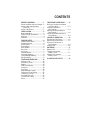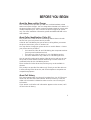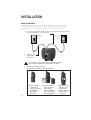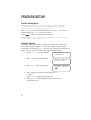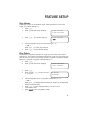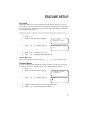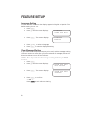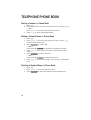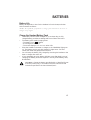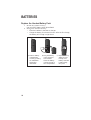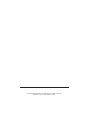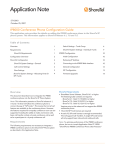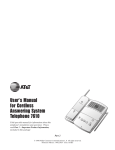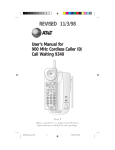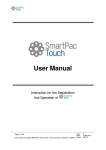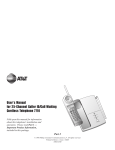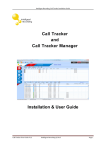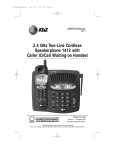Download AT&T 2230 User`s manual
Transcript
USER’S MANUAL Part 2 2.4 GHz Dual Handset Cordless Telephone 2230 with Caller ID/Call Waiting Please also read Part 1 — Important Product Information AT&T and the globe symbol are registered trademarks of AT&T Corp. licensed to Advanced American Telephones. CONTENTS BEFORE YOU BEGIN.................1 About the Base and the Charger ..1 About Caller Identification (Caller ID). .................................1 About Call History ........................1 INSTALLATION........................2 Base Installation ............................2 Spare Charger Installation.............3 Belt Clip.........................................3 Headset..........................................3 FEATURE SETUP .....................4 Feature Setup Menu......................4 Handset Volume ............................4 Ring Volume ..................................5 Ring Pattern ..................................5 Auto Answer ..................................6 Key Click .......................................6 Key Lock .......................................7 Handset Name...............................7 Language Setting ...........................8 Clear Message Waiting ..................8 Set Dial Mode................................9 TELEPHONE OPERATION..........10 Making a Call...............................10 Answering a Call .........................10 Redial...........................................10 Flash/Call Waiting........................10 Intercom......................................10 Call Timer ....................................10 Page/Handset Locator .................11 Temporary Tone Dialing .............11 Transferring a Call.......................11 Forwarding a Call........................11 Conference Calling .....................12 Mute ............................................12 TELEPHONE PHONE BOOK........13 Storing a Number and Name in Phone Book .........................13 Dialing a Number in Phone Book .............................14 Editing a Number/Name in Phone Book .............................14 Deleting a Number/Name in Phone Book .............................14 CALLER ID OPERATION ...........15 Reviewing Call History ...............15 Removing Call Records...............15 Storing a Call Record in Phone Book. ............................16 Display Dial .................................16 BATTERIES ..........................17 Battery Life ..................................17 Charge the Handset Battery Pack .............................17 Replace the Handset Battery Pack .............................18 IN CASE OF DIFFICULTY ..........19 BEFORE YOU BEGIN About the Base and the Charger This cordless product provides you with two cordless handsets, a base station and a spare charger. You can charge either handset in the base or in the spare charger. You’ll need to connect the base to both AC power and a modular telephone jack. You’ll connect the spare charger to AC power only. For more installation information, please see INSTALLATION in this User’s Manual. About Caller Identification (Caller ID) This product has a Caller ID with Call Waiting feature that works with service from your local phone service provider. Caller ID with Call Waiting lets you see who’s calling before you answer the phone, even when you’re on another call. You may need to change your phone service to use this feature. Contact your phone service provider if: • You have both Caller ID and Call Waiting, but as separate services (you may need combined service) • You have only Caller ID service, or only Call Waiting service • You don’t subscribe to any Caller ID or Call Waiting services. You can use this product with regular Caller ID service, and you can use this product’s other features without subscribing to either Caller ID or combined Caller ID with Call Waiting service. There are fees for Caller ID services, and they may not be available in all areas. This product can provide information only if both you and the caller are in areas offering Caller ID service, and if both telephone companies use compatible equipment. About Call History This phone assigns each incoming call a number from 1 to 25. The most recent call will have the lowest number. When the memory is full, the oldest call information is deleted to make room for new incoming call information. If you answer a call before call information appears on the screen, it will not be in the call history. 1 INSTALLATION Base Installation NOTE: Install the base unit and spare handset charger away from electronic equipment, such as personal computers, television sets or microwave ovens. Avoid excessive heat, cold, dust or moisture. 1 Connect the power cord to the base and an electrical outlet not controlled by a wall switch. Modular telephone jack 2 Standard electrical outlet Connect the telephone line cord. Use only the power cord supplied with this product. If you need a replacement, call 1 800 222–3111. 3 Install the handset battery. Use only AT&T Battery 2422, SKU# 23402. a) Remove battery compartment cover by pressing on indentation and sliding downward. 2 b) Plug the battery pack connector into handset. Place the battery pack and wires in the compartment. c) Replace cover by sliding it on its track up over battery case until it snaps firmly into place. INSTALLATION 4 5 Charge the handset battery. • Place the handset in the base (or the spare charger). • Charge the battery at least 12 hours. After the first charge, the battery will charge in eight hours. Check for dial tone. • After the batteries are charged, lift the handset and press P; you should hear a dial tone. Spare Charger Installation 1 2 Connect the power cord attached to the spare charger to an electrical outlet not controlled by a wall switch. Follow Steps 3–5 in “Base Installation.” Belt Clip Attach belt clip to the cordless handset (optional). a) Slide down into grooves to attach. b) Push up and away to remove. Headset You can use this telephone hands-free when you install any AT&T 2.5 mm headset (purchased separately). Plug the headset into the jack located on the right side of the handset (under the small rubber flap). Do not force the connection, but make sure the plug fits securely. 3 FEATURE SETUP Feature Setup Menu NOTE: When you follow the directions to “Clear Message Waiting” or “Set Dial Mode” you change settings for BOTH handsets. All other features must be set separately at each handset. Press S to enter the Feature Setup menu. Use < or > to choose features, then press S to save your choice. Press to return to the previous menu item. NOTE: If you wait more than 20 seconds without pressing a key, the handset returns to the standby screen. Handset Volume Adjusting handset volume will not affect the volume of what the other party hears. Default setting is 2. You can also adjust volume during a conversation by pressing < or >. You will hear a beep at each step up or down. You will not hear a beep at the highest volume setting. 1 Press S. The screen displays >CALL LOG PHONEBOOK 2 Press < until the screen displays 3 Press S. The screen displays 4 Use the keypad to enter a volume setting (0 – 7) — OR — Press < or > to display desired setting. Press S to save displayed setting. You will hear a confirmation tone. 5 4 >HANDSET VOLUME RING VOLUME >HANDSET VOLUME FEATURE SETUP Ring Volume Adjust the volume of the handset ringer. Setting volume to 0 turns the ringer off. Default setting is 6. 1 Press S. 2 Press < until the screen displays >RING VOLUME RING PATTERN 3 Press S. The screen displays 4 Use the keypad to enter a volume setting (0 – 6) — OR — Press < or > to hear ring volumes. Press S to save desired setting. 5 >RING VOLUME Ring Pattern The external ring pattern sets which ringer you hear when you have an outside call. The internal ring pattern sets which ringer you hear when you have an intercom call from the other handset. External ring pattern default setting is 0; internal ring pattern default setting is 1. 1 Press S. 2 Press < until the screen displays >RING PATTERN AUTO ANSWER 3 4 Press S. Press > then S to set EXTERNAL or INTERNAL. 5 Use the keypad to enter a ring pattern selection (0 – 9) — OR — Press < or > to display desired setting. A sample of the displayed setting is played briefly. Press S to save displayed setting. You will hear a confirmation tone. Press to exit ring pattern setup. 6 7 EXTERNAL INTERNAL 5 FEATURE SETUP Auto Answer When this feature is on, an incoming call is connected when you lift the handset from the base or the charger (you don’t have to press P). If the handset is not in the base or charger, you do have to press P to answer a call, regardless of the setting. The default setting is OFF. 1 Press S. 2 Press < until the screen displays >AUTO ANSWER KEY CLICK 3 Press S. The screen displays 4 Press > to turn ON — OR — Press < to turn OFF. Press S to save the displayed setting. Press to exit Auto Answer setup. 5 6 AUTO ANSWER OFF Key Click When this feature is on, each key press makes a sound, except when the keypad is locked. Default setting is ON. 1 Press S. 2 Press < until the screen displays >KEY CLICK KEY LOCK 6 3 Press S. The screen displays 4 5 Press < or > to display ON or OFF. Press S to save the displayed setting. KEY CLICK ON FEATURE SETUP Key Lock When this feature is on, the keypad cannot be used to dial calls. You can still answer calls, but when the call is ended, the keypad lock is reactivated. The key lock icon is displayed on the screen when this feature is activated. The default setting is OFF. NOTE: To make an emergency call when the keypad is locked, press P then 9 1 1. When the call is ended, the keypad lock is disabled. 1 2 Press S. Press < until the screen displays 3 Press S. The screen displays 4 5 Press < or > to display ON or OFF. Press S to save the displayed setting. >KEY LOCK HANDSET NAME KEY LOCK OFF Disable Key Lock When the keypad is locked, press S, <, S to turn off the lock. Handset Name You can customize the handset to display a name or word of your choice in place of the READY standby screen. The default setting is READY. 1 Press S. 2 Press < until the screen displays >HANDSET NAME LANGUAGE 3 Press S. The screen displays 4 5 Use the chart on page 13 to enter a handset name. Press S to save the displayed name. NAME 7 FEATURE SETUP Language Setting You can set each handset so the display appears in English or Spanish. The default setting is ENGLISH. 1 Press S. 2 Press < until the screen displays >LANGUAGE CLEAR MSG WAIT 3 Press S. The screen displays 4 5 Press < or > to select a language. Press S to save the displayed setting. >LANGUAGE ENGLISH Clear Message Waiting If you subscribe to telephone company voice mail, and the message waiting indicator remains on even after you have reviewed all messages, follow the directions below to turn off the indicator. NOTE: These steps will clear the message waiting indicator for BOTH handsets. 8 1 2 Press S. Press < until the screen displays 3 Press S. The screen displays 4 Press S to confirm — OR — Press to exit without clearing. >CLEAR MSG WAIT DIAL METHOD CLEAR MSG WAIT CONFIRM? FEATURE SETUP Set Dial Mode NOTE: When you change the dial mode setting, BOTH handsets are affected. This phone comes set for touch tone (DTMF) dialing. If you have dial pulse (rotary) service, set the dial mode to PULSE. 1 Press S. 2 Press < until the screen displays >DIAL METHOD CALL LOG 3 Press S. The screen displays 4 5 Press < or > to display DTMF or PULSE. Press S to save displayed setting. >DIAL METHOD DTMF 9 TELEPHONE OPERATION Call Timer The screen displays a timer and whether the call is external or internal (intercom). Flash/Call Waiting 1 Press F to Making a Call 1 Press P, then dial the number — OR — Dial the number, then press P. 2 Press P again to end the call. connect to the new call when you receive a call-waiting signal. 2 Press F again to return to the original call. NOTE: Use F to access other phone company subscriber services, as described by your provider. Answering a Call 1 Press P to Intercom answer a call. 2 Press P again to end the call. 1 Signal one handset NOTE: If you have the Auto Answer feature turned on, you can answer a call by lifting the handset from the base or charger. 10 from the other by pressing I. 2 To answer, press P on the second handset. Redial 1 Press R before pressing P to call the last number (up to 24 digits) dialed from either handset. 2 Press P to end the call. TELEPHONE OPERATION Page/Handset Locator Page the handsets from the base by pressing L. The handsets will sound a repeating tone. Cancel the page by pressing any key on the handset, or wait 60 seconds. Indicates handset charging Indicates handset in use Temporary Tone Dialing If you have dial pulse (rotary) service, you can change from dial pulse to touch tone dialing during a call. 1 Make the call, and wait until it is connected. 2 Press S then #. Keys pressed after this send touch tone signals. 3 After you hang up, the phone automatically returns to dial pulse (rotary) service. Transferring a Call You can transfer a call from one handset to the other and announce the caller. 1 Press I (your call is put on hold) to signal the second handset. 2 At the second handset, press P to take the call. 3 When someone answers at the second handset, you can announce the call. Then place the first handset in the base or charger, or press P. The call is now connected with the second handset. Forwarding a Call You can forward the call to the second handset without announcing the caller. 1 Press I (your call is put on hold), then press P. The call is sent to the second handset, and disconnected at the first. 2 At the second handset, the screen displays any Caller ID information available for this call. Press P to take the call. 3 If the second handset does not pick up the call, it’s sent back to the first handset. The first handset screen displays CALL BACK. 4 Press P to reconnect the first handset to the call — OR — The call is automatically reconnected to the first handset in 30 seconds. 11 TELEPHONE OPERATION Conference Calling 1 2 If one handset is already on a call, you can connect the second handset to the call by pressing P. Disconnect either or both handsets by pressing P. Mute 1 2 12 During a telephone conversation, mute the handset microphone by pressing . The other party will by unable to hear anything on your end. The screen displays MIC MUTE You will hear a reminder tone while the handset is muted. The other party will not hear this tone. To return to two-way conversation, press again. TELEPHONE PHONE BOOK This telephone can store up to 20 telephone numbers and names. Storing a number and name in one handset automatically stores it in both. Storing a Number and Name in Phone Book 1 2 Press S. Press < until the screen displays 3 4 Press S. Press < to select STORE. The screen displays 5 6 Press S. Enter the telephone number (up to 24 digits). Press REDIAL/PAUSE to store a pause in the dialing sequence. Press S. Enter a name connected with this number, using the chart below. Press S. Begin at Step 4 to enter another telephone number and name — OR — Press to exit. 7 8 9 10 >PHONEBOOK HANDSET VOLUME >STORE RECALL Dial Key 1 2 3 4 Presses 5 6 7 1 2 3 4 5 6 7 8 9 0 * # space A D G J M P T W 0 1 B E H K N Q U X C F I L O R V Y 2 3 4 5 6 S 8 Z a d g j m 7 t 9 b e h k n p u w * ? ’ ! , / - ( . ) & # c f i l o q v x 8 9 r s y z 13 TELEPHONE PHONE BOOK Dialing a Number in Phone Book 1 2 3 Press m. Enter the first letter of the stored name, then scroll using < or > — OR — Press < or > to scroll through memory locations. Press P to dial the displayed number. Editing a Number/Name in Phone Book 1 2 3 4 5 6 Press m. Press < or > to scroll through memory locations. Press S to enter edit number mode. Press to erase a digit — OR — Press and hold to delete entire telephone number. Press S to store number correction, and enter edit name mode. Press to erase a character — OR — Press and hold to delete entire name. Press S to confirm the change. You will hear a confirmation tone. Deleting a Number/Name in Phone Book 1 2 3 14 Press m. Press < or > to scroll through phone book. Press to delete the displayed name/number entry. CALLER HEADLINE ID OPERATION RIGHT HEADLINE R-SUB Caller’s name Caller’s telephone number Ringer off Date of call New call Time of call Key lock activated Position of call in call history Battery needs charging NOTE: Caller ID information is stored in both handsets. Removing a call record from one handset also removes it from the other. Reviewing Call History 1 2 Press S twice. The screen displays the most recent call in call history (call 1 is the most recent call). Press < or > to scroll through call history. Removing Call Records Removing a Specific Call Record 1 2 3 Press S twice. The screen displays the most recent call in call history (call 1 is the most recent call). Press < or > to scroll through call history. Press and release to delete the displayed call record. Removing All Call Records 1 2 3 Press S twice. Press and hold . The screen displays DELETE ALL? Press S to delete all call records — OR — Press to exit without deleting. 15 CALLER ID OPERATION Storing a Call Record in Phone Book You can store a number received by Caller ID in the telephone phone book. 1 Press S twice. The screen displays the most recent call in call history (call 1 is the most recent call). 2 Press < or > to scroll through call history. 3 Press S to store displayed number in phone book. NOTE: A confirmation will sound when the number is stored. Display Dial Press P to dial a number displayed in call history. Dialing Options While a call history record is displayed, press R until the screen displays the number the way you want to dial it. For example: 1–908–555–1212 908–555–1212 1–555–1212 555–1212 The number of dialing options available for each call displayed depends on the format of the original call. 16 BATTERIES Battery Life Battery life depends on how far the handset is from the base, and other environmental conditions. NOTE: For optimum performance, charge your handset on the base or charger every night. Charge the Handset Battery Pack • • • • • This battery should remain charged for up to three days. A fully charged battery provides an average talk time of about five hours. The battery pack needs charging when: – The battery icon ( ) flashes, – A warning tone sounds, or – The screen displays LOW BATTERY when idle. Place the handset in the base or charger so the CHARGING light goes on. The battery pack is typically charged in eight hours. For best results, the initial charge should be 12 hours. You can keep the battery fully charged by returning the handset to the base or charger after each use. If you repeatedly get a low battery indicator, even after eight hours of charging, the battery should be replaced. Use only AT&T Battery 2422, SKU# 23402. CAUTION: Charge the battery provided with or identified for use with this product only in accordance with the instructions and limitations specified in the User’s Manual, Part 1. 17 BATTERIES Replace the Handset Battery Pack 1 2 Install the handset battery. Use only AT&T Battery 2422, SKU# 23402. Charge the handset battery. • Place the handset in the base or charger. • Charge the battery for at least 12 hours. After the first charge, the battery will charge in eight hours. a) Remove battery compartment cover by pressing on indentation and sliding downward. 18 b) Plug the battery pack connector into handset. Place the battery pack and wires in the compartment. c) Replace cover by sliding it on its track up over battery case until it snaps firmly into place. IN CASE HEADLINE OF DIFFICULTY RIGHT HEADLINE R-SUB If you have difficulty operating this phone, try the suggestions below. For Customer Service, visit our website at www.telephones.att.com or call 1 800 222–3111. Please retain your receipt as your proof of purchase. If the phone does not work at all, check these items first: • Make sure the power cord is plugged into the base and an electrical outlet not controlled by a wall switch. • Make sure the telephone line cord is plugged firmly into the base unit and the telephone jack. • Make sure the battery pack is installed correctly. • If the screen displays LOW BATTERY, place the handset in the base or charger and charge for at least eight hours. • If the battery does not charge after eight hours, replace it with AT&T Battery 2422, SKU# 23402. If the above suggestions do not solve the problem, try re-initializing the handset and base (see “To re-initialize the handset and base” below). If you have no dial tone: Check all the previous suggestions. If you still do not hear a dial tone, disconnect the phone and try another phone in the same jack. If there is no dial tone on that phone either, the problem is probably in your wiring or local service. If you hear a two-beep signal when you try to use the handset: • • The handset and base are not communicating properly. You might be out of range. Move closer to the base and try again. If moving closer to the base does not help, follow the directions below to re-initialize the handset and base. To re-initialize the handset and base: 1 2 3 4 5 6 7 Disconnect the power to the base. Remove the handset battery pack. Wait at least 15 seconds. Insert the handset battery pack. Connect the power to the base. Put the handset in the base to re-initialize. Wait for handset to display READY (or handset name). 19 IN CASE OF DIFFICULTY If you hear noise or interference when using the phone: • • • • You may be out of range. Move closer to the base. Household appliances plugged into the same circuit as the base can sometimes cause interference. Try moving the appliance or the base to another outlet. The layout of your home or office may be limiting the operating range. Try moving the base to another location, preferably on an upper floor. Using the handset near household appliances (microwaves, computers, televisions, stereos, etc.) can sometimes cause interference. Move away from appliances while using the handset. If the phone does not ring when you receive a call: • • • • • Make sure the ringer is on. Make sure the telephone line cord is connected firmly to the base and the telephone jack. Make sure the AC adapter is plugged firmly into an electrical outlet not controlled by a wall switch. You might be too far from the base; move closer. You might have too many extension phones on your telephone line to allow all of them to ring. Try unplugging some of them. If your telephone misdials: • • If you have dial pulse (rotary) service, you’ll need to set the dial mode to PULSE. Follow the instructions under “Set Dial Mode” in the FEATURE SETUP section of this manual. If you have touch tone service and you hear clicks while you are dialing, you’ll need to set the dial mode to DTMF. Follow the instructions under “Set Dial Mode” in the FEATURE SETUP section of this manual. If the caller’s name or phone number is not displayed: • • • Make sure you subscribe to a Caller ID service from your local telephone company. Make sure the battery is charged. Caller ID service might not work when the phone is connected to a Private Branch Exchange (PBX). If the caller’s name or phone number is not displayed during Call Waiting: • • • 20 You should call your service provider to confirm that you subscribe to a combined Caller ID with Call Waiting service. Caller ID information received during Call Waiting is displayed only on the handset that is in use. The information is stored in the Caller ID log on both handsets. Make sure the battery is charged © 2001 Advanced American Telephones. All rights reserved. Printed in China. Issue 1AT&T 07/01