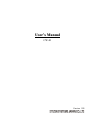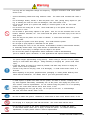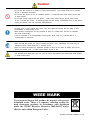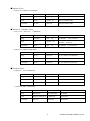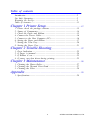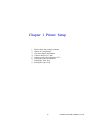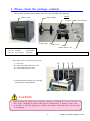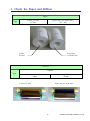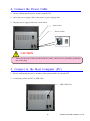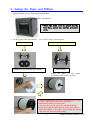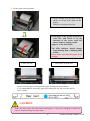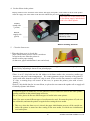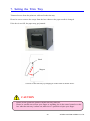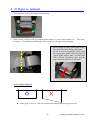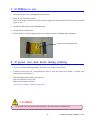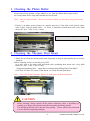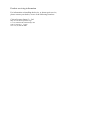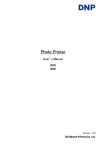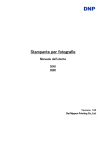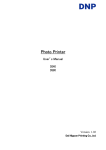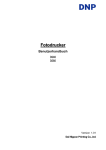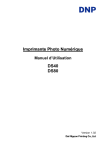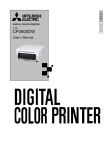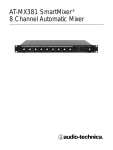Download Citizen CW-01 User`s manual
Transcript
User’s Manual CW-01 Version 1.03 ●Concerning Copyright The copyrights for this User’s Manual are the property of the CITIZEN SYSTEMS JAPAN CO.,LTD. Reproduction of any or all of the contents of this User’s Manual without consent of the company is a violation of copy-right law. However, for non-commercial, personal purposes, you may make one back-up copy. Also, the contents of this User’s Manual are subject to change in the future without prior notice. ●Concerning Safety Warnings Warnings regarding safety and use, and the contents of the User’s Manual, conform to standards existing as of the date published. ●Concerning modification The CW-01 printer was planned, developed, and manufactured by CITIZEN SYSTEMS JAPAN CO.,LTD. and for safety purposes, any modification of the device is prohibited. 1 CITIZEN SYSTEMS JAPAN CO.,LTD. Introduction Thank you very much for purchasing the CW-01 Dye Sublimation digital printer. This manual explains the handling and operation required to use this printer. Please read this manual well before starting operation and please use the printer correctly. Be sure to read “In order to use safely” (Pg 2-6), and use the printer safely. For Safe Operation ・ Be sure to read this manual before use. After reading, keep it in a safe place, where it can be re-read as needed. ・ The warnings listed here are to ensure proper use of the device, to prevent physical injury to the customer or other persons, and to prevent property damage. Please obey these warnings. ■ About “Warning” and “Caution” Listed below, the possible levels of injury or damage due to misuse are categorized as “Warning” and “Caution”, according to the degrees of danger involved Warning ・Accidents caused by failure to heed the warnings accompanying this symbol could lead to serious or fatal injury. Caution ・Accidents caused by failure to heed the warnings accompanying this symbol could lead to physical injury or property damage. ■ About the symbols The symbols shown have the following meanings: This symbol calls attention to contents of warnings and cautions. Details are indicated in or near this symbol. This symbol indicates prohibited actions. The prohibited actions are detailed within the symbol. This symbol designates necessary actions, and relevant content. Details of the actions are shown within the symbol. 2 CITIZEN SYSTEMS JAPAN CO.,LTD. Warning ・ Use only with the designated voltage and frequency. shock or fire. Improper connection could cause electric ・ Avoid overstressing outlets and using extension cords. The outlet could overheat and cause a ・ ・ ・ ・ ・ ・ ・ ・ ・ ・ fire. Do not damage, destroy, bundle, or alter the power cord. Also, placing heavy objects on, pull ing, or bending the cord too much can damage it, and could cause a fire. Do not set the printer up in places with salinity or corrosive gases in the air. This could cause a fire. Do not block the cooling fan or vents. Heat could build up in the printer and cause a malfunction or a fire. Do not stand or place heavy objects on the printer. Also, do not use excessive force on the buttons, switches, terminals, etc. This could break the printer and cause injury to the user or other people. Store the bag for the printer out of reach of children. It could cause suffocation if placed over the head. Do not open the printer cover while printing. This could break the printer. Do not spill or spray liquids or chemicals into the printer. When cleaning the cover, do not use thinner, trichoroethane, benzene, ketone-based cleaners, or chemically treated cloths. They could discolor or deteriorate the cover. Be careful to avoid injury or damage from the edges in the printer. Do not use this printer for applications where malfunction could be life-threatening (such as medical, space, aeronautic, or other applications that require extreme reliability). ・ The printer weighs approximately 24 kg (52 lbs). When moving it, use two or more people, and try to avoid strain when lifting it. Lifting recklessly or dropping the printer could cause injury. ・ Locate the printer as close to an outlet as possible, and allow easy access to unplug the power cord in case of problems. ・ If there is any dust on the plug, clean it off thoroughly. It could cause electric shock or a short-out. ・ When disposing of the printer, peripheral items, packaging, or media, please abide by local waste removal ordinances. For details, refer to your local government offices. ・ If metal objects or liquids have fallen into the printer, and there is smoke, a strange odor, or any other apparent abnormality, immediately turn off the power, and unplug the power cord. Then contact a service representative. Do not continue using the printer if it is not operating properly. This could cause electric shock, short circuit, or fire. ・ When unplugging the cord, grip the plug. Do not pull on the cord. It could damage the cord, and cause electric shock or fire. ・ Be sure to attach the ground. Otherwise, it could cause a short circuit, electric shock, or fire. ・ Do not plug in or unplug the cord with wet hands. This could cause electric shock. ・ Do not open the inside of the printer, disassemble internal parts, or modify the printer. It could cause electric shock, fire, or injury, or break the printer. For internal check-ups, adjustments, or repair, please contact a service representative. 3 CITIZEN SYSTEMS JAPAN CO.,LTD. Caution ・ Do not set the printer up in dusty or overly humid places. This could cause fire or electric shock, or damage the printer. ・ Do not set the printer up on an unstable surface. It could fall and cause injury to the user or other people. ・ Do not put foreign objects into the printer. They could cause electric shock, short circuit, or fire, or break the printer. If something falls into the printer, immediately turn off the power, unplug the printer, and call a service representative. ・ At least once a year, unplug the power cord, and clean the prongs and the plug. If dust accumulates, it could cause a fire. ・ When printing continuously for long periods of time in a small room, be sure to ventilate the room occasionally. ・ If use is intended on a transportation vehicle (train, truck, ship, etc.), please talk to a representative in advance. ・ When moving the printer, be sure to unplug the power cord. Otherwise, the cord may be damaged, which could cause fire or electric shock. ・ When not using the printer for extended periods of time, for the sake of safety, be sure to unplug the power cord. It could cause electric shock or fire. ・ The thermal print head gets very hot. It could cause burns. Do not touch the thermal print head right after printing. WEEE MARK If you want to dispose this product, do not mix with general household waste. There is a separate collection system for used electronics products in accordance with legislation under the WEEE Directive (Directive 2002/96/EC) and is effective only within European Union. 4 CITIZEN SYSTEMS JAPAN CO.,LTD. Warnings for Set-Up ・Prior to operation, read “To use this printer safety” carefully and observe them. ・Use care when moving the printer. Never try carrying the printer alone. Dropping it could cause injury or damage to other property. ・Do not use or store the printer near fire, excessive moisture, in direct sunlight, near an air conditioner or heater, or any other source of unusually high or low temperature or humidity, or excessive dust. ・Do not place the printer where chemical reactions occur, such as in a laboratory. ・Do not set up the printer where there is salinity or corrosive gas in the air. ・The printer must sit on a firm, level surface where there is ample ventilation. Never allow the printer's air vent to be blocked by a wall or other object. ・Do not put anything on the top of the printer. ・Do not place the printer near a radio or television, and do not use the same wall outlet for the printer and radio or television. Radio or television reception could be adversely affected. ・Do not use a power voltage or frequency other than those specified. ・Do not put anything on the power cord or step on it. ・Do not drag or carry the printer by the power cord or USB cable. ・Avoid plugging the power cord into an outlet with many loads. ・Do not bundle the power cord when inserting the plug. ・Always grip the plug housing, not the cord, to plug/unplug the power cord. ・Make certain the power is turned off before connecting/disconnecting the USB cable. ・Avoid lengthening the signal cable or connecting it to any noise-producing device. If it is unavoidable, use a shielded cable or twisted pair for each signal. ・Place the printer near the outlet where the power cord can be unplugged easily to shut off power. ・Use an AC outlet that accepts a three-pronged plug. Otherwise, static electricity may be generated and there will be danger of electric shock. ・Use the appropriate specified cord set. Only use items that are certified safe according to the standards of the country where they are to be used 5 CITIZEN SYSTEMS JAPAN CO.,LTD. ●Japanese Users Cord set No 5-AB0632-1 (60001080) Parts number Rating Acquired Standard No Plug KP-300 125V 12A JET-1807-43001-1004 Cord VCTF 1.25mm2 3G JET-2178-12009-1003 Connector KS-16A 125V 12A JET-1807-43004-1005 ●American, Canadian Users Cord set No INQ.1417 (60000980) Parts number Rating 13A Acquired Standard No Plug CAT-009 125V Cord SJT 1.25mm2 3G UL:E69167 CSA:LL97391 LL92902 LL42379 Connector EF-28 125V UL:E69228 CSA:LL93534 13A UL:E69228 CSA:LL93534 Cord set No 5-AB0638 (60001010) Parts number Rating Acquired Standard No Plug KP-30 125V 13A UL: E118569 CSA: LR84390 Cord SJT 1.25mm2 3G UL: E42955 CSA: LL84512 Connector KS-32 125V 13A UL: E118569 CSA: LL84391 ●European Users Cord set No 764S(60000960) Parts number Rating Acquired Standard No Plug 203 10/16A 250V EN60799 Cord H05VV-F 1.00mm23G EN60799 Connector EF-28 250V EN60799 10A Cord set No 764S (60001030) Parts number Rating 10 / 16A 250V Acquired Standard No Plug KP-4819Y Cord H05VV-F(GTCE-3) 1.00mm23G IEC60227-5 Connector KS-31A IEC60320-1 250V 10A 6 IEC60884 CITIZEN SYSTEMS JAPAN CO.,LTD. Regulatory compliance statements American users FCC part 15 This equipment has been tested and found to comply with the limits for a Class B digital device, pursuant to Part 15 of the FCC Rules. These limits are designed to provide reasonable protection against harmful interference in a residential installation. This equipment generates, uses and can radiate radio frequency energy and, if not installed and used in accordance with the instructions, may cause harmful interference to radio communications. However, there is no guarantee that interference will not occur in a particular installation. If this equipment does cause harmful interference to radio or television reception, which can be determined by turning the equipment off and on, the user is encouraged to try to correct the interference by one or more of the following measures: ■ Reorient or relocate the receiving antenna ■ Increase the separation between the equipment and receiver ■ Connect the equipment into an outlet on a circuit different from that to which the receiver is connected ■ Consult the dealer or an experienced radio/TV technician for help You are cautioned that changes or modifications not expressly approved by the party responsible for compliance could void your authority to operate the equipment This device complies with FCC radiation exposure limits set forth for an uncontrolled environment. The antenna used for this transmitter must be installed to provide a separation distance of at least 20 cm from all persons and must not be co-located or operating in conjunction with any other antenna or transmitter. Caution: Use shielded cables to connect this computers. Any changes or modifications not expressly approved by the grantee of this device could void the users authority to operate the equipment. 日本のお客様へ/Japanese Users 電波障害について この装置は、情報処理装置等電波障害自主規制協議会(VCCI)の基準に基づく クラス B 情報技術装置です。この装置は、家庭環境で使用することを目的としていますが、 この装置がラジオやテレビジョンの受信機に近接して使用されると、受信障害を引き起こす 可能性があります。 取扱説明書に従って正しい取り扱いをして下さい。 VCCI statement This equipment is in the Class B category (information Technology Equipment to be used in a residential area or an adjacent area thereto) and conforms to standards set by the Voluntary Control Council for interference by information Technology Equipment aimed at preventing radio interference in such residential areas. When used near a radio or TV receiver, it may become the cause of radio interference. Read instructions for correct handling. 7 CITIZEN SYSTEMS JAPAN CO.,LTD. Declaration of Conformity European users The hereinafter mentioned product is manufactured according to Internal Production Control and Specific Apparatus Tests in compliance with ANNEX Ⅲ of the R&TTE-Directive 99/05/EC Product: CW-01 Photo Printer The presumption of conformity with the essential requirements regarding Council Directive 99/05/EC is ensured according to Art. 3.1 a) Safety: EN 60950: 2000 EN 50364: 2001 (equivalent to 73/23/EEC & 93/68/EEC) Art. 3.1 b) EMC: ETSI EN 301 489-1 V1.4.1 (2002-08) ETSI EN 301 489-3 V1.4.1 (2002-08) (equivalent to 89/336/EC) Art. 3.2) Radio: EN 300 330-1 V1.3.2: (2002-12) EN 300 330-2 V1.1.1: (2001-06) The product bears the European Approvals Marking “CE”. Due to Class 1 categorized, alert mark to indicate using non-harmonized frequency and Notification to National Authorities according to Article 6.4 are not needed. 8 CITIZEN SYSTEMS JAPAN CO.,LTD. English Hereby, Citizen Systems Japan Co.,Ltd. declares that this CW-01 is in compliance with the essential requirements and other relevant provisions of Directive 1999/5/EC. Finnish Citizen Systems Japan Co.,Ltd. vakuuttaa täten että CW-01 tyyppinen laite on direktiivin 1999/5/EY oleellisten vaatimusten ja sitä koskevien direktiivin muiden ehtojen mukainen. Dutch Hierbij verklaart Citizen Systems Japan Co.,Ltd. dat het toestel CW-01 in overeenstemming is met de essentiële eisen en de andere relevante bepalingen van richtlijn 1999/5/EG Bij deze verklaart Citizen Systems Japan Co.,Ltd. dat deze CW-01 voldoet aan de essentiële eisen en aan de overige relevante bepalingen van Richtlijn 1999/5/EC. French Par la présente Citizen Systems Japan Co.,Ltd. déclare que ľappareil CW-01 est conforme aux exigences essentielles et aux autres dispositions pertinentes de la directive 1999/5/CE. Par la présente, Citizen Systems Japan Co.,Ltd. déclare que ce CW-01 est conforme aux exigences essentielles et aux autres dispositions de la directive 1999/5/CE qui lui sont applicables. Swedish Härmed intygar Citizen Systems Japan Co.,Ltd. att denna CW-01 står I överensstämmelse med de väsentliga egenskapskrav och övriga relevanta bestämmelser som framgår av direktiv 1999/5/EG. 9 CITIZEN SYSTEMS JAPAN CO.,LTD. Danish Undertegnede Citizen Systems Japan Co.,Ltd. erklærer herved, at følgende udstyr CW-01 overholder de væsentlige krav og øvrige relevante krav i direktiv 1999/5/EF German Hiermit erklärt Citizen Systems Japan Co.,Ltd., dass sich dieser/diese/dieses CW-01 in Übereinstimmung mit den grundlegenden Anforderungen und den anderen relevanten Vorschriften der Richtlinie 1999/5/EG befindet".(BMWi) Hiermit erklärt Citizen Systems Japan Co.,Ltd. die Übereinstimmung des Gerätes CW-01 mit den grundlegenden Anforderungen und den anderen relevanten Festlegungen der Richtlinie 1999/5/EG.(Wien) Greek ME THN ΠAPOYΣA Citizen Systems Japan Co.,Ltd. ΔHΛΩNEI OTI C W-01 ΣYMMOPΦΩNETAI ΠPOΣ TIΣ OYΣIΩΔEIΣ AΠAITHΣEIΣ KAI TIΣ ΛOIΠEΣ ΣXETIKEΣ ΔIATAΞEIΣ THΣ OΔΗΓIΑΣ 199 9/5/EK Italian Con la presente Citizen Systems Japan Co.,Ltd. dichiara che questo CW-01 è conforme ai requisiti essenziali ed alle altre disposizioni pertinenti stabilite dalla direttiva 1999/5/CE. Spanish Por medio de la presente Citizen Systems Japan Co.,Ltd. declara que el CW-01 cumple con los requisitos esenciales y cualesquiera otras disposiciones aplicables o exigibles de la Directiva 1999/5/CE. Portuguese Citizen Systems Japan Co.,Ltd. declara que este CW-01 está conforme com os requisitos essenciais e outras disposições da Directiva 1999/5/CE. Malti Hawnhekk, Citizen Systems Japan Co.,Ltd., jiddikjara li dan CW-01 jikkonforma mal-ħtiġijiet essenzjali u ma provvedimenti oħrajn relevanti li hemm fid-Dirrettiva 1999/5/EC 10 CITIZEN SYSTEMS JAPAN CO.,LTD. Table of contents Introduction ································································································· 2 For Safe Operation···················································································· 2 Warnings for Set-Up·················································································· 5 Table of contents ······················································································· 11 Chapter 1 Printer Setup................................................................... 12 1. 2. 3. 4. 5. 6. 7. 8. Please check the package contents ···················································· 13 Names of Components ·········································································· 14 Check the Paper and Ribbon······························································ 15 Connect the Power Cable···································································· 16 Connect to the Host Computer (PC) ················································· 16 Setting the Paper and Ribbon ···························································· 17 Setting the Trim Tray··········································································· 20 Setting the Paper Tray········································································· 21 Chapter 2 Trouble Shooting........................................................ 22 1. 2. 3. 4. Error Indication ···················································································· 23 If Paper is jammed ·············································································· 24 If Ribbon is cut ···················································································· 25 If power was shut down during printing ·········································· 25 Chapter 3 Maintenance.................................................................... 26 1. Cleaning the Platen Roller ·································································· 27 2. Cleaning the Thermal Print Head ······················································ 27 3. Cleaning the Filter ··············································································· 28 Appendix ........................................................................................................... 29 1. Specifications·························································································· 29 11 CITIZEN SYSTEMS JAPAN CO.,LTD. Chapter 1 Printer Setup 1. 2. 3. 4. 5. 6. 7. 8. Please check the package contents Names of Components Check the Paper and Ribbon Connect the Power Cable Connect to the Host Computer (PC) Setting the Paper and Ribbon Setting the Trim Tray Setting the Paper Tray 12 CITIZEN SYSTEMS JAPAN CO.,LTD. 1. Please check the package contents Please check that the printer and all accessories are included in the package. Printer Unit options Paper Holder L-Spacer Power cord ※External cover colors CW-01S Standard CW-01B For assembly User’s Manual Paper Tray Printer Driver CD paint (black) unpainted ※Concerning CW-01B for assembly, these accessories are factory options. When using, remove the following four items: ① ② ③ ④ ③ Paper Tray Thermal Print Head Protective Pad Paper Guide Protective Pad Paper Holder Protective Pad ④ ① ② * Please keep the package box, packing materials for transportation. CAUTION ・ When removing the printer from its package, carrying it, or moving it be sure to use two or more people. Dropping the printer could result in personal injury or damage to other items. ・ If the printer is lifted by grasping the cushions, the cushions could break and cause the printer to be dropped. 13 CITIZEN SYSTEMS JAPAN CO.,LTD. 2. Names of Components Upper paper guide [Front] LED Print sheet exit Paper Holder Open Button Thermal print head Trim Tray Ribbon holder rewind side Front cover Ribbon holder supply side Platen roller Paper guide stopper pin [Back] USB cable port Ventilation [Side] Ventilation Power plug socket Power switch CAUTION - Please be careful not to hurt yourself or damage anything on the edges of the printer. 14 CITIZEN SYSTEMS JAPAN CO.,LTD. 3. Check the Paper and Ribbon Paper L-Size, 2L-Size 127mm Type Post Card, A5 Wide Size 152 mm L-Size 2L-Size Post Card, A5 Wide Size Ribbon i-Media Type Post Card, A5 Wide Size 159 ㎜ L-Size, 2L-Size 134mm L-Size, 2L-Size Post Card, A5 Wide Size 15 CITIZEN SYSTEMS JAPAN CO.,LTD. 4. Connect the Power Cable 1. Please confirm that the power switch is turned OFF. 2. Insert the power supply cable to the printer’s power supply inlet. 3. Plug the power supply cable into a wall socket. Power cord Power switch CAUTION - Please use the power cable attached with the printer, and be sure to ground the grounding line of the plug. 5. Connect to the Host Computer (PC) 1. Please confirm that the power switches of the printer and PC are turned OFF. 2. Connect the printer and PC by USB cable. USB Cable Port 16 CITIZEN SYSTEMS JAPAN CO.,LTD. 6. Setting the Paper and Ribbon 1. Open the front cover by pressing the open button. Open button * When the front cover is opened for the first time, please take out the protective pads. 2. Set the paper in the paper holder. For L and 2L sizes, use the spacer. L-size, 2L-size Post Card, A5 wide size Attach the L-spacer to the paper holder. Paper Holder Please set paper on roll holder assembly as for L-Size, 2L-Size. * When attaching the L-spacer, line the hooks on the L-spacer up with the holes on the roll holder. * Please insert firmly so as not to have any space between the side of the roll and the flange. * Please do not put the media directly on the work surface. Dust that adheres to the paper can get inside the printer and adversely affect the print quality. 17 CITIZEN SYSTEMS JAPAN CO.,LTD. 3. Set the paper into the printer. * Please confirm that the paper holder shaft is set firmly in the guide on the printer. Otherwise, the paper may jam. Fit the paper to the proper position for each size, and insert it in the direction of the arrow until the buzzer makes a beeping sound. (Approx. to the dotted line) The LED indicator should change from blinking Red to blinking Blue & Red Please make sure that the paper is set straight. L-size, 2L-size Post Card, A5 wide size Please insert the paper referring to the paper width guide shown below. It’s recommended to insert the paper after taking up any slack on the roll for easier setting. CAUTION ・ With a new roll of paper, the paper holder weighs approx. 2.8 kg (6 lbs). If dropped, it could cause injury. It could also damage the paper holder. 18 CITIZEN SYSTEMS JAPAN CO.,LTD. 4. Set the ribbon in the printer *Paying attention to the front/back of the ribbon, and supply and uptake, set the ribbon as shown in the picture. *Turn the supply side of the ribbon in the direction indicated by the arrow to take up slack. The front side of the printer front is for ribbon supply, and the back side is for ribbon uptake. Ribbon uptake side (yellow) Ribbon supply side (green) Please set the reels as shown by color. Ribbon winding direction 5. Close the front cover. * When the front cover is closed, the paper initialization process will be carried out except in the case when the printer is turned on after paper setting (in that case, paper initialization is not carried out). During the paper initialization process, outside of roll paper with dust or finger prints is removed by outputting 4 sheets of non printed paper. *There is an IC chip built into the ink ribbon to facilitate media color correction, media type detection, and print count management. We cannot guarantee proper function of the printer if media with other than the certified IC chip is used. (If the correct data cannot be read from the IC chip, a warning beep will sound. In this case, to protect the printer, print with a lower density.) *Each IC chip holds data for its own ribbon, so please do not connect the uptake roll or supply roll of initially separate ink ribbons. If different types of media like 2L-Size and Post Card or others are used in the same printer, quality problems in the printed image will arise. So as a rule, please do not use different types of media in the same printer. But if for some reason different types of media must be used, first turn the printer off, take out the old media, and turn the printer on again before setting the new media. * This way, when the front cover is closed, the paper initialization process will be carried out, unless the printer is turned on after setting of the new media, in which case initialization won’t take place. 19 CITIZEN SYSTEMS JAPAN CO.,LTD. 7. Setting the Trim Tray Trimmed excess from the prints are collected in the trim tray. Please be sure to remove the scraps from the box whenever the paper media is changed. If the box is too full, the paper may get jammed. Hook Magnet * Please set the trim tray by hanging it on the hook as shown above. CAUTION - Please do not operate the printer with the trim tray removed. Please be careful not to insert your finger or anything else in the cutter located over the box when the trim tray is taken out, otherwise it’s possible to injure your finger. 20 CITIZEN SYSTEMS JAPAN CO.,LTD. 8. Setting the Paper Tray This paper tray stacks L-size and PC-size paper. (It holds up to 50 sheets at a time) Attach the paper tray to the slots in the trim tray. Enlargement CAUTION When opening the front cover, remover the paper tray. If the front cover is opened without removing the paper tray, it could be damaged. 21 CITIZEN SYSTEMS JAPAN CO.,LTD. Chapter 2 Trouble Shooting 1. 2. 3. 4. Error Indication If Paper is jammed If Ribbon is cut If power was shut off during printing 22 CITIZEN SYSTEMS JAPAN CO.,LTD. 1. Error Indication LED display for printer status. Status LED Indication Solutions Online ━━━━━━━━━━ Printer ready Front Cover Open ━━━━━━━━━━ Please close front cover ━━━━━ (No Paper) Please reset the paper correctly *1 Paper End ━━━━ ━ ━ Please set new paper *2 Ribbon End ━━━━ ━ ━ ━ Please set new ribbon *2 Head Cooling Down ━━ ━━ ━━━━ Stops automatically when the head is cooled down Paper Error ━ ━ Please reset the paper correctly Ribbon Error ━ ━ ━ Please reset the ribbon correctly System Error ━━━━━━━━━━ Please switch off & on again *3 *1 When the paper is properly set into position, the buzzer will beep twice, and the lamp will blink blue and red. *2 Please change the paper and ribbon at the same time. *3 If the printer doesn’t recover from the system error, please contact a service representative. 23 CITIZEN SYSTEMS JAPAN CO.,LTD. 2. If Paper is jammed 1. Open the front cover by pressing the open button. 2. With scissors, evenly cut off any partially printed paper, or paper with wrinkles, etc. the paper. If wrinkles or printed paper are not removed, the paper may jam again. Then reset * When pulling out paper, please pull slowly. Too much force may damage the printer. In case of a serious paper jam, please open the “upper paper guide” after removing the “paper guide stopper pins” on both sides with a slotted screwdriver, then pull the paper out in the direction of the arrow. Correct paper edge cut If the paper is not cut, it may cause abnormal printing and/or the paper to jam. 24 CITIZEN SYSTEMS JAPAN CO.,LTD. 3. If Ribbon is cut 1. Open the front cover by pressing the open button. 2. Remove any incomplete prints. If the next image is printed over the previous image, the ribbon may stick, and it may cause the paper to jam. 3. Attach the ribbon ends with cellophane tape. 4. Set the ribbon in the printer. 5. Then turn the reel on the uptake side several times until the cellophane tape disappears. Attach with cellophane tape 4. If power was shut down during printing * If power is shut off during printing, the front cover will be locked shut. 1. Turn the power back on. (You should be able to open the front cover about 5 seconds after turning the power back on.) 2. The incomplete print will be in the printer. Pull it out and cut it off evenly. Then reset the paper correctly. Please refer to “Chapter 2: When the paper jams” CAUTION ・ Do not turn OFF the power while printing. This could cause a malfunction. 25 CITIZEN SYSTEMS JAPAN CO.,LTD. Chapter 3 Maintenance 1. Cleaning the Platen Roller 2. Cleaning the Thermal Print Head 3. Cleaning the Filter 26 CITIZEN SYSTEMS JAPAN CO.,LTD. 1. Cleaning the Platen Roller Please wipe off any powder, scraps, adhesives, etc, from the ribbon and/or paper which are on the platen roller, using ethyl alcohol and a soft cloth. Note: Only use ethyl alcohol. resin. Never use benzene, thinner etc, since they may permeate the *If there is an indent on the pictures at a regular interval, or if the back of the picture (white side) is dirty, clean the platen roller. As a rule, it should be cleaned about once every 4000 sheets (PC-size: 7 rolls, L-size: 6 rolls) Please clean by turning the platen roller. 2. Cleaning the Thermal Print Head * Please do not clean the thermal print head frequently as long as print quality has no serious problem. Before cleaning, be sure to turn the power OFF. As a rule, wipe it five times back and forth with a polishing sheet about once every 4000 sheets (PC-size: 7 rolls, L-size: 6 rolls) (Suggested polishing sheet:Japan Micro-coating head polishing film GC#10000) Also, clean it if there are scraps of ink ribbon, etc. on the thermal print head. Note: Never use alcohol, benzene, thinner, or sand paper on the thermal head. CAUTION - Before cleaning, always switch off the printer. Otherwise, there is possibility of catching your finger in the thermal print head assembly and being injured. The thermal print head will be hot just after printing. Please wait for the print head to cool off before beginning cleaning. 27 CITIZEN SYSTEMS JAPAN CO.,LTD. 3. Cleaning the Filter * Please clean the filter and bottom of the printer regularly. 1. Open the front cover by pressing the open button. Fan motor 2. Remove the filter cover. Filter Filter cover 3. Clean the filter with a brush or vacuum. Also clean the bottom of the printer around the fan motor. (Dust might accumulate on the paper and adversely affect the print quality) Note: If the filter is washed using water, make sure the filter is thoroughly dried before replacing it. Remaining water could cause the printer to malfunction. 4. Reset the filter in the opposite order from removing it. Push the filter cover until it clicks into place. - It’s important to keep the filter clean. - If the filter is blocked or clogged, the temperature inside the printer will rise, and the thermal head will overheat. - If the thermal head overheats, the printer will stop, and the error LED will blink. In this case, the printer will resume printing automatically after the temperature of the thermal head drops enough for printing. - A similar situation may occur when the print head is overheated by continuous high power use such as when printing many dark images. CAUTION - Before cleaning, always switch off the printer. 28 CITIZEN SYSTEMS JAPAN CO.,LTD. Appendix 1. Specifications Model Print Method Print Modes Resolution L PC Print Size 2L A5 A5Wide L PC Print 2L Quantity A5 A5Wide L PC (2×PC mode) Print Time 2L A5 A5Wide Ribbon Format Interface Buffer Size Driver compatible OS External Dimensions Weight Power Power Consumption Noise Operating Environment Storage Environment CW-01 Dye Sublimation Fast Mode Print Quality Mode 334×334 dpi 334×600 dpi 89×127 mm ( 3.5×5” ) 101×152 mm ( 4×6” ) 127×178 mm ( 5×7” ) 152×203 mm ( 6×8” ) 152×229 mm ( 6×9” ) 660 Sheets 600 Sheets 350 Sheets 280 Sheets 280 Sheets 8.0 seconds 9.1 seconds 8.6 seconds 9.9 seconds (8.0 seconds) (9 .3 seconds) 13.6 seconds 15.9 seconds 15.3 seconds 17.8 seconds 17.0 seconds 19.8 seconds YMC + overcoat USB 2.0 Size × 2 images Windows 2000 / XP 322 mm W×366 mm D×335 mm H 24 kg (printer only) AC 100V-240V 50/60Hz 100V 3.85A 240V 1.76A Printing 70.6dB Stand-by 37dB (background noise: less than 15dB) Temp 5~35℃ with natural ventilation Humidity 35~80 no condensation Temp –20℃~60℃ Humidity 5~85% 335 112 366 478 322 583 Options Name Media Set Number CW-MS35 CW-MS46 CW-MS57 CW-MS69 Specification L PC 2L A5/A5Wide 660 600 350 280 sheets sheets sheets sheets 89×127 mm ( 3.5×5” ) 101×152 mm ( 4×6” ) 127×178 mm ( 5×7” ) 152×203 mm ( 6×8” ) / 152×229 mm ( 6×9” ) * The contents of these specifications may be subject to change without prior notice. 29 CITIZEN SYSTEMS JAPAN CO.,LTD. Product servicing information For information on handling the device, or about repair service, please contact your dealer, or one of the following locations. Citizen Systems Japan Co., Ltd. http://www.citizen-systems.co.jp 6-1-12, Tanashi-cho, Nishi-Tokyo-shi Tokyo, 188-8511. Japan Tel: +81 (0) 424 68 4608