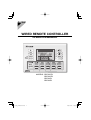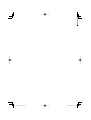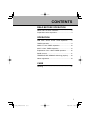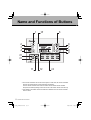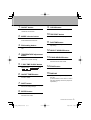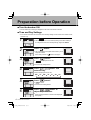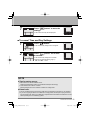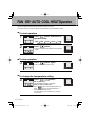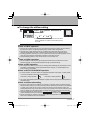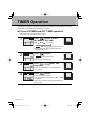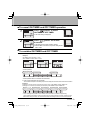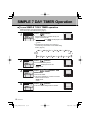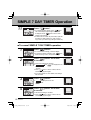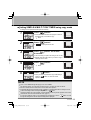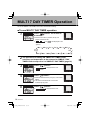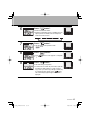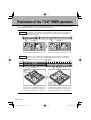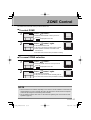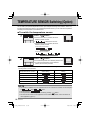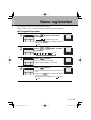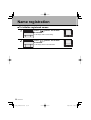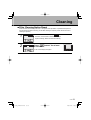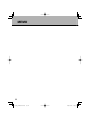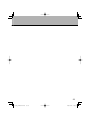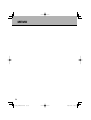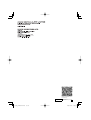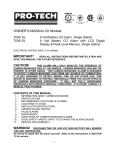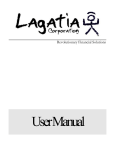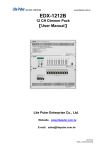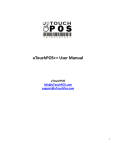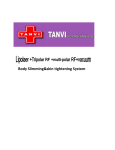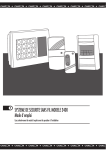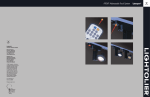Download Zone controller
Transcript
WIRED REMOTE CONTROLLER OPERATION MANUAL MODELS : BRC230Z4 BRC230Z8 BRC24Z4 BRC24Z8 01_EN_3P209820-1.indd 1 2007/11/06 12:04:58 01_EN_3P209820-1.indd 2 2007/11/06 12:05:14 CONTENTS READ BEFORE OPERATION Name and Functions of Buttons ······························ 2 Preparation before Operation ·································· 4 OPERATION FAN · DRY · AUTO · COOL · HEAT Operation ········ 6 TIMER Operation ···················································· 8 SIMPLE 7 DAY TIMER Operation ························· 10 MULTI 7 DAY TIMER Operation ···························· 14 Explanation of the 7 DAY TIMER operation ·········· 16 ZONE Control ························································ 17 TEMPERATURE SENSOR Switching (Option) ····· 18 Name registration ·················································· 19 CARE Cleaning ································································ 21 1 01_EN_3P209820-1.indd Sec1:3 2007/11/06 12:05:15 Name and Functions of Buttons 1 15 5 2 3 4 6 7 8 9 10 12 11 13 14 ● Two remote controllers can connect to the system. In that case, the remote controllers will work as master and sub remote controllers respectively. The sub remote controller is the same in function as the master remote controller except for time and day settings, which can be set in the master remote controller only. ● The settings in the master remote controller are reflected in the sub remote controller and vice versa. 2 READ BEFORE OPERATION 01_EN_3P209820-1.indd Sec1:4 2007/11/06 12:05:15 1. ON/OFF button Press this button to turn the air conditioner ON and OFF. 2. MODE selector button Press this button to select the AUTO/ COOL/HEAT/DRY/FAN mode. 3. FAN setting button Press this button to select the airflow rate. 4. TEMPERATURE adjustment button Press this button to make temperature adjustment and other settings. 5. 7 DAY TIME CLOCK button Press this button to go to the setting display for the “ ” and “ ”. 6. ON/OFF TIMER button Press this button to set the ON TIMER and OFF TIMER. 7. SHIFT button 9. CLEAR button Press this button to cancel settings. 10.TEST/EXIT button Press this button to exit programs. 11. DAY/TIME button Press this button to go to the clock and day setting. 12.SELECT SENSOR button Press this button for sensor selection. 13.FIXING SENSOR button Press this button to enter the sensor selection that has been made. 14.ZONE button Press this button to make zone settings. 15.DISPLAY The present settings are displayed on the LCD. (In this illustration, each section is shown with all its displays ON for the purpose of explanation.) Press this button to change the display at the time of making settings. 8. ENTER button Press this button to accept the settings that have been made. READ BEFORE OPERATION 01_EN_3P209820-1.indd Sec1:5 3 2007/11/06 12:05:15 Preparation before Operation ■ Turn the breaker ON Turn the breaker ON if nothing is displayed on the LCD of the remote controller. ■ Time and Day Settings * If two remote controllers are connected, time and day settings can be made in the master remote controller only. 1 ● “Mo”, “ ”, “SET” : blinks ● The above appears if no time and day settings have been made yet. To change the current time and day settings, begin with STEP 2. 2 Press “ 3 Press “ 4 Press “ , select the day. button”. ● The normal display will appear after a while if you do not press a button. In this case press the “ button” once again. button”. ●“ ” is displayed on the LCD. “Mo” blinks. ● Go to the day setting section. button” and ● Days are displayed on the LCD. Mo Tu We Th Fr Sa 5 Press “ 6 Press “ , button” to adjust the present time. Su button”. ●“ ” : blinks ● Go to the time setting section. ● Keep pressing the button to advance the displayed time quickly. 4 READ BEFORE OPERATION 01_EN_3P209820-1.indd Sec1:6 2007/11/06 12:05:15 7 Press “ settings. button” to enter the ● The set time and day will be displayed. ■ To cancel Time and Day Settings 1 Press “ 2 Press “ 4 seconds. button”. ● The time and day setting screen will appear. button” for at least ● The time and day settings are cancelled. ● Set the time and date again. (page 4.) “Mo” and “SET” : blinks NOTE ■ Tips for saving energy. ● Be careful not to cool the room too much. Keeping the temperature setting at a moderate level helps save energy. ● Cover windows with a blind or a curtain. Blocking sunlight and air from outdoors increases the cooling effect. ■ Please note. ● The air conditioner always consumes a small amount of electricity even while it is not operating. ● If you are not going to use the air conditioner for a long period, for example in spring or autumn, turn the breaker OFF. When air conditioning is required ensure the breaker is switched on 6 hours before operating the air conditioning system. READ BEFORE OPERATION 01_EN_3P209820-1.indd Sec1:7 5 2007/11/06 12:05:17 FAN · DRY · AUTO · COOL · HEAT Operation The air conditioner operates with the operation mode of your choice. From the next time on, the air conditioner will operate with the same operation mode. ■ To start operation 1 Press “ button” and select an operation mode. FAN 2 Press “ DRY AUTO COOL HEAT button”. ● The air conditioner starts operating in the selected mode. ■ To stop operation 3 Press “ button” again. ● The air conditioner comes to a stop. ■ To change the temperature setting 4 Press “ , button”. DRY or FAN mode: The temperature setting is not available. AUTO or COOL or HEAT mode: Press “ button” to raise the temperature and press “ button” to lower the temperature. Set to the temperature you like. The temperature can be selected from a range of 16°C to 32°C. 6 OPERATION 01_EN_3P209820-1.indd Sec1:8 2007/11/06 12:05:18 ■ To change the airflow setting 5 Press “ button” and select an airflow rate. ● The volume of air is selectable from two levels while the air conditioner is in either normal mode or AUTO fan mode. ■ Note on HEAT operation ● Since this air conditioner heats the room by absorbing the heat from outdoor air and releasing the heat to the indoors, the heating capacity drops in lower outdoor temperatures. ● The heat pump system heats the room by circulating hot air around all parts of the room. After the start of heating operation, it takes some time before the room sufficiently warms. ● In heating operation, frost may occur on the outdoor unit and lower the heating capacity. In that case, the system switches into defrosting operation to melt away the frost. ● During defrosting operation, warm air will not flow out of the indoor unit. ■ Note on COOL operation ● This air conditioner cools the room by absorbing the heat from the air within the room and releases it outside, so if the outside temperature is high, performance drops. ■ Note on DRY operation ● The computer chip works to rid the room of humidity while maintaining the temperature as much as possible. It automatically controls temperature and fan strength, so manual adjustment of these functions is unavailable. ■ Note on AUTO COOL/HEAT operation ● In AUTO operation, the system selects an appropriate operation mode (COOL or HEAT) based on the room temperature at the start of the operation. LCD while in cooling operation LCD while in heating operation ● The system automatically reselects setting at a regular interval to bring the room temperature to user-setting level. ■ Note on airflow rate setting ● The fan may stop while the air conditioner is in operation. In that case, if AUTO fan speed has been selected, the fan will stop for 6 minutes continuously and then operate for 30 seconds or more (depends on model). This function will occur every 6 minutes only when the room temperature is within the selected temperature range. The AUTO fan function may not behave in the manner mentioned, in that case your installer may have selected other fan settings during the commissioning of the controller. ● AUTO fan settings will only operate when the “ ” is selected. When “ ” has not been selected the AUTO fan function will operate the same as standard low and high speed setting. ● The fan will operate for a period of 30 seconds to allow the temperature controller located in the indoor unit to sample the room air temperature. OPERATION 01_EN_3P209820-1.indd Sec1:9 7 2007/11/06 12:05:19 TIMER Operation Timer functions are useful for automatically switching the airconditioner on or off at night or in the morning. You can also use ON TIMER and OFF TIMER in combination. ■ To use ON TIMER and OFF TIMER operation ● Make sure the day of the week and time are set. If not, set the day of the week and time. (page 4.) 1 Press “ button” to select ON TIMER or OFF TIMER. ON OFF Normal display ●“ ”, “ON” and “ ● Setting other them “ been previously set. 2 Press “ 3 Press “ , select time. ” are displayed on the LCD. ” may appear if timer has button”. ●“ ” is displayed on the LCD. ” blinks. “ ● Go to the time setting section. button” and ● The time is selectable in 1 hour increments from 1 to 12 hours. 4 Press “ button”. ● The timer setting is complete. ● The normal display appears again and “ON” or “OFF” is displayed. ● When the set time has passed, preset operation will start or stop. 8 OPERATION 01_EN_3P209820-1.indd Sec1:10 2007/11/06 12:05:20 ■ To cancel ON TIMER and OFF TIMER operation 1 Press “ button” to select ON TIMER or OFF TIMER. ● The timer setting is displayed. 2 Press “ 4 seconds. button” for at least ● The setting that has been made is cleared. ● When the timer is set next time, the previous setting remains. “ON” : blinks. ■ To combine ON TIMER and OFF TIMER ● A sample setting for combining the two timers is shown below. Example ON TIMER for action after 1 hour OFF TIMER for action after 3 hours OFF TIMER is set. ON TIMER is set. Normal display Timer Operation Timer set to switch unit on in 1hour & Off in 3hours Unit switches ON Unit switches OFF ON 0h 1h 2h 3h 4h Timer Operation when 2 controllers are connected ● If two remote controllers are connected: The air conditioner will operate in the following sequence if timer settings are made in both master and sub remote controllers. Example Settings in master remote controller (for living room): ON TIMER 1h/OFF TIMER 4h Settings in sub remote controller (for bedroom): ON TIMER 2h/OFF TIMER 3h Set timer Unit not in operation Unit switches ON (Settings enabled) Unit in operation (Settings disabled) Unit switches OFF (Settings enabled) Unit not in operation (Settings disabled) ON 0h 1h 2h 3h 4h * Timer settings are possible in the master and sub remote controllers respectively. The air conditioner will operate according to the above sequence if the master and sub remote controllers are set to different timer settings. Therefore, it is recommended to make timer settings in either one of the remote controller. OPERATION 01_EN_3P209820-1.indd Sec1:11 9 2007/11/06 12:05:21 SIMPLE 7 DAY TIMER Operation ■ To use SIMPLE 7 DAY TIMER operation ● Make sure the day of the week and time are set. If not, set the day of the week and time. (page 4.) 1 Press “ button”. ● Each time the button is pressed, the day and program number will shift. ●“ ” and “ ” are displayed on the LCD. “ ” blinks. ● If required press the button for a minimum of 4 seconds to go to the MULTI 7 DAY TIMER setting section. (page 14.) Mo / Mo / Tu / Tu / We / We / Normal display Th / Su / 2 Press “ Sa / Sa / Fr / Fr / Th / button”. ● Go to the time setting section. ●“ “ 3 Su / ” is displayed on the LCD. ” blinks. Press “ , select time. button” and ● Set the ON TIMER. ● The time is selectable in 10 minute increments between 00:00 and 23:50. “ ” blinks. 4 Press “ button”. ● The OFF TIMER setting section is selected. 10 OPERATION 01_EN_3P209820-1.indd Sec1:12 2007/11/06 12:05:22 5 Press “ , select time. button” and ● Set the OFF TIMER. ● The time is selectable in 10 minute increments between 00:00 and 23:50. “ ” blinks. 6 Press “ 7 Press “ , select MODE. button”. ● The MODE setting section is selected. “FAN” blinks. button” and ● During this function the mode button is disabled. ● Select the operation mode from the following items. “FAN” blinks. FAN 8 DRY Press “ AUTO COOL HEAT button”. ● The temperature setting section is selected. “ ” blinks. ● If you have selected FAN·DRY in mode setting, the display will not shift to the temperature setting. Proceed to step 10 to complete the setting. 9 Press “ , button” and select temperature. ● Set the temperature. 10 Press “ button”. ● “ ” : blinks. OPERATION 01_EN_3P209820-1.indd Sec1:13 11 2007/11/06 12:05:24 SIMPLE 7 DAY TIMER Operation 11 Press “ button”. ● To complete the timer setting, press “ button”. The normal display appears again and “PROG” is displayed. Press “ button” twice to enter program 2 (If required). ● To set the timer for another day of the week, repeat the procedure from step 1 (page10.) or refer to page 13 “copy mode” if you want to copy settings to another day. ■ To cancel SIMPLE 7 DAY TIMER operation 1 Press “ button”. ● To cancel all timer settings, proceed to step 2. ● To cancel timer setting individually, press “ button”, select the setting to cancel, and proceed to step 3. 2 Press “ 4 seconds. button” for at least ● All the timer settings are canceled. ●“ ” and “ ” are displayed on the LCD. “ ” blinks. ● Press “ button” or wait for a while, until the normal display appears again. ● If you have set MULTI 7 DAY TIMER, this setting is also cancelled. 3 Press “ ●“ “ 4 button”. ” is displayed on the LCD. ” blinks. Press “ 4 seconds. button” for at least ● The selected setting is cancelled. ● Press “ button” or wait for a while, until the normal display appears again. 12 OPERATION 01_EN_3P209820-1.indd Sec1:14 2007/11/06 12:05:25 ■ Setting SIMPLE & MULTI 7 DAY TIMER using copy mode ● A setting can be copied to the setting for the next day. 1 Press “ 2 Press “ 3 Press “ 4 seconds. button”. ● Press the button and select the program number of the desired day of the week to copy. “ ” : blinks. ●“ button”. ” is displayed on the LCD. button” for at least ● The timer setting is copied to the setting for the next day. ● Repeat using the enter button if you want to copy to other days of the week. 4 Press “ 5 Press “ button”. ● “ ” : blinks. button”. ● Once you have completed the copy mode settings button” to return to normal press the “ operation mode. NOTE ● All S. 7 DAY TIMER settings also apply to M. 7 DAY TIMER. ● For the timer setting, up to two items per day and up to 14 items per week can be set. ● Ensure to set both the on and off timer for correct time clock operation. ● Incomplete settings will be entered if the “ button” is pressed before all the settings are done. button”. To abort the settings without entering them, press the “ ● Turning the breaker off, power outages, and other similar events may render operation of the indoor unit’s internal clock inaccurate. Reset the clock. (page 4.) ● If an incorrect setting is made or you accidentally skip a setting item, use the “ button” to scroll through the setting items until the required setting item is displayed. OPERATION 01_EN_3P209820-1.indd Sec1:15 13 2007/11/06 12:05:27 MULTI 7 DAY TIMER Operation You can set SIMPLE 7 DAY TIMER, zone control, and thermistor switching. ■ To use MULTI 7 DAY TIMER operation 1 Press “ 4 seconds. button” for at least of ● Each time the button is pressed, the day and program number will shift. ●“ LCD. “ ” blinks. Mo / ” and “ Mo / ” are displayed on the Tu / Tu / We / We / Normal display Th / Su / Su / Sa / Sa / Fr / Fr / Th / procedure for setting ON TIMER, OFF TIMER, mode 2 The selection, and temperature is the same as for SIMPLE 7 DAY TIMER. Refer to steps 2 to 9 of SIMPLE 7 DAY TIMER. (page 10.) 3 Press “ button”. ●“ “ ” is displayed on the LCD. ” blinks. 4 Press “ 5 Press “ button”. ●“ ” is displayed on the LCD. button”. ● Select the desired zones by using any of the 8 zone buttons. ● The LEDs of selected zones on the remote controller light up green. 14 OPERATION 01_EN_3P209820-1.indd Sec1:16 2007/11/06 12:05:29 6 Press “ button”. ● Switch the thermistor sensor. ● Switching of thermistor sensor is available only if an optional product is installed, with the exception of master and indoor sensors. 7 Press “ ● The thermistor sensor position is fixed. “ 8 button”. ” blinks. Press “ ● Press “ button”. button” to enter program 2, if required. ● “ ” : blinks. 9 Press “ button”. ● The timer setting is completed. ● To set the timer for another day of the week, repeat the procedure from step 1 (page14.) or refer to page 13 “copy mode” if you want to copy settings to another day. To complete the timer setting, press “ button”. The normal display appears again and “PROG” is displayed. OPERATION 01_EN_3P209820-1.indd Sec1:17 15 2007/11/06 12:05:30 Explanation of the 7 DAY TIMER operation For 7 DAY TIMER operation, two types are provided: simple and multi. Use the desired type according to your lifestyle and situation. You can use this operation as follows. Case 1 The SIMPLE 7 DAY TIMER can be programmed to start & stop the air conditioning unit twice a day, 7 day a week. Individual modes & temperatures can also be set within each time frame. ON OFF ON OFF AUTO, 23°C 6:00 COOL, 22°C 8:30 15:00 21:00 Program 1 ON Program 2 OFF ON Set unit to switch on at 6:00 and off at 8:30 Chosen mode : Auto/Set temperature : 23°C Case 2 OFF Set unit to switch on at 15:00 and off at 21:00 Chosen mode : Cool/Set temperature : 22°C The MULTI 7 DAY TIMER can be programmed to start & stop the air conditioning unit twice a day, 7 day a week. Individual modes, temperatures, zones & sensor position can also be set within each time frame. ON OFF Living room, Dining room AUTO, 23°C Children’s room AUTO, 23°C ON OFF COOL, 22°C Main bedroom COOL, 22°C 17:00 Program 1 21:30 21:40 Program 2 23:30 Temperature sensor Temperature sensor Set unit to switch on at 17:00 and off at 21:30 Chosen mode : Auto/Set temperature : 23°C Chosen zone : Living, Dinning, Children room Chosen temperature sensor : Living room Set unit to switch on at 21:40 and off at 23:30 Chosen mode : Cool/Set temperature : 22°C Chosen zone :Main bedroom, Children room Chosen temperature sensor : Main bedroom 16 OPERATION 01_EN_3P209820-1.indd Sec1:18 2007/11/06 12:05:31 ZONE Control For ZONE control, select the rooms you wish to heat or cool. ■ To select ZONE 1 Press “ 2 Press “ button”. ● Select the desired ZONE number you wish to switch on. ●“ ” is displayed on the LCD. button” again. ● The selected zone is fixed. ● The LED on the remote controller lights up green. ● When operation is started, air is blown to the selected zone. ● For other zones, use the same procedure for setting. ■ To cancel ZONE selection 1 Press “ 2 Press “ button”. ● Select the ZONE number for which you wish to switch off. ●“ ” is displayed on the LCD. button” again. ● The selection is canceled. ● The green LED on the remote controller goes out. ● For other zones, use the same procedure for setting. NOTE ● Not all the buttons are available, depending on the number of zones installed. If a zone button not corresponding to any zone is pressed, the green LED will not be lit. Zones that are not required must be set up during the commissioning of the controller. ● You can register a name for each zone. For the method of registering, refer to the section of name registration. (page 19.) OPERATION 01_EN_3P209820-1.indd Sec1:19 17 2007/11/06 12:05:31 TEMPERATURE SENSOR Switching (Option) You can add up to 2 optional temperature sensors. (For example in the living room, bedroom, and so on.) By switching the detection position of the mounted temperature sensors, you can control the temperature according to the temperature of the selected room. ■ To switch the temperature sensor 1 Press “ button”. ● Each time the button is pressed, the sensor detection position will shift. ●“ ” is displayed on the LCD. ● Each time the button is pressed, the sensor detection position will shift. In the case of 2 sensors In the case of 3 sensors 2 Press “ button”. ● The selected temperature sensor detection position is fixed. ● To change the temperature sensor detection position, use the same procedure. ● The displayed contents of each temperature sensor vary with the setting item. Check with the following table for the characters. Temperature sensor position LCD shown during temperature sensor setting LCD during 7 DAY TIMER setting Indoor Unit Optional sensor 1 Optional sensor 2 Master remote controller Optional sub remote controller NOTE ● This function is available only if an optional sensor or sub controller is mounted, with the exception of “ ” and “ ” sensor. ● The initial setting is “ ”. ● The temperature sensor setting can be checked by pressing “ button”. ● The name of each sensor can be registered. For the method of registration, refer to the section of name registration. (page 19.) 18 OPERATION 01_EN_3P209820-1.indd Sec1:20 2007/11/06 12:05:32 Name registration You can register a name for each zone and temperature sensor. When you switch the zone or temperature sensor, the registered name will be displayed. ■ To register the name 1 Press “ 4 seconds. button” for at least ●“ ” is displayed on the LCD. ● Each time the “ button” is pressed, the display will shift to the next zone. “ ” blinks. 2 Press “ , a character. to 3 Press “ to button” to enter to blank button”. ● The cursor moves to the next digit. ● Repeat step 2 and step 3 to set the name. 4 Press “ button”. ● The setting is fixed and the display shifts to the next zone. ● Each time the “ button” is pressed, the display will shift to the next zone. ● To complete the name change, press “ “ ” blinks. button”. OPERATION 01_EN_3P209820-1.indd Sec1:21 19 2007/11/06 12:05:34 Name registration ■ To initialize registered names 1 Press “ 4 seconds. button” for at least ● The display shifts to name setting. 2 Press “ 4 seconds. button” for at least ● The display returns to the initial state. 20 OPERATION 01_EN_3P209820-1.indd Sec1:22 2007/11/06 12:05:35 Cleaning ■ Filter Cleaning Notice Reset When the filter becomes dirty with dust, or the system has operated for a predetermined period of time the remote controller will notify you that filter cleaning is required. (Check the filter and see if cleaning is required.) 1 2 ● The remote controller will display “ ” in that case, check the filter to determine if the filter requires cleaning. Return the filter after cleaning. Press “ 4 seconds. button” for at least ● The normal display will appear. CARE 01_EN_3P209820-1.indd Sec1:23 21 2007/11/06 12:05:36 MEMO 22 01_EN_3P209820-1.indd Sec1:24 2007/11/06 12:05:36 23 01_EN_3P209820-1.indd Sec1:25 2007/11/06 12:05:36 MEMO 24 01_EN_3P209820-1.indd Sec1:26 2007/11/06 12:05:36 01_EN_3P209820-1.indd Sec1:27 2007/11/06 12:05:36 Two-dimensional bar code is a code for manufacturing. 3P209820-1 M07B043 (0709) 01_EN_3P209820-1.indd Sec1:28 HT 2007/11/06 12:05:36