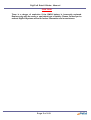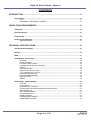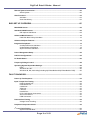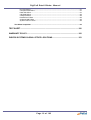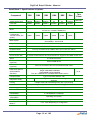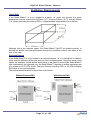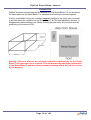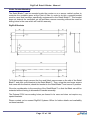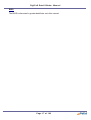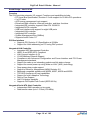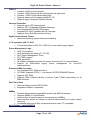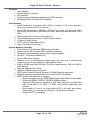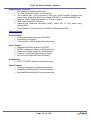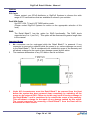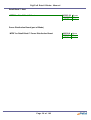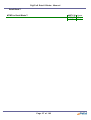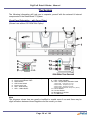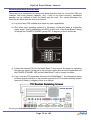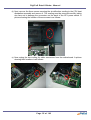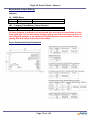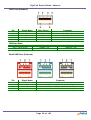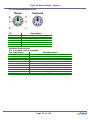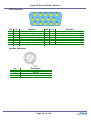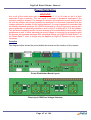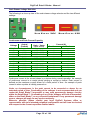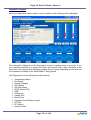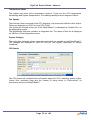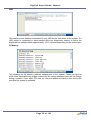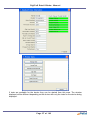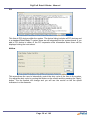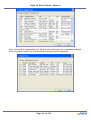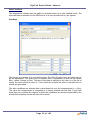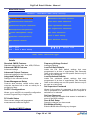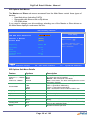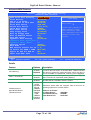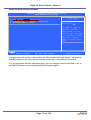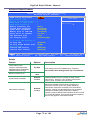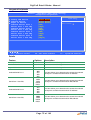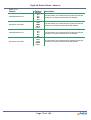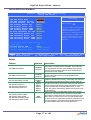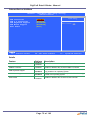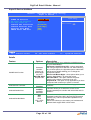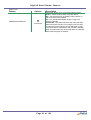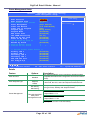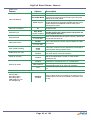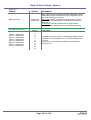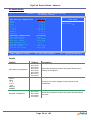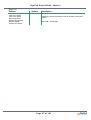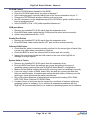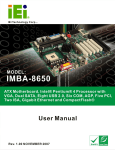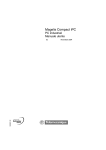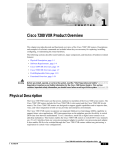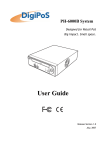Download DigiPos RB5 Specifications
Transcript
Manual Manual Version 1.0 July 2005 N13798 DigiPoS Retail Blade ™ Manual Revision History Revision Number Date Details of Updates Person Responsible 1.0 July 2005 Initial Release Jonathan Croft Page 2 of 103 Signature DigiPoS Retail Blade ™ Manual USER’S NOTICE No part of this manual, including the products and software described in it, may be reproduced, transmitted, transcribed, stored in a retrieval system, or translated into any language in any form or by any means, except documentation kept by the purchaser for backup purposes, without the express written permission of DigiPoS Systems. DigiPoS Systems provides this manual “AS IS” without warranty of any kind, either express or implied, including but not limited to the implied warranties or conditions of merchantability or fitness for a particular purpose. In no event shall DigiPoS Systems, its directors, officers, employees or agents be liable for any indirect, special, incidental, or consequential damages (including damages for loss of profits, loss of business, loss of use or data, interruption of business and the like), even if DigiPoS Systems has been advised of the possibility of such damages arising from any defect or error in this manual or product. Specifications and information contained in this manual are provided for informational use only, and are subject to change or update at any time without notice, and should not be construed as a commitment by DigiPoS Systems. DigiPoS Systems assumes no responsibility or liability for any errors or inaccuracies that may appear in this manual, including the products and software described in it. Updates to this manual and additional information may be found on the Internet at http://www.digipos-systems.com/ For any drivers associated with this DigiPoS, please contact your supplier/distributor or you can find the latest versions available for download on the Internet at http://www.digipos-systems.com/ FCC Radio Frequency Interference Statement This equipment has been tested and found to comply with the limits for a class A digital device. These limits are designed to provide reasonable protection against harmful interference when the equipment is operated in a commercial environment. This equipment generates, uses and can radiate radio frequency energy and, if not installed and used in accordance with the instruction manual, may cause harmful interference to radio communications. Operation of this equipment in a residential area is likely to cause harmful interference, in which case the user will be required to correct the interference at this own expense. Notice The changes or modifications not expressly approved by the party responsible for compliance could void the user’s authority to operate the equipment. All brand names and registered trademarks mentioned in this manual are the property of their respective owners and their use here is for reference purposes only. Page 3 of 103 DigiPoS Retail Blade ™ Manual SAFETY INSTRUCTIONS x x x x x x x x x x x x x x Always read the safety instructions carefully. Keep this Manual for future reference. Keep this equipment away from humidity and dust. Lay the equipment on a reliable flat surface before setting it up. The openings on the enclosure are for air convection, hence protecting the equipment from overheating. DO NOT COVER THESE OPENINGS. For a more detailed explanation about ventilation requirements, please check the appropriate section within this document. Make sure the voltage of the power source (mains) conforms within the permitted range before connecting the equipment to the power inlet. If you have any doubts, please contact a licensed electrician to advise you accordingly. Place the power cord in such a way that people cannot step on it. Do not place anything over the power cord. ALWAYS shut down the operating system and disconnect the unit from any power sources before removing any connections (Keyboard, Mouse, etc..) or opening up the unit to fit additional cards and or devices. ALWAYS shut down the operating system and disconnect the unit from any power sources before removing the front cover or attempting to remove the Blade or the Hard Drive. All cautions and warnings on the equipment should be noted and adhered to. Never pour any liquid into any openings. This could cause damage or electrical shock. If any of the following situations arise, have the equipment checked by qualified service personnel: o The power cord or plug is damaged o Liquid has penetrated into the DigiPoS Retail Blade™ or the external power supply o The equipment has been exposed to moisture o The DigiPoS Retail Blade™ is not working well or you can not get it to work according to the User’s Manual o The DigiPoS Retail Blade™ has been dropped and damaged o The DigiPoS Retail Blade™ has obvious signs of breakage or physical damage Do not leave this DigiPoS Retail Blade™ in a non air-conditioned environment with a storage temperature above 60ºc (140ºf) as it may damage the equipment. For reasons of safety, gloves should be worn when assembling the DigiPoS after any work has been carried out. NOTE x The technical descriptions, specifications and any associated diagrams or pictures of the DigiPoS Retail Blade™ are subject to change without notice. ACHTUNG! x Wir behalten uns Änderungen der technischen Beschreibungen bzw. Spezifikationen vor. 㽷㎞ℚ檔 x 㦻崹㢝㦇㓏⒦尞㫋⍔∪♒劒, 㦻⏻⚇≬䟨䞱❐≽㟈帙㦃⃚㶙Ⓒ. x 䍉ℕ㌷䤓⸘⏷, 㕕孬PC⏶捷俓ↅ㣑嵚㓃䤌㓚⯦ⅴ棁━⍆. Page 4 of 103 DigiPoS Retail Blade ™ Manual CAUTION There is a danger of explosion if the CMOS battery is incorrectly replaced. Replace only with the same or equivalent type of battery. Please Contact you’re nearest DigiPoS Systems office for further information and or assistance. Page 5 of 103 DigiPoS Retail Blade ™ Manual CONTENTS INTRODUCTION .............................................................................................................. 11 Key Features ..................................................................................................................................... 11 Host ....................................................................................................................................... 11 Retail Blade™ Specifications & Options ............................................................................... 12 VENTILATION REQUIREMENTS .................................................................................... 13 Cavity Size......................................................................................................................................... 13 Enclosed Spaces.............................................................................................................................. 13 External PSU ..................................................................................................................................... 14 Under Counter Mounting ................................................................................................................. 15 DigiPoS Brackets .................................................................................................................. 15 TECHNICAL SPECIFICATIONS ...................................................................................... 16 CPU & FSB Clock Speeds ............................................................................................................... 16 Memory.............................................................................................................................................. 16 BIOS................................................................................................................................................... 17 South Bridge - Intel ® ICH5 ............................................................................................................. 18 Overview................................................................................................................................ 18 PCI Bus Interface .................................................................................................................. 18 Integrated LAN Controller...................................................................................................... 18 Integrated Serial ATA Host Controller................................................................................... 18 USB 2.0 ................................................................................................................................. 19 Interrupt Controller ................................................................................................................ 19 High-Precision Event Timers................................................................................................. 19 1.5 V operation with 3.3 V I/O ............................................................................................... 19 Power Management Logic..................................................................................................... 19 Enhanced DMA Controller..................................................................................................... 19 Real-Time Clock.................................................................................................................... 19 SMBus ................................................................................................................................... 19 North Bridge - Intel® 82865GV........................................................................................................ 19 Overview................................................................................................................................ 20 Host Interface ........................................................................................................................ 20 System Memory Controller.................................................................................................... 20 Communication Streaming Architecture (CSA) Interface...................................................... 21 Hub Interface (HI).................................................................................................................. 21 AGP Interface Support .......................................................................................................... 21 Integrated Graphics............................................................................................................... 21 Display Interfaces.................................................................................................................. 22 Analogue Display Support..................................................................................................... 22 Digital Display Channels ....................................................................................................... 23 Page 6 of 103 DigiPoS Retail Blade ™ Manual Onboard Audio ................................................................................................................................. 23 Sound Quality........................................................................................................................ 23 Input / Output......................................................................................................................... 23 Architecture ........................................................................................................................... 23 Other Features ...................................................................................................................... 23 Options .............................................................................................................................................. 24 PCI Cards .............................................................................................................................. 24 Dual VGA Cards.................................................................................................................... 24 RAID ...................................................................................................................................... 24 Important Notes ................................................................................................................................ 24 MTBF Data......................................................................................................................................... 25 External PSU ...........................................................................Error! Bookmark not defined. Retail Blade™ Host ............................................................................................................... 26 Power Distribution Board (part of Blade)............................................................................... 26 Retail Blade™ ....................................................................................................................... 27 THE SYSTEM................................................................................................................... 28 Front Panel Orientation – with Cover Fitted .................................................................................. 28 Front Panel Orientation – with Cover Removed............................................................................ 29 Rear Panel Orientation..................................................................................................................... 30 Internal System Orientation ............................................................................................................ 31 Removing the Blade from the Host ................................................................................................ 32 Re-fitting the Blade in the Host....................................................................................................... 33 The CPU Heat Dissipation Assembly & CPU................................................................................. 34 Removing the CPU Heat Dissipation Assembly and the CPU.............................................. 34 Motherboard Jumper Settings ........................................................................................................ 39 Jumpers................................................................................................................................. 39 Power Distribution Board Orientation............................................................................................ 39 Motherboard Orientation ................................................................................................................. 40 CF Daughter Board Orientation ...................................................................................................... 40 Page 7 of 103 DigiPoS Retail Blade ™ Manual I/O Interfaces & Power Connectors ................................................................................................ 41 RS232 Standard Serial Ports ................................................................................................ 41 Parallel Port ........................................................................................................................... 41 USB Ports (Standard)............................................................................................................ 42 Retail USB Ports (Powered).................................................................................................. 42 PS / 2 Keyboard & Mouse Ports ........................................................................................... 43 Windows Shortcut Keys ........................................................................................................ 43 LAN Connector...................................................................................................................... 44 VGA Connector ..................................................................................................................... 45 Hosiden Connector................................................................................................................ 45 Power Supply Connector....................................................................................................... 46 2.5mm Barrel Connectors ..................................................................................................... 46 Cash Drawer Ports ................................................................................................................ 46 POWER DISTRIBUTION.................................................................................................. 47 Overview............................................................................................................................................ 47 Powered Port Over Current Protection .......................................................................................... 48 Power Board Configuration............................................................................................................. 48 Applications ...................................................................................................................................... 48 Typical Voltage Requirements ........................................................................................................ 49 COM Port Voltage Selection............................................................................................................ 49 Cash Drawer Voltage Selection ...................................................................................................... 50 Continuous and Peak Current Capacity ........................................................................................ 50 ONBOARD DIAGNOSTICS FOR THE DIGIPOS RETAIL BLADE™ .............................. 51 Diagnostic Overview ........................................................................................................................ 51 Diagnostic Procedure ...................................................................................................................... 51 Diagnostic Program ......................................................................................................................... 52 Temperature Status............................................................................................................... 53 Fan Speeds ........................................................................................................................... 53 System Voltages ................................................................................................................... 53 CPU Status............................................................................................................................ 53 IDE......................................................................................................................................... 54 SATA ..................................................................................................................................... 54 USB ....................................................................................................................................... 55 IO Memory............................................................................................................................. 55 Parallel Port ........................................................................................................................... 56 Serial Ports ............................................................................................................................ 56 Integrated Cash Drawer ........................................................................................................ 58 IO Ports ................................................................................................................................. 58 PCI......................................................................................................................................... 59 Airflow.................................................................................................................................... 59 Page 8 of 103 DigiPoS Retail Blade ™ Manual Remote System Connection............................................................................................................ 60 Select System ....................................................................................................................... 60 Alert Functions ................................................................................................................................. 63 Add Alert................................................................................................................................ 63 View Alert History .................................................................................................................. 64 BIOS SET-UP OVERVIEW............................................................................................... 65 Main BIOS Screen ............................................................................................................................ 66 Standard CMOS Features ................................................................................................................ 66 IDE Options Sub Menus........................................................................................................ 69 Advanced BIOS Features ................................................................................................................ 70 Hard Disk Boot Priority Sub Menu ........................................................................................ 72 Advanced Chipset Features ............................................................................................................ 73 Integrated Peripherals ..................................................................................................................... 75 OnChip IDE Device Sub Menu.............................................................................................. 77 Onboard Device Sub Menu ................................................................................................... 79 Super IO Device Sub Menu................................................................................................... 80 Power Management Setup............................................................................................................... 82 PnP/PCI Configurations................................................................................................................... 84 PC Health Status .............................................................................................................................. 86 Frequency/Voltage Control ............................................................................................................. 88 Operating System Dependant Settings.......................................................................................... 89 DOS....................................................................................................................................... 89 Windows 95 & NT.................................................................................................................. 90 Windows 98, Me, 2000 & Xp (including Xp Embedded and Xp Embedded for POS) .......... 90 FAULT DIAGNOSIS ......................................................................................................... 91 Power Up Test Sequence ................................................................................................................ 92 Input / Output Port Testing.............................................................................................................. 93 PS/2 Keyboard Port............................................................................................................... 93 PS/2 Mouse Port ................................................................................................................... 93 COM Ports............................................................................................................................. 93 VGA Port ............................................................................................................................... 93 LAN Port ................................................................................................................................ 94 Parallel Port ........................................................................................................................... 94 RJ12 Cash Drawer Connectors............................................................................................. 94 Sound Connectors................................................................................................................. 94 USB Connectors.................................................................................................................... 94 Powered Port Testing ...................................................................................................................... 95 Voltage Level Checking......................................................................................................... 95 Peripheral Component Check ......................................................................................................... 96 1st Level Fault Finding...................................................................................................................... 97 System Does Not Boot .......................................................................................................... 97 Page 9 of 103 DigiPoS Retail Blade ™ Manual No VGA Output ..................................................................................................................... 97 Compact Flash failure ........................................................................................................... 97 Hard disk failure .................................................................................................................... 97 CD ROM Failure.................................................................................................................... 98 COM port failure .................................................................................................................... 98 Parallel Port Failure............................................................................................................... 98 Onboard LAN Failure ............................................................................................................ 98 System Hold or Freeze.......................................................................................................... 98 Test Sheet Completion .................................................................................................................... 99 TEST SHEET.................................................................................................................. 100 WARRANTY POLICY..................................................................................................... 102 DIGIPOS SYSTEMS GLOBAL OFFICE LOCATIONS................................................... 103 Page 10 of 103 DigiPoS Retail Blade ™ Manual Introduction Congratulations on the purchase of your DigiPoS Retail Blade™ System! You are now the owner of a state-of-the-art DigiPoS Retail Blade™ System. The DigiPoS Retail Blade™ System is a solution that offers unparalleled features, speed and performance combined with exceptional reliability. It is also a PC that is unrivalled by other conventional Pentium 4 based PCs within the EPoS industry. Key Features Host Component Description Serial Ports 4 Standard RS232 COM Ports (9 Pin D-Sub Connectors) IRQ Selector by BIOS setup (Jumper-less) DC 0 / 5 / 12 / 24v output on pin 9 by jumper selector Each output voltage protected using POLYFUSE® technology USB Ports 6 USB 2.0 Ports consisting of: Four Retail USB Powered Ports (1 x 24v, 2 x 12v, 1 x 5v) Each output voltage protected using POLYFUSE® technology 2 x Easy access covered front USB ports Parallel Port 1 x 25 Pin D-Sub connector Keyboard & Mouse Ports PS/2 (Colour Coded) Network (LAN) Port Standard RJ45 connection Audio Connections Rear: MIC in, Audio in & Audio Out Front: MIC in, Audio in & Audio Out Graphics Output 1 x 15 Pin D-Sub connector LCD Power Output 2 x 12v DC dipole Additional Power Output 1 x 24V Hosiden Connector Cash Drawer Ports 2 x RJ12 Cash drawer ports with status sensor Warranty 10 Year Limited Warranty (Host Only) Outer Case Dimensions 273mm(W) x 335mm(L) x 125mm(H) 10.7” (W) x 13.2” (L) x 4.9” (H) Page 11 of 103 DigiPoS Retail Blade ™ Manual Retail Blade™ Specifications & Options RB1 RB2 RB3 RB4 RB5 iBox Thin Client CPU (Intel® Socket 478) 2.0Ghz Celeron 2.4Ghz Celeron 2.4Ghz Celeron 2.8Ghz P4 2.8Ghz P4 2.0Ghz Celeron 1Ghz GX CPU FSB 400Mhz 400Mhz 400Mhz 533Mhz 533Mhz 400Mhz Component Main Memory 256Mb up to 2GB (184 Pin DDRAM x 2 slots) Award BIOS With Enhanced ACPI 1.0 / PnP / APM / DMI / ESCD / PCI bus 2.1 / OnNow / DRAM ECC BIOS CACHE Memory L2 Advanced Transfer Cache (fullspeed) 128Kb 128Kb 512Kb 512Kb 128Kb North Bridge - Intel® 82865GV South Bridge - Intel ® ICH5 Main Chipset Graphics Intel® 82865GV AGP up to 64MB using Intel® Extreme 2 On Board LAN Intel® Pro/100 VE Ethernet 10/100 Auto Sensing On Board Audio VIA Vinyl VT1612A AC97 CODEC with Line In/ Line Out / MIC In Expansion Enhanced PCI IDE 128Kb 2 x Standard PCI Slots (3.3V & 5V) On board PCI Bus Master Ultra ATA/100 IDE1/2. Supports Ultra DMA 33/ 66/ 100 SATA 2 x Serial ATA Ports FDD (Optional) External USB device CD ROM (Optional) Slim 24x CD-ROM or Slim 24x CD-ROM/ CD RW / DVD Single 20GB EIDE 5400RPM Single 40GB EIDE 5400RPM Single 80GB S-ATA 7200RPM Twin 80 / 120GB S-ATA 7200RPM With RAID Function Hard Drive Options (Removable as standard) Compact Flash Diagnostics Utility Cooling Type I/ II Bootable 64Mb to 1Gb - On-board DigiPoS Remote Real Time Diagnostics Software 5 Stage Advanced Heat Management with Liquid Cooling Power Control System side Remote Power On / ATX Trigger Control Power Supply External 24v 250 Watt DC to ATX Power Inverter AC Power Source AC 90V to 264V, 60Hz / 50Hz Operating System Compatibility Operating Temperature DOS / OS/2 / SCO XENIX / SCO UNIX / NOVELL / WIN 3.1/95/98/Me/NT4.0/2000/Xp Storage Temperature Warranty on Retail Blade™ N/A Operating: 0ºC to 40ºC Storage: -25ºC to 70ºC 1 to 3 Years Depending on configuration Page 12 of 103 - DigiPoS Retail Blade ™ Manual Ventilation Requirements Cavity Size If the Retail Blade™ is to be located in a cavity, i.e. under the counter, the cavity dimensions must be a minimum of 450mm (17.7”) long by 400mm (15.7”) wide by 200mm (7.9”) deep (excluding the external PSU). A diagrammatic representation is as follows: Although this is the required space, the Retail Blade™ MUST be located centrally to prevent the airflow from being disrupted through the ventilation holes in the sides or the rear of the case. Enclosed Spaces If the Retail Blade™ is to be located in an enclosed space, i.e. in a closed box or cabinet, there must be sufficient airflow into and out of the enclosed space. Using the above cavity space, for example, forced airflow would have to be fitted to prevent the Retail Blade™ from overheating. As a general rule, the Retail Blade™ requires an airflow exchange rate of a minimum of 25 CFM (Cubic Feet per Minute) excluding PSU or 30 CFM including PSU when in an enclosed space. The recommended location for these fans is as follows: With External PSU Without External PSU Page 13 of 103 DigiPoS Retail Blade ™ Manual External PSU DigiPoS Systems recommends that the external PSU for Retail Blade™ is not situated in the same space as the Retail Blade™ to minimise heat build up in enclosed spaces. If this is unavoidable, forced air ventilation must be installed or the cavity size increased to provide adequate ventilation for the Retail Blade™ & PSU heat dissipation devices. A diagrammatic representation is as follows showing the new cavity size required and the positioning of the external PSU: Warning: Failure to observe the minimum ventilation requirements for the Retail Blade™ will cause the unit to overheat. This will dramatically affect the performance of the Retail Blade™ and may cause permanent damage which will not be covered by the warranty. Page 14 of 103 DigiPoS Retail Blade ™ Manual Under Counter Mounting The Retail Blade™ can be mounted under the counter or on a secure vertical surface to maximise the available space at the Point of Sale. In order to do this, a special bracket must be used that has been specifically engineered for the Retail Blade™. This bracket does not obstruct the ventilation yet still provides a secure mounting without the need for drilling holes in the case which will void the warranty. DigiPoS Brackets To fit the bracket, simply remove the four small black case screws on the side of the Retail Blade™ and offer up the bracket to the Retail Blade™. Then, using the new longer screws that came with the bracket, attach the bracket to the Retail Blade™ and secure in position. Give due consideration to the mounting of the Retail Blade™ so that the Blade can still be extracted without having to dismantle to bracket assembly. The External PSU has mounting holes pre-formed in its case and does not require any special brackets. Please contact you’re nearest DigiPoS Systems Office for further details and availability on these brackets. Page 15 of 103 DigiPoS Retail Blade ™ Manual Technical Specifications CPU & FSB Clock Speeds The Central Processing Unit or CPU fitted in your Retail Blade™ will depend greatly on what particular model of Retail Blade™ you have. Component RB1 RB2 RB3 RB4 RB5 iBox CPU (Intel® Socket 478) 2.0Ghz Celeron 2.4Ghz Celeron 2.4Ghz Celeron 2.8Ghz P4 2.8Ghz P4 2.0Ghz Celeron CPU FSB 400Mhz 400Mhz 400Mhz 533Mhz 533Mhz 400Mhz System FSB 200Mhz 200Mhz 200Mhz 200Mhz 200Mhz 200Mhz Thin Client 1Ghz GX The thermal transfer medium between the CPU and the cooling assembly is a specific type of industrial silicone designed to withstand the more aggressive environments found within a point of sale installation. We therefore recommend that only DigiPoS Systems or authorized agents for DigiPoS Systems attempt to remove the CPU cooling assembly. Failure to comply with this notice shall void all warranties. Memory Each DigiPoS Retail Blade™ can be fitted with two modules of memory. Commonly referred to as DDR (Double Data Rate) memory, the specifications for this type of memory is as follows: Pins 184 Pin Gold Type SDRAM (Synchronous Dynamic Random Access Memory) Sizes 256Mb, 512Mb, 1Gb & 2Gb (Single module or matched Pair) Clock Speed 266 / 333 / 400Mhz (System FSB x 2) Using inappropriate types of memory or unmatched pairs of memory may significantly degrade the performance of your DigiPoS and also void all warranties. Page 16 of 103 DigiPoS Retail Blade ™ Manual BIOS The BIOS is discussed in greater detail later on in this manual. Page 17 of 103 DigiPoS Retail Blade ™ Manual South Bridge - Intel ® ICH5 Overview The ICH5 provides extensive I/O support. Functions and capabilities include: • PCI Local Bus Specification, Revision 2.3 with support for 33 MHz PCI operations. • 2 x PCI slots • ACPI power management logic support • Enhanced DMA controller, interrupt controller, and timer functions • Integrated IDE controller supports Ultra ATA 100/66/33 • Integrated SATA controller • USB host interface with support for eight USB ports • Integrated LAN controller • Integrated ASF controller • System Management Bus (SMBus) • Supports Audio Codec ‘97 PCI Bus Interface x Supports PCI Revision 2.3 Specification at 33 MHz x Support for 44-bit addressing on PCI using DAC protocol Integrated LAN Controller x Integrated ASF Management Controller x WfM 2.0 and IEEE 802.3 Compliant x LAN Connect Interface (LCI) x 10/100 Mbit/sec Ethernet Support x Compliance with Advanced Configuration and Power Interface and PCI Power Management standards x Support for wake-up on interesting packets and link status change x Support for remote power-up using Wake on LAN* (WOL) technology x Deep power-down mode support x Support of Wired for Management (WfM) Revision 2.0 x Backward compatible software with 82550, 82557, 82558 and 82559 x TCP/UDP checksum off load capabilities x Support for Intel’s Adaptive Technology x Peer to Peer Support x Half/ Full duplex capability x Supports Full Duplex Flow Control (IEEE 802.3x) Integrated Serial ATA Host Controller x Independent DMA operation on two ports x Data transfer rates up to 1.5 Gb/s (150 MB/s) Page 18 of 103 DigiPoS Retail Blade ™ Manual USB 2.0 x x x x x Includes 4 UHCI Host Controllers Includes 1 EHCI Host Controller that supports all eight ports Includes 1 USB 2.0 high-speed debug port Supports wake-up from sleeping states S1–S5 Supports legacy Keyboard/ Mouse software Interrupt Controller x Supports up to 8 PCI interrupt pins x Supports PCI 2.3 Message Signaled Interrupts x Two cascaded 82C59 with 15 interrupts x Integrated I/O APIC capability with 24 interrupts x Supports Front Side Bus interrupt delivery High-Precision Event Timers x Advanced operating system interrupt scheduling 1.5 V operation with 3.3 V I/O x 5V tolerant buffers on IDE, PCI, USB Over current and Legacy signals Power Management Logic x ACPI 2.0 compliant x ACPI-defined power states (C1, S3–S5) x ACPI Power Management Timer x PCI PME# support x SMI# generation x All registers readable/restorable for proper resume from 0 V suspend states x Support for APM-based legacy power management for non-ACPI implementations Enhanced DMA Controller x Two cascaded 8237 DMA controllers x PCI DMA: Supports PC/PCI — Includes two PC/PCI REQ#/GNT# pairs x Supports LPC DMA x Supports DMA Collection Buffer to provide Type-F DMA performance for all DMA channels Real-Time Clock x 256-byte battery-backed CMOS RAM x Integrated oscillator components SMBus x x x x Provides independent manageability bus through SMLink interface Supports SMBus 2.0 Specification Host interface allows processor to communicate via SMBus Slave interface allows an internal or external Microcontroller to access system resources x Compatible with most 2-Wire components that are also I2C compatible North Bridge - Intel® 82865GV Page 19 of 103 DigiPoS Retail Blade ™ Manual Overview x Host Interface x System Memory Interface x Hub Interface x Communications Streaming Architecture (CSA) Interface x Multiplexed AGP and Intel® DVO Interface Host Interface x Intel® Pentium® 4 processors with 512Kb L2 cache on 0.13 micron process / Pentium 4 processor on 90 nm process x 64-bit FSB frequencies of 400 MHz (100 MHz bus clock), 533 MHz (133 MHz bus clock), and 800 MHz (200 MHz bus clock). Maximum theoretical BW of 6.4 GB/s. x FSB Dynamic Bus Inversion on the data bus x 32-bit addressing for access to 2 GB of memory space x 12-deep In Order Queue x AGTL+ On-die Termination (ODT) x Hyper-Threading Technology System Memory Controller x Dual-channel (128 bits wide) DDR memory interface x Single-channel (64 bits wide) DDR operation supported x Symmetric and asymmetric memory dual-channel upgrade x Non-ECC, un-buffered DIMMS only x Up to 2 GB system memory x Supports up to 16 simultaneously-open pages (four per row) in dual-channel mode and up to 32 open pages in single-channel mode x 4-KB to 64-KB page sizes (4 KB to 32 KB in single-channel, 8 KB to 64 KB in dual-channel) x Supports opportunistic refresh x Suspend-to-RAM support using CKE x SPD (Serial Presence Detect) Scheme for DIMM Detection supported x Supports selective Command-Per-Clock (selective CPC) Accesses x DDR (Double Data Rate type 1) Support o Supports maximum of two DDR DIMMs single-sided and/or double-sided o Supports DDR266, DDR333, DDR400 DIMM modules o Supports DDR channel operation at 266 MHz, 333 MHz and 400 MHz with a Peak BW of 2.1 GB/s, 2.7 GB/s, and 3.2GB/s respectively per channel o Burst length of 4 and 8 for single-channel (32 or 64 bytes per access, respectively); for dual-channel a burst of 4 (64 bytes per access) o Supports SSTL_2 signalling Page 20 of 103 DigiPoS Retail Blade ™ Manual Communication Streaming Architecture (CSA) Interface x Gigabit Ethernet (GbE) communication devices supported on the CSA interface (e.g., Intel® 82547EI GbE controller) x Supports 8-bit Hub Interface 1.5 electrical/transfer protocol x 266 MB/s point-to-point connection x 1.5 V operation Hub Interface (HI) x Supports Hub Interface 1.5 electrical/transfer protocol x 266 MB/s point-to-point connection to the ICH5 x 66 MHz base clock x 1.5 V operation AGP Interface Support x A single AGP device x AGP 3.0 with 4X / 8X AGP data transfers and 4X / 8X fast writes, respectively x 32-bit 4X/8X data transfers and 4X/8X fast writes x Peak BW of 2 GB/s. x 0.8 V and 1.5 V AGP signalling levels; no 3.3 V support x AGP 2.0 1X/4X AGP data transfers and 4X fast writes x 32-deep AGP request queue Integrated Graphics x Core Frequency of 266 MHz x VGA/UMA Support x High Performance 3D Setup and Render Engine x High-Quality/Performance Texture Engine x 2D Graphics o Optimized 256-bit BLT Engine o Alpha Stretch Blitter o Anti-aliased Lines o 32-bit Alpha Blended Cursor o Colour Space Conversion o Programmable 3-Color Transparent Cursor o 8-, 16- and 32-bit Color o ROP Support x 3D Graphics Rendering Enhancements o Flat and Gouraud Shading o Color Alpha Blending For Transparency o Vertex and Programmable Pixel Fog and Atmospheric Effects o Colour Specular Lighting o Z Bias Support o Dithering o Line and Full-scene Anti-Aliasied o 16- and 24-bit Z Buffering o 16- and 24-bit W Buffering o 8-bit Stencil Buffering o Double and Triple Render Buffer Support x 3D Graphics Rendering Enhancements cont. o 16- and 32-bit Colour o Destination Alpha Page 21 of 103 DigiPoS Retail Blade ™ Manual x x x x o Vertex Cache o Maximum 3D Resolution Supported: 1600x1200x32 @ 85Hz o Fast Clear Support Video DVD/PC-VCR o Hardware Motion Compensation for MPEG2 o Dynamic Bob and Weave Support for Video Streams o Synclock Display and TV-out to video source o Source Resolution up to 1280x720 with 3-vertical taps and 1920x1080 with 2-vertical taps o Software DVD At 30 fps, Full Screen o Supports 720x480 DVD Quality Encoding at low processor Utilization for PC-VCR or home movie recording and editing o Video Overlay o Single High Quality Scalable Overlay o Multiple Overlay Functionality provided via Stretch Blitter (PIP, Video Conferencing, etc.) o 5-tap Horizontal, 3-tap Vertical Filtered Scaling o Independent Gamma Correction o Independent Brightness/Contrast/Saturation o Independent Tint/Hue Support o Destination Colour-keying o Source ChromaKeying o Maximum Source Resolution: 720x480x32 o Maximum Overlay Display Resolution: 2048x1536x32 Video Overlay Video Mixer Render Supported (VMR) Bi-Cubic Filter Support Display Interfaces x AGP signals multiplexed with two DVO ports (ADD card supported) x Multiplexed Digital Display Channels (Supported with ADD Card) Analogue Display Support x 350 MHz Integrated 24-bit RAMDAC x Up to 2048x1536 @ 75 Hz refresh x Hardware Colour Cursor x DDC2B Compliant Interface x Simultaneous Display options with digital display Page 22 of 103 DigiPoS Retail Blade ™ Manual Digital Display Channels x Two channels multiplexed with AGP x 165 MHz dot clock on each 12-bit interface x Can combine two, 12-bit channels to form one, 24-bit interface Supports flat panels up to 2048x1536 @ 60 Hz or digital CRT/HDTV at 1920x1080 @ 85 Hz x Supports LVDS, TMDS transmitters or TV-out encoders x ADD card utilizes AGP connector x Supports one additional flat panel (dCRT) and/or one TV (only when using internal GFX) x Three Display Control interfaces (I2C/DDC) multiplexed on AGP Onboard Audio Sound Quality x 18-bit independent rate stereo ADC/DAC x 18-bit stereo full duplex x 1 Hz resolution VSR (Variable Sampling Rate) Input / Output x Integrated IEC958 line driver for S/PDIF x S/PDIF compressed digital or LPCM audio out x Hardware VU peak meters for PCM streams x 2 stereo, 2 mono analogue line-level inputs x Alt. Line-level output with volume control Architecture x AC'97 2.2 S/PDIF extension compliant codec Other Features x 3D stereo expansion for simulated surround x Headphone Amplifier with Thermal Protection x Exceeds Microsoft® WHQL logo requirements Page 23 of 103 DigiPoS Retail Blade ™ Manual Options PCI Cards Please contact your EPoS distributor or DigiPoS Systems to discuss the wide range of PCI card add-ons that are available to enhance your solution. Dual VGA Cards 2nd CRT VGA, TV and LCD TMDS add-on cards (Please contact DigiPoS Systems for advice on the appropriate selection of this card) RAID The Retail Blade™ has the option for RAID functionality. The RAID levels supported are 0 or 1 (not 0+1). This option will be discussed at greater length later in the manual. Important Notes 1 2 3 No connectors can be unplugged while the Retail Blade™ is powered. If any connector is removed or replaced while the power is on, serious damage can occur to the Retail Blade™. This is considered to be outside the scope of the warranty and will attract a charge for the repair of any damage caused by this action. The maximum dimensions of any PCI add-on card is as follows: Under NO circumstances must the Retail Blade™ be removed from the Host before the system has been powered down completely by switching off the power on the external PSU. Failure to do this may result in serious damage to the Retail Blade™ and is considered to be outside the scope of the warranty. This will attract a charge for the repair of any damage caused by this action. The correct procedure for removing a Retail Blade™ from the Host will be discussed in a later section. Page 24 of 103 DigiPoS Retail Blade ™ Manual MTBF Data MTBF for Retail Blade™ External Power Supply Page 25 of 103 220342.70 9180.95 25.15 Hours Days Years DigiPoS Retail Blade ™ Manual Retail Blade™ Host MTBF for Retail Blade™ Host 243263.22 10135.97 27.77 Hours Days Years Power Distribution Board (part of Blade) MTBF for Retail Blade™ Power Distribution Board Page 26 of 103 160519.9 6688.33 18.32 Hours Days Years DigiPoS Retail Blade ™ Manual Retail Blade™ MTBF for Retail Blade™ 40571.30 1690.47 4.63 Page 27 of 103 Hours Days Years DigiPoS Retail Blade ™ Manual The System The following information will help you to acquaint yourself with the external & internal components of the Retail Blade™ System. Front Panel Orientation – with Cover Fitted (Shown here without CD ROM Slot Option) 1. 2. 3. 4. 5. 6. 7. Rubber Cover (Protecting front I/O Ports) Front Cover Release Tabs Reset Switch ATX Power Switch Front Cover Lock LED – HDD Activity LED – LAN Indicator 8. LED – Power On 9. LED – Power Standby 10. LED – Temperature Indication Scale 1 Green LED: Temp 45°C (113°F) 2 Green LED’s: Temp 55°C (131°F) 3 Green LED’s: Temp 65°C (149°F) 3 Green LED’s & Red LED: Temp 72°C (162°F) 11. 12. 13. 14. Line In Socket Line Out Socket Microphone In Socket 2 x USB Ports Note The diagrams shown here are greatly simplified to enable ease of use and there may be slight variations between these diagrams and the model you have. Page 28 of 103 DigiPoS Retail Blade ™ Manual Front Panel Orientation – with Cover Removed (Shown here with CD ROM Option) 1. 2. 3. 4. 5. 6. See Previous Diagrams Blade Removal Grip Bar ATX Power Switch CD ROM (If fitted) CD ROM Activity LED (If fitted) CD ROM Drawer Open Switch (If fitted) 7. CD ROM Manual Drawer Open Catch (If fitted) 8. Hard Drive Ventilation Slots 9. Hard Drive Release Catch 10. Hard Drive Removal Latch Note The diagrams shown here are greatly simplified to enable ease of use and there may be slight variations between these diagrams and the model you have. Page 29 of 103 DigiPoS Retail Blade ™ Manual Rear Panel Orientation 1) 2) 3) 4) 5) 6) 7) 8) 9) 10) 11) 12) DC Power Input From PSU 24V Hosiden Connector 2.5mm Barrel Connector 1 System Fan Exhaust PCI Expansion Slots x 2 Line Out Socket PS/2 Mouse Port RJ45 LAN Connector PS/2 Keyboard Port 24V Retail USB Port 12V Retail USB Port 12V Retail USB Port 13) 14) 15) 16) 17) 18) 19) 20) 21) 22) 23) 5V Retail USB Port Line IN Socket COM 1 Connector Microphone In Socket COM 2 Connector Parallel Port Connector COM 3 Connector Onboard VGA Connector COM 4 Connector Onboard Cash Drawer Ports x 2 2.5mm Barrel Connector Page 30 of 103 DigiPoS Retail Blade ™ Manual Internal System Orientation (Shown here without CD ROM Slot Option) 1) 2) 3) 4) System Exhaust Fan Power Distribution Board CPU Heat Dissipation Assembly Compact Flash Card Bay 5) PCI Expansion (If Fitted) 6) CD ROM (If Fitted) 7) Hard Drive Bay Note The diagrams shown here are greatly simplified to enable ease of use and there may be slight variations between these diagrams and the model you have. Page 31 of 103 DigiPoS Retail Blade ™ Manual Removing the Blade from the Host There may be a requirement to remove the blade from the host (i.e. to set the COM port voltages, add more memory capacity, etc.). If this is not done correctly, permanent damage can be inflicted to both the blade and the host. The correct procedure for removing the blade from the host is as follows: a) Log out of any POS software and close any open applications. b) Shut down your operating system (i.e. Windows) so that the blade is in standby power mode. This is indicated by all LED’s on the front of the Retail Blade™ being off except the POWER STANDBY green LED. A diagram of this is as follows: c) Locate the external PSU for the Retail Blade™ and remove the power by operating the red neon switch. At this point, the red neon switch should not be illuminated and the POWER STANDBY LED on the Retail Blade™ will no longer be visible. d) If you have any PCI expansion devices in the Retail Blade™, the connecting cables to these devices will have to be removed and the two PCI bracket retaining screws removed (if fitted). A diagram of this is as follows: Removing the Blade from the Host cont. Page 32 of 103 DigiPoS Retail Blade ™ Manual e) Unlock the front cover (if necessary) and locate the two FRONT COVER RELEASE TABS on the sides of the Retail Blade™. Depress both of these tabs at the same time and remove the front cover from the Retail Blade™. f) Using the BLADE REMOVAL GRIP BAR, pull the blade from the Host. Be careful to support the back of the blade from underneath before you extract the blade fully from the host. Re-fitting the Blade in the Host a) Offer the blade up to the host ensuring that the blade is correctly lined up with the runners on each side of the interior of the host. b) Before inserting the blade, make certain the PCI Riser Card (If fitted) lines up correctly with the guide on the inside of the top cover. c) Insert the blade into the host making certain that no cables foul the casing as the blade is inserted. d) When the blade makes contact with the connectors in the host, there will be resistance. In order to ensure the blade connects properly, stop at this point and pull the blade out again by approximately 5 ~ 10 centimetres. Then, using a medium amount of force, push the blade quickly into the host. If the blade has been fully inserted, it will be slightly recessed in relation to the top cover. If this is not the case, repeat the above procedure. e) If it appears that the blade is not seating correctly inside the host, DO NOT force the blade into the host and contact your nearest DigiPoS Systems Office or representative. f) Before replacing the front cover, make certain the ATX power switch is switched on. g) If the PCI retaining screws were removed, re-fit them now and re-connect any cables to the PCI devices (if applicable). It is also advisable at this point to check all the cables plugged into the host to make certain that none have been disturbed during either the removal or re-fitting of the blade. If any connector appears to be loose or has been detached, STOP and contact your nearest DigiPoS Systems Office or representative. h) Located the external power supply and operate the neon switch to re-apply power to the Retail Blade™. Now, boot the Retail Blade™ back up into your operating system and conduct the necessary checks to make certain everything functions correctly. i) Finally, return the ATX switch back to its original position and replace the front cover and lock it if necessary. Page 33 of 103 DigiPoS Retail Blade ™ Manual The CPU Heat Dissipation Assembly & CPU The thermal transfer material on CPU heat dissipation assembly can be easily damaged if the heat pipe is removed and refitted several times. We therefore recommend that only DigiPoS Systems or authorized agents for DigiPoS Systems attempt to remove the heat pipe. Failure to comply with this notice shall void all warranties. Removing the CPU Heat Dissipation Assembly and the CPU a) Remove the Blade completely from the Host as previously described. Rest it on a flat surface and observe anti-static precautions. b) First, remove the multi strand cable that goes from the power distribution board to the motherboard. A picture showing this is as follows: c) Now remove the two remaining cables and connectors. It is only necessary to remove the cables from the power distribution board and still leave the cables attached to the motherboard. A diagram identifying these cables is as follows: Removing the CPU Heat Dissipation Assembly and the CPU Cont. Page 34 of 103 DigiPoS Retail Blade ™ Manual d) Next, remove the three screws securing the air deflection cowling to the CPU heat dissipation assembly and remove it. The cowling must be removed carefully taking due care not to damage the connectors on the back of the ATX power switch. A picture showing the location of these screws is as follows: e) Now unplug the two cooling fan cable connectors from the motherboard. A picture showing their locations is as follows: Page 35 of 103 DigiPoS Retail Blade ™ Manual Removing the CPU Heat Dissipation Assembly and the CPU Cont. f) To remove the CPU Heat Dissipation Assembly, operate the two levers either side of the assembly to unclamp it from the motherboard and then carefully remove the assembly to reveal the CPU. A diagram showing how to correctly operate these levers is as follows: Push down on the lever, move it horizontally away from the assembly and then rotate it vertically. Push down on the lever, move it horizontally away from the assembly and then rotate it vertically. Page 36 of 103 DigiPoS Retail Blade ™ Manual Removing the CPU Heat Dissipation Assembly and the CPU Cont. g) Once you can see the CPU, it is removed by operating the locking bar on the side of the CPU socket. This bar operates in the same fashion as the heat dissipation assembly clamps. The diagrams below show a close up of the CPU socket and the locking bar. Push down on the lever, move it horizontally away from the CPU socket and then rotate it vertically. h) The CPU can now be removed. i) Before re-fitting the CPU, care must be taken to align the CPU correctly in socket before clamping it back into position. You will see on the 478 socket on motherboard that there is one rounded corner in the pin configuration whereas other three corners are all square. Looking at the underside of the CPU, this configuration is evident as shown in the picture below: the the the pin j) On the top of the CPU, this section is identified by a dot as shown in the picture below: Page 37 of 103 DigiPoS Retail Blade ™ Manual Removing the CPU Heat Dissipation Assembly and the CPU Cont. k) After you have lined up the CPU pins correctly, insert it into the socket on the motherboard. With one hand, push lightly down on the top of the CPU to hold it in place and to keep it fully inserted into the 478 socket. With the other hand, operate the locking lever as previously described. l) Re-fitting the CPU heat dissipation assembly is simply a reversal of the above process taking care to re-fit the cables in the correct position and orientation. Page 38 of 103 DigiPoS Retail Blade ™ Manual Motherboard Jumper Settings Jumpers J3 – CMOS Reset 1-2 2-3 Normal CLEAR CMOS Default JB1 – Compact Flash Master / Slave Selection 1–2 2–3 CF Master CF Slave Default All other jumpers or switches not mentioned here are either not applicable or have a reserved use. Do not alter these settings unless you have been instructed to do so by DigiPoS Systems or an authorised DigiPoS Systems representative. Failure to comply with this notice shall void all warranties. Power Distribution Board Orientation Page 39 of 103 DigiPoS Retail Blade ™ Manual Motherboard Orientation (Shown without CF daughter board fitted) CF Daughter Board Orientation Page 40 of 103 DigiPoS Retail Blade ™ Manual I/O Interfaces & Power Connectors RS232 Standard Serial Ports Pin Signal 1 2 3 4 5 CD RD TD DTR SG Function Pin Signal Carrier Detect (IN) Receive Data (IN) Transmit Data (OUT) Data Terminal Ready (OUT) Signal & -VDC Supply ground 6 7 8 DSR RTS CTS 9 RI Function Data Set Ready (In) Request To Send (OUT) Clear To Send (IN) +VDC Supply From Power Distribution Board or Ring Indicator depending on configuration Specifications Speeds (In Bits per Second) 75, 110, 134, 150, 300, 600, 1200, 1800, 2400, 4800, 7200, 9600, 14400, 19200, 38400, 57600, 115200 & 128000 Parallel Port Pin I/O 1 2 3 4 5 6 7 8 9 10 11 12 13 Out Out Out Out Out Out Out Out Out In In In In Function -Strobe +Data Bit 0 +Data Bit 1 +Data Bit 2 +Data Bit 3 +Data Bit 4 +Data Bit 5 +Data Bit 6 +Data Bit 7 +Acknowledge +Busy +Paper End +Select Specifications Parallel Port Type SPP (Standard Parallel Port) Bidirectional EPP (Enhanced Parallel Port) ECP (Enhanced Capabilities Port) Parallel Port Mode Nibble (4-Bit) Byte (8-Bit) Compatible EPP ECP Pin I/O 14 15 16 17 18 19 20 21 22 23 24 25 Out In Out Out In In In In In In In In Function -Auto Feed -Error -Initialise Printer -Select Input Data Bit 0 Return (GND) Data Bit 1 Return (GND) Data Bit 2 Return (GND) Data Bit 3 Return (GND) Data Bit 4 Return (GND) Data Bit 5 Return (GND) Data Bit 6 Return (GND) Data Bit 7 Return (GND) Input Mode Output Mode Comments Nibble Byte EPP ECP Compatible Compatible EPP ECP 4-Bit Input, 8-Bit Output. 8-Bit I/O 8-Bit I/O 8-Bit I/O, Uses DMA Direction Transfer Rate Input Only Input Only Output Only Input / Output Input / Output 50Kb / Sec 150Kb / Sec 150Kb / Sec 500Kb – 2Mb / Sec 500Kb – 2Mb / Sec Page 41 of 103 DigiPoS Retail Blade ™ Manual USB Ports (Standard) Pin Signal Name Wire Colour Comment 1 2 3 4 5 (Shell) VCC - Data + Data Ground Shield Red White Green Black - Cable Power Data Transfer Data Transfer Cable Ground Drain Wire USB Data Rates USB 1.1 Low Speed USB 1.1 High Speed USB 2.0 1.5Mbits / Sec 12Mbits / Sec 480Mbits / Sec 0.1875Mbytes / Sec 1.5Mbytes / Sec 60Mbytes / Sec Retail USB Ports (Powered) Pin Signal Name Comment 1 2 3 4 0V +24V +12V +5V -Ve Terminal +Ve Terminal (Red Connector Only) +Ve Terminal (Turquoise Connector Only) +Ve Terminal (Black Connector Only) Page 42 of 103 DigiPoS Retail Blade ™ Manual PS / 2 Keyboard & Mouse Ports Pin Signal Name 1 2 3 4 5 6 Data from Device Not Connected Ground +5V DC Clock Not Connected Windows Shortcut Keys (For a standard 104 key keyboard) Key Combination WIN + R WIN + M Shift + WIN + M WIN + D WIN + F1 WIN + E WIN + F Ctrl + WIN + F WIN + Tab WIN + Break WIN + L Resulting Action Run Dialog Box Minimise All Open Windows Undo Minimise All Open Windows Minimise All or Undo Minimise All Help Start Windows Explorer Find Files or Folders Find Computer on a Network (LAN or WAN) Cycle Through Taskbar Buttons System Properties Dialog Box Log Off Windows Page 43 of 103 DigiPoS Retail Blade ™ Manual LAN Connector Pin Wire Colour Description 1 2 3 4 5 6 7 8 White / Orange Orange White / Green Blue White / Blue Green White / Brown Brown Transmit Transmit Receive Not Used Not Used Receive Not Used Not Used = These Pairs are not used with 10BaseT or Fast Ethernet 100BaseTX. These pairs are only required for 100BaseT4 and Gigabit Ethernet 1000BaseTX Standards. Crossover Cable Pin Out Pin Wire Colour To Pin Wire Colour 1 2 3 4 5 6 7 8 White / Orange Orange White / Green Blue White / Blue Green White / Brown Brown - 3 6 1 4 5 2 7 8 White / Green Green White / Orange Blue White / Blue Orange White / Brown Brown Network Distance Limitations 100BaseTx (utilizing standard UTP CAT5 Cable) = 328 Feet (100 Meters) This distance represents an expected maximum not a guaranteed standard since there are many external considerations that will limit this distance. Page 44 of 103 DigiPoS Retail Blade ™ Manual VGA Connector Pin I/O Function Pin I/O 1 2 3 4 5 6 7 8 Out Out Out In - Red Video Green Video Blue Video Monitor ID 2 TTL Ground (Monitor Self Test) Red Analogue Ground Green Analogue Ground Blue Analogue Ground 9 10 11 12 13 14 15 In In Out Out In Hosiden Connector Pin Description 1 2 3 Shell +24V DC Ground Not Connected Frame Ground Page 45 of 103 Function Key (Plugged Hole) Sync Ground Monitor ID 0 Monitor ID 1 Horizontal Sync Vertical Sync Monitor ID 3 DigiPoS Retail Blade ™ Manual Power Supply Connector Pin Wire Colour Description 1 2 3 Shell White Green Black - +24V DC Remote Power Supply Switching Ground Not Connected 2.5mm Barrel Connectors NOTE If the 2.5mm barrel is being used to power an LCD, extra caution is to be taken in the event that the cable becomes loose. If the cable becomes detached, either from the DigiPoS Retail Blade™ end or the LCD end, first switch off the monitor using the power button on the front of the LCD and then re-attach the cable. If this is not carried out correctly, you risk damaging the DigiPoS Retail Blade™ if the LCD is left on while trying to re-connect the cable. Cash Drawer Ports Pin Signal Name Direction 1 2 3 4 5 6 Frame GND Drawer Kick-out drive signal 1 Drawer open/close signal +24 V Drawer Kick-out drive signal 2 Signal GND Output Input Output - Page 46 of 103 DigiPoS Retail Blade ™ Manual Power Distribution WARNING Any or all of the serial ports may be configured for 5, 12 or 24 volts on pin 9 of their respective D-type connector. This can result in damage to peripheral equipment if the incorrect voltage is selected. For example if a modem is connected to a port configured for 24 volts the modem will almost certainly be destroyed. It is therefore imperative that the voltage selected is suitable for the device attached. It is also important to remember that the industry standard connector for a RS232 serial port is a 9 pin D-type plug, and as pin 9 can be powered it is physically possible to short out pin 9 to either pin 5, 8 or the chassis. This will almost certainly result in serious damage to the motherboard and possibly to the peripherals as well. If either selecting the wrong voltage or removing the connectors while the devices are powered damages ANY peripheral device, the DigiPoS Retail Blade™ or the Retail Blade™ Host, a charge may be applied by DigiPoS Systems for any repairs necessary. Overview The diagram below shows the power distribution board and the location of the jumpers. Power Distribution Board Layout Close Up of COM Port Voltage Selectors Page 47 of 103 DigiPoS Retail Blade ™ Manual Powered Port Over Current Protection All of the voltages on the I/O ports are protected by a poly recoverable fuse rather than a conventional fuse. This means if a particular voltage draws too much current, the poly recoverable fuse will break the circuit causing a disruption of the voltage. To re-set the fuse, power the system down completely (including operating the switch on the external power supply) and leave the system powered off for at least 30 seconds. When the power is re-applied, the fuse should have returned to normal. If a fuse open circuits, it is either an indication of a problem with a powered peripheral or that voltage is drawing too much current. If you have to repeat the above procedure, more than once in any 24-hour period, please contact DigiPoS Systems or your DigiPoS Systems representative for advice. Power Board Configuration Jumper Port Setting J1 COM1 J2 COM2 J3 COM3 J4 COM4 J5 Cash Drawer 0 (Standard RS232), 5, 12, 24 0 (Standard RS232), 5, 12, 24 0 (Standard RS232), 5, 12, 24 0 (Standard RS232), 5, 12, 24 12V, 24V Default Setting 0 (Standard RS232) 0 (Standard RS232) 0 (Standard RS232) 0 (Standard RS232) 24V A typical configuration sticker giving details on what voltage has been set with regard to which port. This sticker can usually be found on the inside of the front flap. Please note the Modem position (standard RS232) if required. Applications Unless specified at time of order, the Retail Blade™ will be shipped with the default jumper settings of 0 Volts. If you wish to have a particular set-up, then please contact DigiPoS Systems or your DigiPoS Systems representative. The 0V option will permit the connection of an external modem to the DigiPoS and allows the use of the ring indicator (RI) signal. The Ring Indicator is the signal the modem gives to the Retail Blade™ to tell the software that another device is trying to connect to it. The RI signal is normally found on pin 9 of the d-type connectors. Page 48 of 103 DigiPoS Retail Blade ™ Manual Typical Voltage Requirements Device Examples 0 (Standard RS232) 5 12 24 Y Y Y Y N Y N Y Y Y Y N DigiPoS PoS Printer Epson PoS Printer DigiPoS Customer Display Epson Customer Display MSR swipe reader MS9540 Voyager MS7120 Orbit DigiPoS LCD Monitor External Modem COM Port Voltage Selection In order to output voltage to a specific COM port, the correct jumper has to be set on the Power Distribution Board. The Power Distribution Board is located behind the Hard Drive on the lower deck of the Retail Blade™. In order to access this area, the Retail Blade™ will have to be removed from the Host and the top cover removed to enable easy access. Please observe the correct procedure for removing the Retail Blade™ as previously described in this document. The following picture shows all the possible combinations for powering the COM ports: The ports are labelled as follows: J1 = COM1 J2 = COM2 J3 = COM3 J4 = COM4 Page 49 of 103 DigiPoS Retail Blade ™ Manual Cash Drawer Voltage Selection The following is a close up view of the cash drawer voltage selector and the two different settings: Continuous and Peak Current Capacity Voltage Actual (Default) COM Ports 5 5.01 12 11.88 24 24.00 Hosiden 24V Output 24 24.00 DC 12V Outputs 12 11.88 Retail USB Ports 5 5.01 12 11.88 24 24.00 Cash Drawer Ports 12 11.88 24 24.00 Vmin – Vmax (Open Circuit) Current (A) Continuous Peak 4.85 – 5.15 11.40 – 12.60 23.52 – 24.48 2 2 3 3 3 4 23.52 – 24.48 3 4 11.40 – 12.60 3 4 4.85 – 5.15 11.40 – 12.60 23.52 – 24.48 2 2 3 3 3 4 11.40 – 12.60 23.52 – 24.48 1 1 1.5 1.5 Continuous current is the current drawn by a device during normal operation. An example of continuous current is a receipt printer printing a receipt or docket. Peak current is defined as the maximum current drawn for a finite period of time. An example of peak current is when a printer is initially powered on. Under no circumstances is the peak current to be exceeded or drawn for an extended period of time. Overloading of the voltages is not recommended and can render the Retail Blade™ inoperable or may even permanently damage circuitry within the Retail Blade™. Overloading of any of the Voltages will void all warranties, either on the Retail Blade™ or any connected peripherals. If any permanent damage occurs, charges will apply for any repairs necessary. Wherever possible, please contact your local DigiPoS Systems office or representative with your intended peripheral configuration so that it can be checked with respect to the current capacities detailed above. Page 50 of 103 DigiPoS Retail Blade ™ Manual Onboard Diagnostics for the DigiPoS Retail Blade™ Diagnostic Overview The DigiPoS Retail Blade™ has, built onto the motherboard, an area of memory specifically for diagnostic purposes. This memory area and the software stored in it have been designed so that system tests can be run without interfering in any way with the operating system or user applications. This software gives the ability to get detailed information about a system status and will report on any system defects found. The software has the ability to display real time system information from a remote system over an IP network. The results of tests performed are recorded on the system and can be transmitted to a diagnostics web site when used as part of the web services suite. Diagnostic Procedure 1. Close down any applications that are running within your operating system and double click the DigiPoS Diagnostics Icon. The program will shut down software that is running and then re-starts the system automatically. 2. If you do not have this Icon or program installed, shutdown and restart the Retail Blade™. When the Retail Blade™ re-starts, press the F9 key at the BIOS flash screen. After a short pause, a screen should appear called ‘BOOT MENU’. Using the arrow keys on the keyboard, move the highlighted section down to select the option: - Diagnostics: Once you have done this, press ENTER and the Retail Blade™ will now boot into Diagnostics. 3. The main diagnostic screen (as detailed below) will appear after a short period of time. 4. Exercise each of the test procedures as described in the following sections. 5. After each test has been completed exit the diagnostic program using the appropriate menu selection (REBOOT SYSTEM) and the Retail Blade™ will automatically re-boot back into your operating system. Page 51 of 103 DigiPoS Retail Blade ™ Manual Diagnostic Program When the diagnostics service starts, a screen similar to the following will be displayed: The information displayed on the diagnostics screen is updated every 2 seconds. If you are connected remotely to a system and there are several other users connected at the same time, the period of time between updates may be slower depending on the speed of the connection available to the Retail Blade™ being tested. The Diagnostics has the following functional areas: x x x x x x x x x x x x x x Temperature Status Fan Speed System Voltages CPU Status IDE Disk Status SATA (Serial ATA) USB IO Memory Parallel Port Serial Ports Integrated Cash Drawer Control IO Ports PCI Listing Airflow Control Page 52 of 103 DigiPoS Retail Blade ™ Manual Temperature Status The system has three active temperature sensors. These are the CPU temperature, Northbridge and System temperatures. The readings displayed are in degrees Celsius. Fan Speeds There are two fans connected to the CPU heat sink, one pushes air while the other pulls it. These are displayed as CPU Fan1 and CPU FAN2. The system fan located at the rear of the Retail Blade™ is displayed as “System Fan” on the diagnostics screen. The Northbridge heat sink contains an integrated fan. The speed of this fan is displayed as “NB Fan” on the diagnostics screen. System Voltages There are eight separate voltage measurements which are possible on the Retail Blade™. The voltages are displayed in volts DC and will vary slightly depending on system conditions. CPU Status The CPU status tab contains basic information about the CPU, indicating speed in Mhz, Cache Size, processor flags and the Vendor ID string which is “GenuineIntel” for processors used by the Retail Blade™. Page 53 of 103 DigiPoS Retail Blade ™ Manual IDE Displays the information on devices connected to the IDE bus, this will display the model number of the device and where it is connected. SATA This section displays Serial ATA and SCSI devices connected to the system. Some devices use the same mechanism as a SCSI device to connect so they will be displayed here also. An example of this is a USB memory key. Page 54 of 103 DigiPoS Retail Blade ™ Manual USB This section shows detailed information for any USB device connected to the system. If a USB device is connected or disconnected while the diagnostics session is active the display will be updated within approximately 10-15 seconds depending on the device type. IO Memory This displays the IO Memory address assignments in the system. These are devices which were detected during system startup and the values displayed here will not change during a session. If you add a PCI card you may see additional entries in this section the next time the system is restarted. Page 55 of 103 DigiPoS Retail Blade ™ Manual Parallel Port Displays the base address assigned to the Parallel port. Serial Ports This section contains multiple levels of information. The first is a listing of each serial port and the port I/O address and interrupt assigned to the port. There is then a separate panel of information for each port. If a device was detected on a port, a summary set of information is displayed. If the device has additional information available it is displayed in the details area. Page 56 of 103 DigiPoS Retail Blade ™ Manual If tests are available for the device they can be started from this area. The window displayed will be different depending on the device with only the tests for the device being displayed. Page 57 of 103 DigiPoS Retail Blade ™ Manual Integrated Cash Drawer The Retail Blade has two integrated cash drawer ports. This section displays the status of the ports and allows the drawers to be opened. Some sites may have this feature disabled in which case a dialog will appear indicating that you are not allowed to perform this function. If there is no drawer connected to a port it will indicate that the drawer is closed. Some cash drawers invert the meaning of the open/close signal such that when they are closed the circuit is open and when they are open the signal is closed. Due to the nature of the circuitry in the cash drawer it is not possible to determine if a drawer is using inverted signalling. If the case drawer signal is inverted the status will be reported opposite of the actual status. IO Ports This lists the IO Ports used in the system. The information displayed in this area will not change during a diagnostics session. If a new device is installed in the Retail Blade then any new IO Ports used will be displayed during the next diagnostics session Page 58 of 103 DigiPoS Retail Blade ™ Manual PCI This lists all PCI devices within the system. The device listing includes all PCI devices and in a standard Retail Blade™ system these are all integrated into the system board. If you add a PCI device to either of the PCI expansion slots information about them will be displayed during the next reboot. Airflow This area allows the user to interactivity control the duty cycle of the fans in the system. You adjust the duty cycle by moving the sliders on the screen and the pressing the “Apply” button. The fan speeds will change and you will see the results on the fan speed indicators in a few seconds. Page 59 of 103 DigiPoS Retail Blade ™ Manual Remote System Connection Select System This dialog allows you to connect to a remote system. If you know the IP address or the DNS name for the Retail Blade it can simply be entered in the System Name/IP Address field and then pressing the ”Connect” button will connect you to the remote system. If you do not know the IP address or name of the remote system you can connect to the GSM server to obtain a list of all systems for which remote access is available for. When the sign in dialog is displayed you must provide a username and password as provided by the system administrator. Once you sign in a list of organizations which you have access to will be displayed. If you only have access to one organization you will not be prompted to select a organization and a list of stores will be displayed instead. Page 60 of 103 DigiPoS Retail Blade ™ Manual Once you select an organization, you will see a list of stores for the organization selected. Once you select a store a list of all terminals in the store will be displayed. Page 61 of 103 DigiPoS Retail Blade ™ Manual If the system can be connected to there will be an entry in the IP/DNS Name field. If there is no entry in the field you will not be able to connect to the system. Once you select the terminal required press the ‘Connect’ button and the viewer will be connected to the diagnostics service on the terminal specified. If the system is behind a firewall or does not have a public IP address (192.168.X.X) for example, then it is required that the site has at least one public address and that a small utility program known as a DiagGateway be installed so that it can listen to requests from the Internet, the gateway will then transfer information between the remote viewer and the Retail Blade™ in such a way that no direct connection would exist between the Retail Blade and the remote viewer. The exact configuration of this software would depend on the configuration of the target network and any special requirements which the network administrator may have. Page 62 of 103 DigiPoS Retail Blade ™ Manual Alert Functions The diagnostics software has the ability to generate alerts for a user defined event. The alert can then be emailed via the GSM server to a user specified list of user names. Add Alert This screen is a sample of a user defined alert. The Alert ID can be any text string as can be the description. The Alert Level is selected from a dropdown list and can be Green, Blue, Yellow, Orange or Red. The text of the alert is defined by the user as is the list of emails the alert should be sent to. If the email list is blank the alert is recorded but no emails are generated. The alert conditions are selected from a drop down list as is the comparatives (=,<,>,like). The value the measurement is compared to is simply entered into the field. If you have more than one condition the manner in which the conditions are linked is controlled by the And/Or/Not dropdown on the left side of the screen. Page 63 of 103 DigiPoS Retail Blade ™ Manual View Alert History This displays all alerts generated on the system grouped by date, the tree structure to the left can be expanded showing individual alerts, if an alert is selected the detailed information on the right hand side of the display will be populated with the detailed information for the alert. Regardless of what measurements are being made all system status fields will be recorded during the alert. This allows for later review of system status, for example the alert could be simply measuring the temperature of the system but the status of the fan speeds can be reviewed to see if they are the cause of the temperature increase. Page 64 of 103 DigiPoS Retail Blade ™ Manual BIOS Set-up Overview The DigiPoS Retail Blade™ System contains its own permanently programmed SETUP routine, which allows it to recognize and utilize the system's hardware. For example, one can set the system to identify hard disk and floppy disk drive capacity, the type of video being used, and the amount of memory installed. The BIOS (BASIC Input / Output System) will read this information each time the system boots up. As setting up the BIOS can be complicated, DigiPoS Systems advises that if any changes to the BIOS are to be made, only competent qualified computer technicians undertake them. There are settings within the BIOS that are operating system dependant and have been set up in accordance to your systems configuration. Altering any of these settings is not advised under any circumstances as any one setting incorrectly set can drastically alter the performance of your DigiPoS Retail Blade™ and could invalidate the warranty. The following screenshots are a guide through the CMOS set-up utility for the DigiPoS Retail Blade™. If you need help at any time during this process, press F1 and a small window will pop up describing the appropriate keys to use and the possible selections for the highlighted item. To exit the help window press <Esc> or F1. Please note that the default settings, (regardless of operating system installation which will be covered later in this section) are shown in BOLD where appropriate. Page 65 of 103 DigiPoS Retail Blade ™ Manual Main BIOS Screen Phoenix – AwardBIOS CMOS Setup Utility fStandard CMOS Features fFrequency/Voltage Control fAdvanced BIOS Features Load Fail-Safe Defaults fAdvanced Chipset Features Load Optimized Defaults fIntegrated Peripherals Set Supervisor Password fPower Management Setup Set User Password fPnP/PCI Configuration Save & Exit Setup fPC Health Status Exit Without Saving Ç È Æ Å : Select Item Esc : Quit F10 : Save & Exit Setup Time, Date, Hard Disk Type.. Details Standard CMOS Features Frequency/Voltage Control Standard settings like date, time, HDD, FDD etc. Advanced Settings Advanced CMOS Features Load Fail-Safe Defaults Advanced settings Loads the Fail Safe default settings that were programmed in at time of manufacture (Not Generally Used as the settings are not OS specific and are only to be used as a last resort) Advanced Chipset Features Advanced settings for the VIA chipset Integrated Peripherals Load Optimized Defaults Settings for the onboard devices Loads the optimised default settings that were programmed in at time of manufacture (Not Generally Used as the settings are not OS specific and are only to be used as a last resort) Power Management Setup Controls what devices remain active when a computer has been left on with no activity for a set period of time. PnP/PCI Configurations Allows you to set IRQ’s to a specific configuration such as Plug and Play or Legacy ISA. PC Health Status Gives current voltage and temperature measurements inside the DigiPoS Set Supervisor Password Allows for the option of a password to be set so that a user is prompted for a password when the computer is switched on or rebooted Set User Password As above with the exception that access is restricted to some of the BIOS settings. Save & Exit Setup Saves the changes you have made. Exit Without Saving Exits the BIOS without saving any changes. Standard CMOS Features Page 66 of 103 DigiPoS Retail Blade ™ Manual Phoenix – AwardBIOS CMOS Setup Utility Standard CMOS Features Date (mm:dd:yy) : Time (hh:mm:ss) : fIDE fIDE fIDE fIDE fIDE fIDE Channel Channel Channel Channel Channel Channel 0 0 1 1 2 3 Sun, Apr 28 2002 13 : 42 : 39 Master Slave Master Slave Master Master [ST320014A] [QSI CD-ROM SCR-2421] [Hitachi Flash Card] [None] [None] [None] Drive A Drive B [None] [None] Video Halt On [EGA / VGA] [All Errors] Base Memory Extended Memory Total Memory Item Help Menu Level f Change the day, Month, year and century 640K 244736K 245760K ÇÈÆÅ: Move Enter:Select F5 : Previous Values +/-/PU/PD:Value F10:Save F6: Fail-Safe Defaults ESC:Exit F1:General Help F7 : Optimised Defaults General Details Feature Options Description System Date MM/DD/YYYY Set the system date. System Time HH:MM:SS Set the system time. IDE Channel 0 Master Press Enter Sub Menu – see following sections IDE Channel 0 Slave Press Enter Sub Menu – see following sections IDE Channel 1 Master Press Enter Sub Menu – see following sections IDE Channel 1 Slave Press Enter Sub Menu – see following sections IDE Channel 2 Master Press Enter Sub Menu – see following sections IDE Channel 3 Master Press Enter Sub Menu – see following sections Drive A Drive B 360 kB, 5 ¼" 1.2 MB, 5 ¼" 720 kB, 3 ½" 1.44/1.25 MB, 3 ½" 2.88 MB, 3 ½" None Disabled Select the type of floppy-disk drive installed in your system. 1.25 MB is a Japanese media format that requires a 3½" 3- Mode Diskette drive. Video EGA / VGA CGA 40 CGA 80 MONO Select EGA / VGA by default (Do Not change this setting unless instructed to do so by DigiPoS Systems) Page 67 of 103 DigiPoS Retail Blade ™ Manual General Details Cont. Feature Options Description All Errors = The system will halt on any error No Errors = The system will halt when there are no errors. All, But Keyboard = The system will halt on any error except a keyboard error All, But Diskette = The system will halt on any error except a diskette error All, But Disk/Key = The system will halt on any error except a diskette error or a Keyboard error Displays amount of conventional memory detected during boot up. Halt On All Errors No Errors All, But Keyboard All, But Diskette All, But Disk/Key System Memory N/A Extended Memory N/A Displays the amount of extended memory detected during boot up. Total Memory N/A Displays the amount of memory detected during boot up. Page 68 of 103 DigiPoS Retail Blade ™ Manual IDE Options Sub Menus The Master and Slave sub-menus accessed from the Main Menu control these types of devices: o Hard disk drives (including S-ATA) o Removable-disk drives such as Zip drives o CD-ROM drives If you need to change your drive settings, selecting one of the Master or Slave drives on the Main Menu displays a sub-menu like this: Phoenix – AwardBIOS CMOS Setup Utility IDE Primary Master Item Help IDE HDD Auto-Detection [Press Enter] Channel 0 Master Access Mode [Auto] [Auto] Menu Level ff Capacity 20021 MB Cylinder Head Precomp Landing Zone Sector 38792 16 0 38791 63 To auto-detect the HDD’s size, head…. On this channel ÇÈÆÅ: Move Enter:Select F5 : Previous Values +/-/PU/PD:Value F10:Save F6: Fail-Safe Defaults ESC:Exit F1:General Help F7 : Optimised Defaults IDE Options Sub Menu Details Feature Options Channel 0, 1, Master/ Slave/ Channel 2, 3 Master None Auto Manual Description Capacity CHS LBA Large Auto N/A None = Either NO drive is installed or you can disable any drive that may be installed. Manual = Non-Functional in this BIOS. Auto = Auto detect. The drive itself supplies the correct information (Default) CHS = Cylinder, Head, Sector LBA = Logical Block Addressing Large = Large Disk Access Mode Auto = Auto Detect correct mode for HDD in use. HDD size in Mb Cylinder 1 to 65,536 Number of cylinders. Head 1 to 16 Number of read/write heads. Precomp 1 to 2048 None Landing Zone N/A Sector N/A Number of the cylinder at which to change the write timing. 2048 Number of the cylinder specified as the landing zone for the read/write heads Number of Sectors per track Access Mode Page 69 of 103 DigiPoS Retail Blade ™ Manual Advanced BIOS Features Phoenix – AwardBIOS CMOS Setup Utility Advanced CMOS Features fHard Drive Boot Priority Virus Warning CPU L1 & l2 Cache Quick Power On Self Test First Boot Device Second Boot Device Third Boot Device Boot Other Device Swap Floppy Drive Boot Up Floppy Seek Boot up NumLock Status Gate A20 Option Typematic Rate Setting xTypematic Rate (Chars/Sec) xTypematic Delay (Msec) Security Option APIC Mode MPS Version Control for OS OS Select for DRAM > 64MB Report No FDD For WIN 95 Small Logo(EPA) Show ÇÈÆÅ: Move Enter:Select F5 : Previous Values [Press Enter] [Disabled] [Enabled] [Enabled] [USB-FDD] [Hard Disk] [CDROM] [Enabled] [Disabled] [Enabled] [On] [Fast] [Disabled] 6 250 [Setup] [Enabled] [1.4] [Non-OS2] [No] [Enabled] +/-/PU/PD:Value F10:Save F6: Fail-Safe Defaults Item Help Menu Level f Allows the system to skip certain tests while booting. This will decrease the time needed to boot the system. ESC:Exit F1:General Help F7 : Optimised Defaults Details Feature Options Virus Warning Enabled Disabled CPU L1 & L2 Cache Quick Power On Self Test First Boot Device Second Boot Device Third Boot Device Enabled Disabled Enabled Disabled Floppy LS120 Hard Disk ZIP100 CDROM USB-FDD USB-ZIP USBCDROM PXE Boot Disabled Description This feature warns the user if a program, such as a virus, tries to write to the boot sector of the hard drive. Please note that this does not protect the entire hard drive and if the drive is ever re-formatted or re-partitioned, a warning can be triggered. Allows you to disable the L1 (internal) and L2 (external) CPU cache. This can be useful when testing Memory. Allows the system to skip certain tests while booting. This will decrease the time needed to boot the system. Determines which order the computer tries to boot into an operating system from a certain device. Default is as follows: First Boot Device: Second Boot Device: Third Boot Device: Page 70 of 103 USB-FDD CDROM Hard Disk DigiPoS Retail Blade ™ Manual Details Cont. Feature Boot Other Device Swap Floppy Drive Boot Up Floppy Seek Boot Up NumLock Status Gate A20 Option Typematic Rate Setting Typematic Rate (Chars/Sec) Typematic Delay (Msec) Options Enabled Disabled Enabled Disabled Enabled Disabled On Off Fast Normal Enabled Disabled 6 8 10 12 15 20 24 30 250 500 750 1000 Security Option Setup System APIC Mode Enabled Disabled MPS Version Control for OS 1.1 1.4 OS Select for DRAM > 64MB Non-OS2 OS2 Description For devices installed that can act as a bootable device. Only valid in systems with two floppy drives. This allows the system to swap drive A to Drive B and vice versa. This tests to see if the floppy drive has 40 or 80 tracks. 40 Track drives are only 360Kb where 80 track drives can be 720Kb, 1.2Mb or 1.44Mb, which is the standard today. Because only the 1.44Mb is used in the DigiPoS, this function can be disabled to save time during the POST (Power On Self Test). Sets the number lock to on or off after boot up. Gate A20 refers to the way the system addresses memory above 1Mb (Extended Memory). When this is set to fast, the chipset controls Gate A20. When set to Normal, a pin in the keyboard controller controls Gate A20. Setting Gate A20 to Fast improves system performance. When enabled, you can specify the parameters for the typematic settings. Usually this is disabled which renders the next two settings irrelevant. This is the rate at which a character is repeated when you hold down a key on the keyboard. When the typematic rate setting is enabled, you can use this setting to determine how long a delay will occur before the character is repeated at the typematic rate. If the password option is selected, you can use this setting to determine if the password is required every time the computer boots or only when some one tries to gain access to the BIOS settings. This BIOS feature is used to enable or disable the motherboard's APIC (Advanced Programmable Interrupt Controller). The APIC provides more IRQs and faster interrupt handling. This feature is only applicable to multiprocessor motherboards as it specifies the version of the Multi-Processor Specification (MPS) that the motherboard will use. The MPS is a specification by which PC manufacturers design and build Intel architecture systems with two or more processors. This BIOS feature determines how systems with more than 64MB of memory are managed. A wrong setting can cause problems like erroneous memory detection. Page 71 of 103 DigiPoS Retail Blade ™ Manual Hard Disk Boot Priority Sub Menu Phoenix – AwardBIOS CMOS Setup Utility Hard Disk Boot Priority 1. POS System : ST320014A 2. Diagnostics : Hitachi Flash Card 2. Bootable Add-on Cards Item Help Menu Level ff Use <Ç> or <È> to select a device. Then press <+> to move it up, or press <-> to move it down the list. Press <ESC> to exit this menu. ÇÈÆÅ: Move Enter:Select F5 : Previous Values +/-/PU/PD:Value F10:Save F6: Fail-Safe Defaults ESC:Exit F1:General Help F7 : Optimised Defaults Changing the boot priority in this section will effect where the Retail Blade™ will seek an operating system from every time the system powers up i.e. the default boot device. It is recommended that the selections above are not changed unless instructed to do so by DigiPoS Systems or an authorised DigiPoS Systems agent. Page 72 of 103 DigiPoS Retail Blade ™ Manual Advanced Chipset Features Phoenix – AwardBIOS CMOS Setup Utility Advanced Chipset Features DRAM Timing Selectable xCAS Latency Time xActive to Precharge Delay xDRAM RAS# to CAS# Delay xDRAM RAS# Precharge Memory Frequency For System BIOS Cacheable Video BIOS Cacheable Memory Hole at 15M-16M Delay Prior to Thermal AGP Aperture Size Int Display First ** On-Chip VGA Setting ** On-Chip VGA On-Chip Frame Buffer Size Boot Display Onboard LAN Control Onboard AC97 Control ÇÈÆÅ: Move Enter:Select F5 : Previous Values [By SPD] 2 6 3 3 [Auto] [Disabled] [Disabled] [Disabled] [16 Min] [128] [Onboard/AGP] Item Help Menu Level f [Enabled] [16MB] CRT [Enabled] [Enabled] +/-/PU/PD:Value F10:Save F6: Fail-Safe Defaults ESC:Exit F1:General Help F7 : Optimised Defaults Details Feature Options DRAM Timing Selectable xCAS Latency Time xActive to Precharge Delay xDRAM RAS# to CAS# Delay xDRAM RAS# Precharge By SPD Memory Frequency For DDR266 Auto System BIOS Cacheable Disabled Enabled Video BIOS Cacheable Disabled Enabled Description This setting refers to the DRAM timing / Frequency Do Not Alter these Settings under any circumstances Selecting Enabled allows caching of the system BIOS ROM at F0000h-FFFFFh, resulting in better system performance. However, if any program writes to this memory area, a system error may result. If this BIOS feature is enabled, a 32KB block of the video BIOS from C0000h-C7FFFh will be cached by the processor's Level 2 cache. This greatly speeds up subsequent consecutive accesses to the video BIOS. However, caching the video BIOS does not necessarily translate into better system performance. Modern operating systems like Microsoft Windows XP do not need to use the video BIOS. They bypass the BIOS completely and use the graphics card's driver instead. Page 73 of 103 DigiPoS Retail Blade ™ Manual Details Cont. Feature Memory Hole at 15M-16M Delay Prior to Thermal AGP Aperture Size Init Display First On-Chip VGA Onboard LAN Control Onboard AC97 Control Options Disabled Enabled 4 Min 8 Min 16 Min 32 Min 128M 64M 32M 16M 8M 4M AGP PCI Slot Enabled Disabled Enabled Disabled Enabled Disabled Description You can reserve this area of system memory for an ISA adapter ROM. When this area is reserved, it cannot be cached. The user information of peripherals that need to use this area of system memory usually discusses their memory requirements. This BIOS feature is only valid for systems that are fitted with Intel Pentium 4 processors with 512KB L2 cache. These processors come with a Thermal Monitor which actually consists of an on-die thermal sensor and a Thermal Control Circuit (TCC). When the Thermal Monitor is in automatic mode and the thermal sensor detects that the processor has reached its maximum safe operating temperature, it will activate the TCC. The TCC will then modulate the clock cycles by inserting null cycles, typically at a rate of 50-70% of the total number of clock cycles. This results in the processor "resting" 50-70% of the time. As the die temperature drops, the TCC will gradually reduce the number of null cycles until no more is required to keep the die temperature below the safe point. Then the thermal sensor turns the TCC off. This mechanism allows the processor to dynamically adjust its duty cycles to ensure its die temperature remains within safe limits. You should not select a delay value that is unnecessarily long. Without the Thermal Monitor, your processor may heat up to a critical temperature (approximately 135°C), at which point the thermal sensor shuts down your processor by removing the core voltage within 0.5 seconds. The AGP Aperture is a portion of the PCI memory address range dedicated for graphics memory address space. Cycles that hit the aperture range are sent to the AGP without translation. See http://www.agpforum.org/ for APG information. This tells the BIOS where to look first for the display adaptor. This should be set by default to AGP unless you fit a secondary PCI card or completely disable the onboard video adapter. Enables or Disables the onboard Graphics Enables or Disables the onboard network card Enables or Disables the onboard audio Page 74 of 103 DigiPoS Retail Blade ™ Manual Integrated Peripherals Phoenix – AwardBIOS CMOS Setup Utility Integrated Peripherals f f f OnChip IDE Device Onboard Device Super IO Device Onboard Serial Port 1 Serial Port 1 Use IRQ Onboard Serial Port 2 Serial Port 1 Use IRQ Onboard Serial Port 3 Serial Port 1 Use IRQ Onboard Serial Port 4 Serial Port 1 Use IRQ [Press Enter] [Press Enter] [Press Enter] [3F8] [IRQ4] [2F8] [IRQ3] [3E8] [IRQ5] [2E8] [IRQ10] Ç È Æ Å : Move +/-/PU/PD: Value F10 : Save F5 : Previous Values F6: Fail-Safe Defaults Item Help Menu Level f ESC : Exit F1 : General Help F7 : Optimised Defaults Details Feature Options Description OnChip IDE Device Press Enter Sub Menu – see following sections Onboard Device Press Enter Sub Menu – see following sections Super IO Device Press Enter Disabled 3F8 2F8 3E8 2E8 IRQ4 IRQ3 IRQ5 IRQ10 IRQ11 Disabled 3F8 2F8 3E8 2E8 IRQ4 IRQ3 IRQ5 IRQ10 IRQ11 Sub Menu – see following sections Onboard Serial Port 1 Serial Port 1 Use IRQ Onboard Serial Port 2 Serial Port 2 Use IRQ This item allows you to determine the access the onboard serial port 1 controller has with which I/O address. This item allows you to determine the access the onboard serial port 1 controller has with which IRQ address. This item allows you to determine the access the onboard serial port 2 controller has with which I/O address. This item allows you to determine the access the onboard serial port 2 controller has with which IRQ address. Page 75 of 103 DigiPoS Retail Blade ™ Manual Details Cont. Feature Onboard Serial Port 3 Serial Port 3 Use IRQ Onboard Serial Port 4 Serial Port 4 Use IRQ Options Disabled 3F8 2F8 3E8 2E8 IRQ4 IRQ3 IRQ5 IRQ10 IRQ11 Disabled 3F8 2F8 3E8 2E8 IRQ4 IRQ3 IRQ5 IRQ10 IRQ11 Description This item allows you to determine the access the onboard serial port 3 controller has with which I/O address. This item allows you to determine the access the onboard serial port 3 controller has with which IRQ address. This item allows you to determine the access the onboard serial port 4 controller has with which I/O address. This item allows you to determine the access the onboard serial port 4 controller has with which IRQ address. Page 76 of 103 DigiPoS Retail Blade ™ Manual OnChip IDE Device Sub Menu Phoenix – AwardBIOS CMOS Setup Utility OnChip IDE Device IDE HDD Block Mode IDE DMA transfer access On-Chip Primary PCI IDE IDE Primary Master PIO IDE Primary Slave PIO IDE Primary Master UDMA IDE Primary Slave UDMA On-Chip Secondary PCI IDE IDE Secondary Master PIO IDE Secondary Slave PIO IDE Secondary Master UDMA IDE Secondary Slave UDMA [Enabled] [Enabled] [Enabled] [Auto] [Auto] [Auto] [Auto] [Enabled] [Auto] [Auto] [Auto] [Auto] Item Help Menu Level ff If your IDE hard drive supports block mode select Enabled for automatic detection of the optimal number of block read/writes per sector the drive can support *** On-Chip Serial ATA Setting *** x SATA Mode IDE On-Chip Serial ATA [Auto] x Serial ATA Port0 Mode SATA0 master Serial ATA Port1 Mode SATA1 master ÇÈÆÅ: Move Enter:Select F5 : Previous Values +/-/PU/PD:Value F10:Save F6: Fail-Safe Defaults ESC:Exit F1:General Help F7 : Optimised Defaults Details Feature Options IDE HDD Block Mode Enabled Disabled IDE DMA transfer access Enabled Disabled On-Chip Primary PCI IDE On-Chip Secondary PCI IDE IDE Primary Master PIO IDE Primary Slave PIO IDE Secondary Master PIO IDE Secondary Slave PIO IDE Primary Master UDMA IDE Primary Slave UDMA IDE Secondary Master UDMA IDE Secondary Slave UDMA Enabled Disabled Auto Mode 0 Mode 1 Mode 2 Mode 3 Mode 4 Auto Disabled Description Block mode is also called block transfer, multiple commands, or multiple sector read/write. If the IDE hard drive supports block mode, select Enabled for automatic detection of the optimal number of block read/writes per sector the drive can support. If supported by the hard drive, enabling this feature can speed up the IDE interface by allowing DMA (Direct Memory Access). Enables or Disables the Primary / Secondary IDE channels. The four IDE PIO (Programmed Input / Output) fields let you set a PIO mode (0-4) for each of the four IDE devices that the onboard IDE interface supports. Modes 0 through 4 provide successively increased performance. In Auto mode, the system automatically determines the best mode for each device. UDMA (Ultra DMA) is a DMA data transfer protocol that utilizes ATA commands and the ATA bus to allow DMA commands to transfer data at a maximum burst rate of 33 MB/s. When you select Auto in the four IDE UDMA fields (for each of up to four IDE devices that the internal PCI IDE interface supports), the system automatically determines the optimal data transfer rate for each IDE device. Page 77 of 103 DigiPoS Retail Blade ™ Manual Details Cont. Feature On-Chip Serial ATA Options Disabled Auto Combined Mode Enhanced Mode SATA Only Description The Disabled option disables the onboard Serial ATA interface. Auto enables the SATA interface, detects the devices attached and selects the correct mode. Combined Mode, Enhanced Mode & SATA Only – RESERVED FUNCTION. Do Not use these Settings under any circumstances Page 78 of 103 DigiPoS Retail Blade ™ Manual Onboard Device Sub Menu Phoenix – AwardBIOS CMOS Setup Utility Onboard Device USB Controller USB 2.0 Controller USB Keyboard Support USB Mouse Support AC97 Audio ÇÈÆÅ: Move Enter:Select F5 : Previous Values [Enabled] [Enabled] [Disabled] [Disabled] [Auto] +/-/PU/PD:Value F10:Save F6: Fail-Safe Defaults Item Help Menu Level ff ESC:Exit F1:General Help F7 : Optimised Defaults Details Feature USB Controller USB2.0 Controller USB Keyboard Support USB Mouse Support AC97 Audio Options Enabled Disabled Enabled Disabled Enabled Disabled Enabled Disabled Auto Disabled Description Enables or disables the on board USB controller Enables or disables the on board USB 2.0 controller Enables the use of a USB Keyboard (Standard functions only) outside of an operating system. Enables the use of a USB mouse (Standard functions only) outside of an operating system. Enables or disables the on board sound controller Page 79 of 103 DigiPoS Retail Blade ™ Manual Super IO Device Sub Menu Phoenix – AwardBIOS CMOS Setup Utility Super IO Device POWER ON Function x KB Power ON Password x Hot Key Power ON Onboard FDC Controller Onboard Parallel Port Parallel Port Mode PWRON After PWR-Fail ÇÈÆÅ: Move Enter:Select F5 : Previous Values [BUTTON ONLY] Enter Ctrl-F1 [Disabled] [378/IRQ7] [SPP] [Off] +/-/PU/PD:Value F10:Save F6: Fail-Safe Defaults Item Help Menu Level ff ESC:Exit F1:General Help F7 : Optimised Defaults Details Feature POWER ON Function Onboard FDC Controller Onboard Parallel Port Onboard Parallel Mode Options Password Hot KEY Mouse Left Mouse Right Any KEY BUTTON ONLY Keyboard 98 Enabled Disabled Disabled 378/IRQ7 278/IRQ5 3BC/IRQ7 SPP EPP ECP ECP + EPP Normal Description This option allows you to select the method that turns on your Retail Blade™. Password / Hot KEY/ Any KEY – options associated with using a keyboard to start the unit. When selecting any of these options, the light blue options underneath will become available allowing you to change the appropriate options. Mouse Left/ Mouse Right – these options allow you to start the Retail Blade™ by using the mouse. BUTTON ONLY – this option restricts the power function to the switch on the front cover only Keyboard 98 – this option is only applicable if you have a keyboard with a wake up or power on function. This enables or disables the onboard floppy drive controller. This item allows you to determine access to the onboard parallel port controller with which IRQ and I/O address. Selects the mode for the onboard parallel port. Standard Parallel Port (SPP), Normal EPP (Extended Parallel Port), and ECP (Extended Capabilities Port) ECP+EPP. Select SPP unless you are certain your hardware and software both support EPP or ECP mode. Page 80 of 103 DigiPoS Retail Blade ™ Manual Details Cont. Feature PWRON After PWR-Fail Options Description Off On Former-Sts This option allows you to control the state the Retail Blade™ returns to when there is a power failure. Off – the unit will remain in standby until the button on the front of the unit is pressed On – the unit will automatically power on fully once power is restored Former-Sts – this option will return the unit to the state before the power was lost. For example, if the unit was on when the power was lost, the unit will power on fully once the power is restored but if the unit was in standby when the power was lost, the unit will return to a standby state when the power is restored. Page 81 of 103 DigiPoS Retail Blade ™ Manual Power Management Setup Phoenix – AwardBIOS CMOS Setup Utility Power Management Setup x x x x ACPI Function ACPI Suspend Type Run VGABIOS if S3 Resume Power Management Video Off Method Video Off In Suspend Suspend Type Suspend Mode HDD Power Down CPU THRM-Throttling Wake-Up by PCI card Power On By Ring USB KB Wake-Up From S3 Resume by Alarm Date(of Month) Alarm Time(hh:mm:ss) Alarm [Enabled] [S1(POS)] Auto [User Define] [V/H SYNC+Blank] [Yes] [Stop Grant] [Disabled] [Disabled] [50.0%] [Disabled] [Disabled] Disabled [Disabled] 0 0 : 0 : 0 Item Help Menu Level f ** Reload Global Timer Events ** Primary IDE 0 [Disabled] Primary IDE 1 [Disabled] Secondary IDE 0 [Disabled] Secondary IDE 1 [Disabled] FDD,COM,LPT Port [Disabled] PCI PIRQ[A-D]# [Disabled] Ç È Æ Å : Move +/-/PU/PD: Value F10 : Save F5 : Previous Values F6: Fail-Safe Defaults ESC : Exit F1 : General Help F7 : Optimised Defaults Details Feature ACPI Function ACPI Suspend Type Power Management Options Enabled Disabled S1(POS) S3(STR) S1&S3 User Define Min Saving Max Saving This table describes each power management mode: Description Only select Enabled if you are running an operating system compatible with Advanced Configuration and Power Interface (ACPI). S1 sleeping state is a low wake-up latency sleeping state. In S3 mode, the CPU, cache and chipset contexts are lost. This option allows you to select the type (or degree) of power saving for Doze, Standby and Suspend modes. Minimum power management: Doze Mode = 1 hr Suspend Mode = 1 hr Maximum power management: Doze Mode = 1 min Suspend Mode = 1 min User Define: Allows you to set each mode individually. Page 82 of 103 DigiPoS Retail Blade ™ Manual Details Cont. Feature Options Blank Screen V/H SYNC+Blank Video Off Method DPMS Support Video Off in Suspend Suspend Type Suspend Mode HDD Power Down CPU THRM-Throttling Wake-Up by PCI card Power On by Ring Yes No Stop Grant PwrOn Suspend Disable From 1 min to 1 hour Max Disable From 1 min to 15 min Max 75.0% 50.0% 25.0% Disabled Enabled Disabled Enabled Disabled Enabled Resume by Alarm Date of Month Time Description This option only writes blanks to the video buffer. This selection will cause the system to turn off the vertical and horizontal synchronization ports and write blanks to the video buffer. Select this option if your monitor supports the Display Power Management Signalling (DPMS) standard of the Video Electronics Standards to select video power management values. Defines what state your monitor will go into when in suspend mode. Default Setting is Stop Grant (Do Not change this setting unless instructed to do so by DigiPoS Systems) After the selected period of system inactivity, all devices except the CPU shut off. This is the period of inactivity required before the HDD shuts down This option controls the CPU speed as a percentage of normal power during suspend mode. Enabling this option will let the Retail Blade™ wake-up via a PCI device or the LAN interface. If you connect an external modem, enabling this option will let the Retail Blade™ power on if the modem receives a call. If enabled, this option allows the Retail Blade™ to be powered on at a specific time, on a specific date. Enter the specific day you require the unit to automatically power on or enter 0 for everyday Enter the time you require the unit to automatically power on Reload Global Timer Events Primary IDE 0 Primary IDE 1 Secondary IDE 0 Secondary IDE 1 FDD,COM,LPT Port PCI PIRQ[A-D]# Disabled Enabled If any of these devices are enabled, any activity on the enabled device will cause the standby countdown to be re-set. Page 83 of 103 DigiPoS Retail Blade ™ Manual PnP/PCI Configurations Phoenix – AwardBIOS CMOS Setup Utility PnP/PCI Configurations PNP OS Installed Reset Configuration Data Resources Controlled By x IRQ Resources x DMA Resources PCI/VGA INT Pin INT Pin INT Pin INT Pin INT Pin INT Pin INT Pin INT Pin Palette Snoop 1 Assignment 2 Assignment 3 Assignment 4 Assignment 5 Assignment 6 Assignment 7 Assignment 8 Assignment [Yes] [Disabled] [Auto(ESCD)] Press Enter Press Enter [Disabled] [AUTO] [AUTO] [AUTO] [AUTO] [AUTO] [AUTO] [AUTO] [AUTO] Ç È Æ Å : Move +/-/PU/PD: Value F10 : Save F5 : Previous Values F6: Fail-Safe Defaults Item Help Menu Level ff Select Yes if you are using a Plug and Play capable operating system. Select No if you need the BIOS to configure non-boot devices ESC : Exit F1 : General Help F7 : Optimised Defaults Details Feature PNP OS Installed Options Yes No Reset Configuration Data Disabled Enabled Resources Controlled By Auto(ESCD) Manual IRQ Resources Legacy ISA PCI/ISA PnP Description Select Yes if the operating system environment is Plug-andPlay compatible (e.g., Windows 9x). Normally, this field is Disabled. Select Enabled to reset Extended System Configuration Data (ESCD) when you exit Set-up if you have installed a new add-on device and the system reconfiguration has caused such a serious conflict that the operating system cannot boot. The Plug and Play Award BIOS can automatically configure all the boot and Plug and Play-compatible devices. If you select Auto, all the interrupt requests (IRQ) and DMA assignment fields disappear, as the BIOS automatically assigns them. When resources are controlled manually, assign each system interrupt as one of the following types, depending on the type of device using the interrupt: Legacy ISA Devices compliant with the original PC AT bus specification, requiring a specific interrupt (such as IRQ4 for serial port 1). PCI/ISA PnP Devices compliant with the Plug and Play standard, whether designed for PCI or ISA bus architecture. Page 84 of 103 DigiPoS Retail Blade ™ Manual Detail Cont. Feature DMA Resources PCI/VGA Palette Snoop INT Pin 1 Assignment INT Pin 2 Assignment INT Pin 3 Assignment INT Pin 4 Assignment INT Pin 5 Assignment INT Pin 6 Assignment INT Pin 7 Assignment INT Pin 8 Assignment Options Legacy ISA PCI/ISA PnP Disabled Enabled Auto 3 4 5 7 9 10 11 12 14 15 Description When resources are controlled manually, assign each system DMA channel as one of the following types, depending on the type of device using the interrupt: Legacy ISA Devices compliant with the original PC AT bus specification, requiring a specific interrupt (such as IRQ4 for serial port 1). PCI/ISA PnP Devices compliant with the Plug and Play standard, whether designed for PCI or ISA bus architecture. Reserved Function Do Not Alter This option allows the system to automatically specify the IRQ number for any onboard device or any device installed in the PCI slots. This function can be useful if you wish to fix the IRQ for a specific device. Page 85 of 103 DigiPoS Retail Blade ™ Manual PC Health Status Phoenix – AwardBIOS CMOS Setup Utility PC Health Status CPU Warning Temperature VCCP VCC1.5 VCC3 + 5 V + 12 V - 12 V VBAT(V) SVSB(V) Shutdown Temperature CPU Temperature CPU Fan1 Speed CPU Fan2 Speed N/B Temperature System Temperature N/B Fan Speed System Fan Speed [Disabled] 1.52 V 1.53 V 3.34 V 5.13 V 12.03 V -12.20 V 3.32 V 5.01 V [Disabled] 39°C 3579 RPM 4143 RPM 37°C 39°C 5617 RPM 2976 RPM Ç È Æ Å : Move +/-/PU/PD: Value F10 : Save F5 : Previous Values F6: Fail-Safe Defaults Item Help Menu Level f ESC : Exit F1 : General Help F7 : Optimised Defaults Details Feature CPU Warning Temperature VCCP VCC1.5 VCC3 +5 V + 12 V - 12 V VBAT(V) SVSB(V) Shutdown Temperature Options Disabled 50°C/122°F 53°C/127°F 56°C/133°F 60°C/140°F 63°C/145°F 66°C/151°F 70°C/150°F Description Selects the temperature at which the system will send out a warning via the speaker. This gives the current voltages at various points on the motherboard. - Disabled 60°C/140°F 65°C/149°F 70°C/158°F 75°C/167°F Selects the temperature at which the system will automatically shut down. Page 86 of 103 DigiPoS Retail Blade ™ Manual Detail Cont. Feature CPU Temperature CPU Fan1 Speed CPU Fan2 Speed N/B Temperature System Temperature N/B Fan Speed System Fan Speed Options - Description Details the current temperatures and fan speeds of the Retail Blade™. Note: N/B = Northbridge Page 87 of 103 DigiPoS Retail Blade ™ Manual Frequency/Voltage Control Phoenix – AwardBIOS CMOS Setup Utility Frequency/Voltage Control Auto Detect DIMM/PCI Clk Spread Spectrum [Enabled] [Disabled] Item Help Menu Level f Ç È Æ Å : Move +/-/PU/PD: Value F10 : Save F5 : Previous Values F6: Fail-Safe Defaults ESC : Exit F1 : General Help F7 : Optimised Defaults Details Feature Options Auto Detect DIMM/PCI Clk Enabled Disabled Spread Spectrum Enabled Disabled Description To reduce the occurrence of electromagnetic interference (EMI), the BIOS detects the presence or absence of components in the ISA and PCI slots and turns off system clock generator pulses to empty slots. When the system clock generator pulses, the extreme values of the pulses generates excess EMI. Enabling pulse spectrum spread modulation changes the extreme values from spikes to flat curves, thus reducing EMI. This benefit may in some cases be outweighed by problems with timing-critical devices, such as a clock-sensitive SCSI device and is therefore not recommended. Page 88 of 103 DigiPoS Retail Blade ™ Manual Operating System Dependant Settings The defaults that were covered above are generalised and some settings need to be altered in order to gain the maximum performance from your DigiPoS when using certain operating systems. The following list describes the operating system dependant settings and their reasons. DOS Advanced Bios Features Feature Options System BIOS Cacheable Disabled Enabled Video BIOS Cacheable Disabled Enabled Selecting Enabled allows caching of the system BIOS ROM at F0000hFFFFFh, resulting in better system performance. However, if any program writes to this memory area, a system error may result. If this BIOS feature is enabled, a 32KB block of the video BIOS from C0000h-C7FFFh will be cached by the processor's Level 2 cache. This greatly speeds up subsequent consecutive accesses to the video BIOS. However, caching the video BIOS does not necessarily translate into better system performance. Modern operating systems like Microsoft Windows XP do not need to use the video BIOS. They bypass the BIOS completely and use the graphics card's driver instead. Integrated Peripherals - Onboard Device Sub Menu USB Controller USB2.0 Controller USB Keyboard Support USB Mouse Support Enabled Disabled Enabled Disabled Enabled Disabled Enabled Disabled Enables or disables the on board USB controller Enables or disables the on board USB 2.0 controller Enables the use of a USB Keyboard (Standard functions only) outside of an operating system. Enables the use of a USB mouse (Standard functions only) outside of an operating system. The USB options detailed above enable the use of a USB keyboard and Mouse under DOS. If you are not using a USB keyboard and Mouse (i.e. BOTH are PS/2) then disable all the above options. PnP/PCI Configurations PNP OS Installed Yes No DOS is not Plug and Play Compatible. Page 89 of 103 DigiPoS Retail Blade ™ Manual Windows 95 & NT The USB Support in Windows 95 (even OSR2) has never been stable or reliable and we therefore advise that this function is disabled if you are not using USB devices. Integrated Peripherals - Onboard Device Sub Menu USB Controller USB2.0 Controller USB Keyboard Support USB Mouse Support Enabled Disabled Enabled Disabled Enabled Disabled Enabled Disabled Enables or disables the on board USB controller Enables or disables the on board USB 2.0 controller Enables the use of a USB Keyboard (Standard functions only) outside of an operating system. Enables the use of a USB mouse (Standard functions only) outside of an operating system. The USB options detailed above enable the use of a USB keyboard and Mouse under DOS. If you are not using a USB keyboard and Mouse (i.e. BOTH are PS/2) then disable all the above options. PnP/PCI Configurations PNP OS Installed Yes No NT is not Plug and Play Compatible. Windows 95 had some plug and play compatibility although it is recommended that this is not utilised Power Management Please note that the Power Management settings should be left in their default state and not activated under Windows NT as it is not supported and may cause system instability. Windows 98, Me, 2000 & Xp (including Xp Embedded and Xp Embedded for POS) Please note that the Power Management settings should be left in their default state and not activated One reason is that Customers have stated that they do not want the system going into standby as the system could be used at any moment and they do not want to wait while the system recovers from either a doze or standby mode. Page 90 of 103 DigiPoS Retail Blade ™ Manual Fault Diagnosis When a problem occurs with your DigiPoS, it is too easy to suspect complicated electronics or to ‘suspect the worst’. This can lead an individual to become blinkered to obvious solutions that will instantly rectify the fault. Of the technical calls we receive from people having difficulties, simple issues that can easily be resolved by the user attribute 90%. Before proceeding further into this guide, please use the following checklist to eliminate a simple answer to your problem. 1. Check the power cable is securely attached to the external power supply unit and plugged into a ‘live’ socket supplying the correct voltage. 2. The power switch on the power supply is on. When switched on the switch should illuminate and the fan inside the power supply will rotate. 3. The plug from the power supply is firmly plugged into the DigiPoS Retail Blade™ Host and latched. 4. Check that the power switch inside the front panel is switched on. 5. None of the cables, power or otherwise are damaged or severed. 6. Any peripheral devices (including Modem & Network Cables) are attached to the DigiPoS Retail Blade™ are connected via the correct port and is orientated correctly. 7. When switching the Retail Blade™ on, there will be a delay of approximately 2~4 seconds before the unit power up. This delay is normal. 8. The VGA Cable is plugged in securely (using the screws) to the DigiPoS Retail Blade™. The DigiPoS Retail Blade™ will not boot and emit a beep error code if there is no VGA display connected when the unit is powered up. 9. There are no USB Keys or CD-ROM’s in the drives that would cause the DigiPoS Retail Blade™ to boot from a device other than the master hard drive. 10. Check the brightness and or contrast on the screen have not been turned down or even that the screen has not been turned off. Although this sounds too obvious, we still receive a number of calls where this is the cause of the problem. 11. The communication speed of the device is set the same as the port under Windows. This can cause the device not to work or display/ print ASCII characters randomly. 12. If the Blade or the Hard Drive has been removed from the Host, check that it has been re-inserted correctly by repeating the removal – re-insertion procedure. 13. Check that the unit has adequate ventilation as previously described and that none of the ventilation openings are obstructed. If any of the cables have come away from their respective connector on the rear of the DigiPoS Retail Blade™, DO NOT re-attach them (especially the Keyboard or any powered peripherals) while the system is powered. The correct procedure is to power down the system, re-attach the connector and then re-apply the power. If this is not done, significant damage can result which is outside the terms and conditions of the warranty. Page 91 of 103 DigiPoS Retail Blade ™ Manual Power Up Test Sequence During the initial power up phase, the system board checks the internal operating voltages. By observing certain conditions, it is possible to gain an initial indication of the power status of the system. By following the observations below, initial fault diagnosis may be undertaken. x Check audible power up beep from system. Caution is to be taken here as many people mistake the beep emitted by bar code scanners to be the system beep. To be 100% certain, power down the system, remove the bar code scanner and then re-test. x Check the two CPU cooling fans and the system fan are working correctly. This can be done without removing the case as the airflow can be felt by putting your hand near the ventilation ports. x Check the System fan is operative. This can be done without removing the case as the airflow can be felt by putting your hand near the ventilation port on the rear of the unit. The fan however might not be operating if the system temperature is low. In order to check the operation of this fan, run the Retail Blade™ into the diagnostics program and alter the fan speeds to maximum. If they are still not running when this is done, there may be a problem. x Check external power supply fan is operative. x Check HDD spins up to constant RPM. It is also worth noting if any unusual sounds are heard while the HDD spins up to speed. If any repetitive grinding or metallic knocking sounds are observed, the HDD may have a problem. x On the front panel, check the correct LED is lit. In standby mode, the Green LED should be the only one on. When the unit is powered on, the red power LED and the Green standby LED should be on. x On the front panel, check red LED is flashing as the HDD is accessed. x On the external PSU of DigiPoS, the power switch is illuminated. x The memory check completes, without error before the operating system call is initiated. At this point the system should exit the primary boot stage and allow the system to be controlled by the user software such as Windows or Linux. If this does not occur, record at which point the power up sequence fails and proceed to the next section. Page 92 of 103 DigiPoS Retail Blade ™ Manual Input / Output Port Testing Before removing or re-inserting any of the connectors on the rear of the DigiPoS, the system must be powered down. Failure to do this may result in severe damage not only to the equipment, but also to the individual undertaking the work. Significant electrical voltages can be exposed when a connector is removed and the system powered up or in a standby state. Please use extreme caution PS/2 Keyboard Port If a fault is suspected with the keyboard port, first remove all devices connected to this port including barcode scanners and programmable keyboards. Also remove any adapters, gender changers or extension cables. Once this is done, attach a standard PS/2 keyboard that is a known good unit directly into the DigiPoS Retail Blade™ and boot the system into the DigiPoS diagnostics program. If the keyboard works correctly, the problem may be with one of the devices disconnected in order to run this test effectively. Add each of the devices one at a time until the fault reoccurs which will indicate where the problem is. If the keyboard port does not work correctly, the unit will have to be returned to DigiPoS Systems for further fault analysis. PS/2 Mouse Port The only diagnosis available with this port is to try another mouse with a known good unit. If this proves unsuccessful, the DigiPoS Retail Blade™ unit will have to be returned to DigiPoS Systems for further investigation. COM Ports Should a loop back test be run on a DigiPoS Retail Blade™, failure of this test does not indicate a failure with the COM port. As the DigiPoS Retail Blade™ is able to supply power, via the 9th pin, to peripheral devices; normal loop back testing will fail if a voltage is selected on that port. This is because standard loop back testing utilises Pin 9 in its standard form as the ring indicator in part of the test. The most appropriate way of testing a COM port is with a peripheral PoS device and utilizing the DigiPoS diagnostics. As an example, when using an Epson TM-T88III, the diagnostics will detect the presence of the COM port and also the presence of the printer if it has been connected correctly. This proves the COM port and the associated cabling is working correctly. It should also help to diagnose any orientation problems such as COM 1 & 2 being reversed, as the diagnostics will state where it has found the device. VGA Port Unless you have specialist equipment, the only way to test the output of the VGA port is to connect a different monitor to the DigiPoS Retail Blade™ to see if it rectifies the problem. If it does not, please go to the next chapter in this guide. Page 93 of 103 DigiPoS Retail Blade ™ Manual LAN Port Testing of a LAN connector and its output requires specialist equipment. If you suspect a problem with the LAN socket of your DigiPoS, please try the following first before contacting DigiPoS Systems: x Check to see if the connector is firmly inserted into the socket and latched. x Check to see that the connector is free from damage or dirt. x Make certain that the cable is in good condition (Please note that any bends smaller than 10 times the diameter of the cable can cause internal damage to the cable not easily seen from the exterior) x Check the Hub or Switch port where the cable is connected to see if there is any indication of a ‘link‘ light or any other problem. x If you are using a cross over cable, please make certain it has been wired correctly. Parallel Port An incorrect setting in the BIOS causes most parallel port problems. Before you connect the device, please check the device manual and see if the device requires an SPP, EPP or an ECP port. If the port is set correctly, the next option is to try another device through the diagnostics similar to the procedures described above for COM port testing. Should the parallel port fail this test, please contact DigiPoS Systems to have a full diagnostic workup on the DigiPoS Retail Blade™ to find the cause of the problem. RJ12 Cash Drawer Connectors If you suspect a problem with these connectors, conduct a cash drawer fire test in the DigiPoS Diagnostics. If this resolves the problem, there may be a problem relating to your software or the operating system. If it does not, there could be a problem with the cash drawer. Before contacting DigiPoS Systems, please check all the connectors are attached correctly, in the appropriate port and that all the cables are free from damage. Sound Connectors The only diagnosis available with these connectors is to try another output device such as headphones that is known good. If this proves unsuccessful, please contact DigiPoS Systems for further instructions. USB Connectors The only diagnosis available with this port is to try another device with a known good unit. If this proves unsuccessful, the DigiPoS Retail Blade™ will have to be returned to DigiPoS Systems for further investigation. Page 94 of 103 DigiPoS Retail Blade ™ Manual Powered Port Testing Before removing or re-inserting any of the connectors on the rear of the DigiPoS Retail Blade™, the system must be powered down. Failure to do this may result in severe damage not only to the equipment, but also to the individual undertaking the work. Significant electrical voltages can be exposed when a connector is removed and the system powered up or in a standby state. Please use extreme caution As each of the COM ports, the two 2.5mm Barrels and the Hosiden connector are capable of supplying power to peripherals, should a peripheral fail to power correctly or show an error relating to power supply, the voltages supplied to these ports will have to be checked. Voltage Level Checking This section requires testing to be carried out while the unit is powered and the protective covers have been removed. This can be extremely dangerous due to the significant voltages exposed while the covers are removed. If you do not have access to a Multi-meter or you are uncertain how to measure DC voltages in a safe and professional manner, please contact DigiPoS Systems and DO NOT proceed with the following section UNDER ANY CIRCUMSTANCES. Firstly, measure the voltages available. In order to do this, the top cover on the Retail Blade™ will first have to be removed (Before removing this cover, shut down the operating system and then remove all power from the unit). Once the top cover has been removed, power can then be re-applied. The voltages can then be measured in the following locations (note the results down on the test sheet): For the location of this connector, please refer to Power Distribution Board Orientation. Please check the test sheet for tolerance values. If any of the voltages are missing or are outside of the tolerance values stated on the test sheet, please contact DigiPoS Systems to arrange to have the DigiPoS serviced. Page 95 of 103 DigiPoS Retail Blade ™ Manual Peripheral Component Check Once all diagnostic tests and voltage tests have been completed, it is necessary to establish that the peripheral components of the system are not faulty and causing apparent motherboard failures or preventing the DigiPoS Retail Blade™ from completing a successful boot. Replace each key component using the following the procedure. x Power down the system. x Using full Electrostatic discharge (ESD) precautions remove the memory, hard drive, floppy drive, CD ROM and any expansion cards installed. x Re-Install each component individually, re-booting the DigiPoS Retail Blade™ each time until all components has been refitted or until the suspect device has been identified. If none of the devices are found to be suspect, power down and replace the standard peripheral devices and move to 1st level fault finding in the next chapter. Page 96 of 103 DigiPoS Retail Blade ™ Manual 1st Level Fault Finding The objective of the 1st level test is to identify the possible area of failure and if a local repair can be achieved or if the unit needs to be returned to DigiPoS Systems for further testing and or repair. System Does Not Boot (Monitor is blank and there is no start-up sound from the system) x Remove any installed PCI & ISA cards from the expansion slots and re-test. x Make sure the RAM is installed correctly by removing it and re-installing it correctly. x Check to see if there is any problem with the power (+24V, +5V, 12V & -12V). No VGA Output x Remove any installed PCI & ISA cards from the expansion slots. x Reset the CMOS by installing a jumper on J7, switching on the DigiPoS briefly, then switch off the DigiPoS and remove the jumper. Once this is done you will have to into the BIOS and re-set all the parameters according to the technical manual for correct operation of the DigiPoS. Compact Flash failure x Has the CF (Compact Flash) IDE Interface been disabled in the BIOS? x Does the CF card or connector show any signs of damage? x Has the CF card been plugged in correctly? x Change the CF card with a known working unit and re-test. x Are the connectors between the motherboard and the CF card daughterboard in good condition with no bent or misaligned pins? x Has the Master/ Slave jumper been set correctly? Hard disk failure x Has the Hard drive been disabled in the BIOS (either SATA or IDE)? x Does the Hard Drive disk cable show any signs of damage? x Is the cable plugged in correctly taking note of the correct orientation for pin 1? x Change the Hard Drive with a known working unit and re-test. x Are the connectors on the daughterboard or the HDD in good condition with no bent or misaligned pins? x Is the POWER (+5V & +12V) within specified tolerances? x Has the Hard Drive jumpers been set correctly for either Master or Slave configuration? (Please check the individual drive type and contact DigiPoS Systems for the appropriate setting) Page 97 of 103 DigiPoS Retail Blade ™ Manual CD ROM Failure x Has the CD ROM been disabled in the BIOS? x Does the CD ROM cable show any signs of damage? x Is the cable plugged in correctly taking note of the correct orientation for pin 1? x Change the CD ROM with a known working unit and re-test. x Are the connectors on the daughterboard or the CD ROM in good condition with no bent or misaligned pins? x Is the POWER (+5V & +12V) within specified tolerances? COM port failure x Remove any installed PCI & ISA cards from the expansion slots. x Enter BIOS and make certain that the COM ports are active and set correctly. x Is there any problems with the –12V? Parallel Port Failure x Remove any installed PCI & ISA cards from the expansion slots. x Enter BIOS and make certain that the LPT port is active and set correctly. Onboard LAN Failure x Check that the cable is inserted correctly and that it is the correct type of cable (Not a cross over cable when connected to a hub etc. x Check the BIOS to see if the onboard LAN is active and set correctly. x Inspect the connectors inside the LAN socket on the rear of the DigiPoS for damage or foreign objects. System Hold or Freeze x Remove any installed PCI & ISA cards from the expansion slots. x Enter the BIOS and check the settings are correct according to the type of operating system used and the type of DigiPoS Retail Blade™ configuration. x Make sure the RAM is installed correctly by removing it and re-installing it correctly. x If you are using 2 sticks of RAM, ensure they are both the correct type and that they are matched pairs. A matched pair means that both sticks of memory are the same type, same speed and the same manufacturer. x Run a full system diagnosis of all peripheral components including CPU, RAM, HDD, FDD, Riser Card and CD ROM if fitted. x A system freeze or hold can also be caused by a multitude of reasons within any operating system or software. If you continue to experience problems with the DigiPoS it is recommended that you re-install the operating system and or software. Page 98 of 103 DigiPoS Retail Blade ™ Manual Test Sheet Completion The following test result sheet should be used throughout the testing procedure to record the failure condition of the DigiPoS Retail Blade™. If after completing the procedure the DigiPoS Retail Blade™ cannot be repaired locally, please contact your nearest DigiPoS Systems office and speak to a technical representative to discuss the problems you are having. If you are asked to return the DigiPoS Retail Blade™, a copy of the test sheet must be forwarded to your local DigiPoS Systems office observing any local RA procedures as this will help expedite the repair procedure. After the repair process has been undertaken, the DigiPoS Retail Blade™ will be returned with a failure notification attached. If no fault can be found then the technicians at the local DigiPoS Systems office as well as the technical manager will undertake a training/diagnostic investigation to prevent any equipment being returned with no fault found and to minimise future disruptions to your operation. Page 99 of 103 DigiPoS Retail Blade ™ Manual Test Sheet Host S/No: Date of Test: Engineer: Blade S/No: Company Name: DigiPoS Systems Office: Test Result Check List (Please Circle Result) Comments Jumper Settings Check (Check the Manual for correct settings) PASS FAIL Power Standby LED (When power is applied via the external PSU) PASS FAIL Audible System Bleep PASS FAIL Power ON LED PASS FAIL HDD Constant RPM PASS FAIL HDD Access LED Activates PASS FAIL Video Enabled PASS FAIL Memory Check PASS FAIL Ext PSU Fan PASS FAIL Ext PSU Switch Illumination PASS FAIL BIOS Diagnostic Pass PASS FAIL PASS FAIL PASS FAIL Operating System Load Correctly PASS FAIL PCI Expansion Correct Operation PASS FAIL Power Up Sequence: Temperature LED’s (Under normal operation, only 1 Green LED should be illuminated) LAN Activity LED (Network Diagnostics) Voltage Check +3.3V r5% = 3.14 – 3.47 +5V r5% = 4.75 – 5.25 - 5V r5% = 4.75 – 5.25 +5V SB r5% = 4.75 – 5.25 +12V r5% = 11.4 – 12.6 -12V Main r10% = 10.8 – 13.2 +24V Input Voltage r5% = 22.8 – 25.2 Comments Result Peripheral Component Changes CPU Comments Peripheral Component Changes RAM Comments Check List Actual V PASS FAIL Actual V PASS FAIL Actual V PASS FAIL Actual V PASS FAIL Actual V PASS FAIL Actual V PASS FAIL Actual V PASS FAIL Result PASS Result PASS Page 100 of 103 FAIL FAIL DigiPoS Retail Blade ™ Manual Peripheral Component Changes HDD Comments Peripheral Component Changes CF Comments Peripheral Component Changes CD ROM Comments Peripheral Component Changes RAID Controller Comments Peripheral Component Changes CPU Comments Peripheral Component Changes Fans Comments Major Component Changes Blade Comments Major Component Changes Power Distribution Board Comments Major Component Changes External PSU Comments FAIL Result PASS FAIL Result PASS FAIL Result PASS FAIL Result PASS FAIL Result PASS FAIL Result PASS FAIL Result PASS Print: Page 101 of 103 FAIL Result PASS Notes Signed: Result PASS FAIL DigiPoS Retail Blade ™ Manual WARRANTY POLICY Limited Warranty This product is warranted to be free of defects in materials and workings. This warranty period shall begin from the date of the accompanying invoice and will be in effect for a period of 1 to 3 Years depending on the Retail Blade™ model. Warranty Return Procedures The customer must call the DigiPoS Systems representative’s technical support department or DigiPoS Systems directly first so that any primary fault diagnosis can be carried out. If the fault remains, DigiPoS Systems will issue a Return Authorization form, which must be filled out and returned with the following information: 1) 2) 3) 4) 5) 6) 7) Contact Name and Physical Address. Phone Number including any area or country codes. Model Number. Serial Number. Invoice Number. Date of Purchase. Detailed description of the fault. Failure to provide complete and correct information will result in significant delays in processing your application for a returns authorization. Once your request has been processed, a Returns Authorization number will be issued and this must be attached to the goods being returned. Only at this stage can the goods now be returned. Any merchandise sent for repair without a valid Returns Authorization number correctly displayed on the packaging will not be accepted and might incur additional costs. All freight costs to return the DigiPoS back to DigiPoS Systems are the responsibility of the customer except where special authorization for freight exemption has been granted by a DigiPoS Systems management representative. THE FOLLOWING SHALL VOID WARRANTY Any unauthorized service, modification, tampering, any damages due to accident, misuse, abuse and or operation outside of electrical specifications shall void the warranty. This also includes modification of the specification of the DigiPoS as it was originally supplied including hard drive, memory, CPU, floppy disk drives, expansion cards and any other additional equipment not mentioned here specifically. There will be charges for labour and/or materials for repairs carried out after the warranty period has expired. Please call your nearest DigiPoS Systems office for a quotation on post warranty service. Page 102 of 103 DigiPoS Retail Blade ™ Manual DigiPoS Systems Global Office Locations DigiPoS Systems Australia Unit 7 / 10 Bradford Street, Alexandria NSW 2015. Tel: +61 (0)2 8338 3333 Fax: +61 (0)2 8338 3388 http://www.digipos-systems.com.au DigiPoS Systems North America 309B Commissioners Rd. W. London, Ontario Canada 6J 1Y4 Tel: (519) 474 7987 Toll Free: 1 866 84 PC-POS Fax: (519) 474 2598 http://www.digipos-systems.biz DigiPoS Systems Deutschland GmbH Flintsbacher Str. 6 80686 München Tel: +49 (0) 89/51 777 333 Fax: +49 (0) 89/51 777 330 http://www.digipos-systems.de DigiPoS Systems Nordic / Denmark Hørkær 26 2730 Herlev Danmark Tlf.: 7027 8300 Fax: 7027 8301 http://www.digipos-systems.com DigiPoS Systems France PARIVRY – Bât. Nº12 14, Rue Jules Vanzuppe 94200 Ivry Sur Seine Tèl: (01) 49 59 90 00 Fax: (01) 46 58 24 51 http://www.digipos-systems.fr DigiPoS Systems South Africa Unit 6, Kyalami Cresent, Kyalami Business Park, Kyalami, Midrand, Gauteng, South Africa Tel: +27 (0) 11 466 4000 Fax: +27 (0) 11 466 4038 http://www.digipos-systems.co.za DigiPoS Systems United Kingdom Unit 4 Houndmills Industrial Estate Hamilton Close Basingstoke Hampshire RG21 6YT Tel: +44 (0)1256 390700 Fax: +44 (0)1256 356112 http://www.digipos-systems.co.uk DigiPoS Systems Taiwan 12F, 120-11 Chung Shan Road, Section 3 Chung Ho City Taipei Taiwan ROC Tel: + 886 2 2226 4055 Fax: + 886 2 2226 4052 http://www.digipos-systems.com DigiPoS Systems Nordic / Norway Vestvollveien N-2021 Skedsmokorset Norway Tel: +47 64 836 700 Fax: +47 64 836 701 http://www.digipos-systems.com DigiPoS Systems Nordic AB / Sweden PO Box 4005 Solna Strandvag 14 SE-171 04 Solna Sweden Tel: +46 8 445 28 70 Fax: +46 8 98 15 20 http://www.digipos-systems.com DigiPoS Systems Switzerland Zweigniederlassung Kloten / Zurich Lindenstr. 20 CH-8302 Kloten / Zurich Switzerland Tel: +41 (0) 1 815 58 64 Fax: +41 (0) 1 815 58 59 http://www.digipos-systems.ch DigiPoS Systems Nordic / Finland Kankurinkatu 4 – 6 FIN-05800 Hyvinkaa Finland Tel: +358 19 8712 330 Fax: +358 19 8712 333 http://www.digipos-systems.com DigiPoS Systems China 8F, Building A 1050, Huagiang North Shenzhen China Tel: + 86(755) 8328-0265 Fax: + 86(755) 8328-0259 http://www.digipos-systems.cn Page 103 of 103