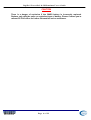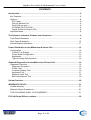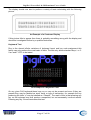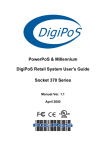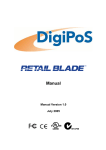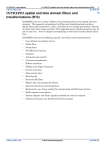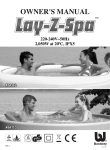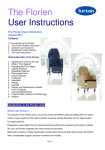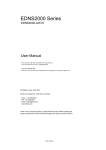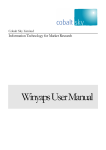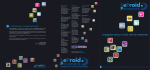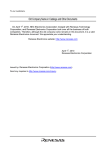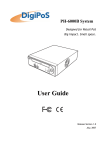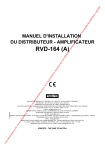Download DigiPoS PowerPoS Millennium Users Guide Version 1_3
Transcript
DigiPoS PowerPoS & Millennium Users Guide Socket 370 Series Manual Version 1.3 October 2002 DigiPoS PowerPoS & Millennium Users Guide USER’S NOTICE No part of this manual, including the products and software described in it, may be reproduced, transmitted, transcribed, stored in a retrieval system, or translated into any language in any form or by any means, except documentation kept by the purchaser for backup purposes, without the express written permission of PC-PoS. PC-PoS provides this manual “AS IS” without warranty of any kind, either express or implied, including but not limited to the implied warranties or conditions of merchantability or fitness for a particular purpose. In no event shall PC-PoS, its directors, officers, employees or agents be liable for any indirect, special, incidental, or consequential damages (including damages for loss of profits, loss of business, loss of use or data, interruption of business and the like), even if PC-PoS has been advised of the possibility of such damages arising from any defect or error in this manual or product. Specifications and information contained in this manual are provided for informational use only, and are subject to change or update at any time without notice, and should not be construed as a commitment by PC-PoS. PC-PoS assumes no responsibility or liability for any errors or inaccuracies that may appear in this manual, including the products and software described in it. Updates to this manual and additional information may be found on the Internet at http://www.pc-pos.com/ For any drivers associated with this DigiPoS, please contact your supplier/distributor or you can find the latest versions available for download on the Internet at http://www.pc-pos.com FCC Radio Frequency Interference Statement This equipment has been tested and found to comply with the limits for a class A digital device. These limits are designed to provide reasonable protection against harmful interference when the equipment is operated in a commercial environment. This equipment generates, uses and can radiate radio frequency energy and, if not installed and used in accordance with the instruction manual, may cause harmful interference to radio communications. Operation of this equipment in a residential area is likely to cause harmful interference, in which case the user will be required to correct the interference at this own expense. Notice The changes or modifications not expressly approved by the party responsible for compliance could void the user’s authority to operate the equipment. All brand names and registered trademarks mentioned in this manual are the property of their respective owners and their use here is for reference purposes only. AustralasiA Page 2 of 22 DigiPoS PowerPoS & Millennium Users Guide SAFETY INSTRUCTIONS • • • • • • • • • • • • • Always read the safety instructions carefully. Keep this Manual for future reference. Keep this equipment away from humidity and dust. Lay the equipment on a reliable flat surface before setting it up. The openings on the enclosure are for air convection, hence protecting the equipment from overheating. DO NOT COVER THESE OPENINGS. For a more detailed explanation about ventilation requirements, please check the on-line documentation available at: http://www.pc-pos.com/ Make sure the voltage of the power source (mains) conforms within the permitted range before connecting the equipment to the power inlet. Place the power cord in such a way that people cannot step on it. Do not place anything over the power cord. ALWAYS shut down the operating system and disconnect the unit from any power sources before removing any connections (Keyboard, Mouse, etc..) or opening up the unit to fit additional cards and or devices. All cautions and warnings on the equipment should be noted and adhered to. Never pour any liquid into the opening that could damage or cause electrical shock. If any of the following situations arise, have the equipment checked by qualified service personnel: o The power cord or plug is damaged o Liquid has penetrated into the DigiPoS o The equipment has been exposed to moisture o The DigiPoS is not working well or you can not get it to work according to the User’s Manual o The DigiPoS has been dropped and damaged o The DigiPoS has obvious signs of breakage or physical damage Do not leave this DigiPoS in a non air-conditioned environment with a storage temperature above 60ºc (140ºf) as it may damage the equipment. For reasons of safety, gloves should be worn when assembling the DigiPoS after any work has been carried out. NOTE • The technical descriptions and specifications of the Millennium & PowerPoS are subject to change without notice. ACHTUNG! • Wir behalten uns Spezifikationen vor. Änderungen der technischen Beschreibungen 注意事項 • 本說明書所列規格僅供參考, 本公司保留產品修改變更之權利. • 為了您的安全, 拆裝PC內部組件時請戴白手套以防割傷. AustralasiA Page 3 of 22 bzw. DigiPoS PowerPoS & Millennium Users Guide CAUTION There is a danger of explosion if the CMOS battery is incorrectly replaced. Replace only with the same or equivalent type of battery. Please Contact you’re nearest PC-PoS office for further information and or assistance. AustralasiA Page 4 of 22 DigiPoS PowerPoS & Millennium Users Guide CONTENTS Introduction........................................................................................................................6 Key Features................................................................................................................... 6 Options............................................................................................................................ 8 PCI Cards .....................................................................................................................8 Disk On Module Port.....................................................................................................8 Dual VGA out card........................................................................................................8 CD-ROM/ CD-R/ CD-RW..............................................................................................8 Digital Flat Panel Output (DVI) .....................................................................................8 Important Notes............................................................................................................... 8 The System’s Indicators, Buttons and Connectors ........................................................9 Front Panel Orientation ................................................................................................... 9 Rear Panel Orientation.................................................................................................. 10 Internal System Orientation........................................................................................... 11 Power Distribution on the Millennium & Power PoS ....................................................12 Configuration................................................................................................................. 12 Correct Fuse Ratings..................................................................................................13 Power Board Configuration.........................................................................................13 Application ..................................................................................................................13 Typical Voltage Requirements....................................................................................14 Onboard Diagnostics for the Millennium & Power PoS................................................15 Diagnostic Overview...................................................................................................... 15 Diagnostic Procedure .................................................................................................15 Printer Test .................................................................................................................16 Customer Display Test ...............................................................................................16 Keyboard Test ............................................................................................................17 Magnetic Card Test ....................................................................................................18 Bar Code Scanner Test ..............................................................................................19 Set-up Overview...............................................................................................................20 WARRANTY POLICY........................................................................................................21 Limited Warranty ........................................................................................................... 21 Warranty Return Procedures......................................................................................... 21 THE FOLLOWING SHALL VOID WARRANTY ............................................................. 21 PC-PoS Global Office Locations ....................................................................................22 AustralasiA Page 5 of 22 DigiPoS PowerPoS & Millennium Users Guide Introduction Congratulations on the purchase of your DigiPoS Retail System! You are now the owner of a state-of-the-art DigiPoS Retail System. The DigiPoS Retail System is a solution that offers enhanced features, speed and performance combined with exceptional reliability. It is also a PC that is unrivalled by other conventional Pentium based PCs within the EPoS industry. Key Features Component Description CPU Supports Socket 370 Intel Celeron / PIII/VIA Cyrix C3 CPUs CPU CLOCK 266 MHz to 1GHz MAIN MEMORY Notebook SO-DIMM X 1 up to 512MB (SDRAM or EDO) BIOS Enhanced ACPI 1.0 / PnP / APM / DMI / ESCD / PCI bus 2.1 / OnNow / DRAM ECC Quick Boot / HW Monitor (LDCM) / I-O Pre-set IRQ / Spread Spectrum / PC98 compliant CACHE MEMORY 512KB P.B. SRAM EXPANSION SLOTS Riser Card with 3 FREE Slots: 1 x ISA, 2 x PCI and 1 x IDE2 CD-ROM connector SERIAL PORTS COM1, COM2, COM3, COM4 (COM3/4 output on riser card). IRQ & I/O address selection by BIOS (Jumper less). PARALLEL PORT One LPT port (SPP / EPP / ECP) IRQ and address selectable by BIOS USB TWO USB ports supporting Windows 95/98/Me/2000/Xp FDD 1.44MB / 3.5" FDD x 1 ENHANCED PCI IDE On board PCI Bus Master IDE1/2 controller with Windows utility. Supports Ultra DMA/66 AGP GRAPHICS ADAPTER VIA 8604 AGP with shared memory from 2MB up to 32MB. Features include: Support for 4X AGP VGA controller Support for 3D / 2D Graphics Accelerator Support for DVD Video Accelerator Support for VESA DPMS VGA Monitor for Power Management Direct X, VPE, MPEG2 NT4.0 / 5.0, Windows95/98/Me/2000/Xp utility APM / ACPI 1.0 Supports VESA DPMS VGA monitor for power management PC98 compliant CRT and LCD TMDS output (Optional) Supports dual monitor output (optional) under Windows 98/Me/2000/Xp ONBOARD LAN (10/100Mbs Auto sensing) ACPI / NT4.0 / 5.0 (NDIS 5) NT 4.0 / Win95/98 utility Remote boot ROM NT4.0/Win95/98 Utility PC98 compliant Enable or disable by BIOS set-up (Jumper less) ONBOARD AUDIO AC97 CODEC on board DISK ON CHIP With DigiPoS EPoS Diagnostics Utility AustralasiA Page 6 of 22 DigiPoS PowerPoS & Millennium Users Guide Component Description KEYBOARD PORT PS/2 type MOUSE PORT PS/2 type FRONT PANEL Front panel features include: AC power on/off button 3 LED indicators: Power On/Off, HDD state & LAN state 1.44MB FDD Door for FDD and Power switch (with key lock) Slim 24X CD-ROM or CD-R/ CD-RW (optional) drive bay BACK PANEL Back panel features include: VGA CRT 15-pin DSUB connector COM1/2/3/4 9-pin DSUB output connectors LPT 25-pin DSUB connector PS/2 Keyboard & Mouse connectors LAN RJ-45 output connector USB1 / USB2 connector Audio line in / line out, microphone-in 2nd CRT and LCD TMDS output (optional) TV S-Video and RCA connector output (optional) THERMAL SOLUTION One low-noise 50mm fan for power supply and HDD One low-noise 50mm fan for CPU heat-pipe (water cooling system) and air tunnel AC POWER SUPPLY 300W External Power Supply (UL, CSA, VDE, EMI meets FCC *B*) AC POWER SOURCE AC 90V to 264V, 60Hz / 50Hz CASE DIMENSIONS 11"(W) x 11" (D) x 3" (H) (280 x 280 x 75mm) (Excluding PSU) S/W COMPATIBILITY DOS / OS2 V2.1 / SCO XENIX: V2.3.2 / SCO UNIX V3.2 / NOVELL / WIN 3.1/95/98/Me/NT4.0/2000/Xp EXPORT PACKAGING Each pack measures 36 x 36 x 19cm and weighs 5.5kg net 6.5kg gross TEMPERATURE Operating: 0ºC to 40ºC (without HDD up to 50ºC) Storage: -25ºC to 70ºC AustralasiA Page 7 of 22 DigiPoS PowerPoS & Millennium Users Guide Options PCI Cards Please contact your EPoS distributor or PC-PoS to discuss the wide range of PCI card add-ons that are available to enhance your solution. Disk On Module Port Compact Flash card ATA IDE type I PC card socket Dual VGA out card 2nd CRT VGA, TV and LCD TMDS add-on card (Please contact PC-PoS for advice on the appropriate selection of this card) CD-ROM/ CD-R/ CD-RW Single IDE 2 Socket for 1 x Internal CD ROM Digital Flat Panel Output (DVI) Please contact your EPoS distributor or PC-PoS to discuss your requirements. Important Notes 1 2 3 4 5 For maximum performance, the cable used for the hard drive is constructed from a special material and due care must be taken when removing or replacing this item, taking note of the route the cable takes from the hard drive to the motherboard connector. As the power supply of this unit is an AT type, it will not support Advanced Power Management (APM) functions. Under Windows 2000, if the APM function is enabled, the system will not shut down correctly. If the hard drive has to be replaced, only fit a hard drive that has a maximum speed of 5400rpm. For the correct type and options available, please contact PC-PoS. The only connectors that can be unplugged while the DigiPoS is powered are the USB connectors. If any other connector is removed or replaced while the power is on, serious damage can occur to the DigiPoS. This is considered to be outside the scope of the warranty and will attract a charge for the repair of any damage caused by this action. The installation of an internal CD-ROM will determine the maximum card length used in the 32-bit PCI SLOTS located in PCI 1/PCI 2 because of the compact nature of the DigiPoS. The length of any PCI add-on card is as follows: 5.1 190mm long x 110mm wide without CD-ROM 5.2 140mm long x 110mm wide with CD ROM 5.3 The ISA SLOT has a maximum length of any add-on card of 170mm long x 110mm wide. AustralasiA Page 8 of 22 DigiPoS PowerPoS & Millennium Users Guide The System’s Indicators, Buttons and Connectors The following information will help you to acquaint yourself with the external components of the DigiPoS Retail System. Front Panel Orientation (Shown with front panel down) 10 1 1) 2) 3) 4) 5) 6) 7) 2 11 12 3 13 4 14 5 6 LED- Power On Indicator LED- LAN Status Indicator LED- HDD Activity Indicator Front Panel & CD ROM Lock LED- DigiPoS Diagnostics Disk On Chip Active LED- Power Distribution Board Voltages LED- FDD Activity Indicator AustralasiA 7 8 9 8) FDD Drawer 9) FDD Release Button 10) CD ROM (Optional) 11) LED- CD ROM Activity Indicator 12) CD ROM Drawer Open Button 13) CD ROM Manual Draw Open Catch 14) Power On / Off Switch Page 9 of 22 DigiPoS PowerPoS & Millennium Users Guide Rear Panel Orientation 1 2 3 4 5 6 7 8 9 10 11 12 13 14 1) DC Power Input From PSU 2) 24V Hosiden Connector 3) Cash Drawer Loop Through Connectors 4) 2.5mm Barrel Connector 5) COM1 Port 6) COM2 Port 7) Pulling Knob 8) Two USB Ports 9) LAN Port 10) Parallel Port 15 16 17 18 19 20 11) Parallel Port 12) COM3 Port 13) PS/2 Mouse Port 14) COM4 Port 15) PS/2 Keyboard Port 16) Microphone In Socket 17) Line In Socket 18) Line Out Socket 19) S-Video Out (Optional) 20) TV Out (Optional) If PowerPoS or Millennium does not have the TV-OUT Module installed (which is an optional feature), the S-terminal and RCA TV output will not function. AustralasiA Page 10 of 22 DigiPoS PowerPoS & Millennium Users Guide Internal System Orientation (As above but with additional features marked) 2 1 4 3 1) Power distribution board 2) Riser Card AustralasiA 3) HDD/FDD sub chassis 4) CD-ROM Page 11 of 22 DigiPoS PowerPoS & Millennium Users Guide Power Distribution on the Millennium & Power PoS WARNING Any or all of the serial ports may be configured for 5, 9, 12 or 24 volt on pin 9 of their respective D-type connector. This can result in damage to peripheral equipment if the incorrect voltage is selected. For example if a modem is connected to a port configured for 24 volts the modem will almost certainly be destroyed. It is therefore imperative that the voltage selected is suitable for the device attached. It is also important to remember that the industry standard connector for a RS232 serial port is a 9 pin D-type plug, and as pin 9 can be powered it is physically possible to short out pin 9 to either pin 5, 8 or the chassis. This will almost certainly result in serious damage to the motherboard and possibly to the peripheral as well. If either selecting the wrong voltage or removing the connectors while the devices are powered damages ANY peripheral device or the DigiPoS, a charge may be applied by PC-PoS for any repairs necessary. Configuration The diagram below shows the power distribution board and the jumper arrangement. The diagram shows an example set-up with the following voltages set: Com1 = 24V, Com2 = 24V, Com3 = 5V, Com4 = Not Set and the 2.5mm Barrel = 12V. F1 +24V 5A F2 +9V 2A F3 +12V 4A F4 +5V 2A 24 COM 1 12 24 COM 2 12 24 COM 3 12 24 COM 4 12 24 12 5 J1 9 5 J2 9 5 J3 9 5 J4 9 COM 1 COM 2 COM 3 COM 4 J6 5 J5 9 J7 Power Distribution Board Layout AustralasiA Page 12 of 22 DigiPoS PowerPoS & Millennium Users Guide Correct Fuse Ratings 5V 9V 12V 24V 2A 2A 4A 5A The Fuse ratings must never be exceeded. If a fuse blows, it is either an indication of a problem with a powered peripheral or that voltage is drawing too much current. If you have to replace the same fuse more than once in any 24-hour period, please contact PC-PoS or your PC-PoS representative. The fuse type is a mini-blade automotive fuse. Please contact you’re nearest PC-PoS office or representative if you require replacements or spares. Power Board Configuration Jumper Port Setting Default Setting J1 COM1 0, 5, 9, 12, 24, Modem Not set J2 COM2 0, 5, 9, 12, 24, Modem Not set J3 COM3 0, 5, 9, 12, 24, Modem Not set J4 COM4 0, 5, 9, 12, 24, Modem Not set J5 Barrel 0, 5, 9, 12, 24, Modem Not set COM 1 COM 2 COM 3 COM 4 DC Conn. A typical configuration sticker giving details on what voltage has been set with regard to which port. This sticker can usually be found on the underside of the case towards the rear. Please note the Modem position if required. Application Unless specified at time of order, the DigiPoS will be shipped with the default jumper settings of 0 Volts. If you wish to have a particular set-up, including the Modem option, then please contact your PC-PoS representative. The modem option will permit the connection of an external modem to the DigiPoS and allows the use of the ring indicator (RI) signal. The Ring Indicator is the signal the modem gives to the DigiPoS to tell the software that someone is trying to connect to it. The RI signal is normally found on pin 9 of the d-type connectors and as this is the pin that is used to supply power to the peripherals it is necessary to replace the internal cable connection to the selected port. For example if a modem option is selected for COM port 3, then the powered cable assembly would be removed for COM port 3 and be replaced with a non powered version. This would not affect the other 3 ports, they would remain powered or as per requested configuration. AustralasiA Page 13 of 22 DigiPoS PowerPoS & Millennium Users Guide Typical Voltage Requirements Device 0 5 9 12 24 Modem Epson PoS Printer Epson PoS Display MSR-512 swipe reader MS-9540 Voyager DigiPoS Customer Display LCD Monitor External Modem - Y Y N N Y N Y Y Y N Y AustralasiA Page 14 of 22 DigiPoS PowerPoS & Millennium Users Guide Onboard Diagnostics for the Millennium & Power PoS Diagnostic Overview The PowerPoS and the Millennium have built onto the motherboard an area of memory specifically for diagnostic purposes. This memory area and the program stored in it have been designed so that system tests can be run without interfering in any way with the operating system or user applications. The diagnostic tests are designed to cope with the majority of configurations. To access the diagnostics utility and run the tests it is necessary to follow the procedure laid out below. Diagnostic Procedure 1. Close down any applications that are running within your operating system and double click the DigiPoS Diagnostics Icon. The program will shut down software that is running and then re-starts the system automatically. 2. When the DigiPoS restarts, the orange diagnostic LED, the LED at the left hand end of the group of four small LED’s below the power switch, should illuminate to indicate that the DigiPoS is in diagnostic mode. 3. After the initial BIOS screens have cleared a splash screen should be displayed, this will clear after a second or two. 4. The main diagnostic screen will now appear and the system will start searching for connected serial devices. When the search has finished a menu will appear below the logo and show the serial devices found, as per the diagram below. Check that the devices found match the devices attached and that the serial parameters match those defined for the peripherals. 5. Exercise each of the test procedures as described in the following sections. 6. After each test has been completed exit the diagnostic program using the appropriate menu selection and the DigiPoS will automatically re-boot back into your operating system. 7. The results of the diagnostic tests can be found in a file called “DIAGRSLT.TXT” stored in a drive called “Diagnostics” which can be accessed by explorer or my computer. An Example of a Diagnostic Test Screen AustralasiA Page 15 of 22 DigiPoS PowerPoS & Millennium Users Guide Printer Test Please note that the Printer test will only work with printers that are Epson ESC/PoS compliant. The serial scanning software will not reliably detect printers that are not ESC/PoS compliant and therefore the tests cannot be relied upon. An Example of a Printer Test Customer Display Test Please note that the Customer Display test will only work with displays that are Epson ESC/PoS compliant, these include all of the Epson displays and the DigiPoS CD-5220 (when set up for ESC/PoS emulation). Start the test by pressing the numbered key next to the menu entry; this will either be menu item 1 or menu item 2. An Example of a Customer Display Test AustralasiA Page 16 of 22 DigiPoS PowerPoS & Millennium Users Guide The display should now start to perform a variety of tests culminating with the following picture. An Example of a Customer Display If this picture fails to appear then there is probably something wrong with the display and should be investigated further by a qualified technician. Keyboard Test Due to the almost infinite variations of keyboard layout and key code assignment this facility can only perform the most basic of tests. The test only allows standard keys, i.e. 09 a-z and F1-F10 to be tested. An Example of a Keyboard Test On any given PoS keyboard these keys my or may not be present and even if they are present they may be labelled as stock items or type of transaction, for example the key producing the letter “a” may be labelled as “Cheque”. The result of this is that pressing any key on the keyboard may well produce unexpected, but not necessarily incorrect results. Pressing any key 3 times terminates this test. AustralasiA Page 17 of 22 DigiPoS PowerPoS & Millennium Users Guide Magnetic Card Test The diagnostic software is unable to detect the presence or absence of a magnetic card reader due to the fact that the majority of card readers only transmit data and do not receive data. Because of this the test menu will always show a magnetic card reader test even if there is no reader attached. To test a card reader, select the appropriate menu entry and pass a card through the reader. If the reader is working then the contents of the data tracks will be displayed on the screen along with a question asking if the displayed data is correct. The data displayed should be the same as that embossed or printed on the card. Please note that this test only works with keyboard wedge devices and not serial. An Example of an MSR Test The majority of cards will store more data than is visible on the card, this is normal and as long as the display includes the information on the card then it is relatively safe to assume that the card reader is ok. If the card fails to read then try another card or a card from a different supplier. If no data has been received after 10 seconds then the menu will revert to the main test menu. DO NOT swipe cards outside of the magnetic card test. Swiping cards outside of this area will produce unpredictable results. AustralasiA Page 18 of 22 DigiPoS PowerPoS & Millennium Users Guide Bar Code Scanner Test The diagnostic software is unable to detect the presence or absence of a bar code scanner due to the fact that the majority of bar code scanners only transmit data and do not receive data. Because of this the test menu will always show a bar code scanner test even if there is no reader attached. To test a bar code scanner select the appropriate entry in the main test menu and within 10 seconds scan a bar code. Please note that this test only works with key board wedge scanners and will not work with serial scanners. An Example of a Bar Code Test AustralasiA Page 19 of 22 DigiPoS PowerPoS & Millennium Users Guide Set-up Overview The DigiPoS Retail System contains its own permanently programmed SETUP routing, which allows it to recognize and utilize the system's hardware. For example, one can set the system to identify hard disk and floppy disk drive capacity, the type of video being used, and the amount of memory installed. The BIOS (BASIC Input / Output System) will read this information each time the system boots up. As setting up the BIOS can be complicated, PC-PoS advises that if any changes to the BIOS are to be made, only competent qualified computer technicians undertake them. The majority of the settings within the BIOS are operating system dependant and have been set up in accordance to your systems configuration. Altering these settings is not advised under any circumstances as any one setting incorrectly set can drastically alter the performance of your DigiPoS. Should the need arise to change any of these settings, please contact your nearest PC-PoS office. AustralasiA Page 20 of 22 DigiPoS PowerPoS & Millennium Users Guide WARRANTY POLICY Limited Warranty This product is warranted to be free of defects in materials and workings. This warranty period shall begin from the date of the accompanying invoice and will be in effect for a period of 3 Years. Warranty Return Procedures The customer must call the PC-PoS representative’s technical support department or PCPoS directly first so that any primary fault diagnosis can be carried out. If the fault remains, PC-PoS will issue a Return Authorization form, which must be filled out and returned with the following information: 1) 2) 3) 4) 5) 6) 7) Contact Name and Physical Address. Phone Number including any area or country codes. Model Number. Serial Number. Invoice Number. Date of Purchase. Detailed description of the fault. Failure to provide complete and correct information will result in significant delays in processing your application for a returns authorization. Once your request has been processed, a Returns Authorization number will be issued and this must be attached to the goods being returned. Only at this stage can the goods now be returned. Any merchandise sent for repair without a valid Returns Authorization number correctly displayed on the packaging will not be accepted and might incur additional costs. All freight costs to return the DigiPoS back to PC-PoS are the responsibility of the customer except where special authorization for freight exemption has been granted by a PC-PoS management representative. THE FOLLOWING SHALL VOID WARRANTY Any unauthorized service, modification, tampering, any damages due to accident, misuse, abuse and or operation outside of electrical specifications shall void the warranty. This also includes modification of the specification of the DigiPoS as it was originally supplied including hard drive, memory, CPU, floppy disk drives, expansion cards and any other additional equipment not mentioned here specifically. There will be charges for labour and/or materials for repairs carried out after the warranty period has expired. Please call your nearest PC-PoS office for a quotation on post warranty service. AustralasiA Page 21 of 22 DigiPoS PowerPoS & Millennium Users Guide PC-PoS Global Office Locations PC-PoS Australia Physical Location: Unit 7, 10 Bradford Street, Alexandria NSW 2015. Postal Address: P O Box 180, Rosebery NSW 1445. Tel: +61 (0)2 8338 3333 Fax: +61 (0)2 8338 3388 http://www.pc-pos.com.au PC-PoS North America 309B Commissioners Rd. W. London, Ontario Canada N6J 1Y4 Tel: (519) 474 7987 Toll Free: 1 866 84 PC-POS Fax: (519) 474 2598 http://www.pc-pos.biz PC-PoS Deutschland GmbH Flintsbacher Str. 6 80686 München Tel: +49 (0) 89/51 777 333 Fax: +49 (0) 89/51 777 330 http://www.pc-pos.net PC-PoS Scandinavia Hørkær 26 2730 Herlev Danmark Tlf.: 7027 8300 Fax: 7027 8301 http://www.pc-pos.dk PC-PoS France PARIVRY – Bât. Nº12 14, Rue Jules Vanzuppe 94200 Ivry Sur Seine Tèl: (01) 49 59 90 00 Fax: (01) 46 58 24 51 http://www.pc-pos.fr PC-PoS South Africa Unit 6, Kyalami Cresent, Kyalami Business Park, Kyalami, Midrand, Gauteng, South Africa Tel: +27 (0) 11 466 4000 Fax: +27 (0) 11 466 4038 http://www.pc-pos.co.za PC-PoS United Kingdom PC-PoS UK Ltd. The Rutherford Centre The Rutherford Road Basingstoke Hampshire RG24 8PB Tel: +44 (0)1256 390700 Fax: +44 (0)1256 356112 http://www.pc-pos.co.uk PC-PoS Taiwan 12F, 120-11 Chung Shan Road, Section 3 Chung Ho City Taipei Taiwan ROC Tel: + 886 2 2226 4055 Fax: + 886 2 2226 4052 http://www.pc-pos.com PC-PoS Arabia Unit ZD06, RA08 Jebel Ali United Arab Emirates Tel: +971 4 883 6444 Fax: +971 4 883 8988 http://www.pc-pos.com AustralasiA Page 22 of 22