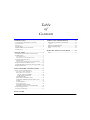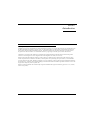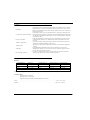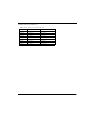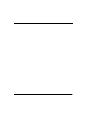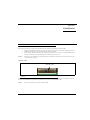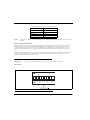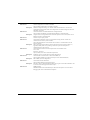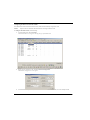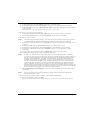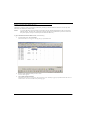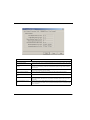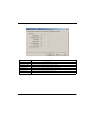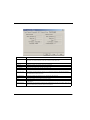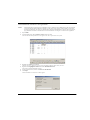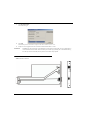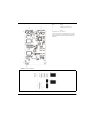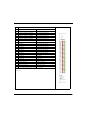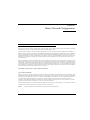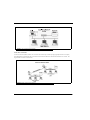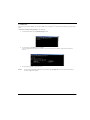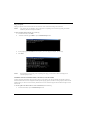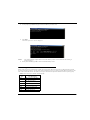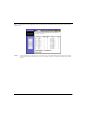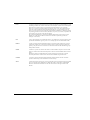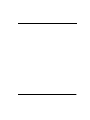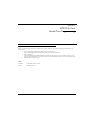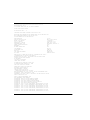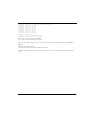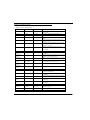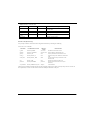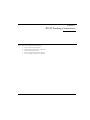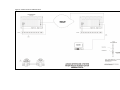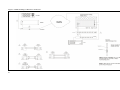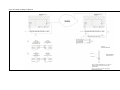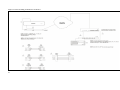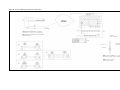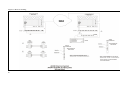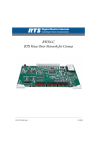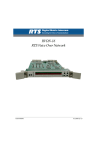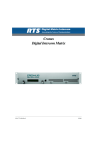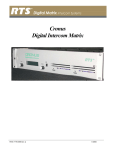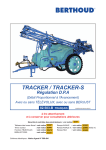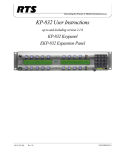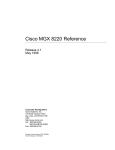Download RTS ICP-2000 User manual
Transcript
RVON-8 RTS Voice Over Network 9350-7756-000 Rev T 02/2009 PROPRIETARY NOTICE SHIPPING TO THE MANUFACTURER The product information and design disclosed herein were originated by and are the property of Bosch Security Systems, Inc. Bosch reserves all patent, proprietary design, manufacturing, reproduction, use and sales rights thereto, and to any article disclosed therein, except to the extent rights are expressly granted to others. All shipments of product should be made via UPS Ground, prepaid (you may request from Factory Service a different shipment method). Any shipment upgrades will be paid by the customer. The equipment should be shipped in the original packing carton. If the original carton is not available, use any suitable container that is rigid and of adequate size. If a substitute container is used, the equipment should be wrapped in paper and surrounded with at least four (4) inches of excelsior or similar shock-absorbing material. All shipments must be sent to the following address and must include the Proof of Purchase for warranty repair. Upon completion of any repair the equipment will be returned via United Parcel Service or specified shipper, collect. COPYRIGHT NOTICE Copyright 2009 by Bosch Security Systems, Inc. All rights reserved. Reproduction, in whole or in part, without prior written permission from Bosch is prohibited. WARRANTY NOTICE See the enclosed warranty card for further details. CUSTOMER SUPPORT Technical questions should be directed to: Customer Service Department Bosch Security Systems, Inc. 12000 Portland Avenue South Burnsville, MN 55337 USA Telephone: 800-392-3497 Fax: 800-323-0498 Factory Service: 800-553-5992 RETURN SHIPPING INSTRUCTIONS Customer Service Department Bosch Security Systems, Inc. (Lincoln, NE) Telephone: 402-467-5321 Fax: 402-467-3279 Factory Service: 800-553-5992 Please include a note in the box which supplies the company name, address, phone number, a person to contact regarding the repair, the type and quantity of equipment, a description of the problem and the serial number(s). Factory Service Department Bosch Security Systems, Inc. 8601 East Cornhusker Hwy. Lincoln, NE 68507 U.S.A. Attn.: Service This package should include the following: Qty Item Part Number 1 RVON-8 Front Card Final Assembly 9020-7756-000 1 RVON-8 User Manual 9350-7756-000 1 Warranty Statement 38110-387 Table of Contents INTRODUCTION ............................................. 1 SERIAL PORT PROGRAMMING .................35 Description of the RVON-8 Voice Over Network Card .........................................................1 Features ..................................................................2 Specifications ..........................................................2 Default Addresses for the RVON Product Line ...........................................................3 RVON Serial and Telnet Commands ....................35 SETUP ........................................................................ 35 RVON-8 Command Table .....................................38 RVON-8 Default Setup ..........................................39 Notes .....................................................................41 RVON TRUNKING CONNECTIONS ............43 INSTALLATION ............................................... 5 Installation of the RVON-8 Card into the ADAM System .........................................................5 COLOR KEY CODE ........................................................5 ADDRESSES AND THE RVON-8 CARD ............................6 Switches and Connections ......................................6 DIP SWITCHES .............................................................6 CONFIGURING THE RVON-8 CARD WITH AZEDIT .........8 RVON-8 Connection Status Screen ......................10 Download RVON-8 Firmware through AZedit ....17 RVON-8 Backcard ................................................18 BASIC NETWORK CONFIGURATION ....... 23 Basic Network Configuration ...............................23 LAN (LOCAL AREA NETWORK) VS. WAN (WIDE AREA NETWORK) ......................................23 LOCAL AREA NETWORK .................................23 WIDE AREA NETWORK ....................................24 ACCESSING THE WIDE AREA NETWORK (WAN) ..............................25 NETWORK ADDRESS TRANSLATION (NAT) ........25 PORTS .......................................................................25 IP ADDRESSES ........................................................27 PING A COMPUTER .....................................................28 POSSIBLE PITFALL WITH ROUTERS, GATEWAYS, AND SWITCHES .............28 RVON Configuration ............................................29 Network Terminology ...........................................31 RVON-8 CARD Notes .....................................................................51 CHAPTER 1 Introduction Description of the RVON-8 Voice Over Network Card Installed directly into the ADAM Intercom frame, the RVON-8 provides voice over IP (Internet Protocol) communications for the RTS ADAM intercom family. In general, voice over IP means sending voice information in digital form using discrete packets rather than the traditional telephone network. The RVON-8 delivers an integrated solution for connecting custom keypanels to the Intercom Matrix over standard IP networks by supporting 8 channels (ports) of audio IN and OUT. The RVON-8 card supports all standard, hot-swappable and configurable features through Bosch’s AZedit configuration software as well as support for remote keypanels and virtual keypanels via VOIP (voice over IP). RVON-8 support Bosch Intelligent Trunking over IP. Trunking is a method of using relatively few audio paths for a large number of potential users. Because it is flexible, a trunked system can expand along with your business, to accommodate a growing number of users. RTS’ Intelligent Trunking is a proven technology, which provides the same capabilities and ease of use for intercoms - seamless routing and path finding of communications between facilities regardless of distance - as does the long distance telephone system for phone calls. RVON-8 is fully compatible with internationally recognized standards and supports the following protocols: G.711, G.729A, and G.723 (2 speeds). 1 Features Installation The RVON-8 card is hot-swappable and installs in any available slot in an ADAM Intercom System. It provides a single RJ-45 Ethernet connection for use with a 10 BASE-T or 100 BASE-TX network. It also has a DB-9 connection for an RS-232 or RS-485 pass-thru port. 8 Channels of Audio IN and OUT Expands the connectivity of the ADAM intercom by supporting 8 channels (ports) IN and OUT. Each channel has configurable network and bandwidth parameters that can tailored to individual network functions, as well as ancillary data for keypanels and trunking control. Ethernet Compatible Fully Ethernet capable. The RVON-8 card uses standard Ethernet protocols and is compatible with 10 BASE-T or 100 BASE-TX Ethernet compliant devices and networks. AZedit Configurations Users have the ability to adjust the audio parameters of each RVON-8 channel to optimize the available bandwidth on the network. Trunk Capable The RVON-8 card supports ancillary data control for use with Bosch® Intelligent Trunking. Addressing Eight individually addressable audio channels. The RVON-8 card can feed simultaneously VOIP (voice over internet protocol) capable keypanels as well as various other matrix intercom systems. Pass-Through Serial Port Provides a virtual serial connection via an IP connection. Which, if used while trunking, may eliminate the need for multiple IP resources. Specifications DIGITAL COMPRESSION BIT RATE CODING DELAY PLAYOUT DELAY BANDWIDTH G.711 64 K 125 μs 20-60 ms 160-224kbps G729A 8K 10 ms 20-120 ms 32-112kbps G.723 5.3 K / 6.3 K 30 ms 60-120 ms 29-45 kbps *Data Rate Depends on Codec Selection NOTE: The Playout Delay and Bandwidth depend on the configured amount of audio per packet. CONNECTIONS RJ-45 Ethernet via backcard DB-9 Serial Port via backcard High-Density keyed ADAM Compatible Backplane Connector Power.........................................................................................................................................12.5w / 2.5 A at 5V Physical .................................................................................................................................5.687” W x 11.024” L 2 Default Ethernet IP Addresses TABLE 1. Default Product Address for the RVON Product Line Default IP Address Default Subnet Mask RVON-I/O 192.168.0.1 255.255.0.0 RVON-8 192.168.0.2. 255.255.0.0 RVON-1 192.168.0.3 255.255.0.0 RVON-C 192.168.0.4 255.255.0.0 RVON-16 192.168.0.5 255.255.0.0 GPIO-16 192.168.0.6 255.255.0.0 MCII-e 192.168.0.7 255.255.0.0 Cronus 192.168.0.8 255.255.0.0 Zeus III 192.168.0.9 255.255.0.0 3 4 CHAPTER 2 Installation Installation of the RVON-8 Card into the ADAM System When inserting the RVON-8 card into the ADAM system, the following considerations need to be made: NOTE: • Gently insert the RVON-8 card into the correct slot. If the card is forced or twisted while inserting, a pin on the backplane could short or break causing the card to become inoperable. • When inserting the RVON-8 card into the ADAM system, make sure to insert it into a compatible backcard. If the card is inserted into a incompatible backcard, undesirable results can occur. All cards are now shipped with a colored coding key in the middle of the connector. For more information, see “Color Key Code” on page 5. Color Key Code Color Key Code FIGURE 1. RVON-8 Color Key Code. This Key Code only allows the RVON-8 to plug into an RVON8 compatible backcard. On the RVON-8 card, Telex has provided a color key code and knock-outs for digits 1-8 to ensure a compatible connection between cards. The RVON-8 card color is blue, and will only insert into a blue coded backcard. NOTE: Only newer systems have the color coded backcards. 5 Table 1. Key Code Colors for all ADAM Intercom Cards CARD NOTE: KEY CODE COLOR AES-3 (7745) Yellow RVON-8 (7763) Blue AIO-8 (7510) Orange Master Controller Green MCII-e System Controller Violet The RVON-8 connector is mechanically offset from the standard AIO-8 cards. DO NOT FORCE MATING THE CARDS. Addresses and the RVON-8 Card Because the RVON-8 has an Ethernet interface, it is required to have a MAC (Media Access Control) address. This is a low level address that contains 48 bits. Do not confuse this address with an IP (Internet Protocol) Address. In order to be IP compliant, all cards must have a unique MAC ID when shipped from the manufacturer. Typically, the MAC ID of a piece of hardware, such as the RVON-8 card, has a fixed or static address. Whereas, the RVON-8 card’s IP Address can change over time. The MAC Address uniquely identifies each node of a network and interfaces directly with the network media. The RVON-8 card has a small 8-pin serial device on the board that the processor can read the unique MAC Address from. For more information on MAC IDs, contact technical support. Switches and Connections IMPORTANT: You must remove the card from the frame in order to change any DIP switch settings. DIP Switches FIGURE 2. 6 RVON-8 Dip Switch Panel DIP Switch 1 Closed: Configuration via AZedit is disabled Open: (Default) Configuration via AZedit is enabled. Description: DIP Switch 2 Disables configuration changes via AZedit. AZedit will still be able to view the card configuration and connection status. The configuration can still be changed via the serial and Telnet connections. Closed: The RVON card holds the definitive configuration file. Open: (Default) The Master Controller holds the definitive configuration file. Description: Assigns where the configuration file for the RVON products is to be stored, either on the Master Controller or the RVON card. DIP Switch 3 Unused - Keep in Open position. DIP Switch 4 Closed: When enabled, the card is prevented from resetting after 30 seconds of no communications with the system controller. Open: When disabled, the card resets after 30 seconds of no communication with the system controller. Description: DIP Switch 5 Allows pass-through serial data to continue when the intercom is otherwise down (i.e., upgrades). Mainly used to keep trunking connections open when disruptions in communications on the card occur. Closed: Resets the Telnet username and password to their default values: User = telex Password = password Open: (Default) Uses current username and password Description: DIP Switch 6 Enables the user to reset the Telnet Username and Password. Closed: Enables a serial monitor on the backcard DB9 (J2). Open: (Default) Enables a pass-through serial port via the backcard DB9 (J2) Description: DIP Switch 7 Selects DB9 (J2) serial configuration. Closed: Runs the Boot Download Open: (Default) Runs the native flash program. Description: DIP Switch 8 Switches to the boot download flash program. This program is sent with the RVON-8 card in case the native flash program becomes corrupt. DEBUG ONLY! WARNING: DIP Switch 8 should always be left in the OFF position. It is reserved for debugging and can have unintended consequences. 7 Configuring the RVON-8 Card with AZedit Once the RVON-8 card is inserted into the Intercom, AZedit will automatically recognize the card. NOTE: Requires intercom firmware and AZedit software that supports RVON cards. To configure the RVON-8 card, do the following: 8 1. From the Status menu, select I/O Cards. The IO Card Status screen appears showing the types of installed cards. 2. Right -click on an RVON-8 card, and select RVON-8 Configuration. The RVON-8 Configuration screen appears. 3. From the RVON-8 drop down list, select the slot in which the RVON-8 card resides, if it is not already selected. 4. In the IP Address field, enter the IP Address you have assign to the RVON-8 card. 5. In the Network Mask field, enter the Network Mask of the network to which the RVON-8 card is connected. 6. In the Default Gateway field, enter the Default Gateway Address (if applicable) of the network to which the RVON8 card is connected. A Default Gateway is only required if the RVON-8 connections are between LANs. Under Settings for Pass-Through Serial via Ethernet 7. In the Target IP Addr field, enter the target IP Address of the device you want to connect to over Ethernet. 8. From the Serial Baud Rate drop down list, select the baud rate at which the data is transmitted. Under Settings for Connected Devices NOTE: You MUST configure the channel settings on each end of a connection and ensure the same codec and packet size are selected at each end. Remember, the RVON-8 card has different channels which can be configured. 9. In the RVON-8 Channel drop down list, select the channel you want to use to communicate to another device across the network. 10. In the Device IP Addr: field, enter the IP Address of the device to which you want to connect. 11. From the Device Type drop down list, select the type of device to which the RVON-8 card is connecting. 12. From the Device Channel drop down list, select the channel on the device to which the RVON-8 card will communicate. 13. From the CODEC Type drop down list, select the CODEC type you want to use for this channel. 14. From the Packet Size drop down list, select the size of each audio packet. NOTE: 15. NOTE: A CODEC is an algorithm used to compress audio. There are 5 Codices supported by Telex: G.711 μs law, G.711A law, G.729AB, G.723 (5.3k), and G.723 (6.3k). The type of CODEC will dictate the quality of audio you hear and the network bandwidth used. The packet size determines how much audio data is carried across the network in each transmitted packet. The CODEC type and packet size chosen require different amounts of bandwidth from the network (see “Specifications” on page 2). As with the CODEC type, the packet size you choose for the audio transfer will affect the audio you hear and the bandwidth you use over the network. The larger the audio packet you choose to use, the lower the bandwidth used. However, the larger packet size can result in a higher delay and longer gaps if the packet is lost. On the other hand, smaller packet sizes result in larger bandwidth use, but lower delays and smaller gaps if the packet is lost. The Intercom System Engineer and the Network Administrator may want to work together in choosing the CODEC type and packet size suitable for the size of the network, so degradation of network resources does not happen. Select Enable VAD (Voice Activity Detection), if you want to conserve bandwidth when the audio level is below a given threshold. Voice Activity Detection saves network bandwidth by stopping the flow of audio packets when silence is detected. VAD is similar to VOX. At this point you may choose another channel to configure or choose another card to configure. 16. Once you are completely finished, click Apply. Apply sends all of the changes to all the cards in the intercom, or click Cancel to discard all changes you make. 9 RVON-8 Connection Status Screen The RVON-8 connection status screens display information pertaining to RVON-8 channel connection. You can only show statistics for one channel on a card at a time. NOTE: To view the RVON-8 Connection Status screens make sure both AZedit and the RVON-8 card are on the same Ethernet network. The reason this is important is because the statistics are updated once per second. At this rate of dynamic update, a serial port could not pass this much data effectively. To get to the RVON Connection Status screen, do the following: 10 1. From the Status menu, select I/O Cards. The IO Card Status screen appears showing the types of installed cards. 2. Right-click the card with which you want to work. A context menu appears. 3. Select RVON Connection Status. The RVON Connections screen appears. The Connection screen contains five pages of information about the selected channel and are described in detail on the following pages. Screen Item Description Select Local Card and Channel RVON-8 Card The card for which you want to view the status. From the RVON-8 drop down list, select the card you want to view. IP Address Displays the IP (Internet Protocol) Address of the card you select. Local Channel One of eight audio channels supported by the RVON-8 card. From the Channel drop down list, select the channel for which you want to view the status. Remote Connection Information Device Type Displays the type of device the RVON-8 card is connected to on the other end of the channel. IP Address Displays the IP Address of the device connected at the other end of the channel. Remote Channel Displays the channels at the other end of the connection that the device is using. 11 SCREEN ITEM Attempts / Drops DESCRIPTION The number of times a call attempt has been made and dropped. NOTE: The number of attempts should always be one greater than the number of drops. Current Call State The state of the connection. There are two connection states: Connected or Idle. Origination / Termination Displays which end of the connection originated or terminated the call. Local: RVON-8 card Remote: device at the other end of the connection. Release Reason Displays why the connection was terminated, for example, congestion, network error, local release, remote release. Connection Duration Displays the duration of the connection. This is shown in hh/mm/ss. Compression Algorithm Displays what type of configuration the connection is using. This can be different than the original configuration if both ends the channel are not configured the same. If the configuration is different, these fields will be in red. Audio Packet Size Voice Activity Detect (VAD) 12 SCREEN ITEM DESCRIPTION VOIP Playout Statistics Playout Buffer Size Displays how much audio can be received from the network before packets are lost. This is four times bigger than configured packet size. This is a static system setting. Nominal Playout Delay Displays how much audio is collected before playout begins. Playout begins at half the Playout Buffer Size, which is two times the configured packet size. This is a static system setting. Average Playout Delay Displays the actual average audio collected before packets are played out. This is measured over the length of the connection. Voice Playout Buffer Underrun Displays the number of packet times that packets were not played because the Playout Buffer was empty. NOTE: If VAD is enabled, there will be playout buffer runs because there are no packets being received during silence. Voice Playout Buffer Overrun Displays the number of packets that were discarded because the Playout Buffer was full. Missing Sequence Packet Displays how many audio packets were missed in the sequence. Replayed Packets Displays how many audio packets were replayed. Average Frame Jitter Displays the measure of consistency of packet arrival times. Lower jitter is better. 13 SCREEN ITEM DESCRIPTION Network Statistics 14 Voice Playout Packets (Tx/Rx) Displays the number of voice packets transmitted and received from the other side of the connection. DTMF Relay Packets (Tx/Rx) Displays the number of DTMF (dual tone multiple frequency) relay packets transmitted and received. DTMF relay packets are a bandwidth and quality saving feature within the RVON-8 card. Silence Detections Packets (Tx/ Rx) Displays the number of times a silence detection packet has been sent or received. VAD (voice activity detection) must be enabled. Silence Suppressed Packets (Tx) Displays the number of packets never sent because the packets contained silence. Packet Interarrival Time (Min/ Max) Displays the minimum and maximum time elapsed between packets being sent. Recent Bandwidth Use (Tx/Rx) Displays the amount of bandwidth used in Kbytes/sec over the length of the call. This is calculated by the number of voice packets transmitted and received over the last 10 seconds. Average Bandwidth Use (Tx/ Rx) Displays the amount of bandwidth used in Kbytes/sec over the length of the call. This is calculated by the number of voice packets transmitted and received and the length of the connection. SCREEN ITEM DESCRIPTION Error Counts Invalid Headers Displays how many IP packets could not be parsed. Invalid MAC Address Displays how many invalid MAC addresses tried to connect. Invalid SSRC Displays the number of packets with an invalid SSRC. Invalid Payload Displays how many incorrectly formatted packets were received. DSP to Micro Overrun Displays the number of packets that were lost because the Micro was too busy to receive. Invalid Destination Displays how many invalid destinations were received. Lost Packets Displays how many packets were lost. 15 SCREEN ITEM 16 DESCRIPTION Serial To Ethernet The Serial to Ethernet information shows the serial data that is received on the serial connection and transferred to the Ethernet address of the card to which the serial data is sent. Bytes Transferred Displays the number of bytes transferred from the serial connction to Ethernet. Bytes Lost Displays the number of bytes that cound not be transferred. Errors Displays the number of errors that occurred during transfer. Tx IP Address Displays the IP Address of the card the serial data is sent. Baud Rate Displays the baud rate of the serial connection. Ethernet To Serial The Ethernet to Serial information shows the serial data that is received on the Ethernet connection and transferred to the serial connection. Bytes Transferred Displays the number of bytes that have been transferred to the serial port. Bytes Lost Displays the number of bytes that could not be transferred. Errors Displays the number of errors that occur during transfer. Rx IP Address Displays the IP Address from which data was last received via Ethernet (this address should match the Tx IP Address). Unexpected Bytes Unexpected bytes is data that has come from any IP address that is not the Tx IP Address. The bytes of data are considered unexpected bytes and are not transferred. Download RVON-8 Firmware through AZedit NOTE: AZedit sends the program directly to the RVON-8 card over Ethernet. This is different from other I/O cards that receive the firmware from the Master Controller. For this reason, verify the PC running AZedit is on the same network as the RVON-8 card. If it is not, AZedit will not be able to find the RVON-8 card. To test the connection, ping the RVON-card from a command line. For more information on testing for a connection see Appendix A. 1. Open AZedit. 2. From the Status menu, select Software Versions, then I/O Cards. The I/O Card Version Information screen appears show the occupied slots in the system. 3. Highlight the Version to be updated. You may select more than one version at a time by holding CTRL key down while you select. 4. Right-click the highlighted selections and select Download Firmware. The Firmware Download Window appears. 5. Using the browse button, browse to the file to be downloaded. 6. Click Open. The Download Device Firmware window appears. 17 7. Click Begin Download. The download begins. 8. Click OK. The RVON-8 firmware download is complete. This takes a minute of two to occur. 9. Verify the version upgrade in the I/O Card Version Information Window is correct. WARNING: Do NOT power down the frame or pull the RVON-8 card(s) from the frame until you have verified the new version information from AZedit. If the card loses power while reprogramming the on-board flash memory, the card may become unbootable, and my need to have its flash chips replaced. RVON-8 Backcard TABLE 2. RVON-8 18 Backcard PIN # Signal 2 *RS485_L or RS232_RX 3 *RS485_H or RS232_TX 5 GND *On jumpers J10, J11, and J12: • if all 1 & 2 pins are covered, then RS-485 is active • if all 2 & 3 pins are covered, then RS-232 is active. Pinout positions on the RVON-8 backcard DB9 (J2) Connector. FIGURE 3. RVON-8 Backcard 19 LED EXPLANATION Red LED Green LED 23 No Device Connected - Channel 1 VOIP Connected Channel 1* 22 No Device Connected - Channel 2 VOIP Connected Channel 2* 21 No Device Connected - Channel 3 VOIP Connected Channel 3* 20 No Device Connected - Channel 4 VOIP Connected Channel 4* 19 No Device Connected - Channel 5 VOIP Connected Channel 5* 18 No Device Connected - Channel 6 VOIP Connected Channel 6* 17 No Device Connected - Channel 7 VOIP Connected Channel 7* 16 No Device Connected - Channel 8 VOIP Connected Channel 8* 15 Not Defined Crosspoint Closed Channel 1 14 Not Defined Crosspoint Closed Channel 2 13 Not Defined Crosspoint Closed Channel 3 12 Not Defined Crosspoint Closed Channel 4 11 Not Defined Crosspoint Closed Channel 5 10 Not Defined Crosspoint Closed Channel 6 9 Not Defined Crosspoint Closed Channel 7 8 Not Defined Crosspoint Closed Channel 8 7 Not Defined Not Defined 6 Pass-Through Serial TX Pass-Through Serial RX 5 Not Defined Not Defined 4 Shell Log Message (TX) Not Defined 3 Eternal Half Duplex Ethernet Full Duplex 2 Ethernet 10 Mbps Ethernet - 100 Mbps 1 Ethernet Not ‘AUTO’ Ethernet Link Good 0 Control Bus TX Control Bus RX *Green LED winks periodically when a keypanel is connected. ** If both LEDs are OFF or not lit, the channel is NOT configured (applies to channels 23-16 only). 20 8 7 6 5 4 3 1 2 REVISIONS ZONE ADAM MATRIX FRAME REAR VIEW REV DESCRIPTION DATE APPROVED ADAM MATRIX FRAME REAR VIEW D link link WAN J1 J2 J3 J4 J5 J6 J7 J8 J9 J10 J11 J1 MC-XCP BLANK AIO-BC-MC # 1 act AIO-BC-MC # 2 BLANK AIO-BC-MC # 2 AIO-BC-MC # 1 act J2 J3 J4 J5 J6 J7 J8 J9 J10 J11 MC-XCP C 1 2 1 ICP-2000 J1 J2 J3 J4 J5 J6 J7 J8 RVON-8 REAR CONNECTOR TM2000 DE-9-P MALE, 9 PINS " D " SUB 1 DE-9-P MALE, 9 PINS " D " SUB CONNECT TO RVON-8 CONNECT TO MATRIX XCP-ADAM-MC J2 link J1 Network Conn. RS485 + 6 3 RS485 + RS485 - 1 2 RS485 - REAR CONNECTOR CARD OPTION act B B Serial Data Conn. GROUND 2 2 N/C GROUND DE-9-P MALE, 9 PINS " D " SUB CONNECT TO ICP-2000 DE-9-P MALE, 9 PINS " D " SUB CONNECT TO MATRIX J1 XCP-ADAM-MC J2 RS485 + 6 6 RS485 + RS485 - 1 1 RS485 - 2 2 GROUND NOTE RVON JUMPER J10,J11,AND J12 SHOLD BE SET TO PINS 1 AND 2 GROUND FOR RS-485 DATA UNLESS OTHERWISE SPECIFIED CONTRACT NO. RTS SYSTEMS REMOVE ALL BURRS & BREAK SHARP EDGES HOLE TOLERANCES PER ANSI B94.11-1967, R1972 A BURBANK, CALIFORNIA, USA A DIMENSIONS ARE IN INCHES TOLERANCES ARE: FRACTIONS P1/16 APPROVALS DECIMALS .X P.060 DATE ADAM ANGLES P30D DRAWN .XX P.030 .XXXP.010 MATERIAL W. YAU 29 OCT 96 W. YAU 29 OCT 96 USED ON FINISH 8 7 6 5 4 3 FSCM NO. DWG NO. REV A D ADAM301C APPLICATION RVON WIRING DETAIL SIZE ISSUED NEXT ASSY INTERCOM SYSTEM CHECKED SCALE 2 NO SHEET 1 21 22 APPENDIX A Basic Network Configuration Basic Network Configuration This section covers basic network configuration set-up and testing. Also covered are basic concepts and operations, including the difference between LAN and WAN networks and how IP Addressing is used. In a networked environment, such as a company, typically there are many computers connected together using a router or a switch. In larger companies, there may be several different routers distributed in buildings and plant locations. A router allows any LAN-side computer to communicate with other computers and devices outside the LAN (local area network). Routers send data packets from one place to another place on a network. routers use network addresses to route packets to the correct destination. For example, in a TCP/IP network, the IP (internet protocol) address of the network interface is used to direct router destinations. Because routers help computers inside the LAN “talk” with computers outside of the LAN, the security of a company’s LAN may be compromised by gaps of open ports in the router. Security measures may have been instituted to compensate for these vulnerabilities. Consult you network administrator to learn about the security measures taken to protect your network. VPN, or virtual private network, is one such security measure to protect the intelligence of the LAN. A computer outside the LAN must have an address or key known by the VPN to allow access to the LAN. Many companies use a VPN to connect two different LANs, thus allowing the transfer of data between two networks. LAN (local area network) vs. WAN (wide area network) LOCAL AREA NETWORK Simply put, a LAN is a computer network that connects a relatively small area (a single building or group of buildings). Most LANs connect workstations and computers to each other. Each computer (also known as a “node”), has its own processing unit and executes its own programs; however, it can also access data and devices anywhere on the LAN. This means many users can access and share the same information and devices. A good example of a LAN device is a network printer. Most companies cannot afford the budgetary or hardware expense of providing printers for each of its users; therefore, one printer (or device) is placed on the LAN where every user can access the same printer. The LAN uses IP Addresses to route data to different destinations on the network. An IP Address is a 32-bit numeric address consisting of four numbers separated by periods (for example, 1.160.10.240). NOTE: For more information on IP Addresses, see you local network administrator. 37 FIGURE 5. Local Area Network Diagram WIDE AREA NETWORK A wide area network (WAN) connects two or more LANs and can span a relatively large geographical area. For example, Telex Headquarters in Burnsville, MN is connected to several branch offices in Nebraska and Arkansas over a WAN. The largest WAN in existence is the Internet. FIGURE 6. 38 Wide Area Network Diagram ACCESSING THE WIDE AREA NETWORK (WAN) Figure 3 shows LAN IP Addresses using a common IP Address, 10.2.100.X (192.168.X.X is another common address). Most devices are shipped with these addresses as its default. It is recommended to use these addresses for LANs. FIGURE 7. Network Address Translation NETWORK ADDRESS TRANSLATION (NAT) Using the initial IP Address, then converting it to a valid WAN IP Address is how the network address translation works, in theory. Once the IP address is changed, it is up to the network interface device (such as a router, gateway, switch, etc.) to keep track of which computers are talking on which ports. For example, if two local devices (PC1 and PC2 in Figure 3) both wanted to talk via port 1031, then the network interface device would have to change one of the port requests to the next available port, 1032. PORTS In general, a network port is an endpoint to a logical connection. The port number identifies what type of port it is. For example, port 80 is used for HTTP traffic. When you type an address into the address bar of a web browser, your computer goes to find an IP Address for the url you are requesting (http://www.telex.com). To obtain this address, the computer contacts a DNS server (Domain Name Server). Once the IP Address is found, it tries to connect to the http port of the network device (port 80). See Table 1 for a list of the more well-known port numbers. Each network device can be set-up to respond or not respond to the various ports. The function of responding or “hosting a service” is called “serving”. TABLE 4. Packet Translation Packet before Translation Source Packet after Translation Destination Source Destination IP Address Port Number IP Address Port Number IP Address Port IP Address Number Port Number To Internet 10.2.100.2 1031 192.156.136.22 80 99.5.1.30 1031 192.156.136.22 80 From Internet 192.156.136.22 80 99.5.1.30 1031 192.156.136.22 80 10.2.100.2 1031 If a second workstation on the LAN wants to communicate to the same server, and happens to use the same source port number, then the LAN Modem will translate the source port number as well as the source IP address. In Table, 2, a second LAN computer wants to access a web page. The NAT device now uses port 1032 for this connection where it used port 1031 in Table 1. 39 TABLE 5. Packet Translation Packet before Translation Source Packet After Translation Destination Source IP Address Port Number IP Address Port Number IP Address Port Number IP Address Port Number To Internet 10.2.100.1 1031 192.156.136.22 80 99.5.1.30 1032 192.156.136.22 80 From Internet 192.156.136.22 80 99.5.1.30 1032 192.156.136.22 80 10.2.100.1 1031 Amazingly, all the address translation that occurs takes place automatically in order to make web browsing and other functions easier. This is also a way for large web hosting services to speed up the network by having different devices perform different functions. TABLE 6. Well-known TCP Port Numbers Port Number 40 Destination Description TABLE 6. Well-known TCP Port Numbers Port Number Description 119 Newsgroup (NNTP) 137 NetBIOS Name Service 139 NetBIOS Datagram Service 143 Interim Mail Access Protocol (IMAP) 150 NetBIOS Session Service 156 SQL Server 1 TCP Port Service Multiplexer (TCPMUX) 5 Remote Job Entry (RJE) 161 SNMP 7 ECHO 179 Border Gateway Protocol (BGP) 18 Message Send Protocol (MSP) 190 20 FTP-Data Gateway Access Control Protocol (GACP) 21 FTP- Control 194 Internet Relay Chat (IRC) 23 Telnet 197 Directory Location Services (DLS) 25 Simple Mail Transfer Protocol (SMTP) 389 Lightweight Directory Access Protocol (LDAP) 29 MSG ICP 396 Novell Netware over IP 37 Time 443 HTTPS 42 Host Name Server (Nameserv) 43 Whols 444 Simple Network Paging Protocol (SNPP) 49 Login Host Protocol (Login) 445 Microsoft-DS 53 Domain Name Server (DNS) 458 Apple Quick Time 69 Trivial File Transfer Protocol (TFTP) 546 DHCP Client 70 Gopher Service 547 DHCP Server 79 Finger 563 SNEWS 80 HTTP 569 MSN 103 X.400 Standard 1080 Socks 108 SNA Gateway Access Server 109 POP2 110 POP3 115 Simple File Transfer Protocol 118 SQL Services IP ADDRESSES If you do not know your IP Address, you can open a DOS screen in a Windows®- based environment and bring up the ipconfig screen. To find your IP Address using ipconfig, do the following: 1. From the Start Menu, open a Command Prompt screen. 2. At the prompt, type ipconfig, then press Enter. The IP configurations appear for your machine, such as the DNS suffix, IP Address, Subnet Mask, and Default Gateway. 3. At the prompt, type Exit to close the screen. NOTE: If you want more detailed parameters for your machine, type ipconfig/All. This screen shows the computers network configuration settings. 41 Ping a Computer Pinging a computer on the network makes sure it is able to be “seen” and receive messages on the network. NOTE: You can also ping your RVON-8 card to verify that it is responding over the network by putting the cards IP Address in place of the computer IP Address. To Ping a computer on the network, do the following: 1. 2. From the Start menu, select Run.... At the Run command, type CMD to open a Command Prompt screen. 3. At the prompt, type the IP Address of the computer you wish to ping (for example, 10.2.100.130). 4. Press Enter. NOTE: If the computer you are pinging is not responding to the ping, you will receive a time-out message in the command prompt screen. POSSIBLE PITFALL WITH ROUTERS, GATEWAYS, AND SWITCHES Anytime computers communicate through routers, gateways, and switches, they may be allowed or denied the connection. Network interface devices can be configured to block specific outgoing requests, as well as incoming requests, based on the IP Address and/or port. This is one of the security mechanisms of a router. This also happens when broadcast messages are sent and received. To view the path an IP Address takes to retrieve information, do the following: 1. 42 From the Start Menu, open a Command Prompt screen. 2. At the prompt, type tracert and type the url or IP Address you want to trace. 3. Press Enter. The details of the tracer route are displayed. NOTE: 4. You will the message “request timed out” if the IP Address/ port IN or OUT is denied to the incoming or outgoing message. When you are finished, type exit to close the Command Prompt screen. RVON Configuration RVON cards use ports for communication of audio and control packets. Because routers can be configured to block certain incoming and outgoing requests, you will need to open the following ports in your network to allow WAN connections to and from a Network Interface Device. See Table X for the ports that need to be opened for the RVON cards to operate properly. TABLE 7. Ports Port necessary for RVON card functionality. Port Description 2076 UDP Call Control Signalling 2077 UDP Audio Packets 2079 UDP Telex Proprietary Signalling 2080 TCP Telex Keypanel Protocol 2081 UDP Pass Through Serial 2082 TCP Firmware Download 2100 Remote Administration 2102 Authentication Server 43 Below, is an example of a router configuration screen. Not all routers are configured the same way and may not look exactly like this screen. NOTE: 44 Linksys™ supports up to 253 nodes on a router. This is why it is called a Router/Switch because there are WAN functions like a router as well as having a 4-port LAN switch. It also does not support simultaneous forward and DHCP. Network Terminology Bridge A bridge is a device that connects two LANs, or two segments of the same LAN that use the same protocol. Sometimes called “transparent bridges” they work at the OSI model layer 2. Simply put, they are not concerned with protocols. Their main job is to pass data to a destination address that is predetermined in the data packet. With a bridge, all of your computers are on the same network subnet (see Subnet). This means your computers can communicate with each other an have their own internet connection. If you assign your own IP addresses be sure to use the same first three (3) octets of the IP address (for example, 192.168.0.X). Domain Name Server (DNS) A DNS Server is an internet service that translates domain names (for example, in the URL http//www.telex.com, the domain name is telex.com) into IP addresses. The internet is based on IP address which are numeric, and since domain names are alphabetic, they are easier to remember. Every time a domain name is used it must go through the DNS server to be translated. Gateway A gateway is a node on a network that serves as an entrance to another network. The gateway routes traffic from a computer to an outside network that is serving the web pages. For example, the gateway for a home computer is the ISP provider that connects the user to the Internet. In a corporate environment, the gateway often acts as a proxy server and a firewall. Gateways are similar to routers and switches, in that they forward data to the destination and provide the path for which the data will travel to the destination. Hub A hub is a common connection point for devices in a network. A hub has multiple ports. When a data packet arrives at a hub, it is copied and distributed to all of its ports so that all nodes on the LAN can see the packets. There are three types of hubs: passive hub - this hub serves as a conduit for the data, enabling it to go from one device to another. intelligent hub - (also known as manageable hubs) this hub includes additional features that enable administrators to monitor traffic through the hub. switching hub - this hub reads the destination address of each packet and then forwards the data pack to the appropriate port. IP Address (Internet Protocol Address) An IP Address is an identifier or numerical name for a coputer or device on a network. Data between computers are routed over the network using these addresses to identify the computer the message being sent to and the computer the message is being set from. The format of an IP Address is a 32-bit numeric address wirtten as four numbers separated by periods. For example, an IP Address looks like 10.100.1.1. When working within an isolated network (meaning there is no Internet access), IP Addresses can be assigned at random just as long as they are unique to each computer and device. When the isolated netwrok is connected to the INternet, registered Internet Addresses must be obtained. This is to prevent duplication of addresses. The four numbers in an IP Address are used in different ways to identify a particular network and host on the network. There are three (3) classes of Internet Addresses: CLASS A: supports 16 million hosts on each of 127 networks. CLASS B: supports 65,000 hosts on each of 16,000 networks. CLASS C: supports 254 hosts on each of 2 million networks. 45 46 LAN A LAN is a computer network that connects a relatively small area (a single building or group of buildings). Most LANs connect work stations and computers to each other. Each computer (also known as a “node”) has its own processing unit and executes its own programs; however, it can also access data and devices anywhere on the LAN. This means that many users can access and share the same information and devices. A good example of a LAN device is a network printer. Most companies cannot afford the budgetary or hardware expense of providing printers for each of its users; therefore, one printer, (i.e., device) is placed on the LAN where every user can access the same printer. The LAN uses IP addresses to route data to different destinations on the network. An IP address is a 32-bit numeric address written as four numbers separated by periods (for example, 1.160.10.240). Port A port, when referring to TCP and UDP networs, is an endpoint in a logical connection. The port number identifies the type of port it is. For example, port 80 is used for HTTP traffic. Routers A router is a device that forwards data packets over networks. Most commonly, a router is connected to at least two (2) networks (normally LANs or WANs). Routers are located at gateways, the place where two networks are connected. Routers do little data filtering, they mainly deliver the data. Subnet A subnet is a portion of a network that shares a common address component. On a TCP/IP network, a subnet is described as all computers or devices whose IP Address have the same prefix. Subnetting a network is useful because it provides security for the network, as well as, increases performance of the network. IP networksare divided using subnet masks. Switches A switch is a device that filters and forwards data packets between networks. Switches operate at the data layer, and sometimes at the network layer. WAN A wide area network connects two or more LANs and can span a relatively large geographical area. For example, Telex Headquarters in Burnsville, MN is connected to several branch offices in Nebraska and Arkansas over the wide are anetwork. The largest WAN is the Internet. 47 CHAPTER 4 RVON-8 Card Serial Port Programming RVON Serial and Telnet Commands RVON card programming can be done via direct serial or telnet connection. There are several physical connections to an RVON board: • Direct serial through custom debug cable (J20 6-pin bottom front) The customer debug cable always functions as the general-purpose debug tool. • Backcard DB-9 J2 The backcard DB-(must be disabled/enabled via a DIP Switch because it can also be used for serial port passthrough. The backcard DB-9 can be used for a debug terminal when DIP switch 6 is switched to the ON position. • Backcard RJ-45 J1 (Telnet Only) Setup Serial Port: 38.400 baud, No-flow control Telnet: IP Address, port 23 35 ***************************************************** RVON−8 Revision 1.00.00 (C) Copyright 2003 Telex, Inc. All Rights Reserved. Flash File System initialized. DIP Switch settings:........X Configuration via AZedit disabled (via DIP Switch 1 ON) Back Card UART enabled for pass−through serial (via DIP Switch 6 OFF) Boot Downloader disabled (via DIP Switch 7 OFF) Autoload enabled (via DIP Switch 8 OFF) Monitor Revision Monitor Compilation time Board type / revision RTL ID / revision Processor ID / Revision Avalanche Device Type Memroy Controller Revision Endianness External Memory rate CPU Frequency Flash memory size RAM size First free RAM address PLL Mode 1.00.00 Sept 4 2003, 15.52.31 0 (RVON−8) / 1 9 (RVON−8) / 0.16 0x80 (4Kc) / 0x50 Avalanche−I, Revision 1.3 1.204 Big Full 125 MHz 8 MBytes 64 MBytes 0x9401fla8 Operating 2.50X Press any key to abort OS load, or wait 5 seconds for OS to boot.... **Defragmenting File System flash area(s)** Reading flash file system... No deleted flash file entries found. Loading file/ bin/telex1 from EFS PC: 94020000 FTP done!, PC: 94020000 Target Name: vxTarget Attached TCP/IP interface to emac unit 0 Attaching network interface 1o0,,, done NFS client support not included. Adding 5270 symbols for standalone. appCreate: autoBootLevel=2 MXP environment is created. Creating RVON−8 application... −> Bringing DSP subsystem out of reset... DSP Daughtercard type is set to NONE − No DSP Daughtercard Found 0000002223 − ROOT: FPGA Version = ff24 0x97e796f0 (tNetTask): Link is up on EMAC A: 100 MBps and HALF duplex. About to create Idle Task About to create Measurement Task Idle Measurement Tasks created 0000002536 − SERV: initializing connection server 0000002536 − DNLD: initializing download server 0000002535 − NMM: ATPM Update Database Granted 0000002735 − NMM: ATPM Configured for RVON operation 0000002735 − NMM: ATPM Update database done 0000002735 − NMM: 0, states: oper=NORMAL, admin=NORMAL, call=IDLE 0000002741 − NMM: 1, states: oper=NORMAL, admin=NORMAL, call=IDLE 0000002742 − NMM: 2, states: oper=NORMAL, admin=NORMAL, call=IDLE 0000002743 − NMM: 3, states: oper=NORMAL, admin=NORMAL, call=IDLE 0000002744 − NMM: 4, states: oper=NORMAL, admin=NORMAL, call=IDLE 0000002744 − NMM: 5, states: oper=NORMAL, admin=NORMAL, call=IDLE 0000002745 − NMM: 6, states: oper=NORMAL, admin=NORMAL, call=IDLE 36 0000002746 − NMM: 7, states: oper=NORMAL, admin=NORMAL, call=IDLE 0000002746 − RVON: port 0, now idle 0000002746 − RVON: port 1, now idle 0000002746 − RVON: port 2, now idle 0000002746 − RVON: port 3, now idle 0000002746 − RVON: port 4, now idle 0000002746 − RVON: port 5, now idle 0000002746 − RVON: port 6, now idle 0000002746 − RVON: port 7, now idle 0000003037 − CBTX: MC/DBX is talking 0000003041 − FNRX: control bus FIFO now enabled 0000003093 − FNRX: new card configuration received Following the power-ON messages, press Return. The -> appears. This is the operating system prompt. There are many different serial port commands support from here, but is NOT recommended that any be used EXCEPT: dbgcmd Type “dbgcmd”, then press Return. This places the serial port into the MXP> (MXP command mode) The MXP Command Mode is the only mode that will be used. Table 1 is a list of commands support from the MXP Shell Prompt. 37 RVON-8 Command Table TABLE 5. RVON-8 Command Command Table Variable 1 Variable 2 Help screen which lists all “set rvon” commands. set rvon set rvon ip_addr X.X.X.X Set the IP Address for the RVON-8 Card. set rvon netmask X.X.X.X Set network mask for the RVON-8 Card. set rvon gateway X.X.X.X Set the gateway IP Address for the RVON-8 card. set rvon user abcdefg Set the RVON-8 user name for telnet access. Default “telex” set rvon password abcdefg Set the RVON-8 password for telnet access (840 characters). Default “password” set rvon vad_threshold [adaptive ⎢#] Set the VAD threshold (silence detection) Adaptive refers to auto-select. The # can be -20 to +10dBm. set channel [chan] 38 Description Help screen which lists all “set tcid” commands (TCID 0-7). set channel [chan] dest_ip X.X.X.X Set the destination IP Address for this particular RVON_Channel (same as tcid). set channel [chan] dest_type X dest_type X = 0 (rvon-8), 1 (rvon-1), 2 (rvon-I/ O). set channel [chan] chan_codec X Set the profile to use which includes the compression codec see below (0-27). set channel [chan] onhook Force the channel to disconnect the port. set channel [chan] offhook Force the channel to connect the port. set emac auto* Enables auto-negotiation of the Ethernet interface configuration. set emac 10 half Configures the Ethernet interface for 10Mbps half duplex. set emac 10 full Configures the Ethernet interface for 10Mbps full duplex. set emac 100 half Confgures the Ethernet interface for 100 Mbps half duplex. set emac 100 full Configures the Ethernet interface for 100 Mbps full duplex. set serial ip_addr X.X.X.X Set the destination IP Address for this serial pass-through port. set serial baud X Set the baud rate to use: 50 through 115000. TABLE 5. RVON-8 Command Command Table Variable 1 Variable 2 Description activate Must do an activate command to cause changes to take effect. show rvon Display current settings show channel [chan] Display current settings show emac Display current settings RVON-8 Default Setup Every attempt is made to ensure the board is shipped from the factory containing the following: All are “set rvon” commands VARIABLE ENVIRONMENT NAME DEFAULT VALUE DESCRIPTION ip_addr EMACA_IPADDR 192.168.0.1 IP Address for the RVON-8 Card netmask EMACA_NETMASK 255.255.255.0 Network Mask for the RVON08 card gateway EMACA_GW none Gateway IP Address for the RVON-8 Card serial_ip RVON_SERIAL_IP none Pass-thru serial port IP Address for the RVON-8 Card serial_baud RVON_SERIAL_ Baud 9600 Set the pass-thru serial port baud rate for the RVON-8 Card user RVON_USER telex RVON-8 user name for telnet access password RVON_PASSWORD password RVON-8 password for telnet access (8-40 characters) vad_threshold RVON_THRESHOLD_VAD adaptive VAD Threshold There are more parameters that the software will auto-configure if they have not been previously setup. The user can also set these parameters, in which case the software would not modify but take them as they are. 39 All are “set chan #” commands because they are for each audio channel. VARIABLE ENVIRONMENT NAME DEFAULT VALUE DESCRIPTION dest_ip RVON_DEST_IP_# X.X.X.X Destination IP Address for this particular RVON_CH dest_type RVON_DEST_TYPE_3 X Destination Type Y= 0 (rvon-8), 1 (rvon-1), 2 (rvon-I/O) dest_chan RVON_DEST_CHAN_# X Destination Channel - what port of far end (0-7) chan_codec RVON_CHAN_CODEC_# X Profile to use (previous coding table) Typing, “pintenv”, then pressing Return from an RVON-8 boot code or “sys-printenv” from the MXP Debug System Prompt may show these commands. The Environment name is listed because this is the label used by the software IMPORTANT!: If the user is attempting to do a “setenv” to change a parameter from the RVON-8 boot code, the Environment Name must be used and NOT the “set rvon variable” name. 40 Notes 41 APPENDIX A RVON Trunking Connections In this chapter you will find the following drawings: • • • • • AZedit Via RVON-8 RS-232 Mode CS9500 Trunking Via RVON-I/O To RVON-8 ADAM Trunking Via RVON-8 Zeus II Trunking Via RVON-I/O To RVON-C Cronus Trunking Via RVON-I/O To RVON-8 49 50 Figure 8: AZedit Via RVON-8 RS-232 Mode 51 Figure 9: CS9500 Trunking Via RVON-I/O To RVON-8 52 Figure 10: ADAM Trunking Via RVON-8 53 Figure 11: Zeus II Trunking Via RVON-I/O to RVON-C 54 Figure 12: Cronus Trunking Via RVON-I/O To RVON-8 55 Figure 13: RVON-16 Trunking 56 Notes 57