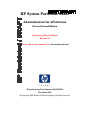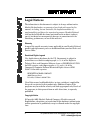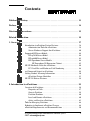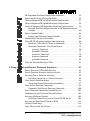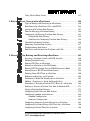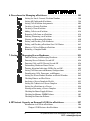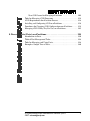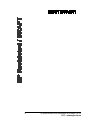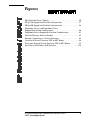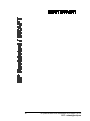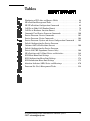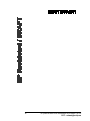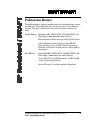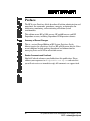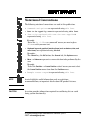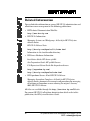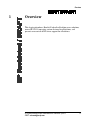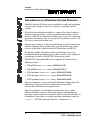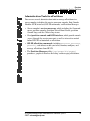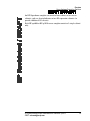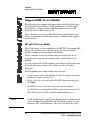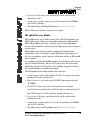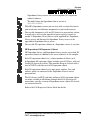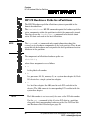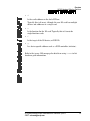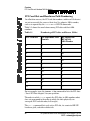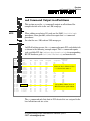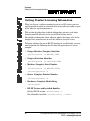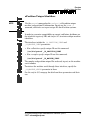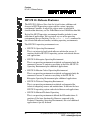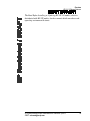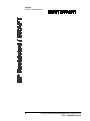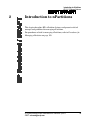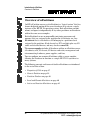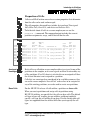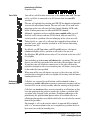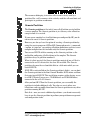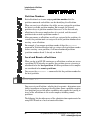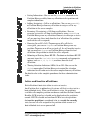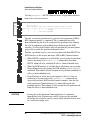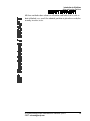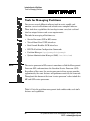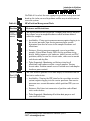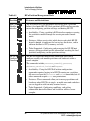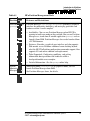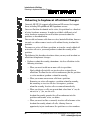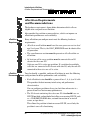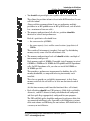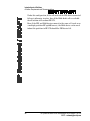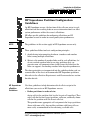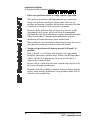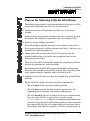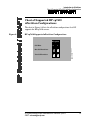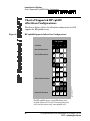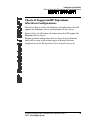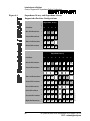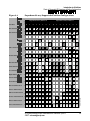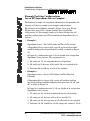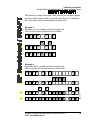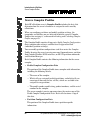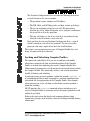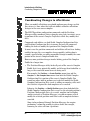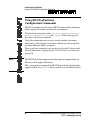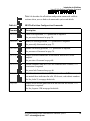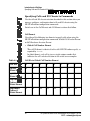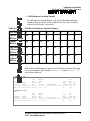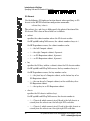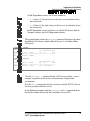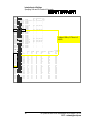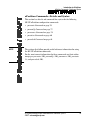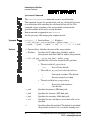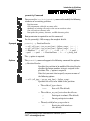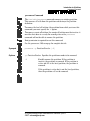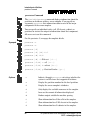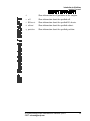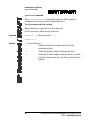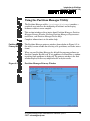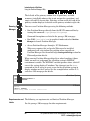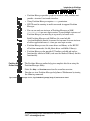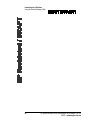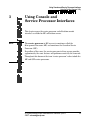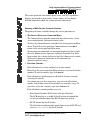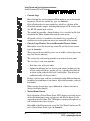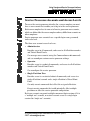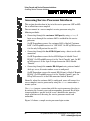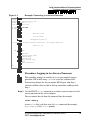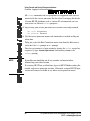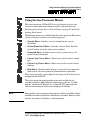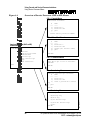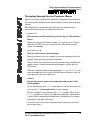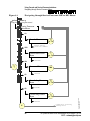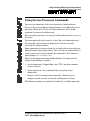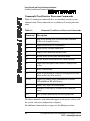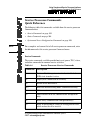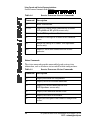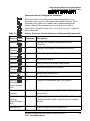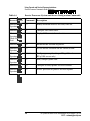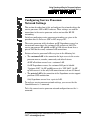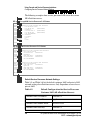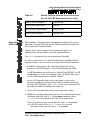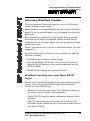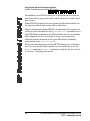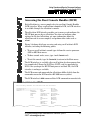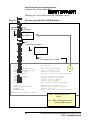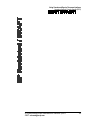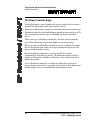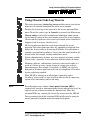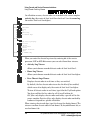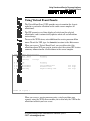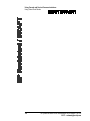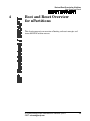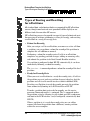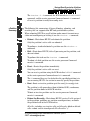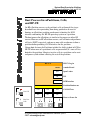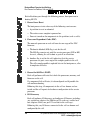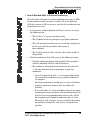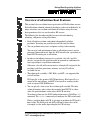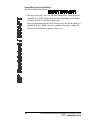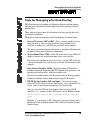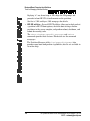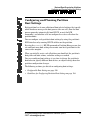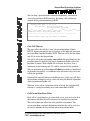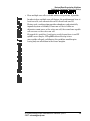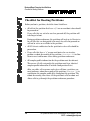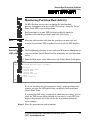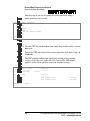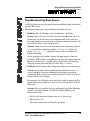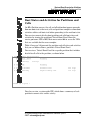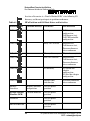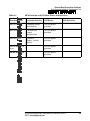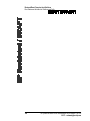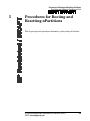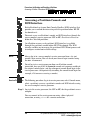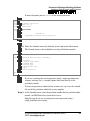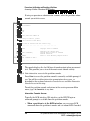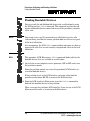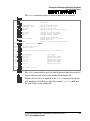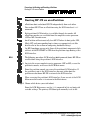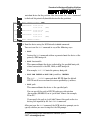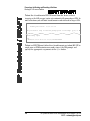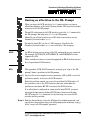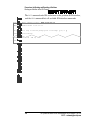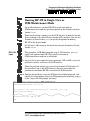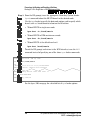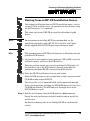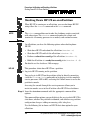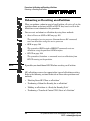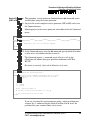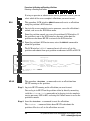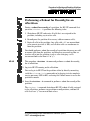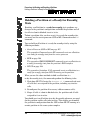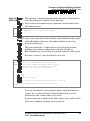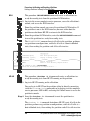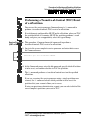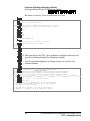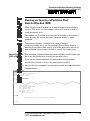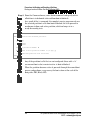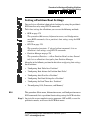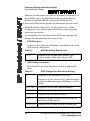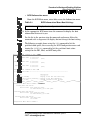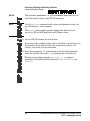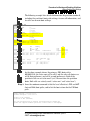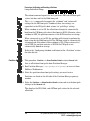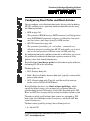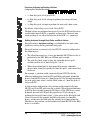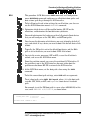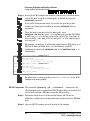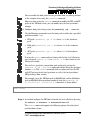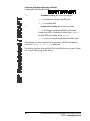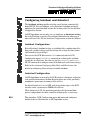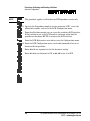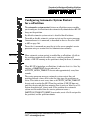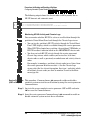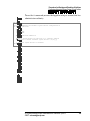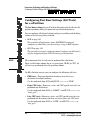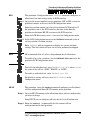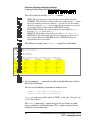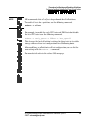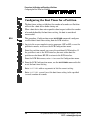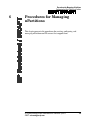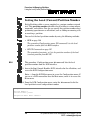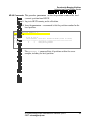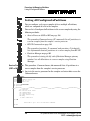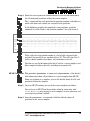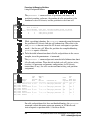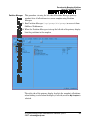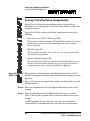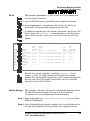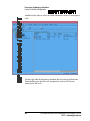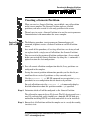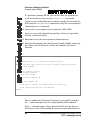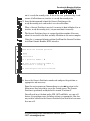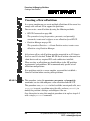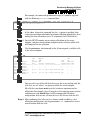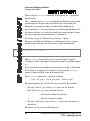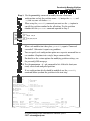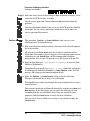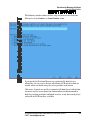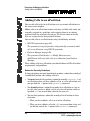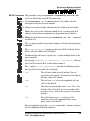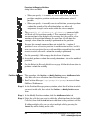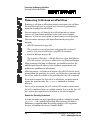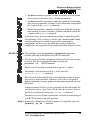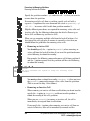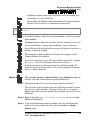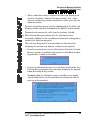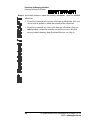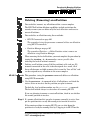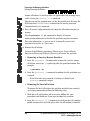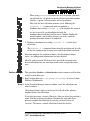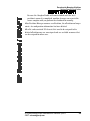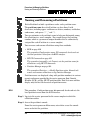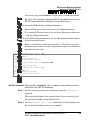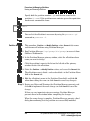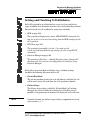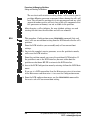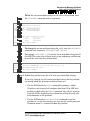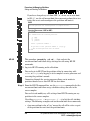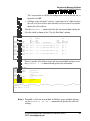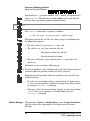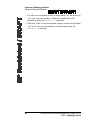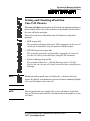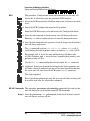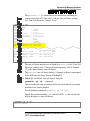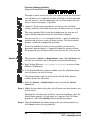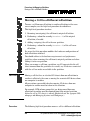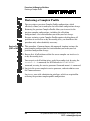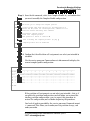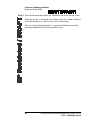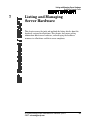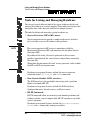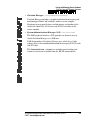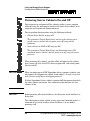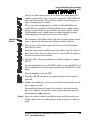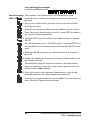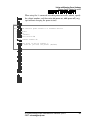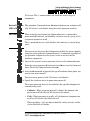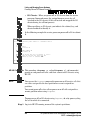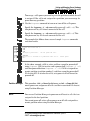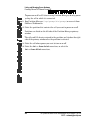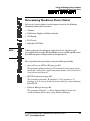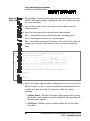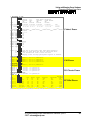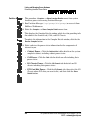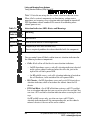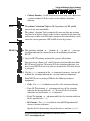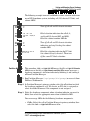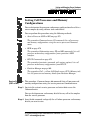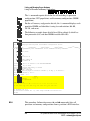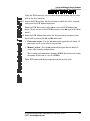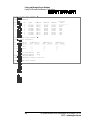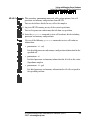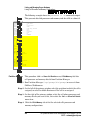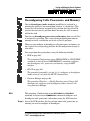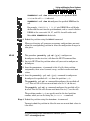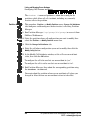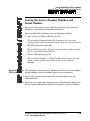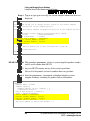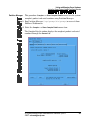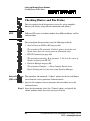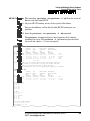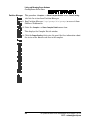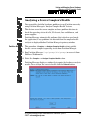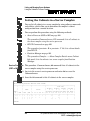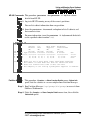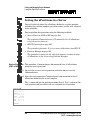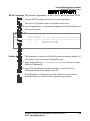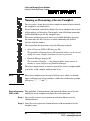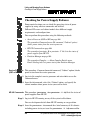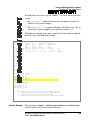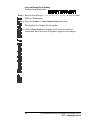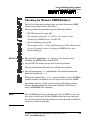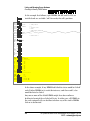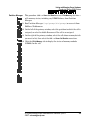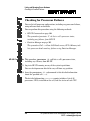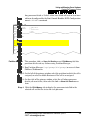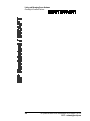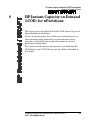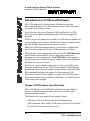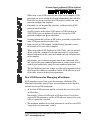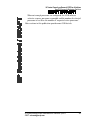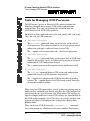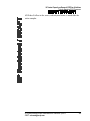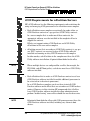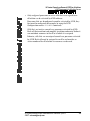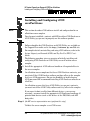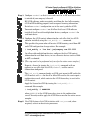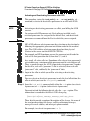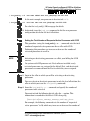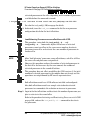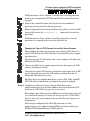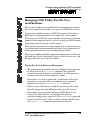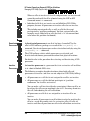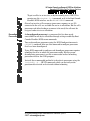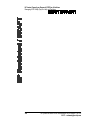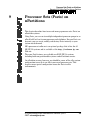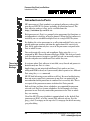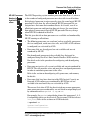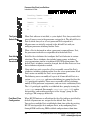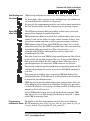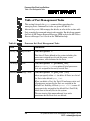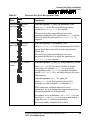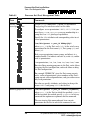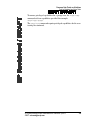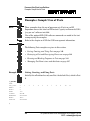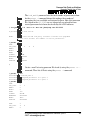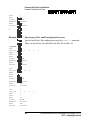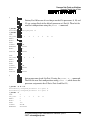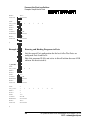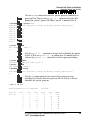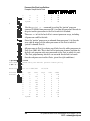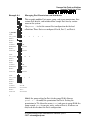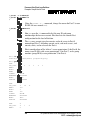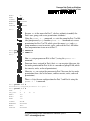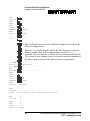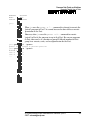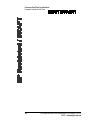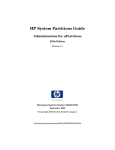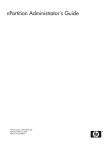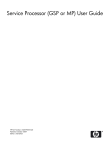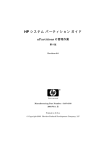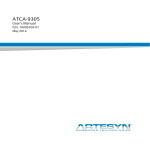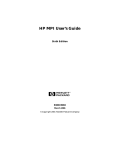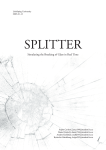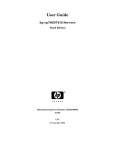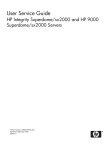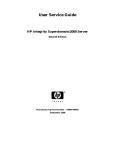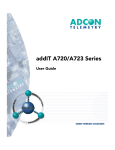Download HP 9000 rp7410 Technical data
Transcript
HP Restricted / DRAFT DRAFT NOV 2001 HP System Partitions Guide Administration for nPartitions Revised Second Edition Preliminary HP rp7410 Draft Revision 2.1 Please send review comments to: [email protected] Manufacturing Part Number: B2355-90744 December 2001 © Copyright 2001 Hewlett-Packard Company. All rights reserved. HP Restricted / DRAFT DRAFT NOV 2001 Legal Notices The information in this document is subject to change without notice. Hewlett-Packard makes no warranty of any kind with regard to this manual, including, but not limited to, the implied warranties of merchantability and fitness for a particular purpose. Hewlett-Packard shall not be held liable for errors contained herein or direct, indirect, special, incidental or consequential damages in connection with the furnishing, performance, or use of this material. Warranty A copy of the specific warranty terms applicable to your Hewlett-Packard product and replacement parts can be obtained from your local Sales and Service Office. Restricted Rights Legend Use, duplication or disclosure by the U.S. Government is subject to restrictions as set forth in subparagraph (c) (1) (ii) of the Rights in Technical Data and Computer Software clause at DFARS 252.227-7013 for DOD agencies, and subparagraphs (c) (1) and (c) (2) of the Commercial Computer Software Restricted Rights clause at FAR 52.227-19 for other agencies. HEWLETT-PACKARD COMPANY 3000 Hanover Street Palo Alto, California 94304 U.S.A. Use of this manual and flexible disk(s) or tape cartridge(s) supplied for this pack is restricted to this product only. Additional copies of the programs may be made for security and back-up purposes only. Resale of the programs, in their present form or with alterations, is expressly prohibited. Copyright Notice © Copyright 2001 Hewlett-Packard Company. All rights reserved. Reproduction, adaptation, or translation of this document without prior written permission is prohibited, except as allowed under the copyright laws. 2 HP System Partitions Guide: Administration for nPartitions—rp7410 EMSP—[email protected] HP Restricted / DRAFT Contents DRAFT NOV 2001 Publication History. . . . . . . . . . . . . . . . . . . . . . . . . . . . . . . . . . . . . . . . . . . . . . . . . 13 Preface . . . . . . . . . . . . . . . . . . . . . . . . . . . . . . . . . . . . . . . . . . . . . . . . . . . . . . . . . . . . 14 Notational Conventions . . . . . . . . . . . . . . . . . . . . . . . . . . . . . . . . . . . . . . . . . . . . . 15 Related Information . . . . . . . . . . . . . . . . . . . . . . . . . . . . . . . . . . . . . . . . . . . . . . . . 16 1. Overview . . . . . . . . . . . . . . . . . . . . . . . . . . . . . . . . . . . . . . . . . . . . . . . . . . . . . . . . 17 Introduction to nPartition System Features . . . . . . . . . . . . . . . . . . . . . Administration Tools for nPartitions . . . . . . . . . . . . . . . . . . . . . . . Server Hardware Support for nPartitions . . . . . . . . . . . . . . . . . . . Supported HP Server Models . . . . . . . . . . . . . . . . . . . . . . . . . . . . . . . . . HP rp7410 Server Model . . . . . . . . . . . . . . . . . . . . . . . . . . . . . . . . . HP rp8400 Server Model . . . . . . . . . . . . . . . . . . . . . . . . . . . . . . . . . HP Superdome Server Models. . . . . . . . . . . . . . . . . . . . . . . . . . . . . HP Superdome I/O Expansion Cabinet. . . . . . . . . . . . . . . . . . HP-UX Hardware Paths for nPartitions. . . . . . . . . . . . . . . . . . . . . . . . . PCI Card Slot and Hardware Path Numbering . . . . . . . . . . . . . . . rad Command Output in nPartitions . . . . . . . . . . . . . . . . . . . . . . . . . . . Getting Product Licensing Information . . . . . . . . . . . . . . . . . . . . . . . . . nPartition Unique Identifiers . . . . . . . . . . . . . . . . . . . . . . . . . . . . . HP-UX 11i Release Features . . . . . . . . . . . . . . . . . . . . . . . . . . . . . . . . . . 18 19 20 22 22 23 24 25 26 28 29 30 31 32 2. Introduction to nPartitions. . . . . . . . . . . . . . . . . . . . . . . . . . . . . . . . . . . . . . . . 35 Overview of nPartitions . . . . . . . . . . . . . . . . . . . . . . . . . . . . . . . . . . . . . . Properties of Cells . . . . . . . . . . . . . . . . . . . . . . . . . . . . . . . . . . . . . . Genesis Partition . . . . . . . . . . . . . . . . . . . . . . . . . . . . . . . . . . . . . . . Partition Numbers . . . . . . . . . . . . . . . . . . . . . . . . . . . . . . . . . . . . . . Local and Remote nPartitions . . . . . . . . . . . . . . . . . . . . . . . . . . . . . Active and Inactive nPartitions. . . . . . . . . . . . . . . . . . . . . . . . . . . . Tools for Managing Partitions . . . . . . . . . . . . . . . . . . . . . . . . . . . . . . . . . Rebooting to Implement nPartition Changes . . . . . . . . . . . . . . . . . . . . . nPartition Requirements and Recommendations . . . . . . . . . . . . . . . . . HP System Partitions Guide: Administration for nPartitions—rp7410 EMSP—[email protected] 36 37 39 40 40 41 44 48 50 3 HP Restricted / DRAFT DRAFT NOV 2001 HP Superdome Partition Configuration Guidelines . . . . . . . . . . . . . . . Process for Selecting Cells for nPartitions . . . . . . . . . . . . . . . . . . . . . . . Chart of Supported HP rp7410 nPartition Configurations . . . . . . . . . . Chart of Supported HP rp8400 nPartition Configurations . . . . . . . . . . Charts of Supported HP Superdome nPartition Configurations. . . . . . Example Partition Configurations for an HP Superdome Server Complex . . . . . . . . . . . . . . . . . . . . . . . . . . . . . . . . . . . . . . . . . . . . . . Server Complex Profiles . . . . . . . . . . . . . . . . . . . . . . . . . . . . . . . . . . . . . Locking and Unlocking Complex Profiles . . . . . . . . . . . . . . . . . . . . Coordinating Changes to nPartitions . . . . . . . . . . . . . . . . . . . . . . . . . . . Using HP-UX nPartition Configuration Commands . . . . . . . . . . . . . . . Specifying Cells and I/O Chassis to Commands. . . . . . . . . . . . . . . nPartition Commands—Details and Syntax . . . . . . . . . . . . . . . . . parcreate Command . . . . . . . . . . . . . . . . . . . . . . . . . . . . . . . . . parmodify Command . . . . . . . . . . . . . . . . . . . . . . . . . . . . . . . . parremove Command . . . . . . . . . . . . . . . . . . . . . . . . . . . . . . . . parstatus Command . . . . . . . . . . . . . . . . . . . . . . . . . . . . . . . . . parunlock Command . . . . . . . . . . . . . . . . . . . . . . . . . . . . . . . . Using the Partition Manager Utility . . . . . . . . . . . . . . . . . . . . . . . . . . . 53 55 57 58 59 62 64 65 66 68 70 75 76 77 79 80 82 83 3. Using Console and Service Processor Interfaces . . . . . . . . . . . . . . . . . . . . . 87 Service Processor (GSP or MP) Features . . . . . . . . . . . . . . . . . . . . . . . . 88 Service Processor Accounts and Access Levels. . . . . . . . . . . . . . . . . . . . 91 Accessing Service Processor Interfaces. . . . . . . . . . . . . . . . . . . . . . . . . . 92 Procedure: Logging in to a Service Processor . . . . . . . . . . . . . . . . . 93 Using Service Processor Menus . . . . . . . . . . . . . . . . . . . . . . . . . . . . . . . 95 Navigating through Service Processor Menus . . . . . . . . . . . . . . . . 97 Using Service Processor Commands . . . . . . . . . . . . . . . . . . . . . . . . . . . . 99 Commonly Used Service Processor Commands . . . . . . . . . . . . . . 100 Service Processor Commands: Quick Reference. . . . . . . . . . . . . . . . . . 101 Configuring Service Processor Network Settings . . . . . . . . . . . . . . . . 105 Accessing nPartition Consoles. . . . . . . . . . . . . . . . . . . . . . . . . . . . . . . . 109 nPartition Console Access versus Direct HP-UX Log-In . . . . . . . 109 Accessing the Boot Console Handler (BCH) . . . . . . . . . . . . . . . . . . . . . 111 Viewing Console Logs . . . . . . . . . . . . . . . . . . . . . . . . . . . . . . . . . . . . . . 114 Using Chassis Code Log Viewers . . . . . . . . . . . . . . . . . . . . . . . . . . . . . 115 4 HP System Partitions Guide: Administration for nPartitions—rp7410 EMSP—[email protected] DRAFT NOV 2001 HP Restricted / DRAFT Using Virtual Front Panels . . . . . . . . . . . . . . . . . . . . . . . . . . . . . . . . . . 117 4. Boot and Reset Overview for nPartitions . . . . . . . . . . . . . . . . . . . . . . . . . . 119 Types of Booting and Resetting for nPartitions . . . . . . . . . . . . . . . . . . Boot Process for nPartitions, Cells, and HP-UX. . . . . . . . . . . . . . . . . . Overview of nPartition Boot Features . . . . . . . . . . . . . . . . . . . . . . . . . Tools for Managing nPartition Booting. . . . . . . . . . . . . . . . . . . . . . . . . Configuring and Planning Partition Boot Settings . . . . . . . . . . . . . . . Configurable Boot Settings . . . . . . . . . . . . . . . . . . . . . . . . . . . . . . Guidelines for Configuring Partition Boot Settings . . . . . . . . . . . Checklist for Booting Partitions . . . . . . . . . . . . . . . . . . . . . . . . . . . . . . Monitoring Partition Boot Activity . . . . . . . . . . . . . . . . . . . . . . . . . . . . Troubleshooting Boot Issues . . . . . . . . . . . . . . . . . . . . . . . . . . . . . . . . . Boot States and Activities for Partitions and Cells . . . . . . . . . . . . . . . 120 123 127 129 131 132 134 136 137 139 141 5. Procedures for Booting and Resetting nPartitions . . . . . . . . . . . . . . . . . . 145 Accessing a Partition Console and BCH Interface . . . . . . . . . . . . . . . . Finding Bootable Devices . . . . . . . . . . . . . . . . . . . . . . . . . . . . . . . . . . . Booting HP-UX on an nPartition . . . . . . . . . . . . . . . . . . . . . . . . . . . . . Booting an nPartition to the ISL Prompt . . . . . . . . . . . . . . . . . . . . . . . Booting HP-UX in Single-User or LVM-Maintenance Mode . . . . . . . . Booting from an HP-UX Installation Source . . . . . . . . . . . . . . . . . . . . Shutting Down HP-UX on an nPartition . . . . . . . . . . . . . . . . . . . . . . . Rebooting or Resetting an nPartition . . . . . . . . . . . . . . . . . . . . . . . . . . Performing a Reboot for Reconfig for an nPartition. . . . . . . . . . . . . . . Holding a Partition at a Ready for Reconfig State . . . . . . . . . . . . . . . . Performing a Transfer-of-Control (TOC) Reset of a nPartition . . . . . . Booting an Inactive nPartition Past Boot-Is-Blocked (BIB) . . . . . . . . Listing nPartition Boot Settings . . . . . . . . . . . . . . . . . . . . . . . . . . . . . . Configuring Boot Paths and Boot Actions . . . . . . . . . . . . . . . . . . . . . . Configuring Autoboot and Autostart . . . . . . . . . . . . . . . . . . . . . . . . . . Autoboot Configuration . . . . . . . . . . . . . . . . . . . . . . . . . . . . . . . . . Autostart Configuration. . . . . . . . . . . . . . . . . . . . . . . . . . . . . . . . . Configuring Automatic System Restart for a nPartition . . . . . . . . . . . Configuring Fast Boot Settings (Self Tests) for a nPartition . . . . . . . . Configuring the Boot Timer for a Partition . . . . . . . . . . . . . . . . . . . . . HP System Partitions Guide: Administration for nPartitions—rp7410 EMSP—[email protected] 146 150 152 155 157 159 160 162 165 166 169 171 173 179 185 185 185 187 190 194 5 DRAFT NOV 2001 HP Restricted / DRAFT 6. Procedures for Managing nPartitions . . . . . . . . . . . . . . . . . . . . . . . . . . . . . 195 Listing the Local (Current) Partition Number . . . . . . . . . . . . . . . . . . . Listing All Configured nPartitions . . . . . . . . . . . . . . . . . . . . . . . . . . . . Listing Cell nPartition Assignments . . . . . . . . . . . . . . . . . . . . . . . . . . Creating a Genesis Partition . . . . . . . . . . . . . . . . . . . . . . . . . . . . . . . . . Creating a New nPartition . . . . . . . . . . . . . . . . . . . . . . . . . . . . . . . . . . Adding Cells to an nPartition . . . . . . . . . . . . . . . . . . . . . . . . . . . . . . . . Removing Cells from an nPartition. . . . . . . . . . . . . . . . . . . . . . . . . . . . Deleting (Removing) an nPartition . . . . . . . . . . . . . . . . . . . . . . . . . . . . Naming and Renaming nPartitions . . . . . . . . . . . . . . . . . . . . . . . . . . . Setting and Checking Cell Attributes. . . . . . . . . . . . . . . . . . . . . . . . . . Setting and Checking nPartition Core Cell Choices . . . . . . . . . . . . . . Moving a Cell to a Different nPartition . . . . . . . . . . . . . . . . . . . . . . . . Restoring a Complex Profile . . . . . . . . . . . . . . . . . . . . . . . . . . . . . . . . . 196 198 202 205 208 214 218 225 230 233 241 246 248 7. Listing and Managing Server Hardware . . . . . . . . . . . . . . . . . . . . . . . . . . . 251 Tools for Listing and Managing Hardware. . . . . . . . . . . . . . . . . . . . . . Powering Server Cabinets On and Off . . . . . . . . . . . . . . . . . . . . . . . . . Powering Cells and I/O Chassis On and Off. . . . . . . . . . . . . . . . . . . . . Determining Hardware Power Status . . . . . . . . . . . . . . . . . . . . . . . . . Turning Attention Indicators (LEDs) On and Off . . . . . . . . . . . . . . . . Listing Cell Processor and Memory Configurations . . . . . . . . . . . . . . Deconfiguring Cells, Processors, and Memory . . . . . . . . . . . . . . . . . . . Listing the Server Product Number and Serial Number. . . . . . . . . . . Checking Blower and Fan Status . . . . . . . . . . . . . . . . . . . . . . . . . . . . . Analyzing a Server Complex’s Health . . . . . . . . . . . . . . . . . . . . . . . . . Listing the Cabinets in a Server Complex . . . . . . . . . . . . . . . . . . . . . . Listing the nPartitions in a Server . . . . . . . . . . . . . . . . . . . . . . . . . . . . Naming or Renaming a Server Complex . . . . . . . . . . . . . . . . . . . . . . . Checking for Power Supply Failures. . . . . . . . . . . . . . . . . . . . . . . . . . . Checking for Memory DIMM Failures . . . . . . . . . . . . . . . . . . . . . . . . . Checking for Processor Failures . . . . . . . . . . . . . . . . . . . . . . . . . . . . . . 252 254 258 263 269 275 281 285 288 291 292 294 296 298 301 304 8. HP Instant Capacity on Demand (iCOD) for nPartitions . . . . . . . . . . . . . 307 Introduction to iCOD on nPartitions . . . . . . . . . . . . . . . . . . . . . . . . . . 308 Unique iCOD Features for nPartitions . . . . . . . . . . . . . . . . . . . . . 308 6 HP System Partitions Guide: Administration for nPartitions—rp7410 EMSP—[email protected] HP Restricted / DRAFT DRAFT NOV 2001 New iCOD Issues for Managing nPartitions . . . . . . . . . . . . . . . . Tools for Managing iCOD Processors . . . . . . . . . . . . . . . . . . . . . . . . . . iCOD Requirements for nPartition Servers . . . . . . . . . . . . . . . . . . . . . Installing and Configuring iCOD on nPartitions . . . . . . . . . . . . . . . . . Procedures for Changing iCOD Configurations on nPartitions . . . . . Managing iCOD Utility (Pay Per Use) on nPartitions . . . . . . . . . . . . . 309 312 314 316 319 325 9. Processor Sets (Psets) on nPartitions . . . . . . . . . . . . . . . . . . . . . . . . . . . . . . 329 Introduction to Psets . . . . . . . . . . . . . . . . . . . . . . . . . . . . . . . . . . . . . . . Table of Pset Management Tasks . . . . . . . . . . . . . . . . . . . . . . . . . . . . . Tools for Managing and Using Psets. . . . . . . . . . . . . . . . . . . . . . . . . . . Examples: Sample Uses of Psets. . . . . . . . . . . . . . . . . . . . . . . . . . . . . . HP System Partitions Guide: Administration for nPartitions—rp7410 EMSP—[email protected] 330 334 338 340 7 HP Restricted / DRAFT DRAFT NOV 2001 8 HP System Partitions Guide: Administration for nPartitions—rp7410 EMSP—[email protected] HP Restricted / DRAFT Figures DRAFT NOV 2001 HP nPartition Server Cabinets . . . . . . . . . . . . . . . . . . . . . . . . . . . . . . . . 20 HP rp7410 Supported nPartition Configurations . . . . . . . . . . . . . . . . . 57 HP rp8400 Supported nPartition Configurations . . . . . . . . . . . . . . . . . 58 Superdome 16-way and Superdome 32-way Supported nPartition Configurations . . . . . . . . . . . . . . . . . . . . . . . . . . . 60 Superdome 64-way Supported nPartition Configurations. . . . . . . . . . . 61 Partition Manager Primary Window . . . . . . . . . . . . . . . . . . . . . . . . . . . 83 Example: Connecting to a Service Processor . . . . . . . . . . . . . . . . . . . . . 93 Overview of Service Processor (GSP or MP) Menus . . . . . . . . . . . . . . . 96 Navigating through Service Processor (GSP or MP) Menus . . . . . . . . . 98 Accessing an nPartition’s BCH Interface . . . . . . . . . . . . . . . . . . . . . . . 112 HP System Partitions Guide: Administration for nPartitions—rp7410 EMSP—[email protected] 9 HP Restricted / DRAFT DRAFT NOV 2001 10 HP System Partitions Guide: Administration for nPartitions—rp7410 EMSP—[email protected] HP Restricted / DRAFT Tables DRAFT NOV 2001 Numbering of PCI slots and Busses (LBAs) . . . . . . . . . . . . . . . . . . . . . 28 HP nPartition Management Tools . . . . . . . . . . . . . . . . . . . . . . . . . . . . . 45 HP-UX nPartition Configuration Commands . . . . . . . . . . . . . . . . . . . . 69 Cell IDs in Global Cell Number Format . . . . . . . . . . . . . . . . . . . . . . . . 70 Cell IDs in Hardware Location Format . . . . . . . . . . . . . . . . . . . . . . . . . 71 Commonly Used Service Processor Commands . . . . . . . . . . . . . . . . . 100 Service Processor: Service Commands . . . . . . . . . . . . . . . . . . . . . . . . . 101 Service Processor: Status Commands . . . . . . . . . . . . . . . . . . . . . . . . . 102 Service Processor: System and Access Configuration Commands . . . 103 Default Configuration for Service Processor Customer LAN (All nPartition Servers) . . . . . . . . . . . . . . . . . . . . . . . 106 Default Configuration for Service Processor Private LAN (HP Superdome Servers Only) . . . . . . . . . . . . . . . . . . . . 106 HP nPartition and Cell Boot States and Activities . . . . . . . . . . . . . . . 142 BCH Main Menu Boot Settings . . . . . . . . . . . . . . . . . . . . . . . . . . . . . . 174 BCH Configuration Menu Boot Settings . . . . . . . . . . . . . . . . . . . . . . . 174 BCH Information Menu Boot Settings . . . . . . . . . . . . . . . . . . . . . . . . 175 Attention Indicator (LED) States and Meanings . . . . . . . . . . . . . . . . 270 Processor Set (Pset) Management Tasks . . . . . . . . . . . . . . . . . . . . . . . 334 HP System Partitions Guide: Administration for nPartitions—rp7410 EMSP—[email protected] 11 HP Restricted / DRAFT DRAFT NOV 2001 12 HP System Partitions Guide: Administration for nPartitions—rp7410 EMSP—[email protected] HP Restricted / DRAFT DRAFT NOV 2001 Publication History The publication date and part number indicate this information’s current revision level. The publication date will change when a new edition is released. The part number will change when extensive changes are made. Second Edition December 2001, B2355-90744. CD-ROM, EPSS, and Web (http://www.docs.hp.com/) delivery. Enhancements include coverage of HP rp7410 servers. Other additions include details on using HP-UX Processor Sets (Psets) and HP Instant Capacity on Demand (iCOD) on nPartition servers. Other updates throughout. First Edition September 2001, B2355-90736. CD-ROM, EPSS, and Web (http://www.docs.hp.com/) delivery. Covers HP-UX 11i on HP Superdome and HP rp8400 servers. Online only delivery. Revised Version 1.1 includes updates throughout. HP System Partitions Guide: Administration for nPartitions—rp7410 EMSP—[email protected] 13 HP Restricted / DRAFT DRAFT NOV 2001 Preface The HP System Partitions Guide describes nPartition administration and operations: the commands, procedures, concepts, and principles for configuring, monitoring, and maintaining nPartition system environments. This edition covers HP rp7410 servers, HP rp8400 servers and HP Superdome servers, including Superdome I/O Expansion cabinets. Summary of Recent Changes This is a revised Second Edition of HP System Partitions Guide: Administration for nPartitions that has HP rp7410 server details. Other recent additions include updates throughout and information for managing Psets and iCOD on nPartition servers. Reader Comments and Feedback Hewlett-Packard welcomes your feedback on this publication. Please address your responses to [email protected] and note that you will not receive an immediate reply. All comments are appreciated. 14 HP System Partitions Guide: Administration for nPartitions—rp7410 EMSP—[email protected] NOTE CAUTION HP Restricted / DRAFT DRAFT NOV 2001 Notational Conventions The following notational conventions are used in this publication. • Commands and options are represented using this font. • Text to be typed by users is represented using this font. • Text to be replaced with text the user supplies is represented using this font. Example: “Enter the ls -l filename command” means you must replace filename with your own text. • Keyboard keys and graphical interface items (such as buttons, tabs, and menu items) are represented using this font. Examples: The Control key, the OK button, the General tab, the Options menu. • Menu —> Submenu represents a menu selection to be performed by the user. Example: “Select the Partition —> Create Partition action” means you must select the Create Partition menu item from the Partition menu. • Example screen output is represented using this font. A note highlights useful information such as restrictions, recommendations, or important details about HP product features. A caution provides information required to avoid losing data or avoid losing system functionality. HP System Partitions Guide: Administration for nPartitions—rp7410 EMSP—[email protected] 15 HP Restricted / DRAFT DRAFT NOV 2001 Related Information You can find other information on general HP-UX 11i administration and nPartition server management in the following publications: • HP Technical Documentation Web Site http://www.docs.hp.com • HP-UX 11i Information Managing Systems and Workgroups: A Guide for HP-UX System Administrators HP-UX 11i Release Notes http://docs.hp.com/hpux/os/11i/index.html Information in the /usr/share/doc directory. • HP Server Hardware Information Installation Guide: HP Server rp8400 Site Preparation Guide: HP rp8400 Servers I/O Expansion Cabinet Guide For Superdome Servers http://superdome.hp.com/ http://docs.hp.com/hpux/hw/index.html • HP Superdome Server—First HP-UX 11i Release Managing Superdome Complexes: A Guide for HP-UX System Administrators documents the concepts and procedures for managing nPartitions on Superdome servers running the original (January 2001) HP-UX 11i release. All titles are available through the http://www.docs.hp.com Web site. For current HP-UX 11i nPartition administration details refer to this publication, the HP System Partitions Guide. 16 HP System Partitions Guide: Administration for nPartitions—rp7410 EMSP—[email protected] Overview 1 HP Restricted / DRAFT DRAFT NOV 2001 Overview This chapter introduces Hewlett-Packard’s nPartition server solutions, covers HP-UX 11i operating system features for nPartitions, and presents an overview of HP server support for nPartitions. HP System Partitions Guide: Administration for nPartitions—rp7410 EMSP—[email protected] 17 Overview Introduction to nPartition System Features HP Restricted / DRAFT DRAFT NOV 2001 Introduction to nPartition System Features Hewlett-Packard’s nPartition system capabilities enable you to configure a single server complex as one large system or as multiple smaller systems. Each nPartition definition establishes a subset of the server hardware resources that are used as a system environment for booting a single instance of HP-UX. An nPartition includes: one or more cells (containing processors and memory) that are assigned to the partition as well as all I/O chassis connected to those cells. All processors, memory, and I/O in an nPartition are used exclusively by software running in the partition. Thus, each nPartition runs its own instance of the Boot Console Handler (BCH) interface and HP-UX. By defining multiple nPartitions within an nPartition server, you establish hardware partitioning that enables a single server complex to run multiple instances of the HP-UX 11i operating system. The HP-UX 11i December 2001 release supports nPartitions on the following servers: • HP rp7410 server (model string: 9000/800/rp7410) • HP rp8400 server (model string: 9000/800/S16K-A) • HP Superdome 16-way (model string: 9000/800/SD16000) • HP Superdome 32-way (model string: 9000/800/SD32000) • HP Superdome 64-way (model string: 9000/800/SD64000) You can reconfigure a server’s nPartition definitions without physically modifying the server’s hardware configuration by using HP’s software-based nPartition management tools. You can reconfigure any nPartition to include more, fewer, and/or different hardware resources. Doing this requires shutting down the operating system running in the partition and resetting the nPartition to reconfigure it; this reboot for reconfig operation is performed using the shutdown -R HP-UX command (using the -R option, not -r). 18 HP System Partitions Guide: Administration for nPartitions—rp7410 EMSP—[email protected] Overview Administration Tools for nPartitions HP Restricted / DRAFT DRAFT NOV 2001 Administration Tools for nPartitions You can use several administration tools to manage nPartitions in a server complex, including the service processor, consoles, Boot Console Handler (BCH) interfaces, HP-UX commands, and Partition Manager. • Server complex’s service processor, which including the Command menu, partition consoles, partition Virtual Front Panels, partition Console Logs, and the Chassis Log viewer. • Hard partition console and BCH interface, which provide console access (through the service processor) as well as interactive control before HP-UX has booted on an nPartition. • HP-UX nPartition commands (including parstatus, parcreate, parmodify, and others) enable you to list, monitor, configure, and manage nPartitions from HP-UX. • The Partition Manager utility (/opt/parmgr/bin/parmgr) provides a graphical interface for listing and managing nPartitions. HP System Partitions Guide: Administration for nPartitions—rp7410 EMSP—[email protected] 19 Overview Server Hardware Support for nPartitions HP Restricted / DRAFT DRAFT NOV 2001 Figure 1-1 Server Hardware Support for nPartitions Three Hewlett-Packard servers support nPartitions: HP Superdome, HP rp8400, and HP rp7410 servers. These HP nPartition servers provide highly configurable, high-performance HP-UX system environments. HP Superdome, HP rp8400, and HP rp7410 server cabinets are shown in Figure 1-1. HP nPartition Server Cabinets HP rp8400 Server Cabinet HP rp7410 Server Cabinet © 2001 Hewlett-Packard AES—SPG-113-1 HP Superdome Server Cabinet Within each HP nPartition server cabinet are multiple cells, each of which contains processors and memory. Each server cabinet also may have multiple I/O chassis that provide PCI slots for I/O cards. Each I/O chassis connects to one of the cells in the server. HP Superdome servers also support I/O expansion cabinets to provide additional I/O chassis. All hardware within a server—including all cells, I/O chassis, cables, cabinet hardware, and power and utilities components—is considered to be a server complex. 20 HP System Partitions Guide: Administration for nPartitions—rp7410 EMSP—[email protected] Overview Server Hardware Support for nPartitions HP Restricted / DRAFT DRAFT NOV 2001 An HP Superdome complex can consist of one cabinet or two server cabinets, and can also include one or two I/O expansion cabinets (to provide additional I/O chassis). Each HP rp8400 or HP rp7410 server complex consists of a single cabinet only. HP System Partitions Guide: Administration for nPartitions—rp7410 EMSP—[email protected] 21 HP Restricted / DRAFT Overview Supported HP Server Models DRAFT NOV 2001 Supported HP Server Models The HP servers that support nPartitions include the HP rp7410 server (see HP rp7410 Server Model), the HP rp8400 server (see HP rp8400 Server Model), and three models of HP Superdome servers (see HP Superdome Server Models on page 24). These nPartition servers have different hardware configurations and limits, as described in the following sections, and both include support for nPartitions. HP rp7410 Server Model HP rp7410 servers are first supported by the HP-UX 11i December 2001 release. HP rp7410 servers scale from one to two cells and include complete support for hard partitions (nPartitions). You can configure a single nPartition using one or both cells, or can configure up to 2 separate nPartitions within an HP rp7410 server complex. In a two-partition HP rp7410 complex, you would use cell 0 and its core I/O in one nPartition, and use cell 1 and its core I/O in the other nPartition. The HP rp8400 server model includes these features: • A single server cabinet that includes all cells, I/O chassis, processors, memory, PCI cards, and core I/O. • Either 1 or 2 cells, each with up to 4 PA-RISC processors and up to 16 DIMMs. • Two PCI I/O chassis that share the same chassis hardware. One I/O chassis is connected to cell 0, the other is connected to cell 1. Each I/O chassis has 8 PCI card slots, numbered from 1 to 8. On HP rp7410 servers, two PCI slots by convention are dedicated for use by a combination LAN/SCSI card: PCI domain 0 slot 1 (the first slot on the left) and PCI domain 1 slot 8 (the last slot on the right). NOTE 22 HP System Partitions Guide: Administration for nPartitions—rp7410 EMSP—[email protected] Overview HP rp8400 Server Model HP Restricted / DRAFT DRAFT NOV 2001 • Up to 2 core I/O devices, one connected to cell 0, and the other connected to cell 1. • A total server complex capacity of: 2 cells, 8 processors, 32 DIMMs, and 16 PCI card slots. • The model string for HP rp7410 servers is 9000/800/rp7410. HP rp7410 servers include a single server cabinet. HP rp8400 Server Model HP rp8400 servers are scalable systems that, like HP Superdome and HP rp7410 servers, allow you a tremendous amount of configurability. While HP rp8400 servers have a smaller capacity than Superdome servers, they include the same features for adapting the server resources to your needs. HP rp8400 servers include complete support for hard partitions (nPartitions). You can configure a single nPartition using some or all cells, or can configure up to 2 separate nPartitions within an HP rp8400 server complex. In a multiple-partition HP rp8400 complex, you would use cell 0 and its core I/O in one nPartition, and use cell 1 and its core I/O in the other nPartition. Any other cells (cells 2 and 3) could be assigned to either of the two nPartitions, or could be unassigned. The HP rp8400 server model includes these features: • A single server cabinet that includes all cells, I/O chassis, processors, memory, PCI cards, and core I/O. • From 1 to 4 cells, each with up to 4 PA-RISC processors and up to 16 DIMMs. • Two PCI I/O chassis that share the same chassis hardware. One I/O chassis is connected to cell 0, the other is connected to cell 1. Each I/O chassis has 8 PCI card slots, numbered from 1 to 8. • Up to 2 core I/O devices, one connected to cell 0, and the other connected to cell 1. • A total server complex capacity of: 4 cells, 16 processors, 64 DIMMs, and 16 PCI card slots. • The model string for HP rp8400 servers is 9000/800/S16K-A. HP System Partitions Guide: Administration for nPartitions—rp7410 EMSP—[email protected] 23 Overview HP Superdome Server Models DRAFT NOV 2001 HP Restricted / DRAFT HP rp8400 servers include a single server cabinet. HP Superdome Server Models HP Superdome servers are highly scalable systems that allow you a tremendous amount of configurability to adapt the server resources to meet your particular hardware and software needs. HP Superdome servers include complete support for HP-UX hardware partitions (nPartitions). You can configure a single nPartition using some or all cells, or can configure multiple nPartitions within the same Superdome server complex (up to one nPartition for each cell that has core I/O attached). You can add up to two Superdome I/O expansion cabinets to the Superdome 32-way and 64-way models. Each I/O expansion cabinet has up to 6 additional 12-slot I/O chassis. The three Superdome models include: • Superdome 16-way—This single-cabinet server has from 2 to 4 cells, each with 4 HP PA-RISC processors and up to 32 DIMMs. The Superdome 16-way server can have up to 16 processors, 128 DIMMs, and up to 4 12-slot PCI I/O chassis. The model string for Superdome 16-way servers is 9000/800/SD16000. • Superdome 32-way—This single-cabinet server has from 2 to 8 cells, each with 4 HP PA-RISC processors and up to 32 DIMMs. The Superdome 32-way server can have up to 32 processors, 256 DIMMs, up to 4 internal 12-slot PCI I/O chassis, plus optional I/O expansion cabinet hardware. The model string for Superdome 32-way servers is 9000/800/SD32000. • Superdome 64-way—This tightly interconnected dual-cabinet server has from 4 to 16 cells, each with 4 HP PA-RISC processors and up to 32 DIMMs. The Superdome 64-way server can have up to 64 processors, 512 DIMMs, and up to 8 internal 12-slot PCI I/O chassis. (Each of the two cabinets in a Superdome 64-way server provides up to 32 processors, 256 DIMMs, and up to 4 12-slot PCI I/O chassis.) HP 24 HP System Partitions Guide: Administration for nPartitions—rp7410 EMSP—[email protected] Overview HP Superdome I/O Expansion Cabinet HP Restricted / DRAFT DRAFT NOV 2001 Superdome 64-way servers also can have optional I/O expansion cabinet hardware. The model string for Superdome 64-way servers is 9000/800/SD64000. With HP’s Superdome servers you can start with a system that meets your needs now, and add more components as your needs increase. You can add components (cells and I/O chassis) to your existing system as needs arise, and can also upgrade to larger-capacity systems as needed. A Superdome 16-way server can be upgraded to a Superdome 32-way server, and likewise the Superdome 32-way server can be upgraded to Superdome 64-way server. You can add I/O expansion cabinets to a Superdome server at any time. HP Superdome I/O Expansion Cabinet HP Superdome 32-way and Superdome 64-way servers can include I/O expansion cabinets in addition to the server cabinet(s) in the complex. Each I/O expansion cabinet has a cabinet number of either 8 or 9. A Superdome I/O expansion cabinet includes up to 3 I/O bays, with two 12-slot I/O chassis in each bay. This provides for up to 6 chassis with a total of 72 PCI card slots in each I/O expansion cabinet. Each I/O expansion cabinet has its own power supplies, fans, and utilities (which are connected to the Superdome server’s service processor bus). The I/O chassis (and PCI card slots) within each I/O expansion cabinet are made available to nPartitions through direct I/O chassis-to-cell connections—exactly as internal Superdome server cabinet I/O chassis are connected to cells. Refer to the I/O Expansion Cabinet Guide for details. HP System Partitions Guide: Administration for nPartitions—rp7410 EMSP—[email protected] 25 NOTE HP Restricted / DRAFT Overview HP-UX Hardware Paths for nPartitions DRAFT NOV 2001 HP-UX Hardware Paths for nPartitions The HP-UX hardware path for nPartition systems is provided in the format described here. The /usr/sbin/ioscan HP-UX command reports the hardware path for active components within the partition in which the command is issued. You also can use the /usr/bin/rad -q command to list details about active I/O slots and cards in the local nPartition. The ioscan and rad commands only report information about the currently active hardware components in the local partition. They do not report details for hardware not assigned to the local partition or inactive hardware in the partition. The components of nPartition hardware paths are: a/b/c/d/e.f.g where these components are as follows • a Is the global cell number. • b Is a processor (10–13), memory (5), or a system bus adapter (0). Each I/O chassis has a single system bus adapter. • c Is a local bus adapter (the LBA, one for each PCI card slot in the chassis). The LBA connects its corresponding PCI card slot with the system bus adapter. The LBA number is not necessarily the same as the PCI slot number. NOTE Use the rad -q command to list all active PCI slots in a partition along with their corresponding hardware paths. See PCI Card Slot and Hardware Path Numbering on page 28. 26 HP System Partitions Guide: Administration for nPartitions—rp7410 EMSP—[email protected] Overview HP-UX Hardware Paths for nPartitions DRAFT NOV 2001 HP Restricted / DRAFT • d Is the card’s address on the slot’s PCI bus. Typically this is 0 (zero), although the core I/O card has multiple devices and addresses in a single card. • e Is the function for the I/O card. Typically this is 0 (zero) for single-function cards. • f Is the target of the I/O device, or SCSI ID. • g Is a device-specific address such as a SCSI controller (initiator). Refer to the ioscan (1M) manpage for details on using ioscan to list hardware path information. HP System Partitions Guide: Administration for nPartitions—rp7410 EMSP—[email protected] 27 Overview PCI Card Slot and Hardware Path Numbering HP Restricted / DRAFT DRAFT NOV 2001 PCI Card Slot and Hardware Path Numbering On nPartition servers, the PCI card slot numbers (within an I/O chassis) are not necessarily the same as their local bus adapter (LBA) number, such as is reported by the ioscan or rad HP-UX commands. Table 1-1 shows the correlations among PCI slots and their LBA numbers. Table 1-1 Numbering of PCI slots and Busses (LBAs) PCI Card Slot HP Superdome LBA Number HP rp8400 and HP rp7410 LBA Number 0 0 0 1 1 8 2 2 10 3 3 12 4 4 14 5 6 6 6 14 4 7 12 2 8 11 1 9 10 — 10 9 — 11 8 — For an example, issue the ioscan -C ba command to lists the PCI slots (“Local PCI Bus Adapter”) for your partition. The order in which ioscan reports the PCI slots (in LBA number order) does not correspond to the order in which the slots physically are arranged (PCI card slot order, left to right). The rad -q command lists each active PCI slot, its associated HP-UX hardware path, and other slot details. 28 HP System Partitions Guide: Administration for nPartitions—rp7410 EMSP—[email protected] Overview rad Command Output in nPartitions NOTE HP Restricted / DRAFT DRAFT NOV 2001 rad Command Output in nPartitions This section covers the rad command’s output on nPartitions. For complete details refer to the rad (1M) manpage. When adding or replacing I/O cards use the SAM (/usr/sbin/sam) procedures, when possible, rather than equivalent rad command procedures. See also the sam (1M) and rad (1M) manpages. On HP nPartition servers, the rad command reports PCI card slot details as shown in the following example output. The rad command reports each available PCI slot (cabinet-bay-chassis-slot), its corresponding HP-UX hardware path (cell/sba/lba/device), and more details. # rad -q Slot 0-0-1-0 0-0-1-1 0-0-1-2 0-0-1-3 0-0-1-4 0-0-1-5 0-0-1-6 0-0-1-7 0-0-1-8 0-0-1-9 0-0-1-10 0-0-1-11 0-1-3-0 0-1-3-1 0-1-3-2 0-1-3-3 0-1-3-4 0-1-3-5 0-1-3-6 0-1-3-7 0-1-3-8 0-1-3-9 0-1-3-10 0-1-3-11 # Path 0/0/0 0/0/1/0 0/0/2/0 0/0/3/0 0/0/4/0 0/0/6/0 0/0/14/0 0/0/12/0 0/0/11/0 0/0/10/0 0/0/9/0 0/0/8/0 2/0/0 2/0/1/0 2/0/2/0 2/0/3/0 2/0/4/0 2/0/6/0 2/0/14/0 2/0/12/0 2/0/11/0 2/0/10/0 2/0/9/0 2/0/8/0 Bus 0 8 16 24 32 48 112 96 88 80 72 64 0 8 16 24 32 48 112 96 88 80 72 64 Speed 33 33 33 33 33 66 33 33 33 33 33 33 33 33 33 33 33 33 66 33 33 33 33 33 Power On On On On On On On On On On On On On On On On On On On On On On On On Occupied Yes Yes Yes Yes Yes Yes No No Yes No No Yes Yes Yes Yes Yes No No Yes No Yes No No Yes Driver(s) Suspended Capable No No No Yes No Yes No Yes Cabinet 0, Bay 0, Chassis 1, Slot 3 No Yes (rad slot notation: 0-0-1-3) N/A N/A N/A N/A N/A N/A No Yes N/A N/A N/A N/A No Yes No No No Yes No Yes No Yes N/A N/A N/A Cell 2, SBAN/A 0, LBA 6, Device 0 N/A N/A (HP-UX hardware N/A N/A path: 2/0/6/0) No Yes N/A N/A N/A N/A No Yes The rad command only lists slots in PCI chassis that are assigned to the local nPartition and are active. HP System Partitions Guide: Administration for nPartitions—rp7410 EMSP—[email protected] 29 HP Restricted / DRAFT Overview Getting Product Licensing Information DRAFT NOV 2001 Getting Product Licensing Information When you license a software product to run on an HP system you may need to provide machine or system details to the software vendor as part of the software registration process. This section describes how to obtain information you may need when licensing non-HP software to run on an HP nPartition server. For complete information about software product licensing, refer to the company that manufactures or sells the software you plan to use. To license software for use on HP-UX running on an nPartition, you may need to provide the following details about the partition or its server complex: • Unique Machine (Complex) Identifier /usr/bin/getconf _CS_MACHINE_IDENT • Unique nPartition Identifier /usr/bin/getconf _CS_PARTITION_IDENT • Machine (Complex) Serial Number /usr/bin/getconf _CS_MACHINE_SERIAL /usr/sbin/parstatus -X • Server (Complex) Product Number /usr/sbin/parstatus -X • Hardware (Complex) Model String /usr/bin/model • HP-UX Version and Installed Bundles For the HP-UX version: /usr/bin/uname -r For all bundles installed: /usr/sbin/swlist -l bundle 30 HP System Partitions Guide: Administration for nPartitions—rp7410 EMSP—[email protected] Overview nPartition Unique Identifiers NOTE HP Restricted / DRAFT DRAFT NOV 2001 nPartition Unique Identifiers Use the getconf command or the confstr() call to obtain unique machine and partition ID information. Do not use the uname -i command, which does not report unique IDs for nPartition systems. In order to guarantee compatibility on current and future platforms use the interfaces to getconf (1M) and confstr (3C) to retrieve unique machine identifiers. The interfaces include the _CS_PARTITION_IDENT and _CS_MACHINE_IDENT parameters: • For a nPartition-specific unique ID use this command: /usr/bin/getconf _CS_PARTITION_IDENT • For a complex-specific unique ID use this command: /usr/bin/getconf _CS_MACHINE_IDENT The complex and partition unique IDs are based, in part, on the machine serial number. To retrieve the machine serial through these interfaces, specify the _CS_MACHINE_SERIAL parameter to them. See the confstr (3C) manpage for details on these parameters and their use. HP System Partitions Guide: Administration for nPartitions—rp7410 EMSP—[email protected] 31 HP Restricted / DRAFT Overview HP-UX 11i Release Features DRAFT NOV 2001 HP-UX 11i Release Features The HP-UX 11i Release Notes lists the latest feature additions and changes to HP-UX operating system and the various “operating environment” bundles. A copy of the release notes is installed in /usr/share/doc directory; see the 11iRelNotes.txt or 11iRelNotes.html file. Each of the HP-UX operating environment bundles includes its own collection of applications. You can install any one of the operating environments on an nPartition. Use the swlist -l bundle command to list all installed software bundles, including operating environments. The HP-UX 11i operating environments are: • HP-UX 11i Operating Environment This is an integrated and tested software solution for servers. It contains the base HP-UX 11i operating system and selected drivers and applications. • HP-UX 11i Enterprise Operating Environment This is an operating environment marketed and supported only for commercial servers. It contains everything in the basic HP-UX 11i Operating Environment plus additional applications. • HP-UX 11i Mission Critical Operating Environment This is an operating environment marketed and supported only for commercial servers. It contains everything in the HP-UX 11i Enterprise Operating Environment plus additional applications. • HP-UX 11i Technical Computing Environment This is an operating environment marketed and supported for technical computing servers and workstations. It contains the base HP-UX 11i operating system and selected drivers and applications. • HP-UX 11i Minimal Technical Operating This is an operating environment defined for HP workstations. It contains all the base functionality. However, compared to the Technical Computing Operating Environment, the set of additional applications is greatly reduced. 32 HP System Partitions Guide: Administration for nPartitions—rp7410 EMSP—[email protected] Overview HP-UX 11i Release Features HP Restricted / DRAFT DRAFT NOV 2001 The Read Before Installing or Updating HP-UX 11i booklet, which is distributed with HP-UX media, also has current details on release and operating environment features. HP System Partitions Guide: Administration for nPartitions—rp7410 EMSP—[email protected] 33 DRAFT NOV 2001 HP Restricted / DRAFT Overview HP-UX 11i Release Features 34 HP System Partitions Guide: Administration for nPartitions—rp7410 EMSP—[email protected] 2 HP Restricted / DRAFT Introduction to nPartitions HP-UX 11i Release Features DRAFT NOV 2001 Introduction to nPartitions This chapter describes HP’s nPartition features and presents related concepts and guidelines for managing nPartitions. For procedures related to managing nPartitions, refer to Procedures for Managing nPartitions on page 195. HP System Partitions Guide: Administration for nPartitions—rp7410 EMSP—[email protected] 35 HP Restricted / DRAFT Introduction to nPartitions Overview of nPartitions DRAFT NOV 2001 Overview of nPartitions On HP’s nPartition servers, each nPartition is a “logical system” that has its own dedicated portion of the server hardware that can run a single instance of the HP-UX 11i operating system. Each nPartition can boot, reboot, and operate independently of any other partitions and hardware within the same server complex. Each nPartition has one or more cells (containing processors and memory) that are assigned to the partition for its exclusive use. Any I/O chassis that is attached to a cell belonging to a partition also is assigned to the partition. (Each chassis has PCI card slots plus any I/O cards and attached devices, and may also have core I/O.) The server complex includes all hardware within an nPartition server: all cabinets, cells, I/O chassis, I/O devices and racks, management and interconnecting hardware, power supplies, and fans. You can configure one or more nPartitions within a server complex, allowing the hardware to function as a single HP-UX 11i system or as many systems. The following concepts and issues related to nPartitions are introduced in the rest of this section: • Properties of Cells on page 37 • Genesis Partition on page 39 • Partition Numbers on page 40 • Local and Remote nPartitions on page 40 • Active and Inactive nPartitions on page 41 36 HP System Partitions Guide: Administration for nPartitions—rp7410 EMSP—[email protected] Introduction to nPartitions Properties of Cells HP Restricted / DRAFT DRAFT NOV 2001 Properties of Cells Cells in an HP nPartition server have various properties that determine how the cells can be used and managed. The cell properties discussed here include: Assigned and Unassigned Cells, Base Cells, Core Cells, and Active and Inactive Cells. To list details about all cells in a server complex you can use the parstatus -C command. The command output includes the current partition assignments, usage, and I/O details for the cells. # parstatus -C [Cell] CPU OK/ Hardware Actual Deconf/ Location Usage Max ========== ============ ======= cab0,cell0 active core 4/0/4 cab0,cell1 active base 4/0/4 cab0,cell2 active base 4/0/4 cab0,cell3 absent cab0,cell4 active core 2/0/4 cab0,cell5 active base 2/0/4 cab0,cell6 active base 2/0/4 cab0,cell7 absent # Assigned and Unassigned Cells Base Cells Memory (GB) OK/ Deconf ========= 8.0/ 0.0 8.0/ 0.0 8.0/ 0.0 4.0/ 0.0 4.0/ 0.0 4.0/ 0.0 - Connected To =================== cab 0,bay0,chassis1 cab 0,bay1,chassis3 cab 0,bay0,chassis3 cab 0,bay1,chassis1 - Core Cell Capable ======= yes no yes yes no yes - Use On Next Boot ==== yes yes yes yes yes yes - Par Num === 0 0 0 1 1 1 - Each cell in an nPartition server complex either is assigned to one of the partitions in the complex, or it is unassigned and thus is not used by any of the partitions. If an I/O chassis is attached to an unassigned cell then the chassis likewise is not assigned to a partition. Cells that are unassigned are considered to be available resources; they are on the server complex’s “free cell list” and are free to be assigned to any of the existing partitions, or can be used to create new partitions. For the HP-UX 11i release all cells within a partition are base cells. When you create partitions and assign cells to partitions using HP-UX 11i utilities, you specify that the cells are base cells. The default cell type is base cell, so when you use utilities and do not explicitly specify a cell type the cell will be of type base. If in the future other cell types are supported then the utilities will allow you to specify the cell type. HP System Partitions Guide: Administration for nPartitions—rp7410 EMSP—[email protected] 37 Introduction to nPartitions Properties of Cells HP Restricted / DRAFT Core Cells Active and Inactive Cells DRAFT NOV 2001 One cell in each nPartition must serve as the active core cell. The core cell is a cell that is connected to an I/O chassis that has core I/O attached. The core cell controls the partition until HP-UX has booted and provides access to the nPartition’s console. The core cell’s core I/O is used and a processor on the core cell runs the Boot Console Handler (BCH) code while all other processors are idle until HP-UX is booted. Although a partition can have multiple core-capable cells (any cell that has an I/O chassis and core I/O attached), only one core I/O is actively used in a partition (the one belonging to the active core cell). To be eligible as a core cell, a cell must be assigned to the partition, it must be active, and it must be attached to an I/O chassis containing functional core I/O. By default—on HP Superdome and HP rp8400 servers—the lowest numbered eligible cell in a partition is selected as the core cell. By default on HP rp7410 servers only, cell 1 is selected as the core cell if it is eligible. You can define up to four core cell choices for a partition. The core cell choices are cells that you prefer to be selected as the partition’s core cell. If your first core cell alternate cannot serve as the core cell then the partition attempts to select any remaining core cell choices, trying them in the order that you specified. When none of the core cell choices can serve as the active core cell, the partition then attempts to select an eligible cell starting with the lowest numbered active cell. Cells that are assigned to an nPartition and have booted to form a partition are active cells whose resources (processors, memory, and any attached I/O) can be actively used by software running in the partition. Cells that are inactive either are not assigned to an nPartition, or they have not participated in partition rendezvous to form a partition with any other cells assigned to the partition. (Partition rendezvous is the point during the partition boot process when all available cells in an nPartition join together to establish which cells are active for the current boot of the partition.) For example, a cell can be inactive when it is powered off, has booted with a “n” use-on-next-boot value, or is assigned to a partition that has been reset to a ready for reconfig state. 38 HP System Partitions Guide: Administration for nPartitions—rp7410 EMSP—[email protected] Introduction to nPartitions Genesis Partition HP Restricted / DRAFT DRAFT NOV 2001 The resources belonging to inactive cells are not actively used by a partition. For a cell’s resources to be actively used the cell must boot and participate in partition rendezvous. Genesis Partition The Genesis partition is the initial, one-cell nPartition created within a server complex. The Genesis partition is just like any other nPartition except in how it is created. If your server complex has its nPartitions pre-configured by HP, you do not need to create a Genesis partition. However, you always have the option of creating a Genesis partition by using the service processor (GSP or MP) Command menu’s CC command, G option, to “wipe out” any existing nPartition definitions and start a new complex configuration that includes only the Genesis partition. You can use HP-UX utilities running on the Genesis partition as the method for configuring all nPartitions in the complex. The Genesis partition always is partition number 0. When it is first created, the Genesis partition consists of one cell that is connected to an I/O chassis that has core I/O installed. The Genesis partition also must have a bootable disk (or a disk onto which you can install HP-UX). If HP-UX is not installed on the Genesis partition’s disk(s), you can boot the Genesis partition to the Boot Console Handler (BCH) menu and from that point install HP-UX. This installation requires either having access to an HP-UX install server, or a CD-ROM drive (or DVD-ROM drive) connected to the cell’s I/O chassis. After you boot HP-UX on the Genesis partition, you can modify the partition to include additional cells. You also can create other, new nPartitions and can modify them from the Genesis partition or any other partition running HP-UX. Note that—once you create additional partitions—you do not necessarily have to use the Genesis partition to perform your partition management and configuration tasks. HP System Partitions Guide: Administration for nPartitions—rp7410 EMSP—[email protected] 39 HP Restricted / DRAFT Introduction to nPartitions Partition Numbers DRAFT NOV 2001 Partition Numbers Each nPartition has its own unique partition number that the partition commands and utilities use for identifying the nPartition. When you create an nPartition, the utility you use assigns the partition the lowest available partition number. For example, the Genesis partition always is partition number 0 because it is the first and only nPartition in the server complex when it is created, and the second partition to be created is partition number 1. After you remove an nPartition, no cells are assigned to the partition. As a result, the partition tools can assign cells to the partition number when creating a new nPartition. For example, if you remove partition number 2 then the parcreate command or Partition Manager tool can assign cells to partition number 2 when creating a new partition, if all lower-numbered partitions (partition numbers 0 and 1) already are defined. Local and Remote nPartitions When you log in to HP-UX running on an nPartition, or when you access a partition’s BCH interface or console, the partition you are accessing is considered to be the local partition. All other partitions in the complex are considered to be remote partitions. You can use the parstatus -w command to list the partition number for the local partition. # parstatus -w The local partition number is 1. # Your access to an nPartition—whether local or remote—determines your ability to configure and manage the nPartition. Some capabilities require local partition access while other capabilities only require that you log in to any of the nPartitions in the server complex, including remote partitions. The following list describes many of the administration requirements for using HP-UX tools on a local or remote nPartition. 40 HP System Partitions Guide: Administration for nPartitions—rp7410 EMSP—[email protected] Introduction to nPartitions Active and Inactive nPartitions HP Restricted / DRAFT DRAFT NOV 2001 • Listing Information—You can use the parstatus command or the Partition Manager utility from any nPartition to list partition and complex information. • Adding (Assigning) a Cell to an nPartition—You can use parmodify or Partition Manager from any nPartition to assign a cell to any nPartition in the server complex. • Removing (Unassigning) a Cell from an nPartition—You can unassign an inactive cell from its nPartition by using parmodify or Partition Manager on any nPartition. However, to unassign an active cell you must use these tools from the local nPartition (the partition to which the cell is assigned). • Powering On or Off a Cell—To power on or off a cell that is unassigned, you can use frupower or Partition Manager on any partition. To power on or off an assigned cell, the cell must be inactive and you must use frupower or Partition Manager from the local nPartition (the partition to which the cell is assigned). • Rebooting or Shutting Down HP-UX—To reboot or shut down HP-UX you must issue the /usr/sbin/shutdown command and appropriate options (such as -r, -R, -h, -R -H, or others) from the local nPartition. • Turning Attention Indicators (LEDs) On or Off—You can use the fruled command or Partition Manager to control the attention indicators for all hardware in the server complex from any nPartition. For details refer to the complete procedures for these administration tasks. Active and Inactive nPartitions Each nPartition’s boot state either is active or inactive. An nPartition that is active has at least one cell that is active (not in a boot-is-blocked state). When an nPartition is active, the partition’s available cells complete partition rendezvous and then the Boot Console Handler (BCH) interface is loaded and is displayed on the partition’s console. HP-UX is loaded and run from BCH on an active partition. An inactive partition is considered to be in a ready for reconfig state, because all cells assigned to the partition either remain at a boot-is-blocked state or are powered off. HP System Partitions Guide: Administration for nPartitions—rp7410 EMSP—[email protected] 41 HP Restricted / DRAFT Introduction to nPartitions Active and Inactive nPartitions DRAFT NOV 2001 Use the parstatus -P HP-UX command to list all partitions and their boot states (active or inactive). # parstatus -P [Partition] Par # of # of I/O Num Status Cells Chassis === ============ ===== ======== 0 inactive 2 1 1 active 2 1 # Core cell ========== ? cab1,cell2 Partition Name (first 30 chars) =============================== feshd5a feshd5b To make an inactive partition active, use the service processor (GSP or MP) Command menu’s BO command. The BO command clears the boot-is-blocked flag for all cells assigned to the partition, thus allowing the cells to rendezvous and enabling the partition to run the BCH interface. (If all of an nPartition’s cells are powered off, you must power on its cells to enable the partition to become active.) To make a partition inactive, you can issue commands from HP-UX, the BCH interface, or the service processor (GSP or MP) Command menu. • When HP-UX is running on an nPartition, you can make the partition inactive by issuing the shutdown -R -H command to shut down HP-UX, reboot all cells, and hold all cells at a boot-is-blocked state. • When the BCH interface is available for an nPartition, you can make the partition inactive by issuing the BCH interface’s RECONFIGRESET command. This reboots all cells assigned to the partition and holds all cells at a boot-is-blocked state. • If an nPartition is active but is not responsive (that is, if you can neither log in as root to issue the shutdown -R -H command nor access the partition’s BCH interface from its console), then use the service processor Command menu’s RR command to make the partition inactive. This reboots all cells assigned to the partition and holds all cells at a boot-is-blocked state. Issuing the service processor Command menu’s RR command immediately halts all processing and I/O activity on the specified nPartition. Be certain to correctly specify which partition is to be reset to a ready for reconfig state. CAUTION 42 HP System Partitions Guide: Administration for nPartitions—rp7410 EMSP—[email protected] Introduction to nPartitions Active and Inactive nPartitions HP Restricted / DRAFT DRAFT NOV 2001 All three methods above reboot an nPartition and hold all of its cells at boot-is-blocked; as a result the rebooted partition is placed in a ready for reconfig (inactive) state. HP System Partitions Guide: Administration for nPartitions—rp7410 EMSP—[email protected] 43 NOTE HP Restricted / DRAFT Introduction to nPartitions Tools for Managing Partitions DRAFT NOV 2001 Tools for Managing Partitions You can use several different software tools to create, modify, and monitor a server’s nPartitions and related server complex hardware. These tools have capabilities that overlap in some cases, but each tool also has unique features and access requirements. The tools for managing nPartitions are: • Service Processor (GSP or MP) menus • Virtual Front Panel (VFP) interfaces • Boot Console Handler (BCH) interfaces • HP-UX nPartition Configuration Commands • Partition Manager (/opt/parmgr/bin/parmgr) • System Administration Manager (SAM, /usr/sbin/sam) The service processor in HP servers is sometimes called the Management Processor (MP) and sometimes the Guardian Service Processor (GSP). Regardless of the name, the service processor in these servers provides approximately the same features and performs essentially the same role. Throughout this document the term “service processor” refers to both the MP and GSP service processors. Table 2-1 lists the partition management tools and describes each tool’s features and capabilities. 44 HP System Partitions Guide: Administration for nPartitions—rp7410 EMSP—[email protected] Introduction to nPartitions Tools for Managing Partitions Table 2-1 HP Restricted / DRAFT DRAFT NOV 2001 Use Table 2-1 to select the most appropriate partition management tool based on the tasks you need to perform and the ways in which you can access the system. HP nPartition Management Tools Partition Tool Features and Restrictions Service Processor (GSP or MP) menus The service processor menus provide a complex-wide service interface that allows access to complex hardware and nPartitions defined within the complex. Virtual Front Panel (VFP) interfaces • Availability—Using service processor menus requires logging in to the service processor. Your service processor login account determines your level of access to the complex hardware and nPartitions. • Features—Service processor commands, access to partition consoles, Virtual Front Panels (VFPs) for live partition status details, ability to power cycle hardware, ability to reset and TOC partitions, ability to view live chassis codes, and access to console and chassis code log files. • Tasks Supported—Monitoring and listing status for all nPartitions and hardware within a server complex. Viewing chassis codes. Partition console access. Partition reset and complex hardware power control. The VFP interface provides a real-time display of nPartition and cell boot states and activities. • Availability—Viewing the VFP interface for a partition (or entire system) requires logging in to the service processor. Your service processor user account determines which partition VFPs you can access. • Features—Real-time text summaries of partition and cell boot states and activities. • Tasks Supported—Monitoring nPartition boot progress and associated cell status. HP System Partitions Guide: Administration for nPartitions—rp7410 EMSP—[email protected] 45 Introduction to nPartitions Tools for Managing Partitions HP nPartition Management Tools HP Restricted / DRAFT Table 2-1 DRAFT NOV 2001 Partition Tool Features and Restrictions Boot Console Handler (BCH) interface The BCH interface is the method for interacting with a partition before it has booted HP-UX. Each partition’s BCH interface provides menus for configuring partition settings and booting HP-UX. • Availability—Using a partition’s BCH interface requires accessing the partition’s console through the service processor Console menu. • Features—Allows you to select which device and which HP-UX kernel is booted, to configure the boot actions for devices, and to software-deallocate CPUs, memory, and cells. • Tasks Supported—Configuring and managing the HP-UX boot process, getting partition-specific information, resetting the local partition, configuring various partition settings. HP-UX nPartition Configuration Commands The HP-UX nPartition configuration commands allow you to configure, modify, and monitor partitions and hardware within a server complex. The commands include parcreate, parmodify, parstatus, parremove, parunlock, fruled, and frupower. • Availability—Using the HP-UX nPartition configuration commands requires logging in to HP-UX running on a partition. All users can issue the parstatus and fruled commands, but all other commands require root user permissions. • Features—These commands allow you to manage partitions and hardware when HP-UX is in single– or multi-user mode and when you are logged in with text-only terminal access. • Tasks Supported—Configuring, modifying, and getting information about nPartitions and hardware within a server complex. 46 HP System Partitions Guide: Administration for nPartitions—rp7410 EMSP—[email protected] Introduction to nPartitions Tools for Managing Partitions DRAFT NOV 2001 HP nPartition Management Tools HP Restricted / DRAFT Table 2-1 Partition Tool Features and Restrictions Partition Manager (parmgr) Partition Manager (/opt/parmgr/bin/parmgr) provides a graphical interface for configuring, modifying, and managing partitions and hardware within a server complex. System Administration Manager (SAM) • Availability—You can use Partition Manager when HP-UX is running in multi-user mode on the partition. You can use Partition Manager as a stand-alone X window application (parmgr) and can launch it from SAM. Partition Manager also can be launched from a PC Web browser. • Features—Provides a graphical user interface and also supports Web console access. Performs additional error checking beyond what the HP-UX nPartition configuration commands support. Also supports I/O card online addition and replacement. • Tasks Supported—Configuring, modifying, and getting information about partitions and hardware within a hard-partitionable server complex. • Detailed Information—See the parmgr online help. When using SAM (/usr/sbin/sam) in graphical mode, you can launch Partition Manager from SAM. See Partition Manager, above, for details. HP System Partitions Guide: Administration for nPartitions—rp7410 EMSP—[email protected] 47 Introduction to nPartitions Rebooting to Implement nPartition Changes HP Restricted / DRAFT DRAFT NOV 2001 Rebooting to Implement nPartition Changes Currently HP-UX 11i supports nPartitions on HP servers that support them, including HP rp8400 and HP Superdome servers. Once an nPartition has booted and is active, the partition has a fixed set of active hardware resources. In order to establish a different set of active hardware resources for an nPartition you must reboot the partition, as described below. You can add and remove cells from an active, booted nPartition, however you only can add or remove inactive cells without having to reboot the partition. To remove an active cell from a partition, or to make a newly added cell or inactive cell active, you must perform a reboot for reconfig of the partition. The following list describes situations where you may need to reboot an nPartition to implement changes. • Perform a reboot for reconfig (shutdown -R) of an nPartition in the following situations. — When you want to add one or more cells to a partition. Newly added cells initially are inactive when assigned to an nPartition. To allow the new cells to rendezvous (join the partition as active members) perform a reboot for reconfig. — When you remove one or more cells from a partition. Removing an active cell requires a partition reboot for reconfig, but removing an inactive cell does not require a partition reboot for reconfig. Inactive cells are removed immediately. — When you change a cell’s use-on-next-boot value from “n” (no, do not use) to “y” (yes, use the cell). A reboot for reconfig permits the cell to rendezvous into the partition and become active; see below. — When you want to allow a currently inactive cell to become active. A reboot for reconfig reboots all cells, allowing them an opportunity to join (rendezvous) the partition as active members. 48 HP System Partitions Guide: Administration for nPartitions—rp7410 EMSP—[email protected] Introduction to nPartitions Rebooting to Implement nPartition Changes HP Restricted / DRAFT DRAFT NOV 2001 • Reset an nPartition to a ready for reconfig state (shutdown -R -H) to make the partition inactive. All cells in a partition remain inactive when the partition is in a ready for reconfig state; the cells do not perform a partition rendezvous. • Perform a standard reboot (shutdown -r) of an nPartition in most other situations where you do not need to add or remove cells from the partition. A standard reboot causes only the currently active cells in a partition to reboot, and it does not allow any pending complex configuration changes to complete (the changes remain pending, still requiring a reboot for reconfig for them to be in effect). Pending changes that require a reboot for reconfig (shutdown -R, not a shutdown -r) include removing an active cell from an nPartition. The cell cannot be unassigned until its partition has a reboot for reconfig performed. Other changes, such as adding a cell to a partition, or changing a cell’s use-on-next-boot value from “n” to “y”, also require performing a reboot for reconfig (shutdown -R, nor -r) to enable the inactive cell to become active. HP System Partitions Guide: Administration for nPartitions—rp7410 EMSP—[email protected] 49 Introduction to nPartitions nPartition Requirements and Recommendations HP Restricted / DRAFT DRAFT NOV 2001 nPartition Requirements nPartition Requirements and Recommendations The hardware requirements shown below determine which cells are eligible to be assigned to an nPartition. Also consider the partition recommendations, which can improve an nPartition’s performance and availability. Every nPartition you configure must meet the following hardware requirements. • All cells in an nPartition must have the same processor revision level and clock speed. That is, the IODC_HVERSION must be identical for all processors. • The same firmware revision must be present on all cells within an nPartition. • At least one cell in every partition must be connected to an I/O chassis that has core I/O. Only one core I/O is active per partition. If a partition has multiple cells that are connected to I/O chassis with core I/O, only the core I/O connected to the active core cell is active. nPartition You also should, as possible, configure nPartitions to meet the following Recommendations configurations for better performance and availability. • Each nPartition’s size should be a power of two: 1, 2, 4, 8, or 16 cells. This provides the best memory interleaving and performance characteristics. You can configure partitions of any size, but those whose size is a power of two have best memory performance. • The I/O chassis containing the active core I/O also should have an HP-UX boot disk and method of installing or recovering HP-UX (such as a CD-ROM/DVD-ROM drive, network connection to an install server, or tape drive). This allows the partition to boot or recover HP-UX, even if only the partition’s core cell is functioning. 50 HP System Partitions Guide: Administration for nPartitions—rp7410 EMSP—[email protected] Introduction to nPartitions nPartition Requirements and Recommendations DRAFT NOV 2001 HP Restricted / DRAFT • You should assign multiple core-capable cells to each nPartition. This allows the partition to boot at least to the BCH interface if a core cell fails to boot. (Disregard this recommendation if you are configuring multiple partitions in an HP rp8400 server or HP rp7410 server, each of which has a maximum of two core cells.) • The memory configuration of all cells in a partition should be identical to achieve best performance. Each of a partition’s cells should have: — the same number of DIMMs — the same capacity (size) and the same locations (population) of DIMMs This avoids cell interconnect (crossbar) “hot spots” by distributing memory evenly across all of the nPartition’s cells. • The memory configuration of each cell should include a multiple of two memory ranks per cell. Each memory rank is 4 DIMMs. If possible, install memory in sets of 8 DIMMs: 8 DIMMs or 16 DIMMs on HP rp8400 and HP Superdome cells. On HP Superdome cells, you also can install 24 DIMMs or 32 DIMMs per cell. This provides a performance improvement by doubling the cell’s memory bandwidth, as compared to having one memory rank installed. This also can provide an availability improvement, in that if one memory rank fails the cell still has at least one functional rank of memory. (At this time memory rank 0 must be functional for a cell to boot.) • Each nPartition should have PRI (primary), HAA (high-availability alternate), and ALT (alternate) boot paths defined and configured, and their path flags appropriately configured for your purposes. The PRI and HAA paths should be configured to reference disks that are connected to different cells, if possible, with HAA being a mirror of the root volume and PRI being the root volume. ALT should refer to a recovery or install device. HP System Partitions Guide: Administration for nPartitions—rp7410 EMSP—[email protected] 51 Introduction to nPartitions nPartition Requirements and Recommendations DRAFT NOV 2001 HP Restricted / DRAFT Under this configuration, if the cell to which the PRI disk is connected fails or is otherwise inactive, then if the HAA disk’s cell is available the nPartition still can boot HP-UX. Even if the PRI and HAA devices connect to the same cell (such as on a multiple-partition HP rp8400 server), the HAA device can be used to boot the partition to HP-UX should the PRI device fail. 52 HP System Partitions Guide: Administration for nPartitions—rp7410 EMSP—[email protected] Introduction to nPartitions HP Superdome Partition Configuration Guidelines NOTE HP Restricted / DRAFT DRAFT NOV 2001 HP Superdome nPartition Guidelines HP Superdome Partition Configuration Guidelines On HP Superdome servers, the locations of the cells you assign to each nPartition and the resulting loads on server interconnections can affect system performance within the server’s nPartitions. HP offers specific guidelines for configuring nPartitions on HP Superdome servers in order to ensure good system performance. The guidelines in this section apply to HP Superdome servers only. These guidelines follow two basic configuration principles: 1. Avoid sharing interconnecting hardware (crossbars and crossbar links) among multiple nPartitions. 2. Minimize the number of crossbar links used by each nPartition, but do not overload crossbar links by creating partitions that can generate more cell communications traffic across the links than the links can support. Overloading crossbar links degrades performance. The above principles are incorporated into the guidelines below, and are accounted for in the charts of recommended HP Superdome partitions. Also refer to the nPartition Requirements and Recommendations section for other details. Use these guidelines to help determine which cells to assign to the nPartitions you create on HP Superdome servers. • Define partitions in order of size. Assign cells to the partition that has the largest cell count first. Then select cells for the next largest partition, and so on, and finally choose cells for the partition with the fewest cells last. This provides more appropriate cell assignments for larger partitions (those with more cells). Any smaller partitions with fewer cells are more easily accommodated in the remaining, available cells. HP System Partitions Guide: Administration for nPartitions—rp7410 EMSP—[email protected] 53 Introduction to nPartitions HP Superdome Partition Configuration Guidelines DRAFT NOV 2001 HP Restricted / DRAFT • Place each partition within an empty cabinet, if possible. This applies to partitions in HP Superdome 64-way servers only. Assign each partition cells from a cabinet whose cells have no partition assignments, if possible. Do this before assigning cells from a cabinet that already has cells assigned to a partition. To select cells for partitions that are larger than six cells, on HP Superdome 64-way servers, refer to the chart of recommended partitions. For such larger nPartitions, assigning some cells from both cabinet 0 and cabinet 1 provides better performance by better distributing cell communications across crossbar links. These guidelines can help minimize contentions for using the server’s interconnecting hardware (crossbars and crossbar links). • Assign each partition cells from an unused “cell quad”, if possible. Each “cell quad” is a set of four cells that share the same cabinet backplane connections (crossbar chips). Within each HP Superdome cabinet, cell slots 0–3 comprise one cell quad, and cell slots 4–7 comprise the second cell quad. Because cells in a quad share the same crossbar chips they have the best cross-cell memory performance. Partitions with cells on different crossbar chips have higher memory latency (worse memory performance) than partitions whose cells all share the same crossbar chip. 54 HP System Partitions Guide: Administration for nPartitions—rp7410 EMSP—[email protected] Introduction to nPartitions Process for Selecting Cells for nPartitions HP Restricted / DRAFT DRAFT NOV 2001 Process for Selecting Cells for nPartitions The following steps provide a basic procedure for selecting which cells to assign to the nPartitions you will create in an HP server. Step 1. Determine the sizes of all partitions you will create in the server complex. Before creating any partitions, determine how many partitions you plan to configure and establish each partition’s size (the number of cells). Step 2. Select the largest undefined partition. If you will configure multiple partitions in the complex, assign cells to the largest partition first and then configure next largest, and so on, and configure the smallest partition last. Step 3. Choose which cells you will assign to the nPartition by using the partition configuration chart for the server model on which you are configuring the partitions. These charts list which cell slots HP supports for assigning to partitions, based on the partition size and server model. For partition sizes for which HP recommends multiple configurations, select the first available set of cells. For example, for a two-cell partition select configuration 2A, if possible, before selecting 2B or 2C. Step 4. Confirm that the cells you have selected are eligible to be assigned to the partition. For the cells to be eligible, they must meet these requirements: • The cells must not be assigned to another partition. • The cells must meet the partition hardware requirements (the required processor, firmware, and memory configurations). • The cells should be present (installed) in the server and powered on. You can assign cells that are not present or on when using parcreate or parmodify. However, you should install and power on cells before assigning them to nPartitions in order to allow commands to automatically check the cells’ compatibility with any other cells in the partition. Also note that assigning a cell that is not present or on HP System Partitions Guide: Administration for nPartitions—rp7410 EMSP—[email protected] 55 Introduction to nPartitions Process for Selecting Cells for nPartitions HP Restricted / DRAFT DRAFT NOV 2001 will cause the partition to wait 10 minutes for the cell during the partition boot process, if the cell has a “y” use-on-next-boot setting. If any of the cells does not adhere to these requirements, go back to Step 3 and select a different set of cells for the partition. Step 5. Assign the cells to the partition. You can either create a new partition that includes the selected cells, or you can modify an existing partition so that it conforms to the partition configuration recommended by the configuration chart. For specific steps for assigning cells, refer to the procedure for creating an nPartition or the procedure for adding cells to an nPartition. Step 6. If you still have additional nPartitions for which to select and assign cells, continue with Step 2. Select the largest remaining undefined nPartition, and go back to Step 2 to choose and assign cells for it. 56 HP System Partitions Guide: Administration for nPartitions—rp7410 EMSP—[email protected] Introduction to nPartitions Chart of Supported HP rp7410 nPartition Configurations Figure 2-1 Chart of Supported HP rp7410 nPartition Configurations The chart in Figure 2-2 lists the nPartition configurations that HP supports for HP rp7410 servers. HP rp7410 Supported nPartition Configurations HP rp7410 Cell Slots 0 1 One-Cell Partitions 1B 1A Two-Cell Partition 2A 2A HP System Partitions Guide: Administration for nPartitions—rp7410 EMSP—[email protected] © 2001 Hewlett-Packard AES—10c-PTN HP Restricted / DRAFT DRAFT NOV 2001 57 Introduction to nPartitions Chart of Supported HP rp8400 nPartition Configurations Figure 2-2 Chart of Supported HP rp8400 nPartition Configurations The chart in Figure 2-2 lists the nPartition configurations that HP supports for HP rp8400 servers. HP rp8400 Supported nPartition Configurations HP rp8400 Cell Slots 0 1 One-Cell Partitions 1A 1B Two-Cell Partitions 2A 2 2A 2B 2C 2B 2C 2D 2D 2E Three-Cell Partitions 3A 3A 3B Four-Cell Partition 4A 3 2E 3A 3B 3B 3C 3C 3C 4A 4A 4A © 2001 Hewlett-Packard AES—10b-PTN HP Restricted / DRAFT DRAFT NOV 2001 On HP rp8400 servers, each nPartition must include either cell 0 or cell 1 because these two cells are the server’s only core-capable cells. 58 HP System Partitions Guide: Administration for nPartitions—rp7410 EMSP—[email protected] Introduction to nPartitions Charts of Supported HP Superdome nPartition Configurations HP Restricted / DRAFT DRAFT NOV 2001 Charts of Supported HP Superdome nPartition Configurations The chart in Figure 2-3 lists the nPartition cell configurations that HP supports for Superdome 16-way and Superdome 32-way servers. Figure 2-4 lists the nPartition cell configurations that HP supports for Superdome 64-way servers. Example partition configurations that use these charts to determine which cells to assign to nPartitions appear in Example Partition Configurations for an HP Superdome Server Complex on page 62. HP System Partitions Guide: Administration for nPartitions—rp7410 EMSP—[email protected] 59 Introduction to nPartitions Charts of Supported HP Superdome nPartition Configurations DRAFT NOV 2001 Superdome 16-way and Superdome 32-way Supported nPartition Configurations Cell Slots Config Set Superdome 16-way 0 1 2 3 One-Cell Partitions 1 1A 1C 1B 2D Two-Cell Partitions 2 2A 2B 2A 2B Three-Cell Partition 3 3A 3A 3A Four-Cell Partition 4 4A 4A 4A 4A Superdome 32-way Cell Slots One-Cell Partitions 5 Two-Cell Partitions 6 0 1 2 3 4 5 6 7 1A 1E 1C 1G 1B 1F 1D 1H 2A 2C 2A 2C 2B 2D 2B 2D 7 Three-Cell Partitions Four-Cell Partitions Five-Cell Partition Six-Cell Partition Seven-Cell Partition Eight-Cell Partition 60 8 2E 2E 3A 3A 3A 4A 4A 4A 4A 5A 5A 5A 5A 6A 6A 6A 6A 6A 12 7A 7A 7A 7A 7A 7A 7A 13 8A 8A 8A 8A 8A 8A 8A 9 10 11 3B 3B 3B 4B 4B 4B 4B 5A 8A 6A © 2001 Hewlett-Packard AES—10a-1-PTN HP Restricted / DRAFT Figure 2-3 HP System Partitions Guide: Administration for nPartitions—rp7410 EMSP—[email protected] Introduction to nPartitions Charts of Supported HP Superdome nPartition Configurations DRAFT NOV 2001 Superdome 64-way Supported nPartition Configurations Config Set 0 One-Cell Partitions 14 1A 1I 1E 1M 1C 1K 1G 1O 1B 1J 1F 1N 1D 1L 1H 1P Two-Cell Partitions 15 2A 2E 2A 2E 2C 2G 2C 2G 2B 2F 2B 2F 2D 2H 2D 2H 2I 2I Cell Slots Three-Cell Partitions Four-Cell Partitions Superdome 64-way Cabinet 0 Superdome 64-way Cabinet 1 1 2 3 4 5 6 7 0 1 2 3 4 5 6 7 16 17 18 19 2J 2J 2K 3A 3A 3A 2L 2K 3C 3C 3C 3B 3B 2L 3B 3D 20 21 4A 4A 4A 4A 4C 4C 4E 22 4C 4C 4B 4B 4B 4B 4D 23 5A 5A 5A 5A Six-Cell Partitions 24 6A 6A 6A 6A 6A Seven-Cell Partitions 25 7A 7A 7A 7A 7A Eight-Cell Partitions 26 8A 8A 8A 8A 8B 8A Nine-Cell Partition 27 9A 9A 9A 9A 9A 9A Ten-Cell Partition 3D 3E 3E 3E 4D 4D 4D 4E 4E Five-Cell Partitions 3D 4E 5A 5B 5B 5B 5B 5B 6A 6B 6B 6B 6B 6B 7B 7A 7B 7B 7B 7B 7B 7A 7B 8B 8A 8B 8B 8B 8B 8B 8A 8B 8A 6B 9A 9A 9A 28 10A 10A 10A 10A 10A 10A 10A 10A 10A 10A Eleven-Cell Partition 29 11A 11A 11A 11A 11A 11A 11A 11A 11A 11A 11A Twelve-Cell Partition 30 12A 12A 12A 12A 12A 12A 12A 12A 12A 12A 12A 12A Thirteen-Cell Partition 31 13A 13A 13A 13A 13A 13A 13A 13A 13A 13A 13A 13A 13A Fourteen-Cell Partition 32 14A 14A 14A 14A 14A 14A 14A 14A 14A Fifteen-Cell Partition 33 15A 15A 15A 15A 15A 15A 15A 15A 15A 15A 15A 15A 15A 15A 15A Sixteen-Cell Partition 34 16A 16A 16A 16A 16A 16A 16A 16A 16A 16A 16A 16A 16A 16A 16A 16A 14A 14A 14A 14A 14A HP System Partitions Guide: Administration for nPartitions—rp7410 EMSP—[email protected] © 2001 Hewlett-Packard AES—10a-2-PTN HP Restricted / DRAFT Figure 2-4 61 Introduction to nPartitions Example Partition Configurations for an HP Superdome Server Complex HP Restricted / DRAFT DRAFT NOV 2001 Example Partition Configurations for an HP Superdome Server Complex The following example cell assignments demonstrate the procedure for selecting cells for two sample server complex configurations. For reference in the following examples, Figure 2-3 on page 60 and Figure 2-4 on page 61 list a unique number for each partition configuration set. (For example, config set 4 shows the four two-cell partition configurations that HP recommends for Superdome 16-way servers.) • Example 1 Superdome 32-way—Six-Cell Partition and Two-Cell Partition A Superdome 32-way server with a six-cell and two-cell partition would be configured with partitions 6A and 2B, as shown in Figure 2-3. In Figure 2-3, configuration sets 4–10 are eligible to be assigned on Superdome 32-way servers. The assignments are: 1. 6A (config set 11), the recommended six-cell partition. 2. 2B (config set 6), because cells 0 and 2 (2A) are assigned to 6A. 3. Partitions 6A and 2B use all cells in the complex. • Example 2 Superdome 64-way—Seven-Cell Partition and Two Four-Cell Partitions A Superdome 64-way server with a seven-cell partition and two four-cell partitions would be configured with partitions 7A, 4B, and 4E, as shown in Figure 2-4. In Figure 2-4, configuration sets 11–29 are eligible to be assigned on Superdome 64-way servers. 1. 7A (config set 25), the first recommended seven-cell partition. 2. 4B (config set 21), because cells in 4A are used by 7A. 3. 4E (config set 22), because some or all cells in 4A–D are assigned. 4. Partitions 7A, 4B, and 4E use all cells except one (cabinet 1, cell 4). 62 HP System Partitions Guide: Administration for nPartitions—rp7410 EMSP—[email protected] Introduction to nPartitions Example Partition Configurations for an HP Superdome Server Complex 1 The following example illustrations show how the two example complex partition configurations would be selected, using Figure 2-3 and Figure 2-4 to determine which recommended partitions to use. Example 1 Superdome 32-way complex partition configuration. One six-cell partition and one two-cell partition. 6A 6A 6A 6A 2B 2 6A 6A 6A 6A 3 6A 6A 6A 6A 1 2 6A 6A 2B 6A 2B 6A 6A 2B 6A Example 2 Superdome 64-way complex partition configuration. One seven-cell partition and two four-cell partitions. 7A 7A 7A 7A 7A 7A 7A 4B 7A 7A 7A 7A 7A 4E 3 7A 7A 7A 7A 4 7A 7A 7A 7A 4B 4B 7A 7A 4E 4E 7A 4E 4B 7A 4E 7A 4B 4B 4B 4B 7A 4B 4B 4B 4B HP System Partitions Guide: Administration for nPartitions—rp7410 EMSP—[email protected] 4E 7A 4E 7A 4E © 2001 Hewlett-Packard AES—10aEx HP Restricted / DRAFT DRAFT NOV 2001 63 HP Restricted / DRAFT Introduction to nPartitions Server Complex Profiles DRAFT NOV 2001 Server Complex Profiles Each HP nPartition server’s Complex Profile includes the data that determine how the server’s hardware is assigned to and is used by nPartitions. When you configure partitions and modify partition settings, the commands and utilities you use lock and unlock the server’s Complex Profile when revising it, as discussed in Locking and Unlocking Complex Profiles on page 65. The Complex Profile consists of two parts: Stable Complex Configuration Data (complex-wide settings) and Partition Configuration Data (individual partition settings). You can modify partition configurations (and thus revise the Complex Profile) by using the server’s service processor Command menu, partition Boot Console Handler (BCH) interfaces, or HP-UX partition commands and Partition Manager. Each Complex Profile contains the following information for the server complex. • Stable Complex Configuration Data This portion of the Complex Profile stores complex-wide information, including the following details: — The name of the complex. — Which cells are assigned to which partitions, and which cells are unassigned (those on the free cell list, which are available to be assigned to any partition). — The model number, model string, product numbers, and the serial number for the complex. The server complex’s service processor stores the master copy of the Stable Complex Configuration Data. Each cell also stores a copy if this data. • Partition Configuration Data This portion of the Complex Profile stores partition-specific information. 64 HP System Partitions Guide: Administration for nPartitions—rp7410 EMSP—[email protected] Introduction to nPartitions Locking and Unlocking Complex Profiles HP Restricted / DRAFT DRAFT NOV 2001 The Partition Configuration Data includes the following details for each nPartition in the server complex: — The partition’s name, number, and IP address. — The PRI, HAA, and ALT boot paths and boot actions (path flags). — The use-on-next-boot setting for each cell. This determines whether the cell is allowed to become active and join (rendezvous) the rest of the cells in the partition. — The core cell choices: a list of any cells that are preferred to be selected as the nPartition’s active core cell. Each partition has its own Partition Configuration Data, a copy of which is stored on each cell in the partition. The server’s service processor also stores copies of this data for all nPartitions. The server’s service processor manages all Complex Profile data and keeps all copies of the data coherent. Locking and Unlocking Complex Profiles The commands and utilities that you use to configure and modify nPartitions automatically lock and unlock portions of the Complex Profile as needed when updating the server’s Complex Profile data. Under normal circumstances you do not need to manually lock or unlock the Complex Profile. The commands, utilities, and related procedures handle all locking and unlocking. In some situations you must perform a reboot for reconfig (shutdown -R) of a modified partition in order to complete a partition reconfiguration and unlock the changed portion of the Complex Profile. (For example, when removing an active cell from an nPartition you must perform a reboot for reconfig.) HP-UX provides the parunlock command to force-unlock parts of a server’s Complex Profile in situations where the normal procedures and utilities have failed. Refer to the next section for details and recommendations about coordinating changes to nPartitions and related Complex Profile locking information. HP System Partitions Guide: Administration for nPartitions—rp7410 EMSP—[email protected] 65 HP Restricted / DRAFT Introduction to nPartitions Coordinating Changes to nPartitions DRAFT NOV 2001 Coordinating Changes to nPartitions When you modify nPartitions you should perform your changes so that they occur at a time when they will not conflict with other nPartition changes in the same server complex. The HP-UX partition configuration commands and the Partition Manager utility coordinate their actions by using locks to restrict access to portions of the server’s Complex Profile data while they modify that data. Commands and utilities can lock Stable Complex Configuration Data and Partition Configuration Data to ensure that only the command holding the lock can modify that portion of the Complex Profile. In most cases the partition commands and utilities will not have locking conflicts because they can complete changes quickly (within about a second), usually before any other commands attempt to modify the same portion of the server’s Complex Profile data. However, some partition changes involve locking parts of the Complex Profile for a longer time. • The Partition Manager utility locks all parts of the server’s Complex Profile that it may potentially modify, and it keeps them locked for as long as the associated menu items are being used. For example, the Partition —> Create Partition menu item and the Complex —> Set Complex Name menu item lock the Stable Complex Configuration Data portion of the server’s Complex Profile. You cannot use other tools to perform any tasks that modify the Stable Complex Configuration Data (such as adding or removing cells) until the task that acquired the lock completes or is canceled. Likewise, the Partition —> Modify Partition menu item locks both the Stable Complex Configuration Data as well as the selected partition’s Partition Configuration Data. As a result, no other tool (including another instance of Partition Manager) can add or remove cells or modify the selected partition until this task has completed or been canceled. Some tasks performed through Partition Manager also require performing a reboot for reconfig to release locks (for example, removing an active cell from a partition). 66 HP System Partitions Guide: Administration for nPartitions—rp7410 EMSP—[email protected] Introduction to nPartitions Coordinating Changes to nPartitions HP Restricted / DRAFT DRAFT NOV 2001 • When removing an active cell from a partition you must perform a reboot for reconfig (shutdown -R) of the modified partition to release the Complex Profile lock, regardless of whether you use parmodify or Partition Manager. You must perform the reboot for reconfig before you can add or remove other cells from nPartitions in the server complex. (The lock on the Stable Complex Configuration Data is not released in this case until the reboot for reconfig has occurred.) • When you specify the -B option when using the parmodify command to add or remove cells from an active partition, the Stable Complex Configuration Data remains locked until the modified partition has performed a reboot for reconfig. In this situation no further changes to cell assignments can occur until after the reboot for reconfig. Although you can use the parunlock command to force-unlock any parts of a server’s Complex Profile, you should not use this command unless the program that established the lock has abnormally terminated. Instead, if possible, you should allow the Complex Profile to be unlocked as part of the normal procedures described above. See the parunlock (1M) manpage for details. HP System Partitions Guide: Administration for nPartitions—rp7410 EMSP—[email protected] 67 Introduction to nPartitions Using HP-UX nPartition Configuration Commands NOTE HP Restricted / DRAFT DRAFT NOV 2001 Using HP-UX nPartition Configuration Commands HP-UX 11i provides you with several HP-UX commands for configuring and managing nPartitions and related server hardware. The nPartition commands include: parcreate, parmodify, parremove, parstatus, parunlock, fruled, and frupower. Table 2-2 on page 69 describes each of these commands. Using these commands you can create, modify, monitor, and remove nPartitions; get detailed server hardware information; and manipulate attention indicators (LEDs) and power. When using these commands, you can specify cells and I/O chassis with the notations shown in Specifying Cells and I/O Chassis to Commands on page 70. The HP-UX nPartition configuration commands are supported only on HP servers that support nPartitions. These commands are supported by HP-UX kernels built with nPartition support enabled (the hd_fabric driver), and they use the libfab.1 library. 68 HP System Partitions Guide: Administration for nPartitions—rp7410 EMSP—[email protected] Introduction to nPartitions Using HP-UX nPartition Configuration Commands Table 2-2 HP Restricted / DRAFT DRAFT NOV 2001 Table 2-2 describes the nPartition configuration commands and lists sections where you can find each command’s syntax and details. HP-UX nPartition Configuration Commands Command Description parcreate Create a new partition; root permission is required. parmodify parremove parstatus parunlock fruled frupower See parcreate Command on page 76. Modify an existing partition; root permission is required. See parmodify Command on page 77. Remove an existing partition; root permission is required. See parremove Command on page 79. Display partition information and hardware details for a server complex. See parstatus Command on page 80. Unlock Complex Profile data (use this command with caution); root permission is required. See parunlock Command on page 82. Blink the attention indicators (LEDs) or turn them off. This command can control these indicators for cells, I/O chassis, and cabinet numbers. See the fruled (1) manpage for details. Display status or turn power on or off for cells and I/O chassis; root permission is required. See the frupower (1M) manpage for details. HP System Partitions Guide: Administration for nPartitions—rp7410 EMSP—[email protected] 69 Introduction to nPartitions Specifying Cells and I/O Chassis to Commands Table 2-3 HP Restricted / DRAFT DRAFT NOV 2001 Specifying Cells and I/O Chassis to Commands Use the cell and I/O chassis notation described in this section when you manage, configure, and inquire about cells and I/O chassis using the HP-UX nPartition configuration commands. Details are in the Cell Format and I/O Format sections that follow. Cell Format Use either of the following two formats to specify cells when using the HP-UX nPartition configuration commands: Global Cell Number Format or Cell Hardware Location Format. • Global Cell Number Format This cell ID format is identical to the cells’ HP-UX hardware path, as reported by ioscan. In global format, each cell is given a single unique number that indicates the cell’s relative location in the entire server complex. Cell IDs in Global Cell Number Format Cell Slot 0 1 2 3 4 5 6 7 rp7410 Global Format 0 1 — — — — — — rp8400 Global Format 0 1 2 3 — — — — Superdome Cabinet 0 Global Format 0 1 2 3 4 5 6 7 Superdome Cabinet 1 Global Format 8 9 10 11 12 13 14 15 70 HP System Partitions Guide: Administration for nPartitions—rp7410 EMSP—[email protected] Introduction to nPartitions Specifying Cells and I/O Chassis to Commands Table 2-4 HP Restricted / DRAFT DRAFT NOV 2001 • Cell Hardware Location Format In cell hardware location format, each cell is identified using two numbers that specify the cabinet and the cell slot with the cabinet where the cell resides: cabinet/slot. Cell IDs in Hardware Location Format Cell Slot 0 1 2 3 4 5 6 7 rp7410 HW Loc Format 0/0 0/1 — — — — — — rp8400 HW Loc Format 0/0 0/1 0/2 0/3 — — — — Superdome Cabinet 0 HW Loc Format 0/0 0/1 0/2 0/3 0/4 0/5 0/6 0/7 Superdome Cabinet 1 HW Loc Format 1/0 1/1 1/2 1/3 1/4 1/5 1/6 1/7 Both of these cell ID formats specify each cell’s precise physical location in a server complex. For example parstatus -c9 and parstatus -c1/1 refer to the same cell. # parstatus -c9 [Cell] CPU OK/ Hardware Actual Deconf/ Location Usage Max ========== ============ ======= cab1,cell1 active base 4/0/4 Memory (GB) OK/ Deconf Connected To ========= =================== 8.2/ 0.0 - Core Cell Capable ======= no Use On Next Boot ==== yes Par Num === 1 Memory (GB) OK/ Deconf Connected To ========= =================== 8.2/ 0.0 - Core Cell Capable ======= no Use On Next Boot ==== yes Par Num === 1 # parstatus -c1/1 [Cell] CPU OK/ Hardware Actual Deconf/ Location Usage Max ========== ============ ======= cab1,cell1 active base 4/0/4 # HP System Partitions Guide: Administration for nPartitions—rp7410 EMSP—[email protected] 71 Introduction to nPartitions Specifying Cells and I/O Chassis to Commands HP Restricted / DRAFT DRAFT NOV 2001 I/O Format Use the following I/O hardware location format when specifying an I/O chassis to the HP-UX nPartition configuration commands: cabinet/bay/chassis The cabinet, bay, and chassis fields specify the physical location of the I/O chassis. The values of these fields are as follows. • cabinet specifies the cabinet number where the I/O chassis resides. On HP rp8400 and rp7410 servers, the cabinet number always is 0. On HP Superdome servers, the cabinet number can be: — 0 — the left Compute cabinet. — 1 — the right Compute cabinet, if present. — 8 — an I/O Expansion cabinet, if present. — 9 — an I/O Expansion cabinet, if present. • bay specifies the I/O bay (within a cabinet) where the I/O chassis resides. On HP rp8400 and HP rp7410 servers, the bay number always is 0. On HP Superdome servers, the bay number can be: — 0 — the front bay of a Compute cabinet, or the bottom bay of an I/O Expansion cabinet. — 1 — the rear bay of a Compute cabinet, or the middle bay of an I/O Expansion cabinet. — 2 — the top bay in an I/O Expansion cabinet. • chassis specifies the I/O chassis (within a bay). On HP rp8400 and HP rp7410 servers, the chassis number is: — 0 — Chassis 0, which connects to cell 0 and is the left chassis as viewed from the cabinet rear: the left eight PCI card slots. — 1 — Chassis 1, which connects to cell 1 and is the right chassis as viewed from the cabinet rear: the right eight PCI card slots. 72 HP System Partitions Guide: Administration for nPartitions—rp7410 EMSP—[email protected] Introduction to nPartitions Specifying Cells and I/O Chassis to Commands DRAFT NOV 2001 HP Restricted / DRAFT On HP Superdome servers, the chassis number is: — 1 — Chassis 1, the left chassis in the bay, as viewed when facing the bay/chassis. — 3 — Chassis 3, the right chassis in the bay, as viewed when facing the bay/chassis. In HP Superdome servers all chassis are 12-slot I/O chassis, both in Compute cabinets and in I/O Expansion cabinets. The example below shows the parstatus command listing details about two different I/O chassis (cabinet 0/bay 0/chassis 1, and cabinet 0/bay 1/chassis 3). # parstatus -i0/0/1 [Chassis] Core Hardware Location Usage IO =================== ============ ==== cab0,bay0,chassis1 absent - Connected To ========== - Par Num === - Connected To ========== cab0,cell0 Par Num === 0 # parstatus -i0/1/3 [Chassis] Core Hardware Location Usage IO =================== ============ ==== cab0,bay1,chassis3 active yes # Use the parstatus -I command to list all I/O chassis within a server complex, regardless of the chassis cell connections and partition assignments. Use the rad -q command to list the currently available PCI I/O slots in the local partition and their status. In the following example, both the parstatus and rad commands show details for various chassis and slots, including chassis 0/1/3. HP System Partitions Guide: Administration for nPartitions—rp7410 EMSP—[email protected] 73 Introduction to nPartitions Specifying Cells and I/O Chassis to Commands DRAFT NOV 2001 HP Restricted / DRAFT # parstatus -I [Chassis] Hardware Location =================== cab0,bay0,chassis0 cab0,bay0,chassis1 cab0,bay0,chassis2 cab0,bay0,chassis3 cab0,bay1,chassis0 cab0,bay1,chassis1 cab0,bay1,chassis2 cab0,bay1,chassis3 cab1,bay0,chassis0 cab1,bay0,chassis1 cab1,bay0,chassis2 cab1,bay0,chassis3 cab1,bay1,chassis0 cab1,bay1,chassis1 cab1,bay1,chassis2 cab1,bay1,chassis3 cab8,bay0,chassis1 cab8,bay0,chassis3 cab8,bay1,chassis1 cab8,bay1,chassis3 cab8,bay2,chassis1 cab8,bay2,chassis3 cab8,bay3,chassis1 cab8,bay3,chassis3 Usage ============ absent absent absent inactive absent absent absent active absent inactive absent absent absent absent absent active inactive active inactive inactive absent absent absent absent Core IO ==== yes yes yes yes yes - Connected To ========== cab0,cell4 cab0,cell0 cab1,cell2 cab0,cell2 cab1,cell0 - Par Num === 0 1 0 - Cabinet 0/Bay 1/Chassis 3 (0/1/3) # rad -q Slot 0-1-3-0 0-1-3-1 0-1-3-2 0-1-3-3 0-1-3-4 0-1-3-5 0-1-3-6 0-1-3-7 0-1-3-8 0-1-3-9 0-1-3-10 0-1-3-11 8-0-3-0 8-0-3-1 8-0-3-2 8-0-3-3 8-0-3-4 8-0-3-5 8-0-3-6 8-0-3-7 8-0-3-8 8-0-3-9 8-0-3-10 8-0-3-11 # Path 0/0/0 0/0/1/0 0/0/2/0 0/0/3/0 0/0/4/0 0/0/6/0 0/0/14/0 0/0/12/0 0/0/11/0 0/0/10/0 0/0/9/0 0/0/8/0 2/0/0 2/0/1/0 2/0/2/0 2/0/3/0 2/0/4/0 2/0/6/0 2/0/14/0 2/0/12/0 2/0/11/0 2/0/10/0 2/0/9/0 2/0/8/0 74 Bus 0 8 16 24 32 48 112 96 88 80 72 64 0 8 16 24 32 48 112 96 88 80 72 64 Speed 33 33 33 33 33 33 33 33 33 33 33 33 33 33 33 33 33 33 33 33 33 33 33 33 Power On On On On On On On On On On On On On On On On On On On On On On On On Occupied Yes No No No No Yes No No Yes No No No Yes No No No No No Yes No No No No No Suspended No N/A N/A N/A N/A No N/A N/A No N/A N/A N/A No N/A N/A N/A N/A N/A No N/A N/A N/A N/A N/A Driver(s) Capable No N/A N/A N/A N/A Yes N/A N/A Yes N/A N/A N/A No N/A N/A N/A N/A N/A Yes N/A N/A N/A N/A N/A HP System Partitions Guide: Administration for nPartitions—rp7410 EMSP—[email protected] Introduction to nPartitions nPartition Commands—Details and Syntax NOTE HP Restricted / DRAFT DRAFT NOV 2001 nPartition Commands—Details and Syntax This section has details and command-line syntax for the following HP-UX nPartition configuration commands: • parcreate Command on page 76 • parmodify Command on page 77 • parremove Command on page 79 • parstatus Command on page 80 • parunlock Command on page 82 The sections that follow provide useful reference information for using the HP-UX nPartition commands. For the most current information for these commands see their online manpages: parcreate (1M), parmodify (1M), parremove (1M), parstatus (1), and parunlock (1M). HP System Partitions Guide: Administration for nPartitions—rp7410 EMSP—[email protected] 75 Introduction to nPartitions parcreate Command DRAFT NOV 2001 Synopsis Options HP Restricted / DRAFT parcreate Command The /usr/sbin/parcreate command creates a new nPartition. This command assigns the specified cells (and any attached I/O chassis) to an nPartition after removing the cells from the free cell list. This command assigns a number to the new partition and returns the partition number of the newly created partition. Root permission is required to use parcreate. See the parcreate (1M) manpage for complete details. parcreate [-P PartitionName] [-I IPaddress] -c cell:[cell_type]:[use_on_next_boot]:[failure_usage] [-c...] [-b path] [-t path] [-s path] [-r cell] [-r...] [-B] [-k s_lock] -P PartitionName Specifies the name of the new partition. -I IPaddress Specifies the IP address that should be used by management tools (like SAM) to address this partition. -c cell:[cell_type]:[use_on_next_boot]:[failure_usage] Specifies the cell(s) to be assigned to the partition. • The only valid cell_type value is: base Base cell (the default). • The valid use_on_next_boot values for cells are: y Participate in reboot. (The default.) n Do not participate in reboot. • The only valid failure_usage value is: ri Reactivate with interleave (the default). -b path Specifies the primary (PRI) boot path. -t path Specifies the alternate (ALT) boot path. -s path Specifies the secondary (HAA) boot path. -r cell Specifies the core cell choices. One to four cells can be specified. -B Specifies to boot the partition. The default is not to boot the partition and leave it in a ready for reconfig state. 76 HP System Partitions Guide: Administration for nPartitions—rp7410 EMSP—[email protected] Introduction to nPartitions parmodify Command DRAFT NOV 2001 Synopsis Options HP Restricted / DRAFT parmodify Command You can use the /usr/sbin/parmodify command to modify the following attributes of an existing partition: Partition name Cell assignments (add cells or remove cells) Attributes of existing cells (such as the use-on-next-boot value) Core cell and core alternate cells Boot paths (the primary, alternate, and HA alternate paths) Root permission is required to use this command. See the parmodify (1M) manpage for complete details. parmodify -p PartitionNumber -a cell:[cell_type]:[use_on_next_boot]:[failure_usage] [-a...] | -m cell:[cell_type]:[use_on_next_boot]:[failure_usage] [-m...] | -I IPaddress | -r cell [-r...] | -d cell [-d...] | -b path | -t path | -s path | -P PartitionName | -B | -k s_lock:p_lock The -p option is required. The parmodify command supports the following command-line options. -p PartitionNumber Specifies the partition to be modified. PartitionNumber specifies the unique number (integer) assigned to the partition. The -p option is required. Note that you must also to specify any one or more of the following options. -a cell:[cell_type]:[use_on_next_boot]:[failure_usage] Specifies the cell(s) to be added to the partition. • The valid cell_type value is: base Base cell. (The default.) • The valid use_on_next_boot values for cells are: y Participate in reboot. (The default.) n Do not participate in reboot. • The only valid failure_usage value is: ri Reactivate with interleave (the default). HP System Partitions Guide: Administration for nPartitions—rp7410 EMSP—[email protected] 77 HP Restricted / DRAFT Introduction to nPartitions parmodify Command DRAFT NOV 2001 -m cell:[cell_type]:[use_on_next_boot]:[failure_usage] Modify attributes of a cell already assigned the partition. For details on cell_type, use_on_next_boot, and failure_usage see the -a option’s descriptions (above). -I IPaddress Specifies the IP address that should be used by management tools (like SAM) to address this partition. -r cell Specifies the core cell and core alternate cells. One to four core cell choices can be specified. -d cell Remove the specified cell from the partition. -b path Specifies the primary (PRI) boot path. -t path Specifies the alternate (ALT) boot path. -s path Specifies the secondary (HAA) boot path. -P PartitionName Specifies the name of the partition. -B Specifies whether to boot the partition. The default is not to boot. When you specify the -B option when modifying an inactive nPartition, the partition is booted (and becomes active) when it is modified. When you specify the -B option when modifying an active nPartition, you must perform a reboot for reconfig of the modified partition. You must perform this reboot for reconfig before any other cell assignments can take place in the server complex. 78 HP System Partitions Guide: Administration for nPartitions—rp7410 EMSP—[email protected] Introduction to nPartitions parremove Command DRAFT NOV 2001 Synopsis Options HP Restricted / DRAFT parremove Command The /usr/sbin/parremove command removes an existing partition. This removes all cells from the partition and destroys the partition definition. To remove the local nPartition (the partition from which you issue this command) you must specify the -F option. To remove a remote nPartition, the remote nPartition must be inactive: it must be shut down to a ready for reconfig state or the parremove command will not be able to remove the partition. Root permission is required to run this command. See the parremove (1M) manpage for complete details. parremove -p PartitionNumber [-F] -p PartitionNumber Specifies the partition number to be removed. -F Forcibly remove the partition. If the partition is inactive, the partition is removed. If the partition is active and if it is the local partition, the partition is removed. If the partition is active but is not the local partition, then the partition will not be removed. HP System Partitions Guide: Administration for nPartitions—rp7410 EMSP—[email protected] 79 Introduction to nPartitions parstatus Command DRAFT NOV 2001 Synopsis Options HP Restricted / DRAFT parstatus Command The /usr/sbin/parstatus command displays information about the partitions or hardware within a server complex. If you specify no arguments, parstatus lists information about several of the major components of the server complex. You can specify an individual entity (cell, I/O chassis, cabinet, or partition) to restrict the output to information about that component. All users can issue this command. See the parstatus (1) manpage for complete details. parstatus -s parstatus -w parstatus [-X] parstatus [-A] [-M] -C|-I parstatus [-M] -B|-P parstatus [-M] -i IOchassis [-i...] parstatus [-V|-M] -c cell [-c...] parstatus [-V|-M] -b cabinet [-b...] parstatus [-V|-M] -p PartitionNumber [-p...] -s Indicate (through parstatus exit status) whether the system is an HP server that supports nPartitions. -w Display the partition number for the local partition. -X Display the server complex’s attributes. -A Only display the available resources in the complex. -V Increase the amount of information displayed. -M Produce output suitable for machine parsing. -C Show information for all the cells in the complex. -I Show information for all I/O chassis in the complex. -B Show information for all cabinets in the complex. 80 HP System Partitions Guide: Administration for nPartitions—rp7410 EMSP—[email protected] Introduction to nPartitions parstatus Command HP Restricted / DRAFT DRAFT NOV 2001 -P Show information for all partitions in the complex. -c cell Show information about the specified cell. -i IOchassis Show information about the specified I/O chassis. -b cabinet Show information about the specified cabinet. -p partition Show information about the specified partition. HP System Partitions Guide: Administration for nPartitions—rp7410 EMSP—[email protected] 81 Introduction to nPartitions parunlock Command DRAFT NOV 2001 Synopsis Options HP Restricted / DRAFT parunlock Command The /usr/sbin/parunlock command unlocks the Stable Complex Configuration Data or Partition Configuration Data. Use this command with caution. Root permission is required to run this command. See the parunlock (1M) manpage for details. parunlock [-p PartitionNumber] [-s] parunlock -A -p PartitionNumber Unlock the Partition Configuration Data of the specified partition. -s Unlock the Stable Complex Configuration Data. -A Unlock the Stable Complex Configuration Data and the Partition Configuration Data of all the partitions in the complex. 82 HP System Partitions Guide: Administration for nPartitions—rp7410 EMSP—[email protected] Introduction to nPartitions Using the Partition Manager Utility HP Restricted / DRAFT DRAFT NOV 2001 Partition Manager Primary Window Figure 2-5 Using the Partition Manager Utility The Partition Manager utility (/opt/parmgr/bin/parmgr) provides a graphical user interface for configuring nPartitions and managing resources within a server complex. This section introduces these topics about Partition Manager: Partition Manager Primary Window, Running Partition Manager, Requirements and Limits, and Partition Manager Online Help. Complete information is in the online help. The Partition Manager primary window (shown below in Figure 2-5) is the utility’s main window for selecting cells, partitions, and tasks (menu items). When you run Partition Manager, by default the program performs an Analyze Complex Health task. If any problems are found then a window reporting those problems is displayed. The primary window is the first window displayed after any complex health analysis results. Partition Manager Primary Window HP System Partitions Guide: Administration for nPartitions—rp7410 EMSP—[email protected] 83 HP Restricted / DRAFT Introduction to nPartitions Using the Partition Manager Utility Running Partition Manager DRAFT NOV 2001 The left side of the primary window lists all partitions, available resources (installed hardware that is not assigned to a partition), and empty cell and I/O chassis slots. Selecting an item on the left side of the primary window displays its details on the primary window’s right side. You can access Partition Manager using the following methods. • Run Partition Manager directly from the HP-UX command line by issuing this command: /opt/parmgr/bin/parmgr Command-line options are listed in the parmgr (1M) manpage. • Run SAM (/usr/sbin/sam) in graphical mode and select Partition Manager to launch Partition Manager. • Access Partition Manager through a PC Web browser. Web access requires that an Apache Web server be installed, configured, and activated on the partition where you will run Partition Manager. See the online help’s Starting and Exiting section for Web configuration details. When running Partition Manager directly or when launching it from SAM, you must set and export the nPartition system’s DISPLAY environment variable. The DISPLAY variable specifies where (which X server) the system displays X windows. You also must use the xhost command on the X server to grant access for the nPartition system to display windows on the X server. See the example below and the X (1) and xhost (1M) manpages for details. nPartition System # hostname feshd5a # export DISPLAY=razmataz:0 # printenv DISPLAY razmataz:0 # $ hostname razmataz $ xhost + feshd5a feshd5a being added to access control list $ X Server Requirements and The following are requirements and limits of Partition Manager. Limits See the parmgr (1M) manpage for other requirements. 84 HP System Partitions Guide: Administration for nPartitions—rp7410 EMSP—[email protected] Introduction to nPartitions Using the Partition Manager Utility HP Restricted / DRAFT DRAFT NOV 2001 Partition Manager Online Help • Partition Manager provides graphical interfaces only, and does not provide a terminal (text mode) interface. • Using Partition Manager requires root permission. • HP-UX must be running in multi-user mode to support Partition Manager. • You can run only one instance of Partition Manager or SAM (/usr/sbin/sam) per user login session. To run multiple instances of Partition Manger, you must log in separately to launch each. Both Partition Manager and SAM use the same lock file (/var/sam/lock/lock_console) to ensure that no more than one instance of either application runs at a time per user login session. • Partition Manager uses the same driver and library as the HP-UX nPartition commands (the hd_fabric driver and libfab.1 library). • Partition Manager also provides PCI online card add and replace functionality similar to SAM’s, and uses the libolrad.1 library for this functionality. The Partition Manager online help gives complete details on using the Partition Manager utility. Select the Help —> Overview menu item for an online overview. You also can view Partition Manager help from a Web browser by issuing the following command: /opt/netscape/netscape file:/opt/webadmin/parmgr/help/C/assistance.html HP System Partitions Guide: Administration for nPartitions—rp7410 EMSP—[email protected] 85 DRAFT NOV 2001 HP Restricted / DRAFT Introduction to nPartitions Using the Partition Manager Utility 86 HP System Partitions Guide: Administration for nPartitions—rp7410 EMSP—[email protected] 3 NOTE HP Restricted / DRAFT Using Console and Service Processor Interfaces Using the Partition Manager Utility DRAFT NOV 2001 Using Console and Service Processor Interfaces This chapter covers the service processor and nPartition console interfaces available for HP’s nPartition servers. The service processor in HP servers is sometimes called the Management Processor (MP) and sometimes the Guardian Service Processor (GSP). Regardless of the name, the service processor in these servers provides approximately the same features and performs essentially the same role. Throughout this document the term “service processor” refers to both the MP and GSP service processors. HP System Partitions Guide: Administration for nPartitions—rp7410 EMSP—[email protected] 87 Using Console and Service Processor Interfaces Service Processor (GSP or MP) Features HP Restricted / DRAFT DRAFT NOV 2001 Service Processor (GSP or MP) Features The service processor (GSP or MP) utility hardware is an independent support system for nPartition servers. It provides a way for you to connect to a server complex and perform administration or monitoring tasks for the server hardware and its nPartitions. The main features of the service processor include the Command menu, nPartition consoles, console logs, chassis code viewers, and partition Virtual Front Panels (live displays of nPartition and cell states). For details see the Summary of Main Service Processor Features on page 89. The service processor is available when its cabinet has standby power, even if the main (48-volt) cabinet power switch is turned off. Access to the service processor is restricted by user accounts. Each user account is password protected and provides a specific level of access to the server complex and service processor commands. Multiple users can independently interact with the service processor because each service processor login session is private. However, some output is mirrored: the Command menu and each nPartition console permit one interactive user at a time and mirror output to all users accessing those features. Likewise, the service processor mirrors live chassis codes to all users accessing the Live Chassis Logs feature. Up to 16 users can simultaneously log in to the service processor through its network (customer LAN) interface and they can independently manage nPartitions or view the server complex hardware states. Two additional service processor login sessions can be supported by the local and remote serial ports. These allow for serial port terminal access (through the local RS-232 port) and external modem access (through the remote RS-232 port). In general, the service processor (GSP or MP) on nPartition servers is similar to the service processor on other HP servers, while providing enhanced features necessary for managing a multiple-nPartition server. For example, the service processor manages the complex profile, which defines nPartition configurations as well as complex-wide settings for the server. 88 HP System Partitions Guide: Administration for nPartitions—rp7410 EMSP—[email protected] Using Console and Service Processor Interfaces Service Processor (GSP or MP) Features HP Restricted / DRAFT DRAFT NOV 2001 The service processor also controls power, reset, and TOC capabilities, displays and records system events (chassis codes), and can display detailed information about the various internal subsystems. Summary of Main Service Processor Features The primary features available through the service processor are: • The Service Processor Command Menu The Command menu provides commands for system service, status, access configuration, and manufacturing tasks. To enter the Command menu, enter CM at the service processor Main menu. To exit the service processor Command menu, enter MA to return to the service processor Main menu. Service processor commands are restricted based on the three levels of access: Administrator, Operator, and Single Partition User. Each login account has a designated access level that allows use of a subset of the service processor commands (or all commands, for administrator-level users). • Partition Consoles Each nPartition in a server complex has its own console. Enter CO at the service processor Main menu to access the nPartition consoles. To exit the console, type ^b (Control-b). Each nPartition’s console output is reflected to all users currently accessing the console. One console user can have interactive access to each nPartition’s console, and all other users of the console have read-only access. To gain write access for a console, type ^e cf (Control-e c f). Each nPartition’s console provides access to: — Boot Console Handler (BCH) interace for the nPartition. The BCH interface is available if the nPartition has booted but has not yet loaded or booted the HP-UX operating system. — HP-UX console for the nPartition. The nPartition console provides console login access to HP-UX and serves as /dev/console for the nPartition. HP System Partitions Guide: Administration for nPartitions—rp7410 EMSP—[email protected] 89 Using Console and Service Processor Interfaces Service Processor (GSP or MP) Features DRAFT NOV 2001 HP Restricted / DRAFT • Console Logs Enter CL from the service processor Main menu to access the console logs menu. To exit the console log, type ^b (Control-b). Each nPartition has its own console log, which has a history of the nPartition console’s output, including boot output, BCH activity, and any HP-UX console login activity. The console log provides a limited history; it is a circular log file that overwrites the oldest information with the most recent. All console activity is recorded in the console’s log, regardless of whether any service processor users are connected to the console. • Chassis Logs Viewers (Live and Recorded Chassis Codes) Enter SL to access the chassis log viewer. To exit the chassis viewer type ^b (Control-b). Three types of chassis code log views are available: activity logs, error logs, live chassis code logs. The activity log and error log provide views of past chassis codes. The live chassis code view provides: — Real-time view of chassis codes. — Options for filtering the live chassis code output to show only the chassis codes related to a specific cell (C), a specific nPartition (P), or alerts (A, for codes of alert level 3 and higher). Type U to view unfiltered codes (all chassis codes). All logs (activity, error, and live) can be displayed in different formats, including: keyword format, text format, hex (with keywords), and raw hex format. When viewing chassis logs, type V followed by a format selector to change the display format. • Virtual Front Panels Each nPartition’s Virtual Front Panel (VFP) displays real-time status of the nPartition boot status and activity, and details about all cells assigned to the nPartition. The VFP display automatically updates as cell and nPartition status changes. Enter VFP at the Main menu to access the View Front Panel menu. To exit a Virtual Front Panel, type ^b (Control-b). 90 HP System Partitions Guide: Administration for nPartitions—rp7410 EMSP—[email protected] Using Console and Service Processor Interfaces Service Processor Accounts and Access Levels HP Restricted / DRAFT DRAFT NOV 2001 Service Processor Accounts and Access Levels To access the service processor interface for a server complex, you must have a user account that enables you to log in to the service processor. Each server complex has its own set of service processor user accounts, which are defined for the server complex and may differ from accounts on other complexes. Service processor user accounts have a specific login name, password, and access level. The three user account access levels are: • Administrator Provides access to all commands, and access to all nPartition consoles and Virtual Front Panels. Can manage user accounts (using the Command menu SO command) and can reconfigure various service processor settings. • Operator Provides access to a subset of commands, and access to all nPartition consoles and Virtual Front Panels. Can reconfigure the service processor. • Single Partition User Provides access to a restricted subset of commands, and access to a single nPartition’s console and a single nPartition’s Virtual Front Panel. Can only execute commands that affect the assigned nPartition. Cannot execute commands that could potentially affect multiple partitions or affect the service processor configuration. Each user account can permit multiple concurrent login sessions (if it is a “multiple use” account), or restrict account access to a single login session (for “single use” accounts). HP System Partitions Guide: Administration for nPartitions—rp7410 EMSP—[email protected] 91 Using Console and Service Processor Interfaces Accessing Service Processor Interfaces HP Restricted / DRAFT DRAFT NOV 2001 Accessing Service Processor Interfaces This section describes how to log in to the service processor (GSP or MP) for an nPartition server complex. You can connect to a server complex’s service processor using the following methods: • Connecting through the customer LAN port by using telnet, if login access through the customer LAN is enabled for the service processor. On HP Superdome servers, the customer LAN is labeled “Customer LAN”. On HP rp8400 servers it is “GSP LAN”. On HP rp7410 servers it is the only LAN port on the core I/O. • Connecting through the local RS-232 port using a direct serial cable connection. On HP Superdome servers the local RS-232 port is labeled “Local RS-232”. On HP rp8400 servers it is the “Local Console” port. On HP rp7410 servers it is the 9-pin D-shaped connector (DB9) labeled “Console”. • Connecting through the remote RS-232 port using external model (dial-up) access, if remote modem access is configured. On HP Superdome servers the remote RS-232 port is labeled “Remote RS-232”. On HP rp8400 servers it is the “Remote Console” port. On HP rp7410 servers it is the DB9 connector labeled “Remote”. Normally, when the customer LAN is configured, users will connect to a server complex’s service processor by using the telnet command on a remote system. Use telnet to open a connection with the service processor, then log in by entering the account name and corresponding password. Each login account provides a specific level of access (administrator, operator, single-partition user) for using the service processor menus and commands. Figure 3-1 shows a sample service processor login session. 92 HP System Partitions Guide: Administration for nPartitions—rp7410 EMSP—[email protected] Using Console and Service Processor Interfaces Procedure: Logging in to a Service Processor DRAFT NOV 2001 Example: Connecting to a Service Processor HP Restricted / DRAFT Figure 3-1 > telnet hpsys-s Trying... Connected to hpsys-s.rsn.hp.com. Escape character is ’^]’. Local flow control off MP login: Accountname MP password: Welcome to the S Class 16K-A Management Processor (c) Copyright 1995-2001 Hewlett-Packard Co., All Rights Reserved. Version 0.23 MP MAIN MENU: CO: VFP: CM: CL: SL: HE: X: MP> Consoles Virtual Front Panel Command Menu Console Logs Show chassis Logs Help Exit Connection Procedure: Logging in to a Service Processor This procedure connects to and logs in to a server complex’s service processor (GSP or MP) using telnet to access the customer LAN. If connecting through the local or remote RS-232 port, skip Step 1 (instead establish a direct-cable or dial-up connection) and begin with Step 2. Step 1. Use the HP-UX telnet command on a remote system to connect to the service processor for the server complex. You can connect directly from the command line, for example: telnet sdome-g or run telnet first, and then issue the open command (for example, open sdome-g) at the telnet> prompt. HP System Partitions Guide: Administration for nPartitions—rp7410 EMSP—[email protected] 93 Using Console and Service Processor Interfaces Procedure: Logging in to a Service Processor HP Restricted / DRAFT DRAFT NOV 2001 All telnet commands and escape options are supported while you are connected to the service processor. See the telnet(1) manpage for details. (On non-HP-UX platforms such as various PC environments you can instead use an alternate telnet program.) Step 2. Log in using your service processor user account name and password. GSP login: Accountname GSP password: Password Step 3. Use the service processor menus and commands as needed and log out when done. NOTE To log out, select the Exit Connection menu item from the Main menu (enter X at the GSP> prompt or MP> prompt). You also can terminate a login session by issuing the telnet escape key sequence ^] (type: Control-right bracket) and entering close at the telnet> prompt. If possible you should log out of any consoles and menus before terminating your telnet session. If accessing HP-UX on an nPartition, log out of HP-UX before exiting the console and service processor sessions. (Otherwise an open HP-UX login session will remain available to any other service processor users.) 94 HP System Partitions Guide: Administration for nPartitions—rp7410 EMSP—[email protected] Using Console and Service Processor Interfaces Using Service Processor Menus HP Restricted / DRAFT DRAFT NOV 2001 NOTE Using Service Processor Menus The service processor (GSP or MP) has a set of menus that give you access to various commands, consoles, log files, and other features. See Navigating through Service Processor Menus on page 97 for details on using these menus. The following menus are available from the service processor Main menu (which is the menu you first access when logging in): • Console Menu—Provides access to consoles for the server’s nPartitions. • Virtual Front Panel Menu—Provides a Virtual Front Panel for each nPartition (or for the entire server complex). • Command Menu—Includes service, status, system access, and manufacturing commands. • Console Log Viewer Menu—Allows access to the server’s console logs. • Chassis Log Viewer Menu—Allows access to the server’s chassis code logs. • Help Menu—Provides online help on a variety of service processor topics and on all service processor Command menu commands. These menus provide a central point for managing an nPartition server complex outside of HP-UX. The service processor menus provide many tools and details not available elsewhere. More administration features also are available from the nPartition BCH interfaces, or from HP-UX commands and utilities running on one of the server complex’s nPartitions. Some specific service processor menu options and features differ slightly on different hardware platforms and firmware revisions. However, most features are identical and behave as described here. HP System Partitions Guide: Administration for nPartitions—rp7410 EMSP—[email protected] 95 Using Console and Service Processor Interfaces Using Service Processor Menus DRAFT NOV 2001 Overview of Service Processor (GSP or MP) Menus HP Restricted / DRAFT CO — Console Menu Partitions available: # --0) 1) Q) Please select partition number: VFP — Virtual Front Panel Service Processor (GSP or MP) Main Menu GSP MAIN MENU: CO: VFP: CM: CL: SL: HE: X: GSP> Name ---Partition 0 Partition One Quit Consoles Virtual Front Panel Command Menu Console Logs Show chassis Logs Help Exit Connection Partition VFP’s available: # Name --- ---0) Partition 0 1) Partition One S) System (all chassis codes) Q) Quit GSP:VFP> CM — Command Menu Enter HE to get a list of available commands GSP:CM> CL — Console Log Menu Partition Console Logs available: # Name --- ---0) Partition 0 1) Partition One C) Clear a partition’s console log. Q) Quit GSP:VW> SL — Chassis Log Menu Chassis Logs available: (A)ctivity Log (E)rror Log (L)ive Chassis Logs (C)lear All Chassis Logs (Q)uit GSP:VW> 96 © 2001 Hewlett-Packard AES—SPG-129-1 Figure 3-2 HP System Partitions Guide: Administration for nPartitions—rp7410 EMSP—[email protected] Using Console and Service Processor Interfaces Navigating through Service Processor Menus HP Restricted / DRAFT DRAFT NOV 2001 Navigating through Service Processor Menus Figure 3-3 on page 98 shows the commands and options for returning to the service processor Main menu and for ending a service processor login session. The following list also includes tips for navigating through service processor menus and using various menu features: • Control-b Exit current console, console log, chassis log, or Virtual Front Panel. When accessing an nPartition’s console, any log files, or any Virtual Front Panel (VFP), you can exit and return to the Main menu by typing ^b (Control-b). • Q (or lower-case q) Exit or cancel current menu prompt. Enter Q (or lower-case q) as response to any menu prompt to exit the prompt and return to the previous sub-menu. You can do this throughout the service processor menus, including the console menus, various command menu prompts, and the log and VFP menus. Note that, from the Command menu prompt (GSP:CM> or MP:CM>) you must enter MA (not Q) to return to the Main menu. However, you can enter Q or q to cancel any command. • Control-] Escape the service processor connection and return to the telnet prompt. At any time during your telnet connection to a service processor, you can type the ^] (Control-right bracket) escape sequence. This key sequence escapes back to the telnet prompt. When at the telnet> prompt you can use the following commands, among others: ? (print telnet command help information), close (close the current connection), and quit (exit telnet). To return to the service processor connection, type enter (or return) one or more times. HP System Partitions Guide: Administration for nPartitions—rp7410 EMSP—[email protected] 97 Using Console and Service Processor Interfaces Navigating through Service Processor Menus DRAFT NOV 2001 Navigating through Service Processor (GSP or MP) Menus HP Restricted / DRAFT Figure 3-3 telnet sdome-g (log in to service processor) Service Processor Main Menu Console Menu VFP Please select partition number: Virtual Front Panel Menu CM MA GSP:CM> Console Log Viewer Menu SL Q or ^b GSP:VFP> Command Menu CL Q or ^b Q or ^b GSP:VW> Chassis Log Viewer Menu Q or ^b GSP:VW> Connection closed by foreign host. X 98 © 2001 Hewlett-Packard AES—SPG-129-2 ^] CO HP System Partitions Guide: Administration for nPartitions—rp7410 EMSP—[email protected] Using Console and Service Processor Interfaces Using Service Processor Commands HP Restricted / DRAFT DRAFT NOV 2001 Using Service Processor Commands You can issue commands at the service processor Command menu. To access the service processor Command menu, enter CM at the service processor’s Main menu. To exit the Command menu, enter the MA command to return to the Main menu. All service processor users accessing the Command menu share access to the menu. Only one command can be issued at a time. For each command issued, the command and its output are displayed to all users currently accessing the Command menu. Some commands are restricted and are available only to users who have Administrator or Operator privileges. You can issue any command that is valid at your access level by entering the command at the Command menu prompt (GSP:CM> or MP:CM>). When you list commands using the HE command, the commands are shown in the following categories: • Service commands—Support boot, reset, TOC, and other common service activities. • Status commands—Give command help and system status information. • System and access configuration commands—Provide ways to configure system security and console and diagnostic settings. The following sections give more details about the available commands. HP System Partitions Guide: Administration for nPartitions—rp7410 EMSP—[email protected] 99 Using Console and Service Processor Interfaces Commonly Used Service Processor Commands HP Restricted / DRAFT DRAFT NOV 2001 Commonly Used Service Processor Commands Table 3-1 summarizes commands that are commonly used by system administrators. These commands are available to all service processor users. Table 3-1 Commonly Used Service Processor Commands Command Description BO Boot an nPartition past an inactive boot-is-blocked (BIB) state to make it active. CP Display nPartition cell assignments. HE Help: list the available commands. LS Display LAN connected console status. MA Return to the service processor Main menu. PD Set the default nPartition for the current session. PS Display detailed power and hardware configuration status. RS Reset an nPartition. RR Reset an nPartition to a ready for reconfiguration state, which makes the nPar inactive. SYSREV Display all cabinet FPGA and firmware revisions. (HP rp8400 and HP rp7410 only.) TC Send a TOC signal to an nPartition. TE Broadcast a message to all users of the Command menu. WHO List all users connected to the service processor. The above commonly used commands appear in the service, status, and the system and access configuration categories. For additional commands, by category, see the following sections. 100 HP System Partitions Guide: Administration for nPartitions—rp7410 EMSP—[email protected] Using Console and Service Processor Interfaces Service Processor Commands: Quick Reference NOTE HP Restricted / DRAFT DRAFT NOV 2001 Service Processor Commands: Quick Reference The following tables list commands available from the service processor Command menu: • Service Commands on page 101 • Status Commands on page 102 • System and Access Configuration Commands on page 103 For a complete and current list of all service processor commands, enter the HE command at the service processor Command menu. Service Commands The service commands available provide boot, reset, power, TOC, status, and other commands for common service activities. Table 3-2 Service Processor: Service Commands Command Description BO Boot an nPartition past an inactive boot-is-blocked (BIB) state to make it active. DF Display FRU information of an entity. MA Return to the Main menu. MFG Enter the manufacturing mode. (Administrator only.) MR Modem reset. PE Power entities on or off. (Administrator and operator only.) RE Reset entity. (Administrator and operator only.) RR Reset an nPartition to a ready for reconfiguration state, which makes the nPar inactive. HP System Partitions Guide: Administration for nPartitions—rp7410 EMSP—[email protected] 101 Using Console and Service Processor Interfaces Service Processor Commands: Quick Reference DRAFT NOV 2001 HP Restricted / DRAFT Table 3-2 Service Processor: Service Commands Command Description RS Reset an nPartition. SYSREV Display all cabinet FPGA and firmware revisions. (HP rp8400 and HP rp7410 servers only.) TC Send a TOC signal to an nPartition. TE Broadcast a message to all users of the Command menu. VM Margin the voltage in a cabinet. (HP Superdome servers only.) WHO Display a list of users connected to the service processor. Status Commands The status commands provide command help and system status information, such as hardware status and nPartition configurations. Table 3-3 Service Processor: Status Commands Command Description CP Display nPartition cell assignments. HE Display the list of available commands. IO Display I/O chassis connections to cells. (HP Superdome servers only.) LS Display LAN connected console status. MS Display the status of the modem. PS Display detailed power and hardware configuration status. 102 HP System Partitions Guide: Administration for nPartitions—rp7410 EMSP—[email protected] Using Console and Service Processor Interfaces Service Processor Commands: Quick Reference DRAFT NOV 2001 Table 3-4 HP Restricted / DRAFT System and Access Configuration Commands The system and access configuration commands provide ways to configure system security and console and diagnostic settings. These commands also enable you to modify some complex configuration settings. Some of these commands are restricted (users with an “Operator” or “Single Partition User” access level can issue a subset of these commands). Service Processor: System and Access Configuration Commands Access Level(s) Command Description Administrator AR Configure the automatic system restart for an nPartition. Administrator, Operator CA Configure asynchronous and modem parameters. Administrator, Operator CC Initiate a complex configuration. Administrator DATE Set the time and date. Administrator DC Reset parameters to default configuration. Administrator, Operator DI Disconnect remote or LAN console. Administrator DL Disable LAN console access. Administrator EL Enable LAN console access. Administrator, Operator, Single Partition User ER Configure remote/modem port access options. Administrator, Operator FW Firmware update utility. (HP rp8400 and HP rp7410 servers only.) Administrator, Operator, Single Partition User ID Display and/or change certain Stable Complex Configuration Data fields, which describe the complex identity. Administrator IF Display network interface information. HP System Partitions Guide: Administration for nPartitions—rp7410 EMSP—[email protected] 103 Using Console and Service Processor Interfaces Service Processor Commands: Quick Reference DRAFT NOV 2001 Service Processor: System and Access Configuration Commands HP Restricted / DRAFT Table 3-4 Access Level(s) Command Description Administrator, Operator IT Modify command interface inactivity time-out. Administrator LC Configure LAN connections. Administrator, Operator, Single Partition User LS Display LAN connected console status. Administrator ND Enable/disable network diagnostics. Administrator, Operator PD Set the default nPartition for the current session. Administrator, Operator PWRGRD Configure power grid settings. (HP rp8400 and HP rp7410 servers only.) Administrator, Operator RL Rekey complex profile lock. Administrator SO Configure security options and access control. Administrator, Operator XD Service processor diagnostics and reset options. 104 HP System Partitions Guide: Administration for nPartitions—rp7410 EMSP—[email protected] Using Console and Service Processor Interfaces Configuring Service Processor Network Settings HP Restricted / DRAFT DRAFT NOV 2001 Configuring Service Processor Network Settings This section describes how to list and configure the network settings for service processor (GSP or MP) hardware. These settings are used for connections to the service processor and are not used for HP-UX networking. Details on configuring service processor networking are given in the procedure Service Processor (GSP or MP) on page 107. The service processor utility hardware on HP Superdome servers has two network connections: the customer LAN and private LAN. The service processor on HP rp8400 and HP rp7410 servers do not have a private LAN but have only customer LAN connections. Features of service processor LANs are given in the following list. • The customer LAN is the connection for login access to the service processor menus, consoles, commands, and other features. All HP nPartition servers have a customer LAN. On HP Superdome servers, the customer LAN port is labeled “Customer LAN”. On HP rp8400 servers it is “GSP LAN”. On HP rp7410 servers it is the only LAN connection on each core I/O board. • The private LAN is the connection to the Superdome service support processor (SSP) workstation. Only Superdome servers have a private LAN. To configure service processor network settings, you can use the the Command menu’s LC command. To list the current service processor network configuration use the LS command. HP System Partitions Guide: Administration for nPartitions—rp7410 EMSP—[email protected] 105 Using Console and Service Processor Interfaces Configuring Service Processor Network Settings HP Restricted / DRAFT DRAFT NOV 2001 The following examples show service processor LAN status for various HP nPartition servers. HP rp7410 or rp8400 Service Processor LAN Status MP:CM> LS Current configuration of MP customer LAN interface MAC address : 00:30:6e:05:19:ac IP address : 15.99.84.140 (0x0f63548c) Hostname : redxii-c Subnet mask : 255.255.255.0 (0xffffff00) Gateway : 15.99.84.254 (0x0f6354fe) Status : UP and RUNNING AutoNegotiate : Enabled Data Rate : 100 Mb/s Duplex : Half Error Count : 0 Last Error : none MP:CM> HP Superdome Service Processor LAN Status GSP:CM> LS Current configuration of GSP customer LAN interface MAC address : 00:10:83:27:04:5a IP address : 15.99.49.129 0x0f633181 Name : feshd5-u Subnet mask : 255.255.248.0 0xfffff800 Gateway : 15.99.49.254 0x0f6331fe Status : UP and RUNNING Current configuration of GSP private LAN interface MAC address : 00:a0:f0:00:83:b1 IP address : 192.168.2.15 0xc0a8020f Name : priv-05 Subnet mask : 255.255.255.0 0xffffff00 Gateway : 192.168.2.100 0xc0a80264 Status : UP and RUNNING GSP:CM> Default Service Processor Network Settings Table 3-5 and Table 3-6 list the default customer LAN and private LAN network settings for nPartition servers. Only Superdome servers have a private LAN. Table 3-5 Default Configuration for Service Processor Customer LAN (All nPartition Servers) Customer LAN IP Address 192.168.1.1 Customer LAN Host Name gsp0 Customer LAN Subnet Mask 255.255.255.0 Customer LAN Gateway 192.168.1.1 106 HP System Partitions Guide: Administration for nPartitions—rp7410 EMSP—[email protected] Using Console and Service Processor Interfaces Configuring Service Processor Network Settings DRAFT NOV 2001 HP Restricted / DRAFT Table 3-6 Default Configuration for Service Processor Private LAN (HP Superdome Servers Only) Private LAN IP Address 192.168.2.10 Private LAN Host Name priv-00 Private LAN Subnet Mask 255.255.255.0 Private LAN Gateway 192.168.2.10 Service Processor This procedure (Command menu, LC command) configures the service (GSP or MP) processor’s customer LAN and private LAN network settings from the service processor Command menu. Step 1. Connect to the server complex’s service processor, login as an administrator, and enter CM to access the Command menu. Use telnet to connect to the service processor, if possible. If a service processor is at its default configuration (including default network settings), you can connect to it using either of these methods: • Establish a direct serial cable connection through the service processor’s local RS-232 port, a 9-pin D-shaped connector (DB9). On HP Superdome servers this port is labeled “Local RS-232”. On HP rp8400 servers it is the “Local Console” port. On HP rp7410 servers use the DB9 connector that is labeled “Console”. • Access a PC or workstation on the same subnet as the service processor, modify its network routing tables to include the default customer LAN IP address, then telnet to the service processor. The procedure to modify networking and connect is: 1. Access a PC or workstation on the service processor’s subnet. 2. Modify the network routing tables for the PC or workstation by using the route add 192.168.1.1 ClientName command, where ClientName is the network name of the PC or workstation. From a PC command prompt: route add 192.168.1.1 ClientName On an HP-UX workstation log in as root and use this command: /usr/sbin/route add 192.168.1.1 ClientName HP System Partitions Guide: Administration for nPartitions—rp7410 EMSP—[email protected] 107 Using Console and Service Processor Interfaces Configuring Service Processor Network Settings HP Restricted / DRAFT DRAFT NOV 2001 After you reconfigure the service processor’s networking, you can remove these network routing table changes with the route delete... command. 3. Enter this command to confirm the new network connection to the service processor: ping 198.168.1.1 -n 2 4. Use the telnet 192.168.1.1 command from the PC or workstation to connect to the service processor. Step 2. From the service processor Command menu, enter LS to list the current network settings, and if needed use the LC command to reconfigure the network settings for the service processor. You must be logged in as an administrator to use the LC command. The LC command enables you to modify the customer LAN and/or the private LAN configuration. You can cancel all changes to the service processor LAN configuration at any time by replying Q to any of the LC command’s prompts. 108 HP System Partitions Guide: Administration for nPartitions—rp7410 EMSP—[email protected] Using Console and Service Processor Interfaces Accessing nPartition Consoles HP Restricted / DRAFT DRAFT NOV 2001 Accessing nPartition Consoles The service processor Console menu provides access to all nPartition consoles within the server complex. Enter CO from the service processor Main menu to access an nPartition’s console. To exit the partition console, type ^b (Control-b) to return to the Main menu. Each nPartition in a complex has a single console. However, multiple connections to the console are supported, allowing multiple users to simultaneously view the console output. Only one connection per console permits write-access. To force (gain) console write access for an nPartition’s console, type ^ecf (Control-e c f). Each nPartition console can display a variety of information about the nPartition, including: • Partition startup, shutdown, and reset output. • Boot Console Handler (BCH) menus, if the nPartition has not yet booted the HP-UX operating system and has completed Power-On Self Tests (POST). • The HP-UX log-in prompt and “console shell access”. nPartition Console Access versus Direct HP-UX Log-In You may need to consider the following factors when deciding whether to interact with an nPartition through the service processor console interface or a direct HP-UX log-in: • Whether you want to log your activity to the nPartition’s console log (all console activity is stored at least temporarily). • Whether HP-UX is installed, booted, and properly configured on the nPartition. If HP-UX is not installed on an nPartition, you should access the nPartition’s console (through the service processor) in order to install and configure HP-UX. HP System Partitions Guide: Administration for nPartitions—rp7410 EMSP—[email protected] 109 Using Console and Service Processor Interfaces nPartition Console Access versus Direct HP-UX Log-In HP Restricted / DRAFT DRAFT NOV 2001 You should log in to HP-UX running on an nPartition when you do not need to use service processor features and do not want to record a log of your activity. Before HP-UX has booted, the service processor nPartition consoles are the primary method of interacting with an nPartition. After an nPartition has booted HP-UX, you should be able to connect to and log in to the nPartition by using telnet or rlogin to remotely log in. If the HP-UX kernel booted on the nPartition does not have networking fully configured, you may need to log in using a service processor nPartition console connection to set up the nPartition’s networking configuration (using /sbin/set_parms). To view the /dev/console messages for HP-UX running on an nPartition, you can access the nPartition’s console, view its console log, or use the xconsole command or xterm -C command and option. See the xconsole (1) or xterm (1) manpages for details. 110 HP System Partitions Guide: Administration for nPartitions—rp7410 EMSP—[email protected] Using Console and Service Processor Interfaces Accessing the Boot Console Handler (BCH) HP Restricted / DRAFT DRAFT NOV 2001 Accessing the Boot Console Handler (BCH) Each nPartition in a server complex has its own Boot Console Handler (BCH) interface. When an nPartition is booted to BCH, its BCH interface is available through the nPartition’s console. The nPartition BCH interface enables you to manage and configure the HP-UX boot process for an nPartition. You also can configure some settings for the local nPartition, get some information about the nPartition and its server complex, and perform other tasks such as reboot. Figure 3-4 shows details on accessing and using an nPartition’s BCH interface, including the following points: • To access an nPartition’s console type CO from the service processor (GSP or MP) Main menu. • To force console write access, type ^ecf (Control-e c f). • To exit the console, type ^b (Control-b) to return to the Main menu. The BCH interface is available after an nPartition has been powered on, has completed all Power-On Self Tests (POST), and has proceeded to BCH. Once you begin the HP-UX boot process and load ISL, the BCH interface is no longer available. The BCH menus and commands for nPartitions differ slightly from the commands menus for BCH on other HP 9000 server systems. The BCH interface’s HELP command lists BCH command or menu details. Main Menu: Enter command or menu > HELP MA ---- Main Menu Help ---------------------------------------------------------The following submenus are available from the main menu: COnfiguration------------------------------------BootID INformation-----------------------ALL BootTimer SERvice-------------BAttery BootINfo CEllConfig CLEARPIM CAche COreCell MemRead ChipRevisions CPUConfig PDT ComplexID DataPrefetch PIM FabricInfo DEfault SCSI FRU FastBoot FwrVersion KGMemory IO PathFlag LanAddress PD MEmory ResTart PRocessor TIme HP System Partitions Guide: Administration for nPartitions—rp7410 EMSP—[email protected] 111 Using Console and Service Processor Interfaces Accessing the Boot Console Handler (BCH) DRAFT NOV 2001 HP Restricted / DRAFT To display the current BCH menu and commands, type DI. Figure 3-4 Accessing an nPartition’s BCH Interface telnet sdome-g (log in to service processor) GSP or MP Main Menu CO (select Console menu) Console Menu 1 (select partition 1 console) ---- Main Menu --------------------------------------------------------------Command ------BOot [PRI|HAA|ALT|<path>] PAth [PRI|HAA|ALT] [<path>] SEArch [ALL|<path>] ScRoll [ON|OFF] Description ----------^b Boot from specified path Display or modify a path Search for boot devices Display or change scrolling capability COnfiguration menu INformation menu SERvice menu DeBug menu MFG menu Displays Displays Displays Displays Displays DIsplay HElp [<menu>|<command>] REBOOT RECONFIGRESET Redisplay the current menu Display help for menu or command Restart Partition Reset to allow Reconfig Complex Profile ^ecf — Force console write access. ^b — Exit and return to service processor Main menu. 112 © 2001 Hewlett-Packard ---Main Menu: Enter command or menu > AES—SPG-122-1 or sets boot values hardware information service commands debug commands manufacturing commands HP System Partitions Guide: Administration for nPartitions—rp7410 EMSP—[email protected] Using Console and Service Processor Interfaces Accessing the Boot Console Handler (BCH) HP Restricted / DRAFT DRAFT NOV 2001 HP System Partitions Guide: Administration for nPartitions—rp7410 EMSP—[email protected] 113 Using Console and Service Processor Interfaces Viewing Console Logs HP Restricted / DRAFT DRAFT NOV 2001 Viewing Console Logs Each nPartition in a server complex has its own console log that stores a record of the nPartition’s most recent console activity. To access an nPartition’s console log, enter CL from the service processor Main menu and select which nPartition’s console log you want to view. To exit the console log viewer, type ^b (Control-b) to return to the Main menu. When viewing an nPartition’s console log, type P to view the previous page of the console log, or type N (or Enter) to view the next page. When you enter an nPartition’s console log viewer it displays the oldest data in the log first and allows you to page through the log to view the more recently recorded activity. Each nPartition’s console log is a circular log file that records approximately 30 to 40 pages of data. All nPartition console activity is written to this log file, regardless of whether a user is connected to the nPartition console. As an nPartition’s console log is written the oldest data in the log is overwritten by current data, as needed, so that the last 30 to 40 pages of console output always is available from the console log viewer. 114 HP System Partitions Guide: Administration for nPartitions—rp7410 EMSP—[email protected] Using Console and Service Processor Interfaces Using Chassis Code Log Viewers HP Restricted / DRAFT DRAFT NOV 2001 NOTE Using Chassis Code Log Viewers The service processor’s chassis log viewer enables you to view chassis codes that are emitted throughout the entire server complex. To enter the chassis log viewer enter SL at the service processor Main menu. To exit the viewer type ^b (Control-b) to return to the Main menu. Chassis codes are data that communicate information about system events from the source of the event to other parts of the server complex. Chassis code data indicates what event has occurred, when and where it happened, and its severity (the alert level). All chassis codes pass from the event source through the service processor. The service processor takes any appropriate action and then reflects the chassis codes to all running nPartitions. If an nPartition is running event monitoring software, it may also take action based on the chassis codes (for example, sending notification e-mail). System administrators, of course, may have interest in viewing various chassis codes—especially chassis codes that indicate failures or errors. Hardware, software, and firmware events may emit chassis codes as a result of a failure or error, a major change in system state, or basic forward progress. For example: a fan failure, an HPMC, the start of a boot process, hardware power on or off, and test completion all result in chassis codes being emitted. While HP-UX is running on an nPartition it constantly emits a “heartbeat” chassis code (at alert level 0) to indicate that the operating system still is functioning and has not hung. Each nPartition server cabinet’s front panel attention LED is automatically turned on when one or more chassis codes of alert level 2 or higher have not yet been viewed by the administrator. When this attention LED is on, entering the chassis log viewer turns the LED off. You can remotely check this attention LED’s on/off status by using the service processor Command menu’s PS command, G option. HP System Partitions Guide: Administration for nPartitions—rp7410 EMSP—[email protected] 115 Using Console and Service Processor Interfaces Using Chassis Code Log Viewers HP Restricted / DRAFT DRAFT NOV 2001 On nPartition servers, chassis codes are recorded in the server complex activity log (for events of alert level 0 or alert level 1) or the error log (for events alert level 2 or higher). GSP> SL Chassis Logs available: (A)ctivity Log (E)rror Log (L)ive Chassis Logs (C)lear All Chassis Logs (Q)uit GSP:VW> L Entering Live Log display A)lert filter C)ell filter P)artition filter U)nfiltered V)iew format selection ^B to Quit Current filter: ALERTS only When you enter the chassis log viewer by entering SL at the service processor (GSP or MP) Main menu you can select from these viewers: • Activity Log Viewer Allows you to browse recorded chassis codes of alert level 0 or 1. • Error Log Viewer Allows you to browse recorded chassis codes of alert level 2 or higher. • Live Chassis Logs Viewer Displays chassis codes in real time as they are emitted. By default, the live chassis code viewer has the Alert filter enabled, which causes it to display only the events of alert level 3 or higher. To view all chassis codes in real-time, type U for the Unfiltered option. You also can filter the live codes by cell (C) or nPartition (P). Cell filter: only display chassis codes emitted by a specific cell in the server complex. Partition filter: only display chassis codes emitted by hardware assigned to a specific nPartition. When viewing chassis code logs, type V to change the display format. The viewers can show chassis codes in text format (T), keyword format (K), or raw hex format (R). 116 HP System Partitions Guide: Administration for nPartitions—rp7410 EMSP—[email protected] Using Console and Service Processor Interfaces Using Virtual Front Panels HP Restricted / DRAFT DRAFT NOV 2001 Using Virtual Front Panels The Virtual Front Panel (VFP) provides ways to monitor the chassis codes for a particular nPartition or the entire server complex (all nPartitions). The VFP presents a real-time display of activity on the selected nPartition(s) and it automatically updates when cell and nPartition status change. To access the VFP feature, enter VFP from the service processor Main menu. To exit the VFP, type ^b (Control-b) to return to the Main menu. When you access a Virtual Front Panel, you can either select the nPartition whose VFP you want to view or select the system VFP to view summary information for all nPartitions in the server complex. E indicates error since last boot Partition 0 state -----------------Cell(s) Booting: 710 Logs # 0 1 2 Cell state ---------Early CPU selftest Early CPU selftest Memory discovery Activity -------Activity -------Cell firmware test Processor test Physical memory test 232 230 242 Logs Logs Logs GSP:VFP (^B to Quit) > When you access a service processor using a single-partition user account, using the VFP feature enables you to view only the VFP for the nPartition to which you have access. HP System Partitions Guide: Administration for nPartitions—rp7410 EMSP—[email protected] 117 Using Console and Service Processor Interfaces Using Virtual Front Panels HP Restricted / DRAFT DRAFT NOV 2001 118 HP System Partitions Guide: Administration for nPartitions—rp7410 EMSP—[email protected] 4 HP Restricted / DRAFT Boot and Reset Overview for nPartitions Using Virtual Front Panels DRAFT NOV 2001 Boot and Reset Overview for nPartitions This chapter presents an overview of booting and reset concepts and issues for HP nPartition servers. HP System Partitions Guide: Administration for nPartitions—rp7410 EMSP—[email protected] 119 Boot and Reset Overview for nPartitions Types of Booting and Resetting for nPartitions HP Restricted / DRAFT DRAFT NOV 2001 Types of Booting and Resetting for nPartitions All standard boot and reboot methods are supported for HP nPartition servers, though some boot and reset procedures differ slightly or use different tools than on other HP servers. HP’s nPartition servers also provide two special types of reboot and reset for managing nPartitions: performing a reboot for reconfig, and resetting an nPartition to a ready for reconfig state. • Reboot for Reconfig After you assign a cell to an nPartition, or remove an active cell from a partition, you can perform a reboot for reconfig of the partition to complete the cell addition or removal. Performing a reboot for reconfig resets all cells in an nPartition, completes any pending partition changes (adding or removing cells), and reboots the partition to its Boot Console Handler interface. If a partition is configured to boot HP-UX automatically, it can do so immediately following a reboot for reconfig. The shutdown -R command performs a reboot for reconfig of the local partition. • Ready for Reconfig State When you reset an nPartition to a ready for reconfig state, all cells in the partition are reset and any partition changes take place, but the partition and all its cells remain inactive at boot-is-blocked (BIB). Resetting an nPartition to ready for reconfig prevents the partition from automatically booting to its BCH interface or HP-UX. To make a partition boot past ready for reconfig, use the service processor Command menu’s BO command. The BO command makes the partition active by allowing its cells to boot past BIB, rendezvous, and boot to the BCH interface (and, if configured, automatically boot HP-UX). When a partition is at a ready for reconfig state you can add or remove cells from the partition from a different, remote partition within the server complex. 120 HP System Partitions Guide: Administration for nPartitions—rp7410 EMSP—[email protected] Boot and Reset Overview for nPartitions Types of Booting and Resetting for nPartitions HP Restricted / DRAFT DRAFT NOV 2001 The shutdown -R -H command, the BCH interface’s RECONFIGRESET command, and the service processor Command menu’s RR command all reset a partition to ready for reconfig state. nPartition Booting The following list summarizes all types of booting, rebooting, and Summary resetting that are supported for HP hard-partitionable systems. When rebooting HP-UX on an nPartition under normal circumstances (when not reconfiguring or halting it) use the shutdown -r command. • Reboot—Shuts down HP-UX and reboots the partition. Only the partition’s active cells are rebooted. To perform a standard reboot of a partition use the shutdown -r command. • Halt—Shuts down HP-UX, halts all processing on the partition, and does not reboot. To perform this task use the shutdown -h command. To reboot a halted partition use the service processor Command menu’s RS command. • Reset—Resets the partition immediately. Only the partition’s active cells are reset. You can reset a partition using the BCH interface’s REBOOT command or the service processor Command menu’s RS command. The RS command does not check whether the specified partition is in use or running HP-UX—be certain to correctly specify the partition. • Boot—Boots an inactive partition past the ready for reconfig state. The partition’s cells proceed past boot-is-blocked (BIB), rendezvous, and the partition boots to the BCH interface. To boot an inactive partition use the service processor Command menu’s BO command. • Reboot for Reconfig—Shuts down HP-UX, resets all cells assigned to the partition, performs any partition reconfigurations, and boots the partition back to the BCH interface. All cells—including any inactive cells and all newly added or deleted cells—reboot and are reconfigured. All cells with a “y” HP System Partitions Guide: Administration for nPartitions—rp7410 EMSP—[email protected] 121 Boot and Reset Overview for nPartitions Types of Booting and Resetting for nPartitions HP Restricted / DRAFT DRAFT NOV 2001 use-on-next-boot setting participate in partition rendezvous and synchronize to boot as a single partition. To perform a reboot for reconfig use the shutdown -R command. • Ready for Reconfig State—Shuts down HP-UX, resets all cells assigned to the partition, performs any partition reconfigurations, and keeps all cells at a boot-is-blocked (BIB) state, thus making the partition and all of its cells inactive. When a partition is in a ready for reconfig state, you can reconfigure (or remove) the partition from a remote partition. To put a partition into a ready for reconfig state use the shutdown -R -H command, the BCH interface’s RECONFIGRESET command, or the service processor Command menu’s RR command. To boot an inactive partition past ready for reconfig, use the service processor Command menu’s BO command. • Transfer-of-Control (TOC) Reset—Immediately performs a TOC reset, which resets the partition and allows a crash dump to be saved. If crash dump is configured for HP-UX on a partition, then when you TOC the partition while it is running HP-UX the partition performs a crash dump and lets you select the type of dump. To perform a TOC reset use the service processor Command menu’s TC command. HP nPartition systems do not have TOC buttons on the server cabinet hardware. 122 HP System Partitions Guide: Administration for nPartitions—rp7410 EMSP—[email protected] Boot and Reset Overview for nPartitions Boot Process for nPartitions, Cells, and HP-UX HP Restricted / DRAFT DRAFT NOV 2001 Boot Process for nPartitions, Cells, and HP-UX On HP nPartition servers, each partition’s cells go through the stages described here when proceeding from being powered on or reset to forming an nPartition (partition rendezvous) to booting the BCH interface and booting the HP-UX operating system on a partition. The boot process for nPartitions is similar to the process on other HP servers. However, on HP nPartition servers, each cell boots and performs self tests (POST) separately, and one or more cells rendezvous to form a partition before providing a BCH interface for the partition. Unique boot features of nPartitions include the ability to boot to BCH or HP-UX when some of a partition’s cells are powered off, if a core cell has booted in the partition. Likewise, inactive cells in a partition can be reset and power cycled without affecting the rest of the partition. HP-UX HP-UX Log-in vmunix vmunix Kernel hpux hpux Loader ISL ISL BCH Cell BIB or Cell Partition Rendezvous POST POST POST PDC PDC PDC Core Cell BCH Interface Partition Rendezvous Cell Self-Tests Reset or Power On Non-Core Cells HP System Partitions Guide: Administration for nPartitions—rp7410 EMSP—[email protected] 123 Boot and Reset Overview for nPartitions Boot Process for nPartitions, Cells, and HP-UX HP Restricted / DRAFT DRAFT NOV 2001 Each nPartition goes through the following process, from power on to booting HP-UX: 1. Power On or Reset The boot process starts when any of the following events occurs: • A partition is reset or rebooted. • The entire server complex is powered on. • Power is turned on for components in the partition (such as cells). 2. Processor Dependent Code (PDC) The monarch processor on each cell runs its own copy of the PDC firmware. a. The boot-is-blocked (BIB) flag is set for the cell. The BIB flag remains set until the service processor (GSP or MP) clears it, allowing the cell to boot as part of an nPartition. b. Another flag is set for the cell, indicating that the service processor can post a new copy of the complex profile to the cell. The cell’s complex profile is updated later in the boot process, after it completes self-tests. 3. Power-On Self-Test (POST) Each cell performs self-tests that check the processors, memory, and firmware on the cell. If a component fails self-tests, it is deconfigured and if possible the cell continues booting. Following this step, all components in the cell are known and are tested and the cell reports its hardware configuration to the service processor. 4. I/O Discovery Each cell performs I/O discovery and configures I/O busses, including: any system bus adapter (the SBA for an I/O card cage) and its local bus adapters (LBAs, one per PCI card slot in the card cage). Following this, any I/O busses connected to the cell are known and configured by the cell. 124 HP System Partitions Guide: Administration for nPartitions—rp7410 EMSP—[email protected] Boot and Reset Overview for nPartitions Boot Process for nPartitions, Cells, and HP-UX DRAFT NOV 2001 HP Restricted / DRAFT 5. Boot-Is-Blocked (BIB) or Partition Rendezvous Each cell either will remain at a boot-is-blocked state (spins at BIB) or will rendezvous with any other available cells in the partition. Cells that remain at BIB are inactive, and cells that rendezvous into the partition are active. • A cell remains at boot-is-blocked (and thus is inactive) in any of the following cases: — The cell has a “n” use-on-next-boot setting. — The cell boots too late to participate in partition rendezvous. — The cell’s partition has been reset to a ready for reconfig state. In this case, all of the partition’s cells remain at boot-is-blocked. — The cell fails self-tests that cause the cell to not be usable in the partition. • Partition rendezvous of all cells occurs in the following manner: — Partition rendezvous begins when the first of the partition’s cells has completed self-tests and I/O discovery. — The partition is allowed up to ten minutes for all cells with a “y” use-on-next-boot setting to participate in partition rendezvous. — Once all assigned cells with a “y” use-on-next-boot setting have entered the rendezvous stage, partition rendezvous can complete. All cells participating in rendezvous are active cells whose resources (processors, memory, I/O) are used by the partition. — If any cells with a “y” use-on-next-boot setting do not report to rendezvous, then ten minutes after rendezvous began the cells that have not reported become inactive cells, and all other reporting cells complete rendezvous and are active. The inactive cells’ resources are not available to be used by the partition, although the cells still are assigned to the partition. HP System Partitions Guide: Administration for nPartitions—rp7410 EMSP—[email protected] 125 Boot and Reset Overview for nPartitions Boot Process for nPartitions, Cells, and HP-UX DRAFT NOV 2001 HP Restricted / DRAFT 6. Boot Console Handler (BCH) The BCH interface provides the main method for interacting with a partition during its boot process. BCH runs on top of PDC, and it provides menus for getting partition status, for configuring partition boot settings, and for booting HP-UX and rebooting the partition. One processor on the partition’s core cell runs BCH and all other processors in the partition are idle while the BCH interface is available. An nPartition can immediately proceed past BCH to boot HP-UX when the partition’s boot paths are set and boot actions for the paths are configured to automatically boot. 7. Initial System Loader (ISL) and Secondary System Loader (hpux) In most situations you do not need to use the ISL and hpux interfaces. However, when using the BCH interface’s BOOT command you can select to stop at the ISL prompt to perform more detailed booting tasks. For example, you can use the ISL interface to boot HP-UX in single-user or LVM-maintenance mode, or to boot an HP-UX kernel other than /stand/vmunix. 8. HP-UX Operating System The HP-UX operating system boots on a partition after ISL and the Secondary System Loader (hpux) specify which kernel is to be booted. By default, and in most situations, the /stand/vmunix kernel is selected. For example, when you configure boot paths and boot actions to automatically boot HP-UX, the ISL and hpux loaders specify that the /stand/vmunix kernel is booted. 126 HP System Partitions Guide: Administration for nPartitions—rp7410 EMSP—[email protected] Boot and Reset Overview for nPartitions Overview of nPartition Boot Features HP Restricted / DRAFT DRAFT NOV 2001 Overview of nPartition Boot Features This section lists several boot issues particular to HP nPartition servers. Each nPartition is booted, rebooted, shut down, and reset individually. In many situations you can boot and reboot nPartitions using the same basic procedures that are used on other HP servers. The following list describes notable features related to booting, rebooting, and power cycling nPartitions: • Each nPartition can boot and reboot independently of other partitions. Resetting one partition has no effect on the others. • You can perform many reset and power cycling tasks remotely. You can reset and control power from an nPartition server’s service processor Command menu, from the BCH interface for a partition, or from HP-UX running on an nPartition. • In order to contribute resources to a partition, the cells (and I/O chassis) assigned to the partition must be powered on and booted in time to participate in partition rendezvous. Otherwise, the cells will remain inactive (though still assigned to the partition) and their processors, memory, and any I/O will not available for use. • Three boot path variables—PRI, HAA, and ALT—are supported for each nPartition. PRI typically is the primary HP-UX boot device, HAA typically is a mirror of the root volume, and ALT is for install or recovery media such as tape or DVD-ROM devices. • You can specify a boot action for each boot path variable. The boot action determines what action (for example: boot HP-UX) is taken when the partition boots and reaches the BCH interface. To set boot actions use the BCH Configuration menu’s PathFlags (PF) command. The setboot command can configure the PRI actions only. When a partition boots to BCH, it attempts to perform the PRI path’s boot action. The HAA path and ALT path boot actions also can be attempted, in that order, depending on the PRI settings. HP System Partitions Guide: Administration for nPartitions—rp7410 EMSP—[email protected] 127 Boot and Reset Overview for nPartitions Overview of nPartition Boot Features HP Restricted / DRAFT DRAFT NOV 2001 • Before powering off a cell, the cell should be inactive; unassigned; or assigned to a partition that either has been shut down and halted or has been reset to a ready for reconfig state. Powering on or powering off an I/O chassis resets the cell to which it is connected (if any). Follow the same guidelines for power cycling I/O chassis that you follow for power cycling cells. 128 HP System Partitions Guide: Administration for nPartitions—rp7410 EMSP—[email protected] Boot and Reset Overview for nPartitions Tools for Managing nPartition Booting HP Restricted / DRAFT DRAFT NOV 2001 Tools for Managing nPartition Booting HP nPartition servers support the following software tools for booting and resetting nPartitions and for configuring and managing partition boot settings. These tools overlap in some of the functionality they provide, but each has unique capabilities. The primary tools for managing nPartition booting are shown below. • Service Processor (GSP or MP)—Using a server complex’s service processor menus, you can reset partitions, put partitions into a ready for reconfig state, and TOC the partitions in the complex. The service processor also provides power on and power off commands for power cycling server hardware components. • Virtual Front Panel (VFP)—Each nPartition has its own VFP that displays current cell and partition boot states and activities. For each server complex you also can access a system VFP that gives a live partition boot state and activity status for all nPartitions in the complex. • Boot Console Handler (BCH)—Each partition’s BCH interface provides commands for booting HP-UX, rebooting the partition, and putting the partition into a ready for reconfig state. You also can configure boot-related settings and check the partition’s hardware and boot-setting configurations using BCH menus. • HP-UX System Loaders (ISL and hpux)—You can use system loaders to list files that reside on a boot device, such as kernel files in /stand, and can specify boot arguments to the hpux loader. You can access the ISL and hpux loaders after issuing the BCH interface’s BOOT command, when BCH gives you the following option: Do you wish to stop at the ISL prompt prior to booting? (y/n) Replying “y” (yes, do stop at ISL) allows you to interact directly with a boot device’s Initial System Loader (ISL) and the Secondary System Loader (hpux). HP System Partitions Guide: Administration for nPartitions—rp7410 EMSP—[email protected] 129 Boot and Reset Overview for nPartitions Tools for Managing nPartition Booting HP Restricted / DRAFT DRAFT NOV 2001 Replying “n” (no, do not stop at ISL) skips the ISL prompt and proceeds to boot HP-UX (/stand/vmunix) on the partition. See the isl (1M) and hpux (1M) manpages for details. • HP-UX utilities—Several HP-UX utilities allow you to check and set a partition’s HP-UX boot options; check the boot settings of other partitions in the server complex; and perform reboot, shutdown, and reboot for reconfig tasks. The reboot, shutdown, parmodify, parstatus, and setboot commands provide these features. For details see the command manpages. The Partition Manager utility (/opt/parmgr/bin/parmgr) also provides some boot configuration capabilities; details are available in its online help. 130 HP System Partitions Guide: Administration for nPartitions—rp7410 EMSP—[email protected] Boot and Reset Overview for nPartitions Configuring and Planning Partition Boot Settings HP Restricted / DRAFT DRAFT NOV 2001 Configuring and Planning Partition Boot Settings Each partition has its own collection of boot-related settings that specify which hardware manages the boot process (the core cell), how the boot process proceeds (automatically boot HP-UX, or wait for BCH commands), and whether cells are configured as active cells when the partition boots. You can configure each partition’s boot settings by using the partition’s BCH interface or by running HP-UX utilities on the partition. By using the parmodify HP-UX command or Partition Manager, you also can configure some boot settings for remote (non-local) partitions in the same server complex. When you initially create each nPartition you should set the partition’s boot paths and boot actions, and other settings as needed. You can reconfigure boot settings at any time to change the partition’s boot behavior, specify different boot devices, or adjust settings based on partition configuration changes. The following sections give details on configuring boot settings. • Configurable Boot Settings on page 132 • Guidelines for Configuring Partition Boot Settings on page 134 HP System Partitions Guide: Administration for nPartitions—rp7410 EMSP—[email protected] 131 Boot and Reset Overview for nPartitions Configurable Boot Settings HP Restricted / DRAFT DRAFT NOV 2001 Configurable Boot Settings You can configure the following boot settings for each partition. • Boot Device Paths You can set boot device paths to reference the hardware paths where bootable devices reside within the local nPartition. The boot device paths include the primary boot device (PRI boot path), the high-availability alternate device (HAA boot path, such as a mirror of the root volume), and the alternate device (ALT boot path, such as an install or recovery device). The PRI path is the default device booted by the BCH interface’s BOOT command. You can set boot paths using the BCH interface, the parmodify command, and Partition Manager. The setboot command can set the PRI and ALT paths only. • Boot Actions Each boot device path has an associated boot action, which is established by the path’s “path flag” setting. The boot actions (path flag settings) are referenced automatically when a partition initially boots to the BCH interface. Boot actions have no effect on boot behavior when you manually boot HP-UX using the BCH interface’s BOOT command. The boot action for the PRI boot path establishes what the partition does when it boots and first reaches the BCH interface: boot the PRI device, go to the BCH Main menu, or skip the PRI path and attempt to perform the HAA path’s boot action. You also can specify what action to take if an attempt to boot a device fails (either go to BCH, or try the next path). Depending on the PRI path flag setting, the HAA boot action may be referenced. Likewise, the HAA setting determines whether the ALT boot actions may be referenced. You can set boot actions using the BCH Configuration menu’s PathFlags (PF) command. The setboot command can configure only the PRI actions from HP-UX. For details use the BCH Command menu’s HELP PF command. 132 HP System Partitions Guide: Administration for nPartitions—rp7410 EMSP—[email protected] Boot and Reset Overview for nPartitions Configurable Boot Settings HP Restricted / DRAFT DRAFT NOV 2001 You can stop a partition from automatically booting, and instead access the partition’s BCH interface, by typing a key within ten seconds of the partition booting to BCH. Primary Boot Path: Boot Actions: 0/0/1/0/0.8 Boot from this path. If unsuccessful, go to BCH. Attempting to boot using the primary path. ------------------------------------------------------------To discontinue, press any key within 10 seconds. • Core Cell Choices The core cell is the cell that “runs” the partition before it boots HP-UX. A processor on the core cell serves as the monarch processor that runs Boot Console Handler (BCH). The core cell is the one whose core I/O is active for the partition. One cell is selected as the active core cell for the partition when the partition boots. By default, the lowest numbered eligible cell in the partition is chosen. To be eligible the cell must: be active, have a connection to functioning core I/O, and be assigned to the partition. You can designate up to four core cell choices, which are considered in the order you specify as candidates to be selected as the active core cell for the partition. If none of the core cell choices is eligible to serve as the core cell, then the partition attempts to select a core cell using the default algorithm (lowest numbered eligible cell). When no active cell in a partition can be selected, the partition will remain at a ready for reconfig state and cannot boot to BCH. • Cell Use-on-Next-Boot Value Each cell in a partition has an associated use-on-next-boot value that determines whether the cell’s resources are used by the partition. This setting does not affect the cell’s partition assignment. The use-on-next-boot value only determines whether the cell is an active or inactive member of the partition when the partition boots. HP System Partitions Guide: Administration for nPartitions—rp7410 EMSP—[email protected] 133 Boot and Reset Overview for nPartitions Guidelines for Configuring Partition Boot Settings HP Restricted / DRAFT DRAFT NOV 2001 When a cell’s use-on-next-boot value is “y” (use the cell), the cell can participate in partition rendezvous and become an active member of the partition, which enables its processors, memory, and any connected I/O to be made available for use by the partition. When a cell has a use-on-next-boot value of “n” (do not use the cell), the cell cannot participate in partition rendezvous so it will be an inactive member of the partition when the partition boots: all processors, memory, and I/O will not be made available. After changing a cell’s use-on-next-boot value you might need to reset the partition so that all cells have a chance to either participate in partition rendezvous or remain inactive at BIB. (For example, if the partition is in a ready for reconfig state, just boot it using the service processor Command menu’s BO command; but if the partition is active and has booted HP-UX then perform a reboot for reconfig using the shutdown -R command.) The use-on-next-boot setting does not directly affect the partition’s boot behavior, but it will cause I/O connected to a cell to be unavailable when the cell boots with a “n” use-on-next-boot value. For details on configure these boot-related settings for an nPartition refer to the procedures for booting and resetting nPartitions. Guidelines for Configuring Partition Boot Settings The following guidelines are points to consider when configuring boot settings for the nPartitions in your server complex. • Configure HAA and ALT boot devices in addition to the PRI device. By configuring HAA and ALT boot device paths, you establish additional bootable devices that provide redundancy in case the PRI device fails. Also configure the path flags for the boot paths, to allow the HAA device to boot automatically if the device at the PRI path cannot boot. • Ensure that the core I/O, PRI boot device, and network card(s) all are connected to same cell (the core cell). This configuration ensures that the core cell is directly connected to the I/O required for booting the partition and providing network connections. Having such a configuration eliminates the requirement for multiple cells to be functional to provide basic partition services. 134 HP System Partitions Guide: Administration for nPartitions—rp7410 EMSP—[email protected] Boot and Reset Overview for nPartitions Guidelines for Configuring Partition Boot Settings DRAFT NOV 2001 HP Restricted / DRAFT • Have multiple core cells available within each partition, if possible. In order to have multiple core cell choices, the partition must have at least two cells, each connected to an I/O chassis and core I/O. Having such a configuration provides redundancy and potentially improved system availability. If one core cell has a failure or otherwise cannot serve as the active core cell, the second core-capable cell can serve as the active core cell. Disregard this guideline if configuring multiple partitions in an HP rp8400 server complex. HP rp8400 servers have up to two core-capable cells only, so following this guideline would require having only one nPartition in the server complex. HP System Partitions Guide: Administration for nPartitions—rp7410 EMSP—[email protected] 135 Boot and Reset Overview for nPartitions Checklist for Booting Partitions HP Restricted / DRAFT DRAFT NOV 2001 Checklist for Booting Partitions Before you boot a partition, check the items listed here. • All cells in the partition that have a “y” use-on-next-boot value should be powered on. If any cells that are set to be used are powered off, the partition will take longer to boot. During partition rendezvous, the partition will wait up to 10 minutes for all cells that are designated to be used. Any cells not powered on will not be active or available in the partition. • All I/O chassis and devices for the partition’s active cells should be powered on. • If any cells that have a “y” use-on-next-boot value are inactive, perform a reboot for reconfig of the partition (shutdown -R) to allow them to reset and become active during partition rendezvous. • All complex profile information for the partition must be coherent. This means all cells assigned to the partition must have identical complex profile information (Partition Configuration Data). After you add a cell or remove and active cell from a partition, you must perform a reboot for reconfig of the partition (shutdown -R) to synchronize the complex profile data throughout the partition. The reboot for reconfig also causes all the partition’s cells to reboot and allows cells to go through the partition rendezvous procedure. 136 HP System Partitions Guide: Administration for nPartitions—rp7410 EMSP—[email protected] Boot and Reset Overview for nPartitions Monitoring Partition Boot Activity NOTE HP Restricted / DRAFT DRAFT NOV 2001 Monitoring Partition Boot Activity On HP nPartition servers you can monitor the partition boot process—from power-on or reset to HP-UX start-up—using the Virtual Front Panel (VFP) view of the partition. Each partition has its own VFP that displays details about the partition’s cells and the partition’s boot state and activity. After you add or remove cells from the partition, you must exit and re-enter the partition’s VFP to update the list of cells the VFP displays. Service Processor Use the following procedure (service processor Main menu, VFP option) to (GSP or MP) access a partition Virtual Front Panel for monitoring the partition’s boot status. Step 1. From the Main menu, enter VFP to select the Virtual Front Panel option. GSP MAIN MENU: Utility Subsystem FW Revision Level: SR_XXXX_D CO: VFP: CM: CL: SL: HE: X: Consoles Virtual Front Panel Command Menu Console Logs Show chassis Logs Help Exit Connection GSP> VFP If you are accessing the service processor using a single-partition-user account, selecting the VFP option takes you directly to the partition’s Virtual Front Panel. If accessing the GSP using an operator or administrator account, you can select the VFP for any single partition, or can select a system VFP that displays the partition state and activity for all partitions within the server complex. Step 2. Select the partition you wish to monitor. HP System Partitions Guide: Administration for nPartitions—rp7410 EMSP—[email protected] 137 Boot and Reset Overview for nPartitions Monitoring Partition Boot Activity HP Restricted / DRAFT DRAFT NOV 2001 Skip this step if you are accessing the service processor using a single-partition-user account. Partition VFP’s available: # --0) 1) S) Q) Name ---jules00 jules01 System (all chassis codes) Quit GSP:VFP> 1 Step 3. View the VFP details for information about the partition and its current boot state. To exit the VFP and return to the service processor main menu, type ^b (Control-b). The VFP provides information about the partition state, partition activity, each cell’s state, and each cell’s activity. The VFP display updates as the cell or partition state and activities change. E indicates error since last boot Partition 1 state -----------------Cell(s) Booting: 57 Logs # 4 6 Cell state ---------Booting Booting Activity -------Activity -------Cell firmware test Cell firmware test 28 28 Logs Logs GSP:VFP (^B to Quit) > 138 HP System Partitions Guide: Administration for nPartitions—rp7410 EMSP—[email protected] Boot and Reset Overview for nPartitions Troubleshooting Boot Issues HP Restricted / DRAFT DRAFT NOV 2001 Troubleshooting Boot Issues On HP nPartition servers you might encounter different boot issues than on other HP servers. The following boot issues are possible on nPartition servers. • Problem: Not all cells boot to join (rendezvous) a partition. Causes: Some cells may have their use-on-next-boot value set to “n” (do not use), or the cells may have be powered off, or the cells may have booted too late to participate in partition rendezvous, or the cells have failed self-tests and cannot be used. Actions: Check the cell use-on-next-boot values and change them to “y” as needed then reboot for reconfig (shutdown -R). Check cell power (frupower -d -C) and power on any cells as needed, then reboot for reconfig. As the partition’s cells reboot, observe the boot progress from the partition’s VFP and note and problems cells have proceeding from one boot state to the next; as needed review chassis logs and error logs using the service processor Show Chassis Logs (SL) menu. • Problem: An nPartition takes a long time to boot (over ten minutes). Causes: One or more cells assigned to the partition that have a “y” use-on-next-boot value has not booted to participate in partition rendezvous, thus causing the rest of the partitions cells to wait for ten minutes for the cell to report. For example, the cell might not be installed, might be powered off, or might have been powered on or reset too late to rendezvous with the other cells. Actions: You can avoid the delay by performing any of the following actions, as needed. Perform a reboot for reconfig following any changes you make. — Set the cell’s use-on-next-boot value to “n” (do not use). — Power on the cell. — Unassign (remove) the cell from the partition. HP System Partitions Guide: Administration for nPartitions—rp7410 EMSP—[email protected] 139 Boot and Reset Overview for nPartitions Troubleshooting Boot Issues HP Restricted / DRAFT DRAFT NOV 2001 • Problem: An nPartition does not boot to BCH and instead all cells remain at a boot-is-blocked (BIB) state. Causes: The partition has been reset to a ready for reconfig state, or no valid core cell is available to the partition. Actions: If the partition was reset to a ready for reconfig state, use the service processor Command menu’s BO command to boot the partition base boot-is-blocked (to allow it to boot to its BCH interface). If no valid core cell was available to the partition when it booted, check the power for all core cell choices (a cell might be powered off) and power it on if needed. Also review the chassis logs for the partition to search for any core cell problems and failures. 140 HP System Partitions Guide: Administration for nPartitions—rp7410 EMSP—[email protected] Boot and Reset Overview for nPartitions Boot States and Activities for Partitions and Cells HP Restricted / DRAFT DRAFT NOV 2001 Boot States and Activities for Partitions and Cells On HP nPartition servers, the cell and nPartition boot process proceeds from one boot state to the next; cells and partitions complete various boot activities within each boot state before proceeding to the next boot state. You can view current details about partition and cells boot states and activities by viewing the partition’s Virtual Front Panel. From the service processor (GSP or MP) Main menu enter VFP to access the VFPs that are available for the server complex. Table 4-1 on page 142 presents the partition and cell states and activities that you can observe from a partition’s Virtual Front Panel. You can view a Virtual Front Panel for a specific partition that includes details for all cells in the partition, as shown below. E indicates error since last boot Partition 0 state -----------------Cell(s) Booting: 904 Logs # 0 2 4 Cell state ---------Late CPU selftest Late CPU selftest Memory discovery Activity -------Activity -------Processor test Processor test Physical memory test 299 299 304 Logs Logs Logs GSP:VFP (^B to Quit) > You also can view a system-wide VFP, which shows a summary of each partition’s current state and its activity. HP System Partitions Guide: Administration for nPartitions—rp7410 EMSP—[email protected] 141 Boot and Reset Overview for nPartitions Boot States and Activities for Partitions and Cells Table 4-1 HP Restricted / DRAFT DRAFT NOV 2001 Partition State Inactive cells remain at a “Boot Is Blocked (BIB)” state following I/O discovery and do not participate in partition rendezvous. HP nPartition and Cell Boot States and Activities Partition Activity Cell States Cell Activities Cell(s) Booting Booting Cell firmware configuration, Cell firmware test, Cell PDH controller configuration Cell(s) Booting Early CPU self-test Processor test, Cell firmware test, Processor firmware slave rendezvous Cell(s) Booting Memory discovery Physical memory test Cell(s) Booting Late CPU self-test Processor test, Cell firmware test, Processor firmware slave rendezvous Cell(s) Booting I/O discovery I/O system bus adapter configuration, I/O local bus adapter configuration Cell(s) Booting Remote fabric initialization Partition rendezvous slave rendezvous Memory Interleave Memory controller configuration Cell has joined partition At Boot Console Handler (BCH) Partition firmware Cell has joined partition ISL Menu Cell has joined partition HPUX Loader Init Cell has joined partition 142 HP System Partitions Guide: Administration for nPartitions—rp7410 EMSP—[email protected] Boot and Reset Overview for nPartitions Boot States and Activities for Partitions and Cells DRAFT NOV 2001 HP nPartition and Cell Boot States and Activities HP Restricted / DRAFT Table 4-1 Partition State Partition Activity Cell States HPUX Launch Processor system initialization Cell has joined partition HPUX Launch Partition IPL launch configuration Cell has joined partition HPUX Launch Processor display_activity update Cell has joined partition HPUX init process start Cell has joined partition HPUX heartbeat Cell has joined partition Cell Activities HP System Partitions Guide: Administration for nPartitions—rp7410 EMSP—[email protected] 143 Boot and Reset Overview for nPartitions Boot States and Activities for Partitions and Cells HP Restricted / DRAFT DRAFT NOV 2001 144 HP System Partitions Guide: Administration for nPartitions—rp7410 EMSP—[email protected] 5 HP Restricted / DRAFT Procedures for Booting and Resetting nPartitions Boot States and Activities for Partitions and Cells DRAFT NOV 2001 Procedures for Booting and Resetting nPartitions This chapter presents procedures for booting and resetting nPartitions. HP System Partitions Guide: Administration for nPartitions—rp7410 EMSP—[email protected] 145 Procedures for Booting and Resetting nPartitions Accessing a Partition Console and BCH Interface NOTE HP Restricted / DRAFT DRAFT NOV 2001 Accessing a Partition Console and BCH Interface Each nPartition has its own Boot Console Handler (BCH) interface that provides you a method for interacting with the partition before HP-UX has booted on it. You must access an nPartition’s console and BCH interfaces through the server complex’s service processor (GSP or MP). See Service Processor below for a detailed procedure. On nPartition servers, each partition’s BCH interface is available through the partition’s console before HP-UX has booted. The BCH interface enables you to manage the partition’s HP-UX boot process and to configure various boot-related settings. Always log in to a server complex’s service processor from a tty (not console) login session. You can check your current login terminal using the who -m command. Do not log in to a service processor from an nPartition console connection. Any use of the ^b (Control-b) console exit sequence would exit the original console login—not the subsequent console-based login to the service processor—thus potentially stranding the console-based login (for example, if it too were accessing a console). Service Processor The following procedure (log in to service processor, select Console menu, select a partition) accesses a partition’s console and BCH interface using the server complex’s service processor. Step 1. Log in to the service processor (the GSP or MP) for the partition’s server complex. You can connect to the service processor using a direct physical connection, or using telnet for a remote connection. 146 HP System Partitions Guide: Administration for nPartitions—rp7410 EMSP—[email protected] Procedures for Booting and Resetting nPartitions Accessing a Partition Console and BCH Interface DRAFT NOV 2001 HP Restricted / DRAFT In most situations you can telnet to the service processor. # telnet sdome-s Trying... Connected to sdome-s.rsn.hp.com. Escape character is ’^]’. Local flow control off GSP login: Accountname GSP password: Welcome to Superdome’s Guardian Service Processor Step 2. Select the Console menu (CO) from the service processor’s Main menu. The Console menu is the method for accessing nPartition consoles. GSP MAIN MENU: Utility Subsystem FW Revision Level: SR_XXXX_D CO: VFP: CM: CL: SL: HE: X: Consoles Virtual Front Panel Command Menu Console Logs Show chassis Logs Help Exit Connection GSP> CO If you are accessing the service processor using a single-partition-user account, selecting the CO (console) option takes you directly to the partition’s console. If using an operator or administrator account, you can access the console for any of the partitions within the server complex. Step 3. At the Console menu, enter the partition number for the partition whose console (and BCH interface) you wish to access. Skip this step if you are accessing the service processor using a single-partition-user account. HP System Partitions Guide: Administration for nPartitions—rp7410 EMSP—[email protected] 147 Procedures for Booting and Resetting nPartitions Accessing a Partition Console and BCH Interface HP Restricted / DRAFT DRAFT NOV 2001 If using an operator or administrator account, select the partition whose console you wish to access. GSP> CO Partitions available: # --0) 1) Q) Name ---jules00 jules01 Quit Please select partition number: 1 Connecting to Console: jules01 (Use ^B to return to main menu.) [A few lines of context from the console log:] - - - - - - - - - - - - - - - - - - - - - - - - - - - - - - SERvice menu Displays service commands DIsplay HElp [<menu>|<command>] REBOOT RECONFIGRESET Redisplay the current menu Display help for menu or command Restart Partition Reset to allow Reconfig Complex Profile ---Main Menu: Enter command or menu > - - - - - - - - - - - - - - - - - - - - - - - - - - - - - - - The console displays the last 10 lines of console output when you connect to it. This provides you a view of the most recent console activity. Step 4. Gain interactive access to the partition console. Press Enter to access the partition console’s currently available prompt, if any. You will have either interactive or non-interactive access, as described in the sections Interactive Console Access and Non-Interactive Console Access in this step. To exit the partition console and return to the service processor Main menu, type ^b (Control-b) at any time. Interactive Console Access Typically the BCH interface, ISL interface, or the HP-UX login or command prompt is available from the partition console. • When a partition is at the BCH interface you can access BCH commands from the partition’s console and can reboot BCH if needed. 148 HP System Partitions Guide: Administration for nPartitions—rp7410 EMSP—[email protected] Procedures for Booting and Resetting nPartitions Accessing a Partition Console and BCH Interface HP Restricted / DRAFT DRAFT NOV 2001 • When a partition has booted to ISL you can use the EXIT command to exit ISL and return to the partition’s BCH interface. • When a partition has booted HP-UX, in order to access the BCH interface you must reboot HP-UX (shutdown -r) and if necessary interrupt the automatic boot process. Non-Interactive Console Access In the following situations you cannot interact with the partition’s console. In these cases you can wait until the console is interactive or can force interactive access. • When the partition is resetting or is booting HP-UX you cannot interact with software running on the partition. Once the partition has completed resetting, or has completed booting HP-UX, you can interact with the partition’s BCH or HP-UX prompts. To determine an nPartition’s boot state use the partition’s Virtual Front Panel (the VFP menu, available from the service processor Main menu). • When another user already is attached to the console you can access the partition’s console in spy (read-only) mode or can force write access by typing ^ecf (Control-e c f). Spy mode allows you to view console information but does not enable you to enter commands. If you type when accessing a partition console in spy mode, the console prints the following message. [Read-only - use ^Ecf to attach to console.] When in spy mode, you can force access to the partition’s console by typing ^ecf (Control-e c f). Doing this provides you interactive console access and forces (“bumps”) the user who was using the console into spy mode. [Bumped user - Admin.] HP System Partitions Guide: Administration for nPartitions—rp7410 EMSP—[email protected] 149 Procedures for Booting and Resetting nPartitions Finding Bootable Devices NOTE BCH HP Restricted / DRAFT DRAFT NOV 2001 Finding Bootable Devices You can search for and find bootable devices for an nPartition by using the BCH interface’s SEARCH command. This command searches for and reports all bootable devices connected to any of the partition’s currently active cells. You cannot access any I/O connected to an nPartition’s inactive cells (cells not being used for the current partition boot) or cells not assigned to the local nPartition. As a consequence, the BCH SEARCH command does not report any devices connected to cells that are not currently assigned and active in the local nPartition. This procedure (BCH Main menu, SEARCH command) finds and lists the bootable devices that are available to an nPartition. Step 1. Log in to the server complex’s service processor (GSP or MP) and access the partition’s console. From the partition console you access the partition’s BCH interface to search for bootable devices. If the partition is not at the BCH interface you must either boot the partition or shut down HP-UX to return to the BCH interface. Step 2. From the BCH interface’s Main menu, issue the SEARCH command to find and list bootable devices in the partition. When accessing the partition’s BCH interface, if you are not at the BCH Main menu then enter MA to return to the Main menu. 150 HP System Partitions Guide: Administration for nPartitions—rp7410 EMSP—[email protected] Procedures for Booting and Resetting nPartitions Finding Bootable Devices DRAFT NOV 2001 HP Restricted / DRAFT The SEARCH command reports all potential boot devices it locates. ---- Main Menu --------------------------------------------------------------Command ------BOot [PRI|HAA|ALT|<path>] PAth [PRI|HAA|ALT] [<path>] SEArch [ALL|<path>] ScRoll [ON|OFF] Description ----------Boot from specified path Display or modify a path Search for boot devices Display or change scrolling capability COnfiguration menu INformation menu SERvice menu Displays or sets boot values Displays hardware information Displays service commands DIsplay HElp [<menu>|<command>] REBOOT RECONFIGRESET Redisplay the current menu Display help for menu or command Restart Partition Reset to allow Reconfig Complex Profile ---Main Menu: Enter command or menu > SEARCH Searching for potential boot device(s) This may take several minutes. To discontinue search, press any key (termination may not be immediate). Path# ----P0 P1 P2 P3 P4 P5 Device Path (dec) ----------------0/0/1/0/0.15 0/0/1/0/0.12 0/0/1/0/0.11 0/0/1/0/0.9 0/0/1/0/0.8 0/0/1/0/0.6 Device Type ----------Random access Random access Random access Random access Random access Random access media media media media media media Main Menu: Enter command or menu > The SEARCH command lists up to the first 20 potential boot devices that it locates, and lists each with a path number (P0 through P19). To boot a device that was reported by the SEARCH command, specify the path number or the full device path. For example, BOOT P0 would boot the path listed as path number P0. HP System Partitions Guide: Administration for nPartitions—rp7410 EMSP—[email protected] 151 Procedures for Booting and Resetting nPartitions Booting HP-UX on an nPartition BCH HP Restricted / DRAFT DRAFT NOV 2001 Booting HP-UX on an nPartition nPartitions boot and reboot HP-UX independently from each other. You can boot HP-UX on an nPartition using the BCH interface’s BOOT command. Each partition’s BCH interface is available through its console. All nPartition consoles are available from the complex’s service processor (GSP or MP) Console menu. An nPartition will automatically boot HP-UX when its boot paths (PRI, HAA, ALT) and corresponding boot actions are appropriately set. For details refer to the section on configuring Autoboot settings. On HP Superdome servers only, if one of the partition’s components fails self-test and AUTOSTART is OFF then the partition stops booting at the BCH interface. The following procedure (BCH interface BOOT command) boots HP-UX on an nPartition using the partition’s BCH interface. Step 1. Log in to the server complex’s service processor (GSP or MP), access the partition’s console, and access the BCH Main menu. From the partition console you access the partition’s BCH interface. If the partition is not at the BCH interface you must either boot the partition or shut down HP-UX to return to the BCH interface. When accessing the partition’s BCH interface, if you are not at the BCH Main menu then enter MA to return to the Main menu. Step 2. Choose which device you wish to boot. From the BCH Main menu, use the PATH command to list any boot path variable settings. The primary (PRI) boot path normally is set to the 152 HP System Partitions Guide: Administration for nPartitions—rp7410 EMSP—[email protected] Procedures for Booting and Resetting nPartitions Booting HP-UX on an nPartition HP Restricted / DRAFT DRAFT NOV 2001 main boot device for the partition. You also can use the SEARCH command to find and list potentially bootable devices for the partition. Main Menu: Enter command or menu > PATH Primary Boot Path: HA Alternate Boot Path: Alternate Boot Path: 0/0/2/0/0.13 0/0/2/0/0.d (hex) 0/0/2/0/0.14 0/0/2/0/0.e (hex) 0/0/2/0/0.0 0/0/2/0/0.0 (hex) Main Menu: Enter command or menu > Step 3. Boot the device using the BCH interface’s BOOT command. You can issue the BOOT command in any of the following ways: • BOOT Issuing the BOOT command with no arguments boots the device at the primary (PRI) boot path. • BOOT bootvariable This command boots the device indicated by the specified boot path, where bootvariable is the PRI, HAA, or ALT boot path. For example, BOOT PRI boots the primary boot path. • BOOT LAN INSTALL or BOOT LAN.ip-address INSTALL The BOOT... INSTALL commands boot HP-UX from the default HP-UX install server or from the server specified by ip-address. • BOOT path This command boots the device at the specified path. You can specify the path in HP-UX hardware path notation (for example, 0/0/2/0/0.13) or in “path label” format (for example, P0 or P1) . If you specify the path in “path label” format then path refers to a device path reported by the last SEARCH command. After you issue the BOOT command, the BCH interface prompts you to specify whether you want to stop that the ISL prompt. HP System Partitions Guide: Administration for nPartitions—rp7410 EMSP—[email protected] 153 Procedures for Booting and Resetting nPartitions Booting HP-UX on an nPartition HP Restricted / DRAFT DRAFT NOV 2001 To boot the /stand/vmunix HP-UX kernel from the device without stopping at the ISL prompt, enter n to automatically proceed past ISL. In most situations you will boot /stand/vmunix and not need to stop at ISL. Main Menu: Enter command or menu > BOOT PRI Primary Boot Path: 0/0/1/0/0.15 Do you wish to stop at the ISL prompt prior to booting? (y/n) >> n ISL booting hpux Boot : disk(0/0/1/0/0.15.0.0.0.0.0;0)/stand/vmunix To boot an HP-UX kernel other than /stand/vmunix, or to boot HP-UX in single-user or LVM-maintenance mode, stop at the ISL prompt and specify the appropriate arguments to the hpux loader. 154 HP System Partitions Guide: Administration for nPartitions—rp7410 EMSP—[email protected] Procedures for Booting and Resetting nPartitions Booting an nPartition to the ISL Prompt NOTE BCH HP Restricted / DRAFT DRAFT NOV 2001 Booting an nPartition to the ISL Prompt When you issue the BCH interface’s BOOT command you can stop an nPartition’s booting at the Initial System Loader (ISL) interface in order to interact with the ISL prompt. To exit ISL and return to the BCH interface, enter the EXIT command at the ISL prompt. For help enter HELP at the ISL prompt. Normally you will not need to access ISL unless you need to use the Secondary System Loader (hpux). For details about ISL, see the isl (1M) manpage. Details on the Secondary System Loader (hpux) are in the hpux (1M) manpage. On HP nPartition servers many of the ISL commands are not supported. For example, AUTOBOOT, AUTOSEARCH, and PRIMPATH are not supported at ISL. These and other features are instead supported on HP nPartition servers by each partition’s BCH interface. This procedure (BCH BOOT command, and reply y to “stop at the ISL prompt”) boots a partition to the ISL prompt. Step 1. Log in to the server complex’s service processor (GSP or MP), access the partition’s console, and access the BCH interface. From the partition console you access the partition’s BCH interface. If the partition is not at the BCH interface you must either boot the partition or shut down HP-UX to return to the BCH interface. If an nPartition is configured to automatically boot HP-UX, you must interrupt the boot process before HP-UX boots, then manually boot HP-UX using the BOOT command (in the next step) to access the ISL interface on the partition. Step 2. Boot the desired device using the BCH interface’s BOOT command, and specify that the partition stop at the ISL prompt prior to booting (reply y to the “stop at the ISL prompt” question). HP System Partitions Guide: Administration for nPartitions—rp7410 EMSP—[email protected] 155 Procedures for Booting and Resetting nPartitions Booting an nPartition to the ISL Prompt HP Restricted / DRAFT DRAFT NOV 2001 The EXIT command exits ISL and returns to the partition BCH interface, and the HELP command lists all available ISL interface commands. Main Menu: Enter command or menu > BOOT 0/0/2/0/0.13 BCH Directed Boot Path: 0/0/2/0/0.13 Do you wish to stop at the ISL prompt prior to booting? (y/n) >> y Initializing boot Device. ISL Revision A.00.42 ISL> 156 JUN 19, 1999 HP System Partitions Guide: Administration for nPartitions—rp7410 EMSP—[email protected] Procedures for Booting and Resetting nPartitions Booting HP-UX in Single-User or LVM-Maintenance Mode HP Restricted / DRAFT DRAFT NOV 2001 BCH, ISL, and hpux Booting HP-UX in Single-User or LVM-Maintenance Mode On an nPartition you can boot HP-UX in single-user mode or LVM-maintenance mode by specifying options to the Secondary System Loader (hpux). From the nPartition’s console, use the BCH interface to boot the desired device and stop at the Initial System Loader (ISL) interface, then use the Secondary System Loader (hpux) to specify the options for booting HP-UX in the desired mode. See the hpux (1M) manpage for details on using the Secondary System Loader (hpux). This procedure (BCH BOOT command, stop at ISL interface, use hpux loader with options) boots HP-UX in single-user mode or LVM-maintenance mode on an nPartition. Step 1. Log in to the server complex’s service processor (GSP or MP), access the partition’s console, and access the BCH interface. From the partition console you access the partition’s BCH interface. If the partition is not at the BCH interface you must either boot the partition or shut down HP-UX to return to the BCH interface. Step 2. Boot the desired device using the BCH interface’s BOOT command, and specify that the partition stop at the ISL prompt prior to booting (reply y to the “stop at the ISL prompt” question). Main Menu: Enter command or menu > BOOT 0/0/2/0/0.13 BCH Directed Boot Path: 0/0/2/0/0.13 Do you wish to stop at the ISL prompt prior to booting? (y/n) >> y Initializing boot Device. ISL Revision A.00.42 JUN 19, 1999 ISL> HP System Partitions Guide: Administration for nPartitions—rp7410 EMSP—[email protected] 157 Procedures for Booting and Resetting nPartitions Booting HP-UX in Single-User or LVM-Maintenance Mode DRAFT NOV 2001 HP Restricted / DRAFT Step 3. From the ISL prompt, issue the appropriate Secondary System Loader (hpux) command to boot the HP-UX kernel in the desired mode. Use the hpux loader to specify the boot mode options and to specify which kernel (such as: /stand/vmunix) to boot on the nPartition. • To boot HP-UX in single-user mode: hpux boot -is /stand/vmunix • To boot HP-UX in LVM-maintenance mode: hpux boot -lm /stand/vmunix • To boot HP-UX at the default run level: hpux boot /stand/vmunix. To exit the ISL prompt and return to the BCH interface, issue the EXIT command instead of specifying one of the above hpux loader commands. ISL Revision A.00.42 JUN 19, 1999 ISL> hpux -is /stand/vmunix Boot : disk(0/0/2/0/0.13.0.0.0.0.0;0)/stand/vmunix 8241152 + 1736704 + 1402336 start 0x21a0e8 INIT: Overriding default level with level ’s’ INIT: SINGLE USER MODE INIT: Running /sbin/sh # See the hpux (1M) manpage for a detailed list of hpux loader options. 158 HP System Partitions Guide: Administration for nPartitions—rp7410 EMSP—[email protected] Procedures for Booting and Resetting nPartitions Booting from an HP-UX Installation Source NOTE BCH HP Restricted / DRAFT DRAFT NOV 2001 Booting from an HP-UX Installation Source You can boot an nPartition from an HP-UX installation source—such as an install CD or an Ignite server—by specifying the install source using the BCH interface’s BOOT command. This allows you to install HP-UX on any of the nPartition’s eligible devices. For instructions on installing HP-UX on your boot disk, see the installation and update guide (HP-UX 11i Installation and Update Guide) supplied with the HP-UX operating environment media. This procedure boots an HP-UX install source on an nPartition using the partition’s BCH interface. Step 1. Log in to the server complex’s service processor (GSP or MP), access the partition’s console, and access the BCH interface. From the partition console you access the partition’s BCH interface. If the partition is not at the BCH interface you must either boot the partition or shut down HP-UX to return to the BCH interface. Step 2. Select the HP-UX install source that you wish to boot. From the BCH main menu, you can boot from an Ignite server or install CD-ROM in order to install HP-UX. You can use the SEARCH command to find and list potentially bootable devices for the partition, including any DVD-ROM devices that may have CD-ROM install media. The ALT boot path also might be set to the DVD-ROM device’s path. Step 3. Boot the install source using the BCH interface’s BOOT command. Specify the device path where the install media resides or specify the install server. For details on booting, refer to the “Booting HP-UX on an nPartition” section. HP System Partitions Guide: Administration for nPartitions—rp7410 EMSP—[email protected] 159 Procedures for Booting and Resetting nPartitions Shutting Down HP-UX on an nPartition NOTE HP-UX HP Restricted / DRAFT DRAFT NOV 2001 Shutting Down HP-UX on an nPartition When HP-UX is running on an nPartition, you can shut down HP-UX using either the shutdown command or the reset command. The reboot command does not invoke the shutdown scripts associated with subsystems. The shutdown command invokes the scripts and terminates all running processes in an orderly and cautious manner. On nPartitions you have the following options when shutting down HP-UX: • Shut down HP-UX and reboot the nPartition (shutdown -r). • Shut down HP-UX and halt the nPartition (shutdown -h). • Perform a reboot for reconfig of the nPartition (shutdown -R). • Hold the nPartition at a ready for reconfig state (shutdown -R -H). For details see the shutdown (1M) manpage. This procedure shuts down HP-UX on a partition. Step 1. Log in to HP-UX running on the partition. You can log in to HP-UX on the partition either by directly connecting (with the telnet or rlogin commands) or by logging in to its complex’s service processor (GSP or MP) and using the Console menu to access the partition’s console. Accessing the console through the service processor allows you to maintain console access to the nPartition after HP-UX has shut down. Step 2. Issue the shutdown command with the appropriate command-line options. The command-line options you specify dictate the way in which HP-UX is shut down, whether the partition is rebooted, and whether any partition configuration changes (adding or removing cells) take place. Use the following list to choose an HP-UX shut down option for your nPartition. 160 HP System Partitions Guide: Administration for nPartitions—rp7410 EMSP—[email protected] Procedures for Booting and Resetting nPartitions Shutting Down HP-UX on an nPartition DRAFT NOV 2001 HP Restricted / DRAFT • Shut down HP-UX and halt the partition. Issue the shutdown -h command to shut down and halt the partition. This leaves the partition and all its cells in an active state (the partition cannot be reconfigured) after HP-UX shuts down and halts. To reboot the partition you must reset the partition using the GSP command menu’s RS command. • Shut down HP-UX and reboot the partition. Issue the shutdown -r command to shut down and reboot the partition. • Perform a reboot for reconfig of the partition. Issue the shutdown -R command to perform a reboot for reconfig. This shuts down HP-UX, reconfigures the partition if needed, and reboots the partition. • Reboot the partition and put it in to a ready for reconfig state. Use the shutdown -R -H command to hold the partition in a ready for reconfig state. This leaves the partition and all its cells in an inactive state (the partition can be reconfigured remotely). To reboot the partition you must do so manually by using the service processor Command menu’s BO command. If HP-UX is halted on the partition, thus not allowing you to use the shutdown command, you can reboot or reset the partition by issuing commands from the service processor Command menu. Refer to the “Rebooting or Resetting an nPartition” section for other procedures. HP System Partitions Guide: Administration for nPartitions—rp7410 EMSP—[email protected] 161 Procedures for Booting and Resetting nPartitions Rebooting or Resetting an nPartition NOTE HP Restricted / DRAFT DRAFT NOV 2001 Rebooting or Resetting an nPartition When you perform a reboot or reset of an nPartition, all active cells in the partition reboot and return to BCH or HP-UX. Any inactive cells in the nPartition are not rebooted in this procedure. You can reset and reboot an nPartition by using these methods: • Service Processor (GSP or MP) on page 163 This procedure (service processor Command menu RS command) resets an nPartition using the service processor. • BCH on page 164 This procedure (BCH interface REBOOT command) resets an nPartition using the partition’s BCH interface. • HP-UX on page 164 This procedure (shutdown -r command) resets an nPartition from HP-UX running on the partition. If possible you should down HP-UX before resetting an nPartition. HP’s nPartition servers also support other types of nPartition resetting. Refer to the following sections for details on these other partition reset methods: • “Shutting Down HP-UX on an nPartition” • “Performing a Reboot for Reconfig for an nPartition” • “Holding an nPartition at a Ready for Reconfig State” • “Performing a Transfer-of-Control (TOC) Reset of a Partition” 162 HP System Partitions Guide: Administration for nPartitions—rp7410 EMSP—[email protected] Procedures for Booting and Resetting nPartitions Rebooting or Resetting an nPartition HP Restricted / DRAFT DRAFT NOV 2001 Service Processor This procedure (service processor Command menu RS command) resets (GSP or MP) an nPartition using the service processor. Step 1. Log in to the server complex’s service processor (GSP or MP) and access the Command menu. After logging in to the service processor, enter CM to select the Command menu. GSP login: Accountname GSP password: GSP> CM Enter HE to get a list of available commands GSP:CM> Step 2. At the Command menu, enter the RS command, specify which nPartition is to be reset, and confirm whether to reset it. The Command menu’s RS command resets all active cells in the nPartition and reboots them past partition rendezvous to BCH or HP-UX. Be certain to correctly select which nPartition to be reset. GSP:CM> RS This command resets the selected partition. WARNING: Execution of this command irrecoverably halts all system processing and I/O activity and restarts the selected partition. # --0) 1) Name ---jules00 jules01 Select a partition number: 1 Do you want to reset partition number 1? (Y/[N]) y -> The selected partition will be reset. GSP:CM> If you are accessing the service processor using a single-partition-user account, the RS command selects which nPartition is to be reset: the partition that your account allows you to access. HP System Partitions Guide: Administration for nPartitions—rp7410 EMSP—[email protected] 163 Procedures for Booting and Resetting nPartitions Rebooting or Resetting an nPartition BCH HP Restricted / DRAFT DRAFT NOV 2001 If using an operator or administrator service processor account, you can select which of the server complex’s nPartitions you want to reset. This procedure (BCH interface REBOOT command) resets an nPartition using the partition’s BCH interface. Step 1. Log in to the server complex’s service processor, access the nPartition’s console, and access the BCH Main menu. From the partition console you access the partition’s BCH interface. If the partition is not at the BCH interface you must either boot the partition or shut down HP-UX to return to the BCH interface. Step 2. From the partition’s BCH main menu, enter the REBOOT command to reboot the partition. The BCH interface’s REBOOT command resets all active cells in the partition and reboots them past partition rendezvous to BCH or HP-UX. ---- Main Menu --------------------------------------------------------------Command ------BOot [PRI|HAA|ALT|<path>] PAth [PRI|HAA|ALT] [<path>] Description ----------Boot from specified path Display or modify a path REBOOT RECONFIGRESET Restart Partition Reset to allow Reconfig Complex Profile ---Main Menu: Enter command or menu > REBOOT Rebooting the partition ... HP-UX This procedure (shutdown -r command) resets an nPartition from HP-UX running on the partition. Step 1. Log in to HP-UX running on the nPartition you want to reset. You can log in to HP-UX on the partition either by directly connecting (with the telnet or rlogin commands) or by logging in to its complex’s service processor (GSP or MP) and using the Console menu to access the partition’s console. Step 2. Issue the shutdown -r command to reset the nPartition. The shutdown -r command shuts down HP-UX and reboots the partition. All active cells in the nPartition are reset. 164 HP System Partitions Guide: Administration for nPartitions—rp7410 EMSP—[email protected] Procedures for Booting and Resetting nPartitions Performing a Reboot for Reconfig for an nPartition HP-UX HP Restricted / DRAFT DRAFT NOV 2001 Performing a Reboot for Reconfig for an nPartition During a reboot for reconfig of a partition, the HP-UX command that you issue (shutdown -R) performs the following tasks: 1. Shuts down HP-UX and resets all cells that are assigned to the partition, including any inactive cells. 2. Reconfigures the partition if necessary (adds or removes cells). 3. Boots all cells in the partition. Any cells with a “n” use-on-next-boot value remain inactive at BIB, and all other cells can rendezvous to form the partition. You should perform a reboot for reconfig of a partition whenever you add or remove cells from the partition, and whenever you need to allow an inactive cell to join the partition (such as after changing a cell’s use-on-next-boot value from “n” to “y”). This procedure (shutdown -R command) performs a reboot for reconfig for an nPartition. Step 1. Log in to HP-UX running on the nPartition. You can log in to HP-UX on the partition either by directly connecting (with the telnet or rlogin commands) or by logging in to its complex’s service processor (GSP or MP) and using the Console menu to access the partition’s console. Step 2. Issue the shutdown -R command to perform a reboot for reconfig of the partition. The shutdown -R command shuts down HP-UX, reboot all cells assigned to the nPartition, performs any partition reconfigurations, and boot all cells that have “y” use-on-next-boot values. HP System Partitions Guide: Administration for nPartitions—rp7410 EMSP—[email protected] 165 Procedures for Booting and Resetting nPartitions Holding a Partition at a Ready for Reconfig State HP Restricted / DRAFT DRAFT NOV 2001 Holding a Partition at a Ready for Reconfig State Resetting an nPartition to a ready for reconfig state performs any changes to the partition’s configuration and holds the partition and all its cells in a boot-is-blocked (inactive) state. To boot a partition after you have reset it to a ready for reconfig state, you must use the service processor (GSP or MP) Command menu’s BO command. You can hold an nPartition at a ready for reconfig state by using the following methods: • Service Processor (GSP or MP) on page 167 This procedure (Command menu RR command) resets an nPartition to a ready for reconfig state from the service processor. • BCH on page 168 This procedure (RECONFIGRESET command) resets an nPartition to a ready for reconfig state from the partition’s BCH interface. • HP-UX on page 168 This procedure (shutdown -R -H command) resets an nPartition to a ready for reconfig state from HP-UX running on the partition. When you use the above methods to hold an nPartition at a ready for reconfig state, the commands perform the following tasks: 1. Shut down HP-UX (if using the shutdown -R -H command) and reset all cells that are assigned to the partition, including any inactive cells. 2. Reconfigures the partition if necessary (adds or removes cells). 3. Keeps all cells at a boot-is-blocked state; the partition and all cells assigned to it are inactive. You should reset an nPartition to ready for reconfig whenever you need for the partition and its cells to be inactive. This enables you to modify the partition’s configuration from the GSP or from HP-UX running on a remote partition in the same system complex. 166 HP System Partitions Guide: Administration for nPartitions—rp7410 EMSP—[email protected] Procedures for Booting and Resetting nPartitions Holding a Partition at a Ready for Reconfig State HP Restricted / DRAFT DRAFT NOV 2001 Service Processor This procedure (Command menu RR command) resets an nPartition to a (GSP or MP) ready for reconfig state from the service processor. Step 1. Log in to the server complex’s service processor and enter CM to access the Command menu. GSP> CM Enter HE to get a list of available commands GSP:CM> Step 2. At the service processor Command menu, enter the RR command, specify which nPartition is to be reset, and confirm whether to reset it to a ready for reconfig state. The service processor’s RR command resets all cells in the partition, performs any partition reconfigurations, and halts all cells at a boot-is-blocked state, thus making the partition and all its cells inactive. Be certain to correctly select the nPartition to be reset. GSP:CM> RR This command resets for reconfiguration the selected partition. WARNING: Execution of this command irrecoverably halts all system processing and I/O activity and restarts the selected partition in a way that it can be reconfigured. # --0) 1) Name ---jules00 jules01 Select a partition number: 1 Do you want to reset for reconfiguration partition number 1? (Y/[N]) y -> The selected partition will be reset for reconfiguration. GSP:CM> If you are accessing the service processor using a single-partition-user account, the RR command selects which partition is to be reset: the partition that your account allows you to access. If using an operator or administrator GSP account, you can select which of the server complex’s partitions you want to reset. HP System Partitions Guide: Administration for nPartitions—rp7410 EMSP—[email protected] 167 Procedures for Booting and Resetting nPartitions Holding a Partition at a Ready for Reconfig State DRAFT NOV 2001 HP Restricted / DRAFT BCH This procedure (RECONFIGRESET command) resets an nPartition to a ready for reconfig state from the partition’s BCH interface. Step 1. Log in to the server complex’s service processor, access the nPartition’s console, and access the BCH interface. From the partition console you access the partition’s BCH interface. If the partition is not at the BCH interface you must either boot the partition or shut down HP-UX to return to the BCH interface. Step 2. From the partition’s BCH interface, enter the RECONFIGRESET command to reset the partition to a ready for reconfig state. The RECONFIGRESET command resets all cells in the partition, performs any partition reconfigurations, and halts all cells at a boot-is-blocked state, thus making the partition and all its cells inactive. ---- Main Menu --------------------------------------------------------------Command ------BOot [PRI|HAA|ALT|<path>] PAth [PRI|HAA|ALT] [<path>] Description ----------Boot from specified path Display or modify a path REBOOT RECONFIGRESET Restart Partition Reset to allow Reconfig Complex Profile ---Main Menu: Enter command or menu > RECONFIGRESET Reset the partition for reconfiguration of Complex Profile ... HP-UX This procedure (shutdown -R -H command) resets an nPartition to a ready for reconfig state from HP-UX running on the partition. Step 1. Log in to HP-UX running on the nPartition. You can log in to HP-UX on the partition either by directly connecting (with the telnet or rlogin commands) or by logging in to its complex’s service processor (GSP or MP) and using the Console menu to access the partition’s console. Step 2. Issue the shutdown -R -H command to reset the partition to a ready for reconfig state. The shutdown -R -H command shuts down HP-UX, reset all cells in the partition, perform any partition reconfigurations, and halt all cells at a boot-is-blocked state, thus making the partition and all its cells inactive. 168 HP System Partitions Guide: Administration for nPartitions—rp7410 EMSP—[email protected] Procedures for Booting and Resetting nPartitions Performing a Transfer-of-Control (TOC) Reset of a nPartition HP Restricted / DRAFT DRAFT NOV 2001 Performing a Transfer-of-Control (TOC) Reset of a nPartition You can use the service processor Command menu’s TC command to perform a transfer-of-control (TOC) reset of an nPartition. If crash dump is configured for HP-UX on the nPartition, when you TOC the partition while it is running HP-UX the partition performs a crash dump and gives you an opportunity select the type of dump. Service Processor This procedure (Command menu TC command) to perform a (GSP or MP) transfer-of-control (TOC) reset of an nPartition. Step 1. Log in to the server complex’s service processor and enter CM to access the Command menu. GSP> CM Enter HE to get a list of available commands GSP:CM> Step 2. At the Command menu, enter the TC command, specify which nPartition is to be reset, and confirm whether to TOC the partition. The TC command performs a transfer-of-control reset on the specified nPartition. If you are accessing the service processor using a single-partition-user account, the TC command selects which partition is to be reset: the partition that your account allows you to access. If using an operator or administrator account, you can select which of the server complex’s partitions you want to TOC. HP System Partitions Guide: Administration for nPartitions—rp7410 EMSP—[email protected] 169 Procedures for Booting and Resetting nPartitions Performing a Transfer-of-Control (TOC) Reset of a nPartition DRAFT NOV 2001 HP Restricted / DRAFT Be certain to correctly select the nPartition to be reset. GSP:CM> TC This command TOCs the selected partition. WARNING: Execution of this command irrecoverably halts all system processing and I/O activity and restarts the selected partition. # --0) 1) Name ---jules00 jules01 Select a partition number: 0 Do you want to TOC partition number 0? (Y/[N]) y -> The selected partition will be TOCed. GSP:CM> Step 3. After you initiate the TOC, you can observe its progress and select the type of crash dump through the nPartition’s console. Once the partition completes the dump, or once you cancel it, the partition reboots. ******* Unexpected TOC. Processor HPA FFFFFFFF’FC07C000 ******* GENERAL REGISTERS: r00/03 00000000’00000000 00000000’0099CA2C 00000000’00000000 00000000’010BB790 r04/07 00000000’00000002 00000000’010BC140 00000000’0080F000 00000000’00AA2490 r08/11 00000000’00000001 00000000’0099A800 00000000’0099A800 00000000’0099C800 Processor 8 TOC: pcsq.pcoq = 0’0.0’12675c isr.ior = 0’10340004.0’2f8bfd30 Boot device reset done. *** The dump will be a SELECTIVE dump: 457 of 4080 megabytes. *** To change this dump type, press any key within 10 seconds. *** Proceeding with selective dump. *** The dump may be aborted at any time by pressing ESC. *** Dumping: 7% complete (32 of 457 MB) (device 64:0x2) 170 HP System Partitions Guide: Administration for nPartitions—rp7410 EMSP—[email protected] Procedures for Booting and Resetting nPartitions Booting an Inactive nPartition Past Boot-Is-Blocked (BIB) HP Restricted / DRAFT DRAFT NOV 2001 Booting an Inactive nPartition Past Boot-Is-Blocked (BIB) When all cells in an nPartition are at boot-is-blocked, the partition is inactive. This is the case, for example, when an nPartition is held at a ready for reconfig state. You can boot an nPartition past the ready for reconfig state to make it active by using the service processor Command menu’s BO (boot) command. To determine whether a partition is in a boot-is-blocked (ready for reconfig) state, use the partition’s Virtual Front Panel to monitor the partition’s boot activity. If all of the partition’s cells are at boot-is-blocked, the partition is halted at a ready for reconfig state. Service Processor This procedure (Command menu BO command) boots an nPartition past (GSP or MP) the ready for reconfig state to make the partition active. If you use the Command menu’s BO command to attempt to boot a partition that already is active, the command has no effect. Step 1. Log in to the server complex’s service processor and enter CM to select the Command menu. # telnet sdome-s Trying... Connected to sdome-s.rsn.hp.com. Escape character is ’^]’. Local flow control off GSP login: Accountname GSP password: CO: VFP: CM: CL: SL: HE: X: Consoles Virtual Front Panel Command Menu Console Logs Show chassis Logs Help Exit Connection GSP> CM Enter HE to get a list of available commands GSP:CM> HP System Partitions Guide: Administration for nPartitions—rp7410 EMSP—[email protected] 171 Procedures for Booting and Resetting nPartitions Booting an Inactive nPartition Past Boot-Is-Blocked (BIB) DRAFT NOV 2001 HP Restricted / DRAFT Step 2. From the Command menu, enter the BO command and specify which nPartition is to be booted (released from boot-is-blocked). As a result of the BO command, the complex’s service processor releases the selected partition’s cells from boot-is-blocked: the cells proceed to rendezvous to form and active partition, which no longer is in a ready for reconfig state. GSP:CM> BO This command boots the selected partition. # --0) 1) Name ---jules00 jules01 Select a partition number: 0 Do you want to boot partition number 0? (Y/[N]) y -> The selected partition will be booted. GSP:CM> Any of the partition’s cells that are not configured (those with a “n” use-on-next-boot value) remain inactive at boot-is-blocked. When the partition becomes active it proceeds through the normal boot process and performs, as necessary, the boot action set for each of the boot paths (PRI, HAA, ALT). 172 HP System Partitions Guide: Administration for nPartitions—rp7410 EMSP—[email protected] Procedures for Booting and Resetting nPartitions Listing nPartition Boot Settings HP Restricted / DRAFT DRAFT NOV 2001 Listing nPartition Boot Settings You can list an nPartition’s boot-related settings by using the partition’s BCH interface or by using HP-UX commands. To list boot settings for nPartitions you can use the following methods: • BCH on page 173 This procedure (Main menu, Information menu, and Configuration menu BCH commands) lists a partition’s boot settings using the BCH interface. • HP-UX on page 176 This procedure (parstatus -V -p# and setboot commands) lists an nPartition’s boot settings using HP-UX commands. • Partition Manager on page 178 This procedure (Partition —> Show Partition Details action, General tab) lists an nPartition’s boot paths from Partition Manager. Also refer to the following sections for details on configuring boot settings for nPartitions. • “Configuring Boot Paths for a Partition” • “Configuring Boot Actions for Partition Boot Paths” • “Configuring Auto Start for a Partition” • “Configuring Fast Boot Settings for a Partition” • “Configuring the Boot Timer for a Partition” • “Deconfiguring Cells, Processors, and Memory” BCH This procedure (Main menu, Information menu, and Configuration menu BCH commands) lists a partition’s boot settings using the BCH interface. Step 1. Log in to the server complex’s service processor (GSP or MP), access the partition’s console, and access the BCH Main menu. HP System Partitions Guide: Administration for nPartitions—rp7410 EMSP—[email protected] 173 Procedures for Booting and Resetting nPartitions Listing nPartition Boot Settings HP Restricted / DRAFT DRAFT NOV 2001 From the partition console you access the partition’s BCH interface. If the partition is not at the BCH interface you must either boot the partition or shut down HP-UX to return to the BCH interface. Step 2. Access the BCH menu that provides the information you want to list. The BCH interface’s Main menu, the Information menu, and the Configuration menu provide commands for listing (and setting) boot options for the partition. Use the following list to determine which BCH menu and command provides the boot information that interests you. • BCH Main menu If you are at one of the other BCH menus, enter MA to return to the BCH interface’s Main menu. Table 5-1 PATH BCH Main Menu Boot Settings Displays or sets the boot paths: primary (PRI), high-availability (HAA), and alternate (ALT). • BCH Configuration menu From the BCH main menu, enter CO to access the Configuration menu. Table 5-2 AU BCH Configuration Menu Boot Settings Supported on HP Superdome servers only. Displays or sets the auto-start flag, which determines whether the boot process proceeds following a self-test failure. BOOTTIMER Displays or sets the time allowed for booting. CELLCONFIG Displays or sets the (de)configuration of cells. CORECELL Displays or sets the core cell choices. FASTBOOT Displays or specifies whether certain self-tests are run during the boot process. PATHFLAGS Displays or sets the boot action for each boot path. 174 HP System Partitions Guide: Administration for nPartitions—rp7410 EMSP—[email protected] Procedures for Booting and Resetting nPartitions Listing nPartition Boot Settings DRAFT NOV 2001 HP Restricted / DRAFT • BCH Information menu From the BCH Main menu, enter IN to access the Information menu. Table 5-3 BOOTINFO BCH Information Menu Boot Settings Displays boot configuration information. Step 3. At the appropriate BCH menu issue the command to display the boot information of interest to you. See the list in the previous step for commands and menus. Enter the command with no arguments to display (but not change) the boot setting. The following example shows using the PATH command to list the partition’s boot paths, then accessing the BCH Configuration menu and issuing the PATHFLAGS command to list the partition’s boot action settings for the PRI, HAA, and ALT boot paths. Main Menu: Enter command or menu > PATH Primary Boot Path: HA Alternate Boot Path: Alternate Boot Path: 4/0/2/0/0.10 4/0/2/0/0.a (hex) 4/0/1/0/0.6 4/0/1/0/0.6 (hex) 4/0/1/0/0.5 4/0/1/0/0.5 (hex) Main Menu: Enter command or menu > CO ---- Configuration Menu -----------------------------------------------------Command ------AUtostart [ON|OFF] BootID [<cell>[<proc>[<bootid>]]] BootTimer [0-200] Description ----------Display or set the auto start flag Display or set Boot Identifier Seconds allowed for boot attempt Configuration Menu: Enter command > PATHFLAGS Primary Boot Path Action Boot Actions: Boot from this path. If unsuccessful, go to next path. HA Alternate Boot Path Action Boot Actions: Boot from this path. If unsuccessful, go to BCH. Alternate Boot Path Action Boot Actions: Skip this path. Go to BCH. Configuration Menu: Enter command > HP System Partitions Guide: Administration for nPartitions—rp7410 EMSP—[email protected] 175 Procedures for Booting and Resetting nPartitions Listing nPartition Boot Settings DRAFT NOV 2001 NOTE HP Restricted / DRAFT HP-UX This procedure (parstatus -V -p# and setboot commands) lists an nPartition’s boot settings using HP-UX commands. Use the parstatus command to list various partition boot settings for any nPartition in a server complex. The setboot command only provides information about the local partition’s PRI and ALT boot paths and PRI boot actions. Step 1. Log in to HP-UX running on an nPartition. If you want to list autoboot settings for an nPartition, you must log in to the partition. To list other details, such as boot paths and core cell settings, you can log in to any nPartition. Step 2. Issue the parstatus -V -p# command to list detailed information about the specified nPartition (-p#), including boot-related details. The boot setting information that parstatus -V -p# reports is equivalent to the following BCH commands: PATH, CELLCONFIG, and CORECELL. 176 HP System Partitions Guide: Administration for nPartitions—rp7410 EMSP—[email protected] Procedures for Booting and Resetting nPartitions Listing nPartition Boot Settings HP Restricted / DRAFT DRAFT NOV 2001 The following example lists detailed information for partition number 0, including the partition’s boot path settings, its core cell information, and its cells’ use-on-next-boot settings. # parstatus -V -p0 [Partition] Partition Number : Partition Name : Status : IP address : Primary Boot Path : Alternate Boot Path : HA Alternate Boot Path : PDC Revision : IODCH Version : CPU Speed : Core Cell : Core Cell Alternate [1]: Core Cell Alternate [2]: 0 jules00 active 0.0.0.0 0/0/2/0/0.13.0 0/0/2/0/0.0.0 0/0/2/0/0.14.0 6.0 23664 552 MHz cab0,cell0 cab0,cell0 cab0,cell2 [Cell] CPU OK/ Hardware Actual Deconf/ Location Usage Max ========== ============ ======= cab0,cell0 active core 4/0/4 cab0,cell2 active base 4/0/4 Memory (GB) OK/ Deconf ========= 2.0/ 0.0 2.0/ 0.0 Use On Next Boot ==== yes yes Core Cell Connected To Capable =================== ======= cab0,bay0,chassis1 yes cab0,bay1,chassis3 yes Par Num === 0 0 [Chassis] Hardware Location =================== cab0,bay0,chassis1 cab0,bay1,chassis3 # Usage ============ active active Core IO ==== yes yes Connected To ========== cab0,cell0 cab0,cell2 Par Num === 0 0 As the above example shows, the primary (PRI) boot path is 0/0/2/0/0.13.0, the active core cell is cell 0, and the core cell choices are cell 0 (first preference) and cell 2 (second preference). Both of the partition’s cells are set to be used (“yes”) the next time the partition boots. Both cells are actively used (“active core” and “active base”). Step 3. Issue the setboot command to list the local nPartition’s PRI and ALT (but not HAA) boot paths, and to list the boot actions for the PRI boot path. # setboot Primary bootpath : 0/0/2/0/0.13.0 Alternate bootpath : 0/0/2/0/0.0.0 Autoboot is ON (enabled) Autosearch is OFF (disabled) Note: The interpretation of Autoboot and Autosearch has changed for systems that support hardware partitions. Please refer to the manpage. # HP System Partitions Guide: Administration for nPartitions—rp7410 EMSP—[email protected] 177 Procedures for Booting and Resetting nPartitions Listing nPartition Boot Settings HP Restricted / DRAFT DRAFT NOV 2001 Partition Manager The setboot command reports the local partition’s PRI and ALT boot path values, but does not list the HAA boot path. The setboot command also reports the “autoboot” and “autosearch” settings for the PRI boot path. Combined, these two settings are equivalent to the PRI path’s boot actions (its “path flags” setting). When autoboot is set to ON, the nPartition attempts to automatically boot from the PRI boot path when it first boots to BCH. Otherwise, when autoboot is OFF, the partition remains at the BCH interface on startup. When autosearch is set to ON, the partition will attempt to perform the boot action for the HAA boot path if the PRI boot action is automatically attempted and fails to boot (when autoboot is ON). When autosearch is set to OFF, the partition remains at BCH if the PRI path is not automatically booted on startup. Refer to the “Configuring Autoboot and Autostart for a Partition” section for other details. This procedure (Partition —> Show Partition Details action, General tab) lists an nPartition’s boot paths from Partition Manager. Step 1. Run Partition Manager (/opt/parmgr/bin/parmgr) or access it from SAM or a Web browser. Step 2. Select the partition whose boot path settings you want to view. Partitions are listed on the left side of the Partition Manager primary window. Step 3. Select the Partition —> Show Partition Details action and view the boot path settings in the General tab. This displays the PRI, HAA, and ALT boot path values for the selected nPartition. 178 HP System Partitions Guide: Administration for nPartitions—rp7410 EMSP—[email protected] Procedures for Booting and Resetting nPartitions Configuring Boot Paths and Boot Actions HP Restricted / DRAFT DRAFT NOV 2001 Configuring Boot Paths and Boot Actions You can configure each nPartition’s boot paths (device paths for booting HP-UX) and boot actions (preferred automatic boot behavior) by using the following methods: • BCH on page 181 This procedure (BCH Main menu PATH command, and Configuration menu PATHFLAGS command) configures an nPartition’s boot paths and boot actions (path flags) through its BCH interface. • HP-UX Commands on page 182 This procedure (parmodify -p#... and setboot... commands) sets nPartition boot path variables from HP-UX and enables you to check and set the local partition’s PRI boot action (the PRI path flag). By configuring boot paths and boot actions for an nPartition, you can set the partition to automatically boot from a primary source or, if the primary source fails, from backup devices. Each nPartition’s boot device paths list the hardware paths of devices for booting HP-UX on the nPartition. The boot paths are: • PRI—Primary boot path. • HAA—High-availability alternate boot path, typically a mirror of the primary root volume. • ALT—Alternate boot path. Typically used for install or recovery media (such as DAT or CD-ROM drive). Each nPartition also has a set of boot actions (path flags), which specify the default actions to be automatically performed when the partition boots to the BCH interface. Each of the three boot paths (PRI, HAA, and ALT) has its own path flag setting that defines its boot action. The order in which an nPartition’s boot actions are attempted is: PRI boot action, then HAA boot action (if necessary), and finally ALT boot action (if necessary). The boot actions (path flag settings) for each boot path are: • 0—Go to BCH. HP System Partitions Guide: Administration for nPartitions—rp7410 EMSP—[email protected] 179 Procedures for Booting and Resetting nPartitions Configuring Boot Paths and Boot Actions DRAFT NOV 2001 HP Restricted / DRAFT • 1—Boot this path, if fail go to BCH. • 2—Boot this path, if fail attempt to perform the next path’s boot action. • 3—Skip this path, attempt to perform the next path’s boot action. By default, all path flags are set to 0 (“Go to BCH”). The boot actions are performed automatically by the BCH interface when an nPartition boots to BCH, as possible and necessary. However, boot action settings do not affect the behavior of the BCH BOOT command. Setting Autoboot through Boot Paths and Boot Actions Each nPartition’s Autoboot setting is established by the boot action (path flag) settings for the partition’s boot paths. For an nPartition to automatically boot HP-UX it must be configured in the following way: • The nPartition must have at least one bootable HP-UX device that is pointed to by the PRI, HAA, or ALT boot path variable. • The path flag (boot action) setting for a bootable device’s path variable must be set to “boot this path” (1 or 2). • When the partition boots it must proceed to execute a bootable device’s boot action that specifies to “boot this path”, and it must find the device. For example, a partition could automatically boot HP-UX with the following configuration: both the PRI and HAA paths point to bootable devices, and the PRI action is 2 (“boot this path, if fail attempt to perform the next path’s boot action”) and the HAA action is 1 (“boot this path, if fail go to BCH”). In this example configuration, the partition could automatically boot HP-UX even if the PRI path were not available. When the partition boots to BCH it first attempts to boot the PRI device. If the PRI device cannot be booted, because the PRI path flag specifies to “if fail attempt to perform the next path’s boot action”, it then refers to the HAA path and action. Because in this example the HAA path points to a bootable device, and because the HAA path flag specifies to attempt to boot the HAA device, the partition can still automatically boot HP-UX (if the HAA device is available). 180 HP System Partitions Guide: Administration for nPartitions—rp7410 EMSP—[email protected] Procedures for Booting and Resetting nPartitions Configuring Boot Paths and Boot Actions DRAFT NOV 2001 HP Restricted / DRAFT BCH This procedure (BCH Main menu PATH command, and Configuration menu PATHFLAGS command) configures an nPartition’s boot paths and boot actions (path flags) through its BCH interface. To list all boot path and action settings for an nPartition, you also can use the BCH Information menu’s BOOTINFO command. Step 1. Determine which devices will be used for booting HP-UX on the nPartition, and determine the boot behaviors you desire. You need to determine the hardware paths of all potential boot devices that you will configure as the PRI, HAA, and ALT boot paths. You also need to determine which device you want to boot by default (if any), and which (if any) device you want to boot if the default device fails to boot. Typically, the PRI path is set to the default boot device and the HAA path is set to the device you want to boot if PRI fails to boot. Step 2. Log in to the service processor (GSP or MP), access the nPartition’s console, and access the BCH Main menu. From the partition console you access the partition’s BCH interface. If the partition is not at the BCH interface you must either boot the partition or shut down HP-UX to return to the BCH interface. Step 3. At the BCH Main menu, set the boot path values using the PATH command. To list the current boot path settings, enter PATH with no arguments. To set a boot path, enter PATH VAR hwpath, where VAR is the boot path variable (PRI, HAA, or ALT) and hwpath is a boot device’s hardware path. For example, to set the PRI boot path to a new value (4/0/2/0/0.10, in this case) enter PATH PRI 4/0/2/0/0.10, as shown below. Main Menu: Enter command or menu > PATH PRI 4/0/2/0/0.10.0 Primary Boot Path: 4/0/2/0/0.10 4/0/2/0/0.a (hex) Main Menu: Enter command or menu > HP System Partitions Guide: Administration for nPartitions—rp7410 EMSP—[email protected] 181 Procedures for Booting and Resetting nPartitions Configuring Boot Paths and Boot Actions DRAFT NOV 2001 HP Restricted / DRAFT Step 4. Access the BCH Configuration menu by entering CO at the Main menu, and set the boot action for each boot path, as desired, by using the PATHFLAGS command. At the BCH Configuration menu, you can list the path flags (boot actions) for all boot path variables by entering PATHFLAGS with no arguments. To set the boot action for each of the boot paths, enter PATHFLAGS VAR action, where VAR is the boot path variable (PRI, HAA, or ALT) and action is the boot action (0 for “go to BCH”, 1 for “boot, if fail go to BCH”, 2 for “boot, if fail try next path”, or 3 for “skip this path, try next path”). For example, to configure an nPartition to boot from the PRI device or (if PRI fails to boot) the HAA device, use the following two BCH Configuration commands: PATHFLAGS PRI 2 and PATHFLAGS HAA 1, as shown below. Configuration Menu: Enter command > PATHFLAGS PRI 2 Primary Boot Path Action Boot Actions: Boot from this path. If unsuccessful, go to next path. Configuration Menu: Enter command > PATHFLAGS HAA 1 HA Alternate Boot Path Action Boot Actions: Boot from this path. If unsuccessful, go to BCH. Configuration Menu: Enter command > For other help in setting path flags, enter HELP PATHFLAGS at the BCH Configuration menu prompt. HP-UX Commands This procedure (parmodify -p#... and setboot... commands) sets nPartition boot path variables from HP-UX and enables you to check and set the local partition’s PRI boot action (the PRI path flag). Step 1. Determine which devices will be used for booting HP-UX on the nPartition, and determine the boot behaviors you desire for the PRI boot path. Step 2. Log in to HP-UX running on an nPartition in the complex. 182 HP System Partitions Guide: Administration for nPartitions—rp7410 EMSP—[email protected] Procedures for Booting and Resetting nPartitions Configuring Boot Paths and Boot Actions HP Restricted / DRAFT DRAFT NOV 2001 You can modify the boot paths for any partition from any other partition in the complex when using the parmodify command. However, when using the setboot command to modify the PRI and ALT paths or the PRI boot action, you can modify only the local partition’s settings. Step 3. Configure boot path settings using the parmodify -p#... command. Use the following commands to set the boot path variables for a specified partition number (-p#): • PRI path—parmodify -p# -b PRI where PRI is the hardware path. • HAA path—parmodify -p# -s HAA where HAA is the hardware path. • ALT path—parmodify -p# -t ALT where ALT is the hardware path. If using the setboot command to set boot paths for the local nPartition, you can specify setboot -p PRI or setboot -a ALT but cannot set the HAA path variable. You can list a partition’s current boot path settings by issuing the parstatus -V -p# | grep Path command and specifying the partition number (-p#). The setboot command with no arguments lists the PRI and ALT settings for the local partition as well as the local partition’s PRI path flags (boot actions). For example, to set the PRI boot path to 0/0/4/0/0.8.0 and the HAA boot path to 0/0/4/0/0.9.0 for partition number 0, issue the parmodify -p0 -b 0/0/4/0/0.8.0 -s 0/0/4/0/0.9.0 command, as shown below. # parmodify -p0 -b 0/0/4/0/0.8.0 -s 0/0/4/0/0.9.0 Command succeeded. # Step 4. As needed, configure the PRI boot action for the local nPartition by using the setboot -b Autoboot -s Autosearch command. The setboot command supports the following options for setting local partition boot actions: HP System Partitions Guide: Administration for nPartitions—rp7410 EMSP—[email protected] 183 Procedures for Booting and Resetting nPartitions Configuring Boot Paths and Boot Actions DRAFT NOV 2001 HP Restricted / DRAFT -b Autoboot setting for the local partition: -b on to automatically boot the PRI path. -b off to not boot PRI. -s Autosearch setting for the local partition: -s on to attempt to perform the HAA path’s boot action when PRI is not booted (either when -b is off, or when PRI fails to boot when -b is on). -s off to never attempt to perform the HAA action. For example, to always stop the local partition at BCH when booting issue the setboot -b off -s off command. See Setting Autoboot through Boot Paths and Boot Actions on page 180 or the setboot (1M) manpage for details. 184 HP System Partitions Guide: Administration for nPartitions—rp7410 EMSP—[email protected] Procedures for Booting and Resetting nPartitions Configuring Autoboot and Autostart HP Restricted / DRAFT DRAFT NOV 2001 Configuring Autoboot and Autostart The Autoboot setting specifies whether an nPartition automatically boots HP-UX. You can configure each nPartition’s Autoboot setting by modifying the partition’s boot actions for its boot paths. See the Autoboot Configuration section. On HP Superdome servers only, you can configure an Autostart setting for each nPartition to specify the partition’s boot behavior when one or more self tests fails. See the Autostart Configuration section that follows. Autoboot Configuration Each nPartition’s Autoboot setting is established by a combination of its boot path variable settings and the settings for each path’s boot actions (determined by its path flags). You can use the BCH Main menu’s PATH command and the BCH Configuration menu’s PATHFLAGS command to set boot paths and boot actions for an nPartition. You also can use the parmodify and setboot HP-UX commands to configure some of the boot path and action settings. Refer to the section on Configuring Boot Paths and Boot Actions for details on configuring these settings to enable Autoboot. Autostart Configuration On HP Superdome servers only, the BCH interface’s Autostart setting for each partition determines the boot behavior when one of the partition’s components (processors or memory) fails self test. By default Autostart is set to OFF, and the partition stops at the BCH interface when a processor or DIMM fails self-test. When Autostart is ON, the partition proceeds with the normal boot process and performs the boot actions for its boot paths as necessary. BCH This procedure (BCH Configuration menu, AU command) configures Autostart for an nPartition on an HP Superdome server. HP System Partitions Guide: Administration for nPartitions—rp7410 EMSP—[email protected] 185 Procedures for Booting and Resetting nPartitions Autostart Configuration NOTE HP Restricted / DRAFT DRAFT NOV 2001 This procedure applies to nPartitions on HP Superdome servers only. Step 1. Log in to the Superdome complex’s service processor (GSP), access the nPartition’s console, and access the BCH Configuration menu. From the nPartition console you can access the partition’s BCH interface. If the partition is not at the BCH interface you must either boot the partition or shut down HP-UX to return to the BCH interface. From the BCH Main menu, enter CO to access the Configuration menu. Step 2. From the BCH Configuration menu, use the AU command to list or set Autostart for the partition. Enter AU with no arguments to list the Autostart setting. Enter AU ON to set Autostart to ON, or AU OFF to set it to OFF. 186 HP System Partitions Guide: Administration for nPartitions—rp7410 EMSP—[email protected] Procedures for Booting and Resetting nPartitions Configuring Automatic System Restart for a nPartition CAUTION HP Restricted / DRAFT DRAFT NOV 2001 Configuring Automatic System Restart for a nPartition The automatic system restart feature on nPartition servers enables you to configure an nPartition to be automatically rebooted when HP-UX hangs on the partition. By default automatic system restart is disabled for nPartitions. To enable or disable automatic system restart use the service processor Command menu’s AR command, as described in Service Processor (GSP or MP) on page 188. To use the AR command you must log in to the server complex’s service processor using an account that has administrator authority. When automatic system restart is enabled for an nPartition, all cells in the partition automatically will be reset—and the partition will reboot—if HP-UX running on the partition is hung for three (3) minutes. When HP-UX is booted on an nPartition, it indicates that it is “alive” by emitting a HEARTBEAT chassis code and an ACTIVITY_LEVEL_TIMEOUT chassis code approximately every four seconds. The service processor manages automatic system restart for each partition through a timer that tracks the time since the partition was active. This timer is reset every time an ACTIVITY_LEVEL_TIMEOUT chassis code is emitted by HP-UX on the partition. If HP-UX does not emit this chassis code for three minutes then it emits an “Alert Level 13: System hang detected” chassis code. If the partition has automatic system restart enabled then the service processor issues a PARTITION_TIMEOUT_RESET chassis code, resets all cells assigned to the partition, and the partition reboots. HP System Partitions Guide: Administration for nPartitions—rp7410 EMSP—[email protected] 187 Procedures for Booting and Resetting nPartitions Configuring Automatic System Restart for a nPartition 129 128 128 HP Restricted / DRAFT DRAFT NOV 2001 The following output shows the chassis codes (with keywords) for an HP-UX timeout and automatic reset. GSP 0 *13 0x591008d1a000205f 0x000065060c0f1611 PARTITION_TIMEOUT_RESET HPUX 0,0,0 *13 0x78e004d41100f000 0x0000000300000009 HPUX 0,0,0 *13 0x58e00c000000f000 0x000065060c0f1610 07/12/2001 15:22:16 Monitoring HP-UX Activity and Chassis Logs You can monitor whether HP-UX is active on an nPartition through the partition’s Virtual Front Panel and through the Chassis Logs viewer. • You can track a partition’s HP-UX activity through its Virtual Front Panel (VFP) display, which is available through the service processor. When HP-UX has booted on a partition, the partition’s VFP blinks an HP-UX heartbeat indicator based on the HEARTBEAT chassis code. • You also can track HP-UX activity though the service processor’s Chassis Logs viewer, which enables you to view live (real-time) chassis codes as well as previously recorded error and activity chassis codes. For example, to monitor a partition’s chassis codes in real time: from the service processor Main menu select SL for the Chassis Logs viewer, select the live chassis logs option, then type P and select which nPartition’s chassis codes you want to monitor (to exit to the Main menu type ^b). Service Processor This procedure (Command menu, AR command) enables or disables (GSP or MP) automatic system restart for an nPartition by using the service processor Command menu. Step 1. Log in to the server complex’s service processor (GSP or MP) and enter CM to access the Command menu. Step 2. Issue the service processor Command menu’s AR command to enable or disable automatic system restart for an nPartition. 188 HP System Partitions Guide: Administration for nPartitions—rp7410 EMSP—[email protected] Procedures for Booting and Resetting nPartitions Configuring Automatic System Restart for a nPartition HP Restricted / DRAFT DRAFT NOV 2001 To use the AR command you must be logged in using an account that has administrator authority. GSP:CM> AR This command modifies the automatic system restart configuration of the selected partition. # --0) 1) Name ---feshd5a feshd5b Select a partition number: 0 Automatic system restart for partition 0 is currently enabled. Do you want to disable automatic system restart? (Y/[N]) y -> Automatic system restart is disabled. GSP:CM> HP System Partitions Guide: Administration for nPartitions—rp7410 EMSP—[email protected] 189 Procedures for Booting and Resetting nPartitions Configuring Fast Boot Settings (Self Tests) for a nPartition NOTE HP Restricted / DRAFT DRAFT NOV 2001 Configuring Fast Boot Settings (Self Tests) for a nPartition The fast boot settings for an nPartition determine which self tests the partition performs during the power on or partition boot process. You can configure nPartition fast boot settings by enabling and disabling various self tests using these methods: • BCH on page 191 This procedure (Configuration menu, FASTBOOT command) configures an nPartition’s fast boot settings using its BCH interface. • HP-UX on page 191 This procedure (using the setboot command) configures an nPartition’s self test configuration from HP-UX running on the partition. HP recommends that all self tests be performed for nPartitions. When an nPartition reboots due to a system panic, HPMC, or TOC, all self tests are performed when the partition reboots. On HP nPartition servers you can configure the following self tests: • PDH tests—Processor-dependent hardware tests that test a checksum of read-only memory. Can be configured from BCH and HP-UX setboot as “PDH”. • Early CPU tests—Firmware, cache, and CPU-specific tests that are performed out of firmware. Can be configured from BCH (as “EARLY”) and HP-UX setboot (as “early_cpu”). • Late CPU tests—Firmware, cache, and CPU-specific tests that are performed out of memory and thus are faster than early CPU tests. Can be configured from BCH (as “LATE”) and HP-UX setboot (as “late_cpu”). 190 HP System Partitions Guide: Administration for nPartitions—rp7410 EMSP—[email protected] Procedures for Booting and Resetting nPartitions Configuring Fast Boot Settings (Self Tests) for a nPartition DRAFT NOV 2001 HP Restricted / DRAFT BCH This procedure (Configuration menu, FASTBOOT command) configures an nPartition’s fast boot settings using its BCH interface. Step 1. Log in to the server complex’s service processor (GSP or MP), access the partition’s console, and access the BCH Configuration menu. From the partition console you access the partition’s BCH interface. If the partition is not at the BCH interface you must either boot the partition or shut down HP-UX to return to the BCH interface. From the BCH Main menu, enter CO to access the Configuration menu. Step 2. At the BCH Configuration menu use the FASTBOOT command to list or set the partition’s fast boot settings. NOTE HP-UX Enter FASTBOOT with no arguments to display the current fast boot settings. This lists which self tests are set to be performed or skipped. HP recommends that all self tests be performed for all nPartitions. To enable all tests for a partition, use the FASTBOOT RUN command at the partition’s BCH Configuration menu. To disable an individual test, enter FASTBOOT test SKIP, where test is the name of the self test (“PDH”, “EARLY”, or “LATE”). To enable an individual test, enter FASTBOOT test RUN. For details on setting self tests, enter HELP FASTBOOT at the Configuration menu. This procedure (using the setboot command) configures an nPartition’s self test configuration from HP-UX running on the partition. Step 1. Log in to HP-UX running on the nPartition whose self test configuration you want to change. From HP-UX you can configure self tests for the local nPartition only. Step 2. Enter the setboot -v command to list the current self test configuration for the local partition. HP System Partitions Guide: Administration for nPartitions—rp7410 EMSP—[email protected] 191 Procedures for Booting and Resetting nPartitions Configuring Fast Boot Settings (Self Tests) for a nPartition DRAFT NOV 2001 HP Restricted / DRAFT The self test details listed by setboot -v include: TEST—The keyword names of self tests that you can enable or disable. CURRENT—The nPartition’s setting for the test in stable storage: on means the test is normally executed on each boot, off means the test is normally omitted on each boot, partial means some subtests normally are executed on each boot. This may differ from the NEXT BOOT settings. SUPPORTED—Whether the server supports the test completely (yes), partially (partial), or not at all (no). DEFAULT—The default setting for the test, either on, off, or partial. NEXT BOOT—The nPartition’s self test behavior for the next boot only. If these settings differ from CURRENT, then the CURRENT settings are reestablished after the next boot. The following example shows setboot -v output for an nPartition. # setboot -v Primary bootpath : 0/0/6/0/0.6.0 Alternate bootpath : 0/0/1/0/0.8.0 Autoboot is OFF (disabled) Autosearch is OFF (disabled) Note: The interpretation of Autoboot and Autosearch has changed for systems that support hardware partitions. Please refer to the manpage. TEST CURRENT SUPPORTED DEFAULT NEXT BOOT -------------------------------all partial partial partial partial SELFTESTS on yes on on early_cpu on yes on on late_cpu on yes on on FASTBOOT partial partial partial partial full_memory off no off off PDH on yes on on CEC off no off off # Step 3. Use the setboot... command to enable or disable boot-time self tests for the local nPartition. You can use the following commands to configure tests: setboot -t test_name=[on|off|default] setboot -T test_name=[on|off|default] test_name is the name of the self test (“PDH”, “early_cpu”, “late_cpu”) or is “all” (for all tests). The setboot command’s -t option changes the test setting in stable storage and affects all following boots. The -T option changes the test setting for the next boot only. 192 HP System Partitions Guide: Administration for nPartitions—rp7410 EMSP—[email protected] Procedures for Booting and Resetting nPartitions Configuring Fast Boot Settings (Self Tests) for a nPartition NOTE HP Restricted / DRAFT DRAFT NOV 2001 HP recommends that all self tests be performed for all nPartitions. To enable all tests for a partition, use the following command: setboot -t all=on For example, to enable the early CPU tests and PDH tests but disable the late CPU tests issue the following command: setboot -t early_cpu=on -t PDH=on -t late_cpu=off This changes the local nPartition’s settings for these tests in its stable storage and uses these test configurations for all following boots. After modifying an nPartition’s self test configuration you can list the new settings with the setboot -v command. For more details refer to the setboot (1M) manpage. HP System Partitions Guide: Administration for nPartitions—rp7410 EMSP—[email protected] 193 Procedures for Booting and Resetting nPartitions Configuring the Boot Timer for a Partition BCH HP Restricted / DRAFT DRAFT NOV 2001 Configuring the Boot Timer for a Partition The boot timer setting establishes the number of seconds an nPartition will wait for a boot device before timing out. When a boot device does not respond to a boot request within the number of seconds defined by the boot timer setting, the boot is considered unsuccessful. This procedure (Configuration menu, BOOTTIMER command) configures an nPartition’s boot timer setting from its BCH interface. Step 1. Log in to the server complex’s service processor (GSP or MP), access the partition’s console, and access the BCH Configuration menu. From the partition console you access the partition’s BCH interface. If the partition is not at the BCH interface you must either boot the partition or shut down HP-UX to return to the BCH interface. From the BCH Main menu, enter CO to access the Configuration menu. Step 2. From the BCH Configuration menu, use the BOOTTIMER command to list or set the boot timer setting. Enter BOOTTIMER with no arguments to list the current setting. Enter BOOTTIMER seconds to set the boot timer setting to the specified (seconds) number of seconds. 194 HP System Partitions Guide: Administration for nPartitions—rp7410 EMSP—[email protected] 6 HP Restricted / DRAFT Procedures for Managing nPartitions Configuring the Boot Timer for a Partition DRAFT NOV 2001 Procedures for Managing nPartitions This chapter presents the procedures for creating, configuring, and managing nPartitions on HP servers that support them. HP System Partitions Guide: Administration for nPartitions—rp7410 EMSP—[email protected] 195 Procedures for Managing nPartitions Listing the Local (Current) Partition Number BCH HP Restricted / DRAFT DRAFT NOV 2001 Listing the Local (Current) Partition Number Each nPartition within a server complex has a unique number assigned to it. This partition number identifies the nPartition in various menus, commands, and utilities. You also can specify the partition number when performing operations on an nPartition, such as adding or removing cells or resetting a partition. You can list the local partition number by using the following methods: • BCH on page 196 This procedure (Configuration menu, PD command) lists the local partition number from the BCH interface. • HP-UX Commands on page 197 This procedure (parstatus -w) lists the partition number of the local (current) partition from HP-UX. This procedure (Configuration menu, PD command) lists the local partition number from the BCH interface. Step 1. Access the Boot Console Handler (BCH) interface for the nPartition, and access the BCH Configuration menu. Enter CO from the BCH Main menu to access the Configuration menu. If you are at a BCH menu other than the Main menu, enter MA to access the Main menu. Step 2. From the BCH Configuration menu, enter the PD command to list the local partition’s name and partition number. Configuration Menu: Enter command > PD Partition Number: 1 Partition Name: jules01 Configuration Menu: Enter command > 196 HP System Partitions Guide: Administration for nPartitions—rp7410 EMSP—[email protected] Procedures for Managing nPartitions Listing the Local (Current) Partition Number DRAFT NOV 2001 HP Restricted / DRAFT HP-UX Commands This procedure (parstatus -w) lists the partition number of the local (current) partition from HP-UX. Step 1. Log in to HP-UX running on the nPartition. Step 2. Issue the parstatus -w command to list the partition number for the local partition. # parstatus -w The local partition number is 0. # parstatus -P [Partition] Par # of # of I/O Num Status Cells Chassis Core cell === ============ ===== ======== ========== 0 active 2 2 cab0,cell0 1 active 2 2 cab0,cell4 # Partition Name (first 30 chars) =============================== jules00 jules01 The parstatus -P command lists all partitions within the server complex, including the local partition. HP System Partitions Guide: Administration for nPartitions—rp7410 EMSP—[email protected] 197 Procedures for Managing nPartitions Listing All Configured nPartitions HP Restricted / DRAFT DRAFT NOV 2001 Listing All Configured nPartitions You can configure each server complex to have multiple nPartitions, which are composed of cells in the complex. You can list all configured nPartitions in the server complex by using the following methods: • Service Processor (GSP or MP) on page 198 This procedure (Command menu, CP command) lists all partitions in a server complex from the complex’s service processor. • HP-UX Commands on page 199 This procedure (parstatus -P command, and parstatus -C for details) lists information about all partitions in a server complex from HP-UX. • Partition Manager on page 201 This procedure (viewing the left side of Partition Manager primary window) lists all nPartitions in a server complex using Partition Manager. Service Processor This procedure (Command menu, CP command) lists all partitions in a (GSP or MP) server complex from the complex’s service processor. Step 1. Log in to the service processor for the complex and enter CM to access the Command menu. # telnet sdome-s Trying... Connected to sdome-s.rsn.hp.com. Escape character is ’^]’. Local flow control off GSP login: Accountname GSP password: CO: VFP: CM: CL: SL: HE: X: Consoles Virtual Front Panel Command Menu Console Logs Show chassis Logs Help Exit Connection GSP> CM Enter HE to get a list of available commands GSP:CM> 198 HP System Partitions Guide: Administration for nPartitions—rp7410 EMSP—[email protected] Procedures for Managing nPartitions Listing All Configured nPartitions DRAFT NOV 2001 HP Restricted / DRAFT Step 2. From the service processor Command menu, enter the CP command to list all configured partitions within the server complex. The CP command lists each partition (by partition number) and indicates which cells from each cabinet are assigned to the partition. In the following example the complex has two partitions: partition number 0 has cells 0 and 2, and partition number 1 has cells 4 and 6. GSP:CM> CP -------------------------------------------------------------------------------Cabinet | 0 | 1 | 2 | 3 | 4 | 5 | 6 | 7 --------+--------+--------+--------+--------+--------+--------+--------+-------Slot |01234567|01234567|01234567|01234567|01234567|01234567|01234567|01234567 --------+--------+--------+--------+--------+--------+--------+--------+-------Part 0 |X.X.....|........|........|........|........|........|........|........ Part 1 |....X.X.|........|........|........|........|........|........|........ GSP:CM> To the right of each partition number is a list of cells assigned to the partition. Assigned cells are marked with an “X”. The cell’s slot (0 to 7) and its cabinet number (0 or above) are listed above each cell. You also can use the DU command to list all cells in a server complex (and other complex hardware details), including unassigned cells. HP-UX Commands This procedure (parstatus -P command, and parstatus -C for details) lists information about all partitions in a server complex from HP-UX. From any partition in a complex, you can list details about all cells and partitions within the complex. Step 1. Log in to HP-UX running on any of the server complex’s partitions. You can log in to HP-UX on the partition either by connecting with telnet or rlogin, or by logging in to its complex’s service processor and accessing the partition’s console. Step 2. Issue the parstatus -P command to list brief details about all partitions in the server complex. HP System Partitions Guide: Administration for nPartitions—rp7410 EMSP—[email protected] 199 Procedures for Managing nPartitions Listing All Configured nPartitions HP Restricted / DRAFT DRAFT NOV 2001 The parstatus -P command lists all partitions and shows each partition’s number and name, the number of cells assigned to it, the number of active I/O chassis, and the partition’s active core cell. # parstatus -P [Partition] Par # of # of I/O Num Status Cells Chassis === ============ ===== ======== 0 active 2 2 1 active 2 2 # Core cell ========== cab0,cell0 cab0,cell4 Partition Name (first 30 chars) =============================== jules00 jules01 While a partition is booting, the parstatus command cannot determine the partition’s I/O chassis and core cell information. When this is the case parstatus does not count the I/O chassis and reports a question mark (?) for the core cell. When the partition has completed booting, parstatus reports all details. Step 3. To list detailed information about all cells and partitions in the server complex, issue the parstatus -C command. The parstatus -C command presents more detailed information about all cells and partitions. These details include each cell’s status (active, inactive), its processor and memory configuration, its I/O chassis connections (if any), the cell’s use-on-next-boot setting, and partition assignment. # parstatus -C [Cell] CPU OK/ Hardware Actual Deconf/ Location Usage Max ========== ============ ======= cab0,cell0 active core 4/0/4 cab0,cell1 absent cab0,cell2 active base 4/0/4 cab0,cell3 absent cab0,cell4 active core 4/0/4 cab0,cell5 absent cab0,cell6 active base 4/0/4 cab0,cell7 absent - Memory (GB) OK/ Deconf ========= 2.0/ 0.0 2.0/ 0.0 2.0/ 0.0 2.0/ 0.0 - Core Cell Connected To Capable =================== ======= cab0,bay0,chassis1 yes cab0,bay1,chassis3 yes cab0,bay0,chassis3 yes cab0,bay1,chassis1 no - Use On Next Boot ==== yes yes yes yes - Par Num === 0 0 1 1 - # For cells and partitions that have not finished booting, the parstatus command cannot determine processor, memory, or I/O details and instead reports a question mark (?) for these details. 200 HP System Partitions Guide: Administration for nPartitions—rp7410 EMSP—[email protected] Procedures for Managing nPartitions Listing All Configured nPartitions DRAFT NOV 2001 HP Restricted / DRAFT Partition Manager This procedure (viewing the left side of Partition Manager primary window) lists all nPartitions in a server complex using Partition Manager. Step 1. Run Partition Manager (/opt/parmgr/bin/parmgr) or access it from SAM or a Web browser. Step 2. When the Partition Manager starts up the left side of its primary display lists the partitions in the complex. The right side of the primary display also lists the complex’s nPartitions when nothing is selected on the display’s left side, or when My Complex is selected. HP System Partitions Guide: Administration for nPartitions—rp7410 EMSP—[email protected] 201 Procedures for Managing nPartitions Listing Cell nPartition Assignments HP Restricted / DRAFT DRAFT NOV 2001 Listing Cell nPartition Assignments Each cell in an nPartition server complex either is assigned to an nPartition, or it is unassigned (if it is on the “free cell list”, making it an available resource). You can list all cells and their nPartition assignments by using these methods: • Service Processor (GSP or MP) on page 202 This procedure (Command menu, CP and DU commands) lists all cell partition assignments and other details from the server complex’s service processor. • HP-UX on page 203 This procedure (parstatus -C) lists all cells in a server complex and their partition assignments. • Partition Manager on page 203 This procedure (selecting each partition and Available Resources on the left side of the primary window) lets you view all cell partition assignments in a server complex from Partition Manager. Service Processor This procedure (Command menu, CP and DU commands) lists all cell (GSP or MP) partition assignments and other details from the server complex’s service processor. Step 1. Log in to the service processor for the complex and enter CM to access the Command menu. Step 2. Enter the CP command to list all configured nPartitions in the server complex. Step 3. Enter the DU command to list additional details (such as available core I/O) for the cells assigned to the various nPartitions in the server complex. On HP Superdome servers, you also can use the service processor Command menu’s IO command to list cell-to-I/O chassis connections. 202 HP System Partitions Guide: Administration for nPartitions—rp7410 EMSP—[email protected] Procedures for Managing nPartitions Listing Cell nPartition Assignments DRAFT NOV 2001 HP Restricted / DRAFT HP-UX This procedure (parstatus -C) lists all cells in a server complex and their partition assignments. Step 1. Log in to HP-UX running on one of the server complex’s partitions. Step 2. Issue the parstatus -C command to list all cells, any I/O chassis connections, and any partition assignments for the cells. In addition to reporting the cell partition assignments (listed in the “Par Num” column), the parstatus -C command reports each cell’s current status (absent, inactive, active core, active base) in the “Actual Usage” column. # parstatus -C [Cell] CPU OK/ Hardware Actual Deconf/ Location Usage Max ========== ============ ======= cab0,cell0 active core 4/0/4 cab0,cell1 absent cab0,cell2 active base 4/0/4 cab0,cell3 absent cab0,cell4 active core 4/0/4 cab0,cell5 absent cab0,cell6 inactive 4/0/4 cab0,cell7 absent # Partition Manager Memory (GB) OK/ Deconf ========= 2.0/ 0.0 2.0/ 0.0 2.0/ 0.0 2.0/ 0.0 - Core Cell Connected To Capable =================== ======= cab0,bay0,chassis1 yes cab0,bay1,chassis3 yes cab0,bay0,chassis3 yes cab0,bay1,chassis1 no - Use On Next Boot ==== yes yes yes - Par Num === 0 0 1 - For cells that are not assigned to a partition, parstatus -C lists a hyphen (-) in the “Par Num” column instead of the cell’s partition number. The “Connected To” column lists any I/O chassis connections for the cells, and “Core Cell Capable” lists whether core I/O is available through each the cell’s I/O chassis. This procedure (selecting each partition and Available Resources on the left side of the primary window) lets you view all cell partition assignments in a server complex from Partition Manager. Step 1. Run Partition Manager (/opt/parmgr/bin/parmgr) or access it from SAM or a Web browser. Step 2. At the Partition Manager primary window, select each nPartition on the left side of the window to list the partition’s cell assignments on the HP System Partitions Guide: Administration for nPartitions—rp7410 EMSP—[email protected] 203 Procedures for Managing nPartitions Listing Cell nPartition Assignments HP Restricted / DRAFT DRAFT NOV 2001 window’s right side, or select Available Resources to list all unassigned cells. On the right side of the primary window, for each selected nPartition, Partition Manager lists the cell assignments and any I/O chassis connected to the cells. 204 HP System Partitions Guide: Administration for nPartitions—rp7410 EMSP—[email protected] Procedures for Managing nPartitions Creating a Genesis Partition HP Restricted / DRAFT DRAFT NOV 2001 Creating a Genesis Partition When you create a Genesis Partition, you establish a one-cell partition on the server complex. The Genesis Partition replaces all other partitions, and once created it is the only partition in the server. The only way to create a Genesis Partition is to use the service processor Command menu’s CC command on the server complex. Service Processor The following procedure (service processor Command menu, CC (GSP or MP) command, G option) creates a Genesis Partition on an HP nPartition server. As a result of this procedure, all existing nPartitions are destroyed and are replaced with a single, one-cell nPartition (the Genesis Partition). You can revert to the previous nPartition configuration—if any existed before you created the Genesis Partition—by using the CC command’s L option to restore the last configuration. Step 1. Save all current nPartition configuration details, if any partitions are configured in the complex. Saving the current partition information provides you the details you would need to re-create all partitions as they currently exist. Use the parstatus -V -p# HP-UX command (or an equivalent parmgr procedure) to save configuration details about each partition. For each nPartition enter the parstatus -V -p# command to display detailed information about the partition number (-p#) specified. Step 2. Determine which cell will be configured as the Genesis Partition. The cell must be connected to an I/O chassis. The I/O chassis must have a core I/O card installed, and it should have a bootable HP-UX disk (or a method for installing HP-UX and a disk onto which it can be installed). Step 3. Ensure that all nPartitions within the complex are in a ready for reconfig (inactive) state. HP System Partitions Guide: Administration for nPartitions—rp7410 EMSP—[email protected] 205 Procedures for Managing nPartitions Creating a Genesis Partition HP Restricted / DRAFT DRAFT NOV 2001 If a partition is running HP-UX, you can shut down the partition to a ready for reconfig state by using the shutdown -R -H command. Or you can put an nPartition into a ready for reconfig state by using the BCH interface’s RECONFIGRESET command or using the service processor Command menu’s RR command. Step 4. Log in to the server complex’s service processor (GSP or MP). Log in as a user with administrator privileges, which are required for creating a Genesis Partition. Step 5. Enter CM to access the service processor Command menu. Step 6. Issue the CC command, select G for Genesis Complex Profile, and specify the cabinet and cell slot for the cell that will comprise the Genesis Partition. GSP:CM> CC This command allows you to change the complex profile. WARNING: You must shut down all Protection Domains before executing this command. G - Genesis Complex Profile L - Last Complex Profile Select Profile: g Enter Cabinet number: 0 Enter Slot number: 0 Do you want to modify the complex profile? (Y/[N]) y -> The complex profile will be modified. GSP:CM> You can confirm that the Genesis Partition was successfully created if the CC command reports that the “complex profile will be modified”. If the CC command reports “Sorry, command failed” then the Genesis Partition was not created, possibly because one or more nPartitions are 206 HP System Partitions Guide: Administration for nPartitions—rp7410 EMSP—[email protected] Procedures for Managing nPartitions Creating a Genesis Partition HP Restricted / DRAFT DRAFT NOV 2001 not at a ready for reconfig state. If this is the case, go back to Step 3 and ensure all nPartitions are inactive at a ready for reconfig state. Step 7. Issue the BO command to boot the Genesis Partition past its ready for reconfig state and make it an active nPartition. When a Genesis Partition is created, it remains at boot-is-blocked (in an inactive, ready for reconfig state), so you must boot it manually. The Genesis Partition always is assigned partition number 0, because when it is created it is the first and only nPartition in the server complex. Using the BO command to boot partition 0 will boot the Genesis Partition to its Boot Console Handler (BCH) interface. GSP:CM> BO This command boots the selected partition. # --0) Name ---Partition 0 Select a partition number : 0 Do you want to boot partition number 0, named Partition 0 ? (Y/[N]) y -> The selected partition will be booted. GSP:CM> Step 8. Access the Genesis Partition’s console and configure the partition as appropriate and necessary. From the service processor Command menu, enter MA to return to the Main menu, then enter CO to access the Console menu. The Genesis Partition is partition 0 and by default is named “Partition 0”. You will need to set the boot paths (PRI, ALT, and HAA), any core cell choices, the partition name, and other settings as appropriate. You also may need to add cells to the Genesis Partition if you want it to have more than one cell. HP System Partitions Guide: Administration for nPartitions—rp7410 EMSP—[email protected] 207 Procedures for Managing nPartitions Creating a New nPartition HP Restricted / DRAFT DRAFT NOV 2001 Creating a New nPartition In a server complex you can create multiple nPartitions if the server has enough cells and core I/O to support the partitions. You can create a new nPartition by using the following methods: • HP-UX Commands on page 208 This procedure (using the parstatus, parcreate, and parmodify commands) creates and configures a new nPartition from HP-UX. • Partition Manager on page 212 This procedure (Partition —> Create Partition action) creates a new nPartition using Partition Manager. At least one cell in each nPartition must be connected to an I/O chassis that has core I/O attached. To boot HP-UX the nPartition also must have a boot device and any required PCI cards and devices installed. When creating an nPartition you should adhere to the HP partition requirements and guidelines. HP recommends only specific sets of nPartition configurations. If no partitions exist in a server complex, you must first establish a Genesis Partition before creating other partitions. HP-UX Commands This procedure (using the parstatus, parcreate, and parmodify commands) creates and configures a new nPartition from HP-UX. This procedure uses parstatus to find available (unassigned) cells, uses parcreate to create a partition using the cells, and uses parmodify to modify the partition’s settings and configure it for use. One alternative to using this complete procedure is to replace steps 2–5 with a single parcreate command. 208 HP System Partitions Guide: Administration for nPartitions—rp7410 EMSP—[email protected] Procedures for Managing nPartitions Creating a New nPartition HP Restricted / DRAFT DRAFT NOV 2001 For example, the commands performed in steps 2–5 could be replaced with the following parcreate command line. # parcreate -c4:base:y:ri -c6:base:y:ri -P "hostname05" -r0/4 -r0/6 -b 4/0/1/0/0.9 -B Partition Created. The partition number is : 1 # In the above alternative command line the -B option is specified, thus causing the partition to be booted past boot-is-blocked immediately, thus making the new nPartition active. (It is booted to its BCH interface.) Step 1. Log in to HP-UX running on an existing nPartition in the server complex, and plan your partition configuration by selecting which cells will comprise the new partition. Use the parstatus -AC command to list all unassigned (available) cells in the server complex. # parstatus -AC [Cell] CPU OK/ Hardware Actual Failed/ Location Usage Max ========== ============ ======= cab0,cell1 absent cab0,cell3 absent cab0,cell4 power on 4/0/4 cab0,cell5 absent cab0,cell6 power on 4/0/4 cab0,cell7 absent # Memory (GB) OK/ Failed ======= 2.0/0.0 2.0/0.0 - Core cell Connected To Capable =================== ======= cab 0,bay0,chassis3 yes cab 0,bay1,chassis1 yes - Use On Next Boot ==== - Par Num === - You can select any of the cells listed to create the new partition; only the cells that are not “absent” are present within the server complex. All cells that you choose must meet the hardware requirements for nPartitions (for example, they all must have the same processor revision and firmware) and should form an HP-recommended nPartition configuration. At least one cell must have an I/O chassis with core I/O. Step 2. After confirming that cells you have chosen would establish a valid nPartition configuration, use the parcreate -c... command to create a new nPartition with the cells. HP System Partitions Guide: Administration for nPartitions—rp7410 EMSP—[email protected] 209 Procedures for Managing nPartitions Creating a New nPartition HP Restricted / DRAFT DRAFT NOV 2001 When using the parcreate command, do not specify the -B option for this procedure. (The -B option causes parcreate to immediately boot the newly created partition past the default ready for reconfig state, thus making the nPartition active and preventing you from further modifying it.) By not specifying -B, the new partition can be further modified because it will remain inactive at a ready for reconfig state (until you boot it using the service processor Command menu’s BO command). If creating a single-cell nPartition, just use one -c option. To create a multiple-cell nPartition, you should specify the -c option multiple times (once for each cell) issuing a single command line. # parcreate -c4:base:y:ri -c6:base:y:ri Partition Created. The partition number is : 1 # When parcreate successfully creates a new nPartition, it reports “Partition Created” and reports the partition number (“partition number is...”). If parcreate detects any problems or issues when creating an nPartition, it lists them in its output. If it cannot create the partition, parcreate reports “Command failed” along with more details. The parcreate command’s -c option is as follows: -c cell:[cell_type]:[use_on_next_boot]:[failure_usage] This option specifies the cell ID (cell) to be assigned to the partition. • The only valid cell_type value is: base (base cell, the default). • The valid use_on_next_boot values for cells are: y Participate in reboot (the default). n Do not participate in reboot. • The only valid failure_usage value is: ri (reactivate with interleave, the default). For details, see the parcreate(1M) manpage. 210 HP System Partitions Guide: Administration for nPartitions—rp7410 EMSP—[email protected] Procedures for Managing nPartitions Creating a New nPartition DRAFT NOV 2001 HP Restricted / DRAFT Step 3. Use the parmodify command to modify the new nPartition’s configuration and set the partition name (-P), boot paths (-b, -s, and -t), and any core cell choices (-r). When using the parmodify command you must use the -p# option to specify the partition number for the nPartition. Use the partition number that the parcreate command reported in Step 2. # parmodify -p1 -P "hostname05" Command succeeded. # parmodify -p1 -r0/4 -r0/6 Command succeeded. # parmodify -p1 -b 4/0/1/0/0.9 Command succeeded. # When each modification takes place, parmodify reports “Command succeeded”. Otherwise it reports any problems. You can specify each configuration option on a separate command line or can combine all options into a single, longer command line. For details on the various options for modifying partition settings, see the parmodify(1M) manpage. Step 4. Use the parstatus -V -p# command to list all details about your newly created and configured partition. If any configuration details should be modified, use the parmodify command before you boot the partition in the next step. # parstatus -V -p1 [Partition] Partition Number : 1 Partition Name : hostname05 Status : inactive IP address : Prmary Boot Path : 4/0/1/0/0.9 ALternate Boot Path : 0/0/0/0/0/0/0/0.0.0 HA Alternate Boot Path : 0/0/0/0/0/0/0/0.0.0 PDC Revision : 104.1 IODCH Version : 23664 CPU Speed : 552 MHz Core Cell : ? Core Cell Alternate : 0. cab0,cell4 1. cab0,cell6 [Cell] CPU Memory OK/ (GB) Hardware Actual Failed/ OK/ Location Usage Max Failed Connected To ========== ============ ======= ========= =================== cab0,cell4 inactive 4/0/4 2.0/ 0.0 cab 0,bay0,chassis3 cab0,cell6 inactive 4/0/4 2.0/ 0.0 cab 0,bay1,chassis1 Core cell Capable ======= yes yes Use On Next Boot ==== yes yes Par Num === 1 1 HP System Partitions Guide: Administration for nPartitions—rp7410 EMSP—[email protected] 211 Procedures for Managing nPartitions Creating a New nPartition DRAFT NOV 2001 HP Restricted / DRAFT Step 5. Boot your newly created nPartition past boot-is-blocked to make it active and make its BCH interface available. Partition Manager Use the service processor Command menu’s BO command to boot the partition. Once the nPartition is booted, you can access its BCH interface through its console. Use the service processor Console menu (enter CO at the service processor Main menu). This procedure (Partition —> Create Partition action) creates a new nPartition using Partition Manager. Step 1. Plan your nPartition configuration by selecting which cells will comprise the new partition. All cells that you choose must meet the hardware requirements for nPartitions (for example, they all must have the same processor revision and firmware) and should form an HP-recommended nPartition configuration. At least one cell must have an I/O chassis with core I/O. Step 2. Run Partition Manager (/opt/parmgr/bin/parmgr) or access it from SAM or a Web browser. You optionally can specify the parmgr -t create command and options to automatically launch the Partition —> Create Partition action. See the parmgr (1M) manpage for command option details. Step 3. Select the Partition —> Create Partition action to run the Partition Manager task wizard for creating a new nPartition. Partition Manager guides you through the steps it requires for creating a new nPartition. You can move backward and forward through the steps by using Next and Back buttons. At the final steps, you can verify the settings you have established for the new nPartition and, if they are correct for your purposes, click the Finish button to create the new nPartition. You can cancel the new nPartition creation at any time by clicking the Cancel button. 212 HP System Partitions Guide: Administration for nPartitions—rp7410 EMSP—[email protected] Procedures for Managing nPartitions Creating a New nPartition HP Restricted / DRAFT DRAFT NOV 2001 The following window shows the first step and overview for Partition Manager’s create Partition —> Create Partition action. If you specify for Partition Manager to automatically boot the new nPartition, you can access the new nPartition’s BCH interface from its console when you finish using the create partition task wizard. Otherwise, if you do not specify to automatically boot the new nPartition, you must use the service processor Command menu’s BO command to boot the partition past boot-is-blocked (inactive, ready for reconfig state) and make its BCH interface available. HP System Partitions Guide: Administration for nPartitions—rp7410 EMSP—[email protected] 213 Procedures for Managing nPartitions Adding Cells to an nPartition HP Restricted / DRAFT DRAFT NOV 2001 Adding Cells to an nPartition You can add cells to the local nPartition or to any remote nPartitions in the same server complex. Adding cells to an nPartition involves selecting available cells (those not currently assigned to a partition) and assigning them to an existing partition. Both the selected cells and any I/O chassis connected to the cells are assigned to the designated nPartition. You can add cells to an nPartition by using the following methods: • HP-UX Commands on page 215 This procedure (using the parstatus and parmodify commands) adds cells to an nPartition using HP-UX commands. • Partition Manager on page 216 This procedure (the Partition —> Modify Partition menu, Add/Remove Cells tab) adds cells to an nPartition from Partition Manager. When adding cells to an nPartition you should adhere to HP’s nPartition requirements and guidelines. Reboot for Reconfig Guidelines In some situations you must immediately perform a reboot for reconfig of a modified nPartition after adding cells to it. • You must immediately perform a reboot for reconfig (shutdown -R) of an nPartition when you have added a cell to an active nPartition and you specified the -B option to the parmodify command. • You should perform a reboot for reconfig of an nPartition as soon as possible after you have added a cell to an active nPartition and have specified a “y” use-on-next-boot value for the new cell. • You need not perform a reboot for reconfig of an nPartition in these situations: — When you have added a cell to an inactive nPartition. — When you have added a cell with a “n” use-on-next-boot value and you did not specify the -B option to the parmodify command. 214 HP System Partitions Guide: Administration for nPartitions—rp7410 EMSP—[email protected] Procedures for Managing nPartitions Adding Cells to an nPartition DRAFT NOV 2001 HP Restricted / DRAFT HP-UX Commands This procedure (using the parstatus and parmodify commands) adds cells to an nPartition using HP-UX commands. Step 1. Use the parstatus -A -C command to list all available cells (the unassigned cells) in the server complex. Step 2. Choose one or more eligible cells from the list to add to the nPartition. Adding the cell(s) to the nPartition should create a configuration that adheres to the hardware requirements and performance guidelines. Step 3. Modify the nPartition by issuing the parmodify -p# -a#... command to add the cell. The -p# option specifies the partition number (#) for the nPartition being modified. The -a cell:type:use:fail option specifies the cell ID and other details for the cell to be added to the nPartition. To add multiple cells you can specify the -a option multiple times in the same command. For example: parmodify -p1 -a0:base:y:ri -a2:base:y:ri adds two cells (cell ID 0 and cell ID 2) to nPartition number 1. The -a option (-a cell:type:use:fail) specifies the following details for each cell that you add to the nPartition. cell The cell to be added to the nPartition. You can specify the cell in global (cell) format or in hardware location (cabinet/slot) format. type The cell type: base is the only supported cell type and it is the default. use The cell’s use-on-next-boot value: y or n. Use y (the default) if the cell is to be an active member of the partition, or use n if the cell is to remain an inactive member. fail The cell’s failure usage: ri (reactivate with interleave) is the only supported failure usage policy and it is the default. You can optionally specify the parmodify command’s -B option to require that the modified partition be rebooted. HP System Partitions Guide: Administration for nPartitions—rp7410 EMSP—[email protected] 215 Procedures for Managing nPartitions Adding Cells to an nPartition HP Restricted / DRAFT DRAFT NOV 2001 • When you specify -B to modify an inactive nPartition, the inactive partition completes partition rendezvous and becomes active if possible. • When you specify -B to modify an active nPartition, you must perform a reboot for reconfig of the nPartition before any other cell assignment changes can be made within the server complex. The parmodify -p1 -a0:base:y:ri -a2:base:y:ri command adds cell 0 and cell 2 to partition number 1. This command also sets a “y” use-on-next-boot value for both cells, meaning that they will be active members of the partition following the next time all cells boot (for example, when reboot for reconfig is performed on the partition. Because this example command does not include the -B option, if partition 1 were an inactive partition it would remain inactive, and if it were an active partition the new cells would be assigned but they would remain inactive cells until a reboot for reconfig is performed. See the parmodify (1M) manpage for details on all options. Step 4. As needed, perform a reboot for reconfig (shutdown -R) on the modified partition. Partition Manager See the Reboot for Reconfig Guidelines on page 214 for details on when to perform a reboot for reconfig. This procedure (the Partition —> Modify Partition menu, Add/Remove Cells tab) adds cells to an nPartition from Partition Manager. Step 1. Run Partition Manager (/opt/parmgr/bin/parmgr) or access it from SAM or a Web browser. Step 2. In the Partition Manager primary window, select the nPartition to which you want to add cells, then select the Partition —> Modify Partition menu item. Step 3. In the Modify Partition window, click the Add/Remove Cells tab. Step 4. Select the cells that you want to add to the nPartition from the Available Cells list, then click the Add button to add them to the partition’s cell list. If adding multiple cells, you can select multiple cells by pressing the Control key while clicking on the cells. 216 HP System Partitions Guide: Administration for nPartitions—rp7410 EMSP—[email protected] Procedures for Managing nPartitions Adding Cells to an nPartition HP Restricted / DRAFT DRAFT NOV 2001 Adding the cell(s) to the nPartition should create a configuration that adheres to the hardware requirements and performance guidelines. Step 5. After you add the new cells to the partition’s cell list, click the OK button. The cells are not actually assigned to the nPartition until after the next step. Step 6. Review the information shown in the Notes and Warnings, the Summary of Changes, and the HA Checks tabs. Partition Manager generates this information when it checks details of the new partition configuration, such as cell compatibility and various high-availability guidelines. To cancel all partition changes, click the Cancel button in the Notes and Warnings window and then click Cancel in the Modify Partition window. To proceed with adding the cell(s) to the partition, click OK. Step 7. Once Partition Manager confirms that the “partition has been successfully modified” click the OK button. The cells are assigned to the nPartition after clicking OK in the previous step. However, any cells you have added to an active nPartition will remain inactive until you perform a reboot for reconfig of the modified nPartition. Step 8. As needed, perform a reboot for reconfig (shutdown -R) of the modified nPartition. See the Reboot for Reconfig Guidelines on page 214 for details on when to perform a reboot for reconfig. HP System Partitions Guide: Administration for nPartitions—rp7410 EMSP—[email protected] 217 Procedures for Managing nPartitions Removing Cells from an nPartition HP Restricted / DRAFT DRAFT NOV 2001 Removing Cells from an nPartition Removing a cell from an nPartition involves unassigning the cell from the partition to which it is assigned and, if necessary, performing a reboot for reconfig of the nPartition. You can remove any cell from the local nPartition and can remove inactive cells from remote partitions in the same server complex. However, at least one core-capable cell must remain in each partition. You can remove (unassign) cells from nPartitions by using these methods: • HP-UX Commands on page 219 This procedure (using the parstatus and parmodify commands) removes cells from an nPartition using HP-UX commands. • Partition Manager on page 221 This procedure (Partition —> Modify Partition action, Add/Remove Cells tab) removes cells from an nPartition using Partition Manager. When removing cells from an nPartition, you should ensure that the modified partition still adheres to the hardware requirements and performance guidelines for nPartitions. After you remove a cell from an nPartition, the cell’s I/O chassis also is removed from the partition. As a result, any I/O devices associated with the cell are made unavailable to the partition after the cell is removed. If you want to remove the last cell in an nPartition, you must instead remove the partition using the parremove command or Partition Manager. Once a cell is unassigned, the cell (and any I/O resources connected to the cell) is considered to be an available resource that is on the “free cell list” and can be assigned to any nPartition in the server complex. Reboot for Reconfig Guidelines In some situations you must immediately perform a reboot for reconfig (shutdown -R) of a modified nPartition after removing cells from it. Performing a required reboot for reconfig completes cell assignment changes and unlocks the server’s Complex Profile. 218 HP System Partitions Guide: Administration for nPartitions—rp7410 EMSP—[email protected] Procedures for Managing nPartitions Removing Cells from an nPartition HP Restricted / DRAFT DRAFT NOV 2001 • You must immediately perform a reboot for reconfig of an nPartition when you have removed an active cell from the partition. • You must immediately perform a reboot for reconfig of an nPartition when you have removed a cell from an active nPartition and specified the -B option to the parmodify command. • You need not perform a reboot for reconfig of an nPartition when you have removed an inactive cell from a partition and did not specify the -B option to the parmodify command. In the cases where you must immediately perform a reboot for reconfig after removing a cell, not doing so will leave the Complex Profile locked and thus will prevent any other changes to the server complex configuration. In these cases, the reboot for reconfig is required to complete the cell assignment changes and permit other changes to occur. HP-UX Commands This procedure (using the parstatus and parmodify commands) removes cells from an nPartition using HP-UX commands. Step 1. List the current nPartition assignments and status for the cells you plan to remove from their assigned nPartition by issuing the parstatus -c#... HP-UX command. Specify each cell you plan to remove with a separate -c option. For example, to list details on cells 0, 1, and 2, issue the parstatus -c0 -c1 -c2 command. The cells must all be assigned to the same nPartition in order to remove them using a single procedure. Otherwise, if the cells are assigned to different partitions, you must perform this procedure separately for each nPartition. In order to remove cells that are not assigned to the local nPartition, the cells must be inactive (their “Actual Usage” must be “inactive”). You can list the local partition by issuing the parstatus -w command. To remove an active cell from its nPartition, you must do so when logged in to HP-UX running on the cell’s partition. Step 2. Remove the cell from the partition to which it is assigned by using the parmodify -p# -d#... command. HP System Partitions Guide: Administration for nPartitions—rp7410 EMSP—[email protected] 219 Procedures for Managing nPartitions Removing Cells from an nPartition HP Restricted / DRAFT DRAFT NOV 2001 Specify the partition number (-p#) and each cell (-d#) that you want to remove from the partition. If removing multiple cells from a partition, specify each cell with a separate -d# option on the same command line (such as: parmodify -p1 -d0 -d2... to remove cells 0 and 2 from partition number 1). Slightly different procedures are required for removing active cells and inactive cells. See the following information for details (Removing an Active Cell and Removing an Inactive Cell). When you are removing multiple cells from the local nPartition, if at least one of the cells you plan to remove is currently active then you should follow the guidelines for removing active cells. • Removing an Active Cell You should specify the -B option to parmodify when removing an active cell from the local nPartition if you want the partition become active following its reboot for reconfig. For example, the following command removes cell 4 from partition 0 and the -B option ensures that the partition will be active following its reboot for reconfig. # parmodify -p0 -d4 -B Cell 4 is active. Use shutdown -R to shutdown the system to ready for reconfig state. Command succeeded. # You must perform a reboot for reconfig (shutdown -R) after you issue the parmodify command to remove active cell(s) from the partition. (This is covered in Step 3 that follows.) • Removing an Inactive Cell When removing an inactive cell from an nPartition you do not need to specify the -B option to parmodify and do not need to perform a reboot for reconfig of the cell’s partition. When you use parmodify to remove an inactive cell, the cell is immediately unassigned from its nPartition. If you specify the -B option when removing an inactive cell from an inactive nPartition, then cell is immediately removed and the 220 HP System Partitions Guide: Administration for nPartitions—rp7410 EMSP—[email protected] Procedures for Managing nPartitions Removing Cells from an nPartition HP Restricted / DRAFT DRAFT NOV 2001 modified partition is booted past its inactive ready for reconfig state and becomes an active nPartition. For example, the following command removes cell 2 from partition 0. Because cell 2 is inactive, it is immediately unassigned. # parmodify -p0 -d2 Command succeeded. # Step 3. As needed, perform a reboot for reconfig (shutdown -R) of the partition being modified. Partition Manager You must perform a reboot for reconfig if you have removed an active cell or have specified the -B option when modifying an active nPartition. See the Reboot for Reconfig Guidelines on page 218 for details on when to perform a reboot for reconfig. This reboot for reconfig enables the cell removal to complete and the Complex Profile to be unlocked. If you have removed an active cell and you did not specify the -B option to parmodify, then the nPartition will remain inactive in a ready for reconfig state after you perform the reboot for reconfig. To make the inactive partition active, use the service processor Command menu’s BO (boot) command. This procedure (Partition —> Modify Partition action, Add/Remove Cells tab) removes cells from an nPartition using Partition Manager. Step 1. Determine which cell(s) you want to remove from the partition. The cells must all be assigned to the same nPartition in order to remove them using a single procedure. Otherwise, if the cells are assigned to different partitions, you must perform this procedure separately for each nPartition. Step 2. Run Partition Manager (/opt/parmgr/bin/parmgr) or access it from SAM or a Web browser. Step 3. In the Partition Manager primary window, select the nPartition from which you want to remove cells, then select the Partition —> Modify Partition action. HP System Partitions Guide: Administration for nPartitions—rp7410 EMSP—[email protected] 221 Procedures for Managing nPartitions Removing Cells from an nPartition DRAFT NOV 2001 HP Restricted / DRAFT Step 4. In the Modify Partition window, click the Add/Remove Cells tab. Step 5. Select the cells that you want to remove from the nPartition from the “Cells in the Partition” list, then click the Remove button to move them to the Available Cells list. If removing multiple cells, you can select multiple cells by pressing the Control key while clicking on the cells. Removing the cell(s) from the partition should create a configuration that adheres to the hardware requirements and performance guidelines. Step 6. After you have removed the cells from the partition’s cell list, click the OK button. The cells are not actually removed from the partition until after the next step. Step 7. Review the information shown in the Notes and Warnings, the Summary of Changes, and the HA Checks tabs. Partition Manager generates this information when it checks details of the new partition configuration. If you must perform a reboot for reconfig of the nPartition, such as when removing an active cell from the partition, then the Notes and Warnings tab provides details and options. • If a reboot for reconfig is required, the Notes and Warnings tab has information about the reboot procedure. (See Step 9 for details.) 222 HP System Partitions Guide: Administration for nPartitions—rp7410 EMSP—[email protected] Procedures for Managing nPartitions Removing Cells from an nPartition HP Restricted / DRAFT DRAFT NOV 2001 • When a reboot for reconfig is required, the Notes and Warnings tab also has a check box (“Automatically boot partition”) that—when selected—enables the partition to rendezvous and be active after the reboot for reconfig. To cancel all partition changes, click the Cancel button in the Notes and Warnings window and then click Cancel in the Modify Partition window. To proceed with removing the cell(s) from the partition, click OK. Step 8. When Partition Manager confirms that the “partition has been successfully modified” review any additional information and respond as needed to the dialog box presented. (The cells were designated to be removed from the nPartition after completing the previous step, however a reboot may be required.) • If you have removed only inactive cells from the nPartition, Partition Manager provides no additional info and you can click OK to complete the procedure (a reboot is not needed). • If you have removed one or more active cells from the nPartition, then Partition Manager provides more info about performing the required reboot for reconfig of the partition. You must reboot the nPartition as soon as possible, so you should click the Yes button to exit Partition Manager and proceed with the next step of this procedure. HP System Partitions Guide: Administration for nPartitions—rp7410 EMSP—[email protected] 223 Procedures for Managing nPartitions Removing Cells from an nPartition DRAFT NOV 2001 HP Restricted / DRAFT Step 9. As needed, perform a reboot for reconfig (shutdown -R) of the modified nPartition. • If you have removed only inactive cells from an nPartition, then you do not need to perform a reboot for reconfig of the nPartition. • If you have removed any active cells from the nPartition, then you must perform a reboot for reconfig and will have seen a detailed message about rebooting from Partition Manager (see Step 8). 224 HP System Partitions Guide: Administration for nPartitions—rp7410 EMSP—[email protected] Procedures for Managing nPartitions Deleting (Removing) an nPartition HP Restricted / DRAFT DRAFT NOV 2001 Deleting (Removing) an nPartition You can delete (remove) any nPartition within a server complex. The HP-UX nPartition deletion capabilities include restrictions for security reasons: you can delete only the local nPartition and inactive remote nPartitions. You can delete an nPartition using these methods: • HP-UX Commands on page 225 This procedure (using the parremove command) deletes an nPartition using HP-UX commands. • Partition Manager on page 227 This procedure (Partition —> Delete Partition action) removes an nPartition using Partition Manager. When removing the local nPartition, you must complete the procedure by issuing the shutdown -R -H command as soon as possible after initiating the local nPartition’s removal. Deleting an nPartition causes all of the partition’s cells (and any I/O resources connected to the cells) to be unassigned. As a result, all of these cells become available resources that are on the “free cell list” and can be assigned to any nPartition in the server complex. HP-UX Commands This procedure (using the parremove command) deletes an nPartition using HP-UX commands. Step 1. Use the parstatus -P command to list all nPartitions, and check the status (active or inactive) for the partition you plan to remove. To check the local partition number, use the parstatus -w command. The local nPartition always is active when it is running HP-UX. If you are planning to remove a remote nPartition, check to see whether the remote partition is inactive. Step 2. If a remote nPartition that you plan to remove currently is active, then put the partition into a ready for reconfig state to make it inactive. If the remote partition is running HP-UX, you can shut down the partition to a ready for reconfig state by 1) logging in to HP-UX on the HP System Partitions Guide: Administration for nPartitions—rp7410 EMSP—[email protected] 225 Procedures for Managing nPartitions Deleting (Removing) an nPartition HP Restricted / DRAFT DRAFT NOV 2001 remote nPartition, 2) shutting down all applications and warning users, and 3) issuing the shutdown -R -H command. You also can put the partition into a ready for reconfig state by using the BCH interface’s RECONFIGRESET command or the service processor Command menu’s RR command. Step 3. Save all current configuration details about the nPartition you plan to remove. Use the parstatus -V -p# command to display all current configuration information related to the partition you plan to remove. Save this information, as you can use it to manually recreate the partition if necessary at a later time. Step 4. Remove the nPartition. Use one of the following procedures (Removing an Inactive Remote Partition or Removing the Local nPartition) to remove the partition. • Removing an Inactive Remote Partition 1. Issue the parremove -p# command to remove the inactive remote nPartition, where the -p# option specifies the partition number. For example: # parremove -p1 2. Issue the parstatus -P command to confirm that the partition was removed. If the nPartition was removed, it no longer is listed in the parstatus command’s output. • Removing the Local nPartition To remove the local nPartition (the partition on which you currently are issuing commands) perform the following steps. 1. Shut down all applications and warn users. Follow the same procedures you would use if you were to reboot the partition. 2. Issue the parremove -F -p# command, which initiates the complex profile revisions that will take place when the nPartition is removed. 226 HP System Partitions Guide: Administration for nPartitions—rp7410 EMSP—[email protected] Procedures for Managing nPartitions Deleting (Removing) an nPartition HP Restricted / DRAFT DRAFT NOV 2001 Partition Manager When using parremove to remove the local nPartition, you must specify both the -p# option (to specify the local partition number) and the -F option (to force-remove the local partition). Note that the local nPartition remains active following the parremove -F -p# command, until you perform a shutdown for reconfig (shutdown -R -H) to complete the removal. As soon as possible you should proceed with the shutdown for reconfig because the server Complex Profile will remain locked—and no other changes can occur—until the pending nPartition removal is completed. 3. Perform a shutdown for reconfig (shutdown -R -H) of the local nPartition. The shutdown -R -H command shuts down the partition and all cells so that the configuration changes occur and the partition is deleted. After you complete the partition removal, the nPartition no longer exists—its configuration information has been deleted. All cells (and associated I/O chassis) that used to be assigned to the deleted nPartition now are unassigned and can be assigned for other uses. This procedure (Partition —> Delete Partition action) removes an nPartition using Partition Manager. Step 1. Run Partition Manager (/opt/parmgr/bin/parmgr) or access it from SAM or a Web browser. Step 2. In the Partition Manager primary window, select the nPartition you want to remove. Click the partition’s name in the list on the left side of the primary window to select the nPartition. If you plan to remove a remote nPartition, after you select the partition’s name all of the partition’s hardware (listed on the right side of the primary window) should be listed as having an Actual Usage of “inactive”. To remove a remote nPartition it must be inactive. HP System Partitions Guide: Administration for nPartitions—rp7410 EMSP—[email protected] 227 Procedures for Managing nPartitions Deleting (Removing) an nPartition DRAFT NOV 2001 HP Restricted / DRAFT Step 3. Select the Partition —> Delete Partition action to request that the selected nPartition be removed (deleted). Partition Manager presents the following window to confirm whether you want to delete the selected nPartition. You can view details about the nPartition by clicking the Show Details button, or cancel the deletion by clicking Cancel. Step 4. Proceed with the nPartition deletion by clicking the OK button in the Partition Manager confirmation window. Step 5. Perform any remaining tasks (such as a shutdown -R -H) as needed. You may need to perform a shutdown for reconfig, depending on the type of nPartition you are removing (local or remote) and its state (active or inactive). Review the following list for details: • If you are removing a remote nPartition that was inactive, the nPartition was removed immediately so this removal procedure is finished and you do not need to perform any shutdowns. • If you attempt to remove a remote nPartition that is active, Partition Manager cannot remove the remote partition. You first must make the remote nPartition inactive by putting it into a ready for reconfig state. To put the remote partition in a ready for reconfig state: log in to the remote partition and issue the shutdown -R -H command, or issue the BCH RECONFIGRESET command or the service processor RR command for the remote nPartition. After the remote partition is inactive, you must perform this removal procedure again using Partition Manager on the local partition if you want to remove the remote nPartition. • If you are removing the local nPartition, Partition Manager will display the following information to you after you click OK to remove the partition. To complete the local partition’s removal, you must perform a shutdown for reconfig (shutdown -R -H) of the local nPartition as soon as possible. 228 HP System Partitions Guide: Administration for nPartitions—rp7410 EMSP—[email protected] Procedures for Managing nPartitions Deleting (Removing) an nPartition HP Restricted / DRAFT DRAFT NOV 2001 Because the Complex Profile will remain locked until the local partition’s removal is completed, no other changes can occur in the server complex until you perform the shutdown for reconfig. After Partition Manager removes an nPartition, the nPartition no longer exists—its configuration information has been deleted. All cells (and associated I/O chassis) that used to be assigned to the deleted nPartition now are unassigned and are available resources that can be assigned for other uses. HP System Partitions Guide: Administration for nPartitions—rp7410 EMSP—[email protected] 229 Procedures for Managing nPartitions Naming and Renaming nPartitions HP Restricted / DRAFT DRAFT NOV 2001 BCH Naming and Renaming nPartitions Each nPartition has both a partition number and a partition name. The partition name for each nPartition can have from 1 to 64 characters, including upper- and lowercase letters; numbers; and dashes, underscores, and spaces (“-” “_” and “ ”). You can customize each partition’s name to help you distinguish among the nPartition in a server complex. (You cannot change the partition number, which is a permanent unique identifier that is automatically assigned for each nPartition in a server complex.) You can name and rename nPartitions using these methods: • BCH on page 230 This procedure (Configuration menu, PD command) checks and sets the local partition’s name from the BCH interface. • HP-UX Commands on page 231 This procedure (parmodify -p# -P name) sets the partition name for nPartitions using HP-UX commands. • Partition Manager on page 232 This procedure (Partition —> Modify Partition action, General tab) names and renames nPartitions using Partition Manager. Partition names are displayed (along with partition numbers) in various reports and menus provided by the service processor, Boot Console Handler (BCH), and the HP-UX partition tools. Note that some utilities display only the first 30 characters of partition names. This procedure (Configuration menu, PD command) checks and sets the local partition’s name from the BCH interface. Step 1. Log in to the service processor for the server complex in which the nPartition resides. Step 2. Access the partition’s console. From the service processor Main menu, enter CO to access the console menu and select the partition. 230 HP System Partitions Guide: Administration for nPartitions—rp7410 EMSP—[email protected] Procedures for Managing nPartitions Naming and Renaming nPartitions DRAFT NOV 2001 HP Restricted / DRAFT If necessary, type ^ecf (Control-e c f) to get write access for the console. Note that if the partition is booted to HP-UX, you should instead use the HP-UX command method of modifying the partition name. Step 3. Access the BCH interface’s Configuration menu. From the Main menu, enter CO to access the Configuration menu. If at another BCH menu, enter MA to access the Main menu, then enter CO for the Configuration menu. Step 4. At the BCH Configuration menu, use the PD command to check and set the local partition’s name. Enter PD to check the current name, or enter PD New Name to set the partition’s name to the new name. No quotation marks are needed when specifying the new name. Configuration Menu: Enter command > PD Partition Number: 1 Partition Name: Partition 1 Configuration Menu: Enter command > Configuration Menu: Enter command > PD My New Name Partition Name: My New Name Configuration Menu: Enter command > PD Partition Number: 1 Partition Name: My New Name Configuration Menu: Enter command > HP-UX Commands This procedure (parmodify -p# -P name) sets the partition name for nPartitions using HP-UX commands. Step 1. List the current partition states and names using the parstatus -P command. This shows all partitions, their current status (active or inactive) and their partition numbers and partition names. Step 2. Use the parmodify -p# -P name command to set the partition name for any of the nPartitions in the server complex. HP System Partitions Guide: Administration for nPartitions—rp7410 EMSP—[email protected] 231 Procedures for Managing nPartitions Naming and Renaming nPartitions HP Restricted / DRAFT DRAFT NOV 2001 Specify both the partition number (-p#) and the new name for the partition (-P name). If the partition name contains spaces then quotation marks must surround the name. # parmodify -p1 -P "New Name" Command succeeded. # Partition Manager You can list the nPartition’s new name by using the parstatus -p# command or parstatus -P. This procedure (Partition —> Modify Partition action, General tab) names and renames nPartitions using Partition Manager. Step 1. Run Partition Manager (/opt/parmgr/bin/parmgr) or access it from SAM or a Web browser. Step 2. In the Partition Manager primary window, select the nPartition whose name you want to change. Click the partition’s name in the list on the left side of the primary window to select the nPartition. Step 3. Select the Partition —> Modify Partition action, and access the General tab. The nPartition name is listed—and can be edited—in the Partition Name field in the General tab. Step 4. Edit the nPartition’s name in the Partition Name field, and click OK when done editing the name (or click Cancel to cancel any changes). Step 5. Review any Notes and Warnings that Partition Manager presents, and click OK to implement the name change (or click Cancel to cancel the change). If there are any important notes or warnings, Partition Manager presents them in the window before completing the changes. When the name change is complete, Partition Manager presents a final dialog box confirming that the partition was successfully modified. 232 HP System Partitions Guide: Administration for nPartitions—rp7410 EMSP—[email protected] Procedures for Managing nPartitions Setting and Checking Cell Attributes HP Restricted / DRAFT DRAFT NOV 2001 Setting and Checking Cell Attributes Each cell assigned to an nPartition has use-on-next-boot and failure usage attributes that determine how the cell is used within the partition. You can list and set cell attributes by using these methods: • BCH on page 234 This procedure (Configuration menu, CELLCONFIG command) lists and sets a cell’s use-on-next-boot setting from the BCH interface for the cell’s partition. • HP-UX on page 236 This procedure (parmodify -p# -m#...) lists and sets the use-on-next-boot and failure usage settings for cells using HP-UX commands. • Partition Manager on page 238 This procedure (Partition —> Modify Partition action, Change Cell Attributes tab) lists and sets the configurable cell attributes using Partition Manager. Each cell’s use-on-next-boot and failure usage attribute settings establish the following behaviors for the cell: • Use-on-Next-Boot The use-on-next-boot setting for each cell indicates whether the cell will be used (active) the next time the cell’s partition is booted. • Failure Usage The failure usage setting (called the “Failure Mode” in Partition Manager) for each cell indicates whether the cell will be used, if possible, if any processors or memory fail during the cell’s self-tests. NOTE Currently the only one failure usage setting is supported: reactivate with interleave (ri). HP System Partitions Guide: Administration for nPartitions—rp7410 EMSP—[email protected] 233 Procedures for Managing nPartitions Setting and Checking Cell Attributes BCH HP Restricted / DRAFT DRAFT NOV 2001 The reactivate-with-interleave setting allows a cell to actively join its partition following processor or memory failures during the cell’s self tests. The cell joins its partition if at least one processor and any valid amount of memory passes self tests. Any of the cell’s components that fail (processors or memory) are not available to the partition. After changing a cell’s attributes, the new attribute settings are used starting the next time the nPartition and cells are rebooted. This procedure (Configuration menu, CELLCONFIG command) lists and sets a cell’s use-on-next-boot setting from the BCH interface for the cell’s partition. From the BCH interface you can modify only cell use-on-next-boot settings. Step 1. Log in to the complex’s service processor, access the partition’s console, and access the BCH interface. From the partition console you access the partition’s BCH interface. If the partition is not at the BCH interface you must either boot the partition or shut down HP-UX to return to the BCH interface. Step 2. Access the BCH Configuration menu by entering CO from the BCH Main menu. If you are at a BCH menu other than the Main menu, enter MA to return to the Main menu and then enter CO to access the Configuration menu. Step 3. From the BCH configuration menu, use the CELLCONFIG command to list or set each cell’s use-on-next-boot setting. 234 HP System Partitions Guide: Administration for nPartitions—rp7410 EMSP—[email protected] Procedures for Managing nPartitions Setting and Checking Cell Attributes HP Restricted / DRAFT DRAFT NOV 2001 To list the use-on-next-boot settings for all cells in the partition, issue the CELLCONFIG command with no arguments. Configuration Menu: Enter command > CELLCONFIG Cell Configuration Data for Partition --------------------------------------Configured Set : 0x0000000000000050 Deconfigured Set: 0x0000000000000000 Free Cell Set : 0xffffffffffffffaa Cell ---4 6 Cab/ Slot ---0/4 0/6 Cell State ---------Alive Alive Configuration Status -------------------Configured Configured Configuration Menu: Enter command > To change the use-on-next-boot setting for a cell, issue the CELLCONFIG command with arguments: CELLCONFIG cell [ON|OFF] For example, CELLCONFIG 6 OFF sets the use-on-next-boot setting for cell 6 to OFF. This causes the cell to be inactive (not rendezvous and thus not be used) the next time the partition boots. Configuration Menu: Enter command > CELLCONFIG 6 OFF Are you sure you want to DECONFIGURE cell 6 for next boot? (y/[n]) >> y Cell 6 will be disabled during next reboot. Configuration Menu: Enter command > Step 4. Reboot the partition to use the cells’ new use-on-next-boot settings. If you have changed any cell use-on-next-boot settings for the partition, you should reboot the partition in either of two ways: • Use the BCH interface’s REBOOT command to perform a reboot. If you have only changed cell configurations from ON to OFF then perform a reboot using the REBOOT command. Any cells set to not be used will still be assigned to the partition but will not be used (will not rendezvous) in the partition. • Use the BCH interface’s RECONFIGRESET command to put the partition in a ready for reconfig state, then use the service processor Command menu’s BO command to boot the partition. HP System Partitions Guide: Administration for nPartitions—rp7410 EMSP—[email protected] 235 Procedures for Managing nPartitions Setting and Checking Cell Attributes HP-UX HP Restricted / DRAFT DRAFT NOV 2001 If you have changed any cell from OFF (“n”, do not use on next boot) to ON (“y”, use the cell on next boot) then you must perform these two tasks; this resets and reconfigures the partition and boots it. BCH Configuration Menu: Enter command > RECONFIGRESET Reset the partition for reconfiguration of Complex Profile ... Service Processor (GSP or MP) GSP:CM> BO This command boots the selected partition. # --0) 1) Name ---jules00 jules01 Select a partition number: 1 Do you want to boot partition number 1? (Y/[N]) y -> The selected partition will be booted. GSP:CM> This procedure (parmodify -p# -m#...) lists and sets the use-on-next-boot and failure usage settings for cells using HP-UX commands. Step 1. Log in to HP-UX running on the nPartition. You can log in to HP-UX on the partition either by connecting with telnet or rlogin, or by logging in to its complex’s service processor and accessing the partition’s console. Connecting through the service processor allows you to maintain partition console access after HP-UX has shut down. Step 2. From the HP-UX command line, use the parstatus command to list the use-on-next-boot and failure usage attribute settings for cells in the server complex. You can list and modify any cell’s settings from HP-UX running on any partition in the server complex. Use either parstatus -C or parstatus -V -c# to list the cell attribute settings. The following examples and text describe both these commands. • A use-on-next-boot value of “yes” means the cell will be active as part of the partition the next time the partition boots. 236 HP System Partitions Guide: Administration for nPartitions—rp7410 EMSP—[email protected] Procedures for Managing nPartitions Setting and Checking Cell Attributes HP Restricted / DRAFT DRAFT NOV 2001 “Yes” is equivalent to a BCH cell configuration value of ON and “no” is equivalent to OFF. • A failure usage setting of “activate” (equivalent to “ri”) indicates that the cell is set to reactivate with interleave in the event of any failure during the cell’s self test. Use the parstatus -C command to list the use-on-next-boot setting for all cells, which is shown in the “Use On Next Boot” column. # parstatus -C [Cell] CPU OK/ Hardware Actual Deconf/ Location Usage Max ========== ============ ======= cab0,cell0 active core 4/0/4 cab0,cell1 absent cab0,cell2 active base 4/0/4 cab0,cell3 absent cab0,cell4 active core 4/0/4 cab0,cell5 absent cab0,cell6 active base 4/0/4 cab0,cell7 absent # Memory (GB) OK/ Deconf ========= 2.0/ 0.0 2.0/ 0.0 2.0/ 0.0 2.0/ 0.0 - Core Cell Connected To Capable =================== ======= cab0,bay0,chassis1 yes cab0,bay1,chassis3 yes cab0,bay0,chassis3 yes cab0,bay1,chassis1 no - Use On Next Boot ==== yes yes yes yes - Par Num === 0 0 1 1 - To list a specific cell’s failure-usage and use-on-next boot settings, issue the parstatus -V -c# command and specify the cell number. # parstatus -V -c2 [Cell] Hardware Location Global Cell Number Actual Usage Normal Usage Connected To Core Cell Capable Firmware Revision Failure Usage Use On Next Boot Partition Number : : : : : : : : : : cab0,cell2 2 active base base cab0,bay1,chassis3 yes 6.0 activate yes 0 Memory OK : 2.00 GB Memory Deconf : 0.00 GB # Step 3. To modify a cell’s use-on-next-boot and failure usage attribute settings, use the parmodify -p# -m#... command and specify the cell’s new settings. HP System Partitions Guide: Administration for nPartitions—rp7410 EMSP—[email protected] 237 Procedures for Managing nPartitions Setting and Checking Cell Attributes HP Restricted / DRAFT DRAFT NOV 2001 Specify both the -p (partition number) and -m (modify cell) options when using parmodify. The following example modifies cell 2 to not be used the next time its partition (partition number 0) boots. # parmodify -p0 -m2:base:n:ri Command succeeded. # The parmodify command’s -m option is as follows: -m cell:[cell_type]:[use_on_next_boot]:[failure_usage] This option specifies the cell ID (cell) whose settings are modified using the following arguments. • The only valid cell_type value is base (base cell). • The valid use_on_next_boot values for cells are: y Participate in reboot (the default). n Do not participate in reboot. • The only valid failure_usage value for cells is ri (reactivate and interleave). For details, see the parmodify (1M) manpage. Step 4. If you have modified a cell’s attribute settings, for the settings to be used you must reboot the partition to which the cell is assigned. Rebooting the cell’s partition allows the partition to use each cell’s new attribute settings. • If a cell’s use-on-next-boot setting is changed from “n” (do not use) to “y” (use), you must perform a reboot for reconfig of the cell’s partition by using the shutdown -R command. • Otherwise, if the cell use-on-next-boot settings are only changed from “y” to “n” then you can perform a standard reboot using the shutdown -r command. Partition Manager This procedure (Partition —> Modify Partition action, Change Cell Attributes tab) lists and sets the configurable cell attributes using Partition Manager. 238 HP System Partitions Guide: Administration for nPartitions—rp7410 EMSP—[email protected] Procedures for Managing nPartitions Setting and Checking Cell Attributes DRAFT NOV 2001 HP Restricted / DRAFT Step 1. Run Partition Manager (/opt/parmgr/bin/parmgr) or access it from SAM or a Web browser. Step 2. In the Partition Manager primary window, select the nPartition whose cell attributes you want to change. Click the partition’s name in the list on the left side of the primary window to select the nPartition. Step 3. Select the Partition —> Modify Partition action, and click the Change Cell Attributes tab. Step 4. Highlight the cell whose attributes you want to modify, click the Modify Cell button, and configure the cell attributes as desired. You can modify the settings for multiple cells at once by selecting all desired cells (press Control while clicking on the cells) before clicking the Modify Cell button. Configure the cell attributes in the window, and then click OK to apply the modified attributes or Cancel to cancel any changes. Step 5. If you have modified any cell attributes, when you return to the Change Cell Attributes tab you can click OK to apply the changes or click Cancel to cancel them. Review any Notes and Warnings that Partition Manager presents, then click OK to proceed or Cancel to cancel the changes. If the cell attribute changes are implemented, Partition Manager presents a final confirmation that the partition was successfully modified. Step 6. If you have modified a cell’s attribute settings, for the settings to be used you must reboot the partition to which the cell is assigned. Rebooting the cell’s partition allows the partition to use each cell’s new attribute settings. HP System Partitions Guide: Administration for nPartitions—rp7410 EMSP—[email protected] 239 Procedures for Managing nPartitions Setting and Checking Cell Attributes HP Restricted / DRAFT DRAFT NOV 2001 • If a cell’s use-on-next-boot setting is changed from “no” (do not use) to “yes” (use), you must perform a reboot for reconfig of the cell’s partition by using the shutdown -R command. • Otherwise, if the cell use-on-next-boot settings are only changed from “yes” to “no” then you can perform a standard reboot using the shutdown -r command. 240 HP System Partitions Guide: Administration for nPartitions—rp7410 EMSP—[email protected] Procedures for Managing nPartitions Setting and Checking nPartition Core Cell Choices NOTE NOTE HP Restricted / DRAFT DRAFT NOV 2001 Setting and Checking nPartition Core Cell Choices The core cell choice settings for an nPartition are optional preferences that establish which cells in the partition are preferred to be selected as the core cell for the partition. You can list and set an nPartition’s core cell choices by using these methods: • BCH on page 242 This procedure (Configuration menu, COC command) sets the core cell choices for an nPartition using the partition’s BCH interface. • HP-UX Commands on page 242 This procedure (parstatus and parmodify commands) lists and sets the core cell choices for an nPartition using HP-UX commands. • Partition Manager on page 244 This procedure (Partition —> Modify Partition action, Cell Cell Choices tab) sets the core cell choices for an nPartition using Partition Manager. You do not need to specify core cell choices for a valid core cell to be chosen. By default, system firmware selects the lowest numbered eligible cell as an nPartition’s active core cell. You can specify only core-capable cells as core cell choices. A cell must have an I/O chassis with core I/O attached in order to be eligible as a core cell choice. HP System Partitions Guide: Administration for nPartitions—rp7410 EMSP—[email protected] 241 Procedures for Managing nPartitions Setting and Checking nPartition Core Cell Choices DRAFT NOV 2001 HP Restricted / DRAFT BCH This procedure (Configuration menu, COC command) sets the core cell choices for an nPartition using the partition’s BCH interface. Step 1. Access the BCH menu for the nPartition whose core cell choices you wish to set. Step 2. Access the BCH Configuration menu for the partition. From the BCH Main menu, enter CO to enter the Configuration menu. Step 3. Issue the COC command to check current core cell choice preferences. Entering COC with no arguments lists all core cell choice preferences. Step 4. Issue the COC command with arguments to set or change the nPartition’s core cell choice preferences. The COC command syntax is: COC choice cell, where choice is 0–3 (with 0 being the highest-priority choice) and where cell is the cell ID. For example, COC 0 2 sets the most preferred core cell choice to be cell ID 2. Likewise, COC 1 4 sets the next (second-highest priority) core preference to be cell ID 4. Use the HELP COC command for other details about the COC command. Step 5. (Optional.) If you have changed the setting for the highest-priority core cell choice (choice 0) and you want the cell you have specified to become the active core cell, then issue the BCH menu’s REBOOT command. This step is optional. Even if you do not perform this step, the new core cell choice settings will be used the next time the nPartition is rebooted. HP-UX Commands This procedure (parstatus and parmodify commands) lists and sets the core cell choices for an nPartition using HP-UX commands. Step 1. Issue the parstatus -V -p# command to list the nPartition’s current core cell choices and core cell use. 242 HP System Partitions Guide: Administration for nPartitions—rp7410 EMSP—[email protected] Procedures for Managing nPartitions Setting and Checking nPartition Core Cell Choices HP Restricted / DRAFT DRAFT NOV 2001 The parstatus -V -p# command list detailed status, including the current active core cell (“Core Cell”), and any core cell choice settings (the “Core Cell Alternate” listings, if any). # parstatus -V -p0 [Partition] Partition Number : Partition Name : Status : IP address : Primary Boot Path : Alternate Boot Path : HA Alternate Boot Path : PDC Revision : IODCH Version : CPU Speed : Core Cell : Core Cell Alternate [1]: Core Cell Alternate [2]: Hardware Location =================== cab0,bay0,chassis1 cab0,bay1,chassis3 # 0 jules00 active 0.0.0.0 0/0/2/0/0.13.0 0/0/2/0/0.0.0 0/0/2/0/0.14.0 6.0 23664 552 MHz cab0,cell0 cab0,cell0 cab0,cell2 Usage ============ active active Core IO ==== yes yes Connected To ========== cab0,cell0 cab0,cell2 Par Num === 0 0 The core cell choice preferences are listed by parstatus as the “Core Cell Alternate” settings with “1” being the highest priority and “2” through “4” as the lower priority core cell choices. The parstatus core cell choice listings (1 through 4) directly correspond to the BCH core cell choice listings (0 through 3). Step 2. Modify the nPartition’s core cell choices using the parmodify -p# -r#... command. You can modify the core cell choices for the local partition or any remote partition in the server complex. Use the following command: parmodify -p# -r# -r#... Specify the partition number (-p#) and the cell ID (-r#) for all cells you wish to designate as core cell choices. # parmodify -p0 -r2 -r0 Command succeeded. # HP System Partitions Guide: Administration for nPartitions—rp7410 EMSP—[email protected] 243 Procedures for Managing nPartitions Setting and Checking nPartition Core Cell Choices HP Restricted / DRAFT DRAFT NOV 2001 The order in which you list the cells is the order in which the nPartition’s core cell choices are established; the first cell listed is the first preferred core cell (choice 1), and the subsequent cells are lower-priority core cell choices (choices 2 through 4, if specified). Step 3. (Optional.) If you wish to immediately use the new core cell choice settings, reboot the nPartition whose core cell choices you have changed. Partition Manager This step is optional. Even if you do not reboot now, the new core cell choices will be used the next time the nPartition is rebooted. You can issue the shutdown command with the -r option to reboot the partition and use the new core cell choice settings. (You do not need to perform a reboot for reconfig of the partition.) If you have modified an inactive remote partition, use the service processor Command menu’s BO command to boot the remote partition; the designated core cell choices will be used to select the active core cell. This procedure (Partition —> Modify Partition action, Cell Cell Choices tab) sets the core cell choices for an nPartition using Partition Manager. Step 1. Run Partition Manager (/opt/parmgr/bin/parmgr) or access it from SAM or a Web browser. Step 2. In the Partition Manager primary window, select the nPartition whose core cell choices you want to change. Click the partition’s name in the list on the left side of the primary window to select the nPartition. Step 3. Select the Partition —> Modify Partition action, and click the Cell Cell Choices tab. Step 4. Modify the core choice setting for each cell whose core choice priority you want to revise. Highlight the cell whose core cell choice you want to configure, select the desired choice priority (1st, 2nd, none, etc.) from the Core Cell Choice pop-up list, and click the Modify button to modify the priority. Step 5. Click the OK button when done changing the core choice priorities (or click Cancel to not revise any priorities). 244 HP System Partitions Guide: Administration for nPartitions—rp7410 EMSP—[email protected] Procedures for Managing nPartitions Setting and Checking nPartition Core Cell Choices HP Restricted / DRAFT DRAFT NOV 2001 Review any Notes and Warnings that Partition Manager presents, then click OK to proceed or Cancel to cancel the changes. If the cell choice priority changes are implemented, Partition Manager presents a final confirmation that the partition was successfully modified. The new core cell choice priorities will be used the next time the nPartition is rebooted. HP System Partitions Guide: Administration for nPartitions—rp7410 EMSP—[email protected] 245 Procedures for Managing nPartitions Moving a Cell to a Different nPartition CAUTION HP Restricted / DRAFT DRAFT NOV 2001 Moving a Cell to a Different nPartition To move a cell from one nPartition to another nPartition in the same server complex, use the high-level procedure described here. This high-level procedure involves: 1. Removing (unassigning) the cell from its original nPartition. 2. Performing a reboot for reconfig (shutdown -R) of the original nPartition, if needed. 3. Adding (assigning) the cell to the new partition. 4. Performing a reboot for reconfig (shutdown -R) of the cell’s new nPartition. Be aware that this procedure modifies the hardware configurations of both nPartitions involved. You should adhere to the hardware requirements and performance guidelines when removing the cell from its original partition and when adding it to its new partition. When you remove a cell from a partition, any I/O connected to the cell also is removed from the partition. As a result, any I/O devices associated with the cell are made unavailable to the partition. Moving a cell that has an attached I/O chassis from one nPartition to another is effectively the same as moving the associated I/O devices from one computer to another. All precautions you would take when moving I/O devices from one computer to another must be taken in this situation. For example, LVM volume groups that are being moved from one nPartition to another must be exported from their original partition before the cell or I/O chassis is moved. (For details see the vgexport (1M) manpage and Managing Systems and Workgroups.) Procedure The following high-level procedure moves a cell to a different nPartition. 246 HP System Partitions Guide: Administration for nPartitions—rp7410 EMSP—[email protected] Procedures for Managing nPartitions Moving a Cell to a Different nPartition HP Restricted / DRAFT DRAFT NOV 2001 You can perform these steps using either HP-UX commands or Partition Manager. Step 1. Refer to the procedure Removing Cells from an nPartition to remove the cell that you want to move to the other nPartition. As part of this step you perform a reboot for reconfig (shutdown -R) of the nPartition to which the cell is originally assigned. As a result of this step, the cell is unassigned (on the “free cell list” of available resources) so is is available to be assigned to the other nPartition in the next step. Step 2. Refer to the procedure Adding Cells to an nPartition to assign the cell you made available in Step 1 to its new nPartition. This step also requires that you perform a reboot for reconfig (shutdown -R) of the nPartition to which the cell is being added. Following the reboot for reconfig, the cell is available (assigned and active) in the new location. HP System Partitions Guide: Administration for nPartitions—rp7410 EMSP—[email protected] 247 Procedures for Managing nPartitions Restoring a Complex Profile HP Restricted / DRAFT DRAFT NOV 2001 Restoring a Complex Profile You can restore a previous Complex Profile configuration, which effectively allows you to undo your last nPartition configuration change. Restoring the previous Complex Profile allows you to revert to the previous complex configuration—including the nPartition configurations—that existed before you made your last change. Because restoring a prior Complex Profile requires shutting down all partitions to an inactive ready for reconfig state, you should use this procedure only when absolutely necessary. Service Processor This procedure (Command menu, CC command, L option) restores the (GSP or MP) prior complex configuration that existed before you made your last partition configuration change. Step 1. Ensure that all nPartitions within the server complex are inactive at a ready for reconfig state. You can put each nPartition into a ready for reconfig state by using the shutdown -R -H command, the BCH interface’s RECONFIGRESET command, or using the service processor Command menu’s RR command. Step 2. Log in to the server complex’s service processor, and enter CM to access the Command menu. Log in as a user with administrator privileges, which are required for restoring the previous complex profile configuration. 248 HP System Partitions Guide: Administration for nPartitions—rp7410 EMSP—[email protected] Procedures for Managing nPartitions Restoring a Complex Profile DRAFT NOV 2001 HP Restricted / DRAFT Step 3. Issue the CC command, select Last Complex Profile (L), and confirm that you want to modify the Complex Profile configuration. GSP:CM> CC This command allows you to change the complex profile. WARNING: You must either shut down the OSs for reconfiguration or execute the RR (reset for reconfiguration) command for all partitions before executing this command. G - Build genesis complex profile L - Restore last complex profile Select profile to build or restore: L Do you want to modify the complex profile? (Y/[N]) y -> The complex profile will be modified. GSP:CM> Step 4. Confirm that the nPartition cell assignments are what you intended to establish. Use the service processor Command menu’s CP command to display the current complex profile configuration. GSP:CM> CP -------------------------------------------------------------------------------Cabinet | 0 | 1 | 2 | 3 | 4 | 5 | 6 | 7 --------+--------+--------+--------+--------+--------+--------+--------+-------Slot |01234567|01234567|01234567|01234567|01234567|01234567|01234567|01234567 --------+--------+--------+--------+--------+--------+--------+--------+-------PD 0 |X.X.....|........|........|........|........|........|........|........ PD 1 |....X.X.|........|........|........|........|........|........|........ PD 2 |.X.X....|........|........|........|........|........|........|........ PD 3 |.....X.X|........|........|........|........|........|........|........ GSP:CM> If the partition cell assignments are not what you intended—that is, if you prefer the partition configuration you had before you restored the existing partition configuration—you can repeat this procedure to restore the configuration you had before beginning the procedure. One level of undo is provided by the service processor Command menu’s CC command. This allows you to undo your last partition change, and undo your undo. HP System Partitions Guide: Administration for nPartitions—rp7410 EMSP—[email protected] 249 Procedures for Managing nPartitions Restoring a Complex Profile DRAFT NOV 2001 HP Restricted / DRAFT Step 5. Issue the BO command to boot any nPartitions you want to make active. After you use the CC command, all partitions still are in a boot-is-blocked ready for reconfig state and thus are inactive nPartitions. You can use the Command menu’s BO command to boot the partitions past boot-is-blocked to make the partitions active. 250 HP System Partitions Guide: Administration for nPartitions—rp7410 EMSP—[email protected] 7 HP Restricted / DRAFT Listing and Managing Server Hardware Restoring a Complex Profile DRAFT NOV 2001 Listing and Managing Server Hardware This chapter covers the tools and methods for listing details about the hardware assigned to nPartitions. This chapter also covers getting information about server hardware, and managing the hardware resources in nPartitions and their server complexes. HP System Partitions Guide: Administration for nPartitions—rp7410 EMSP—[email protected] 251 Listing and Managing Server Hardware Tools for Listing and Managing Hardware NOTE HP Restricted / DRAFT DRAFT NOV 2001 Tools for Listing and Managing Hardware You can use several software tools to list server hardware details and manage the hardware in a server complex. These tools have features that overlap for some tasks, but each tool also has unique features. The tools for listing and managing system hardware are: • Service Processor (GSP or MP) menus Service processor menus provide a complex-wide service interface that can allow access to all hardware and partitions. The service processor in HP servers is sometimes called the Management Processor (MP) and sometimes the Guardian Service Processor (GSP). Regardless of the name, the service processor in these servers provides approximately the same features and performs essentially the same role. Throughout this document the term “service processor” refers to both the MP and GSP service processors. Hardware management features include the service processor Command menu’s DU, ID, PE, PS, and SYSREV commands. • Boot Console Handler (BCH) interfaces The BCH interface is the method for interacting with a partition before it has booted HP-UX. Hardware management features include the BCH interface’s Configuration menu, Interface menu, and Service menu. • HP-UX Commands HP-UX commands allow you to manage and monitor partitions and hardware within a server complex from HP-UX running on any of the server’s partitions. Hardware management features include the parstatus, frupower, fruled, and rad commands, among many others. 252 HP System Partitions Guide: Administration for nPartitions—rp7410 EMSP—[email protected] Listing and Managing Server Hardware Tools for Listing and Managing Hardware DRAFT NOV 2001 HP Restricted / DRAFT • Partition Manager ( /opt/parmgr/bin/parmgr) Partition Manager provides a graphical interface for managing and monitoring partitions and hardware within a server complex. Hardware management features include menus and windows that list details about cells, I/O chassis, and PCI I/O card slots in the server complex. • System Administration Manager (SAM, /usr/sbin/sam) The SAM graphical interface (GUI) provides an alternate way to launch Partition Manager as a SAM area. SAM also provides a Peripheral Devices area, which has a Cards subarea that is the recommended method for managing PCI I/O cards and PCI slots. The Peripheral Devices —> Cards area includes error checking and resource analysis not available from the HP-UX command line. HP System Partitions Guide: Administration for nPartitions—rp7410 EMSP—[email protected] 253 Listing and Managing Server Hardware Powering Server Cabinets On and Off CAUTION CAUTION HP Restricted / DRAFT DRAFT NOV 2001 Powering Server Cabinets On and Off You can power on and power off the cabinets within a server complex either by using the main power switch on the front of the cabinet, or by using the service processor Command menu. You can perform this procedure using the following methods: • Cabinet Power Switch on page 255 This procedure (Virtual Front Panel, and using the cabinet power switch) turns a cabinet’s 48-volt power on or off using cabinet hardware. • Service Processor (GSP or MP) on page 256 This procedure (Virtual Front Panel, and Command menu’s PE command) turns a cabinet’s 48-volt power on or off using the service processor. When powering off a cabinet, you turn off 48-volt power to the cabinet thus causing all cells and all I/O chassis to power off, and causing most fans to turn off. When you power on or off HP Superdome 64-way compute cabinets, you must power off and power on cabinet 0 and cabinet 1 in such a way that both cabinets are off for an overlapping interval. If either Superdome 64-way cabinet is powered off then powered on while the other cabinet remains on, then communications between the two cabinets is lost. Before powering off system hardware, you first must check whether it is being used. The cabinet power switch and the service processor Command menu’s PE command do not check whether system hardware is in use before powering it off. 254 HP System Partitions Guide: Administration for nPartitions—rp7410 EMSP—[email protected] Listing and Managing Server Hardware Powering Server Cabinets On and Off HP Restricted / DRAFT DRAFT NOV 2001 Cabinet Power Switch Changes in cabinet power status do not affect the standby power that supplies system utilities such as the service processor (GSP or MP) and keeps some fans running. These utilities and fans can receive power as long as standby power is enabled. The way in which standby power is enabled and disabled differs for various HP server models. On HP Superdome servers, standby cabinet power is switched using the power breakers on the rear of the cabinet. On HP rp8400 servers, standby power is enabled through the power cords connecting to the inputs on the rear of the cabinet. This procedure (Virtual Front Panel, and using the cabinet power switch) turns a cabinet’s 48-volt power on or off using cabinet hardware. Step 1. Log in to the system’s service processor and access the Virtual Front Panel for the system. From the service processor Main menu, enter VFP to access the Virtual Front Panel menu, then enter S to access the “system VFP” that displays the current status for all partitions. Step 2. Check the VFP status to see whether any cabinet hardware is running HP-UX. Any nPartition whose state is “HP-UX heartbeat” is running HP-UX and thus should not have its hardware powered off until after HP-UX is shut down. Type ^b (Control-b) to exit the VFP. Step 3. Shut down HP-UX running on any cabinet hardware that you plan to power off. Step 4. Confirm that nobody else is using or servicing the cabinet hardware you plan to power on or off. You should both physically inspect the hardware, and check whether others are remotely accessing the system’s service processor (using the Command menu’s WHO command). Step 5. Access the cabinet hardware and flip the power switch (located on the cabinet’s front) to the on or off position in order to power the cabinet on or off. HP System Partitions Guide: Administration for nPartitions—rp7410 EMSP—[email protected] 255 Listing and Managing Server Hardware Powering Server Cabinets On and Off DRAFT NOV 2001 HP Restricted / DRAFT Service Processor This procedure (Virtual Front Panel, and Command menu’s PE (GSP or MP) command) turns a cabinet’s 48-volt power on or off using the service processor. Step 1. Log in to the system’s service processor and access the Virtual Front Panel for the system. From the service processor Main menu, enter VFP to access the Virtual Front Panel menu, then enter S to access the “system VFP” that displays the current status for all partitions. Step 2. Check the VFP status to see whether any cabinet hardware is running HP-UX. Any nPartition whose state is “HP-UX heartbeat” is running HP-UX and thus should not have its hardware powered off until after HP-UX is shut down. Step 3. Shut down HP-UX running on any cabinet hardware that you plan to power off. Step 4. Confirm that nobody else is using or servicing the cabinet hardware you plan to power on or off. You should both physically inspect the hardware, and check whether others are remotely accessing the system’s service processor (using the Command menu’s WHO command). Step 5. Access the system’s service processor Command menu, issue the PE command, then select the cabinet to power on or power off. From the service processor Main menu, enter CM to access the Command menu. To exit the Command menu enter MA. 256 HP System Partitions Guide: Administration for nPartitions—rp7410 EMSP—[email protected] Listing and Managing Server Hardware Powering Server Cabinets On and Off HP Restricted / DRAFT DRAFT NOV 2001 When using the PE command enter B to power on or off a cabinet; specify the cabinet number; and then enter ON (power on), OFF (power off), or Q (quit without changing the power status). GSP:CM> PE This command controls power enable to a hardware device. B - Cabinet C - Cell I - IO Chassis Select Device: b Enter cabinet number: 1 The power state is ON for Cabinet 1. In what state do you want the power? (ON/OFF) HP System Partitions Guide: Administration for nPartitions—rp7410 EMSP—[email protected] 257 Listing and Managing Server Hardware Powering Cells and I/O Chassis On and Off NOTE HP Restricted / DRAFT DRAFT NOV 2001 Powering Cells and I/O Chassis On and Off This section covers cell and I/O chassis power management procedures, which allow you to control power for cells and I/O chassis from remote locations, without physically accessing the system hardware. You can perform these procedures using the following methods: • Service Processor (GSP or MP) on page 259 This procedure (Command menu, PE command) powers on and powers off cells, I/O chassis, and cabinets using the service processor interface. • HP-UX Commands on page 260 This procedure (frupower -o -c# and frupower -f -c# commands) powers on and powers off cells (and their associated I/O chassis) using HP-UX. • Partition Manager on page 261 This procedure (Cell —> Power On Cell menu, or Cell —> Power Off Cell menu) powers on and powers off cells (and their associated I/O chassis) using Partition Manager. On HP nPartition systems, powering on a cell also powers on any I/O chassis attached to the cell, and powering off a cell also powers off any I/O chassis attached to the cell. Powering on or off an I/O chassis connected to a powered-on cell causes the cell to reset if the cell located and mapped the I/O chassis during its cell boot process. The frupower command and Partition Manager permit you to power on or off inactive cells and I/O chassis that are assigned to the current partition or are not assigned to any partition. The service processor Command menu’s PE command permits you to power on or off any hardware in the complex, including active cells and 258 HP System Partitions Guide: Administration for nPartitions—rp7410 EMSP—[email protected] Listing and Managing Server Hardware Powering Cells and I/O Chassis On and Off HP Restricted / DRAFT DRAFT NOV 2001 I/O chassis. The PE command does not check the current usage of components. Service Processor This procedure (Command menu, PE command) powers on and powers off (GSP or MP) cells, I/O chassis, and cabinets using the service processor interface. CAUTION When using the service processor Command menu’s PE command to power on or off hardware, you should be certain to correctly specify which component to power on or off. The PE command does not check whether the hardware is actively being used. You can manage the power for all components within the system complex using the service processor Command menu’s PE command, regardless of any partition assignment or the status (active or inactive) for the hardware components. Step 1. Log in to the system’s service processor and access the Command menu. From the service processor Main menu, enter CM to access the Command menu. To exit the Command menu enter MA. Step 2. Issue the PE command and specify the type of hardware whose power you want to turn on or turn off. You can manage power to cells, I/O chassis, and cabinets. Step 3. Specify the hardware device to power on or power off. The service processor does not check whether the specified component is currently being used. • Cabinets—When you power on or off a cabinet, the firmware also powers on or off all cells and I/O chassis in the cabinet. • Cells—When you power on or off a cell, the firmware also powers on or off any I/O chassis attached to the cell. When specifying a cell, you indicate both the cabinet number and the slot in which the cell resides. HP System Partitions Guide: Administration for nPartitions—rp7410 EMSP—[email protected] 259 Listing and Managing Server Hardware Powering Cells and I/O Chassis On and Off HP Restricted / DRAFT DRAFT NOV 2001 • I/O Chassis—When you power off an I/O chassis from the service processor Command menu, the system firmware resets the cell attached to the I/O chassis (if the cell located and mapped the I/O chassis during its cell boot process). When specifying an I/O chassis, you indicate the cabinet, bay, and chassis numbers to identify it. In the following example the service processor powers off cell 2 in cabinet 0. GSP:CM> PE This command controls power enable to a hardware device. B - Cabinet C - Cell I - IO Chassis Select Device: c Enter cabinet number: 0 Enter slot number: 2 The power is ON for the Cell in Cabinet 0, Slot 2. In what state do you want the power for the Cell in Cabinet 0, Slot 2? (ON/OFF) OFF GSP:CM> HP-UX Commands This procedure (frupower -o -c# and frupower -f -c# commands) powers on and powers off cells (and their associated I/O chassis) using HP-UX. NOTE You can use the frupower command to power on or off inactive cells that are either assigned to the local partition or are not assigned to a partition. You cannot power off active cells or power on or off cells assigned to a remote partition when using frupower. To power on or off an I/O chassis using frupower, do so by power cycling the cell to which it is connected. Step 1. Log in to HP-UX running on one of the system’s partitions. 260 HP System Partitions Guide: Administration for nPartitions—rp7410 EMSP—[email protected] Listing and Managing Server Hardware Powering Cells and I/O Chassis On and Off HP Restricted / DRAFT DRAFT NOV 2001 To manage a cell’s power you must log in to the partition to which the cell is assigned. If the cell is not assigned to a partition, you can manage its power from any partition. Step 2. Use the frupower command to turn on or turn off the cell’s power. Specify the frupower -f -c# command to power off a cell. (-c#). This also powers off any I/O chassis connected to the cell. Specify the frupower -o -c# command to power on a cell (-c#). This also powers on any I/O chassis connected to the cell. The example that follows shows several sample frupower commands and their results. # frupower -f -c0 Error: Can not power off active cell 0. # frupower -f -c2 # frupower -o -c2 # frupower -f -c6 Error: Cell 6 belongs to partition 1. Can not power off cell. # # frupower -f -i0/1/1 Error: I/O chassis 0/1/1 is attached to a powered-on free cell 4. off the free cell. # Please power In the above example, cell 0 is active and thus cannot be powered off using frupower. Cell 2 is inactive and is powered off (frupower -f -c2) and then powered back on (frupower -o -c2). Cell 6 is assigned to a remote partition (partition number 1) and thus cannot be powered off. I/O chassis 0/1/1 is attached to cell 4, so to power it off cell 4 must be powered off. Partition Manager This procedure (Cell —> Power On Cell menu, or Cell —> Power Off Cell menu) powers on and powers off cells (and their associated I/O chassis) using Partition Manager. NOTE You can use Partition Manager to power on or off inactive cells that are assigned to the local partition. You cannot power off active cells or power on or off cells assigned to a remote partition when using Partition Manager. HP System Partitions Guide: Administration for nPartitions—rp7410 EMSP—[email protected] 261 Listing and Managing Server Hardware Powering Cells and I/O Chassis On and Off HP Restricted / DRAFT DRAFT NOV 2001 To power on or off an I/O chassis using Partition Manager, do so by power cycling the cell to which it is connected. Step 1. Run Partition Manager (/opt/parmgr/bin/parmgr) or access it from SAM or a Web browser. Step 2. Select the partition that contains the cell you want to power on or off. Partitions are listed on the left side of the Partition Manager primary window. The cells and I/O chassis assigned to the partition are listed on the right side of the primary window once the partition is selected. Step 3. Select the cell whose power you want to turn on or off. Step 4. Select the Cell —> Power On Cell menu item, or select the Cell —> Power Off Cell menu item. 262 HP System Partitions Guide: Administration for nPartitions—rp7410 EMSP—[email protected] Listing and Managing Server Hardware Determining Hardware Power Status NOTE HP Restricted / DRAFT DRAFT NOV 2001 Determining Hardware Power Status You can use system software to check power status for the following components from remote locations: • Cabinets • Bulk Power Supplies and Power Boards • Cell Boards • I/O Chassis • Individual PCI Slots Cabinet power details and power supply details are specific to each server model. For example, HP Superdome servers and HP rp8400 server have different power configurations and requirements. You can perform these procedures using the following methods: • Service Processor (GSP or MP) on page 264 This procedure (Command menu, PS command) checks power status for cabinets, bulk power supplies and power boards, cells, and core I/O using the service processor. • HP-UX Commands on page 265 This procedure (parstatus -B, parstatus -V -b#, frupower -d -C, frupower -d -I, or rad -q) checks the power status for system hardware from HP-UX. • Partition Manager on page 268 This procedure (Complex —> Show Complex Details menu) lists system hardware power status using Partition Manager. HP System Partitions Guide: Administration for nPartitions—rp7410 EMSP—[email protected] 263 Listing and Managing Server Hardware Determining Hardware Power Status HP Restricted / DRAFT DRAFT NOV 2001 Service Processor This procedure (Command menu, PS command) checks power status for (GSP or MP) cabinets, bulk power supplies and power boards, cells, and core I/O using the service processor. Step 1. Log in to the system’s service processor and enter CM to access the Command menu. Step 2. Issue the service processor Command menu’s PS command. The PS command can list detailed information—including power status—for components within the system complex. The PS command summarizes all cabinets, cells, and core I/O cards, and prompts you to specify which hardware device you want information about. GSP:CM> PS This command displays detailed power and hardware configuration status. The following GSP bus devices were found: +----+-----+-----------+----------------+-----------------------------------+ | | | | | Core IOs | | | | | | IO Bay | IO Bay | IO Bay | IO Bay | | | | UGUY | Cells | 0 | 1 | 2 | 3 | |Cab.| | | |IO Chas.|IO Chas.|IO Chas.|IO Chas.| | # | GSP | CLU | PM |0 1 2 3 4 5 6 7 |0 1 2 3 |0 1 2 3 |0 1 2 3 |0 1 2 3 | +----+-----+-----+-----+----------------+--------+--------+--------+--------+ | 0 | * | * | * |* * * * * * * * | * * | | | | | 1 | | * | * |* * * * * * * * | * * | | | | | 8 | | * | * | | * * | * * | | | You may display detailed power and hardware status for the following items: B C G I - Cabinet (UGUY) Cell GSP Core IO Select Device: Step 3. Specify the cabinet whose hardware and power status you want to check. For each cabinet (B), the PS command reports detailed information that includes the power status for all components within the cabinet, including: • Cabinet Power—Whether the 48-volt cabinet power switch is on or off, whether cabinet power is enabled, and details about power boards and bulk power supplies. • Cell Power—Whether power is enabled and on for all cells within the cabinet. 264 HP System Partitions Guide: Administration for nPartitions—rp7410 EMSP—[email protected] Listing and Managing Server Hardware Determining Hardware Power Status HP Restricted / DRAFT DRAFT NOV 2001 • Core I/O Card Power—Whether power is enabled and on for all core I/O cards within the cabinet. For system complexes that have multiple cabinets, you must check details for each cabinet separately. You also can use the PS command to check individual cell (C) or core I/O (I) hardware and power status. The following example shows cabinet power details for cabinet 0 of an SD64000 model Superdome server. Select Device: b Enter cabinet number: 0 HW status for SD64000 compute cabinet #0: NO FAILURE DETECTED Power switch: on; Power: enabled, good; Door: closed Fan speed: normal; Temperature state: normal Redundancy state: fans or blowers redundant, BPSs redundant | Main BP| | IO Backplanes | | Power | | IO Bay 0 | IO Bay 1 | | Main | Boards | Cells | Chassis | Chassis | | BP | 0 1 2 | 0 1 2 3 4 5 6 7 | 0 1 2 3 | 0 1 2 3 | +--------------+------+--------+-----------------+----------+----------+ Populated | * | * * * | * * * * * * * * | * * | | Power Enabled | * | * * * | * * * * * * * * | * * | | Powered On | * | * * * | * * * * * * * * | * * | | Power Fault | | | | | | Attention LED | | | * | * | | | Cabinet | IO | | BPS | Blowers | Fans | | 0 1 2 3 4 5 | 0 1 2 3 | 0 1 2 3 4 | +-----------+-------------+---------+-----------+ Populated | * * * * * | * * * * | * * * * * | Failed | | | | PM firmware rev 6.6, time stamp: FRI SEP 08 19:36:47 2000 CLU firmware rev 6.10, time stamp: WED SEP 06 20:56:50 2000 GSP:CM> HP-UX Commands This procedure (parstatus -B, parstatus -V -b#, frupower -d -C, frupower -d -I, or rad -q) checks the power status for system hardware from HP-UX. For details on these HP-UX commands, see the online manpages for parstatus (1M), frupower (1M), and rad (1M). Step 1. Log in to HP-UX running on one of the system’s partitions. HP System Partitions Guide: Administration for nPartitions—rp7410 EMSP—[email protected] 265 Listing and Managing Server Hardware Determining Hardware Power Status HP Restricted / DRAFT DRAFT NOV 2001 To check the power status for PCI card slots, you must log in to the local partition where their PCI card cage resides. You can check the power status for cabinets, cells, and I/O chassis from any partition. Step 2. Issue the HP-UX commands to check the power status for the system components of interest to you. • Cabinet Power—Use the parstatus -V -b# command to check cabinet power status for the specified cabinet (-b#), or use the parstatus -B command for brief power status for all cabinets. The parstatus command gives details about each cabinet’s bulk power supplies and power boards, as well as details about cabinet fans and blowers. • Cell Power—Use the frupower -d -C command to list cell power status for all cells, or use the frupower -d -c# command to list power status for a specific cell ( -c#). • I/O Chassis Power—Use the frupower -d -I command for power status for all I/O chassis, or use the use frupower -d -i#/#/# command to list details for a specific I/O chassis (cabinet/bay/ chassis) • PCI Card Slot Power—Use the rad -q command and option to list details including PCI card slot power for all PCI card slots within the local partition. The rad command lists information for the local partition only. The following example output shows power details for an HP Superdome system’s cabinet, cells, I/O chassis, and PCI slots, as presented by various HP-UX commands. 266 HP System Partitions Guide: Administration for nPartitions—rp7410 EMSP—[email protected] Listing and Managing Server Hardware Determining Hardware Power Status DRAFT NOV 2001 HP Restricted / DRAFT # parstatus -V -b0 [Cabinet] Cabinet Blowers OK/ Cab Failed/ Num Cabinet Type N Status === ============ ========= 0 SD32000 4/ 0/ N+ I/O Fans OK/ Failed/ N Status ========= 5/ 0/ ? Bulk Power Supplies OK/ Failed/ N Status ========== 5/ 0/ N+ Backplane Power Boards OK/ Failed/ N Status ============ 3/ 0/ N+ GSP ====== active Cabinet Power Bulk Power Supplies(BPS) ======================== Power Supply 0 ok Power Supply 1 ok Power Supply 2 ok Power Supply 3 ok Power Supply 4 ok Backplane Power Boards ====================== Power Supply 0 ok Power Supply 1 ok Power Supply 2 ok Notes: N+ N N? = = = = There are one or more spare items (fans/power supplies). The number of items meets but does not exceed the need. There are insufficient items to meet the need. The adequacy of the cooling system/power supplies is unknown. # frupower -d -C Global cell 0; cabinet 0, Global cell 2; cabinet 0, Global cell 4; cabinet 0, Global cell 6; cabinet 0, # frupower -d -c4 Global cell 4; cabinet 0, # frupower -d -I Cabinet 0, bay 0, chassis Cabinet 0, bay 0, chassis Cabinet 0, bay 1, chassis Cabinet 0, bay 1, chassis # frupower -d -i0/1/3 Cabinet 0, bay 1, chassis # rad -q Slot 0-0-1-0 0-0-1-1 0-0-1-2 0-0-1-3 0-0-1-4 0-0-1-5 0-0-1-6 Path 0/0/0 0/0/1/0 0/0/2/0 0/0/3/0 0/0/4/0 0/0/6/0 0/0/14/0 cell cell cell cell 0 2 4 6 is is is is powered powered powered powered on. on. on. off. Cell Power cell 4 is powered on. 1 3 1 3 is is is is powered powered powered powered on. on. off. on. I/O Chassis Power 3 is powered on. Bus 0 8 16 24 32 48 112 Speed 33 33 33 33 33 33 33 Power On On On On On On On Occupied Yes No Yes No No No Yes Suspended No N/A No N/A N/A N/A No Driver(s) Capable No N/A Yes N/A N/A N/A Yes PCI Slot Power HP System Partitions Guide: Administration for nPartitions—rp7410 EMSP—[email protected] 267 Listing and Managing Server Hardware Determining Hardware Power Status HP Restricted / DRAFT DRAFT NOV 2001 Partition Manager This procedure (Complex —> Show Complex Details menu) lists system hardware power status using Partition Manager. Step 1. Run Partition Manager (/opt/parmgr/bin/parmgr) or access it from SAM or a Web browser. Step 2. Select the Complex —> Show Complex Details menu item. This displays the Complex Details window, which has tabs providing info for cabinets (the General tab), Cells, and I/O Chassis. To update the information in the Complex Details window, click the the Rescan Complex button. Step 3. Select and view the power status information for the components of interest to you. • Cabinet Power—Click the Cabinet Info tab for details on the system complex’s cabinet, including cabinet power status. • Cell Power—Click the Cells tab for details on cells including their power status. • I/O Chassis Power—Click the I/O Chassis tab for details on I/O chassis including their power status. • PCI Card Slot Power—Click the I/O Chassis tab, then select the I/O Chassis whose PCI slots you want to list, and then click the Show Details button. 268 HP System Partitions Guide: Administration for nPartitions—rp7410 EMSP—[email protected] Listing and Managing Server Hardware Turning Attention Indicators (LEDs) On and Off NOTE HP Restricted / DRAFT DRAFT NOV 2001 Turning Attention Indicators (LEDs) On and Off HP’s nPartition systems provide attention indicators (LEDs) to help you to visually select and confirm which hardware you want to perform operations on. Attention indicators are amber (orange) lights. Table 7-1 on page 270 lists attention indicator meanings and LED states (off, blinking, and on). These states and meanings adhere to the PCI Hot-Plug specification. You can control the attention indicators for various hardware components by using the following methods: • HP-UX Commands on page 271 This procedure (fruled -o..., fruled -f..., or rad -f...) manages attention indicators by turning them on, off, or blinking them from HP-UX. • Partition Manager on page 273 This procedure (Cell —> Light Cell LED menu, the I/O —> Light I/O Chassis LED menu, or the I/O —> Light Chassis and Slot LEDs menu) manages a hardware component’s attention indicator by blinking it and turning it off from Partition Manager. On HP Superdome servers, the attention indicator behavior has changed since the original HP-UX 11i release. Starting with the June 2001 HP-UX 11i release, the HP-UX command and utility behavior is to blink attention indicators (rather than light them to a steady-on state, as was the original behavior). As a result, HP Superdome servers upgrading to the June 2001 or later release will exhibit the new, blinking behavior (see Table 7-1 on page 270) when cell and I/O chassis attention indicators are enabled. In cases where some nPartitions are running the original HP-UX 11i release and others are running a more recent release, both behaviors (the original “steady-on” behavior and the “PCI Hot-Plug” behavior) may be exhibited—possibly within the same server complex. HP System Partitions Guide: Administration for nPartitions—rp7410 EMSP—[email protected] 269 Listing and Managing Server Hardware Turning Attention Indicators (LEDs) On and Off Table 7-1 HP Restricted / DRAFT DRAFT NOV 2001 Table 7-1 lists the meanings for the various attention indicator states. When all of a system’s components are functioning, and no service operations are occurring, every attention indicator should be turned off. (HP Superdome cabinet number LCDs remain lit or blinking when cabinet power is on.) Attention Indicator (LED) States and Meanings Attention Indicator State Meaning OFF Not selected. BLINKING Selected to be used in a service operation. ON Supported for PCI card slot LEDs only. Service required, problems have been identified with the component. You can control (turn off, blink, and/or turn on) attention indicators for the following hardware components: • Cells—Each cell or cell slot has its own attention indicators. — On HP Superdome servers, each cell’s attention indicator is located on the server cabinet hardware below the cell’s slot, just to the right of the cell slot’s power LED. — On HP rp8400 servers, each cell’s attention indicator is located on the cell hardware, to the outside of the cell’s power LEDs. • I/O Chassis—On HP Superdome servers only, each I/O chassis has a attention indicator, which is located on the cabinet above the I/O chassis. • PCI Card Slots—On all HP nPartition systems, each PCI card slot has an attention indicator that you can use to select the card slot. You can view a PCI card slot’s attention indicator when accessing the card cage. On HP rp8400 servers only, you also can view each PCI slot’s attention indicator beneath the corresponding slot, on the cabinet’s external chassis at the rear of the server cabinet. 270 HP System Partitions Guide: Administration for nPartitions—rp7410 EMSP—[email protected] Listing and Managing Server Hardware Turning Attention Indicators (LEDs) On and Off NOTE HP Restricted / DRAFT DRAFT NOV 2001 • Cabinet Number—On HP Superdome servers only, each cabinet has a cabinet number LCD that serves as the cabinet’s attention indicator. The cabinet “attention” light on HP Superdome and HP rp8400 servers is not user-controllable. The cabinet “attention” light automatically turns on when one or more alert level 6 (or higher) chassis codes has been recorded in the error logs and has not yet been read. This light automatically turns off when a user enters the service processor (GSP or MP) chassis logs viewer. HP-UX Commands This procedure (fruled -o..., fruled -f..., or rad -f...) manages attention indicators by turning them on, off, or blinking them from HP-UX. Step 1. Log in to HP-UX running on one of the system’s nPartitions. You can manage cabinet, cell, and I/O chassis attention indicators from HP-UX on any partition. To manage PCI slot attention indicators, you must access HP-UX in the local partition to which the PCI slot’s chassis is assigned. Step 2. Use the fruled command or the rad command to manage (turn on, off, or blink) the attention indicator for a system hardware component. From HP-UX you can manage LEDs for the following hardware components: • Cells—Use fruled to blink or turn off a cell’s attention indicator. — Turn Off: The fruled -f -c# command turns off the attention indicator for the specified cell (-c#). To turn off all cell attention indicators use the fruled -f -C command. — Blink: The fruled -o -c# command blinks the attention indicator for the specified cell (-c#). • I/O Chassis—Use fruled to blink or turn off HP Superdome I/O chassis attention indicators. Specify the I/O chassis using cabinet/bay/chassis notation (#/#/#). HP System Partitions Guide: Administration for nPartitions—rp7410 EMSP—[email protected] 271 Listing and Managing Server Hardware Turning Attention Indicators (LEDs) On and Off HP Restricted / DRAFT DRAFT NOV 2001 — Turn Off: The fruled -f -i#/#/# command turns off the attention indicator for the specified I/O chassis (-i#/#/#). To turn off all I/O chassis attention indicators use the fruled -f -I command. — Blink: The fruled -o -i#/#/# command blinks the attention indicator for the specified I/O chassis (-i#/#/#). • Cabinet Numbers—Use fruled to blink or not-blink (keep lit) the cabinet number LCD for an HP Superdome cabinet. — Not-Blink: The fruled -f -b# command stops blinking (keeps it lit) the cabinet number LCD for the specified cabinet (-b#). — Blink: The fruled -o -b# command blinks the cabinet number LED for the specified cabinet (-b#). • PCI Card Slots—Use rad to turn on, off, or blink the attention indicator for a PCI card slot. Specify the PCI slot using cabinet-bay-chassis-slot (#-#-#-#) notation. — Turn Off: The rad -f off slot command turns off the attention indicator for the specified PCI card slot (slot). — Blink: The rad -f attention slot command blinks the attention indicator for the specified PCI card slot (slot). — Turn On: The rad -f on slot command turns on the attention indicator for the specified PCI card slot (slot). For details refer to the fruled (1) manpage or the rad (1M) manpage. 272 HP System Partitions Guide: Administration for nPartitions—rp7410 EMSP—[email protected] Listing and Managing Server Hardware Turning Attention Indicators (LEDs) On and Off HP Restricted / DRAFT DRAFT NOV 2001 The following example turns off and blinks various attention indicators on an HP Superdome system, including cell, I/O chassis, PCI slot, and cabinet LEDs. # fruled -f -C # fruled -f -I Turn off all cell and I/O chassis attention # fruled -o -c0 -c2 -c4 # fruled -o -i0/0/1 -i0/0/3 # fruled -o -b0 Blink attention indicators for cells 0, 2, and 4 and I/O chassis 0/0/1 and 0/0/3. Blink the cabinet number LED for # fruled -f -C # fruled -f -I # fruled -f -b0 Turn off all cell and I/O chassis attention indicators and stop blinking the cabinet number LED. # rad -f attention 0-0-1-2 # rad -f off 0-0-1-2 # Blink the attention indicator for PCI slot 2 in cabinet 0, bay 0, chassis 1. Then turn off the same PCI slot’s attention Partition Manager This procedure (Cell —> Light Cell LED menu, the I/O —> Light I/O Chassis LED menu, or the I/O —> Light Chassis and Slot LEDs menu) manages a hardware component’s attention indicator by blinking it and turning it off from Partition Manager. Step 1. Run Partition Manager (/opt/parmgr/bin/parmgr) or access it from SAM or a Web browser. Step 2. In Partition Manager’s primary window, select the nPartition to which the hardware component (cell, I/O chassis, or PCI slot) is assigned, or select Available Resources if the component is not assigned. Step 3. Select the hardware component whose attention indicator you want to blink, then select the appropriate menu item to blink the LED. You can manage LEDs for the following hardware components: • Cells—Select the cell in Partition Manager’s primary window, then select the Cell —> Light Cell LED menu item. HP System Partitions Guide: Administration for nPartitions—rp7410 EMSP—[email protected] 273 Listing and Managing Server Hardware Turning Attention Indicators (LEDs) On and Off HP Restricted / DRAFT DRAFT NOV 2001 This menu item blinks the selected cell’s attention indicator. On HP Superdome servers this also blinks the cabinet number LCD for the cabinet in which the cell resides. • I/O Chassis—Select the I/O chassis in Partition Manager’s primary window, then select the I/O —> Light I/O Chassis LED menu item. On HP Superdome servers this menu item blinks the attention indicator for the selected I/O chassis, and also blinks the cabinet number LCD for the cabinet in which the I/O chassis resides. • PCI Card Slots—Double-click the PCI slot’s I/O chassis in Partition Manager’s primary window, then select the PCI slot listed in the I/O chassis window, and then select the I/O —> Light Chassis and Slot LEDs menu item. This menu item blinks the selected PCI card slot’s attention indicator. On HP Superdome servers, this also blinks the I/O chassis attention indicator and blinks the cabinet number LCD. Step 4. Click the OK button in the window to turn off the attention indicator for the hardware component you selected. On HP Superdome servers, this also turns off any I/O chassis attention indicator and stops blinking any cabinet number LCD changed by this procedure. 274 HP System Partitions Guide: Administration for nPartitions—rp7410 EMSP—[email protected] Listing and Managing Server Hardware Listing Cell Processor and Memory Configurations HP Restricted / DRAFT DRAFT NOV 2001 Listing Cell Processor and Memory Configurations You can determine the processor and memory configurations for cells in a server complex by using software tools and utilities. You can perform this procedure using the following methods: • Service Processor (GSP or MP) on page 275 This procedure (Command menu, PS command) lists cell processor and memory configurations using the service processor Command menu. • BCH on page 276 This procedure (Information menu, PR and ME commands) lists cell processor and memory configurations from a partition’s BCH interface. • HP-UX Commands on page 279 This procedure (parstatus command, with various options) lists cell processor and memory configurations from HP-UX. • Partition Manager on page 280 This procedure (Cell —> Show Cell Details menu, CPUs/Memory tab) lists cell processor and memory details from Partition Manager. Service Processor This procedure (Command menu, PS command) lists cell processor and (GSP or MP) memory configurations using the service processor Command menu. Step 1. Log in to the system’s service processor and enter CM to access the Command menu. You can check processor and memory details for any cell in the complex from the service processor. Step 2. Issue the PS command and specify the cell whose processor and memory details you want to view. HP System Partitions Guide: Administration for nPartitions—rp7410 EMSP—[email protected] 275 Listing and Managing Server Hardware Listing Cell Processor and Memory Configurations HP Restricted / DRAFT DRAFT NOV 2001 The PS command reports details for the cell including its processor configuration (CPU population) and its memory configuration (DIMM population). For the cell memory configuration details, the PS command displays each populated DIMM and identifies it using its rank notation (0A–0D, 1A–1D, and so on). The following example shows details for cell 0 in cabinet 0, which has four processors (0–3) and four DIMMs installed (0A–0D). GSP:CM> PS This command displays detailed power and hardware configuration status. You may display detailed power and hardware status for the following items: B C G I - Cabinet (UGUY) Cell GSP Core IO Select Device: c Enter cabinet number: 0 Enter slot number: 0 HW status for Cell 0 in cabinet 0: NO FAILURE DETECTED Power status: on, no fault Boot is not blocked; PDH memory is shared Cell Attention LED is off RIO cable status: connected RIO cable connection physical location: cabinet 0, IO bay 1, IO chassis 3 Core cell is cabinet 0, cell 0 PDH status LEDs: **** Populated Over temperature CPUs 0 1 2 3 * * * * DIMMs populated: +----- A -----+ +----- B -----+ +----- C -----+ +----- D -----+ 0 1 2 3 4 5 6 7 0 1 2 3 4 5 6 7 0 1 2 3 4 5 6 7 0 1 2 3 4 5 6 7 * * * * PDC firmware rev 10.0 PDH controller firmware rev 7.6, time stamp: TUE MAY 08 20:42:26 2001 GSP:CM> BCH This procedure (Information menu, PR and ME commands) lists cell processor and memory configurations from a partition’s BCH interface. 276 HP System Partitions Guide: Administration for nPartitions—rp7410 EMSP—[email protected] Listing and Managing Server Hardware Listing Cell Processor and Memory Configurations HP Restricted / DRAFT DRAFT NOV 2001 Using the BCH interface, you can check these details only for the active cells in the local partition. Step 1. Access the BCH interface for the partition to which the cell is assigned, and access the BCH Information menu. From the BCH Main menu, enter IN to access the BCH Information menu. (If you are not at the BCH Main menu, enter MA to go to the Main menu.) Step 2. From the BCH Information menu, list the processor or memory status for all cells by issuing the PR and ME commands. • Processor status—Use the PR command to report details about all processors on all active cells in the partition. • Memory status—Use the ME command to report details about all active cells’ memory configurations. The ME command summarizes memory (DIMM) details for each ranks of memory. Each rank is a set of 4 DIMMs. These BCH commands do not report details for inactive cells. HP System Partitions Guide: Administration for nPartitions—rp7410 EMSP—[email protected] 277 Listing and Managing Server Hardware Listing Cell Processor and Memory Configurations DRAFT NOV 2001 HP Restricted / DRAFT Information Menu: Enter command > PR PROCESSOR INFORMATION Cell ---4 6 Cab/ Slot ---0/4 0/6 CPU --0 1 2 3 0 1 2 3 Speed -------552 MHz 552 MHz 552 MHz 552 MHz 552 MHz 552 MHz 552 MHz 552 MHz HVERSION -------0x5c70 0x5c70 0x5c70 0x5c70 0x5c70 0x5c70 0x5c70 0x5c70 SVERSION -------0x0491 0x0491 0x0491 0x0491 0x0491 0x0491 0x0491 0x0491 CVERSION -------0x0301 0x0301 0x0301 0x0301 0x0301 0x0301 0x0301 0x0301 Processor State ------------Active Idle Idle Idle Idle Idle Idle Idle Information Menu: Enter command > ME Partition Memory Information Cell DIMM Size ---- -----4 2048MB --6 2048MB --- Rank 0/1 Status --------Active Active DIMM Rank 2/3 Size Status ------ ----------------- Partition Total Memory: Partition Active Memory: Partition Deconfigured Memory: DIMM Rank 4/5 Size Status ------ ----------------- DIMM Rank 6/7 Size Status ------ ----------------- 4096 4096 0 * status is scheduled to change on next boot. Information Menu: Enter command > 278 HP System Partitions Guide: Administration for nPartitions—rp7410 EMSP—[email protected] Listing and Managing Server Hardware Listing Cell Processor and Memory Configurations HP Restricted / DRAFT DRAFT NOV 2001 HP-UX Commands This procedure (parstatus command, with various options) lists cell processor and memory configurations from HP-UX. You can check these details for any cell in the complex. Step 1. Log in to HP-UX running on any of the system’s partitions. You can list processor and memory details from any partition. Step 2. Issue the parstatus command to view cell hardware details including processor and memory configurations. Use any of the following parstatus commands to view cell hardware information: • parstatus -V -c# List detailed processor and memory configuration information for the specified cell. • parstatus -C List brief processor and memory information for all cells in the entire Superdome complex. • parstatus -V -p# List brief processor and memory information for all cells assigned to the specified partition. HP System Partitions Guide: Administration for nPartitions—rp7410 EMSP—[email protected] 279 Listing and Managing Server Hardware Listing Cell Processor and Memory Configurations HP Restricted / DRAFT DRAFT NOV 2001 # parstatus -V -c0 [Cell] Hardware Location Global Cell Number Actual Usage Normal Usage Connected To Core Cell Capable Firmware Revision Failure Usage Use On Next Boot Partition Number Partition Name The following example shows the parstatus -V -c0 command’s output. This presents detailed processor and memory info for cell 0 in cabinet 0. : : : : : : : : : : : cab0,cell0 0 active core base cab0,bay1,chassis3 yes 10.0 activate yes 0 feshd5a [CPU Details] Type : 5C70 Speed : 552 MHz CPU Status === ====== 0 ok 1 ok 2 ok 3 ok CPUs =========== OK : 4 Deconf : 0 Max : 4 [Memory Details] DIMM Size (MB) Status ==== ========= ========= 0A 512 ok 0B 512 ok 0C 512 ok 0D 512 ok Memory ========================= DIMM OK : 4 DIMM Deconf : 0 Max DIMMs : 32 Memory OK : 2.00 GB Memory Deconf : 0.00 GB # Partition Manager This procedure (Cell —> Show Cell Details menu, CPUs/Memory tab) lists cell processor and memory details from Partition Manager. Step 1. Run Partition Manager (/opt/parmgr/bin/parmgr) or access it from SAM or a Web browser. Step 2. On the left of the primary window, select the partition to which the cell is assigned, or select Available Resources if the cell is unassigned. Step 3. On the right of the primary window, select the cell whose processor and memory details you want to list, then select the Cell —> Show Cell Details menu item. Step 4. Click the CPUs/Memory tab to list the selected cell’s processor and memory configurations. 280 HP System Partitions Guide: Administration for nPartitions—rp7410 EMSP—[email protected] Listing and Managing Server Hardware Deconfiguring Cells, Processors, and Memory HP Restricted / DRAFT DRAFT NOV 2001 BCH Deconfiguring Cells, Processors, and Memory You can deconfigure (make inactive) a cell that is assigned to a partition by setting its use-on-next-boot value to “n” (do not use). This causes the cell to remain assigned to the partition, but the cell will be inactive the next time its partition boots, meaning the cell’s resources will not be used. You also can deconfigure processors and memory from any cell that is assigned to a partition. This causes the deconfigured processors or memory to not be available for use by the cell or its partition. Whenever you configure or deconfigure cells, processors, or memory, you must reboot the corresponding partition for the configuration change to take effect. You can perform these procedures using the following methods: • BCH on page 281 This procedure (Configuration menu CELLCONFIG or CPUCONFIG command, or Service menu DIMMDEALLOC command) configures and deconfigures cells, processors, and memory using the BCH interface. • HP-UX on page 283 This procedure (parmodify -p# -m#::[y|n]:) configures or deconfigures (makes inactive) cells from the HP-UX command line. • Partition Manager on page 284 This procedure (Partition —> Modify Partition menu, Change Cell Attributes tab) configures and deconfigures (makes inactive) cells using Partition Manager. This procedure (Configuration menu CELLCONFIG or CPUCONFIG command, or Service menu DIMMDEALLOC command) configures and deconfigures cells, processors, and memory using the BCH interface. Step 1. Access the BCH interface for the partition whose cells, processors, or memory you want to configure or deconfigure. HP System Partitions Guide: Administration for nPartitions—rp7410 EMSP—[email protected] 281 Listing and Managing Server Hardware Deconfiguring Cells, Processors, and Memory DRAFT NOV 2001 HP Restricted / DRAFT Step 2. To change cell or processor configurations access the Configuration menu, or to change memory configurations access the Service menu. To access the Configuration menu enter CO at the BCH interface’s main menu. To access the Service menu enter SER. Step 3. Configure or deconfigure the cell, processors, or memory. You cannot deconfigure the last cell, processor, or DIMM rank. Cells must have at least one configured processor or DIMM rank, and partitions must have at least one configured cell. • Cells From the Configuration menu use the CELLCONFIG command to configure or deconfigure a cell in the partition. CELLCONFIG # OFF deconfigures the cell (#) by setting its use-on-next-boot value to “n” (do not use). CELLCONFIG # ON configures the specified cell (#) by setting its use-on-next-boot value to “y” (use the cell). Enter HELP CELLCONFIG for details. • Processors From the Configuration menu use the CPUCONFIG command to configure or deconfigure a processor on a cell in the partition. CPUCONFIG cell cpu OFF deconfigures the specified processor (cpu) on the specified cell (cell). CPUCONFIG cell cpu ON configures the specified processor on the cell Enter HELP CPUCONFIG for details. • Memory From the Service menu use the DIMMDEALLOC command to configure or deconfigure memory on a cell in the partition. DIMMs operate in ranks of four. Each rank is numbered (0, 1, 2, and so on) and the DIMMs in the rank are lettered (A to D). For example, rank 0 includes DIMMs 0A, 0B, 0C, and 0D. When you deallocate a DIMM, all other DIMMs in the rank also will not be used the next time the partition boots. 282 HP System Partitions Guide: Administration for nPartitions—rp7410 EMSP—[email protected] Listing and Managing Server Hardware Deconfiguring Cells, Processors, and Memory HP Restricted / DRAFT DRAFT NOV 2001 DIMMDEALLOC cell dimm OFF deconfigures the specified DIMM (dimm) on the cell (cell) indicated. DIMMDEALLOC cell dimm ON configures the specified DIMM on the cell. For example, DIMMDEALLOC 0 1B OFF sets DIMM 1B on cell 0 to be deallocated the next time the partition boots, and as a result all other DIMMs in the same rank (1A, 1C, and 1D) also will not be used. Enter HELP DIMMDEALLOC for details. Step 4. Reboot the partition using the REBOOT command. HP-UX Whenever changing cell, processor, or memory configurations you must reboot the corresponding partition to allow the configuration changes to take place. This procedure (parmodify -p# -m#::[y|n]:) configures or deconfigures (makes inactive) cells from the HP-UX command line. Step 1. Log in to HP-UX on the partition whose cell you want to configure or deconfigure. Step 2. Issue the parstatus -C command to list all cells, their partition assignments, their actual (current) usage, and their use-on-next-boot values. Step 3. Issue the parmodify -p# -m#::[y|n]: command to configure or deconfigure the specified cell (-m#) from the partition (-p#). The parmodify -p# -m#::n: command deconfigures the specified cell (-m#). This sets the cell’s use-on-next-boot value to “n” (do not use). The parmodify -p# -m#::y: command configures the specified cell to be used. This sets the cell’s use-on-next-boot value to “y” (use the cell). The partition number (-p#) you specify must be the local partition number, which you can list using the parstatus -w command. Step 4. Reboot the partition using the shutdown -R command. You must reboot the partition to allow the new use-on-next-boot values to take effect. HP System Partitions Guide: Administration for nPartitions—rp7410 EMSP—[email protected] 283 Listing and Managing Server Hardware Deconfiguring Cells, Processors, and Memory HP Restricted / DRAFT DRAFT NOV 2001 Partition Manager The shutdown -R command performs a reboot for reconfig for the partition, which allows all cells to reboot, including any currently inactive cells in the partition. This procedure (Partition —> Modify Partition menu, Change Cell Attributes tab) configures and deconfigures (makes inactive) cells using Partition Manager. Step 1. Run Partition Manager (/opt/parmgr/bin/parmgr) or access it from SAM or a Web browser. Step 2. Select the partition whose cell configuration you want to modify, then select the Partition —> Modify Partition menu item. Step 3. Click the Change Cell Attributes tab. Step 4. Select the cell whose configuration you want to modify, then click the Modify Cell(s) button. Step 5. In the Modify Cell Attributes window, set the cell’s use-on-next-boot value, then click the OK button. To configure the cell to be used set use-on-next-boot to “yes”. To configure the cell to not be used set use-on-next-boot to “no”. Step 6. Exit Partition Manager, then reboot the corresponding partition using the shutdown -R command. You must reboot the partition whose use-on-next-boot cell values you changed to allow the new use-on-next-boot values to take effect. 284 HP System Partitions Guide: Administration for nPartitions—rp7410 EMSP—[email protected] Listing and Managing Server Hardware Listing the Server Product Number and Serial Number HP Restricted / DRAFT DRAFT NOV 2001 Listing the Server Product Number and Serial Number You can list the product number and the serial number for your server complex by using software commands and utilities. You can perform this procedure using the following methods: • Service Processor (GSP or MP) on page 285 This procedure (Command menu, ID command) lists the system complex product number and serial number from the service processor. • HP-UX Commands on page 286 This procedure (parstatus -X) lists a system complex’s product number and its serial number from HP-UX. • Partition Manager on page 287 This procedure (Complex —> Show Complex Details menu) lists the system complex’s product and serial numbers using Partition Manager. Service Processor This procedure (Command menu, ID command) lists the system complex (GSP or MP) product number and serial number from the service processor. Step 1. Log in to the system’s service processor and enter CM to access the Command menu. Step 2. Issue the service processor Command menu’s ID command to display the system complex information, including the product and serial numbers. HP System Partitions Guide: Administration for nPartitions—rp7410 EMSP—[email protected] 285 Listing and Managing Server Hardware Listing the Server Product Number and Serial Number DRAFT NOV 2001 HP Restricted / DRAFT Step 3. Type n (or type q) to not modify the system complex information that was displayed. GSP:CM> ID This command allows you to change certain fields in the Stable complex configuration portion of the complex profile. Retrieving the stable complex configuration portion of the complex profile. GSP modifiable stable complex configuration data fields. Model String : 9000/800/SD64000 Complex System Name : feshd5 Complex Serial Number : USR2024FP1 Original Product Number: A5201A Current Product Number : A5201A Enterprise Id : Do you want to modify any of this information? (Y/[N]) n -> No fields modified. GSP:CM> HP-UX Commands This procedure (parstatus -X) lists a system complex’s product number and its serial number from HP-UX. Step 1. Log in to HP-UX running on any of the system’s partitions. You can list the product and serial numbers from any partition. Step 2. Issue the parstatus -X command and option to display system complex attributes, including the product and serial numbers. # parstatus -X [Complex] Complex Name : feshd5 Complex Capacity Compute Cabinet (8 cell capable) : 2 IO Expansion Cabinet : 1 Active GSP Location : cabinet 0 Model : 9000/800/SD64000 Serial Number : USR2024FP1 Current Product Number : A5201A Original Product Number : A5201A Complex Profile Revision : 1.0 The total number of Partitions Present : 2 # 286 HP System Partitions Guide: Administration for nPartitions—rp7410 EMSP—[email protected] Listing and Managing Server Hardware Listing the Server Product Number and Serial Number DRAFT NOV 2001 HP Restricted / DRAFT Partition Manager This procedure (Complex —> Show Complex Details menu) lists the system complex’s product and serial numbers using Partition Manager. Step 1. Run Partition Manager (/opt/parmgr/bin/parmgr) or access it from SAM or a Web browser. Step 2. Select the Complex —> Show Complex Details menu item. The Complex Details window displays the complex’s product and serial numbers through the General tab. HP System Partitions Guide: Administration for nPartitions—rp7410 EMSP—[email protected] 287 Listing and Managing Server Hardware Checking Blower and Fan Status NOTE HP Restricted / DRAFT DRAFT NOV 2001 Checking Blower and Fan Status You can remotely check the operating status of a server complex’s blowers and fans by using software commands and utilities. Different HP server and cabinet models have different blower and fan configurations. You can perform this procedure using the following methods: • Service Processor (GSP or MP) on page 288 This procedure (PS command, “Cabinet” option) checks fan and blower status from the service processor Command menu. • HP-UX Commands on page 289 This procedure (parstatus -B or parstatus -V -b#) lists the status of blowers and fans from HP-UX. • Partition Manager on page 290 This procedure (Complex —> Show Complex Details menu, Power/Cooling tab) lists fan status from Partition Manager. Service Processor This procedure (PS command, “Cabinet” option) checks fan and blower (GSP or MP) status from the service processor Command menu. Step 1. Log in to the complex’s service processor and enter CM to access the Command menu. Step 2. Issue the PS command, select the “Cabinet” option, and specify the cabinet number whose fan status you want to check. 288 HP System Partitions Guide: Administration for nPartitions—rp7410 EMSP—[email protected] Listing and Managing Server Hardware Checking Blower and Fan Status HP Restricted / DRAFT DRAFT NOV 2001 HP-UX Commands This procedure (parstatus -B or parstatus -V -b#) lists the status of blowers and fans from HP-UX. Step 1. Log in to HP-UX running on any of the system’s nPartitions. You can check blower and fan details from HP-UX running on any partition. Step 2. Issue the parstatus -B or parstatus -V -b# command. The parstatus -B command gives a brief summary of all cabinets including fan status. The parstatus -V -b# command gives detailed fan status for cabinet (-b#) that you specify. # parstatus -B [Cabinet] Cab Num === 0 1 8 Cabinet Blowers OK/ Failed/ N Status ========= 4/ 0/ N 4/ 0/ N+ 2/ 0/ N+ Cabinet Type ============ SD64000 SD64000 IOX Notes: N+ N N? = = = = I/O Fans OK/ Failed/ N Status ========= 4/ 1/ ? 5/ 0/ ? 4/ 0/ N+ 4/ 0/ N+ Bulk Power Supplies OK/ Failed/ N Status ========== 6/ 0/ N+ 6/ 0/ N+ 2/ 0/ N+ Backplane Power Boards OK/ Failed/ N Status ============ 3/ 0/ N+ 3/ 0/ N+ N/A GSP ====== active none none There are one or more spare items (fans/power supplies). The number of items meets but does not exceed the need. There are insufficient items to meet the need. The adequacy of the cooling system/power supplies is unknown. # parstatus -V -b0 [Cabinet] Cab Num Cabinet Type === ============ 0 SD64000 Cabinet Blowers OK/ Failed/ N Status ========= 4/ 0/ N I/O Fans OK/ Failed/ N Status ========= 4/ 1/ ? Bulk Power Supplies OK/ Failed/ N Status ========== 6/ 0/ N+ Backplane Power Boards OK/ Failed/ N Status ============ 3/ 0/ N+ GSP ====== active Cabinet Blowers =============== Fan 0 ok Fan 1 ok Fan 2 ok Fan 3 ok I/O Fans ============== Fan 0 ok Fan 1 failed Fan 2 ok Fan 3 ok Fan 4 ok Bulk Power Supplies(BPS) ======================== Power Supply 0 ok HP System Partitions Guide: Administration for nPartitions—rp7410 EMSP—[email protected] 289 Listing and Managing Server Hardware Checking Blower and Fan Status DRAFT NOV 2001 HP Restricted / DRAFT Partition Manager This procedure (Complex —> Show Complex Details menu, Power/Cooling tab) lists fan status from Partition Manager. Step 1. Run Partition Manager (/opt/parmgr/bin/parmgr) or access it from SAM or a Web browser. Step 2. Select the Complex —> Show Complex Details menu item. This displays the Complex Details window. Step 3. Click the Power/Cooling tab to view the panel that has information about the status of the blowers and fans in the complex. 290 HP System Partitions Guide: Administration for nPartitions—rp7410 EMSP—[email protected] Listing and Managing Server Hardware Analyzing a Server Complex’s Health HP Restricted / DRAFT DRAFT NOV 2001 Partition Manager Analyzing a Server Complex’s Health You can quickly check for hardware problems in an nPartition server by using Partition Manager’s “Analyze Complex Health” feature. This feature scans the server complex and uses problem detectors to check the operating status of cells, I/O chassis, fans and blowers, and power supplies. Partition Manager automatically performs this task when you launch the application; if any problems are detected then the complex health analysis is displayed before Partition Manager’s primary window. This procedure (Complex —> Analyze Complex Health action) quickly checks a server complex’s operating status from Partition Manager. Step 1. Run Partition Manager (/opt/parmgr/bin/parmgr) or access it from SAM or a Web browser. Step 2. Select the Complex —> Analyze Complex Health action. Partition Manager displays a window that reports the hardware analysis results. To re-analyze the server’s health click the Refresh button. HP System Partitions Guide: Administration for nPartitions—rp7410 EMSP—[email protected] 291 Listing and Managing Server Hardware Listing the Cabinets in a Server Complex HP Restricted / DRAFT DRAFT NOV 2001 Listing the Cabinets in a Server Complex You can list all cabinets in a server complex by using software commands and utilities, which allow you to determine the complex’s cabinet configuration from a remote location. You can perform this procedure using the following methods: • Service Processor (GSP or MP) on page 292 This procedure (Command menu, DU command) lists all cabinets in the server complex using the service processor. • HP-UX Commands on page 293 This procedure (parstatus -B or parstatus -V -b#) lists cabinet details from HP-UX. • Partition Manager on page 293 This procedure (Complex —> Show Complex Details menu, Cabinet Info panel) lists the cabinets in a server complex from Partition Manager. Service Processor This procedure (Command menu, DU command) lists all cabinets in the (GSP or MP) server complex using the service processor. Step 1. Log in to the server’s service processor and enter CM to access the Command menu. Step 2. Issue the DU command to list all cabinets in the server complex. GSP:CM> DU The following GSP bus devices were found: +----+-----+-----------+----------------+-----------------------------------+ | | | | | Core IOs | | | | | | IO Bay | IO Bay | IO Bay | IO Bay | | | | UGUY | Cells | 0 | 1 | 2 | 3 | |Cab.| | | |IO Chas.|IO Chas.|IO Chas.|IO Chas.| | # | GSP | CLU | PM |0 1 2 3 4 5 6 7 |0 1 2 3 |0 1 2 3 |0 1 2 3 |0 1 2 3 | +----+-----+-----+-----+----------------+--------+--------+--------+--------+ | 0 | * | * | * |* * * * | * | * | | | | 1 | | * | * |* * * | | * | | | | 8 | | * | * | | * | * | | | GSP:CM> 292 HP System Partitions Guide: Administration for nPartitions—rp7410 EMSP—[email protected] Listing and Managing Server Hardware Listing the Cabinets in a Server Complex DRAFT NOV 2001 HP Restricted / DRAFT HP-UX Commands This procedure (parstatus -B or parstatus -V -b#) lists cabinet details from HP-UX. Step 1. Log in to HP-UX running on any of the server’s partitions. You can list cabinet information from any partition. Step 2. Issue the parstatus -B command and option to list all cabinets and their current status. For more information, issue the parstatus -V -b# command for details on the specified cabinet number (-b#). # parstatus -B [Cabinet] Cabinet Blowers OK/ Cab Failed/ Num Cabinet Type N Status === ============ ========= 0 SD64000 4/ 0/ N+ 1 SD64000 4/ 0/ N+ Notes: N+ N N? # = = = = Partition Manager I/O Fans OK/ Failed/ N Status ========= 5/ 0/ ? 5/ 0/ ? Bulk Power Supplies OK/ Failed/ N Status ========== 5/ 0/ N+ 5/ 0/ N+ Backplane Power Boards OK/ Failed/ N Status ============ 3/ 0/ N+ 3/ 0/ N+ GSP ====== active none There are one or more spare items (fans/power supplies). The number of items meets but does not exceed the need. There are insufficient items to meet the need. The adequacy of the cooling system/power supplies is unknown. This procedure (Complex —> Show Complex Details menu, Cabinet Info panel) lists the cabinets in a server complex from Partition Manager. Step 1. Run Partition Manager (/opt/parmgr/bin/parmgr) or access it from SAM or a Web browser. Step 2. Select the Complex —> Show Complex Details menu item, then click the Cabinet Info panel. HP System Partitions Guide: Administration for nPartitions—rp7410 EMSP—[email protected] 293 Listing and Managing Server Hardware Listing the nPartitions in a Server HP Restricted / DRAFT DRAFT NOV 2001 Listing the nPartitions in a Server You can list details about the nPartitions defined in a server complex, including the partition numbers, partition names, and the cells assigned to the partitions. You can perform this procedure using the following methods: • Service Processor (GSP or MP) on page 294 This procedure (Command menu, CP command) lists all nPartitions using the service processor. • HP-UX Commands on page 295 This procedure (parstatus -P) lists a server’s nPartitions from HP-UX. • Partition Manager on page 295 This procedure (viewing the left side of the primary window) displays all nPartitions in the server using Partition Manager. Service Processor This procedure (Command menu, CP command) lists all nPartitions (GSP or MP) using the service processor. Step 1. Log in to the server’s service processor and enter CM to access the Command menu. Step 2. Issue the service processor Command menu’s CP command to list all nPartitions defined in the server complex. The CP command lists the partition number (Part 0, Part 1, and so on) for each partition and lists which cells are assigned to each partition. GSP:CM> CP -------------Cabinet | 0 | --------+----+ Slot |0123| --------+----+ Part 0 |*...| Part 1 |.*..| GSP:CM> 294 HP System Partitions Guide: Administration for nPartitions—rp7410 EMSP—[email protected] Listing and Managing Server Hardware Listing the nPartitions in a Server DRAFT NOV 2001 HP Restricted / DRAFT HP-UX Commands This procedure (parstatus -P) lists a server’s nPartitions from HP-UX. Step 1. Log in to HP-UX running on any of the server’s partitions. You can list all partitions from any partition in the server. Step 2. Issue the parstatus -P command and option to list all nPartitions and their current status. # parstatus -P [Partition] Par # of # of I/O Num Status Cells Chassis === ============ ===== ======== 0 active 2 2 1 active 2 2 # Partition Manager Core cell ========== cab0,cell0 cab0,cell4 Partition Name (first 30 chars) =============================== jules00 jules01 This procedure (viewing the left side of the primary window) displays all nPartitions in the server using Partition Manager. Step 1. Run Partition Manager (/opt/parmgr/bin/parmgr) or access it from SAM or a Web browser. Step 2. Access Partition Manager’s primary window, and view the list of nPartitions shown on the window’s left side. Each nPartition is listed separately. Also listed here are the server’s Available Resources, which are not assigned to any partition. HP System Partitions Guide: Administration for nPartitions—rp7410 EMSP—[email protected] 295 Listing and Managing Server Hardware Naming or Renaming a Server Complex NOTE HP Restricted / DRAFT DRAFT NOV 2001 Naming or Renaming a Server Complex You can assign a name for each server complex in order to better identify the complex as you work with it. Several commands and utilities display the server complex name as part of their output and interfaces. For example, some nPartition commands and Partition Manager list the complex name. The server complex name only serves as a helpful identifier; changing the name does not affect the way in which commands and utilities interact with the complex. You can perform this procedure using the following methods: • Service Processor (GSP or MP) on page 296 This procedure (Command menu, ID command) allows you to list and modify the server complex name from the service processor. • Partition Manager on page 297 This procedure (Complex —> Set Complex Name menu) names or renames a server complex using Partition Manager. The server complex name is stored as part of the server’s complex profile (part of its “stable complex configuration” data). Each server complex name has up to 20 characters, which can include upper- and lowercase letters; numbers; and dashes, underscores, periods, and spaces (“-” “_” “.” and “ ”). Service Processor This procedure (Command menu, ID command) allows you to list and (GSP or MP) modify the server complex name from the service processor. Step 1. Log in to the server’s service processor and enter CM to access the Command menu. Step 2. Issue the service processor Command menu’s ID command to list the complex’s name. 296 HP System Partitions Guide: Administration for nPartitions—rp7410 EMSP—[email protected] Listing and Managing Server Hardware Naming or Renaming a Server Complex HP Restricted / DRAFT DRAFT NOV 2001 The ID command lists some of the current server complex’s “stable complex configuration” data, including the complex name. GSP:CM> ID This command allows you to change certain fields in the Stable complex configuration portion of the complex profile. Retrieving the stable complex configuration portion of the complex profile. GSP modifiable stable complex configuration data fields. Model String : 9000/800/SD64000 Complex System Name : feshd5 Complex Serial Number : USR2024FP1 Original Product Number: A5201A Current Product Number : A5201A Enterprise Id : Do you want to modify any of this information? (Y/[N]) Step 3. Specify whether you want to modify the complex profile, including its name. Partition Manager You should only modify the “complex system name”. Do not change the model string, serial number, or other details used by commands, utilities, and licensing tools. To cancel the changes at any time, enter q to quit the ID command without modifying the complex profile data. This procedure (Complex —> Set Complex Name menu) names or renames a server complex using Partition Manager. Step 1. Run Partition Manager (/opt/parmgr/bin/parmgr) or access it from SAM or a Web interface. Step 2. Select the Complex —> Set Complex Name menu item. Step 3. Enter the complex’s new name in the pop-up window. The pop-up window shows the current complex name. If no name was previously assigned, the default name is “MyComplex”. Step 4. Click OK to set the new name or click Cancel to keep the previously assigned name. HP System Partitions Guide: Administration for nPartitions—rp7410 EMSP—[email protected] 297 Listing and Managing Server Hardware Checking for Power Supply Failures HP Restricted / DRAFT DRAFT NOV 2001 Checking for Power Supply Failures From remote locations you can check the operating status of power supplies by using software commands and utilities. Different HP server and cabinet models have different supply requirements and configurations. You can perform this procedure using the following methods: • Service Processor (GSP or MP) on page 298 This procedure (Command menu PS command, “Cabinet” option) checks power status from the service processor. • HP-UX Commands on page 298 This procedure (parstatus -B or parstatus -V -b#) lists the status of power supplies from HP-UX. • Partition Manager on page 299 This procedure (Complex —> Show Complex Details menu, Power/Cooling tab) lists power status from Partition Manager. Service Processor This procedure (Command menu PS command, “Cabinet” option) checks (GSP or MP) power status from the service processor. Step 1. Log in to the complex’s service processor and enter CM to access the Command menu. Step 2. Issue the PS command, select the “Cabinet” option, and specify the cabinet number whose power status you want to check. HP-UX Commands This procedure (parstatus -B or parstatus -V -b#) lists the status of power supplies from HP-UX. Step 1. Log in to HP-UX running on any of the system’s nPartitions. You can check power details from HP-UX running on any partition. Step 2. Issue the parstatus -B command for a brief summary of all cabinets including power status, or issue the parstatus -V -b# command for 298 HP System Partitions Guide: Administration for nPartitions—rp7410 EMSP—[email protected] Listing and Managing Server Hardware Checking for Power Supply Failures HP Restricted / DRAFT DRAFT NOV 2001 detailed power status for a specific cabinet (-b#) whose details you want to view. • The parstatus -B command summarizes the power status for all cabinets in the system complex. • The parstatus -V -b# command displays a detailed status (“ok” or “failed”) for all power supplies in the specified cabinet (-b#). The following example shows power supply details for cabinet number 0, which has one failed bulk power supply. # parstatus -V -b0 [Cabinet] Cabinet Blowers OK/ Cab Failed/ Num Cabinet Type N Status === ============ ========= 0 SD32000 4/ 0/ N+ I/O Fans OK/ Failed/ N Status ========= 5/ 0/ ? Bulk Power Supplies OK/ Failed/ N Status ========== 3/ 1/ N Backplane Power Boards OK/ Failed/ N Status ============ 3/ 0/ N+ GSP ====== active Cabinet Blowers =============== Fan 0 ok Fan 1 ok Fan 2 ok Fan 3 ok I/O Fans ============== Fan 0 ok Fan 1 ok Fan 2 ok Fan 3 ok Fan 4 ok Bulk Power Supplies(BPS) ======================== Power Supply 0 ok Power Supply 1 ok Power Supply 3 failed Power Supply 4 ok Backplane Power Boards ====================== Power Supply 0 ok Power Supply 1 ok Power Supply 2 ok Notes: N+ N N? = = = = There are one or more spare items (fans/power supplies). The number of items meets but does not exceed the need. There are insufficient items to meet the need. The adequacy of the cooling system/power supplies is unknown. # Partition Manager This procedure (Complex —> Show Complex Details menu, Power/Cooling tab) lists power status from Partition Manager. HP System Partitions Guide: Administration for nPartitions—rp7410 EMSP—[email protected] 299 Listing and Managing Server Hardware Checking for Power Supply Failures DRAFT NOV 2001 HP Restricted / DRAFT Step 1. Run Partition Manager (/opt/parmgr/bin/parmgr) or access it from SAM or a Web browser. Step 2. Select the Complex —> Show Complex Details menu item. This displays the Complex Details window. Step 3. Click the Power/Cooling tab to bring up the panel that contains information about the status of the power supplies in the complex. 300 HP System Partitions Guide: Administration for nPartitions—rp7410 EMSP—[email protected] Listing and Managing Server Hardware Checking for Memory DIMM Failures HP Restricted / DRAFT DRAFT NOV 2001 Checking for Memory DIMM Failures You can list cell memory configurations and check for memory DIMM failures using software tools and utilities. You can perform this procedure using the following methods: • HP-UX Commands on page 301 This procedure (parstatus -V -c#) lists a cell’s memory status, including any DIMM failures, from HP-UX. • Partition Manager on page 303 This procedure (Cell —> Show Cell Details menu, CPUs/Memory tab) lists a cell’s memory status, including any DIMM failures, from Partition Manager. HP-UX Commands This procedure (parstatus -V -c#) lists a cell’s memory status, including any DIMM failures, from HP-UX. Step 1. Log in to HP-UX running on any of the system’s partitions. You can check memory details for any cell from any partition. Step 2. Issue the parstatus -V -c# command to list detailed information about the specified cell (-c#). NOTE The detailed information parstatus reports includes a list of all DIMMs (memory modules) installed on the cell, and the status of each DIMM. Any memory listed as “failed” either has failed self-tests or has been software deconfigured by the Boot Console Handler (BCH) Service menu’s DIMMDEALLOC command. For any DIMM that fails or is deallocated, all other DIMMs in the same rank also are deallocated. All four DIMMs within the same rank must pass self-test and must be allocated for the rank to be made available for use by the cell and its partition. HP System Partitions Guide: Administration for nPartitions—rp7410 EMSP—[email protected] 301 Listing and Managing Server Hardware Checking for Memory DIMM Failures HP Restricted / DRAFT DRAFT NOV 2001 In the example that follows, eight DIMMs (0A–0D and 1A–1D) are installed and are available (“ok”) for use by the cell’s partition. # parstatus -V -c0 [Cell] Hardware Location Global Cell Number Actual Usage Normal Usage Connected To : : : : : Partition Number Partition Name : 0 : Partition 0 cab0,cell0 0 active core base cab0,bay0,chassis1 [CPU Details] Type : 5E70 Speed : 750 MHz CPU Status === ====== 0 ok 1 ok 2 ok 3 ok CPUs =========== OK : 4 Deconf : 0 Max : 4 [Memory Details] DIMM Size (MB) Status ==== ========= ========= 0A 512 ok 0B 512 ok 0C 512 ok 0D 512 ok 1A 512 ok 1B 512 ok 1C 512 ok 1D 512 ok Memory ========================= DIMM OK : 8 DIMM Deconf : 0 Max DIMMs : 32 Memory OK : 4.00 GB Memory Deconf : 0.00 GB # In the above example, if any DIMM had failed its status would be “failed” and all other DIMMs in its rank (for instance, rank 0 or rank 1) also would be listed as failed. Any one or more of the failed DIMMs might have been software deallocated or might have failed self tests. In either case, all DIMMs in the rank automatically are deallocated when any of the rank’s DIMMs fails or is deallocated. 302 HP System Partitions Guide: Administration for nPartitions—rp7410 EMSP—[email protected] Listing and Managing Server Hardware Checking for Memory DIMM Failures DRAFT NOV 2001 HP Restricted / DRAFT Partition Manager This procedure (Cell —> Show Cell Details menu, CPUs/Memory tab) lists a cell’s memory status, including any DIMM failures, from Partition Manager. Step 1. Run Partition Manager (/opt/parmgr/bin/parmgr) or access it from SAM or a Web browser. Step 2. On the left of the primary window, select the partition to which the cell is assigned, or select Available Resources if the cell is unassigned. Step 3. On the right of the primary window, select the cell whose memory details you want to list, then select the Cell —> Show Cell Details menu item. Step 4. Click the CPUs/Memory tab to display the status of memory modules (DIMMs) for the cell. HP System Partitions Guide: Administration for nPartitions—rp7410 EMSP—[email protected] 303 Listing and Managing Server Hardware Checking for Processor Failures HP Restricted / DRAFT DRAFT NOV 2001 Checking for Processor Failures You can list cell processor configuration, including any processor failures, using software tools and utilities. You can perform this procedure using the following methods: • HP-UX Commands on page 304 This procedure (parstatus -V -c#) lists a cell’s processor status, including any failures, from HP-UX. • Partition Manager on page 305 This procedure (Cell —> Show Cell Details menu, CPUs/Memory tab) lists processor details and any failures using Partition Manager. HP-UX Commands This procedure (parstatus -V -c#) lists a cell’s processor status, including any failures, from HP-UX. Step 1. Log in to HP-UX running on any of the system’s partitions. You can check processor details for any cell from any partition. Step 2. Issue the parstatus -V -c# command to list detailed information about the specified cell (-c#). The detailed information parstatus reports includes a list of all processors (CPUs) installed on the cell, and the status of each CPU. 304 HP System Partitions Guide: Administration for nPartitions—rp7410 EMSP—[email protected] Listing and Managing Server Hardware Checking for Processor Failures HP Restricted / DRAFT DRAFT NOV 2001 Any processors listed as “failed” either have failed self-tests or have been software deconfigured by the Boot Console Handler (BCH) Configuration menu’s CPUCONFIG command. # parstatus -V -c5 [Cell] Hardware Location Global Cell Number Actual Usage Normal Usage : : : : cab0,cell5 5 active base base [CPU Details] Type : 23664 Speed : 552 MHz CPU Status === ====== 0 ok 1 failed 2 ok 3 failed CPUs =========== OK : 2 Failed : 2 Max : 4 Partition Manager This procedure (Cell —> Show Cell Details menu, CPUs/Memory tab) lists processor details and any failures using Partition Manager. Step 1. Run Partition Manager (/opt/parmgr/bin/parmgr) or access it from SAM or a Web browser. Step 2. On the left of the primary window, select the partition to which the cell is assigned, or select Available Resources if the cell is unassigned. Step 3. On the right of the primary window, select the cell whose processor details you want to list, then select the Cell —> Show Cell Details menu item. Step 4. Click the CPUs/Memory tab to display the processors installed in the selected cell and list the status for each processor. HP System Partitions Guide: Administration for nPartitions—rp7410 EMSP—[email protected] 305 Listing and Managing Server Hardware Checking for Processor Failures HP Restricted / DRAFT DRAFT NOV 2001 306 HP System Partitions Guide: Administration for nPartitions—rp7410 EMSP—[email protected] 8 HP Restricted / DRAFT HP Instant Capacity on Demand (iCOD) for nPartitions Checking for Processor Failures DRAFT NOV 2001 HP Instant Capacity on Demand (iCOD) for nPartitions This chapter covers using Hewlett-Packard’s iCOD (Instant Capacity on Demand) product on nPartitions. iCOD is an optional product that enables you to instantly increase or adjust processing power within nPars. As you need more or fewer processors, you use iCOD tools to adjust the number of activated processors in the nPartition. Two varieties of iCOD software and contracts are available from HP: iCOD Purchase and iCOD Utility (pay per use). Both are described in this chapter. HP System Partitions Guide: Administration for nPartitions—rp7410 EMSP—[email protected] 307 HP Instant Capacity on Demand (iCOD) for nPartitions Introduction to iCOD on nPartitions HP Restricted / DRAFT DRAFT NOV 2001 Introduction to iCOD on nPartitions HP’s iCOD product is available for both nPartition servers and non-partitionable HP servers. This document covers iCOD issues that are unique to nPartition systems. See the Instant Capacity on Demand (iCOD) and Pay Per Use (PPU) User’s Guide for complete information about iCOD on all supported platforms. iCOD is an optional product that includes an iCOD software bundle and a corresponding system contract with Hewlett-Packard, which determine the type of billing for processors you activate and use. Billing for iCOD-activated processors is calculated on a complex-wide basis: the total number of activated iCOD processors in all nPars. HP nPartition systems support two varieties of iCOD: iCOD Purchase, which enables you to instantly activate and purchase additional processors as your needs increase; and iCOD Utility, which supports instantly increasing and decreasing the number of activated processors, for billing on a pay per use basis. All nPars in a server complex either must run the same iCOD variety (purchase or utility) or not run iCOD. If you configure iCOD Utility for one nPar then you also must configure all other nPars with iCOD Utility. HP recommends (but does not require) that you configure iCOD Purchase for all nPars if you configure any nPar with iCOD Purchase. You cannot configure nPars with both iCOD Utility and iCOD Purchase in the same server complex. Unique iCOD Features for nPartitions HP’s iCOD Purchase and iCOD Utility products have some different features and behaviors on nPartition servers than iCOD on other non-partitionable systems. The following list covers some of these unique features. • iCOD on each nPar is managed locally and independently. iCOD commands affect and list iCOD settings for the local nPartition (the nPar where the commands are run). 308 HP System Partitions Guide: Administration for nPartitions—rp7410 EMSP—[email protected] HP Instant Capacity on Demand (iCOD) for nPartitions New iCOD Issues for Managing nPartitions HP Restricted / DRAFT DRAFT NOV 2001 While there is one iCOD license for the entire server complex, iCOD processors are activated and deactivated independently for each nPar. Each nPar has its own settings for iCOD contact, notification, and processor configuration purposes. • Passwords are not required for activating and deactivating iCOD processor on nPartitions. On nPar servers under either iCOD contract (iCOD Purchase or iCOD Utility) you can perform all tasks that change the iCOD processor configuration for an nPartition. On non-partitionable systems an HP service password is required for some iCOD processor deactivation tasks. • Both varieties of iCOD support “load balancing” processors across nPartitions in the same server complex. When using either iCOD Purchase or iCOD Utility, you can instantly adjust each nPar’s number of activated processors as system loads demand and maintain the same total number of activated processors in the complex. For example, you can deactivate processors in one underused nPar and activate the same number of processors in another, more heavily used nPar to load balance using the same number of processors. This load balancing does not change any nPar cell assignments. Each nPar keeps the hardware assigned to it while iCOD software in each nPar either activates or deactivates processors. New iCOD Issues for Managing nPartitions iCOD introduces several new issues for managing nPartitions. The following list describes some of these new management issues for nPar systems that have iCOD configured: • At least one iCOD processor must be activated for each active cell in an nPartition. For example, a three-cell nPar with iCOD must have at least three activated iCOD processors, and the iCOD software ensures that each cell has a processor activated. • The maximum number of activated processors in an nPar is the iCOD “requested active processors” setting. HP System Partitions Guide: Administration for nPartitions—rp7410 EMSP—[email protected] 309 HP Instant Capacity on Demand (iCOD) for nPartitions New iCOD Issues for Managing nPartitions HP Restricted / DRAFT DRAFT NOV 2001 However, if the number of active cells is greater than the number of “requested active processors” then the iCOD software activates more processors than were requested: one processor is activated for each active cell in the nPar. • Only processors on active cells can be activated by iCOD. Inactive cells in an nPar cannot have processors activated by iCOD in the nPar. To activate processors on inactive cells, you first must make the cells active. • Activating and deactivating processors can potentially affect software packages that rely on certain processor IDs to be present, such as certain processor set (Pset) configurations. Refer to the chapter on Psets for details. Likewise, changing the number of activated processors may have implications for managing software that is licensed on a per-processor basis. • Adding or removing cells in an nPartition with iCOD does not necessarily increase or decrease the number of activated processors in the nPar. The iCOD software activates the requested number of processors for an nPartition as long as the nPar has enough configured processors to satisfy the request. Adding a cell to an nPar increases the total processors and the number of configured processors in the nPar. However, if the requested number of processors remains the same for the nPar then the same number of activated iCOD processors are available after performing a reboot for reconfig to make the newly added cell active. For example, in a two-cell nPartition that has six of its eight processors activated with iCOD, adding another four-processor cell brings the total processors to 12. However, the iCOD software keeps the number of activated processors at six (no change). (Other of the new cell’s resources—such as memory and I/O—are made available for use in the nPartition.) Likewise, removing a cell from an nPar reduces the total processors and the number of configured processors in the nPar. If enough processors remain available then the requested number of iCOD processors are activated. 310 HP System Partitions Guide: Administration for nPartitions—rp7410 EMSP—[email protected] HP Instant Capacity on Demand (iCOD) for nPartitions New iCOD Issues for Managing nPartitions HP Restricted / DRAFT DRAFT NOV 2001 When not enough processors are configured, the iCOD software activates as many processors as possible and the number of activated processors is less than the number of “requested active processors”. Other sections in this publication provide more iCOD details. HP System Partitions Guide: Administration for nPartitions—rp7410 EMSP—[email protected] 311 HP Instant Capacity on Demand (iCOD) for nPartitions Tools for Managing iCOD Processors HP Restricted / DRAFT DRAFT NOV 2001 Tools for Managing iCOD Processors The HP Instant Capacity on Demand (iCOD) product includes the following commands for managing iCOD settings and processor configurations. This same set of commands is used for both the iCOD Purchase and iCOD Utility products. For details on these commands refer to the icod_modify (1M), icod_notify (1M), and icod_stat (1M) manpages. • /usr/sbin/icod_modify The icod_modify command allows you to activate and deactivate iCOD processors. This command also lets you change system contact information and apply a software license to use iCOD. The -a option activates processors and -d deactivates processors. • /usr/sbin/icod_notify The icod_notify command allows you to request that an iCOD asset report be delivered by e-mail, and allows you to turn on or off e-mail notification of iCOD configuration changes. The -n option turns on or off automatic change notification e-mail. • /usr/sbin/icod_stat The icod_stat command displays iCOD status and configuration information as well as iCOD processor usage details. The -p option gives complex-wide iCOD Purchase details on nPar systems. The -u option displays the iCOD change record, listing the changes from oldest to newest. When using the iCOD commands to activate and deactivate processors or update contact and notification details, you affect the iCOD configuration and settings for the local nPartition only. While some iCOD settings are stored in complex profile data, many iCOD settings are stored on disk in the iCOD configuration file (/etc/.iCOD_data). As a result, you may need to check and adjust iCOD configuration settings when booting from different disks. When you license iCOD (by using the icod_modify -l... command) you can do so from any nPartition in the server complex. This licenses 312 HP System Partitions Guide: Administration for nPartitions—rp7410 EMSP—[email protected] HP Instant Capacity on Demand (iCOD) for nPartitions Tools for Managing iCOD Processors HP Restricted / DRAFT DRAFT NOV 2001 iCOD for all nPars in the server, and only one license is needed for the entire complex. HP System Partitions Guide: Administration for nPartitions—rp7410 EMSP—[email protected] 313 HP Instant Capacity on Demand (iCOD) for nPartitions iCOD Requirements for nPartition Servers NOTE HP Restricted / DRAFT DRAFT NOV 2001 iCOD Requirements for nPartition Servers HP’s iCOD software has the following requirements and restrictions for using and managing iCOD processors in an nPartition server complex. • Each nPartition server complex can optionally be under either an iCOD Purchase contract or a pay per use (iCOD Utility) contract. In a server complex that is under one of these contracts, the appropriate software must be installed in the complex’s nPars to support the contract. HP does not support mixing iCOD Purchase and iCOD Utility nPartitions in the same server complex. • nPartition servers that are under an iCOD Utility contract (a pay per use “PPU” contract) are required to have iCOD Utility software installed and running on every HP-UX instance in the complex. In other words, each nPartition in the complex must have the iCOD Utility software installed on all potential boot disks for the nPar. Where multiple devices are configured for an nPar (for example, the PRI, HAA, and ALT boot paths), each device must have iCOD Utility software installed. • Each nPartition that is under an iCOD Purchase contract must have iCOD Purchase software installed to enable additional processors to be activated (or to deactivate processors). In an iCOD Purchase complex, you do not have to install iCOD Purchase software on the nPars that are not under an iCOD Purchase contract. However, in this situation HP recommends that all nPars have iCOD Purchase software installed to allow administrators to perform “load balancing” across nPars should the need to do so arise. All potential boot disks for nPars with iCOD processors must have the iCOD Purchase software installed, including any alternate boot devices. NOTE 314 HP System Partitions Guide: Administration for nPartitions—rp7410 EMSP—[email protected] HP Instant Capacity on Demand (iCOD) for nPartitions iCOD Requirements for nPartition Servers HP Restricted / DRAFT DRAFT NOV 2001 • Only configured processors on active cells that are assigned to an nPartition can be activated by iCOD software. Processors that are deconfigured cannot be activated by iCOD; they first must be configured (for example, by using the BCH Configuration menu’s CPUCONFIG command). Cells that are inactive cannot have processors activated by iCOD. Each cell first must boot and complete “partition rendezvous” before it can contribute resources to the nPar to which it is assigned. Likewise, cells that are unassigned cannot have processors activated by iCOD. Each cell must be assigned to an nPar and must be an active member of its nPar before its resources can be used. HP System Partitions Guide: Administration for nPartitions—rp7410 EMSP—[email protected] 315 HP Instant Capacity on Demand (iCOD) for nPartitions Installing and Configuring iCOD on nPartitions NOTE HP Restricted / DRAFT DRAFT NOV 2001 Installing and Configuring iCOD on nPartitions This section describes iCOD software install and configuration for an nPartition server complex. You also must establish a contract with HP for either iCOD Purchase or iCOD Utility (pay per use) to properly use this software product. Software bundles for iCOD Purchase and iCOD Utility are available on the Support Plus media and at the http://software.hp.com Web site. For complete details on installing and using iCOD software, refer to the Instant Capacity on Demand (iCOD) and Pay Per Use (PPU) User’s Guide. The following procedure gives an overview of initially installing and configuring iCOD Purchase or iCOD Utility on an nPartition server complex. Step 1. Install the appropriate iCOD software bundle on all required nPars in the server complex. On nPartition server complexes that have iCOD Purchase contracts, you must install the iCOD Purchase software on those nPars in the complex that have iCOD processors. (For greater flexibility in load balancing iCOD processors HP recommends installing iCOD Purchase software on all nPars.) On nPartition servers that have iCOD Utility (pay per use) contracts, you must install the iCOD Utility software on every nPar in the complex. If you expect to boot an nPar from different devices—even on rare occasions—you must install the appropriate iCOD software bundle on all potential boot devices (such as the devices at the PRI, HAA, and ALT boot paths). Step 2. [An HP service representative must perform this step.] Validate the server complex as an iCOD server. 316 HP System Partitions Guide: Administration for nPartitions—rp7410 EMSP—[email protected] HP Instant Capacity on Demand (iCOD) for nPartitions Installing and Configuring iCOD on nPartitions DRAFT NOV 2001 HP Restricted / DRAFT Step 3. Configure sendmail so that it can send e-mail to an HP mail server that is outside of your company’s firewall. HP iCOD software sends encrypted e-mail from the local nPar running iCOD to HP for billing purposes and to request licensing information. Details on sendmail configuration are in the user’s guide for iCOD. You must configure sendmail on all nPars that have iCOD software installed. On nPars with multiple boot devices, configure sendmail for each boot device. Step 4. Configure the iCOD contact information for each nPar that has iCOD software installed, using the icod_modify -c... command. This specifies the person who will receive iCOD licensing e-mail from HP and iCOD configuration change notices. For example: # icod_modify -c "Joe Doe":[email protected]:555-5555 On nPars with multiple boot devices, configure the the iCOD contact information for each boot device, in case alternate devices (such as HAA or ALT) are booted. Step 5. [This step needs to be performed only once for the entire server complex.] Request a license by issuing the icod_notify command (with no options) in any nPar that has iCOD, sendmail, and the contact information configured. The icod_notify command sends an iCOD asset report to HP and to the iCOD contact and root for the nPar. After HP receives the asset report a confirmation e-mail, which contains the iCOD license key, is sent to the iCOD contact. Apply the license for iCOD by issuing the icod_modify -l... command. For example: # icod_modify -l AABBCCDD where AABBCCDD is the iCOD license key given in the confirmation e-mail. You only need to apply the iCOD license once for the entire server complex. Step 6. Use iCOD features: list iCOD statistics with icod_stat and, when required, activate or deactivate processors. HP System Partitions Guide: Administration for nPartitions—rp7410 EMSP—[email protected] 317 HP Instant Capacity on Demand (iCOD) for nPartitions Installing and Configuring iCOD on nPartitions HP Restricted / DRAFT DRAFT NOV 2001 To list iCOD configuration details for the local nPartition, use the icod_stat command (with no options). For an nPar complex that has iCOD Purchase configured for multiple nPars, you also can use the icod_stat -p command to display iCOD processor usage statistics for all nPars in the server complex. (The -p option does not give more information for iCOD Utility configurations or for non-nPar configurations.) See the iCOD user’s guide or other sections in this publication for details on changing iCOD processor configurations on nPartitions. 318 HP System Partitions Guide: Administration for nPartitions—rp7410 EMSP—[email protected] HP Instant Capacity on Demand (iCOD) for nPartitions Procedures for Changing iCOD Configurations on nPartitions HP Restricted / DRAFT DRAFT NOV 2001 Procedures for Changing iCOD Configurations on nPartitions This section covers the following procedures for changing the iCOD configuration on nPartitions. These procedures apply for both iCOD Purchase and iCOD Utility software and contracts. • Activating and Deactivating Processors with iCOD on page 320 This procedure (using the icod_modify -a... or icod_modify -d... command) activates or deactivates processors in an nPar with iCOD. • Setting the Total Number of Requested Active Processors with iCOD on page 321 This procedure (using the icod_modify -s... command) sets the total number of requested active processors for an nPar with iCOD. • Load Balancing Processors across nPartitions with iCOD on page 322 This procedure (using both the icod_modify -d... and icod_modify -a... commands) adjusts the balance of activated processors across two nPars in the same server complex: deactivate processors in one nPar and activate the same number of processors in another nPar. • Changing the Type of iCOD Contract for an nPar Server Complex on page 323 This procedure describes how to change your existing iCOD contract to either iCOD Purchase or iCOD Utility by contacting HP sales or support representatives. • Removing iCOD Software and Functionality from nPars on page 324 This procedure describes how to remove iCOD software and functionality from an nPar server complex after completing your iCOD purchasing and contract obligations. NOTE The following nPartition changes also can cause iCOD software to activate a different number or set of the nPar’s processors: adding and removing cells from an nPar, making cells active or inactive, or configuring or deconfiguring processors from cells in the nPar. HP System Partitions Guide: Administration for nPartitions—rp7410 EMSP—[email protected] 319 HP Instant Capacity on Demand (iCOD) for nPartitions Procedures for Changing iCOD Configurations on nPartitions DRAFT NOV 2001 NOTE HP Restricted / DRAFT Activating and Deactivating Processors with iCOD This procedure (using the icod_modify -a... or icod_modify -d... command) activates or deactivates processors in an nPar with iCOD. Activating or deactivating processors can affect your billing for iCOD services. On systems with HP processor set (Pset) software installed: newly activated processors are assigned to the default Pset, and deactivated processors are removed from the Pset to which they were assigned. HP’s iCOD software selects processors for activation or deactivation by following the appropriate processor installation order for the machine type. The iCOD utilities select processors based on their physical location in the server (not their HP-UX CPU IDs). For example, on HP Superdome servers the processor install order for each cell is: first processor slot 0, then slots 3, 1, and 2. As a result, all active cells in a Superdome nPar always have processor 0 activated because a minimum of one processor must be activated per cell. Then, as needed to meet the iCOD “requested active processors” number for the nPar, each cell’s “processor 3” slot is activated, then each cell’s “processor 1” slot, and finally the “processor 2” slots. Step 1. Login to the nPar in which you will be activating or deactivating processors. You can activate or deactivate processors in only the local nPartition (the nPar in which you issue the icod_modify command). Step 2. Issue the icod_modify command with either the -a # option (to activate # processors) or -d # option (to deactivate # processors). You must include the following details after the -a or -d option. This information is recorded in the nPar’s iCOD change log. [description]:user_name:mgr_name:mgr_email:mgr_phone These details provide an optional description of the change, the name of the user/person making the change, and the authorizing manager, manager’s e-mail address, and manager’s phone number. For example, to activate two processors (-a 2): 320 HP System Partitions Guide: Administration for nPartitions—rp7410 EMSP—[email protected] HP Instant Capacity on Demand (iCOD) for nPartitions Procedures for Changing iCOD Configurations on nPartitions DRAFT NOV 2001 HP Restricted / DRAFT # icod_modify -a 2 "two CPUs added":Ann:Joe:[email protected]:555-5555 In the next example, one processor is deactivated (-d 1): # icod_modify -d 1 "one less CPU":Ann:Joe:[email protected]:555-5555 See also the icod_modify (1M) manpage for details. Step 3. As desired, issue the icod_stat command to list the new processor configuration details for the local nPartition. NOTE Setting the Total Number of Requested Active Processors with iCOD This procedure (using the icod_modify -s... command) sets the total number of requested active processors for an nPar with iCOD. Performing this procedure can increase or decrease the number of activated processors in an nPar. Activating or deactivating processors can affect your billing for iCOD services. On systems with HP processor set (Pset) software installed: newly activated processors are assigned to the default Pset, and deactivated processors are removed from the Pset to which they were assigned. Step 1. Login to the nPar in which you will be activating or deactivating processors. You can activate or deactivate processors in only the local nPartition (the nPar in which you issue the icod_modify command). Step 2. Issue the icod_modify -s... command and specify the number of processors to be activated. You must include the following details after the -s option. This information is recorded in the nPar’s iCOD change log. [description]:user_name:mgr_name:mgr_email:mgr_phone For example, the following command sets the number of “requested active processors” to 10, which may increase or decrease the number of HP System Partitions Guide: Administration for nPartitions—rp7410 EMSP—[email protected] 321 HP Instant Capacity on Demand (iCOD) for nPartitions Procedures for Changing iCOD Configurations on nPartitions HP Restricted / DRAFT DRAFT NOV 2001 activated processors in the nPar (depending on the number of processors available before the command is issued). # icod_modify -s 10 "activate 10 CPUs total":Ann:Joe:[email protected]:555-5555 See also the icod_modify (1M) manpage for details. Step 3. As desired, issue the icod_stat command to list the new processor configuration details for the local nPartition. NOTE Load Balancing Processors across nPartitions with iCOD This procedure (using both the icod_modify -d... and icod_modify -a... commands) adjusts the balance of activated processors across two nPars in the same server complex: deactivate processors in one nPar and activate the same number of processors in another nPar. After “load balancing” processors across nPartitions, each nPar still has the same cells and processors assigned to it. However, this procedure reduces the number of activated processors in the first nPar and increases (by the same amount) the number of activated processors in the second nPartition. This procedure does not affect your billing for iCOD services if: the total number of activated processors in the complex does not change and the operations are not performed by HP service representatives. Both nPartitions must have iCOD software installed and configured. Also, both nPartitions must have enough activated or deactivated processors to accommodate the reduction or increase in processors. Step 1. Login to the first nPartition and deactivate the number of processors you plan to activate in the second nPar. Refer to the procedure Activating and Deactivating Processors with iCOD on page 320, and use the icod_modify -d... command to deactivate the processors. 322 HP System Partitions Guide: Administration for nPartitions—rp7410 EMSP—[email protected] HP Instant Capacity on Demand (iCOD) for nPartitions Procedures for Changing iCOD Configurations on nPartitions HP Restricted / DRAFT DRAFT NOV 2001 If HP processor set (Pset) software is installed, deactivating processors removes the corresponding CPU IDs from the Pset to which they were assigned. Step 2. Login to the second nPartition and activate the same number of processors you deactivated in the previous step. Refer to the procedure Activating and Deactivating Processors with iCOD on page 320 and use the icod_modify -a... command to activate the processors. If HP processor set (Pset) software is installed, the newly activated processors are assigned to the local nPar’s default Pset. Changing the Type of iCOD Contract for an nPar Server Complex This procedure describes how to change your existing iCOD contract to either iCOD Purchase or iCOD Utility by contacting HP sales or support representatives. Changing the type of iCOD contract for a server complex will affect your billing for iCOD services. Step 1. Contact your HP sales or support representatives and request an iCOD contract and software change. Changing the type of iCOD contract and software will require that an HP service representative alter the iCOD software configuration for all nPartitions affected by the change. For nPars that have multiple boot devices (such as PRI, HAA, and ALT), HP iCOD software bundles on every boot device must be updated. Step 2. Consider any software licensing issues or nPartition system configuration issues that you must address when changing from iCOD Purchase to iCOD Utility (pay per use) or vice versa. For example, some nPars may have different sets of processors activated as a result of the change. Or, in the case of a pay per use (iCOD Utility) contract, the set of activated processors in each nPar may change on an ongoing basis. Such changes could potentially affect HP processor set (Pset) configurations, or the configuration of HP Process Resource Manager (PRM) or HP Workload Manager (WLM) software. HP System Partitions Guide: Administration for nPartitions—rp7410 EMSP—[email protected] 323 HP Instant Capacity on Demand (iCOD) for nPartitions Procedures for Changing iCOD Configurations on nPartitions DRAFT NOV 2001 HP Restricted / DRAFT Removing iCOD Software and Functionality from nPars This procedure describes how to remove iCOD software and functionality from an nPar server complex after completing your iCOD purchasing and contract obligations. For more details see the Instant Capacity on Demand (iCOD) and Pay Per Use (PPU) User’s Guide. Step 1. Confirm that all processors in all nPartitions in the server complex are activated and purchased. All processors in the complex are activated when: for every nPar the “requested active processors” equals the “total processors”. You can check this by issuing the icod_stat command in each nPar. If you have a server complex that is under an iCOD Purchase contract, you also must have paid the enablement fee for all processors. Confirm this with your HP sales or service representative. If your server complex is under an iCOD Utility (pay per use) contract, you must check with your HP sales or service representative to determine if you have met all contract requirements. Step 2. After confirming with HP that you have completed all requirements, use the swremove command to uninstall the iCOD Purchase or iCOD Utility bundle. You must remove the bundle from every nPar that no longer is under contract. In the case of iCOD Utility contracts this involves removing the bundles from all nPars. On nPars where iCOD software is installed on multiple boot devices (such as PRI, HAA, and ALT) you should remove the bundle from all devices. See the iCOD User’s Guide and the swlist (1M) and swremove (1M) manpages for details. 324 HP System Partitions Guide: Administration for nPartitions—rp7410 EMSP—[email protected] HP Instant Capacity on Demand (iCOD) for nPartitions Managing iCOD Utility (Pay Per Use) on nPartitions HP Restricted / DRAFT DRAFT NOV 2001 Managing iCOD Utility (Pay Per Use) on nPartitions This section describes several methods of managing processor resources for a server complex that is under a pay per use (iCOD Utility) contract. If your server complex is under an iCOD Utility contract then you are billed for all activated processors in the whole nPar server complex. The pay per use iCOD Utility contract enables you to manage processor resources in the complex in such a way that you only pay for the amount of processor resources that you actually require. When you have processors in an nPar complex that you do not need, you can exclude those processors from billing by deactivating processors, by making processors inactive, or by deconfiguring processors. These three methods of excluding processors from pay per use billing are discussed here. See the Deactivated Processors, Inactive Processors, and Deconfigured Processors sections that follow. Tips for Pay Per Use Processor Management • The recommended method for activating and deactivating processors on nPars is to use the icod_modify command. This command instantly increases or decreases the number of available processor resources in the nPar without requiring a reboot. For example, if an nPar is underused—as when most of the nPar’s processors are constantly idle—you could deactivate unneeded processors by using the icod_modify -d... command. • When an entire nPartition in a complex is unused you can exclude that nPar’s processors from billing by making the nPar inactive. For example, if an nPartition is not running HP-UX but is “just sitting at the BCH interface” you could reset the nPar to a ready for reconfig state by using the BCH RECONFIGRESET command to make the nPar inactive. (When an nPar is running HP-UX, using the shutdown -R -H command makes the nPar inactive.) HP System Partitions Guide: Administration for nPartitions—rp7410 EMSP—[email protected] 325 HP Instant Capacity on Demand (iCOD) for nPartitions Managing iCOD Utility (Pay Per Use) on nPartitions HP Restricted / DRAFT DRAFT NOV 2001 Deactivated Processors Inactive Processors When an nPar is inactive all its cells and processors are inactive and cannot be used until the nPar is booted (using the GSP or MP Command menu’s BO command). • Individual cells that are inactive are not billed for iCOD Utility purposes, because all processors on inactive cells also are inactive. This includes unassigned cells, as well as cells that have not participated in “partition rendezvous” for their assigned nPar (for example: newly added cells or cells that had a “n” use-on-next-boot value when the partition last booted). A deactivated processor is one that has been “turned off” by the nPar’s iCOD software, perhaps as a result of the icod_modify -d... command. Deactivated processors can be activated instantly by using the icod_modify -a... command. The iCOD software selects which processors are activated and deactivated and chooses processors based on their physical locations. For details refer to the procedure for activating and deactivating iCOD processors. An inactive processor is a processor that is in an inactive cell and thus is at a boot is blocked (BIB) state. The following examples describe situations where both cells and processors are inactive (and thus are not subject to iCOD Utility billing): • All processors on a cell that is not assigned to an nPar are inactive. • All processors on a cell that did not participate in “partition rendezvous” for its nPar are inactive. You can make a cell inactive either by unassigning it from an nPar, or by setting the cell’s use-on-next-boot value to “n” (meaning: do not use the cell) and rebooting the cell’s nPartition. • All processors on cells that are assigned to an inactive nPar are inactive. You can make all processors in an nPartition inactive by resetting the nPar to a ready for reconfig state. In an inactive nPar, all cells are inactive and thus all processors on cells in the nPartition are inactive. 326 HP System Partitions Guide: Administration for nPartitions—rp7410 EMSP—[email protected] HP Instant Capacity on Demand (iCOD) for nPartitions Managing iCOD Utility (Pay Per Use) on nPartitions HP Restricted / DRAFT DRAFT NOV 2001 Deconfigured Processors To put an nPar in an inactive, ready for reconfig state: if HP-UX is running use the shutdown -R -H command, or if at the Boot Console Handler (BCH) interface use the RECONFIGRESET command. None of an inactive cell’s resources (processors, memory, or any I/O connected to the cell) are available for use in an nPartition. For the cell’s processors and other hardware resources to be used, the cell must be assigned and active in an nPartition. A deconfigured processor is a processor that has been made unavailable for use by its nPartition through settings enabled by Boot Console Handler (BCH) menu commands. You can deconfigure processors using the BCH Configuration menu’s CPUCONFIG command. Also use this command to configure processors that have been deconfigured. Using BCH commands to configure and deconfigure processors requires rebooting the nPar in which the processors reside. For this reason deconfiguring processors is not the recommended method of making processors inactive for iCOD purposes. Instead, the recommended method is to deactivate processors using the icod_modify -d... HP-UX command, which can instantly make processors deactivated and activated without rebooting. HP System Partitions Guide: Administration for nPartitions—rp7410 EMSP—[email protected] 327 HP Instant Capacity on Demand (iCOD) for nPartitions Managing iCOD Utility (Pay Per Use) on nPartitions HP Restricted / DRAFT DRAFT NOV 2001 328 HP System Partitions Guide: Administration for nPartitions—rp7410 EMSP—[email protected] 9 HP Restricted / DRAFT Processor Sets (Psets) on nPartitions Managing iCOD Utility (Pay Per Use) on nPartitions DRAFT NOV 2001 Processor Sets (Psets) on nPartitions This chapter describes how to use and manage processor sets (Psets) on nPartition systems. Using Psets, you can create multiple independent processor groups in an nPar. Each Pset has its own processors and attributes. Because Psets are dynamic, you can create, modify, and destroy Psets instantly as your system needs demand. HP’s processor set software is an optional package that is free for all HP-UX 11i systems and is available at the http://software.hp.com Web site. The same Pset features are available on all HP-UX 11i systems, including both non-partitionable systems and nPartitions servers. On nPartition servers, however, you should be aware of the nPar system configuration issues that can affect your use of processor sets. This chapter covers special configuration issues for Psets in nPar environments. HP System Partitions Guide: Administration for nPartitions—rp7410 EMSP—[email protected] 329 Processor Sets (Psets) on nPartitions Introduction to Psets HP Restricted / DRAFT DRAFT NOV 2001 Thread and Process Pset Bindings Introduction to Psets HP’s processor set (Pset) product is an optional software package that runs on any HP-UX 11i system, including all nPartition servers. The Pset software package is free and is available from the http://software.hp.com Web site. Each processor set (Pset) is a group of active processors that functions as an independent scheduling allocation domain. When the Pset software is installed, you can establish multiple Psets in a single HP-UX system. By dividing the active processors in an nPar into multiple Psets, you can provide processor resource isolation for applications that run in each Pset. Each application only has access to the processors assigned to the Pset in which it runs. You can dynamically create and reconfigure Psets using the psrset command or HP’s Process Resource Manager (PRM). You also can launch each thread or process to run in a specific Pset and can manually migrate threads and processes to different Psets while they run. In systems where Pset software is installed, every thread and process is bound to only one Pset at a time. Applications are not migrated to different Psets unless you have configured PRM to do so, or if you manually bind a process to a different Pset using the psrset command. HP-UX load balancing occurs within each Pset. Because load balancing does not occur across Psets, processors in one Pset can potentially be oversubscribed while processors in another Pset are nearly idle. This is an aspect of the processor resource isolation that Psets provide. Both real-time and time-share schedulers are supported for processor sets and each Pset has its own schedulers. So, for example, real-time processes in one Pset only contend for processors in the Pset in which they are running. Use of the HP-UX gang scheduler is supported only in the default Pset (processor set ID 0), as of the current Pset software release. See the gang_sched (7) manpage or the mpsched (1) manpage for details on using gang scheduling. 330 HP System Partitions Guide: Administration for nPartitions—rp7410 EMSP—[email protected] Processor Sets (Psets) on nPartitions Introduction to Psets DRAFT NOV 2001 HP Restricted / DRAFT HP-UX Processor Numbering and Availability on nPars The HP-UX operating system number processors from 0 to n-1, where n is the number of configured processors on active cells in an nPartition. Each physical processor is not necessarily given the same logical HP-UX processor ID each time the nPar is booted. HP-UX processor IDs are assigned on a first-come first-numbered basis. As a result, even if an nPartition’s processor configuration does not change, the correlations from physical processors to logical HP-UX processor IDs may change when HP-UX is rebooted in the nPar. This list gives details on how processors are available and numbered by HP-UX running on nPartitions. • The following processors are numbered and are available: processors that are configured, reside on active cells, and (if HP’s iCOD software is configured) are activated by iCOD. • Processors that are deconfigured are not available and are not numbered by HP-UX. For deconfigured processors to be available they first must be configured using the nPar’s Boot Console Handler (BCH) interface. For details refer to the procedure for configuring and deconfiguring processors. • Processors on inactive cells are not available and are not numbered by HP-UX. The cells must be active and must have configured processors in order to contribute processors to the nPar. Refer to the section on deconfiguring cells, processors, and memory for details. • Processors that have been deactivated by HP’s Instant Capacity on Demand (iCOD) software are numbered by HP-UX but are not available to be used until they are activated by iCOD. This means that when iCOD has deactivated one or more processors, some processors were numbered by are not listed in output displayed by commands such as mpsched -s, top, or sar. For example, the mpsched output below shows that processors 1, 2, 5, 6 and possibly others are deactivated. (To view more iCOD details use icod_stat.) Refer to the sections on iCOD for details. # mpsched -s System Configuration ===================== HP System Partitions Guide: Administration for nPartitions—rp7410 EMSP—[email protected] 331 Processor Sets (Psets) on nPartitions Introduction to Psets HP Restricted / DRAFT DRAFT NOV 2001 The System Default Pset Pset Attributes and Access Permissions Locality Domain Count: 1 Processor Count : 5 Domain -----0 # Processors ---------0 3 4 7 8 When Pset software is installed, a system default Pset always exists that gives all users access to the processors assigned to it. The default Pset is Pset 0, which always has at least processor ID 0 assigned to it. All processors are initially assigned to the default Pset until you configure processors to belong to other Psets. When a Pset is destroyed or when a processor is removed from a Pset, the processors involved are assigned back to the default Pset. Each Pset has attributes that configure the Pset’s behavior in various situations. These attributes also include “owner, group, and others” access permissions similar to traditional HP-UX file permissions. The default Pset’s attributes cannot be changed, but all other Psets can have their attributes adjusted as needed. Users who have write access for a Pset can modify some of the Pset’s attributes, including attributes other than the access permissions. Each Pset’s owner can modify the Pset’s access permissions. The following users can modify all aspects of all non-default Psets in a system: root, superuser, and users who belong to a group that has the PSET privileged capability. These users can modify all Pset attributes, modify all Pset processor assignments, and can create and destroy Psets. The PSET privileged capability is established for a group by issuing the setprivgrp command. For example, setprivgrp mygrp PSET applies this privilege (and no other privileges) to the “mygrp” group. See the setprivgrp (1M) manpage for details. Pset Boot-Time Configuration When HP-UX boots on an nPartition that has Pset software installed, by default all processors are assigned to the default Pset: Pset 0. You can have multiple Psets established at boot time either by creating HP-UX startup scripts that configure Psets, or by configuring Psets through PRM and having PRM establish configurations at boot time. 332 HP System Partitions Guide: Administration for nPartitions—rp7410 EMSP—[email protected] Processor Sets (Psets) on nPartitions Introduction to Psets DRAFT NOV 2001 HP Restricted / DRAFT Pset Binding and Inheritance Using PRM on nPars with Psets Child threads and processes inherit the Pset bindings of their parents. So, for example, when a process creates child processes, the children are are launched into the same Pset as the parent. By using the Pset programming interface you can have more control over the Pset locations where threads and processes are spawned and run. The HP Process Resource Manager product enables you to create and manage Psets through its graphical interface. PRM provides the ability to maintain Pset configurations across system reboots. It also has the ability to assign (isolate) memory to Psets, thus giving Psets memory isolation as well as processor resource isolation. PRM software refers to Psets using PRM IDs (or names) that it tracks, rather than using Pset IDs. PRM may modify Psets and cause them to be renumbered while managing Psets. Thus, if you use the psrset -i command while PRM has configured Psets you may notice this renumbering of Pset IDs. Note that if you have used PRM to assign specific processor IDs to Psets in the system, all specified processor IDs must be present for PRM to be able to load and establish the Pset configurations. Otherwise, when specified processors are not present, PRM cannot create the Psets. You can help avoid this potential problem by not specifying processor IDs and instead specifying the number of processors for PRM to configure in each Pset. This processor availability issue can prevent PRM from loading Pset configurations when iCOD software in an nPartition has deactivated one or more of the specified processors. PRM also may be prevented from loading Pset configurations when any of the following has occurred in an nPartition: deconfiguring processors (at the BCH interface), unassigning a cell from an nPar, or making one or more of an nPar’s cells inactive. See the PRM online help or user’s guide for details on managing PRM. Also refer to the psrset (1M) manpage for details on using the -f option while PRM is managing Psets. Programming For details on the Pset programming interface refer to the following Interface for Psets HP-UX manpages: pset_assign (2), pset_bind (2), pset_create (2), pset_ctl (2), pset_destroy (2), pset_getattr (2), pset_setattr (2). HP System Partitions Guide: Administration for nPartitions—rp7410 EMSP—[email protected] 333 Processor Sets (Psets) on nPartitions Table of Pset Management Tasks Table 9-1 Task HP Restricted / DRAFT DRAFT NOV 2001 Table of Pset Management Tasks This section lists only the psrset command-line procedures for managing Psets. Common Pset tasks are given in Table 9-1. Also see the psrset (1M) manpage for details, or refer to the section with Pset examples for command output and examples. For details on support for Psets in HP Process Resource Manager (PRM) refer to the HP Process Resource Manager User’s Guide or the PRM online help. Processor Set (Pset) Management Tasks Commands Listing Pset configurations /usr/sbin/psrset -i This lists all Psets defined in the system including the processors assigned to each and the owner, access permissions, and attributes for the Psets. Creating a new Pset /usr/sbin/psrset -c [processor_list] where processor_list is an optional list of processors that are assigned to the newly created Pset. Destroying (deleting) a Pset /usr/sbin/psrset -d [pset_list | all] where you specify either all (to delete all Psets) or a list of the Psets to be deleted (pset_list). When you delete a Pset, the Pset’s ID no longer exists and all processors assigned to the Pset are assigned to the default Pset. Deleting all Psets (psrset -d all) causes all processors to be assigned to the default Pset (Pset ID 0), which then is the only Pset in the system. The user issuing this command must have write permission for the Psets that are deleted. 334 HP System Partitions Guide: Administration for nPartitions—rp7410 EMSP—[email protected] Processor Sets (Psets) on nPartitions Table of Pset Management Tasks DRAFT NOV 2001 Task Processor Set (Pset) Management Tasks HP Restricted / DRAFT Table 9-1 Commands Assigning (reassigning) processors to Psets /usr/sbin/psrset -a pset_id processor_list where pset_id is the Pset to which the processors specified in processor_list are assigned. The user issuing this command must have write permission for both the Pset specified by pset_id and the Pset(s) to which the processors in processor_list are assigned. Unassigning (removing) processors from Psets /usr/sbin/psrset -r processor_list where processor_list is the list of processors that will be removed from their current Psets and assigned to the default Pset. The user issuing this command must have write permission for the Pset(s) to which the processors in processor_list are assigned. Configuring Pset attribute values /usr/sbin/psrset -t pset_id attr_name=attr_value where pset_id is the Pset whose attribute(s) will be configured; each attribute (attr_name) is set to the corresponding value (attr_value) specified. Attributes include OWNID, GRPID, PERM, and others listed in the psrset (1M) manpage. /usr/sbin/psrset [-n | -F] pset_id where pset_id is the Pset for which external I/O interrupts are either enabled (-n) or disabled (-F). When configuring attributes other than access permissions, the user issuing these commands must have write permission for the Psets specified. To configure access permissions (OWNID, GRPID, PERM) you must have root or superuser access or membership in a group that has PSET privileged capabilities. You cannot modify attributes for Pset ID 0. HP System Partitions Guide: Administration for nPartitions—rp7410 EMSP—[email protected] 335 Processor Sets (Psets) on nPartitions Table of Pset Management Tasks DRAFT NOV 2001 Task Processor Set (Pset) Management Tasks HP Restricted / DRAFT Table 9-1 Commands Setting Pset access permissions Use the psrset command’s -t option, as described in Configuring Pset attribute values in this table. To configure access permissions (OWNID, GRPID, PERM) you must have root or superuser access or membership in a group that has PSET privileged capabilities. Specify the PERM attribute and corresponding value to set access permissions. /usr/sbin/psrset -t pset_id PERM=p1p2p3 where pset_id is the Pset and p1p2p3 is the set of access permissions for the Pset owner (p1), Pset group (p2), and others (p3). Each access permission (owner, group, and others) is a number from 0–7 to indicate execute (x), write (w), and/or read (r) permissions. 0=no permissions, 1=x, 2=w, 3=xw, 4=r, 5=xr, 6=wr, 7=xwr Execute allows running programs in the Pset, write allows changing the Pset configuration, and read allows reading the Pset configuration. For example “PERM=754” gives the Pset owner execute, write, and read permissions; gives members of the Pset’s group execute and read permissions; and gives other users only read permission. You also can specify attributes and values to change the owner (OWNID) and group (GRPID) for the Pset. Running programs in a Pset /usr/sbin/psrset -e pset_id command [arguments] where pset_id is the Pset in which the specified command will be executed. As needed, specify arguments to list any command-line options or arguments for the command. The user issuing this command must have execute permission for the Pset in which the command is run. 336 HP System Partitions Guide: Administration for nPartitions—rp7410 EMSP—[email protected] Processor Sets (Psets) on nPartitions Table of Pset Management Tasks DRAFT NOV 2001 Task Processor Set (Pset) Management Tasks HP Restricted / DRAFT Table 9-1 Commands Binding threads and processes to a Pset /usr/sbin/psrset -b pset_id pid_list where pset_id is the Pset in which the specified process IDs (pid_list) will be bound. The user issuing this command must have execute permission for both the original and new Psets in which the process ID executes. Listing Pset bindings for a process /usr/sbin/psrset -q pid_list where pid_list is the list of process IDs whose processor set bindings are listed. Each process ID is bound to one Pset in the system. HP System Partitions Guide: Administration for nPartitions—rp7410 EMSP—[email protected] 337 Processor Sets (Psets) on nPartitions Tools for Managing and Using Psets HP Restricted / DRAFT DRAFT NOV 2001 Tools for Managing and Using Psets This section lists several tools for managing Psets. For details refer to these manpages: psrset (1M), xprm (1), prmconfig (1), mpsched (1), rtsched (1), sar (1M), setprivgrp (1M), and getprivgrp (1). • /usr/sbin/psrset This command provides the main command-line interface for Psets. • HP Process Resource Manager (PRM): /opt/prm/bin/xprm and /opt/prm/bin/prmconfig These commands provide graphical (xprm) and command-line (prmconfig) interfaces to PRM, which has built-in support for Psets. • /usr/bin/mpsched This command provides a method for launching and managing time-share processes and threads, allowing for processor binding and unbinding, enabling gang scheduling, and inquiring about system and process attributes. • /usr/bin/rtsched This command provides a method of launching real-time threads and processes. • /usr/sbin/sar This command reports system activity, including Pset activity when the -p pset option or -P option is specified. For example, sar -u -M -P 5 gives a snapshot of system processor use over a five second period, and because -P is specified Pset assignments are included. • /usr/sbin/setprivgrp and /usr/bin/getprivgrp The setprivgrp command sets privileged capabilities for a specified group. When issuing this command, you must list all privileged capabilities that are to be applied for the group. For example: setprivgrp mygrp PSET RTSCHED grants special Pset and real-time scheduling capabilities to the members of the “mygrp” group. 338 HP System Partitions Guide: Administration for nPartitions—rp7410 EMSP—[email protected] Processor Sets (Psets) on nPartitions Tools for Managing and Using Psets HP Restricted / DRAFT DRAFT NOV 2001 To remove privileged capabilities for a group, issue the setprivgrp command with no capabilities specified (for example: setprivgrp mygrp). The getprivgrp command reports privileged capabilities for the user issuing the command. HP System Partitions Guide: Administration for nPartitions—rp7410 EMSP—[email protected] 339 Processor Sets (Psets) on nPartitions Examples: Sample Uses of Psets NOTE HP Restricted / DRAFT DRAFT NOV 2001 Example 9-1 Examples: Sample Uses of Psets These examples show the use of processor sets (Psets) on an HP Superdome server that also has HP Instant Capacity on Demand (iCOD) “pay per use” software installed. Uses of the optional HP iCOD software commands are noted in the text accompanying the examples. Refer to the chapter on iCOD for iCOD management information. The following Pset examples are given in this section. • Listing, Creating, and Using Psets on page 340 • Destroying a Pset and Reassigning Processors on page 342 • Running and Binding Programs in Psets on page 344 • Managing Pset Permissions and Attributes on page 347 Listing, Creating, and Using Psets Initially this nPartition has only one Pset: the default Pset, which is Pset 0. # psrset -i PSET 0 SPU_LIST 0 1 OWNID 0 GRPID 0 PERM 755 IOINTR ALLOW NONEMPTY DFLTPSET EMPTY FAIL LASTSPU DFLTPSET 2 3 4 5 6 7 8 9 10 11 # 340 HP System Partitions Guide: Administration for nPartitions—rp7410 EMSP—[email protected] Processor Sets (Psets) on nPartitions Examples: Sample Uses of Psets HP Restricted / DRAFT DRAFT NOV 2001 The icod_modify command sets the total number of processors to four. As the psrset -i command shows, this reduces the number of processors that are available and assigned to Psets. Note that processor IDs (listed in the SPU_LIST) are not sequentially numbered because several processors have been deactivated by the iCOD software. # icod_modify -s 4 "set to 4":Ann:Joe:[email protected]:555-5555 4 processors are now active. NOTE: Verify that HP and 3rd party software licenses are upgraded to take into account the number of active processors. # psrset -i PSET 0 SPU_LIST 0 3 OWNID 0 GRPID 0 PERM 755 IOINTR ALLOW NONEMPTY DFLTPSET EMPTY FAIL LASTSPU DFLTPSET # 4 8 Create a new Pset using processor IDs 4 and 8, using the psrset -c... command. Then list all Psets using the psrset -i command. # psrset -c 4 8 successfully created pset 2 successfully assigned processor 4 to pset 2 successfully assigned processor 8 to pset 2 # psrset -i PSET 0 SPU_LIST 0 3 OWNID 0 GRPID 0 PERM 755 IOINTR ALLOW NONEMPTY DFLTPSET EMPTY FAIL LASTSPU DFLTPSET PSET SPU_LIST OWNID 2 4 0 8 HP System Partitions Guide: Administration for nPartitions—rp7410 EMSP—[email protected] 341 Processor Sets (Psets) on nPartitions Examples: Sample Uses of Psets DRAFT NOV 2001 # 3 755 ALLOW DFLTPSET FAIL DFLTPSET HP Restricted / DRAFT GRPID PERM IOINTR NONEMPTY EMPTY LASTSPU Example 9-2 Destroying a Pset and Reassigning Processors List the local nPar’s Pset configuration using the psrset -i command. There are three Psets: the default Pset 0, Pset 10, and Pset 11. # psrset -i PSET 0 SPU_LIST 0 1 OWNID 0 GRPID 0 PERM 755 IOINTR ALLOW NONEMPTY DFLTPSET EMPTY FAIL LASTSPU DFLTPSET PSET SPU_LIST OWNID GRPID PERM IOINTR NONEMPTY EMPTY LASTSPU PSET SPU_LIST OWNID GRPID PERM IOINTR NONEMPTY EMPTY LASTSPU 10 9 10 0 3 755 ALLOW DFLTPSET FAIL DFLTPSET 11 5 6 0 3 755 ALLOW DFLTPSET FAIL DFLTPSET 342 2 3 4 11 7 8 HP System Partitions Guide: Administration for nPartitions—rp7410 EMSP—[email protected] Processor Sets (Psets) on nPartitions Examples: Sample Uses of Psets # HP Restricted / DRAFT DRAFT NOV 2001 Destroy Pset 10 because it is no longer needed. Its processors (9, 10, and 11) are assigned back to the default processor set (Pset 0). Then list the new Pset configurations using the psrset -i command. # psrset -d 10 successfully destroyed pset 10 # psrset -i PSET 0 SPU_LIST 0 1 2 3 OWNID 0 GRPID 0 PERM 755 IOINTR ALLOW NONEMPTY DFLTPSET EMPTY FAIL LASTSPU DFLTPSET PSET SPU_LIST OWNID GRPID PERM IOINTR NONEMPTY EMPTY LASTSPU # 11 5 6 0 3 755 ALLOW DFLTPSET FAIL DFLTPSET 7 4 9 10 11 8 Assign processors 4 and 9 to Pset 11 using the psrset -a... command. Then list the new Pset configurations using psrset -i, which shows the processor assignments for all Psets (Pset 0 and Pset 11). # psrset -a 11 4 9 successfully assigned processor 4 to pset 11 successfully assigned processor 9 to pset 11 # psrset -i PSET 0 SPU_LIST 0 1 2 3 10 11 OWNID 0 GRPID 0 PERM 755 IOINTR ALLOW NONEMPTY DFLTPSET HP System Partitions Guide: Administration for nPartitions—rp7410 EMSP—[email protected] 343 Processor Sets (Psets) on nPartitions Examples: Sample Uses of Psets DRAFT NOV 2001 PSET SPU_LIST OWNID GRPID PERM IOINTR NONEMPTY EMPTY LASTSPU # FAIL DFLTPSET HP Restricted / DRAFT EMPTY LASTSPU Example 9-3 11 4 5 0 3 755 ALLOW DFLTPSET FAIL DFLTPSET 7 8 9 Running and Binding Programs in Psets List the current Pset configuration for the local nPar. Two Psets are configured: Pset 0 and Pset 2. Note that processor ID 10 is not active in this nPartition (because iCOD software has deactivated it). # psrset -i PSET 0 SPU_LIST 0 2 OWNID 0 GRPID 0 PERM 755 IOINTR ALLOW NONEMPTY DFLTPSET EMPTY FAIL LASTSPU DFLTPSET PSET SPU_LIST OWNID GRPID PERM IOINTR NONEMPTY EMPTY LASTSPU 6 2 1 3 0 3 755 ALLOW DFLTPSET FAIL DFLTPSET 9 4 5 6 7 8 11 # 344 HP System Partitions Guide: Administration for nPartitions—rp7410 EMSP—[email protected] Processor Sets (Psets) on nPartitions Examples: Sample Uses of Psets HP Restricted / DRAFT DRAFT NOV 2001 Use the mpsched command to run the “potato” program and bind it to processor ID 2. Then use the psrset -q... command to list the Pset binding for “potato” (process ID 10368); “potato” is bound to Pset 0. # mpsched -c 2 ./potato -n 7 Pid 10368: bound to processor 2 using the default process launch policy Threads = 7 tid = 2 cpu = 2 tid = 3 cpu = 2 tid = 4 cpu = 2 tid = 5 cpu = 2 tid = 6 cpu = 2 tid = 7 cpu = 2 tid = 1 cpu = 2 # psrset -q 10368 PID 10368 PSET # 0 Use the psrset -b... command to change the Pset binding for “potato” to Pset 2. Then use psrset -q... to confirm that it is bound to Pset 2, and use the mpsched -q... command to check its processor binding. # psrset -b 2 10368 successfully bound pid 10368 to pset 2 # psrset -q 10368 PID 10368 PSET 2 # mpsched -q -p 10368 Pid 10368: bound to processor 3 using the default process launch policy # Use the sar command to list the current nPar’s processor usage, including Pset details. Note that processor ID 3 in (Pset 2) is heavily loaded by the “potato” program. # sar -u -M -P 1 HP-UX feshd5a B.11.11 U 9000/800 10/23/01 00:17:11 00:17:12 %sys 0 0 0 0 0 0 0 0 pset 0 2 0 2 2 2 2 2 cpu 0 1 2 3 4 5 6 7 %usr 0 0 0 100 0 0 0 0 %wio 7 10 8 0 4 8 7 9 %idle 92 90 92 0 96 92 93 91 HP System Partitions Guide: Administration for nPartitions—rp7410 EMSP—[email protected] 345 Processor Sets (Psets) on nPartitions Examples: Sample Uses of Psets # HP Restricted / DRAFT DRAFT NOV 2001 2 0 2 8 9 11 system 0 0 0 9 0 1 0 0 5 9 8 7 95 90 92 84 Use the mpsched -u... command to unbind the “potato” program (process ID 10368) from processor ID 3, to allow the program’s threads to migrate to other processors in the Pset to which it is bound. Then use sar to list the local nPar’s current processor usage, including all processor and Pset details. Since the “potato” program was unbound from processor 3, its threads were able to migrate to the other processors in the Pset to which it “potato” is bound (Pset 2). All processors in Pset 2 are being used fairly heavily, while processors in Pset 0 are 100% idle. This is due to Pset processor resource isolation: by default each program only uses processors in the Pset in which it is run. (The Pset programming interface can override this default to launch threads and processes in other Psets, given the right conditions.) # mpsched -u -p 10368 Pid 10368: not bound using the default process launch policy # sar -u -M -P 1 HP-UX feshd5a B.11.11 U 9000/800 10/23/01 00:24:26 00:24:27 %sys 0 0 0 0 1 0 0 0 2 1 0 0 pset 0 2 0 2 2 2 2 2 2 0 2 cpu 0 1 2 3 4 5 6 7 8 9 11 system %usr 0 101 1 101 100 96 101 101 18 0 88 64 %wio 0 0 0 0 0 0 0 0 0 0 0 0 %idle 100 0 100 0 0 5 0 0 81 100 13 36 # 346 HP System Partitions Guide: Administration for nPartitions—rp7410 EMSP—[email protected] Processor Sets (Psets) on nPartitions Examples: Sample Uses of Psets DRAFT NOV 2001 Managing Pset Permissions and Attributes HP Restricted / DRAFT Example 9-4 This example modifies Pset owner, group, and access permissions; lists various Pset details; and includes other sample Pset uses by various users on the system. Use psrset -i to list the current Pset configuration for the local nPartition. Three Psets are configured: Pset 0, Pset 7, and Pset 8. # psrset -i PSET 0 SPU_LIST 0 1 OWNID 0 GRPID 0 PERM 755 IOINTR ALLOW NONEMPTY DFLTPSET EMPTY FAIL LASTSPU DFLTPSET PSET SPU_LIST OWNID GRPID PERM IOINTR NONEMPTY EMPTY LASTSPU PSET SPU_LIST OWNID GRPID PERM IOINTR NONEMPTY EMPTY LASTSPU 7 9 10 0 3 755 ALLOW DFLTPSET FAIL DFLTPSET 8 6 7 0 3 755 ALLOW DFLTPSET FAIL DFLTPSET 2 3 4 5 11 8 # Modify the group setting for Pset 8 to be group ID 20. Also use psrset -t... to modify the permissions for Pset 8. Setting the permissions to 774 allows the owner (root) and users in group ID 20 (the group named users) to execute, write, and read Pset 8; all others can only read details about the Pset’s configuration. HP System Partitions Guide: Administration for nPartitions—rp7410 EMSP—[email protected] 347 Processor Sets (Psets) on nPartitions Examples: Sample Uses of Psets DRAFT NOV 2001 HP Restricted / DRAFT # psrset -t 8 GRPID=20 # psrset -t 8 PERM=774 # Using the psrset -t... command, change the owner for Pset 7 to user ID 103 (the user named ann). # psrset -t 7 OWNID=103 # Now ann uses the id command to list the user ID and group memberships for her user account. She then lists the current Pset configuration for the local nPartition. The ann user account gives her execute and read access to Pset 0, ownership of Pset 7 (including execute, write, and read access), and execute, write, and read access for Pset 8. She is considerd one of the “others” (access permissions 5) for Pset 0, the owner (user ID 103, with access permissions 7) for Pset 7, and a group member (group ID 20, access permission 7) for Pset 8. ann $ id uid=103(ann) gid=20(users) groups=102(prog) ann $ psrset -i PSET 0 SPU_LIST 0 1 2 3 4 5 OWNID 0 GRPID 0 PERM 755 IOINTR ALLOW NONEMPTY DFLTPSET EMPTY FAIL LASTSPU DFLTPSET PSET SPU_LIST OWNID GRPID PERM IOINTR NONEMPTY EMPTY LASTSPU 7 9 10 103 3 755 ALLOW DFLTPSET FAIL DFLTPSET PSET SPU_LIST OWNID 8 6 0 7 348 11 8 HP System Partitions Guide: Administration for nPartitions—rp7410 EMSP—[email protected] Processor Sets (Psets) on nPartitions Examples: Sample Uses of Psets DRAFT NOV 2001 ann $ 20 774 ALLOW DFLTPSET FAIL DFLTPSET HP Restricted / DRAFT GRPID PERM IOINTR NONEMPTY EMPTY LASTSPU Because ann is the owner for Pset 7, she has authority to modify the Pset’s user, group, and access permissions attributes. Using the psrset -t... command, ann sets the group for Pset 7 to 102 (the group named prog). Another psrset -t... command sets access permissions for Pset 7 to 770, which gives the owner (ann) and prog group members access to execute, write, and read the Pset. All others have no permissions to use or read Pset 7. ann $ psrset -t 7 GRPID=102 ann $ psrset -t 7 PERM=770 ann $ Now ann assigns processor ID 8 to Pset 7, using the psrset -a... command. Processor 8 was assigned to Pset 8, but ann can reassign it because she has write permission for Pset 8 (she is a member of group ID 20, which has execute, write, and read permissions). Likewise, ann can assign the processor to Pset 7 because she has write permissions there (she is the owner, and has execute, write, and read permissions). Then ann lists the new configurations for Pset 7 and Pset 8 using the psrset -i 7 8 command. ann $ psrset -a 7 8 successfully assigned processor 8 to pset 7 ann $ psrset -i 7 8 PSET 7 SPU_LIST 8 9 10 11 OWNID 103 GRPID 102 PERM 770 IOINTR ALLOW NONEMPTY DFLTPSET EMPTY FAIL LASTSPU DFLTPSET HP System Partitions Guide: Administration for nPartitions—rp7410 EMSP—[email protected] 349 Processor Sets (Psets) on nPartitions Examples: Sample Uses of Psets PSET SPU_LIST OWNID GRPID PERM IOINTR NONEMPTY EMPTY LASTSPU ann $ HP Restricted / DRAFT DRAFT NOV 2001 8 6 7 0 20 774 ALLOW DFLTPSET FAIL DFLTPSET Now a different user in the same nPartition attempts to list and use the new Pset configurations. This user, joe, lists his user ID and the IDs for the groups to which he belongs, and then lists all Pset configurations using the psrset -i command. Note that because joe does not have read permission for Pset 7 he cannot view its attribute values (he is not the owner or a member of the Pset’s group, so as one of the “others” he has no permissions). joe $ id uid=102(joe) gid=20(users) joe $ psrset -i PSET 0 SPU_LIST 0 1 2 3 OWNID 0 GRPID 0 PERM 755 IOINTR ALLOW NONEMPTY DFLTPSET EMPTY FAIL LASTSPU DFLTPSET 4 5 PSET 7 SPU_LIST 8 9 10 11 psrset: no privileges for query operation on this pset PSET SPU_LIST OWNID GRPID PERM IOINTR 8 6 7 0 20 774 ALLOW 350 HP System Partitions Guide: Administration for nPartitions—rp7410 EMSP—[email protected] Processor Sets (Psets) on nPartitions Examples: Sample Uses of Psets DRAFT NOV 2001 joe $ DFLTPSET FAIL DFLTPSET HP Restricted / DRAFT NONEMPTY EMPTY LASTSPU When joe uses the psrset -e 7... command to attempt to execute the “potato” program in Pset 7 he cannot because he does not have execute permission in the Pset. However, when joe uses the psrset -e 8... command to execute “potato” in Pset 8 the program is run in that Pset. He can run programs in Pset 8 because he is a member of group ID 20 and members of that group have execute, write, and read permission for the Pset. joe $ psrset -e 7 ./potato psrset: no privileges to perform operation joe $ psrset -e 8 ./potato Threads = 2 tid = 1 cpu = 6 tid = 2 cpu = 7 ... HP System Partitions Guide: Administration for nPartitions—rp7410 EMSP—[email protected] 351 Processor Sets (Psets) on nPartitions Examples: Sample Uses of Psets HP Restricted / DRAFT DRAFT NOV 2001 352 HP System Partitions Guide: Administration for nPartitions—rp7410 EMSP—[email protected]