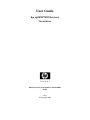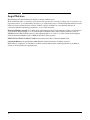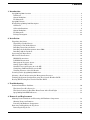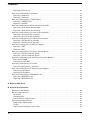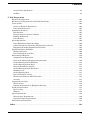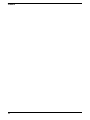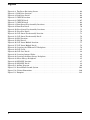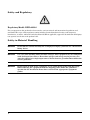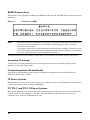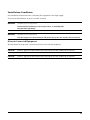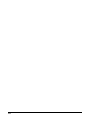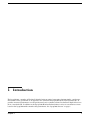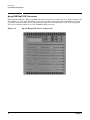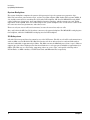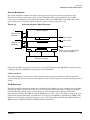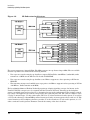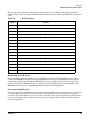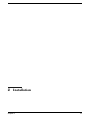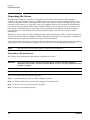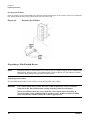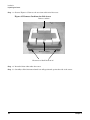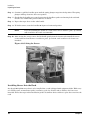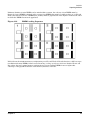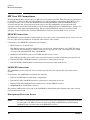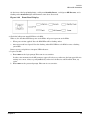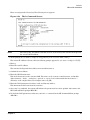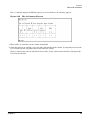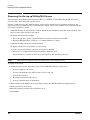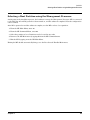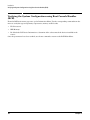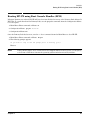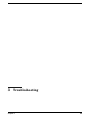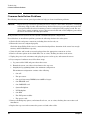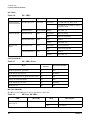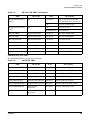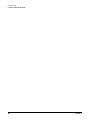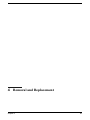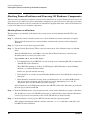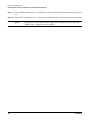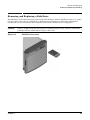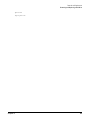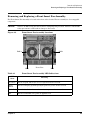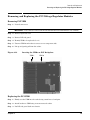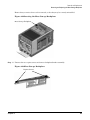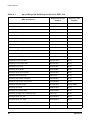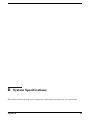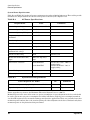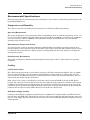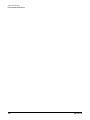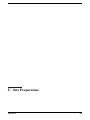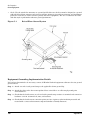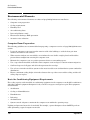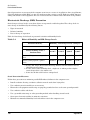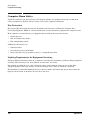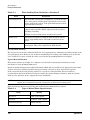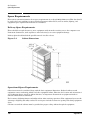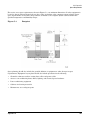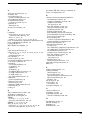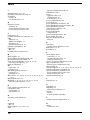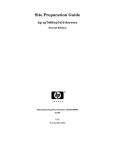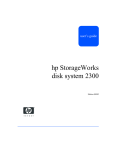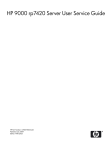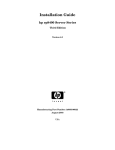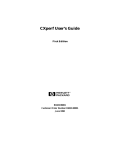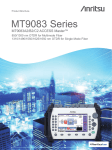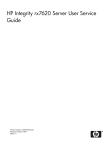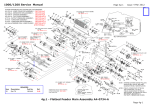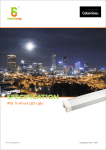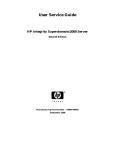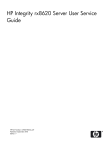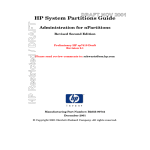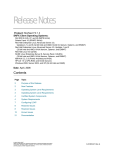Download HP RP7405/7410 User's Manual
Transcript
User Guide hp rp7405/7410 Servers Third Edition Manufacturing Part Number: A6752-96008 21102 USA © Copyright 2002 Legal Notices The information in this document is subject to change without notice. Hewlett-Packard makes no warranty of any kind with regard to this manual, including, but not limited to, the implied warranties of merchantability and fitness for a particular purpose. Hewlett-Packard shall not be held liable for errors contained herein or direct, indirect, special, incidental or consequential damages in connection with the furnishing, performance, or use of this material. Restricted Rights Legend. Use, duplication or disclosure by the U.S. Government is subject to restrictions as set forth in subparagraph (c) (1) (ii) of the Rights in Technical Data and Computer Software clause at DFARS 252.227-7013 for DOD agencies, and subparagraphs (c) (1) and (c) (2) of the Commercial Computer Software Restricted Rights clause at FAR 52.227-19 for other agencies. HEWLETT-PACKARD COMPANY 3000 Hanover Street Palo Alto, California 94304 U.S.A. Copyright Notices. ©copyright 1983-2002 Hewlett-Packard Company, all rights reserved. Reproduction, adaptation, or translation of this document without prior written permission is prohibited, except as allowed under the copyright laws. ii Contents 1. Introduction hp rp7405/rp7410 Overview . . . . . . . . . . . . . . . . . . . . . . . . . . . . . . . . . . . . . . . . . . . . . . . . . . . . . . . . . . . . 2 Cell Board . . . . . . . . . . . . . . . . . . . . . . . . . . . . . . . . . . . . . . . . . . . . . . . . . . . . . . . . . . . . . . . . . . . . . . . . . 3 System Backplane. . . . . . . . . . . . . . . . . . . . . . . . . . . . . . . . . . . . . . . . . . . . . . . . . . . . . . . . . . . . . . . . . . . 4 I/O Subsystem . . . . . . . . . . . . . . . . . . . . . . . . . . . . . . . . . . . . . . . . . . . . . . . . . . . . . . . . . . . . . . . . . . . . . . 4 hp rp7405 Servers . . . . . . . . . . . . . . . . . . . . . . . . . . . . . . . . . . . . . . . . . . . . . . . . . . . . . . . . . . . . . . . . . . . . 5 Detailed hp rp7405/rp7410 Description . . . . . . . . . . . . . . . . . . . . . . . . . . . . . . . . . . . . . . . . . . . . . . . . . . . 6 Cell Board . . . . . . . . . . . . . . . . . . . . . . . . . . . . . . . . . . . . . . . . . . . . . . . . . . . . . . . . . . . . . . . . . . . . . . . . . 7 Cells and nPartitions . . . . . . . . . . . . . . . . . . . . . . . . . . . . . . . . . . . . . . . . . . . . . . . . . . . . . . . . . . . . . . . . 9 System Backplane. . . . . . . . . . . . . . . . . . . . . . . . . . . . . . . . . . . . . . . . . . . . . . . . . . . . . . . . . . . . . . . . . . 11 I/O Subsystem . . . . . . . . . . . . . . . . . . . . . . . . . . . . . . . . . . . . . . . . . . . . . . . . . . . . . . . . . . . . . . . . . . . . . 11 Package Description . . . . . . . . . . . . . . . . . . . . . . . . . . . . . . . . . . . . . . . . . . . . . . . . . . . . . . . . . . . . . . . . 14 2. Installation Unpacking the Server . . . . . . . . . . . . . . . . . . . . . . . . . . . . . . . . . . . . . . . . . . . . . . . . . . . . . . . . . . . . . . . . Unpacking a Racked Server . . . . . . . . . . . . . . . . . . . . . . . . . . . . . . . . . . . . . . . . . . . . . . . . . . . . . . . . . . Unpacking a Non-Racked Server . . . . . . . . . . . . . . . . . . . . . . . . . . . . . . . . . . . . . . . . . . . . . . . . . . . . . . Installing Server Into the Rack . . . . . . . . . . . . . . . . . . . . . . . . . . . . . . . . . . . . . . . . . . . . . . . . . . . . . . . Installing the Cable Management Arm (CMA) . . . . . . . . . . . . . . . . . . . . . . . . . . . . . . . . . . . . . . . . . . . Installing Add-On Products . . . . . . . . . . . . . . . . . . . . . . . . . . . . . . . . . . . . . . . . . . . . . . . . . . . . . . . . . . Connecting AC Input Power . . . . . . . . . . . . . . . . . . . . . . . . . . . . . . . . . . . . . . . . . . . . . . . . . . . . . . . . . . . MP Core I/O Connections . . . . . . . . . . . . . . . . . . . . . . . . . . . . . . . . . . . . . . . . . . . . . . . . . . . . . . . . . . . . . MP/SCSI Connections. . . . . . . . . . . . . . . . . . . . . . . . . . . . . . . . . . . . . . . . . . . . . . . . . . . . . . . . . . . . . . . LAN/SCSI Connections . . . . . . . . . . . . . . . . . . . . . . . . . . . . . . . . . . . . . . . . . . . . . . . . . . . . . . . . . . . . . Management Processor Access. . . . . . . . . . . . . . . . . . . . . . . . . . . . . . . . . . . . . . . . . . . . . . . . . . . . . . . . Setting Up the CE Tool (PC) . . . . . . . . . . . . . . . . . . . . . . . . . . . . . . . . . . . . . . . . . . . . . . . . . . . . . . . . . Standby Power and Logging in to the MP . . . . . . . . . . . . . . . . . . . . . . . . . . . . . . . . . . . . . . . . . . . . . . . Configuring LAN Information for the MP. . . . . . . . . . . . . . . . . . . . . . . . . . . . . . . . . . . . . . . . . . . . . . . Verifying Presence of the Cell Boards . . . . . . . . . . . . . . . . . . . . . . . . . . . . . . . . . . . . . . . . . . . . . . . . . . Powering On the hp rp7405/rp7410 Server . . . . . . . . . . . . . . . . . . . . . . . . . . . . . . . . . . . . . . . . . . . . . . . Selecting a Boot Partition using the Management Processor . . . . . . . . . . . . . . . . . . . . . . . . . . . . . . . . Verifying the System Configuration using Boot Console Handler (BCH) . . . . . . . . . . . . . . . . . . . . . . . Booting HP-UX using Boot Console Handler (BCH) . . . . . . . . . . . . . . . . . . . . . . . . . . . . . . . . . . . . . . . . 18 18 22 28 29 30 34 36 36 36 36 37 38 40 42 44 45 46 47 3. Troubleshooting Common Installation Problems. . . . . . . . . . . . . . . . . . . . . . . . . . . . . . . . . . . . . . . . . . . . . . . . . . . . . . . The Server Does Not Power On . . . . . . . . . . . . . . . . . . . . . . . . . . . . . . . . . . . . . . . . . . . . . . . . . . . . . The Server Powers On But Then Shuts Down with a Fault Light . . . . . . . . . . . . . . . . . . . . . . . . . hp rp7405/rp7410 LED Indicators . . . . . . . . . . . . . . . . . . . . . . . . . . . . . . . . . . . . . . . . . . . . . . . . . . . .. .. .. .. 50 51 51 51 Shutting Down nPartitions and Powering Off Hardware Components . . . . . . . . . . . . . . . . . . . . . . . . . Shutting Down an nPartition. . . . . . . . . . . . . . . . . . . . . . . . . . . . . . . . . . . . . . . . . . . . . . . . . . . . . . . . . Powering Off Hardware Components . . . . . . . . . . . . . . . . . . . . . . . . . . . . . . . . . . . . . . . . . . . . . . . . . . Removing and Replacing the Top Cover . . . . . . . . . . . . . . . . . . . . . . . . . . . . . . . . . . . . . . . . . . . . . . . . . . Removing the Top Cover. . . . . . . . . . . . . . . . . . . . . . . . . . . . . . . . . . . . . . . . . . . . . . . . . . . . . . . . . . . . . 58 58 59 61 62 4. Removal and Replacement iii Contents Replacing the Top Cover. . . . . . . . . . . . . . . . . . . . . . . . . . . . . . . . . . . . . . . . . . . . . . . . . . . . . . . . . . . . . Removing and Replacing a Disk Drive . . . . . . . . . . . . . . . . . . . . . . . . . . . . . . . . . . . . . . . . . . . . . . . . . . . Removing a Disk Drive . . . . . . . . . . . . . . . . . . . . . . . . . . . . . . . . . . . . . . . . . . . . . . . . . . . . . . . . . . . . . . Replacing a Disk Drive . . . . . . . . . . . . . . . . . . . . . . . . . . . . . . . . . . . . . . . . . . . . . . . . . . . . . . . . . . . . . . Removing and Replacing a CD/DVD Drive. . . . . . . . . . . . . . . . . . . . . . . . . . . . . . . . . . . . . . . . . . . . . . . . Removing a CD/DVD Drive . . . . . . . . . . . . . . . . . . . . . . . . . . . . . . . . . . . . . . . . . . . . . . . . . . . . . . . . . . Replacing a CD/DVD . . . . . . . . . . . . . . . . . . . . . . . . . . . . . . . . . . . . . . . . . . . . . . . . . . . . . . . . . . . . . . . Removing and Replacing a Front Smart Fan Assembly . . . . . . . . . . . . . . . . . . . . . . . . . . . . . . . . . . . . . Removing a Front Smart Fan Assembly . . . . . . . . . . . . . . . . . . . . . . . . . . . . . . . . . . . . . . . . . . . . . . . . Replacing a Front Smart Fan Assembly . . . . . . . . . . . . . . . . . . . . . . . . . . . . . . . . . . . . . . . . . . . . . . . . Removing and Replacing a Rear Smart Fan Assembly . . . . . . . . . . . . . . . . . . . . . . . . . . . . . . . . . . . . . . Removing a Rear Smart Fan Assembly . . . . . . . . . . . . . . . . . . . . . . . . . . . . . . . . . . . . . . . . . . . . . . . . . Replacing a Rear Smart Fan Assembly . . . . . . . . . . . . . . . . . . . . . . . . . . . . . . . . . . . . . . . . . . . . . . . . . Removing and Replacing a PCI Smart Fan Assembly . . . . . . . . . . . . . . . . . . . . . . . . . . . . . . . . . . . . . . . Removing a PCI Smart Fan Assembly. . . . . . . . . . . . . . . . . . . . . . . . . . . . . . . . . . . . . . . . . . . . . . . . . . Replacing a PCI Smart Fan Assembly. . . . . . . . . . . . . . . . . . . . . . . . . . . . . . . . . . . . . . . . . . . . . . . . . . Removing and Replacing a Bulk Power Supply . . . . . . . . . . . . . . . . . . . . . . . . . . . . . . . . . . . . . . . . . . . . Removing a BPS . . . . . . . . . . . . . . . . . . . . . . . . . . . . . . . . . . . . . . . . . . . . . . . . . . . . . . . . . . . . . . . . . . . Replacing a BPS . . . . . . . . . . . . . . . . . . . . . . . . . . . . . . . . . . . . . . . . . . . . . . . . . . . . . . . . . . . . . . . . . . . Removing and Replacing a PCI Power Module (Brick) . . . . . . . . . . . . . . . . . . . . . . . . . . . . . . . . . . . . . . Removing a PCI Power Module (Brick) . . . . . . . . . . . . . . . . . . . . . . . . . . . . . . . . . . . . . . . . . . . . . . . . . Replacing a PCI Power Module (Brick) . . . . . . . . . . . . . . . . . . . . . . . . . . . . . . . . . . . . . . . . . . . . . . . . . Removing and Replacing the PCI Voltage Regulator Modules . . . . . . . . . . . . . . . . . . . . . . . . . . . . . . . . Removing PCI VRM . . . . . . . . . . . . . . . . . . . . . . . . . . . . . . . . . . . . . . . . . . . . . . . . . . . . . . . . . . . . . . . . Replacing the PCI VRM . . . . . . . . . . . . . . . . . . . . . . . . . . . . . . . . . . . . . . . . . . . . . . . . . . . . . . . . . . . . . Removing and Replacing a PCI Card . . . . . . . . . . . . . . . . . . . . . . . . . . . . . . . . . . . . . . . . . . . . . . . . . . . . Removing and Replacing a PCI Card . . . . . . . . . . . . . . . . . . . . . . . . . . . . . . . . . . . . . . . . . . . . . . . . . . Removing and Replacing the Mass Storage Backplane . . . . . . . . . . . . . . . . . . . . . . . . . . . . . . . . . . . . . . Removing the Backplane . . . . . . . . . . . . . . . . . . . . . . . . . . . . . . . . . . . . . . . . . . . . . . . . . . . . . . . . . . . . Replacing the Backplane . . . . . . . . . . . . . . . . . . . . . . . . . . . . . . . . . . . . . . . . . . . . . . . . . . . . . . . . . . . . Removing and Replacing a MP/SCSI Board . . . . . . . . . . . . . . . . . . . . . . . . . . . . . . . . . . . . . . . . . . . . . . . Removing a MP/SCSI board . . . . . . . . . . . . . . . . . . . . . . . . . . . . . . . . . . . . . . . . . . . . . . . . . . . . . . . . . . Replacing a MP/SCSI Board . . . . . . . . . . . . . . . . . . . . . . . . . . . . . . . . . . . . . . . . . . . . . . . . . . . . . . . . . 62 63 64 64 66 67 68 69 70 70 71 72 72 73 74 74 75 76 76 77 78 78 79 79 79 81 81 84 84 86 87 88 88 A. Replaceable Parts B. System Specifications Dimensions and Weights . . . . . . . . . . . . . . . . . . . . . . . . . . . . . . . . . . . . . . . . . . . . . . . . . . . . . . . . . . . . . . Electrical Specifications. . . . . . . . . . . . . . . . . . . . . . . . . . . . . . . . . . . . . . . . . . . . . . . . . . . . . . . . . . . . . . . Grounding . . . . . . . . . . . . . . . . . . . . . . . . . . . . . . . . . . . . . . . . . . . . . . . . . . . . . . . . . . . . . . . . . . . . . . . . Circuit Breaker . . . . . . . . . . . . . . . . . . . . . . . . . . . . . . . . . . . . . . . . . . . . . . . . . . . . . . . . . . . . . . . . . . . . System AC Power Specifications . . . . . . . . . . . . . . . . . . . . . . . . . . . . . . . . . . . . . . . . . . . . . . . . . . . . . . Environmental Specifications . . . . . . . . . . . . . . . . . . . . . . . . . . . . . . . . . . . . . . . . . . . . . . . . . . . . . . . . . . Temperature and Humidity . . . . . . . . . . . . . . . . . . . . . . . . . . . . . . . . . . . . . . . . . . . . . . . . . . . . . . . . . . Cooling . . . . . . . . . . . . . . . . . . . . . . . . . . . . . . . . . . . . . . . . . . . . . . . . . . . . . . . . . . . . . . . . . . . . . . . . . . . Typical Power Dissipation and Cooling . . . . . . . . . . . . . . . . . . . . . . . . . . . . . . . . . . . . . . . . . . . . . . . . . iv 94 95 95 95 95 97 97 97 98 Contents Acoustic Noise Specification. . . . . . . . . . . . . . . . . . . . . . . . . . . . . . . . . . . . . . . . . . . . . . . . . . . . . . . . . . 98 Air Flow . . . . . . . . . . . . . . . . . . . . . . . . . . . . . . . . . . . . . . . . . . . . . . . . . . . . . . . . . . . . . . . . . . . . . . . . . . 98 C. Site Preparation Electrical Considerations. . . . . . . . . . . . . . . . . . . . . . . . . . . . . . . . . . . . . . . . . . . . . . . . . . . . . . . . . . . . . Electrical Load Requirements (Circuit Breaker Sizing) . . . . . . . . . . . . . . . . . . . . . . . . . . . . . . . . . . . . Power Quality. . . . . . . . . . . . . . . . . . . . . . . . . . . . . . . . . . . . . . . . . . . . . . . . . . . . . . . . . . . . . . . . . . . . . . Sources of Electrical Disturbances . . . . . . . . . . . . . . . . . . . . . . . . . . . . . . . . . . . . . . . . . . . . . . . . . . . Power System Protection . . . . . . . . . . . . . . . . . . . . . . . . . . . . . . . . . . . . . . . . . . . . . . . . . . . . . . . . . . . Distribution Hardware . . . . . . . . . . . . . . . . . . . . . . . . . . . . . . . . . . . . . . . . . . . . . . . . . . . . . . . . . . . . . . Wire Selection . . . . . . . . . . . . . . . . . . . . . . . . . . . . . . . . . . . . . . . . . . . . . . . . . . . . . . . . . . . . . . . . . . . . Raceway Systems (electrical conduits) . . . . . . . . . . . . . . . . . . . . . . . . . . . . . . . . . . . . . . . . . . . . . . . . Building Distribution . . . . . . . . . . . . . . . . . . . . . . . . . . . . . . . . . . . . . . . . . . . . . . . . . . . . . . . . . . . . . . Power Routing. . . . . . . . . . . . . . . . . . . . . . . . . . . . . . . . . . . . . . . . . . . . . . . . . . . . . . . . . . . . . . . . . . . . Grounding Systems . . . . . . . . . . . . . . . . . . . . . . . . . . . . . . . . . . . . . . . . . . . . . . . . . . . . . . . . . . . . . . . . . Power Distribution Safety Grounding . . . . . . . . . . . . . . . . . . . . . . . . . . . . . . . . . . . . . . . . . . . . . . . . . Cabinet Performance Grounding (High frequency Ground). . . . . . . . . . . . . . . . . . . . . . . . . . . . . . . . Equipment Grounding Implementation Details . . . . . . . . . . . . . . . . . . . . . . . . . . . . . . . . . . . . . . . . . System Installation Guidelines . . . . . . . . . . . . . . . . . . . . . . . . . . . . . . . . . . . . . . . . . . . . . . . . . . . . . . . . Wiring Connections. . . . . . . . . . . . . . . . . . . . . . . . . . . . . . . . . . . . . . . . . . . . . . . . . . . . . . . . . . . . . . . . Data Communications Cables . . . . . . . . . . . . . . . . . . . . . . . . . . . . . . . . . . . . . . . . . . . . . . . . . . . . . . . Environmental Elements . . . . . . . . . . . . . . . . . . . . . . . . . . . . . . . . . . . . . . . . . . . . . . . . . . . . . . . . . . . . Computer Room Preparation . . . . . . . . . . . . . . . . . . . . . . . . . . . . . . . . . . . . . . . . . . . . . . . . . . . . . . . . Basic Air Conditioning Equipment Requirements . . . . . . . . . . . . . . . . . . . . . . . . . . . . . . . . . . . . . . . Air Conditioning System Guidelines . . . . . . . . . . . . . . . . . . . . . . . . . . . . . . . . . . . . . . . . . . . . . . . . . . Air Conditioning System Types . . . . . . . . . . . . . . . . . . . . . . . . . . . . . . . . . . . . . . . . . . . . . . . . . . . . . . Basic Air Distribution Systems . . . . . . . . . . . . . . . . . . . . . . . . . . . . . . . . . . . . . . . . . . . . . . . . . . . . . . Air Conditioning System Installation . . . . . . . . . . . . . . . . . . . . . . . . . . . . . . . . . . . . . . . . . . . . . . . . . Humidity Level . . . . . . . . . . . . . . . . . . . . . . . . . . . . . . . . . . . . . . . . . . . . . . . . . . . . . . . . . . . . . . . . . . . Air Conditioning Ducts . . . . . . . . . . . . . . . . . . . . . . . . . . . . . . . . . . . . . . . . . . . . . . . . . . . . . . . . . . . . . Dust and Pollution Control . . . . . . . . . . . . . . . . . . . . . . . . . . . . . . . . . . . . . . . . . . . . . . . . . . . . . . . . . Electrostatic Discharge (ESD) Prevention . . . . . . . . . . . . . . . . . . . . . . . . . . . . . . . . . . . . . . . . . . . . . Acoustics . . . . . . . . . . . . . . . . . . . . . . . . . . . . . . . . . . . . . . . . . . . . . . . . . . . . . . . . . . . . . . . . . . . . . . . . Computer Room Safety . . . . . . . . . . . . . . . . . . . . . . . . . . . . . . . . . . . . . . . . . . . . . . . . . . . . . . . . . . . . . . Fire Protection . . . . . . . . . . . . . . . . . . . . . . . . . . . . . . . . . . . . . . . . . . . . . . . . . . . . . . . . . . . . . . . . . . . Lighting Requirements for Equipment Servicing . . . . . . . . . . . . . . . . . . . . . . . . . . . . . . . . . . . . . . . . Facility Characteristics . . . . . . . . . . . . . . . . . . . . . . . . . . . . . . . . . . . . . . . . . . . . . . . . . . . . . . . . . . . . . . Floor Loading . . . . . . . . . . . . . . . . . . . . . . . . . . . . . . . . . . . . . . . . . . . . . . . . . . . . . . . . . . . . . . . . . . . . Windows . . . . . . . . . . . . . . . . . . . . . . . . . . . . . . . . . . . . . . . . . . . . . . . . . . . . . . . . . . . . . . . . . . . . . . . . Space Requirements. . . . . . . . . . . . . . . . . . . . . . . . . . . . . . . . . . . . . . . . . . . . . . . . . . . . . . . . . . . . . . . . . Delivery Space Requirements . . . . . . . . . . . . . . . . . . . . . . . . . . . . . . . . . . . . . . . . . . . . . . . . . . . . . . . Operational Space Requirements . . . . . . . . . . . . . . . . . . . . . . . . . . . . . . . . . . . . . . . . . . . . . . . . . . . . Zinc Particle Contamination . . . . . . . . . . . . . . . . . . . . . . . . . . . . . . . . . . . . . . . . . . . . . . . . . . . . . . . . . . 102 103 104 104 104 105 105 105 105 105 106 106 106 108 109 109 109 110 110 110 111 111 111 112 112 113 113 114 115 116 116 116 117 117 119 120 120 120 122 Index . . . . . . . . . . . . . . . . . . . . . . . . . . . . . . . . . . . . . . . . . . . . . . . . . . . . . . . . . . . . . . . . . . . . . . 123 v Contents vi Tables Table 1. Revisions. . . . . . . . . . . . . . . . . . . . . . . . . . . . . . . . . . . . . . . . . . . . . . . . . . . . . . . . . . . . . . . . .viii Table 1-1. hp rp7405 Servers . . . . . . . . . . . . . . . . . . . . . . . . . . . . . . . . . . . . . . . . . . . . . . . . . . . . . . . . . 5 Table 1-2. hp rp7405-to-rp7410 Upgrades . . . . . . . . . . . . . . . . . . . . . . . . . . . . . . . . . . . . . . . . . . . . . . 5 Table 1-3. hp rp7405/rp7410 DIMMs . . . . . . . . . . . . . . . . . . . . . . . . . . . . . . . . . . . . . . . . . . . . . . . . . . 9 Table 1-4. PCI Slot Types. . . . . . . . . . . . . . . . . . . . . . . . . . . . . . . . . . . . . . . . . . . . . . . . . . . . . . . . . . . 13 Table 2-1. hp rp7405/rp7410 DIMMs . . . . . . . . . . . . . . . . . . . . . . . . . . . . . . . . . . . . . . . . . . . . . . . . . 32 Table 3-1. Front Panel LEDs . . . . . . . . . . . . . . . . . . . . . . . . . . . . . . . . . . . . . . . . . . . . . . . . . . . . . . . . 51 Table 3-2. BPS LEDs . . . . . . . . . . . . . . . . . . . . . . . . . . . . . . . . . . . . . . . . . . . . . . . . . . . . . . . . . . . . . . 52 Table 3-3. PCI Power Supply LEDs. . . . . . . . . . . . . . . . . . . . . . . . . . . . . . . . . . . . . . . . . . . . . . . . . . . 52 Table 3-4. System, Standby, and I/O Fan LEDs . . . . . . . . . . . . . . . . . . . . . . . . . . . . . . . . . . . . . . . . . 53 Table 3-5. SINC POST LEDs . . . . . . . . . . . . . . . . . . . . . . . . . . . . . . . . . . . . . . . . . . . . . . . . . . . . . . . . 53 Table 3-6. OL* LEDs . . . . . . . . . . . . . . . . . . . . . . . . . . . . . . . . . . . . . . . . . . . . . . . . . . . . . . . . . . . . . . 54 Table 3-7. OL* LEDs States. . . . . . . . . . . . . . . . . . . . . . . . . . . . . . . . . . . . . . . . . . . . . . . . . . . . . . . . . 54 Table 3-8. MP Core I/O LEDs . . . . . . . . . . . . . . . . . . . . . . . . . . . . . . . . . . . . . . . . . . . . . . . . . . . . . . . 54 Table 3-9. LAN/SCSI LEDs . . . . . . . . . . . . . . . . . . . . . . . . . . . . . . . . . . . . . . . . . . . . . . . . . . . . . . . . . 55 Table 4-1. Front Smart Fan Assembly LED Indications . . . . . . . . . . . . . . . . . . . . . . . . . . . . . . . . . . 69 Table 4-2. Rear Smart Fan Assembly LED Indications . . . . . . . . . . . . . . . . . . . . . . . . . . . . . . . . . . . 71 Table 4-3. Smart Fan Assembly LED Indications . . . . . . . . . . . . . . . . . . . . . . . . . . . . . . . . . . . . . . . 73 Table 4-4. PCI Power Module LED Indications . . . . . . . . . . . . . . . . . . . . . . . . . . . . . . . . . . . . . . . . . 77 Table A-1. hp rp7405/rp7410 Field Replaceable Unit (FRU) List . . . . . . . . . . . . . . . . . . . . . . . . . . . 90 Table B-1. hp rp7405/rp7410 Server Dimensions and Weights . . . . . . . . . . . . . . . . . . . . . . . . . . . . . 94 Table B-2. hp rp7405/rp7410 Component Weights . . . . . . . . . . . . . . . . . . . . . . . . . . . . . . . . . . . . . . . 94 Table B-3. Power Cords . . . . . . . . . . . . . . . . . . . . . . . . . . . . . . . . . . . . . . . . . . . . . . . . . . . . . . . . . . . . 95 Table B-4. AC Power Specifications . . . . . . . . . . . . . . . . . . . . . . . . . . . . . . . . . . . . . . . . . . . . . . . . . . 96 Table B-5. System Power Requirements . . . . . . . . . . . . . . . . . . . . . . . . . . . . . . . . . . . . . . . . . . . . . . . 96 Table B-6. Typical hp rp7405/rp7410 Configurations . . . . . . . . . . . . . . . . . . . . . . . . . . . . . . . . . . . . 98 Table C-1. Computer Room Environment. . . . . . . . . . . . . . . . . . . . . . . . . . . . . . . . . . . . . . . . . . . . . 112 Table C-2. Effect of Humidity on ESD Charge Levels . . . . . . . . . . . . . . . . . . . . . . . . . . . . . . . . . . . 114 Table C-3. Floor Loading Term Definitions . . . . . . . . . . . . . . . . . . . . . . . . . . . . . . . . . . . . . . . . . . . 117 Table C-4. Typical Raised Floor Specifications. . . . . . . . . . . . . . . . . . . . . . . . . . . . . . . . . . . . . . . . . 118 vii Tables viii Figures Figure 1. Declaration of Conformity . . . . . . . . . . . . . . . . . . . . . . . . . . . . . . . . . . . . . . . . . . . . . . . . . . . xi Figure 2. Japanese RFI . . . . . . . . . . . . . . . . . . . . . . . . . . . . . . . . . . . . . . . . . . . . . . . . . . . . . . . . . . . . xii Figure 3. Korean RFI . . . . . . . . . . . . . . . . . . . . . . . . . . . . . . . . . . . . . . . . . . . . . . . . . . . . . . . . . . . . . .xiii Figure 4. Taiwan Area EMC . . . . . . . . . . . . . . . . . . . . . . . . . . . . . . . . . . . . . . . . . . . . . . . . . . . . . . . . xiv Figure 5. C-Tick Label . . . . . . . . . . . . . . . . . . . . . . . . . . . . . . . . . . . . . . . . . . . . . . . . . . . . . . . . . . . . . xvi Figure 1-1. hp rp7405/rp7410 Server (front view) . . . . . . . . . . . . . . . . . . . . . . . . . . . . . . . . . . . . . . . . 2 Figure 1-2. hp rp7405/rp7410 Server (without front bezel) . . . . . . . . . . . . . . . . . . . . . . . . . . . . . . . . . 3 Figure 1-3. hp rp7410 8-Way Block Diagram . . . . . . . . . . . . . . . . . . . . . . . . . . . . . . . . . . . . . . . . . . . . 6 Figure 1-4. Cell Controller. . . . . . . . . . . . . . . . . . . . . . . . . . . . . . . . . . . . . . . . . . . . . . . . . . . . . . . . . . . 7 Figure 1-5. Cell Board . . . . . . . . . . . . . . . . . . . . . . . . . . . . . . . . . . . . . . . . . . . . . . . . . . . . . . . . . . . . . . 7 Figure 1-6. Memory Subsystem. . . . . . . . . . . . . . . . . . . . . . . . . . . . . . . . . . . . . . . . . . . . . . . . . . . . . . . 8 Figure 1-7. Internal Disks . . . . . . . . . . . . . . . . . . . . . . . . . . . . . . . . . . . . . . . . . . . . . . . . . . . . . . . . . . 10 Figure 1-8. System Backplane Block Diagram . . . . . . . . . . . . . . . . . . . . . . . . . . . . . . . . . . . . . . . . . . 11 Figure 1-9. I/O Subsystem Architecture . . . . . . . . . . . . . . . . . . . . . . . . . . . . . . . . . . . . . . . . . . . . . . . 12 Figure 1-10. Right-Front View of hp rp7405/rp7410 . . . . . . . . . . . . . . . . . . . . . . . . . . . . . . . . . . . . . 15 Figure 1-11. Left-Rear View of hp rp7405/rp7410 . . . . . . . . . . . . . . . . . . . . . . . . . . . . . . . . . . . . . . . 16 Figure 2-1. Removing the Polystraps and Cardboard . . . . . . . . . . . . . . . . . . . . . . . . . . . . . . . . . . . . 19 Figure 2-2. Removing the Shipping Bolts and Plastic Cover . . . . . . . . . . . . . . . . . . . . . . . . . . . . . . 20 Figure 2-3. Preparing to Roll Off the Pallet. . . . . . . . . . . . . . . . . . . . . . . . . . . . . . . . . . . . . . . . . . . . 21 Figure 2-4. Securing the Cabinet . . . . . . . . . . . . . . . . . . . . . . . . . . . . . . . . . . . . . . . . . . . . . . . . . . . . 22 Figure 2-5. RONI Lifter . . . . . . . . . . . . . . . . . . . . . . . . . . . . . . . . . . . . . . . . . . . . . . . . . . . . . . . . . . . . 23 Figure 2-6. Server with Shipping Box Removed . . . . . . . . . . . . . . . . . . . . . . . . . . . . . . . . . . . . . . . . 23 Figure 2-7. Remove Cushions for Lift Access . . . . . . . . . . . . . . . . . . . . . . . . . . . . . . . . . . . . . . . . . . 24 Figure 2-8. Raising a Server Off the Pallet . . . . . . . . . . . . . . . . . . . . . . . . . . . . . . . . . . . . . . . . . . . . 25 Figure 2-9. Lifting the Server to the Rack . . . . . . . . . . . . . . . . . . . . . . . . . . . . . . . . . . . . . . . . . . . . . 25 Figure 2-10. Positioning the Lift handles . . . . . . . . . . . . . . . . . . . . . . . . . . . . . . . . . . . . . . . . . . . . . 26 Figure 2-11. Inserting the Pins Into the Rack . . . . . . . . . . . . . . . . . . . . . . . . . . . . . . . . . . . . . . . . . . 27 Figure 2-12. Lift Handles Mounted . . . . . . . . . . . . . . . . . . . . . . . . . . . . . . . . . . . . . . . . . . . . . . . . . . 27 Figure 2-13. Lifting the Server . . . . . . . . . . . . . . . . . . . . . . . . . . . . . . . . . . . . . . . . . . . . . . . . . . . . . . 28 Figure 2-14. Cable Management Arm. . . . . . . . . . . . . . . . . . . . . . . . . . . . . . . . . . . . . . . . . . . . . . . . . 29 Figure 2-15. Attaching CMA to Rack . . . . . . . . . . . . . . . . . . . . . . . . . . . . . . . . . . . . . . . . . . . . . . . . . 29 Figure 2-16. Attaching CMA to the Server . . . . . . . . . . . . . . . . . . . . . . . . . . . . . . . . . . . . . . . . . . . . 30 Figure 2-17. Embedded Disks . . . . . . . . . . . . . . . . . . . . . . . . . . . . . . . . . . . . . . . . . . . . . . . . . . . . . . . 31 Figure 2-18. Cell Board (Two processors and CC Shown) . . . . . . . . . . . . . . . . . . . . . . . . . . . . . . . . . 32 Figure 2-19. DIMM Loading Sequence . . . . . . . . . . . . . . . . . . . . . . . . . . . . . . . . . . . . . . . . . . . . . . . . 33 Figure 2-20. Power Cord Configuration . . . . . . . . . . . . . . . . . . . . . . . . . . . . . . . . . . . . . . . . . . . . . . . 34 Figure 2-21. Power Source vs. Power Distribution . . . . . . . . . . . . . . . . . . . . . . . . . . . . . . . . . . . . . . . 35 Figure 2-22. Front Panel Display . . . . . . . . . . . . . . . . . . . . . . . . . . . . . . . . . . . . . . . . . . . . . . . . . . . . 39 Figure 2-23. MP Main Menu . . . . . . . . . . . . . . . . . . . . . . . . . . . . . . . . . . . . . . . . . . . . . . . . . . . . . . . 40 Figure 2-24. The lc Command Screen . . . . . . . . . . . . . . . . . . . . . . . . . . . . . . . . . . . . . . . . . . . . . . . . . 41 Figure 2-25. The ls Command Screen . . . . . . . . . . . . . . . . . . . . . . . . . . . . . . . . . . . . . . . . . . . . . . . . . 42 Figure 2-26. The du Command Screen . . . . . . . . . . . . . . . . . . . . . . . . . . . . . . . . . . . . . . . . . . . . . . . . 43 Figure 4-1. Top Cover. . . . . . . . . . . . . . . . . . . . . . . . . . . . . . . . . . . . . . . . . . . . . . . . . . . . . . . . . . . . . . 61 ix Figures Figure 4-2. Top Cover Retaining Screws . . . . . . . . . . . . . . . . . . . . . . . . . . . . . . . . . . . . . . . . . . . . . . 62 Figure 4-3. Disk Drive Location . . . . . . . . . . . . . . . . . . . . . . . . . . . . . . . . . . . . . . . . . . . . . . . . . . . . . 63 Figure 4-4. Disk Drive Detail . . . . . . . . . . . . . . . . . . . . . . . . . . . . . . . . . . . . . . . . . . . . . . . . . . . . . . . 64 Figure 4-5. CD/DVD Location . . . . . . . . . . . . . . . . . . . . . . . . . . . . . . . . . . . . . . . . . . . . . . . . . . . . . . . 66 Figure 4-6. CD/DVD Detail . . . . . . . . . . . . . . . . . . . . . . . . . . . . . . . . . . . . . . . . . . . . . . . . . . . . . . . . . 67 Figure 4-7. CD/DVD Detail . . . . . . . . . . . . . . . . . . . . . . . . . . . . . . . . . . . . . . . . . . . . . . . . . . . . . . . . . 68 Figure 4-8. Front Smart Fan Assembly Locations . . . . . . . . . . . . . . . . . . . . . . . . . . . . . . . . . . . . . . . 69 Figure 4-9. Front Fan Detail . . . . . . . . . . . . . . . . . . . . . . . . . . . . . . . . . . . . . . . . . . . . . . . . . . . . . . . . 70 Figure 4-10. Rear Smart Fan Assembly Locations . . . . . . . . . . . . . . . . . . . . . . . . . . . . . . . . . . . . . . . 71 Figure 4-11. Rear Fan Detail . . . . . . . . . . . . . . . . . . . . . . . . . . . . . . . . . . . . . . . . . . . . . . . . . . . . . . . . 72 Figure 4-12. PCI Smart Fan Assembly Location . . . . . . . . . . . . . . . . . . . . . . . . . . . . . . . . . . . . . . . . 73 Figure 4-13. PCI Smart Fan Assembly Detail . . . . . . . . . . . . . . . . . . . . . . . . . . . . . . . . . . . . . . . . . . 74 Figure 4-14. BPS Location . . . . . . . . . . . . . . . . . . . . . . . . . . . . . . . . . . . . . . . . . . . . . . . . . . . . . . . . . . 75 Figure 4-15. BPS Detail . . . . . . . . . . . . . . . . . . . . . . . . . . . . . . . . . . . . . . . . . . . . . . . . . . . . . . . . . . . . 76 Figure 4-16. PCI Power Module Location . . . . . . . . . . . . . . . . . . . . . . . . . . . . . . . . . . . . . . . . . . . . . . 77 Figure 4-17. PCI Power Module Detail . . . . . . . . . . . . . . . . . . . . . . . . . . . . . . . . . . . . . . . . . . . . . . . . 78 Figure 4-18. Locating the VRMs on PCI Backplane. . . . . . . . . . . . . . . . . . . . . . . . . . . . . . . . . . . . . . 79 Figure 4-19. PCI Cards . . . . . . . . . . . . . . . . . . . . . . . . . . . . . . . . . . . . . . . . . . . . . . . . . . . . . . . . . . . . 81 Figure 4-20. PCI Gate Detail . . . . . . . . . . . . . . . . . . . . . . . . . . . . . . . . . . . . . . . . . . . . . . . . . . . . . . . . 82 Figure 4-21. Locating Internal Disks . . . . . . . . . . . . . . . . . . . . . . . . . . . . . . . . . . . . . . . . . . . . . . . . . 84 Figure 4-22. Locating the Mass Storage Backplane. . . . . . . . . . . . . . . . . . . . . . . . . . . . . . . . . . . . . . 85 Figure 4-23. Mass Storage Backplane. . . . . . . . . . . . . . . . . . . . . . . . . . . . . . . . . . . . . . . . . . . . . . . . . 85 Figure 4-24. MP/SCSI Location . . . . . . . . . . . . . . . . . . . . . . . . . . . . . . . . . . . . . . . . . . . . . . . . . . . . . . 87 Figure 4-25. MP/SCSI Detail . . . . . . . . . . . . . . . . . . . . . . . . . . . . . . . . . . . . . . . . . . . . . . . . . . . . . . . . 88 Figure B-1. Airflow Diagram . . . . . . . . . . . . . . . . . . . . . . . . . . . . . . . . . . . . . . . . . . . . . . . . . . . . . . . . 99 Figure C-1. Raised Floor Ground System . . . . . . . . . . . . . . . . . . . . . . . . . . . . . . . . . . . . . . . . . . . . . 108 Figure C-2. Cabinet Dimensions . . . . . . . . . . . . . . . . . . . . . . . . . . . . . . . . . . . . . . . . . . . . . . . . . . . . 120 Figure C-3. Footprint . . . . . . . . . . . . . . . . . . . . . . . . . . . . . . . . . . . . . . . . . . . . . . . . . . . . . . . . . . . . . 121 x Preface Revision History Table 1 Revision Revisions Part Number Release Date Description Third A6752-96008 November 2002 Corrected power cord and power reqirements section. Corrected DIMM oading order. Other general corrections. Second A6752-96002 August 2002 Changed title, revised entire book First A6752-91001 February 2002 Initial release viii Notational Conventions WARNING Warnings highlight procedures or information necessary to avoid injury to personnel. The warning should tell the reader exactly what will result from what actions and how to avoid them. CAUTION A caution highlights procedures or information necessary to avoid damage to equipment, damage to software, loss of data, or invalid test results. NOTE A note highlights supplemental information. ix Safety and Regulatory Regulatory Model: RSVLA-0102 For your protection, this product has been tested to various national and international regulations and standards. The scope of this regulatory testing includes electrical/mechanical safety, radio frequency interference, acoustics, and know hazardous materials.Where applicable, approvals obtained from third-party test agencies are shown on the product label. Safety in Material Handling WARNING Do not lift the cabinet manually. To avoid physical injury you must use a mechanical lifting device. WARNING Use care when working with hazardous voltages. This equipment may be configured with dual input line sources. Hazardous voltages and energy maybe present even after the removal of a single input source. Trained service personnel must follow the service guidelines. WARNING Do not stand in front of the equipment as it is rolled off the pallet onto the ramps. When removing the equipment from the shipping pallet, follow the guidelines specified in the Installation Procedures section of the appropriate equipment guides. x Figure 1 Declaration of Conformity xi USA Radio Frequency Interference FCC Notice The Federal Communications Commission (in 47 CFR Part 15 subpart B) has specified that the following notice be brought to the attention of the users of this product. NOTE This equipment has been tested and found to comply with the limits for a Class A digital device, pursuant to Part 15 of the FCC Rules. These limits are designed to provide reasonable protection against harmful interference when the equipment is operated in a commercial environment. This equipment generates, uses, and can radiate radio frequency energy and, if not installed and used in accordance with the instruction manual, may cause harmful interference to radio communications. Operation of this equipment in a residential area is likely to cause harmful interference in which case the user will be required to correct the interference at his own expense. The user is cautioned that changes or modifications not expressly approved by Hewlett-Packard could result in the equipment being noncompliant with FCC Class A requirements and void the user’s authority to operated the equipment. Japanese Radio Frequency Interference VCCI This equipment is in the Class A category information technology equipment based on the rules of Voluntary Control Council For Interference by Information Technology Equipment (VCCI). When used in a residential area, radio interference may be caused. In this case, user may be required to take appropriate corrective actions. Figure 2 xii Japanese RFI Korean RFI Statement Certification Number: E - AAAAA - BB - CCCC • E: EMC registration • AAAAA: equipment codes (RRL notice, 2000.10.26) • BB: certification year • CCCC: registration number Figure 3 Korean RFI Translation Class A Equipment: Please note that this equipment has been approved for business purpose with regards to electromagnetic interference, if purchased un error for use in residential area, you may wish to exchange the equipment where you purchase it. Class B Equipment: Please note that this equipment has been approved for non-business with regards to electromagnetic interference. So, this equipment can be allowed to use all area as well as residential area. European Union RFI Statement This is a Class A product. In a domestic environment this product may cause radio interference in which case the user may be required to take adequate measures. Canada RFI Statement This Class A digital apparatus complies with Canadian ICES-003. Notice relative aux interférences radioélectriques (Canada) Cet appareil numéric de la classe A est conforme à la norme NMB-003 du Canada. xiii BSMI (Taiwan Area) This product is fully compliant to CNS 13438 (CISPR 22: 1993) Class A. The EMC label is in the form shown in Figure 4. Figure 4 NOTE Taiwan Area EMC Electrical practices and suggestions in this guide are based on North American practices. For countries outside North America, local electrical codes will take precedence over North American electrical codes. An example would be the recommendation that the PE (protective earthing) conductor be green with yellow stripes. This requirement is a North American directive and does not override the local code requirements for a country outside North America. Throughout this manual, the [LAHJ] acronym will be used to indicate Local Authority Has Jurisdiction. Acoustics (Germany) Acoustic Noise (A-weighted Sound Pressure Level LpA) measured at the bystander position, normal operation, to ISO 7779: LpA = 59 dB. Geräuschemission (Deutschland) Lärmangabe (Schalldruckpegel LpA) gemessen am fiktiven Arbeitsplatz bei normalem Betrieb nach DIN 45635, Teil 19: LpA = 59 dB. IT Power System This product has not been evaluated for connection to an IT power system (an AC distribution system having no direct connection to earth according to IEC 60950). TT, TN-C, and TN-C-S Power Systems These products should not be connected to power systems that switch open the return lead when the return lead also functions as the protective earth (PE). A separate PE ground wire must be connected to the equipment at the designated PE terminal tie point. xiv Installation Conditions See installation instructions before connecting this equipment to the input supply. Voir la notice d’installation avant de raccorder au réseau. WARNING NORDIC Class 1 Equipment Denmark: Før tilslutning af de øvrige ledere, se medfølgende installationsvejledning. WARNING NORDIC Class 1 Equipment Sweden: Apparaten skall anslutas till jordat uttag, när den ansluts till ett nätverk. Network Connected Equipment The installation must provide a ground connection for the network equipment. CAUTION Sweden: Apparaten skall anslutas till jordat uttang när deb abskuts till ett nätverk. CAUTION Norway: Apparaten skall anslutas till jordat uttang nar deb abskuts till ett natverk. xv Lithium Battery Caution WARNING Observe the correct polarity when changing the lithium battery. There is a danger of explosion if battery is installed incorrectly. Replace only with the same or equivalent type recommended by the manufacturer. Dispose of used batteries according to the manufacturer’s instructions and local disposal requirements. IMPORTANT Switzerland: Annex 4.10 of SR 814.013 applies to batteries. Australian C-Tick Label Figure 5 xvi C-Tick Label Laser Safety NOTE If a Fibre Channel I/O card is present, the following laser safety statement applies. This product contains a laser internal to the Optical Link Module (OLM) for connection to the Fibre communications port. In the USA, the OLM is certified as a Class 1 laser product conforming to the requirements contained in the Department of Health and Human Services (DHHS) regulation 21 CFR, Subchapter J. The certification is indicated by a label on the plastic OLM housing. Outside the USA, the OLM is certified as a Class 1 laser product conforming to the requirements contained in IEC 60825-1:1993 and EN 60825-1:1994, including Amendment 11:1996. NOTE If a DVD is present, the following laser safety statement applies. This product contains a laser internal to the Digital Versatile Disc (DVD) housing. In the USA, the DVD is certified as a Class 1 laser product conforming to the requirements contained in the Department of Health and Human Services (DHHS) regulation 21 CFR, Subchapter J. The certification is indicated by a label on the DVD housing. Outside the USA, the DVD is certified as a Class 1 laser product conforming to the requirements contained in IEC 60825-1:1993+A1 and EN 60825-1:1994+A11. xvii xviii 1 Introduction The hp rp7410 is a member of Hewlett-Packard’s business-critical computing platform family: a mid-range, mid-volume server, positioned as an upgrade to the current N-Class product in the PL-1X product line. It provides increased performance over its predecessor but in a smaller volume. Its shallower depth allows it to fit in a standard rack. In addition to the hp rp7410, Hewlett-Packard offers a series of cost-effective servers based on the hp rp7410 with somewhat less performance. See “hp rp7405 Servers” on page 5. Chapter 1 1 Introduction hp rp7405/rp7410 Overview hp rp7405/rp7410 Overview The hp rp7405/rp7410 is a 10U, 8-way SMP, rack-mount server that accommodates up to 32 GB of memory (64 GB available at a later date); PCI-4X I/O; and internal peripherals including disks and DVD/tape. Its high availability features include N+1 hot-pluggable fans and power, redundant power cords, and hot-pluggable PCI cards and internal disks. It uses the PA8700 PA-RISC processors. Figure 1-1 2 hp rp7405/rp7410 Server (front view) Chapter 1 Introduction hp rp7405/rp7410 Overview Figure 1-2 hp rp7405/rp7410 Server (without front bezel) Improvements over its predecessor, N4000, include: • Better availability and up time • Depth optimized (shallower, fewer racking issues) • Performance density increase • Performance increase • Internal removable media • More internal disks • Optimal power cord quantity (2 min., 4 max) • Enabled for cell hot-plug, dual-partition, dual and/or redundant MP Core I/O • More PCI slots (up to 16) • Upgradeable to PCI-X • Superset of MP Core I/O functionality Cell Board The cell board contains the processors, main memory, and the CC ASIC that interfaces the processors and memory to the off-board I/O. The CC provides a crossbar connection, which allows communication with other cell boards in the system. It connects to the PDH and SINC hardware. Each cell board holds up to 16 DIMMS. There can be one or two cell boards installed in a server. The cell boards have hot-plug capability. Chapter 1 3 Introduction hp rp7405/rp7410 Overview System Backplane The system backplane comprises the system clock generation logic, the system reset generation logic, DC-to-DC converters, power monitor logic, and two Local Bus adaptor (LBA) link-to-PCI converter ASICs. It also includes connectors for attaching the cell boards, PCI backplane, MP Core I/O MP/SCSI boards, SCSI cables, bulk power, chassis fans, front panel display, intrusion switches, and the system scan card. Unlike Superdome or the rp8400, there are no XBC chips on the system backplane. The “crossbar-less” back-to-back CC connection increases performance and reduces costs. There are only two sets of cell board connectors, because the server has only two cells Also, only half of the MP Core I/O board set connects to the system backplane. The MP/SCSI boards plug into the backplane, while the LAN/SCSI boards plug into the PCI Backplane. I/O Subsystem All of the I/O is integrated into the system by way of the PCI busses. The CC on each cell board communicates with one SBA over the SBA link. The SBA link consists of both an inbound and an outbound link with an effective bandwidth of approximately 1 GB/sec. The SBA converts the SBA link protocol into “ropes”. SBA can support up to 16 of these high-speed bi-directional links for a total aggregate bandwidth of approximately 4 GB/sec. The LBA acts as a bus bridge, supporting either one or two ropes, and capable of driving either PCI-2x Turbo (33 MHz x 64 bits) or PCI-4 Twin Turbo (66 MHz x 64 bits) respectively. 4 Chapter 1 Introduction hp rp7405 Servers hp rp7405 Servers Hewlett-Packard offers a cost-effective server based on the hp rp7410 by employing a reduced number of processors, memory, core I/O, or power supplies as indicated in Table 1-1.These servers provide a somewhat reduced performance than the fully functional hp rp7410 servers. Table 1-1 hp rp7405 Servers Server Product Number Description rp7405 2-way system A7111A Includes rp7405 SMP base system, two 650-MHz PA-RISC processors, 4-GB memory (2 x 2GB memory modules), two 73-GB 10k internal disks, one DVD drive, one cell board, one core I/O, and two power supplies rp7405 4-way system A7112A Includes rp7405 SMP base system, four 650-MHz PA-RISC processors, 8-GB memory (4 x 2 GB memory modules), four 73-GB 10k internal disks, one DVD drive, two cell boards, two core I/O, and two powers supplies rp7405 8-way system A7113A Includes rp7405 SMP base system, eight 650-MHz PA-RISC processors, 16-GB memory (8 x 2 GB memory modules), four 73-GB 10k internal disks, one DVD drive, two cell boards, two core I/O, and two power supplies These servers may be upgraded with additional processors/cell boards, memory, core I/O, etc. according to the corporate price list. In addition, these servers may be upgraded to fully functional hp rp7410 servers with the kits given in Table 1-2. Table 1-2 hp rp7405-to-rp7410 Upgrades Kit Description Upgrade kit from 2-way rp7405 to rp7410 Upgrade kit from 4-way rp7405 to rp7410 Upgrade kit from 8-way rp7405 to rp7410 Chapter 1 Upgrade Part Number 750 MHz upgrade A7144A 875 MHz upgrade A7145A 750 MHz upgrade A7146A 875 MHz upgrade A7147A 750 MHz upgrade A7148A 875 MHz upgrade A7149A 5 Introduction Detailed hp rp7405/rp7410 Description Detailed hp rp7405/rp7410 Description Figure 1-3 6 hp rp7410 8-Way Block Diagram Chapter 1 Introduction Detailed hp rp7405/rp7410 Description Cell Board The cell board contains the processors, main memory, and the cell controller (CC) ASIC that interfaces the processors and memory to the off-board I/O. Shown in Figure 1-4 is the CC. This is the heart of the cell board. The CC provides a crossbar connection, which allows communication with other cell boards in the system. It connects to the PDH and SINC hardware. Each cell board holds up to 16 DIMMs. There can be one or two cell boards installed in an system. The cell boards have hot-plug capability. Figure 1-4 Cell Controller Figure 1-5 Cell Board Chapter 1 7 Introduction Detailed hp rp7405/rp7410 Description The hp rp7405/rp7410 has a 48V distributed power system and receives the 48V power from the system backplane board. The cell board contains DC-to-DC converters to generate the required voltage rails. The DC-to-DC converters on the cell board do not provide N+1 redundancy. The cell board contains several major buses including: • Runway buses for each of the four processors • Two memory buses (one going to each half of the main memory array) • Incoming and outgoing I/O bus that goes off board to a SBA chip • Incoming and outgoing crossbar bus that goes off board to the other cell boards • PDH bus that goes to the PDH/SINC circuitry All of these buses come together at the CC chip. Due to space limitations on the cell board the PDH/SINC circuitry resides on a riser board that plugs at a right angle into the cell board. The cell board also includes clock circuits, test circuits and de-coupling capacitors. Figure 1-6 shows a simplified view of the memory subsystem. It consists of two independent access paths, each path having its own address bus, control bus, data bus, and DIMMs. In practice, the CC runs the two paths 180 degrees out of phase with respect to each other to facilitate pipelining in the CC. Address and control signals are fanned out through register ports to the SDRAMs on the DIMMs. Data transferred between the CC and SDRAM passes through custom VLSI circuits (M2) that are bit-sliced; four form one 72-bit CC memory data bus. These circuits perform speed and width conversion between the SDRAM and MID busses. They also perform the write (tag update) portion of a read-modify-write (RMW) access. The CC memory data busses are bi-directional and run at 250 MT/s (million transfers per second). These links are self-clocked in that a pair of clock strobes is passed along with the data so that phase realignment can be done by the receiver. Figure 1-6 8 Memory Subsystem Chapter 1 Introduction Detailed hp rp7405/rp7410 Description PDH Riser Board The PDH riser board is a daughter card for the cell board. It contains a micro-processor memory interface microcircuit, processor-dependent hardware (PDH) including the processor dependant code (PDC) Flash memory, and a manageability micro-controller, called SINC, with associated circuitry. The PDH obtains cell board configuration information from cell board signals and from the cell's LPM. See the PDH Riser Board ERS for operational details. The memory interface microcircuit is the heart of the PDH. It provides the CC access to the PDH space by a 4-bit, 50-75 MHz bus. This microcircuit also supports an interrupt mechanism to the CC that can interrupt a processor for the PDH. It provides access to the FLASH ROM and scratch RAM memory chips together with the external registers and an interface to an I2C micro controller (SINC) that monitors sensors throughout the system. It also controls system reset and initialization signals, as well as the low-level debugger (LDB) port, UART, semaphore register, and GPIO pins. It is the primary master for a Serial Presence Detect bus. The PDH supports up to 4 MB of address space for ROM (FLASH) to hold the PDC firmware. The non-volatile memory and scratch RAM have been combined and placed in a 512KB battery-backed SRAM DIMMs Custom designed by Hewlett-Packard, each DIMM contains 36x4 SDRAM memory components similar to PC-133 memory but qualified to run at 125MHz. They have an low-voltage TTL interface. The CEC does not support traditional DRAMs. The hp rp7405/rp7410 supports DIMMs with 128, 256, 512, and 1024 Mbit devices. Table 1-3 shows each DIMM supported with its associated capacity, the resulting total system capacity, and the memory component density. DIMMs must be loaded in sets of four at specific locations. For best performance, loading sets of eight DIMMs is recommended. Table 1-3 hp rp7405/rp7410 DIMMs DIMM Capacity Total Capacity Memory Component Density 512 Mbyte 16 Gbytes 128 Mbit 1G Byte 32 Gbytes 256 Mbit Main Memory Performance Latency to main memory is an important parameter in determining overall system performance. With memory busses running at 125 MHz, the latency for a page hit is 8.5 cycles (68ns), the latency for a page closed is 11.5 cycles (92ns), and the latency for a page miss is 14.5 cycles (116ns). Cells and nPartitions NOTE In the following discussion, the term “cell” refers to a cell board. A cell board that has an I/O link to a bootable device and a console (usually supplied by an MP Core I/O card) is a potential boot cell. The cell that contains the boot console I/O path is the called the root cell. Both cells are potential root cells. The primary or default root cell in a single nPartition system is the bottom cell (cell 1). An nPartition (also called a Protection Domain) is a cell(s) running the same OS and sharing processes and memory space among the components. Each nPartition must have one root cell and may have both. The hp rp7405/rp7410 has only two possible nPartition configurations: single or dual. The additional cell that may be part of the nPartition does not require I/O links nor MP Core I/O cards. Chapter 1 9 Introduction Detailed hp rp7405/rp7410 Description In the single nPartition case, if two cells are present, either cell may be the root cell, assuming the both cells have MP Core I/O functionality present. If only one cell is present, that cell is the root cell (and should be cell 1). In the dual nPartition case (two cells required), each nPartition consists of one cell, and each cell must be a root cell. The ability to interconnect two cells in one nPartition or isolate the cells in a dual nPartition system provides system configuration flexibility. System partitioning is configured by the system management processor. Internal Disk Devices for hp rp7405/rp7410 As Figure 1-4 shows, in an hp rp7405/rp7410 cabinet the top internal disk drives connect to cell 1 through the MP Core I/O for cell 1 (for 1/0/0/3/0.6) and the LAN/SCSI card in slot 1_8 (I/O chassis 1 slot 8, for 1/0/1/0/0/1/1.6). Both of the bottom disk drives (0/0/0/3/0.6 and 0/0/0/3/0.5) connect to cell 0 through the MP core I/O for cell 0. A CD/DVD-ROM drive or DAT drive connects to cell 1 through the core I/O card for cell 1, thus it can be accessed through the cell 1 nPartition only. Figure 1-7 Internal Disks Drive 1-1 Path: 1/0/0/3/0.6 Drive 1-2 Path: 1/0/1/0/0/1/1.6 Removable media path DVD: 1/0/0/3/1.2 DAT: 1/0/0/3/1.3 Drive 0-2 Path: 0/0/0/3/0.5 Drive 0-1 Path: 0/0/0/3/0.6 10 Chapter 1 Introduction Detailed hp rp7405/rp7410 Description System Backplane The system backplane comprises the system clock generation logic, the system reset generation logic, DC-to-DC converters, power monitor logic, and two LBA link-to-PCI converter ASICs. It also includes connectors for attaching the cell boards, PCI backplane, MP Core I/O MP/SCSI boards, SCSI cables, bulk power, chassis fans, front panel display, intrusion switches, and the system scan card. Figure 1-8 System Backplane Block Diagram System backplane MP Core I/O MP/SCSI PCI backplane Cell board 0 MP Core I/O MP/SCSI Cell board 1 Cell boards are perpendicular to the system backplane. Bulk power supply Only half of the MP Core I/O board set connects to the system backplane. The MP/SCSI boards plug into the backplane, while the LAN/SCSI boards plug into the PCI backplane. Clocks and Reset The system backplane contains reset and clock circuitry that propagates through the whole system. The central clocks drive all major chip set clocks. Therefore, these circuits represent a system wide single point of failure. I/O Subsystem The cell board-to-I/O path runs from the CC to the SBA, from the SBA to the ropes, from the ropes to the LBA, and from the LBA to the PCI buses. The CC on each cell board communicates with one SBA over the SBA link. The SBA link consists of both an inbound and an outbound link with an effective bandwidth of approximately 1 GB/sec. The SBA converts the SBA link protocol into “ropes.” The SBA can support up to 16 of these high-speed bi-directional rope links for a total aggregate bandwidth of approximately 4 GB/sec. The LBA acts as a bus bridge, supporting either one or two ropes and capable of driving either PCI-2x Turbo (33 MHz x 64 bits) or PCI-4 Twin Turbo (66 MHz x 64 bits) respectively Chapter 1 11 Introduction Detailed hp rp7405/rp7410 Description . Figure 1-9 I/O Subsystem Architecture The server supports two internal SBAs. The SBAs generate 32 rope busses (16 per SBA). The 32 available internal rope busses are divided in the following manner: • Two ropes are routed as single rope bundles to support PCI-2x Turbo (264 MB/sec. bandwidth, 64-bit transfers at 33 MHz) for the MP Core I/O boards for SCSI/LAN. • Two ropes are routed as single rope bundles to two LBAs to support two slots operating at PCI-2x for MP/SCSI. • The remaining 28 ropes are bundled in two rope pairs to 14 LBAs to support 14 slots operating at PCI-4x (528 MB/sec., 64-bit transfers at 66 MHz). The hp rp7405/rp7410 uses Hewlett-Packard’s proprietary adaptive signaling concept, also known as the Universal PCI slot concept (not to be confused with the Universal PCI card). Circuitry on the backplane senses a standard connector, keyed for 5V, to determine the type of the cards inserted. The circuitry controls the voltage rail supplied to the connector for powering the card’s I/O pads, VIO. The card can either be of the 5V only, or universal type. 5V only cards require VIO to be 5V, whereas universal cards operate 5V as well as 3.3V. To take advantage of the 66-MHz potential of universal cards, one must operate those cards at 3.3V. The control circuitry on the backplane, therefore, provides 5V to the slot when a 5V-only card is present, or 3.3V when a universal card is present. Firmware controls the setting of the slot’s clock rate. 12 Chapter 1 Introduction Detailed hp rp7405/rp7410 Description This concept allows maximum connectivity for mainstream 5V-only, 33 MHz, 32 bit (PCI-1x) and 64-bit (PCI-2x) cards, as well as full I/O bandwidth utilization through the use of 64-bit, 66 MHz (PCI-4x) universal cards. Table 1-4 PCI Slot Types Slot# Device: 0_1 PCI-4x, Twin Turbo 64-bit, 66 MHz, 3.3V-only, 3.3V connector, Hot Swap Slot. 0_2 PCI-4x, Twin Turbo 64-bit, 66 MHz, 3.3V-only, 3.3V connector, Hot Swap Slot. 0_3 PCI-4x, Twin Turbo 64-bit, 66 MHz, 3.3V-only, 3.3V connector, Hot Swap Slot. 0_4 PCI-4x, Twin Turbo 64-bit, 66 MHz, 3.3V-only, 3.3V connector, Hot Swap Slot. 0_5 PCI-4x, Twin Turbo 64-bit, 66 MHz, 3.3V-only, 3.3V connector, Hot Swap Slot. 0_6 PCI-4x, Twin Turbo 64-bit, 66 MHz, 3.3V-only, 3.3V connector, Hot Swap Slot. 0_7 PCI-4x, Twin Turbo 64-bit, 66 MHz, 3.3V-only, 3.3V connector, Hot Swap Slot. 0_8 PCI-2x, Turbo 64-bit, 33 MHz, Adaptive Signaling, 5V connector, Hot Swap Slot. 1_1 PCI-4x, Twin Turbo 64-bit, 66 MHz, 3.3V-only, 3.3V connector, Hot Swap Slot. 1_2 PCI-4x, Twin Turbo 64-bit, 66 MHz, 3.3V-only, 3.3V connector, Hot Swap Slot. 1_3 PCI-4x, Twin Turbo 64-bit, 66 MHz, 3.3V-only, 3.3V connector, Hot Swap Slot. 1_4 PCI-4x, Twin Turbo 64-bit, 66 MHz, 3.3V-only, 3.3V connector, Hot Swap Slot. 1_5 PCI-4x, Twin Turbo 64-bit, 66 MHz, 3.3V-only, 3.3V connector, Hot Swap Slot. 1_6 PCI-4x, Twin Turbo 64-bit, 66 MHz, 3.3V-only, 3.3V connector, Hot Swap Slot. 1_7 PCI-4x, Twin Turbo 64-bit, 66 MHz, 3.3V-only, 3.3V connector, Hot Swap Slot. 1_8 PCI-2x, Turbo 64-bit, 33 MHz, Adaptive Signaling, 5V connector, Hot Swap Slot. MP/SCSI MP Core I/O Board The hp rp7405/rp7410 accommodates two sets of MP Core I/O functionality. Each MP Core I/O board set consists of a MP/SCSI board and a Procurium LAN/SCSI board. At least one MP/SCSI board is required (independent of partitions) An additional MP/SCSI board can be added as well (and is required in a dual partition system). Both MP/SCSI boards are oriented vertically and plug into the system backplane. The MP/SCSI board incorporates a dual Ultra160 SCSI controller and is hot pluggable. Procurium LAN/SCSI Board At least one Procurium LAN/SCSI board is required for the minimum system configuration; two are required in a dual partition system. The Procurium board is a standard PCI form factor card with PCI card edge connectors. The PCI backplane has one slot location reserved for the required Procurium board and another that can accommodate either a Procurium board or any other supported add-in PCI card. The Procurium board is hot pluggable. Chapter 1 13 Introduction Detailed hp rp7405/rp7410 Description Mass Storage (Disk) Backplane Internal mass storage connections (to disks) are routed on the mass storage backplane, having connectors and termination logic. All disks are hot pluggable. The hp rp7405/rp7410 accommodates one internal removable media device. Therefore, only one power connector for a removable media device is required on the mass storage backplane. The mass storage backplane incorporates a circuit that allows power to the internal removable media device to be programmatically cycled. Package Description Dimensions The dimensions of the hp rp7405/rp7410 are as follows: • Width: 44.45 cm (17.5 inches), constrained by EIA standard 19 inch racks. • Depth: Defined by cable management constraints to fit into standard 36 inch deep racks (Rittal/Compaq, Rosebowl I): 25.5 inches from front rack column to PCI connector surface: 26.7 inches from front rack column to MP Core I/O connector surface 30 inches overall package dimension, including 2.7 inches protruding in front of the front rack columns. • Height: 10U – 5.4 cm = 43.91 cm (17.287 inches). This is the appropriate height for a product that consumes 10U of rack height while allowing adequate clearance between products directly above and below this product. Fitting four server units per 2 m rack and upgrade of current 10U height products in the future are the main height constraints. System Chassis The mass storage section located in the front allows access to removable mass storage devices without removal of the bezel (not shown.) This is especially helpful when the system is mounted in the lowest position in a rack. The mass storage bay accommodates one 5.25-inch removable media device and up to four 3.5-inch hard drives. The front panel display board, containing LEDs and the system power switch, is located directly above the 5.25-inch removable media bay. Below the mass storage section and behind a removable bezel are two PCI DC-to-DC power converters. The bulk power supply section is partitioned by a sealed metallic enclosure located in the bottom of the package. This enclosure houses the 2N fully redundant BPSs. 14 Chapter 1 Introduction Detailed hp rp7405/rp7410 Description Figure 1-10 Right-Front View of hp rp7405/rp7410 PCI cards Front panel display board Cell boards PCI DC-to-DC converters Bulk powers supplies Slide The PCI I/O card section, located towards the rear, is accessed by removing the top cover. The PCI OLR fan modules are located in front of the PCI cards. These six 9.2 cm fans are housed in plastic carriers. They are configured in two rows of three fans. The MP/SCSI MP Core I/O boards are positioned vertically at the rear of the chassis. The PCI card bulkhead connectors are located in the top rear portion of the product volume. Four OLR system fan modules, externally attached to the chassis, are 15 cm (6.5-inch) fans. Two fans are mounted on the front surface of the chassis and two are mounted on the rear surface. Redundant line cords attach to the floating AC connector module at the bottom rear. Two 20-amp cords are required to power the server. Two additional line cords provide redundancy. A cable harness that connects from the rear of the BPSs to the system backplane provides DC power distribution. Access the system backplane is accomplished by removing the left side cover. The system backplane inserts by a guide/insertion mechanism using a single large jack screw assembly. SCSI ribbon-cable assemblies route from the mass storage area to the backside of the system backplane and to the Procurium PCI MP Core I/O card. Chapter 1 15 Introduction Detailed hp rp7405/rp7410 Description Cell boards are accessed from the right side of the chassis behind a removable side cover. Figure 1-11 Left-Rear View of hp rp7405/rp7410 System backplane MP Core I/O MP/SCSIs 16 Chapter 1 2 Installation Chapter 2 17 Installation Unpacking the Server Unpacking the Server Hewlett-Packard shipping containers are designed to protect their contents under normal shipping conditions. After the equipment arrives, carefully inspect each carton for signs of shipping damage. A tilt indicator is installed on each carton shipped. The beads in the indicator will roll to the upper position if the container has been tilted to an angle that could cause equipment damage. The tilt indicator itself will have two windows and each window under normal conditions will show four beads present. If a carton has been mishandled, accidentally dropped, or knocked against something, the tilt indicator will indicate missing beads. If damage is found, document the damage with photographs and contact the transport carrier immediately. Examine the server cabinet for visible shipping damage. After unpacking the cabinet, check for damage that may have been obscured by the shipping container. If damage is found after visual inspection, document the damage with photographs and contact the transport carrier immediately. If the equipment has any damage, a damage claim form must be obtained by the customer from the shipping representative. The customer should complete the form and return it to the shipping representative. NOTE The server may come already racked, or ready for rack installation. Unpacking a Racked Server This section contains information pertaining to unpacking the cabinet. WARNING Wear protective glasses while cutting the plastic bands around the shipping container. These bands are under tension. When cut, they can spring back and cause serious eye injury. NOTE Position the pallet allowing for enough space to roll the cabinet off the pallet before starting. Remove the cabinet using the following procedure: Step 1. Cut the polystrap bands around the shipping container. Step 2. Lift the cardboard top cap from the shipping box. See Figure 2-1. Step 3. Remove the corrugated wrap from the pallet. Step 4. Remove the packing materials. 18 Chapter 2 Installation Unpacking the Server CAUTION The plastic wrapping material should be cut off rather than pulled off. Pulling the plastic covering off represents an ESD hazard. Figure 2-1 Removing the Polystraps and Cardboard Chapter 2 19 Installation Unpacking the Server Step 5. Remove four bolts holding down the ramps and remove the ramps. See Figure 2-2. Figure 2-2 Removing the Shipping Bolts and Plastic Cover 20 Chapter 2 Installation Unpacking the Server Step 6. Remove the six bolts from the base attaching the rack to the pallet. See Figure 2-3. Figure 2-3 Preparing to Roll Off the Pallet WARNING Chapter 2 Make sure that the leveling feet on the rack are raised before you roll the rack down the ramp and any time you roll the rack on the casters. Use caution when rolling the cabinet off the ramp. A single server in the cabinet weighs approximately 400 pounds. It is strongly recommended that two people roll the cabinet off the pallet. 21 Installation Unpacking the Server Securing the Cabinet Once in position, secure and stabilize the cabinet using the leveling feet at the corners of the base and install the anti-tip mechanisms on the bottom front and rear of the rack. Figure 2-4 Securing the Cabinet Unpacking a Non-Racked Server NOTE Hewlett-Packard recommends the use of a lifter, such as a RONI Company model 17000 SP 400 lifting device, when moving a non-racked system, shown in Figure 2-5. If no lifter is available, install the lift handle panels provided with the system. Unloading with a Lifter Use the following procedure to unload the server from the pallet using a lifter. WARNING Use caution when using a lifter. Because of the weight of the server, it must be centered on the lifter forks before raising it off the pallet to avoid injury. Never extend more than one server from the same cabinet while installing or servicing either an hp rp7405/rp7410 or another server product. Failure to follow these instructions could result in the cabinet tipping over. 22 Chapter 2 Installation Unpacking the Server Figure 2-5 RONI Lifter Step 1. Follow the instructions on the outside of the server packaging to remove the banding and carton top from the server pallet. Figure 2-6 Server with Shipping Box Removed Step 2. Remove all cartons from the pallet leaving only the server. Chapter 2 23 Installation Unpacking the Server Step 3. Observe Figure 2-7. Remove the two foam cushion for lift access. Figure 2-7 Remove Cushions for Lift Access Remove cushion Remove cushion Clearance for RonI lift is 28”x5” Step 4. Insert the lifter forks under the server. Step 5. Carefully roll the lift forward until it is fully positioned against the side of the server. 24 Chapter 2 Installation Unpacking the Server Step 6. Slowly raise the server off the pallet until it clears the pallet cushions. Figure 2-8 Raising a Server Off the Pallet Step 7. Roll the lifter and server away from the pallet. Do not raise the server any higher than necessary when moving it over to the rack. Figure 2-9 Lifting the Server to the Rack NOTE Chapter 2 If you are installing the system in a rack, refer to the hp J1530A Rack Integration Kit Installation Guide. 25 Installation Unpacking the Server Unloading with Lift Handle Panels WARNING Use this procedure only if no Hewlett-Packard approved lift is available. This procedure should only be attempted by two (2) authorized Hewlett-Packard service people. Before attempting this procedure, it is recommended that you first remove all Cell Boards and AC power supplies. Instructions for removing these components can be found in the Removal and Replacement chapter of the service manual. Check with local safety regulations before attempting to move the system using the lift handle panels. Failure to observe these precautions can cause serious injury to personnel or damage to equipment. CAUTION Unpack the server in an ESD safe environment. Observe all ESD safety precautions before attempting this procedure. Failure to follow ESD safety precautions could result in damage to the server. Step 1. Remove both side covers. If present, remove the front panel. Step 2. Locate lift handles and remove from storage plate. Step 3. Orient lift handle panels such that when installed, the handles hang downward at 90 degrees and lock in a horizontal position during lifting. Figure 2-10 Positioning the Lift handles 26 Chapter 2 Installation Unpacking the Server Step 4. With one handle in each hand, install the pin end of the panel into the backside of the front rack mount ears on the chassis. Figure 2-11 Inserting the Pins Into the Rack Step 5. Pull the spring plunger out, move the handles apart and install the shoulder washer end of the panel into the keyway feature. Figure 2-12 Lift Handles Mounted Chapter 2 27 Installation Unpacking the Server Step 6. Continue to pull the handles apart until the spring plunger snaps into final position. The spring plunger will drop down into the recess position. Step 7. Check that the handles are secure by pressing the handles together and moving back and forth. Check to see if lift handle panel breaks free of chassis. Step 8. Repeat the steps above for the other handle Step 9. To lift the server, rotate the handles 90 degrees to horizontal position. NOTE If you are installing the system in a rack, refer to the installation guide, hp J1530A, rack installation kit (lower case intended). Step 10. After moving the server, remove the lift handle panels from the chassis and reinstall the server covers and front bezel. Refer to installation guide, hp J1530A, rack installation kit (lower case intended). Figure 2-13 Lifting the Server Installing Server Into the Rack Any hp rp7405/rp7410 server that is to be installed into a rack is shipped with equipment slides. With every set of slides comes an installation guide: installation guide, hp J1530A, rack installation kit (lower case intended). Follow the steps in this installation guide to determine where and how to place the server into the rack. 28 Chapter 2 Installation Unpacking the Server Installing the Cable Management Arm (CMA) Once the server is installed in the rack, the CMA must be installed on the rear of the server. Follow the instructions for installing the CMA can be found in the installation guide, hp J1530A, rack installation kit (lower case intended). Figure 2-14 Cable Management Arm Cable Management Arm Step 1. Attach CMA to the rack using T-25 Torx screws. Figure 2-15 Attaching CMA to Rack Chapter 2 29 Installation Unpacking the Server Step 2. Attach the other end of the CMA to the server using the thumb screws that came with the CMA. Figure 2-16 Attaching CMA to the Server Installing Add-On Products This section explains load orders and dependencies for add-on products. For physical installation procedures, refer to that components replacement procedure in Chapter 4, “Removal and Replacement.” If installing add-on products to an existing server, follow operating system backup and shutdown procedures before powering off the server. Cell Boards The server requires at least one cell board to operate. Install the first cell board slot 1 (lower slot) and the second cell board in slot 0 (upper). Cell Board 0 enables the PCI cards in Chassis 0 and Cell Board 1 enables the PCI cards in Chassis 1. MP Core I/O Cards MP Core I/O consists of two cards that must be installed in pairs: the MP/SCSI and the LAN/SCSI. The first (primary) set of MP Core I/O cards is installed as follows: MP/SCSI in MP/SCSI slot 1 (lower slot) and LAN/SCSI in PCI slot 8 of Chassis 1 (from the rear, the extreme right-hand PCI slot). The second set of MP Core I/O cards is installed as follows: MP/SCSI in MP/SCSI slot 0 and LAN/SCSI in PCI slot 1 of Chassis 0. Cell Board 0 is required to enable the MP/SCSI slot 0 (upper slot) and LAN/SCSI slot 1 in Chassis 0 (from the rear, the extreme left-hand PCI slot). 30 Chapter 2 Installation Unpacking the Server Embedded Disks The hp rp7405/rp7410 server can operate in the diskless (LAN boot) mode. If disks are to be installed, the top two disks are driven by the primary MP Core I/O set. Install the first embedded disk in the top left location. Install the second embedded disk in the top right location. Figure 2-17 Embedded Disks Drive 1-1 Path: 1/0/0/3/0.6 Drive 1-2 Path: 1/0/1/0/0/1/1.6 Drive 0-2 Path: 0/0/0/3/0.5 Drive 0-1 Path: 0/0/0/3/0.6 Chapter 2 31 Installation Unpacking the Server Processors Each cell board can hold up to four processors. Processor slots are numbered 0-3. Install processors in ascending order: slot 0, 1, 2, and 3. It is not necessary to balance the number of processors across both cell boards. Figure 2-18 Cell Board (Two processors and CC Shown) Cell Controller Processor 3 Processor 1 Processor 2 Processor 0 DIMMs Each cell board can hold up to four quads (or ranks) of DIMMs. A rank is a group of four DIMMs. Each DIMM within a rank must be the same capacity. The slots within each rank are numbered a,b,c,d. Install DIMMs in ascending order: rack 0, 1, 2 and 3. It is not necessary to balance the number of DIMMs across both cell boards. For Example: one rank = slots 0a, 0b, 0c and 0d. Valid Memory Configurations DIMMs must be loaded in sets of four at specific locations. For best performance, loading sets of 8 DIMMs is recommended. Table 2-1 hp rp7405/rp7410 DIMMs DIMM Capacity Total Capacity Memory Component Density 512 Mbyte 16 GBytes 128 Mbit 1G Byte 32 Gbytes 256 Mbit The hp rp7405/rp7410 is capable of supporting as little as 2 Gbytes of main memory using four 512 MByte DIMMs and one cell board and as much as 32 Gbytes using all 16 DIMM slots on both cell boards with 1GB DIMMs. 32 Chapter 2 Installation Unpacking the Server Different densities of main DIMMs can be mixed within a system, but each set of four DIMMs must be identical. A set of DIMMs is defined as the group of four DIMMs that must be loaded together on a cell board. Each cell board has four sets of DIMM slots, and they must be populated in order. Figure 2-19 shows the order in which the DIMM slots must be populated. Figure 2-19 DIMM Loading Sequence Block 1 shows the minimum memory configuration per cell board. Each cell board, therefore, could have up to four different density DIMMs (if there were that many), as long as each set of four are identical. Box 2 and Box 4 show the more optimal memory configurations, because loading DIMMs in sets of eight takes advantage of the pipelined structure of the memory interface of the CC. Chapter 2 33 Installation Connecting AC Input Power Connecting AC Input Power The hp rp7405/rp7410 has five line cord configurations: • All four line cords • Cords A0 and A1 only • Cords B0 and B1 only • Cords A0 and B0 only • Cords A1 and B1 only A single-line-cord configuration is not allowed. Figure 2-20 Power Cord Configuration A0 A1 B0 B1 The power cord configuration is passed to the operating system using the pwrgrd (Power Grid) command. Each of the five selections in the pwrgrd command matches one of the configurations. The appropriate option should be selected for the actual line cord configuration. With the correct configuration selected, the LEDs should be green. when the pwrgrd command is invoked, the following menu is displayed. IMPORTANT Options 1 and 2 are for Hewlett-Packard internal use only. Do not select these options. prompt> pwrgrd Power grid configuration preference. 1. Grid A only (Cords A0,A1 required) 2. Grid B only (Cords B0,B1 required) 3. Grids A & B (Cords A0,A1,B0,B1 required) 4. Cords A0 & B0 only 5. Cords A1 & B1 only Select Option: 34 Chapter 2 Installation Connecting AC Input Power If two separate power sources are available, the two power supplies can be plugged into the separate power sources, increasing system reliability should one power source fail. Figure 2-21 Power Source vs. Power Distribution BPS 0 A0 220 VAC* BPS 1 A1 220 VAC* B0 220 VAC* B1 220 VAC* Rear of Cabinet *180-269 VAC WARNING Voltage is present at various locations within the server whenever a power source is connected. This voltage is present even when the main power switch is in the off position. Failure to observe this warning could result in personal injury or damage to equipment. NOTE System firmware will prevent boot when a single power cord configuration is detected. Chapter 2 35 Installation MP Core I/O Connections MP Core I/O Connections Each hp rp7405/rp7410 can have up to two MP Core I/O board sets installed. This allows for two partitions to be operating, or allows for MP Core I/O redundancy in a single partition configuration. Each MP Core I/O board set consists of two boards: the MP/SCSI board and the LAN/SCSI board. The MP/SCSI board is oriented vertically and accessed from the back of the server. The LAN/SCSI is accessed from the PCI expansion card bay. Only the primary MP core I/O board set (MP/SCSI slot 1 & LAN/SCSI slot 8, Chassis 1) is required for a single partition implementation. The secondary MP/SCSI board is not necessary for full operation, however, without the secondary MP/SCSI board only two internal disks can be accessed. MP/SCSI Connections The MP/SCSI board is required to update firmware, access the console, turn partition power on/off, access all but one of the internal peripherals, and utilize other features of the system. Connections to the MP/SCSI board include the following: • DB25 Connector; via the M cable. This RS232 connector provides connections for a local console, external modem, and a UPS. The server end of the M cable terminates in a DB25 connector. The opposite side of the cable terminates in 3 DB9 connectors labeled CONSOLE, UPS, and REMOTE. • 10/100 Base-T LAN RJ45 connector (for LAN and Web Console access). This LAN uses standby power and is active when AC is present and the front panel power switch is off. • Internal LVD Ultra 160 SCSI channel for connections to internal mass storage. • Internal SE Ultra SCSI channel for connection to internal removable media device. LAN/SCSI Connections The LAN/SCSI board is a PCI form factor card that provides the basic external I/O connectivity for the system. Connections to the LAN/SCSI board include the following: • PCI-X to PCI-X Bridge for multi-device compatibility • Internal LVD Ultra 160 SCSI channel for connections to internal mass storage. • External LVD Ultra 160 SCSI channel connected to a 68-pin VHDCI connector • 10/100/1000 Base-T LAN RJ45 connector. The primary LAN interface is located on the LAN/SCSI board installed in the rightmost slot when viewing the system from the back. Management Processor Access NOTE 36 In order to access the Management Processor for the initial installation, the M cable must first be connected to the DB25 connector located on the Primary MP/SCSI board. The Primary MP/SCSI board is located in the lower MP/SCSI board slot. Chapter 2 Installation MP Core I/O Connections Setting Up the CE Tool (PC) The CE Tool is usually a laptop. It allows communication with the Management Processor (MP) in the hp rp7405/rp7410. The MP monitors the activity of either a one partition or a multiple partition configuration. During installation, communicating with the MP enables such tasks as: • Verifying that the components are present and installed correctly • Setting LAN IP addresses • Shutting down cell board power Communication with the MP is established by connecting the CE Tool to the Local RS-232 port on the MP Core I/O card. Setting CE Tool Parameters After powering on the CE Tool, ensure the communications settings are as follows: • 8/none (parity) • 9600 baud • na (Receive) • na (Transmit) Chapter 2 37 Installation MP Core I/O Connections If the CE Tool is a laptop using Reflection 1, check or change these communications settings using the following procedure: 1. From the Reflection 1 Main screen, pull down the Connection menu and select Connection Setup. 2. Select Serial Port. 3. Select Com1. 4. Check the settings and change, if required. Go to More Settings to set Xon/Xoff. Click OK to close the More Settings window. 5. Click OK to close the Connection Setup window. 6. Pull down the Setup menu and select Terminal (under the Emulation tab). 7. Select any HP terminal type. Preferred types are HP70092, HP70096 or HP70094, HP70098, VT100. 8. Click Apply. This option is not highlighted if the terminal type you want is already selected. 9. Click OK. Connecting the CE Tool to the Local RS-232 Port on the MP This connection allows direct communications with the MP. Only one window can be created on the CE Tool to monitor the MP. When enabled, it provides direct access to the MP and any partition. Use the following procedure to connect the CE Tool to the Local RS-232 Port on the MP: 1. Connect one end of a null modem cable (9-pin to 9-pin) (Part Number 5182-4794) to the M cable connector labeled CONSOLE. 2. Connect the other end of the RS-232 cable to the CE Tool. Standby Power and Logging in to the MP After connecting the serial device, it is possible to login to the Management Processor (MP). Housekeeping power (also known as standby power) is generated as soon as AC power is applied to the server. Because the MP uses standby power, it is possible to login to the MP even when the power switch is in the OFF position. The power switch is a DC power switch that controls +48v DC. Before powering up the hp rp7405/rp7410 server for the first time: 1. Verify that the AC voltage at the input source is within specifications for each hp rp7405/rp7410 being installed. 2. If not already done so, power on the serial display device. The preferred tool is the CE tool running Reflection 1. To power up the MP, set up a communications link, and login to the MP: 1. Connect the server to AC power. 38 Chapter 2 Installation MP Core I/O Connections On the front of the hp rp7405/rp7410, a solid green Standby Power, a solid green MP Present, and a flashing amber Attention light will illuminate after about 30 seconds. Figure 2-22 Front Panel Display 2. Check the bulk power supply LED for each BPS. When on, the breakers distribute power to the BPSs. AC power is present at the BPSs: • When power is first applied. Note the BPS LEDs will be flashing amber. • After 30 seconds has elapsed. Note the flashing amber BPS LED for each BPS becomes a flashing green LED Refer to power cord policies to interpret LED indicators. 3. Login to the MP: a. Enter Admin at the login prompt. This term is case sensitive. It takes a few moments for the MP prompt to appear. If it does not, make sure the laptop serial device settings are correct: 8 bits, no parity, 9600 baud, and na for both Receive and Transmit. Then, try again. b. Enter Admin at the password prompt. This term is case sensitive. Chapter 2 39 Installation MP Core I/O Connections The MP Main Menu appears: Figure 2-23 MP Main Menu MP login: Admin MP password: Welcome to the rp7410 Management Processor (c) Copyright 1995-2001 Hewlett-Packard Co., All Rights Reserved. MP MAIN MENU: CO: VFP: CM: CL: SL: HE: X: Consoles Virtual Front Panel Command Menu Console Logs Show chassis Logs Help Exit Connection MP> Configuring LAN Information for the MP To set the MP LAN IP address: 1. At the MP Main Menu prompt (MP>), enter cm. From the MP Command Menu prompt (MP:CM>), enter lc (for LAN configuration). The screen displays the default values and asks if you want to modify them. It is a good idea to write down the information, as it may be required for future troubleshooting. NOTE 40 If the Command Menu is not shown, enter q to return to the MP Main Menu, then enter cm Chapter 2 Installation MP Core I/O Connections Enter lc and press the Return key. The following screen appears: Figure 2-24 NOTE The lc Command Screen The value in the “IP address” field has been set at the factory. The customer must provide the actual LAN IP address. 2. At the prompt, Do you want to modify the configuration for the customer LAN?, enter y. The current IP address is shown; then the following prompt appears: Do you want to modify it? (Y/[N]) 3. Enter y. 4. Enter the new IP address. The customer shall provide this address for network interface 0. 5. Confirm the new address. 6. Enter the MP Network name. This is the host name for the customer LAN. The name can be as many as 64 characters, and include alpha numerics, - (dash), _ (under bar),. (period), or a space. It is recommended that the name be a derivative of the complex name. For example, Acme.com_MP. 7. Enter the LAN parameters for Subnet mask and Gateway address. This information shall come from the customer. 8. Once step 7 is completed, the system will indicate the parameters have been updated and return to the MP Command Menu prompt (MP:CM>) 9. To check the LAN parameters and status, enter the ls command at the MP Command Menu prompt (MP:CM>). Chapter 2 41 Installation MP Core I/O Connections 10. A screen similar to the following will appear allowing verification of the settings: Figure 2-25 The ls Command Screen To return to the MP main menu, enter ma. To exit the MP, enter x at the MP main menu. Verifying Presence of the Cell Boards To perform this activity, either connect to the management processor (MP) using a console or connect the CE Tool (laptop) to the RS-232 Local port on the MP. After login to the MP, verify that the MP detects the presence of all the cells installed in the cabinet. It is important for the MP to detect the cell boards. If it does not, the partitions will not boot. To determine if the MP detects the cell boards: 1. At the MP prompt, enter cm. This displays the Command Menu. Among other things, the Command Menu allows one to view or modify the configuration and/or look at utilities controlled by the MP. To look at a list of the commands available, enter he. You may have to press Enter to see more than one screen of commands. Use the Page Up and Page Down keys to view the previous or next screen of commands. To exit the Help Menu, enter q. 2. From the command prompt (MP:CM>), enter du. 42 Chapter 2 Installation MP Core I/O Connections The du command displays the MP Bus topology. A screen similar to the following appears: Figure 2-26 The du Command Screen 3. There will be an asterisk (*) in the column marked MP. 4. Verify that there is an asterisk (*) for each of the cells installed in the cabinet, by comparing what is in the Cells column with the cells physically located inside the cabinet. Figure 5-9 shows that cells are installed in slots 0 and 1. In the cabinet, there should be cells physically located in slots 0 and 1. Chapter 2 43 Installation Powering On the hp rp7405/rp7410 Server Powering On the hp rp7405/rp7410 Server After powering on the Management Processor (MP) (+3.3 V HKP), and checking that the MP detects the presence of the cell boards, power up the server. If using a LAN crossover cable with the laptop, review server activity for each partition configured, as it powers up and boots. Windows can be opened for the complex and for each partition. It is recommended that at least two windows be opened. • A window showing all activity in the complex. Following the installation procedure in this manual, will have a window open already on the laptop. To display activity for the complex: 1. If not already done, open a separate Reflection 1 window and connect to the MP. 2. From the MP Main Menu, select the VFP command with the s option. • A window showing activity for a single partition. To display activity for each partition as it powers up: 1. Open a separate Reflection 1 window and connect to the MP. 2. Select the VFP command and choose the partition desired to view. There should be no activity on the screen at this point in the installation process. NOTE More than one window cannot be opened using a serial display device. To power on the server: 1. Switch the power switch at the front of the server to On. The following events occur: • Power is applied to the server. • Processor Dependent Code (PDC) starts to run on each cell. • Cell self test executes. • Hardware initializes for the server. • Console communication is established. 2. When activity on the Reflection 1 screen stops, return to the MP Main Menu by typing Ctrl-B. 3. Enter co to enter console mode. 4. Enter the partition number of the partition to boot. 5. Press Enter. 44 Chapter 2 Installation Selecting a Boot Partition using the Management Processor Selecting a Boot Partition using the Management Processor At this point in the installation process, the hardware is set up, the Management Processor (MP) is connected to the LAN, the AC and DC power have been turned on, and the selftest is completed. Now the configuration can be verified. After DC is powered on and the selftest is complete, use the MP to select a boot partition. 1. From the MP Main Menu, enter cm. 2. From the MP Command Menu, enter bo. 3. Select the partition to boot. Partitions may be booted in any order. 4. Return to the MP Main menu by typing ma from the MP Command menu 5. Exit the MP by typing co at the MP Main Menu. Exiting the MP should automatically bring you to the Boot Console Handler Main menu. Chapter 2 45 Installation Verifying the System Configuration using Boot Console Handler (BCH) Verifying the System Configuration using Boot Console Handler (BCH) From the BCH main menu, type in to go the Information Menu. Use the corresponding command from the menu to verify the type and quantity of processors, memory and I/O cards: • PR (Processors) • ME (Memory) • IO (Check the PCI Device Information to determine if the values match the devices installed in the server) Once the parameters have been verified, use the ma command to return to the BCH Main Menu. 46 Chapter 2 Installation Booting HP-UX using Boot Console Handler (BCH) Booting HP-UX using Boot Console Handler (BCH) If Instant Ignition was ordered, HP-UX will have been installed in the factory at the Primary Path address. If HP-UX is at a path other than the Primary Path, use the pa (path) command (from the Configuration Menu) to set boot path. 1. Main Menu: Enter command or Menu> co 2. Configuration Menu> pa pri xx/xx/xx 3. Configuration Menu> ma Once the Primary Path has been set, use the bo (boot) command (from the Main Menu) to boot HP-UX. 1. Main Menu: Enter command or Menu> bo pri 2. The following prompt appears: Do you wish to stop at the ISL prompt prior to booting (y/n)? Enter n. NOTE Chapter 2 If the partition fails to boot, or if the server was shipped without instant ignition, you may have to boot from a DVD that contains the operating system and other necessary software. 47 Installation Booting HP-UX using Boot Console Handler (BCH) 48 Chapter 2 3 Troubleshooting Chapter 3 49 Troubleshooting Common Installation Problems Common Installation Problems The following sections contain general procedures to help you locate installation problems. CAUTION Replace the top cover before operating the server, even for a short time. Otherwise, overheating can damage chips, boards, and mass storage devices. However, you can safely remove the PCI access panel while the server is running to remove and replace PCI hot-plug boards. For any other service activity requiring access to the processor baseboard or I/O backplane, power down the server and observe all safety precautions. Most problems are the result of incorrect system and SCSI subsystem configurations. To troubleshoot an installation problem, perform the following checks in the order given: 1. Check all cable and power connections, including those in the rack, etc. 2. Ensure the server is configured properly. Check the Setup Utility. If the error is a network-related problem, determine if the server has enough memory and hard disk drive capacity. 3. Verify all cables and boards are securely plugged into the appropriate connectors or slots. 4. Remove all extra options such as disk drives one at a time, checking its affect on the server. 5. Unplug the power cord, wait 20 seconds, plug the power cord in again, and restart the server. 6. If you suspect a hardware error, follow these steps: a. Log users off the LAN and power down the server. b. Extend the server out of the rack and remove the top cover. c. Simplify the hp rp7405/rp7410 to the minimum configuration. The minimum configuration consists of the following: • One cell • Two processors • One quad of memory DIMMS (size 256MB or larger) • One MP/SCSI card • One LAN/SCSI card • System Backplane • PCI Backplane • One BPS • Two PCI power modules • Two power cords. 7. Remove all third-party options, and reinstall each one, one at a time, checking the server after each installation. 8. Replace the top cover and reconnect the power cord and other cables. 50 Chapter 3 Troubleshooting Common Installation Problems 9. Boot the server and if it does not function properly, refer to the following procedures. The Server Does Not Power On Use these steps to check for power related problems: 1. Check each bulk power supply’s (BPS) LED. The LED is located in the lower left hand corner of the power supply face. Table 3-2 shows the states of the LEDs. 2. Check that the power supply and both power cords are plugged in to the chassis. The Server Powers On But Then Shuts Down with a Fault Light Use this checklist to check for the following problems when the server powers on and then off: 1. Check that a conductive item has not been dropped or left inside the server chassis. 2. Check the connections on all boards. 3. Check the system backplane for bent pins. hp rp7405/rp7410 LED Indicators The server has LEDs that indicate the health of the server. This section defines those LEDs. Front Panel LEDs There are seven LEDs located on the front panel. Table 3-1 Front Panel LEDs LED Bulk Power Good Standby Power Good SP Active Remote Attention Chapter 3 Driven By GPM GPM GPM SP via GPM SP via GPM State Description On Green 48V Good (LED works even if SP is not installed, or installed and not active) Off 48V Off On Green 3.3V SB Good (LED works even if SP is not installed, or installed and is not active) Off 3.3V Off On Green At least one SP is installed and Active Off No SPs are installed or at least one is installed but not active On Green Dial-in (remote) console enabled Off Dial-in (remote) console is disabled, or SP not installed, or SP installed and not active Flash Yellow Chassis log alert unread Off No alert, or SP not installed, or SP installed and not active 51 Troubleshooting Common Installation Problems Table 3-1 Front Panel LEDs (Continued) LED Run Fault Driven By State Description PDC/SP via GPM On Green One or more partition running Off No partition running, or SP not installed, or SP installed and not active PDC/SP via GPM Flash Red One or more Partitions have reported a fault Off No Partitions running, or SP not installed, or SP installed and not active Bulk Power Supply LEDs There is a single three-color LED on each bulk power supply. Table 3-2 BPS LEDs LED Indication Description Blink Green BPS in standby state and no faults or warnings Green BPS in run state (48 volt output enabled) and no faults or warnings Blink Yellow BPS in standby or run state and warning(s) present but no faults Yellow BPS in standby state and recoverable fault(s) present but no non-recoverable faults Blink RED BPS state may be unknown, non-recoverable fault(s) present Red Not Used (therefore BPS Failure) Off BPS state unknown, (therefore BPS Fault or Failure) PCI Power Supply LEDs There are three LEDs on the PCI power supply. Green and yellow LEDs follow OL* operation. A multi-color LED reports warnings and faults. Table 3-3 LED Power Attention 52 PCI Power Supply LEDs Driven By Each Supply SP via PCI LPM State Description On Green All output voltages generated by the power supply are within limits. Off Output voltages are turned off Yellow See Table 3-7. Chapter 3 Troubleshooting Common Installation Problems Table 3-3 LED Fault PCI Power Supply LEDs (Continued) Driven By State Each Supply Description Flash Yellow The temperature within the power supply is above the lower threshold. On Yellow The temperature of the power supply is approaching the thermal limit Flash Red Power supply has shut down due to an over temperature condition, a failure to regulate the power within expected limits, or a current-limit condition. On Red Not Used Off No Faults System, Standby, and I/O Fan LEDs There is a single three-color LED on each System, Standby, and I/O Fan. Table 3-4 LED Fan Status System, Standby, and I/O Fan LEDs Driven By Fan State Description On Green Normal Flash Yellow Predictive Failure Flash Red Failed Off No Power SINC POST LEDs The four SINC POST LEDs (Green) display the current state of the SINC firmware. Table 3-5 LED SINC POST Chapter 3 SINC POST LEDs Driven By SINC State Description Off 3.3V SB Off All On SINC is reset or dead 0x1-0xE SINC POST State 53 Troubleshooting Common Installation Problems OL* LEDs Table 3-6 OL* LEDs Location LED Chassis Beside Cell and On Cell Driven By Cell Board Power Cell LPM State On Green Description 3.3V SB and Cell_Pwr_Good 3.3V SB off, or 3.3V SB on and no Cell_Pwr_Good PCI OL* Board Cell Attention SP via GPM Yellow See Table 3-7. PCI Slot Power LBA On Green Slot is powered Off Slot is not powered Off Normal Yellow See Table 3-7. On Green Core is powered Off Core is not powered Off Normal Yellow See Table 3-7. PCI Slot Attention MP Core I/O Panel PCI Slot Power LBA LBA PCI Slot Attention LBA PCI/Cell LED OL* Table 3-7 OL* LEDs States Power (Green) State Attention (Yellow) Normal Operation (powered) On Off Fault Detected, power on On Flashing Slot Selected, power on, NOT Ready for OL* On On Power off or Slot Available Off Off Fault Detected, power off Off Flashing Ready for OL* Off On MP Core I/O LEDs The MP Core I/O LEDs are located on the MP Core I/O Panel. Table 3-8 MP Core I/O LEDs LED Management Processor Power Good 54 Driven By 3.3SB State Description On Green 3.3V SB is on Off 3.3V SB off Chapter 3 Troubleshooting Common Installation Problems Table 3-8 MP Core I/O LEDs (Continued) LED Driven By Management Processor Active SP State Description On Green Service Processor on this MP Core I/O Board is managing box. Off SP is not managing box. Off SP is reset or off 0x1-0xF Green SP POST Code Management Processor POST SP MP LAN 100BT SP LAN Controller On Green SP LAN in 100BT Mode MP LAN 10BT SP LAN Controller On Green SP LAN in 10BT Mode MP LAN Link OK SP LAN Controller On Green SP LAN Link OK MP LAN Activity SP LAN Controller On Green SP LAN Data Activity System SCSI Diffsense System SCSI Controller On Green On=LVD, Off=Single Ended System SCSI TermPower System SCSI Controller On Green Terminators are powered On Yellow Yellow during POST of failure State Description SelfTest LAN/SCSI (PCI Slot) LEDs The LAN/SCSI LEDs are located on the PCI Panel. Table 3-9 LAN/SCSI LEDs LED Driven By System LAN 1000BT System LAN Controller On Green System LAN in 1000BT Mode System LAN 100BT System LAN Controller On Green System LAN in 100BT Mode System LAN 10BT System LAN Controller On Green System LAN in 10BT Mode System LAN Link OK System LAN Controller On Green System LAN link OK System LAN Activity System LAN Controller On Green System LAN Data Activity System LAN Full Duplex System LAN Controller On Green System LAN in full duplex mode System SCSI Diffsense System SCSI Controller On Green On=LVD, Off=Single ended System SCSI TermPower System SCSI Controller On Green Terminators are powered Chapter 3 55 Troubleshooting Common Installation Problems 56 Chapter 3 4 Removal and Replacement Chapter 4 57 Removal and Replacement Shutting Down nPartitions and Powering Off Hardware Components Shutting Down nPartitions and Powering Off Hardware Components When you remove and replace hardware you may need to shut down one or more nPartitions on the server. In some cases you also will need to power off hardware components as part of the remove and replace procedure. This section gives details on how to ensure that an nPartition is properly shut down, and it also describes how to power off (and power on) hardware components. Shutting Down an nPartition This procedure is for checking an nPartition’s boot status and, if needed, shutting down HP-UX on the nPartition. Step 1. Advise the customer that the system (one or more nPartitions) must be shut down for repairs. Ensure that the customer has a current backup, and inform the customer of the anticipated downtime. Step 2. Login to the server’s service processor (MP). Step 3. Use the Virtual Front Panel (VFP) to view the current state of the nPartition that you will shut down. From the MP Main menu, enter VFP to access the Virtual Front Panel menu, and select the nPartition whose boot state you want to view. Type Control-b (^B) to exit the VFP display. • If an nPartition has booted HP-UX, or if it is in the process of launching HP-UX, you must shut down HP-UX on the nPartition. When HP-UX is running on an nPar, its VFP displays “HP-UX heartbeat” with a blinking asterisk (*) to indicate its interactivity. In this case, proceed with the next step. • If the nPartition is at its Boot Console Handler (BCH) interface, then HP-UX has already been shut down. • If the nPartition currently is booting, then you should wait for it to reach the BCH interface and—if necessary—interrupt auto-boot when you see the “Attempting to boot” and “To discontinue, press any key within 10 seconds” messages. If the nPartition is at the BCH menu interface then HP-UX is shut down. Otherwise, proceed with the next step to shut down HP-UX. Step 4. From the MP Main menu, enter CO and select the console for the nPartition you plan to shut down. You should have access to the HP-UX login prompt (or command line) when using the nPartition’s console. If you have no interactivity at the console, HP-UX may be halted or hung. Step 5. At the nPartition’s console, login to HP-UX and shut down the operating system. After making arrangements with the customer, issue the shutdown command to shut down and halt HP-UX on the nPartition. 58 Chapter 4 Removal and Replacement Shutting Down nPartitions and Powering Off Hardware Components For example, the shutdown -h 240 command will shut down and halt HP-UX on the nPartition after waiting for a grace period of four minutes (240 seconds). To reboot the nPartition after it is halted, use the MP Command menu’s RS command to restart the nPartition. (This allows the nPartition to reset and boot to its BCH interface; if auto-boot is configured it also boots HP-UX.) Powering Off Hardware Components This procedure is for powering off and powering on components that are to be removed and replaced. Step 1. Login to the server’s service processor (MP). Step 2. If the component you will power off is assigned to an nPartition, then use the Virtual Front Panel (VFP) to view the current boot state of the nPartition. HP-UX on the nPartition must be shut down before you power off any of the hardware assigned to the nPartition. Once you are certain the nPartition is not running HP-UX, you can power off components that belong to the nPartition. Refer to the procedure Shutting Down an nPartition for details on determining the nPartition boot state and shutting down HP-UX. Step 3. Access the MP Command menu. From the MP Main menu enter CM to access the Command menu. Step 4. Use the MP Command menu’s PS command to check details about the hardware component you plan to power off. The PS command enables you to check the status of the cabinet, system backplane, MP Core I/O, PCI power domains — or bricks — in the I/O card cage, and cells. Step 5. Use the MP Command menu’s PE command to power off the hardware component. Using the PE command you can power on or off the cabinet (including all cells and I/O in the cabinet), individual cells, or PCI power domains (bricks). Using the Command menu’s PE command to manage cabinet power is equivalent to using the front panel power switch. Step 6. If you need to disable all power in the entire cabinet, you also must disconnect all power cords in order to disable all housekeeping power. NOTE Ensure that all power cords are labeled to indicate which receptacle each cord plugs into. Because of power redundancy capabilities it is important that each power cord plugs into its proper receptacle. Also, ensure that the cabinet power has been turned off before disconnecting any power cords. Step 7. Perform the hardware removal and replacement procedure for the powered off component. Step 8. If needed, reconnect all power cords to the receptacles where they belong. Chapter 4 59 Removal and Replacement Shutting Down nPartitions and Powering Off Hardware Components Step 9. Use the MP Command menu’s PE command to power on the hardware component that you powered off. Step 10. Use the MP Command menu’s PS command to confirm the status of the newly replaced component. NOTE 60 You may need to allow time for some components to complete power on self tests (POST) before a complete status is available. Chapter 4 Removal and Replacement Removing and Replacing the Top Cover Removing and Replacing the Top Cover It is necessary to remove and replace one or more of the covers to access the components within the server chassis. CAUTION Figure 4-1 Chapter 4 Observe all ESD safety precautions before attempting this procedure. Failure to follow ESD safety precautions could result in damage to the server. Top Cover 61 Removal and Replacement Removing and Replacing the Top Cover Removing the Top Cover Figure 4-2 Top Cover Retaining Screws Step 1. Loosen the retaining screws securing the cover to the rear of the chassis. Step 2. Slide the cover toward the rear of the chassis. Step 3. Lift the cover up and away from the chassis. Replacing the Top Cover Step 1. Slide the cover into position. It should easily slide into position; however, a slow firm pressure will be needed to properly seat the cover. Step 2. Tighten the retaining screws securing the cover to the chassis. 62 Chapter 4 Removal and Replacement Removing and Replacing a Disk Drive Removing and Replacing a Disk Drive The disk drives are located in the front of the chassis. The nPartition must be shutdown to remove or replace the drive that serves as the boot disk. Refer to “Shutting Down nPartitions and Powering Off Hardware Components” for more information. The remainder of the internal disk drives are hot pluggable. CAUTION Figure 4-3 Chapter 4 Observe all ESD safety precautions before attempting this procedure. Failure to follow ESD safety precautions could result in damage to the server. Disk Drive Location 63 Removal and Replacement Removing and Replacing a Disk Drive Removing a Disk Drive Figure 4-4 Disk Drive Detail Step 1. Disengage the front locking latch on the disk drive by pushing the release tab to the right and the latch lever to the left. Step 2. Pull forward on the front locking latch and carefully slide the disk drive from the chassis. Replacing a Disk Drive NOTE Sometimes using the diskinfo and ioscan commands will produce encached data. To resolve this, these commands should be run when the disk drive is removed. Step 1. Before installing the disk drive, enter the following command: #diskinfo -v /dev/rdsk/cxtxdx Step 2. Enter the following command: #ioscan -f The response message after running this command is: NO_HW Step 3. Make sure the front locking latch is open, then position the disk drive in the chassis. Step 4. Slide the disk drive into the chassis; a slow firm pressure will be needed to properly seat the connection. Step 5. Depress the front locking latch to secure the disk drive in the chassis. Step 6. Spin up the disk by entering one of the following commands: #diskinfo -v /dev/rdsk/cxtxdx #ioscan -f 64 Chapter 4 Removal and Replacement Removing and Replacing a Disk Drive #pvcreate #vgcfgrestore Chapter 4 65 Removal and Replacement Removing and Replacing a CD/DVD Drive Removing and Replacing a CD/DVD Drive The CD/DVD is located in the front of the chassis. The system power to this component must be removed before attempting to remove or replace it. Refer to “Shutting Down nPartitions and Powering Off Hardware Components” for more information. CAUTION Figure 4-5 Observe all ESD safety precautions before attempting this procedure. Failure to follow ESD safety precautions could result in damage to the server. CD/DVD Location CD/DVD 66 Chapter 4 Removal and Replacement Removing and Replacing a CD/DVD Drive Removing a CD/DVD Drive Figure 4-6 CD/DVD Detail Step 1. To remove the CD/DVD, depress the front locking latch to loosen the drive from the chassis. Step 2. Disengage the cables from the rear of the CD/DVD. Step 3. Slide the drive from the chassis. Chapter 4 67 Removal and Replacement Removing and Replacing a CD/DVD Drive Replacing a CD/DVD Figure 4-7 CD/DVD Detail Step 1. Connect the cables to the rear of the CD/DVD. Step 2. Slide the drive in the chassis. CAUTION Before attempting to install the drive into the chassis, position the data cable over the top of the drive in order to avoid pinching the cable during installation. Step 3. The drive easily slides into the chassis; however, a slow firm pressure is needed to properly seat the drive. Step 4. Depress the front locking latch to secure the disk drive in the chassis. 68 Chapter 4 Removal and Replacement Removing and Replacing a Front Smart Fan Assembly Removing and Replacing a Front Smart Fan Assembly The Front Smart Fan Assembly is located in the front of the chassis. The fan assembly is a hot swappable component. CAUTION Observe all ESD safety precautions before attempting this procedure. Failure to follow ESD safety precautions could result in damage to the server. Figure 4-8 Front Smart Fan Assembly Locations FAN 1 FAN 0 LED Table 4-1 LED State Front View LED Front Smart Fan Assembly LED Indications Meaning On Green Fan is at speed and in sync or not at speed less than 6 seconds Flash Yellow Fan is not keeping up with speed/sync pulse for greater than 6 seconds Flash Red Fan failed/stalled or has run slow or fast for greater than 6 seconds Off Fan is not installed or no power is applied to fan Chapter 4 69 Removal and Replacement Removing and Replacing a Front Smart Fan Assembly Removing a Front Smart Fan Assembly Figure 4-9 Front Fan Detail Step 1. Push the Fan Release Pin away from the fan. Step 2. Slide the fan away from the connector. Step 3. Pull the fan away from the chassis. Replacing a Front Smart Fan Assembly Step 1. Position the fan assembly on the chassis fan guide pins. Step 2. Slide the fan into the connector. Step 3. Verify that the Fan Release Pin is in the locked position. NOTE 70 The fan LED should show fan is operational (green). Chapter 4 Removal and Replacement Removing and Replacing a Rear Smart Fan Assembly Removing and Replacing a Rear Smart Fan Assembly The Rear Smart Fan Assembly is located in the rear of the chassis. The Fan assembly is a hot swappable component. CAUTION Observe all ESD safety precautions before attempting this procedure. Failure to follow ESD safety precautions could result in damage to the server. Figure 4-10 Rear Smart Fan Assembly Locations FAN 2 FAN 3 LED Table 4-2 LED State Rear View LED Rear Smart Fan Assembly LED Indications Meaning On Green Fan is at speed and in sync or not at speed less than 6 seconds Flash Yellow Fan is not keeping up with speed/sync pulse for greater than 6 seconds Flash Red Fan failed/stalled or has run slow or fast for greater than 6 seconds Off Fan is not installed or no power is applied to fan Chapter 4 71 Removal and Replacement Removing and Replacing a Rear Smart Fan Assembly Removing a Rear Smart Fan Assembly Figure 4-11 Rear Fan Detail Step 1. Push the Fan Release Pin away from the fan. Step 2. Slide the fan away from the connector. Step 3. Pull the fan away from the chassis. Replacing a Rear Smart Fan Assembly Step 1. Carefully position the fan assembly on the chassis fan guide pins. Step 2. Slide the fan into the connector. Step 3. Verify that the Fan Release Pin is in the locked position. NOTE 72 A green fan LED indicates the fan is operational. Chapter 4 Removal and Replacement Removing and Replacing a PCI Smart Fan Assembly Removing and Replacing a PCI Smart Fan Assembly The PCI Smart Fan Assembly is located in the rear of the PCI cardcage. The Fan assembly is a hot swappable component. CAUTION Observe all ESD safety precautions before attempting this procedure. Failure to follow ESD safety precautions could result in damage to the server. Figure 4-12 PCI Smart Fan Assembly Location Table 4-3 Smart Fan Assembly LED Indications LED State Meaning On Green Fan is at speed and in sync or not at speed less than 6 seconds Flash Yellow Fan is not keeping up with speed/sync pulse for greater than 6 seconds Flash Red Fan failed/stalled or has run slow or fast for greater than 6 seconds Off Fan is not installed or no power is applied to fan Chapter 4 73 Removal and Replacement Removing and Replacing a PCI Smart Fan Assembly Removing a PCI Smart Fan Assembly Figure 4-13 PCI Smart Fan Assembly Detail Step 1. Securely grasp the two thumb holds on the fan assembly. NOTE The two right side fans, as viewed from the front, are located very close to the chassis. It may be necessary to use a tool such as a flatblade screwdriver to assist in removing them. Step 2. Slide the fan upward from the chassis. Replacing a PCI Smart Fan Assembly Step 1. Carefully position the fan assembly in the chassis. Step 2. The fan easily slides into the chassis; however, a slow firm pressure will be needed to properly seat the connection. NOTE 74 A green fan LED indicates the fan is operational. Chapter 4 Removal and Replacement Removing and Replacing a Bulk Power Supply Removing and Replacing a Bulk Power Supply The bulk power supply is located in the front of the chassis. The BPS is a hot swappable component. CAUTION Figure 4-14 Observe all ESD safety precautions before attempting this procedure. Failure to follow ESD safety precautions could result in damage to the server. BPS Location BPS Locations IMPORTANT When a BPS is pulled from the server and then immediately re-inserted, the server can report an overcurrent condition and shut down. Chapter 4 75 Removal and Replacement Removing and Replacing a Bulk Power Supply Removing a BPS Figure 4-15 BPS Detail Step 1. Pull the extraction levers located on the upper front outer portion of the BPS. Step 2. Slide the BPS forward using the extractions levers to remove it from the chassis. Replacing a BPS Step 1. Verify that the extraction levers are in the open position, then insert the BPS into the empty slot. NOTE The BPS easily slides into the chassis; however, a slow firm pressure will be needed to properly seat the connection. Step 2. Ensure the BPS has seated by closing the extraction levers. NOTE 76 BPS LED should show BPS operational and no fault. BPS LED should be GREEN. Chapter 4 Removal and Replacement Removing and Replacing a PCI Power Module (Brick) Removing and Replacing a PCI Power Module (Brick) The PCI power module is located in the front of the chassis. The PCI power module is a hot pluggable component. CAUTION Figure 4-16 Observe all ESD safety precautions before attempting this procedure. Failure to follow ESD safety precautions could result in damage to the server. PCI Power Module Location PCI Power Modules Table 4-4 PCI Power Module LED Indications LED LED State Meaning Power LED (Green) Fault LED (Multi-color) Chapter 4 Off Power module failure On Normal operation Off Normal operation Blink amber Module internal failure Amber Module internal failure Bink red Module internal failure 77 Removal and Replacement Removing and Replacing a PCI Power Module (Brick) Removing a PCI Power Module (Brick) Figure 4-17 PCI Power Module Detail Step 1. Securely grasp the handle on the front of the power module. Step 2. Firmly depress the securing thumb latch. Step 3. Slide the module from the chassis. Replacing a PCI Power Module (Brick) Step 1. Carefully position the power module in the chassis and depress the thumb latch. Step 2. The module easily slides into the chassis; however, a slow firm pressure will be needed to properly seat the connection. Step 3. Release the thumb latch. NOTE 78 PCI power module LED should show power module is operational and the green LED should be on. Chapter 4 Removal and Replacement Removing and Replacing the PCI Voltage Regulator Modules Removing and Replacing the PCI Voltage Regulator Modules Removing PCI VRM Step 1. Power down server. IMPORTANT Power must be removed from both PCI Chassis 0 and PCI Chassis 1 to continue. Step 2. Remove right side cover. Step 3. Remove PCI side panel. Step 4. Identify VRM to be replaced (O or 1). Step 5. Unscrew VRM from bracket (2 screws on non-component side). Step 6. Lift up and gently pull from the socket. Figure 4-18 Locating the VRMs on PCI Backplane VRM 1 VRM 0 Replacing the PCI VRM Step 1. Firmly seat the VRM into the socket being careful not to bend pins. Step 2. Attach bracket to VRM using 2 screws removed earlier. Step 3. Put PCI side panel back onto chassis. Chapter 4 79 Removal and Replacement Removing and Replacing the PCI Voltage Regulator Modules Step 4. Put right side cover back onto chassis. Step 5. Power server back up. 80 Chapter 4 Removal and Replacement Removing and Replacing a PCI Card Removing and Replacing a PCI Card The PCI cards are located in the rear of the chassis in the PCI card cage. PCI cards are hot swappable components. CAUTION Figure 4-19 Observe all ESD safety precautions before attempting this procedure. Failure to follow ESD safety precautions could result in damage to the server. PCI Cards Removing and Replacing a PCI Card You can remove and replace a PCI I/O card by using the SAM (/usr/sbin/sam) application or by using Partition Manager (/opt/parmgr/bin/parmgr). This procedure describes how to perform an online replacement of a PCI card using SAM, for cards whose drivers support online add or replacement (OLAR). IMPORTANT Some PCI I/O cards cannot be added or replaced online (while HP-UX remains running). For these cards, you must shut down HP-UX on the nPartition before performing the card replacement or addition. See “Shutting Down nPartitions and Powering Off Hardware Components” on page 58. Step 1. Run SAM (/usr/sbin/sam) and from the main SAM Areas screen select the Peripheral Devices area, then select the Cards area. Step 2. From the I/O Cards screen, select the card you will replace and then select the Actions—>Replace menu item. Chapter 4 81 Removal and Replacement Removing and Replacing a PCI Card Step 3. Wait for SAM to complete its critical resource analysis for the selected card and then review the analysis results. If no critical resources will be disabled by taking the selected card offline then click the OK button to suspend the card’s driver and power off the card’s PCI slot, and then proceed with the next step. If SAM detected that the selected PCI card cannot be taken offline, you will not be able to click the OK button and cannot replace the card while HP-UX remains running. In this case, you must shut down HP-UX on the nPartition before replacing the defective card. Step 4. Locate the PCI slot where the selected card resides. On the server, you can view the PCI slots and slot LEDs from the rear of the cabinet. The selected slot will be powered off (its green power LED will be off), and the slot’s amber attention indicator (a dark orange yellow LED) will be blinking. Step 5. Label and remove the cable(s) connected to the PCI card to be removed. Step 6. Remove the top cover. Step 7. Flip the card slot’s PCI gate to the open position. Figure 4-20PCI Gate Detail Step 8. Firmly pull up on the tabs on the PCI card separator. Step 9. Remove the card from the PCI slot. Note that the card is defective, for future reference. Step 10. Position the new, replacement PCI card in the slot. NOTE A slow firm pressure is needed to properly set the card into its connection. PCI cards tend to be difficult to install. Step 11. Flip the card slot’s PCI gate to the closed position. Step 12. Replace the top cover. 82 Chapter 4 Removal and Replacement Removing and Replacing a PCI Card Step 13. Connect all cables to the replacement PCI card. Step 14. In SAM’s Replace Card window, click the OK button. SAM powers the PCI slot back on, and turns off (stops blinking) the slot’s attention indicator. SAM also resumes the card’s drivers. Step 15. Confirm that the replacement card is online and powered in, using SAM’s I/O Cards screen. Step 16. Synchronize the PDH and I/O card SCSI parameters. 1. When powering up system, go into CO (console window). When POST finishes running, the system displays the Main Menu (the system is at BCH at this point in time). 2. From the Main Menu enter ser. This takes you to the Service Menu. 3. At the Service Menu prompt enter scsi default. The system then informs you that it will clear (reset) all scsi paths and prompts you to enter either Yes or No. 4. Enter y. The system takes a few seconds to reset the scsi ports, list all the ports with the reset values, then displays the Service Menu prompt. 5. Reboot the system. Chapter 4 83 Removal and Replacement Removing and Replacing the Mass Storage Backplane Removing and Replacing the Mass Storage Backplane Removing the Backplane Step 1. Remove all internal disks. Figure 4-21Locating Internal Disks Drive 1-1 Drive 1-2 Drive 0-2 Drive 0-1 Step 2. Remove the top and right side covers. Step 3. Remove the PCI side panel. Step 4. Disconnect all cables to the backplane. 84 Chapter 4 Removal and Replacement Removing and Replacing the Mass Storage Backplane Ensure that you notice where each is removed, so that they may be correctly reinstalled. Figure 4-22Locating the Mass Storage Backplane Mass Storage Backplane Step 5. Unscrew the two captive screws and remove backplane/bracket assembly. Figure 4-23Mass Storage Backplane Captive Screws Chapter 4 85 Removal and Replacement Removing and Replacing the Mass Storage Backplane Replacing the Backplane Step 1. Align and press the backplane/bracket assembly into its mount. Step 2. Fasten the two captive screws. Step 3. Connect all cables to the backplane. Step 4. Install the PCI side panel. Step 5. Install the top and right side covers. Step 6. Install all internal disks. 86 Chapter 4 Removal and Replacement Removing and Replacing a MP/SCSI Board Removing and Replacing a MP/SCSI Board The MP/SCSI board is located in the rear of the chassis. The MP/SCSI board is a hot pluggable component. There may be up to two MP/SCSI boards installed in a system. CAUTION Figure 4-24 Chapter 4 Observe all ESD safety precautions before attempting this procedure. Failure to follow ESD safety precautions could result in damage to the server. MP/SCSI Location 87 Removal and Replacement Removing and Replacing a MP/SCSI Board Removing a MP/SCSI board Figure 4-25 MP/SCSI Detail MP for Cell 0 MP for Cell 1 (Partition 0) Step 1. Label and remove all cables connected to the MP/SCSI board to be removed. Step 2. Loosen the two retaining screws securing the MP/SCSI board to the chassis. Step 3. Securely grasp the handle on the MP/SCSI board. Step 4. Slide the MP/SCSI board from the chassis. Replacing a MP/SCSI Board Step 1. Position the MP/SCSI board in the chassis. Step 2. The board slides easily into the chassis; however, a slow firm pressure will be needed to properly seat the connection. Step 3. Tighten the two retaining screws securing the MP/SCSI board to the chassis. 88 Chapter 4 A Replaceable Parts Appendix A 89 Replaceable Parts Table A-1 hp rp7405/rp7410 Field Replaceable Unit (FRU) List FRU Description Replacement Part Number Exchange Part Number 18GB 10K RPM SCSI Disk A6537-67001 A6537-69001 1GB DIMM (single) A6098AX A6098-69001 240V N. American UPS 4.5m C19/L6-30P 8120-8494 None 256MB DIMM (single) A6802AX A6802-69001 36GB 15K RPM SCSI Disk A6541-60001 A6541-69001 512MB DIMM (single) A6097AX A6097-69001 73GB 10K RPM SCSI Disk A6539-60001 A6539-69001 AC cord retention bracket A6752-00123 None AC Power Supply (qty 2 per system) 0950-4173 A6752-69013 Adaptor, SCSI A6093-00239 None Anti-tip Foot A6752-67042 None Assembly, Cell/PDH Riser A6094AX A6094-69003 Assembly, Cover, Left Side A6752-67034 None Assembly, Cover, Right Side A6752-67033 None Assembly, Cover, Top A6752-67035 None Assembly, Front Bezel A6752-04003 None Assembly, Front Panel Plastic A6752-67037 None Assembly, Interlock Device 5065-5959 None Assembly, Lift handle, left panel A6752-04045 None Assembly, Lift handle, right panel A6752-04048 None Assembly, PCI Card Cage A6752-67014 A6752-69014 Assembly, PCI OLR A6093-67014 None Assembly, PCI OLR Paddle A6093-40041 None Assembly, PCI Separator (W/Light Pipe) 5065-7443 None Assembly, Slide rail, left A6752-04058 None Assembly, Slide rail, right A6752-04059 None Assembly, Smart Fan (Front/Rear) (qty 4) A6752-67029 None Assembly, Smart Fan (PCI C/C) (qty 6) A6752-67030 None 90 Appendix A Replaceable Parts Table A-1 hp rp7405/rp7410 Field Replaceable Unit (FRU) List (Continued) FRU Description Replacement Part Number Exchange Part Number Assembly, Front Bezel, No NamePlate A6752-04066 Ballast, J1479 (1 per system) J1479-60001 None Box, DVD Filler A6752-67041 None Cable Management Arm 5065-5951 None Cable, DVD Power A6752-67021 None Cable, Intrusion Switch A6093-63025 None Cable, Mass Storage Power #1 A6752-67019 None Cable, Mass Storage Power #2 A6752-67020 None Cable, PCI OLR Switch A6752-63027 None Cable, SCSI Bundle A6752-63019 None Cable, System Fan, External A6752-67022 None Cable, System Fan, Internal A6752-67023 None DC-to-DC Converter, 48V (PCI VRM) 0950-4352 None Filler, Bulkhead Core I/O A6752-04017 None Filler, Internal Disk A6198-60002 None Harness, Main Power A6752-67025 None Intrusion Switch 5040-6317 None Jumper, PDU-PDU 2.5m C19/C20 8120-6884 None Jumper, UPS-PDU 4.5m C19/C20 8120-6961 None Kit, Removable Media Rail A6752-67011 None M-Cable A6144-63001 None Nameplate, rp7405 A7111-40001 Nameplate, rp7410 A6752-40002 Panel, PCI, Upper Right Side A6752-67036 None PCA, Front Panel (Display)a A6752-67005 None PCA, LAN/SCSI (Procurium) A6794AX A6794-69001 PCA, Mass Storage Backplane A6752-67003 None PCA, MP/SCSI (Core IO) A6793AX A6793-69001 PCA, System Backplane A6752-60001 A6752-69001 Appendix A 91 Replaceable Parts Table A-1 hp rp7405/rp7410 Field Replaceable Unit (FRU) List (Continued) FRU Description Replacement Part Number Exchange Part Number PCI Filler Plate 5001-6892 None PCI Power Module (Brick) 0950-3819 A6093-69023 Power Cord, C19/CEE 7-7 4.5m Black CA Assembly 8120-6899 None Power Cord, C19/GB 1002 4.5m Black CA Assembly 8121-0070 None Power Cord, C19/IEC-309 L6-20 4.5m Black CA Assembly 8120-6897 None Power Cord, C19/ISI-32 2.5m Black CA Assembly 8121-0161 None Power Cord, C19/L6-20 4.5m Black CA Assembly 8120-6903 None Power Cord, C19/unterminated International-Europe 8120-6895 None Processor Module (650 MHz) A6443AX A6443-69001 Processor Module (750 MHz) A644AX A6444-69001 Processor Module (875 MHz) A6435-67001 A6435-69001 Removable DAT Tape Drive (DDS4) C5686-67203 C5686-69203 Removable DVD Drive A5220-67003 None Socket, PCX-W 1253-0703 None VAC Value Added Chassis A6752-04002 None a. Cable assembly is part of the FRU. 92 Appendix A B System Specifications This chapter describes the basic server configuration and its physical specifications and requirements: Appendix B 93 System Specifications Dimensions and Weights Dimensions and Weights This section provides dimensions and weights of the system components. Table B-1 hp rp7405/rp7410 Server Dimensions and Weights Standalone Packaged Height - Inches (centimeters) 17.3 (43.9) 35.75 (90.8) Width - Inches (centimeters) 17.5 (44.4) 28.0 (71.1) Depth - Inches (centimeters) 30.0 (76.2) 28.38 (72.0) Weight - Pounds (kilograms) 220 (100) N./A Shipping box, pallet, ramp, and container adds approximately 50 lbs to the total system weight. The size and number of miscellaneous pallets will be determined by the equipment ordered by the customer. Table B-2 Quantity hp rp7405/rp7410 Component Weights Description Weight (lb/kg.) 1 or 2 Cell board 19.81(9.0) 1 System backplane 12 (estimate) 5.44 (estimate) 1 PCI backplane 20.4 (9.25) 2 Bulk power supply 18 (8.2) 1 Mass storage backplane 1 (0.45) 2 PCI DC-to-DC converters 5 (2.27) 94 Appendix B System Specifications Electrical Specifications Electrical Specifications This section provides electrical specifications for hp rp7405/rp7410 servers. Grounding The site building shall provide a safety ground/protective earth for each AC service entrance to all cabinets. Install a PE (protective earthing) conductor that is identical in size, insulation material, and thickness to the branch-circuit supply conductors. The PE conductor must be green with yellow stripes. The earthing conductor described is to be connected from the unit to the building installation earth or, if supplied by a separately derived system, at the supply transformer or motor-generator set grounding point. Circuit Breaker The Marked Electrical for the hp rp7405/rp7410 server is 12 amps. The recommended circuit breaker size is 20 amps for North America. For countries outside North America, consult your local electrical authority having jurisdiction for the recommended circuit breaker size. System AC Power Specifications Power Cords The supplied power cord length is 15 feet (457.4 cm). Table B-3 lists the various power cables available for use with a hp rp7405/rp7410 system. Each power cord is 15 feet (4.5 meters) in length with a IEC 60320-1 C19 female connector attached to one end. Table B-3 Part Number Power Cords Description Where Used 8120-6895 Stripped end, 240 volt International-Europe 8120-6897 Male IEC309, 240 volt International 8121-0070 Male GB-1002, 240 volts China 8120-6899 Male CEEE 7/7, 240 volt Continental Europe 8121-0558 Male ISI-32, 240 volts Israel 8120-6903 Male NEMA L6-20, 240 volt North America/Japan Appendix B 95 System Specifications Electrical Specifications System Power Specifications Table B-4 and Table B-5 list the AC power requirements for an hp rp7405/rp7410 server. These tables provide information to help determine the amount of AC power needed for your computer room. Table B-4 AC Power Specifications Requirements Value Nominal input voltage 200, 208, 220, 240 VAC Minimum Operating Voltage 180 VAC Maximum Operating Voltage 269 VAC Frequency range (minimum maximum) 50 - 60 (Hz) Number of phases 1 Rated line current 12 A rms Maximum inrush current 30 A peak for 15 ms Dropout carry-through time at minimum line voltage 20 ms Circuit breaker rating 20 A Branch Circuit Breaker (Size, Type) 20A, slow trip delay type Power factor correction >0.97 @269VAC >0.93 @262VAC Ground leakage current (mA) <3.0 (ma) kVA rating 2.7 KVA Table B-5 Comments Per line cord Per line cord At all loads of 50% - 100% of supply rating At all loads 0f 30% - 50% of supply rating Per line cord System Power Requirements Power Required (50 - 60 Hz) VA Comments Maximum configuration hp rp7405/rp7410 server PA8700 3000 Theoretical Typical configuration hp rp7405/rp7410 server PA8700 1700 Typical Future upgrades may increase the Maximum Theoretical System Power to 3400 VA. Maximum power is the sum of the worst case power consumption of every subsystem in the box, and should be used to size worst case power consumption for facility installation. Typical power consumption numbers are what HP engineers have measured running power intensive applications. These are generally lower than maximum power numbers due to the fact that getting all of the subsystems in the box to simultaneously draw maximum power for long durations being uncommon. 96 Appendix B System Specifications Environmental Specifications Environmental Specifications This section provides the environmental, power dissipation, noise emission, and air flow specifications for the hp rp7405/rp7410 server. Temperature and Humidity The cabinet is actively cooled using forced convection in a Class C1-modified environment. Operating Environment The system is designed to run continuously and meet reliability goals in an ambient temperature of 5° C - 35° C at sea level. The maximum allowable temperature is derated 1° C per 1000 feet of elevation above 5000 feet above sea level up to 30° C at 10,000 feet. For optimum reliability and performance, the recommended operating range is 20° C to 25° C Environmental Temperature Sensor To ensure that the system is operating within the published limits, the ambient operating temperature is measured using a sensor placed near the chassis inlet, between the cell boards. Data from the sensor is used to control the fan speed and also to initiate system overtemp shutdown. (For more details see the platform management section.) Non-Operating Environment The system is designed to withstand ambient temperatures between -40° C to 70° C under non-operating conditions. Cooling Cell Section Cooling The cabinet incorporates front to back airflow across the cell boards and system backplane. Two (2) 150mm fans, mounted externally on the front chassis wall behind the cosmetic front bezel, push air into the Cell section; and two (2) 150mm fans housed in cosmetic plastic fan carriers and mounted externally to the rear chassis wall, pull air through the Cell section. Each cell area fan cooling is controlled by a smart fan control board, embedded in the fan module plastic housing. The smart fan control board receives fan control input from the system fan controller on the system backplane and returns fan status information to the system fan controller. The smart fan control board also controls the power and the pulse width modulated control signal to the fan and monitors the speed indicator back from the fan. The fan status LED is driven by the smart fan control board. Bulk Power Supply Cooling Cooling for the bulk power supplies is provided by two (2) 60mm fans contained within each BPS. Air flows into the front of the BPS and is exhausted out of the top of the power supply though upward facing vents near the rear of the supply. The air is then ducted out of the rear of the chassis with minimal leakage into the cell airflow plenum. Appendix B 97 System Specifications Environmental Specifications PCI/Mass Storage Section Cooling Six (6) 92mm fans located between the Mass Storage Devices and the PCI Card Cage provide airflow through these devices. The PCI fans are powered off of housekeeping power and + run at full speed at all times. The air is pulled through the mass storage devices and pushed through the PCI Card Cage. Perforation is provided between the PCI bulkheads to allow adequate exhaust ventilation and to help reduce the localized airflow dead spots that typically occur at the faceplate tail of each PCI card. Standby Cooling Several components within the chassis consume significant amounts of power while the system is in standby mode. The system fans will be run at 1541 rpm, or 38% of full speed, during standby to remove the resulting heat from the cabinet. The fans within the power supply will operate at full speed during standby. Typical Power Dissipation and Cooling Table B-6 Typical hp rp7405/rp7410 Configurations Cell Boards Memory Per Cell Board PCI Cards (assumes 10 watts each) DVDs Hard Disk Drives Core I/O Bulk Power Supplies Typical Power Typical Cooling Qty GBytes Qty Qty Qty Qty Qty Watts Watts 2 16 16 2 4 2 2 2000 6826 2 8 8 0 2 2 2 1810 6179 2 4 8 0 2 2 2 1757 5998 1 4 8 0 1 1 2 1148 3919 Acoustic Noise Specification The acoustic noise specification for the hp rp7410 server is 57.3 db (sound pressure level at bystander position) It is appropriate for dedicated computer room environments, not office environments. The LwA is 7.5 Bels. Care should be taken to understand the acoustic noise specifications relative to operator positions within the computer room or when adding servers to computer rooms with existing noise sources. Air Flow The hp rp7405/rp7410 servers require that the cabinet air intake temperature be between 68° F and 77° F (20° C and 25° C) at 960 CFM. 98 Appendix B System Specifications Environmental Specifications Figure B-1 illustrates the location of the inlet and outlet airducts on a single cabinet. Figure B-1 Appendix B Airflow Diagram 99 System Specifications Environmental Specifications 100 Appendix B C Site Preparation Appendix C 101 Site Preparation Electrical Considerations Electrical Considerations Proper design and installation of a power distribution system for an hp rp7405/rp7410 server requires specialized skills. Those responsible for this task must have a thorough knowledge and understanding of appropriate electrical codes and the limitations of the power systems for computer and data processing equipment. In general, a well-designed power distribution system exceeds the requirements of most electrical codes. A good design, when coupled with proper installation practices, produces the most trouble-free operation. The electrical factors discussed in this section are: A detailed discussion of power distribution system design and installation is beyond the scope of this document. However, electrical factors relating to power distribution system design and installation must be considered during the site preparation process. • Computer room safety • Electrical load requirements (circuit breaker sizing) • Power quality • Distribution hardware • System installation guidelines 102 Appendix C Site Preparation Electrical Load Requirements (Circuit Breaker Sizing) Electrical Load Requirements (Circuit Breaker Sizing) It is always a good idea to derate power distribution systems for one or more of the following reasons: • To avoid nuisance tripping from load shifts or power transients, circuit protection devices should never be run above 80% of their root-mean-square (RMS) current ratings. • Safety agencies derate most power connectors to 80% of their RMS current ratings. Appendix C 103 Site Preparation Power Quality Power Quality This equipment is designed to operate over a wide range of voltages and frequencies. It has been tested and shown to comply with EMC Specification EN50082. However, damage can occur if these ranges are exceeded. Severe electrical disturbances can exceed the design specifications of the equipment. Sources of Electrical Disturbances Electrical disturbances, sometimes called glitches, affect the quality of electrical power. Common sources of these disturbances are: • Fluctuations occurring within the facility’s distribution system • Utility service low-voltage conditions (such as sags or brownouts) • Wide and rapid variations in input voltage levels • Wide and rapid variations in input power frequency • Electrical storms • Large inductive sources (such as motors and welders) • Faults in the distribution system wiring (such as loose connections) • Microwave, radar, radio, or cell phone transmissions Power System Protection Computer systems can be protected from the sources of many of these electrical disturbances by using: • A dedicated power distribution system • Power conditioning equipment • Over- and under-voltage detection and protection circuits • Screening to cancel out the effects of undesirable transmissions • Lightning arresters on power cables to protect equipment against electrical storms Every precaution has been taken during power distribution system design to provide immunity to power outages of less than one cycle. However, testing cannot conclusively rule out loss of service. Therefore, adherence to the following guidelines provides the best possible performance of power distribution systems for server equipment: • Dedicated power source—Isolates server power distribution system from other circuits in the facility. • Missing-phase and low-voltage detectors—Shuts equipment down automatically when a severe power disruption occurs. For peripheral equipment, these devices are recommended but optional. • Online uninterruptible power supply (UPS)—Keeps input voltage to devices constant and should be considered if outages of one-half cycle or more are common. Refer to qualified contractors or consultants for each situation. 104 Appendix C Site Preparation Distribution Hardware Distribution Hardware This section describes wire selection and the types of raceways (electrical conduits) used in the distribution system. Wire Selection Use copper conductors instead of aluminum, as aluminum’s coefficient of expansion differs significantly from that of other metals used in power hardware. Because of this difference, aluminum conductors can cause connector hardware to work loose, overheat, and fail. Raceway Systems (electrical conduits) Raceways (electrical conduits) form part of the protective ground path for personnel and equipment. Raceways protect the wiring from accidental damage and also provide a heatsink for the wires. Any of the following types may be used: • Electrical metallic tubing (EMT) thin-wall tubing • Rigid (metal) conduit • Liquidtight with RFI strain relief (most commonly used with raised floors) Building Distribution All building feeders and branch circuitry should be in rigid metallic conduit with proper connectors (to provide ground continuity) Conduit that is exposed and subject to damage should be constructed of rigid galvanized steel. Power Routing Power drops and interface cables from the equipment are routed down from the power panel, through a grommet protected opening (beneath the floor level), and under the floor panels. Appendix C 105 Site Preparation Grounding Systems Grounding Systems hp rp7405/rp7410 servers require two methods of grounding: • Power distribution safety grounding • High frequency intercabinet grounding Power Distribution Safety Grounding The power distribution safety grounding system consists of connecting various points in the power distribution system to earth ground using green (green/yellow) wire ground conductors. Having these ground connections tied to metal chassis parts that may be touched by computer room personnel protects them against shock hazard from current leakage and fault conditions. Power distribution systems consist of several parts. Hewlett-Packard recommends that these parts be solidly interconnected to provide an equipotential ground to all points. Main Building Electrical Ground The main electrical service entrance equipment should have an earth ground connection, as required by applicable codes. Connections such as a grounding rod, building steel, or a conductive type cold water service pipe provide an earth ground. Electrical Conduit Ground All electrical conduits should be made of rigid metallic conduit that is securely connected together or bonded to panels and electrical boxes, so as to provide a continuous grounding system. Power Panel Ground Each power panel should be grounded to the electrical service entrance with green (green/yellow) wire ground conductors. The green (green/yellow) wire ground conductors should be sized per applicable codes (based on circuit over current device ratings). NOTE The green wire ground conductor mentioned above may be a black wire marked with green tape. Computer Safety Ground Ground all computer equipment with the green (green/yellow) wire included in the branch circuitry. The green (green/yellow) wire ground conductors should be connected to the appropriate power panel and should be sized per applicable codes (based on circuit over current device ratings). Cabinet Performance Grounding (High frequency Ground) Signal interconnects between system cabinets require high frequency ground return paths. Connect all cabinets to site ground. 106 Appendix C Site Preparation Grounding Systems NOTE In some cases power distribution system green (green/yellow) wire ground conductors are too long and inductive to provide adequate high frequency ground return paths. Therefore, the server is shipped with a ground strap for connecting the system cabinet to the site grounding grid (customer-supplied). When connecting this ground, ensure that the raised floor is properly grounded. Power panels located in close proximity to the computer equipment should also be connected to the site grounding grid. Methods of providing a sufficiently high frequency ground grid are described in the next sections. Raised Floor Grounding If a raised floor system is used, install a complete signal grounding grid for maintaining equal potential over a broad band of frequencies. The grounding grid should be connected to the equipment cabinet and electrical service entrance ground at multiple connection points using a minimum #6 AWG (16mm2) wire ground conductor. Hewlett-Packard recommends the following approaches: • Excellent—Add a grounding grid to the subfloor. The grounding grid should be made of aluminum strips mounted to the subfloor. The strips should be 0.032 in. (0.08 cm) thick and a minimum of 3.0 in. (8.0 cm) wide. Connect each pedestal to four strips using 1/4 in. (6.0 mm) bolts tightened to the manufacturer’s torque recommendation. Appendix C 107 Site Preparation Grounding Systems • Good—Use the raised floor structure as a ground grid. In this case, the floor must be designed as a ground grid with bolted down stringers and corrosion resistive plating (to provide low resistance and attachment points for connection to service entrance ground and server equipment). The use of conductive floor tiles with this style of grid further enhances ground performance. Figure C-1 Raised Floor Ground System Equipment Grounding Implementation Details If it has been determined to be necessary, connect all Hewlett-Packard equipment cabinets to the site ground grid as follows: Step 1. Attach one end of each ground strap to the applicable cabinet ground lug. Step 2. Attach the other end to the nearest pedestal base (raised floor) or cable trough ground point (nonraised floor). Step 3. Check that the braid contact on each end of the ground strap consists of a terminal and connection hardware (a 1/4-in. (6.0-mm) bolt, nuts, and washers). Step 4. Check that the braid contact connection points are free of paint or other insulating material and treated with a contact enhancement compound (similar to Burndy Penetrox). 108 Appendix C Site Preparation System Installation Guidelines System Installation Guidelines This section contains information about installation practices. Some common pitfalls are highlighted. Both power cable and data communications cable installations are discussed. NOTE In domestic installations, the proper receptacles should be installed prior to the arrival of Hewlett-Packard equipment. Refer to the appropriate installation guide for installation procedures. Wiring Connections Expansion and contraction rates vary among different metals. Therefore, the integrity of an electrical connection depends on the restraining force applied. Connections that are too tight compress or deform the hardware and causes it to weaken. This usually leads to high impedance causing circuit breakers to trip. CAUTION Connections that are too loose have a high resistance that cause serious problems, such as erratic equipment operation. A high resistance connection overheats and sometimes causes fire or high temperatures that can destroy hard-to-replace components such as distribution panels or system bus bars. Wiring connections must be properly torqued. Many equipment manufacturers specify the proper connection torque values for their hardware. Ground connections must only be made on a conductive, nonpainted surface. When equipment vibration is present, lockwashers must be used on all connections to prevent connection hardware from working loose. Data Communications Cables Power transformers and heavy foot traffic create high energy fields. Route data communications cables away from these areas. Use shielded data communications cables that meet approved industry standards to reduce the effects of external fields. Appendix C 109 Site Preparation Environmental Elements Environmental Elements The following environmental elements can affect an hp rp7405/rp7410 server installation: • Computer room preparation • Cooling requirements • Humidity level • Air conditioning ducts • Dust and pollution control • Electrostatic discharge (ESD) prevention • Acoustics (noise reduction) Computer Room Preparation The following guidelines are recommended when preparing a computer room for an hp rp7405/rp7410 server system: • Locate the computer room away from the exterior walls of the building to avoid the heat gain from windows and exterior wall surfaces. • When exterior windows are unavoidable, use windows that are double or triple glazed and shaded to prevent direct sunlight from entering the computer room. • Maintain the computer room at a positive pressure relative to surrounding spaces. • Use a vapor barrier installed around the entire computer room envelope to restrain moisture migration. • Caulk and vapor seal all pipes and cables that penetrate the envelope. • Use at least a 12-inch raised floor system for the most favorable room air distribution system (underfloor distribution). • Ensure a minimum ceiling height of 12 inches between the top of the server and the ceiling and that all ceiling clips are in place. Basic Air Conditioning Equipment Requirements The cooling capacity of the installed air conditioning equipment for the computer room should be sufficient to offset the computer equipment dissipation loads, as well as any space envelope heat gain. This equipment should include: • Air filtration • Cooling or dehumidification • Humidification • Reheating • Air distribution • System controls adequate to maintain the computer room within the operating range. Lighting and personnel must also be included. For example, a person dissipates about 450 BTUs per hour while performing a typical computer room task. 110 Appendix C Site Preparation Environmental Elements At altitudes above 10,000 feet (3048 m), the lower air density reduces the cooling capability of air conditioning systems. If your facility is located above this altitude, the recommended temperature ranges may need to be modified. For each 1000 feet (305 m) increase in altitude above 10,000 feet (up to a maximum of 15,000 feet), subtract 1.5° F (0.83° C) from the upper limit of the temperature range. Air Conditioning System Guidelines The following guidelines are recommended when designing an air conditioning system and selecting the necessary equipment: • The air conditioning system that serves the computer room should be capable of operating 24 hours a day, 365 days a year. It should also be independent of other systems in the building. • Consider the long-term value of computer system availability, redundant air conditioning equipment or capacity. • The system should be capable of handling any future computer system expansion. • Air conditioning equipment air filters should have a minimum rating of 45% (based on “AShRA Standard 52-76, Dust Spot Efficiency Test”). • Introduce only enough outside air into the system to meet building code requirements (for human occupancy) and to maintain a positive air pressure in the computer room. Air Conditioning System Types The following three air conditioning system types are listed in order of preference: • Complete self-contained package unit(s) with remote condenser(s)—These systems are available with up or down discharge and are usually located in the computer room. • Chilled water package unit with remote chilled water plant—These systems are available with up or down discharge and are usually located in the computer room. • Central station air handling units with remote refrigeration equipment—These systems are usually located outside the computer room • Scalable overhead distribution system—This system distributes water overhead to air heat exchangers, which cool the air locally over the servers. This system called DataCoolTM is primarily used in high density environments of 100 to 500 watts per square foot. Basic Air Distribution Systems A basic air distribution system includes supply air and return air. An air distribution system should be zoned to deliver an adequate amount of supply air to the cooling air intake vents of the computer system equipment cabinets. Supply air temperature should be maintained within the following parameters: • Ceiling supply system—From 55° F (12.8° C) to 60° F (15.6° C) • Floor supply system—At least 60° F (15.6° C) If a ceiling plenum return air system or a ducted ceiling return air system is used, the return air grille(s) in the ceiling should be located directly above the computer equipment cabinets. The following three types of air distribution system are listed in order of recommendation: Appendix C 111 Site Preparation Environmental Elements • Underfloor air distribution system—Downflow air conditioning equipment located on the raised floor of the computer room uses the cavity beneath the raised floor as plenum for the supply air. Perforated floor panels (available from the raised floor manufacturer) should be located around the perimeter of the system cabinets. Supply air emitted though the perforated floor panels is then available near the cooling air intake vents of the computer system cabinets. • Ceiling plenum air distribution system—Supply air is ducted into the ceiling plenum from upflow air conditioning equipment located in the computer room or from an air handling unit (remote). The ceiling construction should resist air leakage. Place perforated ceiling panels (with down discharge air flow characteristics) around the perimeter of the system cabinets. The supply air emitted downward from the perforated ceiling panels is then available near the cooling air intake vents of the computer system cabinets. Return air should be ducted back to the air conditioning equipment though the return air duct above the ceiling. • Above ceiling ducted air distribution system—Supply air is ducted into a ceiling diffuser system from upflow air conditioning equipment located in the computer room or from an air handling unit (remote). Adjust the supply air diffuser system grilles to direct the cooling air downward around the perimeter of the computer system cabinets. The supply air is then available near the cooling air intake vents of the computer system cabinets. Table C-1 Computer Room Environment Parameter Operating Limits Recommended Operating Range Maximum Rate of Change (per hour) Non-Operating Ranges Temperaturea 41° - 95° F (5° - 35° C) 68° - 77° F (20° - 25° C) 20° C/hour -40° C - +70° C Humidity 15% - 80% with no condensation (40% - 55% recommended) 40% - 55% RH non-condensing 30% RH/hour non-condensing 90% RH non-condensing @ 65° C (149° F) a. The temperature ranges stated are at 0 to 5,000 feet. The maximum operating temperature must be de-rated by 1° C/1,000 feet from 5,000 to 10,000 feet. Air Conditioning System Installation All air conditioning equipment, materials, and installation must comply with any applicable construction codes. Installation of the various components of the air conditioning system must also conform to the air conditioning equipment manufacturer’s recommendations. Humidity Level Maintain proper humidity levels. High humidity causes galvanic actions to occur between some dissimilar metals. This eventually causes a high resistance between connections, leading to equipment failures. High humidity can also have an adverse affect on some magnetic tapes and paper media. 112 Appendix C Site Preparation Environmental Elements CAUTION Low humidity contributes to undesirably high levels of electrostatic charges. This increases the electrostatic discharge (ESD) voltage potential. ESD can cause component damage during servicing operations. Paper feed problems on high-speed printers are usually encountered in low-humidity environments. Low humidity levels are often the result of the facility heating system and occur during the cold season. Most heating systems cause air to have a low humidity level, unless the system has a built-in humidifier. Air Conditioning Ducts Use separate computer room air conditioning duct work. If it is not separate from the rest of the building, it might be difficult to control cooling and air pressure levels. Duct work seals are important for maintaining a balanced air conditioning system and high static air pressure. Adequate cooling capacity means little if the direction and rate of air flow cannot be controlled because of poor duct sealing. Also, the ducts should not be exposed to warm air, or humidity levels may increase. Dust and Pollution Control Computer equipment can be adversely affected by dust and microscopic particles in the site environment. Specifically, disk drives, tape drives, and some other mechanical devices can have bearing failures resulting from airborne abrasive particles. Dust may also blanket electronic components like printed circuit boards causing premature failure due to excess heat and/or humidity build up on the boards. Other failures to power supplies and other electronic components can be caused by metallically conductive particles. These metallic particles are conductive and can short circuit electronic components. Use every effort to ensure that the environment is as dust and particulant free as possible. Smaller particles can pass though some filters and, over a period of time, resulting in possible cause problems in mechanical parts. Small dust particles can be prevented from entering the computer room by maintaining its air conditioning system at a high static air pressure level. Other sources of dust, metallic, conductive, abrasive, and/or microscopic particles can be present. Some sources of these particulants are: • Subfloor shedding • Raised floor shedding • Ceiling tile shedding These pollutants are not always visible to the naked eye. A good check to determine their possible presence is to check the underside of the tiles. The tile should be shiny, galvanized, and free from rust. The computer room should be kept clean. The following guidelines are recommended: • Smoking—Establish a no-smoking policy. Cigarette smoke particles are eight times larger than the clearance between disk drive read/write heads and the disk surface. • Printer—Locate printers and paper products in a separate room to eliminate paper particulate problems. • Eating or drinking—Establish a no-eating or drinking policy. Spilled liquids can cause short circuits in equipment such as keyboards. • Tile floors—Use a dust-absorbent cloth mop rather than a dry mop to clean tile floors. Appendix C 113 Site Preparation Environmental Elements Special precautions are necessary if the computer room is near a source of air pollution. Some air pollutants, especially hydrogen sulfide (H2S), are not only unpleasant but corrosive as well. Hydrogen sulfide damages wiring and delicate sound equipment. The use of activated charcoal filters reduces this form of air pollution. Electrostatic Discharge (ESD) Prevention Static charges (voltage levels) occur when objects are separated or rubbed together. The voltage level of a static charge is determined by the following factors: • Types of materials • Relative humidity • Rate of change or separation Table C-2 lists charge levels based on personnel activities and humidity levels. Table C-2 Effect of Humidity on ESD Charge Levels Personnel Activitya Humidityband Charge Levels (voltages)c 26% 32% 40% 50% 6,150 V 5,750 V 4,625 V 3,700 V Person walking across a carpeted floor 18,450 V 17,250 V 13,875 V 11,100 V Person getting up from a plastic chair 24,600 V 23,000 V 18,500 V 14,800 V Person walking across a linoleum floor a. Source: B.A. Unger, Electrostatic Discharge Failures of Semiconductor Devices (Bell Laboratories, 1981) b. For the same relative humidity level, a high rate of airflow produces higher static charges than a low airflow rate. c. Some data in this table has been extrapolated. Static Protection Measures Follow these precautions to minimize possible ESD-induced failures in the computer room: • Install conductive flooring (conductive adhesive must be used when laying tiles). • Use conductive wax if waxed floors are necessary. • Ensure that all equipment and flooring are properly grounded and are at the same ground potential. • Use conductive tables and chairs. • Use a grounded wrist strap (or other grounding method) when handling circuit boards. • Store spare electronic modules in antistatic containers. • Maintain recommended humidity level and airflow rates in the computer room. 114 Appendix C Site Preparation Environmental Elements Acoustics Computer equipment and air conditioning blowers cause computer rooms to be noisy. Ambient noise level in a computer room can be reduced as follows: • Dropped ceiling—Cover with a commercial grade of fire-resistant, acoustic rated, fiberglass ceiling tile. • Sound deadening—Cover the walls with curtains or other sound deadening material. • Removable partitions—Use foam rubber models for most effectiveness. Appendix C 115 Site Preparation Computer Room Safety Computer Room Safety Inside the computer room, fire protection and adequate lighting (for equipment servicing) are important safety considerations. Federal and local safety codes govern computer installations. Fire Protection The national Fire Protection Association’s Standard for the Protection of Electronic Computer Data Processing Equipment, NFPA 75, contains information on safety monitoring equipment for computer rooms. Most computer room installations are equipped with the following fire protection devices: • Smoke detectors • Fire and temperature alarms • Fire extinguishing system Additional safety devices are: • Circuit breakers • An emergency power cutoff switch • Devices specific to the geographic location i.e., earthquake protection Lighting Requirements for Equipment Servicing Adequate lighting and utility outlets in a computer room reduce the possibility of accidents during equipment servicing. Safer servicing is also more efficient and, therefore, less costly. For example, it is difficult to see cable connection points on the hardware if there is not enough light. Adequate lighting reduces the chances of connector damage when cables are installed or removed. The minimum recommended illumination level is 70 foot-candles (756 lumens per square meter) when the light level is measured at 30 inches (76.2 cm) above the floor. 116 Appendix C Site Preparation Facility Characteristics Facility Characteristics This section contains information about facility characteristics that must be considered for the installation or operation of an hp rp7405/rp7410 server. Facility characteristics are: • Floor loading • Windows • Altitude effects Floor Loading The computer room floor must be able to support the total weight of the installed computer system as well as the weight of the individual cabinets as they are moved into position. Floor loading is usually not an issue in nonraised floor installations. The information presented in this section is directed toward raised floor installations. Any floor system under consideration for an hp rp7405/rp7410 server installation should be verified by an appropriate floor system consultant. NOTE Raised Floor Loading Raised floor loading is a function of the manufacturer’s load specification and the positioning of the equipment relative to the raised floor grid. While Hewlett-Packard cannot assume responsibility for determining the suitability of a particular raised floor system, it does provide information and illustrations for the customer or local agencies to determine installation requirements. The following guidelines are recommended: • Because many raised floor systems do not have grid stringers between floor stands, the lateral support for the floor stands depends on adjacent panels being in place. To avoid compromising this type of floor system while gaining under floor access, remove only one floor panel at a time. • Larger floor grids (bigger panels) are generally rated for lighter loads. CAUTION Do not install any raised floor system until you have carefully examined it to verify that it is adequate to support the appropriate installation. Floor Loading Terms Table C-3 defines floor loading terms. Table C-3 Term Floor Loading Term Definitions Definition Dead load The weight of the raised panel floor system, including the understructure. Expressed in lb/ft2 (kg/m2). Live load The load that the floor system can safely support. Expressed in lb/ft2 (kg/m2). Appendix C 117 Site Preparation Facility Characteristics Table C-3 Floor Loading Term Definitions (Continued) Term Definition Concentrated load The load that a floor panel can support on a 1-in2 (6.45 cm2) area at the panel’s weakest point (typically the center of the panel), without the surface of the panel deflecting more than a predetermined amount. Ultimate load The maximum load (per floor panel) that the floor system can support without failure. Failure expressed by floor panel(s) breaking or bending. Ultimate load is usually stated as load per floor panel. Rolling load The load a floor panel can support (without failure) when a wheel of specified diameter and width is rolled across the panel. Average floor load Computed by dividing total equipment weight by the area of its footprint. This value is expressed in lb/ft2 (kg/m2). Average Floor Loading The average floor load value, defined in Table C-4, is not appropriate for addressing raised floor ratings at the floor grid spacing level. However, it is useful for determining floor loading at the building level, such as the area of solid floor or span of raised floor tiles covered by the hp rp7405/rp7410 server footprint. Typical Raised Floor Site This section contains an example of a computer room raised floor system that is satisfactory for the installation of an hp rp7405/rp7410 server. Based on specific information provided by Hewlett-Packard, Tate Access Floors has approved its Series 800 all-steel access floor with bolt-together stringers and 24 in. (61.0 cm) by 24 in. (61.0 cm) floor panels. In the event that the flooring is being replaced or a new floor is being installed, Tate Access Floors recommends its Series 1250 all-steel access floor with bolt-together stringers and 24 in. (61.0 cm) by 24 in. (61.0 cm) floor panels be used to support the server installation. NOTE If the specific floor being evaluated or considered is other than a Tate Series 800 floor, the specific floor manufacturer must be contacted to evaluate the floor being used. Table C-4 lists specifications for the Tate Access Floors Series 800 raised floor system. Table C-4 Typical Raised Floor Specifications Itema Rating Dead load 7 lb/ft 2 (34.2 kg/m2) Live load 313 lb/ft 2 (1528.3 kg/m2) Concentrated loadb 1250 lb (567 kg) 118 Appendix C Site Preparation Facility Characteristics Table C-4 Typical Raised Floor Specifications (Continued) Itema Rating Ultimate load 4000 lb (1814 kg) per panel Rolling load 400 lb (181 kg) Average floor load 500 lb (227 kg) a. From Table C-3 on page 117 b. With 0.08 in (0.2 cm) of span maximum deflection Windows Avoid housing computers in a room with windows. Sunlight entering a computer room may cause problems. Magnetic tape storage media is damaged if exposed to direct sunlight. Also, the heat generated by sunlight places an additional load on the cooling system. Appendix C 119 Site Preparation Space Requirements Space Requirements This section contains information about space requirements for an hp rp7405/rp7410 server. This data should be used as the basic guideline for space plan developments. Other factors, such as airflow, lighting, and equipment space requirements must also be considered. Delivery Space Requirements There should be enough clearance to move equipment safely from the receiving area to the computer room. Permanent obstructions, such as pillars or narrow doorways, can cause equipment damage. Delivery plans should include the possible removal of walls or doors. Figure C-2 Cabinet Dimensions Operational Space Requirements Other factors must be considered along with the basic equipment dimensions. Reduced airflow around equipment causes overheating, which can lead to equipment failure. Therefore, the location and orientation of air conditioning ducts, as well as airflow direction, are important. Obstructions to equipment intake or exhaust airflow must be eliminated. The locations of lighting fixtures and utility outlets affect servicing operations. Plan equipment layout to take advantage of lighting and utility outlets. Do not forget to include clearance for opening and closing equipment doors. Clearance around the cabinets must be provided for proper cooling airflow through the equipment. 120 Appendix C Site Preparation Space Requirements The service area space requirements, shown in Figure C-3, are minimum dimensions. If other equipment is located so that it exhausts heated air near the cooling air intakes of the computer system cabinets, larger space requirements are needed to keep ambient air intake to the computer system cabinets within the specified temperature and humidity ranges. Figure C-3 Footprint Space planning should also include the possible addition of equipment or other changes in space requirements. Equipment layout plans should also include provisions for the following: • Channels or fixtures used for routing data cables and power cables • Access to air conditioning ducts, filters, lighting, and electrical power hardware • Power conditioning equipment • Cabinets for cleaning materials • Maintenance area and spare parts Appendix C 121 Site Preparation Zinc Particle Contamination Zinc Particle Contamination Metallic particulates can be especially harmful around electronic equipment. This type of contamination may enter the data center environment from a variety of sources, including but not limited to raised floor tiles, worn air conditioning parts, heating ducts, rotor brushes in vacuum cleaners or printer component wear. Because metallic particulates conduct electricity, they have an increased potential for creating short circuits in electronic equipment. This problem is exaggerated by the increasingly dense circuitry of electronic equipment. Over time, very fine whiskers of pure metal can form on electroplated zinc, cadmium, or tin surfaces. If these whiskers are disturbed, they may break off and become airborne, possibly causing failures or operational interruptions. For over 50 years, the electronics industry has been aware of the relatively rare but possible threat posed by metallic particulate contamination. During recent years, a growing concern has developed in computer rooms where these conductive contaminants are formed on the bottom of some raised floor tiles. Although this problem is relatively rare, it may be an issue within your computer room. Since metallic contamination can cause permanent or intermittent failures on your electronic equipment, Hewlett-Packard strongly recommends that your site be evaluated for metallic particulate contamination before installation of electronic equipment. 122 Appendix C Index A AC power specifications, 95 acoustics, 115 air conditioning, 111 system recommendations, 111 air conditioning ducts, 113 air distribution system room space return air, 111 air ducts, 99 illustrated, 99 average floor loading, 118 B backplane mass storage, 14, 84, 85, 91, 94 removing and replacing, 84 PCI, 2, 4, 11, 13, 79 system, 4, 8, 11, 12, 13, 15, 59, 91, 94, 97 basic air conditioning equipment requirements, 110 basic air distribution systems, 111 booting HP-UX, 47 BPS (Bulk Power Supply), 39 C cable management arm, 29 cell board, 3, 4, 7, 9, 11, 12, 15, 16, 26, 30, 32, 37, 42, 44, 54, 94, 97 verifying presence, 42 cell controller, 7 circuit breaker, 95, 103 cm (Command Menu) command, 42 co (Console) command, 44 commands cm (Command Menu), 42 co (Console), 44 CTRL-B , 44 di (Display), 45 du (display MP bus topology), 42 lc (LAN configuration), 41 ls (LAN status), 41 vfp (Virtual Front Panel), 44 component power requirements, 96 computer room safety fire protection, 116 configuring LAN information, 40 connecting AC, 34 cooling, 97 D data communications cables, 109 di (Display) command, 45 dimensions and weights, 94 DIMM memory, 3, 7, 8, 9, 32, 33, 90 removing and replacing, 112, 113 DIMMs, 3, 7, 8, 9, 32, 33 , 90 disk, 50, 63, 64, 84, 86, 113 internal, 2, 3, 5, 10, 14, 31, 36, 63, 84, 86, 90 removing and replacing, 63, 64, 84, 86 du (display MP bus topology) command, 42 ducts, air conditioning, 113 E electrical and environmental guidelines air distribution system, 111 computer equipment grounds, 106 computer room safety fire protection, 116 dust and pollution contro, 113 electrical conduit ground, 106 grounding systems, 106 lighting requirements, 116 main building electrical ground, 106 power distribution safety grounding, 106 power panel grounds, 106 power quality, 104 sources of electrical disturbances, 104 system installation guidelines, 109 electrical specifications, 95 environmental elements, 110 acoustics, 115 air conditioning equipment requirements, 110 air conditioning recommendations, 111 air distribution systems, 111 computer room considerations, 110 dust and pollution control, 113 electrostatic discharge prevention, 114 humidity level, 112 static protection measures, 114 environmental specifications, 97 ESD, 114 F facility characteristics, 117 facility guidelines characteristics, 117 floor loading terms, 117 operational space requirements, 120 typical raised floor site, 118 windows, 119 fire protection, 116 floor loading, 117 raised floor, 117 front panel display, 39 G gateway address, 41 grounding, 95, 106 grounding systems, 106 electrical conduit ground, 106 H housekeeping power, 38 HP-UX, booting, 47 humidity, 97 humidity level, 112 123 Index I I/O Subsystem, 4, 11, 12 installing server into the rack, 28 IP address default, 40 lc Comand Screen, 41 K Keystone system air ducts, 99 environmental elements, 110 power system protection, 104 L LAN status, 41 lc (LAN configuration) command, 41 LED Attention, 39 Bulk Power Supply, 39 SP Active, 39 Standby Power Good, 39 lighting requirements, 116 login name MP, 39 ls (LAN Status) command, 41 M MAC address, 41 main building electrical ground, 106 Management Processor (MP), 37 mass storage backplane, 14, 84, 85, 91, 94 removing and replacing, 84 memory subsystem, 8 MP login name, 39 password, 39 MP (Management Processor) logging in, 38 powering on, 38 MP core I/O, 4, 9, 10, 11, 12, 13, 14 , 15, 30, 31, 36, 37, 54, 59 Processor Dependent Code, 44 PDH riser board, 9 power applying cabinet, 44 cabinet switch, 44 housekeeping, 38, 44 power considerations, 104 power cords, 95 power distribution hardware , 105 power distribution safety grounding, 106 power distribution system distribution hardware, 105 power quality, 104 power requirements component, 96 power system protection, 104 power wiring, 105, 109 Processor Dependent Code PDC, 44 R raised floor ground system, illustrated, 108 Reflection 1, 38, 44 RonI Lifter, 23 S serial display device connecting, 37, 38 recommended windows, 44 setting parameters, 37 sources of electrical disturbances, 104 space requirements, 120 delivery space requirements, 120 subnet mask, 41 system backplane, 4, 8, 11, 12, 13, 15, 59, 91, 94, 97 system configuration, verifying, 45 system installation guidelines, 109 data communications cables, 109 wiring connections, 109 system specifications, 93 MP network name, 41 MP/SCSI, 4, 11, 12, 13, 15, 30, 36, 87, 88, 91 removing and replacing, 87, 88 T temperature, 97 N noise emission specifications, 98 null modem cable connectivity, 38 part number, 38 U Unpacking, 18 unpacking, 18 inspecting for damage, 18 upgrade server, 5 to from rp740n to rp7410, 5 O operating environment, 97 P password MP, 39 PCI backplane, 2, 4, 11, 13, 79 PDC 124 V verifying system configuration, 45 W wiring connections, 109