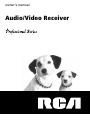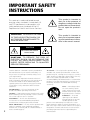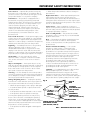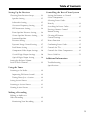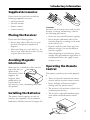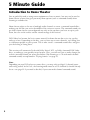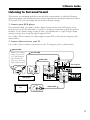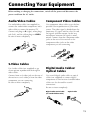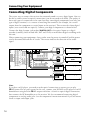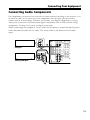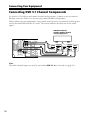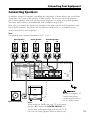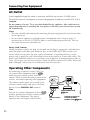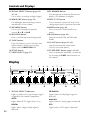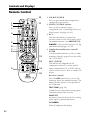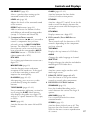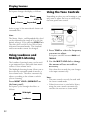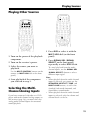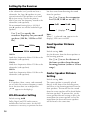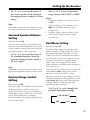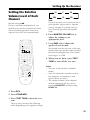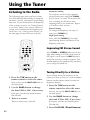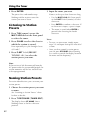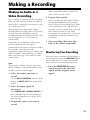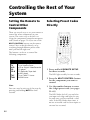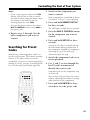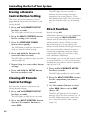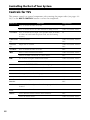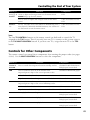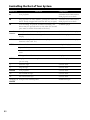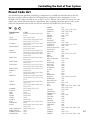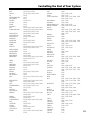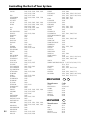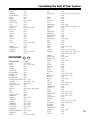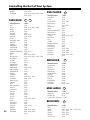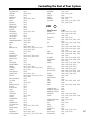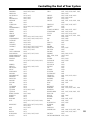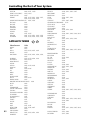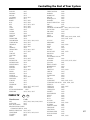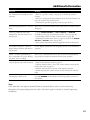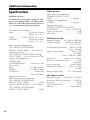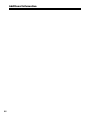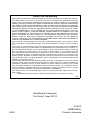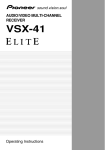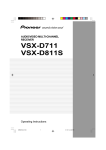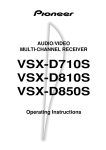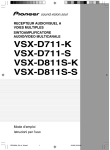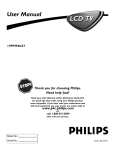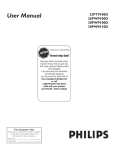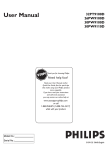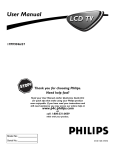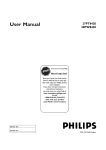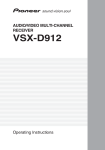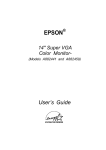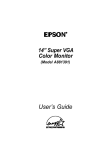Download Zanussi FLN 1007 Owner`s manual
Transcript
owner’s manual Audio/Video Receiver IMPORTANT SAFETY INSTRUCTIONS This symbol is intended to alert you to the presence of dangerous voltage inside the product that can cause shock. Do not open the product’s case. This receiver is made and tested to meet exacting safety standards. It meets both UL and FCC requirements and complies with safety performance standards of the US Department of Health and Human Services. WARNING: TO REDUCE THE RISK This symbol is intended to alert you to important operating and maintenance instructions in this owner’s manual. OF FIRE OR ELECTRIC SHOCK, DO NOT EXPOSE THIS APPLIANCE TO RAIN OR MOISTURE. CAUTION RISK OF ELECTRIC SHOCK. DO NOT OPEN. CAUTION: TO REDUCE THE RISK OF ELECTRIC SHOCK, DO NOT REMOVE THE COVER. NO USER-SERVICEABLE PARTS INSIDE. REFER SERVICING TO QUALIFIED SERVICE PERSONNEL. Careful attention is devoted to quality standards in the manufacture of your receiver, and safety is a major factor in its design. However, safety is also your responsibility. This section lists important information that will help you properly use and enjoy your receiver and accessories. Read all the included safety and operating instructions before using your receiver, follow them closely, and retain them for future reference. Heed Warnings — Follow all warnings on the product and in the operating instructions. Cleaning — Unplug this product from the wall outlet before cleaning. Use only a damp cloth for cleaning. Do not use liquid or aerosol cleaners. Attachments — Do not use attachments/ accessories not recommended by the product manufacturer, as they might create a hazard. Water and Moisture — Do not use this product near water (for example, near a bathtub, washbowl, kitchen sink, or laundry tub; in a wet basement; or near a swimming pool). 2 Accessories — Do not place this product on an unstable cart, stand, tripod, bracket, or table. The product may fall, causing serious injury to a child or adult, and serious damage to the product. Use only with a cart, stand, tripod, bracket, or table recommended by the manufacturer or sold with the product. Follow the manufacturer’s instructions for mounting, and use a recommended mounting accessory. Carts — Move the product on a cart carefully. Quick stops, excessive force, and uneven surfaces may cause the product/cart to overturn. Ventilation — Slots and openings in the cabinet provide ventilation, ensure reliable operation, and protect from overheating. Do not block or cover these openings, and do not place the product on a bed, sofa, rug, or other similar surface. Do not place the product in a built-in bookcase or rack unless it provides proper ventilation as specified by the manufacturer. IMPORTANT SAFETY INSTRUCTIONS Power Sources — Operate this product using only the power source indicated on its marking label. If you are not sure of your home’s power type, consult your product dealer or local power company. Polarization — This product is equipped with a polarized AC line plug (a plug having one blade wider than the other). This plug will fit in the power outlet only one way. This is a safety feature. If you cannot insert the plug fully into the outlet, try reversing the plug. If the plug still does not fit, contact your electrician to replace your obsolete outlet. Do not defeat the safety purpose of the polarized plug. If you need an extension, use a polarized cord. Power-Cord Protection — Route power-supply cords so they are not likely to be walked on or pinched by items placed on or against them, paying particular attention to cords at plugs, convenience receptacles, and the point where they exit from the product. Lightning — For added protection for this product during a lightning storm, or when it is left unattended and unused for long periods of time, unplug it from the wall outlet and disconnect the antenna or cable system. This will prevent damage to the product due to lightning and power-line surges. Overloading — Do not overload wall outlets, extension cords, or integral convenience receptacles, as this can result in a risk of fire or electric shock. Objects and Liquids — Never push objects of any kind into this product through openings, as they may touch dangerous voltage points or short out parts that could result in a fire or electric shock. Never spill liquid of any kind on the product. Servicing — Do not attempt to service this product yourself, as opening or removing covers may expose you to dangerous voltage or other hazards. Refer all servicing to qualified service personnel. Damage Requiring Service — Unplug this product from the wall outlet and refer servicing to qualified service personnel under the following conditions: • When the power-supply cord or plug is damaged. • If liquid has been spilled or objects have fallen into the product. • When the product exhibits a distinct change in performance. Replacement Parts — When replacement parts are required, be sure the service technician uses replacement parts specified by the manufacturer or having the same characteristics as the original part. Unauthorized substitutions may result in fire, electric shock, or other hazards. Safety Check — Upon completion of service or repairs to this product, ask the service technician to perform safety checks to determine that the product is in proper operating condition. Wall or Ceiling Mount — The product should be mounted to a wall or ceiling only as recommended by the manufacturer. Heat — The product should be situated away from heat sources such as radiators, heat registers, stoves, or other products (including amplifiers) that produce heat. Outdoor Antenna Grounding — If an outside antenna or cable system is connected to the product, be sure the antenna or cable system is grounded so as to provide some protection against voltage surges and built-up static charges. Article 810 of the National Electrical Code, ANSI/NFPA 70, provides information with regard to proper grounding of the mast and supporting structure, grounding of the lead-in wire to an antenna discharge unit, size of grounding conductors, location of antenna-discharge unit, connection to grounding electrodes, and requirements for the grounding electrode. See Figure A. Lightning — For added protection for this product during a lightning storm, or when it is left unattended and unused for long periods of time, unplug it from the wall outlet and disconnect the antenna or cable system. This will prevent damage to the product due to lightning and power-line surges. Fig. A ANTENNA GROUND CLAMP LEAD IN WIRE ANTENNA DISCHARGE UNIT (NEC SECTION 810-20) ELECTRIC SERVICE GROUNDING • If the product does not operate normally by EQUIPMENT CONDUCTORS following the operating instructions. Adjust only (NEC SECTION 810-21) those controls that are covered by the operating GROUND CLAMPS instructions, as an improper adjustment of other controls may result in damage and will often require POWER SERVICE GROUNDING extensive work by a qualified technician to restore ELECTRODE SYSTEM the product to normal operation. (NEC ART 250, PART H) • If the product has been dropped or damaged in NEC — NATIONAL ELECTRICAL CODE any way. • If the product has been exposed to rain or water. 3 Table of Contents Introductory Information Supplied Accessories ............................. 7 To Improve AM Reception .............. 18 Placing the Receiver .............................. 7 Connecting Speakers ........................... 19 Avoiding Magnetic Interference ............. 7 Speaker Terminals ........................... 20 Installing the Batteries ........................... 7 A and B Speaker Systems ................ 20 Operating the Remote Control .............. 7 Hints on Speaker Placement ............ 21 5 Minute Guide Introduction to Home Theater ............... 8 Listening to Surround Sound ................ 9 Using the Quick Setup ........................ 12 Connecting Your Equipment Audio/Video Cables ............................. 13 S-Video Cables .................................... 13 AC Outlet ............................................ 22 Operating other Components .............. 22 Controls and Displays Front Panel .......................................... 23 Display ................................................ 24 Remote Control ................................... 26 Playing Sources Component Video Cables .................... 13 Introduction to Sound Modes .............. 29 Digital Audio Cables/ Optical Cables ..................................... 13 Stereo/Direct ................................... 29 Connecting Digital Components ......... 14 Connecting Audio Components .......... 15 Connecting DVD 5.1 Channel Components ........................................ 16 Connecting Video Components ........... 17 Standard Modes .............................. 29 Advanced Surround Modes ............. 29 Choosing the Input Signal ................... 30 Listening to Multi-Channel Playback .............................................. 31 Using Stereo/Direct ............................. 31 Connecting to the Front Panel Video Terminal ...................... 17 Using Advanced Surround .................. 31 Connecting Antennas .......................... 18 Using Loudness and Midnight listening ............................... 32 FM Wire Antenna ........................... 18 AM Loop Antenna ........................... 18 Antenna Snap Connectors ............... 18 Using External Antennas ..................... 18 4 To Improve FM Reception ............... 18 Using the Tone Controls ...................... 32 Playing Other Sources ......................... 33 Selecting the Multi-Channel Analog Inputs ...................................... 33 Table of Contents Setting Up the Receiver Choosing Your Receiver Setup ............. 34 Speaker Setting ............................... 35 Subwoofer Setting ........................... 35 Crossover Frequency Setting ........... 35 LFE Attenuator Setting .................... 36 Front Speaker Distance Setting ........ 36 Center Speaker Distance Setting ...... 36 Surround Speaker Distance Setting .............................. 37 Controlling the Rest of Your System Setting the Remote to Control Other Components ............................. 44 Selecting Preset Codes Directly ............................................... 44 Searching for Preset Codes .................. 45 Erasing a Remote Control Button Setting ..................................... 46 Clearing All Remote Control Settings .................................. 46 Direct Function ................................... 46 Dynamic Range Control Setting ...... 37 Confirming Preset Codes ..................... 47 Dual Mono Setting .......................... 37 Controls for TVs .................................. 48 Component Video Input Settings .... 38 Controls for Other Components .......... 49 Coaxial Digital Input Settings .......... 38 Preset Code List .................................. 51 Optical Digital Input Setting ........... 38 Setting the Relative Volume Level of Each Channel ......................... 39 Additional Information Troubleshooting .................................. 62 Specifications ...................................... 64 Using the Tuner Listening to the Radio ......................... 40 Improving FM Stereo Sound ........... 40 Tuning Directly to a Station ............. 40 Saving Station Presets .......................... 41 Listening to Station Presets .................. 42 Naming Station Presets ........................ 42 Making a Recording Making an Audio or a Video Recording .................................. 43 Monitoring Your Recording ............. 43 5 Introductory Information Congratulations on buying this fine RCA product. Please read through these operating instructions so you will know how to operate your model properly. After you have finished reading the instructions, put them away in a safe place for future reference. Your RCA Audio/Video Receiver has the following benefits. R — DTS is a digital sound system introduced in theaters. Playback of DVDs, LDs, and CDs recorded in DTS audio creates the environment of a theater or the sensation of a concert hall in your home. DTS* (Digital Theater Systems) Decoder Equipped Dolby** Digital and Dolby Pro Logic II — No need to worry about program formats! When playing Dolby Digital or Dolby Surround software in the Standard mode, decoding switches automatically according to the input signal. You can also use Dolby Pro Logic II to create a surround sound listening experience with stereo sources. All you have to do is sit back and enjoy! Advanced Surround Modes — Five sound modes that enhance DTS and Dolby Surround performance by simulating the ambience of listening environments such as a movie theater (MOVIE) or a concert hall (MUSIC). The EXPANDED mode lets you enjoy Dolby Surround encoded software in simulated Dolby Digital. 5-CHANNEL STEREO gives multi-channel sound from stereo sources, and the VIRTUAL REAR CENTER CHANNEL effect gives you an incredible surround sound listening experience by adding a simulated back surround speaker to your setup! Midnight Listening Mode — Lets you enjoy quality surround sound effects, even at low volumes. DVD 5.1 Channel Input — A special 5.1 channel input makes the receiver fully compatible with Dolby Digital decoders and DVD players with 5.1 channel outputs. Energy-Saving Design — This receiver is designed to use minimal electricity when power is switched OFF (in Standby mode). Remote Control of Other Components — The supplied remote control can be used to operate a variety of other components simply by recalling the appropriate preset code. In addition, the multi-operation functions allow you to perform a variety of operations automatically. * "DTS" and "DTS Digital Surround" are trademarks of Digital Theater Systems, Inc. Manufactured under license from Digital Theater Systems, Inc. ** Manufactured under license from Dolby Laboratories. "Dolby", "Pro Logic" and the double-D symbol are trademarks of Dolby Laboratories. Confidential unpublished works. © 1992-1997 Dolby Laboratories. All Rights Reserved. 6 ©2002 RadioShack Corporation. All Rights Reserved. Introductory Information Supplied Accessories Please check that you have received the following supplied accessories: • AM loop antenna • FM wire antenna • Remote control • Owner’s manual Placing the Receiver Please note the following points: • Do not place objects directly on top of this unit. This prevents proper heat dispersal. • When installing on a rack, shelf, etc., be sure to leave more than 8 inches (20 cm.) of space above the receiver. Avoiding Magnetic Interference Make sure not to bend the cables over the top of this unit (as shown in the illustration). If this happens, the magnetic field produced by the transformers in this unit may cause a humming noise from the speakers. Installing the Batteries The remote control operates on two AA batteries (not supplied). We recommend RadioShack alkaline batteries for longest life. Cautions: Incorrect use of batteries may result in such hazards as leakage and bursting. Observe the following precautions: • Never use new and old batteries together. • Insert the plus and minus sides of the batteries properly according to the marks in the battery case. • Batteries with the same shape may have different voltages. Do not use different batteries together. • When disposing of used batteries, please comply with governmental regulations or environmental rules that apply in your country or area. Operating the Remote Control The remote control may not work properly if: • There are obstacles between the remote control and the receiver's remote sensor. • Direct sunlight or fluorescent light is shining onto the remote sensor. • The receiver is located near a device that is emitting infrared rays. • The receiver is operated simultaneously with another infrared remote control unit. 30 30 7 23ft (7m) 5 Minute Guide Introduction to Home Theater You are probably used to using stereo equipment to listen to music, but may not be used to home theater systems that give you many more options (such as surround sound) when listening to soundtracks. Home theater refers to the use of multiple audio channels to create a surround sound effect, making you feel like you are in the middle of the action or concert. The surround sound you get from a home theater system depends not only on the speakers you have set up in your room, but also on the source and the sound settings of the receiver. DVD-Video has become the basic source material for home theater due to its size, quality, and ease of use. Depending on the disc, you can have up to seven channels, each being sent to a different speaker in your system. This is what creates a surround sound effect and gives you the feeling of ‘being there’. This receiver will automatically decode Dolby Digital, DTS, or Dolby Surround DVD-Video discs, according to your speaker setup. In most cases, you will not have to make changes for realistic surround sound, but other possibilities (like listening to a CD with multi-channel surround sound) are explained in “Playing Sources” on page 29. Note: Depending on your DVD player or source discs, you may only get digital 2 channel stereo and analog sound. In this case, the listening mode must be set to Standard (it should already be set—see page 31 if you need to do this) if you want multi-channel surround sound. 8 5 Minute Guide Listening to Surround Sound This receiver was designed with the easiest possible setup in mind, so with the following quick setup guide, you should have your system connected for surround sound in no time at all. In most cases, you can simply use the receiver’s default settings. 1 Connect your DVD player. For surround sound, you need to make a digital connection from the DVD player to the receiver. You can do this with either a coaxial, or an optical connection (you do not need to do both). If you connect using an optical cable, you should refer to “Optical Digital Input Setting” on page 38 to assign the optical input to DVD. Use a video cable to connect the video output on your DVD to the receiver using the jacks shown below. 2 Connect the receiver to your TV. Use a video cable to connect your receiver to the TV using the jacks as shown below. Optical cable Note: If you connect using a optical cable, see "Optical Digital Input Setting" on page 38 to assign the optical input to DVD. Coaxial cable Video cable DIGITAL IN ASSIGNABLE COAX OPT (DVD/LD) ¥ DIGITAL OUT DVD / LD FRONT VIDEO OUT S This receiver IN DIGITAL IN COAX OPT OPT ASSIGNABLE DVD 5.1CH INPUT CENTER SUB W. AUX IN DVD ANTENNA IN 5.1CH REC INPUT IN CD-RAM / TAPELOOP / MDFM UNBAL IN (DVD/ LD) ¥ CD S - VIDEO VCR / DVR R SURROUND ø DVD / LD FRONT IN REC CD-R / TAPE / MD IN IN OUT IN DVD 5.1CH INPUT IN MONITOR OUT SUB W. PREOUT PLAY AUDIO COMPONENT VIDEO ( T V / SAT) ¥ DIGITAL OUT VIDEO OUT TV / SAT IN R (CD) ASSIGNABLE ( D V D / LD) IN ¥ MONITOR OUT MONITOR OUT L VIDEO 75 Ω DVD player (T V / S A T ) ¥ L VCR / DVR S P E TV/ IN SAT A A IN K DVD / IN LD E CONTROL R OUT S IN R Y FRONT PB L PR Y PB (T V / SAT) IN ø CENTER PR R SURROUND L R FRONT L OUT MONITOR OUT PREOUT CENTER B SUB.W PREOUT VIDEO IN TV Video cable 9 5 Minute Guide 3 Connect your speakers. A complete setup of six speakers, including the subwoofer, is shown below. Actual home setups may vary. Simply connect the speakers you have as shown. The receiver will work with just a pair of stereo speakers (the front speakers in the diagram), but using at least three speakers (two front and a center) is recommended, and a complete setup is best. Make sure you connect the speaker on the right to the right terminal and the speaker on the left to the left terminal. Also make sure the positive and negative (+/–) terminals on the receiver match those on the speakers. Front Speakers L R Surround Speakers SL SR Center Speaker C DIGITAL IN COAX OPT OPT ASSIGNABLE ANTENNA IN AUX IN CD DVD 5.1CH INPUT CENTER SUB W. (DVD/ LD) ¥ S - VIDEO VCR / DVR AM LOOP R SURROUND (CD) ø COMPONENT VIDEO ( T V / SAT) ¥ DIGITAL OUT PB PR OUT VIDEO TV / SAT IN DVD / LD FRONT IN REC CD-R / TAPE / MD VCR / DVR IN OUT IN DVD 5.1CH INPUT IN IN MONITOR OUT TV/ IN SAT SUB W. DVD / IN LD PREOUT CONTROL IN OUT PLAY R AUDIO L S P E A A K E R S TV INPUT Powered subwoofer ( D V D / LD) IN ¥ L Y FM UNBAL IN 75 Ω ASSIGNABLE MONITOR OUT MONITOR OUT R FRONT L Y PB (T V / SAT) IN ø CENTER PR R SURROUND L R FRONT L AC OUTLET PREOUT CENTER B Note: Be sure to complete all connections before connecting this unit to the AC power source. Note: When using the speaker on your TV as the center speaker (C), connect the CENTER PREOUT jack on this unit to the audio input jack on your TV. In this case the center speaker shown is unnecessary. 10 5 Minute Guide 4 Plug in the receiver and switch it on, followed by your DVD player, your subwoofer and the TV. Make sure to set the video input on your TV to this receiver. Check the manual that came with the TV if you do not know how to do this. Also make sure that DVD is showing in the receiver’s display, indicating that the DVD input is selected. If it is not, press DVD to set the receiver to the DVD input. 5 Press SETUP on the front panel to specify your speaker setup and your room size. Use the MULTI JOG dial to select and ENTER to confirm your selection. See “Using the Quick Setup” on the next page if you are unsure about the settings. 6 Play a DVD, and adjust the volume to your liking. There are several other sound options you can select. See pages 29-30 and "Choosing Your Receiver Setup" on pages 34–39 for more setup options. 11 5 Minute Guide Using the Quick Setup You can use the Quick Setup to get your system up and running with just a few button presses. The receiver automatically makes the necessary settings after you have selected your speaker setup and room size. If you want to make more specific settings, refer to “Choosing Your Receiver Setup” on pages 34–39. Use the front panel controls for the steps below. Note: Check the table below to find the speaker setup that corresponds with your system. Front Center Surround Sub Speakers Speaker Speakers Woofer 3.0 ch 3.1 ch 4.0 ch 4.1 ch 5.0 ch 5.1 ch √ √ √ √ √ √ √ √ × × √ √ × × √ √ √ √ × √ × √ × √ R MULTI JOG MULTI JOG ENTER VOLUME ADVANCED SURROUND STEREO/ DIRECT SIGNAL SELECT MIDNIGHT SPEAKERS MONITOR TONE SETUP UP DOWN The display prompts you to select your room size. MULTI JOG LISTENING MODE FL DIMMER S-VIDEO VIDEO L VIDEO INPUT AUDIO 5 Use the MULTI JOG dial to choose your room size. R 1 If the receiver is off, press POWER to turn the power on. The STANDBY indicator goes out. 2 Press SETUP. Depending on the distance of your surround speakers from the listening position, choose between Small, Medium, or Large (see table below). Front Center The display prompts you to select your speaker setup. 3 Use the MULTI JOG dial to choose your speaker setup. Cycle between the following choices: 5.1ch 5.0ch 3.1ch 4.0ch 4.1ch 3.0ch 12 4 Press ENTER. Surround S M L 12 ft. 10 ft. 6 ft. 12 ft. 10 ft. 7 ft. 12 ft. 10 ft. 9 ft. 6 Press ENTER to confirm your setup. The display shows the speaker setup and room size that you have selected. Connecting Your Equipment Before making or changing the connections, switch off the power and disconnect the power cord from the AC outlet. Audio/Video Cables Component Video Cables Use audio/video cables (not supplied) to connect the audio/video components and a video cable to connect the monitor TV. Use component video cables to get the best possible color reproduction of your video source. The video signal is divided into the luminance (Y) signal and the color (PB and PR) signals and then output. In this way, interference between the signals is minimized. Connect from the component video jacks on the rear of the receiver to the component video jacks on the video component you are connecting. Connect red plugs to R (right), white plugs to L (left), and the yellow plugs to VIDEO. Be sure to insert completely. R L VID EO Y PB Green PR Blue Red S-Video Cables Use S-video cables (not supplied) to get clearer picture reproduction than regular video cables. Connect from an S-video jack on the rear of the receiver to an S-video jack on the video component you are connecting. Be sure to insert completely. SV IDE O Digital Audio Cables/ Optical Cables Use coaxial digital audio cables or optical cables (not supplied) to connect digital components to this receiver. Standard video cables can also be used for coaxial connections. Be sure to insert completely. Digital audio coaxial cable (or standard video cable) Optical cable 13 Connecting Your Equipment Connecting Digital Components The easiest way to connect this receiver for surround sound is to use a digital input. You can do this by either coaxial or optical connections (you do not need to do both). The quality of these two types of connections is the same but since some digital components have only one type of digital terminal, it is a matter of matching like terminals (for example, the coaxial output from the component to coaxial input on the receiver). This receiver has three digital inputs (two coaxial and one optical). Connect your digital components as shown below. Connect the digital output jack marked DIGITAL OUT to the optical input on a digital recorder (currently these include MD, DAT and CD-R) to make direct digital recordings with this unit. When connecting your equipment, always make sure the power is turned off and the power cord is disconnected from the AC outlet. The arrows indicate the direction of the audio signal. DIGITAL IN COAX OPT DIGITAL IN OPT CD recorder ASSIGNABLE ANTENNA DVD 5.1CH INPUT CENTER SUB W. AUX IN (DVD/ LD) ¥ CD IN S - VIDEO VCR / DVR AM LOOP R SURROUND (CD) ø COMPONENT VIDEO ( T V / SAT) ¥ DIGITAL OUT MONITOR OUT L PB PR OUT VIDEO TV / SAT IN DVD / LD FRONT IN REC CD-R / TAPE / MD VCR / DVR IN OUT IN DVD 5.1CH INPUT IN IN MONITOR OUT TV/ IN SAT SUB W. DVD / IN LD PREOUT CONTROL IN PLAY R AUDIO L ( D V D / LD) IN ¥ MONITOR OUT Y FM UNBAL IN 75 Ω ASSIGNABLE OUT S P E A A K E R S R FRONT L Y PB (T V / SAT) IN ø CENTER PR R SURROUND L DIGITAL Satellite tuner R FRONT OUTL AC OUTLET PREOUT CENTER B DIGITAL OUT COAX CD player DIGITAL OUT COAX DVD player Note: If you have an LD player, you need to make special connections to ensure you can play 2 RF format LDs on your system. In this case, connect your DVD/LD or LD player to an RF demodulator using both the 2 RF output and either a coaxial or optical digital connection, then connect the RF demodulator to this receiver. We also recommend connecting digital components to analog audio jacks. See the component's instruction manual if you are unsure about its input and output jacks. 14 Connecting Your Equipment Connecting Audio Components For components you want to use to record, you must connect four plugs to the receiver (a set of stereo ins and a set of stereo outs). For components that only play, you only need to connect one set of stereo plugs. You must also connect your digital components to analog audio jacks if you want to record to/from digital components (like an MD) to/from analog components. See page 14 for more on digital connections. When connecting your equipment, always make sure the power is turned off and the power cord is disconnected from the AC outlet. The arrows indicate the direction of the audio signal. OUTPUT DIGIT L R CD player ASSI ANTENNA IN AUX IN CD VCR / DVR AM LOOP FM UNBAL IN 75 Ω TV / SAT IN DVD / LD FRONT IN SURROUND L IN OUT IN DVD 5.1CH INPUT IN CD-R / TAPE / MD MONI OUT REC R IN CD-R/Tape/MD Deck R VIDEO REC PLAY L DVD 5.1CH INPUT CENTER SUB W. SUB W PREOU PLAY R AUDIO L 15 Connecting Your Equipment Connecting DVD 5.1 Channel Components If you have a DVD player with multi-channel analog outputs, or prefer to use an external decoder, you can connect it to this receiver’s multi-channel analog inputs. When connecting your equipment, always make sure the power is turned off and the power cord is disconnected from the AC outlet. The arrows indicate the direction of the audio signal. DVD/multi-channel decoder with 5.1 channel analog output jacks DIGITAL IN COAX OPT OPT ASSIGNABLE ANTENNA IN AUX IN CD DVD 5.1CH INPUT CENTER SUB W. (DVD/ LD) ¥ S - VIDEO VCR / DVR AM LOOP R SURROUND (CD) ø COMPONENT VIDEO ( T V / SAT) ¥ DIGITAL OUT PB PR OUT VIDEO TV / SAT IN DVD / LD FRONT IN REC CD-R / TAPE / MD VCR / DVR IN OUT IN DVD 5.1CH INPUT IN IN MONITOR OUT TV/ IN SAT SUB W. DVD / IN LD PREOUT CONTROL IN PLAY R AUDIO L ( D V D / LD) IN ¥ L Y FM UNBAL IN 75 Ω ASSIGNABLE MONITOR OUT MONITOR OUT OUT S P E A A K E R S R FRONT L Y PB (T V / SAT) IN ø CENTER PR SUB WOOFER R SURROUND L SURROUND OUTPUT R FRONT FRONT OUTPUT CENTER L R PREOUT CENTER L VIDEO OUT L AC OUTLET R B Note: The multi-channel input can only be used when DVD 5.1 ch is selected (see page 32). 16 Connecting Your Equipment Connecting Video Components Connect your video components to the jacks as shown below. With digital video components (like a DVD player), you must use the connections shown on this page for the video signal, but in order to hear a digital source (like a DVD) you should connect the audio to a digital input (see page 14). It is also a good idea to connect your digital components with analog audio connections (see page 15). For better quality video, you can use the component video jacks or the S-video jacks on the rear of the receiver instead of the regular video jacks. When connecting your equipment, always make sure the power is turned off and the power cord is disconnected from the AC outlet. The arrows indicate the direction of the signal. Video deck INPUT OUTPUT DIGITAL IN VIDEO ANTENNA (DVD/ LD) ¥ CD IN (CD) S - VIDEO OUTPUT VIDEO VIDEO L L OPT VCR / DVR AM LOOP R SURROUND ø COMPONENT VIDEO ( T V / SAT) ¥ DIGITAL OUT R PB PR Y OUT IN DVD / LD FRONT IN REC OUTPUT CD-R / TAPE / MD VCR / DVR IN OUT IN DVD 5.1CH INPUT IN IN MONITOR OUT TV/ IN SAT SUB W. DVD / IN LD PREOUT CONTROL IN OUT PLAY R AUDIO R L VIDEO TV / SAT ( D V D / LD) IN ¥ MONITOR OUT Y FM UNBAL IN 75 Ω ASSIGNABLE MONITOR OUT R VIDEO OPT DVD 5.1CH INPUT CENTER SUB W. AUX IN L TV tuner (or Satellite tuner) COAX ASSIGNABLE L S P E A A K E R S R FRONT L INPUT PB (T V / SAT) IN ø CENTER PR R SURROUND L R FRON PREOUT CENTER VIDEO L R TV (monitor) DVD or LD player Connecting to the Front Panel Video Terminal Front video connections are accessed via the front panel input selector as VIDEO. There are standard audio/video jacks as well as an S-video jack. SIGNAL SELECT MIDNIGHT SPEAKERS MONITOR TONE SETUP MULTI JOG S-VIDEO VIDEO L VIDEO INPUT AUDIO R Video camera (etc.) V L R VIDEO OUTPUT 17 Connecting Your Equipment Connecting Antennas Antenna Snap Connectors Connect the AM loop antenna and the FM wire antenna. To improve reception and sound quality, connect external antennas (see “Using External Antennas”). Always make sure that the receiver is switched off and unplugged from the wall outlet before making or changing any connections. Twist the exposed wire strands together and insert into the hole, then snap the connector shut. 3/8 in. (10mm) Using External Antennas AM LOOP ANTENNA DIGITAL IN COAX OPT To Improve FM Reception OPT ASSIGNABLE ANTENNA DVD 5.1CH INPUT CENTER SUB W. AUX IN (DVD/ LD) ¥ CD IN S - VIDEO VCR / DVR AM LOOP R SURROUND (CD) ø COMPONENT VIDEO ( T V / SAT) ¥ DIGITAL OUT MONITOR OU MONITOR OUT Connect an external FM antenna. L Y FM UNBAL IN 75 Ω A PB PR OUT VIDEO OUT IN DVD / LD FRONT IN REC CD-R / TAPE / MD VCR / DVR IN TV / SAT IN DVD 5.1CH INPUT IN MONITOR OUT SUB W. IN TV/ IN SAT DVD / IN LD PREOUT CONTROL IN PLAY R AUDIO L OUT S P E A A K E R S R FRONT L CEN FM UNBAL 75Ω FM WIRE ANTENNA 75 Ω coaxial cable FM Wire Antenna Connect the FM wire antenna and fully extend it vertically along a window frame or other suitable area. AM Loop Antenna Assemble the antenna and connect it to the receiver. Attach it to a wall (if desired) and face it in the direction that gives the best reception. To Improve AM Reception Connect a 15-18 feet length of vinyl-coated wire to the AM antenna terminal without disconnecting the supplied AM loop antenna. For the best possible reception, suspend horizontally outdoors. Outdoor antenna Indoor antenna (Vinylcoated wire) 18 FM ANTENNA 15-18 ft. (5–6m) AM LOOP ANTENNA Connecting Your Equipment Connecting Speakers A complete setup of six speakers (including the subwoofer) is shown below, but actual home setups may vary. Connect the speakers as shown below. The receiver will work with just a pair of stereo speakers (the front speakers in the diagram), but using at least three speakers (two front and a center) is recommended, and a complete setup is best. Make sure you connect the speaker on the right to the right terminal and the speaker on the left to the left terminal. Also make sure the positive and negative (+/–) terminals on the receiver match those on the speakers. Note: Use speakers with a nominal impedance of 8 Ω to 16 Ω. Front Speakers L R Surround Speakers SL SR Center Speaker C DIGITAL IN COAX OPT OPT ASSIGNABLE ANTENNA IN AUX IN CD DVD 5.1CH INPUT CENTER SUB W. (DVD/ LD) ¥ S - VIDEO VCR / DVR AM LOOP R SURROUND (CD) ø COMPONENT VIDEO ( T V / SAT) ¥ DIGITAL OUT PB PR OUT VIDEO IN OUT IN DVD / LD FRONT IN REC CD-R / TAPE / MD VCR / DVR IN TV / SAT DVD 5.1CH INPUT IN IN MONITOR OUT TV/ IN SAT SUB W. DVD / IN LD PREOUT CONTROL IN OUT PLAY R AUDIO L ( D V D / LD) IN ¥ L Y FM UNBAL IN 75 Ω ASSIGNABLE MONITOR OUT MONITOR OUT S P E A A K E R S R FRONT L Y PB (T V / SAT) IN ø CENTER PR R SURROUND L R FRONT L AC OUTLET PREOUT CENTER B TV INPUT Powered subwoofer Be sure to complete all connections before connecting this unit to the AC power source. Note: When using the speaker on your TV as the center speaker (C), connect the CENTER PREOUT jack on this unit to the audio input jack on your TV. In this case the center speaker shown is unnecessary. 19 Connecting Your Equipment Speaker Terminals 1 Twist exposed wire strands together. 3/8 in. (10mm) 2 Loosen speaker terminal and insert exposed wire. 3 Tighten terminal. The speaker terminals also accept single banana plugs. (Refer to speaker manual for details.) Caution: Make sure that all the bare speaker wire is twisted together and inserted fully into the speaker terminal. If any of the bare speaker wire touches the back panel it may cause the power to cut off as a safety measure. Use good quality speaker wire to connect the speakers to the receiver. A and B Speaker Systems The receiver has two speaker systems: A and B. A is the main system supporting the full speaker setup. If you switch on both A and B speaker systems, only the front speakers and the subwoofer will be audible. No sound will come from the center or surround speakers, but multi-channel sources will be down-mixed to the active speakers so no sound will be lost. Similarly, if you choose just the B system, you will only hear the front speakers connected to the B system and multi channel sources will be down-mixed to these two speakers. 20 Connecting Your Equipment Hints on Speaker Placement Speakers are usually designed with a particular placement in mind. Some are designed to be floorstanding, while others should be placed on stands to sound their best. Some should be placed near a wall; others should be placed away from walls. Follow the guidelines on placement that the speaker manufacturer provided with your particular speakers to get the most out of them. • Place the front left and right speakers at equal distances from the TV. • When placing speakers near the TV, we recommend using magnetically shielded speakers to prevent possible interference, such as discoloration of the picture when the TV is switched on. If you do not have magnetically shielded speakers and notice discoloration of the TV picture, move the speakers farther away from the TV. • Place the center speaker above or below the TV so that the sound of the center channel is localized at the TV screen. Caution: If you choose to install the center speaker on top of the TV, be sure to secure it with putty, or by other suitable means, to reduce the risk of damage or injury resulting from the speaker falling from the TV in the event of external shocks such as earthquakes. • If possible, place the surround speakers slightly above ear level. • Try not to place the surround speakers further away from the listening position than the front and center speakers. Doing so can weaken the surround sound effect. • To achieve the best possible surround sound, install your speakers as shown at right. Be sure all speakers are installed securely to prevent accidents and improve sound quality. Overhead view of speaker set up Front Left Center Front Right Subwoofer Surround Left Surround Right Listening Position 3-D view of speaker set up 21 Connecting Your Equipment AC Outlet Power supplied through this outlet is turned on and off by the receiver's POWER switch. Total electrical power consumption of connected equipment should not exceed 100 W (0.8 A). Caution: Do not connect a heater, TV or any other kind of heavy appliance. Also, make sure no exposed speaker wire is touching the rear panel, as this may cause the receiver to turn off automatically. Notes: • This unit should be disconnected by removing the power plug from the wall socket when not in regular use. • Do not connect appliances with high power consumption such as heaters, irons, or television sets to this AC OUTLET in order to avoid overheating and fire risk. This can also cause the receiver to malfunction. Power-Cord Caution Handle the power cord by the plug. Do not pull out the plug by tugging the cord and never touch the power cord when your hands are wet, as this could cause a short circuit or an electric shock. Do not place the unit, a piece of furniture, or anything else heavy on the power cord, or pinch the cord. Never make a knot in the cord or tie it with other cables. The power cord should be routed so it is not likely to be stepped on. A damaged power cord can cause a fire or give you an electrical shock. Check the power cord once in a while. When you find it damaged, contact your local RadioShack store for assistance. Operating Other Components By connecting an optional control cable, you can control other equipment with an OSR mark using this remote control. Point the remote control towards the remote sensor of the receiver, even when operating other equipment. The remote control signals are received by the receiver's remote sensor, and sent to the other devices via the CONTROL OUT terminal. Note: You can also control components with an OSR mark by pointing the receiver's remote control directly at the component. This type of operation does not require control cables. 22 CONTROL IN OUT CONTROL OUT Receiver Other Products with OSR Mark Remote control unit Connect to Control in Terminal of Other Products with OSR Mark. Controls and Displays Front Panel 1 2 3 4 5 R MULTI JOG MULTI JOG ENTER STANDBY POWER VOLUME PRESET TUNING TUNING STANDARD ADVANCED SURROUND STEREO/ DIRECT SIGNAL SELECT MIDNIGHT SPEAKERS MONITOR TONE SETUP UP DOWN OFF MULTI JOG LISTENING MODE ON TUNER EDIT CLASS BAND MPX INPUT ATT FL DIMMER MULTI JOG S-VIDEO PHONES VIDEO L VIDEO INPUT AUDIO R 7 6 8 9 PRESET TUNING TUNING 10 STANDARD ADVANCED SURROUND 11 12 13 14 15 16 STEREO/ DIRECT SIGNAL SELECT MIDNIGHT SPEAKERS MONITOR TUNER EDIT CLASS BAND MPX INPUT ATT TONE SETUP MULTI JOG LISTENING MODE FL DIMMER MULTI JOG S-VIDEO 23 22 21 20 19 18 1 POWER button Switches the receiver between on and standby. 2 STANDBY indicator Lights when the receiver is in standby. 3 Remote sensor Receives the signals from the remote control. VIDEO L VIDEO INPUT AUDIO R 17 8 PRESET TUNING buttons (pages 41– 42) Selects station memories when using the tuner. 9 TUNING buttons (page 40) Selects the frequency when using the tuner. 10 LISTENING MODE buttons 4 ENTER button STANDARD (page 29) 5 MULTI JOG dial Press for Standard decoding and to switch between the various Pro Logic II options. The MULTI JOG dial performs a number of tasks. Use it to select options after pressing TONE CONTROL, QUICK SETUP or TUNER EDIT. ADVANCED SURROUND (page 29) 6 MASTER VOLUME Use to switch between the various surround modes. 7 PHONES jack STEREO/DIRECT (page 29) Use to connect headphones. When the headphones are connected, there is no sound output from the speakers. Switches direct playback on or off. This bypasses the tone controls and channel levels for the most accurate reproduction of a source. 23 Controls and Displays 11 SIGNAL SELECT button (pages 30, 32–33) 18 FL DIMMER button Use this button to make the fluorescent display (FL) dimmer or brighter. Use to select an analog or digital signal. 12 MIDNIGHT button (page 32) 19 INPUT ATT button Use Midnight when listening to movie soundtracks at low volume. Use to attenuate (lower) the level of an analog input signal to prevent distortion. 13 SPEAKERS button 20 MPX button (page 40) Use to cycle through the speaker system: A = B = A+B Press to receive a radio broadcast in mono. 14 MONITOR button 21 BAND button (page 40) Press to switch tape monitoring on/off. Switches between AM and FM radio bands. 15 TONE buttons 22 CLASS button (pages 41–42) Press this button to access the bass and treble controls, which you can then adjust with the MULTI JOG dial. Switches between the three banks (classes) of station presets. 16 SETUP button 23 TUNER EDIT button (pages 41–42) 17 VIDEO INPUT (page 17) Press to memorize and name a station for recall using the P-SET }/] buttons on the remote. Display 2 1 SIGNAL AUTO DIGITAL DIGITAL ANALOG DTS 3 4 DIGITAL PROLOGIC ADV.SURR. 5 ATT 6 7 8 9 DIRECT MONITOR MIDNIGHT STEREO LOUDNESS MONO TUNED SP AB dB 10 1 SIGNAL SELECT indicators 24 11 12 13 14 2 DIGITAL Lights to indicate the type of input signal assigned for the current component: Lights when a Dolby Digital signal is detected. AUTO ANALOG Lights when AUTO signal select is on. Lights when an analog signal is detected. DIGITAL DTS Lights when a digital audio signal is detected. Lights when a DTS signal is detected. Controls and Displays 2 DTS When the Standard mode of the receiver is on, this lights to indicate decoding of a DTS signal. 3 2 DIGITAL When the Standard mode of the receiver is on, this lights to indicate decoding of a Dolby Digital signal. 4 2 PRO LOGIC II When the Standard mode of the receiver is on, this lights to indicate Pro Logic II decoding. 5 ATT Lights when INPUT ATT is used to attenuate (reduce) the level of the analog input signal. 6 DIRECT Lights when source direct playback is in use. This function bypasses all tone, balance, DSP and Dolby Surround effects. Lights when the LOUDNESS is on. Use to boost the bass and treble at low volume. 13 TUNER indicators STEREO: Lights when a stereo FM broadcast is being received in auto stereo mode. MONO: Lights when the mono mode is set using the MPX button. TUNED: Lights when a broadcast is being received. 14 Master volume level Shows the overall volume level. ---dB indicates the minimum level, and -0dB indicates the maximum level. Notes: Depending on your level settings for each channel, the maximum level can range between –10dB and 0dB. 7 MIDNIGHT Lights during Midnight listening. 8 MONITOR Lights when MONITOR is selected (page 43). 9 Speaker indicator Shows if the speaker system is on or not. 3A indicates the speakers are SP3 switched on. SP3 3 indicates the headphones are connected. 10 Character display 11 ADV SURR (Advanced Surround) Lights when one of the Advanced Surround modes has been selected. 12 LOUDNESS indicator 25 Controls and Displays Remote Control 10 1 2 3 11 1 SOURCE POWER Press to turn on/off other components connected to the receiver. 2 MULTI CONTROL buttons Press to select control of other components (see “Controlling the Rest of Your System” on pages 44–61). 4 3 RCV Switches the remote to control the receiver (used to select the features above the number buttons. (ex. INPUT ATT, FL DIMMER)). Also use this button to set up surround sound (pages 34, 39). 5 6 7 8 4 Number buttons/Receiver controls/ ENTER 9 12 Use the number buttons to select a radio frequency directly (page 40) or the tracks on a CD or DVD. 13 DISC (ENTER) 14 The button’s use depends on the component selected. It can be used to enter commands for TV or DTV, and can also be used to select a disc in a multi-CD player. 15 Receiver Controls OSR Press the RCV button first to access the functions above the number buttons. The display flashes when it is not possible to use a function. TEST TONE (page 39) Sounds the test tone when setting up the surround sound of the receiver. INPUT ATT Attenuates (lowers) the level of an analog input signal to prevent distortion. FL DIMMER Dims or brightens the display. 26 Controls and Displays CH SELECT (page 39) CLASS (pages 41–42) Selects a speaker when setting up the surround sound of the receiver. Switches between the three banks (classes) of radio station presets. − (page 39) LEVEL +/− DTV/DISP Adjusts the levels of the surround sound of the receiver. Switches a digital TV on/off. It can also be used to switch the display between the station preset name and the frequency for the tuner. − buttons (page 32) EFFECT +/− Adds or subtracts the amount of effect with different advanced listening modes (except 5 Ch Stereo and Virtual SB). 5 Component/Tuner controls The main buttons (3, 7, etc.) are used to control a component after you have selected it using the MULTI CONTROL buttons. The tuner/DTV controls above these buttons can be accessed after you have selected the corresponding MULTI CONTROL button — TUNER or DVD (when connected to DTV). DTV INFO Use to bring up information screens on a digital TV. MPX/RETURN (page 40) Switches between stereo and mono reception of FM broadcasts. If the signal is weak then switching to mono will improve the sound quality. D ACCESS (page 40–41) After pressing, you can access a radio station directly using the number buttons. T EDIT/GUIDE (pages 41–42) Press to memorize and name a station for recall using the P-SET }/] buttons. Also displays the guides on a digital TV and acts as a pause button for CDs, tapes, or DVDs. BAND (page 40) Switches between the tuner AM and FM bands. DTV MENU Displays menus on a digital TV. 6 DVD controls (Press DVD first to access) These controls will also function as DTV controls, depending on the component you have selected. TOP MENU Displays the ‘top’ menu of a DVD disc. AUDIO Changes the audio language or channel. SUB TITLE Displays/changes the subtitles included in multilingual DVD-Video discs. ANGLE Switches camera angles on discs with multi-angle scenes. 7 REMOTE SETUP (pages 41–47) Press this button to set up the remote control to control other components. 8 RECEIVER CONTROL buttons STANDARD (page 29) Press for Standard decoding and to switch between the various Pro Logic II options. ADV SURR (page 30) Use to switch between the various surround modes. STEREO (page 29) Switches direct playback on or off. This bypasses the tone controls and channel levels for the most accurate reproduction of a source. 27 Controls and Displays SIGNAL SEL (pages 30, 32–33) 14 MASTER VOLUME +/– Use to select between an analog or digital signal. 15 MENU button INPUT SEL Use to select the input source. NIGHT LOUD (page 32) Switches to Midnight or Loudness listening. MUTE Mutes the sound (or restores the sound if it has been muted). 9 TV control buttons These buttons are for controlling the TV assigned to the TVC button. If you have two TVs, assign the main TV to the TVC button. TV VOL +/– Use to adjust the volume on your TV. TV INPUT Use to select the TV function. POWER Use to turn on/off the power of the TV. 10 LED display This display flashes when a command is sent from the remote control. 11 RECEIVER POWER This switches between standby and on for this receiver. 12 }]‘’ (TUNING/P-SET +/–) /ENTER Use the arrow buttons when setting up your surround sound system (see pages 34–38). Also used to control DVD menus/options and for deck 1 of a double cassette deck player. Use the TUNING ‘/ ’ buttons to find radio frequencies and use P-SET ]/} to find preset stations (page 41–42). 13 CHANNEL +/– 28 Select radio station presets. Also skip tracks backward or forward on CDs, DVDs, etc. Use to set the listening volume. Displays the disc menu of DVD-Video discs. It also displays TV and DTV menus. Playing Sources Introduction to Sound Modes Choose one of the following to add depth to a 2 channel source: There are three basic sound options: Stereo/ Direct, Standard and Advanced Surround. Pro Logic Stereo/Direct When you select STEREO or DIRECT, you will hear the source through just the front left and right speakers (and possibly your subwoofer depending on your speaker settings). Dolby Digital and DTS multichannel sources are downmixed to stereo. In STEREO, you will hear the audio with your surround settings and you can still use the Midnight, Loudness, and Tone control functions. With DIRECT, you will bypass all effects and surround settings so that the audio remains as close to the source audio signal as possible. Note: If you switch on Midnight listening, Loudness, or the Tone controls when DIRECT is selected, the receiver automatically switches to STEREO. Standard Modes The Standard mode can be used to decode Dolby Digital, DTS, or Dolby Surround sources. The following surround mode options can also add surround sound to regular stereo sources. You can identify Dolby Digital software by the 1 or marks. Most Dolby Surround software is marked 3, but unmarked software may also incorporate Dolby Surround. This mode gives 4.1 channel surround sound. It is less sensitive to the quality of the source material, so may be useful when Pro Logic II Movie/Music modes do not give good results. Pro Logic II Movie This mode gives 5.1 channel surround sound. It is suitable for movies, especially those recorded in Dolby Surround. The channel separation and movement of surround effects is comparable to Dolby Digital 5.1. Pro Logic II Music This mode gives 5.1 channel surround sound and is suitable for music. The surround effect is more enveloping than Pro Logic II Movie. Advanced Surround Modes Advanced Surround modes are designed to be used with multi-channel surround sound audio/visual sources (like DVDs and LDs). Most Advanced Surround modes are designed to be used with film soundtracks, but some modes are also suited for music sources. Try different settings with various soundtracks to see which you like. Movie Simulates the relaxed environment of a movie theater, and is suitable for watching movies on sources marked 1 ) or . ( R 29 Playing Sources Music Simulates the acoustic environment of a large concert hall and is suitable for music or ) musical sources marked 1 ( RECEIVER POWER SOURCE POWER DVD TV VCR CD-R MULTI CONTROL RCV TUN CD TVC R or . 1 2 TEST TONE INPUT ATT 4 5 3 FL DIMMER 6 CH SELECT LEVEL 8 7 Virtual Rear Center Channel (VIRTL SB) EFFECT 0 DTV INFO The Virtual Rear Center Channel effect simulates 6.1 surround channel listening, giving the impression that there are two surround back speakers in your system when listening to a 5.1 channel source. 9 +10 MPX/RETURN ¶ 7 BAND CLASS 1 TOP MENU REMOTE SETUP INPUT SEL. DISC ENTER D ACCESS T EDIT/GUIDE 3 8 DTV/DISP DTV MENU ¡ 4 AUDIO SUB TITLE ANGLE STANDARD ADV SURR STEREO SIGNAL SEL NIGHT LOUD MUTE ¢ RECEIVER CONTROL TUNING P-SET S ETU P P-SET ENTER TUNING Expanded This mode is especially designed to give sound depth to stereo sources. The overall effect builds a dynamic and broad sound space, allowing two-channel (stereo) signals to imitate a five speaker sound. Use with Dolby Pro Logic for a stereo surround effect. You can also use with Dolby Digital sources for a wider stereo field than the Standard modes. 5-Channel Stereo This can be selected to give multi-channel sound to a stereo source, using all of the speakers in your setup. Choosing the Input Signal You need to hook up a component to both analog and digital inputs on the back of the receiver to select between input signals. CHANNEL 1 Press SIGNAL SEL (SIGNAL SELECT on the front panel) to select the input signal corresponding to the source component. Each press switches between AUTO, DVD 5.1 ch, ANALOG and DIGITAL. The default is AUTO. DVD 5.1 ch will only appear when DVD is selected using the remote or the MULTI JOG dial on the front panel. When set to DIGITAL, 2 DIGITAL lights when a Dolby Digital signal is input, and DTS lights when a DTS signal is input. Note: • This receiver can only play back Dolby Digital, PCM (32kHz, 44kHz, 48kHz, and 96 kHz) and DTS digital signal formats. With other digital signal formats, set to ANALOG. • You may get noise when playing a DTS disc through the analog outputs on a DTS-compatible LD or CD player. For proper playback, set the signal input to DIGITAL. 30 Playing Sources • Some DVD players do not output DTS signals. For more details, refer to the instruction manual supplied with your DVD player. Listening to MultiChannel Playback Pro Logic Pro Logic II Music Pro Logic II Movie 4 Start playback of the component you selected in step 1. Using Stereo/Direct RECEIVER POWER SOURCE POWER DVD TV VCR CD-R MULTI CONTROL RCV TUN CD 1 2 TEST TONE INPUT ATT 4 5 TVC 3 FL DIMMER 6 CH SELECT LEVEL 8 7 9 +10 EFFECT 0 DTV INFO MPX/RETURN ¶ 7 BAND CLASS 1 TOP MENU REMOTE SETUP INPUT SEL. DISC ENTER D ACCESS T EDIT/GUIDE 3 8 DTV/DISP DTV MENU ¡ 4 AUDIO SUB TITLE ANGLE STANDARD ADV SURR STEREO SIGNAL SEL NIGHT LOUD MUTE ¢ RECEIVER CONTROL TUNING P-SET S ETU P When you select STEREO or DIRECT, you will hear the source through the front left and right speakers only and possibly your subwoofer, depending on your speaker settings. Dolby Digital and DTS multichannel sources are downmixed to stereo. See page 29 for more on these modes. Press STEREO (STEREO/DIRECT on the front panel) repeatedly to switch between the two options. P-SET ENTER TUNING CHANNEL 1 Switch on the playback component. 2 Select the source you want to playback. Use the MULTI CONTROL buttons on the remote (or MULTI JOG dial on the front panel). 3 Press STANDARD. If the source is Dolby Digital, DTS, or Dolby Surround encoded, the proper decoding format will automatically be selected and show on the display. If you are listening to a two channel source, each press changes the display as follows: Note: If you switch on Midnight listening, Loudness, or the tone controls when DIRECT is selected, the receiver automatically switches to STEREO. Using Advanced Surround Dolby Pro Logic, Dolby Digital and DTS signal processing is done automatically corresponding to the input signal. Press ADV SURR (ADVANCED SURROUND on the front panel) repeatedly to cycle the sound options. 31 Playing Sources Each press changes the display as follows: Movie Music VIRTL SB 5-Stereo Expanded Using the Tone Controls Depending on what you are listening to, you may want to adjust the bass or treble using the front panel tone control. R Refer to page 29 for more details about each surround effect. MULTI JOG MULTI JOG ENTER VOLUME Note: The Movie, Music, and Expanded effect level can be adjusted in the range of 10 to 90 (the default setting is 70) by pressing EFFECT +/—. The effect level can be set for each of these Advanced Surround modes. The Standard and Stereo modes cannot be changed. Using Loudness and Midnight Listening The Loudness listening feature can be used to get improved bass and treble from music sources at low volume levels. The Midnight listening feature allows you to hear effective surround sound of movies at low volume levels. The effect automatically adjusts according to the volume at which you are listening. Press NIGHT LOUD. (MIDNIGHT on the front panel) Each press cycles through the effects as follows: Midnight Off Loudness 32 SPEAKERS MONITOR TONE SETUP DOWN UP MULTI JOG S-VIDEO VIDEO L VIDEO INPUT AUDIO R 1 Press TONE to select the frequency you want to adjust. Each press switches between BASS and TREBLE. 2 Use the MULTI JOG dial to change the amount of bass or treble as necessary. Wait about five seconds for your changes to be input automatically. Note: • The tone controls can only be used with the Stereo sound mode. • When the receiver is switched to Direct, using the tone controls automatically switches the receiver to Stereo mode. Playing Sources Playing Other Sources RECEIVER POWER SOURCE POWER DVD TV VCR CD-R MULTI CONTROL RECEIVER POWER SOURCE POWER DVD TV VCR CD-R RCV 1 2 TEST TONE INPUT ATT 4 5 MULTI CONTROL RCV TUN CD TVC 2 3 FL DIMMER 4 5 6 9 EFFECT 0 DTV INFO MPX/RETURN DISC 7 3 8 CLASS DTV/DISP DTV MENU 1 ¡ 4 ¢ AUDIO SUB TITLE ¶ 7 CLASS DISC ENTER D ACCESS T EDIT/GUIDE 3 8 DTV/DISP DTV MENU ¡ 4 AUDIO SUB TITLE ANGLE STANDARD ADV SURR STEREO SIGNAL SEL NIGHT LOUD MUTE ¢ T EDIT/GUIDE ¶ BAND TOP MENU MPX/RETURN BAND 1 TOP MENU ENTER D ACCESS 9 EFFECT 0 DTV INFO LEVEL 8 7 6 8 7 INPUT ATT +10 3 LEVEL +10 1 TVC FL DIMMER CH SELECT TEST TONE CH SELECT TUN CD REMOTE SETUP INPUT SEL. RECEIVER CONTROL ANGLE TUNING REMOTE SETUP STANDARD ADV SURR STEREO SIGNAL SEL NIGHT LOUD MUTE P-SET INPUT SEL. S ETU P P-SET ENTER RECEIVER CONTROL TUNING TUNING P-SET S ETU P P-SET CHANNEL ENTER TUNING CHANNEL 1 Turn on the power of the playback component. 2 Turn on the receiver’s power. 3 Select the source you want to playback. Use the MULTI CONTROL buttons on the remote (or MULTI JOG dial on the front panel). 4 Start playback of the component you selected in step 1. Selecting the MultiChannel Analog Inputs If you have connected a decoder or a DVD player with multi-channel analog outputs to this receiver (page 16), you must select the analog multi-channel inputs for surround sound playback. 1 Press DVD or select it with the MULTI JOG dial (on the front panel). 2 Press SIGNAL SEL (SIGNAL SELECT on the front panel) repeatedly to select DVD 5.1 ch. To cancel playback from the multichannel inputs, use the SIGNAL SEL (SIGNAL SELECT) button to select a different input signal. Note: • When playback from the multi-channel inputs is selected, you cannot use the SPEAKERS, INPUT ATT, TONE, and NIGHT LOUD buttons, as well as the Standard, Advanced Surround, and Stereo/Direct sound modes. • When playback from the multi-channel inputs is selected, only the volume and channel levels can be set. 33 Setting Up the Receiver Choosing Your Receiver Setup • Speaker setting (page 35) To ensure the best possible surround sound, be sure to complete the following setup procedure. This is particularly important when using Dolby surround. You only need to make these settings once (unless you change the placement of your current speaker system or add new speakers). Refer to the following pages for details on each of the settings. • Subwoofer setting (page 35) Specifies the number and type of speakers you have connected. Specifies how the subwoofer is used. • Crossover frequency setting (page 35) Determines which frequencies will be sent to the subwoofer (or large speakers). • LFE attenuator setting (page 36) Specifies the peak level for the LFE channel. • Front speaker distance setting (page 36) RECEIVER POWER SOURCE POWER DVD TV VCR CD-R Specifies the distance from your listening position to your front speakers. MULTI CONTROL RCV TUN CD TVC 1 2 3 TEST TONE INPUT ATT FL DIMMER 4 5 6 CH SELECT LEVEL 8 7 9 +10 EFFECT 0 DTV INFO MPX/RETURN DISC ENTER D ACCESS T EDIT/GUIDE ¶ 7 3 8 BAND CLASS DTV/DISP DTV MENU 1 ¡ 4 ¢ AUDIO SUB TITLE ANGLE STANDARD ADV SURR STEREO SIGNAL SEL NIGHT LOUD MUTE TOP MENU REMOTE SETUP INPUT SEL. RECEIVER CONTROL TUNING P-SET S ETU P P-SET ENTER TUNING CHANNEL 1 Press RECEIVER POWER to turn the power on. The STANDBY indicator goes out. 2 Press RCV. 3 Use } or ] to choose the option you want to adjust. It will be easiest to adjust each of the settings in turn, following the order below (and on the following pages). The current setting is shown for each option as you cycle through the display. 34 • Center speaker distance setting (page 36) Specifies the distance from your listening position to your center speaker. • Surround speaker distance setting (page 37) Specifies the distance from your listening position to your surround speakers. • Dynamic range control setting (page 37) Compresses the dynamic range of the sound track. • Dual mono setting (page 37) Isolates one channel when listening to discs with dual mono encoding. • Source component input settings (page 38) Specifies the components to be assigned to the video and digital inputs (below). • Component video 1 input setting • Component video 2 input setting • Coaxial digital input 1 setting • Coaxial digital input 2 setting • Optical digital input 1 setting Setting Up the Receiver 4 Use ’ or ‘ to adjust the setting. The setting is entered automatically. 5 Repeat steps 3 and 4 to set other surround modes. 6 When you are done, press ENTER to exit. Note: The receiver automatically exits setup mode after 20 seconds of inactivity. FS-CS-SS FL-C*-SS FS-CS-S* FL-C*-SL FS-C*-SS FL-CS-S* FL-CL-SL FL-CS-SS FL-CL-SS FL-CS-SL FL-CL-S* Speaker Setting Subwoofer Setting Default setting: S (all speakers) You must let the receiver know how many speakers you have, and how big they are. The size you choose (large or small) determines how much bass is sent from the receiver to the speakers. In the display, F, C, and S refer to front, center, and surround speakers respectively. Speaker size is denoted as L for large speakers, S for small speakers, and (asterisk) if no speaker is connected. * Notes: • If the cone size (diameter) of the speaker is larger than 5 inches, set the speaker size to L. • Cycle through the available choices using ’ or ‘ and choose a configuration that matches your speaker setup. Default setting: ON You can choose whether the subwoofer is used or not. Use the plus (PLS) setting for extra bass. Use ’ or ‘ to select subwoofer ON, PLS or OFF. Notes: • If you chose the small front speaker setting, SUBWF ON is automatically set and locked. • When you select the plus setting, you will get the bass sounds from the subwoofer even if the front speakers are set to large. Crossover Frequency Setting One of the following configurations should match your setup: Default setting: 100 Hz Crossover frequency is the point where the receiver divides the high and low sounds (the frequencies) between the speakers. Since most smaller speakers cannot handle deep bass tones, you can send these sounds 35 Setting Up the Receiver to the subwoofer (or if you do not have a subwoofer, the large (L) speakers in your system) instead of the speakers set to small (S) in your setup. Choose the point at which you want the frequency routed to the subwoofer (or L speakers). We recommend setting this to 200 Hz if your S speakers are smaller bookshelf-type speakers. Use ’ or ‘ to specify the crossover frequency for your small speakers (100 Hz, 150 Hz or 200 Hz). 100Hz 150Hz 200Hz 100 Hz Sends bass frequencies below 100 Hz to the subwoofer (or L speakers). 150 Hz Sends bass frequencies below 150 Hz to the subwoofer (or L speakers). low bass tones from distorting the sound from the speakers. Use ’ or ‘ to set the attenuation level (0 dB, 10 dB or ** dB(∞)). 0 dB 10 dB ∞ (displays **) Note: appears in the When ∞ is selected ( display), LFE is not available. ** Front Speaker Distance Setting Default setting: 10 ft. Sets the distance from the front speakers to the listening position. Use ’ or ‘ to set the distance of the front speakers from the main listening position (within a 30 foot range). 200 Hz Sends bass frequencies below 200 Hz to the subwoofer (or L speakers). Center Speaker Distance Setting Notes: If all speakers (front, center, and surround) are set to L, the crossover frequency cannot be set because there are no S speakers appears in the display). ( Default setting: 10 ft. *** LFE Attenuator Setting Default setting: 0 dB Dolby Digital and DTS audio sources include ultra-low bass tones. Set the LFE attenuator as necessary to prevent the ultra- 36 The center speaker is normally placed directly in the front of the listening room and closer to the listening position than the front speakers. This means that the sound from the center speaker will be heard before the front speakers. To prevent this, set the center speaker distance setting to delay the sound from the center speaker so that the sound from the front and center speakers will be heard at the same time. Setting Up the Receiver Use ’ or ‘ to set the distance of the center speaker from the main listening position (within a 30 foot range). Note: When C is selected in the speaker setting, the center speaker distance cannot be set. * Surround Speaker Distance Setting Default setting: 10 ft. Like the center speaker, you should set the distance of the surround speakers accurately to hear sounds coming from both front and surround speakers at the same time. Use ’ or ‘ to set the distance of the surround speakers from the main listening position (within a 30 foot range). Note: When S is selected in the speaker setting, the surround speaker distance cannot be set. * Dynamic Range Control Setting Default setting: OFF. Dynamic range is the difference between the loudest and softest sounds in any given signal. With this setting, you can compress the dynamic range, so that low level sounds can be heard more easily (sounding relatively louder) yet louder sounds will not be too overbearing. Press ’ or ‘ to set the dynamic range control (OFF, MAX, or MID). Notes: • When the volume level is increased, set to OFF. • When listening at low volumes, set to MAX for maximum dynamic range compression. • Dynamic range control is effective only when a Dolby Digital signal is being played back. Dual Mono Setting Default setting: ch1. The dual mono setting can only be used when listening to Dolby Digital discs with dual mono encoding. These discs are not widely used, but are sometimes used when it is necessary to have one language on one channel and a different language on the other. With this setting you can choose which channel in the dual mono setting you want to listen to. You will hear the channel you have selected (either ch1 or ch2) through your center speaker. (If you do not have a center speaker, you will hear the channel you have selected through both front speakers.) In the L ch 1.R ch 2 setting, the left front speaker will play channel 1 and the right front speaker will play channel 2. Use ’ or ‘ to cycle through the possible dual mono settings. L ch 1.R ch 2 ch2 ch1 37 Setting Up the Receiver Component Video Input Settings Here you tell the receiver what components you have connected to the component video jacks on the back of the receiver. Component video 1: Default setting: DVD Use ’ or ‘ to assign the component video 1 input (DVD, TV, VCR or OFF). Component video 2: Default setting: TV Use ’ or ‘ to assign the component video 2 input (DVD, TV, VCR or OFF). Coaxial Digital Input Settings Here you tell the receiver what components you have connected to the coaxial DIGITAL IN jacks 1 and 2 on the back of the receiver. Coaxial digital 1: Default setting: DVD Use ’ or ‘ to assign the coaxial digital 1 input (DVD, TV, CD, CDR, VCR or OFF). Coaxial digital 2: Default setting: CD Use ’ or ‘ to assign the coaxial digital 2 input (DVD, TV, CD, CDR, VCR or OFF). 38 After you assign a component to a digital jack, whenever you select that component, (for example, a DVD player) the receiver automatically changes to the digital input setting and DIGITAL shows in the display. Optical Digital Input Setting Here you tell the receiver what components you have connected to the optical DIGITAL IN jack(s) on the back of the receiver. Optical digital 1: Default setting: TV Use ’ or ‘ to assign the optical digital 1 input (DVD, TV, CD, CDR, VCR or OFF). After you assign a component to a digital jack, whenever you select that component, (for example, a DVD player) the receiver automatically changes to the digital input setting and DIGITAL shows on the display. Setting Up the Receiver Setting the Relative Volume Level of Each Channel Default setting: 0 dB. For best surround sound playback, you should set the relative channel levels from the main listening position. You can set separate levels for each surround mode. RECEIVER POWER SOURCE POWER DVD TV VCR TUN CD 1 2 TEST TONE INPUT ATT 4 5 TVC 3 FL DIMMER 6 CH SELECT LEVEL 8 7 9 +10 EFFECT 0 DISC ENTER DTV INFO MPX/RETURN ¶ 7 3 8 BAND CLASS DTV/DISP DTV MENU 1 ¡ 4 ¢ TOP MENU REMOTE SETUP INPUT SEL. D ACCESS SW C FR SL SR Note: If you do not hear a test tone from one of your speakers, please refer to “Speaker Setting” on page 35 to make sure you have correctly specified your speaker setup. − to 4 Press MASTER VOLUME +/− adjust the volume to an appropriate level. − to adjust the 5 Use LEVEL +/− speaker levels in turn. CD-R MULTI CONTROL RCV FL T EDIT/GUIDE AUDIO SUB TITLE ANGLE STANDARD ADV SURR STEREO SIGNAL SEL NIGHT LOUD MUTE You should hear the test tone at the same volume from each speaker when seated in the main listening position. The channel level range is ± 10 dB. 6 When you are done, press TEST TONE to turn off the test tone. RECEIVER CONTROL TUNING P-SET S ETU P P-SET ENTER TUNING CHANNEL Notes: • Test tone is only heard in Standard modes. MENU TV VOL TV INPUT MASTER VOLUME POWER TV CONTROL • Since the subwoofer transmits an ultralow frequency its sound may seem quieter than it actually is. • The speaker volume can be adjusted without outputting the test tone by pressing CH SELECT and then using LEVEL +/−. 1 Press RCV. 2 Press STANDARD. 3 Press TEST TONE to hear the test tone. The test tone is heard in the following order (depending on the speaker setting): 39 Using the Tuner Listening to the Radio The following steps show you how to tune in to FM and AM radio broadcasts using the automatic (search) and manual (step) tuning functions. If you already know the frequency of the station you want, see “Tuning Directly to a Station” below. Once you are tuned to a station you can memorize the frequency for recall later—see “Saving Station Presets” on the next page for more on how to do this. Automatic tuning To search for stations in the currently selected band, press and hold TUNING ‘’ for about a second. The receiver will start searching for the next station, stopping when it has found one. Repeat to search for other stations. Manual tuning To change the frequency one step at a time, press TUNING ‘’. High speed tuning RECEIVER POWER SOURCE POWER DVD TV VCR Press and hold TUNING ‘’ for high speed tuning. Release the button at the frequency you want. CD-R MULTI CONTROL RCV TUN CD TVC 1 2 3 TEST TONE INPUT ATT FL DIMMER 4 5 6 CH SELECT 8 7 9 EFFECT +10 0 DTV INFO MPX/RETURN ¶ 7 BAND CLASS 1 TOP MENU REMOTE SETUP INPUT SEL. DISC ENTER D ACCESS T EDIT/GUIDE 3 8 DTV/DISP DTV MENU ¡ 4 AUDIO SUB TITLE ANGLE STANDARD ADV SURR STEREO SIGNAL SEL NIGHT LOUD MUTE ¢ RECEIVER CONTROL TUNING P-SET Improving FM Stereo Sound LEVEL S ETU P If the TUNED or STEREO indicators do not light when tuning to an FM station because the signal is weak, press the MPX button to switch the receiver to mono reception. This should improve the sound quality and allow you to enjoy the broadcast. P-SET ENTER TUNING CHANNEL 1 Press the TUN button on the remote control to select the tuner. You can also use the MULTI JOG dial on the front panel. 2 Use the BAND button to change the band (FM or AM), if necessary. Each press switches the band between FM and AM. 3 Tune to a station. There are three ways to do this: Tuning Directly to a Station If you already know the frequency of the station you want to listen to, use the number buttons on the remote control to enter the frequency directly. 1 Press the TUN button on the remote control to select the tuner. You can also use the MULTI JOG dial on the front panel. 2 Use the BAND button to change the band (FM or AM), if necessary. Each press switches the band between FM and AM. 3 Press D ACCESS (Direct Access). 40 Using the Tuner 4 Use the number buttons to enter the frequency of the radio station. For example, to tune to 106.1 (FM), press 1, 0, 6, 1. STEREO FM PRESET TUNING STANDARD TUNING ADVANCED SURROUND STEREO/ DIRECT SIGNAL SELECT MIDNIGHT SPEAKERS MONITOR CLASS BAND MPX INPUT ATT TONE SETUP MULTI JOG LISTENING MODE TUNER EDIT FL DIMMER MULTI JOG S-VIDEO VIDEO L VIDEO INPUT AUDIO R TUNED SP A 106.1 RECEIVER POWER SOURCE POWER DVD If you make a mistake halfway through, press D ACCESS twice to cancel the frequency and start over. TV VCR CD-R MULTI CONTROL RCV TUN CD TVC 1 2 3 TEST TONE INPUT ATT FL DIMMER 4 5 6 CH SELECT LEVEL 8 7 9 EFFECT +10 0 DTV INFO ¶ 7 BAND CLASS 1 Saving Station Presets TOP MENU REMOTE SETUP INPUT SEL. If you often listen to a particular radio station, it is convenient to have the receiver store the frequency for easy recall whenever you want to listen to that station. This saves the effort of manually tuning each time. This unit can memorize up to 30 stations, stored in three banks, or classes, (A, B and C) of 10 stations each. When saving an FM frequency, the MPX setting (see "Improving FM Stereo Sound" on the previous page) is also stored. Use the front panel controls to store station presets. R MPX/RETURN DISC ENTER D ACCESS T EDIT/GUIDE 3 8 DTV/DISP DTV MENU ¡ 4 AUDIO SUB TITLE ANGLE STANDARD ADV SURR STEREO SIGNAL SEL NIGHT LOUD MUTE ¢ RECEIVER CONTROL TUNING P-SET S ETU P P-SET ENTER TUNING CHANNEL 1 Tune to a station you want to memorize. See Listening to the Radio (previous page) for more on this. 2 Press T EDIT/GUIDE (TUNER EDIT). The display shows ST. MEMORY, then a blinking memory class. MULTI JOG MULTI JOG STEREO ENTER VOLUME SIGNAL SELECT MIDNIGHT SPEAKERS MONITOR TONE SETUP DOWN UP A- TUNED SP A 99.50 MULTI JOG S-VIDEO VIDEO L VIDEO INPUT AUDIO R 3 Press CLASS to select one of the three classes then press P-SET }/ ](PRESET TUNING @/#) to select the station preset you want. You can also use the MULTI JOG dial (front panel) to select a station preset. 41 Using the Tuner 4 Press ENTER. The preset class and number stop blinking and the receiver stores the station you want to listen. Listening to Station Presets 1 Press TUN (remote) or use the MULTI JOG dial on the front panel to select the tuner. 2 Press CLASS to select the class in which the station is stored. Press repeatedly to cycle through classes A, B and C. 3 Press P-SET }/](PRESET TUNING @/#) to select the station preset you want. Note: If the receiver is left disconnected from the AC power outlet for an extended period, the station memories will be lost and will have to be reprogrammed. Naming Station Presets For easier identification, you can name your station presets. 1 Choose the station preset you want to name. See “Listening to Station Presets” above for how to do this. 2 Press T EDIT/GUIDE (TUNER EDIT). The display shows ST. NAME, then a blinking cursor at the first character position. 42 3 Input the name you want. Names can be up to four characters long. • Use the MULTI JOG dial (front panel) or the P-SET }/] (remote) to select characters. • Press ENTER to confirm a character. If no character is input, a space is input. • The name is stored when ENTER is pressed after choosing the fourth character. Notes: • To erase a station name, simply repeat steps 1-3 and input four spaces instead of a name. • Once you have named a station preset, you can press DTV/DISP when listening to a station to switch the display between the name and the frequency. Making a Recording Making an Audio or a Video Recording You can make an audio or a video recording from the built-in tuner, or from an audio or video source connected to the receiver (such as a CD player or TV). Keep in mind you cannot make a digital recording from an analog source or vice-versa, so make sure the components you are recording to/from are connected in the same way (see pages 14, 15, 17 for more on connections). If you want to record from a video source, you also need use the same type of connection for the source as for the recorder. For example, you cannot record a component connected using an S-video cord with a recorder connected using a standard video cord (see page 13 for more on video connections). Note: The receiver's volume, balance, tone (bass, treble, loudness), and surround effects have no effect on the recorded signal. 1 Select the source you want to record. Tune to the radio station, load the CD, video, DVD or other source. 4 Prepare the recorder. Insert a blank tape, MD, video or other recording medium into the recording device and set the recording levels. Refer to the instructions that came with the recorder if you are unsure how to do this. Most video recorders set the audio recording level automatically—check the component’s instruction manual if you are unsure. 5 Start recording, then start playback of the source component. Monitoring Your Recording You can listen to (monitor) the recording as it is being made using the MONITOR button on the front panel (a cassette deck would have to have a record monitor function). • Press the MONITOR button to switch between the recorded signal and the original source signal. Use the MULTI CONTROL buttons on the remote (or MULTI JOG dial on the front panel). 2 Select the input signal (if necessary). Press SIGNAL SEL (SIGNAL SELECT) to select the input signal corresponding to the source component (see page 30 for more on this). 3 Prepare the source you want to record. 43 Controlling the Rest of Your System Setting the Remote to Control Other Components There are several ways to set your remote to control the other components in your system. The easiest way to do this is to assign the component’s manufacturer preset code (listed on pages 51–61) to one of the MULTI CONTROL buttons on the remote control. You can do this directly, or by searching through different preset codes until you find the right one. The buttons can be set to control the following components: Selecting Preset Codes Directly RECEIVER POWER SOURCE POWER DVD TV VCR CD-R MULTI CONTROL RCV TUN CD 1 2 TEST TONE INPUT ATT 4 5 TVC 3 FL DIMMER 6 CH SELECT LEVEL 8 7 9 EFFECT +10 0 DTV INFO MPX/RETURN ¶ 7 BAND CLASS 1 TOP MENU REMOTE SETUP INPUT SEL. DISC ENTER D ACCESS T EDIT/GUIDE 3 8 DTV/DISP DTV MENU ¡ 4 AUDIO SUB TITLE ANGLE STANDARD ADV SURR STEREO SIGNAL SEL NIGHT LOUD MUTE ¢ RECEIVER CONTROL TUNING P-SET S ETU P P-SET ENTER Button Controllable Components DVD TV VCR CD CD-R TVC TUN DVD or LD player TV or Satellite tuner VCR or Digital Video Recorder CD player CD Recorder, Tape deck or MD player TV or Cable TV tuner FM/AM tuner Note: You can cancel or exit any of the steps by pressing and holding MUTE for three seconds. TUNING CHANNEL 1 Press and hold REMOTE SETUP for three seconds. The LED lights steadily for two seconds. 2 Press the MULTI CONTROL button for the component you want to control. 3 Use the number buttons to enter the 4 digit preset code (see pages 51–61) The LED blinks for half a second after you input each digit and lights for two seconds once you have entered a valid code. If the LED blinks three times, it means an invalid code has been input or an error has occurred. 44 Controlling the Rest of Your System Notes: • If you assign a preset code for the TUN button, you will not be able to control the built-in tuner using the remote. Reset the remote to the built-in tuner by entering the preset code 7008. • To erase the preset code for the current MULTI CONTROL button, enter 0000 as the preset code. 4 Repeat steps 1 through 3 for the other components you want to control. Searching for Preset Codes Another way of entering preset codes is to use the search feature. The remote transmits batches of 10 codes; when you see the component you want to control respond (by turning on or off), you just scan through the last 10 codes until you find the right one. RECEIVER POWER SOURCE POWER DVD TV VCR CD-R MULTI CONTROL RCV TUN CD TVC 1 2 3 TEST TONE INPUT ATT FL DIMMER 4 5 6 CH SELECT 9 EFFECT 0 MPX/RETURN ¶ 7 BAND CLASS 1 TOP MENU REMOTE SETUP INPUT SEL. If the component is some kind of player (CD player, VCR, etc.), start it playing. 2 Press and hold REMOTE SETUP for three seconds. The LED lights steadily for two seconds. 3 Press the MULTI CONTROL button for the component you want to control. 4 Press and hold SETUP for three seconds. A batch of 10 codes is transmitted and the LED blinks during transmission. If the component responds by stopping or switching off, go to the next step, otherwise repeat this step. 5 Switch the component back on or restart playback. 6 Use ’ and ‘ to scan through the last 10 codes transmitted to identify the correct code. Stop when you see the component stop or switch off. You can also verify you have the correct code by adjusting the volume or testing other controls on the component. LEVEL 8 7 +10 DTV INFO 1 Switch on the component you want to control. DISC ENTER D ACCESS T EDIT/GUIDE 3 8 DTV/DISP DTV MENU ¡ 4 AUDIO SUB TITLE ANGLE STANDARD ADV SURR STEREO SIGNAL SEL NIGHT LOUD MUTE 7 Press and hold ENTER for three seconds to save the preset code. ¢ RECEIVER CONTROL TUNING P-SET S ETU P P-SET ENTER TUNING CHANNEL MENU 45 Controlling the Rest of Your System Erasing a Remote Control Button Setting This erases one of the buttons you have programmed and restores the button to the factory default. 1 Press and hold REMOTE SETUP for three seconds. The LED lights steadily for two seconds. 2 Press the MULTI CONTROL button for the setting to be erased. 3 Press the RECEIVER POWER button twice quickly. The LED blinks to indicate the remote is ready to erase the button setting. 4 Press and hold the button to be erased for three seconds. The LED lights steadily for three seconds and then goes off. 5 Repeat Step 4 to erase other button settings. 6 Press and hold the SETUP button for two seconds to exit. Direct Function Default setting: ON When direct function is on, any component you select using the MULTI CONTROL buttons will be selected by both the receiver and the remote control. When you turn direct function off, you can operate the remote control without affecting the receiver. You can use the direct function feature to control one component using the remote control while using your receiver to play back a different component. For example, you can use the remote control to set up and listen to a CD on the receiver and then use the remote control to rewind a tape in your VCR. 1 Press and hold REMOTE SETUP for three seconds. The LED lights steadily for two seconds. Clearing All Remote Control Settings 2 Press the MULTI CONTROL button for the component you want to control. You can clear all presets and restore the factory default settings. 3 Use the number buttons to enter either 9990 (direct on) or 9995 (direct off). 1 Press and hold REMOTE SETUP for three seconds. The LED lights steadily for two seconds. 2 Press any MULTI CONTROL button then use the number buttons to enter 0123. 46 The LED lights for two seconds to indicate that the settings have been restored to the factory presets. (If the LED blinks three times, then you made a mistake with the code—try re-entering it.) The LED will light for two seconds to indicate that it has been correctly set. (If the LED blinks three times, then there was a mistake with the code—repeat steps 1-3.) Controlling the Rest of Your System Note: You cannot use direct function for TV INPUT. Confirming Preset Codes Use this feature to check which preset code is assigned to a MULTI CONTROL button. 1 Press and hold REMOTE SETUP for three seconds. The LED lights steadily for two seconds. 2 Press the MULTI CONTROL button of the component for which you want to check the preset code. 3 Press and hold ENTER for two seconds. Each preset code consists of four digits, for example 1329. Each digit will be represented by a series of blinks on the remote’s LED—for example, 3 blinks to represent the digit 3. “0” is represented by 10 blinks. 47 Controlling the Rest of Your System Controls for TVs This remote control can control components after entering the proper codes (see pages 44– 46). Use the MULTI CONTROL buttons to select the component. Function Button (s) TV DTV Press to switch the TV or CATV between standby and on. Cable TV/Satellite TV/TV TV INPUT Press to switch the TV input. (Not possible with all models. If it does not work with the preset code, use the learning feature.) TV CHANNEL Select channels. +/– Cable TV/Satellite TV/TV/ DTV TV VOL +/– Adjust the TV volume. Cable TV/Satellite TV/TV/ DTV SOURCE Press to switch the DTV on or off. DTV 4 Move to lower numbered channels Cable TV/Satellite TV/TV Choose the RED commands on a DTV menu. DTV Use to move to higher numbered channels Cable TV/Satellite TV/TV Use to choose the YELLOW commands on a DTV menu. DTV 8 Use as the T EDIT/GUIDE button for navigating DTV ¡ Use to choose the GREEN commands on a DTV menu. DTV 1 Use to choose the BLUE commands on a DTV menu. DTV 3 Use to get INFO on the DTV program. DTV 7 Use to switch DTV audio tracks DTV Number Buttons Use to select a specific TV channel. Cable TV/Satellite TV/TV/ DTV ¢ +10 button Use to add a decimal point when selecting a specific TV channel. 48 Components Press to switch the DTV on or off. DTV DISC Use to enter a channel. DTV MENU Select different menus from the DTV functions. DTV Select the menu screen. Cable TV/Satellite TV/TV Controlling the Rest of Your System Button (s) Function Components }]’‘ & Select or adjust and navigate items on the menu screen. ENTER ENTER brings up the DTV menus. EFFECT +/– DTV Press to select or adjust and navigate items on the menu screen. Cable TV/Satellite TV/TV/ DTV For TV and cable TV use this button to immediately enter a new channel (CHANNEL ENTER function). For satellite TV use this button to exit the menu screen. Cable TV/Satellite TV/TV/ DTV Note: The four TV CONTROL buttons on the remote control are dedicated to control the TV assigned to the TVC button. Thus if you only have one TV to connect to this system assign it to the TVC MULTI CONTROL button. If you have two TVs, assign the main TV to the TVC button. Controls for Other Components This remote control can control these components after entering the proper codes (see pages 44–46). Use the MULTI CONTROL buttons to select the component. Button (s) Function Components SOURCE POWER Press to switch the component between standby and on. CD/MD/CD-R/VCR/DVD/LD/ DVR player/Cassette deck 4 Press to return to the start of the current track. Repeated presses skips to the start of previous tracks. CD/MD/CD-R/DVD/LD player Go back channels (channel –). VCR/DVR Play the reverse side of the tape on a reversible deck. Cassette deck Press to advance to the start of the next track. Repeated presses skips to the start of following tracks. CD/MD/CD-R/LD player Go forward channels (channel +). VCR Play the forward side of the tape on a reversible deck. Cassette deck 8 Pause playback or recording. CD/MD/CD-R/VCR/DVD/LD/ DVR player/Cassette deck ¡ Hold down for fast forward playback. CD/MD/CD-R/VCR/DVD/LD/ DVR player/Cassette deck 1 Hold down for fast reverse playback. CD/MD/CD-R/VCR/DVD/LD/ DVR player/Cassette deck ¢ 49 Controlling the Rest of Your System Button (s) Function Start playback. 7 Stop playback (on some models, pressing this when the CD/MD/CD-R/VCR/DVD/LD/ disc is already stopped will cause the disc tray to open). DVR player/Cassette deck ¶ Start recording. To prevent accidental recording, this button must be pressed twice to take effect (the second press must be within 10 seconds of the first). VCR/DVR player Number buttons Directly access tracks on a program source. CD/MD/CD-R/VCR/LD player Use the number buttons to navigate the on-screen display. DVD/DVR player CD/MD/CD-R/VCR/DVD/LD/ DVR player/Cassette deck +10 button Select tracks higher than 10. (For example, press +10 then 3 to select track 13.) CD/MD/CD-R/VCR/LD player DISC Choose the disc. Multiple CD player Ejects the disc. MD player Press to switch between the VCR tuner and the TV tuner. VCR Changes sides of the LD. LD player MENU Displays menus concerning the current DVD or DVR you are using. DVD/DVR player ’ Pause the tape. Cassette deck ‘ Stop the tape. Cassette deck ENTER Start playback. Cassette deck } Fast rewind the tape. Cassette deck ] Fast forward the tape Cassette deck }]’‘ & Navigate DVD menu/options. ENTER 50 Components 3 DVD/DVR Player Controlling the Rest of Your System Preset Code List You should have no problem controlling a component if you find the manufacturer in this list, but you can only set these codes for the button that is assigned to that component. So, for example, the TV codes can only be set to the TV or TVC button. Please note that there are cases where only certain functions may be controllable after assigning the proper preset code, or the codes for the manufacturer in the list will not work for the model that you are using. TV TV TVC Manufacturer Code PHILIPS 1008, 1017, 1020, 1025, 1104, 1115 1001, 1007, 1016 1023, 1054, 1055, 1075, 1076, 1082, 1087, 1121, 1124 1015, 1016, 1027, 1031, 1050, 1051, 1085 1005, 1026, 1034, 1038, 1042, 1046, 1075, 1097 1016, 1019, 1041, 1056, 1124 1006, 1011, 1013, 1017, 1026, 1027, 1039, 1062, 1079, 1089, 1092, 1102 1005, 1017, 1033, 1046, 1065, 1084, 1091 1011, 1016, 1041, 1045, 1049, 1062, 1114 1002, 1011, 1013, 1017, 1019, 1026, 1046, 1062, 1079, 1092 1066, 1068, 1071, 1075, 1115 1008, 1017 1016, 1024, 1030, 1053, 1065, 1067, 1103, 1122 1006, 1011, 1017, 1019, 1028, 1040, 1050, 1104, 1110, 1118, 1119 1017, 1063, 1083, 1095, 1098, 1099, 1112 1017, 1052, 1066, 1068, 1071, 1075, 1115 1041, 1055, 1075, 1112 1014, 1079 1040 1013, 1074 1080, 1089 1006 1063, 1078 1006, 1016, 1017, 1080, 1103 1095 1004, 1006, 1029, 1054, 1064, 1087, 1108 1054, 1087, 1108 1061 1064 1079 SONY PANASONIC TOSHIBA TELEFUNKEN SHARP SAMSUNG FERGUSON MITSUBISHI GOLDSTAR BLAUPUNKT RADIOLA JVC DAEWOO ORION SIEMENS ADMIRAL ADYSON AIKO AKAI AKURA ACURA ALARON ALBA ALLORGAN ANAM ANAM NATIONAL AMBASSADOR AMERICA ACTION AMPLIVISION AMPRO AMSTRAD ANITECH AOC ARCAM ASBERG ASUKA ATLANTIC AUDIOSONIC AUDIOVOX AUTOVOX BANG & OLUFSEN BASIC LINE BAYSONIC BAUR BEKO BELCOR BELL & HOWELL BEON BINATONE BLUE SKY BLUE STAR BONDSTEC BOOTS BPL BSR BRADFORD BRANDT BRITANNIA BROCKWOOD BROKSONIC BTC BUSH CANDLE CARNIVALE CARREFOUR CARVER CASCADE CATHAY CENTURY CENTURION CELEBRITY CCE CGE CIMLINE CINERAL CITIZEN 1126 1006, 1017, 1103, 1105 1006, 1029, 1036 1011, 1013 1078, 1079 1036 1080 1073 1017, 1046 1040, 1064, 1110 , 1118 1036, 1073 1116 1006, 1080 1064 1007, 1017, 1114, 1115 1102 1011 1009, 1050 1017 1079 1080 1090 1086 1079 1090 1095 1064 1046, 1069, 1070, 1072 1078 1011 1083, 1112 1080 1006, 1016, 1017, 1080, 1090, 1095, 1103, 1104 1013, 1026 1013 1016 1025, 1058 1006 1017 1075 1017 1001 1017 1034, 1036, 1038, 1086, 1097 1006 1040, 1110 1013, 1019, 1026, 1027, 1040 51 Controlling the Rest of Your System 52 CLARIVOX 1017 CLATRONIC 1036, 1086, 1102 CME 1007, 1015, 1114 CONCERTO 1026 CONDOR 1098, 1102 CONTEC 1006, 1016, 1064, 1078 CONTINENTAL EDISON 1069, 1070, 1072 CRAIG 1054 CROSLEY 1025, 1034, 1036, 1038, 1075 CROWN 1006, 1017, 1019, 1036, 1064, 1102, 1106 CRYSTAL 1109 CS ELECTRONICS 1078 CTC 1086 CURTIS MATHES 1009, 1013, 1019, 1022, 1023, 1025, 1026, 1027, 1041, 1047, 1050, 1057, 1110, 1113, 1129, 1131 CYBERTRON 1080 CXC 1064 DAINICHI 1077, 1080 DANSAI 1017 DAYTRON 1006, 1011 DECCA 1017, 1032 DE GRAAF 1074 DENON 1047 DIXI 1006, 1017 DUAL TEC 1079 DUMONT 1010, 1011, 1031 DWIN 1125, 1127 ECE 1017 ELBE 1088 ELECTROBAND 1001 ELIN 1017 ELITE 1080, 1098 ELTA 1006 EMERSON 1011, 1018, 1019, 1050, 1061, 1062, 1063, 1064, 1075, 1083, 1090, 1112, 1118, 1119 ENVISION 1013 ERRES 1008, 1017 ETRON 1006, 1120 EXPERT 1073 FIDELITY 1078 FINLANDIA 1074 FINLUX 1017, 1031, 1032 , 1044 FISHER 1050, 1074, 1079, 1096, 1102 FLINT 1111 FORMENTI 1017, 1075, 1098 FORTRESS 1041 FRONTECH 1055, 1086, 1089, 1109 FUJITSU 1032, 1063, 1073 FUNAI 1059, 1063, 1064, 1089, 1095, 1096 FUTURETECH 1064 GE 1012, 1022, 1023, 1041, 1062, 1090, 1110, 1129, 1131 GEC GELOSO GENEXXA GIBRALTER GOODMANS 1017, 1020, 1032, 1072, 1079 1006, 1075 1055, 1080 1010, 1011, 1013 1016, 1017, 1032, 1079, 1103, 1104 GORENJE 1102 GPM 1080 GRAETZ 1055 GRANADA 1017, 1032, 1048, 1074, 1079, 1100 GRADIENTE 1024, 1026, 1058 GRANDIN 1090 GRUNDIG 1031, 1066, 1068, 1072, 1115 GRUNPY 1063, 1064 HALLMARK 1062 HANSEATIC 1017, 1098 HARLEY DAVIDSON 1063 HARVARD 1029, 1064 HARMAN/KARDON 1025 HCM 1006, 1090, 1105 HINARI 1006, 1016, 1017, 1080 HISAWA 1090, 1111 HITACHI 1014, 1016, 1018, 1020, 1021, 1026, 1044, 1046, 1047, 1055, 1069, 1070, 1079, 1081, 1097 HUANYU 1078, 1104 HYPSON 1017, 1089, 1090 ICE 1079, 1089, 1103 ICES 1080 IMPERIAL 1034, 1036, 1038, 1086, 1102, 1106 INDIANA 1017 INFINITY 1025 INGELEN 1055 INNO HIT 1032 INNOVA 1017 INTEQ 1010 INTERBUY 1029 INTERFUNK 1017, 1055, 1086, 1114 INTERVISION 1017, 1029, 1043 1079, 1089 ISUKAI 1080 ITS 1103 ITT 1055 JBL 1025 JCB 1001 KAISUI 1006, 1078, 1079, 1080, 1090, KAMP 1078 KAPSCH 1055, 1073 KAWASHO 1078 KEC 1064 KENDO 1017 KNEISSEL 1088 KENWOOD 1011, 1013 KINGSLEY 1078 KONIG 1114 KORPEL 1017 KOYODA 1006 Controlling the Rest of Your System KTV LEYCO LG LIESENK&TTER LLOYTRON LOEWE LOGIK LUMA LUXMAN LXI M ELECTRONIC MAGNAVOX MAGNADYNE MAGNAFON MAJESTIC MANESTH MARANTZ MARK MATSUI MATSUSHITA MCMICHAEL MEDIATOR MEGATRON MEMOREX METZ MGA MIDLAND MINERVA MINOKA MINUTZ MIVAR MOTION MOTOROLA MTC MULTITECH NAD NEC NECKERMANN NEI NETSAT NICAMAGIC NIKKAI NIKKO NOBLIKO NORDMENDE NTC OCEANIC ONWA OPTIMUS OPTONICA OSAKI 1013, 1019, 1064 1017, 1032, 1089, 1095 1026 1017 1014 1035, 1114 1009 1073 1026 1022, 1025, 1050, 1051, 1062 1006, 1017, 1029, 1044, 1046, 1055, 1079, 1091, 1104 1013, 1016, 1025, 1063 1043, 1086 1036, 1043, 1075 1009 1079, 1089, 1098 1013, 1017, 1025 1017 1006, 1015, 1016, 1017, 1032, 1074, 1079, 1095, 1103 1087 1020 1008, 1017 1047, 1062 1006, 1009, 1026, 1049, 1050, 1062, 1087, 1112 1075 1011, 1013, 1049, 1062 1010, 1019, 1022, 1023 1031, 1115 1105 1012 1078, 1092, 1093, 1094 1036 1041 1011, 1013, 1026, 1027, 1078, 1114 1006, 1036, 1043, 1064, 1078 1051, 1057, 1062 1011, 1013, 1016, 1026, 1058 1017, 1066, 1075, 1115 1017, 1109 1017 1078 1014, 1015, 1017, 1032, 1078, 1080, 1089 1013, 1040, 1062 1036, 1043 1046, 1069, 1070, 1075, 1091 1040 1055, 1077 1064 1050, 1057, 1087 1041, 1056 1014, 1032, 1079, 1080, 1089, 1105 OSO OSUME OTTO OTTO VERSAND PALLADIUM PANAMA PATHE MARCONI PATHE CINEMA PAUSA PENNEY PERDIO PHAPSODY PHASE PHILCO PHONOLA PILOT PORTLAND PRISM PROFEX PROLINE PROSOCAN PROTECH PROTON PULSAR PYE QUASAR QUELLE QUESTA R-LINE RANK ARENA RBM RCA REALISTIC REX REVOX ROADSTAR RUNCO SABA SACCS SAISHO SALORA SAMBERS SAMPO SAMSUX SANDRA SANSEI SANSUI 1080 1014, 1032, 1052 1007, 1114 1007, 1016, 1017, 1066, 1075, 1079, 1098, 1115 1102, 1106 1079, 1089 1069, 1070, 1072 1075, 1078, 1084, 1098 1006 1003, 1011, 1012, 1013, 1019, 1022, 1023, 1026, 1027, 1051, 1062, 1131 1098 1078 1014 1011, 1013, 1025, 1034, 1036, 1038, 1047, 1075, 1086, 1112 1008, 1017 1011, 1013, 1019 1011, 1019, 1040 1023 1006, 1037 1099 1022 1006, 1017, 1043, 1079, 1086, 1089, 1106, 1109 1062, 1113 1010, 1011 1008 1023, 1056, 1087 1007, 1017, 1031, 1034, 1038, 1071, 1075, 1097, 1114, 1115 1016 1017 1016 1031 1011, 1018, 1022, 1023, 1039, 1041, 1128, 1129, 1130, 1131, 1132 1011, 1013, 1019, 1026, 1050, 1056, 1062, 1064 1055, 1073, 1088, 1089 1017 1006, 1080, 1089, 1106 1010, 1013, 1117 1035, 1046, 1055, 1069, 1070, 1072, 1075, 1091 1084 1006, 1089, 1109 1055 1036, 1043, 1075 1013, 1019 1019 1078 1110 1112 53 Controlling the Rest of Your System SANYO SBR SCHNEIDER SCIMITSU SCOTCH SCOTT SEARS SEG SEI SEI-SINUDYNE SELECO SEMIVOX SEMP SENTRA SHOGUN SHORAI SSS SIAREM SINDYNE SIGNATURE SILVER SKY SKY-WORTH SOLAVOX SONITRON SONOKO SONOLOR SONTEC SOUNDESIGN SOUNDWAVE SQUAREVIEW STANDARD STARLITE STERN SUNKAI SUPERTECH SUPREME SUSUMU SYLVANIA SYMPHONIC SYSLINE TANDY TASHIKO TEC TECHNEMA TECHNICS TECHNOL ACE TECHWOOD TEKNIKA 54 TELEAVIA TELEMEISTER TELETECH TELETON TENSAI 1016, 1032, 1048, 1050, 1052, 1074, 1075, 1100 1008, 1017, 1020 1017, 1080, 1086, 1096, 1103 1011 1062 1011, 1062, 1063, 1064, 1083 1022, 1025, 1026, 1050, 1051, 1059, 1062, 1063 1016, 1036, 1079, 1089 1043, 1075, 1095 1007 1055, 1073, 1088 1064 1051 1015 1011 1095 1011, 1064 1043, 1075 1043, 1075, 1095 1009 1016 1017 1017 1014, 1055 1074 1006, 1017 1055, 1074, 1077 1017 1062, 1063, 1064 1017, 1106 1059 1006, 1079, 1080 1064 1055, 1073, 1088 1095, 1099 1078 1001 1080 1013, 1025 1059 1017 1032, 1041, 1055, 1079, 1080 1016, 1020, 1079 1079, 1086 1098 1023, 1087, 1121 1063 1023, 1026 1009, 1011, 1019, 1025, 1026, 1027, 1040, 1049, 1063, 1064 1072 1098 1006 1016, 1073, 1079 1080, 1095, 1098 TEXET THOMSON THORN 1078, 1080 1046, 1069, 1070, 1072, 1091 1015, 1017, 1032, 1034, 1038, 1065, 1067, 1114 TMK 1026, 1061, 1062 TOMASHI 1090 TOTEVISION 1019 TRIUMPH 1085 TUTUNG 1017, 1032, 1079 UHER 1073, 1096, 1098 ULTRA 1067 ULTRAVOX 1043 UNIVERSUM 1017, 1044, 1089, 1102 VECTOR RESEARCH 1013 VESTEL 1017 VICTOR 1016, 1024, 1053, 1087 VIDEOSAT 1086 VIDEOTECHNIC 1079 VIDIKRON 1025 VIDTECH 1011, 1016, 1062 VISION 1098 VOXSON 1055 WALTHAM 1079 WATSON 1017, 1098 WATT RADIO 1043 WARDS 1009, 1011, 1012, 1013, 1025, 1026, 1056, 1062, 1063 WEGA 1016 WHITE WESTINGHOUSE 1017, 1078, 1098, 1112, 1118, 1119 YAMAHA 1011, 1013 YOKO 1017, 1079, 1101, 1109 ZANUSSI 1073 ZENITH 1009, 1010, 1040, 1112 PIONEER 1018, 1046, 1055, 1057, 1060, 1091, 1107, 1123, 1124 MD PLAYER CD-R CD Manufacturer Code SONY KENWOOD SHARP ONKYO ORION DENON PIONEER 5401 5402,5407 5403 5404 5406 5405 5408 LD PLAYER DVD Manufacturer Code AKAI BBK CYRUS DENON DISCO VISION 5222 5224 5207 5202 5201 Controlling the Rest of Your System FUNAI HITACHI HONG DENG IDALL KEBAO MARANTZ MITSUBISHI NAD PANASONIC PHILIPS RADIOLA ROWA SALORA SEGA SHARP SHINCO SMC SONY SUPER TELEFUNKEN TOSHIBA PIONEER CD PLAYER Manufacturer 5217 5201 5213 5219 5215 5203, 5205 5202 5202 5210 5203, 5207, 5209 5207 5212 5203 5201 5221 5211 5220 5204, 5206, 5216 5218 5215 5202 5223 5201,5202, 5208 5214 CD CD-R Code AIWA 5016, 5021 AKAI 5014, 5020, 5032 ANAM 5041 ARCAM 5021 AUDIOLAB 5021 AUDIOMECA 5021 AUDIO TON 5021 BESTAR 5022 BURMESTER 5045 CALIFORNIA AUDIO LABS 5004 CARVER 5021, 5025, 5046 CONDOR 5018, 5022 CURTIS MATHES 5004 CYRUS 5021 DENON 5002, 5006, 5040, 5060 DKK 5001 DUAL 5031 DYNAMIC BASS 5025 EMERSON 5038 EROICA 5053, 5054 FANTASIA 5051 FISHER 5024, 5025 GARRARD 5044, 5045 GENEXXA 5005, 5038 GOLDSTAR 5043, 5051 GRUNDIG 5021 HARMAN/KARDON 5021, 5023 HITACHI 5005 INKEL 5015, 5026, 5046 JVC KENWOOD KRELL LINN LUXMAN LXI MAGNAVOX MARANTZ MATSUI MCS MEMOREX MERIDIAN MICROMEGA MISSION MITSUBISHI MTC NAD NAIM NIKKO NSM ONKYO OPTIMUS ORION PANASONIC PARASOUND PHILIPS PMG POPPY PROTON QED QUAD QUASAR RCA REALISTIC REVOX ROTEL SAE SANSUI SANYO SCHNEIDER SCOTT SEARS SHARP SHERWOOD SONY SOUDESIGN TASCAM TEAC TECHNICS THORENS TOSHIBA UNIVERSUM YAMAHA YORX VICTOR 5011 5003, 5008, 5029, 5056, 5057, 5062 5021 5021 5036 5038 5021, 5038 5004, 5009, 5017, 5021, 5026 5021 5004 5022 5021 5021 5021 5014, 5020 5045 5001 5021 5024, 5041, 5051 5021 5012, 5013, 5042, 5059 5001, 5005, 5008, 5019, 5025, 5038, 5045, 5046, 5048 5061 5004, 5037 5045 5021, 5055 5022 5022 5021 5021 5021 5004, 5010, 5025, 5038 5025, 5026, 5045 5021 5021, 5045 5021 5021, 5033, 5038 5025, 5039 5018 5038 5038 5008, 5026, 5058 5015, 5026, 5031 5001, 5027, 5050 5019 5045 5024, 5026, 5044, 5045 5004, 5034, 5037 5021 5049 5021 5007, 5028 5047 5011 55 Controlling the Rest of Your System WARDS PIONEER TAPE DECK 56 5010, 5021 5005, 5030, 5035, 5038, 5048, 5052, 5063 CD-R CD Manufacturer Code ADC AIWA AKAI ANAM ARCAM CARVER DENON DUAL DYNAMIC BASS EROICA FISHER GARRARD GOLDSTAR GRUNDIG HARMON/KARDON INKEL JVC KENWOOD KYOCERA LOTTE LUXMAN MAGNAVOX MARANTZ MEMOREX MITSUBISHI NAKAMICHI NIKKO OLYMPUS ONKYO OPTIMUS PANASONIC PHILIPS RCA RENAISSANCE REVOX SAMSUNG SANSUI SANYO SHARP SONIC SONY TEAC TECHNICS THORENS VICTOR WARDS YAMAHA PIONEER 6013 6002, 6022, 6017, 6018 6015, 6016 6035 6005 6002, 6028 6005, 6039 6037 6028 6041 6028 6036 6036 6002 6002, 6014 6003 6027, 6030, 6031 6003, 6004, 6019, 6024, 6025 6013 6034 6029 6002 6002 6008, 6009 6016 6020 6035 6029 6010, 6011, 6032 6001, 6021 6023 6002 6028 6040 6002 6038 6002 6028 6019 6036 6012, 6026, 6033 6038 6023 6002 6027, 6030 6001 6006, 6007, 6019 6001, 6008, 6009 6021, DVD PLAYER DVD Manufacturer Code TOSHIBA SONY PANASONIC KENWOOD JVC SAMSUNG AKAI HARMAN/KARDON MAGNAVOX MITSUBISHI ONKYO PROSCAN RCA SHARP THETA DIGITAL TECHNICS THOMSON YAMAHA PHILIPS ZENITH PIONEER 5302 5306 5301, 5322 5307 5311, 5318 5313 5316 5314 5302 5303 5302, 5317, 5319 5304 5304 5320 5312 5301 5310 5301, 5309 5302, 5308 5302, 5315 5305, 5312, 5321 5322 AMPLIFIER TUN Manufacturer Code AUDIOLAB DENON GRUNDIG MARANTZ MICROMEGA PHILIPS PIONEER REVOX TANDBERG THORENS YAMAHA 8005 8002 8005 8005 8005 8005 8004 8005 8003 8005 8001, 8006 MISC AUDIO Manufacturer TUN Code JERROLD 8201, 8203 STARCOM 8201 SCIENTIFIC ATLANTA 8202 RECEIVERS TUN Manufacturer Code ADC AIWA AKAI ANAM ARCAM AUDIOLAB 7042 7012, 7023, 7031, 7055, 7064 7011, 7027 7010, 7046 7018, 7048 7059 Controlling the Rest of Your System CAPETRONIC CARVER CURTIS DAEWOO DENON DUAL EROICA FANTASIA FERGUSON FINE ARTS FISHER GARRARD GOLDSTAR GOODMANS GP AUDIO GRUNDIG HARMAN/KARDON INKEL JBL JVC KENWOOD LOTTE LUXMAN MAGNAVOX MARANTZ MCINTOSH MCS MCSILVER MICROMEGE NIKKO OPTIMUS ONKYO PALLADIUM PANASONIC PHILIPS PHONOTREND QUASAR RCA RENAISSANCE REVOX ROADSTAR SABA SAISHO SAMSUNG SANSUI SANYO SCHNEIDER SHARP SHERWOOD SOUNDESIGN SONY TAE KWANG TEAC TECHNICS TELEFUNKEN 7042 7055, 7059 7008 7032 7001, 7056, 7058 7040 7005 7037 7042 7059 7028 7032, 7034, 7035 7010 7027 7033 7018, 7059 7009, 7051 7038, 7040 7009 7007, 7036, 7042 7003, 7017, 7025, 7026, 7044, 7053, 7063, 7066 7037, 7039 7021 7030, 7042, 7055, 7059 7004, 7018, 7055, 7059 7020 7004 7037 7018, 7059 7032, 7037, 7046 7017, 7034, 7042, 7049, 7052 7013, 7029 7050 7004, 7024, 7041 7018, 7030, 7045, 7048, 7051, 7055, 7059 7038 7004 7006, 7042 7043 7018 7027 7042 7027 7010 7027, 7055 7028 7042 7017 7038 7049 7015, 7054, 7057, 7060 7034 7010, 7035 7004, 7062, 7065 7019, 7024, 7041, 7061, 7062, 7065 THORENS UHER VICTOR WARDS YAMAHA PIONEER VCR 7018, 7059 7027, 7042, 7050 7007 7002, 7006, 7008 7016, 7017 7002, 7008, 7014, 7022, 7042, 7047, 7050, 7052 VCR Manufacturer Code PHILIPS PANASONIC 2015, 2035, 2074, 2075 2015, 2042, 2053, 2054, 2055, 2087 2021, 2064, 2074 2001, 2009, 2012, 2013, 2014, 2015 2008, 2021, 2033, 2049, 2050, 2074, 2080 2003, 2005, 2007, 2010, 2034, 2035, 2048, 2050, 2054, 2069, 2071, 2075 2021, 2029, 2038, 2060, 2063 2001, 2004, 2021, 2022, 2043, 2056, 2057 2021, 2023, 2024, 2035, 2074 2023, 2027, 2033, 2035, 2045 2027, 2073 2002, 2004, 2016, 2036, 2046, 2052, 2070, 2072, 2078 2025, 2026, 2037, 2057 2021, 2039, 2064, 2065 2003, 2005, 2010, 2014, 2041, 2042, 2048, 2054, 2055, 2075 2025, 2037, 2038, 2057 2027, 2052 2001 2059 2001, 2017, 2062, 2070, 2072 2034 2011, 2034, 2052, 2059, 2063, 2072 2011 2059 2015 2001, 2059, 2067, 2068 2017, 2042, 2054, 2057, 2059, 2082, 2084 2042, 2054, 2087 2034 2017, 2035 2057 2017 2017 2001, 2021, 2037, 2039 2011, 2034, 2059 2057 THOMSON SONY JVC GRUNDIG AKAI HITACHI TOSHIBA MITSUBISHI SHARP ORION SANYO FERGUSON BLAUPUNKT NOKIA ADMIRAL ADVENTURA AIKO AIWA AKIBA ALBA AMBASSADOR AMERICA ACTION AMERICAN HIGH AMSTRAD ANAM ANAM NATIONAL ANITECH ASA ASHA ASUKA AUDIOVOX BAIRD BASIC LINE BEAUMARK 57 Controlling the Rest of Your System 58 BELL & HOWELL 2037 BRANDT 2047, 2064, 2065 BRANDT ELECTRONIC 2021 BROKSONIC 2002, 2040, 2046, 2052, 2078 BUSH 2034, 2052, 2059, 2072 CALIX 2017 CANON 2015 CAPEHART 2011 CARVER 2035 CATRON 2011 CCE 2034, 2059 CGE 2001 CIMLINE 2034 CINERAL 2059 CITIZEN 2017, 2059 CLATRONIC 2011 COLT 2034 COMBITECH 2072 CONDOR 2011 CRAIG 2017, 2026, 2034, 2057, 2058 CROWN 2011, 2034, 2059 CURTIS MATHES 2015, 2021, 2032, 2042 CYBERNEX 2057 CYRUS 2035 DAEWOO 2011, 2024, 2025, 2059, 2083 DANSAI 2034 DAYTRON 2011 DECCA 2001, 2035 DE GRAAF 2022, 2043 DENON 2022 DUAL 2021 DUMONT 2001, 2035, 2037 DYNATECH 2001 ELBE 2018 ELCATECH 2034 ELECTROHOME 2017 ELECTROPHONIC 2017 EMEREX 2012 EMERSON 2001, 2002, 2017, 2023, 2040, 2046, 2051, 2052, 2059, 2078, 2083 ESC 2057, 2059 FIDELITY 2001 FINLANDIA 2035, 2037 FINLUX 2001, 2022, 2035, 2037 FIRSTLINE 2017, 2023, 2024, 2034, 2052 FISHER 2025, 2026, 2030, 2037 FRONTECH 2011 FUJI 2015 FUNAI 2001 GARRARD 2001 GE 2015, 2027, 2032, 2057 GEC 2035 GENERAL 2011, 2028 GOLDHAND 2034 GOLDSTAR 2017, 2018, 2053, 2079 GOODMANS 2001, 2017, 2034, 2059, 2075 GO VIDEO 2077, 2081 GRAETZ 2005, 2021, 2037, 2057 GRANADA 2025, 2035, 2037 GRADIENTE 2001, 2008 GRANDIN 2001, 2017, 2034 HANSEATIC 2017 HARMAN/KARDON 2018, 2035 HARLEY DAVIDSON 2001 HARWOOD 2034 HCM 2034 HEADQUARTER 2025 HINARI 2004, 2034, 2057, 2072 HI-Q 2026 HUGHES NETWORK SYSTEMS 2022 HYPSON 2034 IMPERIAL 2001 INGERSOL 2004 INTERFUNK 2035 ITT 2005, 2021, 2025, 2037, 2038, 2057, 2074 ITV 2017, 2059 JENSEN 2021 KAISUI 2034 KEC 2017, 2059 KENDO 2038, 2052 KENWOOD 2018, 2021, 2033 KLH 2034 KODAK 2015, 2017 KORPEL 2034 LAYCO 2034 LENCO 2059 LG 2079 LLOYD’S 2001, 2051 LOEWE 2004, 2005, 2017, 2035 LOGIK 2004, 2034, 2057 LUXOR 2023, 2025, 2027, 2037, 2038 LXI 2017 M ELECTRONIC 2001 MAGNASONIC 2059 MAGNAVOX 2001, 2015, 2019, 2035 MAGNIN 2057 MANESTH 2024, 2034 MARANTZ 2003, 2005, 2015, 2035 MARTA 2017 MATSUI 2004, 2016, 2036, 2052, 2070, 2072 MATSUSHITA 2015, 2042, 2055 MEI 2015 MELECTRONIC 2018 MEMOREX 2001, 2015, 2017, 2019, 2025, 2026, 2027, 2037, 2052, 2057, 2062, 2085, 2087, 2088 MEMPHIS 2034 METZ 2003, 2005, 2017, 2042, 2048, 2055, 2069 MGA 2023, 2057 MGN TECHNOLOGY 2057 MINCRVA 2048 Controlling the Rest of Your System MINERVA MINOLTA MOTOROLA MTC MULTITECH MURPHY NAD NATIONAL NEC NECKERMANN NESCO NIKKO NIKON NOBLEX NOKIA NORDMENDE OCEANIC OKANO OLYMPUS OPTIMUS OSAKI OTTO VERSAND PALLADIUM PATHE MARCONI PATHE CINEMA PENTAX PENNY PERDIO PHILCO PHONOLA PILOT PORTLAND PROFEX PROFITRONIC PROLINE PROSCAN PROTEC PULSAR PYE QUARTER QUARTZ QUASAR QUELLE RADIO SHACK RADIOLA RADIX RANDEX RCA REALISTIC REX RFT RICOH ROADSTAR RUNCO 2005, 2010, 2048 2022 2015, 2027 2001, 2057 2001, 2034 2001 2031 2054 2018, 2020, 2021, 2033, 2037 2035 2034 2017 2014 2057 2021, 2025, 2037, 2038, 2057 2021, 2061, 2064, 2065, 2074 2001, 2021 2063, 2070 2015, 2054 2017, 2027, 2031, 2037, 2042, 2077, 2086, 2087, 2088 2001, 2017, 2034 2035 2005, 2017, 2021, 2034 2021 2016 2022 2015, 2017, 2018, 2020, 2022, 2057 2001 2015, 2018, 2052, 2078 2035 2017 2011 2066 2057 2001 2032 2034 2019 2035 2025 2025 2015, 2042, 2087 2035 2001, 2085 2035 2017 2017 2015, 2022, 2027, 2032, 2038, 2057 2001, 2015, 2017, 2025, 2026, 2027, 2037 2021, 2074 2075 2014 2017, 2034, 2057, 2059 2019 SABA 2021, 2049, 2050, 2061, 2064, 2065, 2074 SAISHO 2004, 2016, 2036, 2052 SALORA 2023, 2025, 2038 SANKY 2019, 2027 SANSUI 2001, 2021, 2033, 2052, 2058, 2078 SAMSUNG 2024, 2057, 2076, 2077 SAVILLE 2072 SBR 2035 SCHAUB LORENZ 2001, 2005, 2021, 2037 SCHNEIDER 2001, 2034, 2035 SCOTT 2023, 2024, 2040, 2046 SEARS 2001, 2015, 2017, 2022, 2025, 2026, 2037 SEG 2057, 2066 SEI 2004, 2035 SELECO 2021 SEMP 2024 SENTRA 2011 SHINTOM 2034, 2037 SHOGUN 2057 SHORAI 2004 SIEMENS 2003, 2005, 2010 2017, 2030, 2035 2037, 2048 SILVA 2017 SINGER 2024, 2034 SINUDYNE 2004, 2035 SOLAVOX 2011 SONOLOR 2025 SONTEC 2017 STS 2022 SUNKAI 2070 SUNSTAR 2001 SUNTRONIC 2001 SYLVANIA 2001, 2015, 2023, 2035 SYMHONIC 2001 TASHIKO 2001 TATUNG 2001, 2021, 2035 TEAC 2001, 2021 TEC 2011 TECHNICS 2015, 2042, 2054 TEKNIKA 2001, 2015, 2007, 2017, 2028 TELEAVIA 2021 TELEFUNKEN 2021, 2047, 2058, 2064, 2074 TENOSAL 2034 TENSAI 2001, 2066 THOMAS 2001 THORN 2016, 2021, 2037 TMK 2051, 2057 TOTEVISION 2017, 2057 TOWADA 2066 UHER 2057 UNITECH 2057 UNIVERSUM 2001, 2006, 2010, 2017, 2035, 2038, 2048, 2057, 2067 VECTOR 2024 VECTOR RESEARCH 2018, 2020 59 Controlling the Rest of Your System VICTOR VIDEO CONCEPTS VIDEOSONIC WARDS 2008, 2021, 2033 2020, 2024 2057 2001, 2015, 2022, 2026, 2027, 2032, 2034, 2035, 2057 WHITE WESTINGHOUSE 2052, 2059 XR-1000 2001 XR-1001 2015 XR-1002 2034 YAMAHA 2018 YAMISHI 2034 YOKAN 2034 YOKO 2011, 2057 ZENITH 2001, 2014, 2019, 2052, 2078 PIONEER 2031, 2033, 2035, 2044, 2056 SATELLITE TUNER Manufacturer ABSAT AST ALBA ALDES AMSTRAD 60 TV TVC Code 4006 4027 4029, 4034, 4037, 4052 4019 4003, 4016, 4025, 4038, 4039, 4042 ANKARO 4013, 4019, 4030, 4044 ANTTRON 4009, 4034 ARMSTRONG 4015 ASTRA 4005 ASTRO 4008, 4039, 4045 AVALON 4031 AXIS 4030, 4046 BT 4053 BEKO 4010 BEST 4030 BLAUPUNKT 4008 BOCA 4015, 4043 BRAIN WAVE 4022 BRITISH SKY BROADCASTING 4058 BUSH 4002 CNT 4045 CAMBRIDGE 4024 CANAL SATELLITE 4059 CANAL+ 4059 CHANNEL MASTER 4029 COMLINK 4019 CONNEXIONS 4031 CROWN 4015 CYRUS 4011 D-BOX 4054 DDC 4029 DNT 4011, 4031 ECHOSTAR 4031, 4036, 4061 EMANON 4034 FTE HUMAX 4060 FERGUSON 4002, 4009, 4010, 4023 FIDELITY 4016 FINLUX 4005, 4024, 4032, 4037 FRACARRO 4061 FREECOM 4034 FUBE 4030, 4031, 4034 G-SAT 4009 GALAXIS 4019, 4057, 4060 GENERAL INSTRUMENT 4012 GOLD BOX 4059 GOODING 4048 GOODMANS 4010 GRUNDIG 4008, 4010, 4048 HINARI 4009 HIRSCHMANN 4008, 4032, 4039, 4040, 4049 HITACHI 4037 HOUSTON 4053 HUTH 4013, 4015, 4019, 4026 ITT 4005 INVIDEO 4061 INTERVISION 4050 JVC 4048 JOHANSSON 4022 KATHREIN 4004, 4006, 4008, 4011, 4035, 4041 KREISELMEYER 4008 KYOSTAR 4034 LA SAT 4043, 4045 LENCO 4034 LENNOX 4050 LUPUS 4030 LUXOR 4005, 4049 MANHATTAN 4037, 4045, 4050 MARANTZ 4011 MASPRO 4004, 4023 MATSUI 4024, 4048 MEDIASAT 4059 MEDIAMARKT 4015 MINERVA 4048 MORGAN’S 4015, 4043 NAVEX 4022 NEUHAUS 4039 NEUSAT 4057 NEWHAUS 4013 NIKKO 4028 NOKIA 4005, 4032, 4037, 4049, 4054, 4063 NORDMENDE 4029 ORBITECH 4039 OXFORD 4024 PACE 4002, 4009, 4014, 4023, 4037, 4055, 4058 PALLADIUM 4048 PALSAT 4039 PANDA 4037 PHILIPS 4007, 4011, 4020, 4037, 4048, 4059 PHONOTREND 4019, 4050 PIONEER 4021, 4059 Controlling the Rest of Your System PLANET PROMAX PROSAT QUADRAL RADIOLA RADIX RCA RFT SAT SABA SABRE SAGEM SALORA SATCOM SATEC SATMASTER SATPARTNER SCHWAIGER SEEMANN SEG SIEMENS SKYMASTER SONY STRONG SUNSTAR TPS TANTEC TECHNISAT TECHNILAND TELEFUNKEN TELEKA TELESAT TONNA TRIAD TRIASAT UNITOR UNIVERSUM VENTANA VORTEC VTECH WINERSAT WISI XSAT XCOM MULTIMEDIA ZEHNDER CABLE TV Manufacturer 4061 4037 4019 4029, 4044 4011 4031, 4064 4037, 4059 4011, 4013, 4019 4027, 4038 4023, 4045 4037 4056 4005 4026, 4051 4009 4026 4022, 4034, 4040, 4045 4009, 4041 4031, 4046 4030, 4034 4008 4019, 4044, 4051 4017, 4018 4062 4043 4056 4023, 4037 4001, 4039 4026 4034 4015, 4052 4051 4026, 4053 4027 4040 4022 4008, 4049 4011 4034 4027 4022 4008, 4027, 4031, 4037 4006, 4065 4065 4033, 4045, 4047 TV TVC Code ABC 3002, 3003, 3004, 3006, 3008 ANDOVER 3037 BELL & HOWELL 3006 BIRGMINGHAM CABLE COMMUNICATION 3020 BRITISH TELECOM 3002, 3012 CABLETIME 3016, 3019, 3025, 3029 CONTEC 3009 CLYDE 3011 CRYPTOVISION 3038 DAEHAN 3043 DAERYUNG 3003 DECSAT 3027 EVERQUESST 3007 FILMNET 3028 FRANCE TELECOM 3030 GEC 3011 GEMINI 3007 GENERAL INSTRUMENT 3004, 3020, 3031, 3046 GOLDSTAR 3014, 3047 GRUNDIG 3035 HITACHI 3004 JASCO 3007 JERROLD 3002, 3004, 3005, 3006, 3007, 3020, 3031, 3046 LG ALPS 3044 MEMOREX 3001 MNET 3009, 3028 NOW 3041 OAK 3009 PACIFIC 3039 PANASONIC 3001, 3013 PARAGON 3001 PULSAR 3001 PVP STEREO VISUAL MATRIX 3002 PIONEER 3010, 3014, 3018, 3036 QUASAR 3001 RADIO SHACK 3007 REMBRANDT 3004 RUNCO 3001 SAMSUNG 3014, 3040 SATBOX 3024 SIGNAL 3007 SIGNATURE 3004 STS 3015 SALORA 3026 SCIENTIFIC 3003, 3032, 3049 SCIENTIFIC ATLANTA 3003, 3008, 3021 SEAWOO 3045 STARCOM 3002, 3007 STARGATE 3007 STARQUEST 3007 TAIHAN 3043 TELESERVICE 3022 TELE+1 3028 TUDI 3023 TUSA 3007 TOCOM 3005 TONGKOOK 3042, 3048 TOSHIBA 3001 UNITED CABLE 3002 VIDEOWAY 3017 VISICABLE+ 3033 WESTMINSTER 3012 WOLSEY GENE 3037 ZENITH 3001, 3034 61 Additional Information Troubleshooting Incorrect operations are often mistaken for trouble and malfunctions. If you think that there is something wrong with this component, check the points below. Sometimes the trouble may lie in another component. Investigate the other components and electrical appliances being used. If the trouble cannot be resolved by following the the suggested remedies below, take the unit to your nearest local RadioShack store. This receiver has been manufactured to the specifications of RadioShack and is covered by a limited warranty from RadioShack. If your receiver is not operating as it should, take it to your local RadioShack store or call 1-800-THE-SHACK for assistance. 62 Problem Remedy The power does not turn on. • Connect the power plug to the wall outlet. • Disconnect the power plug from the outlet, and insert again. • Make sure there are no loose strands of speaker wire touching the rear panel. This could cause the receiver to shut off automatically. No sound is output when a function is selected. • Make sure the component is correctly connected (refer to pages 14–22). • Press MUTE on the remote control to turn muting off. • Adjust the MASTER VOLUME. • Press the MONITOR button to turn monitoring off. No image appears when a function is selected. • Make sure the component is connected correctly (refer to pages 14–22). • Select the correct component (use the MULTI JOG buttons). Considerable noise in radio broadcasts. • Tune in the correct frequency. • Connect the antenna (refer to page 18). • Route 2 RF and digital cables away from the antenna terminals and wires. • Fully extend the FM wire antenna, position for best reception, and secure to a wall. • Connect an outdoor FM antenna (refer to page 18). • Adjust the direction and position for best reception. • Connect an additional internal or external AM antenna (refer to page 18). • Turn off the equipment causing the noise or move it away from the receiver. • Place the antenna farther away from the equipment causing the noise. Broadcast stations cannot be selected automatically. Connect an outdoor antenna (refer to page 18). Additional Information Problem Remedy No sound from surround or center speakers. • Refer to “Speaker Setting” on page 35 to check the speaker settings. • Refer to “Setting the Relative Volume Level of Each Channel” on page 39 to check the speaker levels. • Connect the speakers properly (refer to pages 19–21). Noise during playback of a cassette Move the cassette deck further from your receiver, until the noise deck. disappears. Sound is produced from other components, but not from LD or DVD player. • Set the SIGNAL SELECT to AUTO, DIGITAL or ANALOG according to the type of connections made. (refer to page 30). • Set the digital input settings correctly (refer to page 38). • Make digital connections (refer to page 14) and set the SIGNAL SELECT to DIGITAL (refer to page 30). • Refer to the instruction manual supplied with the DVD player. No sound is output or a noise is output when software with DTS is played back. Set the digital volume level of the player to full, or to the neutral position. When a search is performed by a DTS compatible CD player during playback, noise is output. This is not a malfunction, but be sure to turn the volume down to prevent the output of loud noise from your speakers. Cannot operate the remote control. • Replace the batteries (refer to page 7). • Operate within 23 feet ( 7 m), 30° of the remote sensor on the front panel (refer to page 7). • Remove the obstacle or operate from another position. • Avoid exposing the remote sensor on the front panel to direct light. The display is dark or off. Press FL DIMMER on the remote control repeatedly to return to the default. Note: If the unit does not operate normally due to external effects such as static electricity, disconnect the power plug from the outlet and insert again to return to normal operating conditions. 63 Additional Information Specifications Amplifier Section Continuous average power output of 100 watts* per channel, min., at 8 ohms, from 20 Hz to 20,000 Hz with no more than 0.2 %** total harmonic distortion (front). Continuous Power Output Front .............................. 100 W per channel (1kHz, 1.0 %, 8 Ω) Center ................ 100 W (1kHz, 1.0 %, 8 Ω) Surround ....................... 100 W per channel (1kHz, 1.0 %, 8 Ω) Input (Sensitivity/Impedance) CD, VCR/DVR, CD-R/TAPE/MD, DVD/LD, TV/SAT, VIDEO .... 200 mV/47 kΩ Frequency Response CD, VCR/DVR, CD-R/TAPE/MD, DVD/LD, +0 TV/SAT, VIDEO ... 5 Hz to 100,000 Hz –3 dB Output (Level/Impedance) VCR/DVR REC, CD-R/TAPE/MD REC ......... 200 mV/2.2 kW Tone Control BASS .................................. ± 6 dB (100 Hz) TREBLE ............................. ± 6 dB (10 kHz) LOUDNESS ............................ +9 dB/+9 dB (100 Hz/10 kHz) Signal-to-Noise Ratio (IHF, short circuited, A network) CD, VCR/DVR, CD-R/TAPE/MD, DVD/LD, TV/SAT, VIDEO .................. 96 dB Signal-to-Noise Ratio [EIA, at 1 W (1 kHz)] CD, VCR/DVR, CD-R/TAPE/MD, DVD/LD, TV/SAT, VIDEO .................. 79 dB 64 Video Section Input (Sensitivity/Impedance) VCR/DVR, DVD/LD, TV/SAT, VIDEO ..................................... 1 Vp-p/75 Ω Output (Level/Impedance) VCR/DVR ................................. 1 Vp-p/75 Ω Frequency Response VCR/DVR, DVD/LD,TV/SAT,VIDEO +0 ] MONITOR .............. 5 Hz to 7 MHz –3 dB Signal-to-Noise Ratio ......................... 55 dB Cross Talk .......................................... 55 dB FM Tuner Section Frequency Range ..... 87.5 MHz to 108 MHz Usable Sensitivity ......... Mono:13.2 dBf, IHF (1.3 µV/ 75 Ω) 50 dB Quieting Sensitivity ... Mono: 20.2 dB Stereo: 38.6 dBf Signal-to-Noise Ratio .............. Mono: 73 dB (at 85 dBf) Stereo: 70 dB (at 85 dBf) Distortion .................. Stereo: 0.5 % (1 kHz) Alternate Channel Selectivity ............. 60 dB (400 kHz) Stereo Separation .................. 40 dB (1 kHz) Frequency Response ......... 30 Hz to 15 kHz (±1 dB) Antenna Input (DIN) ........ 75 Ω unbalanced AM Tuner Section Frequency Range ..... 530 kHz to 1,700 kHz Sensitivity (IHF, Loop antenna) .... 350 µV/m Selectivity .......................................... 25 dB Signal-to-Noise Ratio ......................... 50 dB Antenna ................................. Loop antenna Additional Information Miscellaneous Power Requirements ......... AC 120 V, 60 Hz Power Consumption ......................... 260 W In Standby ............................................ 1 W AC Outlet ........ 100 W MAX. (SWITCHED) Dimensions (WHD) 16-9/16 x 6-4/16 x 15-6/16 in. 420 x 158 x 401 mm Weight (without package) ................................. 19 lb 3 oz (8.7 kg ) Furnished Parts AM loop antenna ...................................... FM wire antenna ....................................... Remote control ......................................... Owner’s manual ........................................ 1 1 1 1 NOTE: Specifications and the design are subject to possible modifications without notice, due to improvements. * Measured pursuant to the Federal Trade Commission’s Trade Regulation rule on Power Output Claims for Amplifiers. ** Measured by Audio Spectrum Analyzer. 65 Additional Information 66 Additional Information 67 Limited Two-Year Warranty This product is warranted by RadioShack against manufacturing defects in material and workmanship under normal use for two (2) years from the date of purchase from RadioShack companyowned stores and authorized RadioShack franchisees and dealers. EXCEPT AS PROVIDED HEREIN, RadioShack MAKES NO EXPRESS WARRANTIES AND ANY IMPLIED WARRANTIES, INCLUDING THOSE OF MERCHANTABILITY AND FITNESS FOR A PARTICULAR PURPOSE, ARE LIMITED IN DURATION TO THE DURATION OF THE WRITTEN LIMITED WARRANTIES CONTAINED HEREIN. EXCEPT AS PROVIDED HEREIN, RadioShack SHALL HAVE NO LIABILITY OR RESPONSIBILITY TO CUSTOMER OR ANY OTHER PERSON OR ENTITY WITH RESPECT TO ANY LIABILITY, LOSS OR DAMAGE CAUSED DIRECTLY OR INDIRECTLY BY USE OR PERFORMANCE OF THE PRODUCT OR ARISING OUT OF ANY BREACH OF THIS WARRANTY, INCLUDING, BUT NOT LIMITED TO, ANY DAMAGES RESULTING FROM INCONVENIENCE, LOSS OF TIME, DATA, PROPERTY, REVENUE, OR PROFIT OR ANY INDIRECT, SPECIAL, INCIDENTAL, OR CONSEQUENTIAL DAMAGES, EVEN IF RadioShack HAS BEEN ADVISED OF THE POSSIBILITY OF SUCH DAMAGES. Some states do not allow limitations on how long an implied warranty lasts or the exclusion or limitation of incidental or consequential damages, so the above limitations or exclusions may not apply to you. In the event of a product defect during the warranty period, take the product and the RadioShack sales receipt as proof of purchase date to any RadioShack store. RadioShack will, at its option, unless otherwise provided by law: (a) correct the defect by product repair without charge for parts and labor; (b) replace the product with one of the same or similar design; or (c) refund the purchase price. All replaced parts and products, and products on which a refund is made, become the property of RadioShack. New or reconditioned parts and products may be used in the performance of warranty service. Repaired or replaced parts and products are warranted for the remainder of the original warranty period. You will be charged for repair or replacement of the product made after the expiration of the warranty period. This warranty does not cover: (a) damage or failure caused by or attributable to acts of God, abuse, accident, misuse, improper or abnormal usage, failure to follow instructions, improper installation or maintenance, alteration, lightning or other incidence of excess voltage or current; (b) any repairs other than those provided by a RadioShack Authorized Service Facility; (c) consumables such as fuses or batteries; (d) cosmetic damage; (e) transportation, shipping or insurance costs; or (f) costs of product removal, installation, set-up service adjustment or reinstallation. This warranty gives you specific legal rights, and you may also have other rights which vary from state to state. RadioShack Customer Relations, 200 Taylor Street, 6th Floor, Fort Worth, TX 76102 12/99 RadioShack Corporation Fort Worth, Texas 76102 02A01 31-5013 <ARB7258-A> Printed in Indonesia