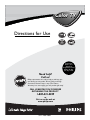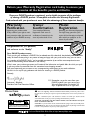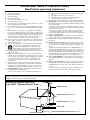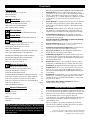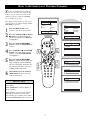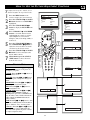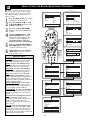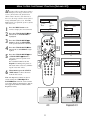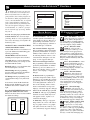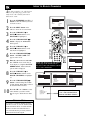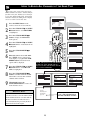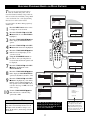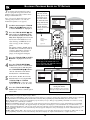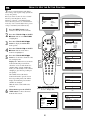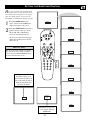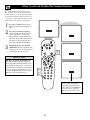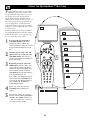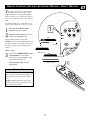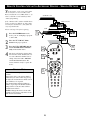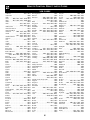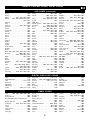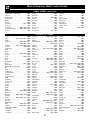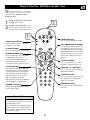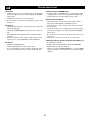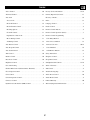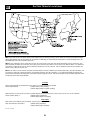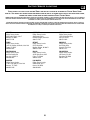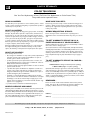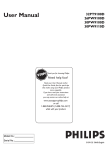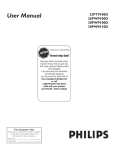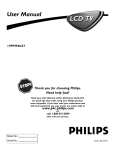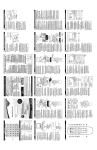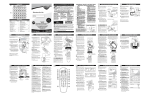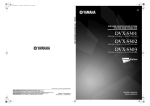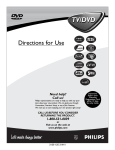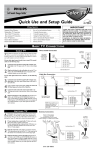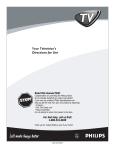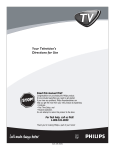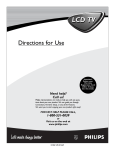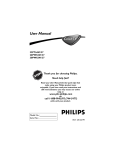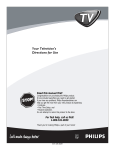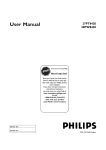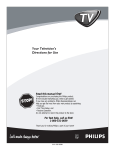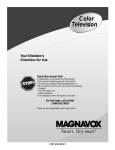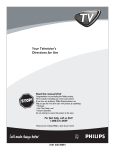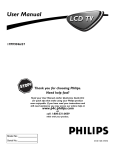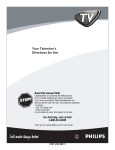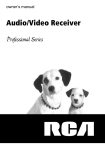Download Philips 27PT563S 27" TV
Transcript
Color TV Directions for Use Important! Return your Warranty Registration Card within 10 days. See why inside. Need help? Call us! Philips representatives are ready to help you with any questions about your new product. We can guide you through Connections, First-time Setup, or any of the Features. We want you to start enjoying your new product right away! CALL US BEFORE YOU CONSIDER RETURNING THE PRODUCT. 1-800-531-0039 or Visit us on the web at www.philips.com 3121 235 20651 Return your Warranty Registration card today to ensure you receive all the benefits you’re entitled to. Once your PHILIPS purchase is registered, you’re eligible to receive all the privileges of owning a PHILIPS product. So complete and return the Warranty Registration Card enclosed with your purchase at once. And take advantage of these important benefits. Owner Confirmation Model Registration Registering your product within 10 days confirms your right to maximum protection under the terms and conditions of your PHILIPS warranty. Your completed Warranty Registration Card serves as verification of ownership in the event of product theft or loss. Returning your Warranty Registration Card right away guarantees you’ll receive all the information and special offers which you qualify for as the owner of your model. REG TION N ! y r r Hu A I T YS RA DED W Congratulations on your purchase, and welcome to the “family!” T EE IS Warranty Verification HI D Dear PHILIPS product owner: Thank you for your confidence in PHILIPS. You’ve selected one of the best-built, best-backed products available today. And we’ll do everything in our power to keep you happy with your purchase for many years to come. As a member of the PHILIPS “family,” you’re entitled to protection by one of the most comprehensive warranties and outstanding service networks in the industry. What’s more, your purchase guarantees you’ll receive all the information and special offers for which you qualify, plus easy access to accessories from our convenient home shopping network. And most importantly you can count on our uncompromising commitment to your total satisfaction. All of this is our way of saying welcome–and thanks for investing in a PHILIPS product. Sincerely, t This “bolt of lightning” indicates uninsulated material within your unit may cause an elec- Know these safetysymbols CAUTION RISK OF ELECTRIC SHOCK DO NOT OPEN CAUTION: TO REDUCE THE RISK OF ELECTRIC SHOCK, DO NOT REMOVE COVER (OR BACK). NO USER-SERVICEABLE PARTS INSIDE. REFER SERVICING TO QUALIFIED SERVICE PERSONNEL. N 10 P.S. Remember, to get the most from your PHILIPS product, you must return your Warranty Registration Card within 10 days. So please mail it to us right now! Lawrence J. Blanford President and Chief Executive Officer trical shock. For the safety of everyone in your household, please do not remove product covering. s The “exclamation point” calls attention to features for which you should read the enclosed literature closely to prevent operating and maintenance problems. WARNING: TO PREVENT FIRE OR SHOCK HAZARD, DO NOT EXPOSE THIS EQUIPMENT TO RAIN OR MOISTURE. CAUTION: To prevent electric shock, match wide blade of plug to wide slot, and fully insert. ATTENTION: Pour éviter les chocs électriques, introduire la lame la plus large de la fiche dans la borne correspondante de la prise et pousser jusqu’au fond. Visit our World Wide Web Site at http://www.philips.com 2 IMPORTANT SAFETY INSTRUCTIONS Read before operating equipment 1. 2. 3. 4. 5. 6. 7. 8. 9. 10. 11. 12. 13. 14. 15. 16. Read these instructions. Keep these instructions. Heed all warnings. Follow all instructions. Do not use this apparatus near water. Clean only with a dry cloth. Do not block any of the ventilation openings. Install in accordance with the manufacturers instructions. Do not install near any heat sources such as radiators, heat registers, stoves, or other apparatus (including amplifiers) that produce heat. Do not defeat the safety purpose of the polarized or groundingtype plug. A polarized plug has two blades with one wider than the other. A grounding type plug has two blades and third grounding prong. The wide blade or third prong are provided for your safety. When the provided plug does not fit into your outlet, consult an electrician for replacement of the obsolete outlet. Protect the power cord from being walked on or pinched particularly at plugs, convenience receptacles, and the point where they exit from the apparatus. Only use attachments/accessories specified by the manufacturer. Use only with a cart, stand, tripod, bracket, or table specified by the manufacturer, or sold with the apparatus. When a cart is used, use caution when moving the cart/apparatus combination to avoid injury from tip-over. Unplug this apparatus during lightning storms or when unused for long periods of time. Refer all servicing to qualified service personnel. Servicing is required when the apparatus has been damaged in any way, such as power-supply cord or plug is damaged, liquid has been spilled or objects have fallen into apparatus, the apparatus has been exposed to rain or moisture, does not operate normally, or has been dropped. This product may contain lead and mercury. Disposal of these materials may be regulated due to environmental considerations. For disposal or recycling information, please contact your local authorities or the Electronic Industries Alliance: www.eiae.org Damage Requiring Service - The appliance should be serviced by qualified service personnel when: A. The power supply cord or the plug has been damaged; or B. 17. 18. 19. 20. 21. Objects have fallen, or liquid has been spilled into the appliance; or C. The appliance has been exposed to rain; or D. The appliance does not appear to operate normally or exhibits a marked change in performance; or E. The appliance has been dropped, or the enclosure damaged. Tilt/Stability - All televisions must comply with recommended international global safety standards for tilt and stability properties of its cabinet design. • Do not compromise these design standards by applying excessive pull force to the front, or top, of the cabinet which could ultimately overturn the product. • Also, do not endanger yourself, or children, by placing electronic equipment/toys on the top of the cabinet. Such items could unsuspectingly fall from the top of the set and cause product damage and/or personal injury. Wall or Ceiling Mounting - The appliance should be mounted to a wall or ceiling only as recommended by the manufacturer. Power Lines - An outdoor antenna should be located away from power lines. Outdoor Antenna Grounding - If an outside antenna is connected to the receiver, be sure the antenna system is grounded so as to provide some protection against voltage surges and built up static charges. Section 810 of the National Electric Code, ANSI/NFPA No. 701984, provides information with respect to proper grounding of the mast and supporting structure, grounding of the lead-in wire to an antenna discharge unit, size of grounding connectors, location of antenna-discharge unit, connection to grounding electrodes, and requirements for the grounding electrode. See Figure below. Object and Liquid Entry - Care should be taken so that objects do not fall and liquids are not spilled into the enclosure through openings. 22. Battery Usage CAUTION - To prevent battery leakage that may result in bodily injury, property damage, or damage to the unit: • Install all batteries correctly, with + and - aligned as marked on the unit. • Do not mix batteries (old and new or carbon and alkaline, etc.). • Remove batteries when the unit is not used for a long time. Note to the CATV system installer: This reminder is provided to call the CATV system installer's attention to Article 820-40 of the NEC that provides guidelines for proper grounding and, in particular, specifies that the cable ground shall be connected to the grounding system of the building, as close to the point of cable entry as practical. Example of Antenna Grounding as per NEC - National Electric Code GROUND CLAMP ANTENNA LEAD IN WIRE ANTENNA DISCHARGE UNIT (NEC SECTION 810-20) GROUNDING CONDUCTORS (NEC SECTION 810-21) GROUND CLAMPS POWER SERVICE GROUNDING ELECTRODE SYSTEM (NEC ART 250, PART H) ELECTRIC SERVICE EQUIPMENT 3 CONTENTS Here are a few of the features built into your new Television: QuadraSurf™ A remote control feature that allows you to store and view up to ten of your favorite channels per button (4 buttons - 40 channels total). Can be set to hold movie, sports, news channels, etc., or add the audio/video channels for a quick source function to swap between your external accessory devices. Introduction Welcome/Registration of Your TV . . . . . . . . . . . . . . . . . . . . . .2 Safety Instructions . . . . . . . . . . . . . . . . . . . . . . . . . . . . . . . . . .3 Table of Contents . . . . . . . . . . . . . . . . . . . . . . . . . . . . . . . . . . .4 Install Menu How to use the Language Control . . . . . . . . . . . . . . . .5 How to use the Tuner Mode Control . . . . . . . . . . . . . . . . . . . .6 How to Auto Program TV Channels . . . . . . . . . . . . . . . . . . . .7 How to Add or Delete Channels . . . . . . . . . . . . . . . . . . . . . . .8 Active Control™ continuously measures and corrects all incoming signals to help provide the best picture quality. This feature monitors and corrects both the sharpness control and noise reduction control. AutoLock™ feature allows you to block the viewing of certain channels or external audio/video connections where you might not want your children viewing inappropriate material. Picture Menu How to use the Picture Adjustment Controls . . . . . . .9 How to Use the Sound Adjustment Controls . . . . . .10 Infrared Remote Control works your TV set and some accessory devices which allows programming certain features with the press of one button. Features Menu Standard broadcast (VHF/UHF) or Cable TV (CATV) channel capability with stereo sound. Sound Menu Using the Format (Expand 4:3) Control . . . . . . . . . .11 Understanding the AutoLock™ Controls . . . . . . . . . . . . . . .12 Setting up the AutoLock™ Access Code . . . . . . . . . . . . . . . .13 How to Block Channels . . . . . . . . . . . . . . . . . . . . . . . . . . . . .14 How to Clear All Blocked Channels at the Same Time . . . .15 How to Block All Channels at the Same Time . . . . . . . . . . .16 Blocking Programming Based on Movie Ratings . . . . . . . . .17 Blocking Programming Based on TV Ratings . . . . . . . . . . .18 Other AutoLock™ Blocking Options . . . . . . . . . . . . . . . . . .19 How to Use the Active Control . . . . . . . . . . . . . . . . . . . . . . .20 Closed Captioning allows the viewer to read TV program dialogue or voice conversations as on-screen text. Automatic Programming of Channels for quick and easy selection of favorite stations available in your area. On-screen Features (in either English or Spanish) show helpful messages for setting of TV controls. Audio/Video Jackpanel located on the back and side of the television for direct connections when using audio/video accessory devices. these Jacks can provide improved quality TV picture and sound playback. Expand 4:3 will allow you to expand the “letterbox” image produced by certain DVD players to fill the entire TV screen. Remote Control Use Sleeptimer automatically turns the TV OFF at preset times. Setting the Sleeptimer Control . . . . . . . . . . . . . . . . .21 How to use the Closed Captioning Control . . . . . . . . . . . . . .22 Setting the AutoPicture™ Control . . . . . . . . . . . . . . . . . . . . .23 Setting the AutoSound™ Control . . . . . . . . . . . . . . . . . . . . .24 Using the QuadraSurf™ Buttons (Alternate Channel) . . .25-26 Remote Use with Accessory Devices (Direct Method) . . . . .27 Remote Use with Accessory Devices (Code Entry) . . . . . . .28 Remote Use with Accessory Devices (Search Method) . . . .29 Remote Code Entry List . . . . . . . . . . . . . . . . . . . . . . . . . .30-32 Remote VCR Related Buttons . . . . . . . . . . . . . . . . . . . . . . . .33 AutoPicture™ allows you to set the picture color, tint, contrast, etc. for various types of programming such as Sports, Movies, Personal, Weak Signals or Multi Media with the push of one button. AutoSound™ controls allow you to set the sound controls for various types of listening programs such as Personal (sound controls the way you set them), Theater, Music, or Voice with the push of one button. Treble Boost, Bass Boost, and Balance controls to enhance the television’s sound. END-OF-LIFE DISPOSAL General Information Troubleshooting Tips . . . . . . . . . . . . . . . . . . . . . . . . .34 Cleaning and Care . . . . . . . . . . . . . . . . . . . . . . . . . . . . . . . . .35 Glossary of Terms . . . . . . . . . . . . . . . . . . . . . . . . . . . . . . . . .36 Index . . . . . . . . . . . . . . . . . . . . . . . . . . . . . . . . . . . . . . . . . . . .37 Factory Service Location . . . . . . . . . . . . . . . . . . . . . . . . .38-39 Warranty . . . . . . . . . . . . . . . . . . . . . . . . . . . . . . . . . . . . . . . . .40 Your new television and its packing contain materials that can be recycled and reused. Specialized companies can recycle your product to increase the amount of reusable materials and minimize the amounts that need to be properly disposed. Your product also uses batteries that should not be thrown away when depleted, but should be handed in and disposed of as small chemical waste. When you replace your existing equipment, please find out about the local regulations regarding disposal of your old television, batteries, and packing materials. NOTE: It is possible that this owner's manual may be used with several different television models. Not all features (and drawings) discussed in this manual will necessarily match those found with your television system. This is normal and does not require you contacting your dealer or requesting service. Auto Lock, Auto Picture, Auto Sound, Active Control, QuadraSurf are all registered trademarks of Philips Consumer Electronics Company. Copyright © 2002 All rights reserved. 4 HOW TO USE THE LANGUAGE CONTROL F or our Spanish speaking TV owners an onscreen LANGUAGE option is present. With the LANGUAGE control you can set the TV’s on-screen menu to be shown in either English or Spanish. 1 2 Press the MENU button on the remote to show the on-screen menu. 3 4 Press the CURSOR RIGHT button to display the INSTALL menu features. 5 6 Press the CURSOR RIGHT button repeatedly to select ENGLISH or ESPAÑOL (Spanish). Main Picture Sound Features Install Press the CURSOR UP or DOWN ■ buttons to scroll through the onscreen menu until the word INSTALL is highlighted. Press CURSOR UP or DOWN ■ buttons to scroll the Install features until the word LANGUAGE is highlighted. HELPFUL HINT The Language control only makes the TV’s on-screen MENU items appear in English or Spanish text. Main Picture Sound Features Install 2 4 6 1 When finished, press the STATUS /EXIT button to remove the menu from the TV’s screen. Brightness Color Picture Sharpness Tint More... Language Tuner Mode Auto Program Channel Edit Install Language Tuner Mode Auto Program Channel Edit English OR 3 5 VOL 2 4 It does not change the other on-screen text features such as Closed Caption (CC) TV shows. 5 Instalar Idioma Sintonia Auto Programa Editar Canal Español HOW TO USE THE TUNER MODE CONTROL T he TUNER MODE control allows you to change the TV’s signal input to either ANTENNA, CABLE or AUTO mode. It’s important for the TV to know what type of signal to look for. (From a Cable TV signal or a normal Antenna signal.) In the AUTO mode, when the AUTO PROGRAM feature is activated, the TV will automatically choose the correct mode. 1 2 Press the MENU button on the remote to show the on-screen menu. 3 4 Press the CURSOR RIGHT button to display the INSTALL menu features. 5 6 Press the CURSOR RIGHT button to select either ANTENNA, CABLE, or AUTO mode. Main Picture Sound Features Install Brightness Color Picture Sharpness Tint More... Main Picture Sound Features Install Language Tuner Mode Auto Program Channel Edit Press the CURSOR UP or DOWN ■ buttons to scroll through the onscreen menu until the word INSTALL is highlighted. Press CURSOR UP or DOWN ■ buttons to scroll the Install features until the words TUNER MODE is highlighted. 2 4 6 1 Install Language Tuner Mode Auto Program Channel Edit English Antenna OR When finished, press the STATUS /EXIT button to remove the on-screen menu from the TV’s screen. 3 5 VOL 2 4 HELPFUL HINT Install Language Tuner Mode Auto Program Channel Edit English Cable OR When CABLE is selected, channels 1-125 are available. Install Language Tuner Mode Auto Program Channel Edit When ANTENNA is selected, channels 269 are available. When AUTO is selected, the TV will automatically set itself to the correct mode based on the type of signal it detects when the AUTO PROGRAM feature is activated. 6 English Auto HOW TO AUTOMATICALLY PROGRAM CHANNELS Y our TV can automatically set itself for local area (or Cable TV) channels. This makes it easy for you to select only the TV stations in your area when the CHANNEL (+), (–) buttons are pressed. Note: Make sure the antenna or cable signal connection has been completed before AUTO PROGRAM is activated. 1 2 Press the MENU button on the remote to show the on-screen menu. 3 4 Press the CURSOR RIGHT button to display the INSTALL menu features. 5 Press the CURSOR RIGHT button to start the Auto Program scanning of channels. Auto Programming will store all available channels in the TV’s memory then tune to the lowest available channel when done. 6 When finished, press the STATUS /EXIT button to remove the menu from the TV’s screen. Main Picture Sound Features Install Brightness Color Picture Sharpness Tint More... Main Picture Sound Features Install Language Tuner Mode Auto Program Channel Edit Press the CURSOR UP or DOWN ■ buttons to scroll through the onscreen menu until the word INSTALL is highlighted. Press CURSOR UP or DOWN ■ buttons to scroll the Install features until the words AUTO PROGRAM are highlighted. 2 4 6 1 3 5 VOL 2 4 HELPFUL HINT When CABLE is selected, channels 1-125 are available. When ANTENNA is selected, channels 269 are available. When AUTO is selected, the TV will automatically set itself to the correct mode based on the type of signal it detects when the AUTO PROGRAM feature is activated. 7 Install Language Tuner Mode Auto Program Channel Edit Auto Program Channel 12 Auto Program Channel 13 Auto Program Channel 14 HOW TO ADD OR DELETE CHANNELS C hannel Edit makes it easy for you to ADD or DELETE channels from the list of channels stored in the TV’s memory. 1 2 Press the MENU button on the remote to show the on-screen menu. 3 4 Press the CURSOR RIGHT button to display the INSTALL menu features. 5 6 7 8 9 Main Picture Sound Features Install Press the CURSOR UP or DOWN ■ buttons to scroll through the onscreen menu until the word INSTALL is highlighted. Press the CURSOR UP or DOWN ■ buttons to scroll the Install features until the words CHANNEL EDIT are highlighted. Press the CURSOR RIGHT button to display the CHANNEL EDIT options. With the CHANNEL EDIT options displayed, and CHANNEL NO. highlighted; enter the channel number (with the NUMBERED or the CH + or – buttons) you wish to add (Skipped OFF), or delete (Skipped ON) from the TV’s memory. Using the CURSOR DOWN ■ button, scroll the menu to highlight the word SKIPPED. Brightness Color Picture Sharpness Tint More... Main Picture Sound Features Install 1 2 4 9 2 4 7 6 3 5 8 6 8 VOL Now use the CURSOR RIGHT button to toggle between ON or OFF. If ON is selected the channel is skipped when scrolling channels with the CH + or – buttons. If OFF is selected the channel is not skipped when scrolling channels with the CH + or – buttons. When finished, press the STATUS /EXIT button to remove the menu from the TV’s screen. 8 Install Language Tuner Mode Auto Program Channel Edit Channel Edit Channel No. Skipped Language Tuner Mode Auto Program Channel Edit Channel No. Skipped 12 Channel Edit Channel No. Skipped On Channel Edit Channel No. Skipped Off HOW TO USE THE PICTURE ADJUSTMENT CONTROLS T o adjust your TV picture controls, select a channel and follow the steps shown below: 1 2 3 4 5 6 7 Press the MENU button on the remote to display the on-screen menu. Main Picture Sound Features Install Press the CURSOR UP or DOWN ■ buttons until the word PICTURE is highlighted. Press the CURSOR RIGHT button to display the PICTURE menu features. Press CURSOR UP or DOWN ■ buttons to scroll the Picture features and highlight the control you wish to adjust (Brightness, Color, Picture, Sharpness, Tint, Color Temp., DNR, or Contrast +). Press the CURSOR RIGHT or the CURSOR LEFT buttons to adjust the selected control or to make selections for the chosen control. Press the CURSOR UP or DOWN ■ buttons to select and adjust other Picture Menu controls. When finished, press the STATUS /EXIT button to remove the menu from the TV’s screen. HELPFUL HINT BRIGHTNESS: Press the or buttons until darkest parts of the picture are as bright as you prefer. COLOR: Press the or buttons to add or eliminate color. PICTURE: Press the or buttons until lightest parts of the picture show good detail. SHARPNESS: Press the or buttons to improve detail in the picture. TINT: Press the or buttons to obtain natural skin tones. COLOR TEMP: Press the or buttons to select NORMAL, COOL, or WARM picture preferences. (NORMAL will keep the whites, white; COOL will make the whites, bluish; and WARM will make the whites, reddish.) DNR: Press the or buttons to turn DNR ON or OFF. Dynamic Noise Reduction helps to eliminate “noise” from the picture. Contrast +: Press the or buttons to turn Contrast + ON or OFF. When ON, this control will optimize the picture contrast for improved picture clarity. Brightness Color Picture Sharpness Tint More... Picture Brightness Color Picture Sharpness Tint Color Temp. 2 4 6 7 1 5 3 5 VOL 2 4 6 Picture Brightness Color Picture Sharpness Tint Color Temp. Picture Brightness Color Picture Sharpness Tint DNR 9 0 On Picture Brightness Color Picture Sharpness Picture Tint Brightness Color Temp. Color Picture Sharpness Tint Picture Color Temp. Brightness Color Picture Sharpness Tint Color Temp. Picture Brightness Color Picture Sharpness Tint Color Temp. 50 65 50 50 50 Picture Brightness Color Picture Sharpness Tint Color Temp. Normal Picture Brightness Color Picture Sharpness Tint Contrast + On HOW TO USE THE SOUND ADJUSTMENT CONTROLS B esides the normal volume level control, your TV also has Treble, Bass, Balance, AVL (automatic volume leveler), Incredible Surround, Ultra Bass, and Sound (Stereo /Mono) controls. 1 2 3 4 5 6 Main Picture Sound Features Install Press the MENU button on the remote to display the on-screen menu. Press the CURSOR UP or CURSOR DOWN ■ button until the word SOUND is highlighted. Main Picture Sound Features Install Brightness Color Picture Sharpness Tint More... Sound Treble Bass Balance AVL Incr. Surround Press the CURSOR RIGHT button to display the SOUND menu features. Press the CURSOR UP or CURSOR DOWN ■ button to scroll the Sound menu features until the control you wish to change is highlighted (Treble, Bass, Balance, AVL, Incr. Surround, Ultra Bass, SAP, or Sound). Press the CURSOR RIGHT or LEFT button to turn the adjust or turn the control On or Off. When finished, press the STATUS /EXIT button to remove the menu from the TV’s screen. HELPFUL HINT TREBLE: Press the Cursor Right or Left buttons to adjust the control. The control will enhance the high frequency sounds. BASS: Press the Cursor Right or Left buttons to adjust the control. The control will enhance the low frequency sounds. BALANCE: Press the Cursor Right or Left buttons to adjust the level of sound coming from the left and right speakers. AVL: (Auto Volume Leveler) Press the Cursor Right or Left buttons to turn the control On or Off. When On, AVL will level out the sound being heard when sudden changes in volume occur during commercial breaks or channel changes. INCR. SURROUND: Press the Cursor Right or Left buttons to select between Incr. Surround or Stereo settings (If Stereo), or select Spatial or Mono (If Mono). ULTRA BASS: Press the Cursor Right or Left buttons to turn Ultra Bass On or Off. Ultra Bass will enhance the low frequency sound. SAP: Press the Cursor Right of Left buttons to turn SAP (Secondary Audio Program) On or Off. If the channel tuned is not broadcasting a SAP signal, “Not Available” will appear as the option when On is selected. SOUND: Press the Cursor Right or Left buttons to select between Stereo or Mono settings. Note: If Stereo is not present on a selected show and the TV is placed in the Stereo mode, the sound coming from the TV will remain in the Mono mode. Treble Bass Balance AVL Incr. Surround 2 4 6 1 5 3 5 VOL 2 4 Sound Treble Bass Balance AVL Incr. Surround On Sound Bass Balance AVL Incr. Surround Ultra Bass On Sound AVL Incr. Surround Ultra Bass SAP Sound Stereo 10 50 Sound Treble Bass Balance AVL Incr. Surround 50 Sound Treble Bass Balance L AVL Incr. Surround R Sound Treble Bass Balance AVL Incr. Surround Incr. Surround Sound Balance AVL Incr. Surround Ultra Bass SAP On HOW TO USE THE FORMAT CONTROL (EXPAND 4:3) M any times while watching movies from a DVD player the image is shown in “letter box” format. This is the format that is shown in movie theaters. when shown on a TV screen, the image will have areas of black on top and bottom of the screen. The FORMAT Control can expand the picture to fill the entire TV screen. 1 2 3 4 5 6 Main Picture Sound Features Install Brightness Color Picture Sharpness Tint More... Press the MENU button on the remote to display the on-screen menu. Main Picture Sound Features Install AutoLock Format Press the CURSOR DOWN ■ button until the word FEATURES is highlighted. Press the CURSOR RIGHT button to display the FEATURES menu options (AutoLock or Format). Press the CURSOR DOWN ■ button until the word FORMAT is highlighted. Press the CURSOR RIGHT or CURSOR LEFT buttons to select one of the two options 4:3 or Expand 4:3. 4:3 - Standard format for the TV. Expand 4:3 - Enlarges the picture to fill out the entire screen area, eliminating the “letter box” effect. 2 6 1 5 Features AutoLock Format 4:3 OR 3 5 VOL 2 4 Features AutoLock Format Expand 4:3 When finished, press the STATUS /EXIT button to remove the menu from the TV’s screen. Note: The Expand 4:3 format can also be activated using the CURSOR UP or DOWN ■ buttons when the onscreen menu is not being displayed. Pressing these buttons will toggle the standard 4:3 format and the Expand 4:3 format. 4:3 11 Expand 4:3 UNDERSTANDING THE AUTOLOCK™ CONTROLS T he AutoLock™ feature is an integrated circuit that receives and processes data sent by broadcasters, or other program providers, that contain program content advisories. When programmed by the viewer, a TV with AutoLock™ can respond to the content advisories and block program content that may be found objectionable (such as offensive language, violence, sexual situations, etc.). This is a great feature to censor the type of viewing children may watch. Over the next few pages you’ll learn how to block channels and certain rated programming. Below is a brief explanation of some terms and ratings you will find in the AutoLock feature. AutoLock™ offers various BLOCKING controls from which to choose: Access Code: An Access Code must be set to prevent children from unblocking questionable programming. Channel Block: Individual channels including the A/V inputs can be blocked. Clear All: Allows you clear all channels being blocked from your viewing set with the Channel Block Control. Block All: Allows you to block ALL channels and A/V inputs at one time. Movie Ratings: Block programming based on ratings patterned by the Motion Pictures Association of America. TV Ratings: Block programming based on standard TV ratings set by TV broadcasters. To learn more about the Motion Picture Ratings and the TV Ratings, refer to the definitions listed on the columns to the right. Press the STATUS/EXIT button twice to display the AutoLock review screen. This screen shows what is activated within the AutoLock settings. Movie Rating G PG PG-13 ---- TV Rating TV-Y TV-Y7 TV-G ---Unrated No Rating Movie Rating G TV Rating TV-Y On PG PG-13 R NC-17 X On TV-Y7 TV-G TV-PG TV-14 TV-MA MOVIE RATINGS TV PARENTAL GUIDELINES (MOTION PICTURE ASSOCIATION OF AMERICA) (TV BROADCASTERS) G: General Audience - All ages admitted. Most parents would find this program suitable for all ages. This type of programming contains little or no violence, no strong language, and little or no sexual dialogue or situations. PG: Parental Guidance Suggested This programming contains material that parents may find unsuitable for younger children.) It may contain one or more of the following: Moderate violence, some sexual situations, infrequent coarse language, or some suggestive dialogue. PG-13: Parents Strongly Cautioned This programming contains material that parents may find unsuitable for children under the age of 13. It contains one or more of the following: violence, sexual situations, coarse language, or suggestive dialogue. R: Restricted -This is programming is specifically designed for adults. Anyone under the age of 17 should only view this programming with an accompanying parent or adult guardian. It contains one or more of the following: intense violence, intense sexual situations, strong coarse language, or intensely suggestive dialogue. NC-17: No one under the age of 17 will be admitted. - This type of programming should be viewed by adults only. It contains graphic violence, explicit sex, or crude indecent language. X: Adults Only - This type of programming contains one or more of the following: very graphic violence, very graphic and explicit or indecent sexual acts, very coarse and intensely suggestive language. On Off 12 TV TV-Y - (All children -- This pro- gram is designed to be appropriate for all children.) Designed for a very young audience, including children ages 2-6. This type of programming is not expected to frighten younger children. TV TV-Y7 - (Directed to Older Children -- This program is designed for children age 7 and above.) It may be more appropriate for children who have acquired the development skills needed to distinguish between make-believe and reality. This programming may include mild fantasy and comic violence (FV). TV TV-G - (General Audience -- Most parents would find this program suitable for all ages.) This type of programming contains little or no violence, no strong language, and little or no sexual dialogue or situations. TV TV-PG - (Parental Guidance Suggested -- This program contains material that parents may find unsuitable for younger children.) This type of programming contains one or more of the following: Moderate violence (V), some sexual situations (S), infrequent coarse language (L), or some suggestive dialogue (D). TV TV-14 - (Parents Strongly Cautioned -- This program contains some material that many parents would find unsuitable for children under 14 years of age.) This type of programming contains one or more of the following: intense violence (V), intense sexual situations (S), strong coarse language (L), or intensely suggestive dialogue (D). TV TV-MA - (Mature Audience Only -- This program is specifically designed to be viewed by adults and therefore may be unsuitable for children under 17.) This type of programming contains one or more of the following: graphic violence (V), explicit sexual situations (S), or crude indecent language (L). Y Y7 G PG 14 MA SETTING UP AN AUTOLOCK™ ACCESS CODE O ver the next few pages you’ll learn how to block channels and get a better understanding of the rating terms for certain programming. Main Picture Sound Features Install First, let’s start by learning how to set a personal access code: 1 2 3 4 5 6 Press the MENU button on the remote to display the on-screen menu. Press the CURSOR RIGHT button to display the FEATURES menu options. The screen will ask you to enter a “New Code.” Enter a “new” 4 digit code using the NUMBERED buttons. The screen will then ask you to CONFIRM the code you just entered. Enter your new code again. “XXXX” will appear when you enter your new code and then display the AutoLock menu options. Features AutoLock Format VOL 2 4 Press the CURSOR RIGHT button. The screen will read, “ACCESS CODE - - - - .” AutoLock Format 2 4 1 Press the CURSOR UP or DOWN ■ button until the words AUTOLOCK are highlighted. “INCORRECT CODE” will appear on the screen, and you will need to enter 0, 7, 1, 1 again. 7 Main Picture Sound Features Install Press the CURSOR UP or DOWN ■ button until the word FEATURES is highlighted. Using the NUMBERED buttons, enter 0, 7, 1, 1. “XXXX” appears on the Access Code screen as you press the numbered buttons. Brightness Color Picture Sharpness Tint More... NOTE: The 0,7,1,1 access code shown on this page is the default code or a way to reset the code when the current access code is not known. Features AutoLock Format Access Code XXXX Features AutoLock Format Features AutoLock Format New Code ---- Features AutoLock Format 3 5 6 7 Access Code XXXX Incorrect New Code XX - - Features AutoLock Format Access Code ---- Features AutoLock Format Access Code XX - - Features AutoLock Format Confirm Code XXXX Proceed to the next page to learn more... HELPFUL HINT Parents - it isn’t possible for your child to unblock a channel without knowing your access code or changing it to a new one. If your code changes, and you didn’t change it, then you know it’s been altered by someone else and blocked channels have been viewed. AutoLock Block Channel Setup Code Clear All Block All Movie Rating TV Rating OffStop Time Channel Activate Display 13 AutoLock Block Channel Setup Code Clear All Block All Movie Rating TV Rating OffStop Time Channel Activate Display HOW TO BLOCK CHANNELS A fter your personal access code has been set (see previous page), you are now ready to select the channels you want to block out or censor. 1 2 3 4 5 6 7 Press the NUMBERED (or CH +, –) buttons to tune the channel you wish to block or censor. 8 Press the CURSOR UP or DOWN ■ buttons until the words BLOCK CHANNELS are highlighted. 9 Press the CURSOR RIGHT button to turn blocking ON or OFF for that channel. When ON is selected the channel will be blocked. 10 Main Picture Sound Features Install Brightness Color Picture Sharpness Tint More... Press the MENU button on the remote to show the on-screen menu. Main Picture Sound Features Install Press the CURSOR UP or DOWN ■ button until the word FEATURES is highlighted. Press the CURSOR RIGHT button to display the FEATURES menu options. 2 Press the CURSOR UP or DOWN ■ button until the words AutoLock are highlighted. Press the CH + or – button to select other channels you wish to block. Repeat step 9 to block the new channel. Features AutoLock Format VOL 10 3 5 8 Press the CURSOR RIGHT button. “ACCESS CODE” will appear on the screen. Enter the correct access code number. “XXXX” shows on the Access Code display as you press the NUMBERED buttons. AutoLock menu options will be displayed. 3 5 4 8 6 9 AutoLock Format NOTE: The 0,7,1,1 access code shown on this page is the default code or a way to reset the code when the current access code is not known. Features AutoLock Format Access Code XXXX Channel 12 Blocked By AutoLock Channel Blocking Access Code ---- HELPFUL HINT If you tune to a blocked channel and enter your Access Code to view the channel, ALL blocked channels will be viewable until the TV has been turned off. When the TV is powered back ON, the previously blocked channels will be blocked again. 14 AutoLock Block Channel Setup Code Clear All Block All Movie Rating TV Rating 1 7 OffStop Time Channel Activate Display Features AutoLock Format AutoLock Block Channel Setup Code Clear All Block All Movie Rating TV Rating Access Code ---- OnStop Time Channel Activate Display Enter your Access Code to view a tuned channel that is blocked with Block Channel. HOW TO CLEAR ALL BLOCKED CHANNELS AT THE SAME TIME A fter blocking specific channels there may come a time when you want to clear all the channels so they can be viewed. The following steps explain how to CLEAR ALL blocked channels. 1 2 3 4 5 6 7 8 9 Main Picture Sound Features Install Press the MENU button on the remote to show the on-screen menu. Brightness Color Picture Sharpness Tint More... Main Picture Sound Features Install Press the CURSOR UP or DOWN ■ button until the word FEATURES is highlighted. 2 4 7 Press the CURSOR RIGHT button to display the FEATURES menu options. 1 Press the CURSOR UP or DOWN ■ button until the words AutoLock are highlighted. Press the CURSOR RIGHT button. Enter the correct access code number. “XXXX” shows on the Access Code display as you press the NUMBERED buttons. AutoLock menu options will be displayed. Press the CURSOR UP or DOWN ■ button until the words CLEAR ALL are highlighted. Press the CURSOR RIGHT button to clear all blocked channels. The Clear All option will read, “Cleared.” 2 4 7 NOTE: The 0,7,1,1 access code shown on this page is the default code or a way to reset the code when the current access code is not known. Access Code XXXX When finished, press the STATUS /EXIT button to remove the menu from the TV’s screen. HELPFUL HINT If you tune to a blocked channel and enter your Access Code to view the channel, ALL blocked channels will be viewable until the TV is powered OFF and then turned back ON. When the TV is powered back ON, the previously blocked channels will be blocked again. CLEAR ALL will not work with the Movie and TV Ratings. These options must be reset individually. 9 3 5 8 6 VOL Features AutoLock Format AutoLock Block Channel Setup Code Clear All Block All Movie Rating TV Rating AutoLock Block Channel Setup Code Clear All Block All Movie Rating TV Rating OffStop Time Channel Activate Display ClearedStop Time Channel Activate Display The Clear All option when activated will unblock ALL blocked channels. It will not affect programming blocked by the Movie or TV Rating options. 15 AutoLock Format Features AutoLock Format Features AutoLock Format AutoLock Block Channel Setup Code Clear All Block All Movie Rating TV Rating Access Code ---- Clear ? Channel 12 Blocked By AutoLock Channel Blocking Access Code ---- Or, enter your Access Code to view a tuned channel that is blocked with Block Channel. HOW TO BLOCK ALL CHANNELS AT THE SAME TIME T here may come a time when you want to Block All the television’s channels. Maybe you don’t want your children to watch TV for a given time. With the Block All control, ALL available channels (including the A/V Inputs) can be set to block at the same time. 1 2 3 4 5 6 Main Picture Sound Features Install Press the MENU button on the remote to show the on-screen menu. Brightness Color Picture Sharpness Tint More... Press the CURSOR UP or DOWN ■ button until the word FEATURES is highlighted. 2 4 7 Press the CURSOR RIGHT button to display the FEATURES menu options. 1 Press the CURSOR UP or DOWN ■ button until the words AutoLock are highlighted. Press the CURSOR RIGHT button. Enter the correct access code number. “XXXX” shows on the Access Code display as you press the NUMBERED buttons. AutoLock menu options will be displayed. 7 8 Press the CURSOR UP or DOWN ■ button until the words BLOCK ALL are highlighted. 9 When finished, press the STATUS/EXIT button to remove the menu from the screen. Press the CURSOR RIGHT button to turn Block All ON or OFF. When ON is selected, ALL available channels will be blocked. HELPFUL HINT If you tune to a blocked channel and enter your Access Code to view the channel, ALL blocked channels will be viewable until the TV has been turned off. When the TV is powered back ON, the previously blocked channels will be blocked again. 9 3 5 8 6 VOL 2 4 7 NOTE: The 0,7,1,1 access code shown on this page is the default code or a way to reset the code when the current access code is not known. Features AutoLock Format Access Code XXXX Channel 12 Blocked By AutoLock Channel Blocking Access Code ---- 16 Main Picture Sound Features Install AutoLock Block Channel Setup Code Clear All Block All Movie Rating TV Rating Off Features AutoLock Format Features AutoLock Format AutoLock Block Channel Setup Code Clear All Block All Movie Rating TV Rating AutoLock Format Timer Start Time Stop Time Channel Activate Display Access Code ---- On Enter your Access Code to view a tuned channel that is blocked with Block Channel. BLOCKING PROGRAMS BASED ON MOVIE RATINGS T here are two types of program ratings within the AutoLock™ feature. One is based on the Movie Industry ratings while the other is based on the TV Industry ratings. Both can be used to block or censor programming that has been rated in either manner. Main Picture Sound Features Install Let’s first look at the Movie Rating options of AutoLock™: 1 2 3 4 5 6 Press the MENU button on the remote to display the on-screen menu. 7 8 9 Press the CURSOR UP or DOWN ■ button to highlight the words MOVIE RATINGS. 10 Brightness Color Picture Sharpness Tint More... 2 4 7 9 Press the CURSOR UP or DOWN ■ button until the word FEATURES is highlighted. Press the CURSOR RIGHT button to display the FEATURES menu options. 1 Press the CURSOR UP or DOWN ■ button until AutoLock is highlighted. 2 4 7 9 Using the NUMBERED buttons on the remote, enter your 4 digit Access Code. The AutoLock menu options will be displayed. Press the CURSOR RIGHT button to display the MOVIE RATINGS options (G, PG, PG-13, R, NC17, or X). Features AutoLock Format Access Code XXXX Press the CURSOR UP or DOWN ■ button to highlight any of the Movie Ratings options. When highlighted, all these options can be turned ON (which will allow blocking) or OFF (which will allow viewing). Use the CURSOR RIGHT button on the remote to turn the rating option ON or OFF. 3 5 8 10 VOL Press the CURSOR RIGHT button. The screen will prompt you for your Access Code. Movie Rating G PG PG-13 R NC-17 X 6 AutoLock Block Channel Setup Code Clear All Block All Movie Rating TV Rating G PG PG-13 R NC-17 More... On HELPFUL HINT When a rating is set to block, all higher ratings will be automatically blocked as well. (Example: If the the PG-13 rating is set to block, the R, NC-17, and X ratings will also be blocked. NOTE: The 0,7,1,1 access code shown on this page is the default code or a way to reset the code when the current access code is not known. 17 Main Picture Sound Features Install AutoLock Format Features AutoLock Format Features AutoLock Format Movie Rating G PG PG-13 R NC-17 X Access Code ---- Off Channel 12 OffStop Time Blocked By AutoLock Channel Movie Rating Activate Display Access Code ---- To view a program blocked by the Movie Rating options, enter your 4 digit access code. This will disable all blocked Movie Ratings until the TV is powered off and on again. Then the blocking options will be restored. BLOCKING PROGRAMS BASED ON TV RATINGS T his portion of the AutoLock™ features cover program ratings based on the TV Industry rating system. This is known as TV Ratings within AutoLock™. After selecting the Autolock™ feature and entering your personal access code, the AutoLock™ options screen appears; 1 2 3 4 5 6 Scroll the menu using the CURSOR UP or DOWN ■ buttons until the words TV RATINGS are highlighted. Press the CURSOR RIGHT button to display the TV Ratings (TV-Y, TV-Y7, TV-G, TV-PG, TV-14, or TVMA). When highlighted, the TV-Y and TV-G can be turned ON (which will allow blocking) or OFF (which will allow viewing), of these rated programs. The ratings of TV-Y7, TV-PG, TV-14, TV-MA can be customized to block V (violence), FV (fantasy violence), S (sexual situations), L (coarse language), or D (suggestive dialogue). Press the CURSOR UP or DOWN ■ button to highlight the desired rating. Press the CURSOR RIGHT button on the remote to turn the TV-Y or TV-G rating ON or OFF. Or, press the CURSOR RIGHT button to enter the sub-menus for the TV-Y7, TV-PG, TV-14 or TV-MA ratings. If the TV-Y7, TV-PG, TV-14 or TVMA sub-menu is accessed, press the CURSOR UP or CURSOR DOWN ■ button to select one of the options (Block All, V, S, L, D, or FV). To view a program blocked by the TV Rating options, enter your 4 digit access code. This will disable all blocked TV Ratings until the TV is powered off and on again. Then the blocking options will be restored. AutoLock Block Channel Setup Code Clear All Block All Movie Rating TV Rating TV-Y TV-Y7 TV-G TV-PG TV-14 TV-MA TV Rating TV-Y TV-Y7 TV-G TV-PG TV-14 TV-MA 1 3 5 OffStop Time Channel 12 Channel Blocked By AutoLock Activate TV Rating Display TV Rating TV-Y TV-Y7 TV-G TV-PG TV-14 TV-MA Off On Access Code ---- 2 4 6 VOL 1 3 5 TV Rating TV-Y TV-Y7 TV-G TV-PG TV-14 TV-MA NOTE: The 0,7,1,1 access code shown on this page is the default code or a way to reset the code when the current access code is not known. TV Rating TV-Y TV-Y7 TV-G TV-PG TV-14 TV-MA Block All V S L D TV Rating TV-Y TV-Y7 TV-G TV-PG TV-14 TV-MA TV Rating TV-Y TV-Y7 TV-G TV-PG TV-14 TV-MA Block All V S L D TV Rating TV-Y TV-Y7 TV-G TV-PG TV-14 TV-MA Block All FV Off Block All V S L TV Ratings and Rating Sub-Menus Press the CURSOR RIGHT button on the remote to turn the option ON or OFF. When a TV Rating is selected to block, ALL higher ratings will be blocked also. TV-Y - (All children -- This program is designed to be appropriate for all children.) Designed for a very young audience, including children ages 2-6. This type of programming is not expected to frighten younger children. TV-Y7 - (Directed to Older Children -- This program is designed for children age 7 and above.) It may be more appropriate for children who have acquired the development skills needed to distinguish between make-believe and reality. This programming may include mild fantasy and comic violence (FV). TV-G - (General Audience -- Most parents would find this program suitable for all ages.) This type of programming contains little or no violence, no strong language and little or no sexual dialogue or situations. TV-PG - (Parental Guidance Suggested -- This program contains material that parents may find unsuitable for younger children.)This type of programming contains one or more of the following: some suggestive dialogue (D), infrequent coarse language (L), some sexual situations (S), or moderate violence (V). TV-14 - (Parents Strongly Cautioned -- This program contains some material that many parents would find unsuitable for children under 14 years of age.) This type of programming contains one or more of the following: intensely suggestive dialogue (D), strong coarse language (L), intense sexual situations (S), or intense violence (V). TV-MA - (Mature Audience Only -- This program is specifically designed to be viewed by adults and therefore may be unsuitable for children under 17.) This type of programming contains one or more of the following: crude indecent language (L), explicit sexual situations (S), or graphic violence (V). 18 OTHER AUTOLOCK™ BLOCKING OPTIONS A utoLock™ offers the viewer other blocking features as well. With these Blocking Options, the censoring can be turned ON or OFF. 1 2 3 4 5 6 7 8 9 10 Main Picture Sound Features Install Press the MENU button on the remote to show the on-screen menu. Brightness Color Picture Sharpness Tint More... Press the CURSOR UP or DOWN ■ button until the word FEATURES is highlighted. Press the CURSOR RIGHT button to display the FEATURES menu options. 10 2 4 7 9 Press the CURSOR RIGHT button. Enter the correct access code number. “XXXX” shows on the Access Code display as you press the NUMBERED buttons. AutoLock menu options will be displayed. Press the CURSOR UP or DOWN ■ buttons until the words BLOCKING OPTIONS are highlighted. Press the CURSOR RIGHT button to display the Blocking Options (BLOCKING, UNRATED, or NO RATING) menu. 3 5 8 10 VOL 6 NOTE: Remember, if you ever forget your Access Code, the 0,7,1,1 access code is the default code or a way to reset the code when the current access code is not known. Features AutoLock Format Access Code XXXX Press the CURSOR UP or DOWN ■ buttons to highlight the desired feature. When highlighted, each feature can be turned ON or OFF using the CURSOR RIGHT or LEFT buttons on the remote. 2 4 7 9 1 Press the CURSOR UP or DOWN ■ button until the words AutoLock are highlighted. Main Picture Sound Features Install Blocking Options Blocking Unrated No Rating On AutoLock Block Channel Setup Code Clear All Block All Movie Rating TV Rating Blocking Options Blocking Unrated No Rating OffStop Time Channel Activate Display On AutoLock Format Features AutoLock Format Features AutoLock Format Access Code ---- AutoLock Setup Code Clear All Block All Movie Rating TV Rating Blocking Options Blocking Options Blocking Unrated No Rating On BLOCKING OPTIONS: BLOCKING: This is what might be called the “master switch” for AutoLock™. When in the ON position, ALL blocking/censoring will take place. When in the OFF position, ALL blocking is disabled. UNRATED: ALL unrated programs based on the Movie Ratings or Parental (TV) Guidelines can be blocked if this feature is set to ON and the BLOCKING feature is set to OFF. NO RATING: ALL programming with NO content advisory data can be blocked if this feature is set to ON and the BLOCKING feature is set to OFF. 19 HOW TO USE THE ACTIVE CONTROL T he Active Control monitors and adjusts incoming video signals to help provide the best picture quality. When you choose to turn the Active Control ON, the picture Brightness, Picture, Sharpness, Contrast + and DNR (dynamic noise reduction) features are controlled automatically. Active Control adjusts these picture settings continuously and automatically. 1 2 3 4 5 Main Picture Sound Features Install Brightness Color Picture Sharpness Tint More... Main Picture Sound Features Install Press the MENU button on the remote to show the on-screen menu. Press the CURSOR UP or DOWN ■ button until the word FEATURES is highlighted. Press the CURSOR RIGHT button to display the FEATURES menu options. Press the CURSOR UP or DOWN ■ button until the words Active Control are highlighted. Press the CURSOR RIGHT button to set the Active Control to Off, On, or Display ON. Display On - When selected, an Active Control monitoring screen will be shown for a few seconds whenever a channel change is made. Within this menu, you can actually see the controls changing to give the best possible picture quality. 2 4 6 1 3 5 VOL 2 4 Off - the Active control will not be activated. When finished, press the STATUS /EXIT button to remove the menu from the TV’s screen. Features Timer AutoLock Active Control Time Start Time Stop Time Channel Activate Display Features Timer AutoLock Active Control Off OR On - When selected, the Active Control will work to give the viewer the best possible picture, but will not display the monitoring screen when channels are changed. 6 Timer AutoLock Active Control Features Timer AutoLock Active Control Active Control Monitoring Screen Will appear when the Active Control is set to “Display On.”. 10 STEREO Active Control Brightness Picture Sharpness Contrast + On DNR On 20 43 73 50 On OR Features Timer AutoLock Active Control Display On SETTING THE SLEEPTIMER CONTROL H ave you ever fallen asleep in front of the TV only to have it wake you up at two in the morning with a test pattern screeching in your ears? Well, your TV can save you all that trouble by automatically turning itself off. 1 2 Press the SLEEP button on the remote control and the SLEEP timer display will appear on the screen. 15 Min 30 Min Press the SLEEP button repeatedly to pick the amount of time (15, 30, 45, 60, 90, 120, 180 or 240 minutes) before the TV will turn itself off. An on-screen count down will appear during the last minute before the TV shuts itself off. 45 Min HELPFUL HINT The on-screen menu will time out and disappear from the screen when you finish, or you can press the STATUS/EXIT button to clear the menu from the screen. 60 Min VOL 1 2 During the last minute of a Sleeptimer setting, an onscreen count down will be displayed. Pressing any button during the last minute will cancel the Sleeptimer. 90 Min 120 Min 180 Min 45 Sec Good Bye 9 Sec During the last 10 seconds of a Sleeptimer setting, an onscreen display will read GOOD BYE. 21 240 Min HOW TO USE THE CLOSED CAPTIONING CONTROL C losed Captioning (CC) allows you to read the voice content of television programs on the TV screen. Designed to help the hearing impaired, this feature uses on-screen “text boxes” to show dialogue and conversations while the TV program is in progress. 1 2 Press the CC button on the remote to display the current Closed Caption setting. 3 When finished, press the STATUS /EXIT button to remove the menu from the TV’s screen or let the option time out and disappear from the TV screen. CC Off Press the CC button repeatedly to choose from the four Closed Caption options (CC Off, CC 1, CC 2, CC Mute). Dialogue (and descriptions) for the action on the captioned TV program will appear on-screen if the tuned program is broadcasting CC information. CC 1 3 CC 2 HELPFUL HINT Not all TV programs and product commercials are made with Closed Caption (CC) information included. Neither are all Closed Caption modes (CC1, or CC2) necessarily being used during the transmission of a closed caption program. Refer to your area's TV program listings for the stations and times of Closed Caption shows. VOL 1 2 CC Mute NOTE: The CC MUTE option can be used to set the TV to turn the Closed Caption mode “ON” whenever the MUTE button on the remote is pressed. This activates the CC1 option. 22 SETTING THE AUTOPICTURE™ CONTROL W hether you’re watching a movie or a sporting event, your TV has automatic video control settings matched for your current program source or content. The AutoPicture™ feature quickly resets your TV’s video controls for a number of different types of programs and viewing conditions you may have in your home. Each AutoPicture™ setting is preset at the factory to automatically adjust the TV’s Brightness, Color, Picture, Sharpness, Tint, Color Temperature, DNR and Contrast+ levels. Personal Movies 1 Press the AUTO PICTURE button on the remote control. The current Auto Picture setting will appear in the middle of the screen. 2 Press the AUTO PICTURE button repeatedly to select either PERSONAL, MOVIES, SPORTS, WEAK SIGNAL, or MULTI MEDIA picture settings. Note: The PERSONAL setting is the setting that you setup using the PICTURE options within the on-screen menu. This is the only Auto Picture setting that can be changed. All other settings are setup at the factory during the time of production. Sports VOL 1 2 MOVIES - Preset picture options for watching Video Tapes, or DVDs. SPORTS - Preset picture options for watching sporting events. Weak Signal WEAK SIGNAL - Preset picture options for watching programs where the reception is not at its best. MULTI MEDIA - Preset picture options for use with video gaming. Multi Media 23 SETTING THE AUTOSOUND™ CONTROL T he AutoSound™ feature allows the listener to select between four different factory set sound options. Personal (which can be set by the user), Theatre (for movie viewing), Music (for musical type programming) and Voice (when the program is mainly dialogue). These setting affect the Sound menu’s Bass, Treble, AVL, and Incredible Surround controls To select any of the options follow the directions below. 1 Press the AUTO SOUND button on the remote control. The current Auto Sound setting will appear in the middle of the screen. 2 Press the AUTO SOUND button repeatedly to toggle between the four settings. Note: Only the PERSONAL control can be changed by the viewer. This changes the settings in the main on-screen menu's sound controls. THEATRE - Preset sound options for watching movies. MUSIC - Preset sound options for musical programming where there is little dialogue. Personal Theatre Music 1 2 VOL VOICE - Preset sound options for programming where heavy dialogue is present. Voice 24 USING THE QUADRASURF™ BUTTONS A “list” or series of previously viewed channels can be selected with the QuadraSurf™ (colored) buttons on your remote control. With this feature you can easily switch between different TV programs that currently interest you. The QuadraSurf™ control allows you set up four different personal Surf lists using the colored buttons (on the remote control), each holding up to ten channels in its quick viewing“list.” 1 2 3 Press the CHANNEL (+) or (–) buttons (or the NUMBER buttons) to select a channel to add to one of the SURF lists. Press the SMILEY button on the remote control to ADD the channel to one of the SURF lists. Press the corresponding COLORED (Red, Green, Yellow or Blue) button to add the channel to that button’s Surf list. (Up to ten channels per button can be stored.) Repeat steps 1 through 3 to add additional channels (up to 10) to each of the the SURF lists. 12 3 4 12 4 5 While the “Smiley” face channel indicator is displayed, press the FROWNIE face button. The screen will read, “Remove item? Press .” 6 Press the FROWNIE face button again to confirm your decision to remove the channel from the Surf list. Added! 5 6 2 VOL 1 To remove a channel from one of the SURF lists; Press the COLORED QuadraSurf™ button until the desired channel appears. The screen will display the channel number with a colored “Smiley” face to indicate the Colored button it relates to. Select List! 12 12 12 Repeat steps 4-6 to remove other channels from Surf lists. ALTERNATE CHANNEL 5 Your remote also has an A/CH (Alternate Channel) button. Pressing this button will toggle between the Current and one previously selected channel. 22 1 25 Remove Item? - Press USING THE QUADRASURF™ BUTTONS T he QuadraSurf™ buttons on your remote control allow you to store up to 10 channels per button (40 total). This is a great feature if you want to store all your favorite Sports channels, Movie channels, or News channels in one surf list. Family members can have there own favorite list of channels. You can even program the external A/V Input jacks (Front channel) for one of the buttons making it a “source” button for your external accessory devices. 12 Assuming channels have now been added to the four QuadraSurf™ lists (the four colored buttons on the remote, see the previous page), let’s review how the feature works. 12 18 1 2 3 Press one of the pre-programmed COLORED buttons on the remote (Red, Green, Yellow or Blue). The screen will display a smiley face with the first programmed channel for that surf list. While the colored “smiley” face still appears on the screen, press the same COLORED button on the remote to tune the second channel programmed for that specific surf list. Repeatedly pressing the same COLORED button while the “smiley” face appears will tune all the programmed channels for that specific surf list. After the last channel is tuned, pressing the COLORED button again will return you to the first channel in the list. 22 28 1 2 3 35 5 41 VOL 56 99 If the “smiley” face disappears from the screen and the same COLORED button is pressed, the surf channels will be displayed starting with the FIRST programmed channel again. 4 5 Repeat steps 1-3 for the other three COLORED buttons (Surf lists) if desired. 39 5 12 Remove Item? - Press Any time the “smiley” face appears with the channel number, pressing the “frownie” face button will allow you to remove it from the list (see the previous page for more details). 26 REMOTE CONTROL USE WITH ACCESSORY DEVICES - DIRECT METHOD Y our remote control is set to work your TV and many infrared remote (IR) control VCRs, Cable Boxes, Satellite Systems, DBS, DVD, etc. However, an easy onetime step may be necessary before the remote will work your VCR. Try this initial Direct Access Method to see if going on to the following section is necessary. 1 2 1 Place the TV/VCR/ACC Mode Switch in the proper position. Point the remote control at the device and press the POWER button. VCR Does the remote turn the device ON? If YES, stop and try other function buttons on the remote. If they also work the device, then the remote is ready and no further steps are needed. If NO, continue... 3 First look up a THREE-DIGIT remote control number for your brand of Device before going through the simple steps on the following page. Satellite Receiver Find your Three-Digit Code on pages 29-31. Cable Converter 2 HELPFUL HINT If more than one number is listed, you may have to try more than the first Three-Digit code given in order to locate your Device’s remote code. VOL NOTE: Setting up the remote is for use with external accessory devices only and not for use with other television brands. 27 REMOTE CONTROL USE WITH ACCESSORY DEVICES - CODE ENTRY METHOD N ow that you have looked up the threedigit Remote Code Number for your brand of device, you are ready to follow the four simple steps below. Please read through steps 1-4 before beginning. 1 2 3 4 Place the TV/VCR/ACC Mode Switch in the proper position. 5 Point the remote at the Device. Press the POWER button on the remote to turn the unit ON. 1 Press the VCR • RECORD button on the remote control and release. 3 Press the AUTO SOUND button on the remote within 30 seconds, then release. Enter the THREE-DIGIT REMOTE CODE NUMBER (page 29-31) for your desired device. The remote is now ready to send commands to the unit. HELPFUL HINT VCR Satellite Receiver or DBS, DVD 2 4 Cable Converter Remember, if this doesn’t work the first time, repeat the steps using a different remote code number. 5 After a second try and the remote does not operate your device, see if there is another three-digit code number (pages 29-31) listed for your device and repeat the steps above using the new number. If after repeated attempts the code number method does not work you device, try the SEARCH METHOD on the next page. VOL NOTE: Setting up the remote is for use with external accessory devices only and not for use with other television brands. 28 VOL REMOTE CONTROL USE WITH ACCESSORY DEVICES - SEARCH METHOD Y our TV remote can be set to work various external devices such as VCRs, Cable Boxes, Satellite Receivers, DBS, DVD, etc. by what is called the search method of remote control programming. Satellite Receiver 07 If the “Remote Code” number method shown on the previous page did not set your remote to work your external device, then follow the easy steps listed below. 08 09 VCR Please read steps 1-4 before beginning. 1 2 3 4 Press the POWER button on the device your are attempting to program to turn it ON. The device will begin to change channels after the remote identifies the correct code. When the channels start to change release the VCR • RECORD and AUTO SOUND buttons. The remote should be ready to operate the device. HELPFUL HINT This method can take up to two minutes to perform. Don’t let the device scan up more than five channels. If you do the remote may pass up the right code and another two minute search cycle will have to be repeated. If no channel change happens within two minutes, repeat steps 1-4. Should a channel change still not occur, the remote will not work the desired device. NOTE: Setting up the remote is for use with external accessory devices only and not for use with other television brands. 06 07 08 1 06 09 07 08 09 Place the TV/VCR/ACC Mode Switch in the proper position. Press the VCR • RECORD and the AUTO SOUND buttons simultaneously and hold them down. Cable Converter 4 2 3 3 29 VOL REMOTE CONTROL DIRECT ENTRY CODES VCR CODES Admiral . . . . . . . . . . . . . . . . . 2027, 2052 Adventura . . . . . . . . . . . . . . . . . . . .2001 Aiko . . . . . . . . . . . . . . . . . . . . . . . . .2059 Aiwa . . . .2001, 2017, 2062, 2070, 2072 Akai . . . . .2021, 2029, 2038, 2060, 2063 Akiba . . . . . . . . . . . . . . . . . . . . . . . .2034 Alba . . . . . . . . . . . . . .2011, 2034, 2052, . . . . . . . . . . . . . . . . . . .2059, 2063, 2072 Ambassador . . . . . . . . . . . . . . . . . . .2011 American Action . . . . . . . . . . . . . . .2059 American High . . . . . . . . . . . . . . . .2015 Amstrad . . . . . . .2001, 2059, 2067, 2068 Anam . . . . . . . . . . . . .2017, 2042, 2054, . . . . . . . . . . . . . .2057, 2059, 2082, 2084 Anam National . . . . . .2042, 2054, 2087 Anitech . . . . . . . . . . . . . . . . . . . . . .2034 Asa . . . . . . . . . . . . . . . . . . . . .2017, 2035 Asha . . . . . . . . . . . . . . . . . . . . . . . . .2057 Asuka . . . . . . . . . . . . . . . . . . . . . . . .2017 Audiovox . . . . . . . . . . . . . . . . . . . . .2017 Baird . . . . . . . . .2001, 2021, 2037, 2039 Basic Line . . . . . . . . . .2011, 2034, 2059 Beaumark . . . . . . . . . . . . . . . . . . . . .2057 Bell & Howell . . . . . . . . . . . . . . . . .2037 Blaupunkt . . . . .2003, 2005, 2010, 2014, . . . .2041, 2042, 2048, 2054, 2055, 2075 Brandt . . . . . . . . . . . . .2047, 2064, 2065 Brandt Electronic . . . . . . . . . . . . . . .2021 Broksonic 2002, 2040, 2046, 2052, 2078 Bush . . . . . . . . .2034, 2052, 2059, 2072 Calix . . . . . . . . . . . . . . . . . . . . . . . .2017 Canon . . . . . . . . . . . . . . . . . . . . . . . .2015 Capehart . . . . . . . . . . . . . . . . . . . . . .2011 Carver . . . . . . . . . . . . . . . . . . . . . . .2035 Catron . . . . . . . . . . . . . . . . . . . . . . .2011 CCE . . . . . . . . . . . . . . . . . . . .2034, 2059 CGE . . . . . . . . . . . . . . . . . . . . . . . . .2001 Cimline . . . . . . . . . . . . . . . . . . . . . .2034 Cineral . . . . . . . . . . . . . . . . . . . . . . .2059 Citizen . . . . . . . . . . . . . . . . . .2017, 2059 Clatronic . . . . . . . . . . . . . . . . . . . . .2011 Colt . . . . . . . . . . . . . . . . . . . . . . . . .2034 Combitech . . . . . . . . . . . . . . . . . . . .2072 Condor . . . . . . . . . . . . . . . . . . . . . . .2011 Craig . . . .2017, 2026, 2034, 2057, 2058 Crown . . . . . . . . . . . . .2011, 2034, 2059 Curtis Mathes . .2015, 2021, 2032, 2042 Cybernex . . . . . . . . . . . . . . . . . . . . .2057 Cyrus . . . . . . . . . . . . . . . . . . . . . . . .2035 Daewoo . .2011, 2024, 2025, 2059, 2083 Dansai . . . . . . . . . . . . . . . . . . . . . . .2034 Daytron . . . . . . . . . . . . . . . . . . . . . .2011 De Graaf . . . . . . . . . . . . . . . .2022, 2043 Decca . . . . . . . . . . . . . . . . . . .2001, 2035 Denon . . . . . . . . . . . . . . . . . . . . . . .2022 Dual . . . . . . . . . . . . . . . . . . . . . . . . .2021 Dumont . . . . . . . . . . . .2001, 2035, 2037 Dynatech . . . . . . . . . . . . . . . . . . . . .2001 Elbe . . . . . . . . . . . . . . . . . . . . . . . . .2018 Elcatech . . . . . . . . . . . . . . . . . . . . . .2034 Electrohome . . . . . . . . . . . . . . . . . . .2017 Electrophonic . . . . . . . . . . . . . . . . . .2017 Emerex . . . . . . . . . . . . . . . . . . . . . . .2012 Emerson . . . . . .2001, 2002, 2017, 2023, . . . . . . . . . . . . . .2040, 2046, 2051, 2052, . . . . . . . . . . . . . . . . . . .2059, 2078, 2083 ESC . . . . . . . . . . . . . . . . . . . .2057, 2059 Ferguson . . . . . .`2021, 2039, 2064, 2065 Fidelity . . . . . . . . . . . . . . . . . . . . . . .2001 Finlandia . . . . . . . . . . . . . . . .2035, 2037 Finlux . . . . . . . .2001, 2022, 2035, 2037 Firstline . .2017, 2023, 2024, 2034, 2052 Fisher . . . . . . . . .2025, 2026, 2030, 2037 Frontech . . . . . . . . . . . . . . . . . . . . . .2011 Fuji . . . . . . . . . . . . . . . . . . . . . . . . . .2015 Funai . . . . . . . . . . . . . . . . . . . . . . . .2001 Garrard . . . . . . . . . . . . . . . . . . . . . . .2001 GE . . . . . . . . . . .2015, 2027, 2032, 2057 GEC . . . . . . . . . . . . . . . . . . . . . . . . .2035 General . . . . . . . . . . . . . . . . . . . . . .2011 Go Video . . . . . . . . . . . . . . . .2077, 2081 Goldhand . . . . . . . . . . . . . . . . . . . . .2034 Goldstar . . . . . . .2017, 2018, 2053, 2079 Goodmans 2001, 2017, 2034, 2059, 2075 Gradiente . . . . . . . . . . . . . . . .2001, 2008 Graetz . . . . . . . .2005, 2021, 2037, 2057 Granada . . . . . . . . . . . .2025, 2035, 2037 Grandin . . . . . . . . . . . .2001, 2017, 2034 Grundig . . . . . .2003, 2005, 2007, 2010, . . . . . . . . . . . . . .2034, 2035, 2048, 2050, . . . . . . . . . . . . . .2054, 2069, 2071, 2075 Hanseatic . . . . . . . . . . . . . . . . . . . . .2017 Harley Davidson . . . . . . . . . . . . . . .2001 Harman/Kardon . . . . . . . . . . .2018, 2035 Harwood . . . . . . . . . . . . . . . . . . . . .2034 HCM . . . . . . . . . . . . . . . . . . . . . . . .2034 Headquarter . . . . . . . . . . . . . . . . . . .2025 Hinari . . . . . . . .2004, 2034, 2057, 2072 Hi-Q . . . . . . . . . . . . . . . . . . . . . . . . .2026 Hitachi . . . . . . . . . . . .2001, 2004, 2021, . . . . . . . . . . . . . . . . . . .2022, 2043, 2057 Hughes Network Systems . . . . . . . .2022 Hypson . . . . . . . . . . . . . . . . . . . . . . .2034 Imperial . . . . . . . . . . . . . . . . . . . . . .2001 Ingersol . . . . . . . . . . . . . . . . . . . . . .2004 Interfunk . . . . . . . . . . . . . . . . . . . . .2035 ITT . . . . . . . . . .2005, 2021, 2025, 2037, . . . . . . . . . . . . . . . . . . .2038, 2057, 2074 ITV . . . . . . . . . . . . . . . . . . . .2017, 2059 Jensen . . . . . . . . . . . . . . . . . . . . . . .2021 JVC . . . . . . . . . .2008, 2021, 2033, 2049, . . . . . . . . . . . . . . . . . . .2050, 2074, 2080 Kaisui . . . . . . . . . . . . . . . . . . . . . . . .2034 KEC . . . . . . . . . . . . . . . . . . . .2017, 2059 Kendo . . . . . . . . . . . . . . . . . .2038, 2052 Kenwood . . . . . . . . . . .2018, 2021, 2033 KLH . . . . . . . . . . . . . . . . . . . . . . . . .2034 Kodak . . . . . . . . . . . . . . . . . .2015, 2017 Korpel . . . . . . . . . . . . . . . . . . . . . . .2034 Layco . . . . . . . . . . . . . . . . . . . . . . . .2034 Lenco . . . . . . . . . . . . . . . . . . . . . . . .2059 LG . . . . . . . . . . . . . . . . . . . . . . . . . .2079 30 Lloyd's . . . . . . . . . . . . . . . . . .2001, 2051 Loewe . . . . . . . .2004, 2005, 2017, 2035 Logik . . . . . . . . . . . . . .2004, 2034, 2057 Luxor . . . .2023, 2025, 2027, 2037, 2038 LXI . . . . . . . . . . . . . . . . . . . . . . . . .2017 M Electronic . . . . . . . . . . . . . . . . . .2001 Magnasonic . . . . . . . . . . . . . . . . . . .2059 Magnavox . . . . .2001, 2015, 2019, 2035 Magnin . . . . . . . . . . . . . . . . . . . . . . .2057 Manesth . . . . . . . . . . . . . . . . .2024, 2034 Marantz . . . . . . .2003, 2005, 2015, 2035 Marta . . . . . . . . . . . . . . . . . . . . . . . .2017 Matsui . . . . . . . . . . . . .2004, 2016, 2036, . . . . . . . . . . . . . . . . . . .2052, 2070, 2072 Matsushita . . . . . . . . . .2015, 2042, 2055 Mei . . . . . . . . . . . . . . . . . . . . . . . . . .2015 Melectronic . . . . . . . . . . . . . . . . . . .2018 Memorex . . . . .2001, 2015, 2017, 2019, . . . . . . . . .2025, 2026, 2027, 2037, 2052, . . . . . . . . .2057, 2062, 2085, 2087, 2088 Memphis . . . . . . . . . . . . . . . . . . . . .2034 Metz . . . . . . . . . . . . . .2003, 2005, 2017, . . . . . . . . . . . . . .2042, 2048, 2055, 2069 MGA . . . . . . . . . . . . . . . . . . .2023, 2057 MGN Technology . . . . . . . . . . . . . .2057 Mincrva . . . . . . . . . . . . . . . . . . . . . .2048 Minerva . . . . . . . . . . . .2005, 2010, 2048 Minolta . . . . . . . . . . . . . . . . . . . . . .2022 Mitsubishi 2023, 2027, 2033, 2035, 2045 Motorola . . . . . . . . . . . . . . . .2015, 2027 MTC . . . . . . . . . . . . . . . . . . .2001, 2057 Multitech . . . . . . . . . . . . . . . .2001, 2034 Murphy . . . . . . . . . . . . . . . . . . . . . .2001 NAD . . . . . . . . . . . . . . . . . . . . . . . .2031 National . . . . . . . . . . . . . . . . . . . . . .2054 NEC . . . . .2018, 2020, 2021, 2033, 2037 Neckermann . . . . . . . . . . . . . . . . . . .2035 Nesco . . . . . . . . . . . . . . . . . . . . . . . .2034 Nikko . . . . . . . . . . . . . . . . . . . . . . . .2017 Nikon . . . . . . . . . . . . . . . . . . . . . . . .2014 Noblex . . . . . . . . . . . . . . . . . . . . . . .2057 Nokia . . . . . . . . .2025, 2037, 2038, 2057 Nokia . . . .2021, 2025, 2037, 2038, 2057 Nordmende . . . . . . . . .2021, 2061, 2064, . . . . . . . . . . . . . . . . . . . . . . . .2065, 2074 Oceanic . . . . . . . . . . . . . . . . .2001, 2021 Okano . . . . . . . . . . . . . . . . . .2063, 2070 Olympus . . . . . . . . . . . . . . . .2015, 2054 Optimus . . . . . . .2017, 2027, 2031, 2037, . . . . . . . . .2042, 2077, 2086, 2087, 2088 Orion . . . . . . . .2002, 2004, 2016, 2036, . . . . . . . . .2046, 2052, 2070, 2072, 2078 Osaki . . . . . . . . . . . . . .2001, 2017, 2034 Otto Versand . . . . . . . . . . . . . . . . . .2035 Palladium . . . . .2005, 2017, 2021, 2034 Panasonic . . . . . . . . . .2015, 2042, 2053, . . . . . . . . . . . . . . . . . . .2054, 2055, 2087 Pathe Cinema . . . . . . . . . . . . . . . . . .2016 Pathe Marconi . . . . . . . . . . . . . . . . .2021 Penny . . . . . . . . . . . . .2015, 2017, 2018, . . . . . . . . . . . . . . . . . . .2020, 2022, 2057 REMOTE CONTROL DIRECT ENTRY CODES VCR CODES (continued) Pentax . . . . . . . . . . . . . . . . . . . . . . .2022 Perdio . . . . . . . . . . . . . . . . . . . . . . . .2001 Philco . . . . . . . .2015, 2018, 2052, 2078 Philips . .2015, 2035 (DEFAULT VCR), . . . . . . . . . . . . . . . . . . . . . . . .2074, 2075 Phonola . . . . . . . . . . . . . . . . . . . . . .2035 Pilot . . . . . . . . . . . . . . . . . . . . . . . . .2017 Pioneer . . . . . . . . . . . . .2031, 2033, 2035 Portland . . . . . . . . . . . . . . . . . . . . . .2011 Profex . . . . . . . . . . . . . . . . . . . . . . .2066 Profitronic . . . . . . . . . . . . . . . . . . . .2057 Proline . . . . . . . . . . . . . . . . . . . . . . .2001 Proscan . . . . . . . . . . . . . . . . . . . . . .2032 Protec . . . . . . . . . . . . . . . . . . . . . . . .2034 Pulsar . . . . . . . . . . . . . . . . . . . . . . . .2019 Pye . . . . . . . . . . . . . . . . . . . . . . . . . .2035 Quarter . . . . . . . . . . . . . . . . . . . . . . .2025 Quartz . . . . . . . . . . . . . . . . . . . . . . .2025 Quasar . . . . . . . . . . . . .2015, 2042, 2087 Quelle . . . . . . . . . . . . . . . . . . . . . . .2035 Radio Shack . . . . . . . . . . . . .2001, 2085 Radiola . . . . . . . . . . . . . . . . . . . . . . .2035 Radix . . . . . . . . . . . . . . . . . . . . . . . .2017 RCA 2015, 2022, 2027, 2032, 2038, 2057 Realistic . . . . . . . . . . .2001, 2015, 2017, . . . . . . . . . . . . . .2025, 2026, 2027, 2037 REX . . . . . . . . . . . . . . . . . . . .2021, 2074 RFT . . . . . . . . . . . . . . . . . . . . . . . . .2075 Ricoh . . . . . . . . . . . . . . . . . . . . . . . .2014 Roadstar . . . . . .2017, 2034, 2057, 2059 Runco . . . . . . . . . . . . . . . . . . . . . . . .2019 Saba . . . . . . . .2021, 2049, 2050, 2061, 2 . . . . . . . . . . . . . . . . . . . .064, 2065, 2074 Saisho . . . . . . . .2004, 2016, 2036, 2052 Salora . . . . . . . . . . . . . .2023, 2025, 2038 Samsung . . . . . .2024, 2057, 2076, 2077 Sanky . . . . . . . . . . . . . . . . . . .2019, 2027 Sansui . . . . . . . . . . . . .2001, 2021, 2033, . . . . . . . . . . . . . . . . . . .2052, 2058, 2078 Sanyo . . . . . . . . .2025, 2026, 2037, 2057 Saville . . . . . . . . . . . . . . . . . . . . . . .2072 SBR 2035 Schaub Lorenz . .2001, 2005, 2021, 2037 Schneider . . . . . . . . . . .2001, 2034, 2035 Scott . . . . . . . . .2023, 2024, 2040, 2046 Sears . . . . . . . . . . . . . .2001, 2015, 2017, . . . . . . . . . . . . . .2022, 2025, 2026, 2037 SEG . . . . . . . . . . . . . . . . . . . .2057, 2066 SEI . . . . . . . . . . . . . . . . . . . . .2004, 2035 Seleco . . . . . . . . . . . . . . . . . . . . . . .2021 Semp . . . . . . . . . . . . . . . . . . . . . . . .2024 Sentra . . . . . . . . . . . . . . . . . . . . . . . .2011 Sharp . . . . . . . . . . . . . . . . . . .2027, 2073 Shintom . . . . . . . . . . . . . . . . .2034, 2037 Shogun . . . . . . . . . . . . . . . . . . . . . . .2057 Shorai . . . . . . . . . . . . . . . . . . . . . . . .2004 Silva . . . . . . . . . . . . . . . . . . . . . . . . .2017 Singer . . . . . . . . . . . . . . . . . .2024, 2034 Sinudyne . . . . . . . . . . . . . . . .2004, 2035 Solavox . . . . . . . . . . . . . . . . . . . . . .2011 Sonolor . . . . . . . . . . . . . . . . . . . . . .2025 Sontec . . . . . . . . . . . . . . . . . . . . . . .2017 Sony . . . .2001, 2012, 2013, 2014, 2015 STS . . . . . . . . . . . . . . . . . . . . . . . . .2022 Sunkai . . . . . . . . . . . . . . . . . . . . . . .2070 Sunstar . . . . . . . . . . . . . . . . . . . . . . .2001 Suntronic . . . . . . . . . . . . . . . . . . . . .2001 Sylvania . . . . . . .2001, 2015, 2023, 2035 Symhonic . . . . . . . . . . . . . . . . . . . . .2001 Tashiko . . . . . . . . . . . . . . . . . . . . . .2001 Tatung . . . . . . . . . . . . .2001, 2021, 2035 Teac . . . . . . . . . . . . . . . . . . . .2001, 2021 TEC . . . . . . . . . . . . . . . . . . . . . . . . .2011 Technics . . . . . . . . . . . .2015, 2042, 2054 Teknika . . . . . . .2001, 2015, 2007, 2017 Teleavia . . . . . . . . . . . . . . . . . . . . . .2021 Telefunken 2021, 2047, 2058, 2064, 2074 Tenosal . . . . . . . . . . . . . . . . . . . . . . .2034 Tensai . . . . . . . . . . . . . . . . . . .2001, 2066 Thomas . . . . . . . . . . . . . . . . . . . . . .2001 Thomson . . . . . . . . . . .2021, 2064, 2074 Thorn . . . . . . . . . . . . . .2016, 2021, 2037 TMK . . . . . . . . . . . . . . . . . . .2051, 2057 Toshiba . .2021, 2023, 2024, 2035, 2074 Totelevision . . . . . . . . . . . . . .2017, 2057 Towada . . . . . . . . . . . . . . . . . . . . . .2066 Uher . . . . . . . . . . . . . . . . . . . . . . . . .2057 Unitech . . . . . . . . . . . . . . . . . . . . . .2057 Universum . . . .2001, 2006, 2010, 2017, . . . . . . . . .2035, 2038, 2048, 2057, 2067 Vector . . . . . . . . . . . . . . . . . . . . . . . .2024 Vector Research . . . . . . . . . . .2018, 2020 Victor . . . . . . . . . . . . . .2008, 2021, 2033 Video Concepts . . . . . . . . . . .2020, 2024 Videosonic . . . . . . . . . . . . . . . . . . . .2057 Wards . . . . . . . .2001, 2015, 2022, 2026, . . . . . . . . .2027, 2032, 2034, 2035, 2057 White Westinghouse . . . . . . .2052, 2059 XR-1000 . . . . . . . . . . . . . . . . . . . . .2001 XR-1001 . . . . . . . . . . . . . . . . . . . . .2015 XR-1002 . . . . . . . . . . . . . . . . . . . . .2034 Yamaha . . . . . . . . . . . . . . . . . . . . . .2018 Yamishi . . . . . . . . . . . . . . . . . . . . . .2034 Yokan . . . . . . . . . . . . . . . . . . . . . . . .2034 Yoko . . . . . . . . . . . . . . . . . . . .2011, 2057 Zenith . . .2001, 2014, 2019, 2052, 2078 DIGITAL VIDEO DISC CODES Akai . . . . . . . . . . . . . . . . . . . . . . . . .5316 Harman/Kardon . . . . . . . . . . . . . . . .5314 JVC . . . . . . . . . . . . . . . . . . . .5311, 5318 Kenwood . . . . . . . . . . . . . . . . . . . . .5307 Magnavox . . . . . . . . . . . . . . . . . . . .5302 Mitsubishi . . . . . . . . . . . . . . . . . . . .5303 Onkyo . . . . . . . . . . . . .5302, 5317, 5319 Panasonic . . . . . . . . . . . . . . . .5301, 5322 Philips . . .5302, 5308 (DEFAULT DVD) Pioneer . . . . . . . . . . . . .5305, 5312, 5321 Proscan . . . . . . . . . . . . . . . . . . . . . .5304 RCA . . . . . . . . . . . . . . . . . . . . . . . . .5304 Samsung . . . . . . . . . . . . . . . . . . . . .5313 Sharp . . . . . . . . . . . . . . . . . . . . . . . .5320 Sony . . . . . . . . . . . . . . . . . . . . . . . . .5306 Technics . . . . . . . . . . . . . . . . . . . . . .5301 Theta Digital . . . . . . . . . . . . . . . . . .5312 Thomson . . . . . . . . . . . . . . . . . . . . .5310 Toshiba . . . . . . . . . . . . . . . . . . . . . .5302 Yamaha . . . . . . . . . . . . . . . . .5301, 5309 CABLE CODES ABC . . . .3002, 3003, 3004, 3006, 3008 Andover . . . . . . . . . . . . . . . . . . . . . .3037 Bell & Howell . . . . . . . . . . . . . . . . .3006 Birgmingham Cable Communication . . . . . . . . . . . . . . . . . . . . . . . . . . . . . . . .3020 British Telecom . . . . . . . . . . .3002, 3012 Cabletime . . . . .3016, 3019, 3025, 3029 Clyde . . . . . . . . . . . . . . . . . . . . . . . .3011 Contec . . . . . . . . . . . . . . . . . . . . . . .3009 Cryptovision . . . . . . . . . . . . . . . . . .3038 Daehan . . . . . . . . . . . . . . . . . . . . . . .3043 Daeryung . . . . . . . . . . . . . . . . . . . . .3003 Decsat . . . . . . . . . . . . . . . . . . . . . . .3027 Everquesst . . . . . . . . . . . . . . . . . . . .3007 Filmnet . . . . . . . . . . . . . . . . . . . . . . .3028 France Telecom . . . . . . . . . . . . . . . .3030 GEC . . . . . . . . . . . . . . . . . . . . . . . . .3011 Gemini . . . . . . . . . . . . . . . . . . . . . . .3007 General Instrument . . . . . . . .3004, 3020, . . . . . . . . . . . . . . . . . . . . . . . .3031, 3046 Goldstar . . . . . . . . . . . . . . . . .3014, 3047 Grundig . . . . . . . . . . . . . . . . . . . . . .3035 Hitachi . . . . . . . . . . . . . . . . . . . . . . .3004 Jasco . . . . . . . . . . . . . . . . . . . . . . . .3007 31 Jerrold . . . . . . . .3002, 3004, 3005, 3006, . . . . . . . . . . . . . .3007, 3020, 3031, 3046 LG Alps . . . . . . . . . . . . . . . . . . . . . .3044 Memorex . . . . . . . . . . . . . . . . . . . . .3001 Mnet . . . . . . . . . . . . . . . . . . .3009, 3028 Now . . . . . . . . . . . . . . . . . . . . . . . . .3041 Oak . . . . . . . . . . . . . . . . . . . . . . . . .3009 Pacific . . . . . . . . . . . . . . . . . . . . . . .3039 Panasonic . . . . . . . . . . . . . . . .3001, 3013 Paragon . . . . . . . . . . . . . . . . . . . . . .3001 Pioneer . . . . . . . . . . . . . . . . . .3014, 3036 Pulsar . . . . . . . . . . . . . . . . . . . . . . . .3001 REMOTE CONTROL DIRECT ENTRY CODES CABLE CODES (continued) PVP Stereo Visual Matrix . . . . . . . .3002 Quasar . . . . . . . . . . . . . . . . . . . . . . .3001 Radio Shack . . . . . . . . . . . . . . . . . . .3007 Rembrandt . . . . . . . . . . . . . . . . . . . .3004 Runco . . . . . . . . . . . . . . . . . . . . . . . .3001 Salora . . . . . . . . . . . . . . . . . . . . . . . .3026 Samsung . . . . . . . . . . . . . . . .3014, 3040 Satbox . . . . . . . . . . . . . . . . . . . . . . .3024 Scientific . . . . . . . . . . .3003, 3032, 3049 Scientific Atlanta . . . . .3003, 3008, 3021 Seawoo . . . . . . . . . . . . . . . . . . . . . .3045 Signal . . . . . . . . . . . . . . . . . . . . . . . .3007 Signature . . . . . . . . . . . . . . . . . . . . .3004 Starcom . . . . . . . . . . . . . . . . .3002, 3007 Stargate . . . . . . . . . . . . . . . . . . . . . .3007 Starquest . . . . . . . . . . . . . . . . . . . . .3007 STS . . . . . . . . . . . . . . . . . . . . . . . . .3015 Taihan . . . . . . . . . . . . . . . . . . . . . . .3043 Tele+1 . . . . . . . . . . . . . . . . . . . . . . .3028 Teleservice . . . . . . . . . . . . . . . . . . . .3022 Tocom . . . . . . . . . . . . . . . . . . . . . . .3005 Tongkook 3 . . . . . . . . . . . . . . . .042, 3048 Toshiba . . . . . . . . . . . . . . . . . . . . . .3001 Tudi . . . . . . . . . . . . . . . . . . . . . . . . .3023 Tusa . . . . . . . . . . . . . . . . . . . . . . . . .3007 United Cable . . . . . . . . . . . . . . . . . .3002 Videoway . . . . . . . . . . . . . . . . . . . . .3017 Visicable+ . . . . . . . . . . . . . . . . . . . .3033 Westminster . . . . . . . . . . . . . . . . . . .3012 Wolsey Gene . . . . . . . . . . . . . . . . . .3037 Zenith . . . . . . . . . . . . . . . . . .3001, 3034 SATELLITE CODES Absat . . . . . . . . . . . . . . . . . . . . . . . .4006 Alba . . . . . . . . . .4029, 4034, 4037, 4052 Aldes . . . . . . . . . . . . . . . . . . . . . . . .4019 Amstrad . . . . . . . . . . .4003, 4016, 4025, . . . . . . . . . . . . . . . . . . .4038, 4039, 4042 Ankard . . . . . . . .4013, 4019, 4030, 4044 Anttron . . . . . . . . . . . . . . . . .4009, 4034 Armstrong . . . . . . . . . . . . . . . . . . . .4015 AST . . . . . . . . . . . . . . . . . . . . . . . . .4027 Astra . . . . . . . . . . . . . . . . . . . . . . . .4005 Astro . . . . . . . . . . . . . .4008, 4039, 4045 Avalon . . . . . . . . . . . . . . . . . . . . . . .4031 Axis . . . . . . . . . . . . . . . . . . . .4030, 4046 Beko . . . . . . . . . . . . . . . . . . . . . . . . .4010 Best . . . . . . . . . . . . . . . . . . . . . . . . .4030 Blaupunkt . . . . . . . . . . . . . . . . . . . .4008 Boca . . . . . . . . . . . . . . . . . . . .4015, 4043 Brain Wave . . . . . . . . . . . . . . . . . . .4022 British Sky Broadcasting . . . . . . . . .4058 BT . . . . . . . . . . . . . . . . . . . . . . . . . .4053 Bush . . . . . . . . . . . . . . . . . . . . . . . . .4002 Cambridge . . . . . . . . . . . . . . . . . . . .4024 Canal Satellite . . . . . . . . . . . . . . . . .4059 Canal+ . . . . . . . . . . . . . . . . . . . . . . .4059 Channel Master . . . . . . . . . . . . . . . .4029 CNT . . . . . . . . . . . . . . . . . . . . . . . . .4045 Comlink . . . . . . . . . . . . . . . . . . . . . .4019 Connexions . . . . . . . . . . . . . . . . . . .4031 Crown . . . . . . . . . . . . . . . . . . . . . . .4015 Cyrus . . . . . . . . . . . . . . . . . . . . . . . .4011 D-Box . . . . . . . . . . . . . . . . . . . . . . .4054 DDC . . . . . . . . . . . . . . . . . . . . . . . . .4029 DNT . . . . . . . . . . . . . . . . . . . .4011, 4031 Echostar . . . . . . . . . . . .4031, 4036, 4061 Emanon . . . . . . . . . . . . . . . . . . . . . .4034 Ferguson . . . . . .4002, 4009, 4010, 4023 Fidelity . . . . . . . . . . . . . . . . . . . . . . .4016 Finlux . . . . . . . .4005, 4024, 4032, 4037 Fracarro . . . . . . . . . . . . . . . . . . . . . .4061 Freecom . . . . . . . . . . . . . . . . . . . . . .4034 FTE Humax . . . . . . . . . . . . . . . . . . .4060 Fube . . . . . . . . . . . . . . .4030, 4031, 4034 Galaxis . . . . . . . . . . . . .4019, 4057, 4060 General Instrument . . . . . . . . . . . . .4012 Gold Box . . . . . . . . . . . . . . . . . . . . .4059 Gooding . . . . . . . . . . . . . . . . . . . . . .4048 Goodmans . . . . . . . . . . . . . . . . . . . .4010 Grundig . . . . . . . . . . . .4008, 4010, 4048 G-sat . . . . . . . . . . . . . . . . . . . . . . . .4009 Hinari . . . . . . . . . . . . . . . . . . . . . . . .4009 Hirschimann . . . . . . . .4008, 4032, 4039, . . . . . . . . . . . . . . . . . . . . . . . .4040, 4049 Hitachi . . . . . . . . . . . . . . . . . . . . . . .4037 Houston . . . . . . . . . . . . . . . . . . . . . .4053 Huth . . . . . . . . . .4013, 4015, 4019, 4026 Intervision . . . . . . . . . . . . . . . . . . . .4050 Invideo . . . . . . . . . . . . . . . . . . . . . . .4061 ITT . . . . . . . . . . . . . . . . . . . . . . . . . .4005 Johansson . . . . . . . . . . . . . . . . . . . . .4022 JVC . . . . . . . . . . . . . . . . . . . . . . . . .4048 Kathrein . . . . . . . . . . .4004, 4006, 4008, . . . . . . . . . . . . . . . . . . .4011, 4035, 4041 Kreiselmeyer . . . . . . . . . . . . . . . . . . 4008 Kyostar . . . . . . . . . . . . . . . . . . . . . .4034 La Sat . . . . . . . . . . . . . . . . . .4043, 4045 Lenco . . . . . . . . . . . . . . . . . . . . . . . .4034 Lennox . . . . . . . . . . . . . . . . . . . . . . .4050 Lupus . . . . . . . . . . . . . . . . . . . . . . . .4030 Luxor . . . . . . . . . . . . . . . . . . .4005, 4049 Manhattan . . . . . . . . . .4037, 4045, 4050 Marantz . . . . . . . . . . . . . . . . . . . . . .4011 Maspro . . . . . . . . . . . . . . . . . .4004, 4023 Matsui . . . . . . . . . . . . . . . . . .4024, 4048 Mediamarkt . . . . . . . . . . . . . . . . . . .4015 Mediasat . . . . . . . . . . . . . . . . . . . . .4059 Minerva . . . . . . . . . . . . . . . . . . . . . .4048 Morgan's . . . . . . . . . . . . . . . .4015, 4043 Navex . . . . . . . . . . . . . . . . . . . . . . . .4022 Neuhaus . . . . . . . . . . . . . . . . . . . . . .4039 Neusat . . . . . . . . . . . . . . . . . . . . . . .4057 Newhaus . . . . . . . . . . . . . . . . . . . . .4013 Nokia . . . . . . . . . . . . .4005, 4032, 4037, . . . . . . . . . . . . . . . . . . .4049, 4054, 4063 Nordmende . . . . . . . . . . . . . . . . . . .4029 Orbitech . . . . . . . . . . . . . . . . . . . . . .4039 Oxford . . . . . . . . . . . . . . . . . . . . . . .4024 Pace . . . . . . . . .4002, 4009, 4014, 4023, . . . . . . . . . . . . . . . . . . .4037, 4055, 4058 Palladium . . . . . . . . . . . . . . . . . . . . .4048 Palsat . . . . . . . . . . . . . . . . . . . . . . . .4039 Panda . . . . . . . . . . . . . . . . . . . . . . . .4037 Philips . . . . . . . . . . . . .4007, 4011, 4020, . . . . . . . . . . . . . . . . . . .4037, 4048, 4059 Phonotrend . . . . . . . . . . . . . .4019, 4050 32 Pioneer . . . . . . . . . . . . . . . . . .4021, 4059 Planet . . . . . . . . . . . . . . . . . . . . . . . .4061 Promax . . . . . . . . . . . . . . . . . . . . . . .4037 Prosat . . . . . . . . . . . . . . . . . . . . . . . .4019 Quadral . . . . . . . . . . . . . . . . .4029, 4044 Radiola . . . . . . . . . . . . . . . . . . . . . . .4011 Radix . . . . . . . . . . . . . . . . . . .4031, 4064 RFT . . . . . . . . . . . . . . .4011, 4013, 4019 Saba . . . . . . . . . . . . . . . . . . . .4023, 4045 Sabre . . . . . . . . . . . . . . . . . . . . . . . .4037 Sagem . . . . . . . . . . . . . . . . . . . . . . .4056 Salora . . . . . . . . . . . . . . . . . . . . . . . .4005 SAT . . . . . . . . . . . . . . . . . . . .4027, 4038 Satcom . . . . . . . . . . . . . . . . . .4026, 4051 Satec . . . . . . . . . . . . . . . . . . . . . . . .4009 Satmaster . . . . . . . . . . . . . . . . . . . . .4026 Satpartner . . . . .4022, 4034, 4040, 4045 Schwaiger . . . . . . . . . . . . . . .4009, 4041 Seemann . . . . . . . . . . . . . . . .4031, 4046 SEG . . . . . . . . . . . . . . . . . . . .4030, 4034 Siemens . . . . . . . . . . . . . . . . . . . . . .4008 Skymaster . . . . . . . . . .4019, 4044, 4051 Sony . . . . . . . . . . . . . . . . . . . .4017, 4018 Strong . . . . . . . . . . . . . . . . . . . . . . .4062 Sunstar . . . . . . . . . . . . . . . . . . . . . . .4043 Tantec . . . . . . . . . . . . . . . . . .4023, 4037 Techniland . . . . . . . . . . . . . . . . . . . .4026 Technisat . . . . . . . . . . . . . . . .4001, 4039 Telefunken . . . . . . . . . . . . . . . . . . . .4034 Teleka . . . . . . . . . . . . . . . . . .4015, 4052 Telesat . . . . . . . . . . . . . . . . . . . . . . .4051 Thomson . . . . . . . . . . . . . . . .4037, 4059 Tonna . . . . . . . . . . . . . . . . . . .4026, 4053 TPS . . . . . . . . . . . . . . . . . . . . . . . . .4056 Triad . . . . . . . . . . . . . . . . . . . . . . . .4027 Triasat . . . . . . . . . . . . . . . . . . . . . . .4040 Unitor . . . . . . . . . . . . . . . . . . . . . . . .4022 Universum . . . . . . . . . . . . . . .4008, 4049 Ventana . . . . . . . . . . . . . . . . . . . . . .4011 Vortec . . . . . . . . . . . . . . . . . . . . . . . .4034 Vtech . . . . . . . . . . . . . . . . . . . . . . . .4027 Winersat . . . . . . . . . . . . . . . . . . . . . .4022 Wisi . . . . . . . . . .4008, 4027, 4031, 4037 Xcom Multimedia . . . . . . . . . . . . . .4065 Xsat . . . . . . . . . . . . . . . . . . . .4006, 4065 Zehnder . . . . . . . . . . . . . . . . .4033, 4045 REMOTE CONTROL VCR RELATED BUTTONS W hen using the TV remote with a VCR, first make certain it is set to control your VCR (by the REMOTE CODE or SEARCH method). 1 2 Set the TV/VCR/ACC mode switch to VCR on the remote. 2 Point the top of the remote toward the front of the VCR (remote sensor window) when pressing the buttons. 1 POWER BUTTON Press to turn the VCR ON and OFF. VCR SYSTEM SWITCH Set in the VCR position to send remote commands to the VCR. FAST FORWARD BUTTON Press to rapidly advance the tape. For some VCR’s you may need to press the STOP button first, then the FAST FORWARD button. In playback mode hold the button down to view the picture moving rapidly in the forward direction. PLAY BUTTON Press to begin playback of a video tape. REWIND BUTTON Press to rewind tapes. For some VCR’s the STOP button may have to be pressed first, then REWIND. In playback mode hold down the button to view picture moving rapidly in reverse. STOP BUTTON ■ Press to stop the motion of a tape in playback, rewind, fast forward, etc. VOL TV/VCR BUTTON Press while in the VCR mode (VCR indicator on the front of the unit will light) to view the playback of a tape. Press again to place in the TV position (VCR indicator light will go off) to view one program while recording another program. When used in the TV mode, the TV/VCR button will will have no functionality. CHANNEL + & – BUTTONS Press to scan up or down through the VCR channel numbers. PAUSE BUTTON II Press to temporarily stop the tape during a playback or recording. Press again to release Pause. NUMBER BUTTON Press buttons for direct VCR channel selections. RECORD • BUTTON Hold the VCR • RECORD button down to begin a VCR recording. HELPFUL HINT The VCR buttons on the remote will not operate your VCR if those features are not found on your VCR remote control. Note: All VCR functions (particularly Search, Rewind, Fast Forward, etc.) will operate the same as with the original VCR remote control provided with the VCR. 33 TROUBLESHOOTING No Power • Check the TV power cord. Unplug the TV, wait 10 seconds, then reinsert the plug into the outlet and push the POWER button again. • Check that the outlet is not on a wall switch. • Be sure the fuse is not blown on the AC power strip, if one is being used. No Picture • Check antenna connections. Are they properly secured to the TV's ANT 75Ω plug? • Check the TUNER MODE control for the correct tuner setting. • Try running the Auto Program feature to find all available channels. • Press the AV button on the remote to make sure the correct signal source is selected (FRONT or Current Channel). No Sound • Check the VOLUME buttons. • Check the MUTE button on the remote control. • If you’re attempting to hook up auxiliary equipment, check the audio jack connections located on the front of the TV. TV Only Produces MONO Sound • If using a cable box with RF only type connections, the signal coming from the cable box will be produced in MONO only. • Check Sound control setting. Change setting to Stereo. Remote Does Not Work • Check the batteries. If necessary, replace them with AA Heavy Duty (Zinc Chloride) or Alkaline batteries. • Clean the remote control and the remote control sensor window on the TV. • Check the TV power cord. Unplug the TV, wait 10 seconds, then reinsert the plug into the outlet and push the POWER button again. • Be sure the fuse is not blown on the AC power strip, if one is being used. • Check to be sure the TV outlet is not on a wall switch. TV Displays Wrong Channel or No Channels Above 13 • Repeat channel selection. • Add the desired channel numbers (using the CHANNEL EDIT control) into the TV’s memory. • Check to be sure the TUNER MODES are set to the CABLE option and run the Auto Program feature to find all available channels. 34 CARE AND CLEANING WARNING Concerning Stationary Images on the TV Screen: Do not leave stationary or letterbox images on screen for extended periods of time. This can cause uneven picture-tube aging. Normal use of the TV should involve the showing of pictures that contain constantly moving and changing images that fill the screen. Be careful not to leave nonmoving images on screen for extended periods of time, or to display the same images on screen too frequently, because subtle ghost images can be left on the picture tubes. Sources of stationary images may be DVD disks, laser disks, video games, CD-i disks, videotapes, digital television boxes, broadcast channels, cable channels, satellite channels, and others. Here are some examples of stationary images (this is not an all-inclusive list; you may encounter others in your viewing): • DVD menus—listings of DVD disk content • Letterbox black bars—shown at the top and bottom of the TV screen when a wide screen (16:9) movie is viewed on a TV with standard (4:3) aspect ratio. • Video-game images and scoreboards • Television station logos—present a problem if they are bright and stationary; moving or low-contrast graphics are less likely to cause uneven aging of the picture tube • Stock-market tickers—presented at the bottom of the TV screen • Shopping channel logos and pricing displays—bright and shown constantly or repeatedly in the same location on the TV screen. PLACEMENT OF THE TV • To avoid cabinet warping, cabinet color changes, and increased chance of set failure, do not place the TV where temperatures can become excessively hot; for example, in direct sunlight or near a heating appliance. • Be sure to allow a free flow of air to and from the perforated back cover of the set. CLEANING • To avoid possible shock hazard, be sure the TV is unplugged from the electrical outlet before cleaning. • Regularly dust the TV with a dry, nonscratching duster to keep the TV clean. • When cleaning the TV, take care not to scratch or damage the screen surface. Avoid wearing jewelry or using anything abrasive. Do not use household cleaners. Wipe the front screen with a clean cloth dampened with water. Use even, easy, vertical strokes when cleaning. • Gently wipe the cabinet surfaces with a clean cloth or sponge dampened in a solution of cool, clear water and a mild soap or detergent. Use a clean, dry cloth to dry the wiped surfaces. • Occasionally vacuum the ventilation holes or slots in the back cover of the set. • Never use thinners, insecticide sprays, or other chemicals on or near the cabinet, as they might cause permanent marring of the cabinet finish. 35 GLOSSARY OF TERMS Quadra Surf • The feature that allows the programming of four separate Surf lists holding up to 10 channels each. Auto Programming • The procedure of adding or deleting channel numbers into the Television’s memory circuits. In this way the Television “remembers’’ only the locally available or desired channel numbers and skips over any unwanted channel numbers. Remote Sensor Window • A window or opening found on the Television control panel through which infrared remote control command signals are received. Coaxial Cable • A single solid antenna wire normally matched with a metal plug (F-type) end connector that screws (or pushes) directly onto a 75 Ohm input found on the Television or VCR. Closed Caption • Broadcast standard which allows you to read the voice content of television programs on the TV screen. Designed to help the hearing impaired this feature uses onscreen "text boxes" to show dialogue and conversations while the TV program is in progress. Side Audio/Video Inputs • Located on the side of the TV these connectors (phono type plug) are used for the input of audio and video signals. Designed for easy use with VCRs or cameras. On Screen Displays (OSD) • Refers to the wording or messages generated by the television (or VCR) to help the user with specific feature controls (color adjustment, programming, etc.). Menu • An on-screen listing of feature controls shown on the Television screen that are made available for user adjustments. Status/Exit • Allows the user to quickly confirm what channel number is currently being viewed. Status can also be used to clear the Television of on screen displays or information (rather than waiting for the displays to “time out” or automatically disappear from the screen). Surf • The action of scanning specific channel in a limited channel list. Twin Lead Wire • The more commonly used name for the two strand 300 Ohm antenna wire used with many indoor and outdoor antenna systems. In many cases this type of antenna wire requires an additional adapter (or balun) in order to connect to the 75 Ohm Input terminals designed into the more recent Televisions and VCRs. Tuner Mode • Feature control settings made by the TV. Designed for first time set up and use. Settings for signal connections (antenna or cable TV), plus channel program memory are held in the TV's memory (even if the set is unplugged and moved to a new location.) 36 INDEX Active Control . . . . . . . . . . . . . . . . . . . . . . . . . . . . . . . . . . . . .20 Factory Service Information . . . . . . . . . . . . . . . . . . . . . . . .38-39 Alternate Channel . . . . . . . . . . . . . . . . . . . . . . . . . . . . . . . . . . .25 Format (Expand 4:3) Control . . . . . . . . . . . . . . . . . . . . . . . . . .11 Auto Lock Glossary of Terms . . . . . . . . . . . . . . . . . . . . . . . . . . . . . . . . . . .36 Access Code . . . . . . . . . . . . . . . . . . . . . . . . . . . . . . . . . . . . .13 Index . . . . . . . . . . . . . . . . . . . . . . . . . . . . . . . . . . . . . . . . . . . . .37 Block All Control . . . . . . . . . . . . . . . . . . . . . . . . . . . . . . . . .16 Language Control . . . . . . . . . . . . . . . . . . . . . . . . . . . . . . . . . . . .5 Block Channels Control . . . . . . . . . . . . . . . . . . . . . . . . . . . .14 Picture Control . . . . . . . . . . . . . . . . . . . . . . . . . . . . . . . . . . . . . .9 Blocking Options . . . . . . . . . . . . . . . . . . . . . . . . . . . . . . . . .19 Remote Control Buttons . . . . . . . . . . . . . . . . . . . . . . . . . . . . . . .6 Clear All Control . . . . . . . . . . . . . . . . . . . . . . . . . . . . . . . . . .15 Remote Control Operation (Basic) . . . . . . . . . . . . . . . . . . . . . . .5 Explanation of Auto Lock . . . . . . . . . . . . . . . . . . . . . . . . . . .12 Remote Control Programming Movie Rating Control . . . . . . . . . . . . . . . . . . . . . . . . . . . . . .17 Code Entry Method . . . . . . . . . . . . . . . . . . . . . . . . . . . . . . . .28 TV Rating Control . . . . . . . . . . . . . . . . . . . . . . . . . . . . . . . . .18 Direct Access Method . . . . . . . . . . . . . . . . . . . . . . . . . . . . . .27 Auto Picture Control . . . . . . . . . . . . . . . . . . . . . . . . . . . . . . . .23 Remote Code List . . . . . . . . . . . . . . . . . . . . . . . . . . . . . . .30-32 Auto Program Control . . . . . . . . . . . . . . . . . . . . . . . . . . . . . . . .7 Search Method . . . . . . . . . . . . . . . . . . . . . . . . . . . . . . . . . . . .29 Auto Sound Control . . . . . . . . . . . . . . . . . . . . . . . . . . . . . . . . .24 VCR Remote Buttons . . . . . . . . . . . . . . . . . . . . . . . . . . . . . . .33 AVL Control . . . . . . . . . . . . . . . . . . . . . . . . . . . . . . . . . . . . . . .10 Safety Instructions . . . . . . . . . . . . . . . . . . . . . . . . . . . . . . . . . . .3 Balance Control . . . . . . . . . . . . . . . . . . . . . . . . . . . . . . . . . . . .10 Sharpness Control . . . . . . . . . . . . . . . . . . . . . . . . . . . . . . . . . . . .9 Bass Boost Control . . . . . . . . . . . . . . . . . . . . . . . . . . . . . . . . . .10 Sleeptimer Control . . . . . . . . . . . . . . . . . . . . . . . . . . . . . . . . . .21 Brightness Control . . . . . . . . . . . . . . . . . . . . . . . . . . . . . . . . . . .9 Surf/Quadra Surf Controls . . . . . . . . . . . . . . . . . . . . . . . . .25-26 Care and Cleaning . . . . . . . . . . . . . . . . . . . . . . . . . . . . . . . . . .35 Table of Contents . . . . . . . . . . . . . . . . . . . . . . . . . . . . . . . . . . . .4 Channel Edit Control (Add and Delete Channels) . . . . . . . . . . .8 Tint Control . . . . . . . . . . . . . . . . . . . . . . . . . . . . . . . . . . . . . . . .9 Closed Caption Control . . . . . . . . . . . . . . . . . . . . . . . . . . . . . .22 Troubleshooting Tips . . . . . . . . . . . . . . . . . . . . . . . . . . . . . . . .34 Color Control . . . . . . . . . . . . . . . . . . . . . . . . . . . . . . . . . . . . . . .9 Treble Boost Control . . . . . . . . . . . . . . . . . . . . . . . . . . . . . . . .10 Color Temperature Control . . . . . . . . . . . . . . . . . . . . . . . . . . . . .9 Tuner Mode Control . . . . . . . . . . . . . . . . . . . . . . . . . . . . . . . . . .6 Contrast + Control . . . . . . . . . . . . . . . . . . . . . . . . . . . . . . . . . . .9 Limited Warranty . . . . . . . . . . . . . . . . . . . . . . . . . . . . . . . . . . .40 Dynamic Noise Reduction (DNR) Control . . . . . . . . . . . . . . . .9 Welcome/Registration Information . . . . . . . . . . . . . . . . . . . . . .2 37 FACTORY SERVICE LOCATIONS NOTE: If you reside in one of our Philips Factory Service Branch areas (see directory on back), you can contact the nearest Service Branch to obtain efficient and expedient repair for your product. If your product is In-Warranty, you should have proof-of-purchase to ensure No Charge Service. For Out-of-Warranty service, call the location nearest you. NOTA: Si vous résidez dans une des régions desservies par une succursale de service après vente du fabricant Philips (voir liste ci-dessous), vous pourrez contacter la branche de service après vente la plus près de chez vous pour obtenir un service après vente rapide et efficace. Si le produit est sous garantie, il suffira de présenter une preuve d`achat pour bénéficier d'un service sans frais. Pour les produits non couverts par la garantie, contactez le centre le plus près de chez vous. NOTA: Si Ud. reside en una de nuestras zonas para sucursales Philips de servicio al de fábrica (ver directorio más abajo), Ud. puede comunicarse con la sucursal de servicio más cercana para obtener una reparación oportuna y eficaz de su producto. Si su producto está todavía bajo garantía, Ud. debe presentar comprobante de compra para no ocasionar ningunos cargos por servicio. Para servicio después del vencimiento de la garantía, llame al lugar más cercano de los abajo indicados. In Canada How you can obtain efficient and expedient carry-in, mail-in, or in-home service for your product Please contact Philips at 1-800-661-6162 (French speaking) 1-800-531-0039 (English or Spanish speaking) Au Canada Comment obtenir le service après-vente pour les produits apportés ou envoyés par la poste à notre centre de service ou le service à domicile Veuillez contacter philips á: 1-800-661-6162 (Francophone) 1-800-531-0039 (Anglais ou Espagnol) En el Canadá Cómo recibir servicio efficiente para su producto, en persona, por correo o a domicillo Favor de comunicarse con Philips al: 1-800-661-6162 (francófono) 1-800-531-0039 (Inglés o Español)) Rev. GG - 11/20/2002 38 FACTORY SERVICE LOCATIONS QUALITY SERVICE IS AS CLOSE AS YOUR TELEPHONE! SIMPLY LOOK OVER THE LIST BELOW FOR THE NUMBER OF A FACTORY SERVICE CENTER NEAR YOU. YOUR PRODUCT WILL RECEIVE EFFICIENT AND EXPEDIENT CARRY-IN, MAIL-IN, OR IN-HOME SERVICE, AND YOU WILL RECEIVE PEACE OF MIND, KNOWING YOUR PRODUCT IS BEING GIVEN THE EXPERT ATTENTION OF PHILIPS’ FACTORY SERVICE. COMMENT OBTENIR NOTRE SERVICE APRÈS VENTE RAPIDE ET EFFICACE SOIT PAR COURRIER, À DOMICILE, OU EN SE PRÉSENTANT À UN CENTRE DE SERVICE PHILIPS. PLUS DE 600 CENTRES DE RÉCEPTION DE PRODUITS À RÉPARER À TRAVERS LE PAYS: CONTACTER LE CENTRE DE SERVICE AUX CONSOMMATEURS LE PLUS PROCHE POUR SAVOIR L’EMPLACEMENT DE CES DÉPÔTS DANS UN RAYON DE 50 À 75 MILES (80 KM À 120 KM) DU CENTRE DE SERVICE LOCAL. CÓMO OBTENER UN SERVICIO OPORTUNO Y EFICIENTE POR CORREO, EN CASA O EN PERSONA PARA SU PRODUCTO A TRAVÉS DE UN CENTRO PHILIPS DE SERVICIO. MAS DE 600 SITIOS POR TODO EL PAIS PARA LA RECEPCION DE PRODUCTOS NECESITADOS DE REPARACIONES: COMUNICARSE CON EL CENTRO DE SERVICIO DE FABRICA MAS CERCANO PARA ESTOS LUGARES DENTRO DE UN RADIO DE 80 A 120 KM (50 A 75 MILLAS) DEL CENTRO DE SERVICIO LOCAL. ATLANTA Philips Factory Service 550 Franklin Road., Suite F Marietta, GA 30067 800-273-1501 CLEVELAND Philips Factory Service 950 Keynote Circle Brooklyn Heights, OH 44131 800-331-7037 CHICAGO Philips Factory Service 1279 W. Hamilton Pkwy. Itasca, IL 60143 800-531-2922 TAMPA Philips Factory Service 1911 US Highway 301 North, Suite 100 Tampa, FL 33619 800-442-2027 DETROIT Philips Factory Service 25173 Dequindre Madison Heights, MI 48071 800-438-1398 KNOXVILLE Philips Factory Service One Philips Drive Knoxville, TN 37914 800-821-1767 SAN FRANCISCO Philips Factory Service 681 East Brokaw Rd. San Jose, CA 95112 800-300-9013 DALLAS Philips Factory Service 415 N. Main Street, #107 Euless, TX 76040 800-952-3254 PHILADELPHIA Philips Factory Service 352 Dunks Ferry Rd. Bensalem, PA 19020 800-847-9320 HOUSTON Philips Factory Service 1110 N. Post Oak Rd., Suite 100 Houston, TX 77055 800-952-3254 LOS ANGELES Philips Factory Service 20930 Bonita, Ste. V Carson, CA 90746 800-300-9013 39 LIMITED WARRANTY COLOR TELEVISION 90 Days Free Labor One Year Free Replacement of Parts (Two Years Free Replacement on Color Picture Tube) This product can be repaired in home. WHO IS COVERED? MAKE SURE YOU KEEP... You must have proof of purchase to receive warranty service. A sales receipt or other document showing that you purchased the product is considered proof of purchase. Please keep your sales receipt or other document showing proof of purchase. Attach it to this owner’s manual and keep both nearby. Also keep the original box and packing material in case you need to return your product. WHAT IS COVERED? Warranty coverage begins the day you buy your product. For 90 days thereafter, all parts will be repaired or replaced free, and labor is free. From 90 days to one year from the day of purchase, all parts will be repaired or replaced free, but you pay for all labor charges. From one to two years from the day of purchase, you pay for the replacement or repair of all parts except the picture tube, and for all labor charges. After two years from the day of purchase, you pay for the replacement or repair of all parts, and for all labor charges. All parts, including repaired and replaced parts, are covered only for the original warranty period. When the warranty on the product expires, the warranty on all replaced and repaired parts also expires. WHAT IS EXCLUDED? Your warranty does not cover: • labor charges for installation or setup of the product, adjustment of customer controls on the product, and installation or repair of antenna systems outside of the product. • product repair and/or part replacement because of misuse, accident, unauthorized repair or other cause not within the control of Philips Consumer Electronics Company. • reception problems caused by signal conditions or cable or antenna systems outside the unit. • a product that requires modification or adaptation to enable it to operate in any country other than the country for which it was designed, manufactured, approved and/or authorized, or repair of products damaged by these modifications. • incidental or consequential damages resulting from the product. (Some states do not allow the exclusion of incidental or consequential damages, so the above exclusion may not apply to you. This includes, but is not limited to, prerecorded material, whether copyrighted or not copyrighted.) • a product used for commercial or institutional purposes. WHERE IS SERVICE AVAILABLE? Warranty service is available in all countries where the product is officially distributed by Philips Consumer Electronics Company. In countries where Philips Consumer Electronics Company does not distribute the product, the local Philips service organization will attempt to provide service (although there may be a delay if the appropriate spare parts and technical manual(s) are not readily available). BEFORE REQUESTING SERVICE... Please check your owner’s manual before requesting service. Adjustments of the controls discussed there may save you a service call. TO GET WARRANTY SERVICE IN U.S.A., PUERTO RICO OR U.S. VIRGIN ISLANDS... Contact a Philips factory service center (see enclosed list) or authorized service center to arrange repair. (In U.S.A., Puerto Rico and U.S. Virgin Islands, all implied warranties, including implied warranties of merchantability and fitness for a particular purpose, are limited in duration to the duration of this express warranty. But, because some states do not allow limitations on how long an implied warranty may last, this limitation may not apply to you.) TO GET WARRANTY SERVICE IN CANADA... Please contact Philips at: 1-800-661-6162 if calling from Canada (French speaking) 1-800-531-0039 (English or Spanish speaking) (In Canada, this warranty is given in lieu of all other warranties. No other warranties are expressed or implied, including any implied warranties of merchantability or fitness for a particular purpose. Philips is not liable under any circumstances for any direct, indirect, special, incidental or consequential damages, howsoever incurred, even if notified of the possibility of such damages.) REMEMBER... Please record the model and serial numbers found on the product below. Also, please fill out and mail your warranty registration card promptly. It will be easier for us to notify you if necessary. MODEL # ________________________________________________ SERIAL # ________________________________________________ This warranty gives you specific legal rights. You may have other rights which vary from state/province to state/province. Philips, P.O. Box 520890, Miami, FL 33152, Printed in U.S.A. 40 (402) 536-4171