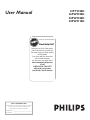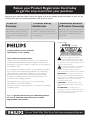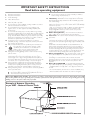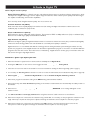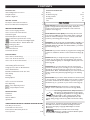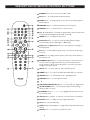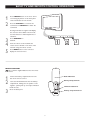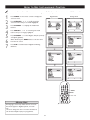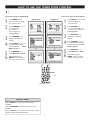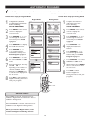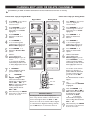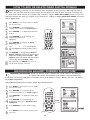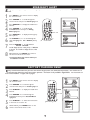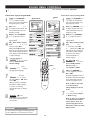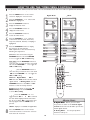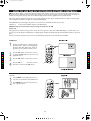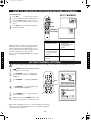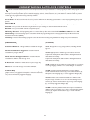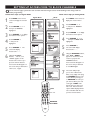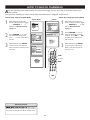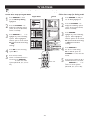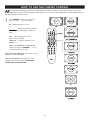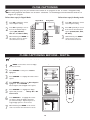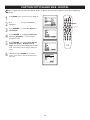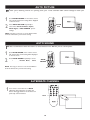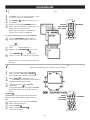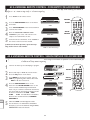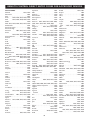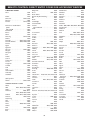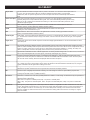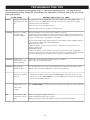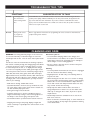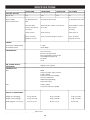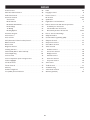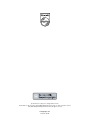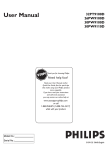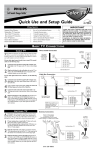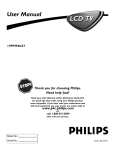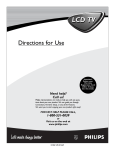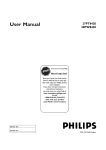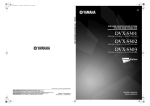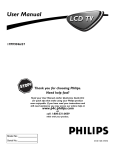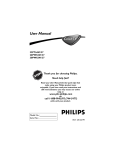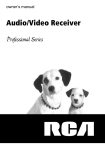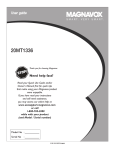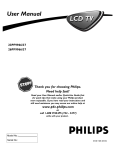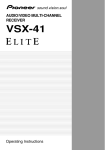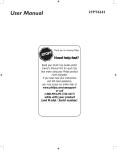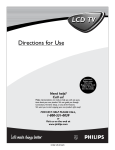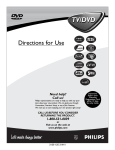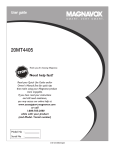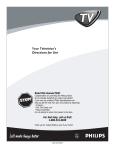Download Philips 30PW9110D User's Manual
Transcript
User Manual 32PT9100D 26PW9100D 30PW9100D 30PW9110D Thank you for choosing Philips. STOP Need help fast? Read your Quick Use Guide and/or Owner's Manual first for quick tips that make using your Philips product more enjoyable. If you have read your instructions and still need assistance, you may access our online help at www.usasupport.philips.com or call 1-888-PHILIPS (744-5477) while with your product (and Model / Serial number) For Customer Use Enter below the Serial No. which is located on the rear of the cabinet. Retain this information for future reference. Model No. __________________________ Serial No. _________________________ Return your Product Registration Card today to get the very most from your purchase. Registering your model with PHILIPS makes you eligible for all of the valuable benefits listed below, so don't miss out. Complete and return your Product Registration Card at once to ensure: *Proof of Purchase *Product Safety Notification *Additional Benefits of Product Ownership Returning the enclosed card guarantees that your date of purchase will be on file, so no additional paperwork will be required from you to obtain warranty service. By registering your product, you'll receive notification - directly from the manufacturer - in the rare case of a product recall or safety defect. Registering your product guarantees that you'll receive all of the privileges to which you're entitled, including special moneysaving offers. Know these safety symbols Congratulations on your purchase, and welcome to the “family!” Dear PHILIPS product owner: Thank you for your confidence in PHILIPS. You’ve selected one of the best-built, best-backed products available today. We’ll do everything in our power to keep you happy with your purchase for many years to come. As a member of the PHILIPS “family,” you’re entitled to protection by one of the most comprehensive warranties and outstanding service networks in the industry. What’s more, your purchase guarantees you’ll receive all the information and special offers for which you qualify, plus easy access to accessories from our convenient home shopping network. Most importantly, you can count on our uncompromising commitment to your total satisfaction. All of this is our way of saying welcome - and thanks for investing in a PHILIPS product. This “bolt of lightning” indicates uninsulated material within your unit may cause an electrical shock. For the safety of everyone in your household, please do not remove product covering. The “exclamation point” calls attention to features for which you should read the enclosed literature closely to prevent operating and maintenance problems. WARNING: To reduce the risk of fire or electric shock, this apparatus should not be exposed to rain or moisture and objects filled with liquids, such as vases, should not be placed on this apparatus. CAUTION: To prevent electric shock, match wide blade of plug to wide slot, fully insert. ATTENTION: Pour éviter les choc électriques, introduire la lame la plus large de la fiche dans la borne correspondante de la prise et pousser jusqu’au fond. P.S. To get the most from your PHILIPS purchase, be sure to complete and return your Product Registration Card at once. Visit our World Wide Web Site at http://www.usasupport.philips.com 2 IMPORTANT SAFETY INSTRUCTIONS Read before operating equipment 1. 2. 3. 4. 5. 6. 7. 8. 9. 10. 11. 12. 13. 14. 15. 16. Read these instructions. Keep these instructions. Heed all warnings. Follow all instructions. Do not use this TV near water. Clean only with a dry cloth. Do not block any of the ventilation openings. Install in accordance with the manufacturers instructions. Do not install near any heat sources such as radiators, heat registers, stoves, or other apparatus (including amplifiers) that produce heat. Do not defeat the safety purpose of the polarized or groundingtype plug. A polarized plug has two blades with one wider than the other. A grounding type plug has two blades and third grounding prong. The wide blade or third prong are provided for your safety. When the provided plug does not fit into your outlet, consult an electrician for replacement of the obsolete outlet. Protect the power cord from being walked on or pinched particularly at plugs, convenience receptacles, and the point where they exit from the apparatus. Only use attachments/accessories specified by the manufacturer. Use only with a cart, stand, tripod, bracket, or table specified by the manufacturer, or sold with the TV When a cart is used, use caution when moving the cart/TV combination to avoid injury from tip-over. Unplug this TV during lightning storms or when unused for long periods of time. Refer all servicing to qualified service personnel. Servicing is required when the TV has been damaged in any way, such as power-supply cord or plug is damaged, liquid has been spilled or objects have fallen into apparatus, the TV has been exposed to rain or moisture, does not operate normally, or has been dropped. This product may contain lead and mercury. Disposal of these materials may be regulated due to environmental considerations. For disposal or recycling information, please contact your local authorities or the Electronic Industries Alliance: www.eiae.org Damage Requiring Service - The TV should be serviced by qualified service personnel when: A. The power supply cord or the plug has been damaged; or B. Objects have fallen, or liquid has been spilled into the TV; or C. The TV has been exposed to rain; or 17. 18. 19. 20. 21. 22. D. The TV does not appear to operate normally or exhibits a marked change in performance; or E. The TV has been dropped, or the enclosure damaged. Tilt/Stability - All televisions must comply with recommended international global safety standards for tilt and stability properties of its cabinet design. • Do not compromise these design standards by applying excessive pull force to the front, or top, of the cabinet which could ultimately overturn the product. • Also, do not endanger yourself, or children, by placing electronic equipment/toys on the top of the cabinet. Such items could unsuspectingly fall from the top of the set and cause product damage and/or personal injury. Wall or Ceiling Mounting - The TV should be mounted to a wall or ceiling only as recommended by the manufacturer. Power Lines - An outdoor antenna should be located away from power lines. Outdoor Antenna Grounding - If an outside antenna is connected to the receiver, be sure the antenna system is grounded so as to provide some protection against voltage surges and built up static charges. Section 810 of the National Electric Code, ANSI/NFPA No. 701984, provides information with respect to proper grounding of the mast and supporting structure, grounding of the lead-in wire to an antenna discharge unit, size of grounding connectors, location of antenna-discharge unit, connection to grounding electrodes, and requirements for the grounding electrode. See Figure below. Object and Liquid Entry - Care should be taken so that objects do not fall and liquids are not spilled into the enclosure through openings. a) Warning: To reduce the risk of fire or electric shock, this apparatus should not be exposed to rain or moisture and objects filled with liquids, such as vases, should not be placed on this apparatus. Battery Usage CAUTION - To prevent battery leakage that may result in bodily injury, property damage, or damage to the unit: • Install all batteries correctly, with + and - aligned as marked on the unit. • Do not mix batteries (old and new or carbon and alkaline, etc.). • Remove batteries when the unit is not used for a long time. Note to the CATV system installer: This reminder is provided to call the CATV system installer's attention to Article 820-40 of the NEC that provides guidelines for proper grounding and, in particular, specifies that the cable ground shall be connected to the grounding system of the building, as close to the point of cable entry as practical. Example of Antenna Grounding as per NEC - National Electric Code 3 A Guide to Digital TV What is Digital Television (DTV)? Digital Television (DTV) is a relatively new type of broadcasting that promises to transform television viewing into a whole new experience. Digital technology is used to capture images and sound to deliver a better picture quality. DTV technology is also capable of multicasting and interactive capabilities. There are many levels of digital television quality. The most common are: Standard Definition TV (SDTV) SDTV is the basic level of quality display and resolution for both analog and digital. Transmission of SDTV can be in the traditional (4:3) or widescreen (16:9) format. Enhanced Definition TV (EDTV) EDTV is better in picture quality than analog television. The formats for EDTV are 480p widescreen (16:9) or traditional (4:3). EDTV is in the middle range quality between SDTV and HDTV. High Definition TV (HDTV) HDTV has the highest quality for digital broadcast formats. Its resolution is widescreen format (16:9). Combined with digitally enhanced sound technology, HDTV sets new standards for sound and picture quality in television. Digital Television is a more flexible and efficient technology than the analog broadcast system. Analog broadcasts can only provide one program at a time. Digital television can broadcast a high definition program or more than one standard definition program at the same time. This is often referred to as "multicasting". Digital television can also give you interactive video and data services through a single digital channel. Attention !! Quick Tips before you start 1 When the television is powered-on for the first time it will always be in Digital Mode. 2 Pressing the A/D button on the remote control toggles the TV between Digital and Analog Mode. 3 Select the correct Tuner mode in the television on-screen menu before starting the Auto Programing (refer to page 9). 4 It is necessary to Auto Program the television in order to receive the channels that are broadcasted locally (refer to page 10). 5 Auto Programing ing must be activated in Digital Mode in order to install both Digital and Analog channels. 6 When Auto program is activated in analog mode ONLY Analog channels will be installed. 7 Auto Program may take 20 to 40 minutes depending on the number of channels that are transmitted by the cable provider or broadcaster. 8 When the TV is not receiving a Digital Signal from the antenna / cable, WEAK DIG. error message will appear on the television screen. 9 You will not be able to receive pay channels when using direct antenna / cable connection to the television. 10 When the Set-top box is connected to the television using coaxial cable, it is necessary to auto-program the television for the single channel (3 or 4) that the Set-top box outputs and change the channels at the Set-top Box to view the program. 11 When the Set-top box is connected to the television using AV connection, select the television input source for the Set-top box to view the program and change the channels at the Set-top Box to view the program. 4 CONTENTS INTRODUCTION IMPORTANT INFORMATION Welcome/Registration of Your TV . . . . . . . . . . . . . . . . . . . . . . . . . . . 2 Safety/Precautions . . . . . . . . . . . . . . . . . . . . . . . . . . . . . . . . . . . . . . . . 2/3 A Guide to Digital TV . . . . . . . . . . . . . . . . . . . . . . . . . . . . . . . . . . . . . 4 Glossary . . . . . . . . . . . . . . . . . . . . . . . . . . . . . . . . . . . . . . . . . . . . . . . 36 Troubleshooting Tips . . . . . . . . . . . . . . . . . . . . . . . . . . . . . . . . . . . 37-39 Cleaning and Care . . . . . . . . . . . . . . . . . . . . . . . . . . . . . . . . . . . . . . . 39 Specifications . . . . . . . . . . . . . . . . . . . . . . . . . . . . . . . . . . . . . . . . . . . . 40 Index . . . . . . . . . . . . . . . . . . . . . . . . . . . . . . . . . . . . . . . . . . . . . . . 41 GETTING STARTED FEATURES Description of Remote Control buttons. . . . . . . . . . . . . . . . . . . . . . . 6 Basic TV and Remote Control Operation . . . . . . . . . . . . . . . . . . . . . 7 Active Control continuously measures and corrects all incoming signals to help provide the best picture quality. This feature monitors and corrects both the sharpness control and noise reduction control (Pg. 17). INSTALLATION MENU How to use the Language Controls. . . . . . . . . . . . . . . . . . . . . . . . . . . 8 How to use the Tuner Mode Controls . . . . . . . . . . . . . . . . . . . . . . . . 9 Automatic Program . . . . . . . . . . . . . . . . . . . . . . . . . . . . . . . . . . . . . . 10 Channel Edit (Add or delete channels) . . . . . . . . . . . . . . . . . . . . . . 11 Digital Auto Chron (Synchronisation of time) . . . . . . . . . . . . . . . . 12 Digital How to Add or Delete Weak Digital Signals . . . . . . . . . . .13 Digital Information Banner - Channel Banner Size . . . . . . . . . . . . 13 Digital Emergency Alert . . . . . . . . . . . . . . . . . . . . . . . . . . . . . . . . . 14 Digital Factory Channel Reset . . . . . . . . . . . . . . . . . . . . . . . . . . . . 14 Picture Menu Controls . . . . . . . . . . . . . . . . . . . . . . . . . . . . . . . . . . . . 15 Sound Menu Controls . . . . . . . . . . . . . . . . . . . . . . . . . . . . . . . . . . . . 16 Audio Volume Leveler (AVL) Control keeps the TV sound at an even level. Differences in volume levels during commercial breaks are reduced, making for a more consistent, comfortable sound for your listening pleasure (Pg. 19). AutoChron sets the clock of the TV automatically or manually. For automatic selection, there will be queries for Time Zone, Day Light saving and channel to seek clock. For manual selection, you need to key in the time. (Pg. 13). AutoLock lets you block channels or programs from viewing with content not suitable for children or with restricted TV ratings (Pg. 21). FEATURES MENU How to Correct A Tilted Image . . . . . . . . . . . . . . . . . . . . . . . . . . . . 17 How to Use The Freeze Controls . . . . . . . . . . . . . . . . . . . . . . . . . . 17 How to Use the Timer Menu Controls . . . . . . . . . . . . . . . . . . . . . . 18 How to use the PIP (Picture-In-Picture) Controls . . . . . . . . . . . . 19-20 Active Control Options . . . . . . . . . . . . . . . . . . . . . . . . . . . . . . . . . . . 20 Understanding AutoLock Controls . . . . . . . . . . . . . . . . . . . . . . . . . . 21 Setting Up Access Code To Block Channels . . . . . . . . . . . . . . . . . . 22 How to Block Channels . . . . . . . . . . . . . . . . . . . . . . . . . . . . . . . . . . . 23 Block/Clear All Channels At The Same Time . . . . . . . . . . . . . . . . . . 24 Movie Ratings . . . . . . . . . . . . . . . . . . . . . . . . . . . . . . . . . . . . . . . . . . . 24 TV Ratings . . . . . . . . . . . . . . . . . . . . . . . . . . . . . . . . . . . . . . . . . . . . . . 25 Blocking Options . . . . . . . . . . . . . . . . . . . . . . . . . . . . . . . . . . . . . . . . 26 Sleeptimer . . . . . . . . . . . . . . . . . . . . . . . . . . . . . . . . . . . . . . . . . . . . . . 26 How to use the Format Control . . . . . . . . . . . . . . . . . . . . . . . . . . . . 27 Close Captioning . . . . . . . . . . . . . . . . . . . . . . . . . . . . . . . . . . . . . . . . 28 Digital Close Captioning Services . . . . . . . . . . . . . . . . . . . . . . . . . 28 Digital Caption Option and Size . . . . . . . . . . . . . . . . . . . . . . . . . . . 29 AutoPicture lets you change the picture settings (color, tint, contrast, etc.) for various types of programming, such as sports, movies, multimedia (games), or weak signals with the push of one button (Pg. 18). AutoSound lets you select from four pre-set controls and a personal control that you set according to your own preferences through the onscreen Sound menu. The four pre-set controls (Speech, Movie, Music, and Multimedia) lets you custom set the TV sound to enhance the particular programming you are watching (Pg. 19). Channel Edit lets you add or delete channels from the list stored in the TV memory. Channel Edit makes it easy to limit or expand the number of channels that are available to you when you press the Channel (+) or (–) buttons on your remote control (Pg. 12). Closed Captioning allows the viewer to read TV program dialogue or voice conversations as onscreen text. (Pg. 27-28). As an Energy Star® Partner, Philips Consumer Electronics has determined this product meets the Energy Star® guidelines for energy efficiency Energy Star® is a U.S. registered mark. Using products with the Energy Star® label can save energy. Saving energy reduces air pollution and lowers utility bills. OTHER FEATURES AutoPicture . . . . . . . . . . . . . . . . . . . . . . . . . . . . . . . . . . . . . . . . . . . . AutoSound . . . . . . . . . . . . . . . . . . . . . . . . . . . . . . . . . . . . . . . . . . . . . Alternate Channel . . . . . . . . . . . . . . . . . . . . . . . . . . . . . . . . . . . . . . . Quadrasurf . . . . . . . . . . . . . . . . . . . . . . . . . . . . . . . . . . . . . . . . . . . . . 30 30 30 31 Active Control, AutoPicture, AutoSound, AutoChron, and Incredible Surround are trademarks of Philips Consumer Electronics Company. Copyright 2001 Philips Consumer Electronics. *Manufactured under license from Dolby Laboratories. “Dolby” and the double-D symbol are trademarks of Dolby Laboratories. USING THE REMOTE CONTROL AS A UNIVERSAL RC RELATED FEATURES Code-Entry for Accessories . . . . . . . . . . . . . . . . . . . . . . . . . . . . . . . . 32 Search Method for Accessories . . . . . . . . . . . . . . . . . . . . . . . . . . . . . 32 Remote Control Direct Entry Codes for Accessory Device . . . . . . . . . . . . . . . . . . . . . . . . . . . . . . . . . . . . . . 33-35 5 DESCRIPTION OF REMOTE CONTROL BUTTONS POWER Button - Press to turn the TV On or Off. PIP Button - To activate Picture-in-Picture feature. SWAP Button - To swap program on the main screen with program in the PIP window. FROWNIE Button - To delete channels from the Favorite lists. FREEZE Button - To freeze picture on the TV screen. Ê, Æ, ·, and ∆, Buttons - Used with an external device when the ACC mode is selected. Press Stop Ê, Play Æ, Record · or Pause ∆. MENU Button - To display the main menu. AUTO PIC Button - To select from five pre-defined picture settings. (Personal, Movies, Sports, Weak Signal, or Multimedia). CH(annel) + or CH(annel)- Buttons To select channels in ascending or descending order. AV Button - To select different signal sources connected to the AV inputs on the TV. INFO Button - To display channel number, sound mode, time and status of the sleeptimer, etc. NUMBERIC (0-9) Buttons - To select TV channels or enter values in the on-screen menu. For single channel entries, press the numbered button for the channel you desire. The TV will pause for a second or two before changing to the chosen channel. DOT Button - To enter values for minor channels eg. 36.4 MODE Button - To control TV, DVD, ACC, DBS, VCR, etc., functions. SMILEY Button - To add channels to the “QuadraSurf” lists. FORMAT Button - To select picture format. OK Button - To activate selection when programming remote control. A/D (ANALOG/DIGITAL) Button - To select Analog or Digital mode. AUTO SOUND Button - To select factory-defined sound settings. (Theatre, Music, or Voice). CURSOR Buttons (< , >, < ,> ) To highlight and select items on the TV onscreen menu. VOL(ume) + / - Buttons To increase or decrease the TV sound level. GUIDE Button - To display current program information. CC Button - Closed Captioning. A/CH (Alternate Channel) Button - Toggle between last viewed and current channel. MUTE Button - To cut out the sound from the TV. 6 BASIC TV AND REMOTE CONTROL OPERATION 1 2 3 4 5 Press POWER button on the TV to turn it on. Pressing any button on the front panel of the TV will also turn the TV On. Press the VOLUME + to increase the sound level and VOLUME – to lower the sound level. Pressing both buttons together will display the onscreen menu. While in menu mode, use these buttons to make adjustments or selections. - + > < Press CHANNEL + or – to select TV channels. 3 Point the remote control towards the remote sensor window on the front of the TV when using the remote control. Press MENU button on the remote to display the onscreen menu. REMOTE CONTROL ow to load the supplied batteries into the remote control. H 1 2 3 Back of Remote Remove the battery compartment lid on the back of the remote control. Battery Compartment Insert two AA-sized batteries into the battery compartment, making sure the positive + and negative - polarity line up correctly as indicated inside the case. 2 AA-sized batteries Close the battery lid. Battery compartment lid 7 HOW TO USE THE LANGUAGE CONTROL F or French and Spanish speaking TV owners an onscreen Language option is present. With the Language control you can set the TV’s on-screen menu to be shown in English, French, or Spanish. 1 2 3 4 5 6 7 Press MENU on the remote control to display the onscreen menu. Digital Mode Analog Mode Press CURSOR < or > to scroll though the onscreen menu until you see Install highlighted. Press CURSOR > to display the Install menu features. Press CURSOR < or > to scroll through the Install features until you see Language highlighted. Press CURSOR > to select English, Français (French) or Español (Spanish). When finished, press MENU twice to exit the menu from the TV screen. Press A/D to switch between Digital and Analog Channels. MENU A/D > > HELPFUL HINT The Language control only makes the TV on-screen Menu items appear in English, Spanish, or French text. It does not change the other on-screen text features such as Closed Caption (CC) TV programmes. 8 <> HOW TO USE THE TUNER MODE CONTROL T he TUNER MODE control lets you change the TV input signal to ANTENNA or CABLE mode. It is important that you know which type of signal to look for (Cable TV or Antenna). Follow these steps for Digital Mode 1 2 3 4 5 6 Press MENU on the remote control to display the onscreen menu. Follow these steps for Analog Mode Analog Mode Digital Mode Press CURSOR < or > to scroll though the onscreen menu until you see Install highlighted. 1 2 3 4 Press CURSOR > to display the Install menu features. Press CURSOR < or > to scroll through the Install features until you see Tuner Mode highlighted. 5 6 Press CURSOR > to select Antenna or Cable. When finished, press MENU twice to exit the menu from the TV screen. MENU > > HELPFUL HINTS When CABLE is selected, channels 1-125 are available. When ANTENNA is selected, channels 2-69 are available. Use the A/D button on the Remote Control to switch between Digital and Analog channels. 9 <> Press MENU on the remote control to display the onscreen menu. Press CURSOR < or > to scroll though the onscreen menu until you see Install highlighted. Press CURSOR > to display the Install menu features. Press CURSOR < or > to scroll through the Install features until you see Tuner Mode highlighted. Press CURSOR > to select Antenna or Cable. When finished, press MENU twice to exit the menu from the TV screen. AUTOMATIC PROGRAM Y ou can program the TV to automatically set itself for local area (or Cable TV) channels. This makes it easy for you to select only the TV stations in your area when the CHANNEL (+), (–) buttons are pressed. Follow these steps for Digital Mode 1 2 3 4 5 6 7 8 Complete the antenna or cable signal connection before activating AUTO PROGRAM. Follow these steps for Analog Mode Analog Mode Digital Mode 1 2 3 Press MENU on the remote control to display the onscreen menu. Press CURSOR < or > to scroll though the onscreen menu until you see Install highlighted. 4 5 Press CURSOR > to display the Install menu features. Press CURSOR < or > to scroll through the Install features until you see Auto Program highlighted. Press CURSOR > to start the select antenna or cable mode. 6 7 8 Autoscan will begin. This may take 20 to 40 minutes depending on the number of channels available. When finished, press MENU twice to exit the menu display from the TV screen. Press A/D to switch between Digital and Analog channels to view your programs. MENU A/D > > HELPFUL HINTS When CABLE is selected, channels 1-135 are available in Digital Mode and Channels 1-125 are available in Analog Mode. When ANTENNA is selected, channels 2-69 are available for both Digital and Analog Modes. When you install in Digital mode, it will install both Digital and Analog channels 10 <> Complete the antenna or cable signal connection before activating AUTO PROGRAM. Press MENU on the remote control to display the onscreen menu. Press CURSOR < or > to scroll though the onscreen menu until you see Install highlighted. Press CURSOR > to display the Install menu features. Press CURSOR < or > to scroll through the Install features until you see Auto Program highlighted. Press CURSOR > to select antenna or cable mode. When finished, press MENU twice to exit the menu from the TV screen. Press A/D to switch between Digital and Analog channels to view your programs. CHANNEL EDIT (ADD OR DELETE CHANNELS) Channel Edit lets you ADD or DELETE channels from the list of channels stored in the TV memory. Follow these steps for Digital Mode 7 8 Press CURSOR < or > to scroll though the onscreen menu until you see Install highlighted. Press CURSOR > to display the Install menu features. Press CURSOR < or > to scroll through the Install features until you see Channel Edit highlighted. Press CURSOR > to display the Channel Edit options. With the Channel Edit options displayed and Channel highlighted, you can use the CURSOR < or > to scroll through all available channels that you wish to add or delete (Skipped) from the TV memory. 1 2 3 4 5 6 Now use CURSOR > tto toggle between Added or Skipped. If Skipped is selected, the channels will be skipped when scrolling channels with the CH+ or CH- . If Added is selected, the channels will not be skipped when scrolling channels with the CH+ or CH- . When finished, press MENU three times to exit the menu from the TV screen. MENU <> CH + - HELPFUL HINTS In analog mode, an “X” will be displayed in front of any channel number to indicate that the channel has skipped. When the CH+ or CHbuttons are used, those channels will be skipped. To switch between Digital and Analog channels, use the A/D button on the Remote Control. 11 Press MENU on the remote control to display the onscreen menu. Press CURSOR < or > to scroll through the onscreen menu until you see Install highlighted. Press CURSOR > to display the Install menu features. Press CURSOR < or > to scroll through the Install features until you see Channel Edit highlighted. Press CURSOR > to display the Channel Edit options. With the Channel Edit options displayed and Channel highlighted, you can use the CURSOR < or > to scroll through all the available channels that you wish to add or delete (Skipped) from the TV memory. You can also use the numeric buttons to go directly to a specific numbered channel that you want to add or skip. Or, you can also use the CH+ or CH- to quickly scan through the channels that have not been skipped. Use CURSOR > to scroll the menu to highlight the channel you wish to add or skip. > 9 Analog Mode Digital Mode > 1 2 3 4 5 6 Press MENU on the remote control to display the onscreen menu. Follow these steps for Analog Mode 7 8 9 Use CURSOR > to scroll the menu until SKIPPED is highlighted. Now use CURSOR > to toggle between On and Off Off. If On is selected the channels will be skipped when scrolling channels with the CH+ or CH- . If Off is selected the channels will not be skipped when scrolling channels with the CH+ or CH- . When finished, press MENU three times to exit the menu from the TV screen. AUTO CHRON (SYCHRONISATION OF TIME) uto Chron sets the clock of the TV automatically or manually. For automatic selection, there will be queries for Time Zone, Day A Light saving and channel to seek clock. For manual selection, you need to key in the time. This feature is only available in Digital Mode. Follow these steps for Automatic Selection 1 2 3 4 5 Follow these steps for Manual Selection Press MENU on the remote control to display the onscreen menu. Press CURSOR < or > to scroll through the onscreen menu until you see Install highlighted. Press CURSOR > to display the Install menu features. Press CURSOR < or > to scroll through the Install features until you see Auto Chron highlighted. Press CURSOR > to display the Auto Chron options - Auto and Manual. Manual Selection Automatic Selection Press CURSOR > tto display the Daylight or Saving Time option. Press CURSOR < or > to select YES or NO. Press CURSOR > to display the Search for Time, Enter Channel option. Use the numeric buttons on the remote control to enter the channel you want to seek the time. MENU When finished, press MENU on the remote control three times to exit the menu from the TV screen. > 9 6 7 8 9 Press CURSOR > enter the Time Zone option. Press CURSOR < or > to select the time zone. > 8 Press CURSOR < or > to scroll though the onscreen menu until you see Install highlighted. Press CURSOR > to display the Install menu features. Press CURSOR < or > to scroll through the Install features until you see Auto Chron highlighted. Press CURSOR > to display the Auto Chron options - Auto and Manual. With the Auto Chron options displayed and Manual highlighted, you can set the clock of the TV manually. With the Auto Chron options displayed and Auto highlighted, you can set the clock of the TV automatically. 6 7 1 2 3 4 5 Press MENU on the remote control to display the onscreen menu. <> NUMERIC BUTTONS HELPFUL HINTS To switch between Digital and Analog channels, use the A/D button on the Remote Control. 12 Use CURSOR > to enter the value for Enter Time option. Use CURSOR > to set the time. Press CURSOR < or > select AM or PM. When finished, press MENU three times to exit the menu from the TV screen. HOW TO ADD OR DELETE WEAK DIGITAL SIGNALS D igital broadcasting is still new it is not uncommon for a broadcaster to only send out a digital signal for part of a day. The reception could also come and go. If you program your channels when the signal is not being sent or is weak it will not be saved in your channel setup. However, using the WEAK DIG SIGNAL feature here you can add those channels with weak or no signals to your channel list. Adding or deleting WEAK DIG SIGNAL can only be done in Digital Mode. 1 2 3 4 5 6 7 8 T Press MENU on the remote control to display the onscreen menu. Press CURSOR > to scroll through the onscreen menu until you see Install highlighted. Press CURSOR > to display the Install menu features. Press CURSOR > to scroll through the install features until you see Weak Dig Sig highlighted. Press CURSOR > to display the Weak Digital Sig options. Use CURSOR < or > to scroll through the menu and highlight the channel you wish to add or skip. Use CURSOR > to toggle between Added or Skipped. If Skipped is selected the channels will be skipped when scrolling channels with CH+ or CH- . If Added is selected the channels will not be skipped when scrolling channels with CH+ or CH- . When finished, press MENU three times to exit the menu from the TV screen. INFORMATION BANNER - CHANNEL BANNER SIZE he INFORMATION BANNER displays the channel number, channel name, sound mode, CC and rating of the program you are watching. The quality and accuracy of information on the banner is transmitted from the broadcaster. You may see a difference in broadcast time if the broadcaster is from a different time zone. This feature is only available in Digital Mode. Channel Banner Size feature lets you select a small or large information banner. Press CURSOR > to scroll through the onscreen menu until you see Install highlighted. Press CURSOR > to display the Install menu features. Press CURSOR > to scroll through the Install features until you see CH Banner Size highlighted. MENU > > 1 2 3 4 5 6 Press MENU on the remote control to display the onscreen menu. Press CURSOR > to select Small or Large. Press MENU twice to exit the menu from the TV screen. 13 <> EMERGENCY ALERT Alert lets you display or discard emergency alerts for Low or Medium priority. This feature is only available in Digital Emergency mode. 8 F Press CURSOR > to scroll through the onscreen menu until you see Install highlighted. Press CURSOR > to display the install menu features. Press CURSOR > to scroll through the Install features until you see Emerg Alert highlighted. MENU > > 1 2 3 4 5 6 7 Press MENU on the remote control to display the onscreen menu. <> Press CURSOR > to display the Emergency Alert options. Use CURSOR < or > to scroll through the menu and highlight the Low or Medium priority alerts. Now use CURSOR > to toggle between Present or Discard. If Present is selected, the TV will display the alert of that priority. If Discard is selected, the TV will not display the alert of that priority. When finished, press MENU three times to exit the menu from the TV screen. * Emergency Alert may not be visible if no broadcast is received. FACTORY CHANNEL RESET actory Channel Reset feature lets you erase the contents of the master, user and favorite channel lists. This restores the TV to the initial state before the first Auto Program operation. This feature is only available in Digital Mode. For instructions on how to Auto Install the TV again, refer to page 9. Press CURSOR > to scroll through the onscreen menu until you see Install highlighted. Press CURSOR > to display the Install menu features. MENU > > 1 2 3 4 5 6 Press MENU on the remote control to display the onscreen menu. Press CURSOR > to scroll through the Install features until you see Fact CH Reset highlighted. Press CURSOR > to follow the instructions in the menu to reset the TV. When finished, press MENU button on the remote control three times to exit 14 <> PICTURE MENU CONTROLS T o adjust your TV picture controls, select a channel and use the Picture Menu Controls listed below. Your selection is stored as Personal. Digital and Analog Mode Press CURSOR < or > to until the Picture menu feature is highlighted. Press CURSOR > or < to adjust A/D Brightness Control - until the darkest parts of the picture are as bright as you want. MENU > > 1 2 3 Press MENU button on the remote control to display the onscreen menu. Color Control - to add or remove color. Picture Control - until the lightest parts of the picture show good detail. Sharpness Control - to improve sharpness in the picture. Tint Control - adjust natural skin tones in the picture quality. Note : Tint is not available in Digital Mode Color Temp Control - to select Normal, Cool, or Warm picture preferences. For Normal, whites will mainain their whiteness; Cool will make the whites bluish; and Warm will make the whites reddish. Contrast + Control - when set to On, the Contrast + control helps to “sharpen” the picture quality. The black portions of the picture become richer in darkness and the whites become brighter. 15 <> SOUND MENU CONTROLS T o adjust your TV sound, use the Sound Menu Controls listed below. Your selection is stored as Personal. Follow these steps for Analog Mode Follow these steps for Digital Mode 7 8 Bass: Press CURSOR > or < to adjust the bass levels. The control will enhance the low frequency sounds. Balance: Press CURSOR > or < to adjust the level of sound coming from the left and right speakers. AVL: (Auto Volume Leveler) Press CURSOR > or < to turn the control On or Off. Off When turned On, AVL will level out the sound being heard when sudden changes in volume occur during commercial breaks or channel changes. Incr. Surround Surround: Press CURSOR > or < to select between Dolby Virtual or Stereo settings. 1 2 3 4 5 MENU Alt Audio Program: Program Press CURSOR > or < to select the appropriate language. > 5 6 Analog Mode Digital Mode > 1 2 3 4 Treble: Press CURSOR > or < to adjust the treble levels. The control will enhance the high frequency sounds. Digi Audio Level Level: Press CURSOR > or < to turn the control On or Off. Off When turned Off, ff, Digi Audio Level ff will level out the sound being heard when sudden changes in volume occur during commercial breaks or channel changes. <> 6 7 Digi Audio Out: Out Press CURSOR > or < to select the audio system which the TV is connected to. Treble: Press CURSOR > or < to adjust the treble levels. The control will enhance the high frequency sounds. Bass: Press CURSOR > or < to adjust the bass levels. The control will enhance the low frequency sounds. Balance: Press CURSOR > or < to adjust the level of sound coming from the left and right speakers. AVL: (Auto Volume Leveler) Press CURSOR > or < to turn the control On or Off Off. When turned On, AVL will level out the sound being heard when sudden changes in volume occur during commercial breaks or channel changes. Incr. Surround Surround: Press CURSOR > or < to select between Dolby Virtual or Stereo settings, or select Spatial or Mono. SAP Press CURSOR > SAP: or < to toggle this control to On or Off Off. Secondary Audio Programming (SAP) is sent as a third audio channel, a SAP signal can be heard apart from the current TV program sound. Note: If SAP is not present on a selected show, No SAP will be displayed on the TV screen. Sound Press CURSOR > or Sound: < to select between Stereo or Mono settings. Note: If Stereo is not present on a selected show and the TV is in Stereo mode, the sound coming from the TV will remain in the monoaural (Mono) mode. HELPFUL HINTS To switch between Digital and Analog channels, use the A/D button on the Remote Control. 16 HOW TO CORRECT A TILTED IMAGE S ometimes the video transmitted to the TV screen might appear slightly tilted. The Rotation control lets you correct the problem by adjusting the screen in a clockwise or counterclockwise direction. 1 2 3 4 5 6 Press MENU button on the remote control to display the onscreen menu. Press CURSOR < or > until you see Features highlighted. Press CURSOR > to display feature menu. Press CURSOR < or > until you see Rotation control highlighted. MENU > > Press CURSOR > or < to rotate the picture on the screen clockwise or counter clockwise. <> Note : The amount of rotation will be minimal. Press MENU twice to exit the menu from the TV screen. HOW TO USE THE FREEZE CONTROLS H ave you ever wished you could freeze the picture on the TV broadcast to write down a special telephone number or to capture a needed address ? Your TV has this feature available with the press of just one button on the remote control. 1 2 While viewing a program on the TV screen, simply press the FREEZE button on the remote control to freeze the picture at any given moment. Press the FREEZE button on the remote control again to resume normal viewing. FREEZE HELPFUL HINT When the FREEZE control is turned Off, the normal signal programing will be shown at its present time. The signals that were being shown while the picture was frozen will not be viewable. 17 Y HOW TO USE THE TIMER MENU CONTROLS our television comes with an onscreen clock. The TV can also be set to turn on or off at a specific time and tune to a specific channel when it powers itself on. 1 2 3 4 5 6 7 Press the MENU button on the remote control to display the onscreen menu. Analog Mode Digital Mode Press the CURSOR < or > button until Features is highlighted. Press the CURSOR > button to display the Features menu. Press the CURSOR > button to display the Timer menu. Press the CURSOR > button to access the Timer menu. Press the CURSOR < or >¸ until one of the Timer controls (Time, Start Time, Stop Time, Channel, Activate, or Display) is highlighted. Press the CURSOR > button to display the menu for the selected item Make adjustments to the selected items by following the steps below. DTV Time: Enter the current time using the NUMERIC buttons. Use the CURSOR > or < to toggle the AM and PM setting. Start Time: Use the NUMERIC buttons to enter the time you want the TV to turn itself On. Use the CURSOR > or < to toggle the AM and PM setting. Stop Time: Use the NUMERIC buttons to enter the time you want the TV to turn itself Off. Use the CURSOR > or < to toggle the Off AM and PM setting. MENU > > Channel: In Digital Mode, use CH + or CH- to select DTV which is the last viewed digital channel. In Analog Mode, use the NUMERIC buttons or the CH + or CHbuttons to enter the startup channel. <> NUMERIC BUTTONS Activate: Set the timer to turn itself Off, Off Once or Daily. Press the CURSOR > or < to select Once, Daily, or Off. Off Display: Press the CURSOR > or < to toggle between On or Off Off. If On is selected, the time will be displayed all the time when the TV is on. When Off is selected, the time will only appear when the INFO button is pressed. HELPFUL HINTS In Digital Mode : Before you turn off the TV you have to switch to the desired digital channel because the TV will wake up in the last viewed digital channel. NOTE : Display is not available in Digital Mode. 8 Press the MENU button on the remote control three times to remove the onscreen menu from the TV screen. In Analog Mode : You can specify which channel to wake up to. 18 ATSC_pg19.pdf 2006-08-16 4:49:54 PM HOW TO USE THE PIP (PICTURE-IN-PICTURE) CONTROLS icture-In-Picture (PIP) is a feature that allows the display of two pictures on the TV screen at the same time. (One main screen P picture and one small inset picture or PIP picture.) With only a cable or antenna signal connected, the PIP feature can display one channel (an analog channel) on the main screen while showing another channel (a digital channel) in the PIP window. The Double Window PIP feature divides the screen in half displaying the main picture and PIP window into equal size windows (left side showing the main picture and right side showing the PIP picture). The SWAP PIP feature interchanges the picture on the main screen and the PIP window and vice-versa. The CH+ or CH– selects all the available channels on the PIP window. NOTE: Pressing the numeric buttons will not change the channels in the PIP window. They are for use with the main screen picture only. The signal from an external accessory device can also be used to generate a PIP picture. VCRs, DVD players, or similar devices can be used to create the signal. The PIP window can display signals coming from the RF inputs, the AV1, AV2, CVI, S-Video or the Front Jacks. For basic connection instructions, please refer to the Audio/Video Input Jacks section in the Connection Guide. ON/OFF PIP: 1 C M Y CM MY CY CMY K 2 3 4 Turn the TV and the external accessory device (if using one) ON. Choose a digital program (from TV mode). Choose an analog program (from TV, AV1, AV2, CV1, Front). Press the AV button to select which external sources you want (eg. AV1, AV2, etc). POWER PIP Press the PIP button on the remote control to display the PIP window on the screen’s top right hand corner. Press the PIP button on the remote control again to display the Double Window PIP. Press the PIP button on the remote control a third time to switch off the PIP feature. Swap PIP: 1 2 Press SWAP to interchange the picture on the main screen with that of the PIP window. Press SWAP again to return the pictures to their original positions. SWAP 19 ATSC_pg20.pdf 2006-08-16 4:56:17 PM HOW TO USE THE PIP (PICTURE-IN-PICTURE) CONTROLS Select PIP Channels: 1 2 3 Press CH+ or CH– on the remote control to select all available channels in the PIP window. Press the Numeric buttons on the remote control to select available channels on the main screen. A/D Press A/D button to switch between Digital and Analog channels. NUMERIC BUTTONS Main Window · Digital (Cable / Off Air) Note : PIP feature can display one channel (an analog channel) on the main screen while showing another channel (a digital channel) in the PIP window or vice versa. It cannot show both analog or digital pictures on both main and PIP window at the same time. C M Refer to the following ATSC PIP Table for all possible combination. Y CM · Analog · CVI (Component Video) · AV (Composit Video0 · S-Video · HDMI · HD CVI PIP Window · Analog (Cable) · CVI (Component Video) · Composite Video · S-Video · Digital (Cable / Off Air) · Cannot activate PIP MY ACTIVE CONTROL OPTIONS CY K A ctive control options adjusts the picture brightness according to the condition of the lighting in the room. Press CURSOR < or > to scroll through the onscreen menu until you see Features highlighted. Press CURSOR > to display the Features menu. MENU > 1 2 3 4 5 6 MENU button on the remote control to display the onscreen menu. > CMY Press CURSOR < or > repeatedly until you see Active Control highlighted. Press CURSOR > or < to toggle the Active Control to On and Off. Off When finished, press the MENU button on the remote control twice to exit the menu from the TV screen. Note : When the lighting in the room is dim, the brightness of the picture will be decreased. When the lighting in the room is bright, the brightness of the picture will be increased. 20 <> UNDERSTANDING AUTOLOCK CONTROLS utoLock is a feature that lets the TV receive and process data sent by broadcasters or other program providers with program content A advisory. When programmed by the viewer, a TV with AutoLock can respond to the content advisory and block program content that may be found objectionable (such as offensive language, violence, sexual situations, etc.). This feature is useful for adults to prevent certain types of programs from being viewed by children. AutoLock offers various BLOCKING controls to choose: from: Access Code - An Access Code must be set to prevent children from unblocking questionable or censored programming set by their parents. Channel Block - After an access code has been programmed, you cannot block individual channels including the A/V inputs. Clear All - Lets you clear all channels being blocked from your viewing set with the Channel Block Control. Block All - Lets you block ALL channels except A/V inputs. No Rating / Unrated - ALL programing with no content advisory data can be blocked if NO O RAT RATING ING / Unr Unrated ated is set to ON. Movie Ratings - Certain blocking options exist which will block programming based on ratings patterned by the Motion Pictures Association of America (MPAA). TV Ratings - Like the Movie Ratings, programs can be blocked from viewing using standard TV ratings set by TV broadcasters. MOVIE RATINGS TV RATINGS G: General Audience - All ages admitted. Suitable for all ages. TV-Y : Designed for a very young audience, including children ages 2-6 PG: Parental Guidance Suggested - Contains material unsuitable for younger children. PG-13: Parents Strongly Cautioned - Contains material unsuitable for children under the age of 13. R: Restricted - Suitable for adults above 17 years of age only. TV-Y7: Appropriate for children age 7 and above who have acquired the development skills needed to distinguish between make-believe and reality. acquired the development skills needed to distinguish between make-believe and reality. NC-17: No one under the age of 17 will be admitted. TV-G : Suitable for most audiences. Contains little or no violence, no strong language, and little or no sexual dialogue or situations. X: Adults Only - Contains one or more of the following: very graphic violence, very graphic and explicit or indecent sexual acts, very coarse and intensely suggestive language. TV-PG: Contains material unsuitable for younger children. Could contain Moderate violence (V), some sexual situations (S), infrequent coarse language (L), or some suggestive dialogue (D). TV-14: Contains some material unsuitable for children under 14 years of age. Contains one or more of the following: intense violence (V), intense sexual situations (S), strong coarse language (L), or intensely suggestive dialogue (D). TV-MA - Viewed by adults and therefore may be unsuitable for children under 17. Contains one or more of the following: graphic violence (V), explicit sexual situations (S), or crude indecent language (L). 21 SETTING UP ACCESS CODE TO BLOCK CHANNELS O ver the next few pages you’ll learn how to block channels and get a better understanding of the ratings used for certain programming. Follow these steps for Digital Mode Analog Mode Digital Mode Press CURSOR < or > until you see Features highlighted. Press CURSOR > to display the Features menu options. Press CURSOR < or > until you see Auto Lock highlighted. Press CURSOR >. The screen will display: Access Code - - - -. Using the NUMERIC buttons, enter 0, 7, 1, 1. “XXXX” appears on the Access Code screen as you press the numeric buttons. 1 2 3 4 5 6 Press MENU on the remote to display the onscreen menu. Press CURSOR < or > until you see Features highlighted. Press CURSOR > to display the Features menu options. Press CURSOR < or > or until you see Auto Lock highlighted. Press CURSOR >. The screen will display: Access Code - - - - . Using the NUMERIC buttons, enter 0711. “XXXX” appears on the Access Code screen as you press the NUMERIC buttons. Incorrect Code will appear on the screen and you will need to enter 0711 again. Incorrect Code will appear on the screen and you will need to enter 0, 7, 1, 1 again. 7 MENU > > 1 2 3 4 5 6 Press MENU on the remote control to display the onscreen menu. Follow these steps for Analog Mode <> NUMERIC BUTTONS 22 The screen will prompt you to enter a New Code. Enter a new 4 digit code using the NUMERIC buttons. The screen will then prompt you to CONFIRM the code you just entered. Enter your new code again. “XXXX” will appear when you enter your new code. AutoLock menu options will be displayed if the new code tallies with the one you have entered earlier. HOW TO BLOCK CHANNELS A fter your personal access code has been set (see previous page), you are now ready to select the channels you want to block. Once you have entered your access code and the AutoLock feature is displayed on the screen. Follow these steps for Digital Mode 1 2 3 After Setting your personal access code (see previous page), press CURSOR < or > until you see Block Channel highlighted. Follow these steps for Analog Mode Analog Mode Digital Mode 1 2 Press CURSOR > to enter the Channel Blocking menu. Press OK to lock or unlock the channel. 3 When finished, press MENU on the remote control three times to exit the menu from the TV screen. MENU > > <> CH+ - HELPFUL HINTS NOTE: If you forget your code, the 0711 code is the default and can be used to enter and create a new access code. Enter the above number twice. 23 After Setting your personal access code (see previous page), press CURSOR < or > until you see Block Channel highlighted. Press CURSOR < or > to select the channels you wish to block. Press CH + or CH – to select other channels you wish to block. When finished, press MENU on the remote control three times to exit the menu from the TV screen. BLOCK / CLEAR ALL CHANNELS AT THE SAME TIME A fter blocking specific channels there may come a time when you want to block or clear all the channels at the same time. Once you’ve entered your access code and the AutoLock features are displayed on the screen. Follow these steps for Digital Mode 1 Press CURSOR > to select Block channel. Press the CURSOR > button to enter the Channel blocking menu. 2 Follow these steps for Analog mode 1 2 Analog Mode Digital Mode If All ch. is locked, press OK to clear all blocked channels. All channels will be viewable. If All ch. is unlocked, press the OK button to lock all channels. When this is done, ALL available channels will be blocked from viewing. 3 Press CURSOR < or > to select either Clear All or Block All. If Clear All is selected, press CURSOR > to clear all blocked channels. All channels will be viewable. If Block All is selected, press CURSOR > to turn the control On or Off Off. When On is selected, ALL available channels will be blocked from viewing. When finished, press MENU on the remote control four times to exit the menu from the TV screen. MENU OK > > 3 When finished, press MENU on the remote control four times to exit the menu from the TV screen. <> MOVIE RATINGS T he AutoLock feature can block programs based on the Movie Industry ratings. Once you’ve entered your access code and the AutoLock features are displayed on the screen: Follow these steps for Digital Mode 3 Press the CURSOR > to display the Movie Rating options (G, PG, PG-13, R, NC17, or X). Press CURSOR < or > or to highlight any of the Movie Rating options. When highlighted, all these options can be turned On (which will allow blocking) or Off (which will allow viewing). Press OK to turn the rating option On or Off. OK MENU > 4 1 2 3 Press CURSOR > until you see Block by Rating highlighted. > 1 2 Follow these steps for Analog mode Analog Mode Digital Mode 24 4 <> Press CURSOR > until you see Movie Rating highlighted. Press CURSOR > to display the Movie Rating options (G, PG, PG-13, R, NC17, or X). Press CURSOR < or > to highlight any of the Movie Rating options. When highlighted, all these options can be turned On (which will allow blocking) or Off (which will allow viewing). Use CURSOR > to turn the rating option On or Off. Off TV RATINGS T he AutoLock feature can block programming based on the TV Industry ratings. Once you’ve entered your access code and the AutoLock features are displayed on the screen. Follow these steps for Analog mode Follow these steps for Digital Mode 3 4 5 Analog Mode Digital Mode Press the CURSOR > to display the TV Rating options (TV-Y, TV-Y7, TV-G, TV-PG, TV-14 or TV-MA). 4 Press OK to turn the rating option On or Off. Off OK > If the TV-Y7, TV-PG, TV-14 or TV-MA sub-menu is accessed, press CURSOR < or > to select one of the options (Block All, V, S, L, D or FV). 1 2 3 Press CURSOR < or > to highlight any of the TV Rating options. When highlighted, all these options can be turned On (which will allow blocking) or Off (which will allow viewing). > 1 2 Press CURSOR > until you see Block by Rating highlighted. 25 <> 5 Press CURSOR > until you see TV Rating highlighted. Press the CURSOR > to display the TV Rating options (TV-Y, TV-Y7, TV-G, TV-PG, TV-14 or TV-MA). Press CURSOR < or > to highlight any of the TV Rating options. When highlighted, all these options can be turned On (which will allow blocking) or Off (which will allow viewing). Press CURSOR > to turn the TV-Y or TV-G rating On or Off. Or, press the CURSOR > to enter the submenus. If the TV-Y7, TV-PG, TV-14 or TV-MA sub-menu is accessed, press CURSOR < or > to select one of the options (Block All, V, S, L, D or FV). BLOCKING OPTIONS A utoLock offers the viewer other blocking features as well. With these Blocking Options, blocking can be turned ON or OFF. When you have entered your access code and the AutoLock feature is displayed on the screen. Follow these steps for Digital Mode 1 2 Press CURSOR > until you see Block by Rating highlighted. Follow these steps for Analog mode Analog Mode Digital Mode 1 2 3 Press CURSOR > until you see Not Rated highlighted or press CURSOR > until you see Missing Rating highlighted. 3 Press OK to turn the desired feature On or Off. Off OK Press CURSOR > until you see Block Options highlighted. Press CURSOR > to display the Blocking Options (Blocking, Unrated, or No Rating) menu. Press CURSOR < or > until you see your desired feature highlighted. When highlighted, each feature can be turned On or Off using CURSOR > or < on the remote control. MENU > > <> SLEEPTIMER T he SleepTimer eepTimer ffeature allows you to set a timer to automatically turn the TV off after a period of time you choose - 15, 30, 45, 60, 90, 120, 180 or 240 minutes. Digital Mode Analog Mode Press CURSOR > until you see Features highlighted. MENU Press CURSOR > to enter Features menu options. > > 1 2 3 4 5 Press MENU on the remote control to display the onscreen menu. Press CURSOR > until you see Sleep highlighted. Press CURSOR > repeatedly to select the amount of time (15, 30, 45, 60, 90, 120, 180 or 240 minutes) before the TV automatically switches Off. 15, 30, 45, 60, 90, 120, 180, 240 NOTE: An onscreen countdown will appear during the last minute before the TV turns Off. If any button is pressed during the last minute of the countdown, the Sleep Timer setting will be cancelled. 26 15, 30, 45, 60, 90, 120, 180, 240 <> HOW TO USE THE FORMAT CONTROL M any times while watching movies from a DVD player the image is shown in “letter box” format. This is the format that is shown in movie theaters. when shown on a TV screen, the image will have areas of black bars on the top and bottom of the screen. 1 Press FORMAT on the remote control to select one of the screen format options. 4:3 - Standard format for the TV. 4:3 Expand - Enlarges the picture to fill out the entire screen area, eliminating the “letter box” effect. FORMAT 16:9 - until the lightest parts of the picture show good detail. > > 16:9 Zoom - to improve sharpness in the picture. While in the 16:9 Zoom and 16:9 format options you can press CURSOR < or > to "nudge" the picture up or down. Note : 4:3 and 4:3 Expand format options are only available for model 32PT9100D. 16:9 and 16:9 Zoom format options are only available for widescreen models 26PW9100D, 30PW9100D and 30PW9110D. 27 <> CLOSE CAPTIONING C losed Captioning (CC) lets you read the voice content of TV programs on the TV screen. Designed to help the hearing impaired, this feature uses onscreen “text boxes” to show dialogue and conversations while the TV program is in progress. Follow these steps for Digital Mode Analog Mode Digital Mode 1 2 3 Follow these steps for Analog mode Press CC to display the current Closed Caption setting. Press CC repeatedly to choose from the 12 Closed Caption options (Off, CC Mute, CS1 to 6 and CC1 to CC4). When finished, press MENU on the remote control to exit the menu from the TV screen. MENU CC W 1 2 3 Press CC to display the current Closed Caption setting. Press CC repeatedly to choose from the four Closed Caption options (CC Off, CC1, CC2, CC Mute). When finished, press MENU on the remote control to exit the menu from the TV screen. CLOSE CAPTIONING SERVICES - DIGITAL hen in digital mode, you can assign display options to your closed captioning options. 7 Press CURSOR > until you see Features highlighted. MENU Press CURSOR > to display the Features menu options. > > 1 2 3 4 5 6 Digital Mode Press MENU on the remote control to display the onscreen menu. Press CURSOR >until you see Close Caption highlighted. Press CURSOR > to enter Closed caption services-Digital menu options. Press CURSOR > to highlight the display options that you want – Off, Off Always On or On when muted. Press CURSOR > to highlight the service you want to assign the display option that you selected in step 5. Repeat steps 5-6 to assign display options to more service. When finished, press MENU on the remote control to exit the menu from the TV screen. 28 <> C CAPTION OPTION AND SIZE - DIGITAL aption Option lets you select the default option or options that you have assigned to your Close captioning service 6 Press CURSOR > until you see Features highlighted. MENU > > 1 2 3 4 5 Press MENU on the remote control to display the onscreen menu. Press CURSOR > to select Use Options or Use Defaults. Press CURSOR > to highlight Caption Size followed by CURSOR > to enter Caption Size options menu. Press CURSOR > to highlight Close Caption display size options – Default, Small or Large. The text size will be displayed at the right hand corner of the menu to help you make your choice. When finished, press MENU on the remote control three times to exit the menu from the TV screen. 29 <> AUTO PICTURE W hether you’re watching a movie or a sporting event, your TV has automatic video control settings to match your current program source or content. 1 2 Press AUTO PICTURE on the remote control. The current Auto Picture setting will be displayed on the TV screen. Press AUTO PICTURE repeatedly to select either Personal, Movies, Sports, Weak Signal, or MULTIMEDIA picture settings. AUTO PIC NOTE: The way you choose to set the Picture Menu Controls will become your Personal setting. AUTO SOUND T he Auto Sound feature allows the listener to select between four different pre-set sound options. 1 2 Press AUTO SOUND on the remote control. The current Auto Sound setting will be displayed on the TV screen. Press AUTO SOUND repeatedly to select either Personal, Theatre, Music, or Voice. AUTO SOUND NOTE: The way you choose to set the Sound Menu Controls will become your Personal setting. ALTERNATE CHANNEL 1 Your remote control also has an A/CH (Alternate Channel) button. Pressing this button will toggle between the Current and previously selected channel. A/CH 30 QUADRASURF T he QuadraSurf control lets you set up four different personal channel Surf lists using the colored buttons (on the remote control), each can hold up to ten channels in its quick viewing list. 1 2 3 Press CH + or – (or the numeric buttons) to select a channel to add to one of the SURF lists. Press SMILEY the SURF lists. to ADD the channel to one of Press the corresponding COLORED button to add the channel to that button’s Surf list. (Up to ten channels per button may be stored.) SMILEY COLORED BUTTONS FROWNIE Repeat steps 1 through 3 to add additional channels to each of the the SURF lists. To remove a channel from one of the SURF lists; 4 Press the COLORED Quadra Surf button until the desired channel appears. The screen will display the channel number with a colored SMILEY to indicate the Colored button it corresponds to. 5 6 While SMILEY channel indicator is displayed, press FROWNIE . The screen will read, “Remove item? - Press .” Press FROWNIE again to confirm your decision to remove the channel from the Surf list. Repeat steps 4-6 to remove other channels from Surf lists. T he Quadra Surf buttons lets you store up to 10 channels per button (40 total). You can program the A/V Input channels for each of the four buttons making them source buttons to switch between your external or accessory devices. 1 2 3 Press one of the pre-programmed COLORED buttons. The screen will display a SMILEY with the first programmed channel for that surf list. While SMILEY is displayed, press the same COLORED button to tune the second channel programmed for that specific surf list. Repeatedly pressing the same COLORED button while SMILEY is displayed will tune all the programmed channels. Pressing the COLORED button again will return you to the first channel in the list. If SMILEY disappears from the screen and the same COLORED button is pressed, the surf channels will be displayed starting with the FIRST programmed channel again. 4 5 SMILEY COLORED BUTTONS Repeat steps 1-3 for the other three COLORED buttons (Surf lists) if desired. Anytime SMILEY appears with the channel number, pressing FROWNIE will let you remove it from the list. 31 FROWNIE e AS A UNIVERSAL REMOTE CONTROL - CODE ENTRY FOR ACCESSORIES I f your remote control will not operate your accessory devices, look up the four-digit code listed by your brand on pages 33 - 35. Read through steps 1 - 5 before beginning. 1 2 3 4 5 Press MODE on the remote control. POWER MODE Press the VCR RECORD button on the device and release. VCR Press AUTO SOUND on the remote within 30 seconds, then release. Enter the FOUR-DIGIT REMOTE CODE NUMBER for your device. The remote is now ready to send command to the unit AUTO SOUND Cable Box Point the remote at the Device. Press POWER on the remote control to turn the unit On. If this doesn't work the first time, repeat the steps using another remote code number. DBS or other Accessory AS A UNIVERSAL REMOTE CONTROL - SEARCH METHOD FOR ACCESSORIES T he search method of programming your remote can take as long as 12 mintues to perform so we recommend you use it as a last resort. Read all the steps before beginning. 1 2 3 4 5 Turn On the device you are attempting to program. MODE DVD Place a VCR Tape or DVD disc into the device. Press the Play button on the device. Press MODE on the remote control. Choose VCR for programming Video Casette Recorders or ACC for all other accessories. AUTO SOUND VCR Satellite System Press the VCR RECORD button on the device and the AUTO SOUND button on the remote control simultaneously and hold them down. As you continue to hold down the buttons, the remote will run through its programmed code list with a command for the VCR or DVD to STOP or PLAY. For Cable Boxes and Satellite Receivers the command will be to CHANGE CHANNELS. Cable Box When the STOP command appears release the two buttons. For Cable Boxes and Satellite Receivers, as soon as the Channels changes ONCE, IMMEDIATELY release the buttons. 32 REMOTE CONTROL DIRECT ENTRY CODES FOR ACCESSORY DEVICES VCR CODES Admiral . . . . . . . . . . . . . . . . . . 2027, 2052 Adventura . . . . . . . . . . . . . . . . . . . . . 2001 Aiko . . . . . . . . . . . . . . . . . . . . . . . . . . 2059 Aiwa . . . . . 2001, 2017, 2062, 2070, 2072 Akai . . . . . . 2021, 2029, 2038, 2060, 2063 Akiba . . . . . . . . . . . . . . . . . . . . . . . . . 2034 Alba . 2011, 2034, 2052, 2059, 2063, 2072 Ambassador . . . . . . . . . . . . . . . . . . . 2011 American Action . . . . . . . . . . . . . . . . 2059 American High . . . . . . . . . . . . . . . . . 2015 Amstrad . . . . . . . 2001, 2059, 2067, 2068 Anam . . . . . . . . . . . . . . . . . . . .2017, 2042, . . . . . . . . . 2054, 2057, 2059, 2082, 2084 Anam National . . . . . . . 2042, 2054, 2087 Anitech . . . . . . . . . . . . . . . . . . . . . . . 2034 Asa. . . . . . . . . . . . . . . . . . . . . . 2017, 2035 Asha. . . . . . . . . . . . . . . . . . . . . . . . . . 2057 Asuka. . . . . . . . . . . . . . . . . . . . . . . . . 2017 Audiovox . . . . . . . . . . . . . . . . . . . . . . 2017 Baird . . . . . . . . . . 2001, 2021, 2037, 2039 Basic Line . . . . . . . . . . . 2011, 2034, 2059 Beaumark . . . . . . . . . . . . . . . . . . . . . 2057 Bell & Howell . . . . . . . . . . . . . . . . . . 2037 Blaupunkt . . . . . 2003, 2005, 2010, 2014, . . . . 2041, 2042, 2048, 2054, 2055, 2075 Brandt . . . . . . . . . . . . . . 2047, 2064, 2065 Brandt Electronic . . . . . . . . . . . . . . . 2021 Broksonic . 2002, 2040, 2046, 2052, 2078 Bush . . . . . . . . . . . 2034, 2052, 2059, 2072 Calix . . . . . . . . . . . . . . . . . . . . . . . . . 2017 Canon . . . . . . . . . . . . . . . . . . . . . . . . 2015 Capehart . . . . . . . . . . . . . . . . . . . . . . 2011 Carver . . . . . . . . . . . . . . . . . . . . . . . . 2035 Catron . . . . . . . . . . . . . . . . . . . . . . . . 2011 CCE . . . . . . . . . . . . . . . . . . . . . 2034, 2059 CGE . . . . . . . . . . . . . . . . . . . . . . . . . . 2001 Cimline . . . . . . . . . . . . . . . . . . . . . . . 2034 Cineral . . . . . . . . . . . . . . . . . . . . . . . . 2059 Citizen . . . . . . . . . . . . . . . . . . . 2017, 2059 Clatronic . . . . . . . . . . . . . . . . . . . . . . 2011 Colt . . . . . . . . . . . . . . . . . . . . . . . . . . 2034 Combitech . . . . . . . . . . . . . . . . . . . . 2072 Condor . . . . . . . . . . . . . . . . . . . . . . . 2011 Craig . . . . . 2017, 2026, 2034, 2057, 2058 Crown . . . . . . . . . . . . . . 2011, 2034, 2059 Curtis Mathes . . . 2015, 2021, 2032, 2042 Cybernex . . . . . . . . . . . . . . . . . . . . . 2057 Cyrus . . . . . . . . . . . . . . . . . . . . . . . . . 2035 Daewoo. . . 2011, 2024, 2025, 2059, 2083 Dansai . . . . . . . . . . . . . . . . . . . . . . . . 2034 Daytron . . . . . . . . . . . . . . . . . . . . . . . 2011 De Graaf . . . . . . . . . . . . . . . . . 2022, 2043 Decca . . . . . . . . . . . . . . . . . . . 2001, 2035 Denon . . . . . . . . . . . . . . . . . . . . . . . . 2022 Dual . . . . . . . . . . . . . . . . . . . . . . . . . . 2021 Dumont . . . . . . . . . . . . . 2001, 2035, 2037 Dynatech . . . . . . . . . . . . . . . . . . . . . . 2001 Elbe . . . . . . . . . . . . . . . . . . . . . . . . . . 2018 Elcatech . . . . . . . . . . . . . . . . . . . . . . . 2034 Electrohome . . . . . . . . . . . . . . . . . . . 2017 Electrophonic . . . . . . . . . . . . . . . . . . 2017 Emerex . . . . . . . . . . . . . . . . . . . . . . . 2012 Emerson . 2001, 2002, 2017, 2023, 2040, 2046, 2051, 2052, 2059, 2078, 2083 ESC . . . . . . . . . . . . . . . . . . . . . 2057, 2059 Ferguson . . . . . . . 2021, 2039, 2064, 2065 Fidelity . . . . . . . . . . . . . . . . . . . . . . . . 2001 Finlandia . . . . . . . . . . . . . . . . . 2035, 2037 Finlux . . . . . . . . . . 2001, 2022, 2035, 2037 Firstline . . . 2017, 2023, 2024, 2034, 2052 Fisher . . . . . . . . . . 2025, 2026, 2030, 2037 Frontech . . . . . . . . . . . . . . . . . . . . . . 2011 Fuji . . . . . . . . . . . . . . . . . . . . . . . . . . . 2015 Funai . . . . . . . . . . . . . . . . . . . . . . . . . 2001 Garrard . . . . . . . . . . . . . . . . . . . . . . . 2001 GE . . . . . . . . . . . . 2015, 2027, 2032, 2057 GEC . . . . . . . . . . . . . . . . . . . . . . . . . . 2035 General . . . . . . . . . . . . . . . . . . . . . . . 2011 Go Video. . . . . . . . . . . . . . . . . 2077, 2081 Goldhand. . . . . . . . . . . . . . . . . . . . . . 2034 Goldstar . . . . . . . 2017, 2018, 2053, 2079 Goodmans . 2001, 2017, 2034, 2059, 2075 Gradiente . . . . . . . . . . . . . . . . 2001, 2008 Graetz . . . . . . . . . 2005, 2021, 2037, 2057 Granada . . . . . . . . . . . . . 2025, 2035, 2037 Grandin . . . . . . . . . . . . . 2001, 2017, 2034 Grundig . . 2003, 2005, 2007, 2010, 2034, 2035, 2048, 2050, 2054, 2069, 2071, 2075 Hanseatic . . . . . . . . . . . . . . . . . . . . . . 2017 Harley Davidson . . . . . . . . . . . . . . . . 2001 Harman/Kardon . . . . . . . . . . . 2018, 2035 Harwood . . . . . . . . . . . . . . . . . . . . . . 2034 HCM . . . . . . . . . . . . . . . . . . . . . . . . . 2034 Headquarter . . . . . . . . . . . . . . . . . . . 2025 Hinari . . . . . . . . . 2004, 2034, 2057, 2072 Hi-Q . . . . . . . . . . . . . . . . . . . . . . . . . 2026 Hitachi 2001, 2004, 2021, 2022, 2043, 2057 Hughes Network Systems . . . . . . . . 2022 Hypson . . . . . . . . . . . . . . . . . . . . . . . 2034 Imperial . . . . . . . . . . . . . . . . . . . . . . . 2001 Ingersol . . . . . . . . . . . . . . . . . . . . . . . 2004 Interfunk . . . . . . . . . . . . . . . . . . . . . . 2035 ITT . . . . . . . . . . . . . . . . .2005, 2021, 2025, . . . . . . . . . . . . . . . 2037, 2038, 2057, 2074 ITV . . . . . . . . . . . . . . . . . . . . . . 2017, 2059 Jensen . . . . . . . . . . . . . . . . . . . . . . . . 2021 JVC . . . . . . . . . . . . . . . .2008, 2021, 2033, . . . . . . . . . . . . . . . 2049, 2050, 2074, 2080 Kaisui . . . . . . . . . . . . . . . . . . . . . . . . . 2034 KEC . . . . . . . . . . . . . . . . . . . . . 2017, 2059 Kendo . . . . . . . . . . . . . . . . . . . 2038, 2052 Kenwood. . . . . . . . . . . . 2018, 2021, 2033 KLH . . . . . . . . . . . . . . . . . . . . . . . . . . 2034 33 Kodak . . . . . . . . . . . . . . . . . . . 2015, 2017 Korpel . . . . . . . . . . . . . . . . . . . . . . . . 2034 Layco . . . . . . . . . . . . . . . . . . . . . . . . . 2034 Lenco. . . . . . . . . . . . . . . . . . . . . . . . . 2059 LG . . . . . . . . . . . . . . . . . . . . . . . . . . . 2079 Lloyd's . . . . . . . . . . . . . . . . . . . 2001, 2051 Loewe . . . . . . . . . 2004, 2005, 2017, 2035 Logik . . . . . . . . . . . . . . . 2004, 2034, 2057 Luxor . . . . . 2023, 2025, 2027, 2037, 2038 LXI . . . . . . . . . . . . . . . . . . . . . . . . . . . 2017 M Electronic . . . . . . . . . . . . . . . . . . . 2001 Magnasonic . . . . . . . . . . . . . . . . . . . . 2059 Magnavox . . . . . . 2001, 2015, 2019, 2035 Magnin . . . . . . . . . . . . . . . . . . . . . . . . 2057 Manesth . . . . . . . . . . . . . . . . . . 2024, 2034 Marantz . . . . . . . . 2003, 2005, 2015, 2035 Marta . . . . . . . . . . . . . . . . . . . . . . . . . 2017 Matsui . 2004, 2016, 2036, 2052, 2070, 2072 Matsushita . . . . . . . . . . . 2015, 2042, 2055 Mei. . . . . . . . . . . . . . . . . . . . . . . . . . . 2015 Melectronic . . . . . . . . . . . . . . . . . . . . 2018 Memorex. . . . . . . . . . . .2001, 2015, 2017, . . . . . . . . . 2019, 2025, 2026, 2027, 2037, . . . . . 2052, 2057, 2062, 2085, 2087, 2088 Memphis . . . . . . . . . . . . . . . . . . . . . . 2034 Metz . . . . . . . . . . . . . . .2003, 2005, 2017, . . . . . . . . . . . . . . 2042, 2048, 2055, 2069 MGA . . . . . . . . . . . . . . . . . . . . 2023, 2057 MGN Technology . . . . . . . . . . . . . . . 2057 Mincrva . . . . . . . . . . . . . . . . . . . . . . . 2048 Minerva . . . . . . . . . . . . . 2005, 2010, 2048 Minolta . . . . . . . . . . . . . . . . . . . . . . . 2022 Mitsubishi . 2023, 2027, 2033, 2035, 2045 Motorola . . . . . . . . . . . . . . . . . 2015, 2027 MTC . . . . . . . . . . . . . . . . . . . . 2001, 2057 Multitech . . . . . . . . . . . . . . . . . 2001, 2034 Murphy . . . . . . . . . . . . . . . . . . . . . . . 2001 NAD . . . . . . . . . . . . . . . . . . . . . . . . . 2031 National. . . . . . . . . . . . . . . . . . . . . . . 2054 NEC . . . . . 2018, 2020, 2021, 2033, 2037 Neckermann . . . . . . . . . . . . . . . . . . . 2035 Nesco . . . . . . . . . . . . . . . . . . . . . . . . 2034 Nikko . . . . . . . . . . . . . . . . . . . . . . . . 2017 Nikon . . . . . . . . . . . . . . . . . . . . . . . . 2014 Noblex . . . . . . . . . . . . . . . . . . . . . . . 2057 Nokia. . . . . . . . . .2025, 2037, 2038, 2057 Nokia. . . . .2021, 2025, 2037, 2038, 2057 Nordmende 2021, 2061, 2064, 2065, 2074 Oceanic . . . . . . . . . . . . . . . . . . 2001, 2021 Okano . . . . . . . . . . . . . . . . . . . 2063, 2070 Olympus . . . . . . . . . . . . . . . . . 2015, 2054 Optimus . . . . . . . . . . . 2017, 2027, 2031, . . . . 2037, 2042, 2077, 2086, 2087, 2088 Orion . . . . . . . . . . . . . 2002, 2004, 2016, . . . . 2036, 2046, 2052, 2070, 2072, 2078 Osaki . . . . . . . . . . . . . . .2001, 2017, 2034 REMOTE CONTROL DIRECT ENTRY CODES FOR ACCESSORY DEVICES VCR Codes Cont’d Otto Versand . . . . . . . . . . . . . . . . . . 2035 Palladium . . . . . . .2005, 2017, 2021, 2034 Panasonic. . . . . . . . . . . . . . . . 2015, 2042, . . . . . . . . . . . . . . .2053, 2054, 2055, 2087 Pathe Cinema . . . . . . . . . . . . . . . . . . 2016 Pathe Marconi . . . . . . . . . . . . . . . . . . 2021 Penny 2015, 2017, 2018, 2020, 2022, 2057 Pentax . . . . . . . . . . . . . . . . . . . . . . . . 2022 Perdio . . . . . . . . . . . . . . . . . . . . . . . . 2001 Philco . . . . . . . . . .2015, 2018, 2052, 2078 Philips . . . .2015, 2035 (DEFAULT VCR), . . . . . . . . . . . . . . . . . . . . . . . . . 2074, 2075 Phonola . . . . . . . . . . . . . . . . . . . . . . . 2035 Pilot . . . . . . . . . . . . . . . . . . . . . . . . . . 2017 Pioneer . . . . . . . . . . . . .2031, 2033, 2035 Portland . . . . . . . . . . . . . . . . . . . . . . . 2011 Profex . . . . . . . . . . . . . . . . . . . . . . . . 2066 Profitronic . . . . . . . . . . . . . . . . . . . . . 2057 Proline . . . . . . . . . . . . . . . . . . . . . . . . 2001 Proscan . . . . . . . . . . . . . . . . . . . . . . . 2032 Protec . . . . . . . . . . . . . . . . . . . . . . . . 2034 Pulsar . . . . . . . . . . . . . . . . . . . . . . . . . 2019 Pye . . . . . . . . . . . . . . . . . . . . . . . . . . . 2035 Quarter . . . . . . . . . . . . . . . . . . . . . . . 2025 Quartz . . . . . . . . . . . . . . . . . . . . . . . . 2025 Quasar. . . . . . . . . . . . . . 2015, 2042, 2087 Quelle . . . . . . . . . . . . . . . . . . . . . . . . 2035 Radio Shack . . . . . . . . . . . . . . . 2001, 2085 Radiola. . . . . . . . . . . . . . . . . . . . . . . . 2035 Radix . . . . . . . . . . . . . . . . . . . . . . . . . 2017 RCA 2015, 2022, 2027, 2032, 2038, 2057 Realistic . . . . . . . . . . . . . . . . . 2001, 2015, . . . . . . . . . .2017, 2025, 2026, 2027, 2037 REX . . . . . . . . . . . . . . . . . . . . . 2021, 2074 RFT . . . . . . . . . . . . . . . . . . . . . . . . . . 2075 Ricoh . . . . . . . . . . . . . . . . . . . . . . . . . 2014 Roadstar . . . . . . .2017, 2034, 2057, 2059 Runco . . . . . . . . . . . . . . . . . . . . . . . . 2019 Saba . . . . . . . . . . . . . . . 2021, 2049, 2050, . . . . . . . . . . . . . . 2061, 2064, 2065, 2074 Saisho . . . . . . . . .2004, 2016, 2036, 2052 Salora. . . . . . . . . . . . . . .2023, 2025, 2038 Samsung. . . . . . . .2024, 2057, 2076, 2077 Sanky . . . . . . . . . . . . . . . . . . . . 2019, 2027 Sansui . . . . . . . . . . . . . . . . . . 2001, 2021, . . . . . . . . . . . . . . .2033, 2052, 2058, 2078 Sanyo . . . . . . . . . .2025, 2026, 2037, 2057 Saville. . . . . . . . . . . . . . . . . . . . . . . . . 2072 SBR . . . . . . . . . . . . . . . . . . . . . . . . . . 2035 Schaub Lorenz. . .2001, 2005, 2021, 2037 Schneider . . . . . . . . . . .2001, 2034, 2035 Scott . . . . . . . . . .2023, 2024, 2040, 2046 Sears . . . . . . . . . . . . . . . . . . . 2001, 2015, . . . . . . . . . .2017, 2022, 2025, 2026, 2037 SEG . . . . . . . . . . . . . . . . . . . . . 2057, 2066 SEI . . . . . . . . . . . . . . . . . . . . . . 2004, 2035 Seleco . . . . . . . . . . . . . . . . . . . . . . . . 2021 Semp . . . . . . . . . . . . . . . . . . . . . . . . . 2024 Sentra . . . . . . . . . . . . . . . . . . . . . . . . 2011 Sharp . . . . . . . . . . . . . . . . . . . . 2027, 2073 Shintom . . . . . . . . . . . . . . . . . . 2034, 2037 Shogun . . . . . . . . . . . . . . . . . . . . . . . . 2057 Shorai . . . . . . . . . . . . . . . . . . . . . . . . 2004 Siemens . . . . . . . . . . . . . . . . . 2003, 2005, . . . . 2010, 2017, 2030, 2035, 2037, 2048 Silva . . . . . . . . . . . . . . . . . . . . . . . . . . 2017 Singer. . . . . . . . . . . . . . . . . . . . 2024, 2034 Sinudyne . . . . . . . . . . . . . . . . . 2004, 2035 Solavox . . . . . . . . . . . . . . . . . . . . . . . 2011 Sonolor . . . . . . . . . . . . . . . . . . . . . . . 2025 Sontec . . . . . . . . . . . . . . . . . . . . . . . . 2017 Sony . . . . . .2001, 2012, 2013, 2014, 2015 STS . . . . . . . . . . . . . . . . . . . . . . . . . . 2022 Sunkai . . . . . . . . . . . . . . . . . . . . . . . . 2070 Sunstar . . . . . . . . . . . . . . . . . . . . . . . 2001 Suntronic . . . . . . . . . . . . . . . . . . . . . . 2001 Sylvania . . . . . . . .2001, 2015, 2023, 2035 Symhonic . . . . . . . . . . . . . . . . . . . . . . 2001 Tashiko . . . . . . . . . . . . . . . . . . . . . . . 2001 Tatung . . . . . . . . . . . . . .2001, 2021, 2035 Teac . . . . . . . . . . . . . . . . . . . . . 2001, 2021 TEC . . . . . . . . . . . . . . . . . . . . . . . . . . 2011 Technics . . . . . . . . . . . .2015, 2042, 2054 Teknika . . . . . . . .2001, 2015, 2007, 2017 Teleavia . . . . . . . . . . . . . . . . . . . . . . . 2021 Telefunken 2021, 2047, 2058, 2064, 2074 Tenosal . . . . . . . . . . . . . . . . . . . . . . . 2034 Tensai . . . . . . . . . . . . . . . . . . . 2001, 2066 Thomas . . . . . . . . . . . . . . . . . . . . . . . 2001 Thomson . . . . . . . . . . . .2021, 2064, 2074 Thorn . . . . . . . . . . . . . .2016, 2021, 2037 TMK . . . . . . . . . . . . . . . . . . . . 2051, 2057 Toshiba . . .2021, 2023, 2024, 2035, 2074 Totelevision . . . . . . . . . . . . . . 2017, 2057 Towada . . . . . . . . . . . . . . . . . . . . . . . 2066 Uher . . . . . . . . . . . . . . . . . . . . . . . . . 2057 Unitech . . . . . . . . . . . . . . . . . . . . . . . 2057 Universum . . . . . . . . . . 2001, 2006, 2010, . . . . 2017, 2035, 2038, 2048, 2057, 2067 Vector . . . . . . . . . . . . . . . . . . . . . . . . 2024 Vector Research . . . . . . . . . . . 2018, 2020 Victor . . . . . . . . . . . . . .2008, 2021, 2033 Video Concepts . . . . . . . . . . . 2020, 2024 Videosonic. . . . . . . . . . . . . . . . . . . . . 2057 Wards . . . . . . . . . . . . . 2001, 2015, 2022, . . . . 2026, 2027, 2032, 2034, 2035, 2057 White Westinghouse . . . . . . . 2052, 2059 XR-1000 . . . . . . . . . . . . . . . . . . . . . . 2001 XR-1001 . . . . . . . . . . . . . . . . . . . . . . 2015 XR-1002 . . . . . . . . . . . . . . . . . . . . . . 2034 Yamaha . . . . . . . . . . . . . . . . . . . . . . . 2018 34 Yamishi . . . . . . . . . . . . . . . . . . . . . . . 2034 Yokan . . . . . . . . . . . . . . . . . . . . . . . . 2034 Yoko . . . . . . . . . . . . . . . . . . . . 2011, 2057 Zenith . . . .2001, 2014, 2019, 2052, 2078 DVD Codes Akai . . . . . . . . . . . . . . . . . . . . . . . . . . 5316 Harman/Kardon . . . . . . . . . . . . . . . . 5314 JVC . . . . . . . . . . . . . . . . . . . . . 5311, 5318 Kenwood. . . . . . . . . . . . . . . . . . . . . . 5307 Magnavox . . . . . . . . . . . . . . . . . . . . . 5302 Mitsubishi . . . . . . . . . . . . . . . . . . . . . 5303 Onkyo . . . . . . . . . . . . . .5302, 5317, 5319 Panasoni . . . . . . . . . . . . . . . . . 5301, 5322 Philips . . . .5302, 5308 (DEFAULT DVD) Pioneer . . . . . . . . . . . . .5305, 5312, 5321 Proscan . . . . . . . . . . . . . . . . . . . . . . . 5304 RCA. . . . . . . . . . . . . . . . . . . . . . . . . . 5304 Samsung. . . . . . . . . . . . . . . . . . . . . . . 5313 Sharp . . . . . . . . . . . . . . . . . . . . . . . . . 5320 Sony . . . . . . . . . . . . . . . . . . . . . . . . . . 5306 Technics . . . . . . . . . . . . . . . . . . . . . . 5301 Theta Digital . . . . . . . . . . . . . . . . . . . 5312 Thomson . . . . . . . . . . . . . . . . . . . . . . 5310 Toshiba . . . . . . . . . . . . . . . . . . . . . . . 5302 Yamaha . . . . . . . . . . . . . . . . . . 5301, 5309 Cable Box Codes ABC . . . . . .3002, 3003, 3004, 3006, 3008 Andover . . . . . . . . . . . . . . . . . . . . . . 3037 Bell & Howell . . . . . . . . . . . . . . . . . . 3006 Birgmingham Cable Communication . . . 3020 British Telecom . . . . . . . . . . . 3002, 3012 Cabletime . . . . . .3016, 3019, 3025, 3029 Clyde . . . . . . . . . . . . . . . . . . . . . . . . . 3011 Contec . . . . . . . . . . . . . . . . . . . . . . . 3009 Cryptovision . . . . . . . . . . . . . . . . . . . 3038 Daehan . . . . . . . . . . . . . . . . . . . . . . . 3043 Daeryung . . . . . . . . . . . . . . . . . . . . . . 3003 Decsat . . . . . . . . . . . . . . . . . . . . . . . . 3027 Everquesst . . . . . . . . . . . . . . . . . . . . . 3007 Filmnet . . . . . . . . . . . . . . . . . . . . . . . 3028 France Telecom . . . . . . . . . . . . . . . . 3030 GEC . . . . . . . . . . . . . . . . . . . . . . . . . . 3011 Gemini . . . . . . . . . . . . . . . . . . . . . . . . 3007 General Instrument . . 3004, 3020, 3031, 3046 Goldstar . . . . . . . . . . . . . . . . . 3014, 3047 Grundig . . . . . . . . . . . . . . . . . . . . . . . 3035 Hitachi . . . . . . . . . . . . . . . . . . . . . . . . 3004 Jasco . . . . . . . . . . . . . . . . . . . . . . . . . 3007 Jerrold . . . . . . . . . . . . . 3002, 3004, 3005, . . . . . . . . . .3006, 3007, 3020, 3031, 3046 LG Alps . . . . . . . . . . . . . . . . . . . . . . . 3044 Memorex. . . . . . . . . . . . . . . . . . . . . . 3001 Mnet . . . . . . . . . . . . . . . . . . . . 3009, 3028 Now . . . . . . . . . . . . . . . . . . . . . . . . . 3041 REMOTE CONTROL DIRECT ENTRY CODES FOR ACCESSORY DEVICES Cable Box Codes Now . . . . . . . . . . . . . . . . . . . . . . . . . 3041 Oak . . . . . . . . . . . . . . . . . . . . . . . . . . 3009 Pacific . . . . . . . . . . . . . . . . . . . . . . . . 3039 Panasonic. . . . . . . . . . . . . . . . . 3001, 3013 Paragon . . . . . . . . . . . . . . . . . . . . . . . 3001 Pioneer . . . . . . . . . . . . . . . . . . 3014, 3036 Pulsar . . . . . . . . . . . . . . . . . . . . . . . . . 3001 PVP Stereo Visual Matrix . . . . . . . . . 3002 Quasar. . . . . . . . . . . . . . . . . . . . . . . . 3001 Radio Shack . . . . . . . . . . . . . . . . . . . . 3007 Rembrandt . . . . . . . . . . . . . . . . . . . . 3004 Runco . . . . . . . . . . . . . . . . . . . . . . . . 3001 Salora. . . . . . . . . . . . . . . . . . . . . . . . . 3026 Samsung. . . . . . . . . . . . . . . . . . 3014, 3040 Satbox . . . . . . . . . . . . . . . . . . . . . . . . 3024 Scientific . . . . . . . . . . . .3003, 3032, 3049 Scientific Atlanta . . . . . .3003, 3008, 3021 Seawoo . . . . . . . . . . . . . . . . . . . . . . . 3045 Signal . . . . . . . . . . . . . . . . . . . . . . . . . 3007 Signature . . . . . . . . . . . . . . . . . . . . . . 3004 Starcom . . . . . . . . . . . . . . . . . . 3002, 3007 Stargate . . . . . . . . . . . . . . . . . . . . . . . 3007 Starquest . . . . . . . . . . . . . . . . . . . . . . 3007 STS . . . . . . . . . . . . . . . . . . . . . . . . . . 3015 Taihan . . . . . . . . . . . . . . . . . . . . . . . . 3043 Tele+1 . . . . . . . . . . . . . . . . . . . . . . . . 3028 Teleservice . . . . . . . . . . . . . . . . . . . . 3022 Tocom . . . . . . . . . . . . . . . . . . . . . . . . 3005 Tongkook . . . . . . . . . . . . . . . . 3042, 3048 Toshiba . . . . . . . . . . . . . . . . . . . . . . . 3001 Tudi . . . . . . . . . . . . . . . . . . . . . . . . . . 3023 Tusa . . . . . . . . . . . . . . . . . . . . . . . . . . 3007 United Cable . . . . . . . . . . . . . . . . . . . 3002 Videoway. . . . . . . . . . . . . . . . . . . . . . 3017 Visicable+ . . . . . . . . . . . . . . . . . . . . . 3033 Westminster . . . . . . . . . . . . . . . . . . . 3012 Wolsey Gene . . . . . . . . . . . . . . . . . . 3037 Zenith . . . . . . . . . . . . . . . . . . . 3001, 3034 Satellite Receiver Codes Absat . . . . . . . . . . . . . . . . . . . . . . . . . 4006 Alba . . . . . . . . . . .4029, 4034, 4037, 4052 Aldes . . . . . . . . . . . . . . . . . . . . . . . . . 4019 Amstrad . . . . . . . . . . . . . . . . 4003, 4016, . . . . . . . . . . . . . . .4025, 4038, 4039, 4042 Ankard. . . . . . . . .4013, 4019, 4030, 4044 Anttron . . . . . . . . . . . . . . . . . . 4009, 4034 Armstrong . . . . . . . . . . . . . . . . . . . . . 4015 AST . . . . . . . . . . . . . . . . . . . . . . . . . . 4027 Astra . . . . . . . . . . . . . . . . . . . . . . . . . 4005 Astro . . . . . . . . . . . . . . .4008, 4039, 4045 Avalon . . . . . . . . . . . . . . . . . . . . . . . . 4031 Axis . . . . . . . . . . . . . . . . . . . . . 4030, 4046 Beko . . . . . . . . . . . . . . . . . . . . . . . . . 4010 Best . . . . . . . . . . . . . . . . . . . . . . . . . . 4030 Blaupunkt . . . . . . . . . . . . . . . . . . . . . 4008 Boca. . . . . . . . . . . . . . . . . . . . . 4015, 4043 Brain Wave . . . . . . . . . . . . . . . . . . . . 4022 British Sky Broadcasting . . . . . . . . . . 4058 BT . . . . . . . . . . . . . . . . . . . . . . . . . . . 4053 Bush . . . . . . . . . . . . . . . . . . . . . . . . . . 4002 Cambridge . . . . . . . . . . . . . . . . . . . . . 4024 Canal Satellite . . . . . . . . . . . . . . . . . . 4059 Canal+ . . . . . . . . . . . . . . . . . . . . . . . . 4059 Channel Master. . . . . . . . . . . . . . . . . 4029 CNT . . . . . . . . . . . . . . . . . . . . . . . . . 4045 Comlink . . . . . . . . . . . . . . . . . . . . . . . 4019 Connexions . . . . . . . . . . . . . . . . . . . . 4031 Crown . . . . . . . . . . . . . . . . . . . . . . . . 4015 Cyrus . . . . . . . . . . . . . . . . . . . . . . . . . 4011 D-Box . . . . . . . . . . . . . . . . . . . . . . . . 4054 DDC . . . . . . . . . . . . . . . . . . . . . . . . . 4029 DNT . . . . . . . . . . . . . . . . . . . . 4011, 4031 Echostar . . . . . . . . . . . .4031, 4036, 4061 Emanon . . . . . . . . . . . . . . . . . . . . . . . 4034 Ferguson . . . . . . .4002, 4009, 4010, 4023 Fidelity . . . . . . . . . . . . . . . . . . . . . . . . 4016 Finlux . . . . . . . . . .4005, 4024, 4032, 4037 Fracarro . . . . . . . . . . . . . . . . . . . . . . 4061 Freecom . . . . . . . . . . . . . . . . . . . . . . 4034 FTE Humax . . . . . . . . . . . . . . . . . . . . 4060 Fube . . . . . . . . . . . . . . . .4030, 4031, 4034 Galaxis . . . . . . . . . . . . . .4019, 4057, 4060 General Instrument . . . . . . . . . . . . . 4012 Gold Box . . . . . . . . . . . . . . . . . . . . . . 4059 Gooding . . . . . . . . . . . . . . . . . . . . . . 4048 Goodmans . . . . . . . . . . . . . . . . . . . . . 4010 Grundig . . . . . . . . . . . . .4008, 4010, 4048 G-sat . . . . . . . . . . . . . . . . . . . . . . . . . 4009 Hinari . . . . . . . . . . . . . . . . . . . . . . . . 4009 Hirschimann . . . 4008, 4032, 4039, 4040, 4049 Hitachi . . . . . . . . . . . . . . . . . . . . . . . . 4037 Houston . . . . . . . . . . . . . . . . . . . . . . 4053 Huth . . . . . . . . . .4013, 4015, 4019, 4026 Intervision . . . . . . . . . . . . . . . . . . . . . 4050 Invideo . . . . . . . . . . . . . . . . . . . . . . . . 4061 ITT . . . . . . . . . . . . . . . . . . . . . . . . . . . 4005 Johansson . . . . . . . . . . . . . . . . . . . . . 4022 JVC . . . . . . . . . . . . . . . . . . . . . . . . . . 4048 Kathrein .4004, 4006, 4008, 4011, 4035, 4041 Kreiselmeyer . . . . . . . . . . . . . . . . . . . 4008 Kyostar . . . . . . . . . . . . . . . . . . . . . . . 4034 La Sat . . . . . . . . . . . . . . . . . . . . 4043, 4045 Lenco. . . . . . . . . . . . . . . . . . . . . . . . . 4034 Lennox . . . . . . . . . . . . . . . . . . . . . . . 4050 Lupus . . . . . . . . . . . . . . . . . . . . . . . . . 4030 Luxor . . . . . . . . . . . . . . . . . . . . 4005, 4049 Manhattan . . . . . . . . . . .4037, 4045, 4050 Marantz . . . . . . . . . . . . . . . . . . . . . . . 4011 Maspro . . . . . . . . . . . . . . . . . . 4004, 4023 Matsui . . . . . . . . . . . . . . . . . . . 4024, 4048 35 Mediamarkt . . . . . . . . . . . . . . . . . . . . 4015 Mediasat . . . . . . . . . . . . . . . . . . . . . . 4059 Minerva . . . . . . . . . . . . . . . . . . . . . . . 4048 Morgan's . . . . . . . . . . . . . . . . . 4015, 4043 Navex . . . . . . . . . . . . . . . . . . . . . . . . 4022 Neuhaus . . . . . . . . . . . . . . . . . . . . . . 4039 Neusat . . . . . . . . . . . . . . . . . . . . . . . . 4057 Newhaus . . . . . . . . . . . . . . . . . . . . . . 4013 Nokia . 4005, 4032, 4037, 4049, 4054, 4063 Nordmende . . . . . . . . . . . . . . . . . . . 4029 Orbitech . . . . . . . . . . . . . . . . . . . . . . 4039 Oxford . . . . . . . . . . . . . . . . . . . . . . . 4024 Pace . . . . . . . . . . . . . . . 4002, 4009, 4014, . . . . . . . . . . . . . . .4023, 4037, 4055, 4058 Palladium . . . . . . . . . . . . . . . . . . . . . . 4048 Palsat . . . . . . . . . . . . . . . . . . . . . . . . . 4039 Panda . . . . . . . . . . . . . . . . . . . . . . . . . 4037 Philips . . . . . . . . . . . . . . . . . . 4007, 4011, . . . . . . . . . . . . . . .4020, 4037, 4048, 4059 Phonotrend . . . . . . . . . . . . . . . 4019, 4050 Pioneer . . . . . . . . . . . . . . . . . . 4021, 4059 Planet. . . . . . . . . . . . . . . . . . . . . . . . . 4061 Promax . . . . . . . . . . . . . . . . . . . . . . . 4037 Prosat . . . . . . . . . . . . . . . . . . . . . . . . 4019 Quadral . . . . . . . . . . . . . . . . . . 4029, 4044 Radiola. . . . . . . . . . . . . . . . . . . . . . . . 4011 Radix . . . . . . . . . . . . . . . . . . . . 4031, 4064 RFT . . . . . . . . . . . . . . . .4011, 4013, 4019 Saba . . . . . . . . . . . . . . . . . . . . . 4023, 4045 Sabre . . . . . . . . . . . . . . . . . . . . . . . . . 4037 Sagem . . . . . . . . . . . . . . . . . . . . . . . . 4056 Salora. . . . . . . . . . . . . . . . . . . . . . . . . 4005 SAT . . . . . . . . . . . . . . . . . . . . . 4027, 4038 Satcom. . . . . . . . . . . . . . . . . . . 4026, 4051 Satec . . . . . . . . . . . . . . . . . . . . . . . . . 4009 Satmaster . . . . . . . . . . . . . . . . . . . . . 4026 Satpartner . . . . . . 4022, 4034, 4040, 4045 Schwaiger . . . . . . . . . . . . . . . . 4009, 4041 Seemann . . . . . . . . . . . . . . . . . 4031, 4046 SEG . . . . . . . . . . . . . . . . . . . . . 4030, 4034 Siemens . . . . . . . . . . . . . . . . . . . . . . . 4008 Skymaster . . . . . . . . . . .4019, 4044, 4051 Sony . . . . . . . . . . . . . . . . . . . . . 4017, 4018 Strong . . . . . . . . . . . . . . . . . . . . . . . . 4062 Sunstar . . . . . . . . . . . . . . . . . . . . . . . 4043 Tantec . . . . . . . . . . . . . . . . . . . 4023, 4037 Techniland . . . . . . . . . . . . . . . . . . . . . 4026 Technisat . . . . . . . . . . . . . . . . . 4001, 4039 Telefunken . . . . . . . . . . . . . . . . . . . . 4034 Teleka . . . . . . . . . . . . . . . . . . . 4015, 4052 GLOSSARY Aspect Ratio The ratio between the width and height of the TV picture on the screen. In a normal TV set the aspect ratio is 4 to 3 (4:3). The new aspect ratio in HDTV is 16:9 which resembles the aspect ratio in a movie theatre (Widescreen). New TV systems support both 4:3 and 16:9 aspect ratio and can automatically switch between them. Audio Video (A/V) A term often used when discussing a channel on a TV receiver or on video equipment, which has been especially designed to accept VCR audio-video signals. This channel automatically activates special circuitry within the TV set to prevent picture distortion and skewing. It is also used for audio-video processors, which handle both types of signals. ATSC ATSC: Advanced Television Systems Committee. Formed to establish technical standards for advanced television systems, including digital high definition television (HDTV). CVBS Composite Video Baseband Signal. In broadcast television this refers to the video signal, including the colour information and syncs DTV Digital television. Generic term that refers to all digital television formats, including high-definition television (HDTV) and standard-definition television (SDTV). DOLBY Digital Dolby Digital - Six-channel digital audio standard that is part of the U.S. digital television standard; also called AC-3 or Digital 5.1. The channels consist of front left, front right, front center, surround or rear left, surround or rear right, and a separate subwoofer Digital Tuner A digital tuner serves as the decoder required to receive and display digital broadcasts. It can be included inside TV sets or via a set-top box. HDTV The generally agreed upon definition of HDTV is approximately twice the vertical and horizontal picture resolution of today’s NTSC TV, which essentially makes the picture twice as sharp. HDTV also has a screen ratio of 16:9 as compared with most of today’s TV screens, which have a screen ratio of 4:3. HDTV offers reduced motion artifacts (i.e. ghosting, dot crawl), and offers 5.1 independent channels of CD-quality stereo surround sound, (also referred to as AC-3). HDMI High-Definition Multimedia Interface. USB-like digital video connectivity standard designed as a successor to DVI; can transmit both uncompressed digital audio and video signals; protected by HDCP digital copy protection. Letterbox A method of presenting widescreen images on a standard screen television. In order to preserve the aspect ratio of the original video content, the picture is scaled down so that it fits the available width of the television screen. Since the picture will not fill the screen vertically, dark bars are displayed above and below the picture. NTSC National television system committee. The organization that developed the analog television standard currently in use in the U.S., Canada, and Japan. Now generally used to refer to that standard. The NTSC standard combines blue, red, and green signals modulated as an AM signal with an FM signal for audio. Progressive Scan In Progressive Scanning all the horizontal scan lines are scanned on to the screen at one time. The Digital TV and HDTV Standards accept both Interlaced Scan and Progressive Scan broadcast and display methods. PIP Picture-In-Picture. A digitally based method of inserting one video image into another for special effects purposes and for monitoring several video images simultaneously on one screen (several PIP units can be used together each compressing an image into the main screen in a different location). Resolution Resolution: A measurement of the finest (smallest) detail that is visible in a video image. TV Resolutions may be expressed as number of pixels in an image; or more commonly, “As Total Number of (horizontally scanned) Lines used to create the image. Standard Digital TV Resolutions: SDTV: 480i - The picture is 740x480 pixels, 480p - The picture is 704x480 pixels. HDTV: 720p - The picture is 1280x720 pixels, 1080i - The picture is 1920x1080 pixels, 1080p - The picture is 1920x1080 pixels. Widescreen A term given to picture displays with a wider aspect ratio than NTSC 4:3. Digital HDTV or SDTV is referred to as “16:9 wide screen.” Most motion pictures also have a 16:9 wide screen aspect ratio. Most Digital TVs have a screen that is wider than it is tall (if a Digital TV screen is nine inches high, it’s 16 inches wide.) When watching a show recorded in the wide screen format on a Digital TV, viewers see more of the movie, while when viewing wide screen format on an analog TV, cropped edges are evident. 36 TROUBLESHOOTING TIPS Check this List of Symptoms and Suggested Steps To Take before requesting Service. You may be able to solve the problem yourself. Charges for TV installation and adjustments of customer controls are not covered under your warranty. SYMPTOMS Hookup Can't get external audio equipment to work with TV. Installation Television is not adding any channels after automatic installation. SUGGESTED STEPS TO TAKE Use a digital audio cable for digital program if the audio equipment has a Dolby digital decoder. Connect one end of the 'SPDIF' output to the back of the TV and the other end to the digital coaxial input of the audio equipment. Switch on the TV and select a digital program Switch on the audio equipment and select the input where the TV is connected Adjust the volume of the audio equipment to hear the sound Automatic installation was interrupted before installation is completed. Try again the automatic installation and confirm if the television is adding your local channels.Note: If the same channels is still not added, it appears that you may have a signal problem. Contact the cable provider or local broadcaster regarding the specific channel. Or, you may try adding the weak channels which were deleted during automatic installation. (Refer to page 13 for How to Add or Delete Weak Digital Signals). Check antenna connection: 1. Check the antenna or cable TV input connection to ensure that it is properly secured to the television’s antenna input. If connection is good; 2. Check if the antenna or cable TV input is connected via a external device (such as VCR, DVD Recorder or cable box) before being connected to the television. If so, bypass the external device and connect the signal directly to your television. (Refer to page 10 for Automatic Program). Installation Cannot receive channels above 13 after Auto Programming If signal source used is Antenna, the channels need to be re-installed. (Refer to page 10 for Automatic Program). Installation Can't get the AV channels on the TV screen. Press the ‘AV’ button on the remote control repeatedly to select the desired AV channels. Note: SVHS can only be selected if a S-VHS device is connected and powered on. Installation TV Displays Wrong Channel or no Channels Above 13 • Repeat channel selection. • Add the desired channel numbers (using the CHANNEL EDIT control) into the TV’s memory. • Check to be sure the TUNER MODES are set to the CABLE option and run the Auto Program feature to find all available channels. PIP Channel numbers does not follow the channel number of the programs. Go to TUNER MODE in the television menu and select the correct signal source, then perform the automatic installation again. (Refer to page 9). Picture In Picture (PIP) is distorted or is in bad shape. This is due to improper installation of channels. Follow the Automatic Program steps on page 10. Note: If you interrupt the automatic installation, not all local channels will be installed. 37 TROUBLESHOOTING TIPS SYMPTOMS Settings Weak Signal message appears on the screen SUGGESTED STEPS TO TAKE - Check incoming cable or antenna. Make sure it is properly secured to the TV's antenna input. If connection is good: - Check if the incoming cable or antenna is connected to any external accessory device such as VCR, VCR or setup box etc.). - Connect the signal directly to your TV instead of through the external accessory. - Perform the auto-programming (Refer to page 10) again and make sure all channels are stored in the TV's memory. Sound Sound - Disturbing sound (such as buzzing, clicking, cracking, humming, whistling, etc). It is normal to hear a disturbing sound (such as buzzing, clicking, cracking, humming, whistling, etc) from a distance less than 2 meters (6 feet) with the television sound muted. If problem occurs on one channel, you may have a signal problem. Please contact the cable provider or local broadcaster regarding the specific channel. Sound Sound is not in stereo. This could be due to any of the following reasons: - Not all transmitted broadcasts by the cable or broadcast stations are in STEREO. Try checking with several major network stations to be sure that the station you selected is in STEREO. - SAP is turned ON. When SAP is turned ON, the sound mode is automatically set to MONO. - Sound mode is set to MONO. Set the sound mode to STEREO. (Refer to page 17). - STEREO is not displayed on the screen when watching from a playback device (such as DVD, DVD recorder, VCR, etc.). When using an AV input, the television will not display STEREO even though it is producing stereo sound. General No power to the TV Check the TV power cord. Unplug the power cord from the TV, wait 10 seconds, then reinsert the plug into the wall outlet. Power On the TV again. Plug the power cord directly to the wall socket and not via an extension cord. If you need to use an extension cord, check that the fuse on the AC power strip is not blown. General Television is not responding to remote control. Check the remote control if necessary. Ensure the batteries are inserted according to the illustration in the battery compartment. Remove and reinsert the batteries into the remote control to ensure a good contact. Replace the existing batteries with new ones. When the remote control check is completed, randomly test some functions of the remote control on the television. If the television is not responding, it appears that the remote control may be defective. If the TV appears to be working normally, it may have been locked up because of a power surge. The television set may not respond to the remote control signals if the power plug is not secured properly into the wall outlet. Make sure the power plug is plugged directly into the wall outlet instead of via a power extension cord. Reset the television by disconnecting the power plug from the wall outlet for 10 seconds and then reconnecting it again. General Remote control is not working Clean the remote control and the remote control sensor window on the TV. Check the TV power cord. Unplug the TV, wait 10 seconds, then reinsert the plug into the wall oul General No Picture on the TV screen Check antenna connections. Are they properly secured to the TV ANT 75 ohm plug ? Check the TUNER MODE control for the correct tuner setting. Try running the Auto Program feature to find all available channels. Press the AV button on the remote control to make sure the correct signal source is selected (FRONT, AV1, AV2, Current Channel, etc.). 38 TROUBLESHOOTING TIPS SYMPTOMS SUGGESTED STEPS TO TAKE General TV Displays white lines in letterbox when viewing a DVD disc Some DVD Discs are encoded with as much as 30% more video information to give the best possible picture quality. With the DVD Player in the 16:9 picture format, the playback of this type of disc with extra video information can produce a number of small white lines in the upper portion of the black letterbox area. With some of these discs, this problem is inherent and does not require a service call. General Can't get the remote to program my external devices Refer to page 32-35 for instructions for programming the remote control for external devices. peripheral using search method. CLEANING AND CARE WARNING Concerning Stationary Images on the TV Screen: Placement of the TV • To avoid cabinet warping, cabinet color changes, and increased chance of set failure, do not place the TV where temperatures can become excessively hot; for example, in direct sunlight or near a heating appliance. • Be sure to allow a free flow of air to and from the perforated back cover of the set. Cleaning • To avoid possible shock hazard, be sure the TV is unplugged from the electrical outlet before cleaning. • Regularly dust the TV with a dry, nonscratching duster to keep the TV clean. • When cleaning the TV, take care not to scratch or damage the screen surface. Avoid wearing jewelry or using anything abrasive. Do not use household cleaners. Wipe the front screen with a clean cloth dampened with water. Use even, easy, vertical strokes when cleaning. • Gently wipe the cabinet surfaces with a clean cloth or sponge dampened in a solution of cool, clear water and a mild soap or detergent. Use a clean, dry cloth to dry the wiped surfaces. • Occasionally vacuum the ventilation holes or slots in the back cover of the set. • Never use thinners, insecticide sprays, or other chemicals on or near the cabinet, as they might cause permanent marring of the cabinet finish. Do not leave stationary or letterbox images on screen for extended periods of time. This can cause uneven picture-tube aging. Normal use of the TV should involve the showing of pictures that contain constantly moving and changing images that fill the screen. Be careful not to leave nonmoving images on screen for extended periods of time, or to display the same images on screen too frequently, because subtle ghost images can be left on the picture tubes. Sources of stationary images may be DVD disks, laser disks, video games, CD-i disks, videotapes, digital television boxes, broadcast channels, cable channels, satellite channels, and others. Here are some examples of stationary images (this is not an all-inclusive list; you may encounter others in your viewing): • DVD menus—listings of DVD disk content • Letterbox black bars—shown at the top and bottom of the TV screen when a wide screen (16:9) movie is viewed on a TV with standard (4:3) aspect ratio. • Video-game images and scoreboards • Television station logos—present a problem if they are bright and stationary; moving or low-contrast graphics are less likely to cause uneven aging of the picture tube • Stock-market tickers—presented at the bottom of the TV screen • Shopping channel logos and pricing displays—bright and shown constantly or repeatedly in the same location on the TV screen. 39 SPECIFICATIONS 26PW9100D 30PW9100D 30PW9110D 32PT9100D Aspect ratio 16:9 16:9 16:9 4:3 Picture Display Picture Enhancement 26" Real Flat Picture tube 30" Real Flat Picture tube 32" Real Flat Picture tube 2D Comb Filter Scavem, Auto Picture (5 modes) 2D Comb filter, Scavem, Auto Picture (5 modes) 2D Comb Filter, Scavem, Auto Picture (5 modes) Active Control Active Control Active Control Color, Contrast, Sharpness Control Color, Contrast, Sharpness Control Color, Contrast, Sharpness Control PICTURE / DISPLAY SOUND 2 x 10w Virtual Dolby Sound Power (Output RMS) Sound Enhancement CONVENIENCE Picture-in-Picture Electronic Program Guide Easy toggle Digital / Analog modes Closed Captioning Full text Sleeptimer Clock ON SCREEN DISPLAY LANGUAGES English, French, Spanish CONNECTIVITY Rear HDMI Component Video Input (Y Pb Pr) S-Video (SVHS) Composite Video input (CVBS) Antenna / Cable RF In SPDIF Out (Digital Only) Audio Out (Cinch) Side S-Video (SVHS) Composite Video Input (CVBS) WEIGHT & DIMENSIONS : Weight (incl. Packaging) : Weight (excl. Packaging) : 42 kg / 92.4 lbs 37 kg / 81.4 lbs 59 kg / 129.8 lbs 54 kg / 118.8 lbs 76 kg / 167.2 lbs 69 kg / 151.8 lbs Visible diagonal / screen size : 26 inch / 66 cm 30 inch / 76 cm 32 inch / 80 cm Specifications and information are subject to change w without notice. 40 INDEX Active Control . . . . . . . . . . . . . . . . . . . . . . . . . . . . . . . . . . . . . 20 Alternate Channel Control . . . . . . . . . . . . . . . . . . . . . . . . . . . 30 Audio Out Control . . . . . . . . . . . . . . . . . . . . . . . . . . . . . . . . . 16 AutoLock Controls Access Code . . . . . . . . . . . . . . . . . . . . . . . . . . . . . . . . . . . . . 22 Block Channels . . . . . . . . . . . . . . . . . . . . . . . . . . . . . . . . . . . 23 Block/Clear All Channels . . . . . . . . . . . . . . . . . . . . . . . . . . . 24 Movie Ratings . . . . . . . . . . . . . . . . . . . . . . . . . . . . . . . . . . . . 24 TV Ratings . . . . . . . . . . . . . . . . . . . . . . . . . . . . . . . . . . . . . . . 25 Blocking Options. . . . . . . . . . . . . . . . . . . . . . . . . . . . . . . . . . 26 Automatic Program . . . . . . . . . . . . . . . . . . . . . . . . . . . . . . . . . 10 Auto Picture™ . . . . . . . . . . . . . . . . . . . . . . . . . . . . . . . . . . . . . 30 Auto Sound™ . . . . . . . . . . . . . . . . . . . . . . . . . . . . . . . . . . . . . . 30 AVL (Automatic Volume Leveler) Control . . . . . . . . . . . . . . . 16 Index . . . . . . . . . . . . . . . . . . . . . . . . . . . . . . . . . . . . . . . . . . . . . 40 Language Control . . . . . . . . . . . . . . . . . . . . . . . . . . . . . . . . . . . . 8 Picture Control. . . . . . . . . . . . . . . . . . . . . . . . . . . . . . . . . . . . . 15 PIP Control . . . . . . . . . . . . . . . . . . . . . . . . . . . . . . . . . . . . . 19-20 Quadrasurf . . . . . . . . . . . . . . . . . . . . . . . . . . . . . . . . . . . . . . . . 31 Registration of TV Information . . . . . . . . . . . . . . . . . . . . . . . . . 2 Remote Control Use with Accessory Devices Code-Entry for Accessories . . . . . . . . . . . . . . . . . . . . . . . . . 32 Search Method for Accessories . . . . . . . . . . . . . . . . . . . . . . 32 Direct-Entry Code for Accessories . . . . . . . . . . . . . . . . 33-35 How to Correct Tilted Image . . . . . . . . . . . . . . . . . . . . . . . . .17 Safety Information. . . . . . . . . . . . . . . . . . . . . . . . . . . . . . . . . . 2-3 Second Audio Programming (SAP) . . . . . . . . . . . . . . . . . . . . . 16 Sharpness Control . . . . . . . . . . . . . . . . . . . . . . . . . . . . . . . . . . 15 Balance Control . . . . . . . . . . . . . . . . . . . . . . . . . . . . . . . . . . . . 16 Bass Control . . . . . . . . . . . . . . . . . . . . . . . . . . . . . . . . . . . . . . . 16 Brightness Control . . . . . . . . . . . . . . . . . . . . . . . . . . . . . . . . . . 15 Cleaning and Care . . . . . . . . . . . . . . . . . . . . . . . . . . . . . . . . . . 39 Channel Edit (Add or delete channels) . . . . . . . . . . . . . . . . . .11 Closed Captioning . . . . . . . . . . . . . . . . . . . . . . . . . . . . . . . . . .28 Color Control . . . . . . . . . . . . . . . . . . . . . . . . . . . . . . . . . . . . . 15 Color Temperature (Color Temp) Control . . . . . . . . . . . . . . 15 Feature Highlights . . . . . . . . . . . . . . . . . . . . . . . . . . . . . . . . . . . . 4 Format Controls . . . . . . . . . . . . . . . . . . . . . . . . . . . . . . . . . . . . 27 Freeze Controls . . . . . . . . . . . . . . . . . . . . . . . . . . . . . . . . . . . . 17 Glossary . . . . . . . . . . . . . . . . . . . . . . . . . . . . . . . . . . . . . . . . . . 36 Guide To Digital TV . . . . . . . . . . . . . . . . . . . . . . . . . . . . . . . . . . 4 Incr.(edible) Surround Control . . . . . . . . . . . . . . . . . . . . . . . . 16 Sleep Timer Control . . . . . . . . . . . . . . . . . . . . . . . . . . . . . . . . 26 Stereo/Mono Control. . . . . . . . . . . . . . . . . . . . . . . . . . . . . . . . 16 Timer Controls Activate Control . . . . . . . . . . . . . . . . . . . . . . . . . . . . . . . . . . 18 Clock, Time Control . . . . . . . . . . . . . . . . . . . . . . . . . . . . . . 18 Display Control . . . . . . . . . . . . . . . . . . . . . . . . . . . . . . . . . . . 18 Channel Control . . . . . . . . . . . . . . . . . . . . . . . . . . . . . . . . . . 18 Start Time Control . . . . . . . . . . . . . . . . . . . . . . . . . . . . . . . . 18 Stop Time Control . . . . . . . . . . . . . . . . . . . . . . . . . . . . . . . . 18 Tint Control . . . . . . . . . . . . . . . . . . . . . . . . . . . . . . . . . . . . . . . 15 Treble Control . . . . . . . . . . . . . . . . . . . . . . . . . . . . . . . . . . . . . 16 Troubleshooting . . . . . . . . . . . . . . . . . . . . . . . . . . . . . . . . . 37-39 Tuner Mode Controls . . . . . . . . . . . . . . . . . . . . . . . . . . . . . . . . 9 Warranty (Limited). . . . . . . . . . . . . . . . . . . . . . . . . . . . . . . . . . 42 41 PHILIPS LIMITED WARRANTY 90 Days Labor & One (1) Year Parts & Two (2) Years Display PHILIPS CONSUMER ELECTRONICS warrants this product against defect in material or workmanship, subject to any conditions set forth as follows: TO OBTAIN WARRANTY SERVICE IN THE U.S.A., PUERTO RICO, OR U.S. VIRGIN ISLANDS… Contact Philips Customer Care Center at: 1-888-PHILIPS (1-888-744-5477) PROOF OF PURCHASE: You must have proof of the date of purchase to receive warranted repair on the product. A sales receipt or other document showing the product and the date that you purchased the product as well as the authorized retailer included, is considered such proof. TO OBTAIN WARRANTY SERVICE IN CANADA… 1-800-661-6162 (French Speaking) 1-888-PHILIPS (1-888-744-5477) - (English or Spanish Speaking) COVERAGE: (If the product is determined to be defective) REPAIR OR REPLACEMENT AS PROVIDED UNDER THIS WARRANTY IS THE EXCLUSIVE REMEDY FOR THE CONSUMER. PHILIPS SHALL NOT BE LIABLE FOR ANY INCIDENTAL OR CONSEQUENTIAL DAMAGES FOR BREACH OF ANY EXPRESS OR IMPLIED WARRANTY ON THIS PRODUCT. EXCEPT TO THE EXTENT PROHIBITED BY APPLICABLE LAW, ANY IMPLIED WARRANTY OF MERCHANTABILITY OR FITNESS FOR A PARTICULAR PURPOSE ON THIS PRODUCT IS LIMITED IN DURATION TO THE DURATION OF THIS WARRANTY. LABOR: For a period of ninety (90) days from the date of purchase, Philips will repair or replace the product, at its option, at no charge, or pay the labor charges to any Philips authorized repair facility. After the period of ninety (90) days, Philips will no longer be responsible for charges incurred. PARTS: For a period of one (1) year from the date of purchase, Philips will supply at no charge, new or rebuilt replacement parts in exchange for defective parts. Philips authorized service centers will provide removal and installation of the part under the specified labor warranty. Some states do not allow the exclusions or limitation of incidental or consequential damages, or allow limitations on how long an implied warranty lasts, so the above limitations or exclusions may not apply to you. In addition, if you enter into a service contract agreement with the PHILIPS partnership within ninety (90) days of the date of sale, the limitation on how long an implied warranty lasts does not apply. DISPLAY: For a period of two (2) years from the date of purchase, Philips will supply, at no charge, a new or rebuilt active display device in exchange for the defective display. Philips authorized service centers will provide removal and installation of the parts under the specified labor warranty. EXCLUDED FROM WARRANTY COVERAGE Your warranty does not cover: • Labor charges for installation or setup of the product, adjustment of customer controls on the product, and installation or repair of antenna systems outside of the product. • Product repair and/or part replacement because of improper installation, connections to improper voltage supply, abuse, neglect, misuse, accident, unauthorized repair or other cause not within the control of Philips. • A product that requires modification or adaptation to enable it to operate in any country other than the country for which it was designed, manufactured, approved and/or authorized, or repair of products damaged by these modifications. • Damage occurring to product during shipping when improperly packaged or cost associated with packaging. • Product lost in shipment and no signature verification of receipt can be provided. • A product used for commercial or institutional purposes (including but not limited to rental purposes). • Products sold AS IS or RENEWED. This warranty gives you specific legal rights. You may have other rights which vary from state/province to state/province. Philips, P.O. Box 671539, Marietta, GA. 30006-0026 (Warranty: 4835 710 27400) 42 Specifications are subject to change without notice. Trademarks are the property of Koninklijke Philips Electronics N.V. or their respective owners. 2005 © Koninklijke Philips Electronics N.V. All rights reserved. www.philips.com 3139 125 33642