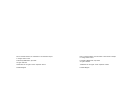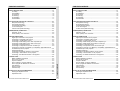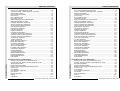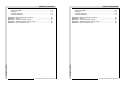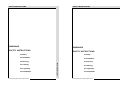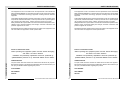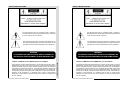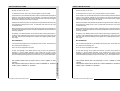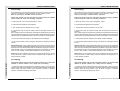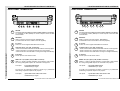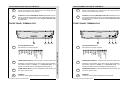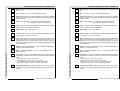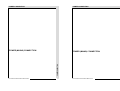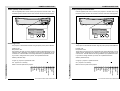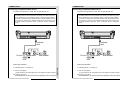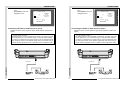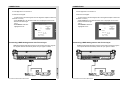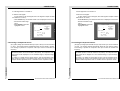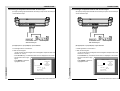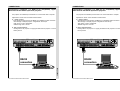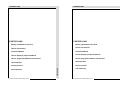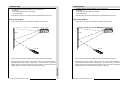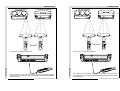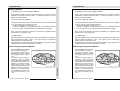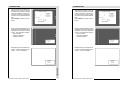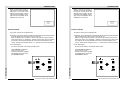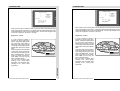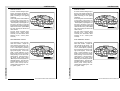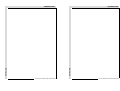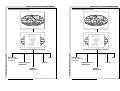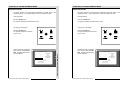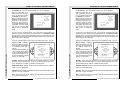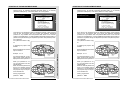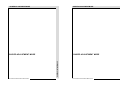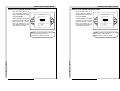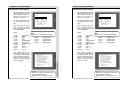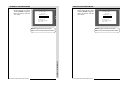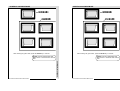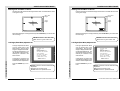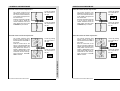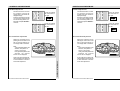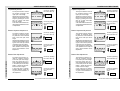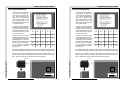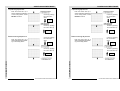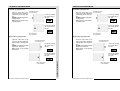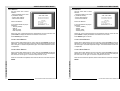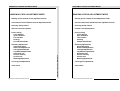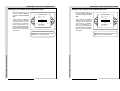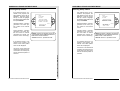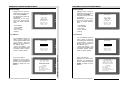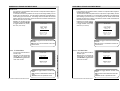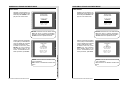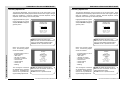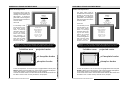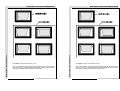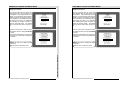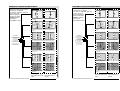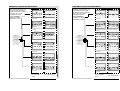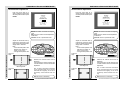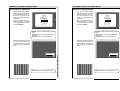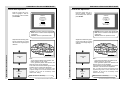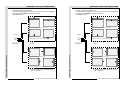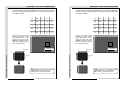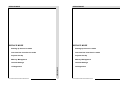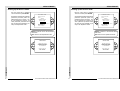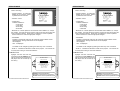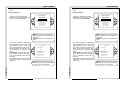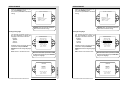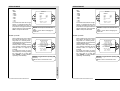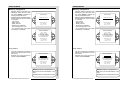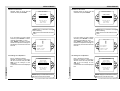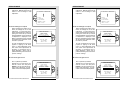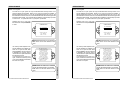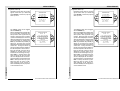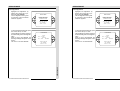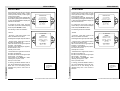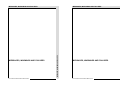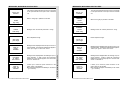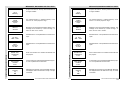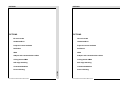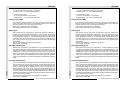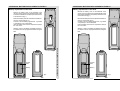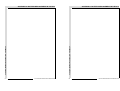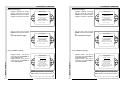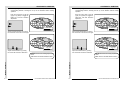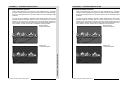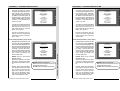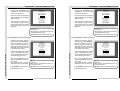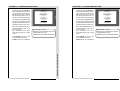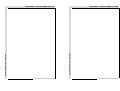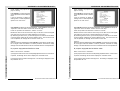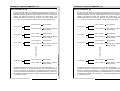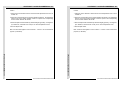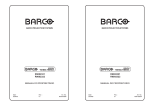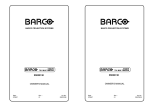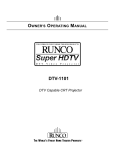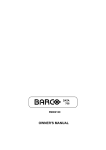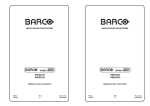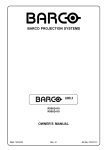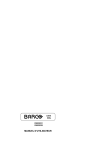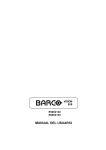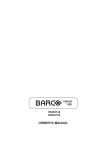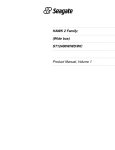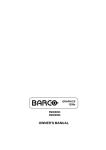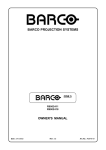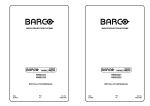Download Barco R9002321 Owner`s manual
Transcript
BARCO PROJECTION SYSTEMS
BARCO PROJECTION SYSTEMS
VISION
708 MULTIMEDIA
Date:
200498
VISION
708 MULTIMEDIA
R9002321
R9002322
R9002321
R9002322
OWNER'S MANUAL
OWNER'S MANUAL
Rev. :
02
Art. No.
R5975059
Date:
200498
Rev. :
02
Art. No.
R5975059
Due to constant research, the information in this manual is subject
to change without notice.
Due to constant research, the information in this manual is subject
to change without notice.
Produced by BARCO NV, April 1998.
All rights reserved.
Produced by BARCO NV, April 1998.
All rights reserved.
Trademarks are the rights of their respective owners.
Trademarks are the rights of their respective owners.
Printed in Belgium
Printed in Belgium
Quick Language Change For The Software Windows
Quick Language Change For The Software Windows
When the projector is in the operational mode
Press the ADJ key on the remote control unit (RCU) to view the
Adjustment Mode Screen.
When the projector is in the operational mode
Press the ADJ key on the remote control unit (RCU) to view the
Adjustment Mode Screen.
Use the control
disc
on the
RCU to highlight
'Service' and
then press
ENTER.
Use the control
disc
on the
RCU to highlight
'Service' and
then press
ENTER.
ADJUSTMENT MODE
Select a path from
below:
GUIDED
RANDOM ACCESS
INSTALLATION
SERVICE
IRIS
Select with é or ê
then <ENTER>
<EXIT> to return
source 1
ADJUSTMENT MODE
Select a path from
below:
GUIDED
RANDOM ACCESS
INSTALLATION
SERVICE
IRIS
Select with é or ê
then <ENTER>
<EXIT> to return
SERVICE MODE
Highlight 'Projector
Set-Up' by pushing the
control disc
up or
down and press
ENTER to display the
projector setup menu.
SERVICE MODE
Highlight 'Projector
Set-Up' by pushing the
control disc
up or
down and press
ENTER to display the
projector setup menu.
PROJECTOR SETUP
MEMORY MANAGEMENT
COMMON SETTINGS
I²C DIAGNOSTICS
Select with ê or é
then <ENTER>
<EXIT> to return.
PROJECTOR SETUP
MEMORY MANAGEMENT
COMMON SETTINGS
I²C DIAGNOSTICS
PROJECTOR SETUP
Highlight 'Change Language'
with the control disc
and
press ENTER.
IDENTIFICATION
TOTAL RUN TIME
CHANGE PASSWORD
CHANGE LANGUAGE
CHANGE PROJECTOR ADDRESS
CHANGE BAUDRATE
POWER UP MODE : operating
BARCO LOGO
Highlight 'Change Language'
with the control disc
and
press ENTER.
Select with ê or é
then <ENTER>
<EXIT> to return.
IDENTIFICATION
TOTAL RUN TIME
CHANGE PASSWORD
CHANGE LANGUAGE
CHANGE PROJECTOR ADDRESS
CHANGE BAUDRATE
POWER UP MODE : operating
BARCO LOGO
Select with ê or é
then <ENTER>
<EXIT> to return.
LANGUAGE
ENGLISH
ESPAÑOL
FRANCAIS
DEUTSCH
Select with ê or é
then <ENTER>
<EXIT> to return.
PROJECTOR SETUP
Select with ê or é
then <ENTER>
<EXIT> to return.
Push the control disc
up or down to
select your desired language and
press ENTER to activate your preference
source 1
LANGUAGE
Push the control disc
up or down to
select your desired language and
press ENTER to activate your preference
ENGLISH
ESPAÑOL
FRANCAIS
DEUTSCH
Select with ê or é
then <ENTER>
<EXIT> to return.
TABLE OF CONTENTS
WARNINGS ............................................................................................................. 1-1
SAFETY INSTRUCTIONS ...................................................................................... 1-1
On safety ....................................................................................................... 1-4
On installation ................................................................................................. 1-5
On servicing ................................................................................................... 1-6
On cleaning .................................................................................................... 1-6
On repacking .................................................................................................. 1-7
On illumination ................................................................................................ 1-7
LOCATION AND FUNCTION OF CONTROLS ...................................................... 2-1
Rear panel terminology .................................................................................. 2-2
Front panel terminology ................................................................................. 2-3
Control panel terminology .............................................................................. 2-4
a. The local keypad ........................................................................................ 2-4
b. RCU control panel terminology .................................................................. 2-4
LOCATION AND FUNCTION OF CONTROLS ...................................................... 2-1
Rear panel terminology .................................................................................. 2-2
Front panel terminology ................................................................................. 2-3
Control panel terminology .............................................................................. 2-4
a. The local keypad ........................................................................................ 2-4
b. RCU control panel terminology .................................................................. 2-4
POWER (MAINS) CONNECTION ........................................................................... 3-1
Switching on/off ............................................................................................ 3-2
Power (mains) cord connection .................................................................... 3-2
POWER (MAINS) CONNECTION ........................................................................... 3-1
Switching on/off ............................................................................................ 3-2
Power (mains) cord connection .................................................................... 3-2
SOURCE CONNECTIONS ...................................................................................... 4-1
Signal input connection to the projector : ...................................................... 4-2
Connecting a Composite Video source. ........................................................ 4-3
Connecting a S-Video/Video source. ........................................................... 4-4
Connecting a RGB Analog source with composite sync. ............................ 4-6
Connecting a RGB Analog source with Tri-level sync. ................................ 4-7
Connecting a Component source. ................................................................. 4-8
Connecting a Component source with Tri-level sync. ................................. 4-9
Connecting a computer, e.g. IBM PC (or compatible), Apple Macintosh to
the RS232 input of the projector. ................................................................ 4-11
Peripheral equipment ................................................................................... 4-12
Connecting a RCVDS 05 switcher to the projector. ................................... 4-12
Connecting a VS05 switcher to the projector. ........................................... 4-12
Connecting an IR Remote Receiver to the projector .................................. 4-12
SOURCE CONNECTIONS ...................................................................................... 4-1
Signal input connection to the projector : ...................................................... 4-2
Connecting a Composite Video source. ........................................................ 4-3
Connecting a S-Video/Video source. ........................................................... 4-4
Connecting a RGB Analog source with composite sync. ............................ 4-6
Connecting a RGB Analog source with Tri-level sync. ................................ 4-7
Connecting a Component source. ................................................................. 4-8
Connecting a Component source with Tri-level sync. ................................. 4-9
Connecting a computer, e.g. IBM PC (or compatible), Apple Macintosh to
the RS232 input of the projector. ................................................................ 4-11
Peripheral equipment ................................................................................... 4-12
Connecting a RCVDS 05 switcher to the projector. ................................... 4-12
Connecting a VS05 switcher to the projector. ........................................... 4-12
Connecting an IR Remote Receiver to the projector .................................. 4-12
CONTROLLING ...................................................................................................... 5-1
Battery installation in the RCU. ...................................................................... 5-2
How to use your RCU .................................................................................... 5-3
Projector address .......................................................................................... 5-5
How to display a projector address? ........................................................... 5-5
How to program an address into the RCU? .................................................. 5-6
Input selection ................................................................................................ 5-6
Picture controls .............................................................................................. 5-8
The Pause key. ............................................................................................ 5-11
CONTROLLING ...................................................................................................... 5-1
Battery installation in the RCU. ...................................................................... 5-2
How to use your RCU .................................................................................... 5-3
Projector address .......................................................................................... 5-5
How to display a projector address? ........................................................... 5-5
How to program an address into the RCU? .................................................. 5-6
Input selection ................................................................................................ 5-6
Picture controls .............................................................................................. 5-8
The Pause key. ............................................................................................ 5-11
START UP OF THE ADJUSTMENT MODE ........................................................... 6-1
Entering the adjustment mode ....................................................................... 6-2
Adjustment mode ........................................................................................... 6-3
R5975059 BARCOVISION 708 MULTIMEDIA 200498
TABLE OF CONTENTS
WARNINGS ............................................................................................................. 1-1
SAFETY INSTRUCTIONS ...................................................................................... 1-1
On safety ....................................................................................................... 1-4
On installation ................................................................................................. 1-5
On servicing ................................................................................................... 1-6
On cleaning .................................................................................................... 1-6
On repacking .................................................................................................. 1-7
On illumination ................................................................................................ 1-7
1
START UP OF THE ADJUSTMENT MODE ........................................................... 6-1
Entering the adjustment mode ....................................................................... 6-2
Adjustment mode ........................................................................................... 6-3
R5975059 BARCOVISION 708 MULTIMEDIA 200498
TABLE OF CONTENTS
TABLE OF CONTENTS
1
TABLE OF CONTENTS
GUIDED ADJUSTMENT MODE .............................................................................. 7-1
Start up of the guided adjustment mode. ...................................................... 7-2
Overview flowchart 'Guided Adjustment' procedure. ................................. 7-3
Selecting Setup Pattern ................................................................................. 7-4
Internal Cross Hatch Pattern ......................................................................... 7-5
Picture tuning ................................................................................................. 7-6
Sync Fast/Slow toggle .................................................................................. 7-6
Line Doubler (option) ..................................................................................... 7-6
Raster Centering on Green CRT Faceplate ................................................... 7-8
Shifting Red and Blue on Green .................................................................. 7-10
Left-Right (East-West) Adjustments ........................................................... 7-10
Vertical Centerline Bow Adjustment ........................................................... 7-11
Vertical Centerline Skew Adjustment ......................................................... 7-11
Right Keystone Adjustment ......................................................................... 7-12
Left Keystone Adjustment ........................................................................... 7-12
Right Bow Adjustment ................................................................................. 7-12
Left Bow Adjustment ................................................................................... 7-13
Horizontal Size Adjustment ......................................................................... 7-13
Top-Bottom (North-South) Adjustments ...................................................... 7-14
Horizontal Centerline Skew Adjustment ...................................................... 7-15
Horizontal Centerline Bow Adjustment ....................................................... 7-15
Top Keystone Adjustment ........................................................................... 7-15
Top Bow Adjustment ................................................................................... 7-16
Bottom Keystone Adjustment ...................................................................... 7-16
Bottom Bow Adjustment .............................................................................. 7-16
Size-linearity Adjustment ............................................................................. 7-17
Vertical Linearity Adjustment ...................................................................... 7-17
Vertical Size Adjustment ............................................................................. 7-18
Horizontal Phase Adjustment ...................................................................... 7-19
Convergence Adjustment ............................................................................ 7-20
Blanking Adjustment .................................................................................... 7-21
Top blanking adjustment .............................................................................. 7-22
Bottom blanking adjustment ......................................................................... 7-22
Left blanking adjustment .............................................................................. 7-23
Right blanking adjustment ............................................................................ 7-23
Color Balance ............................................................................................... 7-24
GUIDED ADJUSTMENT MODE .............................................................................. 7-1
Start up of the guided adjustment mode. ...................................................... 7-2
Overview flowchart 'Guided Adjustment' procedure. ................................. 7-3
Selecting Setup Pattern ................................................................................. 7-4
Internal Cross Hatch Pattern ......................................................................... 7-5
Picture tuning ................................................................................................. 7-6
Sync Fast/Slow toggle .................................................................................. 7-6
Line Doubler (option) ..................................................................................... 7-6
Raster Centering on Green CRT Faceplate ................................................... 7-8
Shifting Red and Blue on Green .................................................................. 7-10
Left-Right (East-West) Adjustments ........................................................... 7-10
Vertical Centerline Bow Adjustment ........................................................... 7-11
Vertical Centerline Skew Adjustment ......................................................... 7-11
Right Keystone Adjustment ......................................................................... 7-12
Left Keystone Adjustment ........................................................................... 7-12
Right Bow Adjustment ................................................................................. 7-12
Left Bow Adjustment ................................................................................... 7-13
Horizontal Size Adjustment ......................................................................... 7-13
Top-Bottom (North-South) Adjustments ...................................................... 7-14
Horizontal Centerline Skew Adjustment ...................................................... 7-15
Horizontal Centerline Bow Adjustment ....................................................... 7-15
Top Keystone Adjustment ........................................................................... 7-15
Top Bow Adjustment ................................................................................... 7-16
Bottom Keystone Adjustment ...................................................................... 7-16
Bottom Bow Adjustment .............................................................................. 7-16
Size-linearity Adjustment ............................................................................. 7-17
Vertical Linearity Adjustment ...................................................................... 7-17
Vertical Size Adjustment ............................................................................. 7-18
Horizontal Phase Adjustment ...................................................................... 7-19
Convergence Adjustment ............................................................................ 7-20
Blanking Adjustment .................................................................................... 7-21
Top blanking adjustment .............................................................................. 7-22
Bottom blanking adjustment ......................................................................... 7-22
Left blanking adjustment .............................................................................. 7-23
Right blanking adjustment ............................................................................ 7-23
Color Balance ............................................................................................... 7-24
RANDOM ACCESS ADJUSTMENT MODE ........................................................... 8-1
Starting up the random access adjustment mode. ....................................... 8-2
Overview flowchart 'Random Access Adjustment' mode ........................... 8-3
Selecting Setup Pattern ................................................................................. 8-5
Internal Cross Hatch Pattern ......................................................................... 8-6
Random Access Adjustment Mode Selection menu. .................................... 8-6
Picture tuning ................................................................................................. 8-7
Color Balance ................................................................................................. 8-7
Sync Fast/Slow Adjustment .......................................................................... 8-8
Line doubler ................................................................................................... 8-9
Port2.S-Video/Video ...................................................................................... 8-9
Peaking ......................................................................................................... 8-10
Color Select .................................................................................................. 8-11
RANDOM ACCESS ADJUSTMENT MODE ........................................................... 8-1
Starting up the random access adjustment mode. ....................................... 8-2
Overview flowchart 'Random Access Adjustment' mode ........................... 8-3
Selecting Setup Pattern ................................................................................. 8-5
Internal Cross Hatch Pattern ......................................................................... 8-6
Random Access Adjustment Mode Selection menu. .................................... 8-6
Picture tuning ................................................................................................. 8-7
Color Balance ................................................................................................. 8-7
Sync Fast/Slow Adjustment .......................................................................... 8-8
Line doubler ................................................................................................... 8-9
Port2.S-Video/Video ...................................................................................... 8-9
Peaking ......................................................................................................... 8-10
Color Select .................................................................................................. 8-11
R5975059 BARCOVISION 708 MULTIMEDIA 200498
TABLE OF CONTENTS
TABLE OF CONTENTS
2
TABLE OF CONTENTS
2
R5975059 BARCOVISION 708 MULTIMEDIA 200498
TABLE OF CONTENTS
Geometry Adjustments ................................................................................ 8-12
Horizontal Phase Adjustment ...................................................................... 8-13
Raster Shift Adjustment ............................................................................... 8-15
Seagull Correction ....................................................................................... 8-17
Left-Right (east-west) Adjustments ........................................................... 8-18
Top-Bottom (north-south) Adjustments ...................................................... 8-20
Horizontal Size Adjustment ......................................................................... 8-22
Vertical Linearity Adjustment ...................................................................... 8-23
Vertical Size Adjustment ............................................................................. 8-24
Blanking Adjustments .................................................................................. 8-25
Convergence Adjustments .......................................................................... 8-27
SERVICE MODE ..................................................................................................... 9-1
Starting up the Service mode. ....................................................................... 9-2
Overview flowchart 'Service' mode. ............................................................ 9-3
Projector set up ............................................................................................. 9-4
Identification ................................................................................................... 9-4
Total run time .................................................................................................. 9-5
Change password ......................................................................................... 9-6
Change language ........................................................................................... 9-7
Change projector address ............................................................................ 9-8
Change baudrate ........................................................................................... 9-8
Power up mode ............................................................................................. 9-9
BARCO logo ................................................................................................. 9-10
Memory management ................................................................................... 9-11
Copy a block ................................................................................................ 9-11
Deletion of blocks ........................................................................................ 9-12
Deleting block by block ................................................................................ 9-13
Deletion of all blocks .................................................................................... 9-14
All settings to midposition ............................................................................ 9-14
Undo all settings to midpos .......................................................................... 9-15
R & B convergence mid ............................................................................... 9-15
Undo R & B convergence mid ..................................................................... 9-16
Switch green convergence off ................................................................... 9-16
Switch green convergence on ................................................................... 9-17
Common settings ......................................................................................... 9-17
G2 adjustment .............................................................................................. 9-18
CRT run in cycle .......................................................................................... 9-19
Projector warm up ....................................................................................... 9-20
I²C Diagnostics ............................................................................................. 9-21
CRT Drive Mode ........................................................................................... 9-22
SERVICE MODE ..................................................................................................... 9-1
Starting up the Service mode. ....................................................................... 9-2
Overview flowchart 'Service' mode. ............................................................ 9-3
Projector set up ............................................................................................. 9-4
Identification ................................................................................................... 9-4
Total run time .................................................................................................. 9-5
Change password ......................................................................................... 9-6
Change language ........................................................................................... 9-7
Change projector address ............................................................................ 9-8
Change baudrate ........................................................................................... 9-8
Power up mode ............................................................................................. 9-9
BARCO logo ................................................................................................. 9-10
Memory management ................................................................................... 9-11
Copy a block ................................................................................................ 9-11
Deletion of blocks ........................................................................................ 9-12
Deleting block by block ................................................................................ 9-13
Deletion of all blocks .................................................................................... 9-14
All settings to midposition ............................................................................ 9-14
Undo all settings to midpos .......................................................................... 9-15
R & B convergence mid ............................................................................... 9-15
Undo R & B convergence mid ..................................................................... 9-16
Switch green convergence off ................................................................... 9-16
Switch green convergence on ................................................................... 9-17
Common settings ......................................................................................... 9-17
G2 adjustment .............................................................................................. 9-18
CRT run in cycle .......................................................................................... 9-19
Projector warm up ....................................................................................... 9-20
I²C Diagnostics ............................................................................................. 9-21
CRT Drive Mode ........................................................................................... 9-22
MESSAGES, WARNINGS AND FAILURES .......................................................... 10-1
OPTIONS .............................................................................................................. 11-1
IR Receiver 800 ........................................................................................... 11-2
Hardwired RCU ............................................................................................ 11-2
Projector Control software .......................................................................... 11-3
RCVDS 05 .................................................................................................... 11-3
VS05 ............................................................................................................ 11-3
R5975059 BARCOVISION 708 MULTIMEDIA 200498
TABLE OF CONTENTS
Geometry Adjustments ................................................................................ 8-12
Horizontal Phase Adjustment ...................................................................... 8-13
Raster Shift Adjustment ............................................................................... 8-15
Seagull Correction ....................................................................................... 8-17
Left-Right (east-west) Adjustments ........................................................... 8-18
Top-Bottom (north-south) Adjustments ...................................................... 8-20
Horizontal Size Adjustment ......................................................................... 8-22
Vertical Linearity Adjustment ...................................................................... 8-23
Vertical Size Adjustment ............................................................................. 8-24
Blanking Adjustments .................................................................................. 8-25
Convergence Adjustments .......................................................................... 8-27
3
MESSAGES, WARNINGS AND FAILURES .......................................................... 10-1
OPTIONS .............................................................................................................. 11-1
IR Receiver 800 ........................................................................................... 11-2
Hardwired RCU ............................................................................................ 11-2
Projector Control software .......................................................................... 11-3
RCVDS 05 .................................................................................................... 11-3
VS05 ............................................................................................................ 11-3
R5975059 BARCOVISION 708 MULTIMEDIA 200498
TABLE OF CONTENTS
TABLE OF CONTENTS
3
TABLE OF CONTENTS
Adapter and communication cables ............................................................ 11-3
Ceiling mount CM50 ...................................................................................... 11-4
Orbiting Kit .................................................................................................... 11-4
Soft edge matching kit ................................................................................. 11-4
Contrast modulation kit ................................................................................. 11-4
Adapter and communication cables ............................................................ 11-3
Ceiling mount CM50 ...................................................................................... 11-4
Orbiting Kit .................................................................................................... 11-4
Soft edge matching kit ................................................................................. 11-4
Contrast modulation kit ................................................................................. 11-4
Appendix A : Battery replacement in the RCU. .................................................. A-1
Appendix B : Orbiting ........................................................................................... B-1
Appendix C : Contrast modulation (option) ......................................................... C-1
Appendix D : Adjustment Blocks (memory blocks) ............................................. D-1
Appendix E : Source numbers 90 - 99 ................................................................ E-1
Appendix A : Battery replacement in the RCU. .................................................. A-1
Appendix B : Orbiting ........................................................................................... B-1
Appendix C : Contrast modulation (option) ......................................................... C-1
Appendix D : Adjustment Blocks (memory blocks) ............................................. D-1
Appendix E : Source numbers 90 - 99 ................................................................ E-1
TABLE OF CONTENTS
TABLE OF CONTENTS
4
TABLE OF CONTENTS
R5975059 BARCOVISION 708 MULTIMEDIA 200498
4
R5975059 BARCOVISION 708 MULTIMEDIA 200498
SAFETY INSTRUCTIONS
WARNINGS
WARNINGS
SAFETY INSTRUCTIONS
SAFETY INSTRUCTIONS
on safety
on installation
on installation
on servicing
on servicing
on cleaning
on re-packing
on illumination
R5975059 BARCOVISION 708 MULTIMEDIA 200498
SAFETY INSTRUCTIONS
on safety
1-1
on cleaning
on re-packing
on illumination
R5975059 BARCOVISION 708 MULTIMEDIA 200498
SAFETY INSTRUCTIONS
SAFETY INSTRUCTIONS
1-1
SAFETY INSTRUCTIONS
SAFETY INSTRUCTIONS
Notice on Safety
This equipment is built in accordance with the requirements of the international
safety standards EN60950, UL 1950 and CSA C22.2 No.950, which are the safety
standards of information technology equipment including electrical business
equipment.
This equipment is built in accordance with the requirements of the international
safety standards EN60950, UL 1950 and CSA C22.2 No.950, which are the safety
standards of information technology equipment including electrical business
equipment.
These safety standards impose important requirements on the use of safety critical
components, materials and isolation, in order to protect the user or operator against
risk of electric shock and energy hazard, and having access to live parts.
Safety standards also impose limits to the internal and external temperature rises,
radiation levels, mechanical stability and strength, enclosure construction and
protection against the risk of fire.
These safety standards impose important requirements on the use of safety critical
components, materials and isolation, in order to protect the user or operator against
risk of electric shock and energy hazard, and having access to live parts.
Safety standards also impose limits to the internal and external temperature rises,
radiation levels, mechanical stability and strength, enclosure construction and
protection against the risk of fire.
Simulated single fault condition testing ensures the safety of the equipment to the
user even when the equipment's normal operation fails.
Simulated single fault condition testing ensures the safety of the equipment to the
user even when the equipment's normal operation fails.
INSTALLATION INSTRUCTIONS
INSTALLATION INSTRUCTIONS
Before operating this equipment please read this manual thoroughly,
and retain it for future reference.
Before operating this equipment please read this manual thoroughly,
and retain it for future reference.
Installation and preliminary adjustments should be performed by
qualified BARCO personnel or by authorized BARCO service dealers.
Installation and preliminary adjustments should be performed by
qualified BARCO personnel or by authorized BARCO service dealers.
OWNERS RECORD
OWNERS RECORD
The part number and serial number are located at the left side of the projector.
Record these numbers in the spaces provided below. Refer to them whenever you
call upon your BARCO dealer regarding this product.
The part number and serial number are located at the left side of the projector.
Record these numbers in the spaces provided below. Refer to them whenever you
call upon your BARCO dealer regarding this product.
PART NUMBER :
SER. NUMBER :
DEALER :
R5975059 BARCOVISION 708 MULTIMEDIA 200498
SAFETY INSTRUCTIONS
SAFETY INSTRUCTIONS
1-2
Notice on Safety
1-2
PART NUMBER :
SER. NUMBER :
DEALER :
R5975059 BARCOVISION 708 MULTIMEDIA 200498
SAFETY INSTRUCTIONS
SAFETY INSTRUCTIONS
The lightning flash with an arrowhead within a triangle is
intended to tell the user that parts inside this product may cause
a risk of electrical shock to persons.
The lightning flash with an arrowhead within a triangle is
intended to tell the user that parts inside this product may cause
a risk of electrical shock to persons.
The exclamation point within a triangle is intended to tell the
user that important operating and/or servicing instructions are
included in the technical documentation for this equipment.
The exclamation point within a triangle is intended to tell the
user that important operating and/or servicing instructions are
included in the technical documentation for this equipment.
WARNING
TO PREVENT FIRE OR ELECTRICAL SHOCK HAZARD, DO
NOT EXPOSE THIS EQUIPMENT TO RAIN OR MOISTURE
WARNING
TO PREVENT FIRE OR ELECTRICAL SHOCK HAZARD, DO
NOT EXPOSE THIS EQUIPMENT TO RAIN OR MOISTURE
R5975059 BARCOVISION 708 MULTIMEDIA 200498
1-3
This equipment has been tested and found to comply with the limits of a class A
digital device, pursuant to Part 15 of the FCC Rules. These limits are designed to
provide reasonable protection against harmful interference when the equipment
is operated in a commercial environment. This equipment generates, uses and can
radiate radio frequency energy and, if not installed and used in accordance with
the instruction manual, may cause harmful interference to radio communications.
Operation of this equipment in a residential area is likely to cause harmful
interference in which case the user will be required to correct the interference at
his own expense.
R5975059 BARCOVISION 708 MULTIMEDIA 200498
SAFETY INSTRUCTIONS
This equipment has been tested and found to comply with the limits of a class A
digital device, pursuant to Part 15 of the FCC Rules. These limits are designed to
provide reasonable protection against harmful interference when the equipment
is operated in a commercial environment. This equipment generates, uses and can
radiate radio frequency energy and, if not installed and used in accordance with
the instruction manual, may cause harmful interference to radio communications.
Operation of this equipment in a residential area is likely to cause harmful
interference in which case the user will be required to correct the interference at
his own expense.
FEDERAL COMMUNICATION COMMISSION (FCC STATEMENT)
SAFETY INSTRUCTIONS
FEDERAL COMMUNICATION COMMISSION (FCC STATEMENT)
1-3
SAFETY INSTRUCTIONS
SAFETY INSTRUCTIONS
* All the safety and operating instructions should be read before using this unit.
* All the safety and operating instructions should be read before using this unit.
* The safety and operating instructions manual should be retained for future
reference.
* The safety and operating instructions manual should be retained for future
reference.
* All warnings on the equipment and in the documentation manuals should be
adhered to.
* All warnings on the equipment and in the documentation manuals should be
adhered to.
* All instructions for operating and use of this equipment must be followed precisely.
* All instructions for operating and use of this equipment must be followed precisely.
On safety
On safety
1. This product should be operated from an AC power source
1. This product should be operated from an AC power source
Operating AC power voltage of the projector:
Operating AC power voltage of the projector:
BARCOVISION 708 MULTIMEDIA
BARCOVISION 708 MULTIMEDIA
Art.No. R9002321/2
Art.No. R9002321/2
(230V AC)
The projector leaves the factory for 230 Vac. Consult your dealer to switch over
to 120 Vac.
The projector leaves the factory for 230 Vac. Consult your dealer to switch over
to 120 Vac.
If you are not sure of the type of AC power available, consult your dealer or local
power company.
If you are not sure of the type of AC power available, consult your dealer or local
power company.
2. This product is equipped with a 3-wire grounding plug, a plug having a third
(grounding) pin. This plug will only fit into a grounding-type power outlet. This is a
safety feature. If you are unable to insert the plug into the outlet, contact your
electrician to replace your obsolete outlet. Do not defeat the purpose of the
grounding-type plug.
2. This product is equipped with a 3-wire grounding plug, a plug having a third
(grounding) pin. This plug will only fit into a grounding-type power outlet. This is a
safety feature. If you are unable to insert the plug into the outlet, contact your
electrician to replace your obsolete outlet. Do not defeat the purpose of the
grounding-type plug.
WARNING FOR THE CUSTOMERS: THIS APPARATUS MUST BE GROUNDED
(EARTHED) via the supplied 3 conductor AC power cable.
(If the supplied power cable is not the correct one, consult your dealer.)
WARNING FOR THE CUSTOMERS: THIS APPARATUS MUST BE GROUNDED
(EARTHED) via the supplied 3 conductor AC power cable.
(If the supplied power cable is not the correct one, consult your dealer.)
a. Mains lead (Power cord) with CEE 7 plug:
a. Mains lead (Power cord) with CEE 7 plug:
The wires of the mains lead are colored in accordance with the following code.
Green and yellow:
earth
earth)
Blue:
neutral
Brown:
line (live)
(safety
R5975059 BARCOVISION 708 MULTIMEDIA 200498
SAFETY INSTRUCTIONS
SAFETY INSTRUCTIONS
1-4
(230V AC)
1-4
The wires of the mains lead are colored in accordance with the following code.
Green and yellow:
earth
earth)
Blue:
neutral
Brown:
line (live)
(safety
R5975059 BARCOVISION 708 MULTIMEDIA 200498
SAFETY INSTRUCTIONS
3. Do not allow anything to rest on the power cord. Do not locate this product where
persons will walk on the cord.
To disconnect the cord, pull it out by the plug. Never pull the cord itself.
To disconnect the cord, pull it out by the plug. Never pull the cord itself.
4. If an extension cord is used with this product, make sure that the total of the ampere
ratings on the products plugged into the extension cord does not exceed the
extension cord ampere rating. Also make sure that the total of all products plugged
into the wall outlet does not exceed 15 amperes.
4. If an extension cord is used with this product, make sure that the total of the ampere
ratings on the products plugged into the extension cord does not exceed the
extension cord ampere rating. Also make sure that the total of all products plugged
into the wall outlet does not exceed 15 amperes.
5. Never push objects of any kind into this product through cabinet slots as they may
touch dangerous voltage points or short out parts that could result in a risk of fire
or electrical shock.
5. Never push objects of any kind into this product through cabinet slots as they may
touch dangerous voltage points or short out parts that could result in a risk of fire
or electrical shock.
Never spill liquid of any kind on the product. Should any liquid or solid object fall into
the cabinet, unplug the set and have it checked by qualified service personnel before
resuming operations.
Never spill liquid of any kind on the product. Should any liquid or solid object fall into
the cabinet, unplug the set and have it checked by qualified service personnel before
resuming operations.
6. Lightning - For added protection for this video product during a lightning storm,
or when it is left unattended and unused for long periods of time, unplug it from the
wall outlet. This will prevent damage to the projector due to lightning and AC powerline surges.
6. Lightning - For added protection for this video product during a lightning storm,
or when it is left unattended and unused for long periods of time, unplug it from the
wall outlet. This will prevent damage to the projector due to lightning and AC powerline surges.
On installation
On installation
1. Do not place this equipment on an unstable cart, stand, or table. The product may
fall, causing serious damage to it.
1. Do not place this equipment on an unstable cart, stand, or table. The product may
fall, causing serious damage to it.
2. Do not use this equipment near water.
2. Do not use this equipment near water.
3. Slots and openings in the cabinet and the back or bottom are provided for
ventilation; to ensure reliable operation of the product and to protect it from
overheating, these openings must not be blocked or covered. The openings should
never be blocked by placing the product on a bed, sofa, rug, or other similar surface.
3. Slots and openings in the cabinet and the back or bottom are provided for
ventilation; to ensure reliable operation of the product and to protect it from
overheating, these openings must not be blocked or covered. The openings should
never be blocked by placing the product on a bed, sofa, rug, or other similar surface.
This product should never be placed near or over a radiator or heat
register.
The projector should not be placed in a built-in installation or enclosure
unless proper ventilation is provided.
This product should never be placed near or over a radiator or heat
register.
The projector should not be placed in a built-in installation or enclosure
unless proper ventilation is provided.
R5975059 BARCOVISION 708 MULTIMEDIA 200498
SAFETY INSTRUCTIONS
3. Do not allow anything to rest on the power cord. Do not locate this product where
persons will walk on the cord.
1-5
R5975059 BARCOVISION 708 MULTIMEDIA 200498
SAFETY INSTRUCTIONS
SAFETY INSTRUCTIONS
1-5
SAFETY INSTRUCTIONS
SAFETY INSTRUCTIONS
On servicing
Do not attempt to service this product yourself, as opening or removing covers may
expose you to dangerous voltage potentials and risk of electric shock!
Refer all servicing to qualified service personnel.
Do not attempt to service this product yourself, as opening or removing covers may
expose you to dangerous voltage potentials and risk of electric shock!
Refer all servicing to qualified service personnel.
Unplug this product from the wall outlet and refer servicing to qualified
service personnel under the following conditions:
Unplug this product from the wall outlet and refer servicing to qualified
service personnel under the following conditions:
a. When the power cord or plug is damaged or frayed.
a. When the power cord or plug is damaged or frayed.
b. If liquid has been spilled into the equipment.
b. If liquid has been spilled into the equipment.
c. If the product has been exposed to rain or water.
c. If the product has been exposed to rain or water.
d. If the product does not operate normally when the operating instructions are
followed.
Note : Adjust only those controls that are covered by the operating instructions since
improper adjustment of the other controls may result in damage and will often require
extensive work by a qualified technician to restore the product to normal operation.
d. If the product does not operate normally when the operating instructions are
followed.
Note : Adjust only those controls that are covered by the operating instructions since
improper adjustment of the other controls may result in damage and will often require
extensive work by a qualified technician to restore the product to normal operation.
e. If the product has been dropped or the cabinet has been damaged.
e. If the product has been dropped or the cabinet has been damaged.
f. If the product exhibits a distinct change in performance, indicating a need for
service.
f. If the product exhibits a distinct change in performance, indicating a need for
service.
Replacement parts - When replacement parts are required, be sure the service
technician has used original BARCO replacement parts or authorized replacement
parts which have the same characteristics as the BARCO original part. Unauthorized substitutions may result in degraded performance and reliability, fire, electric
shock or other hazards. Unauthorized substitutions may void warranty.
Replacement parts - When replacement parts are required, be sure the service
technician has used original BARCO replacement parts or authorized replacement
parts which have the same characteristics as the BARCO original part. Unauthorized substitutions may result in degraded performance and reliability, fire, electric
shock or other hazards. Unauthorized substitutions may void warranty.
Safety check - Upon completion of any service or repairs to this projector, ask the
service technician to perform safety checks to determine that the product is in
proper operating condition.
Safety check - Upon completion of any service or repairs to this projector, ask the
service technician to perform safety checks to determine that the product is in
proper operating condition.
On cleaning
On cleaning
Unplug this product from the wall outlet before cleaning. Do not use liquid
cleaners or aerosol cleaners. Use a damp cloth for cleaning.
Unplug this product from the wall outlet before cleaning. Do not use liquid
cleaners or aerosol cleaners. Use a damp cloth for cleaning.
- To keep the cabinet looking brand-new, periodically clean it with a soft cloth.
Stubborn stains may be removed with a cloth lightly dampened with mild detergent
solution. Never use strong solvents, such as thinner or benzine, or abrasive
cleaners, since these will damage the cabinet.
R5975059 BARCOVISION 708 MULTIMEDIA 200498
SAFETY INSTRUCTIONS
SAFETY INSTRUCTIONS
1-6
On servicing
1-6
- To keep the cabinet looking brand-new, periodically clean it with a soft cloth.
Stubborn stains may be removed with a cloth lightly dampened with mild detergent
solution. Never use strong solvents, such as thinner or benzine, or abrasive
cleaners, since these will damage the cabinet.
R5975059 BARCOVISION 708 MULTIMEDIA 200498
SAFETY INSTRUCTIONS
SAFETY INSTRUCTIONS
On re-packing
On re-packing
Save the original shipping carton and packing material; they will come in handy if
you ever have to ship your equipment. For maximum protection, repack your set
as it was originally packed at the factory.
Save the original shipping carton and packing material; they will come in handy if
you ever have to ship your equipment. For maximum protection, repack your set
as it was originally packed at the factory.
On illumination
On illumination
In order to obtain the best quality for the projected image, it is essential that the
ambient light which is allowed to fall on the screen be kept to an absolute minimum.
In order to obtain the best quality for the projected image, it is essential that the
ambient light which is allowed to fall on the screen be kept to an absolute minimum.
When installing the projector and screen, care must be taken to avoid exposure to
ambient light directly on the screen. Avoid adverse illumination on the screen from
direct sunlight or fluorescent lighting fixtures.
When installing the projector and screen, care must be taken to avoid exposure to
ambient light directly on the screen. Avoid adverse illumination on the screen from
direct sunlight or fluorescent lighting fixtures.
The use of controlled ambient lighting, such as incandescent spot light or a dimmer,
is recommended for proper room illumination. Where possible, care should also be
taken to ensure that the floors and walls of the room in which the projector is to
be installed are non-reflecting, dark surfaces. Brighter surfaces will tend to reflect
and diffuse the ambient light and hence reduce the contrast of the projected image
on the screen.
The use of controlled ambient lighting, such as incandescent spot light or a dimmer,
is recommended for proper room illumination. Where possible, care should also be
taken to ensure that the floors and walls of the room in which the projector is to
be installed are non-reflecting, dark surfaces. Brighter surfaces will tend to reflect
and diffuse the ambient light and hence reduce the contrast of the projected image
on the screen.
R5975059 BARCOVISION 708 MULTIMEDIA 200498
1-7
SAFETY INSTRUCTIONS
- To ensure the highest optical performance and resolution, the projection lenses
are specially treated with an anti-reflective coating, therefore, avoid touching the
lens. To remove dust on the lens, use a soft dry cloth. Do not use a damp cloth,
detergent solution, or thinner.
SAFETY INSTRUCTIONS
- To ensure the highest optical performance and resolution, the projection lenses
are specially treated with an anti-reflective coating, therefore, avoid touching the
lens. To remove dust on the lens, use a soft dry cloth. Do not use a damp cloth,
detergent solution, or thinner.
R5975059 BARCOVISION 708 MULTIMEDIA 200498
1-7
SAFETY INSTRUCTIONS
SAFETY INSTRUCTIONS
SAFETY INSTRUCTIONS
SAFETY INSTRUCTIONS
1-8
R5975059 BARCOVISION 708 MULTIMEDIA 200498
1-8
R5975059 BARCOVISION 708 MULTIMEDIA 200498
LOCATION AND FUNCTION OF CONTROLS
LOCATION AND FUNCTION OF CONTROLS
Rear Panel Terminology
Front Panel Terminology
RCU Terminology
R5975059 BARCOVISION 708 MULTIMEDIA 200498
2-1
Rear Panel Terminology
Front Panel Terminology
RCU Terminology
R5975059 BARCOVISION 708 MULTIMEDIA 200498
LOCATION AND FUNCTION OF CONTROLS
LOCATION AND FUNCTION OF CONTROLS
LOCATION AND FUNCTION OF CONTROLS
LOCATION AND FUNCTION OF CONTROLS
2-1
LOCATION AND FUNCTION OF CONTROLS
LOCATION AND FUNCTION OF CONTROLS
REAR PANEL TERMINOLOGY
REAR PANEL TERMINOLOGY
RS232IN
RS232IN
COMMPORT
(800 peripherals)
IR
REMOTE
R
R-Y
G(S)
Y(S)
B
B-Y
S
VIDEO
S-VIDEO
RS232OUT
IR
COMMPORT
(800 peripherals)
REMOTE
R
R-Y
G(S)
Y(S)
B
B-Y
S
VIDEO
S-VIDEO
1
RS232IN
Connection between the BARCOVISION 708 MULTIMEDIA and an IBM PC
(or compatible) or MAC (RS422) for remote computer control and data
communication.
1
RS232IN
Connection between the BARCOVISION 708 MULTIMEDIA and an IBM PC
(or compatible) or MAC (RS422) for remote computer control and data
communication.
2
RS232OUT
Used to connect to the next projector, RS232IN plug
(communication link for PC or MAC to the next projector)
2
RS232OUT
Used to connect to the next projector, RS232IN plug
(communication link for PC or MAC to the next projector)
3
IR sensor
receiver for control signals transmitted from the RCU.
3
IR sensor
receiver for control signals transmitted from the RCU.
4
Communication port (800 peripherals)
* allows communication between the RCVDS switcher and the projector.
* allows connection of a remote IR receiver unit to the projector.
* allows connection of an IRIS 800 to converge the image automatically.
5
IR Remote
remote input for wired remote control
6
RGB-S IN or (R-Y)Y(B-Y)-S IN (4x BNC connector):
RGB-S in : allows a character generator, microcomputer, video camera,
etc. having analog RGB output to be connected to the projector.
Line inputs:
- signals RED-GREEN-BLUE
- COMPOSITE sync. signal
(R-Y)Y(B-Y)-S IN (component in):allows to connect e.g. a professional
VCR having component outputs to the projector.
Line inputs
- signals RED-LUMA, LUMA, BLUE-LUMA
- COMPOSITE sync. signal
R5975059 BARCOVISION 708 MULTIMEDIA 200498
4
LOCATION AND FUNCTION OF CONTROLS
LOCATION AND FUNCTION OF CONTROLS
2-2
RS232OUT
2-2
Communication port (800 peripherals)
* allows communication between the RCVDS switcher and the projector.
* allows connection of a remote IR receiver unit to the projector.
* allows connection of an IRIS 800 to converge the image automatically.
5
IR Remote
remote input for wired remote control
6
RGB-S IN or (R-Y)Y(B-Y)-S IN (4x BNC connector):
RGB-S in : allows a character generator, microcomputer, video camera,
etc. having analog RGB output to be connected to the projector.
Line inputs:
- signals RED-GREEN-BLUE
- COMPOSITE sync. signal
(R-Y)Y(B-Y)-S IN (component in):allows to connect e.g. a professional
VCR having component outputs to the projector.
Line inputs
- signals RED-LUMA, LUMA, BLUE-LUMA
- COMPOSITE sync. signal
R5975059 BARCOVISION 708 MULTIMEDIA 200498
LOCATION AND FUNCTION OF CONTROLS
LOCATION AND FUNCTION OF CONTROLS
7
VIDEO IN (Composite video, 1x BNC connector): allows a video tape
recorder, video camera, color receiver/monitor, etc. having video line
output to be connected to the projector.
7
VIDEO IN (Composite video, 1x BNC connector): allows a video tape
recorder, video camera, color receiver/monitor, etc. having video line
output to be connected to the projector.
8
S-VIDEO IN or second COMPONENT VIDEO IN: Separated Y/C (lumachroma) signal inputs and outputs for higher quality playback of Super
VHS signals (4-pin S-VIDEO connector). Second component video
in (luma pins.)
8
S-VIDEO IN or second COMPONENT VIDEO IN: Separated Y/C (lumachroma) signal inputs and outputs for higher quality playback of Super
VHS signals (4-pin S-VIDEO connector). Second component video
in (luma pins.)
FRONT PANEL TERMINOLOGY
AUTODIAGNOSIS DISPLAY
LED indication for service purposes.
1
2-3
HOLD DOWN HD
R5975059 BARCOVISION 708 MULTIMEDIA 200498
COINC
IR SENSOR
receiver for control signals transmitted from the RCU700.
HOLD DOWN EHT
4
SF
POWER (MAINS) INPUT: Connect the supplied ac power (mains) cord
here and to wall the outlet.
STANDBY
-17V
+HTHD
+CONV
3
2
+210V
-9V
+30V
Depending on the hardware set-up of the projector during installation,
the projector switches to standby or to operational mode. If in
standby, the standby led in the autodiagnosis display lights up.
-CONV
POWER (MAINS) SWITCH : press the switch to turn the projector ON.
AUTODIAGNOSIS DISPLAY
LED indication for service purposes.
+9V
+17V
HOLD DOWN HD
COINC
HOLD DOWN EHT
SF
STANDBY
-17V
+HTHD
+CONV
+210V
-9V
+30V
-CONV
+9V
+17V
2
LOCATION AND FUNCTION OF CONTROLS
1
POWER (MAINS) SWITCH : press the switch to turn the projector ON.
Depending on the hardware set-up of the projector during installation,
the projector switches to standby or to operational mode. If in
standby, the standby led in the autodiagnosis display lights up.
3
POWER (MAINS) INPUT: Connect the supplied ac power (mains) cord
here and to wall the outlet.
4
IR SENSOR
receiver for control signals transmitted from the RCU700.
R5975059 BARCOVISION 708 MULTIMEDIA 200498
LOCATION AND FUNCTION OF CONTROLS
FRONT PANEL TERMINOLOGY
2-3
LOCATION AND FUNCTION OF CONTROLS
LOCATION AND FUNCTION OF CONTROLS
Control panel terminology
Control panel terminology
a. The local keypad
a. The local keypad
Getting access
Getting access
The local keypad is covered by a door on
which the projector logo is screened.
The local keypad is covered by a door on
which the projector logo is screened.
67$1'%<(17(5
67$1'%<(17(5
$'-867 (;,7
$'-867 (;,7
To open this door, push as indicated on next drawing and turn it to the front side of
the projector.
To open this door, push as indicated on next drawing and turn it to the front side of
the projector.
b. RCU control panel terminology
This remote control includes a battery powered infrared (IR) transmitter that allows
the user to control the projector remotely.
This remote control is used for source selection, control, adaptation and set-up.
It includes automatic storing of :
- picture controls (Brightness, Sharpness,....)
- picture geometry adjustments
- convergence adjustments
Other functions of the remote control are:
- switching between standby and operational modes
- switching to "pause" (blanked picture, full power for immediate restarting)
- direct access to all connected sources
- variable adjustment speed : when pushing continuously on the arrow keys or
the picture keys, the adjustment will be executed in an accelerated fashion.
R5975059 BARCOVISION 708 MULTIMEDIA 200498
LOCATION AND FUNCTION OF CONTROLS
LOCATION AND FUNCTION OF CONTROLS
2-4
b. RCU control panel terminology
2-4
This remote control includes a battery powered infrared (IR) transmitter that allows
the user to control the projector remotely.
This remote control is used for source selection, control, adaptation and set-up.
It includes automatic storing of :
- picture controls (Brightness, Sharpness,....)
- picture geometry adjustments
- convergence adjustments
Other functions of the remote control are:
- switching between standby and operational modes
- switching to "pause" (blanked picture, full power for immediate restarting)
- direct access to all connected sources
- variable adjustment speed : when pushing continuously on the arrow keys or
the picture keys, the adjustment will be executed in an accelerated fashion.
R5975059 BARCOVISION 708 MULTIMEDIA 200498
LOCATION AND FUNCTION OF CONTROLS
LOCATION AND FUNCTION OF CONTROLS
RCU
RCU
Local keypad
$'-867
(;,7
67$1'%<
Local keypad
(17(5
$'-867
(;,7
67$1'%<
(17(5
EXIT
ADJ
EXIT
ENTER
ENTER
STBY
PAUSE
9
0
7
8
-
5
6
-
3
4
1
2
STBY
PAUSE
TEXT
9
0
-
+
7
8
-
+
5
6
-
3
4
1
2
TEXT
+
-
SHARPNESS
TINT
-
stand-by
+
BRIGHTNESS
-
pause/park
+
CONTRAST
sharpness
tint
color
32c
brightness
contrast
R5975059 BARCOVISION 708 MULTIMEDIA 200498
LOCATION AND FUNCTION OF CONTROLS
COLOR
2-5
+
SHARPNESS
+
TINT
+
COLOR
-
stand-by
+
BRIGHTNESS
-
pause/park
+
CONTRAST
sharpness
tint
color
32c
brightness
contrast
R5975059 BARCOVISION 708 MULTIMEDIA 200498
LOCATION AND FUNCTION OF CONTROLS
ADJ
2-5
LOCATION AND FUNCTION OF CONTROLS
1
Back light key : when activated, all keys will be lit up and visible in the
dark.
1
Back light key : when activated, all keys will be lit up and visible in the
dark.
2
ADJ. : adjust key, to enter or exit the adjustment mode.
2
ADJ. : adjust key, to enter or exit the adjustment mode.
3
Address key (sunk key), to enter the address of the projector (between
0 and 9). Press the address key, followed by pressing one digit button
between 0 and 9.
3
Address key (sunk key), to enter the address of the projector (between
0 and 9). Press the address key, followed by pressing one digit button
between 0 and 9.
4
5
6
4
STBY : stand by button : - to initiate remote power up operation
- to stop projection without main power off.
5
Pause :to blank the image, press PAUSE. The image disappears but full
power is retained for immediate restarting.
6
Digit buttons : direct input selection.
STBY : stand by button : - to initiate remote power up operation
- to stop projection without main power off.
Pause :to blank the image, press PAUSE. The image disappears but full
power is retained for immediate restarting.
Digit buttons : direct input selection.
7
Picture controls : use these buttons to obtain the desired level (see also
'Controlling') for each picture function.
7
Picture controls : use these buttons to obtain the desired level (see also
'Controlling') for each picture function.
8
TEXT : when adjusting one of the image controls during a meeting, the
displayed bar scale can be removed by pressing 'TEXT' key first. To redisplay the bar scale on the screen, press 'TEXT' key again. 'TEXT' key
is only active in operational mode. When 'TEXT' is off, no warning message
will be displayed.
8
TEXT : when adjusting one of the image controls during a meeting, the
displayed bar scale can be removed by pressing 'TEXT' key first. To redisplay the bar scale on the screen, press 'TEXT' key again. 'TEXT' key
is only active in operational mode. When 'TEXT' is off, no warning message
will be displayed.
9
10
11
12
9
ENTER : to start up the adjustment mode or to confirm an adjustment or
selection in the adjustment mode.
10
EXIT : to leave the adjustment mode or to scroll upwards when in the
adjustment mode.
Control disc : to make menu selections when in the adjustment mode.
Also allows to increment or decrement an adjustment in the adjustment
mode.
control disc up = up arrow in the menus
control disc down = down arrow in the menus
control disc to the right = arrow to the right on the menus
control disc to the left = arrow to the left on the menus
RC operating indication : lights up when a button on the remote control
is pressed. (This is a visual indicator to check the operation of the remote
control)
R5975059 BARCOVISION 708 MULTIMEDIA 200498
LOCATION AND FUNCTION OF CONTROLS
LOCATION AND FUNCTION OF CONTROLS
2-6
LOCATION AND FUNCTION OF CONTROLS
2-6
11
12
ENTER : to start up the adjustment mode or to confirm an adjustment or
selection in the adjustment mode.
EXIT : to leave the adjustment mode or to scroll upwards when in the
adjustment mode.
Control disc : to make menu selections when in the adjustment mode.
Also allows to increment or decrement an adjustment in the adjustment
mode.
control disc up = up arrow in the menus
control disc down = down arrow in the menus
control disc to the right = arrow to the right on the menus
control disc to the left = arrow to the left on the menus
RC operating indication : lights up when a button on the remote control
is pressed. (This is a visual indicator to check the operation of the remote
control)
R5975059 BARCOVISION 708 MULTIMEDIA 200498
POWER CONNECTION
POWER CONNECTION
POWER (MAINS) CONNECTION
R5975059 BARCOVISION 708 MULTIMEDIA 200498
3-1
POWER CONNECTION
POWER CONNECTION
POWER (MAINS) CONNECTION
R5975059 BARCOVISION 708 MULTIMEDIA 200498
3-1
POWER CONNECTION
POWER CONNECTION
Power (mains) cord connection
Power (mains) cord connection
Use the supplied power cord to connect your projector to the wall outlet. Plug
the female power connector into the male connector at the front of the projector.
See installation instructions before
V NOM 120/230 Volt
connecting to the supply
I MAX
OFF ON
Use the supplied power cord to connect your projector to the wall outlet. Plug
the female power connector into the male connector at the front of the projector.
5/2.5 AMP
FREQ 60/50 Hz
V NOM 120/230 Volt
connecting to the supply
I MAX
OFF ON
See installation instructions before
5/2.5 AMP
FREQ 60/50 Hz
See installation instructions before
V NOM 120/230 Volt
V NOM 120/230 Volt
connecting to the supply
I MAX
connecting to the supply
5/2.5 AMP
I MAX
FREQ 60/50 Hz
5/2.5 AMP
FREQ 60/50 Hz
OFF ON
OFF ON
Switching on/off
Switching on/off
The projector is switched ON and OFF using the power (mains) switch ON/OFF.
Pressed : ON
Not pressed : OFF
The projector can start now in the 'operational mode' (image displayed) or in the
'stand by mode', depending on the position of the 'power up' dip switch on the
controller unit. This DIP switch is set during installation by a qualified technician.
If you want to change this start up mode, call a qualified technician.
Pressed : ON
Not pressed : OFF
The projector can start now in the 'operational mode' (image displayed) or in the
'stand by mode', depending on the position of the 'power up' dip switch on the
controller unit. This DIP switch is set during installation by a qualified technician.
If you want to change this start up mode, call a qualified technician.
Stand by indication lamp :
Stand by indication lamp :
no light up : projector in operational mode
red : projector is in stand by.
no light up : projector in operational mode
red : projector is in stand by.
LEDs on the front plate of the projector
LEDs on the front plate of the projector
HOLD DOWN HD
COINC
HOLD DOWN EHT
SF
Stand-by
-17V
+HTHD
+CONV
+210V
-9V
+30V
-CONV
3-2
+9V
+17V
HOLD DOWN HD
COINC
HOLD DOWN EHT
SF
Stand-by
-17V
+HTHD
+CONV
+210V
-9V
+30V
+9V
+17V
R5975059 BARCOVISION 708 MULTIMEDIA 200498
POWER CONNECTION
The projector is switched ON and OFF using the power (mains) switch ON/OFF.
-CONV
POWER CONNECTION
3-2
See installation instructions before
R5975059 BARCOVISION 708 MULTIMEDIA 200498
CONNECTIONS
CONNECTIONS
SOURCE CONNECTIONS
SOURCE CONNECTIONS
- connecting a Video source
- connecting a Video source
- connecting a S-Video source or Video source
- connecting a S-Video source or Video source
- connecting a RGsB or RGBS analog source
- connecting a RGsB or RGBS analog source
- connecting a RG3sB or RGB3S analog source
- connecting a RG3sB or RGB3S analog source
- connecting a (R-Y)Ys(B-Y) or (R-Y)Y(B-Y)S analog source
- connecting a (R-Y)Ys(B-Y) or (R-Y)Y(B-Y)S analog source
- connecting a (R-Y)Y3s(B-Y) or (R-Y)Y(B-Y)3S analog source
- connecting a (R-Y)Y3s(B-Y) or (R-Y)Y(B-Y)3S analog source
- Connecting a computer, e.g. IBM PC (or compatible), Apple
Macintosh to the RS232 input of the projector.
- connecting a RCVDS 05
- connecting a RCVDS 05
- connecting a VSO5
- connecting an IR Remote Receiver
R5975059 BARCOVISION 708 MULTIMEDIA 200498
CONNECTIONS
- Connecting a computer, e.g. IBM PC (or compatible), Apple
Macintosh to the RS232 input of the projector.
4-1
- connecting a VSO5
- connecting an IR Remote Receiver
R5975059 BARCOVISION 708 MULTIMEDIA 200498
CONNECTIONS
PERIPHERAL EQUIPMENT CONNECTION
PERIPHERAL EQUIPMENT CONNECTION
4-1
CONNECTIONS
CONNECTIONS
Signal input connection to the projector :
Signal input connection to the projector :
- Composite Video (*)
- S-Video (*)
- RGBS or RGsB
- RGB3S or RG3sB
- (R-Y)Y(B-Y)S or (R-Y)Ys(B-Y) [component input] (**)
- (R-Y)Y(B-Y)3S or (R-Y)Y3s(B-Y) [component input] (**)
- Composite Video (*)
- S-Video (*)
- RGBS or RGsB
- RGB3S or RG3sB
- (R-Y)Y(B-Y)S or (R-Y)Ys(B-Y) [component input] (**)
- (R-Y)Y(B-Y)3S or (R-Y)Y3s(B-Y) [component input] (**)
(*) If the line double feature is built in, this feature is available via a software on/off toggle.
(**) If the line double feature is built in, this feature is available for component video signals on standard frequency
via software on/off toggle.
RS232 IN
Source No
***
****
*****
C OM M PO R T
(8 0 0 p erip h erals)
R E M OT E
R
R -Y
G (S)
Y ( S)
B
B -Y
S
V IDE O
S-VIDEO
Projector input
RS232 IN
Press digit button
Source No
R S2 3 2 O UT
C OM M PO R T
(8 0 0 p erip h erals)
R E M OT E
R
R -Y
G (S)
Y ( S)
B
B -Y
S
V IDE O
S-VIDEO
Projector input
Press digit button
1
Comp. Video
1
1
Comp. Video
1
2
S-Video*/Comp. Video1
2
2
S-Video*/Comp. Video1
2
3
RGBS or RGsB**
3
3
RGBS or RGsB**
3
4
RGB3S or RG3sB***
4
4
RGB3S or RG3sB***
4
5
(R-Y)Y(B-Y)S or
(R-Y)Ys(B-Y)****
5
5
(R-Y)Y(B-Y)S or
(R-Y)Ys(B-Y)****
5
6
(R-Y)Y(B-Y)3S or
(R-Y)Y3s(B-Y)*****
6
6
(R-Y)Y(B-Y)3S or
(R-Y)Y3s(B-Y)*****
6
Input signal Y/C (luma/chroma,) or comp/video on luma pins
Input signal : R, G and B with composite sync on G or separate composite
sync
Input signal : R, G and B with Tri level sync on G or separate Tri level sync.
Input signal : R-Y, Y and B-Y with composite sync on Y or separate
composite sync
Input signal : R-Y, Y and B-Y with Tri level sync on Y or separate Tri level
sync.
R5975059 BARCOVISION 708 MULTIMEDIA 200498
CONNECTIONS
CONNECTIONS
4-2
*
**
R S2 3 2 O UT
(*) If the line double feature is built in, this feature is available via a software on/off toggle.
(**) If the line double feature is built in, this feature is available for component video signals on standard frequency
via software on/off toggle.
4-2
*
**
***
****
*****
Input signal Y/C (luma/chroma,) or comp/video on luma pins
Input signal : R, G and B with composite sync on G or separate composite
sync
Input signal : R, G and B with Tri level sync on G or separate Tri level sync.
Input signal : R-Y, Y and B-Y with composite sync on Y or separate
composite sync
Input signal : R-Y, Y and B-Y with Tri level sync on Y or separate Tri level
sync.
R5975059 BARCOVISION 708 MULTIMEDIA 200498
CONNECTIONS
CONNECTIONS
Connecting a Composite Video source.
Connecting a Composite Video source.
Composite video signals from a VCR, OFF air signal decoder, etc..
Composite video signals from a VCR, OFF air signal decoder, etc..
If a line doubler is built in :
the default position of this line doubler is ON (active), the video input signal
will be displayed as a non interlaced image (= improved image stability).
To enable or to disable this line doubler function, enter the adjustment mode
and change the position of the ON/OFF toggle switch (see Picture tuning
in chapter 'Guided' adjustment mode or 'Random access' adjustment
mode).
RS232 OUT
COMM PORT
(800 peripherals) REMOTE
R
R-Y
G(S)
Y(S)
B
B-Y
S
VIDEO
S-VIDEO
RS232 IN
RS232 OUT
COMM PORT
(800 peripherals) REMOTE
R
R-Y
G(S)
Y(S)
B
B-Y
S
VIDEO
Composite
video
TV tuner, e.g. TVDM40 stereo
Composite
video
TV tuner, e.g. TVDM40 stereo
Audio amplifier
VCR
a. Press digit button 1 on the RCU or
a. Press digit button 1 on the RCU or
R5975059 BARCOVISION 708 MULTIMEDIA 200498
CONNECTIONS
Video input selection :
(to gain access to the local keypad, see Local keypad in chapter Location
and function of control.)
- press ADJUST key, the General access menu is displayed on the screen.Iinput
Audio amplifier
VCR
Video input selection :
b. with the local keypad :
S-VIDEO
4-3
b. with the local keypad :
(to gain access to the local keypad, see Local keypad in chapter Location
and function of control.)
- press ADJUST key, the General access menu is displayed on the screen.Iinput
R5975059 BARCOVISION 708 MULTIMEDIA 200498
CONNECTIONS
RS232 IN
If a line doubler is built in :
the default position of this line doubler is ON (active), the video input signal
will be displayed as a non interlaced image (= improved image stability).
To enable or to disable this line doubler function, enter the adjustment mode
and change the position of the ON/OFF toggle switch (see Picture tuning
in chapter 'Guided' adjustment mode or 'Random access' adjustment
mode).
4-3
CONNECTIONS
- use the control disc to highlight 1.
- press ENTER to select the
highlighted source.
CONNECTIONS
- use the control disc to highlight 1.
- press ENTER to select the
highlighted source.
GENERAL ACCESS
5
3
1
6
4
2
SHARPNESS
TINT
COLOR
BRIGHTNESS
CONTRAST
GENERAL ACCESS
5
3
1
Enter ADJUST
6
4
2
Enter ADJUST
Select with
é,ê
ç or è
then <ENTER>
<EXIT> to return
Select with
é,ê
ç or è
then <ENTER>
<EXIT> to return
Connecting a S-Video or Video source to port 2.
Connecting a S-Video or Video source to port 2.
Separate Y-luma/C-chroma signals for higher quality playback of Super VHS
signals.
Separate Y-luma/C-chroma signals for higher quality playback of Super VHS
signals.
If a line doubler is built in :
the default position of this line doubler is ON (active), the video input signal
will be displayed as a non interlaced image (= improved image stability).
To enable or to disable this line doubler function, enter the adjustment mode
and change the position of the ON/OFF toggle switch (see Picture tuning in
chapter 'Guided' adjustment mode or 'Random access' adjustment mode).
RS232 IN
RS232 OUT
COMM PORT
(800 peripherals)
REMOTE
R
R-Y
G(S)
Y(S)
If a line doubler is built in :
the default position of this line doubler is ON (active), the video input signal
will be displayed as a non interlaced image (= improved image stability).
To enable or to disable this line doubler function, enter the adjustment mode
and change the position of the ON/OFF toggle switch (see Picture tuning in
chapter 'Guided' adjustment mode or 'Random access' adjustment mode).
B
B-Y
RS232 IN
S
VIDEO
S-VIDEO
COMM PORT
(800 peripherals)
REMOTE
R
G(S)
Y(S)
B
B-Y
S
VIDEO
S-VIDEO
Luma/Chroma
Audio amplifier
R5975059 BARCOVISION 708 MULTIMEDIA 200498
CONNECTIONS
CONNECTIONS
4-4
RS232 OUT
R -Y
Luma/Chroma
VCR S-VHS
SHARPNESS
TINT
COLOR
BRIGHTNESS
CONTRAST
4-4
VCR S-VHS
Audio amplifier
R5975059 BARCOVISION 708 MULTIMEDIA 200498
CONNECTIONS
CONNECTIONS
Input selection
Input selection
a. Press digit button 2 on the RCU or
a. Press digit button 2 on the RCU or
b. with the local keypad :
b. with the local keypad :
(to gain access to the local keypad, see Local keypad in chapter Location
and functions of control.)
- Press ADJUST key, the General access menu is displayed on the screen.
(to gain access to the local keypad, see Local keypad in chapter Location
and functions of control.)
- Press ADJUST key, the General access menu is displayed on the screen.
- Use the control disc to
highlight 2.
- Press ENTER to select
the highlighted source.
GENERAL ACCESS
5
3
1
SHARPNESS
TINT
COLOR
BRIGHTNESS
CONTRAST
6
4
2
Enter ADJUST
If the setting is not correct, start up the
adjustment mode by pushing on the
ADJUST key.
Select 'Random Access' and press
ENTER.
Select 'Selected source' and press ENTER.
é,ê
ç or è
then <ENTER>
<EXIT> to return
Depending on the priority setting in the
'Picture Tuning menu', Video or S-Video
can be displayed.
If the setting is not correct, start up the
adjustment mode by pushing on the
ADJUST key.
ADJUSTMENT MODE
Select a path from below :
GUIDED
RANDOM ACCESS
INSTALLATION
SERVICE
IRIS
Source 02
Select with é or ê
Choose a setup pattern
then <ENTER>
from below :
<EXIT> to return.
Select 'Random Access' and press
ENTER.
Select 'Selected source' and press ENTER.
SELECTED SOURCE
GENLOCKED PATTERN
INTERNAL # PATTERN
Select with é or ê
<ENTER> accept
<EXIT>
to BALANCE
return.
COLOR
SYNC : FAST
PORT2 : S-VIDEO
LINE DOUBLER : ON
Select with é or ê
<ENTER> accept
<EXIT> to return.
R5975059 BARCOVISION 708 MULTIMEDIA 200498
é,ê
ç or è
then <ENTER>
<EXIT> to return
ADJUSTMENT MODE
Select a path from below :
GUIDED
RANDOM ACCESS
INSTALLATION
SERVICE
IRIS
Source 02
Select with é or ê
Choose a setup pattern
then <ENTER>
from below :
<EXIT> to return.
SELECTED SOURCE
GENLOCKED PATTERN
INTERNAL # PATTERN
Source 02
RANDOM ACCESS
Select
with é or MODE
ê
ADJUSTMENT
<ENTER>
PICTURE
accept
TUNING
GEOMETRY
<EXIT>
to return.
CONVERGENCE
FOCUSING
COLOR SELECT
ORBITING
CONTR. MODULATION
SOFT EDGE
PICTURE TUNING
Highlight 'Picture Tuning' and press
ENTER.
CONNECTIONS
Highlight 'Port 2 : Video' and press ENTER
to toggle between VIDEO and S-VIDEO.
Press EXIT to return.
Press ADJUST to return to operational
mode.
SHARPNESS
TINT
COLOR
BRIGHTNESS
CONTRAST
6
4
2
Select with
Source 02
Highlight 'Picture Tuning' and press
ENTER.
5
3
1
Enter ADJUST
Select with
Depending on the priority setting in the
'Picture Tuning menu', Video or S-Video
can be displayed.
GENERAL ACCESS
4-5
Highlight 'Port 2 : Video' and press ENTER
to toggle between VIDEO and S-VIDEO.
Press EXIT to return.
Press ADJUST to return to operational
mode.
RANDOM ACCESS
Select
with é or MODE
ê
ADJUSTMENT
<ENTER>
PICTURE
accept
TUNING
GEOMETRY
<EXIT>
to return.
CONVERGENCE
FOCUSING
COLOR SELECT
ORBITING
CONTR. MODULATION
SOFT EDGE
PICTURE TUNING
Select with é or ê
<ENTER> accept
<EXIT>
to BALANCE
return.
COLOR
SYNC : FAST
PORT2 : S-VIDEO
LINE DOUBLER : ON
Select with é or ê
<ENTER> accept
<EXIT> to return.
R5975059 BARCOVISION 708 MULTIMEDIA 200498
CONNECTIONS
- Use the control disc to
highlight 2.
- Press ENTER to select
the highlighted source.
4-5
CONNECTIONS
CONNECTIONS
Connecting a RGB Analog source with composite sync.
Connecting a RGB Analog source with composite sync.
RGB analog input terminals with composite sync input or with sync on green. The
projector detects automatically where the sync signal is located.
Always use an interface when a computer and local monitor have to be
connected to the projector. Examples of interfaces which can be applied :
Universal analog interface
RGB 120 MHz Analog Interface
Multifunctional Analog Interface Kit
(MAGIK)
VGA interface
RGB analog input terminals with composite sync input or with sync on green. The
projector detects automatically where the sync signal is located.
Always use an interface when a computer and local monitor have to be
connected to the projector. Examples of interfaces which can be applied :
R9826100
R9826570 (230V)
R9828120 (230V)
R9828129 (120V)
R9828070 (230V)
R9828079 (120V)
R9828050 (230V)
R9828059 (120V)
MAC interface
Universal analog interface
RGB 120 MHz Analog Interface
Multifunctional Analog Interface Kit
(MAGIK)
VGA interface
MAC interface
If a line doubler is built in :
the default position of this line doubler is ON (active), the video input signal
will be displayed as a non interlaced image (= improved image stability).
To enable or to disable this line doubler function, enter the adjustment mode
and change the position of the ON/OFF toggle switch (see Picture tuning in
chapter 'Guided' adjustment mode or 'Random access' adjustment mode).
RS232 IN
COMM PORT
(800 peripherals) REMOTE
RS232 OUT
R
R -Y
G(S)
Y(S)
B
B-Y
S
VIDEO
If a line doubler is built in :
the default position of this line doubler is ON (active), the video input signal
will be displayed as a non interlaced image (= improved image stability).
To enable or to disable this line doubler function, enter the adjustment mode
and change the position of the ON/OFF toggle switch (see Picture tuning in
chapter 'Guided' adjustment mode or 'Random access' adjustment mode).
S-VIDEO
RS232 IN
COMM PORT
(800 peripherals) REMOTE
RS232 OUT
$1$/2*287
5
*
%
R
R -Y
G(S)
Y(S)
B
B-Y
S
VIDEO
S-VIDEO
$1$/2*287
5
6
,1387
*
%
6
,1387
CONNECTIONS
CONNECTIONS
4-6
R9826100
R9826570 (230V)
R9828120 (230V)
R9828129 (120V)
R9828070 (230V)
R9828079 (120V)
R9828050 (230V)
R9828059 (120V)
R5975059 BARCOVISION 708 MULTIMEDIA 200498
4-6
R5975059 BARCOVISION 708 MULTIMEDIA 200498
CONNECTIONS
CONNECTIONS
RGBS or RGsB input selection
RGBS or RGsB input selection
a. Press digit button 3 on the RCU or
a. Press digit button 3 on the RCU or
b. With the local keypad :
b. With the local keypad :
(to gain access to the local keypad, see Local keypad in chapter Location and
functions of control.)
- Press ADJUST key, the General access menu is displayed on the screen.
(to gain access to the local keypad, see Local keypad in chapter Location and
functions of control.)
- Press ADJUST key, the General access menu is displayed on the screen.
- Use the control disc to highlight 3.
- Press ENTER to select the
highlighted source.
GENERAL ACCESS
5
3
1
6
4
2
Enter ADJUST
SHARPNESS
TINT
COLOR
BRIGHTNESS
CONTRAST
GENERAL ACCESS
5
3
1
Enter ADJUST
Select with
é,ê
ç or è
then <ENTER>
<EXIT> to return
é,ê
ç or è
then <ENTER>
<EXIT> to return
Connecting a RGB Analog source with Tri-level sync.
RGB analog input terminals with Tri level sync input or with Tri-level sync on green.
The projector detects automatically where the sync signal is located.
COMM PORT
(800 peripherals) REMOTE
R
R -Y
G(S)
Y(S)
B
B-Y
S
VIDEO
S-VIDEO
VCR HDTV player
R5975059 BARCOVISION 708 MULTIMEDIA 200498
RGB analog input terminals with Tri level sync input or with Tri-level sync on green.
The projector detects automatically where the sync signal is located.
RS232 IN
Audio amplifier
CONNECTIONS
RS232 OUT
SHARPNESS
TINT
COLOR
BRIGHTNESS
CONTRAST
Select with
Connecting a RGB Analog source with Tri-level sync.
RS232 IN
6
4
2
4-7
RS232 OUT
COMM PORT
(800 peripherals) REMOTE
R
R-Y
G(S)
Y(S)
B
B -Y
S
VIDEO
S-VIDEO
VCR HDTV player
R5975059 BARCOVISION 708 MULTIMEDIA 200498
Audio amplifier
CONNECTIONS
- Use the control disc to highlight 3.
- Press ENTER to select the
highlighted source.
4-7
CONNECTIONS
CONNECTIONS
RGB3S or RG3sB input selection
RGB3S or RG3sB input selection
a. Press digit button 4 on the RCU or
a. Press digit button 4 on the RCU or
b. With the local keypad :
b. With the local keypad :
(to gain access to the local keypad, see Local keypad in chapter Location
and functions of control.)
- Press ADJUST key, the General access menu is displayed on the screen.
(to gain access to the local keypad, see Local keypad in chapter Location
and functions of control.)
- Press ADJUST key, the General access menu is displayed on the screen.
- Use the control disc to highlight 4.
- Press ENTER to select the
highlighted source.
- Use the control disc to highlight 4.
- Press ENTER to select the
highlighted source.
GENERAL ACCESS
5
3
1
6
4
2
SHARPNESS
TINT
COLOR
BRIGHTNESS
CONTRAST
5
3
1
Enter ADJUST
6
4
2
SHARPNESS
TINT
COLOR
BRIGHTNESS
CONTRAST
Enter ADJUST
Select with
é,ê
ç or è
then <ENTER>
<EXIT> to return
Select with
é,ê
ç or è
then <ENTER>
<EXIT> to return
Connecting a Component source.
Connecting a Component source.
(R-Y)Y(B-Y) analog input terminals with sync input or with sync on the luminance
(Y) input. The projector detects automatically where the sync signal is located.
Line doubling is possible for component video input sources on standard line
frequency.
(R-Y)Y(B-Y) analog input terminals with sync input or with sync on the luminance
(Y) input. The projector detects automatically where the sync signal is located.
Line doubling is possible for component video input sources on standard line
frequency.
If a line doubler is built in :
the default position of this line doubler is ON (active), the component video
input signal will be displayed as a non interlaced image (= improved image
stability).
To enable or to disable this line doubler function, enter the adjustment mode
and change the position of the ON/OFF toggle switch (see Picture tuning in
chapter 'Guided' adjustment mode or 'Random access' adjustment mode).
If a line doubler is built in :
the default position of this line doubler is ON (active), the component video
input signal will be displayed as a non interlaced image (= improved image
stability).
To enable or to disable this line doubler function, enter the adjustment mode
and change the position of the ON/OFF toggle switch (see Picture tuning in
chapter 'Guided' adjustment mode or 'Random access' adjustment mode).
CONNECTIONS
CONNECTIONS
4-8
GENERAL ACCESS
R5975059 BARCOVISION 708 MULTIMEDIA 200498
4-8
R5975059 BARCOVISION 708 MULTIMEDIA 200498
CONNECTIONS
RS232 IN
CONNECTIONS
RS232 OUT
COMM PORT
(800 peripherals) REMOTE
R
R -Y
G(S)
Y(S)
B
B-Y
S
VIDEO
S-VIDEO
RS232 IN
Professional VCR
RS232 OUT
COMM PORT
(800 peripherals) REMOTE
R
R -Y
G(S)
Y(S)
B
B-Y
S
VIDEO
S-VIDEO
Professional VCR
Audio amplifier
Audio amplifier
(R-Y)Y(B-Y)S or(R-Y)Ys(B-Y) input selection
(R-Y)Y(B-Y)S or(R-Y)Ys(B-Y) input selection
a. Press digit button 5 on the RCU or
a. Press digit button 5 on the RCU or
b. With the local keypad :
(to gain access to the local keypad, see Local keypad in chapter Location and
functions of control.)
- Press ADJUST key, the General access menu is displayed on the screen.
b. With the local keypad :
(to gain access to the local keypad, see Local keypad in chapter Location and
functions of control.)
- Press ADJUST key, the General access menu is displayed on the screen.
- Use the control disc to highlight 5.
- Press ENTER to select the
highlighted source.
- Use the control disc to highlight 5.
- Press ENTER to select the
highlighted source.
GENERAL ACCESS
5
3
1
6
4
2
SHARPNESS
TINT
COLOR
BRIGHTNESS
CONTRAST
Enter ADJUST
5
3
1
6
4
2
SHARPNESS
TINT
COLOR
BRIGHTNESS
CONTRAST
Enter ADJUST
é,ê
ç or è
then <ENTER>
<EXIT> to return
Select with
é,ê
ç or è
then <ENTER>
<EXIT> to return
4-9
CONNECTIONS
CONNECTIONS
Select with
R5975059 BARCOVISION 708 MULTIMEDIA 200498
GENERAL ACCESS
R5975059 BARCOVISION 708 MULTIMEDIA 200498
4-9
CONNECTIONS
CONNECTIONS
Connecting a Component source with Tri-level sync.
Connecting a Component source with Tri-level sync.
(R-Y)Y(B-Y) analog input terminals with Tri-level sync input or with Tri-level sync
on the luminance input.
RS232 IN
RS232 OUT
COMM PORT
(800 peripherals) REMOTE
R
R -Y
G(S)
Y(S)
B
B -Y
S
S-VIDEO
VIDEO
Professional VCR
with Tri-level sync
RS232 IN
RS232 OUT
COMM PORT
(800 peripherals) REMOTE
R
R -Y
G(S)
Y(S)
B
B -Y
S
S-VIDEO
VIDEO
Professional VCR
with Tri-level sync
Audio amplifier
Audio amplifier
(R-Y)Y(B-Y)3S or (R-Y)Y3s(B-Y) input selection
(R-Y)Y(B-Y)3S or (R-Y)Y3s(B-Y) input selection
a. Press digit button 6 on the RCU or
a. Press digit button 6 on the RCU or
b. With the local keypad :
(to gain access to the local keypad, see Local keypad in chapter Location and
functions of control.)
- Press ADJUST key, the General access menu is displayed on the screen.
b. With the local keypad :
(to gain access to the local keypad, see Local keypad in chapter Location and
functions of control.)
- Press ADJUST key, the General access menu is displayed on the screen.
- Use the control disc to highlight 6.
- Press ENTER to select the
highlighted source.
- Use the control disc to highlight 6.
- Press ENTER to select the
highlighted source.
GENERAL ACCESS
5
3
1
6
4
2
Enter ADJUST
SHARPNESS
TINT
COLOR
BRIGHTNESS
CONTRAST
Select with
é,ê
ç or è
then <ENTER>
<EXIT> to return
R5975059 BARCOVISION 708 MULTIMEDIA 200498
GENERAL ACCESS
5
3
1
6
4
2
Enter ADJUST
CONNECTIONS
CONNECTIONS
4-10
(R-Y)Y(B-Y) analog input terminals with Tri-level sync input or with Tri-level sync
on the luminance input.
4-10
SHARPNESS
TINT
COLOR
BRIGHTNESS
CONTRAST
Select with
é,ê
ç or è
then <ENTER>
<EXIT> to return
R5975059 BARCOVISION 708 MULTIMEDIA 200498
CONNECTIONS
CONNECTIONS
Connecting a computer, e.g. IBM PC (or compatible), Apple
Macintosh to the RS232 input of the projector.
Connecting a computer, e.g. IBM PC (or compatible), Apple
Macintosh to the RS232 input of the projector.
The projector has a RS232 port that allows it to communicate with a computer.
The projector has a RS232 port that allows it to communicate with a computer.
Applications: remote control and data communications.
a) remote control:
- easy adjustment of the projector via IBM PC (or compatible) or MAC connection.
- allow storage of multiple projector configurations and set ups.
- wide range of control possibilities.
- address range from 0 to 255.
Applications: remote control and data communications.
a) remote control:
- easy adjustment of the projector via IBM PC (or compatible) or MAC connection.
- allow storage of multiple projector configurations and set ups.
- wide range of control possibilities.
- address range from 0 to 255.
b) data communications:
- sending data to the projector or copying the data from the projector to a hard
memory device.
b) data communications:
- sending data to the projector or copying the data from the projector to a hard
memory device.
D IA G N O S T IC S
T h i s d e v ic e c o m p lie s w i t h P a r t 1 5 o f t h e F C C ru l e s .
is s u b j e c t t o f o l lo w in g
(800-PERIPHERALS)
RED - STANDBY
C O D E
T h i s d e v ic e c o m p lie s w i t h P a r t 1 5 o f t h e F C C ru l e s .
is s u b j e c t t o f o l lo w in g
$
I
RED - STANDBY
COMMUNICATION PORT
i n te rf e r e n c e t h a t m a y c a u s e u n d e s ir e d o p e ra t i o n
0
C O D E
GREEN - OPERATION
9
(2 ) T h i s d e v ic e m u s t a c c e p t a n y i n te rf e r e n c e r e c e i v e d
in c l u d i n g
D IA G N O S T IC S
PROJECTOR MODE :
O p e r a t io n
tw o c o n d it io n s :
(1 ) T h i s d e v ic e m a y n o t c a u s e h a r m f u l in t e rf e r e n c e
IR-RECEIVER
IR-ACKNOWLEDGED
REMOTE
RS 232 IN
RS232 OUT
(800-PERIPHERALS)
O p e r a t io n
tw o c o n d it io n s :
(1 ) T h i s d e v ic e m a y n o t c a u s e h a r m f u l in t e rf e r e n c e
IR-RECEIVER
IR-ACKNOWLEDGED
9
(2 ) T h i s d e v ic e m u s t a c c e p t a n y i n te rf e r e n c e r e c e i v e d
in c l u d i n g
i n te rf e r e n c e t h a t m a y c a u s e u n d e s ir e d o p e ra t i o n
REMOTE
0
$
I
+]
+]
G
B
H/C
V
S-VIDEO
On
AUDIO
L
VIDEO
R
On
9,'(269,'(2,1387
R-Y
Y
B-Y
S
On
R
On
G
B
H/C
V
R
G
B
V
S-VIDEO
On
AUDIO
L
VIDEO
R
On
9,'(269,'(2,1387
R-Y
Y
B-Y
S
On
&20321(179 ,' (2,1387
56
FRQQHFWLRQ
4-11
CONNECTIONS
CONNECTIONS
56
FRQQHFWLRQ
R5975059 BARCOVISION 708 MULTIMEDIA 200498
H/C
On
&20321(179 ,' (2,1387
98 27900
R
On
98 27920
V
98 27910
H/C
98 27930
B
IR-RECEIVED
98 27900
G
98 27920
R
On
98 27910
IR-RECEIVED
98 27930
PROJECTOR MODE :
GREEN - OPERATION
COMMUNICATION PORT
RS 232 IN
RS232 OUT
R5975059 BARCOVISION 708 MULTIMEDIA 200498
4-11
CONNECTIONS
CONNECTIONS
PERIPHERAL EQUIPMENT
PERIPHERAL EQUIPMENT
Connecting a RCVDS 05 switcher to the projector.
Connecting a RCVDS 05 switcher to the projector.
- Up to 10 inputs (20 inputs when video and S-video) with the RCVDS 05 switcher
and up to 90 inputs when 10 RCVDS switchers are linked via the expansion
modules.
- Serial communication with the projector.
- Remote control buttons on the RCVDS to control the projector (source selection
and analog settings)
- The selected source number will be displayed on a 2 digit display and the selected
input modules will be indicated with a LED on the rear.
- Up to 10 inputs (20 inputs when video and S-video) with the RCVDS 05 switcher
and up to 90 inputs when 10 RCVDS switchers are linked via the expansion
modules.
- Serial communication with the projector.
- Remote control buttons on the RCVDS to control the projector (source selection
and analog settings)
- The selected source number will be displayed on a 2 digit display and the selected
input modules will be indicated with a LED on the rear.
For more information about the use of the RCVDS 05, consult the Owner's Manual,
order number: R5975765.
For more information about the use of the RCVDS 05, consult the Owner's Manual,
order number: R5975765.
Connecting a VS05 switcher to the projector.
Connecting a VS05 switcher to the projector.
The VS05 can switch up to 5 Composite Video sources, 3 S-Video Sources and
1 RGB analog or component Video source to the projector. In addition, the audio
signal proper to the source, can be switched to an audio amplifier.
Order number : R9827890.
The VS05 can switch up to 5 Composite Video sources, 3 S-Video Sources and
1 RGB analog or component Video source to the projector. In addition, the audio
signal proper to the source, can be switched to an audio amplifier.
Order number : R9827890.
For more information about the use of the VS05, consult the Owner's Manual, order
number: R5975245.
For more information about the use of the VS05, consult the Owner's Manual, order
number: R5975245.
Connecting an IR Remote Receiver to the projector
Connecting an IR Remote Receiver to the projector
This infra-red receiver unit makes it possible to control the projector from another
room. There is a communication line cable between the IR receiver and the projector
or the RCVDS. The infrared control information from the Remote Control Unit is sent
to the IR Remote Receiver. The IR Remote Receiver 800 displays the selected source
on a 7-segment display.
Order number : R9827515.
CONNECTIONS
CONNECTIONS
4-12
This infra-red receiver unit makes it possible to control the projector from another
room. There is a communication line cable between the IR receiver and the projector
or the RCVDS. The infrared control information from the Remote Control Unit is sent
to the IR Remote Receiver. The IR Remote Receiver 800 displays the selected source
on a 7-segment display.
Order number : R9827515.
R5975059 BARCOVISION 708 MULTIMEDIA 200498
4-12
R5975059 BARCOVISION 708 MULTIMEDIA 200498
CONTROLLING
CONTROLLING
CONTROLLING
Battery installation in the RCU
How to use the RCU
How to use the RCU
Projector address
Projector address
How to display a projector address
How to display a projector address
How to program an address into the RCU
How to program an address into the RCU
Input selection
Input selection
Picture controls
Picture controls
The Pause key
The Pause key
R5975059 BARCOVISION 708 MULTIMEDIA 200498
CONTROLLING
Battery installation in the RCU
5-1
R5975059 BARCOVISION 708 MULTIMEDIA 200498
CONTROLLING
CONTROLLING
5-1
CONTROLLING
CONTROLLING
Battery installation in the RCU.
Battery installation in the RCU.
A new battery (not yet installed to save the battery life
time) is delivered inside the plastic bag with the power
cord. Before using the RCU, start first the battery
installation procedure.
Remove the battery cover on the backside of the
remote control by pushing the indicated handle a little
to the bottom of the RCU. Lift up the top side of the cover
at the same time (fig. 1).
Insert the new 9 V battery (E-block type, e.g. 6F22S
or equivalent) in the lower compartment and connect
the battery to the contact plate.
Insert the battery into the lower compartment and put
the cover back.
A new battery (not yet installed to save the battery life
time) is delivered inside the plastic bag with the power
cord. Before using the RCU, start first the battery
installation procedure.
Remove the battery cover on the backside of the
remote control by pushing the indicated handle a little
to the bottom of the RCU. Lift up the top side of the cover
at the same time (fig. 1).
Insert the new 9 V battery (E-block type, e.g. 6F22S
or equivalent) in the lower compartment and connect
the battery to the contact plate.
Insert the battery into the lower compartment and put
the cover back.
fig.1
Contact
plate
CONTROLLING
Battery
fig.2
310a.DRW
5-2
R5975059 BARCOVISION 708 MULTIMEDIA 200498
Insert here,
behind the
plastic cover,
the 'Insert card
for RCU'. You
can cut out the
correct insert
card on one of
the last pages of
this manual.
Contact
plate
CONTROLLING
Insert here,
behind the
plastic cover,
the 'Insert card
for RCU'. You
can cut out the
correct insert
card on one of
the last pages of
this manual.
fig.1
Battery
fig.2
310a.DRW
5-2
R5975059 BARCOVISION 708 MULTIMEDIA 200498
CONTROLLING
CONTROLLING
The BARCOVISION 708 MULTIMEDIA can be controlled with
a. the RCU
b. the hardwired RCU (cable not included)
c. the local keypad.
The BARCOVISION 708 MULTIMEDIA can be controlled with
a. the RCU
b. the hardwired RCU (cable not included)
c. the local keypad.
Controlling the projector with the RCU and the hardwired RCU is the same.
Controlling the projector with the RCU and the hardwired RCU is the same.
How to use the RCU
How to use the RCU
a) Point the front of the RCU towards the reflective screen surface
a) Point the front of the RCU towards the reflective screen surface
g
g
IR sensor
IR sensor
Screen
Screen
RCU700
RCU700
b) Point the front of the RCU towards one of the IR sensors in the projector.
When using the wireless remote control, make sure you are within the effective
operating distance (30m, 100ft in a straight line). The remote control unit will not
function properly if strong light strikes the sensor window or if there are obstacles
between the remote control unit and the projector's IR sensor.
When using the wireless remote control, make sure you are within the effective
operating distance (30m, 100ft in a straight line). The remote control unit will not
function properly if strong light strikes the sensor window or if there are obstacles
between the remote control unit and the projector's IR sensor.
R5975059 BARCOVISION 708 MULTIMEDIA 200498
5-3
CONTROLLING
CONTROLLING
b) Point the front of the RCU towards one of the IR sensors in the projector.
R5975059 BARCOVISION 708 MULTIMEDIA 200498
5-3
CONTROLLING
450
ADJ
450
450
450
ADJ
EXIT
STBY
MUTE
TEXT
9
7
5
3
1
0
8
6
4
2
+
SHARPNESS
-
TINT
RCU700
+
+
COLOR
+
BRIGHTNESS
-
+
CONTRAST
MUTE
TEXT
9
7
5
3
1
0
8
6
4
2
+
SHARPNESS
-
TINT
+
+
COLOR
+
BRIGHTNESS
-
+
CONTRAST
IR
C OMM POR T
(8 0 0 p erip h erals)
RS232IN
REMOTE
R
G( S)
B
450
ADJ
EXIT
EXIT
ADDR
STBY
MUTE
TEXT
9
7
5
3
1
0
8
6
4
2
+
SHARPNESS
-
TINT
RCU700
+
+
COLOR
+
BRIGHTNESS
-
+
CONTRAST
STBY
MUTE
TEXT
9
7
5
3
1
0
8
6
4
2
+
SHARPNESS
-
TINT
+
+
COLOR
+
BRIGHTNESS
-
+
CONTRAST
c) RCU used in a hardwired configuration.
S
VIDEO
S-VIDE O
219
Plug one end of the remote cable in the connector on the bottom of the RCU and the
second side in the connector in the rear panel of the BARCOVISION 708 MULTIMEDIA
labelled 'REMOTE'.
R5975059 BARCOVISION 708 MULTIMEDIA 200498
CONTROLLING
CONTROLLING
5-4
RS232OUT
450
ADDR
STBY
c) RCU used in a hardwired configuration.
RS232IN
450
ADJ
EXIT
ADDR
ADDR
Rear side of projector
Front of projector
Rear side of projector
Front of projector
450
CONTROLLING
5-4
RS232OUT
IR
C OMM POR T
(8 0 0 p erip h erals)
REMOTE
R
G( S)
B
S
VIDEO
S-VIDE O
219
Plug one end of the remote cable in the connector on the bottom of the RCU and the
second side in the connector in the rear panel of the BARCOVISION 708 MULTIMEDIA
labelled 'REMOTE'.
R5975059 BARCOVISION 708 MULTIMEDIA 200498
CONTROLLING
CONTROLLING
Projector address
Projector address
a. hardware set up of the projector address.
a. hardware set up of the projector address.
Every projector requires an individual address between 0 and 16 which is set with
hardware DIP switches inside the projector. To change that address, contact a
BARCO authorized technician.
Every projector requires an individual address between 0 and 16 which is set with
hardware DIP switches inside the projector. To change that address, contact a
BARCO authorized technician.
b. How to control the projector.
b. How to control the projector.
The projector's address may be set to any value between 0 and 16. When the address
is set, the projector can be controlled now with :
- the RCU for addresses between 0 and 9.
- computer, e.g. IBM PC (or compatible), Apple MAC, etc. for addresses between
0 and 16 (only when the optional RS232 communication port is installed)
The projector's address may be set to any value between 0 and 16. When the address
is set, the projector can be controlled now with :
- the RCU for addresses between 0 and 9.
- computer, e.g. IBM PC (or compatible), Apple MAC, etc. for addresses between
0 and 16 (only when the optional RS232 communication port is installed)
Note : a projector will respond to an RCU set to an address of '0' regardless of what
address is set in the projector itself.
Note : a projector will respond to an RCU set to an address of '0' regardless of what
address is set in the projector itself.
c. Using the RCU.
c. Using the RCU.
Before using the RCU, it is necessary to enter the projector address into the RCU (only
when that address is between 1 and 9). The projector with the corresponding
address will listen to that specific RCU.
When address 0, 'zero address' is programmed into the RCU, every projector, without
exception will listen to the commands given by this RCU.
Before using the RCU, it is necessary to enter the projector address into the RCU (only
when that address is between 1 and 9). The projector with the corresponding
address will listen to that specific RCU.
When address 0, 'zero address' is programmed into the RCU, every projector, without
exception will listen to the commands given by this RCU.
R5975059 BARCOVISION 708 MULTIMEDIA 200498
PROJECTOR
ADDRESS
001
CONTROLLING
Press the ADDRESS key (recessed
key on the RCU) with a pencil.
The projector's address will be
displayed in a 'Text box'. This text
box disappears after a few seconds.
To continue using your RCU, it is
necessary to enter an address
with the digit buttons (address between 0 and 9). For example : if the
Address key displays projector
address 003, the press "3" digit
button on the RCU to set the RCU's
address to match the projector's
address. Do not press digit 003.
This will address the remote to '0'
and control all projectors in the
room.
How to display a projector address?
5-5
Press the ADDRESS key (recessed
key on the RCU) with a pencil.
The projector's address will be
displayed in a 'Text box'. This text
box disappears after a few seconds.
To continue using your RCU, it is
necessary to enter an address
with the digit buttons (address between 0 and 9). For example : if the
Address key displays projector
address 003, the press "3" digit
button on the RCU to set the RCU's
address to match the projector's
address. Do not press digit 003.
This will address the remote to '0'
and control all projectors in the
room.
R5975059 BARCOVISION 708 MULTIMEDIA 200498
PROJECTOR
ADDRESS
001
CONTROLLING
How to display a projector address?
5-5
CONTROLLING
CONTROLLING
How to program an address into the RCU?
How to program an address into the RCU?
Press the ADDRESS key (recessed key on the RCU) with a pencil and enter the
address with the digit buttons. That address can be any digit between 0 and 9.
When programming '0', zero address, the RCU will control a projector regardless of
the projector's address. This feature allows multiple projectors with different
addresses to be controlled by a single RCU.
Press the ADDRESS key (recessed key on the RCU) with a pencil and enter the
address with the digit buttons. That address can be any digit between 0 and 9.
When programming '0', zero address, the RCU will control a projector regardless of
the projector's address. This feature allows multiple projectors with different
addresses to be controlled by a single RCU.
Input selection
Source No
Input selection
Projector input
Press digit button
Source No
Press digit button
1
Comp. Video
1
1
Comp. Video
1
2
S-Video*/Comp. Video1
2
2
S-Video*/Comp. Video1
2
3
RGBS or RGsB**
3
3
RGBS or RGsB**
3
4
RGB3S or RG3sB***
4
4
RGB3S or RG3sB***
4
5
(R-Y)Y(B-Y)S or
(R-Y)Ys(B-Y)****
5
5
(R-Y)Y(B-Y)S or
(R-Y)Ys(B-Y)****
5
6
(R-Y)Y(B-Y)3S or
(R-Y)Y3s(B-Y)*****
6
6
(R-Y)Y(B-Y)3S or
(R-Y)Y3s(B-Y)*****
6
Two possible ways of selecting an input :
Two possible ways of selecting an input :
a) With the digit buttons on the RCU, it is possible to select one of the four input
sources, Video, S-Video, RGsB or RGBS, RG3sB or RGB3S, (R-Y)Ys(B-Y) or
(R-Y)Y(B-Y)S, (R-Y)Y3s(B-Y) or (R-Y)Y(B-Y)3S.
a) With the digit buttons on the RCU, it is possible to select one of the four input
sources, Video, S-Video, RGsB or RGBS, RG3sB or RGB3S, (R-Y)Ys(B-Y) or
(R-Y)Y(B-Y)S, (R-Y)Y3s(B-Y) or (R-Y)Y(B-Y)3S.
b) With the local keypad :
b) With the local keypad :
press first the ADJUST key to display the
General access menu.
$'-867
(;,7
67$1'%<
(17(5
R5975059 BARCOVISION 708 MULTIMEDIA 200498
press first the ADJUST key to display the
General access menu.
CONTROLLING
CONTROLLING
5-6
Projector input
5-6
$'-867
(;,7
67$1'%<
(17(5
R5975059 BARCOVISION 708 MULTIMEDIA 200498
CONTROLLING
Use the control disc to highlight the
desired source number. Push the
control disc up or down to move the
cursor up and down, push the control disc to the left or to the right to
move the cursor to the left and to the
right.
Press ENTER to confirm your selection.
CONTROLLING
Use the control disc to highlight the
desired source number. Push the
control disc up or down to move the
cursor up and down, push the control disc to the left or to the right to
move the cursor to the left and to the
right.
Press ENTER to confirm your selection.
GENERAL ACCESS
5
3
1
6
4
2
SHARPNESS
TINT
COLOR
BRIGHTNESS
CONTRAST
Enter Adjus
Select with
é,ê
ç or è
then <ENTER>
<EXIT> to return
When a valid and available source
is selected, there will be information
displayed on the screen about that
source. This information includes :
- Source number
- Horizontal frequency
- Vertical frequency
5
3
1
6
4
2
SHARPNESS
TINT
COLOR
BRIGHTNESS
CONTRAST
Enter Adjus
Select with
é,ê
ç or è
then <ENTER>
<EXIT> to return
When a valid and available source
is selected, there will be information
displayed on the screen about that
source. This information includes :
- Source number
- Horizontal frequency
- Vertical frequency
Source 2
Fh= 15.6 kHz
Fv= 50 Hz
Source 2
Fh= 15.6 kHz
Fv= 50 Hz
When the entry is a non valid source
number, a warning appears on the
screen : 'input not available'.
When the entry is a non valid source
number, a warning appears on the
screen : 'input not available'.
WARNING
WARNING
input not
available
input not
available
5-7
CONTROLLING
CONTROLLING
R5975059 BARCOVISION 708 MULTIMEDIA 200498
GENERAL ACCESS
R5975059 BARCOVISION 708 MULTIMEDIA 200498
5-7
CONTROLLING
CONTROLLING
When a valid source number is
selected, the projector will display
this source or it will wait on the
selected source number until the
source becomes available. A message 'source not available' will be
displayed for a short time.
When a valid source number is
selected, the projector will display
this source or it will wait on the
selected source number until the
source becomes available. A message 'source not available' will be
displayed for a short time.
WARNING
WARNING
source not
available
source not
available
Picture controls
Picture controls
The picture controls can be adjusted with :
The picture controls can be adjusted with :
a) The RCU. The control keys are located on the left side of the key panel of the RCU
and indicated with the name of the control and an icon.
When an image control is pressed, a text box with bar scale and the function
name of the control, e.g. 'brightness...' appears on the screen (only if text is ON).
The length of the bar scale indicates the current memorized setting for this
source. The bar scale changes as the + or - buttons of the control are pressed.
a) The RCU. The control keys are located on the left side of the key panel of the RCU
and indicated with the name of the control and an icon.
When an image control is pressed, a text box with bar scale and the function
name of the control, e.g. 'brightness...' appears on the screen (only if text is ON).
The length of the bar scale indicates the current memorized setting for this
source. The bar scale changes as the + or - buttons of the control are pressed.
b) The local keypad
All controls are hidden in the General access menu.
b) The local keypad
All controls are hidden in the General access menu.
- Press ADJUST to display the
General access menu.
- Use the control disc to highlight
the desired analog control and
press ENTER to select.
$'-867
(;,7
67$1'%<
(17(5
R5975059 BARCOVISION 708 MULTIMEDIA 200498
CONTROLLING
CONTROLLING
5-8
- Press ADJUST to display the
General access menu.
- Use the control disc to highlight
the desired analog control and
press ENTER to select.
5-8
$'-867
(;,7
67$1'%<
(17(5
R5975059 BARCOVISION 708 MULTIMEDIA 200498
CONTROLLING
CONTROLLING
GENERAL ACCESS
GENERAL ACCESS
5
3
1
6
4
2
SHARPNESS
TINT
COLOR
BRIGHTNESS
CONTRAST
5
3
1
6
4
2
SHARPNESS
TINT
COLOR
BRIGHTNESS
CONTRAST
Enter Adjus
Enter Adjus
Select with
é,ê
ç or è
then <ENTER>
<EXIT> to return
Select with
é,ê
ç or è
then <ENTER>
<EXIT> to return
When a picture control is selected, a text box with bar scale and the function name
of the control appear on the screen. The length of the bar scale indicates the current
memorized setting for this source (percentage scale). The bar scale changes as the
control disc is pushed to the left or to the right.
When a picture control is selected, a text box with bar scale and the function name
of the control appear on the screen. The length of the bar scale indicates the current
memorized setting for this source (percentage scale). The bar scale changes as the
control disc is pushed to the left or to the right.
Brightness Control
Brightness Control
A correct 'brightness' setting is
important for good image reproduction. Adjust the brightness with
the + button and - button (RCU) or
pushing the control disc to the left
or to the right (local keypad) until the
darkest parts of the picture appear
black.
A bar scale gives a visual indication
on the screen of the current brightness setting while pressing on the
above indicated buttons. If the bar
scale is not visible on the screen,
press 'TEXT' once and retry the
above indicated buttons.
The bar scale increases when
pressing on the + button (higher
brightness) and decreases when
pressing on the - button (lower
brightness).
BRIGHTNESS
35
R5975059 BARCOVISION 708 MULTIMEDIA 200498
5-9
BRIGHTNESS
35
CONTROLLING
CONTROLLING
A correct 'brightness' setting is
important for good image reproduction. Adjust the brightness with
the + button and - button (RCU) or
pushing the control disc to the left
or to the right (local keypad) until the
darkest parts of the picture appear
black.
A bar scale gives a visual indication
on the screen of the current brightness setting while pressing on the
above indicated buttons. If the bar
scale is not visible on the screen,
press 'TEXT' once and retry the
above indicated buttons.
The bar scale increases when
pressing on the + button (higher
brightness) and decreases when
pressing on the - button (lower
brightness).
R5975059 BARCOVISION 708 MULTIMEDIA 200498
5-9
CONTROLLING
Contrast Control
Contrast Control
A correct 'contrast' setting is important for good image reproduction.
Adjust the contrast to the level you
prefer, according to room lighting
conditions.
A bar scale gives a visual indication
on the screen of the current contrast setting while pressing the + or
- buttons (RCU) or pushing the control stick to the left or to the right
(local keypad). If the bar scale is not
visible on the screen, press 'TEXT'
key once and retry the above indicated buttons.
The bar scale increases when
pressing on the + button (higher
contrast) and decreases when
pressing on the - button (lower
A correct 'contrast' setting is important for good image reproduction.
Adjust the contrast to the level you
prefer, according to room lighting
conditions.
A bar scale gives a visual indication
on the screen of the current contrast setting while pressing the + or
- buttons (RCU) or pushing the control stick to the left or to the right
(local keypad). If the bar scale is not
visible on the screen, press 'TEXT'
key once and retry the above indicated buttons.
The bar scale increases when
pressing on the + button (higher
contrast) and decreases when
pressing on the - button (lower
CONTRAST
70
contrast).
contrast).
Color Saturation Control
Color Saturation Control
Color saturation is only active for
Video and S-Video. Adjust the
color intensity of the picture. Adjust the color saturation using the
+ and - buttons (RCU) or pushing
the control stick to the left or to the
right (local keypad). A bar scale
gives a visual indication on the
screen of the current color setting
while pressing on the above indicated buttons. If the bar scale is
not visible on the screen, press
'TEXT' key once and retry the above
indicated buttons. The bar scale
increases when pressing on the +
button (richer colors) and decreases when pressing the - button (lighter colors).
Color saturation is only active for
Video and S-Video. Adjust the
color intensity of the picture. Adjust the color saturation using the
+ and - buttons (RCU) or pushing
the control stick to the left or to the
right (local keypad). A bar scale
gives a visual indication on the
screen of the current color setting
while pressing on the above indicated buttons. If the bar scale is
not visible on the screen, press
'TEXT' key once and retry the above
indicated buttons. The bar scale
increases when pressing on the +
button (richer colors) and decreases when pressing the - button (lighter colors).
COLOR
70
CONTRAST
70
COLOR
70
CONTROLLING
CONTROLLING
5-10
CONTROLLING
R5975059 BARCOVISION 708 MULTIMEDIA 200498
5-10
R5975059 BARCOVISION 708 MULTIMEDIA 200498
CONTROLLING
CONTROLLING
Tint Control
Tint Control
Tint is only active for Video and SVideo. Tint control is effective
only when using the NTSC 4.43 or
NTSC 3.58 system. A bar scale
gives a visual indication on the
screen of the current tint setting
while pressing the + or - buttons
(RCU) or pushing the control disc
to the left or to the right (local
keypad). If the bar scale is not
visible on the screen, press the
'TEXT' key once and retry the
above indicated buttons.
The bar scale increases when
pressing on the + button and decreases when pressing the - button.
Tint is only active for Video and SVideo. Tint control is effective
only when using the NTSC 4.43 or
NTSC 3.58 system. A bar scale
gives a visual indication on the
screen of the current tint setting
while pressing the + or - buttons
(RCU) or pushing the control disc
to the left or to the right (local
keypad). If the bar scale is not
visible on the screen, press the
'TEXT' key once and retry the
above indicated buttons.
The bar scale increases when
pressing on the + button and decreases when pressing the - button.
TINT
70
Sharpness Control.
Sharpness Control.
Sharpness control only active for
Video and S-Video. A bar scale
gives a visual indication on the
screen of the current sharpness
setting while pressing the + or buttons (RCU) or pushing the control disc to the left or to the right
(local keypad). If the bar scale is
not visible on the screen, press
'TEXT' key once and retry the
above indicated buttons.
The bar scale increases when
pressing on the + button (sharper
picture) and decreases when
pressing on the - button (softer
picture).
Sharpness control only active for
Video and S-Video. A bar scale
gives a visual indication on the
screen of the current sharpness
setting while pressing the + or buttons (RCU) or pushing the control disc to the left or to the right
(local keypad). If the bar scale is
not visible on the screen, press
'TEXT' key once and retry the
above indicated buttons.
The bar scale increases when
pressing on the + button (sharper
picture) and decreases when
pressing on the - button (softer
picture).
SHARPNESS
3 dB
R5975059 BARCOVISION 708 MULTIMEDIA 200498
SHARPNESS
3 dB
5-11
When the Pause key is pressed, the image projection is stopped but the projector
remains with full power for immediate restart.
To restart the image :
- Press the Pause key,
- Select a source number.
R5975059 BARCOVISION 708 MULTIMEDIA 200498
CONTROLLING
When the Pause key is pressed, the image projection is stopped but the projector
remains with full power for immediate restart.
To restart the image :
- Press the Pause key,
- Select a source number.
70
The Pause key.
CONTROLLING
The Pause key.
TINT
5-11
CONTROLLING
CONTROLLING
CONTROLLING
5-12
CONTROLLING
R5975059 BARCOVISION 708 MULTIMEDIA 200498
5-12
R5975059 BARCOVISION 708 MULTIMEDIA 200498
START UP OF THE ADJUSTMENT MODE
R5975059 BARCOVISION 708 MULTIMEDIA 200498
6-1
START UP OF THE ADJUSTMENT MODE
R5975059 BARCOVISION 708 MULTIMEDIA 200498
START UP OF THE ADJUSTMENT MODE
START UP OF THE ADJUSTMENT MODE
START UP OF THE ADJUSTMENT MODE
START UP OF THE ADJUSTMENT MODE
6-1
START UP OF THE ADJUSTMENT MODE
START UP OF THE ADJUSTMENT MODE
Entering the adjustment mode
Entering the adjustment mode
ADJUSTMENT MODE
ADJUSTMENT MODE
Select a path from
below:
Select a path from
below:
GUIDED
RANDOM ACCESS
INSTALLATION
SERVICE
IRIS
Select with é or ê
then <ENTER>
<EXIT> to return
source 1
Select with é or ê
then <ENTER>
<EXIT> to return
IRIS
Installation
(only for qualified
technician)
Service
Random Access
Adjustment
Guided
Adjustment
R5975059 BARCOVISION 708 MULTIMEDIA 200498
START UP OF THE ADJUSTMENT MODE
START UP OF THE ADJUSTMENT MODE
6-2
GUIDED
RANDOM ACCESS
INSTALLATION
SERVICE
IRIS
6-2
source 1
IRIS
Installation
(only for qualified
technician)
Service
Random Access
Adjustment
Guided
Adjustment
R5975059 BARCOVISION 708 MULTIMEDIA 200498
START UP OF THE ADJUSTMENT MODE
START UP OF THE ADJUSTMENT MODE
Adjustment mode
All picture geometry and convergence adjustments are made while in the
'Adjustment mode'. Two possible ways to enter the adjustment mode :
All picture geometry and convergence adjustments are made while in the
'Adjustment mode'. Two possible ways to enter the adjustment mode :
a) Using the RCU.
a) Using the RCU.
Press the ADJUST key.
The projector displays the path selection menu.
Press the ADJUST key.
The projector displays the path selection menu.
b) Using the local keypad.
b) Using the local keypad.
Press the ADJUST key.
The projector displays the General
access menu.
(;,7
67$1'%<
(17(5
Use the control disc to highlight
enter ADJUST and press ENTER. The path selection menu
will be displayed.
GENERAL ACCESS
5
3
1
6
4
2
SHARPNESS
TINT
COLOR
BRIGHTNESS
CONTRAST
Enter ADJUST
Select with
é,ê
ç or è
then <ENTER>
<EXIT> to return
R5975059 BARCOVISION 708 MULTIMEDIA 200498
Press the ADJUST key.
The projector displays the General
access menu.
START UP OF THE ADJUSTMENT MODE
Use the control disc to highlight
enter ADJUST and press ENTER. The path selection menu
will be displayed.
$'-867
6-3
$'-867
(;,7
67$1'%<
(17(5
GENERAL ACCESS
5
3
1
6
4
2
SHARPNESS
TINT
COLOR
BRIGHTNESS
CONTRAST
Enter ADJUST
Select with
é,ê
ç or è
then <ENTER>
<EXIT> to return
R5975059 BARCOVISION 708 MULTIMEDIA 200498
START UP OF THE ADJUSTMENT MODE
Adjustment mode
6-3
START UP OF THE ADJUSTMENT MODE
Note : to adjust the Analog picture control while in the 'Adjustment mode', press
the ADJUST key. The next General Access menu will be displayed.
Note : to adjust the Analog picture control while in the 'Adjustment mode', press
the ADJUST key. The next General Access menu will be displayed.
Push the control disc up or
down to select the analog control to be adjusted and press
the ENTER key to confirm.
When the analog control is adjusted the projector returns automatically to the General access menu. When you want to
return to the Adjustment mode,
press EXIT, otherwise select
quit ADJUST and press ENTER to return to operational
mode.
Push the control disc up or
down to select the analog control to be adjusted and press
the ENTER key to confirm.
When the analog control is adjusted the projector returns automatically to the General access menu. When you want to
return to the Adjustment mode,
press EXIT, otherwise select
quit ADJUST and press ENTER to return to operational
mode.
GENERAL ACCESS
SHARPNESS
TINT
COLOR
BRIGHTNESS
CONTRAST
Select with
é,ê
ç or è
then <ENTER>
<EXIT> to return
GENERAL ACCESS
SHARPNESS
TINT
COLOR
BRIGHTNESS
CONTRAST
Select with
é,ê
ç or è
then <ENTER>
<EXIT> to return
You are now in the 'Adjustment mode'. The control disc is used to make menu
selections and also vertical and horizontal adjustments. The ENTER and EXIT
keys are used to move forward and backward through the menu structure. The
ADJUST key can be used to terminate the adjustment mode while a path selection
menu (head menu) is displayed.
You are now in the 'Adjustment mode'. The control disc is used to make menu
selections and also vertical and horizontal adjustments. The ENTER and EXIT
keys are used to move forward and backward through the menu structure. The
ADJUST key can be used to terminate the adjustment mode while a path selection
menu (head menu) is displayed.
There are 5 possible paths to follow once in the Adjustment mode. They are :
There are 5 possible paths to follow once in the Adjustment mode. They are :
INSTALLATION - Installation
should be selected if the projector has been relocated and/
or a different screen size is
desired.
When selecting 'Installation', the
user or operator will be warned
to call a qualified technician to
perform the installation procedure (see example of projected
warning on next page).
INSTALLATION - Installation
should be selected if the projector has been relocated and/
or a different screen size is
desired.
When selecting 'Installation', the
user or operator will be warned
to call a qualified technician to
perform the installation procedure (see example of projected
warning on next page).
ADJUSTMENT MODE
Select a path from
below:
GUIDED
RANDOM ACCESS
INSTALLATION
SERVICE
IRIS
Select with é or ê
then <ENTER>
<EXIT> to return
source 1
GUIDED - Guided should be selected if the user intends to perform a complete
alignment of the projected image. All of the necessary geometry and convergence adjustments are made in a predetermined sequence.
RANDOM ACCESS - Random Access should be selected if the user intends to
make only a few adjustments.
SERVICE - Service should be selected if the user intends to delete blocks, change
password or apply information.
IRIS - This selection will only be available when the autoconvergence unit IRIS
is connected to the projector.
R5975059 BARCOVISION 708 MULTIMEDIA 200498
START UP OF THE ADJUSTMENT MODE
START UP OF THE ADJUSTMENT MODE
6-4
START UP OF THE ADJUSTMENT MODE
6-4
ADJUSTMENT MODE
Select a path from
below:
GUIDED
RANDOM ACCESS
INSTALLATION
SERVICE
IRIS
Select with é or ê
then <ENTER>
<EXIT> to return
source 1
GUIDED - Guided should be selected if the user intends to perform a complete
alignment of the projected image. All of the necessary geometry and convergence adjustments are made in a predetermined sequence.
RANDOM ACCESS - Random Access should be selected if the user intends to
make only a few adjustments.
SERVICE - Service should be selected if the user intends to delete blocks, change
password or apply information.
IRIS - This selection will only be available when the autoconvergence unit IRIS
is connected to the projector.
R5975059 BARCOVISION 708 MULTIMEDIA 200498
START UP OF THE ADJUSTMENT MODE
START UP OF THE ADJUSTMENT MODE
While in Guided or Random Access adjustment Mode, the user may use an
external source, an internally generated genlocked pattern or an internally
generated multifrequency cross hatch pattern as a setup pattern.
While in Guided or Random Access adjustment Mode, the user may use an
external source, an internally generated genlocked pattern or an internally
generated multifrequency cross hatch pattern as a setup pattern.
Warning during the start up of
the installation mode.
Warning during the start up of
the installation mode.
WARNING
RISK OF ELECTRICAL SHOCK
NO USER ADJUSTABLE PARTS
INSIDE
THE FOLLOWING
INSTALLATION MENUS
ARE RESERVED TO,
AND TO BE PERFORMED ONLY
BY BARCO PERSONNEL, OR
BARCO AUTHORIZED DEALERS
THE FOLLOWING
INSTALLATION MENUS
ARE RESERVED TO,
AND TO BE PERFORMED ONLY
BY BARCO PERSONNEL, OR
BARCO AUTHORIZED DEALERS
IF QUALIFIED, PRESS
<ENTER> TO CONTINUE, OR
IF NOT, <EXIT> TO RETURN.
IF QUALIFIED, PRESS
<ENTER> TO CONTINUE, OR
IF NOT, <EXIT> TO RETURN.
Some items in the Adjustment mode are password protected. While selecting
such an item, the projector asks you to enter your password. (Password
protection is only available when the password DIP switch on the controller
module is in the ON position. Contact a BARCO authorized technician when no
password is requested during the adjustment procedure and password protection is desired.)
Some items in the Adjustment mode are password protected. While selecting
such an item, the projector asks you to enter your password. (Password
protection is only available when the password DIP switch on the controller
module is in the ON position. Contact a BARCO authorized technician when no
password is requested during the adjustment procedure and password protection is desired.)
Your password contains 4 digits.
Your password contains 4 digits.
a) Adjusting the projector with
the RCU.
a) Adjusting the projector with
the RCU.
Enter the digits with the numeric
keys on the RCU.
Enter the digits with the numeric
keys on the RCU.
For each digit entered, a 'X' appears on the screen under the
displayed text 'enter password'.
enter
password
XXXX
When your password is correct, you get access to the 'Adjustment mode'.
When the entered password is
wrong, The message 'Wrong
password !!!' will be displayed.
The projector stays on the previous selected item.
Factory programmed
password : 0000
R5975059 BARCOVISION 708 MULTIMEDIA 200498
WRONG
PASSWORD
!!!
Example : 2 3 1 9
START UP OF THE ADJUSTMENT MODE
Example : 2 3 1 9
6-5
For each digit entered, a 'X' appears on the screen under the
displayed text 'enter password'.
enter
password
XXXX
When your password is correct, you get access to the 'Adjustment mode'.
When the entered password is
wrong, The message 'Wrong
password !!!' will be displayed.
The projector stays on the previous selected item.
Factory programmed
password : 0000
R5975059 BARCOVISION 708 MULTIMEDIA 200498
WRONG
PASSWORD
!!!
START UP OF THE ADJUSTMENT MODE
WARNING
RISK OF ELECTRICAL SHOCK
NO USER ADJUSTABLE PARTS
INSIDE
6-5
START UP OF THE ADJUSTMENT MODE
b) adjusting the projector with the local keypad.
b) adjusting the projector with the local keypad.
When the 'compose password'
menu is displayed, select with control disc the first digit of your password and press ENTER. Continue
by selecting the second digit with
the control disc and press ENTER.
Handle in the same way for the third
and fourth digit.
When the 'compose password'
menu is displayed, select with control disc the first digit of your password and press ENTER. Continue
by selecting the second digit with
the control disc and press ENTER.
Handle in the same way for the third
and fourth digit.
When your password is correct,
you get access to the 'Adjustment
mode'.
COMPOSE
PASSWORD
????
7
4
1
8
5
2
0
9
6
3
Select with
é,ê
ç or è
then <ENTER>
<EXIT> to return
When your password is correct,
you get access to the 'Adjustment
mode'.
COMPOSE
PASSWORD
????
7
4
1
8
5
2
0
9
6
3
Select with
é,ê
ç or è
then <ENTER>
<EXIT> to return
When the entered password is
wrong, the message 'Wrong password' will be displayed.
When the entered password is
wrong, the message 'Wrong password' will be displayed.
Once the password is correctly entered, all other password protected items are
accessible without re-entering your password.
When re-entering the adjustment mode, it will be necessary to enter your
password again when selecting a password protected item.
Once the password is correctly entered, all other password protected items are
accessible without re-entering your password.
When re-entering the adjustment mode, it will be necessary to enter your
password again when selecting a password protected item.
START UP OF THE ADJUSTMENT MODE
START UP OF THE ADJUSTMENT MODE
6-6
START UP OF THE ADJUSTMENT MODE
R5975059 BARCOVISION 708 MULTIMEDIA 200498
6-6
R5975059 BARCOVISION 708 MULTIMEDIA 200498
GUIDED ADJUSTMENT MODE
GUIDED ADJUSTMENT MODE
GUIDED ADJUSTMENT MODE
R5975059 BARCOVISION 708 MULTIMEDIA 200498
7-1
GUIDED ADJUSTMENT MODE
GUIDED ADJUSTMENT MODE
GUIDED ADJUSTMENT MODE
R5975059 BARCOVISION 708 MULTIMEDIA 200498
7-1
GUIDED ADJUSTMENT MODE
GUIDED ADJUSTMENT MODE
Start up of the guided adjustment mode.
Push the control disc up or
down to highlight GUIDED on
the 'Adjustment mode' menu and
then press ENTER.
The Guided Adjustment mode is
password protected (when the
password function is active).
Enter your password to continue (see also chapter Start up
of the adjustment mode)
Start up of the guided adjustment mode.
Push the control disc up or
down to highlight GUIDED on
the 'Adjustment mode' menu and
then press ENTER.
ADJUSTMENT MODE
Select a path from
below:
GUIDED
RANDOM ACCESS
INSTALLATION
SERVICE
IRIS
Select with é or ê
then <ENTER>
<EXIT> to return
The Guided Adjustment mode is
password protected (when the
password function is active).
Enter your password to continue (see also chapter Start up
of the adjustment mode)
source 1
ENTER continues to the password menu and
then to Setup Pattern Selection
EXIT returns to operational mode.
Select a path from
below:
GUIDED
RANDOM ACCESS
INSTALLATION
SERVICE
IRIS
Select with é or ê
then <ENTER>
<EXIT> to return
source 1
ENTER continues to the password menu and
then to Setup Pattern Selection
EXIT returns to operational mode.
GUIDED ADJUSTMENT MODE
GUIDED ADJUSTMENT MODE
7-2
ADJUSTMENT MODE
R5975059 BARCOVISION 708 MULTIMEDIA 200498
7-2
R5975059 BARCOVISION 708 MULTIMEDIA 200498
GUIDED ADJUSTMENT MODE
GUIDED ADJUSTMENT MODE
Overview flowchart 'Guided Adjustment' procedure.
Overview flowchart 'Guided Adjustment' procedure.
ALL ADJUSTMENTS ARE
MADE WITH THE ARROW KEYS
<ENTER> to continue
<EXIT> to return
GUIDE ADJUSTMENT MODE
ALL ADJUSTMENTS ARE
MADE WITH THE ARROW KEYS
Horizontal & vertical
shift
<ENTER> to continue
<EXIT> to return
Picture tuning
Horizontal & vertical
shift
Left - right corrections
Left - right corrections
Top - bottom corrections
Top - bottom corrections
Size - linearity adjustment
Size - linearity adjustment
Convergence
Convergence
Blanking
Blanking
Color Balance
R5975059 BARCOVISION 708 MULTIMEDIA 200498
INSURE THAT
THE PROJECTOR HAS BEEN
INSTALLED PROPERLY
AND THAT THE LENSES/CRTS
HAVE BEEN PROPERLY
FOCUSED AND ALIGNED
Picture tuning
GUIDED ADJUSTMENT MODE
INSURE THAT
THE PROJECTOR HAS BEEN
INSTALLED PROPERLY
AND THAT THE LENSES/CRTS
HAVE BEEN PROPERLY
FOCUSED AND ALIGNED
7-3
Color Balance
R5975059 BARCOVISION 708 MULTIMEDIA 200498
GUIDED ADJUSTMENT MODE
GUIDE ADJUSTMENT MODE
7-3
GUIDED ADJUSTMENT MODE
GUIDED ADJUSTMENT MODE
Selecting Setup Pattern
If an external source is connected to the projector, the
Setup pattern menu will be displayed. Push the control disc up
or down to highlight the desired
setup pattern and then press
ENTER.
Genlocked pattern : internally
generated cross hatch pattern,
locked on the external source.
Internal # pattern : internally
generated cross hatch pattern
and locked on internal generated sync signals. (No external
source necessary)
Selecting Setup Pattern
choose
a setup pattern
from below:
SELECTED SOURCE
GENLOCKED PATTERN
INTERNAL # PATTERN
Select with é or ê
then <ENTER>
<EXIT> to return
Genlocked pattern : internally
generated cross hatch pattern,
locked on the external source.
source 1
Internal # pattern : internally
generated cross hatch pattern
and locked on internal generated sync signals. (No external
source necessary)
ENTER continues to Guided Adjustment
Mode or Internal # Pattern Selection
EXIT returns to Path Selection
ADJUST returns to operational mode
If no external source is connected to the projector, the internal cross hatch pattern menu
will be displayed.
If no external source is connected to the projector, the internal cross hatch pattern menu
will be displayed.
The menus in this manual are
created for an external source,
connected to one of the inputs,
and the 'Genlocked pattern' is
selected.
The menus in this manual are
created for an external source,
connected to one of the inputs,
and the 'Genlocked pattern' is
selected.
choose
a setup pattern
from below:
SELECTED SOURCE
GENLOCKED PATTERN
INTERNAL # PATTERN
Select with é or ê
then <ENTER>
<EXIT> to return
source 1
ENTER continues to Guided Adjustment
Mode or Internal # Pattern Selection
EXIT returns to Path Selection
ADJUST returns to operational mode
GUIDED ADJUSTMENT MODE
GUIDED ADJUSTMENT MODE
7-4
If an external source is connected to the projector, the
Setup pattern menu will be displayed. Push the control disc up
or down to highlight the desired
setup pattern and then press
ENTER.
R5975059 BARCOVISION 708 MULTIMEDIA 200498
7-4
R5975059 BARCOVISION 708 MULTIMEDIA 200498
GUIDED ADJUSTMENT MODE
Internal Cross Hatch Pattern
Internal Cross Hatch Pattern
The table below lists the factory preset frequencies available.
Push the control disc up or
down to highlight the desired
cross hatch frequency and
then press ENTER.
kHz/Hz
15.6/50
15.7/60
31.2/50
31.5/60
31.2/50
31.5/60
33.7/60
15.8/60
21.8/60
31.5/70
35.5/87
PAL/SECAM
NTSC
EDTV
IDTV
HDTV EUREKA
HDTV ATV
HDTV HI-VISION
EGA 1
EGA 2
VGA 1,2
VGA 4
Note: Before continuing, insure that the lenses are properly focused and that the CRT
projection angle is correctly adjusted. If any misalignment is
noticed, consult a qualified
service technician.
INTERNAL # PATTERN
kHz/ Hz
15.6/50
15.7/60
31.2/50
31.5/60
31.2/50
31.5/60
33.7/60
PAL/SECAM
NTSC
EDTV
IDTV
HDTV EUREKA
HDTV ATV
HDTV HI-VISION
The table below lists the factory preset frequencies available.
Select with é or ê
then <ENTER> to accept
<EXIT> to return
Push the control disc up or
down to highlight the desired
cross hatch frequency and
then press ENTER.
ENTER continues to Guided Adjustment
Mode.
EXIT returns to Setup Pattern Selection.
48.5/60
44.2/70
61.0/76
22.2/60
kHz/Hz
15.6/50
15.7/60
31.2/50
31.5/60
31.2/50
31.5/60
33.7/60
15.8/60
21.8/60
31.5/70
35.5/87
SUPER VGA 1
SUPER VGA 2
SUPER VGA 3
MAC CLASSIC
INSURE THAT
THE PROJECTOR HAS BEEN
INSTALLED PROPERLY
AND THAT THE LENSES/CRTS
HAVE BEEN PROPERLY
FOCUSED AND ALIGNED
<ENTER> to continue
<EXIT> to return
ENTER continues with the Picture Tuning
EXIT returns to Setup Pattern Selection or
Internal # Pattern Selection
ADJUST returns to operational mode
PAL/SECAM
NTSC
EDTV
IDTV
HDTV EUREKA
HDTV ATV
HDTV HI-VISION
EGA 1
EGA 2
VGA 1,2
VGA 4
Note: Before continuing, insure that the lenses are properly focused and that the CRT
projection angle is correctly adjusted. If any misalignment is
noticed, consult a qualified
service technician.
GUIDE ADJUSTMENT MODE
ALL ADJUSTMENTS ARE
MADE WITH THE ARROW KEYS
R5975059 BARCOVISION 708 MULTIMEDIA 200498
The Internal # pattern menu will
be displayed if the internal cross
hatch pattern has been selected or if no source is connected to the projector.
GUIDED ADJUSTMENT MODE
The Internal # pattern menu will
be displayed if the internal cross
hatch pattern has been selected or if no source is connected to the projector.
7-5
INTERNAL # PATTERN
kHz/ Hz
15.6/50
15.7/60
31.2/50
31.5/60
31.2/50
31.5/60
33.7/60
PAL/SECAM
NTSC
EDTV
IDTV
HDTV EUREKA
HDTV ATV
HDTV HI-VISION
Select with é or ê
then <ENTER> to accept
<EXIT> to return
ENTER continues to Guided Adjustment
Mode.
EXIT returns to Setup Pattern Selection.
48.5/60
44.2/70
61.0/76
22.2/60
SUPER VGA 1
SUPER VGA 2
SUPER VGA 3
MAC CLASSIC
GUIDE ADJUSTMENT MODE
INSURE THAT
THE PROJECTOR HAS BEEN
INSTALLED PROPERLY
AND THAT THE LENSES/CRTS
HAVE BEEN PROPERLY
FOCUSED AND ALIGNED
ALL ADJUSTMENTS ARE
MADE WITH THE ARROW KEYS
<ENTER> to continue
<EXIT> to return
ENTER continues with the Picture Tuning
EXIT returns to Setup Pattern Selection or
Internal # Pattern Selection
ADJUST returns to operational mode
R5975059 BARCOVISION 708 MULTIMEDIA 200498
GUIDED ADJUSTMENT MODE
GUIDED ADJUSTMENT MODE
7-5
GUIDED ADJUSTMENT MODE
GUIDED ADJUSTMENT MODE
Picture tuning
Picture tuning
Depending on the source type (video, S-Video, RGB(S) analog with composite
or Tri-level sync, component input with composite or Tri-level sync) the picture
tuning menu offers the possibility to toggle :
Depending on the source type (video, S-Video, RGB(S) analog with composite
or Tri-level sync, component input with composite or Tri-level sync) the picture
tuning menu offers the possibility to toggle :
For Video, S-Video or Component video sources :
- The Synchronisation speed
- The Line Doubler feature (option)
- Decoding (for NTSC signals)
- Chroma delay (for PAL/SECAM signals)
For Video, S-Video or Component video sources :
- The Synchronisation speed
- The Line Doubler feature (option)
- Decoding (for NTSC signals)
- Chroma delay (for PAL/SECAM signals)
For RGB analog or component input with composite or tri-level sync sources:
For RGB analog or component input with composite or tri-level sync sources:
Sync Fast/Slow toggle
Highlight Sync by pushing the
control disc up or down and
press ENTER to toggle between
FAST and SLOW
Note : SYNC is normally used in
the SLOW position. The FAST
position is used to compensate
for unsteady sync pulses from
older video playback equipment.
Hint : when the line doubler
feature is ON (active), toggle
the sync to FAST.
Sync Fast/Slow toggle
Highlight Sync by pushing the
control disc up or down and
press ENTER to toggle between
FAST and SLOW
PICTURE TUNING
SYN / FAST
CHROMA DELAY : PAL
Note : SYNC is normally used in
the SLOW position. The FAST
position is used to compensate
for unsteady sync pulses from
older video playback equipment.
CONTINUE
Select with é or ê
then <ENTER> to accept
<EXIT> to return
Hint : when the line doubler
feature is ON (active), toggle
the sync to FAST.
ENTER toggles between SLOW and FAST.
EXIT returns to the Guided Adjustment menu.
Line Doubler (option)
SYN / FAST
CHROMA DELAY : PAL
CONTINUE
Select with é or ê
then <ENTER> to accept
<EXIT> to return
ENTER toggles between SLOW and FAST.
EXIT returns to the Guided Adjustment menu.
Line Doubler (option)
Line doubling is only possible for Video, S-Video,RGB or Component Video
images on standard line frequency.
To eliminate the video line patterns and to improve the image stability the line
doubler has to be switched on. The line doubler is default set in the ON position
when starting up for the first time. The setting of the line doubler will be saved
together with the source number.
Hint : when the line doubler feature is ON (active), toggle the sync to FAST.
When a bad video tape has to be displayed, switch off the line doubler feature
to obtain a stable image.
R5975059 BARCOVISION 708 MULTIMEDIA 200498
GUIDED ADJUSTMENT MODE
GUIDED ADJUSTMENT MODE
7-6
PICTURE TUNING
7-6
Line doubling is only possible for Video, S-Video,RGB or Component Video
images on standard line frequency.
To eliminate the video line patterns and to improve the image stability the line
doubler has to be switched on. The line doubler is default set in the ON position
when starting up for the first time. The setting of the line doubler will be saved
together with the source number.
Hint : when the line doubler feature is ON (active), toggle the sync to FAST.
When a bad video tape has to be displayed, switch off the line doubler feature
to obtain a stable image.
R5975059 BARCOVISION 708 MULTIMEDIA 200498
GUIDED ADJUSTMENT MODE
Highlight Line Doubler by pushing the control disc up or down
and press ENTER to toggle between ON (active) and OFF
(non active)
GUIDED ADJUSTMENT MODE
Highlight Line Doubler by pushing the control disc up or down
and press ENTER to toggle between ON (active) and OFF
(non active)
PICTURE TUNING
SYN / FAST
CHROMA DELAY : PAL
LINE DOUBLER : ON
CONTINUE
SYN / FAST
CHROMA DELAY : PAL
LINE DOUBLER : ON
CONTINUE
Select with é or ê
then <ENTER> to accept
<EXIT> to return
Select with é or ê
then <ENTER> to accept
<EXIT> to return
ENTER toggles between ON and OFF.
EXIT returns to the Guided Adjustment Menu.
7-7
GUIDED ADJUSTMENT MODE
GUIDED ADJUSTMENT MODE
ENTER toggles between ON and OFF.
EXIT returns to the Guided Adjustment Menu.
R5975059 BARCOVISION 708 MULTIMEDIA 200498
PICTURE TUNING
R5975059 BARCOVISION 708 MULTIMEDIA 200498
7-7
GUIDED ADJUSTMENT MODE
GUIDED ADJUSTMENT MODE
Raster Centering on Green CRT Faceplate
The green raster must be
centered both horizontally and
vertically on the center of the
CRT surface. To center the
green raster, look into the green
lens and use the control to
move the raster.
The green raster must be
centered both horizontally and
vertically on the center of the
CRT surface. To center the
green raster, look into the green
lens and use the control to
move the raster.
PICTURE TUNING
USE THE ARROW KEYS
TO CENTER THE RASTER
ON THE FACE PLATE OF THE
GREEN CRT HORIZONTALLY
AND VERTICALLY,
AND THEN TO SHIFT
THE RED AND BLUE IMAGES
VERTICALLY IN ORDER
TO CONVERGE THE CENTER
OF THE PROJECTED IMAGE
Caution
It is necessary to look into the
lenses to perform these adjustments. To avoid eye discomfort while looking into the
lenses, reduce the contrast
and gradually increase the
brightness level until the raster becomes visible.
Raster Centering on Green CRT Faceplate
Caution
<ENTER> to continue
<EXIT> to return
It is necessary to look into the
lenses to perform these adjustments. To avoid eye discomfort while looking into the
lenses, reduce the contrast
and gradually increase the
brightness level until the raster becomes visible.
ENTER continues to Green Raster Shift
EXIT returns to Guided Adjustment Mode
ADJUST returns to operational mode
Warning
ENTER continues to Green Raster Shift
EXIT returns to Guided Adjustment Mode
ADJUST returns to operational mode
: In order to ensure maximum CRT longevity and to avoid
CRT damage, do not shift the raster outside the phosphor area of
the CRT.
forbidden area
projected raster
projected raster
crt faceplate border
crt faceplate border
phosphor border
phosphor border
To begin the adjustment, press the ENTER key.
R5975059 BARCOVISION 708 MULTIMEDIA 200498
GUIDED ADJUSTMENT MODE
GUIDED ADJUSTMENT MODE
7-8
<ENTER> to continue
<EXIT> to return
Warning
: In order to ensure maximum CRT longevity and to avoid
CRT damage, do not shift the raster outside the phosphor area of
the CRT.
forbidden area
PICTURE TUNING
USE THE ARROW KEYS
TO CENTER THE RASTER
ON THE FACE PLATE OF THE
GREEN CRT HORIZONTALLY
AND VERTICALLY,
AND THEN TO SHIFT
THE RED AND BLUE IMAGES
VERTICALLY IN ORDER
TO CONVERGE THE CENTER
OF THE PROJECTED IMAGE
7-8
To begin the adjustment, press the ENTER key.
R5975059 BARCOVISION 708 MULTIMEDIA 200498
GUIDED ADJUSTMENT MODE
GUIDED ADJUSTMENT MODE
After centering the green raster, press the ENTER key to continue.
After centering the green raster, press the ENTER key to continue.
ENTER continues to Red Raster Shift
EXIT returns to Horizontal and Vertical
Shift
R5975059 BARCOVISION 708 MULTIMEDIA 200498
7-9
GUIDED ADJUSTMENT MODE
GUIDED ADJUSTMENT MODE
ENTER continues to Red Raster Shift
EXIT returns to Horizontal and Vertical
Shift
R5975059 BARCOVISION 708 MULTIMEDIA 200498
7-9
GUIDED ADJUSTMENT MODE
GUIDED ADJUSTMENT MODE
Shifting Red and Blue on Green
Shifting Red and Blue on Green
Use the control disc to shift the red image until the center coincides with the center
of the green image.
Use the control disc to shift the red image until the center coincides with the center
of the green image.
red or blue
image
red or blue
image
green
image
green
image
When the red image is correctly positioned, press the ENTER key to continue with
the blue image.
When the red image is correctly positioned, press the ENTER key to continue with
the blue image.
ENTER continues to blue raster shift
EXIT returns to green raster shift
ENTER continues to blue raster shift
EXIT returns to green raster shift
Left-Right (East-West) Adjustments
Left-Right (East-West) Adjustments
Left-right adjustments affect
only the vertical lines of the
setup pattern. Only the green
image is displayed while making left-right adjustments. The
red and blue images will automatically be corrected in the
same manner.
Left-right adjustments affect
only the vertical lines of the
setup pattern. Only the green
image is displayed while making left-right adjustments. The
red and blue images will automatically be corrected in the
same manner.
LEFT-RIGHT (E/W)
ADJUST
VERTICAL CENTERLINE
BOW AND SKEW,
SIDE BOW AND KEYSTONE.
AFTER SQUARING
THE SIDES OF THE IMAGE,
ADJUST THE DESIRED
SCREEN WIDTH. (H SIZE)
Press the ENTER key to continue.
ENTER continues to vertical centerline bow
adjustment
EXIT returns to Picture Tuning
ADJUST returns to operational mode
R5975059 BARCOVISION 708 MULTIMEDIA 200498
ADJUST
VERTICAL CENTERLINE
BOW AND SKEW,
SIDE BOW AND KEYSTONE.
AFTER SQUARING
THE SIDES OF THE IMAGE,
ADJUST THE DESIRED
SCREEN WIDTH. (H SIZE)
<ENTER> to continue
<EXIT> to return
GUIDED ADJUSTMENT MODE
GUIDED ADJUSTMENT MODE
7-10
Convergence corrections are
automatically disabled for the
duration of these adjustments.
LEFT-RIGHT (E/W)
7-10
Convergence corrections are
automatically disabled for the
duration of these adjustments.
Press the ENTER key to continue.
<ENTER> to continue
<EXIT> to return
ENTER continues to vertical centerline bow
adjustment
EXIT returns to Picture Tuning
ADJUST returns to operational mode
R5975059 BARCOVISION 708 MULTIMEDIA 200498
GUIDED ADJUSTMENT MODE
GUIDED ADJUSTMENT MODE
Vertical Centerline Bow Adjustment
Vertical Centerline Bow Adjustment
The vertical centerline bow
adjustment corrects for curvature in the horizontal direction
in the middle of the picture for
the vertical lines.
Push the control disc to the left
or to the right to adjust the
vertical centerline bow of the
setup pattern and then press
the ENTER key to continue.
Correct by pushing
the control disc to
the right
The vertical centerline bow
adjustment corrects for curvature in the horizontal direction
in the middle of the picture for
the vertical lines.
Push the control disc to the left
or to the right to adjust the
vertical centerline bow of the
setup pattern and then press
the ENTER key to continue.
Correct by pushing
the control disc to
the left
Vertical Centerline Skew Adjustment
R5975059 BARCOVISION 708 MULTIMEDIA 200498
Correct by pushing
the control disc to
the left
Vertical Centerline Skew Adjustment
The vertical centerline skew
function corrects for tilting of
the vertical lines in the middle of
the picture.
Push the control disc to the
right or to the left to adjust the
vertical centerline skew of the
setup pattern until this line is
straight. Misalignment of the
outer vertical lines will be corrected with the bow and keystone corrections. Press ENTER to continue.
Correct by pushing
the control disc to
the right
Correct by pushing
the control disc to
the left
7-11
Correct by pushing
the control disc to
the right
Correct by pushing
the control disc to
the left
GUIDED ADJUSTMENT MODE
GUIDED ADJUSTMENT MODE
The vertical centerline skew
function corrects for tilting of
the vertical lines in the middle of
the picture.
Push the control disc to the
right or to the left to adjust the
vertical centerline skew of the
setup pattern until this line is
straight. Misalignment of the
outer vertical lines will be corrected with the bow and keystone corrections. Press ENTER to continue.
Correct by pushing
the control disc to
the right
R5975059 BARCOVISION 708 MULTIMEDIA 200498
7-11
GUIDED ADJUSTMENT MODE
GUIDED ADJUSTMENT MODE
Right Keystone Adjustment
The right keystone function
corrects the keystone geometry distortion of the vertical
lines on the right side of the
image.
Push the control disc to the
right or to the left to adjust the
right keystone (vertical lines)
of the setup pattern and press
ENTER to continue
Right Keystone Adjustment
Correct by pushing
the control disc to
the right.
The right keystone function
corrects the keystone geometry distortion of the vertical
lines on the right side of the
image.
Push the control disc to the
right or to the left to adjust the
right keystone (vertical lines)
of the setup pattern and press
ENTER to continue
Correct by pushing
the control disc to
the left.
Left Keystone Adjustment
The left keystone function
corrects the keystone geometry distortion of the vertical
lines on the left side of the
image.
Push the control disc to the
right or to the left to adjust the
left keystone (vertical lines)
of the setup pattern and press
ENTER to continue
Correct by pushing
the control disc to
the right.
The left keystone function
corrects the keystone geometry distortion of the vertical
lines on the left side of the
image.
Push the control disc to the
right or to the left to adjust the
left keystone (vertical lines)
of the setup pattern and press
ENTER to continue
Correct by pushing
the control disc to
the left.
Correct by pushing
the control disc to
the right.
Correct by pushing
the control disc to
the left.
Right Bow Adjustment
Correct by pushing
the control disc to
the right.
Correct by pushing
the control disc to
the left.
R5975059 BARCOVISION 708 MULTIMEDIA 200498
GUIDED ADJUSTMENT MODE
GUIDED ADJUSTMENT MODE
7-12
Correct by pushing
the control disc to
the left.
Left Keystone Adjustment
Right Bow Adjustment
The right bow function corrects for curvature occurring
the vertical lines at the right of
the displayed image.
Push the control disc to the
right or to the left to adjust the
right bow of the setup pattern
(vertical lines) and press ENTER to continue.
Correct by pushing
the control disc to
the right.
7-12
The right bow function corrects for curvature occurring
the vertical lines at the right of
the displayed image.
Push the control disc to the
right or to the left to adjust the
right bow of the setup pattern
(vertical lines) and press ENTER to continue.
Correct by pushing
the control disc to
the right.
Correct by pushing
the control disc to
the left.
R5975059 BARCOVISION 708 MULTIMEDIA 200498
GUIDED ADJUSTMENT MODE
GUIDED ADJUSTMENT MODE
Left Bow Adjustment
Left Bow Adjustment
The left bow function corrects
for curvature occurring the
vertical lines at the left of the
displayed image.
Push the control disc to the left
or to the right to adjust the left
bow of the setup pattern (vertical lines) and press ENTER to
continue.
Correct by pushing
the control disc to
the right.
Correct by pushing
the control disc to
the left.
Horizontal Size Adjustment
Adjust the horizontal size by
pushing the control disc to the
left or to the right until the correct image width is obtained.
Note :
- if the internal # pattern was
selected, this pattern remains on the screen.
- if the genlocked pattern was
selected, the external
source will be displayed.
Note :
- if the internal # pattern was
selected, this pattern remains on the screen.
- if the genlocked pattern was
selected, the external
source will be displayed.
R5975059 BARCOVISION 708 MULTIMEDIA 200498
Correct by pushing
the control disc to
the left.
Horizontal Size Adjustment
Adjust the horizontal size by
pushing the control disc to the
left or to the right until the correct image width is obtained.
H SIZE
70
GUIDED ADJUSTMENT MODE
A bar scale and a number indicator (between 0 and 100) give
a visual indication of the horizontal size adjustment.
Correct by pushing
the control disc to
the right.
7-13
A bar scale and a number indicator (between 0 and 100) give
a visual indication of the horizontal size adjustment.
R5975059 BARCOVISION 708 MULTIMEDIA 200498
H SIZE
70
GUIDED ADJUSTMENT MODE
The left bow function corrects
for curvature occurring the
vertical lines at the left of the
displayed image.
Push the control disc to the left
or to the right to adjust the left
bow of the setup pattern (vertical lines) and press ENTER to
continue.
7-13
GUIDED ADJUSTMENT MODE
H size too
large
GUIDED ADJUSTMENT MODE
H size too
large
Correct by pushing
the control disc to
the left.
Ideal image width
Ideal image width
H size too
small
H size too
small
Correct by pushing
the control disc to
the right.
Top-Bottom (North-South) Adjustments
Top-Bottom adjustments affect
only the horizontal lines of the
setup pattern. These adjustments are performed only on
the green image. The red and
blue images are automatically
corrected in the same manner.
Convergence corrections are
automatically disabled for the
duration of these adjustments.
Correct by pushing
the control disc to
the right.
Top-Bottom (North-South) Adjustments
Top-Bottom adjustments affect
only the horizontal lines of the
setup pattern. These adjustments are performed only on
the green image. The red and
blue images are automatically
corrected in the same manner.
TOP-BOTTOM
ADJUST HORIZONTAL
CENTERLINE BOW AND SKEW,
TOP BOW AND KEYSTONE,
BOTTOM BOW AND KEYSTONE.
Convergence corrections are
automatically disabled for the
duration of these adjustments.
<ENTER> to continue
<EXIT> to return
GUIDED ADJUSTMENT MODE
GUIDED ADJUSTMENT MODE
7-14
Correct by pushing
the control disc to
the left.
Press the ENTER key to continue.
R5975059 BARCOVISION 708 MULTIMEDIA 200498
7-14
TOP-BOTTOM
ADJUST HORIZONTAL
CENTERLINE BOW AND SKEW,
TOP BOW AND KEYSTONE,
BOTTOM BOW AND KEYSTONE.
<ENTER> to continue
<EXIT> to return
Press the ENTER key to continue.
R5975059 BARCOVISION 708 MULTIMEDIA 200498
GUIDED ADJUSTMENT MODE
GUIDED ADJUSTMENT MODE
Horizontal Centerline Skew Adjustment
The horizontal skew function
corrects for tilting of the horizontal lines in the middle of the
picture.
Push the control disc up or
down to adjust the horizontal
centerline skew of the setup
pattern.
A bar scale and a numeric
indicator (between 0 and 100)
will give a visual indication of
the skew correction.
Correct by pushing
the control disc up
Correct by pushing
the control disc
down.
Horizontal Centerline Bow Adjustment
The horizontal centerline bow
function corrects for curvature of the horizontal lines in
the vertical direction in the middle of the picture.
Push the control disc up or
down to adjust the horizontal
centerline bow of the setup
pattern.
A bar scale and a numeric
indicator (between 0 and 100
) will give a visual indication of
the bow correction.
R5975059 BARCOVISION 708 MULTIMEDIA 200498
Correct by pushing
the control disc
down.
Horizontal Centerline Bow Adjustment
The horizontal centerline bow
function corrects for curvature of the horizontal lines in
the vertical direction in the middle of the picture.
Push the control disc up or
down to adjust the horizontal
centerline bow of the setup
pattern.
A bar scale and a numeric
indicator (between 0 and 100
) will give a visual indication of
the bow correction.
Correct by pushing
the control disc
down.
Correct by pushing
the control disc up.
Correct by pushing
the control disc
down.
Correct by pushing
the control disc up.
Top Keystone Adjustment
Correct by pushing
the control disc
down.
Correct by pushing
the control disc up.
GUIDED ADJUSTMENT MODE
Top Keystone Adjustment
The top keystone function corrects for keystone geometry
distortion of the horizontal lines
in the upper part of the picture.
Adjust the horizontal lines in the
upper part of the picture with
the control disc until these lines
are straight. Press ENTER to
continue.
A bar scale and a number indicator (between 0 and 100 ) will
give a visual indication of the
keystone correction.
Correct by pushing
the control disc up
7-15
The top keystone function corrects for keystone geometry
distortion of the horizontal lines
in the upper part of the picture.
Adjust the horizontal lines in the
upper part of the picture with
the control disc until these lines
are straight. Press ENTER to
continue.
A bar scale and a number indicator (between 0 and 100 ) will
give a visual indication of the
keystone correction.
R5975059 BARCOVISION 708 MULTIMEDIA 200498
Correct by pushing
the control disc
down.
Correct by pushing
the control disc up.
GUIDED ADJUSTMENT MODE
The horizontal skew function
corrects for tilting of the horizontal lines in the middle of the
picture.
Push the control disc up or
down to adjust the horizontal
centerline skew of the setup
pattern.
A bar scale and a numeric
indicator (between 0 and 100)
will give a visual indication of
the skew correction.
Horizontal Centerline Skew Adjustment
7-15
GUIDED ADJUSTMENT MODE
Top Bow Adjustment
The top bow function corrects
for curvature occurring in the
upper part of the image.
Adjust the bow of the horizontal lines in the upper side of the
image by pushing the control
disc up or down until these
lines are straight.
A bar scale and a number indicator below indicate the amount
of adjustment.
GUIDED ADJUSTMENT MODE
Top Bow Adjustment
Correct by pushing
the control disc up.
The top bow function corrects
for curvature occurring in the
upper part of the image.
Adjust the bow of the horizontal lines in the upper side of the
image by pushing the control
disc up or down until these
lines are straight.
A bar scale and a number indicator below indicate the amount
of adjustment.
Correct by pushing
the control disc
down.
Bottom Keystone Adjustment
The bottom keystone function
corrects for keystone geometry distortion of the horizontal
lines in the lower part of the
image.
Adjust the horizontal lines in the
lower part of the image by pushing the control disc up or down
until these lines are straight.
A bar scale and a number indicator (between 0 and 100) will
give a visual indication of the
adjustment.
Correct by pushing
the control disc up.
The bottom keystone function
corrects for keystone geometry distortion of the horizontal
lines in the lower part of the
image.
Adjust the horizontal lines in the
lower part of the image by pushing the control disc up or down
until these lines are straight.
A bar scale and a number indicator (between 0 and 100) will
give a visual indication of the
adjustment.
Correct by pushing
the control disc
down.
Correct by pushing
the control disc up.
Correct by pushing
the control disc
down.
Bottom Bow Adjustment
Correct by pushing
the control disc up.
Correct by pushing
the control disc
down.
R5975059 BARCOVISION 708 MULTIMEDIA 200498
GUIDED ADJUSTMENT MODE
GUIDED ADJUSTMENT MODE
7-16
Correct by pushing
the control disc
down.
Bottom Keystone Adjustment
Bottom Bow Adjustment
The bottom bow function corrects for curvature occurring
in the lower part of the image.
Push the control disc up or
down to adjust the bottom bow
in the lower part of the setup
pattern. Adjust until the horizontal lines are straight.
A bar scale and a number
indicator (between 0 and 100
%) give a visual indication of
the adjustment.
Correct by pushing
the control disc up.
7-16
The bottom bow function corrects for curvature occurring
in the lower part of the image.
Push the control disc up or
down to adjust the bottom bow
in the lower part of the setup
pattern. Adjust until the horizontal lines are straight.
A bar scale and a number
indicator (between 0 and 100
%) give a visual indication of
the adjustment.
Correct by pushing
the control disc up.
Correct by pushing
the control disc
down.
R5975059 BARCOVISION 708 MULTIMEDIA 200498
GUIDED ADJUSTMENT MODE
GUIDED ADJUSTMENT MODE
Size-linearity Adjustment
Size adjustments affect the
height and width of the projected image. The vertical linearity adjustment is used to
adjust the horizontal lines of
the setup pattern until the spacing between them is even. The
horizontal phase adjustment is
used to shift the image horizontally across the raster.
Size-linearity Adjustment
Size adjustments affect the
height and width of the projected image. The vertical linearity adjustment is used to
adjust the horizontal lines of
the setup pattern until the spacing between them is even. The
horizontal phase adjustment is
used to shift the image horizontally across the raster.
SIZE-LINEARITY
ADJUST VERTICAL SIZE
AND LINEARITY, IN ORDER
TO ADJUST THE DESIRED
IMAGE DIMENSIONS.
USE THE H PHASE CONTROL
TO SHIFT THE IMAGE
WITH RESPECT TO
THE RASTER.
<ENTER> to continue
<EXIT> to return
Vertical Linearity Adjustment
Adjust the vertical linearity with
the control disc until the distance between the horizontal
lines of the set up pattern are
equal.
USE THE H PHASE CONTROL
TO SHIFT THE IMAGE
WITH RESPECT TO
THE RASTER.
<ENTER> to continue
<EXIT> to return
Vertical Linearity Adjustment
Correct by pushing
the control disc up.
Adjust the vertical linearity with
the control disc until the distance between the horizontal
lines of the set up pattern are
equal.
Correct by pushing
the control disc up.
Correct by pushing
the control disc
down
7-17
GUIDED ADJUSTMENT MODE
GUIDED ADJUSTMENT MODE
Correct by pushing
the control disc
down
R5975059 BARCOVISION 708 MULTIMEDIA 200498
SIZE-LINEARITY
ADJUST VERTICAL SIZE
AND LINEARITY, IN ORDER
TO ADJUST THE DESIRED
IMAGE DIMENSIONS.
R5975059 BARCOVISION 708 MULTIMEDIA 200498
7-17
GUIDED ADJUSTMENT MODE
GUIDED ADJUSTMENT MODE
Vertical Size Adjustment
Vertical Size Adjustment
Adjust the vertical size by pushing the control disc up or down
until the exact image height is
obtained.
Adjust the vertical size by pushing the control disc up or down
until the exact image height is
obtained.
Note :
- if the internal # pattern was
selected, this pattern remains on the screen.
- if the genlocked pattern was
selected, the external
source will be displayed.
Note :
- if the internal # pattern was
selected, this pattern remains on the screen.
- if the genlocked pattern was
selected, the external
source will be displayed.
V SIZE
70
Hint :
In order to avoid loss of resolution in the projected image
and to ensure maximum CRT
longevity, do not use an excessively small vertical size
setting.
Hint :
In order to avoid loss of resolution in the projected image
and to ensure maximum CRT
longevity, do not use an excessively small vertical size
setting.
A bar scale and a number indicator (between 0 and 100 )
give a visual indication of the
vertical size adjustment.
A bar scale and a number indicator (between 0 and 100 )
give a visual indication of the
vertical size adjustment.
Correct by pushing
the control disc
down.
R5975059 BARCOVISION 708 MULTIMEDIA 200498
70
Correct by pushing
the control disc
down.
GUIDED ADJUSTMENT MODE
GUIDED ADJUSTMENT MODE
7-18
Correct by pushing
the control disc up.
V SIZE
7-18
Correct by pushing
the control disc up.
R5975059 BARCOVISION 708 MULTIMEDIA 200498
GUIDED ADJUSTMENT MODE
GUIDED ADJUSTMENT MODE
Horizontal Phase Adjustment
Horizontal Phase Adjustment
Note : No horizontal phase
adjustment is available on the
internal # pattern.
Note : No horizontal phase
adjustment is available on the
internal # pattern.
For external sources :
If the raster shift is correctly
adjusted, the text box H phase
is projected in the middle of the
raster. At that moment, the ><
indicates the middle of the
raster.
Adjust the hor phase control
until the middle of the projected image is equal with the
middle of >< .
For external sources :
If the raster shift is correctly
adjusted, the text box H phase
is projected in the middle of the
raster. At that moment, the ><
indicates the middle of the
raster.
Adjust the hor phase control
until the middle of the projected image is equal with the
middle of >< .
><
H PHASE
70
Note :
- if the genlocked pattern
was selected, the external
source will be displayed.
Note :
- if the genlocked pattern
was selected, the external
source will be displayed.
A bar scale and a number
indicator (between 0 and 100)
on the screen give a visual
indication of the horizontal
phase adjustment.
A bar scale and a number
indicator (between 0 and 100)
on the screen give a visual
indication of the horizontal
phase adjustment.
Correct by pushing
the control disc to
the right.
><
H PHASE
Correct by pushing
the control disc to
the left.
><
H PHASE
70
R5975059 BARCOVISION 708 MULTIMEDIA 200498
><
H PHASE
70
GUIDED ADJUSTMENT MODE
70
70
7-19
Correct by pushing
the control disc to
the left.
><
H PHASE
70
R5975059 BARCOVISION 708 MULTIMEDIA 200498
GUIDED ADJUSTMENT MODE
Correct by pushing
the control disc to
the right.
><
H PHASE
7-19
GUIDED ADJUSTMENT MODE
GUIDED ADJUSTMENT MODE
Convergence Adjustment
Convergence Adjustment
Convergence adjustments affect both the horizontal and
vertical lines of the setup pattern. These adjustments are
performed on the red image
while superimposed on the
green image and then on the
blue image while superimposed
on the green image.
The screen area is divided into
25 areas. Within each area it is
possible to move the horizontal
and vertical lines of the red and
blue picture until they coincide
with the green lines.
Use the control disc to make
horizontal and vertical convergence adjustments in the area
indicated by the box. Pressing
ENTER will move the box to the
next area of the setup pattern
to be converged. Pressing
EXIT will move the box back to
the last area.
Convergence adjustments affect both the horizontal and
vertical lines of the setup pattern. These adjustments are
performed on the red image
while superimposed on the
green image and then on the
blue image while superimposed
on the green image.
CONVERGENCE
START WITH GREEN ONLY,
THEN RED ON GREEN,
THEN BLUE ON GREEN.
USE THE ARROW KEYS FOR
HORIZONTAL AND VERTICAL
ADJUSTMENTS IN THE AREA
INDICATED BY THE BOX.
<ENTER> WILL MOVE
THE BOX TO THE NEXT AREA
TO BE CONVERGED, AND
<EXIT> WILL MOVE IT BACK
TO THE PREVIOUS.
<ENTER> to continue
<EXIT> to return
25
23
9
15
17
24
22
8
14
16
5
4
1
2
3
20
18
6
10
12
21
19
7
11
13
The screen area is divided into
25 areas. Within each area it is
possible to move the horizontal
and vertical lines of the red and
blue picture until they coincide
with the green lines.
Use the control disc to make
horizontal and vertical convergence adjustments in the area
indicated by the box. Pressing
ENTER will move the box to the
next area of the setup pattern
to be converged. Pressing
EXIT will move the box back to
the last area.
<ENTER> WILL MOVE
THE BOX TO THE NEXT AREA
TO BE CONVERGED, AND
<EXIT> WILL MOVE IT BACK
TO THE PREVIOUS.
<ENTER> to continue
<EXIT> to return
25
23
9
15
17
24
22
8
14
16
5
4
1
2
3
20
18
6
10
12
21
19
7
11
13
The guided adjustment program will start with the convergence adjustment of
the red picture on the green and continues with the blue image on the green image.
The guided adjustment program will start with the convergence adjustment of
the red picture on the green and continues with the blue image on the green image.
Attention : when green convergence adjustments are available (option). The
control software starts with these green corrections (the menu will indicate it
also). Adjust until the vertical and horizontal lines are straight.
Attention : when green convergence adjustments are available (option). The
control software starts with these green corrections (the menu will indicate it
also). Adjust until the vertical and horizontal lines are straight.
green image
green image
red image
CONVERGE
ADJUSTMENT
70
R5975059 BARCOVISION 708 MULTIMEDIA 200498
GUIDED ADJUSTMENT MODE
GUIDED ADJUSTMENT MODE
7-20
CONVERGENCE
START WITH GREEN ONLY,
THEN RED ON GREEN,
THEN BLUE ON GREEN.
USE THE ARROW KEYS FOR
HORIZONTAL AND VERTICAL
ADJUSTMENTS IN THE AREA
INDICATED BY THE BOX.
7-20
red image
CONVERGE
ADJUSTMENT
70
R5975059 BARCOVISION 708 MULTIMEDIA 200498
GUIDED ADJUSTMENT MODE
GUIDED ADJUSTMENT MODE
Blanking Adjustment
Blanking Adjustment
Blanking adjustments affect
only the edges of the projected
image and are used to frame
the projected image on to the
screen and to hide or black out
unwanted information (or
noise). A 0% on the bar scale
indicates no blanking.
The following blanking corrections are possible :
- top blanking
- bottom blanking
- left blanking
- right blanking
Blanking adjustments affect
only the edges of the projected
image and are used to frame
the projected image on to the
screen and to hide or black out
unwanted information (or
noise). A 0% on the bar scale
indicates no blanking.
BLANKING
ADJUST THE TOP, BOTTOM,
LEFT AND RIGHT BLANKING
IN ORDER TO FRAME
THE PROJECTED IMAGE
ONTO THE SCREEN.
The following blanking corrections are possible :
- top blanking
- bottom blanking
- left blanking
- right blanking
<ENTER> to continue
<EXIT> to return
R5975059 BARCOVISION 708 MULTIMEDIA 200498
ADJUST THE TOP, BOTTOM,
LEFT AND RIGHT BLANKING
IN ORDER TO FRAME
THE PROJECTED IMAGE
ONTO THE SCREEN.
<ENTER> to continue
<EXIT> to return
Note :
- if the internal # pattern was
selected, this pattern remains on the screen.
- if the genlocked pattern was
selected, the external
source will be displayed.
7-21
GUIDED ADJUSTMENT MODE
GUIDED ADJUSTMENT MODE
Note :
- if the internal # pattern was
selected, this pattern remains on the screen.
- if the genlocked pattern was
selected, the external
source will be displayed.
BLANKING
R5975059 BARCOVISION 708 MULTIMEDIA 200498
7-21
GUIDED ADJUSTMENT MODE
GUIDED ADJUSTMENT MODE
Top blanking adjustment
Push the control disc up or
down to adjust the top blanking
of the setup pattern. Press
ENTER to continue.
Top blanking adjustment
Push the control disc up or
down to adjust the top blanking
of the setup pattern. Press
ENTER to continue.
Correct by pushing
the control disc
down.
Correct by pushing
the control disc up
Bottom blanking adjustment
Push the control disc up or
down to adjust the bottom blanking of the setup pattern.
Correct by pushing
the control disc up
Bottom blanking adjustment
Correct by pushing
the control disc
down.
Push the control disc up or
down to adjust the bottom blanking of the setup pattern.
Correct by pushing
the control disc up.
Correct by pushing
the control disc
down.
Correct by pushing
the control disc up.
GUIDED ADJUSTMENT MODE
GUIDED ADJUSTMENT MODE
7-22
Correct by pushing
the control disc
down.
R5975059 BARCOVISION 708 MULTIMEDIA 200498
7-22
R5975059 BARCOVISION 708 MULTIMEDIA 200498
GUIDED ADJUSTMENT MODE
GUIDED ADJUSTMENT MODE
Left blanking adjustment
Left blanking adjustment
Push the control disc to the
right or to the left to adjust the
left blanking of the setup pattern.
ENTER continues to right blanking adjustment.
EXIT returns to bottom blanking adjustments.
Push the control disc to the
right or to the left to adjust the
left blanking of the setup pattern.
ENTER continues to right blanking adjustment.
EXIT returns to bottom blanking adjustments.
Correct by pushing
the control disc to
the right.
Correct by pushing
the control disc to
the left.
Correct by pushing
the control disc to
the left.
Right blanking adjustment
Push the control disc to the
right or to the left to adjust the
right blanking of the setup pattern.
ENTER concludes the Guided
Adjustment Sequence.
EXIT returns to left blanking
adjustments.
Right blanking adjustment
Push the control disc to the
right or to the left to adjust the
right blanking of the setup pattern.
ENTER concludes the Guided
Adjustment Sequence.
EXIT returns to left blanking
adjustments.
Correct by pushing
the control disc to
the left.
Correct by pushing
the control disc to
the left.
Correct by pushing
the control disc to
the right.
7-23
GUIDED ADJUSTMENT MODE
GUIDED ADJUSTMENT MODE
Correct by pushing
the control disc to
the right.
R5975059 BARCOVISION 708 MULTIMEDIA 200498
Correct by pushing
the control disc to
the right.
R5975059 BARCOVISION 708 MULTIMEDIA 200498
7-23
GUIDED ADJUSTMENT MODE
GUIDED ADJUSTMENT MODE
Color Balance
Use the control disc to select
between :
- Fixed Color Balance (one of the
4 predefined values)
- Custom white balance
- Custom black balance
Fixed Color Balance
4 color temperatures are preprogrammed :
- 3200 K (reddish)
- 4900 K
- 6500 K (white)
- 9300 K (bluish)
Color Balance
COLOR BALANCE
FIXED COLOR BALANCE
3200
6500
9300
CUSTOM WHITE BALANCE
CUSTOM BLACK BALANCE
CONTINUE
Fixed Color Balance
select with arrow keys
then <ENTER>.
You can adjust red with
é or ê and blue with ç or è
<EXIT> to return
4 color temperatures are preprogrammed :
- 3200 K (reddish)
- 4900 K
- 6500 K (white)
- 9300 K (bluish)
COLOR BALANCE
FIXED COLOR BALANCE
3200
6500
9300
CUSTOM WHITE BALANCE
CUSTOM BLACK BALANCE
CONTINUE
select with arrow keys
then <ENTER>.
You can adjust red with
é or ê and blue with ç or è
<EXIT> to return
Select one of the 4 preprogrammed color temperatures with the control disc and
press ENTER to display the desired color balance on the screen.
Press ENTER again to continue.
Select one of the 4 preprogrammed color temperatures with the control disc and
press ENTER to display the desired color balance on the screen.
Press ENTER again to continue.
Custom White Balance
Custom White Balance
Select custom white balance with the control disc and press ENTER to start the
adjustment. Push the control disc up or down to adjust red gain and push the control
disc to the right or to the left to adjust the blue gain. A bar scale indicates the amount
of adjustment.
Select custom white balance with the control disc and press ENTER to start the
adjustment. Push the control disc up or down to adjust red gain and push the control
disc to the right or to the left to adjust the blue gain. A bar scale indicates the amount
of adjustment.
Custom Black Balance
Custom Black Balance
Select custom black balance with the control disc and press ENTER to start the
adjustment. Push the control disc up or down to adjust the red cut off and push
the control disc to the right or to the left to adjust the blue cut off.
Select custom black balance with the control disc and press ENTER to start the
adjustment. Push the control disc up or down to adjust the red cut off and push
the control disc to the right or to the left to adjust the blue cut off.
When the color balance is adjusted, select continue with the control disc and press
ENTER.
When the color balance is adjusted, select continue with the control disc and press
ENTER.
GUIDED ADJUSTMENT MODE
GUIDED ADJUSTMENT MODE
7-24
Use the control disc to select
between :
- Fixed Color Balance (one of the
4 predefined values)
- Custom white balance
- Custom black balance
R5975059 BARCOVISION 708 MULTIMEDIA 200498
7-24
R5975059 BARCOVISION 708 MULTIMEDIA 200498
RANDOM ACCESS ADJUSTMENT MODE
RANDOM ACCESS ADJUSTMENT MODE
RANDOM ACCESS ADJUSTMENT MODE
Starting up the random access adjustment mode
Overview flow chart 'Random Access adjustment mode'
Overview flow chart 'Random Access adjustment mode'
Selecting Setup Pattern
Selecting Setup Pattern
Internal cross hatch pattern
Internal cross hatch pattern
Picture tuning
Color balance
Sync Fast/Slow
Line Doubler
Peaking
Port2.S-Video/Video
Picture tuning
Color balance
Sync Fast/Slow
Line Doubler
Peaking
Port2.S-Video/Video
Geometry adjustments
Horizontal phase
Raster shift adjustment
Left-right adjustments
Top-Bottom adjustments
Horizontal size
Vertical linearity
Vertical size
Blanking adjustments
Geometry adjustments
Horizontal phase
Raster shift adjustment
Left-right adjustments
Top-Bottom adjustments
Horizontal size
Vertical linearity
Vertical size
Blanking adjustments
Convergence adjustments
Color select
R5975059 BARCOVISION 708 MULTIMEDIA 200498
RANDOM ACCESS ADJUSTMENT MODE
Starting up the random access adjustment mode
8-1
Convergence adjustments
Color select
R5975059 BARCOVISION 708 MULTIMEDIA 200498
RANDOM ACCESS ADJUSTMENT MODE
RANDOM ACCESS ADJUSTMENT MODE
8-1
RANDOM ACCESS ADJUSTMENT MODE
RANDOM ACCESS ADJUSTMENT MODE
Starting up the random access adjustment mode.
Starting up the random access adjustment mode.
Push the control disc up or
down to highlight "RANDOM
ACCESS" and then press ENTER.
Some items in the Random
access mode are password
protected (when the password function is enabled).
Enter your password to continue. All other password protected items are now also available if you stay in the adjustment mode.
Push the control disc up or
down to highlight "RANDOM
ACCESS" and then press ENTER.
ADJUSTMENT MODE
Select a path from
below:
GUIDED
RANDOM ACCESS
INSTALLATION
SERVICE
IRIS
Select with é or ê
then <ENTER>
<EXIT> to return
Some items in the Random
access mode are password
protected (when the password function is enabled).
Enter your password to continue. All other password protected items are now also available if you stay in the adjustment mode.
source 1
Select a path from
below:
GUIDED
RANDOM ACCESS
INSTALLATION
SERVICE
IRIS
Select with é or ê
then <ENTER>
<EXIT> to return
source 1
ENTER continues to Setup Pattern Selection
EXIT returns to operational mode
ENTER continues to Setup Pattern Selection
EXIT returns to operational mode
RANDOM ACCESS ADJUSTMENT MODE
RANDOM ACCESS ADJUSTMENT MODE
8-2
ADJUSTMENT MODE
R5975059 BARCOVISION 708 MULTIMEDIA 200498
8-2
R5975059 BARCOVISION 708 MULTIMEDIA 200498
RANDOM ACCESS ADJUSTMENT MODE
RANDOM ACCESS ADJUSTMENT MODE
Overview flowchart 'Random Access Adjustment' mode
Overview flowchart 'Random Access Adjustment' mode
Select with ê or é
<ENTER> to accept
<EXIT> to return.
CONVERGENCE
GREEN ONLY
RED ON GREEN
BLUE ON GREEN
COARSE/FINE
Select with ê or é
then <ENTER>
<EXIT> to return.
R5975059 BARCOVISION 708 MULTIMEDIA 200498
PICTURE TUNING
GEOMETRY
CONVERGENCE
COLOR SELECT
PICTURE TUNING
GEOMETRY
CONVERGENCE
COLOR SELECT
Select with ê or é
<ENTER> to accept
<EXIT> to return.
Select with ê or é
<ENTER> to accept
<EXIT> to return.
PICTURE TUNING
COLOR SELECT
RED
GREEN
BLUE
RED AND GREEN
BLUE AND GREEN
RED AND BLUE
COLOR BALANCE
SYNC : FAST
PORT 2 : S-VIDEO
PEAKING : ON
LINE DOUBLER : ON
Select with ê or é
<ENTER> to accept
<EXIT> to return.
Select with ê or é
<ENTER> to accept
<EXIT> to return.
GEOMETRY
H PHASE
RASTER SHIFT
LEFT-RIGHT (E-W)
TOP-BOTTOM (N-S)
H SIZE
V LINEARITY
V SIZE
BLANKING
Select with ê or é
then <ENTER>
<EXIT> to return.
CONVERGENCE
8-3
GREEN ONLY
RED ON GREEN
BLUE ON GREEN
COARSE/FINE
Select with ê or é
then <ENTER>
<EXIT> to return.
R5975059 BARCOVISION 708 MULTIMEDIA 200498
COLOR SELECT
RED
GREEN
BLUE
RED AND GREEN
BLUE AND GREEN
RED AND BLUE
Select with ê or é
<ENTER> to accept
<EXIT> to return.
GEOMETRY
H PHASE
RASTER SHIFT
LEFT-RIGHT (E-W)
TOP-BOTTOM (N-S)
H SIZE
V LINEARITY
V SIZE
BLANKING
Select with ê or é
then <ENTER>
<EXIT> to return.
RANDOM ACCESS ADJUSTMENT MODE
COLOR BALANCE
SYNC : FAST
PORT 2 : S-VIDEO
PEAKING : ON
LINE DOUBLER : ON
RANDOM ACCESS
ADJUSTMENT MODE
RANDOM ACCESS ADJUSTMENT MODE
PICTURE TUNING
RANDOM ACCESS
ADJUSTMENT MODE
8-3
RANDOM ACCESS ADJUSTMENT MODE
GEOMETRY
LEFT-RIGHT
GEOMETRY
H PHASE
RASTER SHIFT
LEFT-RIGHT (E-W)
TOP-BOTTOM (N-S)
H SIZE
V LINEARITY
V SIZE
BLANKING
V CENTERLINE BOW
V CENTERLINE SKEW
TOP BOW
TOP KEYSTONE
BOTTOM BOW
BOTTOM KEYSTONE
SEAGULL
H PHASE
RASTER SHIFT
LEFT-RIGHT (E-W)
TOP-BOTTOM (N-S)
H SIZE
V LINEARITY
V SIZE
BLANKING
V CENTERLINE BOW
V CENTERLINE SKEW
TOP BOW
TOP KEYSTONE
BOTTOM BOW
BOTTOM KEYSTONE
SEAGULL
Select with ê or é
then <ENTER>
<EXIT> to return.
Select with ç or è
then <ENTER>
<EXIT> to return.
Select with ê or é
then <ENTER>
<EXIT> to return.
Select with ç or è
then <ENTER>
<EXIT> to return.
TOP-BOTTOM
TOP-BOTTOM
H CENTERLINE BOW
H CENTERLINE SKEW
TOP BOW
TOP KEYSTONE
BOTTOM BOW
BOTTOM KEYSTONE
SEAGULL
Select with ê or é
then <ENTER>
<EXIT> to return.
Select with ê or é
then <ENTER>
<EXIT> to return.
BLANKING
BLANKING
TOP
BOTTOM
LEFT
RIGHT
TOP
BOTTOM
LEFT
RIGHT
Select with ê or é
then <ENTER>
<EXIT> to return.
CONVERGENCE
GREEN ONLY
RED ON GREEN
BLUE ON GREEN
COARSE/FINE
Select with ê or é
then <ENTER>
<EXIT> to return.
LEFT-RIGHT
H CENTERLINE BOW
H CENTERLINE SKEW
TOP BOW
TOP KEYSTONE
BOTTOM BOW
BOTTOM KEYSTONE
SEAGULL
CONVERGENCE
SEL : select area
using
arrow keys
ADJ : adjust area
using
arrow keys
Toggle between
SEL and ADJ
with <ENTER>
<ENTER> continue
<EXIT> to return
R5975059 BARCOVISION 708 MULTIMEDIA 200498
RANDOM ACCESS ADJUSTMENT MODE
RANDOM ACCESS ADJUSTMENT MODE
8-4
RANDOM ACCESS ADJUSTMENT MODE
8-4
Select with ê or é
then <ENTER>
<EXIT> to return.
CONVERGENCE
GREEN ONLY
RED ON GREEN
BLUE ON GREEN
COARSE/FINE
Select with ê or é
then <ENTER>
<EXIT> to return.
CONVERGENCE
SEL : select area
using
arrow keys
ADJ : adjust area
using
arrow keys
Toggle between
SEL and ADJ
with <ENTER>
<ENTER> continue
<EXIT> to return
R5975059 BARCOVISION 708 MULTIMEDIA 200498
RANDOM ACCESS ADJUSTMENT MODE
RANDOM ACCESS ADJUSTMENT MODE
Selecting Setup Pattern
Selecting Setup Pattern
If an external source is connected to the projector, the
path selection menu will be
displayed. Push the control
disc up or down to highlight
the desired setup pattern and
then press ENTER.
Genlocked pattern : internally
generated cross hatch pattern, locked on the external
source.
Internal # pattern : internally
generated cross hatch pattern and locked on internal
generated sync signals. (No
external source necessary)
If an external source is connected to the projector, the
path selection menu will be
displayed. Push the control
disc up or down to highlight
the desired setup pattern and
then press ENTER.
choose
a setup pattern
from below:
SELECTED SOURCE
GENLOCKED PATTERN
INTERNAL # PATTERN
Select with é or ê
then <ENTER>
<EXIT> to return
Genlocked pattern : internally
generated cross hatch pattern, locked on the external
source.
source 1
Internal # pattern : internally
generated cross hatch pattern and locked on internal
generated sync signals. (No
external source necessary)
ENTER continues to Random Access Adjustment Mode or Internal # Pattern Selection
EXIT returns to Path Selection
ADJUST returns to operational mode
If no external source is connected to the projector, the
internal cross hatch pattern
menu will be displayed.
The menus in this manual are
created for an external source,
connected to one of the inputs,
and the 'Genlocked pattern' is
selected.
The menus in this manual are
created for an external source,
connected to one of the inputs,
and the 'Genlocked pattern' is
selected.
RANDOM ACCESS ADJUSTMENT MODE
R5975059 BARCOVISION 708 MULTIMEDIA 200498
8-5
SELECTED SOURCE
GENLOCKED PATTERN
INTERNAL # PATTERN
Select with é or ê
then <ENTER>
<EXIT> to return
source 1
ENTER continues to Random Access Adjustment Mode or Internal # Pattern Selection
EXIT returns to Path Selection
ADJUST returns to operational mode
RANDOM ACCESS ADJUSTMENT MODE
If no external source is connected to the projector, the
internal cross hatch pattern
menu will be displayed.
choose
a setup pattern
from below:
R5975059 BARCOVISION 708 MULTIMEDIA 200498
8-5
RANDOM ACCESS ADJUSTMENT MODE
RANDOM ACCESS ADJUSTMENT MODE
Internal Cross Hatch Pattern
The Internal # pattern menu will
be displayed if the internal cross
hatch pattern has been selected
or if no source is connected to
the projector.
The table below lists the factory preset frequencies available.
Push the control disc up or
down to highlight the desired
cross hatch frequency and then
press ENTER.
kHz/Hz
15.6/50
15.7/60
31.2/50
31.5/60
31.2/50
31.5/60
33.7/60
15.8/60
21.8/60
31.5/70
PAL/SECAM
NTSC
EDTV
IDTV
HDTV EUREKA
HDTV ATV
HDTV HI-VISION
EGA 1
EGA 2
VGA 1,2
Internal Cross Hatch Pattern
The Internal # pattern menu will
be displayed if the internal cross
hatch pattern has been selected
or if no source is connected to
the projector.
INTERNAL # PATTERN
kHz/ Hz
15.6/50
15.7/60
31.2/50
31.5/60
31.2/50
31.5/60
33.7/60
PAL/SECAM
NTSC
EDTV
IDTV
HDTV EUREKA
HDTV ATV
HDTV HI-VISION
The table below lists the factory preset frequencies available.
Select with é or ê
then <ENTER> to accept
<EXIT> to return
Push the control disc up or
down to highlight the desired
cross hatch frequency and then
press ENTER.
kHz/Hz
ENTER continues to the Random Access
Adjustment Mode.
EXIT returns to the Setup Pattern Selection
menu.
35.8/87
48.5/60
44.2/70
61.0/76
22.2/60
15.6/50
15.7/60
31.2/50
31.5/60
31.2/50
31.5/60
33.7/60
15.8/60
21.8/60
31.5/70
VGA 4
SUPER VGA 1
SUPER VGA 2
SUPER VGA 3
MAC CLASSIC
Random access adjustment mode selection menu.
RANDOM ACCESS
ADJUSTMENT MODE
PICTURE TUNING
GEOMETRY
CONVERGENCE
COLOR SELECT
Select with ê or é
<ENTER> to accept
<EXIT> to return.
R5975059 BARCOVISION 708 MULTIMEDIA 200498
PAL/SECAM
NTSC
EDTV
IDTV
HDTV EUREKA
HDTV ATV
HDTV HI-VISION
Select with é or ê
then <ENTER> to accept
<EXIT> to return
ENTER continues to the Random Access
Adjustment Mode.
EXIT returns to the Setup Pattern Selection
menu.
35.8/87
48.5/60
44.2/70
61.0/76
22.2/60
VGA 4
SUPER VGA 1
SUPER VGA 2
SUPER VGA 3
MAC CLASSIC
Random access adjustment mode selection menu.
RANDOM ACCESS ADJUSTMENT MODE
RANDOM ACCESS ADJUSTMENT MODE
8-6
This is the main menu for the
Random Access adjustment
mode.
Through this menu, the following adjustments and features
are accessible :
- Picture tuning
enhanced blue (only for
RGB)
sync slow/fast(video/svideo)
color balance
- Geometry
- Convergence
- Color select
PAL/SECAM
NTSC
EDTV
IDTV
HDTV EUREKA
HDTV ATV
HDTV HI-VISION
EGA 1
EGA 2
VGA 1,2
INTERNAL # PATTERN
kHz/ Hz
15.6/50
15.7/60
31.2/50
31.5/60
31.2/50
31.5/60
33.7/60
8-6
This is the main menu for the
Random Access adjustment
mode.
Through this menu, the following adjustments and features
are accessible :
- Picture tuning
enhanced blue (only for
RGB)
sync slow/fast(video/svideo)
color balance
- Geometry
- Convergence
- Color select
RANDOM ACCESS
ADJUSTMENT MODE
PICTURE TUNING
GEOMETRY
CONVERGENCE
COLOR SELECT
Select with ê or é
<ENTER> to accept
<EXIT> to return.
R5975059 BARCOVISION 708 MULTIMEDIA 200498
RANDOM ACCESS ADJUSTMENT MODE
RANDOM ACCESS ADJUSTMENT MODE
Picture tuning
Picture tuning
- Color Balance
- Sync slow/fast
- Line doubler
- Port 2 : S-Video
- Peaking
Highlight Picture tuning by
pushing the control disc up or
down and press ENTER.
The Picture tuning menu will
be displayed.
Depending on the input
source, the 'Picture tuning'
menu will display different
items.
PICTURE TUNING
COLOR BALANCE
SYNC : FAST
PORT 2 : S-VIDEO
PEAKING : ON
LINE DOUBLER : ON
Select with ê or é
<ENTER> to accept
<EXIT> to return.
- Color Balance
- Sync slow/fast
- Line doubler
- Port 2 : S-Video
- Peaking
PICTURE TUNING
COLOR BALANCE
SYNC : FAST
PORT 2 : S-VIDEO
PEAKING : ON
LINE DOUBLER : ON
Select with ê or é
<ENTER> to accept
<EXIT> to return.
COLOR BALANCE
FIXED COLOR BALANCE
3200
6500
9300
CUSTOM WHITE BALANCE
CUSTOM BLACK BALANCE
CONTINUE
select with arrow keys
then <ENTER>.
You can adjust red with
é or ê and blue with ç or è
<EXIT> to return
R5975059 BARCOVISION 708 MULTIMEDIA 200498
The Color Balance function is
used to select or adjust the
color temperature of white used
by the projector. The Color
Balance can be adjusted on
two different ways :
- fixed color balance. You
have the choice between 3200
K (reddish), 4900 K, 6500 K
(white) or 9300 K (bluish).
RANDOM ACCESS ADJUSTMENT MODE
Fixed Color Balance.
Highlight one of the 4 preprogrammed color temperatures
with the control disc and press
ENTER to display the Color
Balance.
COLOR BALANCE
SYNC : FAST
PORT 2 : S-VIDEO
PEAKING : ON
LINE DOUBLER : ON
Select with ê or é
<ENTER> to accept
<EXIT> to return.
Color Balance
Color Balance
The Color Balance function is
used to select or adjust the
color temperature of white used
by the projector. The Color
Balance can be adjusted on
two different ways :
- fixed color balance. You
have the choice between 3200
K (reddish), 4900 K, 6500 K
(white) or 9300 K (bluish).
PICTURE TUNING
8-7
Fixed Color Balance.
Highlight one of the 4 preprogrammed color temperatures
with the control disc and press
ENTER to display the Color
Balance.
PICTURE TUNING
COLOR BALANCE
SYNC : FAST
PORT 2 : S-VIDEO
PEAKING : ON
LINE DOUBLER : ON
Select with ê or é
<ENTER> to accept
<EXIT> to return.
COLOR BALANCE
FIXED COLOR BALANCE
3200
6500
9300
CUSTOM WHITE BALANCE
CUSTOM BLACK BALANCE
CONTINUE
select with arrow keys
then <ENTER>.
You can adjust red with
é or ê and blue with ç or è
<EXIT> to return
R5975059 BARCOVISION 708 MULTIMEDIA 200498
RANDOM ACCESS ADJUSTMENT MODE
Highlight Picture tuning by
pushing the control disc up or
down and press ENTER.
The Picture tuning menu will
be displayed.
Depending on the input
source, the 'Picture tuning'
menu will display different
items.
8-7
RANDOM ACCESS ADJUSTMENT MODE
RANDOM ACCESS ADJUSTMENT MODE
Custom Color Balance.
Select custom white balance by pushing the control disc up or down and press
ENTER to start the adjustment.
Custom Color Balance.
Select custom white balance by pushing the control disc up or down and press
ENTER to start the adjustment.
Push the control disc up or down
to adjust the red gain and push
the control disc to the left or to
the right to adjust the blue gain.
A bar scale indicates the amount
of adjustment.
Select custom black balance
with the control disc and press
ENTER to start the adjustment.
Push the control disc up or down
to adjust the red cutoff and
push the control disc to the left
or to the right to adjust the blue
cutoff.
When the color balance is adjusted, select continue by pushing the control disc up or down
and press ENTER
Push the control disc up or down
to adjust the red gain and push
the control disc to the left or to
the right to adjust the blue gain.
A bar scale indicates the amount
of adjustment.
Select custom black balance
with the control disc and press
ENTER to start the adjustment.
Push the control disc up or down
to adjust the red cutoff and
push the control disc to the left
or to the right to adjust the blue
cutoff.
When the color balance is adjusted, select continue by pushing the control disc up or down
and press ENTER
RED GAIN
70
Sync Fast/Slow Adjustment
The sync function is used to
minimize horizontal jittering or
tearing at the top to the displayed image.
Highlight SYNC with the control disc and press ENTER to
toggle between FAST and
SLOW.
Hint : when the line doubler
feature is ON (active), toggle
the sync to FAST.
70
Sync Fast/Slow Adjustment
The sync function is used to
minimize horizontal jittering or
tearing at the top to the displayed image.
Highlight SYNC with the control disc and press ENTER to
toggle between FAST and
SLOW.
PICTURE TUNING
COLOR BALANCE
SYNC : FAST
PORT 2 : S-VIDEO
PEAKING : ON
LINE DOUBLER : ON
Select with ê or é
<ENTER> to accept
<EXIT> to return.
ENTER will toggle Sync between FAST and
SLOW
EXIT will return to the Random Access
Adjustment menu.
R5975059 BARCOVISION 708 MULTIMEDIA 200498
RANDOM ACCESS ADJUSTMENT MODE
RANDOM ACCESS ADJUSTMENT MODE
8-8
Note: SYNC is normally used
in the SLOW position. The
FAST position is used to compensate for unsteady sync
pulses from older video playback equipment.
RED GAIN
8-8
Note: SYNC is normally used
in the SLOW position. The
FAST position is used to compensate for unsteady sync
pulses from older video playback equipment.
Hint : when the line doubler
feature is ON (active), toggle
the sync to FAST.
PICTURE TUNING
COLOR BALANCE
SYNC : FAST
PORT 2 : S-VIDEO
PEAKING : ON
LINE DOUBLER : ON
Select with ê or é
<ENTER> to accept
<EXIT> to return.
ENTER will toggle Sync between FAST and
SLOW
EXIT will return to the Random Access
Adjustment menu.
R5975059 BARCOVISION 708 MULTIMEDIA 200498
RANDOM ACCESS ADJUSTMENT MODE
RANDOM ACCESS ADJUSTMENT MODE
Line Doubler
Line Doubler
Line doubling is only possible for Video, S-Video or Component Video images on
standard line frequency.
To eliminate the video line patterns and to improve the image stability, the line
doubler has to be switched on. The line doubler is default set in the ON position
when starting up for the first time. The setting of the line doubler will be saved
together with the source number. Each time this source number is selected, the
last saved version will be loaded.
Line doubling is only possible for Video, S-Video or Component Video images on
standard line frequency.
To eliminate the video line patterns and to improve the image stability, the line
doubler has to be switched on. The line doubler is default set in the ON position
when starting up for the first time. The setting of the line doubler will be saved
together with the source number. Each time this source number is selected, the
last saved version will be loaded.
Highlight Line Doubler with the
control disc and press ENTER
to toggle between ON (active)
and OFF (non active).
Highlight Line Doubler with the
control disc and press ENTER
to toggle between ON (active)
and OFF (non active).
PICTURE TUNING
COLOR BALANCE
SYNC : FAST
PORT 2 : S-VIDEO
PEAKING : ON
LINE DOUBLER : ON
COLOR BALANCE
SYNC : FAST
PORT 2 : S-VIDEO
PEAKING : ON
LINE DOUBLER : ON
Select with ê or é
<ENTER> to accept
<EXIT> to return.
Select with ê or é
<ENTER> to accept
<EXIT> to return.
ENTER will toggle Line Doubler between ON
and OFF
EXIT will return to the Random Access Adjustment menu.
ENTER will toggle Line Doubler between ON
and OFF
EXIT will return to the Random Access Adjustment menu.
Port 2 : S-Video/Video
COLOR BALANCE
SYNC : FAST
PORT 2 : S-VIDEO
PEAKING : ON
LINE DOUBLER : ON
Select with ê or é
<ENTER> to accept
<EXIT> to return.
ENTER will toggle between S-Video and
Video
EXIT will return to the Random access main
menu.
ADJUST returns to operational mode
R5975059 BARCOVISION 708 MULTIMEDIA 200498
RANDOM ACCESS ADJUSTMENT MODE
PICTURE TUNING
8-9
Port 2 can be used as Video or
S-Video input.
Highlight Port 2 by pushing the
control disc up or down and
press ENTER to toggle between
Video and S-Video.
PICTURE TUNING
COLOR BALANCE
SYNC : FAST
PORT 2 : S-VIDEO
PEAKING : ON
LINE DOUBLER : ON
Select with ê or é
<ENTER> to accept
<EXIT> to return.
ENTER will toggle between S-Video and
Video
EXIT will return to the Random access main
menu.
ADJUST returns to operational mode
R5975059 BARCOVISION 708 MULTIMEDIA 200498
RANDOM ACCESS ADJUSTMENT MODE
Port 2 : S-Video/Video
Port 2 can be used as Video or
S-Video input.
Highlight Port 2 by pushing the
control disc up or down and
press ENTER to toggle between
Video and S-Video.
PICTURE TUNING
8-9
RANDOM ACCESS ADJUSTMENT MODE
RANDOM ACCESS ADJUSTMENT MODE
Peaking
Peaking
Peaking improves the contours in an projected image.
Peaking improves the contours in an projected image.
Highlight PEAKING by pushing the control
disc up or down and press ENTER to toggle
the peaking between OFF and ON.
During the creation of new settings for a
RGB source the peaking is switched to
OFF.
Highlight PEAKING by pushing the control
disc up or down and press ENTER to toggle
the peaking between OFF and ON.
During the creation of new settings for a
RGB source the peaking is switched to
OFF.
PICTURE TUNING
COLOR BALANCE
SYNC : FAST
PORT 2 : S-VIDEO
PEAKING : OFF
LINE DOUBLER : ON
Select with ê or é
<ENTER> to accept
<EXIT> to return.
COLOR BALANCE
SYNC : FAST
PORT 2 : S-VIDEO
PEAKING : OFF
LINE DOUBLER : ON
Select with ê or é
<ENTER> to accept
<EXIT> to return.
RANDOM ACCESS ADJUSTMENT MODE
RANDOM ACCESS ADJUSTMENT MODE
8-10
PICTURE TUNING
R5975059 BARCOVISION 708 MULTIMEDIA 200498
8-10
R5975059 BARCOVISION 708 MULTIMEDIA 200498
RANDOM ACCESS ADJUSTMENT MODE
RANDOM ACCESS ADJUSTMENT MODE
Color Select
Color Select
Highlight COLOR SELECT by
pushing the control disc up and
down and press ENTER to display the color select menu.
RANDOM ACCESS
ADJUSTMENT MODE
PICTURE TUNING
GEOMETRY
CONVERGENCE
COLOR SELECT
PICTURE TUNING
GEOMETRY
CONVERGENCE
COLOR SELECT
Select with ê or é
<ENTER> to accept
<EXIT> to return.
Select with ê or é
<ENTER> to accept
<EXIT> to return.
ENTER continues to the color select menu
EXIT will return to Internal Crosshatch
Selection or Setup Pattern Selection Menu
ADJUST returns to operational mode
Use the control disc to highlight
a color (CRT) or combination of
colors to display the projected
image in that specific color.
To select a new color, press
ENTER, the color selection
menu appears again on the
screen. To terminate the color
select procedure, press EXIT.
COLOR SELECT
RED
GREEN
BLUE
RED AND GREEN
BLUE AND GREEN
RED AND BLUE
Select with ê or é
<ENTER> to accept
<EXIT> to return.
ENTER continues with the selected color or
color combination.
EXIT returns to the Random access main
menu.
R5975059 BARCOVISION 708 MULTIMEDIA 200498
ENTER continues to the color select menu
EXIT will return to Internal Crosshatch
Selection or Setup Pattern Selection Menu
ADJUST returns to operational mode
RANDOM ACCESS ADJUSTMENT MODE
Use the control disc to highlight
a color (CRT) or combination of
colors to display the projected
image in that specific color.
To select a new color, press
ENTER, the color selection
menu appears again on the
screen. To terminate the color
select procedure, press EXIT.
RANDOM ACCESS
ADJUSTMENT MODE
8-11
COLOR SELECT
RED
GREEN
BLUE
RED AND GREEN
BLUE AND GREEN
RED AND BLUE
Select with ê or é
<ENTER> to accept
<EXIT> to return.
ENTER continues with the selected color or
color combination.
EXIT returns to the Random access main
menu.
R5975059 BARCOVISION 708 MULTIMEDIA 200498
RANDOM ACCESS ADJUSTMENT MODE
Highlight COLOR SELECT by
pushing the control disc up and
down and press ENTER to display the color select menu.
8-11
RANDOM ACCESS ADJUSTMENT MODE
RANDOM ACCESS ADJUSTMENT MODE
Geometry Adjustments
Geometry Adjustments
The geometry adjustments have to be done only on the green image. These
adjustments are automatically implemented for the other color images : Left-right
(EW) and Top-Bottom corrections, blanking, Horizontal amplitude, vertical
amplitude, vertical linearity and Horizontal phase.
The geometry adjustments have to be done only on the green image. These
adjustments are automatically implemented for the other color images : Left-right
(EW) and Top-Bottom corrections, blanking, Horizontal amplitude, vertical
amplitude, vertical linearity and Horizontal phase.
Highlight GEOMETRY by pushing the control disc up or down
and press ENTER to display the
geometry menu.
Highlight GEOMETRY by pushing the control disc up or down
and press ENTER to display the
geometry menu.
RANDOM ACCESS
ADJUSTMENT MODE
PICTURE TUNING
GEOMETRY
CONVERGENCE
COLOR SELECT
PICTURE TUNING
GEOMETRY
CONVERGENCE
COLOR SELECT
Select with ê or é
<ENTER> to accept
<EXIT> to return.
Select with ê or é
<ENTER> to accept
<EXIT> to return.
ENTER will display Geometry menu
EXIT will return to Internal Crosshatch Selection or Setup Pattern Selection Menu
ADJUST returns to operational mode
ENTER will display Geometry menu
EXIT will return to Internal Crosshatch Selection or Setup Pattern Selection Menu
ADJUST returns to operational mode
Within the geometry adjust
menu, the following adjustments are available :
The convergence corrections
are disabled during geometry
corrections. The blanking corrections are only enabled during the blanking adjustments.
Within the geometry adjust
menu, the following adjustments are available :
GEOMETRY
H PHASE
RASTER SHIFT
LEFT-RIGHT (E-W)
TOP-BOTTOM (N-S)
H SIZE
V LINEARITY
V SIZE
BLANKING
Select with ê or é
then <ENTER>
<EXIT> to return.
ENTER will display the selected option
EXIT will return to Random Access Adjustment Mode main menu
ADJUST returns to operational mode
R5975059 BARCOVISION 708 MULTIMEDIA 200498
RANDOM ACCESS ADJUSTMENT MODE
RANDOM ACCESS ADJUSTMENT MODE
8-12
- horizontal phase (not for internal # pattern).
- raster shift
- left-right corrections
- top-bottom corrections
- horizontal size
- vertical linearity
- vertical size
- blanking
RANDOM ACCESS
ADJUSTMENT MODE
8-12
- horizontal phase (not for internal # pattern).
- raster shift
- left-right corrections
- top-bottom corrections
- horizontal size
- vertical linearity
- vertical size
- blanking
The convergence corrections
are disabled during geometry
corrections. The blanking corrections are only enabled during the blanking adjustments.
GEOMETRY
H PHASE
RASTER SHIFT
LEFT-RIGHT (E-W)
TOP-BOTTOM (N-S)
H SIZE
V LINEARITY
V SIZE
BLANKING
Select with ê or é
then <ENTER>
<EXIT> to return.
ENTER will display the selected option
EXIT will return to Random Access Adjustment Mode main menu
ADJUST returns to operational mode
R5975059 BARCOVISION 708 MULTIMEDIA 200498
RANDOM ACCESS ADJUSTMENT MODE
RANDOM ACCESS ADJUSTMENT MODE
Horizontal Phase Adjustment
Horizontal Phase Adjustment
Push the control disc up or
down to highlight H PHASE on
Geometry menu and then press
ENTER.
Push the control disc up or
down to highlight H PHASE on
Geometry menu and then press
ENTER.
GEOMETRY
H PHASE
RASTER SHIFT
LEFT-RIGHT (E-W)
TOP-BOTTOM (N-S)
H SIZE
V LINEARITY
V SIZE
BLANKING
Select with ê or é
then <ENTER>
<EXIT> to return.
For external sources :
If the raster shift is correctly
adjusted, the text box H phase
is projected in the middle of the
raster. At that moment, the ><
indicates the middle of the
raster.
Adjust the hor phase control
until the middle of the projected image is equal with the
middle of >< .
For external sources :
If the raster shift is correctly
adjusted, the text box H phase
is projected in the middle of the
raster. At that moment, the ><
indicates the middle of the
raster.
Adjust the hor phase control
until the middle of the projected image is equal with the
middle of >< .
R5975059 BARCOVISION 708 MULTIMEDIA 200498
ENTER continues to geometry menu .
RANDOM ACCESS ADJUSTMENT MODE
Note : No horizontal phase
adjustment is available on the
internal # pattern.
8-13
R5975059 BARCOVISION 708 MULTIMEDIA 200498
><
H PHASE
70
ENTER continues to geometry menu .
RANDOM ACCESS ADJUSTMENT MODE
ENTER will select the horizontal phase
adjustment.
EXIT returns to the Random access adjustment main menu.
ADJUST returns to operational mode.
Note : No horizontal phase
adjustment is available on the
internal # pattern.
70
H PHASE
RASTER SHIFT
LEFT-RIGHT (E-W)
TOP-BOTTOM (N-S)
H SIZE
V LINEARITY
V SIZE
BLANKING
Select with ê or é
then <ENTER>
<EXIT> to return.
ENTER will select the horizontal phase
adjustment.
EXIT returns to the Random access adjustment main menu.
ADJUST returns to operational mode.
><
H PHASE
GEOMETRY
8-13
RANDOM ACCESS ADJUSTMENT MODE
RANDOM ACCESS ADJUSTMENT MODE
Note :
- if the genlocked pattern was
selected, the external
source will be displayed.
Note :
- if the genlocked pattern was
selected, the external
source will be displayed.
A bar scale and a number indicator (between 0 and 100) on
the screen give a visual indication of the horizontal phase adjustment.
A bar scale and a number indicator (between 0 and 100) on
the screen give a visual indication of the horizontal phase adjustment.
Correct by pushing the
control disc to the right.
Correct by pushing the
control disc to the right.
><
H PHASE
70
70
Correct by pushing the
control disc to the left.
Correct by pushing the
control disc to the left.
><
H PHASE
><
H PHASE
70
70
RANDOM ACCESS ADJUSTMENT MODE
RANDOM ACCESS ADJUSTMENT MODE
8-14
><
H PHASE
R5975059 BARCOVISION 708 MULTIMEDIA 200498
8-14
R5975059 BARCOVISION 708 MULTIMEDIA 200498
RANDOM ACCESS ADJUSTMENT MODE
RANDOM ACCESS ADJUSTMENT MODE
Raster Shift Adjustment
Raster Shift Adjustment
CAUTION
The green raster must be
centered both horizontally and
vertically on the center of the
CRT surface. To center the
green raster, look into the green
lens and use the control disc to
move the raster.
GEOMETRY
H PHASE
RASTER SHIFT
LEFT-RIGHT (E-W)
TOP-BOTTOM (N-S)
H SIZE
V LINEARITY
V SIZE
BLANKING
CAUTION
Select with ê or é
then <ENTER>
<EXIT> to return.
It is necessary to look
into the lenses to perform these adjustments. To avoid eye
discomfort while looking into the lenses,
reduce the contrast
and gradually increase the brightness
level until the raster
becomes visible on
the face of the CRT.
GREEN HORIZONTAL
GREEN VERTICAL
RED VERTICAL
BLUE VERTICAL
Select with ê or é
<ENTER> to accept
<EXIT> to return.
Warning : In order to ensure maximum CRT longevity and to avoid CRT
damage, do not shift the raster outside the phosphor area of the CRT.
projected raster
crt faceplate border
phosphor border
To start the adjustment, use the arrow keys to highlight Raster shift and press
ENTER to display the coarse shift menu. Select 'Green horizontal' and adjust for
correct raster position in horizontal direction on the phosphor.
Continue with 'Green vertical', then with 'Red vertical' and with 'Blue vertical' until
the rasters of the 3 tubes correctly centered on the phosphor.
R5975059 BARCOVISION 708 MULTIMEDIA 200498
COARSE SHIFT
GREEN HORIZONTAL
GREEN VERTICAL
RED VERTICAL
BLUE VERTICAL
Select with ê or é
<ENTER> to accept
<EXIT> to return.
Warning : In order to ensure maximum CRT longevity and to avoid CRT
damage, do not shift the raster outside the phosphor area of the CRT.
forbidden area
RANDOM ACCESS ADJUSTMENT MODE
forbidden area
H PHASE
RASTER SHIFT
LEFT-RIGHT (E-W)
TOP-BOTTOM (N-S)
H SIZE
V LINEARITY
V SIZE
BLANKING
Select with ê or é
then <ENTER>
<EXIT> to return.
It is necessary to look
into the lenses to perform these adjustments. To avoid eye
discomfort while looking into the lenses,
reduce the contrast
and gradually increase the brightness
level until the raster
becomes visible on
the face of the CRT.
COARSE SHIFT
GEOMETRY
8-15
projected raster
crt faceplate border
phosphor border
To start the adjustment, use the arrow keys to highlight Raster shift and press
ENTER to display the coarse shift menu. Select 'Green horizontal' and adjust for
correct raster position in horizontal direction on the phosphor.
Continue with 'Green vertical', then with 'Red vertical' and with 'Blue vertical' until
the rasters of the 3 tubes correctly centered on the phosphor.
R5975059 BARCOVISION 708 MULTIMEDIA 200498
RANDOM ACCESS ADJUSTMENT MODE
The green raster must be
centered both horizontally and
vertically on the center of the
CRT surface. To center the
green raster, look into the green
lens and use the control disc to
move the raster.
8-15
RANDOM ACCESS ADJUSTMENT MODE
Note : Horizontal and Vertical shifts for Red and Blue should be end up with a
setting close to 50%. If these settings are significantly greater or lesser than 50%,
then contact a BARCO authorized service technician.
R5975059 BARCOVISION 708 MULTIMEDIA 200498
RANDOM ACCESS ADJUSTMENT MODE
RANDOM ACCESS ADJUSTMENT MODE
8-16
Press EXIT to return to the Geometry menu.
RANDOM ACCESS ADJUSTMENT MODE
8-16
Press EXIT to return to the Geometry menu.
Note : Horizontal and Vertical shifts for Red and Blue should be end up with a
setting close to 50%. If these settings are significantly greater or lesser than 50%,
then contact a BARCO authorized service technician.
R5975059 BARCOVISION 708 MULTIMEDIA 200498
RANDOM ACCESS ADJUSTMENT MODE
RANDOM ACCESS ADJUSTMENT MODE
Seagull Correction
Seagull Correction
Use this correction after the image has
been adjusted with top and bottom bow
and keystone. If still a deformation (like a
seagull) on top and bottom of the image is
visible, proceed to the seagull correction.
Due to interaction, it is possible that the top
and bottom bow have to be readjusted
after adjusting the seagull correction to
obtain an improved image. The default
value on the bar scale of this correction is
50.
Use this correction after the image has
been adjusted with top and bottom bow
and keystone. If still a deformation (like a
seagull) on top and bottom of the image is
visible, proceed to the seagull correction.
Due to interaction, it is possible that the top
and bottom bow have to be readjusted
after adjusting the seagull correction to
obtain an improved image. The default
value on the bar scale of this correction is
50.
Select with ê or é
then <ENTER>
<EXIT> to return.
Push the control disc up or down to select
the 'Seagull Correction' and press ENTER
to select.
Eliminate the deformation by pushing the
control disc up or down until a straight line
is obtained.
TOP-BOTTOM (N-S)
H CENTERLINE BOW
H CENTERLINE SKEW
TOP KEYSTONE
TOP BOW
BOTTOM KEYSTONE
BOTTOM BOW
SEAGULL CORRECTION
Select with ê or é
then <ENTER>
<EXIT> to return.
ENTER will return to Top-Bottom adjustment menu
EXIT will return to Geometry menu
RANDOM ACCESS ADJUSTMENT MODE
ENTER will return to Top-Bottom adjustment menu
EXIT will return to Geometry menu
H PHASE
RASTER SHIFT
LEFT-RIGHT (E-W)
LEFT SIDE CORRECTION
TOP-BOTTOM (N-S)
H SIZE
V LINEARITY
V SIZE
BLANKING
R5975059 BARCOVISION 708 MULTIMEDIA 200498
8-17
GEOMETRY
H PHASE
RASTER SHIFT
LEFT-RIGHT (E-W)
LEFT SIDE CORRECTION
TOP-BOTTOM (N-S)
H SIZE
V LINEARITY
V SIZE
BLANKING
Select with ê or é
then <ENTER>
<EXIT> to return.
TOP-BOTTOM (N-S)
H CENTERLINE BOW
H CENTERLINE SKEW
TOP KEYSTONE
TOP BOW
BOTTOM KEYSTONE
BOTTOM BOW
SEAGULL CORRECTION
Select with ê or é
then <ENTER>
<EXIT> to return.
RANDOM ACCESS ADJUSTMENT MODE
Push the control disc up or down to select
the 'Seagull Correction' and press ENTER
to select.
Eliminate the deformation by pushing the
control disc up or down until a straight line
is obtained.
GEOMETRY
R5975059 BARCOVISION 708 MULTIMEDIA 200498
8-17
RANDOM ACCESS ADJUSTMENT MODE
RANDOM ACCESS ADJUSTMENT MODE
Left-Right (east-west) Adjustments
Left-Right (east-west) Adjustments
Left-right and center adjustments affect only the vertical lines of the projected
image.
To start up the left-right and center adjustments, follow the next procedure :
Left-right and center adjustments affect only the vertical lines of the projected
image.
To start up the left-right and center adjustments, follow the next procedure :
Push the control disc up or down
to highlight LEFT-RIGHT (E/
W) on the geometry menu and
then press ENTER.
Push the control disc up or down
to highlight LEFT-RIGHT (E/
W) on the geometry menu and
then press ENTER.
GEOMETRY
H PHASE
RASTER SHIFT
LEFT-RIGHT (E-W)
TOP-BOTTOM (N-S)
H SIZE
V LINEARITY
V SIZE
BLANKING
GEOMETRY
H PHASE
RASTER SHIFT
LEFT-RIGHT (E-W)
TOP-BOTTOM (N-S)
H SIZE
V LINEARITY
V SIZE
BLANKING
Select with ê or é
then <ENTER>
<EXIT> to return.
LEFT-RIGHT
LEFT-RIGHT
V CENTERLINE BOW
V CENTERLINE SKEW
TOP BOW
TOP KEYSTONE
BOTTOM BOW
BOTTOM KEYSTONE
SEAGULL
V CENTERLINE BOW
V CENTERLINE SKEW
TOP BOW
TOP KEYSTONE
BOTTOM BOW
BOTTOM KEYSTONE
SEAGULL
ENTER will select Left-Right
adjustment menu
EXIT returns to random access adjustment mode main
menu.
ADJUST returns to operational mode
Select with ç or è
then <ENTER>
<EXIT> to return.
ENTER will select Left-Right
adjustment menu
EXIT returns to random access adjustment mode main
menu.
ADJUST returns to operational mode
Select with ç or è
then <ENTER>
<EXIT> to return.
Only the green image is displayed while making left-right adjustments. The red
and blue images will automatically be corrected in the same manner. Convergence corrections are automatically disabled for the duration of these adjustments.
Only the green image is displayed while making left-right adjustments. The red
and blue images will automatically be corrected in the same manner. Convergence corrections are automatically disabled for the duration of these adjustments.
The following adjustments can be executed
The following adjustments can be executed
-
vertical centerline bow
vertical centerline skew
side keystone (left - right)
side bow (left - right)
All adjustment are indicated on
the screen with the function
name, a bar scale and a number
between 0 and 100. See next
example "V Certerline Bow"
V CENTERLINE
BOW
70
R5975059 BARCOVISION 708 MULTIMEDIA 200498
RANDOM ACCESS ADJUSTMENT MODE
RANDOM ACCESS ADJUSTMENT MODE
8-18
Select with ê or é
then <ENTER>
<EXIT> to return.
8-18
-
vertical centerline bow
vertical centerline skew
side keystone (left - right)
side bow (left - right)
All adjustment are indicated on
the screen with the function
name, a bar scale and a number
between 0 and 100. See next
example "V Certerline Bow"
V CENTERLINE
BOW
70
R5975059 BARCOVISION 708 MULTIMEDIA 200498
RANDOM ACCESS ADJUSTMENT MODE
Adjust the next alignments until the
vertical lines are straight.
To enter an alignment, push the
control disc up or
down to highlight a
function and press
ENTER to activate
this function.
Press EXIT to return.
Corrects for curvature of the vertical lines in the middle of
the image.
Corrects the tilting of the vertical lines in the middle of the
image.
Corrects the tilting of the vertical lines in the middle of the
image.
LEFT-RIGHT
LEFT-RIGHT
V CENTERLINE BOW
V CENTERLINE SKEW
TOP BOW
TOP KEYSTONE
BOTTOM BOW
BOTTOM KEYSTONE
SEAGULL
V CENTERLINE BOW
V CENTERLINE SKEW
TOP BOW
TOP KEYSTONE
BOTTOM BOW
BOTTOM KEYSTONE
SEAGULL
Corrects for curvature of the vertical lines on the right side
Corrects for curvature of the vertical lines on the right side
Select with ç or è
then <ENTER>
<EXIT> to return.
Select with ç or è
then <ENTER>
<EXIT> to return.
Corrects the keystone geometry correction of the vert. lines on
the right side
Corrects for curvature of the vertical lines on the left side
Corrects the keystone geometry correction of the vert. lines on
the left side
Correct by pushing
the control disc to the
right
Correct by pushing
the control disc to
the left
RANDOM ACCESS ADJUSTMENT MODE
Corrects the keystone geometry correction of the vert. lines on
the right side
R5975059 BARCOVISION 708 MULTIMEDIA 200498
Corrects for curvature of the vertical lines in the middle of
the image.
8-19
Corrects for curvature of the vertical lines on the left side
Corrects the keystone geometry correction of the vert. lines on
the left side
Correct by pushing
the control disc to the
right
R5975059 BARCOVISION 708 MULTIMEDIA 200498
Correct by pushing
the control disc to
the left
RANDOM ACCESS ADJUSTMENT MODE
Adjust the next alignments until the
vertical lines are straight.
To enter an alignment, push the
control disc up or
down to highlight a
function and press
ENTER to activate
this function.
Press EXIT to return.
RANDOM ACCESS ADJUSTMENT MODE
8-19
RANDOM ACCESS ADJUSTMENT MODE
RANDOM ACCESS ADJUSTMENT MODE
Top-Bottom (north-south) Adjustments
Top-Bottom (north-south) Adjustments
Top-Bottom and center adjustments affect only the horizontal lines of the
projected image.
To start up the Top-Bottom and center corrections, follow the next procedure :
Top-Bottom and center adjustments affect only the horizontal lines of the
projected image.
To start up the Top-Bottom and center corrections, follow the next procedure :
Push the control disc up or
down to highlight TOP-BOTTOM (N/S) on the geometry
menu and then press ENTER.
Push the control disc up or
down to highlight TOP-BOTTOM (N/S) on the geometry
menu and then press ENTER.
GEOMETRY
Select with ê or é
then <ENTER>
<EXIT> to return.
Select with ê or é
then <ENTER>
<EXIT> to return.
TOP-BOTTOM
TOP-BOTTOM
H CENTERLINE BOW
H CENTERLINE SKEW
TOP BOW
TOP KEYSTONE
BOTTOM BOW
BOTTOM KEYSTONE
SEAGULL
ENTER will select Top-Bottom
adjustment menu
EXIT returns to random access adjustment mode menu.
ADJUST returns to operational
mode
ENTER will select Top-Bottom
adjustment menu
EXIT returns to random access adjustment mode menu.
ADJUST returns to operational
mode
Select with ç or è
then <ENTER>
<EXIT> to return.
Only the green image is displayed while making top-botton adjustments. The
red and blue images will automatically be corrected in the same manner.
Convergence corrections are automatically disabled for the duration of these
adjustments.
Only the green image is displayed while making top-botton adjustments. The
red and blue images will automatically be corrected in the same manner.
Convergence corrections are automatically disabled for the duration of these
adjustments.
The following adjustments can be executed :
The following adjustments can be executed :
-
horizontal centerline bow
horizontal centerline skew
top bow
top keystone
bottom bow
bottom keystone
All adjustment are indicated on
the screen with the function
name, a bar scale and a number
between 0 and 100. See next
example "H Certerline Bow"
H CENTERLINE
BOW
70
R5975059 BARCOVISION 708 MULTIMEDIA 200498
RANDOM ACCESS ADJUSTMENT MODE
RANDOM ACCESS ADJUSTMENT MODE
8-20
H PHASE
RASTER SHIFT
LEFT-RIGHT (E-W)
TOP-BOTTOM (N-S)
H SIZE
V LINEARITY
V SIZE
BLANKING
H CENTERLINE BOW
H CENTERLINE SKEW
TOP BOW
TOP KEYSTONE
BOTTOM BOW
BOTTOM KEYSTONE
SEAGULL
Select with ç or è
then <ENTER>
<EXIT> to return.
GEOMETRY
H PHASE
RASTER SHIFT
LEFT-RIGHT (E-W)
TOP-BOTTOM (N-S)
H SIZE
V LINEARITY
V SIZE
BLANKING
8-20
-
horizontal centerline bow
horizontal centerline skew
top bow
top keystone
bottom bow
bottom keystone
All adjustment are indicated on
the screen with the function
name, a bar scale and a number
between 0 and 100. See next
example "H Certerline Bow"
H CENTERLINE
BOW
70
R5975059 BARCOVISION 708 MULTIMEDIA 200498
RANDOM ACCESS ADJUSTMENT MODE
RANDOM ACCESS ADJUSTMENT MODE
Adjust the next alignments until
the vertical lines are straight.
To enter an alignment, push the
control disc up or down
to highlight a function
and press ENTER to
activate this function.
Press EXIT to return.
Adjust the next alignments until
the vertical lines are straight.
To enter an alignment, push the
control disc up or down
to highlight a function
and press ENTER to
activate this function.
Press EXIT to return.
Corrects for curvature of the horizontal lines in the middle
of the image.
Corrects the tilting of the horizontal lines in the middle of
the image.
Corrects the tilting of the horizontal lines in the middle of
the image.
TOP-BOTTOM
TOP-BOTTOM
H CENTERLINE BOW
H CENTERLINE SKEW
TOP BOW
TOP KEYSTONE
BOTTOM BOW
BOTTOM KEYSTONE
SEAGULL
Select with ç or è
then <ENTER>
<EXIT> to return.
H CENTERLINE BOW
H CENTERLINE SKEW
TOP BOW
TOP KEYSTONE
BOTTOM BOW
BOTTOM KEYSTONE
SEAGULL
Select with ç or è
then <ENTER>
<EXIT> to return.
Corrects for curvature of the horizontal lines on the upper side
Corrects the keystone geometry correction of the hor. lines on
the upper side
Correct by pushing
the control disc
down
R5975059 BARCOVISION 708 MULTIMEDIA 200498
Correct by pushing
the control disc up
8-21
Corrects for curvature of the horizontal lines on the lower side
Corrects the keystone geometry correction of the hor. lines on
the lower side
Correct by pushing
the control disc
down
R5975059 BARCOVISION 708 MULTIMEDIA 200498
Correct by pushing
the control disc up
RANDOM ACCESS ADJUSTMENT MODE
Corrects the keystone geometry correction of the hor. lines on
the lower side
Corrects for curvature of the horizontal lines on the upper side
Corrects the keystone geometry correction of the hor. lines on
the upper side
RANDOM ACCESS ADJUSTMENT MODE
Corrects for curvature of the horizontal lines on the lower side
Corrects for curvature of the horizontal lines in the middle
of the image.
8-21
RANDOM ACCESS ADJUSTMENT MODE
RANDOM ACCESS ADJUSTMENT MODE
Horizontal Size Adjustment
Horizontal Size Adjustment
Push the control disc up or
down to highlight H SIZE on the
Geometry menu and then press
ENTER.
Push the control disc up or
down to highlight H SIZE on the
Geometry menu and then press
ENTER.
GEOMETRY
H PHASE
RASTER SHIFT
LEFT-RIGHT (E-W)
TOP-BOTTOM (N-S)
H SIZE
V LINEARITY
V SIZE
BLANKING
Select with ê or é
then <ENTER>
<EXIT> to return.
Select with ê or é
then <ENTER>
<EXIT> to return.
ENTER will select horizontal size adjustment
EXIT returns to random access adjustment
mode menu.
ADJUST returns to operational mode
ENTER will select horizontal size adjustment
EXIT returns to random access adjustment
mode menu.
ADJUST returns to operational mode
Ideal image size
H size too
small
H SIZE
70
selected, the external source will be
displayed.
A bar scale and a number indicator give
a visual indication of the horizontal size
adjustment.
Hint : In order to avoid loss of resolution
in the projected image and to ensure
maximum CRT longevity, do not use an
excessively small horizontal size setting.
EXIT will return to Geometry
R5975059 BARCOVISION 708 MULTIMEDIA 200498
RANDOM ACCESS ADJUSTMENT MODE
RANDOM ACCESS ADJUSTMENT MODE
8-22
Adjust the horizontal size by
pushing the control disc to the
right or to the left until the exact
image width is obtained.
Note :
- if the internal # pattern was
selected, this pattern remains on the screen.
- if the genlocked pattern was
H size too
large
GEOMETRY
H PHASE
RASTER SHIFT
LEFT-RIGHT (E-W)
TOP-BOTTOM (N-S)
H SIZE
V LINEARITY
V SIZE
BLANKING
8-22
Adjust the horizontal size by
pushing the control disc to the
right or to the left until the exact
image width is obtained.
Note :
- if the internal # pattern was
selected, this pattern remains on the screen.
- if the genlocked pattern was
H size too
large
Ideal image size
H size too
small
H SIZE
70
selected, the external source will be
displayed.
A bar scale and a number indicator give
a visual indication of the horizontal size
adjustment.
Hint : In order to avoid loss of resolution
in the projected image and to ensure
maximum CRT longevity, do not use an
excessively small horizontal size setting.
EXIT will return to Geometry
R5975059 BARCOVISION 708 MULTIMEDIA 200498
RANDOM ACCESS ADJUSTMENT MODE
RANDOM ACCESS ADJUSTMENT MODE
Vertical Linearity Adjustment
Vertical Linearity Adjustment
The vertical linearity adjustment function corrects for vertical non-linearities which extend from the center of the
image to the top and bottom of
the image.
Push the control disc up or
down to highlight V LINEARITY on the Geometry menu and
then press ENTER.
GEOMETRY
H PHASE
RASTER SHIFT
LEFT-RIGHT (E-W)
TOP-BOTTOM (N-S)
H SIZE
V LINEARITY
V SIZE
BLANKING
Select with ê or é
then <ENTER>
<EXIT> to return.
ENTER will select vertical linearity adjustment
EXIT returns to random access adjustment
mode menu.
ADJUST returns to operational mode
H PHASE
RASTER SHIFT
LEFT-RIGHT (E-W)
TOP-BOTTOM (N-S)
H SIZE
V LINEARITY
V SIZE
BLANKING
Select with ê or é
then <ENTER>
<EXIT> to return.
ENTER will select vertical linearity adjustment
EXIT returns to random access adjustment
mode menu.
ADJUST returns to operational mode
Adjust the vertical linearity with
the control disc until the distances between the horizontal
lines of the set up pattern are
equal.
Adjust the vertical linearity with
the control disc until the distances between the horizontal
lines of the set up pattern are
equal.
V
LINEARITY
70
70
RANDOM ACCESS ADJUSTMENT MODE
V
LINEARITY
EXIT will return to the Geometry menu
R5975059 BARCOVISION 708 MULTIMEDIA 200498
GEOMETRY
8-23
EXIT will return to the Geometry menu
R5975059 BARCOVISION 708 MULTIMEDIA 200498
RANDOM ACCESS ADJUSTMENT MODE
The vertical linearity adjustment function corrects for vertical non-linearities which extend from the center of the
image to the top and bottom of
the image.
Push the control disc up or
down to highlight V LINEARITY on the Geometry menu and
then press ENTER.
8-23
RANDOM ACCESS ADJUSTMENT MODE
RANDOM ACCESS ADJUSTMENT MODE
Vertical Size Adjustment
Vertical Size Adjustment
Push the control disc up or
down to highlight V SIZE on
the Geometry menu and then
press ENTER.
Push the control disc up or
down to highlight V SIZE on
the Geometry menu and then
press ENTER.
GEOMETRY
H PHASE
RASTER SHIFT
LEFT-RIGHT (E-W)
TOP-BOTTOM (N-S)
H SIZE
V LINEARITY
V SIZE
BLANKING
GEOMETRY
H PHASE
RASTER SHIFT
LEFT-RIGHT (E-W)
TOP-BOTTOM (N-S)
H SIZE
V LINEARITY
V SIZE
BLANKING
Select with ê or é
then <ENTER>
<EXIT> to return.
Select with ê or é
then <ENTER>
<EXIT> to return.
ENTER will select vertical size adjustment
EXIT returns to random access adjustment
mode menu,.
ADJUST returns to operational mode
ENTER will select vertical size adjustment
EXIT returns to random access adjustment
mode menu,.
ADJUST returns to operational mode
Adjust the vertical size by pushing the control disc up or down
until the exact image height is
obtained.
Adjust the vertical size by pushing the control disc up or down
until the exact image height is
obtained.
V SIZE
V SIZE
Image too
short
Note :
- If the internal # pattern was selected, this
pattern remains on the screen.
- If the genlocked pattern was selected, the
external source will be displayed.
A bar scale and a number indicator give a visual
indication of the vertical size adjustment.
Hint : In order to avoid loss of resolution in the
projected image and to ensure maximum CRT
longevity, do not use an excessively small
vertical size setting.
EXIT will return to Geometry.
R5975059 BARCOVISION 708 MULTIMEDIA 200498
RANDOM ACCESS ADJUSTMENT MODE
RANDOM ACCESS ADJUSTMENT MODE
8-24
70
Image too
tall
8-24
70
Image too
tall
Image too
short
Note :
- If the internal # pattern was selected, this
pattern remains on the screen.
- If the genlocked pattern was selected, the
external source will be displayed.
A bar scale and a number indicator give a visual
indication of the vertical size adjustment.
Hint : In order to avoid loss of resolution in the
projected image and to ensure maximum CRT
longevity, do not use an excessively small
vertical size setting.
EXIT will return to Geometry.
R5975059 BARCOVISION 708 MULTIMEDIA 200498
RANDOM ACCESS ADJUSTMENT MODE
RANDOM ACCESS ADJUSTMENT MODE
Blanking Adjustments
Blanking Adjustments
Blanking adjustments affect only the edges of the projected image and are used
to frame the projected image on to the screen and to hide or black out unwanted
information (or noise). A 0% on the bar scale indicates no blanking.
To start up the Blanking adjustments, follow the next procedure :
Blanking adjustments affect only the edges of the projected image and are used
to frame the projected image on to the screen and to hide or black out unwanted
information (or noise). A 0% on the bar scale indicates no blanking.
To start up the Blanking adjustments, follow the next procedure :
Push the control disc up or
down to highlight BLANKING
on the Geometry menu and then
press ENTER.
Push the control disc up or
down to highlight BLANKING
on the Geometry menu and then
press ENTER.
H PHASE
RASTER SHIFT
LEFT-RIGHT (E-W)
TOP-BOTTOM (N-S)
H SIZE
V LINEARITY
V SIZE
BLANKING
Select with ê or é
then <ENTER>
<EXIT> to return.
BLANKING
TOP
BOTTOM
LEFT
RIGHT
The following blanking corrections are possible
:
- Top blanking
- Bottom blanking
- Left blanking
- Right blanking
Therefore :
- If the internal # pattern was
selected, this pattern remains
on the screen.
- If the genlocked pattern was
selected, the external source
will be displayed.
R5975059 BARCOVISION 708 MULTIMEDIA 200498
H PHASE
RASTER SHIFT
LEFT-RIGHT (E-W)
TOP-BOTTOM (N-S)
H SIZE
V LINEARITY
V SIZE
BLANKING
Select with ê or é
then <ENTER>
<EXIT> to return.
TOP
BOTTOM
LEFT
RIGHT
ENTER will select blanking
adjustment menu.
EXIT returns to random access adjustment mode
menu.
ADJUST returns to operational mode
Select with ê or é
then <ENTER>
<EXIT> to return.
RANDOM ACCESS ADJUSTMENT MODE
Select with ê or é
then <ENTER>
<EXIT> to return.
GEOMETRY
8-25
The following blanking corrections are possible
:
- Top blanking
- Bottom blanking
- Left blanking
- Right blanking
Therefore :
- If the internal # pattern was
selected, this pattern remains
on the screen.
- If the genlocked pattern was
selected, the external source
will be displayed.
R5975059 BARCOVISION 708 MULTIMEDIA 200498
ENTER will select blanking
adjustment menu.
EXIT returns to random access adjustment mode
menu.
ADJUST returns to operational mode
RANDOM ACCESS ADJUSTMENT MODE
BLANKING
GEOMETRY
8-25
RANDOM ACCESS ADJUSTMENT MODE
RANDOM ACCESS ADJUSTMENT MODE
Adjust the next blanking alignments until the image is correctly framed or the
unwanted information is blanked out.
To enter a blanking alignment, push the control disc up or down to highlight a
function and press ENTER to activate this function.
Press EXIT to return.
Adjust the next blanking alignments until the image is correctly framed or the
unwanted information is blanked out.
To enter a blanking alignment, push the control disc up or down to highlight a
function and press ENTER to activate this function.
Press EXIT to return.
Adjustment of the blanking on the of the image
Adjustment of the blanking on the of the image
BLANKING
TOP
BOTTOM
LEFT
RIGHT
Select with ê or é
then <ENTER>
<EXIT> to return.
TOP
BOTTOM
LEFT
RIGHT
Adjustment of the blanking on the bottom of the image
Correct by pushing the control disc up or
down.
Adjustment of the blanking on the left side.
Adjustment of the blanking on the right side.
Correct by pushing the control disc to the
right or to the left.
R5975059 BARCOVISION 708 MULTIMEDIA 200498
Select with ê or é
then <ENTER>
<EXIT> to return.
RANDOM ACCESS ADJUSTMENT MODE
RANDOM ACCESS ADJUSTMENT MODE
8-26
BLANKING
8-26
Adjustment of the blanking on the bottom of the image
Correct by pushing the control disc up or
down.
Adjustment of the blanking on the left side.
Adjustment of the blanking on the right side.
Correct by pushing the control disc to the
right or to the left.
R5975059 BARCOVISION 708 MULTIMEDIA 200498
RANDOM ACCESS ADJUSTMENT MODE
RANDOM ACCESS ADJUSTMENT MODE
Convergence Adjustment
Convergence Adjustment
Note : the green convergence
adjustments can be added as
an option. When these are
available, start always with
'green only'. This option will
also be indicated on the convergence menu.
Highlight first 'Green only' when
available by pushing the control disc up or down and press
ENTER to display the convergence adjustment menu
Convergence adjustments affect both the horizontal and
vertical lines of the setup pattern. These adjustments are
performed on the red image
while superimposed on the
green image and then on the
blue image while superimposed
on the green image.
CONVERGENCE
GREEN ONLY
RED ON GREEN
BLUE ON GREEN
COARSE/FINE
Select with ê or é
then <ENTER>
<EXIT> to return.
Note : the green convergence
adjustments can be added as
an option. When these are
available, start always with
'green only'. This option will
also be indicated on the convergence menu.
ENTER will display the Convergence menu.
EXIT will return to Random Access Adjustment Mode main menu.
ADJUST returns to operational mode.
Highlight first 'Green only' when
available by pushing the control disc up or down and press
ENTER to display the convergence adjustment menu
GREEN ONLY
RED ON GREEN
BLUE ON GREEN
COARSE/FINE
Select with ê or é
then <ENTER>
<EXIT> to return.
ENTER will display the Convergence menu.
EXIT will return to Random Access Adjustment Mode main menu.
ADJUST returns to operational mode.
CONVERGENCE
CONVERGENCE
SEL : select area
using
arrow keys
ADJ : adjust area
using
arrow keys
Toggle between
SEL and ADJ
with <ENTER>
Toggle between
SEL and ADJ
with <ENTER>
<ENTER> continue
<EXIT> to return
<ENTER> continue
<EXIT> to return
RANDOM ACCESS ADJUSTMENT MODE
SEL : select area
using
arrow keys
ADJ : adjust area
using
arrow keys
ENTER will continue to convergence adjustment
EXIT returns to convergence menu.
R5975059 BARCOVISION 708 MULTIMEDIA 200498
CONVERGENCE
8-27
ENTER will continue to convergence adjustment
EXIT returns to convergence menu.
R5975059 BARCOVISION 708 MULTIMEDIA 200498
RANDOM ACCESS ADJUSTMENT MODE
Convergence adjustments affect both the horizontal and
vertical lines of the setup pattern. These adjustments are
performed on the red image
while superimposed on the
green image and then on the
blue image while superimposed
on the green image.
8-27
RANDOM ACCESS ADJUSTMENT MODE
RANDOM ACCESS ADJUSTMENT MODE
The screen area is divided into 25 areas. Use the control disc to move the box
to the desired zone and then press ENTER to begin the convergence adjustment.
Start the convergence adjustment with zone one and continue as mentioned in
the diagram hereafter.
The screen area is divided into 25 areas. Use the control disc to move the box
to the desired zone and then press ENTER to begin the convergence adjustment.
Start the convergence adjustment with zone one and continue as mentioned in
the diagram hereafter.
25
23
9
15
17
25
23
9
15
17
24
22
8
14
16
24
22
8
14
16
5
4
1
2
3
5
4
1
2
3
20
18
6
10
12
20
18
6
10
12
21
19
7
11
13
21
19
7
11
13
Use the control disc to make
horizontal or vertical convergence adjustments in the selected zone and then press
ENTER to move the box to another zone or EXIT to return to
the Convergence menu.
green image
Use the control disc to make
horizontal or vertical convergence adjustments in the selected zone and then press
ENTER to move the box to another zone or EXIT to return to
the Convergence menu.
CONVERGE
ADJUSTMENT
green image
70
ENTER toggles the control disc between
zone selection and zone adjustment .
EXIT returns to convergence menu
R5975059 BARCOVISION 708 MULTIMEDIA 200498
70
RANDOM ACCESS ADJUSTMENT MODE
RANDOM ACCESS ADJUSTMENT MODE
8-28
red image
CONVERGE
ADJUSTMENT
8-28
red image
ENTER toggles the control disc between
zone selection and zone adjustment .
EXIT returns to convergence menu
R5975059 BARCOVISION 708 MULTIMEDIA 200498
SERVICE MODE
SERVICE MODE
SERVICE MODE
SERVICE MODE
Starting up the service mode
Overview flow chart Service mode
Overview flow chart Service mode
Projector Set Up
Projector Set Up
Memory Management
Memory Management
Common Settings
Common Settings
I²C Diagnostics
I²C Diagnostics
R5975059 BARCOVISION 708 MULTIMEDIA 200498
9-1
SERVICE MODE
SERVICE MODE
Starting up the service mode
R5975059 BARCOVISION 708 MULTIMEDIA 200498
9-1
SERVICE MODE
Starting up the Service mode.
Starting up the Service mode.
Use the control disc to highlight
'Service' and then press ENTER.
Use the control disc to highlight
'Service' and then press ENTER.
Some items in the Service mode are
password protected (when the
password function is active). Enter your password to continue. All
other password protected items
are now also free available if you
stay in the adjustment mode.
ADJUSTMENT MODE
Some items in the Service mode are
password protected (when the
password function is active). Enter your password to continue. All
other password protected items
are now also free available if you
stay in the adjustment mode.
Select a path from
below:
GUIDED
RANDOM ACCESS
INSTALLATION
SERVICE
IRIS
Select with é or ê
then <ENTER>
<EXIT> to return
source 1
ADJUSTMENT MODE
Select a path from
below:
GUIDED
RANDOM ACCESS
INSTALLATION
SERVICE
IRIS
Select with é or ê
then <ENTER>
<EXIT> to return
source 1
ENTER continues to the Service Mode
main menu.
EXIT returns to the Operational mode.
ENTER continues to the Service Mode
main menu.
EXIT returns to the Operational mode.
SERVICE MODE
SERVICE MODE
PROJECTOR SETUP
MEMORY MANAGEMENT
COMMON SETTINGS
I²C DIAGNOSTICS
PROJECTOR SETUP
MEMORY MANAGEMENT
COMMON SETTINGS
I²C DIAGNOSTICS
Select with ê or é
then <ENTER>
<EXIT> to return.
Select with ê or é
then <ENTER>
<EXIT> to return.
SERVICE MODE
SERVICE MODE
9-2
SERVICE MODE
R5975059 BARCOVISION 708 MULTIMEDIA 200498
9-2
R5975059 BARCOVISION 708 MULTIMEDIA 200498
SERVICE MODE
SERVICE MODE
Overview flowchart 'Service' mode.
Overview flowchart 'Service' mode.
SERVICE MODE
SERVICE MODE
IDENTIFICATION
IDENTIFICATION
TOTAL RUN TIME
TOTAL RUN TIME
CHANGEPASSWORD
CHANGEPASSWORD
CHANGELANGUAGE
CHANGELANGUAGE
PROJECTOR SETUP
PROJECTOR SETUP
CHANGE PROJECTOR ADDRESS
CHANGE PROJECTOR ADDRESS
CHANGE BAUDRATE
CHANGE BAUDRATE
POWER UP MODE
POWER UP MODE
BARCO LOGO
BARCO LOGO
COPY A BLOCK
COPY A BLOCK
DELETE A BLOCK
DELETE A BLOCK
DELETE ALL BLOCKS
DELETE ALL BLOCKS
MEMORY MANAGEMENT
MEMORY MANAGEMENT
ALL SETTINGS TO MIDPOS
ALL SETTINGS TO MIDPOS
R&B CONVERGENCE MID
R&B CONVERGENCE MID
GR CONV. MID
GR CONV. MID
G2 ADJUSTMENT
G2 ADJUSTMENT
CRT RUN IN CYCLE
CRT RUN IN CYCLE
COMMON SETTINGS
COMMON SETTINGS
PROJECTOR WARM UP
PROJECTOR WARM UP
CRT DRIVE MODE
CRT DRIVE MODE
I²C DIAGNOSTICS
R5975059 BARCOVISION 708 MULTIMEDIA 200498
9-3
SERVICE MODE
SERVICE MODE
I²C DIAGNOSTICS
R5975059 BARCOVISION 708 MULTIMEDIA 200498
9-3
SERVICE MODE
SERVICE MODE
Projector Setup
Highlight 'Projector Set-Up' by pushing the control disc up or down and
press ENTER to display the projector
setup menu.
Within the projector setup menu, the
following items can be consulted or
set to the desired setting :
- Identification
- Total run time
- Change password
- Change language
- Change projector address
- Change baudrate
- Power up mode
- BARCO logo
Projector Setup
Highlight 'Projector Set-Up' by pushing the control disc up or down and
press ENTER to display the projector
setup menu.
Within the projector setup menu, the
following items can be consulted or
set to the desired setting :
- Identification
- Total run time
- Change password
- Change language
- Change projector address
- Change baudrate
- Power up mode
- BARCO logo
SERVICE MODE
PROJECTOR SETUP
MEMORY MANAGEMENT
COMMON SETTINGS
I²C DIAGNOSTICS
Select with ê or é
then <ENTER>
<EXIT> to return.
PROJECTOR SETUP
MEMORY MANAGEMENT
COMMON SETTINGS
I²C DIAGNOSTICS
Select with ê or é
then <ENTER>
<EXIT> to return.
PROJECTOR SETUP
PROJECTOR SETUP
IDENTIFICATION
TOTAL RUN TIME
CHANGE PASSWORD
CHANGE LANGUAGE
CHANGE PROJECTOR ADDRESS
CHANGE BAUDRATE
POWER UP MODE : operating
BARCO LOGO
IDENTIFICATION
TOTAL RUN TIME
CHANGE PASSWORD
CHANGE LANGUAGE
CHANGE PROJECTOR ADDRESS
CHANGE BAUDRATE
POWER UP MODE : operating
BARCO LOGO
Select with ê or é
then <ENTER>
<EXIT> to return.
Select with ê or é
then <ENTER>
<EXIT> to return.
Identification
Identification
Highlight 'Identification' with the control disc and press ENTER.
Highlight 'Identification' with the control disc and press ENTER.
PROJECTOR SETUP
PROJECTOR SETUP
IDENTIFICATION
TOTAL RUN TIME
CHANGE PASSWORD
CHANGE LANGUAGE
CHANGE PROJECTOR ADDRESS
CHANGE BAUDRATE
POWER UP MODE : operating
BARCO LOGO
IDENTIFICATION
TOTAL RUN TIME
CHANGE PASSWORD
CHANGE LANGUAGE
CHANGE PROJECTOR ADDRESS
CHANGE BAUDRATE
POWER UP MODE : operating
BARCO LOGO
Select with ê or é
then <ENTER>
<EXIT> to return.
Select with ê or é
then <ENTER>
<EXIT> to return.
ENTER will start the selected item.
EXIT returns to the Service mode menu.
R5975059 BARCOVISION 708 MULTIMEDIA 200498
SERVICE MODE
SERVICE MODE
9-4
SERVICE MODE
9-4
ENTER will start the selected item.
EXIT returns to the Service mode menu.
R5975059 BARCOVISION 708 MULTIMEDIA 200498
SERVICE MODE
SERVICE MODE
The 'Identification' screen gives information concerning :
The 'Identification' screen gives information concerning :
- Projector address. To change the
address of your projector, contact
a qualified service technician.
- Projector address. To change the
address of your projector, contact
a qualified service technician.
- Configuration.
Possible installations :
* Front-ceiling
* Front-table
* Rear-ceiling
* Rear-table
Proj address : 001
Soft. Version : 5.00
Config. : Ceiling
front
Bruadrate PC : 9600
Text : ON
Serial No. : 10359852
- Software version.
- Configuration.
Possible installations :
* Front-ceiling
* Front-table
* Rear-ceiling
* Rear-table
V 708 MULTIMEDIA
Proj address : 001
Soft. Version : 5.00
Config. : Ceiling
front
Bruadrate PC : 9600
Text : ON
Serial No. : 10359852
- Baud rate PC : transfer speed for communication with an IBM PC (or compatible) or MAC. The baud rate of the projector must be the same as the baud rate
of the connected computer. When there is a difference, contact a qualified
service technician to make the appropriate changes.
- Baud rate PC : transfer speed for communication with an IBM PC (or compatible) or MAC. The baud rate of the projector must be the same as the baud rate
of the connected computer. When there is a difference, contact a qualified
service technician to make the appropriate changes.
- Text ON/OFF
Indicates in operational mode if the bar scale and number indicator will be
displayed and if warnings and failures will be displayed.
ON : displayed
OFF : not displayed
- Text ON/OFF
Indicates in operational mode if the bar scale and number indicator will be
displayed and if warnings and failures will be displayed.
ON : displayed
OFF : not displayed
The status can be changed by pressing the 'TEXT' key once on the RCU.
The status can be changed by pressing the 'TEXT' key once on the RCU.
- Serial no. : indicates the fabrication number of the projector. This number can
be useful when calling for technical assistance.
- Serial no. : indicates the fabrication number of the projector. This number can
be useful when calling for technical assistance.
Total Run Time
Total Run Time
PROJECTOR SETUP
IDENTIFICATION
TOTAL RUN TIME
CHANGE PASSWORD
CHANGE LANGUAGE
CHANGE PROJECTOR ADDRESS
CHANGE BAUDRATE
POWER UP MODE : operating
BARCO LOGO
Select with ê or é
then <ENTER>
<EXIT> to return.
ENTER gives the selected item.
EXIT returns to the Service mode menu.
ADJUST returns to the Operational mode.
R5975059 BARCOVISION 708 MULTIMEDIA 200498
Highlight 'Total Run Time' with the
control disc and press ENTER to display the amount of time the projector
has played since its first start up at
the factory.
9-5
PROJECTOR SETUP
IDENTIFICATION
TOTAL RUN TIME
CHANGE PASSWORD
CHANGE LANGUAGE
CHANGE PROJECTOR ADDRESS
CHANGE BAUDRATE
POWER UP MODE : operating
BARCO LOGO
Select with ê or é
then <ENTER>
<EXIT> to return.
SERVICE MODE
Highlight 'Total Run Time' with the
control disc and press ENTER to display the amount of time the projector
has played since its first start up at
the factory.
ENTER gives the selected item.
EXIT returns to the Service mode menu.
ADJUST returns to the Operational mode.
R5975059 BARCOVISION 708 MULTIMEDIA 200498
SERVICE MODE
- Software version.
V 708 MULTIMEDIA
9-5
SERVICE MODE
SERVICE MODE
Note : all projectors leave the factory after a burn-in period of approximately 100
hours.
Note : all projectors leave the factory after a burn-in period of approximately 100
hours.
Change password
This item is password protected.
Highlight 'Change Password' with the
control disc and press ENTER.
Change password
PROJECTOR SETUP
This item is password protected.
Highlight 'Change Password' with the
control disc and press ENTER.
IDENTIFICATION
TOTAL RUN TIME
CHANGE PASSWORD
CHANGE LANGUAGE
CHANGE PROJECTOR ADDRESS
CHANGE BAUDRATE
POWER UP MODE : operating
BARCO LOGO
Select with ê or é
then <ENTER>
<EXIT> to return.
ENTER will display the selected item.
EXIT will return to the Path Selection
main menu.
ADJUST will return to the Operational
mode.
The current password is displayed.
The new password must consist of 4
digits between 0 and 9. Push the
control disc to the left or to the right to
select the digits to be changed. Use
the numeric keys to enter the new
digits.
Press ENTER to save the new password. Before saving the new password, a confirmation screen will be
displayed.
Press EXIT to return to the Projector
Setup menu without saving the new
password.
PASSWORD
Enter password :
1998
Use ç and è to select,
and reprogram
with numeric keys.
<ENTER> to confirm
<EXIT> to return
ENTER displays the Confirmation menu.
EXIT returns to the Service mode without saving the new password.
PASSWORD
Enter password :
1998
Use ç and è to select,
and reprogram
with numeric keys.
<ENTER> to confirm
<EXIT> to return
ENTER displays the Confirmation menu.
EXIT returns to the Service mode without saving the new password.
SERVICE MODE
SERVICE MODE
9-6
IDENTIFICATION
TOTAL RUN TIME
CHANGE PASSWORD
CHANGE LANGUAGE
CHANGE PROJECTOR ADDRESS
CHANGE BAUDRATE
POWER UP MODE : operating
BARCO LOGO
Select with ê or é
then <ENTER>
<EXIT> to return.
ENTER will display the selected item.
EXIT will return to the Path Selection
main menu.
ADJUST will return to the Operational
mode.
The current password is displayed.
The new password must consist of 4
digits between 0 and 9. Push the
control disc to the left or to the right to
select the digits to be changed. Use
the numeric keys to enter the new
digits.
Press ENTER to save the new password. Before saving the new password, a confirmation screen will be
displayed.
Press EXIT to return to the Projector
Setup menu without saving the new
password.
PROJECTOR SETUP
R5975059 BARCOVISION 708 MULTIMEDIA 200498
9-6
R5975059 BARCOVISION 708 MULTIMEDIA 200498
SERVICE MODE
When the displayed password is correct, press ENTER to save.
If not correct, press EXIT to cancel the
saving.
CHANGE PASSWORD
!
Password will be
reprogrammed as XXXX
<ENTER> to confirm
<EXIT> to cancel.
<ENTER> to confirm
<EXIT> to cancel.
ENTER saves the entered password.
EXIT returns without saving.
Change Language
Highlight 'Change Language' with the
control disc and press ENTER.
Change Language
The 'Change Language' function offers the possibility to change the
language of the screen menus to :
- English
- Spanish
- French
- German
PROJECTOR SETUP
IDENTIFICATION
TOTAL RUN TIME
CHANGE PASSWORD
CHANGE LANGUAGE
CHANGE PROJECTOR ADDRESS
CHANGE BAUDRATE
POWER UP MODE : operating
BARCO LOGO
Highlight 'Change Language' with the
control disc and press ENTER.
Select with ê or é
then <ENTER>
<EXIT> to return.
ENTER selects the Change language
menu.
EXIT returns to the Service menu.
PROJECTOR SETUP
IDENTIFICATION
TOTAL RUN TIME
CHANGE PASSWORD
CHANGE LANGUAGE
CHANGE PROJECTOR ADDRESS
CHANGE BAUDRATE
POWER UP MODE : operating
BARCO LOGO
Select with ê or é
then <ENTER>
<EXIT> to return.
ENTER selects the Change language
menu.
EXIT returns to the Service menu.
Push the control disc up or down to select
the desired language and press ENTER to
change the language.
Push the control disc up or down to select
the desired language and press ENTER to
change the language.
LANGUAGE
ENGLISH
ESPAÑOL
FRANCAIS
DEUTSCH
ENGLISH
ESPAÑOL
FRANCAIS
DEUTSCH
SERVICE MODE
LANGUAGE
Select with ê or é
then <ENTER>
<EXIT> to return.
R5975059 BARCOVISION 708 MULTIMEDIA 200498
!
Password will be
reprogrammed as XXXX
ENTER saves the entered password.
EXIT returns without saving.
The 'Change Language' function offers the possibility to change the
language of the screen menus to :
- English
- Spanish
- French
- German
CHANGE PASSWORD
9-7
Select with ê or é
then <ENTER>
<EXIT> to return.
R5975059 BARCOVISION 708 MULTIMEDIA 200498
SERVICE MODE
When the displayed password is correct, press ENTER to save.
If not correct, press EXIT to cancel the
saving.
SERVICE MODE
9-7
SERVICE MODE
SERVICE MODE
Change Projector Address
Change Projector Address
Every projector requires an individual
address between O and 255. This
address can be software installed.
To change that address, push the
control disc up or down to highlight
'Change Projectors Address' and
press ENTER. The Change Projector
Address menu will be displayed and
the actual address will be filled in.
Every projector requires an individual
address between O and 255. This
address can be software installed.
To change that address, push the
control disc up or down to highlight
'Change Projectors Address' and
press ENTER. The Change Projector
Address menu will be displayed and
the actual address will be filled in.
PROJECTOR SETUP
IDENTIFICATION
TOTAL RUN TIME
CHANGE PASSWORD
CHANGE LANGUAGE
CHANGE PROJECTOR ADDRESS
CHANGE BAUDRATE
POWER UP MODE : operating
BARCO LOGO
Select with ê or é
then <ENTER>
<EXIT> to return.
The first digit is highlighted. Select the
individual digits by pushing the control disc to the right or to the left.
Reprogram with the digit keys on the
RCU.
Press ENTER to confirm.
Press EXIT to return to the projector
set up menu.
PROJECTOR ADDRESS
Enter new projector
address :
000
Use ç and è to select,
and reprogram
with numeric keys.
Highest address is 255
PROJECTOR ADDRESS
Enter new projector
address :
000
Use ç and è to select,
and reprogram
with numeric keys.
Highest address is 255
Change baudrate
Change baudrate
PROJECTOR SETUP
IDENTIFICATION
TOTAL RUN TIME
CHANGE PASSWORD
CHANGE LANGUAGE
CHANGE PROJECTOR ADDRESS
CHANGE BAUDRATE
POWER UP MODE : operating
BARCO LOGO
Select with ê or é
then <ENTER>
<EXIT> to return.
R5975059 BARCOVISION 708 MULTIMEDIA 200498
SERVICE MODE
SERVICE MODE
9-8
Select with ê or é
then <ENTER>
<EXIT> to return.
<ENTER> to confirm
<EXIT> to return.
<ENTER> to confirm
<EXIT> to return.
The communication speed between
projector and computer has 8 possible speeds. The baud rate speed
can be software set up.
Highlight 'Change Baudrate' by pushing the control disc up or down and
press ENTER to display the Baud
rate menu.
IDENTIFICATION
TOTAL RUN TIME
CHANGE PASSWORD
CHANGE LANGUAGE
CHANGE PROJECTOR ADDRESS
CHANGE BAUDRATE
POWER UP MODE : operating
BARCO LOGO
ENTER displays the 'Change Projector
Address' menu.
EXIT returns to the Service mode main
menu.
ENTER displays the 'Change Projector
Address' menu.
EXIT returns to the Service mode main
menu.
The first digit is highlighted. Select the
individual digits by pushing the control disc to the right or to the left.
Reprogram with the digit keys on the
RCU.
Press ENTER to confirm.
Press EXIT to return to the projector
set up menu.
PROJECTOR SETUP
9-8
The communication speed between
projector and computer has 8 possible speeds. The baud rate speed
can be software set up.
Highlight 'Change Baudrate' by pushing the control disc up or down and
press ENTER to display the Baud
rate menu.
PROJECTOR SETUP
IDENTIFICATION
TOTAL RUN TIME
CHANGE PASSWORD
CHANGE LANGUAGE
CHANGE PROJECTOR ADDRESS
CHANGE BAUDRATE
POWER UP MODE : operating
BARCO LOGO
Select with ê or é
then <ENTER>
<EXIT> to return.
R5975059 BARCOVISION 708 MULTIMEDIA 200498
SERVICE MODE
The following baud rates are available :
-9600
-4800
- 2400
- 1200
- 600
- 300
- 150
- 110
The actual baud rate will be highlighted. To change the baud rate,
push the control disc up or down or
to the left or to the right to select the
desired baud rate and press ENTER to accept this baud rate.
SERVICE MODE
The following baud rates are available :
-9600
-4800
- 2400
- 1200
- 600
- 300
- 150
- 110
The actual baud rate will be highlighted. To change the baud rate,
push the control disc up or down or
to the left or to the right to select the
desired baud rate and press ENTER to accept this baud rate.
BAUDRATE
Select new
baudrate :
9600
2400
600
150
4800
1200
300
110
Select with arrow
keys ;
<ENTER> to accept
<EXIT> to return.
ENTER to accept the selected baud
rate.
EXIT to return without changing the
baud rate.
Power up mode
R5975059 BARCOVISION 708 MULTIMEDIA 200498
9600
2400
600
150
4800
1200
300
110
Select with arrow
keys ;
<ENTER> to accept
<EXIT> to return.
ENTER to accept the selected baud
rate.
EXIT to return without changing the
baud rate.
Power up mode
When pressing the power switch,
the projector can start up in 'operating mode' or in 'stand-by mode'.
Operating mode : the projector start
up and displays image .
Stand-by mode : the projector start
up in stand-by and waits until the
stand-by button or a digit key is
pressed.
To change the Power up mode,
select Power Up mode by pushing
the control disc up or down and
press ENTER to toggle between
'Operating' and 'Stand-by'.
PROJECTOR SETUP
IDENTIFICATION
TOTAL RUN TIME
CHANGE PASSWORD
CHANGE LANGUAGE
CHANGE PROJECTOR ADDRESS
CHANGE BAUDRATE
POWER UP MODE : operating
BARCO LOGO
Select with ê or é
then <ENTER>
<EXIT> to return.
ENTER to toggle between operating and
stand-by.
EXIT to return to the Service menu.
9-9
PROJECTOR SETUP
IDENTIFICATION
TOTAL RUN TIME
CHANGE PASSWORD
CHANGE LANGUAGE
CHANGE PROJECTOR ADDRESS
CHANGE BAUDRATE
POWER UP MODE : operating
BARCO LOGO
Select with ê or é
then <ENTER>
<EXIT> to return.
ENTER to toggle between operating and
stand-by.
EXIT to return to the Service menu.
SERVICE MODE
SERVICE MODE
When pressing the power switch,
the projector can start up in 'operating mode' or in 'stand-by mode'.
Operating mode : the projector start
up and displays image .
Stand-by mode : the projector start
up in stand-by and waits until the
stand-by button or a digit key is
pressed.
To change the Power up mode,
select Power Up mode by pushing
the control disc up or down and
press ENTER to toggle between
'Operating' and 'Stand-by'.
BAUDRATE
Select new
baudrate :
R5975059 BARCOVISION 708 MULTIMEDIA 200498
9-9
SERVICE MODE
SERVICE MODE
BARCO_logo
The BARCO logo can be added to the
image, in overlay or in background, on
any place on the screen.
To add the BARCO logo or to change
a setting in the BARCO logo menu,
highlight 'BARCO logo' by pushing the
control disc up or down and press
ENTER to select.
WARNING : Continuous use of the
BARCO logo damages the RED
CRT.
BARCO_logo
The BARCO logo can be added to the
image, in overlay or in background, on
any place on the screen.
To add the BARCO logo or to change
a setting in the BARCO logo menu,
highlight 'BARCO logo' by pushing the
control disc up or down and press
ENTER to select.
PROJECTOR SETUP
IDENTIFICATION
TOTAL RUN TIME
CHANGE PASSWORD
CHANGE LANGUAGE
CHANGE PROJECTOR ADDRESS
CHANGE BAUDRATE
POWER UP MODE : operating
BARCO LOGO
Select with ê or é
then <ENTER>
<EXIT> to return.
WARNING : Continuous use of the
BARCO logo damages the RED
CRT.
ENTER displays the BARCO logo menu.
EXIT returns to the Service menu
The BARCO logo menu will be displayed on the screen. Within this
menu, four toggle settings are available.
Mode [ON/OFF] :
ON : BARCO logo will be displayed
on the screen.
To position the logo on the screen,
push the control disc up, down, to
the left or to the right until the
desired position is reached.
OFF : No BARCO logo displayed
on the screen.
Size [SMALL/LARGE] :
SMALL : Small BARCO logo will be
displayed if mode is on.
LARGE : Large (double size)
BARCO logo will be displayed if
mode is on.
WARNING : continuous
use of the BARCO logo
damages the RED CRT !
Select with ê or é
<ENTER> to toggle
<EXIT> to return.
Size [SMALL/LARGE] :
SMALL : Small BARCO logo will be
displayed if mode is on.
LARGE : Large (double size)
BARCO logo will be displayed if
mode is on.
Orbiting [ON/OFF] :
ON : on the BARCO logo will orbit
around it axis.
OFF : no orbit of the BARCO logo
SERVICE MODE
SERVICE MODE
9-10
The BARCO logo menu will be displayed on the screen. Within this
menu, four toggle settings are available.
Mode [ON/OFF] :
ON : BARCO logo will be displayed
on the screen.
To position the logo on the screen,
push the control disc up, down, to
the left or to the right until the
desired position is reached.
OFF : No BARCO logo displayed
on the screen.
You can move the logo
on the screen, using
the arrow keys.
OFF : BARCO logo will be displayed without any background.
BARCO
R5975059 BARCOVISION 708 MULTIMEDIA 200498
IDENTIFICATION
TOTAL RUN TIME
CHANGE PASSWORD
CHANGE LANGUAGE
CHANGE PROJECTOR ADDRESS
CHANGE BAUDRATE
POWER UP MODE : operating
BARCO LOGO
Select with ê or é
then <ENTER>
<EXIT> to return.
ENTER displays the BARCO logo menu.
EXIT returns to the Service menu
BARCO LOGO
MODE : ON
SIZE : SMALL
BACKGROUND : ON
ORBITING : ON
Background [ON/OFF] :
ON : BARCO logo will be displayed
on a black background.
BARCO
PROJECTOR SETUP
9-10
BARCO LOGO
MODE : ON
SIZE : SMALL
BACKGROUND : ON
ORBITING : ON
You can move the logo
on the screen, using
the arrow keys.
WARNING : continuous
use of the BARCO logo
damages the RED CRT !
Select with ê or é
<ENTER> to toggle
<EXIT> to return.
Orbiting [ON/OFF] :
ON : on the BARCO logo will orbit
around it axis.
OFF : no orbit of the BARCO logo
Background [ON/OFF] :
ON : BARCO logo will be displayed
on a black background.
BARCO
OFF : BARCO logo will be displayed without any background.
BARCO
R5975059 BARCOVISION 708 MULTIMEDIA 200498
SERVICE MODE
SERVICE MODE
Memory management
Memory management
Highlight 'Memory management' by
pushing the control disc up or down
and press ENTER to display the
memory management menu.
Within the memory management menu,
the following items can be consulted
or executed :
- copy a block
- delete a block
- delete all blocks
- all settings to midposition
- R & B convergence to mid
- Gr convergence mid (only if green
convergence is available)
SERVICE MODE
PROJECTOR SETUP
MEMORY MANAGEMENT
COMMON SETTINGS
I²C DIAGNOSTICS
Select with ê or é
then <ENTER>
<EXIT> to return.
Select with ê or é
then <ENTER>
<EXIT> to return.
MEMORY MANAGEMENT
COPY A BLOCK
DELETE A BLOCK
DELETE ALL BLOCKS
ALL SETTINGS TO MIDPOS
R & B CONVERGENCE MID
GR CONVERGENCE MID
COPY A BLOCK
DELETE A BLOCK
DELETE ALL BLOCKS
ALL SETTINGS TO MIDPOS
R & B CONVERGENCE MID
GR CONVERGENCE MID
Select with ê or é
then <ENTER>
<EXIT> to return.
Select with ê or é
then <ENTER>
<EXIT> to return.
Copy a block
The copy a block function copies the
settings of a selected block into the
active block.
Highlight copy a block with the control disc and press ENTER.
MEMORY MANAGEMENT
COPY A BLOCK
DELETE A BLOCK
DELETE ALL BLOCKS
ALL SETTINGS TO MIDPOS
R & B CONVERGENCE MID
GR CONVERGENCE MID
ENTER will select the highlighted item.
EXIT returns to the Path Selection main
menu.
ADJUST returns to the Operational mode.
MEMORY MANAGEMENT
COPY A BLOCK
DELETE A BLOCK
DELETE ALL BLOCKS
ALL SETTINGS TO MIDPOS
R & B CONVERGENCE MID
GR CONVERGENCE MID
Select with ê or é
then <ENTER>
<EXIT> to return.
SERVICE MODE
Select with ê or é
then <ENTER>
<EXIT> to return.
R5975059 BARCOVISION 708 MULTIMEDIA 200498
PROJECTOR SETUP
MEMORY MANAGEMENT
COMMON SETTINGS
I²C DIAGNOSTICS
MEMORY MANAGEMENT
Copy a block
The copy a block function copies the
settings of a selected block into the
active block.
Highlight copy a block with the control disc and press ENTER.
SERVICE MODE
9-11
ENTER will select the highlighted item.
EXIT returns to the Path Selection main
menu.
ADJUST returns to the Operational mode.
R5975059 BARCOVISION 708 MULTIMEDIA 200498
SERVICE MODE
Highlight 'Memory management' by
pushing the control disc up or down
and press ENTER to display the
memory management menu.
Within the memory management menu,
the following items can be consulted
or executed :
- copy a block
- delete a block
- delete all blocks
- all settings to midposition
- R & B convergence to mid
- Gr convergence mid (only if green
convergence is available)
9-11
SERVICE MODE
To copy the settings of a closed block
to the block you are working on (active
block), use the control disc to select a
block.
All existing settings will be overwritten
with the new settings.
Press ENTER to copy the selected
block. A confirmation screen will be
displayed.
Nr.
1
2
3
4
5
6
7
8
Src
1
3
2
-
COPY MODE
Fh
Fv
inp
15.6 50
video
31.2 60
RGB3S
15.6 50
intern
31.5 50
RGB3S
33.7 60
intern
SERVICE MODE
To copy the settings of a closed block
to the block you are working on (active
block), use the control disc to select a
block.
All existing settings will be overwritten
with the new settings.
conf.
FC
RT
FC
FC
FC
Press ENTER to copy the selected
block. A confirmation screen will be
displayed.
Active block nr. 1
Select with ê or é
then <ENTER>
<EXIT> to return.
ENTER displays a confirmation screen.
EXIT returns to the Service Mode main
menu.
If you are certain you wish to copy the
contents of the selected block into the
active block, press ENTER.
EXIT cancels the copy procedure and
returns without copying the block.
Src
1
3
2
-
COPY MODE
Fh
Fv
inp
15.6 50
video
31.2 60
RGB3S
15.6 50
intern
31.5 50
RGB3S
33.7 60
intern
conf.
FC
RT
FC
FC
FC
Active block nr. 1
Select with ê or é
then <ENTER>
<EXIT> to return.
ENTER displays a confirmation screen.
EXIT returns to the Service Mode main
menu.
If you are certain you wish to copy the
contents of the selected block into the
active block, press ENTER.
EXIT cancels the copy procedure and
returns without copying the block.
COPY BLOCK
!
COPY BLOCK
!
Settings
in current block
will be overwritten !
Settings
in current block
will be overwritten !
<ENTER> to confirm
<EXIT> to cancel.
<ENTER> to confirm
<EXIT> to cancel.
Deletion of blocks
Deletion of blocks
This item is password protected.
The delete function is used to clear all
data (settings) from an adjustment
block.
A delete can be given :
This item is password protected.
The delete function is used to clear all
data (settings) from an adjustment
block.
A delete can be given :
- block by block
or
- for all blocks.
- block by block
or
- for all blocks.
SERVICE MODE
SERVICE MODE
9-12
Nr.
1
2
3
4
5
6
7
8
R5975059 BARCOVISION 708 MULTIMEDIA 200498
9-12
R5975059 BARCOVISION 708 MULTIMEDIA 200498
SERVICE MODE
SERVICE MODE
Deleting block by block
Push the control disc up or down to
select the desired adjustment block.
Press ENTER to delete the selected
adjustment block. A confirmation menu
will be displayed.
The 'delete a block' function deletes
the settings of a selected block.
Highlight 'Delete a block' with the
control disc and press ENTER.
MEMORY MANAGEMENT
COPY A BLOCK
DELETE A BLOCK
DELETE ALL BLOCKS
ALL SETTINGS TO MIDPOS
R & B CONVERGENCE MID
GR CONVERGENCE MID
COPY A BLOCK
DELETE A BLOCK
DELETE ALL BLOCKS
ALL SETTINGS TO MIDPOS
R & B CONVERGENCE MID
GR CONVERGENCE MID
Select with ê or é
then <ENTER>
<EXIT> to return.
Select with ê or é
then <ENTER>
<EXIT> to return.
ENTER will select the pointed item.
EXIT returns to the Path Selection main
menu.
ADJUST returns to the Operational mode.
ENTER will select the pointed item.
EXIT returns to the Path Selection main
menu.
ADJUST returns to the Operational mode.
Push the control disc up or down to
select the desired adjustment block.
Press ENTER to delete the selected
adjustment block. A confirmation menu
will be displayed.
COPY MODE
Nr. Src Fh
Fv
inp
conf.
1 1 15.6 50
video
FC
2 3 31.2 60
RGB3S RT
3 15.6 50
intern
FC
4 2 31.5 50
RGB3S FC
5 33.7 60
intern
FC
6
7
8
Active block nr. 1
Nr.
1
2
3
4
5
6
7
8
Src
1
3
2
-
COPY MODE
Fh
Fv
inp
15.6 50
video
31.2 60
RGB3S
15.6 50
intern
31.5 50
RGB3S
33.7 60
intern
conf.
FC
RT
FC
FC
FC
Active block nr. 1
Select with ê or é
then <ENTER>
<EXIT> to return.
Select with ê or é
then <ENTER>
<EXIT> to return.
ENTER displays the confirmation menu.
EXIT returns to the Service Mode main
menu.
ENTER displays the confirmation menu.
EXIT returns to the Service Mode main
menu.
DELETE BLOCK
DELETE BLOCK
!
!
<ENTER> to confirm
<EXIT> to cancel.
ENTER will delete the selected block.
EXIT cancels the deletion procedure and
returns to the Service mode main menu.
The selected block
will be deleted !
SERVICE MODE
The selected block
will be deleted !
R5975059 BARCOVISION 708 MULTIMEDIA 200498
MEMORY MANAGEMENT
9-13
<ENTER> to confirm
<EXIT> to cancel.
ENTER will delete the selected block.
EXIT cancels the deletion procedure and
returns to the Service mode main menu.
R5975059 BARCOVISION 708 MULTIMEDIA 200498
SERVICE MODE
The 'delete a block' function deletes
the settings of a selected block.
Highlight 'Delete a block' with the
control disc and press ENTER.
Deleting block by block
9-13
SERVICE MODE
SERVICE MODE
Deletion of all blocks
Highlight 'delete all blocks' with the
control disc and press ENTER.
Deletion of all blocks
Highlight 'delete all blocks' with the
control disc and press ENTER.
MEMORY MANAGEMENT
COPY A BLOCK
DELETE A BLOCK
DELETE ALL BLOCKS
ALL SETTINGS TO MIDPOS
R & B CONVERGENCE MID
GR CONVERGENCE MID
COPY A BLOCK
DELETE A BLOCK
DELETE ALL BLOCKS
ALL SETTINGS TO MIDPOS
R & B CONVERGENCE MID
GR CONVERGENCE MID
Select with ê or é
then <ENTER>
<EXIT> to return.
Select with ê or é
then <ENTER>
<EXIT> to return.
ENTER gives a confirmation message
before deleting.
EXIT returns to the Path Selection main
menu.
If you are certain you wish to delete
all blocks, press ENTER to confirm,
otherwise press EXIT to return.
Once ENTER is pressed, all block
headers and adjustment settings are
permanently removed and cannot be
restored.
ENTER gives a confirmation message
before deleting.
EXIT returns to the Path Selection main
menu.
If you are certain you wish to delete
all blocks, press ENTER to confirm,
otherwise press EXIT to return.
Once ENTER is pressed, all block
headers and adjustment settings are
permanently removed and cannot be
restored.
DELETE BLOCK
!
All the 32 blocks
will be deleted !
<ENTER> to confirm
<EXIT> to cancel.
!
All the 32 blocks
will be deleted !
All settings to midposition
Item is password protected.
Highlight 'All settings to midposition'
with the control disc and press ENTER to set all settings to their
midposition.
A confirmation menu will be displayed
first.
MEMORY MANAGEMENT
COPY A BLOCK
DELETE A BLOCK
DELETE ALL BLOCKS
ALL SETTINGS TO MIDPOS
R & B CONVERGENCE MID
GR CONVERGENCE MID
Select with ê or é
then <ENTER>
<EXIT> to return.
ENTER displays a Confirmation screen.
EXIT returns to the Service menu.
R5975059 BARCOVISION 708 MULTIMEDIA 200498
SERVICE MODE
SERVICE MODE
9-14
DELETE BLOCK
<ENTER> to confirm
<EXIT> to cancel.
All settings to midposition
Item is password protected.
Highlight 'All settings to midposition'
with the control disc and press ENTER to set all settings to their
midposition.
A confirmation menu will be displayed
first.
MEMORY MANAGEMENT
9-14
MEMORY MANAGEMENT
COPY A BLOCK
DELETE A BLOCK
DELETE ALL BLOCKS
ALL SETTINGS TO MIDPOS
R & B CONVERGENCE MID
GR CONVERGENCE MID
Select with ê or é
then <ENTER>
<EXIT> to return.
ENTER displays a Confirmation screen.
EXIT returns to the Service menu.
R5975059 BARCOVISION 708 MULTIMEDIA 200498
SERVICE MODE
ENTER will set all settings to their
midposition. EXIT will cancel the operation to set all settings to their
midposition.
ALL SETTINGS TO MIDPOSITION
!
Settings
in current block
will be overwritten !
<ENTER> to confirm
<EXIT> to cancel.
<ENTER> to confirm
<EXIT> to cancel.
Undo all settings to midpos
When "All settings to midpos" is selected, all settings are set to their
midposition. To cancel this action,
select 'Undo all settings to midpos' by
pushing the control disc up or down
and press ENTER. 'Undo all settings
to Midposition' is displayed in the
Memory management menu in stead
off 'All settings to midposition' when
this latter is pressed.
MEMORY MANAGEMENT
COPY A BLOCK
DELETE A BLOCK
DELETE ALL BLOCKS
UNDO ALL SETTINGS TO MIDPOS
R & B CONVERGENCE MID
GR CONVERGENCE MID
Select with ê or é
then <ENTER>
<EXIT> to return.
An undo is possible as long as the
projector is playing on the same
source (= same adjustment block)
even when some adjustments as
geometry or convergence are already readjusted. When undo is
presssed all settings are reset to the
previous settings.
COPY A BLOCK
DELETE A BLOCK
DELETE ALL BLOCKS
UNDO ALL SETTINGS TO MIDPOS
R & B CONVERGENCE MID
GR CONVERGENCE MID
Select with ê or é
then <ENTER>
<EXIT> to return.
R & B convergence mid
COPY A BLOCK
DELETE A BLOCK
DELETE ALL BLOCKS
ALL SETTINGS TO MIDPOS
R & B CONVERGENCE MID
GR CONVERGENCE MID
SERVICE MODE
MEMORY MANAGEMENT
Select with ê or é
then <ENTER>
<EXIT> to return.
R5975059 BARCOVISION 708 MULTIMEDIA 200498
MEMORY MANAGEMENT
An undo is possible as long as the
projector is playing on the same
source (= same adjustment block)
even when some adjustments as
geometry or convergence are already readjusted. When undo is
presssed all settings are reset to the
previous settings.
R & B convergence mid
Item is password protected.
Highlight 'R & B convergence mid'
with the control disc and press
ENTER to set all convergence settings to their midposition. A confirmation screen will be displayed first.
!
Settings
in current block
will be overwritten !
Undo all settings to midpos
When "All settings to midpos" is selected, all settings are set to their
midposition. To cancel this action,
select 'Undo all settings to midpos' by
pushing the control disc up or down
and press ENTER. 'Undo all settings
to Midposition' is displayed in the
Memory management menu in stead
off 'All settings to midposition' when
this latter is pressed.
ALL SETTINGS TO MIDPOSITION
9-15
Item is password protected.
Highlight 'R & B convergence mid'
with the control disc and press
ENTER to set all convergence settings to their midposition. A confirmation screen will be displayed first.
MEMORY MANAGEMENT
COPY A BLOCK
DELETE A BLOCK
DELETE ALL BLOCKS
ALL SETTINGS TO MIDPOS
R & B CONVERGENCE MID
GR CONVERGENCE MID
Select with ê or é
then <ENTER>
<EXIT> to return.
R5975059 BARCOVISION 708 MULTIMEDIA 200498
SERVICE MODE
ENTER will set all settings to their
midposition. EXIT will cancel the operation to set all settings to their
midposition.
SERVICE MODE
9-15
SERVICE MODE
ENTER sets the convergence settings to their midposition. EXIT cancels the procedure to set the convergence settings to their midposition.
SERVICE MODE
ENTER sets the convergence settings to their midposition. EXIT cancels the procedure to set the convergence settings to their midposition.
R & B CONVERGENCE MID
!
Convergence settings
in current block
will be overwritten !
<ENTER> to confirm
<EXIT> to cancel.
<ENTER> to confirm
<EXIT> to cancel.
Undo R & B convergence mid
When "R & B convergence mid" is
selected, all convergence settings
are set to their midposition. To cancel
this action, select 'Undo R & B convergence mid' by pushing the control
disc up or down and press ENTER.
'Undo R & B convergence mid' is
displayed in the Memory management menu in stead off 'R & B convergence mid' when this latter is pressed.
MEMORY MANAGEMENT
COPY A BLOCK
DELETE A BLOCK
DELETE ALL BLOCKS
ALL SETTINGS TO MIDPOS
UNDO R & B CONVERGENCE MID
GR CONVERGENCE MID
Select with ê or é
then <ENTER>
<EXIT> to return.
An undo is possible as long as the
projector is playing on the same
source (= same adjustment block)
even when some adjustments are
already readjusted. When undo is
presssed all settings are reset to the
previous settings.
COPY A BLOCK
DELETE A BLOCK
DELETE ALL BLOCKS
ALL SETTINGS TO MIDPOS
UNDO R & B CONVERGENCE MID
GR CONVERGENCE MID
Select with ê or é
then <ENTER>
<EXIT> to return.
Green convergence mid
MEMORY MANAGEMENT
COPY A BLOCK
DELETE A BLOCK
DELETE ALL BLOCKS
ALL SETTINGS TO MIDPOS
R & B CONVERGENCE MID
GR CONVERGENCE MID
Select with ê or é
then <ENTER>
<EXIT> to return.
R5975059 BARCOVISION 708 MULTIMEDIA 200498
SERVICE MODE
SERVICE MODE
9-16
MEMORY MANAGEMENT
An undo is possible as long as the
projector is playing on the same
source (= same adjustment block)
even when some adjustments are
already readjusted. When undo is
presssed all settings are reset to the
previous settings.
Green convergence mid
Only available when the projector is
equipped with green convergence
adjustments.
Highlight 'Gr convergence mid' by pushing the control disc up or down and
press ENTER to switch off the green
convergence.
!
Convergence settings
in current block
will be overwritten !
Undo R & B convergence mid
When "R & B convergence mid" is
selected, all convergence settings
are set to their midposition. To cancel
this action, select 'Undo R & B convergence mid' by pushing the control
disc up or down and press ENTER.
'Undo R & B convergence mid' is
displayed in the Memory management menu in stead off 'R & B convergence mid' when this latter is pressed.
R & B CONVERGENCE MID
9-16
Only available when the projector is
equipped with green convergence
adjustments.
Highlight 'Gr convergence mid' by pushing the control disc up or down and
press ENTER to switch off the green
convergence.
MEMORY MANAGEMENT
COPY A BLOCK
DELETE A BLOCK
DELETE ALL BLOCKS
ALL SETTINGS TO MIDPOS
R & B CONVERGENCE MID
GR CONVERGENCE MID
Select with ê or é
then <ENTER>
<EXIT> to return.
R5975059 BARCOVISION 708 MULTIMEDIA 200498
SERVICE MODE
SERVICE MODE
Undo green convergence mid
Undo green convergence mid
Only available when the projector is
equipped with green convergence
adjustments.
The item 'Undo green convergence
mid' will automatically be displayed
when the green convergence is
switched to midposition.
Press ENTER to switch on the green
convergence.
Only available when the projector is
equipped with green convergence
adjustments.
The item 'Undo green convergence
mid' will automatically be displayed
when the green convergence is
switched to midposition.
Press ENTER to switch on the green
convergence.
MEMORY MANAGEMENT
COPY A BLOCK
DELETE A BLOCK
DELETE ALL BLOCKS
ALL SETTINGS TO MIDPOS
R & B CONVERGENCE MID
UNDO GR CONVERGENCE MID
Select with ê or é
then <ENTER>
<EXIT> to return.
Common Settings
R5975059 BARCOVISION 708 MULTIMEDIA 200498
COPY A BLOCK
DELETE A BLOCK
DELETE ALL BLOCKS
ALL SETTINGS TO MIDPOS
R & B CONVERGENCE MID
UNDO GR CONVERGENCE MID
Select with ê or é
then <ENTER>
<EXIT> to return.
Common Settings
Highlight 'Common settings' by pushing the control disc up or down and
press ENTER to display the common
settings menu.
Within the common settings menu, the
following items can be set up or
executed :
- G2 adjustment
- CRT run in cycle
- Projector warm up
- CRT drive mode
SERVICE MODE
PROJECTOR SETUP
MEMORY MANAGEMENT
COMMON SETTINGS
I²C DIAGNOSTICS
Select with ê or é
then <ENTER>
<EXIT> to return.
SERVICE MODE
PROJECTOR SETUP
MEMORY MANAGEMENT
COMMON SETTINGS
I²C DIAGNOSTICS
Select with ê or é
then <ENTER>
<EXIT> to return.
COMMON SETTINGS
COMMON SETTINGS
G2 ADJUSTMENT
CRT RUN IN CYCLE
PROJECTOR WARM UP
CRT DRIVE MODE
G2 ADJUSTMENT
CRT RUN IN CYCLE
PROJECTOR WARM UP
CRT DRIVE MODE
Select with ê or é
then <ENTER>
<EXIT> to return.
Select with ê or é
then <ENTER>
<EXIT> to return.
9-17
SERVICE MODE
SERVICE MODE
Highlight 'Common settings' by pushing the control disc up or down and
press ENTER to display the common
settings menu.
Within the common settings menu, the
following items can be set up or
executed :
- G2 adjustment
- CRT run in cycle
- Projector warm up
- CRT drive mode
MEMORY MANAGEMENT
R5975059 BARCOVISION 708 MULTIMEDIA 200498
9-17
SERVICE MODE
SERVICE MODE
G2 Adjustment
Item is password protected.
Highlight 'G2 adjust' with the control
disc and press ENTER to continue.
G2 Adjustment
Item is password protected.
Highlight 'G2 adjust' with the control
disc and press ENTER to continue.
COMMON SETTINGS
G2 ADJUSTMENT
CRT RUN IN CYCLE
PROJECTOR WARM UP
CRT DRIVE MODE
Select with ê or é
then <ENTER>
<EXIT> to return.
A safety notice will be displayed on
the screen as it is necessary to open
the top cover to adjust the G2.
A safety notice will be displayed on
the screen as it is necessary to open
the top cover to adjust the G2.
SAFETY
NOTICE
SAFETY
NOTICE
RISK OF ELECTRICAL SHOCK
G2 ADJUSTMENT SHOULD BE
PERFORMED
BY BARCO PERSONNEL,
OR BARCO AUTHORIZED
DEALERS.
by BARCO personnel, or BARCO
authorized dealers'.
If you are qualified, press ENTER to
continue. If not qualified, press EXIT to
return to the Common settings menu.
Further description of the G2 adjustment is given in the Installation manual.
IF QUALIFIED, PRESS
<ENTER> TO CONTINUE, OR
IF NOT, <EXIT> TO RETURN.
ENTER selects the G2 adjustment.
EXIT returns to the Common settings menu.
ADJUST returns to the Operational mode.
'G2 adjustment should be performed
G2 ADJUSTMENT SHOULD BE
PERFORMED
BY BARCO PERSONNEL,
OR BARCO AUTHORIZED
DEALERS.
IF QUALIFIED, PRESS
<ENTER> TO CONTINUE, OR
IF NOT, <EXIT> TO RETURN.
ENTER selects the G2 adjustment.
EXIT returns to the Common settings menu.
ADJUST returns to the Operational mode.
'G2 adjustment should be performed
SERVICE MODE
SERVICE MODE
9-18
G2 ADJUSTMENT
CRT RUN IN CYCLE
PROJECTOR WARM UP
CRT DRIVE MODE
Select with ê or é
then <ENTER>
<EXIT> to return.
RISK OF ELECTRICAL SHOCK
by BARCO personnel, or BARCO
authorized dealers'.
If you are qualified, press ENTER to
continue. If not qualified, press EXIT to
return to the Common settings menu.
Further description of the G2 adjustment is given in the Installation manual.
COMMON SETTINGS
R5975059 BARCOVISION 708 MULTIMEDIA 200498
9-18
R5975059 BARCOVISION 708 MULTIMEDIA 200498
SERVICE MODE
SERVICE MODE
CRT run in cycle
CRT run in cycle
The CRT run in cycle option can only be activated when memory blocks on an
internal # pattern are available. When one or more such blocks are available, a
flashing white image (5sec on, 5 sec off) is generated and that for 5 min on the
first internal block. In the next 5 min, a second internal block will be used to generate
the flashing white image. The image will also be shifted in a vertical way to prevent
a CRT burn in. To quit the CRT run in cycle option, press EXIT.
The CRT run in cycle option can only be activated when memory blocks on an
internal # pattern are available. When one or more such blocks are available, a
flashing white image (5sec on, 5 sec off) is generated and that for 5 min on the
first internal block. In the next 5 min, a second internal block will be used to generate
the flashing white image. The image will also be shifted in a vertical way to prevent
a CRT burn in. To quit the CRT run in cycle option, press EXIT.
Highlight 'CRT run in cycle' with
the control disc and press ENTER
to start.
Highlight 'CRT run in cycle' with
the control disc and press ENTER
to start.
COMMON SETTINGS
G2 ADJUSTMENT
CRT RUN IN CYCLE
PROJECTOR WARM UP
CRT DRIVE MODE
G2 ADJUSTMENT
CRT RUN IN CYCLE
PROJECTOR WARM UP
CRT DRIVE MODE
Select with ê or é
then <ENTER>
<EXIT> to return.
Select with ê or é
then <ENTER>
<EXIT> to return.
ENTER selects the CRT run in cycle option.
EXIT returns to the Path Selection main
menu.
9-19
CRT RUN IN CYCLE
A flashing white pattern
will be generated until
<EXIT> is pressed.
The projector only uses
memory blocks adjusted
on an internal # pattern;
if no such block is
available, the projector
cant run the procedure
and leaves the adjustment
mode.
<ENTER> to continue
<EXIT> to cancel
ENTER starts the 'CRT run in' when an
internal generated # pattern is available.
EXIT returns to the Path Selection main
menu.
SERVICE MODE
The projector only uses
memory blocks adjusted
on an internal # pattern;
if no such block is
available, the projector
cant run the procedure
and leaves the adjustment
mode.
<ENTER> to continue
<EXIT> to cancel
ENTER starts the 'CRT run in' when an
internal generated # pattern is available.
EXIT returns to the Path Selection main
menu.
R5975059 BARCOVISION 708 MULTIMEDIA 200498
If a memory block adjusted on an
internal # pattern is available, the
CRT run in cycle will start when
pressing ENTER. If no such a block
is available, the projector cannot
run the CRT run in option and leaves
the adjustment mode.
If you still want to run CRT run in
cycle, create first a memory block
on an internal # pattern and restart
the CRT run in option.
CRT RUN IN CYCLE
A flashing white pattern
will be generated until
<EXIT> is pressed.
R5975059 BARCOVISION 708 MULTIMEDIA 200498
SERVICE MODE
ENTER selects the CRT run in cycle option.
EXIT returns to the Path Selection main
menu.
If a memory block adjusted on an
internal # pattern is available, the
CRT run in cycle will start when
pressing ENTER. If no such a block
is available, the projector cannot
run the CRT run in option and leaves
the adjustment mode.
If you still want to run CRT run in
cycle, create first a memory block
on an internal # pattern and restart
the CRT run in option.
COMMON SETTINGS
9-19
SERVICE MODE
SERVICE MODE
Projector warm up
Highlight 'Projector warm up' by pushing the control disc up or down and
press ENTER to select the projector
warm up menu.
Projector warm up
Highlight 'Projector warm up' by pushing the control disc up or down and
press ENTER to select the projector
warm up menu.
COMMON SETTINGS
G2 ADJUSTMENT
CRT RUN IN CYCLE
PROJECTOR WARM UP
CRT DRIVE MODE
Select with ê or é
then <ENTER>
<EXIT> to return.
The ON/OFF option can be toggled
with the ENTER key.
When in the ON position (and the CRT
run in cycle is OFF), the projector can
start up with a warm up period of 20
minutes. During the start up a warm
up menu will be displayed. This menu
offers the possibility to skip the warm
up period anyway by pressing the
EXIT key and offers the possibility to
adjust the horizontal and vertical
amplitude of this white image with the
control disc. During this warm up
period, a full white image is shifted on
the CRT faceplate to avoid a burn in.
Every 30 seconds a text box will be
displayed on another place on the
screen with the remaining time to go.
When EXIT is pressed during this
warm up period, the warm up menu
will be re-displayed with the remaining time indication. Press another time
EXIT to interrupt the warm up cycle.
When the warm up option is OFF,
when switching on the projector, it
starts immediately with the projection
of the selected source
G2 ADJUSTMENT
CRT RUN IN CYCLE
PROJECTOR WARM UP
CRT DRIVE MODE
Select with ê or é
then <ENTER>
<EXIT> to return.
The ON/OFF option can be toggled
with the ENTER key.
When in the ON position (and the CRT
run in cycle is OFF), the projector can
start up with a warm up period of 20
minutes. During the start up a warm
up menu will be displayed. This menu
offers the possibility to skip the warm
up period anyway by pressing the
EXIT key and offers the possibility to
adjust the horizontal and vertical
amplitude of this white image with the
control disc. During this warm up
period, a full white image is shifted on
the CRT faceplate to avoid a burn in.
Every 30 seconds a text box will be
displayed on another place on the
screen with the remaining time to go.
When EXIT is pressed during this
warm up period, the warm up menu
will be re-displayed with the remaining time indication. Press another time
EXIT to interrupt the warm up cycle.
When the warm up option is OFF,
when switching on the projector, it
starts immediately with the projection
of the selected source
PROJECTOR WARM UP
OPTION : ON
A FULL WHITE PATTERN
WILL BE GENERATED FOR
20 MINUTES AT POWER UP
AFTER THIS PROCEDURE
THE PROJECTOR IS READY
TO PERFORM IN OPTIMUM
CONDITION
TOGGLE OPTION ON OR OFF
with <ENTER>
<EXIT> to return
PROJECTOR WARM UP
OPTION : ON
A FULL WHITE PATTERN
WILL BE GENERATED FOR
20 MINUTES AT POWER UP
AFTER THIS PROCEDURE
THE PROJECTOR IS READY
TO PERFORM IN OPTIMUM
CONDITION
TOGGLE OPTION ON OR OFF
with <ENTER>
<EXIT> to return
SERVICE MODE
SERVICE MODE
9-20
COMMON SETTINGS
R5975059 BARCOVISION 708 MULTIMEDIA 200498
9-20
R5975059 BARCOVISION 708 MULTIMEDIA 200498
SERVICE MODE
SERVICE MODE
I²C Diagnostics
I²C Diagnostics
Highlights 'I²C Diagnostics' by
pushing the control disc up or
down and press ENTER.
The I²C diagnostics menu gives
an overview of the I²C failures
inside the projector.
Highlights 'I²C Diagnostics' by
pushing the control disc up or
down and press ENTER.
The I²C diagnostics menu gives
an overview of the I²C failures
inside the projector.
SERVICE MODE
PROJECTOR SETUP
MEMORY MANAGEMENT
COMMON SETTINGS
I²C DIAGNOSTICS
Select with ê or é
then <ENTER>
<EXIT> to return.
To scroll through the failure list, push
the control disc up or down.
The I²C address, IC number and module name will be given in I²C diagnostic
menu.
When no errors are detected, the
following message will appear on the
screen :
"No errors on I²C-bus detected".
I²C DIAGNOSTICS
addr
48H
R5975059 BARCOVISION 708 MULTIMEDIA 200498
PROJECTOR SETUP
MEMORY MANAGEMENT
COMMON SETTINGS
I²C DIAGNOSTICS
Select with ê or é
then <ENTER>
<EXIT> to return.
Failures :
IC number
mod.name
IC200
DECODER
Scroll with è or ç
then <ENTER>
<EXIT> to return.
9-21
I²C DIAGNOSTICS
addr
48H
Failures :
IC number
mod.name
IC200
DECODER
Scroll with è or ç
then <ENTER>
<EXIT> to return.
SERVICE MODE
SERVICE MODE
To scroll through the failure list, push
the control disc up or down.
The I²C address, IC number and module name will be given in I²C diagnostic
menu.
When no errors are detected, the
following message will appear on the
screen :
"No errors on I²C-bus detected".
SERVICE MODE
R5975059 BARCOVISION 708 MULTIMEDIA 200498
9-21
SERVICE MODE
SERVICE MODE
CRT Drive Mode
CRT Drive Mode
The projector CRT's can be driven with the
normal current (normal mode), a lower
current (economic mode) or with a higher
current (boost mode).
To change the drive mode, highlight 'CRT
drive mode' by pushing the control disc up
or down and press ENTER to display the
CRT drive mode menu.
The projector CRT's can be driven with the
normal current (normal mode), a lower
current (economic mode) or with a higher
current (boost mode).
To change the drive mode, highlight 'CRT
drive mode' by pushing the control disc up
or down and press ENTER to display the
CRT drive mode menu.
To change the boost mode, push the
control disc up or down to select a display
mode and press ENTER to select.
COMMON SETTINGS
G2 ADJUSTMENT
CRT RUN IN CYCLE
PROJECTOR WARM UP
CRT DRIVE MODE
Select with ê or é
then <ENTER>
<EXIT> to return.
To change the boost mode, push the
control disc up or down to select a display
mode and press ENTER to select.
The following modes are available :
- Normal
- Economic : lower drive current to the
CRT's, the lifetime of the CRT's
will enlarge but the light output will reduce.
- Tempory boost : higher drive current to
the CRT's, the lifetime of the
CRT's will shorten but the light output will
be higher. This situation
is tempory, when restarting the projector,
the drive mode is automatically set to normal.
- Normal
CRT DRIVE MODE
NORMAL
ECONOMIC
TEMPORARY BOOST
- Economic : lower drive current to the
CRT's, the lifetime of the CRT's
will enlarge but the light output will reduce.
PERMANENT BOOST
WARNING : permanent
boost mode reduces the
lifetime
of the CRT's !
- Tempory boost : higher drive current to
the CRT's, the lifetime of the
CRT's will shorten but the light output will
be higher. This situation
is tempory, when restarting the projector,
the drive mode is automatically set to normal.
Select with ê or é
then <ENTER>
<EXIT> to return.
Select with ê or é
then <ENTER>
<EXIT> to return.
CRT DRIVE MODE
NORMAL
ECONOMIC
TEMPORARY BOOST
PERMANENT BOOST
WARNING : permanent
boost mode reduces the
lifetime
of the CRT's !
Select with ê or é
then <ENTER>
<EXIT> to return.
- Permanent boost : higher drive current to
the CRT's, the lifetime of
the CRT's will shorten but the light output
will be higher. This setting
will be saved in the EEPROM. When
restarting the projector, it will
start up in boost mode.
WARNING
PERMANENT
BOOST MODE
IN USE !
R5975059 BARCOVISION 708 MULTIMEDIA 200498
SERVICE MODE
SERVICE MODE
9-22
G2 ADJUSTMENT
CRT RUN IN CYCLE
PROJECTOR WARM UP
CRT DRIVE MODE
The following modes are available :
- Permanent boost : higher drive current to
the CRT's, the lifetime of
the CRT's will shorten but the light output
will be higher. This setting
will be saved in the EEPROM. When
restarting the projector, it will
start up in boost mode.
A warning, permanent BOOST mode in
use, will be displayed to inform the user.
When text is on, this warning will be
repeated every time a new source is
selected.
COMMON SETTINGS
9-22
A warning, permanent BOOST mode in
use, will be displayed to inform the user.
When text is on, this warning will be
repeated every time a new source is
selected.
WARNING
PERMANENT
BOOST MODE
IN USE !
R5975059 BARCOVISION 708 MULTIMEDIA 200498
MESSAGES, WARNINGS AND FAILURES
R5975228 BARCOVISION 708 MULTIMEDIA 200498
10-1
MESSAGES, WARNINGS AND FAILURES
R5975228 BARCOVISION 708 MULTIMEDIA 200498
MESSAGES, WARNINGS AND FAILURES
MESSAGES, WARNINGS AND FAILURES
MESSAGES, WARNINGS AND FAILURES
MESSAGES, WARNINGS AND FAILURES
10-1
MESSAGES, WARNINGS AND FAILURES
INPUT 01
Fh= 15.6 kHz
Fv= 050 Hz
SOURCE 01
enter
password
xxxx
text on
MESSAGES, WARNINGS AND FAILURES
When selecting a new source, information about this
source will be displayed on the screen. Source
number, horizontal and vertical frequencies of the
displayed source.
INPUT 01
Fh= 15.6 kHz
Fv= 050 Hz
Announcement of the selected source.
SOURCE 01
Message to enter your password. Password contains
4 digits.
enter
password
xxxx
These messages will be displayed on the screen when
pushing the TEXT key.
text on
Text ON : the 'bar scale indication' will be enabled
during the change of an analog control in the 'operational mode' + all warnings and failures will be displayed.
text off
PROJECTOR
ADDRESS :
003
Indication of the projector address when activating the
'ADDRESS' button on the RCU with a pencil or other
small object.
WARNING :
When using the projector with the RCVDS, this warning will be displayed when selecting an input slot of an
RCVDS where the input board is missing.
input not
available
R5975228 BARCOVISION 708 MULTIMEDIA 200498
Announcement of the selected source.
Message to enter your password. Password contains
4 digits.
These messages will be displayed on the screen when
pushing the TEXT key.
Text ON : the 'bar scale indication' will be enabled
during the change of an analog control in the 'operational mode' + all warnings and failures will be displayed.
text off
MESSAGES, WARNINGS AND FAILURES
MESSAGES, WARNINGS AND FAILURES
10-2
Text OFF : the 'bar scale indication' will be disabled
during the change of an analog control in the 'operational mode' + all warnings and failures will not be
displayed.
When selecting a new source, information about this
source will be displayed on the screen. Source
number, horizontal and vertical frequencies of the
displayed source.
10-2
Text OFF : the 'bar scale indication' will be disabled
during the change of an analog control in the 'operational mode' + all warnings and failures will not be
displayed.
PROJECTOR
ADDRESS :
003
Indication of the projector address when activating the
'ADDRESS' button on the RCU with a pencil or other
small object.
WARNING :
When using the projector with the RCVDS, this warning will be displayed when selecting an input slot of an
RCVDS where the input board is missing.
input not
available
R5975228 BARCOVISION 708 MULTIMEDIA
200498
MESSAGES, WARNINGS AND FAILURES
source not
available
WARNING :
WARNING :
The input is a valid input but the source is not connected
to the input terminals or the input source is switched
off.
source not
available
WARNING :
When a wrong key is pressed on the RCU.
invalid
key entry
WARNING :
end of adjust range
When a wrong key is pressed on the RCU.
invalid
key entry
WARNING :
invalid
code entry
The input is a valid input but the source is not connected
to the input terminals or the input source is switched
off.
WARNING :
Message when the entered password is wrong.
invalid
code entry
WARNING :
End of adjustment range.
end of adjust range
Message when the entered password is wrong.
End of adjustment range.
Message will be displayed when the input source is no
longer available. The following message then appears:
'check input signal or select new source'.
WARNING :
input no
longer
available
Message will be displayed when the input source is no
longer available. The following message then appears:
'check input signal or select new source'.
check input signal
or select
new source
Message will be displayed after the message 'input no
longer available'. It asks to check the connections
between the source and the projector or to check if the
source is switched on.
check input signal
or select
new source
Message will be displayed after the message 'input no
longer available'. It asks to check the connections
between the source and the projector or to check if the
source is switched on.
WARNING :
input selector not
available
It warns you to check the power connection or the
power status of the RCVDS.
Next message will appear immediately on the screen
: 'go to stand-by'.
WARNING :
input selector not
available
It warns you to check the power connection or the
power status of the RCVDS.
Next message will appear immediately on the screen
: 'go to stand-by'.
R5975228 BARCOVISION 708 MULTIMEDIA 200498
MESSAGES, WARNINGS AND FAILURES
WARNING :
input no
longer
available
10-3
R5975228 BARCOVISION 708 MULTIMEDIA 200498
MESSAGES, WARNINGS AND FAILURES
WARNING :
MESSAGES, WARNINGS AND FAILURES
10-3
MESSAGES, WARNINGS AND FAILURES
WARNING :
Projector will switch to 'stand-by' when the RCVDS is
no longer available.
WARNING :
WARNING :
invalid
frequency
input
The entered frequency or applied frequency of the
source is out of the projector's range.
WARNING :
invalid
frequency
input
The entered frequency or applied frequency of the
source is out of the projector's range.
table is
deleted
Message to inform that selected table is deleted. This
message will be followed by 'confirm message', on
which the user has to answer.
table is
deleted
Message to inform that selected table is deleted. This
message will be followed by 'confirm message', on
which the user has to answer.
FAILURE
Hardware failure. Call a qualified service technician for
repair.
FAILURE
Hardware failure. Call a qualified service technician for
repair.
go to
stand by
I²C error
addr. : 7FH3
FAILURE
short
circuit on
I²C bus
FAILURE
RCVDS communication
error
go to
stand by
I²C error
addr. : 7FH3
FAILURE
short
circuit on
I²C bus
Hardware failure. Call a qualified service technician for
repair.
Serial communication error between the RCVDS and
the projector.
FAILURE
IRIS communication
error
Communication error between IRIS 800 and the projector. Call a qualified service technician.
WAIT
starting
up
IRIS
Message during the start up of the IRIS 800. Message
will disappear when the IRIS 800 is ready to accept
commands.
R5975228 BARCOVISION 708 MULTIMEDIA 200498
MESSAGES, WARNINGS AND FAILURES
MESSAGES, WARNINGS AND FAILURES
10-4
MESSAGES, WARNINGS AND FAILURES
10-4
FAILURE
RCVDS communication
error
Projector will switch to 'stand-by' when the RCVDS is
no longer available.
Hardware failure. Call a qualified service technician for
repair.
Serial communication error between the RCVDS and
the projector.
FAILURE
IRIS communication
error
Communication error between IRIS 800 and the projector. Call a qualified service technician.
WAIT
starting
up
IRIS
Message during the start up of the IRIS 800. Message
will disappear when the IRIS 800 is ready to accept
commands.
R5975228 BARCOVISION 708 MULTIMEDIA
200498
OPTIONS
OPTIONS
OPTIONS
OPTIONS
IR receiver 800
Hardwired RCU
Hardwired RCU
Projector Control software
Projector Control software
RCVDS 05
RCVDS 05
VS05
VS05
Adapter and communication cables
Adapter and communication cables
Ceiling mount CM50
Ceiling mount CM50
Soft edge matching
Soft edge matching
Contrast modulation
Contrast modulation
Picture Orbiting
Picture Orbiting
R5975059 BARCOVISION 708 MULTIMEDIA 200498
11-1
OPTIONS
OPTIONS
IR receiver 800
R5975059 BARCOVISION 708 MULTIMEDIA 200498
11-1
OPTIONS
OPTIONS
IR Receiver 800
IR Receiver 800
This infrared receiver unit makes it possible to control the projector from another
room.
There is a communication line with cable between the IR receiver and the projector
or the RCVDS05. The control information from the RCU can now be sent to this
IR receiver.
The IR receiver 800 displays the selected source on a 7-segment display.
Order number : R9827515.
This infrared receiver unit makes it possible to control the projector from another
room.
There is a communication line with cable between the IR receiver and the projector
or the RCVDS05. The control information from the RCU can now be sent to this
IR receiver.
The IR receiver 800 displays the selected source on a 7-segment display.
Order number : R9827515.
Communication cable
Communication cable
IR Remote Receiver 800
IR Remote Receiver 800
BARCOVISION 708
Screen
Projection room
Control room
Projection room
Hardwired RCU.
Control room
Hardwired RCU.
The control signals from the RCU can be sent to the projector via a wired
connection.
The control signals from the RCU can be sent to the projector via a wired
connection.
Preparing your remote cable :
Preparing your remote cable :
Use a shielded cable with a maximum length of 100 m and two mini-jack 3.5 mm
connectors (order number : R313043).
Use a shielded cable with a maximum length of 100 m and two mini-jack 3.5 mm
connectors (order number : R313043).
- Peel back the vinyl covering of the cable on both sides and twist the wire core.
- Peel back the vinyl covering of the cable on both sides and twist the wire core.
shield
shield
conductor
conductor
- Solder a jack plug as shown in drawing above to each end of the cable.
shield = ground
conductor = data information
When the cable is ready, plug one side in the remote control and the other side
in the connector on the rear of the projector labelled remote.
R5975059 BARCOVISION 708 MULTIMEDIA 200498
OPTIONS
OPTIONS
11-2
BARCOVISION 708
Screen
11-2
- Solder a jack plug as shown in drawing above to each end of the cable.
shield = ground
conductor = data information
When the cable is ready, plug one side in the remote control and the other side
in the connector on the rear of the projector labelled remote.
R5975059 BARCOVISION 708 MULTIMEDIA 200498
OPTIONS
OPTIONS
Projector Control software
Projector Control software
Only available for projectors equipped with the optional RS232 communication
port.
Only available for projectors equipped with the optional RS232 communication
port.
The software is user-friendly and makes full use of : mouse control, pull down
menus and dialogue boxes.
The software is user-friendly and makes full use of : mouse control, pull down
menus and dialogue boxes.
Two main applications are available with this software : remote control and
transferring and receiving data of projector settings.
Two main applications are available with this software : remote control and
transferring and receiving data of projector settings.
remote control simulation. Advantage : address range 0 to 15.
remote control simulation. Advantage : address range 0 to 15.
adjustment data : where can it be located when an IBM PC (or compatible) or MAC
or Workstation is connected :
- hard memory device with files of settings.
- the contents of the local memory of the computer.
- the contents of the projector.
adjustment data : where can it be located when an IBM PC (or compatible) or MAC
or Workstation is connected :
- hard memory device with files of settings.
- the contents of the local memory of the computer.
- the contents of the projector.
RCVDS 05
RCVDS 05
An optional RCVDS 05 source selector makes it possible to connect up to 20
sources to the projector. When RCVDS's are linked via the expansion module,
even 90 inputs can be connected to the projector.
The selected source number will be displayed on a 2 digit display and the selected
input module will be indicated with a LED on the rear.
An optional RCVDS 05 source selector makes it possible to connect up to 20
sources to the projector. When RCVDS's are linked via the expansion module,
even 90 inputs can be connected to the projector.
The selected source number will be displayed on a 2 digit display and the selected
input module will be indicated with a LED on the rear.
VS05
VS05
The VS05 is a versatile Video and HDTV source selector for all BARCO's digitally
controlled large screen projectors. It offers the possibility to connect and switch
up to 5 different Video sources, 3 different S-Video sources and 1 RGB Analog
source to a BARCO projector. In addition, the audio signal proper to the source,
can be switched to an audio amplifier.
The VS05 is a versatile Video and HDTV source selector for all BARCO's digitally
controlled large screen projectors. It offers the possibility to connect and switch
up to 5 different Video sources, 3 different S-Video sources and 1 RGB Analog
source to a BARCO projector. In addition, the audio signal proper to the source,
can be switched to an audio amplifier.
Adapter and communication cables
BARCO provides several cables to connect peripheral equipment to the projector.
a. D9-D9 communication cable
- To connect an IBM PC (or compatible) to the projector. (only if the optional
RS232 port is installed.)
- To connect an RCVDS to the projector.
- To connect an IR receiver to the RCVDS05 or to the projector.
- To be used as extension cable for all other adapter cables.
a. D9-D9 communication cable
- To connect an IBM PC (or compatible) to the projector. (only if the optional
RS232 port is installed.)
- To connect an RCVDS to the projector.
- To connect an IR receiver to the RCVDS05 or to the projector.
- To be used as extension cable for all other adapter cables.
Available length :5 m (16ft), order number R982770; 15 m(50ft), order number
R9827560; and 30 m (100ft), order number R9827570
R5975059 BARCOVISION 708 MULTIMEDIA 200498
OPTIONS
BARCO provides several cables to connect peripheral equipment to the projector.
11-3
Available length :5 m (16ft), order number R982770; 15 m(50ft), order number
R9827560; and 30 m (100ft), order number R9827570
R5975059 BARCOVISION 708 MULTIMEDIA 200498
OPTIONS
Adapter and communication cables
11-3
OPTIONS
OPTIONS
b. Din Mini8-D9 adapter cable.
- To connect a Macintosh computer to the projector.
Available length : 1 m, order number R9827640.
b. Din Mini8-D9 adapter cable.
- To connect a Macintosh computer to the projector.
Available length : 1 m, order number R9827640.
c. D25-D9 adapter cable
- To connect a workstation to the projector.
Available length : 1 m, order number R9827630
c. D25-D9 adapter cable
- To connect a workstation to the projector.
Available length : 1 m, order number R9827630
Ceiling mount CM50
Ceiling mount CM50
This suspension system enables to mount any projector from the BARCO 700
series to the ceiling without using any mechanical interface, and to adapt the
projector perfectly to the local mounting requirements.
Order number CM50 with pulley : R9827990
Order number CM50 without pulley : R9827991.
This suspension system enables to mount any projector from the BARCO 700
series to the ceiling without using any mechanical interface, and to adapt the
projector perfectly to the local mounting requirements.
Order number CM50 with pulley : R9827990
Order number CM50 without pulley : R9827991.
Orbiting Kit
Orbiting Kit
Static pictures are very often shown on large screen projectors, especially in
process control and presentation applications. Due to the fact that the same
picture information is shown for a long period in the same place, picture tubes
can be damaged by 'local burn-in'. To avoid this problem, a special Orbiting circuit
is available which moves the picture very slowly around a predefined screen
area. The cycle time is very long to make the movement of the projected image
imperceptible.
The use of the orbiting kit is described in appendix A.
Order number : R9827780
Static pictures are very often shown on large screen projectors, especially in
process control and presentation applications. Due to the fact that the same
picture information is shown for a long period in the same place, picture tubes
can be damaged by 'local burn-in'. To avoid this problem, a special Orbiting circuit
is available which moves the picture very slowly around a predefined screen
area. The cycle time is very long to make the movement of the projected image
imperceptible.
The use of the orbiting kit is described in appendix A.
Order number : R9827780
Soft edge matching kit
Soft edge matching kit
Multi-screens are popular for many applications. In these installations, the goal
is to obtain a contiguous matched image, forming one homogenous view. The
soft edge matching feature provides a solution to the annoying side effects when
adjusting two or more projected images next to each other. To improve this
junction, both images must be overlapping within a certain percentage of the total
screen width. During the overlapping period, both video signals are modulated
by appropriate waveforms so that the resulting light output equals the rest of the
image.
Multi-screens are popular for many applications. In these installations, the goal
is to obtain a contiguous matched image, forming one homogenous view. The
soft edge matching feature provides a solution to the annoying side effects when
adjusting two or more projected images next to each other. To improve this
junction, both images must be overlapping within a certain percentage of the total
screen width. During the overlapping period, both video signals are modulated
by appropriate waveforms so that the resulting light output equals the rest of the
image.
Contrast modulation kit
The contrast modulation kit is designed to improve overall light output uniformity
and to overcome the inherent color shift errors, normally associated with CRT
projection. The laws of physics applied to projection optics dictate that the center
of the projected image will be brighter than the corners, this phenomenon is
normally referred to as 'corner fall off'. Due to the normal off-axis projection of
the red and blue images, CRT projection displays a phenomenon referred to as
'color shift', whereby one side of the image is reddish and the other blueish. By
modulating the amplitude of the video signal with appropriate waveforms we are
able to overcome both problems.
The use of this contrast modulation kit is described in appendix C.
Order number : R9827800
R5975059 BARCOVISION 708 MULTIMEDIA 200498
OPTIONS
OPTIONS
11-4
Contrast modulation kit
11-4
The contrast modulation kit is designed to improve overall light output uniformity
and to overcome the inherent color shift errors, normally associated with CRT
projection. The laws of physics applied to projection optics dictate that the center
of the projected image will be brighter than the corners, this phenomenon is
normally referred to as 'corner fall off'. Due to the normal off-axis projection of
the red and blue images, CRT projection displays a phenomenon referred to as
'color shift', whereby one side of the image is reddish and the other blueish. By
modulating the amplitude of the video signal with appropriate waveforms we are
able to overcome both problems.
The use of this contrast modulation kit is described in appendix C.
Order number : R9827800
R5975059 BARCOVISION 708 MULTIMEDIA 200498
APPENDIX A : BATTERY REPLACEMENT IN THE RCU
Battery replacement in the RCU.
Battery replacement in the RCU.
Remove the battery cover on the backside of the
remote control by pushing the indicated handle a little
to the bottom of the RCU. Lift up the top side of the cover
at the same time (fig. 1).
Remove the battery from the compartment and disconnect the contact plate (fig. 2).
Connect a new 9 V battery (type E-block, e.g. 6F22S
or equivalent) to the contact plate.
Insert the battery back into the compartment and put
the cover back.
Remove the battery from the compartment and disconnect the contact plate (fig. 2).
Connect a new 9 V battery (type E-block, e.g. 6F22S
or equivalent) to the contact plate.
Insert the battery back into the compartment and put
the cover back.
Attention : when a new battery is installed, the projector address must be reprogrammed before using the
RCU.
Attention : when a new battery is installed, the projector address must be reprogrammed before using the
RCU.
fig.1
Contact
plate
Battery
fig.2
R5975059 BARCOVISION 708 MULTIMEDIA 200498
APPENDIX A : BATTERY REPLACEMENT IN THE RCU
Remove the battery cover on the backside of the
remote control by pushing the indicated handle a little
to the bottom of the RCU. Lift up the top side of the cover
at the same time (fig. 1).
A-1
fig.1
Contact
plate
Battery
fig.2
R5975059 BARCOVISION 708 MULTIMEDIA 200498
APPENDIX A : BATTERY REPLACEMENT IN THE RCU
APPENDIX A : BATTERY REPLACEMENT IN THE RCU
A-1
APPENDIX A : BATTERY REPLACEMENT IN THE RCU
APPENDIX A : BATTERY REPLACEMENT IN THE RCU
APPENDIX A : BATTERY REPLACEMENT IN THE RCU
A-2
APPENDIX A : BATTERY REPLACEMENT IN THE RCU
R5975059 BARCOVISION 708 MULTIMEDIA 200498
A-2
R5975059 BARCOVISION 708 MULTIMEDIA 200498
APPENDIX B : ORBITING
APPENDIX B : ORBITING
Orbiting (option)
Orbiting (option)
Static pictures are very often shown on large screen projectors, especially in
process control and presentation applications. Due to the fact that the same picture
information is shown for a long period on the same place, picture tubes can be
damaged by 'local burn-in'. To avoid this problem, BARCO has designed special
Orbiting circuitry which moves the picture very slowly around a predefined screen
area. The orbiting circuitry has been designed using a very long cycle time to make
the movement of the projected image imperceptible.
Static pictures are very often shown on large screen projectors, especially in
process control and presentation applications. Due to the fact that the same picture
information is shown for a long period on the same place, picture tubes can be
damaged by 'local burn-in'. To avoid this problem, BARCO has designed special
Orbiting circuitry which moves the picture very slowly around a predefined screen
area. The orbiting circuitry has been designed using a very long cycle time to make
the movement of the projected image imperceptible.
Adjustment procedure :
The orbiting path is automatically added to the Random Access Adjustment mode
menu when installed.
Press ADJUST to enter the Adjustment mode and select RanRANDOM ACCESS
ADJUSTMENT MODE
dom.
PICTURE TUNING
The Random Access Adjustment
GEOMETRY
CONVERGENCE
Mode menu will be displayed.
COLOR SELECT
Highlight ORBITING with the conCOLOR BALANCE
ORBITING
trol disc and press ENTER.
Adjustment procedure :
The orbiting path is automatically added to the Random Access Adjustment mode
menu when installed.
Press ADJUST to enter the Adjustment mode and select RanRANDOM ACCESS
ADJUSTMENT MODE
dom.
PICTURE TUNING
The Random Access Adjustment
GEOMETRY
CONVERGENCE
Mode menu will be displayed.
COLOR SELECT
Highlight ORBITING with the conCOLOR BALANCE
ORBITING
trol disc and press ENTER.
CONTR. MODULATION
SOFT EDGE
CONTR. MODULATION
SOFT EDGE
Select with ê or é
<ENTER> to accept
<EXIT> to return.
Select with ê or é
<ENTER> to accept
<EXIT> to return.
ENTER continues to the Master Orbiting
menu.
EXIT returns to the Operational mode.
ADJUST returns to the Operational mode.
ENTER continues to the Master Orbiting
menu.
EXIT returns to the Operational mode.
ADJUST returns to the Operational mode.
Orbiting mode toggle switches
Orbiting mode toggle switches
The orbiting module is provided with a three pin connector for connection with the
BARCO's BCl link option module, used in multiple projector installations. For Orbiting,
one projector operates as master whereas the others operate as slave.
R5975059 BARCOVISION 708 MULTIMEDIA 200498
B-1
APPENDIX B : ORBITING
APPENDIX B : ORBITING
The orbiting module is provided with a three pin connector for connection with the
BARCO's BCl link option module, used in multiple projector installations. For Orbiting,
one projector operates as master whereas the others operate as slave.
R5975059 BARCOVISION 708 MULTIMEDIA 200498
B-1
APPENDIX B : ORBITING
APPENDIX B : ORBITING
Master/slave toggle
Highlight 'CHANGE TO SLAVE'
with the control disc and press
ENTER to set the projector as Slave.
Highlight 'CHANGE TO MASTER'
Master/slave toggle
Highlight 'CHANGE TO SLAVE'
with the control disc and press
ENTER to set the projector as Slave.
Highlight 'CHANGE TO MASTER'
MASTER ORBITING
CHANGE TO SLAVE
MODE: ON
SPEED: FAST
ADJUST DEVIATION
SELECT WITH é OR ê
THEN <ENTER>
DEVIATION ADJUST :
VERTICAL WITH é OR ê
HORIZONTAL WITH ç OR è
SELECT WITH é OR ê
THEN <ENTER>
DEVIATION ADJUST :
VERTICAL WITH é OR ê
HORIZONTAL WITH ç OR è
<EXIT> to return.
with the control disc and press
ENTER to set the projector as Master.
Orbiting ON/OFF toggle
<EXIT> to return.
with the control disc and press
ENTER to set the projector as Master.
SLAVE ORBITING
Orbiting ON/OFF toggle
CHANGE TO MASTER
ADJUST DEVIATION
SELECT WITH é OR ê
THEN <ENTER>
DEVIATION ADJUST :
VERTICAL WITH é OR ê
HORIZONTAL WITH ç OR è
<EXIT> to return.
(only in Master Orbiting)
(only in Master Orbiting)
MASTER ORBITING
CHANGE TO SLAVE
MODE: ON
SPEED: FAST
ADJUST DEVIATION
SELECT WITH é OR ê
THEN <ENTER>
DEVIATION ADJUST :
VERTICAL WITH é OR ê
HORIZONTAL WITH ç OR è
<EXIT> to return.
ENTER toggles between mode on and off.
EXIT returns to the Path Selection menu.
R5975059 BARCOVISION 708 MULTIMEDIA 200498
APPENDIX B : ORBITING
APPENDIX B : ORBITING
B-2
SLAVE ORBITING
CHANGE TO MASTER
ADJUST DEVIATION
SELECT WITH é OR ê
THEN <ENTER>
DEVIATION ADJUST :
VERTICAL WITH é OR ê
HORIZONTAL WITH ç OR è
<EXIT> to return.
Highlight 'MODE : ON' with the
control disc and press ENTER to
set the ORBITING OFF.
Highlight 'MODE : OFF' with the
control disc and press ENTER to
set the ORBITING ON.
MASTER ORBITING
CHANGE TO SLAVE
MODE: ON
SPEED: FAST
ADJUST DEVIATION
B-2
Highlight 'MODE : ON' with the
control disc and press ENTER to
set the ORBITING OFF.
Highlight 'MODE : OFF' with the
control disc and press ENTER to
set the ORBITING ON.
MASTER ORBITING
CHANGE TO SLAVE
MODE: ON
SPEED: FAST
ADJUST DEVIATION
SELECT WITH é OR ê
THEN <ENTER>
DEVIATION ADJUST :
VERTICAL WITH é OR ê
HORIZONTAL WITH ç OR è
<EXIT> to return.
ENTER toggles between mode on and off.
EXIT returns to the Path Selection menu.
R5975059 BARCOVISION 708 MULTIMEDIA 200498
APPENDIX B : ORBITING
APPENDIX B : ORBITING
MASTER Orbiting)
MASTER Orbiting)
Highlight 'SPEED : SLOW' with
the control disc and press ENTER
to set the ORBITING SPEED to
Fast.
Highlight 'SPEED : FAST' with the
control disc and press ENTER to
set the ORBITING SPEED to Slow
MASTER ORBITING
CHANGE TO SLAVE
MODE: ON
SPEED: FAST
ADJUST DEVIATION
SELECT WITH é OR ê
THEN <ENTER>
DEVIATION ADJUST :
VERTICAL WITH é OR ê
HORIZONTAL WITH ç OR è
MASTER ORBITING
CHANGE TO SLAVE
MODE: ON
SPEED: FAST
ADJUST DEVIATION
SELECT WITH é OR ê
THEN <ENTER>
DEVIATION ADJUST :
VERTICAL WITH é OR ê
HORIZONTAL WITH ç OR è
<EXIT> to return.
<EXIT> to return.
ENTER continues to Set up Orbiting.
EXIT returns to the Path Selection menu.
ADJUST returns to the Operational mode.
ENTER continues to Set up Orbiting.
EXIT returns to the Path Selection menu.
ADJUST returns to the Operational mode.
Orbiting alignment
Orbiting alignment
Preparation :
Before proceeding to the alignment of the Orbiting default settings, be sure that the
Horizontal Phase and the Raster shift are correctly aligned with the Orbiting mode
set to OFF.
Preparation :
Before proceeding to the alignment of the Orbiting default settings, be sure that the
Horizontal Phase and the Raster shift are correctly aligned with the Orbiting mode
set to OFF.
This alignment must be performed in case of a multiple projector installation with
Master and Slave projectors in order to ensure a correct operation of the Orbiting
for all projectors.
This alignment must be performed in case of a multiple projector installation with
Master and Slave projectors in order to ensure a correct operation of the Orbiting
for all projectors.
Adjustment procedure stand alone projector :
Highlight 'ADJUST DEVIATION'
with the control disc and press
ENTER.
Adjustment procedure stand alone projector :
Highlight 'ADJUST DEVIATION'
with the control disc and press
ENTER.
MASTER ORBITING
SELECT WITH é OR ê
THEN <ENTER>
DEVIATION ADJUST :
VERTICAL WITH é OR ê
HORIZONTAL WITH ç OR è
<EXIT> to return.
R5975059 BARCOVISION 708 MULTIMEDIA 200498
MASTER ORBITING
CHANGE TO SLAVE
MODE: ON
SPEED: FAST
ADJUST DEVIATION
APPENDIX B : ORBITING
CHANGE TO SLAVE
MODE: ON
SPEED: FAST
ADJUST DEVIATION
B-3
SELECT WITH é OR ê
THEN <ENTER>
DEVIATION ADJUST :
VERTICAL WITH é OR ê
HORIZONTAL WITH ç OR è
<EXIT> to return.
R5975059 BARCOVISION 708 MULTIMEDIA 200498
APPENDIX B : ORBITING
Highlight 'SPEED : SLOW' with
the control disc and press ENTER
to set the ORBITING SPEED to
Fast.
Highlight 'SPEED : FAST' with the
control disc and press ENTER to
set the ORBITING SPEED to Slow
B-3
APPENDIX B : ORBITING
APPENDIX B : ORBITING
When adjusting the horizontal and the vertical deviation, the picture moves in the
corresponding direction, allowing the set up of the deviation without orbiting
operation.
When adjusting the horizontal and the vertical deviation, the picture moves in the
corresponding direction, allowing the set up of the deviation without orbiting
operation.
Push the control disc to the left
(right) or up (down) to toggle between Hor. and Vert. deviation
adjustment.
Push the control disc to the left
(right) or up (down) to toggle between Hor. and Vert. deviation
adjustment.
HORIZONTAL
ORBIT AMPL
HORIZONTAL
ORBIT AMPL
70
70
Adjust horizontal deviation by pushing
the control disc to the left or to the right.
Adjust horizontal deviation by pushing
the control disc to the left or to the right.
VERTICAL
ORBIT AMPL
VERTICAL
ORBIT AMPL
70
70
Adjust vertical deviation by pushing
the control disc forward or backward.
Adjust vertical deviation by pushing
the control disc forward or backward.
ENTER will select the Orbiting adjustment
menu.
EXIT returns to the Path Selection menu.
APPENDIX B : ORBITING
APPENDIX B : ORBITING
B-4
ENTER will select the Orbiting adjustment
menu.
EXIT returns to the Path Selection menu.
R5975059 BARCOVISION 708 MULTIMEDIA 200498
B-4
R5975059 BARCOVISION 708 MULTIMEDIA 200498
APPENDIX B : ORBITING
APPENDIX B : ORBITING
Adjustment procedure multiple projector installations :
Adjustment procedure multiple projector installations :
Important : to allow corrections in the deviation alignments of the slave projectors,
never adjust the deviations of the master projector to its maximum.
Important : to allow corrections in the deviation alignments of the slave projectors,
never adjust the deviations of the master projector to its maximum.
Default setting of the Master projector see 'Stand alone projector'.
Default setting of the Master projector see 'Stand alone projector'.
Highlight 'ADJUST DEVIATION'
with the control disc and press
ENTER.
Highlight 'ADJUST DEVIATION'
with the control disc and press
ENTER.
When adjusting the horizontal and
the vertical deviation, the picture
moves in the corresponding direction, allowing the set up of the
deviation without orbiting operation.
SELECT WITH é OR ê
THEN <ENTER>
DEVIATION ADJUST :
VERTICAL WITH é OR ê
HORIZONTAL WITH ç OR è
<EXIT> to return.
Push the control disc to the left
(right) or up (down) to toggle between Hor. and Vert. deviation
adjustment.
<EXIT> to return.
HORIZONTAL
ORBIT AMPL
70
70
Adjust horizontal deviation by pushing
the control disc to the left or to the right.
VERTICAL
ORBIT AMPL
70
ENTER will select the Orbiting Adjustment
menu.
EXIT returns to the Path Selection menu.
APPENDIX B : ORBITING
Adjust horizontal deviation by pushing
the control disc to the left or to the right.
R5975059 BARCOVISION 708 MULTIMEDIA 200498
SELECT WITH é OR ê
THEN <ENTER>
DEVIATION ADJUST :
VERTICAL WITH é OR ê
HORIZONTAL WITH ç OR è
Push the control disc to the left
(right) or up (down) to toggle between Hor. and Vert. deviation
adjustment.
HORIZONTAL
ORBIT AMPL
Adjust vertical deviation by pushing
the control disc forward or backward.
SLAVE ORBITING
CHANGE TO MASTER
ADJUST DEVIATION
B-5
Adjust vertical deviation by pushing
the control disc forward or backward.
VERTICAL
ORBIT AMPL
70
ENTER will select the Orbiting Adjustment
menu.
EXIT returns to the Path Selection menu.
R5975059 BARCOVISION 708 MULTIMEDIA 200498
APPENDIX B : ORBITING
When adjusting the horizontal and
the vertical deviation, the picture
moves in the corresponding direction, allowing the set up of the
deviation without orbiting operation.
SLAVE ORBITING
CHANGE TO MASTER
ADJUST DEVIATION
B-5
APPENDIX B : ORBITING
APPENDIX B : ORBITING
APPENDIX B : ORBITING
B-6
APPENDIX B : ORBITING
R5975059 BARCOVISION 708 MULTIMEDIA 200498
B-6
R5975059 BARCOVISION 708 MULTIMEDIA 200498
APPENDIX C : CONTRAST MODULATION
APPENDIX C : CONTRAST MODULATION
Contrast modulation (option)
Contrast modulation (option)
Today multi-screens are very popular for many applications e.g. simulation
business. In these installations, the goal is to obtain a continuous matched image,
forming one homogeneous view. The viewer wants to see an overall light output
uniformity.
Today multi-screens are very popular for many applications e.g. simulation
business. In these installations, the goal is to obtain a continuous matched image,
forming one homogeneous view. The viewer wants to see an overall light output
uniformity.
The laws of physics applied to projection optics dictate that the center of the
projected image will be brighter than the corners; this phenomenon is normally
referred to as 'corner fall off'. Secondly, due to the normal off-axis projection of
the red and blue images, CRT projection displays a phenomenon referred to as 'color
shift', whereby one side of the screen is reddish an the other blueish.
Picture without
contrast modulation
The laws of physics applied to projection optics dictate that the center of the
projected image will be brighter than the corners; this phenomenon is normally
referred to as 'corner fall off'. Secondly, due to the normal off-axis projection of
the red and blue images, CRT projection displays a phenomenon referred to as 'color
shift', whereby one side of the screen is reddish an the other blueish.
Picture without
contrast modulation
Picture with
contrast modulation
R5975059 BARCOVISION 708 MULTIMEDIA 200498
C-1
APPENDIX C : CONTRAST MODULATION
APPENDIX C : CONTRAST MODULATION
Picture with
contrast modulation
R5975059 BARCOVISION 708 MULTIMEDIA 200498
C-1
APPENDIX C : CONTRAST MODULATION
Basic concept
Basic concept
:,7+&217 5$6702'8/$7,21
:,7+287&2175$6702'8/$7,21
horizontal light output
horizontal light output
&251(5
100%
5
vertical
50%100% light output
vertical
50%100% light output
50% 100% light output
horizontal light ouptut
red
blue
green
&2/25
6+,)7
Image
Image
vertical
100%
75%
50%
50%
6+,)7
red
blue
green
red
blue
green
&2/25
6+,)7
100%
75%
50%
&2/25
6+,)7
green
red
blue
Image
Image
Image
Image
vertical
50% 100% light output
vertical
50% 100% light output
75%
vertical
50% 100% light output
vertical
50% 100% light output
75%
Adjustment procedure :
Adjustment procedure :
Start up the adjustment mode by pressing ADJUST (see also chapter 'Start up of
the adjustment mode')
Start up the adjustment mode by pressing ADJUST (see also chapter 'Start up of
the adjustment mode')
Highlight Random Access with the control disc and press ENTER to start up the
Random Access Adjustment mode
(see also chapter Random Access
Adjustment mode). The Random
RANDOM ACCESS
ADJUSTMENT MODE
Access Adjustment Mode main
PICTURE TUNING
menu will be displayed.
GEOMETRY
When the Contrast Modulation opCONVERGENCE
COLOR SELECT
tion is installed, the projector autoCOLOR BALANCE
ORBITING
matically detects this option and
CONTR. MODULATION
displays the selection (activation)
SOFT EDGE
line in the Random Access AdjustSelect with ê or é
ment Mode main menu.
<ENTER> to accept
<EXIT> to return.
Highlight CONTR. MODULATION
with the control disc and press
ENTER to select.
Highlight Random Access with the control disc and press ENTER to start up the
Random Access Adjustment mode
(see also chapter Random Access
Adjustment mode). The Random
RANDOM ACCESS
ADJUSTMENT MODE
Access Adjustment Mode main
PICTURE TUNING
menu will be displayed.
GEOMETRY
When the Contrast Modulation opCONVERGENCE
COLOR SELECT
tion is installed, the projector autoCOLOR BALANCE
ORBITING
matically detects this option and
CONTR. MODULATION
displays the selection (activation)
SOFT EDGE
line in the Random Access AdjustSelect with ê or é
ment Mode main menu.
<ENTER> to accept
<EXIT> to return.
Highlight CONTR. MODULATION
with the control disc and press
ENTER to select.
Note : An external generated white
image will be useful during the adjustment.
Note : be sure the horizontal phase
is correctly adjusted. The image
must be centered on the raster
with the horizontal phase adjustment, otherwise it is not possible to
adjust the contrast modulation correctly.
ENTER selects the Contrast Modulation
menu.
EXIT returns to the Path Selection menu.
ADJUST returns to the Operational mode.
R5975059 BARCOVISION 708 MULTIMEDIA 200498
APPENDIX C : CONTRAST MODULATION
APPENDIX C : CONTRAST MODULATION
C-2
vertical
50% 100% light output
horizontal light ouptut
horizontal light ouptut
100%
&2/25
5
)$//2))
50%
50%
Image
Image
&25
100%
)$//2))
50%
horizontal light ouptut
100%
horizontal light output
&251(5
100%
)$//2))
50%
:,7+&217 5$6702'8/$7,21
:,7+287&2175$6702'8/$7,21
horizontal light output
&25
100%
)$//2))
50%
APPENDIX C : CONTRAST MODULATION
C-2
Note : An external generated white
image will be useful during the adjustment.
Note : be sure the horizontal phase
is correctly adjusted. The image
must be centered on the raster
with the horizontal phase adjustment, otherwise it is not possible to
adjust the contrast modulation correctly.
ENTER selects the Contrast Modulation
menu.
EXIT returns to the Path Selection menu.
ADJUST returns to the Operational mode.
R5975059 BARCOVISION 708 MULTIMEDIA 200498
APPENDIX C : CONTRAST MODULATION
The VERTICAL adjustment affects
the three colors at the same time
and corrects the vertical error in
light output due to the projection
angle (10.5 degrees).
The first 3 adjustments (horizontal
red, green and blue) are used for
horizontal light equalisation for the
three specific colors separately.
This compensates the error due to
the different horizontal position of
the picture tubes. One side of the
image is reddish and the other side
is blueish. This phenomenon is
called Color shift.
CONTRAST
EQUALISATION
RED HORIZONTAL
GREEN HORIZONTAL
BLUE HORIZONTAL
VERTICAL
CONTRAST
EDGE CORRECTION
LEFT-RIGHT
TOP-BOTTOM
Select with ê or é
then <ENTER>
<EXIT> to return.
The VERTICAL adjustment affects
the three colors at the same time
and corrects the vertical error in
light output due to the projection
angle (10.5 degrees).
Left-right (horizontally) and topbottom (vertically) adjustments
improve the 'hot spot' in the center
of the screen.
Remark : When the end of adjustment range is reached for red and
blue, the green image will be displayed too, to give you the message 'end of adjustment range'.
The green image remains active
until a new selection is made.
R5975059 BARCOVISION 708 MULTIMEDIA 200498
CONTRAST
EDGE CORRECTION
LEFT-RIGHT
TOP-BOTTOM
Select with ê or é
then <ENTER>
<EXIT> to return.
Contrast equalisation ('Color Shift')
CONTRAST
EQUALISATION
RED HORIZONTAL
GREEN HORIZONTAL
BLUE HORIZONTAL
VERTICAL
CONTRAST
EDGE CORRECTION
LEFT-RIGHT
TOP-BOTTOM
Select with ê or é
then <ENTER>
<EXIT> to return.
ENTER displays the red image.
EXIT returns to the Random Access Adjustment Mode main menu
ADJUST returns to the Operational mode.
APPENDIX C : CONTRAST MODULATION
ENTER returns to the Contrast
Modulation menu.
Repeat this adjustment for green
and blue by selecting first Green
horizontal and then Blue horizontal.
RED HORIZONTAL
GREEN HORIZONTAL
BLUE HORIZONTAL
VERTICAL
Left-right (horizontally) and topbottom (vertically) adjustments
improve the 'hot spot' in the center
of the screen.
Contrast equalisation ('Color Shift')
Highlight RED HORIZONTAL with
the control disc and press ENTER.
Only a red image is displayed. Use
the control disc to equalise the light
output on the left and right side of
the image. The best result is obtained on a white image by looking
on the left and the right side until
both or equal, or by using a very
sensitive light meter.
CONTRAST
EQUALISATION
C-3
Highlight RED HORIZONTAL with
the control disc and press ENTER.
Only a red image is displayed. Use
the control disc to equalise the light
output on the left and right side of
the image. The best result is obtained on a white image by looking
on the left and the right side until
both or equal, or by using a very
sensitive light meter.
ENTER returns to the Contrast
Modulation menu.
Repeat this adjustment for green
and blue by selecting first Green
horizontal and then Blue horizontal.
Remark : When the end of adjustment range is reached for red and
blue, the green image will be displayed too, to give you the message 'end of adjustment range'.
The green image remains active
until a new selection is made.
R5975059 BARCOVISION 708 MULTIMEDIA 200498
CONTRAST
EQUALISATION
RED HORIZONTAL
GREEN HORIZONTAL
BLUE HORIZONTAL
VERTICAL
CONTRAST
EDGE CORRECTION
LEFT-RIGHT
TOP-BOTTOM
Select with ê or é
then <ENTER>
<EXIT> to return.
ENTER displays the red image.
EXIT returns to the Random Access Adjustment Mode main menu
ADJUST returns to the Operational mode.
APPENDIX C : CONTRAST MODULATION
The first 3 adjustments (horizontal
red, green and blue) are used for
horizontal light equalisation for the
three specific colors separately.
This compensates the error due to
the different horizontal position of
the picture tubes. One side of the
image is reddish and the other side
is blueish. This phenomenon is
called Color shift.
APPENDIX C : CONTRAST MODULATION
C-3
APPENDIX C : CONTRAST MODULATION
Highlight VERTICAL with the control disc and press ENTER. This
adjustment is done for all three
colors at the same time.
APPENDIX C : CONTRAST MODULATION
Highlight VERTICAL with the control disc and press ENTER. This
adjustment is done for all three
colors at the same time.
CONTRAST
EQUALISATION
RED HORIZONTAL
GREEN HORIZONTAL
BLUE HORIZONTAL
VERTICAL
Use the control disc to equalise the
vertical light output and press ENTER to continue.
RED HORIZONTAL
GREEN HORIZONTAL
BLUE HORIZONTAL
VERTICAL
Use the control disc to equalise the
vertical light output and press ENTER to continue.
CONTRAST
EDGE CORRECTION
LEFT-RIGHT
TOP-BOTTOM
The best result is obtained on a
white image by looking on the top
and the bottom side until both are
equal, or by using a very sensitive
light meter.
CONTRAST
EQUALISATION
CONTRAST
EDGE CORRECTION
LEFT-RIGHT
TOP-BOTTOM
The best result is obtained on a
white image by looking on the top
and the bottom side until both are
equal, or by using a very sensitive
light meter.
Select with ê or é
then <ENTER>
<EXIT> to return.
Select with ê or é
then <ENTER>
<EXIT> to return.
ENTER selects the Vertical Contrast Equalisation option.
EXIT returns to the Random Access Adjustment Mode main menu.
ADJUST returns to the Operational mode.
ENTER selects the Vertical Contrast Equalisation option.
EXIT returns to the Random Access Adjustment Mode main menu.
ADJUST returns to the Operational mode.
Contrast edge correction ('hot spot')
Highlight LEFT-RIGHT with the
control disc and press ENTER to
start the horizontal 'hot spot' correction in the center of the screen.
Adjust with the control disc for the
same light output in the corners as
in the center of the image.
Note : these adjustments will reduce the total light output, so do not
over adjust.
Hint : A bar scale of 10 - 15 for both
adjustments gives a good result.
Press ENTER to return to the Contrast Modulation menu.
Highlight LEFT-RIGHT with the
control disc and press ENTER to
start the horizontal 'hot spot' correction in the center of the screen.
Adjust with the control disc for the
same light output in the corners as
in the center of the image.
CONTRAST
EQUALISATION
RED HORIZONTAL
GREEN HORIZONTAL
BLUE HORIZONTAL
VERTICAL
CONTRAST
EDGE CORRECTION
LEFT-RIGHT
TOP-BOTTOM
Select with ê or é
then <ENTER>
<EXIT> to return.
ENTER starts the Left-Right Contrast Edge
Correction.
EXIT returns to the Random Access Adjustment main menu.
ADJUST returns to the Operational mode.
R5975059 BARCOVISION 708 MULTIMEDIA 200498
APPENDIX C : CONTRAST MODULATION
APPENDIX C : CONTRAST MODULATION
C-4
This left-right adjustment must be
done in combination with the topbottom adjustment as both adjustments influence each other.
Contrast edge correction ('hot spot')
C-4
This left-right adjustment must be
done in combination with the topbottom adjustment as both adjustments influence each other.
Note : these adjustments will reduce the total light output, so do not
over adjust.
Hint : A bar scale of 10 - 15 for both
adjustments gives a good result.
Press ENTER to return to the Contrast Modulation menu.
CONTRAST
EQUALISATION
RED HORIZONTAL
GREEN HORIZONTAL
BLUE HORIZONTAL
VERTICAL
CONTRAST
EDGE CORRECTION
LEFT-RIGHT
TOP-BOTTOM
Select with ê or é
then <ENTER>
<EXIT> to return.
ENTER starts the Left-Right Contrast Edge
Correction.
EXIT returns to the Random Access Adjustment main menu.
ADJUST returns to the Operational mode.
R5975059 BARCOVISION 708 MULTIMEDIA 200498
APPENDIX C : CONTRAST MODULATION
Highlight TOP-BOTTOM with the
control disc and press ENTER to
start the vertical 'hot spot' correction in the center of the screen.
Adjust with the control disc for
the same light output in the corners as in the center of the image.
This top-bottom adjustment must
be done in combination with the
left-right adjustments as both adjustments influence each other.
Note : these adjustments will reduce the total light output, so do
not over adjust.
Hint : A bar scale of 10 - 15 for
both adjustments gives a good
result.
APPENDIX C : CONTRAST MODULATION
Highlight TOP-BOTTOM with the
control disc and press ENTER to
start the vertical 'hot spot' correction in the center of the screen.
Adjust with the control disc for
the same light output in the corners as in the center of the image.
CONTRAST
EQUALISATION
RED HORIZONTAL
GREEN HORIZONTAL
BLUE HORIZONTAL
VERTICAL
CONTRAST
EDGE CORRECTION
LEFT-RIGHT
TOP-BOTTOM
This top-bottom adjustment must
be done in combination with the
left-right adjustments as both adjustments influence each other.
Select with ê or é
then <ENTER>
<EXIT> to return.
Note : these adjustments will reduce the total light output, so do
not over adjust.
Hint : A bar scale of 10 - 15 for
both adjustments gives a good
result.
Contrast Edge Correction.
EXIT returns to the Random Access Adjustment Mode main menu.
ADJUST returns to the Operational mode.
R5975059 BARCOVISION 708 MULTIMEDIA 200498
RED HORIZONTAL
GREEN HORIZONTAL
BLUE HORIZONTAL
VERTICAL
CONTRAST
EDGE CORRECTION
LEFT-RIGHT
TOP-BOTTOM
Select with ê or é
then <ENTER>
<EXIT> to return.
Contrast Edge Correction.
EXIT returns to the Random Access Adjustment Mode main menu.
ADJUST returns to the Operational mode.
Press ENTER to return to the
Contrast Modulation menu.
ENTER starts the Top-Bottom
C-5
APPENDIX C : CONTRAST MODULATION
APPENDIX C : CONTRAST MODULATION
Press ENTER to return to the
Contrast Modulation menu.
ENTER starts the Top-Bottom
CONTRAST
EQUALISATION
R5975059 BARCOVISION 708 MULTIMEDIA 200498
C-5
APPENDIX C : CONTRAST MODULATION
APPENDIX C : CONTRAST MODULATION
APPENDIX C : CONTRAST MODULATION
C-6
APPENDIX C : CONTRAST MODULATION
R5975059 BARCOVISION 708 MULTIMEDIA 200498
C-6
R5975059 BARCOVISION 708 MULTIMEDIA 200498
APPENDIX D : ADJUSTMENT BLOCKS
Adjustment Blocks (memory blocks)
Adjustment Blocks (memory blocks)
As the BARCOVISION 708 MULTIMEDIA is digitally controlled, all geometry and
convergence adjustments are stored in the projectors memory as numeric values.
These numeric values are used to control digital potentiometers which in turn,
control the projector. Each source connected to the projector has a unique set of
adjustment data which is automatically downloaded into the projectors digital
potentiometers as the source is selected. This set of adjustment data is referred
to as an adjustment block.
As the BARCOVISION 708 MULTIMEDIA is digitally controlled, all geometry and
convergence adjustments are stored in the projectors memory as numeric values.
These numeric values are used to control digital potentiometers which in turn,
control the projector. Each source connected to the projector has a unique set of
adjustment data which is automatically downloaded into the projectors digital
potentiometers as the source is selected. This set of adjustment data is referred
to as an adjustment block.
An adjustment table is automatically created for a source when the source is first
connected to the projector and the adjust mode is entered. If other sources have
already been connected to the projector and geometry and convergence adjustments have been performed on these sources, the projector will use Linear Digital
Interpolation to create a new block for the new source. This block will provide an
initial set of adjustments for the new source that have been calculated by the
projector from previous experience.
An adjustment table is automatically created for a source when the source is first
connected to the projector and the adjust mode is entered. If other sources have
already been connected to the projector and geometry and convergence adjustments have been performed on these sources, the projector will use Linear Digital
Interpolation to create a new block for the new source. This block will provide an
initial set of adjustments for the new source that have been calculated by the
projector from previous experience.
The projectors memory has the capacity to store 32 adjustment blocks. The
adjustment block consists of two parts, the block header and the data representing
the convergence and geometry adjustments of the source the block corresponds
to. The block header contains the basic characteristics of the source and the
projector configuration used to display the source.
The projectors memory has the capacity to store 32 adjustment blocks. The
adjustment block consists of two parts, the block header and the data representing
the convergence and geometry adjustments of the source the block corresponds
to. The block header contains the basic characteristics of the source and the
projector configuration used to display the source.
Block Header
example of block header
Block Header
example of block header
Block number
01
Block number
01
Source number
01
Source number
01
Horizontal frequency
15.6 kHz
Horizontal frequency
15.6 kHz
50 Hz
Vertical frequency
50 Hz
Input type
video
Input type
video
Scan inversion switch configuration
front/ceiling
Scan inversion switch configuration
front/ceiling
The data representing the geometry and convergence adjustments for the source
follows the block header.
The 32 adjustment blocks are in use. What to do?
A. Projector without any peripheral connected to the 'peripheral
800 port'
Connect a new source to the projector. Due to the fact that there are no adjustment
R5975059 BARCOVISION 708 MULTIMEDIA 200498
APPENDIX D : ADJUSTMENT BLOCKS
Vertical frequency
D-1
The data representing the geometry and convergence adjustments for the source
follows the block header.
The 32 adjustment blocks are in use. What to do?
A. Projector without any peripheral connected to the 'peripheral
800 port'
Connect a new source to the projector. Due to the fact that there are no adjustment
R5975059 BARCOVISION 708 MULTIMEDIA 200498
APPENDIX D : ADJUSTMENT BLOCKS
APPENDIX D : ADJUSTMENT BLOCKS
D-1
APPENDIX D : ADJUSTMENT BLOCKS
blocks available, the projector displays a warning.
Press ENTER to continue and start
up the adjustment mode to delete a
block.
It will be necessary to delete an
existing block to create adjustment
space for the new source.
APPENDIX D : ADJUSTMENT BLOCKS
blocks available, the projector displays a warning.
WARNING
All memory blocks are
used.
Please, go to the
service mode, delete a
block and reselect the source
or return to an
existing source.
ATTENTION
Any adjustment will
corrupt the latest used
block.
Press ENTER to continue and start
up the adjustment mode to delete a
block.
It will be necessary to delete an
existing block to create adjustment
space for the new source.
<ENTER> to continue
<ENTER> to continue
When ENTER is pressed, the warning disappears. Press ADJUST to start up the
'adjustment mode' and select 'Service' with the arrow keys.
Follow the procedure as described in 'Deletion of blocks'.
When ENTER is pressed, the warning disappears. Press ADJUST to start up the
'adjustment mode' and select 'Service' with the arrow keys.
Follow the procedure as described in 'Deletion of blocks'.
Reselect the new source with the numeric keys on the RCU or the local keypad
even when the new source is already displayed on the screen.
By reselecting this new source, you force the projector to write the source header
in the free space created by the previous deletion action. The new source can
now be adjusted, the settings will be stored for future use.
Reselect the new source with the numeric keys on the RCU or the local keypad
even when the new source is already displayed on the screen.
By reselecting this new source, you force the projector to write the source header
in the free space created by the previous deletion action. The new source can
now be adjusted, the settings will be stored for future use.
Attention :
When the warning is displayed by pressing ENTER, you will see the normal image.
Do not forget to start the 'deletion of a block' procedure, otherwise the image
settings of the last selected source will be overwritten with the new adjustments.
Attention :
When the warning is displayed by pressing ENTER, you will see the normal image.
Do not forget to start the 'deletion of a block' procedure, otherwise the image
settings of the last selected source will be overwritten with the new adjustments.
B. projector equipped with RCVDS or VS05.
B. projector equipped with RCVDS or VS05.
When a new source is connected :
When a new source is connected :
a) the projector looks for the most corresponding adjustment block. If such a block
is present, the settings will be used to display the connected source.
a) the projector looks for the most corresponding adjustment block. If such a block
is present, the settings will be used to display the connected source.
b) the projector does not find a matching block. The warning is displayed. Follow
the procedure as in A.
R5975059 BARCOVISION 708 MULTIMEDIA 200498
APPENDIX D : ADJUSTMENT BLOCKS
APPENDIX D : ADJUSTMENT BLOCKS
D-2
WARNING
All memory blocks are
used.
Please, go to the
service mode, delete a
block and reselect the source
or return to an
existing source.
ATTENTION
Any adjustment will
corrupt the latest used
block.
D-2
b) the projector does not find a matching block. The warning is displayed. Follow
the procedure as in A.
R5975059 BARCOVISION 708 MULTIMEDIA 200498
APPENDIX E : SOURCE NUMBERS 90 - 99
APPENDIX E : SOURCE NUMBERS 90 - 99
Source numbers 90 - 99
Source numbers 90 - 99
source number 90
Block header A, different
analog settings
source number 1
Block header B
source number 91
Block header B, different
analog settings
source number 2
Block header C
source number 92
source number 9
source input 9
source number 99
Block header J
Block header J, different
analog settings
The alternate adjustment block for sources 0 - 9 (projector with RCVDS) or 1 - 5
(stand-alone projector) is activated by selecting the corresponding source
number 0 - 9 (projector with RCVDS) or 1 - 5 (stand-alone projector). Once this
source number is selected, the alternate block of adjustment data is in use and may
be modified via the adjust mode of the projector. The alternate adjustment block
is automatically stored.
R5975059 BARCOVISION 708 MULTIMEDIA 200498
source input 0
source input 1
source input 2
Block header C, different
analog settings
○ ○ ○ ○ ○ ○ ○ ○ ○
source input 2
Block header A
E-1
source number 0
Block header A
source number 90
Block header A, different
analog settings
source number 1
Block header B
source number 91
Block header B, different
analog settings
source number 2
Block header C
source number 92
Block header C, different
analog settings
○ ○ ○ ○ ○ ○ ○ ○ ○
source input 1
source number 0
APPENDIX E : SOURCE NUMBERS 90 - 99
source input 0
Source numbers 90 - 99 do not correspond to physical inputs to the projector or
RCVDS05. They are used to assign an additional adjustment block to a source. This
additional adjustment block may contain different geometry and convergence
settings, sync fast/slow positions and enhanced blue on/off settings. The
relationship between source numbers 0 - 9 and 90 - 99 (projector with RCVDS)
or 1 - 5 and 91 - 95 (stand-alone projector) is shown in the diagram below.
source input 9
source number 9
Block header J
source number 99
Block header J, different
analog settings
The alternate adjustment block for sources 0 - 9 (projector with RCVDS) or 1 - 5
(stand-alone projector) is activated by selecting the corresponding source
number 0 - 9 (projector with RCVDS) or 1 - 5 (stand-alone projector). Once this
source number is selected, the alternate block of adjustment data is in use and may
be modified via the adjust mode of the projector. The alternate adjustment block
is automatically stored.
R5975059 BARCOVISION 708 MULTIMEDIA 200498
APPENDIX E : SOURCE NUMBERS 90 - 99
Source numbers 90 - 99 do not correspond to physical inputs to the projector or
RCVDS05. They are used to assign an additional adjustment block to a source. This
additional adjustment block may contain different geometry and convergence
settings, sync fast/slow positions and enhanced blue on/off settings. The
relationship between source numbers 0 - 9 and 90 - 99 (projector with RCVDS)
or 1 - 5 and 91 - 95 (stand-alone projector) is shown in the diagram below.
E-1
APPENDIX E : SOURCE NUMBERS 90 - 99
Follow the steps below to create a second adjustment block for a source between
0 and 9.
Follow the steps below to create a second adjustment block for a source between
0 and 9.
1. Select the source between 0 and 9 that the second adjustment block is to be
created for.
1. Select the source between 0 and 9 that the second adjustment block is to be
created for.
2. Select the corresponding source number between 90 and 99. The adjustment
block for the source number between 0 and 9 is copied to the corresponding
source number between 90 and 99.
2. Select the corresponding source number between 90 and 99. The adjustment
block for the source number between 0 and 9 is copied to the corresponding
source number between 90 and 99.
3. Enter the adjust mode and make any desired changes (geometry, convergence,
sync fast/slow, enhanced blue on/off) to the second adjustment block.
3. Enter the adjust mode and make any desired changes (geometry, convergence,
sync fast/slow, enhanced blue on/off) to the second adjustment block.
4. Exit the adjust mode.
4. Exit the adjust mode.
Note : the above also applies to source number 1 - 5 and 91 - 95 of a stand alone
projector (no RCVDS).
Note : the above also applies to source number 1 - 5 and 91 - 95 of a stand alone
projector (no RCVDS).
APPENDIX E : SOURCE NUMBERS 90 - 99
APPENDIX E : SOURCE NUMBERS 90 - 99
E-2
APPENDIX E : SOURCE NUMBERS 90 - 99
R5975059 BARCOVISION 708 MULTIMEDIA 200498
E-2
R5975059 BARCOVISION 708 MULTIMEDIA 200498