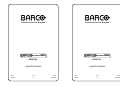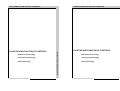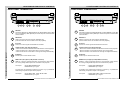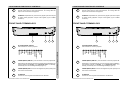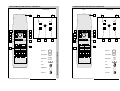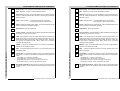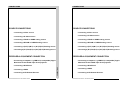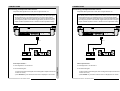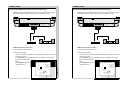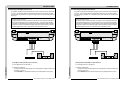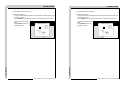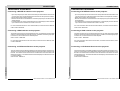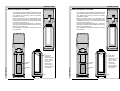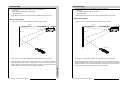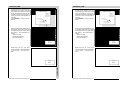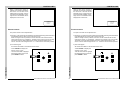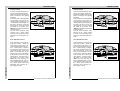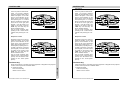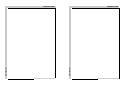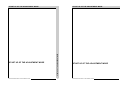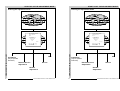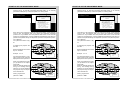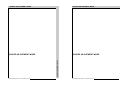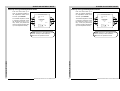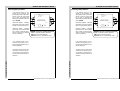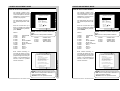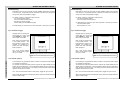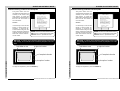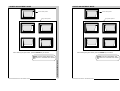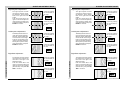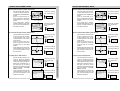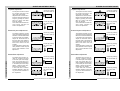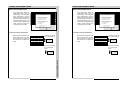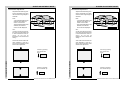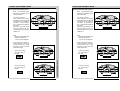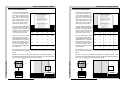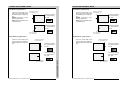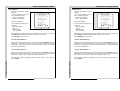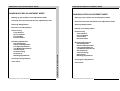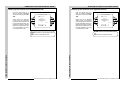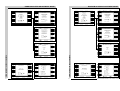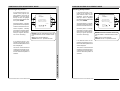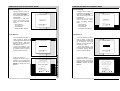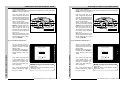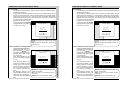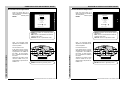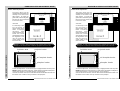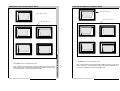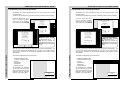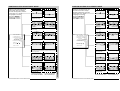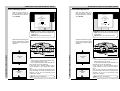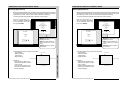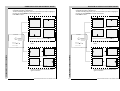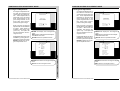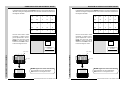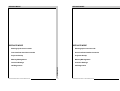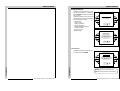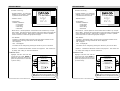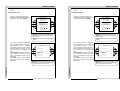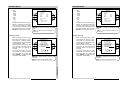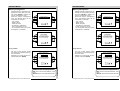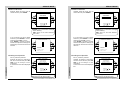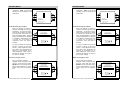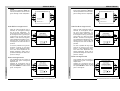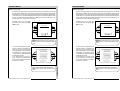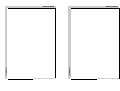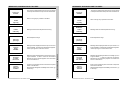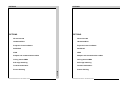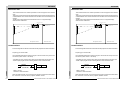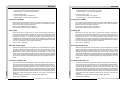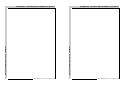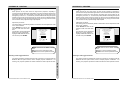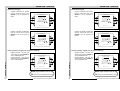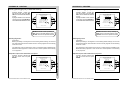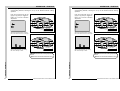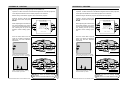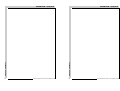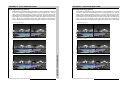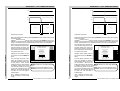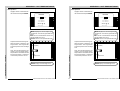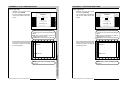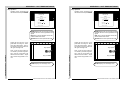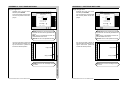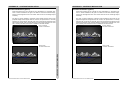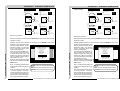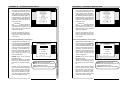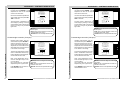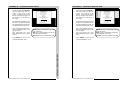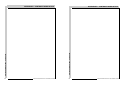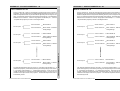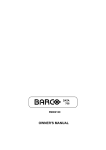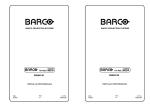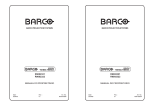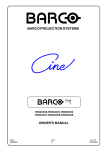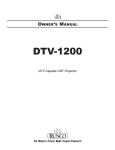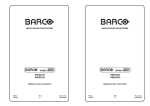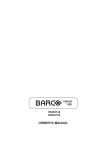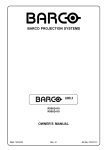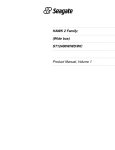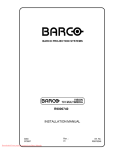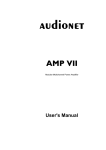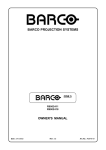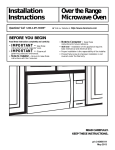Download Barco R9000740 Owner`s manual
Transcript
BARCO PROJECTION SYSTEMS
BARCO PROJECTION SYSTEMS
VISION
701 MULTIMEDIA
VISION
701 MULTIMEDIA
R9000740
R9000740
OWNER'S MANUAL
OWNER'S MANUAL
Date:
070597
Rev. :
01
Art. No.
R5975238
Date:
070597
Rev. :
01
Art. No.
R5975238
Due to constant research, the information in this manual is subject to
change without notice.
Due to constant research, the information in this manual is subject to
change without notice.
Produced by BARCO NV, May 1997.
All rights reserved.
Produced by BARCO NV, May 1997.
All rights reserved.
Trademarks are the rights of their respective owners.
Trademarks are the rights of their respective owners.
Printed in Belgium
Printed in Belgium
TABLE OF CONTENTS
WARNINGS ........................................................................................................ 1-1
SAFETY INSTRUCTIONS ................................................................................... 1-1
On safety .................................................................................................... 1-4
On installation ............................................................................................. 1-5
On servicing ............................................................................................... 1-6
On cleaning ................................................................................................ 1-6
On repacking .............................................................................................. 1-7
On illumination ............................................................................................ 1-7
LOCATION AND FUNCTION OF CONTROLS ................................................... 2-1
Rear panel terminology .............................................................................. 2-2
Front panel terminology .............................................................................. 2-3
Control panel terminology ........................................................................... 2-4
a. The local keypad .................................................................................... 2-4
b. RCU control panel terminology ............................................................... 2-4
LOCATION AND FUNCTION OF CONTROLS ................................................... 2-1
Rear panel terminology .............................................................................. 2-2
Front panel terminology .............................................................................. 2-3
Control panel terminology ........................................................................... 2-4
a. The local keypad .................................................................................... 2-4
b. RCU control panel terminology ............................................................... 2-4
POWER (MAINS) CONNECTION ....................................................................... 3-1
Switching on/off .......................................................................................... 3-2
Power (mains) cord connection .................................................................. 3-2
POWER (MAINS) CONNECTION ....................................................................... 3-1
Switching on/off .......................................................................................... 3-2
Power (mains) cord connection .................................................................. 3-2
SOURCE CONNECTIONS ................................................................................. 4-1
Signal input connection to the projector : .................................................... 4-2
Connecting a Composite Video source. ...................................................... 4-3
Connecting a S-Video source. .................................................................... 4-4
Connecting a RGB Analog source with composite sync. ............................. 4-5
Connecting a RGB Analog source with Tri-level sync. ................................ 4-7
Connecting a Component source. .............................................................. 4-8
Connecting a Component source with Tri-level sync. .................................. 4-9
Connecting a computer, e.g. IBM PC (or compatible), Apple Macintosh to
the RS232 input of the projector. .............................................................. 4-11
Connecting a RCVDS 05 switcher to the projector. ..................................... 4-12
Connecting a VS05 switcher to the projector. ............................................. 4-12
Connecting an IR Remote Receiver to the projector .................................. 4-12
Peripheral equipment ................................................................................ 4-12
SOURCE CONNECTIONS ................................................................................. 4-1
Signal input connection to the projector : .................................................... 4-2
Connecting a Composite Video source. ...................................................... 4-3
Connecting a S-Video source. .................................................................... 4-4
Connecting a RGB Analog source with composite sync. ............................. 4-5
Connecting a RGB Analog source with Tri-level sync. ................................ 4-7
Connecting a Component source. ............................................................... 4-8
Connecting a Component source with Tri-level sync. .................................. 4-9
Connecting a computer, e.g. IBM PC (or compatible), Apple Macintosh to
the RS232 input of the projector. .............................................................. 4-11
Connecting a RCVDS 05 switcher to the projector. ..................................... 4-12
Connecting a VS05 switcher to the projector. ............................................. 4-12
Connecting an IR Remote Receiver to the projector .................................. 4-12
Peripheral equipment ................................................................................ 4-12
CONTROLLING .................................................................................................. 5-1
Battery installation in the RCU. ................................................................... 5-2
How to use your RCU ................................................................................. 5-3
Projector address ....................................................................................... 5-5
How to display a projector address? ........................................................... 5-5
How to program an address into the RCU? .................................................. 5-6
Input selection ............................................................................................. 5-6
Picture controls ........................................................................................... 5-8
The Pause key. ......................................................................................... 5-11
CONTROLLING .................................................................................................. 5-1
Battery installation in the RCU. ................................................................... 5-2
How to use your RCU ................................................................................. 5-3
Projector address ....................................................................................... 5-5
How to display a projector address? ........................................................... 5-5
How to program an address into the RCU? .................................................. 5-6
Input selection ............................................................................................. 5-6
Picture controls ........................................................................................... 5-8
The Pause key. ......................................................................................... 5-11
START UP OF THE ADJUSTMENT MODE ........................................................ 6-1
Entering the adjustment mode .................................................................... 6-2
Adjustment mode ....................................................................................... 6-3
TABLE OF CONTENTS
WARNINGS ........................................................................................................ 1-1
SAFETY INSTRUCTIONS ................................................................................... 1-1
On safety .................................................................................................... 1-4
On installation ............................................................................................. 1-5
On servicing ............................................................................................... 1-6
On cleaning ................................................................................................ 1-6
On repacking .............................................................................................. 1-7
On illumination ............................................................................................ 1-7
START UP OF THE ADJUSTMENT MODE ........................................................ 6-1
Entering the adjustment mode .................................................................... 6-2
Adjustment mode ....................................................................................... 6-3
1
R5975238 BARCOVISION 701 MULTIMEDIA 070597
TABLE OF CONTENTS
TABLE OF CONTENTS
1
R5975238 BARCOVISION 701 MULTIMEDIA 070597
TABLE OF CONTENTS
TABLE OF CONTENTS
GUIDED ADJUSTMENT MODE .......................................................................... 7-1
Start up of the guided adjustment mode. ...................................................... 7-2
Overview flowchart 'Guided Adjustment' procedure. ..................................... 7-3
Selecting Setup Pattern ............................................................................... 7-4
Internal Cross Hatch Pattern ....................................................................... 7-5
Picture tuning .............................................................................................. 7-6
Sync Fast/Slow toggle ................................................................................. 7-6
Line Doubler (option) ................................................................................... 7-6
Enhanced blue ON/OFF .............................................................................. 7-7
Raster Centering on Green CRT Faceplate .................................................. 7-8
Shifting Red and Blue on Green ................................................................. 7-10
Left-Right (East-West) Adjustments ........................................................... 7-10
Vertical Centerline Bow Adjustment ........................................................... 7-11
Vertical Centerline Skew Adjustment .......................................................... 7-11
Right Keystone Adjustment ....................................................................... 7-12
Left Keystone Adjustment .......................................................................... 7-12
Right Bow Adjustment ............................................................................... 7-12
Left Bow Adjustment ................................................................................. 7-13
Horizontal Size Adjustment ........................................................................ 7-13
Top-Bottom (North-South) Adjustments ...................................................... 7-14
Horizontal Centerline Skew Adjustment ...................................................... 7-15
Horizontal Centerline Bow Adjustment ....................................................... 7-15
Top Keystone Adjustment .......................................................................... 7-15
Top Bow Adjustment ................................................................................. 7-16
Bottom Keystone Adjustment ..................................................................... 7-16
Bottom Bow Adjustment ............................................................................ 7-16
Size-linearity Adjustment ........................................................................... 7-17
Vertical Linearity Adjustment ..................................................................... 7-17
Vertical Size Adjustment ............................................................................ 7-18
Horizontal Phase Adjustment ..................................................................... 7-19
Convergence Adjustment .......................................................................... 7-20
Blanking Adjustment .................................................................................. 7-21
Top blanking adjustment ............................................................................ 7-22
Bottom blanking adjustment ....................................................................... 7-22
Left blanking adjustment ............................................................................ 7-23
Right blanking adjustment .......................................................................... 7-23
Color Balance ........................................................................................... 7-24
RANDOM ACCESS ADJUSTMENT MODE ....................................................... 8-1
Starting up the random access adjustment mode. ...................................... 8-2
Overview flowchart 'Random Access Adjustment' mode ............................ 8-3
Selecting Setup Pattern ............................................................................. 8-5
Internal Cross Hatch Pattern ...................................................................... 8-6
Random Access Adjustment Mode Selection menu. .................................. 8-6
Picture tuning ............................................................................................ 8-7
Color Balance ............................................................................................ 8-7
Sync Fast/Slow Adjustment ........................................................................ 8-8
Line doubler ............................................................................................... 8-9
Enhanced Blue On/Off Adjustment .............................................................. 8-9
Color Select ............................................................................................. 8-10
RANDOM ACCESS ADJUSTMENT MODE ....................................................... 8-1
Starting up the random access adjustment mode. ..................................... 8-2
Overview flowchart 'Random Access Adjustment' mode ............................ 8-3
Selecting Setup Pattern ............................................................................. 8-5
Internal Cross Hatch Pattern ..................................................................... 8-6
Random Access Adjustment Mode Selection menu. .................................. 8-6
Picture tuning ............................................................................................ 8-7
Color Balance ............................................................................................ 8-7
Sync Fast/Slow Adjustment ......................................................................... 8-8
Line doubler ................................................................................................ 8-9
Enhanced Blue On/Off Adjustment ............................................................... 8-9
Color Select .............................................................................................. 8-10
2
TABLE OF CONTENTS
TABLE OF CONTENTS
GUIDED ADJUSTMENT MODE ......................................................................... 7-1
Start up of the guided adjustment mode. ...................................................... 7-2
Overview flowchart 'Guided Adjustment' procedure. ..................................... 7-3
Selecting Setup Pattern .............................................................................. 7-4
Internal Cross Hatch Pattern ....................................................................... 7-5
Picture tuning ............................................................................................. 7-6
Sync Fast/Slow toggle ................................................................................ 7-6
Line Doubler (option) .................................................................................. 7-6
Enhanced blue ON/OFF ............................................................................. 7-7
Raster Centering on Green CRT Faceplate ................................................. 7-8
Shifting Red and Blue on Green ................................................................ 7-10
Left-Right (East-West) Adjustments .......................................................... 7-10
Vertical Centerline Bow Adjustment ........................................................... 7-11
Vertical Centerline Skew Adjustment ......................................................... 7-11
Right Keystone Adjustment ....................................................................... 7-12
Left Keystone Adjustment ......................................................................... 7-12
Right Bow Adjustment .............................................................................. 7-12
Left Bow Adjustment ................................................................................. 7-13
Horizontal Size Adjustment ....................................................................... 7-13
Top-Bottom (North-South) Adjustments ..................................................... 7-14
Horizontal Centerline Skew Adjustment ..................................................... 7-15
Horizontal Centerline Bow Adjustment ....................................................... 7-15
Top Keystone Adjustment ......................................................................... 7-15
Top Bow Adjustment ................................................................................ 7-16
Bottom Keystone Adjustment .................................................................... 7-16
Bottom Bow Adjustment ............................................................................ 7-16
Size-linearity Adjustment .......................................................................... 7-17
Vertical Linearity Adjustment ..................................................................... 7-17
Vertical Size Adjustment ........................................................................... 7-18
Horizontal Phase Adjustment .................................................................... 7-19
Convergence Adjustment .......................................................................... 7-20
Blanking Adjustment ................................................................................. 7-21
Top blanking adjustment ........................................................................... 7-22
Bottom blanking adjustment ...................................................................... 7-22
Left blanking adjustment ........................................................................... 7-23
Right blanking adjustment ......................................................................... 7-23
Color Balance .......................................................................................... 7-24
2
R5975238 BARCOVISION 701 MULTIMEDIA 070597
R5975238 BARCOVISION 701 MULTIMEDIA 070597
TABLE OF CONTENTS
Geometry Adjustments .............................................................................. 8-11
Horizontal Phase Adjustment ..................................................................... 8-12
Raster Shift Adjustment ............................................................................. 8-14
Left-Right (east-west) Adjustments ............................................................ 8-16
Top-Bottom (north-south) Adjustments ....................................................... 8-18
Horizontal Size Adjustment ........................................................................ 8-20
Vertical Linearity Adjustment ..................................................................... 8-21
Vertical Size Adjustment ............................................................................ 8-22
Blanking Adjustments ................................................................................ 8-23
Convergence Adjustments ........................................................................ 8-25
SERVICE MODE ................................................................................................ 9-1
Starting up the Service mode. .................................................................... 9-2
Overview flowchart 'Service' mode. ............................................................. 9-3
Projector set up ........................................................................................... 9-4
Identification ............................................................................................... 9-4
Total run time .............................................................................................. 9-5
Change password ....................................................................................... 9-6
Change language ........................................................................................ 9-7
Change projector address ........................................................................... 9-8
Change baudrate ........................................................................................ 9-8
Power up mode ........................................................................................... 9-9
BARCO logo ............................................................................................. 9-10
Memory management ............................................................................... 9-11
Copy a block ............................................................................................. 9-11
Deletion of blocks ...................................................................................... 9-12
Deleting block by block ............................................................................. 9-13
Deletion of all blocks ................................................................................. 9-14
All settings to midposition .......................................................................... 9-14
Undo all settings to midpos ........................................................................ 9-15
R & B convergence mid ............................................................................. 9-15
Undo R & B convergence mid .................................................................... 9-16
Switch green convergence off .................................................................... 9-16
Switch green convergence on .................................................................... 9-17
Common settings ...................................................................................... 9-17
G2 adjustment .......................................................................................... 9-18
CRT run in cycle ....................................................................................... 9-19
Projector warm up ..................................................................................... 9-20
I2C Diagnostics ........................................................................................ 9-21
SERVICE MODE ................................................................................................ 9-1
Starting up the Service mode. .................................................................... 9-2
Overview flowchart 'Service' mode. .............................................................. 9-3
Projector set up ........................................................................................... 9-4
Identification ............................................................................................... 9-4
Total run time .............................................................................................. 9-5
Change password ....................................................................................... 9-6
Change language ........................................................................................ 9-7
Change projector address ........................................................................... 9-8
Change baudrate ........................................................................................ 9-8
Power up mode ........................................................................................... 9-9
BARCO logo ............................................................................................. 9-10
Memory management ................................................................................ 9-11
Copy a block ............................................................................................. 9-11
Deletion of blocks ...................................................................................... 9-12
Deleting block by block .............................................................................. 9-13
Deletion of all blocks ................................................................................. 9-14
All settings to midposition .......................................................................... 9-14
Undo all settings to midpos ........................................................................ 9-15
R & B convergence mid ............................................................................. 9-15
Undo R & B convergence mid .................................................................... 9-16
Switch green convergence off .................................................................... 9-16
Switch green convergence on .................................................................... 9-17
Common settings ...................................................................................... 9-17
G2 adjustment .......................................................................................... 9-18
CRT run in cycle ....................................................................................... 9-19
Projector warm up ..................................................................................... 9-20
I2C Diagnostics ........................................................................................ 9-21
MESSAGES, WARNINGS AND FAILURES ....................................................... 10-1
MESSAGES, WARNINGS AND FAILURES ....................................................... 10-1
OPTIONS ......................................................................................................... 11-1
IR Receiver 800 ....................................................................................... 11-2
Hardwired RCU ........................................................................................ 11-2
Projector Control software ......................................................................... 11-3
RCVDS 05 ................................................................................................ 11-3
VS05 ........................................................................................................ 11-3
Adapter and communication cables ........................................................... 11-3
Ceiling mount CM50 .................................................................................. 11-4
TABLE OF CONTENTS
Geometry Adjustments .............................................................................. 8-11
Horizontal Phase Adjustment ..................................................................... 8-12
Raster Shift Adjustment ............................................................................. 8-14
Left-Right (east-west) Adjustments ............................................................ 8-16
Top-Bottom (north-south) Adjustments ....................................................... 8-18
Horizontal Size Adjustment ........................................................................ 8-20
Vertical Linearity Adjustment ..................................................................... 8-21
Vertical Size Adjustment ............................................................................ 8-22
Blanking Adjustments ................................................................................ 8-23
Convergence Adjustments ........................................................................ 8-25
OPTIONS ......................................................................................................... 11-1
IR Receiver 800 ....................................................................................... 11-2
Hardwired RCU ........................................................................................ 11-2
Projector Control software ......................................................................... 11-3
RCVDS 05 ................................................................................................ 11-3
VS05 ........................................................................................................ 11-3
Adapter and communication cables ........................................................... 11-3
Ceiling mount CM50 .................................................................................. 11-4
3
R5975238 BARCOVISION 701 MULTIMEDIA 070597
TABLE OF CONTENTS
TABLE OF CONTENTS
3
R5975238 BARCOVISION 701 MULTIMEDIA 070597
TABLE OF CONTENTS
TABLE OF CONTENTS
Orbiting Kit ............................................................................................... 11-4
Soft edge matching kit .............................................................................. 11-4
Contrast modulation kit ............................................................................. 11-4
Orbiting Kit ................................................................................................ 11-4
Soft edge matching kit ............................................................................... 11-4
Contrast modulation kit .............................................................................. 11-4
Appendix A : Battery replacement in the RCU. ................................................... A-1
Appendix B : Orbiting .......................................................................................... B-1
Appendix C : Soft edge matching ......................................................................... C-1
Appendix D : Contrast modulation (option) ........................................................... D-1
Appendix E : Adjustment Blocks (memory blocks) ................................................ E-1
Appendix F : Source numbers 90 - 99 .................................................................. F-1
Appendix A : Battery replacement in the RCU. ................................................... A-1
Appendix B : Orbiting .......................................................................................... B-1
Appendix C : Soft edge matching ........................................................................ C-1
Appendix D : Contrast modulation (option) ........................................................... D-1
Appendix E : Adjustment Blocks (memory blocks) ............................................... E-1
Appendix F : Source numbers 90 - 99 ................................................................. F-1
TABLE OF CONTENTS
TABLE OF CONTENTS
4
4
R5975238 BARCOVISION 701 MULTIMEDIA 070597
R5975238 BARCOVISION 701 MULTIMEDIA 070597
SAFETY INSTRUCTIONS
WARNINGS
WARNINGS
SAFETY INSTRUCTIONS
SAFETY INSTRUCTIONS
on safety
on installation
on installation
on servicing
on servicing
on cleaning
on repacking
on illumination
R5975238 BARCOVISION 701 MULTIMEDIA 070497
SAFETY INSTRUCTIONS
on safety
1-1
on cleaning
on repacking
on illumination
R5975238 BARCOVISION 701 MULTIMEDIA 070497
SAFETY INSTRUCTIONS
SAFETY INSTRUCTIONS
1-1
SAFETY INSTRUCTIONS
SAFETY INSTRUCTIONS
Notice on Safety
This equipment is built in accordance with the requirements of the international safety
standards EN60950, UL 1950 and CSA C22.2 No.950, which are the safety standards
of information technology equipment including electrical business equipment.
This equipment is built in accordance with the requirements of the international safety
standards EN60950, UL 1950 and CSA C22.2 No.950, which are the safety standards
of information technology equipment including electrical business equipment.
These safety standards impose important requirements on the use of safety critical
components, materials and isolation, in order to protect the user or operator against
risk of electric shock and energy hazard, and having access to live parts.
Safety standards also impose limits to the internal and external temperature rises,
radiation levels, mechanical stability and strength, enclosure construction and protection against the risk of fire.
These safety standards impose important requirements on the use of safety critical
components, materials and isolation, in order to protect the user or operator against
risk of electric shock and energy hazard, and having access to live parts.
Safety standards also impose limits to the internal and external temperature rises,
radiation levels, mechanical stability and strength, enclosure construction and protection against the risk of fire.
Simulated single fault condition testing ensures the safety of the equipment to the user
even when the equipment's normal operation fails.
Simulated single fault condition testing ensures the safety of the equipment to the user
even when the equipment's normal operation fails.
INSTALLATION INSTRUCTIONS
INSTALLATION INSTRUCTIONS
Before operating this equipment please read this manual thoroughly, and
retain it for future reference.
Before operating this equipment please read this manual thoroughly, and
retain it for future reference.
Installation and preliminary adjustments should be performed by qualified
BARCO personnel or by authorized BARCO service dealers.
Installation and preliminary adjustments should be performed by qualified
BARCO personnel or by authorized BARCO service dealers.
OWNER’S RECORD
OWNER’S RECORD
The part number and serial number are located at the left side of the projector.
Record these numbers in the spaces provided below. Refer to them whenever you
call upon your BARCO dealer regarding this product.
The part number and serial number are located at the left side of the projector.
Record these numbers in the spaces provided below. Refer to them whenever you
call upon your BARCO dealer regarding this product.
PART NUMBER :
SER. NUMBER :
DEALER :
R5975238 BARCOVISION 701 MULTIMEDIA 070497
SAFETY INSTRUCTIONS
SAFETY INSTRUCTIONS
1-2
Notice on Safety
1-2
PART NUMBER :
SER. NUMBER :
DEALER :
R5975238 BARCOVISION 701 MULTIMEDIA 070497
SAFETY INSTRUCTIONS
SAFETY INSTRUCTIONS
The lightning flash with an arrowhead within a triangle is
intended to tell the user that parts inside this product may cause
a risk of electrical shock to persons.
The lightning flash with an arrowhead within a triangle is
intended to tell the user that parts inside this product may cause
a risk of electrical shock to persons.
The exclamation point within a triangle is intended to tell the user
that important operating and/or servicing instructions are included in the technical documentation for this equipment.
The exclamation point within a triangle is intended to tell the user
that important operating and/or servicing instructions are included in the technical documentation for this equipment.
WARNING
TO PREVENT FIRE OR ELECTRICAL SHOCK HAZARD, DO
NOT EXPOSE THIS EQUIPMENT TO RAIN OR MOISTURE
WARNING
TO PREVENT FIRE OR ELECTRICAL SHOCK HAZARD, DO
NOT EXPOSE THIS EQUIPMENT TO RAIN OR MOISTURE
R5975238 BARCOVISION 701 MULTIMEDIA 070497
1-3
This equipment has been tested and found to comply with the limits of a class A
digital device, pursuant to Part 15 of the FCC Rules. These limits are designed to
provide reasonable protection against harmful interference when the equipment is
operated in a commercial environment. This equipment generates, uses and can
radiate radio frequency energy and, if not installed and used in accordance with the
instruction manual, may cause harmful interference to radio communications.
Operation of this equipment in a residential area is likely to cause harmful
interference in which case the user will be required to correct the interference at his
own expense.
R5975238 BARCOVISION 701 MULTIMEDIA 070497
SAFETY INSTRUCTIONS
This equipment has been tested and found to comply with the limits of a class A
digital device, pursuant to Part 15 of the FCC Rules. These limits are designed to
provide reasonable protection against harmful interference when the equipment is
operated in a commercial environment. This equipment generates, uses and can
radiate radio frequency energy and, if not installed and used in accordance with the
instruction manual, may cause harmful interference to radio communications.
Operation of this equipment in a residential area is likely to cause harmful
interference in which case the user will be required to correct the interference at his
own expense.
FEDERAL COMMUNICATION COMMISSION (FCC STATEMENT)
SAFETY INSTRUCTIONS
FEDERAL COMMUNICATION COMMISSION (FCC STATEMENT)
1-3
SAFETY INSTRUCTIONS
SAFETY INSTRUCTIONS
* All the safety and operating instructions should be read before using this unit.
* The safety and operating instructions manual should be retained for future reference.
* The safety and operating instructions manual should be retained for future reference.
* All warnings on the equipment and in the documentation manuals should be adhered
to.
* All warnings on the equipment and in the documentation manuals should be adhered
to.
* All instructions for operating and use of this equipment must be followed precisely.
* All instructions for operating and use of this equipment must be followed precisely.
On safety
On safety
1. This product should be operated from an AC power source
1. This product should be operated from an AC power source
Operating AC power voltage of the projector:
Operating AC power voltage of the projector:
BARCOVISION 701 MULTIMEDIA
Art.No. R9000740 (230V AC)
BARCOVISION 701 MULTIMEDIA
Art.No. R9000740 (230V AC)
The projector leaves the factory for 230 Vac. Consult your dealer to switch over to
120 Vac.
If you are not sure of the type of AC power available, consult your dealer or local
power company.
The projector leaves the factory for 230 Vac. Consult your dealer to switch over to
120 Vac.
If you are not sure of the type of AC power available, consult your dealer or local
power company.
2. This product is equipped with a 3-wire grounding plug, a plug having a third
(grounding) pin. This plug will only fit into a grounding-type power outlet. This is a
safety feature. If you are unable to insert the plug into the outlet, contact your electrician
to replace your obsolete outlet. Do not defeat the purpose of the grounding-type plug.
2. This product is equipped with a 3-wire grounding plug, a plug having a third
(grounding) pin. This plug will only fit into a grounding-type power outlet. This is a
safety feature. If you are unable to insert the plug into the outlet, contact your electrician
to replace your obsolete outlet. Do not defeat the purpose of the grounding-type plug.
WARNING FOR THE CUSTOMERS: THIS APPARATUS MUST BE GROUNDED
(EARTHED) via the supplied 3 conductor AC power cable.
(If the supplied power cable is not the correct one, consult your dealer.)
WARNING FOR THE CUSTOMERS: THIS APPARATUS MUST BE GROUNDED
(EARTHED) via the supplied 3 conductor AC power cable.
(If the supplied power cable is not the correct one, consult your dealer.)
A. Mains lead (Power cord) with CEE 7 plug:
A. Mains lead (Power cord) with CEE 7 plug:
The wires of the mains lead are colored in accordance with the following code.
The wires of the mains lead are colored in accordance with the following code.
Green and yellow:
Blue:
Brown:
earth (safety earth)
neutral
line (live)
R5975238 BARCOVISION 701 MULTIMEDIA 070497
SAFETY INSTRUCTIONS
SAFETY INSTRUCTIONS
1-4
* All the safety and operating instructions should be read before using this unit.
1-4
Green and yellow:
Blue:
Brown:
earth (safety earth)
neutral
line (live)
R5975238 BARCOVISION 701 MULTIMEDIA 070497
SAFETY INSTRUCTIONS
SAFETY INSTRUCTIONS
B. Power cord with ANSI 73.11 plug:
B. Power cord with ANSI 73.11 plug:
The wires of the power cord are colored in accordance with the following code.
The wires of the power cord are colored in accordance
with the following code.
3. Do not allow anything to rest on the power cord. Do not locate this product where
persons will walk on the cord.
To disconnect the cord, pull it out by the plug. Never pull the cord itself.
To disconnect the cord, pull it out by the plug. Never pull the cord itself.
4. If an extension cord is used with this product, make sure that the total of the ampere
ratings on the products plugged into the extension cord does not exceed the
extension cord ampere rating. Also make sure that the total of all products plugged
into the wall outlet does not exceed 15 amperes.
4. If an extension cord is used with this product, make sure that the total of the ampere
ratings on the products plugged into the extension cord does not exceed the
extension cord ampere rating. Also make sure that the total of all products plugged
into the wall outlet does not exceed 15 amperes.
5. Never push objects of any kind into this product through cabinet slots as they may
touch dangerous voltage points or short out parts that could result in a risk of fire or
electrical shock.
5. Never push objects of any kind into this product through cabinet slots as they may
touch dangerous voltage points or short out parts that could result in a risk of fire or
electrical shock.
Never spill liquid of any kind on the product. Should any liquid or solid object fall into
the cabinet, unplug the set and have it checked by qualified service personnel before
resuming operations.
Never spill liquid of any kind on the product. Should any liquid or solid object fall into
the cabinet, unplug the set and have it checked by qualified service personnel before
resuming operations.
6. Lightning - For added protection for this video product during a lightning storm, or
when it is left unattended and unused for long periods of time, unplug it from the wall
outlet. This will prevent damage to the projector due to lightning and AC power-line
surges.
6. Lightning - For added protection for this video product during a lightning storm, or
when it is left unattended and unused for long periods of time, unplug it from the wall
outlet. This will prevent damage to the projector due to lightning and AC power-line
surges.
On installation
On installation
1. Do not place this equipment on an unstable cart, stand, or table. The product may
fall, causing serious damage to it.
2. Do not use this equipment near water.
3. Slots and openings in the cabinet and the back or bottom are provided for
ventilation; to ensure reliable operation of the product and to protect it from
overheating, these openings must not be blocked or covered. The openings should
never be blocked by placing the product on a bed, sofa, rug, or other similar surface.
R5975238 BARCOVISION 701 MULTIMEDIA 070497
SAFETY INSTRUCTIONS
3. Do not allow anything to rest on the power cord. Do not locate this product where
persons will walk on the cord.
1-5
1. Do not place this equipment on an unstable cart, stand, or table. The product may
fall, causing serious damage to it.
2. Do not use this equipment near water.
3. Slots and openings in the cabinet and the back or bottom are provided for
ventilation; to ensure reliable operation of the product and to protect it from
overheating, these openings must not be blocked or covered. The openings should
never be blocked by placing the product on a bed, sofa, rug, or other similar surface.
R5975238 BARCOVISION 701 MULTIMEDIA 070497
SAFETY INSTRUCTIONS
Green/yellow: ground
White:
neutral
Black:
line (live)
Green/yellow: ground
White:
neutral
Black:
line (live)
1-5
SAFETY INSTRUCTIONS
This product should never be placed near or over a radiator or heat register.
The projector should not be placed in a built-in installation or enclosure unless proper
ventilation is provided.
This product should never be placed near or over a radiator or heat register.
The projector should not be placed in a built-in installation or enclosure unless proper
ventilation is provided.
On servicing
On servicing
Do not attempt to service this product yourself, as opening or removing covers may
expose you to dangerous voltage potentials and risk of electric shock!
Refer all servicing to qualified service personnel.
Do not attempt to service this product yourself, as opening or removing covers may
expose you to dangerous voltage potentials and risk of electric shock!
Refer all servicing to qualified service personnel.
Unplug this product from the wall outlet and refer servicing to qualified service
personnel under the following conditions:
Unplug this product from the wall outlet and refer servicing to qualified service
personnel under the following conditions:
a. When the power cord or plug is damaged or frayed.
a. When the power cord or plug is damaged or frayed.
b. If liquid has been spilled into the equipment.
b. If liquid has been spilled into the equipment.
c.If the product has been exposed to rain or water.
c.If the product has been exposed to rain or water.
d. If the product does not operate normally when the operating instructions are
followed.
Note : Adjust only those controls that are covered by the operating instructions since
improper adjustment of the other controls may result in damage and will often require
extensive work by a qualified technician to restore the product to normal operation.
d. If the product does not operate normally when the operating instructions are
followed.
Note : Adjust only those controls that are covered by the operating instructions since
improper adjustment of the other controls may result in damage and will often require
extensive work by a qualified technician to restore the product to normal operation.
e. If the product has been dropped or the cabinet has been damaged.
e. If the product has been dropped or the cabinet has been damaged.
f. If the product exhibits a distinct change in performance, indicating a need for
service.
f. If the product exhibits a distinct change in performance, indicating a need for
service.
Replacement parts - When replacement parts are required, be sure the service
technician has used original BARCO replacement parts or authorized replacement
parts which have the same characteristics as the BARCO original part. Unauthorized substitutions may result in degraded performance and reliability, fire, electric
shock or other hazards. Unauthorized substitutions may void warranty.
Replacement parts - When replacement parts are required, be sure the service
technician has used original BARCO replacement parts or authorized replacement
parts which have the same characteristics as the BARCO original part. Unauthorized substitutions may result in degraded performance and reliability, fire, electric
shock or other hazards. Unauthorized substitutions may void warranty.
Safety check - Upon completion of any service or repairs to this projector, ask the
service technician to perform safety checks to determine that the product is in proper
operating condition.
Safety check - Upon completion of any service or repairs to this projector, ask the
service technician to perform safety checks to determine that the product is in proper
operating condition.
On cleaning
Unplug this product from the wall outlet before cleaning. Do not use liquid
cleaners or aerosol cleaners. Use a damp cloth for cleaning.
- To keep the cabinet looking brand-new, periodically clean it with a soft cloth. Stubborn
stains may be removed with a cloth lightly dampened with mild detergent solution.
Never use strong solvents, such as thinner or benzine, or abrasive cleaners, since
these will damage the cabinet.
R5975238 BARCOVISION 701 MULTIMEDIA 070497
SAFETY INSTRUCTIONS
SAFETY INSTRUCTIONS
1-6
SAFETY INSTRUCTIONS
1-6
On cleaning
Unplug this product from the wall outlet before cleaning. Do not use liquid
cleaners or aerosol cleaners. Use a damp cloth for cleaning.
- To keep the cabinet looking brand-new, periodically clean it with a soft cloth. Stubborn
stains may be removed with a cloth lightly dampened with mild detergent solution.
Never use strong solvents, such as thinner or benzine, or abrasive cleaners, since
these will damage the cabinet.
R5975238 BARCOVISION 701 MULTIMEDIA 070497
SAFETY INSTRUCTIONS
SAFETY INSTRUCTIONS
On repacking
On repacking
Save the original shipping carton and packing material; they will come in handy if you
ever have to ship your equipment. For maximum protection, repack your set as it was
originally packed at the factory.
Save the original shipping carton and packing material; they will come in handy if you
ever have to ship your equipment. For maximum protection, repack your set as it was
originally packed at the factory.
On illumination
On illumination
In order to obtain the best quality for the projected image, it is essential that the
ambient light which is allowed to fall on the screen be kept to an absolute minimum.
In order to obtain the best quality for the projected image, it is essential that the
ambient light which is allowed to fall on the screen be kept to an absolute minimum.
When installing the projector and screen, care must be taken to avoid exposure to
ambient light directly on the screen. Avoid adverse illumination on the screen from
direct sunlight or fluorescent lighting fixtures.
When installing the projector and screen, care must be taken to avoid exposure to
ambient light directly on the screen. Avoid adverse illumination on the screen from
direct sunlight or fluorescent lighting fixtures.
The use of controlled ambient lighting, such as incandescent spot light or a dimmer,
is recommended for proper room illumination. Where possible, care should also be
taken to ensure that the floors and walls of the room in which the projector is to be
installed are non-reflecting, dark surfaces. Brighter surfaces will tend to reflect and
diffuse the ambient light and hence reduce the contrast of the projected image on the
screen.
The use of controlled ambient lighting, such as incandescent spot light or a dimmer,
is recommended for proper room illumination. Where possible, care should also be
taken to ensure that the floors and walls of the room in which the projector is to be
installed are non-reflecting, dark surfaces. Brighter surfaces will tend to reflect and
diffuse the ambient light and hence reduce the contrast of the projected image on the
screen.
R5975238 BARCOVISION 701 MULTIMEDIA 070497
1-7
SAFETY INSTRUCTIONS
- To ensure the highest optical performance and resolution, the projection lenses are
specially treated with an anti-reflective coating, therefore, avoid touching the lens.
To remove dust on the lens, use a soft dry cloth. Do not use a damp cloth, detergent
solution, or thinner.
SAFETY INSTRUCTIONS
- To ensure the highest optical performance and resolution, the projection lenses are
specially treated with an anti-reflective coating, therefore, avoid touching the lens.
To remove dust on the lens, use a soft dry cloth. Do not use a damp cloth, detergent
solution, or thinner.
R5975238 BARCOVISION 701 MULTIMEDIA 070497
1-7
SAFETY INSTRUCTIONS
SAFETY INSTRUCTIONS
SAFETY INSTRUCTIONS
SAFETY INSTRUCTIONS
1-8
R5975238 BARCOVISION 701 MULTIMEDIA 070497
1-8
R5975238 BARCOVISION 701 MULTIMEDIA 070497
LOCATION AND FUNCTION OF CONTROLS
LOCATION AND FUNCTION OF CONTROLS
Rear Panel Terminology
Front Panel Terminology
RCU Terminology
R5975238 BARCOVISION 701 MULTIMEDIA 070497
2-1
Rear Panel Terminology
Front Panel Terminology
RCU Terminology
R5975238 BARCOVISION 701 MULTIMEDIA 070497
LOCATION AND FUNCTION OF CONTROLS
LOCATION AND FUNCTION OF CONTROLS
LOCATION AND FUNCTION OF CONTROLS
LOCATION AND FUNCTION OF CONTROLS
2-1
LOCATION AND FUNCTION OF CONTROLS
LOCATION AND FUNCTION OF CONTROLS
REAR PANEL TERMINOLOGY
RS 232 IN
1
1
2
IR
3
CO MM PO RT
( 800 per ipher als ) R EM O T E
4
5
R
R- Y
G ( S)
Y(S)
B
B-Y
6
S
V ID E O
7
RS 232 IN
S- VI DE O
8
1
RS232IN
Connection between the BARCOVISION 701 MULTIMEDIA and an IBM
PC (or compatible) or MAC (RS422) for remote computer control and data
communication.
1
RS23 2O UT
2
IR
3
CO MM PO RT
( 800 per ipher als ) R EM O T E
4
5
R
R- Y
G ( S)
Y(S)
B
B-Y
6
S
V ID E O
7
S- VI DE O
8
RS232IN
Connection between the BARCOVISION 701 MULTIMEDIA and an IBM
PC (or compatible) or MAC (RS422) for remote computer control and data
communication.
2
RS232OUT
Used to connect to the next projector, RS232IN plug
(communication link for PC or MAC to the next projector)
2
RS232OUT
Used to connect to the next projector, RS232IN plug
(communication link for PC or MAC to the next projector)
3
IR sensor
receiver for control signals transmitted from the RCU.
3
IR sensor
receiver for control signals transmitted from the RCU.
4
Communication port (800 peripherals)
* allows communication between the RCVDS switcher and the projector.
* allows connection of a remote IR receiver unit to the projector.
* allows connection of an IRIS 800 to converge the image automatically.
5
IR Remote
remote input for wired remote control
6
RGB-S IN or (R-Y)Y(B-Y)-S IN (4x BNC connector):
RGB-S in : allows a character generator, microcomputer, video camera,
etc. having analog RGB output to be connected to the projector.
Line inputs:
- signals RED-GREEN-BLUE
- COMPOSITE sync. signal
(R-Y)Y(B-Y)-S IN (component in):allows to connect e.g. a professional
VCR having component outputs to the projector.
Line inputs
- signals RED-LUMA, LUMA, BLUE-LUMA
- COMPOSITE sync. signal
R5975238 BARCOVISION 701 MULTIMEDIA 070497
4
LOCATION AND FUNCTION OF CONTROLS
LOCATION AND FUNCTION OF CONTROLS
2-2
RS23 2O UT
REAR PANEL TERMINOLOGY
2-2
Communication port (800 peripherals)
* allows communication between the RCVDS switcher and the projector.
* allows connection of a remote IR receiver unit to the projector.
* allows connection of an IRIS 800 to converge the image automatically.
5
IR Remote
remote input for wired remote control
6
RGB-S IN or (R-Y)Y(B-Y)-S IN (4x BNC connector):
RGB-S in : allows a character generator, microcomputer, video camera,
etc. having analog RGB output to be connected to the projector.
Line inputs:
- signals RED-GREEN-BLUE
- COMPOSITE sync. signal
(R-Y)Y(B-Y)-S IN (component in):allows to connect e.g. a professional
VCR having component outputs to the projector.
Line inputs
- signals RED-LUMA, LUMA, BLUE-LUMA
- COMPOSITE sync. signal
R5975238 BARCOVISION 701 MULTIMEDIA 070497
LOCATION AND FUNCTION OF CONTROLS
8
VIDEO IN (Composite video, 1x BNC connector): allows a video tape
recorder, video camera, color receiver/monitor, etc. having video line
output to be connected to the projector.
7
S-VIDEO IN: Separated Y/C (luma-chroma) signal inputs and outputs
for higher quality playback of Super VHS signals (4-pin S-VIDEO
connector).
8
FRONT PANEL TERMINOLOGY
2
3
1
4
AUTODIAGNOSIS DISPLAY
LED indication for service purposes.
COINC
2-3
3
4
HOLD DOWN HD
R5975238 BARCOVISION 701 MULTIMEDIA 070497
HOLD DOWN EHT
IR SENSOR
receiver for control signals transmitted from the RCU700.
SF
4
STANDBY
-17V
+HTHD
+CONV
POWER (MAINS) INPUT: Connect the supplied ac power (mains) cord
here and to wall the outlet.
+210V
-9V
+30V
3
+9V
+17V
Depending on the hardware set-up of the projector during installation, the
projector switches to ‘standby’ or to ‘operational mode’. If in standby,
the standby led in the autodiagnosisdisplay lights up.
2
2
AUTODIAGNOSIS DISPLAY
LED indication for service purposes.
-CONV
HOLD DOWN HD
POWER (MAINS) SWITCH : press the switch to turn the projector ON.
LOCATION AND FUNCTION OF CONTROLS
1
COINC
SF
HOLD DOWN EHT
STANDBY
-17V
+HTHD
+CONV
+210V
-9V
+30V
+9V
+17V
-CONV
2
S-VIDEO IN: Separated Y/C (luma-chroma) signal inputs and outputs
for higher quality playback of Super VHS signals (4-pin S-VIDEO
connector).
FRONT PANEL TERMINOLOGY
1
1
VIDEO IN (Composite video, 1x BNC connector): allows a video tape
recorder, video camera, color receiver/monitor, etc. having video line
output to be connected to the projector.
POWER (MAINS) SWITCH : press the switch to turn the projector ON.
Depending on the hardware set-up of the projector during installation,
the projector switches to ‘standby’ or to ‘operational mode’. If in
standby, the standby led in the autodiagnosisdisplay lights up.
3
POWER (MAINS) INPUT: Connect the supplied ac power (mains) cord
here and to wall the outlet.
4
IR SENSOR
receiver for control signals transmitted from the RCU700.
R5975238 BARCOVISION 701 MULTIMEDIA 070497
LOCATION AND FUNCTION OF CONTROLS
7
LOCATION AND FUNCTION OF CONTROLS
2-3
LOCATION AND FUNCTION OF CONTROLS
LOCATION AND FUNCTION OF CONTROLS
Control panel terminology
Control panel terminology
a. The local keypad
a. The local keypad
Getting access
Getting access
The local keypad is covered by a door on
which the projector logo is screened.
The local keypad is covered by a door on
which the projector logo is screened.
ADJ UST
EXIT
ADJ UST
EXIT
STANDBY
ENTER
STANDBY
ENTER
To open this door, push as indicated on next drawing and turn it to the front side of
the projector.
To open this door, push as indicated on next drawing and turn it to the front side of
the projector.
b. RCU control panel terminology
This remote control includes a battery powered infrared (IR) transmitter that allows
the user to control the projector remotely.
This remote control is used for source selection, control, adaptation and set-up. It
includes automatic storing of :
- picture controls (Brightness, Sharpness,....)
- picture geometry adjustments
- convergence adjustments
Other functions of the remote control are:
- switching between standby and operational modes
- switching to "pause" (blanked picture, full power for immediate restarting)
- direct access to all connected sources
- variable adjustment speed : when pushing continuously on the arrow keys or the
picture keys, the adjustment will be executed in an accelerated fashion.
R5975238 BARCOVISION 701 MULTIMEDIA 070497
LOCATION AND FUNCTION OF CONTROLS
LOCATION AND FUNCTION OF CONTROLS
2-4
b. RCU control panel terminology
2-4
This remote control includes a battery powered infrared (IR) transmitter that allows
the user to control the projector remotely.
This remote control is used for source selection, control, adaptation and set-up. It
includes automatic storing of :
- picture controls (Brightness, Sharpness,....)
- picture geometry adjustments
- convergence adjustments
Other functions of the remote control are:
- switching between standby and operational modes
- switching to "pause" (blanked picture, full power for immediate restarting)
- direct access to all connected sources
- variable adjustment speed : when pushing continuously on the arrow keys or the
picture keys, the adjustment will be executed in an accelerated fashion.
R5975238 BARCOVISION 701 MULTIMEDIA 070497
LOCATION AND FUNCTION OF CONTROLS
LOCATION AND FUNCTION OF CONTROLS
12
2
11
1
3
4
STBY
PAUSE
STANDBY
ENTER
ENTER
9
3
4
11
4
9
8
9
0
-
7
8
-
5
6
-
+
COLOR
7
+
EXIT
10
ENTER
9
ADJ
STBY
PAUSE
TEXT
6
+
1
2
-
+
BRIGHTNESS
-
pause/park
+
CONTRAST
sharpness
tint
color
32c
brightness
contrast
R5975238 BARCOVISION 701 MULTIMEDIA 070497
EN TE R
11
9
9
0
-
7
8
-
5
6
-
3
4
1
2
+
SHARPNESS
TINT
COLOR
7
+
+
stand-by
LOCATION AND FUNCTION OF CONTROLS
4
E XI T
STANDBY
4
stand-by
3
10
8
5
SHARPNESS
TINT
11
1
2
TEXT
2
ADJUST
E XIT
10
5
6
12
EXIT
ADJ
Local keypad
10
ADJ UST
2
RCU
Local keypad
2-5
-
+
BRIGHTNESS
-
pause/park
+
CONTRAST
sharpness
tint
color
32c
brightness
contrast
R5975238 BARCOVISION 701 MULTIMEDIA 070497
LOCATION AND FUNCTION OF CONTROLS
RCU
2-5
LOCATION AND FUNCTION OF CONTROLS
1
LOCATION AND FUNCTION OF CONTROLS
Back light key : when activated, all keys will be lit up and visible in the dark.
1
ADJ. : adjust key, to enter or exit the adjustment mode.
2
3
Address key (sunk key), to enter the address of the projector (between
0 and 9). Press the address key, followed by pressing one digit button
between 0 and 9.
4
5
6
7
8
ADJ. : adjust key, to enter or exit the adjustment mode.
2
3
Address key (sunk key), to enter the address of the projector (between
0 and 9). Press the address key, followed by pressing one digit button
between 0 and 9.
STBY : stand by button : - to initiate remote power up operation
- to stop projection without main power off.
4
STBY : stand by button : - to initiate remote power up operation
- to stop projection without main power off.
Pause :to blank the image, press PAUSE. The image disappears but full
power is retained for immediate restarting.
5
Pause :to blank the image, press PAUSE. The image disappears but full
power is retained for immediate restarting.
Digit buttons : direct input selection.
6
Picture controls : use these buttons to obtain the desired level (see also
'Controlling') for each picture function.
7
TEXT : when adjusting one of the image controls during a meeting, the
displayed bar scale can be removed by pressing 'TEXT' key first. To redisplay the bar scale on the screen, press 'TEXT' key again. 'TEXT' key
is only active in operational mode. When 'TEXT' is off, no warning
message will be displayed.
8
Digit buttons : direct input selection.
Picture controls : use these buttons to obtain the desired level (see also
'Controlling') for each picture function.
TEXT : when adjusting one of the image controls during a meeting, the
displayed bar scale can be removed by pressing 'TEXT' key first. To redisplay the bar scale on the screen, press 'TEXT' key again. 'TEXT' key
is only active in operational mode. When 'TEXT' is off, no warning
message will be displayed.
9
ENTER : to start up the adjustment mode or to confirm an adjustment or
selection in the adjustment mode.
9
ENTER : to start up the adjustment mode or to confirm an adjustment or
selection in the adjustment mode.
10
EXIT : to leave the adjustment mode or to scroll upwards when in the
adjustment mode.
10
EXIT : to leave the adjustment mode or to scroll upwards when in the
adjustment mode.
11
12
Control disk : to make menu selections when in the adjustment mode.
Also allows to increment or decrement an adjustment in the adjustment
mode.
control disk up = up arrow in the menus
control disk down = down arrow in the menus
control disk to the right = arrow to the right on the menus
control disk to the left = arrow to the left on the menus
RC operating indication : lights up when a button on the remote control
is pressed. (This is a visual indicator to check the operation of the remote
control)
R5975238 BARCOVISION 701 MULTIMEDIA 070497
LOCATION AND FUNCTION OF CONTROLS
LOCATION AND FUNCTION OF CONTROLS
2-6
Back light key : when activated, all keys will be lit up and visible in the dark.
2-6
11
12
Control disk : to make menu selections when in the adjustment mode.
Also allows to increment or decrement an adjustment in the adjustment
mode.
control disk up = up arrow in the menus
control disk down = down arrow in the menus
control disk to the right = arrow to the right on the menus
control disk to the left = arrow to the left on the menus
RC operating indication : lights up when a button on the remote control
is pressed. (This is a visual indicator to check the operation of the remote
control)
R5975238 BARCOVISION 701 MULTIMEDIA 070497
POWER CONNECTION
POWER CONNECTION
POWER (MAINS) CONNECTION
R5975238 BARCOVISION 701 MULTIMEDIA 070497
3-1
POWER CONNECTION
POWER CONNECTION
POWER (MAINS) CONNECTION
R59 75456 BARCOVISION 701 MULTIMEDIA 070497
3-1
POWER CONNECTION
POWER CONNECTION
Power (mains) cord connection
Power (mains) cord connection
Use the supplied power cord to connect your projector to the wall outlet. Plug the
female power connector into the male connector at the front of the projector.
Use the supplied power cord to connect your projector to the wall outlet. Plug the
female power connector into the male connector at the front of the projector.
See installation instructions before
connecting to t he supply
OFF O N
See installation instructions before
connecting to t he supply
V NO M 120/230 Volt
I MAX
5/2. 5 A MP
FR EQ 60/50 Hz
OFF O N
See installation instructions before
con nectin g to t he sup ply
See installation instructions before
con nectin g to t he sup ply
V NOM 1 20 / 23 0 Volt
I MAX
5/ 2. 5 AM P
F REQ 60 / 50 Hz
V NOM 1 20 / 23 0 Volt
I MAX
5/ 2. 5 AM P
F REQ 60 / 50 Hz
OFF O N
OFF O N
Switching on/off
Switching on/off
The projector is switched ON and OFF using the power (mains) switch ON/OFF.
Pressed : ON
Not pressed : OFF
The projector can start now in the 'operational mode' (image displayed) or in the
'stand by mode', depending on the position of the 'power up' dip switch on the
controller unit. This DIP switch is set during installation by a qualified technician.
If you want to change this start up mode, call a qualified technician.
Pressed : ON
Not pressed : OFF
The projector can start now in the 'operational mode' (image displayed) or in the
'stand by mode', depending on the position of the 'power up' dip switch on the
controller unit. This DIP switch is set during installation by a qualified technician.
If you want to change this start up mode, call a qualified technician.
Stand by indication lamp :
Stand by indication lamp :
no light up : projector in operational mode
red : projector is in stand by.
no light up : projector in operational mode
red : projector is in stand by.
Leds on the front plate of the projector
Leds on the front plate of the projector
HOLD DOWN HD
SF
COINC
HOLD DOWN EHT
STANDBY
-17V
+HTHD
+CONV
+210V
-9V
+30V
-CONV
3-2
+9V
+17V
HOLD DOWN HD
COINC
SF
HOLD DOWN EHT
STANDBY
-17V
+HTHD
+CONV
+210V
-9V
+30V
+9V
+17V
R5975238 BARCOVISION 701 MULTIMEDIA 070497
POWER CONNECTION
The projector is switched ON and OFF using the power (mains) switch ON/OFF.
-CONV
POWER CONNECTION
3-2
V NO M 120/230 Volt
I MAX
5/2. 5 A MP
FR EQ 60/50 Hz
R5975238 BARCOVISION 701 MULTIMEDIA 070497
CONNECTIONS
CONNECTIONS
SOURCE CONNECTIONS
SOURCE CONNECTIONS
- connecting a Video source
- connecting a Video source
- connecting a S-Video source
- connecting a S-Video source
- connecting a RGsB or RGBS analog source
- connecting a RGsB or RGBS analog source
- connecting a RG3sB or RGB3S analog source
- connecting a RG3sB or RGB3S analog source
- connecting a (R-Y)Ys(B-Y) or (R-Y)Y(B-Y)S analog source
- connecting a (R-Y)Ys(B-Y) or (R-Y)Y(B-Y)S analog source
- connecting a (R-Y)Y3s(B-Y) or (R-Y)Y(B-Y)3S analog source
- connecting a (R-Y)Y3s(B-Y) or (R-Y)Y(B-Y)3S analog source
- Connecting a computer, e.g. IBM PC (or compatible), Apple
Macintosh to the RS232 input of the projector.
- connecting a RCVDS 05
- connecting a RCVDS 05
- connecting a VSO5
- connecting an IR Remote Receiver
R5975238 BARCOVISION 701 MULTIMEDIA 280497
CONNECTIONS
- Connecting a computer, e.g. IBM PC (or compatible), Apple
Macintosh to the RS232 input of the projector.
4-1
- connecting a VSO5
- connecting an IR Remote Receiver
R5975238 BARCOVISION 701 MULTIMEDIA 280497
CONNECTIONS
PERIPHERAL EQUIPMENT CONNECTION
PERIPHERAL EQUIPMENT CONNECTION
4-1
CONNECTIONS
CONNECTIONS
Signal input connection to the projector :
Signal input connection to the projector :
- Composite Video (*)
- S-Video (*)
- RGBS or RGsB
- RGB3S or RG3sB
- (R-Y)Y(B-Y)S or (R-Y)Ys(B-Y) [component input] (**)
- (R-Y)Y(B-Y)3S or (R-Y)Y3s(B-Y) [component input] (**)
- Composite Video (*)
- S-Video (*)
- RGBS or RGsB
- RGB3S or RG3sB
- (R-Y)Y(B-Y)S or (R-Y)Ys(B-Y) [component input] (**)
- (R-Y)Y(B-Y)3S or (R-Y)Y3s(B-Y) [component input] (**)
(*) If the line douoble feature is built in, this feature is available via a software on/off toggle.
(**) If the line double feature is built in, this feature is available for component video signals on standard
frequency via software on/off toggle.
RS232 IN
RS232 O UT
CO MM PO RT
( 800 peripher als ) REM O TE
R
R- Y
G ( S)
Y (S )
B
B -Y
S
3
VI DE O
1
Source No Projector input
*****
RS232 IN
RS232 O UT
CO MM PO RT
( 800 per ipher als ) REM O TE
R
R-Y
G ( S)
Y (S )
B
B-Y
S
VI DE O
3
2
Press digit button
1
Source No Projector input
S- VI DEO
2
Press digit button
Comp. Video
1
1
Comp. Video
1
2
S-Video*
2
2
S-Video*
2
3
RGBS or RGsB**
3
3
RGBS or RGsB**
3
4
RGB3S or RG3sB***
4
4
RGB3S or RG3sB***
4
5
(R-Y)Y(B-Y)S or
(R-Y)Ys(B-Y)****
5
5
(R-Y)Y(B-Y)S or
(R-Y)Ys(B-Y)****
5
(R-Y)Y(B-Y)3S or
(R-Y)Y3s(B-Y)*****
6
(R-Y)Y(B-Y)3S or
(R-Y)Y3s(B-Y)*****
6
6
Input signal Y/C (luma/chroma)
Input signal : R, G and B with composite sync on G or separate composite
sync
Input signal : R, G and B with Tri level sync on G or separate Tri level sync.
Input signal : R-Y, Y and B-Y with composite sync on Y or separate
composite sync
Input signal : R-Y, Y and B-Y with Tri level sync on Y or separate Tri level
sync.
R5975238 BARCOVISION 701 MULTIMEDIA 280497
CONNECTIONS
CONNECTIONS
4-2
***
****
S- VI DEO
1
6
*
**
(*) If the line douoble feature is built in, this feature is available via a software on/off toggle.
(**) If the line double feature is built in, this feature is available for component video signals on standard
frequency via software on/off toggle.
4-2
*
**
***
****
*****
Input signal Y/C (luma/chroma)
Input signal : R, G and B with composite sync on G or separate composite
sync
Input signal : R, G and B with Tri level sync on G or separate Tri level sync.
Input signal : R-Y, Y and B-Y with composite sync on Y or separate
composite sync
Input signal : R-Y, Y and B-Y with Tri level sync on Y or separate Tri level
sync.
R5975238 BARCOVISION 701 MULTIMEDIA 280497
CONNECTIONS
CONNECTIONS
Connecting a Composite Video source.
Connecting a Composite Video source.
Composite video signals from a VCR, OFF air signal decoder, etc..
Composite video signals from a VCR, OFF air signal decoder, etc..
If a line doubler is built in :
the default position of this line doubler is ON (active), the video input signal
will be displayed as a non interlaced image (= improved image stability).
To enable or to disable this line doubler function, enter the adjustment mode
and change the position of the ON/OFF toggle switch (see Picture tuning in
chapter 'Guided' adjustment mode or 'Random access' adjustment mode).
RS2 32 O UT
CO MM PO RT
( 800 peripher als ) RE MO T E
R
R- Y
G ( S)
Y(S)
B
B-Y
S
VI DE O
S- VI DEO
RS 232 IN
RS2 32 O UT
CO MM PO RT
( 800 peripher als ) RE MO T E
R
R- Y
G ( S)
Y(S)
C om po s i t e
video
TV tuner, e.g. TVDM40 stereo
TV tuner, e.g. TVDM40 stereo
VCR
a. Press digit button 1 on the RCU or
a. Press digit button 1 on the RCU or
CONNECTIONS
Video input selection :
R5975238 BARCOVISION 701 MULTIMEDIA 280497
VI DE O
S- VI DEO
Audio amplifier
VCR
Video input selection :
(to gain access to the local keypad, see Local keypad in chapter Location and
function of control.)
- press ADJUST key, the General access menu is displayed on the screen.
S
C om po s i t e
video
Audio amplifier
b. with the local keypad :
B
B-Y
4-3
b. with the local keypad :
(to gain access to the local keypad, see Local keypad in chapter Location and
function of control.)
- press ADJUST key, the General access menu is displayed on the screen.
R5975238 BARCOVISION 701 MULTIMEDIA 280497
CONNECTIONS
RS 232 IN
If a line doubler is built in :
the default position of this line doubler is ON (active), the video input signal
will be displayed as a non interlaced image (= improved image stability).
To enable or to disable this line doubler function, enter the adjustment mode
and change the position of the ON/OFF toggle switch (see Picture tuning in
chapter 'Guided' adjustment mode or 'Random access' adjustment mode).
4-3
CONNECTIONS
- use the control disk to highlight 1.
- press ENTER to select the
highlighted source.
CONNECTIONS
- use the control disk to highlight 1.
- press ENTER to select the
highlighted source.
GE NE RA L AC CE SS
5
3
1
6
4
2
SHARPNESS
TI NT
COLOR
BRIGHTNESS
CONTRAST
G EN ER AL A CC ES S
5
3
1
En te r AD JU ST
SHARPNESS
TI NT
COLOR
BRIGHTNESS
CONTRAST
E n t er A D J U S T
Select with
,
or
t hen < E NTE R> .
Select with
,
or
t hen < E NTE R> .
<E XIT> to return
<E XIT> to return
Connecting a S-Video source.
Connecting a S-Video source.
Separate Y-luma/C-chroma signals for higher quality playback of Super VHS
signals.
Separate Y-luma/C-chroma signals for higher quality playback of Super VHS
signals.
If a line doubler is built in :
the default position of this line doubler is ON (active), the video input signal
will be displayed as a non interlaced image (= improved image stability).
To enable or to disable this line doubler function, enter the adjustment mode
and change the position of the ON/OFF toggle switch (see Picture tuning in
chapter 'Guided' adjustment mode or 'Random access' adjustment mode).
If a line doubler is built in :
the default position of this line doubler is ON (active), the video input signal
will be displayed as a non interlaced image (= improved image stability).
To enable or to disable this line doubler function, enter the adjustment mode
and change the position of the ON/OFF toggle switch (see Picture tuning in
chapter 'Guided' adjustment mode or 'Random access' adjustment mode).
RS23 2 IN
RS2 32 O UT
CO MM PO RT
RE MO TE
( 800 peripher als )
R
G (S)
R- Y
Y(S)
B
B-Y
S
VI DE O
S- VID EO
RS23 2 IN
Luma/C hroma
RS2 32 O UT
CO MM PO RT
RE MO TE
( 800 peripher als )
R
G (S)
R- Y
Y(S)
B
B-Y
S
VI DE O
S- VID EO
Luma/C hroma
CONNECTIONS
CONNECTIONS
VCR S-VHS
4-4
6
4
2
VCR S-VHS
Aud io amp lifie r
R5975238 BARCOVISION 701 MULTIMEDIA 280497
4-4
Aud io amp lifie r
R5975238 BARCOVISION 701 MULTIMEDIA 280497
CONNECTIONS
CONNECTIONS
S-Video input selection
S-Video input selection
a. Press digit button 2 on the RCU or
a. Press digit button 2 on the RCU or
b. with the local keypad :
b. with the local keypad :
(to gain access to the local keypad, see Local keypad in chapter Location and
functions of control.)
- Press ADJUST key, the General access menu is displayed on the screen.
- Use the control disk to
highlight 2.
- Press ENTER to select
the highlighted source.
(to gain access to the local keypad, see Local keypad in chapter Location and
functions of control.)
- Press ADJUST key, the General access menu is displayed on the screen.
- Use the control disk to
highlight 2.
- Press ENTER to select
the highlighted source.
GE NE R A L A CCE S S
5
3
1
6
4
2
S H A RP N E S S
TI NT
C OLOR
B R IG H TNE S S
CO NTRA ST
5
3
1
E n t er A D J U S T
E n t er A D J U S T
Select with
,
or
t hen <E NT ER> .
<EX IT> t o ret urn
<EX IT> t o ret urn
Connecting a RGB Analog source with composite sync.
RGB analog input terminals with composite sync input or with sync on green. The
projector detects automatically where the sync signal is located.
Always use an interface when a computer and local monitor have to be connected
to the projector. Examples of interfaces which can be applied :
R9826100
R9826570 (230V)
R9828120 (230V)
R9828129 (120V)
R9828070 (230V)
R9828079 (120V)
R9828050 (230V)
R9828059 (120V)
Universal analog interface
RGB 120 MHz Analog Interface
Multifunctional Analog Interface Kit
(MAGIK)
VGA interface
MAC interface
4-5
R9826100
R9826570 (230V)
R9828120 (230V)
R9828129 (120V)
R9828070 (230V)
R9828079 (120V)
R9828050 (230V)
R9828059 (120V)
CONNECTIONS
CONNECTIONS
R5975238 BARCOVISION 701 MULTIMEDIA 280497
S H A RP N E S S
TI NT
C OLOR
B R IG H TNE S S
CO NTRA ST
,
or
t hen <E NT ER> .
RGB analog input terminals with composite sync input or with sync on green. The
projector detects automatically where the sync signal is located.
Always use an interface when a computer and local monitor have to be connected
to the projector. Examples of interfaces which can be applied :
MAC interface
6
4
2
Select with
Connecting a RGB Analog source with composite sync.
Universal analog interface
RGB 120 MHz Analog Interface
Multifunctional Analog Interface Kit
(MAGIK)
VGA interface
GE NE R A L A CCE S S
R5975238 BARCOVISION 701 MULTIMEDIA 280497
4-5
CONNECTIONS
RS23 2 IN
CO MM PO RT
REMOTE
( 800 per ipher als )
RS232 O UT
R
R- Y
G ( S)
Y(S)
B
B-Y
S
CONNECTIONS
S- VI DEO
VI DE O
RS23 2 IN
CO MM PO RT
REMOTE
( 800 per ipher als )
RS232 O UT
AN AL O G O UT
R
G
B
G ( S)
Y(S)
B
B-Y
S
S- VI DEO
VI DE O
AN AL O G O UT
R
S
I NP U T
G
B
S
I NP U T
RGBS or RGsB input selection
RGBS or RGsB input selection
a. Press digit button 3 on the RCU or
a. Press digit button 3 on the RCU or
b. With the local keypad :
b. With the local keypad :
(to gain access to the local keypad, see Local keypad in chapter Location and
functions of control.)
- Press ADJUST key, the General access menu is displayed on the screen.
(to gain access to the local keypad, see Local keypad in chapter Location and
functions of control.)
- Press ADJUST key, the General access menu is displayed on the screen.
- Use the control disk to highlight 3.
- Press ENTER to select the
highlighted source.
- Use the control disk to highlight 3.
- Press ENTER to select the
highlighted source.
GE NE R A L A CCE S S
5
3
1
6
4
2
S H A RP N E S S
TI NT
C OLOR
B R IG H TNE S S
CO NTRA ST
E n t er A D J U S T
Select with
,
or
t hen < E NT E R> .
<EXI T> to return
R5975238 BARCOVISION 701 MULTIMEDIA 280497
CONNECTIONS
CONNECTIONS
4-6
R
R- Y
4-6
GE NE R A L A CCE S S
5
3
1
6
4
2
S H A RP N E S S
TI NT
C OLOR
B R IG H TNE S S
CO NTRA ST
E n t er A D J U S T
Select with
,
or
t hen <E NT ER> .
<EX IT> t o ret urn
R5975238 BARCOVISION 701 MULTIMEDIA 280497
CONNECTIONS
CONNECTIONS
Connecting a RGB Analog source with Tri-level sync.
Connecting a RGB Analog source with Tri-level sync.
RS 232 IN
RS2 32 O UT
CO MM PO RT
( 800 peripher als ) RE MO TE
R
G (S)
R- Y
Y(S)
B
B-Y
S
VI DE O
RGB analog input terminals with Tri level sync input or with Tri-level sync on green.
The projector detects automatically where the sync signal is located.
S- VI DEO
RS 232 IN
VC R HD TV pl ay er
RS2 32 O UT
CO MM PO RT
( 800 peripher als ) RE MO TE
R
G (S)
R- Y
Y(S)
B
B-Y
S
VI DE O
S- VI DEO
VC R HD TV pl ay er
Audio amplifier
RGB3S or RG3sB input selection
RGB3S or RG3sB input selection
a. Press digit button 4 on the RCU or
a. Press digit button 4 on the RCU or
b. With the local keypad :
b. With the local keypad :
Audio amplifier
(to gain access to the local keypad, see Local keypad in chapter Location and
functions of control.)
- Press ADJUST key, the General access menu is displayed on the screen.
(to gain access to the local keypad, see Local keypad in chapter Location and
functions of control.)
- Press ADJUST key, the General access menu is displayed on the screen.
- Use the control disk to highlight 4.
- Press ENTER to select the
highlighted source.
- Use the control disk to highlight 4.
- Press ENTER to select the
highlighted source.
5
3
1
6
4
2
S H A RP N E S S
TI NT
C OLOR
B R IG H TNE S S
CO NTRA ST
E n t er A D J U S T
Select with
,
or
t hen < E NT E R> .
<EXI T> to return
R5975238 BARCOVISION 701 MULTIMEDIA 280497
4-7
GE NE R A L A CCE S S
5
3
1
CONNECTIONS
GE NE R A L A CCE S S
6
4
2
S H A RP N E S S
TI NT
C OLOR
B R IG H TNE S S
CO NTRA ST
E n t er A D J U S T
Select with
,
or
t hen <E NT ER> .
<EX IT> t o ret urn
R5975238 BARCOVISION 701 MULTIMEDIA 280497
CONNECTIONS
RGB analog input terminals with Tri level sync input or with Tri-level sync on green.
The projector detects automatically where the sync signal is located.
4-7
CONNECTIONS
CONNECTIONS
Connecting a Component source.
Connecting a Component source.
(R-Y)Y(B-Y) analog input terminals with sync input or with sync on the luminance
(Y) input. The projector detects automatically where the sync signal is located.
Line doubling is possible for component video input sources on standard line
frequency.
(R-Y)Y(B-Y) analog input terminals with sync input or with sync on the luminance
(Y) input. The projector detects automatically where the sync signal is located.
Line doubling is possible for component video input sources on standard line
frequency.
If a line doubler is built in :
the default position of this line doubler is ON (active), the component video input
signal will be displayed as a non interlaced image (= improved image stability).
To enable or to disable this line doubler function, enter the adjustment mode and
change the position of the ON/OFF toggle switch (see Picture tuning in chapter
'Guided' adjustment mode or 'Random access' adjustment mode).
If a line doubler is built in :
the default position of this line doubler is ON (active), the component video input
signal will be displayed as a non interlaced image (= improved image stability).
To enable or to disable this line doubler function, enter the adjustment mode and
change the position of the ON/OFF toggle switch (see Picture tuning in chapter
'Guided' adjustment mode or 'Random access' adjustment mode).
RS 23 2 IN
RS 23 2 O U T
CO M M PO RT
( 800 peripher als ) R EM O T E
R
R- Y
G (S)
Y(S)
B
B-Y
S
V ID E O
S- VI DE O
P ro fe ss io na l VC R
RS 23 2 O U T
CO M M PO RT
( 800 peripher als ) R EM O T E
R
R- Y
G (S)
Y(S)
B
B-Y
S
V ID E O
S- VI DE O
P ro fe ss io na l VC R
Audi o ampli fier
Audi o ampli fier
(R-Y)Y(B-Y)S or(R-Y)Ys(B-Y) input selection
(R-Y)Y(B-Y)S or(R-Y)Ys(B-Y) input selection
a. Press digit button 5 on the RCU or
a. Press digit button 5 on the RCU or
b. With the local keypad :
(to gain access to the local keypad, see Local keypad in chapter Location and
functions of control.)
- Press ADJUST key, the General access menu is displayed on the screen.
b. With the local keypad :
(to gain access to the local keypad, see Local keypad in chapter Location and
functions of control.)
- Press ADJUST key, the General access menu is displayed on the screen.
R5975238 BARCOVISION 701 MULTIMEDIA 280497
CONNECTIONS
CONNECTIONS
4-8
RS 23 2 IN
4-8
R5975238 BARCOVISION 701 MULTIMEDIA 280497
CONNECTIONS
CONNECTIONS
- Use the control disk to highlight 5.
- Press ENTER to select the
highlighted source.
- Use the control disk to highlight 5.
- Press ENTER to select the
highlighted source.
G EN ERAL AC C ESS
5
3
1
6
4
2
S HA RP N ES S
TINT
COLOR
B R I G H TN E S S
CONTRAST
GENERAL ACCESS
5
3
1
Enter ADJUST
Enter ADJUST
,
or
t h e n < E N TE R > .
Se le ct w ith
,
or
t h e n < E N TE R > .
< E X I T> t o re t u rn
< E X I T> t o re t u rn
Connecting a Component source with Tri-level sync.
(R-Y)Y(B-Y) analog input terminals with Tri-level sync input or with Tri-level sync
on the luminance input.
RS2 32 O UT
CO MM PO RT
( 800 per ipher als ) RE MO T E
R
R- Y
G (S)
Y(S)
B
B- Y
VI DE O
(R-Y)Y(B-Y) analog input terminals with Tri-level sync input or with Tri-level sync
on the luminance input.
S- VID EO
RS 232 IN
RS2 32 O UT
CO MM PO RT
( 800 per ipher als ) RE MO T E
R5975238 BARCOVISION 701 MULTIMEDIA 280497
R
R- Y
G (S)
Y(S)
B
B- Y
Prof essional VCR
with Tri-level sync
Audio amplifier
4-9
S
VI DE O
S- VID EO
Audio amplifier
CONNECTIONS
CONNECTIONS
Prof essional VCR
with Tri-level sync
S
SHARPNES S
TINT
COLOR
BR IG HTNE SS
C O N TR A S T
Se le ct w ith
Connecting a Component source with Tri-level sync.
RS 232 IN
6
4
2
R5975238 BARCOVISION 701 MULTIMEDIA 280497
4-9
CONNECTIONS
CONNECTIONS
(R-Y)Y(B-Y)3S or (R-Y)Y3s(B-Y) input selection
(R-Y)Y(B-Y)3S or (R-Y)Y3s(B-Y) input selection
a. Press digit button 6 on the RCU or
a. Press digit button 6 on the RCU or
b. With the local keypad :
(to gain access to the local keypad, see Local keypad in chapter Location and
functions of control.)
- Press ADJUST key, the General access menu is displayed on the screen.
b. With the local keypad :
(to gain access to the local keypad, see Local keypad in chapter Location and
functions of control.)
- Press ADJUST key, the General access menu is displayed on the screen.
- Use the control disk to highlight 6.
- Press ENTER to select the
highlighted source.
- Use the control disk to highlight 6.
- Press ENTER to select the
highlighted source.
GENERAL ACCESS
5
3
1
6
4
2
SHARPNES S
TINT
COLOR
BR IG HTNE SS
C O N TR A S T
5
3
1
Enter ADJUST
6
4
2
SHARPNES S
TINT
COLOR
BR IG HTNE SS
C O N TR A S T
Enter ADJUST
Se le ct w ith
,
or
t h e n < E N TE R > .
Se le ct w ith
< E X I T> t o re t u rn
< E X I T> t o re t u rn
,
or
t h e n < E N TE R > .
CONNECTIONS
CONNECTIONS
4-10
GENERAL ACCESS
R5975238 BARCOVISION 701 MULTIMEDIA 280497
4-10
R5975238 BARCOVISION 701 MULTIMEDIA 280497
CONNECTIONS
CONNECTIONS
Connecting a computer, e.g. IBM PC (or compatible), Apple
Macintosh to the RS232 input of the projector.
Connecting a computer, e.g. IBM PC (or compatible), Apple
Macintosh to the RS232 input of the projector.
The projector has a RS232 port that allows it to communicate with a computer.
The projector has a RS232 port that allows it to communicate with a computer.
Applications: remote control and data communications.
a) remote control:
- easy adjustment of the projector via IBM PC (or compatible) or MAC connection.
- allow storage of multiple projector configurations and set ups.
- wide range of control possibilities.
- address range from 0 to 255.
Applications: remote control and data communications.
a) remote control:
- easy adjustment of the projector via IBM PC (or compatible) or MAC connection.
- allow storage of multiple projector configurations and set ups.
- wide range of control possibilities.
- address range from 0 to 255.
b) data communications:
- sending data to the projector or copying the data from the projector to a hard
memory device.
b) data communications:
- sending data to the projector or copying the data from the projector to a hard
memory device.
RS 23 2 IN
RS 23 2 O U T
CO M M PO RT
( 800 peripher als ) R EM O T E
R
R- Y
G (S)
Y(S)
B
B- Y
S
V ID E O
S- VI DE O
RS 23 2 IN
CO M M PO RT
( 800 peripher als ) R EM O T E
R5975238 BARCOVISION 701 MULTIMEDIA 280497
R
R- Y
G (S)
Y(S)
B
B- Y
S
V ID E O
S- VI DE O
RS232
c o n n e c tio n
4-11
CONNECTIONS
CONNECTIONS
RS232
c o n n e c tio n
RS 23 2 O U T
R5975238 BARCOVISION 701 MULTIMEDIA 280497
4-11
CONNECTIONS
CONNECTIONS
PERIPHERAL EQUIPMENT
PERIPHERAL EQUIPMENT
Connecting a RCVDS 05 switcher to the projector.
Connecting a RCVDS 05 switcher to the projector.
- Up to 10 inputs (20 inputs when video and S-video) with the RCVDS 05 switcher and
up to 90 inputs when 10 RCVDS switchers are linked via the expansion modules.
- Serial communication with the projector.
- Remote control buttons on the RCVDS to control the projector (source selection and
analog settings)
- The selected source number will be displayed on a 2 digit display and the selected
input modules will be indicated with a LED on the rear.
- Up to 10 inputs (20 inputs when video and S-video) with the RCVDS 05 switcher and
up to 90 inputs when 10 RCVDS switchers are linked via the expansion modules.
- Serial communication with the projector.
- Remote control buttons on the RCVDS to control the projector (source selection and
analog settings)
- The selected source number will be displayed on a 2 digit display and the selected
input modules will be indicated with a LED on the rear.
For more information about the use of the RCVDS 05, consult the Owner's Manual,
order number: R5975765.
For more information about the use of the RCVDS 05, consult the Owner's Manual,
order number: R5975765.
Connecting a VS05 switcher to the projector.
Connecting a VS05 switcher to the projector.
The VS05 can switch up to 5 Composite Video sources, 3 S-Video Sources and 1 RGB
analog or component Video source to the projector. In addition, the audio signal proper
to the source, can be switched to an audio amplifier.
Order number : R9827890.
The VS05 can switch up to 5 Composite Video sources, 3 S-Video Sources and 1 RGB
analog or component Video source to the projector. In addition, the audio signal proper
to the source, can be switched to an audio amplifier.
Order number : R9827890.
For more information about the use of the VS05, consult the Owner's Manual, order
number: R5975245.
For more information about the use of the VS05, consult the Owner's Manual, order
number: R5975245.
Connecting an IR Remote Receiver to the projector
Connecting an IR Remote Receiver to the projector
This infra-red receiver unit makes it possible to control the projector from another room.
There is a communication line cable between the IR receiver and the projector or the
RCVDS. The infrared control information from the Remote Control Unit is sent to the
IR Remote Receiver. The IR Remote Receiver 800 displays the selected source on
a 7-segment display.
Order number : R9827515.
CONNECTIONS
CONNECTIONS
4-12
This infra-red receiver unit makes it possible to control the projector from another room.
There is a communication line cable between the IR receiver and the projector or the
RCVDS. The infrared control information from the Remote Control Unit is sent to the
IR Remote Receiver. The IR Remote Receiver 800 displays the selected source on
a 7-segment display.
Order number : R9827515.
R5975238 BARCOVISION 701 MULTIMEDIA 280497
4-12
R5975238 BARCOVISION 701 MULTIMEDIA 280497
CONTROLLING
CONTROLLING
CONTROLLING
Battery installation in the RCU
How to use the RCU
How to use the RCU
Projector address
Projector address
How to display a projector address
How to display a projector address
How to program an address into the RCU
How to program an address into the RCU
Input selection
Input selection
Picture controls
Picture controls
The Pause key
R5975238 BARCOVISION 701 MULTIMEDIA 070497
CONTROLLING
Battery installation in the RCU
5-1
The Pause key
R5975238 BARCOVISION 701 MULTIMEDIA 070497
CONTROLLING
CONTROLLING
5-1
CONTROLLING
CONTROLLING
Battery installation in the RCU.
Battery installation in the RCU.
A new battery (not yet installed to save the battery life
time) is delivered inside the plastic bag with the power
cord. Before using the RCU, start first the battery
installation procedure.
Remove the battery cover on the backside of the
remote control by pushing the indicated handle a little
to the bottom of the RCU. Lift up the top side of the
cover at the same time (fig. 1).
Insert the new 9 V battery (E-block type, e.g. 6F22S or
equivalent) in the lower compartment and connect the
battery to the contact plate.
Insert the battery into the lower compartment and put
the cover back.
A new battery (not yet installed to save the battery life
time) is delivered inside the plastic bag with the power
cord. Before using the RCU, start first the battery
installation procedure.
Remove the battery cover on the backside of the
remote control by pushing the indicated handle a little
to the bottom of the RCU. Lift up the top side of the
cover at the same time (fig. 1).
Insert the new 9 V battery (E-block type, e.g. 6F22S or
equivalent) in the lower compartment and connect the
battery to the contact plate.
Insert the battery into the lower compartment and put
the cover back.
fig.1
Insert here,
behind the
plastic cover, the
'Insert card for
RCU'. You can
cut out the
correct insert
card on one of
the last pages of
this manual.
Contact
plate
fig.1
Contact
plate
CONTROLLING
CONTROLLING
fig.2
R5975238 BARCOVISION 701 MULTIMEDIA 070497
5-2
Battery
31 0a. D RW
5-2
Insert here,
behind the
plastic cover, the
'Insert card for
RCU'. You can
cut out the
correct insert
card on one of
the last pages of
this manual.
Battery
fig.2
31 0a. D RW
R5975238 BARCOVISION 701 MULTIMEDIA 070497
CONTROLLING
CONTROLLING
The BARCOVISION 701 MULTIMEDIA can be controlled with
a. the RCU
b. the hardwired RCU (cable not included)
c. the local keypad.
The BARCOVISION 701 MULTIMEDIA can be controlled with
a. the RCU
b. the hardwired RCU (cable not included)
c. the local keypad.
Controlling the projector with the RCU and the hardwired RCU is the same.
Controlling the projector with the RCU and the hardwired RCU is the same.
How to use the RCU
How to use the RCU
a) Point the front of the RCU towards the reflective screen surface
a) Point the front of the RCU towards the reflective screen surface
Ce il in g
Ce ili ng
IR sensor
IR sensor
Scr een
Scr een
RCU700
RCU700
b) Point the front of the RCU towards one of the IR sensors in the projector.
When using the wireless remote control, make sure you are within the effective
operating distance (30m, 100ft in a straight line). The remote control unit will not
function properly if strong light strikes the sensor window or if there are obstacles
between the remote control unit and the projector's IR sensor.
When using the wireless remote control, make sure you are within the effective
operating distance (30m, 100ft in a straight line). The remote control unit will not
function properly if strong light strikes the sensor window or if there are obstacles
between the remote control unit and the projector's IR sensor.
R5975238 BARCOVISION 701 MULTIMEDIA 070497
5-3
CONTROLLING
CONTROLLING
b) Point the front of the RCU towards one of the IR sensors in the projector.
R5975238 BARCOVISION 701 MULTIMEDIA 070497
5-3
CONTROLLING
CONTROLLING
R e a r s i d e of p r o j e c t o r
Front of projector
45°
45°
45°
45°
7
8
5
6
3
4
1
2
RCU
9
IR
C OM M P O R T
(8 0 0 p e ri p h e ra l s ) R E M O T E
R
G(S )
B
E NT E R
FR EE Z
F RE E Z
0
9
RCU
0
7
8
7
5
6
8
5
6
3
4
3
4
1
2
1
2
9
0
7
8
5
6
3
4
1
2
c) RCU used in a hardwired configuration.
S
VIDEO
RS 2 3 2 I N
S -V I DE O
219
Plug one end of the remote cable in the connector on the bottom of the RCU and the
second side in the connector in the rear panel of the BARCOVISION 701 MULTIMEDIA labelled 'REMOTE'.
R5975238 BARCOVISION 701 MULTIMEDIA 070497
CONTROLLING
CONTROLLING
5-4
R S 2 3 2 OU T
45°
E NT E R
c) RCU used in a hardwired configuration.
RS 2 3 2 I N
45°
45°
F RE E Z
F RE E Z
0
45°
E NT E R
E NT E R
9
Rear side of projector
Front of projector
5-4
R S 2 3 2 OU T
IR
C OM M P O R T
(8 0 0 p e ri p h e ra l s ) R E M O T E
R
G( S )
B
S
V ID E O
S -V I DE O
219
Plug one end of the remote cable in the connector on the bottom of the RCU and the
second side in the connector in the rear panel of the BARCOVISION 701 MULTIMEDIA labelled 'REMOTE'.
R5975238 BARCOVISION 701 MULTIMEDIA 070497
CONTROLLING
CONTROLLING
Projector address
Projector address
a. hardware set up of the projector address.
a. hardware set up of the projector address.
Every projector requires an individual address between 0 and 16 which is set with
hardware DIP switches inside the projector. To change that address, contact a
BARCO authorized technician.
Every projector requires an individual address between 0 and 16 which is set with
hardware DIP switches inside the projector. To change that address, contact a
BARCO authorized technician.
b. How to control the projector.
b. How to control the projector.
The projector's address may be set to any value between 0 and 16. When the address
is set, the projector can be controlled now with :
- the RCU for addresses between 0 and 9.
- computer, e.g. IBM PC (or compatible), Apple MAC, etc. for addresses between
0 and 16 (only when the optional RS232 communication port is installed)
The projector's address may be set to any value between 0 and 16. When the address
is set, the projector can be controlled now with :
- the RCU for addresses between 0 and 9.
- computer, e.g. IBM PC (or compatible), Apple MAC, etc. for addresses between
0 and 16 (only when the optional RS232 communication port is installed)
Note : a projector will respond to an RCU set to an address of '0' regardless of what
address is set in the projector itself.
Note : a projector will respond to an RCU set to an address of '0' regardless of what
address is set in the projector itself.
c. Using the RCU.
c. Using the RCU.
Before using the RCU, it is necessary to enter the projector address into the RCU
(only when that address is between 1 and 9). The projector with the corresponding
address will listen to that specific RCU.
When address 0, 'zero address' is programmed into the RCU, every projector, without
exception will listen to the commands given by this RCU.
Before using the RCU, it is necessary to enter the projector address into the RCU
(only when that address is between 1 and 9). The projector with the corresponding
address will listen to that specific RCU.
When address 0, 'zero address' is programmed into the RCU, every projector, without
exception will listen to the commands given by this RCU.
R5975238 BARCOVISION 701 MULTIMEDIA 070497
PR OJ EC TO R
A D DR E S S
00 1
CONTROLLING
Press the ADDRESS key (recessed key on the RCU) with a
pencil.
The projector's address will be displayed in a 'Text box'. This text box
disappears after a few seconds.
To continue using your RCU, it is
necessary to enter an address with
the digit buttons (address between
0 and 9). For example : if the
Address key displays projector
address 003, the press "3" digit
button on the RCU to set the RCU's
address to match the projector's
address. Do not press digit 003.
This will address the remote to '0'
and control all projectors in the
room.
How to display a projector address?
5-5
Press the ADDRESS key (recessed key on the RCU) with a
pencil.
The projector's address will be displayed in a 'Text box'. This text box
disappears after a few seconds.
To continue using your RCU, it is
necessary to enter an address with
the digit buttons (address between
0 and 9). For example : if the
Address key displays projector
address 003, the press "3" digit
button on the RCU to set the RCU's
address to match the projector's
address. Do not press digit 003.
This will address the remote to '0'
and control all projectors in the
room.
R5975238 BARCOVISION 701 MULTIMEDIA 070497
PR OJ EC TO R
A D DR E S S
00 1
CONTROLLING
How to display a projector address?
5-5
CONTROLLING
CONTROLLING
How to program an address into the RCU?
How to program an address into the RCU?
Press the ADDRESS key (recessed key on the RCU) with a pencil and enter the
address with the digit buttons. That address can be any digit between 0 and 9.
When programming '0', zero address, the RCU will control a projector regardless of
the projector's address. This feature allows multiple projectors with different
addresses to be controlled by a single RCU.
Press the ADDRESS key (recessed key on the RCU) with a pencil and enter the
address with the digit buttons. That address can be any digit between 0 and 9.
When programming '0', zero address, the RCU will control a projector regardless of
the projector's address. This feature allows multiple projectors with different
addresses to be controlled by a single RCU.
Input selection
Input selection
Source No Projector input
Press digit button
Source No Projector input
1
Comp. Video
1
1
Comp. Video
1
2
S-Video
2
2
S-Video
2
3
RGBS or RGsB
3
3
RGBS or RGsB
3
4
RGB3S or RG3sB
4
4
RGB3S or RG3sB
4
5
(R-Y)Y(B-Y)S or
(R-Y)Ys(B-Y)
5
5
(R-Y)Y(B-Y)S or
(R-Y)Ys(B-Y)
5
(R-Y)Y(B-Y)3S or
(R-Y)Y3s(B-Y)
6
(R-Y)Y(B-Y)3S or
(R-Y)Y3s(B-Y)
6
6
6
Two possible ways of selecting an input :
Two possible ways of selecting an input :
a) With the digit buttons on the RCU, it is possible to select one of the four input
sources, Video, S-Video, RGsB or RGBS, RG3sB or RGB3S, (R-Y)Ys(B-Y) or
(R-Y)Y(B-Y)S, (R-Y)Y3s(B-Y) or (R-Y)Y(B-Y)3S.
a) With the digit buttons on the RCU, it is possible to select one of the four input
sources, Video, S-Video, RGsB or RGBS, RG3sB or RGB3S, (R-Y)Ys(B-Y) or
(R-Y)Y(B-Y)S, (R-Y)Y3s(B-Y) or (R-Y)Y(B-Y)3S.
b) With the local keypad :
b) With the local keypad :
press first the ADJUST key to display the
General access menu.
press first the ADJUST key to display the
General access menu.
ADJUST
S TANDBY
ADJUST
EXIT
E NTE R
R5975238 BARCOVISION 701 MULTIMEDIA 070497
CONTROLLING
CONTROLLING
5-6
Press digit button
5-6
S TANDBY
EXIT
E NTE R
R5975238 BARCOVISION 701 MULTIMEDIA 070497
CONTROLLING
Use the control disk to highlight the
desired source number. Push the
control disk up or down to move the
cursor up and down, push the control disk to the left or to the right to
move the cursor to the left and to
the right.
Press ENTER to confirm your selection.
CONTROLLING
Use the control disk to highlight the
desired source number. Push the
control disk up or down to move the
cursor up and down, push the control disk to the left or to the right to
move the cursor to the left and to
the right.
Press ENTER to confirm your selection.
GENERAL ACCESS
5
3
1
6
4
2
S H A RP N E S S
TI NT
C OLOR
B R IG H TNE S S
CO NTRA ST
E n t er A D J U S T
Select w ith
,
or
t he n < E N TE R > .
< E X I T> t o ret urn
5
3
1
6
4
2
S H A RP N E S S
TI NT
C OLOR
B R IG H TNE S S
CO NTRA ST
E n t er A D J U S T
Select w it h
,
or
t he n < E N T E R > .
< E X I T> t o re t urn
When a valid and available source
is selected, there will be information displayed on the screen about
that source. This information includes :
- Source number
- Horizontal frequency
- Vertical frequency
When a valid and available source
is selected, there will be information displayed on the screen about
that source. This information includes :
- Source number
- Horizontal frequency
- Vertical frequency
S our c e 2
F h= 15. 6 k Hz
F v = 50 Hz
S our c e 2
F h= 15. 6 k Hz
F v = 50 Hz
When the entry is a non valid
source number, a warning appears
on the screen : 'input not available '.
When the entry is a non valid
source number, a warning appears
on the screen : 'input not available '.
WA RN IN G
WA RN IN G
input not
av ail able
input not
av ail able
5-7
CONTROLLING
CONTROLLING
R5975238 BARCOVISION 701 MULTIMEDIA 070497
GENERAL ACCESS
R5975238 BARCOVISION 701 MULTIMEDIA 070497
5-7
CONTROLLING
CONTROLLING
When a valid source number is
selected, the projector will display
this source or it will wait on the
selected source number until the
source becomes available. A message 'source not available' will be
displayed for a short time.
When a valid source number is
selected, the projector will display
this source or it will wait on the
selected source number until the
source becomes available. A message 'source not available' will be
displayed for a short time.
W A RN I N G
W A RN I N G
sour ce not
available
sour ce not
available
Picture controls
Picture controls
The picture controls can be adjusted with :
The picture controls can be adjusted with :
a) The RCU. The control keys are located on the left side of the key panel of the RCU
and indicated with the name of the control and an icon.
When an image control is pressed, a text box with bar scale and the function
name of the control, e.g. 'brightness...' appears on the screen (only if text is ON).
The length of the bar scale indicates the current memorized setting for this
source. The bar scale changes as the + or - buttons of the control are pressed.
a) The RCU. The control keys are located on the left side of the key panel of the RCU
and indicated with the name of the control and an icon.
When an image control is pressed, a text box with bar scale and the function
name of the control, e.g. 'brightness...' appears on the screen (only if text is ON).
The length of the bar scale indicates the current memorized setting for this
source. The bar scale changes as the + or - buttons of the control are pressed.
b) The local keypad
All controls are hidden in the General access menu.
b) The local keypad
All controls are hidden in the General access menu.
- Press ADJUST to display the
General access menu.
- Use the control disk to highlight
the desired analog control and
press ENTER to select.
A D JU S T
S TA N DB Y
EXI T
A DJ US T
S T AN D B Y
E NT E R
EXI T
ENTER
CONTROLLING
CONTROLLING
5-8
- Press ADJUST to display the
General access menu.
- Use the control disk to highlight
the desired analog control and
press ENTER to select.
R5975238 BARCOVISION 701 MULTIMEDIA 070497
5-8
R5975238 BARCOVISION 701 MULTIMEDIA 070497
CONTROLLING
CONTROLLING
GENERAL ACCESS
5
3
1
6
4
2
GENERAL ACCESS
S H A RP N E S S
TI NT
C OLOR
B R IG H TNE S S
CO NTRA ST
5
3
1
E n t er A D J U S T
6
4
2
S H A RP N E S S
TI NT
C OLOR
B R IG H TNE S S
CO NTRA ST
E n t er A D J U S T
Select w ith
,
or
t he n < E N TE R > .
Select w ith
,
or
t he n < E N TE R > .
< E X I T> t o ret urn
< E X I T> t o ret urn
When a picture control is selected, a text box with bar scale and the function name
of the control appear on the screen. The length of the bar scale indicates the current
memorized setting for this source (percentage scale). The bar scale changes as the
control disk is pushed to the left or to the right.
When a picture control is selected, a text box with bar scale and the function name
of the control appear on the screen. The length of the bar scale indicates the current
memorized setting for this source (percentage scale). The bar scale changes as the
control disk is pushed to the left or to the right.
Brightness Control
Brightness Control
A correct 'brightness' setting is important for good image reproduction. Adjust the brightness with the
+ button and - button (RCU) or
pushing the control disk to the left
or to the right (local keypad) until
the darkest parts of the picture appear black.
A bar scale gives a visual indication on the screen of the current
brightness setting while pressing
on the above indicated buttons. If
the bar scale is not visible on the
screen, press 'TEXT' once and retry the above indicated buttons.
The bar scale increases when
pressing on the + button (higher
brightness) and decreases when
pressing on the - button (lower
brightness).
A correct 'brightness' setting is important for good image reproduction. Adjust the brightness with the
+ button and - button (RCU) or
pushing the control disk to the left
or to the right (local keypad) until
the darkest parts of the picture appear black.
A bar scale gives a visual indication on the screen of the current
brightness setting while pressing
on the above indicated buttons. If
the bar scale is not visible on the
screen, press 'TEXT' once and retry the above indicated buttons.
The bar scale increases when
pressing on the + button (higher
brightness) and decreases when
pressing on the - button (lower
brightness).
B RI G HT N E S S
35
R5975238 BARCOVISION 701 MULTIMEDIA 070497
5-9
35
18 9
CONTROLLING
CONTROLLING
18 9
B RI G HT N E S S
R5975238 BARCOVISION 701 MULTIMEDIA 070497
5-9
CONTROLLING
Contrast Control
Contrast Control
A correct 'contrast' setting is important for good image reproduction.
Adjust the contrast to the level you
prefer, according to room lighting
conditions.
A bar scale gives a visual indication
on the screen of the current contrast setting while pressing the + or
- buttons (RCU) or pushing the control stick to the left or to the right
(local keypad). If the bar scale is
not visible on the screen, press
'TEXT' key once and retry the above
indicated buttons.
The bar scale increases when
pressing on the + button (higher
contrast) and decreases when
pressing on the - button (lower con-
A correct 'contrast' setting is important for good image reproduction.
Adjust the contrast to the level you
prefer, according to room lighting
conditions.
A bar scale gives a visual indication
on the screen of the current contrast setting while pressing the + or
- buttons (RCU) or pushing the control disk to the left or to the right
(local keypad). If the bar scale is
not visible on the screen, press
'TEXT' key once and retry the above
indicated buttons.
The bar scale increases when
pressing on the + button (higher
contrast) and decreases when
pressing on the - button (lower con-
CONTRAST
70
trast).
trast).
Color Saturation Control
Color Saturation Control
Color saturation is only active for
Video and S-Video. Adjust the
color intensity of the picture. Adjust the color saturation using the +
and - buttons (RCU) or pushing
the control stick to the left or to the
right (local keypad). A bar scale
gives a visual indication on the
screen of the current color setting
while pressing on the above indicated buttons. If the bar scale is
not visible on the screen, press
'TEXT' key once and retry the
above indicated buttons. The bar
scale increases when pressing on
the + button (richer colors) and
decreases when pressing the button (lighter colors).
Color saturation is only active for
Video and S-Video. Adjust the
color intensity of the picture. Adjust the color saturation using the +
and - buttons (RCU) or pushing
the control disk to the left or to the
right (local keypad). A bar scale
gives a visual indication on the
screen of the current color setting
while pressing on the above indicated buttons. If the bar scale is
not visible on the screen, press
'TEXT' key once and retry the
above indicated buttons. The bar
scale increases when pressing on
the + button (richer colors) and
decreases when pressing the button (lighter colors).
COLOR
70
CONTRAST
70
COLOR
70
CONTROLLING
CONTROLLING
5-10
CONTROLLING
R5975238 BARCOVISION 701 MULTIMEDIA 070497
5-10
R5975238 BARCOVISION 701 MULTIMEDIA 070497
CONTROLLING
CONTROLLING
Tint Control
Tint Control
Tint is only active for Video and SVideo. Tint control is effective
only when using the NTSC 4.43 or
NTSC 3.58 system. A bar scale
gives a visual indication on the
screen of the current tint setting
while pressing the + or - buttons
(RCU) or pushing the control disk
to the left or to the right (local
keypad). If the bar scale is not
visible on the screen, press the
'TEXT' key once and retry the
above indicated buttons.
The bar scale increases when
pressing on the + button and decreases when pressing the - button.
Tint is only active for Video and SVideo. Tint control is effective
only when using the NTSC 4.43 or
NTSC 3.58 system. A bar scale
gives a visual indication on the
screen of the current tint setting
while pressing the + or - buttons
(RCU) or pushing the control disk
to the left or to the right (local
keypad). If the bar scale is not
visible on the screen, press the
'TEXT' key once and retry the
above indicated buttons.
The bar scale increases when
pressing on the + button and decreases when pressing the - button.
T I NT
70
Sharpness Control.
Sharpness Control.
Sharpness control only active for
Video and S-Video. A bar scale
gives a visual indication on the
screen of the current sharpness
setting while pressing the + or buttons (RCU) or pushing the control disk to the left or to the right
(local keypad). If the bar scale is
not visible on the screen, press
'TEXT' key once and retry the
above indicated buttons.
The bar scale increases when
pressing on the + button (sharper
picture) and decreases when
pressing on the - button (softer
picture).
Sharpness control only active for
Video and S-Video. A bar scale
gives a visual indication on the
screen of the current sharpness
setting while pressing the + or buttons (RCU) or pushing the control disk to the left or to the right
(local keypad). If the bar scale is
not visible on the screen, press
'TEXT' key once and retry the
above indicated buttons.
The bar scale increases when
pressing on the + button (sharper
picture) and decreases when
pressing on the - button (softer
picture).
S H A RP N E S S
3 dB
R5975238 BARCOVISION 701 MULTIMEDIA 070497
S H A RP N E S S
3 dB
5-11
When the Pause key is pressed, the image projection is stopped but the projector
remains with full power for immediate restart.
To restart the image :
- Press the Pause key,
- Select a source number.
R5975238 BARCOVISION 701 MULTIMEDIA 070497
CONTROLLING
When the Pause key is pressed, the image projection is stopped but the projector
remains with full power for immediate restart.
To restart the image :
- Press the Pause key,
- Select a source number.
70
The Pause key.
CONTROLLING
The Pause key.
T I NT
5-11
CONTROLLING
CONTROLLING
CONTROLLING
5-12
CONTROLLING
R5975238 BARCOVISION 701 MULTIMEDIA 070497
5-12
R5975238 BARCOVISION 701 MULTIMEDIA 070497
START UP OF THE ADJUSTMENT MODE
R5975238 BARCOVISION 701 MULTIMEDIA 070497
6-1
START UP OF THE ADJUSTMENT MODE
R5975238 BARCOVISION 701 MULTIMEDIA 070497
START UP OF THE ADJUSTMENT MODE
START UP OF THE ADJUSTMENT MODE
START UP OF THE ADJUSTMENT MODE
START UP OF THE ADJUSTMENT MODE
6-1
START UP OF THE ADJUSTMENT MODE
START UP OF THE ADJUSTMENT MODE
Entering the adjustment mode
Entering the adjustment mode
A DJ U S TM E NT M OD E
A DJ U S T ME N T M OD E
S el ect a pat h f rom
be l o w :
S el ect a pat h f rom
be l o w :
GU ID ED
RANDOM ACCESS
I N S T A LL A T I O N
SERVICE
IRIS
GUIDED
RANDOM ACCESS
I N S T A L LA T I O N
S E RV IC E
IRIS
s o ur c e 1
s o ur c e 1
Selec t w ith
or
t h en < E N TE R >
< E X I T> t o ret urn
IRIS
Installation
(only for qualified
technician)
Service
Random Access
Adjustment
Guided
Adjustment
R5975238 BARCOVISION 701 MULTIMEDIA 070497
START UP OF THE ADJUSTMENT MODE
START UP OF THE ADJUSTMENT MODE
6-2
Selec t wi th
or
t h en < E N T E R >
< E X I T> to ret urn
6-2
IRIS
Installation
(only for qualified
technician)
Service
Random Access
Adjustment
Guided
Adjustment
R5975238 BARCOVISION 701 MULTIMEDIA 070497
START UP OF THE ADJUSTMENT MODE
START UP OF THE ADJUSTMENT MODE
Adjustment mode
All picture geometry and convergence adjustments are made while in the
'Adjustment mode'. Two possible ways to enter the adjustment mode :
All picture geometry and convergence adjustments are made while in the
'Adjustment mode'. Two possible ways to enter the adjustment mode :
a) Using the RCU.
a) Using the RCU.
Press the ADJUST key.
The projector displays the path selection menu.
Press the ADJUST key.
The projector displays the path selection menu.
b) Using the local keypad.
b) Using the local keypad.
Press the ADJUST key.
The projector displays the General
access menu.
A D J U ST
STA N DB Y
Use the control disk to highlight enter ADJUST and press
ENTER. The path selection
menu will be displayed.
S H A RP N E S S
TI NT
C OLOR
B R IG H TNE S S
CO NTRA ST
E n t er A D J U S T
Select with
,
or
t hen < E NT E R> .
<EXI T> to return
E XI T
STA N DB Y
START UP OF THE ADJUSTMENT MODE
6
4
2
A D J U ST
ENTER
GE NE R A L A CCE S S
5
3
1
R5975238 BARCOVISION 701 MULTIMEDIA 070497
Press the ADJUST key.
The projector displays the General
access menu.
E XI T
6-3
Use the control disk to highlight enter ADJUST and press
ENTER. The path selection
menu will be displayed.
ENTER
GE NE R A L A CCE S S
5
3
1
6
4
2
S H A RP N E S S
TI NT
C OLOR
B R IG H TNE S S
CO NTRA ST
E n t er A D J U S T
Select with
,
or
t hen < E NT E R> .
<EXI T> to return
R5975238 BARCOVISION 701 MULTIMEDIA 070497
START UP OF THE ADJUSTMENT MODE
Adjustment mode
6-3
START UP OF THE ADJUSTMENT MODE
Note : to adjust the Analog picture control while in the 'Adjustment mode', press
the ADJUST key. The next General Access menu will be displayed.
Note : to adjust the Analog picture control while in the 'Adjustment mode', press
the ADJUST key. The next General Access menu will be displayed.
Push the control disk up or
down to select the analog control to be adjusted and press
the ENTER key to confirm.
When the analog control is
adjusted the projector returns
automatically to the General
access menu. When you want
to return to the Adjustment
mode, press EXIT, otherwise
select quit ADJUST and press
ENTER to return to operational
mode.
Push the control disk up or
down to select the analog control to be adjusted and press
the ENTER key to confirm.
When the analog control is
adjusted the projector returns
automatically to the General
access menu. When you want
to return to the Adjustment
mode, press EXIT, otherwise
select quit ADJUST and press
ENTER to return to operational
mode.
GENERAL ACCESS
S HA RP N ES S
TINT
COLOR
B R I G H TN E S S
CONTRAST
qui t A D J U S T
Select w it h
,
or
t he n < E N T E R > .
< E X I T> t o re t urn
64 3
GENERAL ACCESS
S HA RP N ES S
TINT
COLOR
B R I G H TN E S S
CONTRAST
qui t A D J U S T
Select w it h
,
or
t he n < E N T E R > .
< E X I T> t o re t urn
64 3
You are now in the 'Adjustment mode'. The control disk is used to make menu
selections and also vertical and horizontal adjustments. The ENTER and EXIT
keys are used to move forward and backward through the menu structure. The
ADJUST key can be used to terminate the adjustment mode while a path
selection menu (head menu) is displayed.
You are now in the 'Adjustment mode'. The control disk is used to make menu
selections and also vertical and horizontal adjustments. The ENTER and EXIT
keys are used to move forward and backward through the menu structure. The
ADJUST key can be used to terminate the adjustment mode while a path
selection menu (head menu) is displayed.
There are 5 possible paths to follow once in the Adjustment mode. They are :
There are 5 possible paths to follow once in the Adjustment mode. They are :
INSTALLATION - Installation
should be selected if the projector has been relocated and/
or a different screen size is
desired.
When selecting 'Installation',
the user or operator will be
warned to call a qualified technician to perform the installation procedure (see example
of projected warning on next
page).
INSTALLATION - Installation
should be selected if the projector has been relocated and/
or a different screen size is
desired.
When selecting 'Installation',
the user or operator will be
warned to call a qualified technician to perform the installation procedure (see example
of projected warning on next
page).
A DJ U S TM E NT M OD E
S el ect a pat h f rom
be l o w :
GU ID ED
RANDOM ACCESS
I N S T A LL A T I O N
SERVICE
IRIS
s o ur c e 1
Selec t w ith
or
t h en < E N TE R >
< E X I T> t o ret urn
GUIDED - Guided should be selected if the user intends to perform a complete
alignment of the projected image. All of the necessary geometry and convergence adjustments are made in a predetermined sequence.
RANDOM ACCESS - Random Access should be selected if the user intends to
make only a few adjustments.
SERVICE - Service should be selected if the user intends to delete blocks, change
password or apply information.
IRIS - This selection will only be available when the autoconvergence unit IRIS
is connected to the projector.
R5975238 BARCOVISION 701 MULTIMEDIA 070497
START UP OF THE ADJUSTMENT MODE
START UP OF THE ADJUSTMENT MODE
6-4
START UP OF THE ADJUSTMENT MODE
6-4
A DJ U S TM E NT M OD E
S el ect a pat h f rom
be l o w :
GU ID ED
RANDOM ACCESS
I N S T A LL A T I O N
SERVICE
IRIS
s o ur c e 1
Selec t w ith
or
t h en < E N TE R >
< E X I T> t o ret urn
GUIDED - Guided should be selected if the user intends to perform a complete
alignment of the projected image. All of the necessary geometry and convergence adjustments are made in a predetermined sequence.
RANDOM ACCESS - Random Access should be selected if the user intends to
make only a few adjustments.
SERVICE - Service should be selected if the user intends to delete blocks, change
password or apply information.
IRIS - This selection will only be available when the autoconvergence unit IRIS
is connected to the projector.
R5975238 BARCOVISION 701 MULTIMEDIA 070497
START UP OF THE ADJUSTMENT MODE
START UP OF THE ADJUSTMENT MODE
While in Guided or Random Access adjustment Mode, the user may use an
external source, an internally generated genlocked pattern or an internally
generated multifrequency cross hatch pattern as a setup pattern.
While in Guided or Random Access adjustment Mode, the user may use an
external source, an internally generated genlocked pattern or an internally
generated multifrequency cross hatch pattern as a setup pattern.
Warning during the start up of
the installation mode.
Warning during the start up of
the installation mode.
WARNING
RISK OF ELECTRICAL SHOCK
NO US E R A DJUS TA B L E P A RTS
INS IDE
WARNING
RISK OF ELECTRICAL SHOCK
NO US E R A DJUS TA B L E P A RTS
INS IDE
T H E F O LL O W I N G
I N S TA LL A T I O N ME N U S
A R E R E S E R V E D TO ,
A N D T O B E P E R FO R M E D O N L Y
BY BA RCO PER SON NEL , O R
B A R C O A U T H O R I ZE D D E A L E R S
T H E F O LL O W I N G
I N S TA LL A T I O N ME N U S
A R E R E S E R V E D TO ,
A N D T O B E P E R FO R M E D O N L Y
BY BA RCO PER SON NEL , O R
B A R C O A U T H O R I ZE D D E A L E R S
I F Q U A LI FI E D , P R E S S
< E N T E R > TO C O N T I N U E , O R
I F N O T, < E X I T> T O R E TU R N .
Some items in the Adjustment mode are password protected. While selecting
such an item, the projector asks you to enter your password. (Password
protection is only available when the password DIP switch on the controller
module is in the ON position. Contact a BARCO authorized technician when no
password is requested during the adjustment procedure and password protection is desired.)
Your password contains 4 digits.
Your password contains 4 digits.
a) Adjusting the projector with
the RCU.
a) Adjusting the projector with
the RCU.
Enter the digits with the numeric
keys on the RCU.
Enter the digits with the numeric
keys on the RCU.
Example : 2 3 1 9
For each digit entered, a 'X' appears on the screen under the
displayed text 'enter password'.
enter
pa ss w o r d
x xx x
19 7
When your password is correct,
you get access to the 'Adjustment mode'.
When the entered password is
wrong, The message 'Wrong
password !!!' will be displayed.
The projector stays on the previous selected item.
Factory programmed
password : 0000
WRONG
P A S S W O RD
!!!
START UP OF THE ADJUSTMENT MODE
Some items in the Adjustment mode are password protected. While selecting
such an item, the projector asks you to enter your password. (Password
protection is only available when the password DIP switch on the controller
module is in the ON position. Contact a BARCO authorized technician when no
password is requested during the adjustment procedure and password protection is desired.)
Example : 2 3 1 9
For each digit entered, a 'X' appears on the screen under the
displayed text 'enter password'.
19 7
When your password is correct,
you get access to the 'Adjustment mode'.
When the entered password is
wrong, The message 'Wrong
password !!!' will be displayed.
The projector stays on the previous selected item.
Factory programmed
password : 0000
198
R5975238 BARCOVISION 701 MULTIMEDIA 070497
enter
pa ss w o r d
x xx x
WRONG
P A S S W O RD
!!!
START UP OF THE ADJUSTMENT MODE
I F Q U A LI FI E D , P R E S S
< E N T E R > TO C O N T I N U E , O R
I F N O T, < E X I T> T O R E TU R N .
198
6-5
R5975238 BARCOVISION 701 MULTIMEDIA 070497
6-5
START UP OF THE ADJUSTMENT MODE
START UP OF THE ADJUSTMENT MODE
b) adjusting the projector with the local keypad.
When the 'compose password'
menu is displayed, select with control disk the first digit of your password and press ENTER. Continue
by selecting the second digit with
the control disk and press ENTER.
Handle in the same way for the
third and fourth digit.
b) adjusting the projector with the local keypad.
When the 'compose password'
menu is displayed, select with control disk the first digit of your password and press ENTER. Continue
by selecting the second digit with
the control disk and press ENTER.
Handle in the same way for the
third and fourth digit.
CO MPO SE
PASSWO RD
???
7
4
1
8
5
2
0
9
6
3
Select with
When your password is correct,
you get access to the 'Adjustment
mode'.
,
or
t hen <ENTE R>
< EX IT > to r et ur n
???
7
4
1
8
5
2
0
9
6
3
Select with
When your password is correct,
you get access to the 'Adjustment
mode'.
,
or
t hen <ENTE R>
< EX IT > to r et ur n
When the entered password is
wrong, the message 'Wrong password' will be displayed.
When the entered password is
wrong, the message 'Wrong password' will be displayed.
Once the password is correctly entered, all other password protected items are
accessible without re-entering your password.
When re-entering the adjustment mode, it will be necessary to enter your
password again when selecting a password protected item.
Once the password is correctly entered, all other password protected items are
accessible without re-entering your password.
When re-entering the adjustment mode, it will be necessary to enter your
password again when selecting a password protected item.
START UP OF THE ADJUSTMENT MODE
START UP OF THE ADJUSTMENT MODE
6-6
CO MPO SE
PASSWO RD
R5975238 BARCOVISION 701 MULTIMEDIA 070497
6-6
R5975238 BARCOVISION 701 MULTIMEDIA 070497
GUIDED ADJUSTMENT MODE
GUIDED ADJUSTMENT MODE
GUIDED ADJUSTMENT MODE
R5975238 BARCOVISION 701 MULTIMEDIA 070497
7-1
GUIDED ADJUSTMENT MODE
GUIDED ADJUSTMENT MODE
GUIDED ADJUSTMENT MODE
R5975238 BARCOVISION 701 MULTIMEDIA 070497
7-1
GUIDED ADJUSTMENT MODE
GUIDED ADJUSTMENT MODE
Start up of the guided adjustment mode.
Push the control disk up or
down to highlight GUIDED on
the 'Adjustment mode' menu
and then press ENTER.
The Guided Adjustment mode
is password protected (when
the password function is active). Enter your password to
continue (see also chapter Start
up of the adjustment mode)
Start up of the guided adjustment mode.
Push the control disk up or
down to highlight GUIDED on
the 'Adjustment mode' menu
and then press ENTER.
A DJ U S T ME N T M OD E
S el ect a pat h f rom
be l o w :
GUIDED
RANDOM ACCESS
I N S T A L LA T I O N
S E RV IC E
IRIS
The Guided Adjustment mode
is password protected (when
the password function is active). Enter your password to
continue (see also chapter Start
up of the adjustment mode)
so ur ce 1
Selec t wi th
or
t h en < E N T E R >
< E X I T> to ret urn
ENTER continues to the password menu
and then to Setup Pattern Selection
EXIT returns to operational mode.
S el ect a pat h f rom
be l o w :
GU ID ED
RANDOM ACCESS
I N S T A LL A T I O N
SERVICE
IRIS
so ur ce 1
Selec t w ith
or
t h en < E N TE R >
< E X I T> t o ret urn
ENTER continues to the password menu
and then to Setup Pattern Selection
EXIT returns to operational mode.
GUIDED ADJUSTMENT MODE
GUIDED ADJUSTMENT MODE
7-2
A DJ U S TM E NT M OD E
R5975238 BARCOVISION 701 MULTIMEDIA 070497
7-2
R5975238 BARCOVISION 701 MULTIMEDIA 070497
GUIDED ADJUSTMENT MODE
GUIDED ADJUSTMENT MODE
Overview flowchart 'Guided Adjustment' procedure.
Overview flowchart 'Guided Adjustment' procedure.
GU ID E D A D JUS TME N T MOD E
GU ID E D A D JUS TME N T MOD E
I NS U RE T HA T
T HE P RO J E CT O R HA S B E E N
I NS T A L L E D C OR RE CT L Y ,
A N D T H A T T HE L E N S E S / CR T S
H A V E B E E N P R OP E R L Y
F OC US E D A N D A L I GN E D .
I NS U RE T HA T
T HE P RO J E CT O R HA S B E E N
I NS T A L L E D C OR RE CT L Y ,
A N D T H A T T HE L E N S E S / CR T S
H A V E B E E N P R OP E R L Y
F OC US E D A N D A L I GN E D .
Picture tuning
Horizontal & vertical
shift
Left - right corrections
Left - right corrections
Top - bottom corrections
Top - bottom corrections
Size - linearity adjustment
Size - linearity adjustment
Convergence
Convergence
Blanking
Blanking
Color Balance
R5975238 BARCOVISION 701 MULTIMEDIA 070497
<E NT E R> to c o n tin u e
<E X IT > t o re tu rn
Horizontal & vertical
shift
GUIDED ADJUSTMENT MODE
<E NT E R> to c o n tin u e
<E X IT > t o re tu rn
A L L A D J U S T ME N T S A R E
M A D E W I T H T H E A RR O W K E Y S
7-3
Color Balance
R5975238 BARCOVISION 701 MULTIMEDIA 070497
GUIDED ADJUSTMENT MODE
A L L A D J U S T ME N T S A R E
M A D E W I T H T H E A RR O W K E Y S
Picture tuning
7-3
GUIDED ADJUSTMENT MODE
GUIDED ADJUSTMENT MODE
Selecting Setup Pattern
If an external source is connected to the projector, the
Setup pattern menu will be displayed. Push the control disk
up or down to highlight the
desired setup pattern and then
press ENTER.
Genlocked pattern : internally
generated cross hatch pattern,
locked on the external source.
Internal # pattern : internally
generated cross hatch pattern
and locked on internal generated sync signals. (No external
source necessary)
Selecting Setup Pattern
Choose
a s et up pat t ern
f ro m bel ow :
S E LE CTED S OURCE
GENLOCKED PATTERN
INTE RN A L # P ATTER N
s o ur c e 1
Genlocked pattern : internally
generated cross hatch pattern,
locked on the external source.
Selec t w ith
or
t h en < E N TE R >
< E X I T> t o ret urn
Internal # pattern : internally
generated cross hatch pattern
and locked on internal generated sync signals. (No external
source necessary)
ENTER continues to Guided Adjustment
Mode or Internal # Pattern Selection
EXIT returns to Path Selection
ADJUST returns to operational mode
If no external source is connected to the projector, the internal cross hatch pattern menu
will be displayed.
If no external source is connected to the projector, the internal cross hatch pattern menu
will be displayed.
The menus in this manual are
created for an external source,
connected to one of the inputs,
and the 'Genlocked pattern' is
selected.
The menus in this manual are
created for an external source,
connected to one of the inputs,
and the 'Genlocked pattern' is
selected.
Choose
a s et up pat t ern
f ro m bel ow :
S E LE CTED S OURCE
GENLOCKED PATTERN
INTE RN A L # P ATTER N
s o ur c e 1
Selec t w ith
or
t h en < E N TE R >
< E X I T> t o ret urn
ENTER continues to Guided Adjustment
Mode or Internal # Pattern Selection
EXIT returns to Path Selection
ADJUST returns to operational mode
GUIDED ADJUSTMENT MODE
GUIDED ADJUSTMENT MODE
7-4
If an external source is connected to the projector, the
Setup pattern menu will be displayed. Push the control disk
up or down to highlight the
desired setup pattern and then
press ENTER.
R5975238 BARCOVISION 701 MULTIMEDIA 070497
7-4
R5975238 BARCOVISION 701 MULTIMEDIA 070497
GUIDED ADJUSTMENT MODE
GUIDED ADJUSTMENT MODE
Internal Cross Hatch Pattern
The Internal # pattern menu
will be displayed if the internal
cross hatch pattern has been
selected or if no source is connected to the projector.
The Internal # pattern menu
will be displayed if the internal
cross hatch pattern has been
selected or if no source is connected to the projector.
INTE RNA L # P A TTE RN
kHz / Hz
15. 6/ 50
15. 7/ 60
31. 2/ 50
31.5/ 60
31. 2/ 50
31. 5/ 60
33. 7/ 60
The table below lists the factory preset frequencies available.
ENTER continues to Guided Adjustment
Mode.
EXIT returns to Setup Pattern Selection.
PAL/SECAM
NTSC
EDTV
IDTV
HDTV EUREKA
HDTV ATV
HDTV HI-VISION
EGA 1
EGA 2
VGA 1,2
VGA 4
Note: Before continuing, insure that the lenses are properly focused and that the CRT
projection angle is correctly adjusted. If any misalignment is
noticed, consult a qualified
service technician.
48.5/60
44.2/70
61.0/76
22.2/60
15.6/50
15.7/60
31.2/50
31.5/60
31.2/50
31.5/60
33.7/60
15.8/60
21.8/60
31.5/70
35.5/87
SUPER VGA 1
SUPER VGA 2
SUPER VGA 3
MAC CLASSIC
GU IDED AD JUST ME N T MO DE
INS UR E THA T
TH E P R O J E C TO R H A S B E E N
I N S TA LL E D C O R R E C T LY ,
A N D TH A T TH E LE N S E S / C R TS
HA VE B EE N P ROPE RLY
FO C U S E D A N D A L I G N E D .
A L L A D J U S T ME N T S A R E
M A D E W I TH T H E A R R O W K E Y S
< E N TE R > t o c ont i nue
< E XI T> to return
ENTER continues with the Picture Tuning
EXIT returns to Setup Pattern Selection or
Internal # Pattern Selection
ADJUST returns to operational mode
R5975238 BARCOVISION 701 MULTIMEDIA 070497
kHz/Hz
7-5
ENTER continues to Guided Adjustment
Mode.
EXIT returns to Setup Pattern Selection.
PAL/SECAM
NTSC
EDTV
IDTV
HDTV EUREKA
HDTV ATV
HDTV HI-VISION
EGA 1
EGA 2
VGA 1,2
VGA 4
Note: Before continuing, insure that the lenses are properly focused and that the CRT
projection angle is correctly adjusted. If any misalignment is
noticed, consult a qualified
service technician.
P A L/ S E C A M
N TS C
E D TV
I D TV
H D TV E U R E K A
H D TV A TV
H D TV H I-V I S I O N
Sel ect with
or
< E N TE R > t o ac c ept
< E X IT> t o ret urn
Push the control disk up or
down to highlight the desired
cross hatch frequency and then
press ENTER.
GUIDED ADJUSTMENT MODE
15.6/50
15.7/60
31.2/50
31.5/60
31.2/50
31.5/60
33.7/60
15.8/60
21.8/60
31.5/70
35.5/87
The table below lists the factory preset frequencies available.
Sel ect with
or
< E N TE R > t o ac c ept
< E X IT> t o ret urn
Push the control disk up or
down to highlight the desired
cross hatch frequency and then
press ENTER.
kHz/Hz
P A L/ S E C A M
N TS C
E D TV
ID TV
H D TV E U R E K A
H D TV A TV
HD TV H I -VI S I O N
INTE RNA L # P A TTE RN
kHz / Hz
15. 6/ 50
15. 7/ 60
31. 2/ 50
31. 5/ 60
31. 2/ 5 0
31. 5/ 60
33. 7/ 60
48.5/60
44.2/70
61.0/76
22.2/60
SUPER VGA 1
SUPER VGA 2
SUPER VGA 3
MAC CLASSIC
GU IDE D A DJU STM E NT MO DE
INS UR E THA T
TH E P R O J E C TO R H A S B E E N
I N S TA LL E D C O R R E C T LY ,
A N D TH A T TH E LE N S E S / C R TS
HA VE B EE N P ROPE RLY
FO C U S E D A N D A L I G N E D .
A L L A D J U S T ME N T S A R E
M A D E W I TH T H E A R R O W K E Y S
< E N TE R > t o c ont i nue
< E XI T> to return
ENTER continues with the Picture Tuning
EXIT returns to Setup Pattern Selection or
Internal # Pattern Selection
ADJUST returns to operational mode
R5975238 BARCOVISION 701 MULTIMEDIA 070497
GUIDED ADJUSTMENT MODE
Internal Cross Hatch Pattern
7-5
GUIDED ADJUSTMENT MODE
GUIDED ADJUSTMENT MODE
Picture tuning
Picture tuning
Depending on the source type (video, S-Video, RGB(S) analog with composite
or Tri-level sync, component input with composite or Tri-level sync) the picture
tuning menu offers the possibility to toggle :
Depending on the source type (video, S-Video, RGB(S) analog with composite
or Tri-level sync, component input with composite or Tri-level sync) the picture
tuning menu offers the possibility to toggle :
For Video, S-Video or Component video sources :
- The Synchronisation speed
- The Line Doubler feature (option)
- Decoding (for NTSC signals)
- Chroma delay (for PAL/SECAM signals)
For Video, S-Video or Component video sources :
- The Synchronisation speed
- The Line Doubler feature (option)
For RGB analog or component input with composite or tri-level sync sources:
- Synchronisation speed
- Enhanced blue on or off
For RGB analog or component input with composite or tri-level sync sources:
Sync Fast/Slow toggle
Highlight Sync by pushing the
control disk up or down and
press ENTER to toggle between FAST and SLOW
Note : SYNC is normally used
in the SLOW position. The
FAST position is used to compensate for unsteady sync
pulses from older video playback equipment.
Hint : when the line doubler
feature is ON (active), toggle
the sync to FAST.
Sync Fast/Slow toggle
Highlight Sync by pushing the
control disk up or down and
press ENTER to toggle between FAST and SLOW
PI CT UR E TU NI NG
Note : SYNC is normally used
in the SLOW position. The
FAST position is used to compensate for unsteady sync
pulses from older video playback equipment.
S Y N C : FA S T
CH ROMA D EL AY : P AL
CONTINUE
Sel ect with
or
< E N TE R > t o ac c ept
< E X IT> t o ret urn
Hint : when the line doubler
feature is ON (active), toggle
the sync to FAST.
ENTER toggles between SLOW and FAST.
EXIT returns to the Guided Adjustment menu.
Line Doubler (option)
S Y N C : FA S T
CH ROMA D EL AY : P AL
CONTINUE
Sel ect with
or
< E N TE R > t o ac c ept
< E X IT> t o ret urn
ENTER toggles between SLOW and FAST.
EXIT returns to the Guided Adjustment menu.
Line Doubler (option)
Line doubling is only possible for Video, S-Video or Component Video images
on standard line frequency.
To eliminate the video line patterns and to improve the image stability the line
doubler has to be switched on. The line doubler is default set in the ON position
when starting up for the first time. The setting of the line doubler will be saved
together with the source number.
Hint : when the line doubler feature is ON (active), toggle the sync to FAST.
When a bad video tape has to be displayed, switch off the line doubler feature to
obtain a stable image.
R5975238 BARCOVISION 701 MULTIMEDIA 070497
GUIDED ADJUSTMENT MODE
GUIDED ADJUSTMENT MODE
7-6
P IC TURE TUN ING
7-6
Line doubling is only possible for Video, S-Video or Component Video images
on standard line frequency.
To eliminate the video line patterns and to improve the image stability the line
doubler has to be switched on. The line doubler is default set in the ON position
when starting up for the first time. The setting of the line doubler will be saved
together with the source number.
Hint : when the line doubler feature is ON (active), toggle the sync to FAST.
When a bad video tape has to be displayed, switch off the line doubler feature to
obtain a stable image.
R5975238 BARCOVISION 701 MULTIMEDIA 070497
GUIDED ADJUSTMENT MODE
Highlight Line Doubler by pushing the control disk up or down
and press ENTER to toggle
between ON (active) and OFF
(non active)
PI CT UR E TU NI NG
S Y N C : FA S T
C H R O MA D E LA Y : P A L
LI N E D O U B LE R : O N
S Y N C : FA S T
C H R O MA D E LA Y : P A L
LI N E D O U B LE R : O N
CONTINUE
CONTINUE
Sel ect with
or
< E N TE R > t o ac c ept
< E X IT> t o ret urn
Sel ect with
or
< E N TE R > t o ac c ept
< E X IT> t o ret urn
ENTER toggles beween ON and OFF.
EXIT returns to the Guided Adjustment Menu.
ENTER toggles beween ON and OFF.
EXIT returns to the Guided Adjustment Menu.
Enhanced blue ON/OFF
Note : Enhanced blue is only
used when an RGBS or RGsB
analog signal from a computer
is being displayed. Enhanced
blue is not recommended for
non computer generated images.
For displaying graphics, this
Enhanced Blue function could
falsify the color reproduction.
In this case, put Enhanced
Blue OFF
R5975238 BARCOVISION 701 MULTIMEDIA 070497
Enhanced blue ON/OFF
Highlight Enhanced Blue by
pushing the control disk up or
down and press ENTER to
toggle between ON and OFF
(only available when RGB
analog signals are connected
to the projector).
When Enhanced Blue is ON,
the blue color will be displayed
as cyan.
PI CT UR E TU NI NG
S Y N C : FA S T
E N H A N C E D B LU E : O N
CONTINUE
Sel ect with
or
< E N TE R > t o ac c ept
< E X IT> t o ret urn
ENTER will toggle Enhanced Blue between
ON and OFF.
EXIT will return to the Guided Adjustment
menu.
GUIDED ADJUSTMENT MODE
Highlight Enhanced Blue by
pushing the control disk up or
down and press ENTER to
toggle between ON and OFF
(only available when RGB
analog signals are connected
to the projector).
When Enhanced Blue is ON,
the blue color will be displayed
as cyan.
PI CT UR E TU NI NG
7-7
Note : Enhanced blue is only
used when an RGBS or RGsB
analog signal from a computer
is being displayed. Enhanced
blue is not recommended for
non computer generated images.
For displaying graphics, this
Enhanced Blue function could
falsify the color reproduction.
In this case, put Enhanced
Blue OFF
R5975238 BARCOVISION 701 MULTIMEDIA 070497
PI CT UR E TU NI NG
S Y N C : FA S T
E N H A N C E D B LU E : O N
CONTINUE
Sel ect with
or
< E N TE R > t o ac c ept
< E X IT> t o ret urn
ENTER will toggle Enhanced Blue between
ON and OFF.
EXIT will return to the Guided Adjustment
menu.
GUIDED ADJUSTMENT MODE
Highlight Line Doubler by pushing the control disk up or down
and press ENTER to toggle
between ON (active) and OFF
(non active)
GUIDED ADJUSTMENT MODE
7-7
GUIDED ADJUSTMENT MODE
GUIDED ADJUSTMENT MODE
Raster Centering on Green CRT Faceplate
The green raster must be
centered both horizontally and
vertically on the center of the
CRT surface. To center the
green raster, look into the green
lens and use the control to
move the raster.
Caution
It is necessary to look into the
lenses to perform these adjustments. To avoid eye discomfort while looking into the
lenses, reduce the contrast and
gradually increase the brightness level until the raster becomes visible.
Raster Centering on Green CRT Faceplate
The green raster must be
centered both horizontally and
vertically on the center of the
CRT surface. To center the
green raster, look into the green
lens and use the control to
move the raster.
H A ND V S HIFT
U SE THE A RR OW K EY S
T O C E N T E R TH E R A S TE R
O N T H E FA C E P LA TE O F T H E
G R E E N C R T H O R I Z O N T A LL Y
A N D V E R TI C A LLY ,
AN D THEN TO S HIFT
TH E R E D A N D B L U E I M A G E S
V E R TI C A LLY , I N O R D E R
T O C O N V E R G E TH E C E N T E R
O F T H E P R O J E C TE D I M A G E .
Caution
It is necessary to look into the
lenses to perform these adjustments. To avoid eye discomfort while looking into the
lenses, reduce the contrast and
gradually increase the brightness level until the raster becomes visible.
< E N TE R > t o c ont i nue
< E XI T> to return
ENTER continues to Green Raster Shift
EXIT returns to Guided Adjustment Mode
ADJUST returns to operational mode
Warning : In order to ensure maximum CRT longevity and to avoid
CRT damage, do not shift the raster outside the phosphor area of the
CRT.
forbidden area
< E N TE R > t o c ont i nue
< E XI T> to return
ENTER continues to Green Raster Shift
EXIT returns to Guided Adjustment Mode
ADJUST returns to operational mode
Warning : In order to ensure maximum CRT longevity and to avoid
CRT damage, do not shift the raster outside the phosphor area of the
CRT.
forbidden area
projected raster
projected raster
crt faceplate border
crt faceplate border
ph osph or bord er
ph osph or bord er
To begin the adjustment, press the ENTER key.
R5975238 BARCOVISION 701 MULTIMEDIA 070497
GUIDED ADJUSTMENT MODE
GUIDED ADJUSTMENT MODE
7-8
H A ND V S HIFT
U SE THE A RR OW K EY S
T O C E N T E R TH E R A S TE R
O N T H E FA C E P LA TE O F T H E
G R E E N C R T H O R I Z O N T A LL Y
A N D V E R TI C A LLY ,
AN D THEN TO S HIFT
TH E R E D A N D B L U E I M A G E S
V E R TI C A LLY , I N O R D E R
T O C O N V E R G E TH E C E N T E R
O F T H E P R O J E C TE D I M A G E .
7-8
To begin the adjustment, press the ENTER key.
R5975238 BARCOVISION 701 MULTIMEDIA 070497
GUIDED ADJUSTMENT MODE
GUIDED ADJUSTMENT MODE
correct raster position
correct raster position
wrong raster position
wrong raster position
After centering the green raster, press the ENTER key to continue.
After centering the green raster, press the ENTER key to continue.
ENTER continues to Red Raster Shift
EXIT returns to Horizontal and Vertical
Shift
R5975238 BARCOVISION 701 MULTIMEDIA 070497
7-9
GUIDED ADJUSTMENT MODE
GUIDED ADJUSTMENT MODE
ENTER continues to Red Raster Shift
EXIT returns to Horizontal and Vertical
Shift
R5975238 BARCOVISION 701 MULTIMEDIA 070497
7-9
GUIDED ADJUSTMENT MODE
GUIDED ADJUSTMENT MODE
Shifting Red and Blue on Green
Shifting Red and Blue on Green
Use the control disk to shift the red image until the center coincides with the
center of the green image.
Use the control disk to shift the red image until the center coincides with the
center of the green image.
re d or bl ue
image
re d or bl ue
image
g re en
ima ge
g re en
ima ge
When the red image is correctly positioned, press the ENTER key to continue
with the blue image.
When the red image is correctly positioned, press the ENTER key to continue
with the blue image.
ENTER continues to blue raster shift
EXIT returns to green raster shift
ENTER continues to blue raster shift
EXIT returns to green raster shift
Left-Right (East-West) Adjustments
Left-right adjustments affect
only the vertical lines of the
setup pattern. Only the green
image is displayed while making left-right adjustments. The
red and blue images will automatically be corrected in the
same manner.
Press the ENTER key to continue.
Left-right adjustments affect
only the vertical lines of the
setup pattern. Only the green
image is displayed while making left-right adjustments. The
red and blue images will automatically be corrected in the
same manner.
L E FT-RIGHT (E /W)
ADJUST
V E R T I C A L C E N T E R LI N E
B OW A ND SK EW ,
SI DE BO W A ND KE YSTON E.
A FT E R S Q U A R I N G
TH E S I D E S O F TH E I MA G E ,
AD JU ST THE D ES IR ED
S C R E E N W I D T H . (H S I ZE )
< E N TE R > t o c ont i nue
< E XI T> to return
ENTER continues to vertical centerline bow
adjustment
EXIT returns to Picture Tuning
ADJUST returns to operational mode
R5975238 BARCOVISION 701 MULTIMEDIA 070497
GUIDED ADJUSTMENT MODE
GUIDED ADJUSTMENT MODE
7-10
Convergence corrections are
automatically disabled for the
duration of these adjustments.
Left-Right (East-West) Adjustments
7-10
Convergence corrections are
automatically disabled for the
duration of these adjustments.
Press the ENTER key to continue.
L E FT-RIGHT (E /W)
ADJUST
V E R T I C A L C E N T E R LI N E
B OW A ND SK EW ,
SI DE BO W A ND KE YSTON E.
A FT E R S Q U A R I N G
TH E S I D E S O F TH E I MA G E ,
AD JU ST THE D ES IR ED
S C R E E N W I D T H . (H S I ZE )
< E N TE R > t o c ont i nue
< E XI T> to return
ENTER continues to vertical centerline bow
adjustment
EXIT returns to Picture Tuning
ADJUST returns to operational mode
R5975238 BARCOVISION 701 MULTIMEDIA 070497
GUIDED ADJUSTMENT MODE
GUIDED ADJUSTMENT MODE
Vertical Centerline Bow Adjustment
The vertical centerline bow
adjustment corrects for curvature in the horizontal direction
in the middle of the picture for
the vertical lines.
Push the control disk to the
left or to the right to adjust the
vertical centerline bow of the
setup pattern and then press
the ENTER key to continue.
Vertical Centerline Bow Adjustment
Correct by pushing
the control disk to
the right
The vertical centerline bow
adjustment corrects for curvature in the horizontal direction
in the middle of the picture for
the vertical lines.
Push the control disk to the
left or to the right to adjust the
vertical centerline bow of the
setup pattern and then press
the ENTER key to continue.
Vert ical centerline
Correct by pushing
the control disk to
the left
Vertical Centerline Skew Adjustment
R5975238 BARCOVISION 701 MULTIMEDIA 070497
Vert ical centerline
Correct by pushing
the control disk to
the left
Vertical Centerline Skew Adjustment
The vertical centerline skew
function corrects for tilting of
the vertical lines in the middle
of the picture.
Push the control disk to the
right or to the left to adjust the
vertical centerline skew of the
setup pattern until this line is
straight. Misalignment of the
outer vertical lines will be corrected with the bow and keystone corrections. Press ENTER to continue.
Correct by pushing
the control disk to
the right
Verti cal centerline
Correct by pushing
the control disk to
the left
7-11
Correct by pushing
the control disk to
the right
Verti cal centerline
Correct by pushing
the control disk to
the left
GUIDED ADJUSTMENT MODE
GUIDED ADJUSTMENT MODE
The vertical centerline skew
function corrects for tilting of
the vertical lines in the middle
of the picture.
Push the control disk to the
right or to the left to adjust the
vertical centerline skew of the
setup pattern until this line is
straight. Misalignment of the
outer vertical lines will be corrected with the bow and keystone corrections. Press ENTER to continue.
Correct by pushing
the control disk to
the right
R5975238 BARCOVISION 701 MULTIMEDIA 070497
7-11
GUIDED ADJUSTMENT MODE
GUIDED ADJUSTMENT MODE
Right Keystone Adjustment
The right keystone function
corrects the keystone geometry distortion of the vertical
lines on the right side of the
image.
Push the control disk to the
right or to the left to adjust the
right keystone (vertical lines)
of the setup pattern and press
ENTER to continue
Right Keystone Adjustment
Correct by pushing
the control disk to
the right.
The right keystone function
corrects the keystone geometry distortion of the vertical
lines on the right side of the
image.
Push the control disk to the
right or to the left to adjust the
right keystone (vertical lines)
of the setup pattern and press
ENTER to continue
Correct by pushing
the control disk to
the left.
Left Keystone Adjustment
The left keystone function corrects the keystone geometry
distortion of the vertical lines
on the left side of the image.
Push the control disk to the
right or to the left to adjust the
left keystone (vertical lines)
of the setup pattern and press
ENTER to continue
Correct by pushing
the control disk to
the right.
The left keystone function corrects the keystone geometry
distortion of the vertical lines
on the left side of the image.
Push the control disk to the
right or to the left to adjust the
left keystone (vertical lines)
of the setup pattern and press
ENTER to continue
Correct by pushing
the control disk to
the left.
Correct by pushing
the control disk to
the right.
Correct by pushing
the control disk to
the left.
Right Bow Adjustment
Correct by pushing
the control disk to
the right.
Correct by pushing
the control disk to
the left.
R5975238 BARCOVISION 701 MULTIMEDIA 070497
GUIDED ADJUSTMENT MODE
GUIDED ADJUSTMENT MODE
7-12
Correct by pushing
the control disk to
the left.
Left Keystone Adjustment
Right Bow Adjustment
The right bow function corrects
for curvature occurring the vertical lines at the right of the
displayed image.
Push the control disk to the
right or to the left to adjust the
right bow of the setup pattern
(vertical lines) and press ENTER to continue.
Correct by pushing
the control disk to
the right.
7-12
The right bow function corrects
for curvature occurring the vertical lines at the right of the
displayed image.
Push the control disk to the
right or to the left to adjust the
right bow of the setup pattern
(vertical lines) and press ENTER to continue.
Correct by pushing
the control disk to
the right.
Correct by pushing
the control disk to
the left.
R5975238 BARCOVISION 701 MULTIMEDIA 070497
GUIDED ADJUSTMENT MODE
GUIDED ADJUSTMENT MODE
Left Bow Adjustment
Left Bow Adjustment
The left bow function corrects
for curvature occurring the vertical lines at the left of the displayed image.
Push the control disk to the
left or to the right to adjust the
left bow of the setup pattern
(vertical lines) and press ENTER to continue.
Correct by pushing
the control disk to
the right.
Correct by pushing
the control disk to
the left.
Horizontal Size Adjustment
Adjust the horizontal size by
pushing the control disk to the
left or to the right until the correct image width is obtained.
Note :
- if the internal # pattern was
selected, this pattern remains on the screen.
- if the genlocked pattern was
selected, the external source
will be displayed.
Note :
- if the internal # pattern was
selected, this pattern remains on the screen.
- if the genlocked pattern was
selected, the external source
will be displayed.
R5975238 BARCOVISION 701 MULTIMEDIA 070497
Correct by pushing
the control disk to
the left.
Horizontal Size Adjustment
Adjust the horizontal size by
pushing the control disk to the
left or to the right until the correct image width is obtained.
H SIZ E
70
GUIDED ADJUSTMENT MODE
A bar scale and a number
indicator(between 0 and 100)
give a visual indication of the
horizonal size adjustment.
Correct by pushing
the control disk to
the right.
7-13
A bar scale and a number
indicator(between 0 and 100)
give a visual indication of the
horizonal size adjustment.
R5975238 BARCOVISION 701 MULTIMEDIA 070497
H SIZ E
70
GUIDED ADJUSTMENT MODE
The left bow function corrects
for curvature occurring the vertical lines at the left of the displayed image.
Push the control disk to the
left or to the right to adjust the
left bow of the setup pattern
(vertical lines) and press ENTER to continue.
7-13
GUIDED ADJUSTMENT MODE
H size too
large
GUIDED ADJUSTMENT MODE
H size too
large
Correct by pushing
the control disk to
the left.
Correct by pushing
the control disk to
the left.
Ideal image width
Ideal image width
H size too
small
H size too
small
Correct by pushing
the control disk to
the right.
Top-Bottom (North-South) Adjustments
Top-Bottom adjustments affect
only the horizontal lines of the
setup pattern. These adjustments are performed only on
the green image. The red and
blue images are automatically
corrected in the same manner.
Convergence corrections are
automatically disabled for the
duration of these adjustments.
Top-Bottom (North-South) Adjustments
Top-Bottom adjustments affect
only the horizontal lines of the
setup pattern. These adjustments are performed only on
the green image. The red and
blue images are automatically
corrected in the same manner.
TO P- BOT TO M
A DJ US T H OR IZO NTAL
C E N T E R LI N E B O W A N D S K E W ,
T O P B O W A N D K E Y S TO N E ,
B OTTOM BO W A ND KE Y STO NE .
Convergence corrections are
automatically disabled for the
duration of these adjustments.
< E N TE R > t o c ont i nue
< E XI T> to return
GUIDED ADJUSTMENT MODE
GUIDED ADJUSTMENT MODE
7-14
Correct by pushing
the control disk to
the right.
Press the ENTER key to continue.
R5975238 BARCOVISION 701 MULTIMEDIA 070497
7-14
TO P -B O TTO M
A DJ US T H OR IZO NTAL
C E N T E R LI N E B O W A N D S K E W ,
T O P B O W A N D K E Y S TO N E ,
B OTTOM BO W A ND KE Y STO NE .
< E N TE R > t o c ont i nue
< E XI T> to return
Press the ENTER key to continue.
R5975238 BARCOVISION 701 MULTIMEDIA 070497
GUIDED ADJUSTMENT MODE
GUIDED ADJUSTMENT MODE
Horizontal Centerline Skew Adjustment
Horizontal Centerline Skew Adjustment
The horizontal skew function
corrects for tilting of the horizontal lines in the middle of the
picture.
Push the control disk up or
down to adjust the horizontal
centerline skew of the setup
pattern.
A bar scale and a numeric
indicator (between 0 and 100)
will give a visual indication of
the skew correction.
Correct by pushing
the control disk up
Hor. centerli ne
Correct by pushing
the control disk
down.
Horizontal Centerline Bow Adjustment
The horizontal centerline bow
function corrects for curvature
of the horizonal lines in the
vertical direction in the middle
of the picture.
Push the control disk up or
down to adjust the horizontal
centerline bow of the setup
pattern.
A bar scale and a numeric indicator (between 0 and 100 ) will
give a visual indication of the
bow correction.
R5975238 BARCOVISION 701 MULTIMEDIA 070497
Hor. centerli ne
Correct by pushing
the control disk
down.
Horizontal Centerline Bow Adjustment
The horizontal centerline bow
function corrects for curvature
of the horizonal lines in the
vertical direction in the middle
of the picture.
Push the control disk up or
down to adjust the horizontal
centerline bow of the setup
pattern.
A bar scale and a numeric indicator (between 0 and 100 ) will
give a visual indication of the
bow correction.
Correct by pushing
the control disk
down.
Hor. c ent erli ne
Correct by pushing
the control disk up.
Correct by pushing
the control disk
down.
Hor. c ent erli ne
Correct by pushing
the control disk up.
Top Keystone Adjustment
Correct by pushing
the control disk
down.
Correct by pushing
the control disk up.
GUIDED ADJUSTMENT MODE
Top Keystone Adjustment
The top keystone function corrects for keystone geometry
distortion of the horizontal lines
in the upper part of the picture.
Adjust the horizontal lines in
the upper part of the picture
with the control disk until these
lines are straight. Press ENTER to continue.
A bar scale and a number indicator (between 0 and 100 ) will
give a visual indication of the
keystone correction.
Correct by pushing
the control disk up
7-15
The top keystone function corrects for keystone geometry
distortion of the horizontal lines
in the upper part of the picture.
Adjust the horizontal lines in
the upper part of the picture
with the control disk until these
lines are straight. Press ENTER to continue.
A bar scale and a number indicator (between 0 and 100 ) will
give a visual indication of the
keystone correction.
R5975238 BARCOVISION 701 MULTIMEDIA 070497
Correct by pushing
the control disk
down.
Correct by pushing
the control disk up.
GUIDED ADJUSTMENT MODE
The horizontal skew function
corrects for tilting of the horizontal lines in the middle of the
picture.
Push the control disk up or
down to adjust the horizontal
centerline skew of the setup
pattern.
A bar scale and a numeric
indicator (between 0 and 100)
will give a visual indication of
the skew correction.
7-15
GUIDED ADJUSTMENT MODE
GUIDED ADJUSTMENT MODE
Top Bow Adjustment
The top bow function corrects
for curvature occurring in the
upper part of the image.
Adjust the bow of the horizontal lines in the upper side of the
image by pushing the control
disk up or down until these
lines are straight.
A bar scale and a number indicator below indicate the
amount of adjustment.
Top Bow Adjustment
Correct by pushing
the control disk up.
The top bow function corrects
for curvature occurring in the
upper part of the image.
Adjust the bow of the horizontal lines in the upper side of the
image by pushing the control
disk up or down until these
lines are straight.
A bar scale and a number indicator below indicate the
amount of adjustment.
Correct by pushing
the control disk
down.
Bottom Keystone Adjustment
The bottom keystone function
corrects for keystone geometry
distortion of the horizontal lines
in the lower part of the image.
Adjust the horizontal lines in
the lower part of the image by
pushing the control disk up or
down until these lines are
straight.
A bar scale and a number indicator (between 0 and 100) will
give a visual indication of the
adjustment.
Correct by pushing
the control disk up.
The bottom keystone function
corrects for keystone geometry
distortion of the horizontal lines
in the lower part of the image.
Adjust the horizontal lines in
the lower part of the image by
pushing the control disk up or
down until these lines are
straight.
A bar scale and a number indicator (between 0 and 100) will
give a visual indication of the
adjustment.
Correct by pushing
the control disk
down.
Correct by pushing
the control disk up.
Correct by pushing
the control disk
down.
Bottom Bow Adjustment
Correct by pushing
the control disk up.
Correct by pushing
the control disk
down.
R5975238 BARCOVISION 701 MULTIMEDIA 070497
GUIDED ADJUSTMENT MODE
GUIDED ADJUSTMENT MODE
7-16
Correct by pushing
the control disk
down.
Bottom Keystone Adjustment
Bottom Bow Adjustment
The bottom bow function corrects for curvature occurring
in the lower part of the image.
Push the control disk up or
down to adjust the bottom bow
in the lower part of the setup
pattern. Adjust until the horizontal lines are straight.
A bar scale and a number
indicator (between 0 and 100
%) give a visual indication of
the adjustment.
Correct by pushing
the control disk up.
7-16
The bottom bow function corrects for curvature occurring
in the lower part of the image.
Push the control disk up or
down to adjust the bottom bow
in the lower part of the setup
pattern. Adjust until the horizontal lines are straight.
A bar scale and a number
indicator (between 0 and 100
%) give a visual indication of
the adjustment.
Correct by pushing
the control disk up.
Correct by pushing
the control disk
down.
R5975238 BARCOVISION 701 MULTIMEDIA 070497
GUIDED ADJUSTMENT MODE
GUIDED ADJUSTMENT MODE
Size-linearity Adjustment
Size adjustments affect the
height and width of the projected image. The vertical linearity adjustment is used to
adjust the horizontal lines of
the setup pattern until the spacing between them is even. The
horizontal phase adjustment is
used to shift the image horizontally across the raster.
Size-linearity Adjustment
Size adjustments affect the
height and width of the projected image. The vertical linearity adjustment is used to
adjust the horizontal lines of
the setup pattern until the spacing between them is even. The
horizontal phase adjustment is
used to shift the image horizontally across the raster.
SIZE-L INEARITY
A D J U S T V E R TI C A L S I ZE
A N D LI N E A R I TY , I N O R D E R
TO A D J U S T TH E D E S I R E D
I M A G E D I ME N S I O N S .
U S E TH E H P H A S E C O N TR O L
TO S H I FT T H E I MA G E
W I TH R E S P E C T T O
TH E R A S T E R .
< E N TE R > t o c ont i nue
< E XI T> to return
U S E TH E H P H A S E C O N TR O L
TO S H I FT T H E I MA G E
W I TH R E S P E C T T O
TH E R A S T E R .
Vertical Linearity Adjustment
Correct by pushing
the control disk up.
Adjust the vertical linearity with
the control disk until the distance between the horizontal
lines of the set up pattern are
equal.
Correct by pushing
the control disk up.
Correct by pushing
the control disk
down
7-17
GUIDED ADJUSTMENT MODE
GUIDED ADJUSTMENT MODE
Correct by pushing
the control disk
down
R5975238 BARCOVISION 701 MULTIMEDIA 070497
A D J U S T V E R TI C A L S I ZE
A N D LI N E A R I TY , I N O R D E R
TO A D J U S T TH E D E S I R E D
I M A G E D I ME N S I O N S .
< E N TE R > t o c ont i nue
< E XI T> to return
Vertical Linearity Adjustment
Adjust the vertical linearity with
the control disk until the distance between the horizontal
lines of the set up pattern are
equal.
SIZE-L INEARITY
R5975238 BARCOVISION 701 MULTIMEDIA 070497
7-17
GUIDED ADJUSTMENT MODE
GUIDED ADJUSTMENT MODE
Vertical Size Adjustment
Vertical Size Adjustment
Adjust the vertical size by pushing the control disk up or down
until the exact image height is
obtained.
Adjust the vertical size by pushing the control disk up or down
until the exact image height is
obtained.
Note :
- if the internal # pattern was
selected, this pattern remains on the screen.
- if the genlocked pattern was
selected, the external
source will be displayed.
Note :
- if the internal # pattern was
selected, this pattern remains on the screen.
- if the genlocked pattern was
selected, the external
source will be displayed.
V SIZ E
70
Hint :
In order to avoid loss of resolution in the projected image and
to ensure maximum CRT longevity, do not use an
exessively small vertical size
setting.
Hint :
In order to avoid loss of resolution in the projected image and
to ensure maximum CRT longevity, do not use an
exessively small vertical size
setting.
A bar scale and a number indicator (between 0 and 100 )
give a visual indication of the
vertical size adjustment.
A bar scale and a number indicator (between 0 and 100 )
give a visual indication of the
vertical size adjustment.
Correct by pushing
the control disk
down.
R5975238 BARCOVISION 701 MULTIMEDIA 070497
70
Correct by pushing
the control disk
down.
GUIDED ADJUSTMENT MODE
GUIDED ADJUSTMENT MODE
7-18
Correct by pushing
the control disk up.
V SIZ E
7-18
Correct by pushing
the control disk up.
R5975238 BARCOVISION 701 MULTIMEDIA 070497
GUIDED ADJUSTMENT MODE
GUIDED ADJUSTMENT MODE
Horizontal Phase Adjustment
Horizontal Phase Adjustment
Note : No horizontal phase
adjustment is available on the
internal # pattern.
Note : No horizontal phase
adjustment is available on the
internal # pattern.
For external sources :
If the raster shift is correctly
adjusted, the text box H phase
is projected in the middle of
the raster. At that moment,
the >< indicates the middle of
the raster.
Adjust the hor phase control
until the middle of the projected image is equal with the
middle of >< .
For external sources :
If the raster shift is correctly
adjusted, the text box H phase
is projected in the middle of
the raster. At that moment,
the >< indicates the middle of
the raster.
Adjust the hor phase control
until the middle of the projected image is equal with the
middle of >< .
><
H PH A SE
70
Note :
- if the genlocked pattern was
selected, the external
source will be displayed.
Note :
- if the genlocked pattern was
selected, the external
source will be displayed.
A bar scale and a number indicator (between 0 and 100)
on the screen give a visual
indication of the horizontal
phase adjustment.
A bar scale and a number indicator (between 0 and 100)
on the screen give a visual
indication of the horizontal
phase adjustment.
Correct by pushing
the control disk to
the right.
><
H PH ASE
Correct by pushing
the control disk to
the left.
><
H PHA SE
70
R5975238 BARCOVISION 701 MULTIMEDIA 070497
><
H PH ASE
70
GUIDED ADJUSTMENT MODE
70
70
7-19
Correct by pushing
the control disk to
the left.
><
H PHA SE
70
R5975238 BARCOVISION 701 MULTIMEDIA 070497
GUIDED ADJUSTMENT MODE
Correct by pushing
the control disk to
the right.
><
H PH A SE
7-19
GUIDED ADJUSTMENT MODE
GUIDED ADJUSTMENT MODE
Convergence Adjustment
Convergence Adjustment
Convergence adjustments affect both the horizontal and
vertical lines of the setup pattern. These adjustments are
performed on the red image
while superimposed on the
green image and then on the
blue image while superimposed on the green image.
The screen area is divided into
25 areas. Within each area it is
possible to move the horizontal and vertical lines of the red
and blue picture until they coincide with the green lines.
Use the control disk to make
horizontal and vertical convergence adjustments in the area
indicated by the box. Pressing
ENTER will move the box to
the next area of the setup pattern to be converged. Pressing EXIT will move the box back
to the last area.
Convergence adjustments affect both the horizontal and
vertical lines of the setup pattern. These adjustments are
performed on the red image
while superimposed on the
green image and then on the
blue image while superimposed on the green image.
C ON V E R G E NC E
STAR T WITH GR EEN O NL Y,
TH E N R E D O N G R E E N ,
TH E N B LU E O N G R E E N .
U S E TH E A R R O W K E Y S FO R
H O R I ZO N TA L A N D V E R TI C A L
A D J U S TM E N TS I N T H E A R E A
I N D I C A TE D B Y TH E B O X .
< E N T E R > W I LL M O V E
TH E B O X TO TH E N E X T A R E A
TO B E C O N V E R G E D , A N D
< E X I T> W I LL MO V E I T B A C K
TO T H E P R E V I O U S .
< E N TE R > t o c ont i nue
< E XI T> to return
25
23
9
15
17
24
22
8
14
16
5
4
1
2
3
20
18
6
10
12
21
19
7
11
13
The screen area is divided into
25 areas. Within each area it is
possible to move the horizontal and vertical lines of the red
and blue picture until they coincide with the green lines.
Use the control disk to make
horizontal and vertical convergence adjustments in the area
indicated by the box. Pressing
ENTER will move the box to
the next area of the setup pattern to be converged. Pressing EXIT will move the box back
to the last area.
< E N T E R > W I LL M O V E
TH E B O X TO TH E N E X T A R E A
TO B E C O N V E R G E D , A N D
< E X I T> W I LL MO V E I T B A C K
TO T H E P R E V I O U S .
< E N TE R > t o c ont i nue
< E XI T> to return
25
23
9
15
17
24
22
8
14
16
5
4
1
2
3
20
18
6
10
12
21
19
7
11
13
397
397
The ‘guided adjustment’ program will start with the convergence adjustment of
the red picture on the green and continues with the blue image on the green
image.
The ‘guided adjustment’ program will start with the convergence adjustment of
the red picture on the green and continues with the blue image on the green
image.
Attention : when green convergence adjustments are available (option). The
control software starts with these green corrections (the menu will indicate it also).
Adjust until the vertical and horizontal lines are straight.
Attention : when green convergence adjustments are available (option). The
control software starts with these green corrections (the menu will indicate it also).
Adjust until the vertical and horizontal lines are straight.
gr ee n i ma ge
gr ee n i ma ge
re d i ma ge
C O N VER G E
A DJ U ST M EN T
70
R5975238 BARCOVISION 701 MULTIMEDIA 070497
GUIDED ADJUSTMENT MODE
GUIDED ADJUSTMENT MODE
7-20
C ON V E R G E NC E
STAR T WITH GR EEN O NL Y,
TH E N R E D O N G R E E N ,
TH E N B LU E O N G R E E N .
U S E TH E A R R O W K E Y S FO R
H O R I ZO N TA L A N D V E R TI C A L
A D J U S TM E N TS I N T H E A R E A
I N D I C A TE D B Y TH E B O X .
7-20
re d i ma ge
C O N VER G E
A DJ U ST M EN T
70
R5975238 BARCOVISION 701 MULTIMEDIA 070497
GUIDED ADJUSTMENT MODE
GUIDED ADJUSTMENT MODE
Blanking Adjustment
The following blanking corrections are possible :
- top blanking
- bottom blanking
- left blanking
- right blanking
Blanking adjustments affect
only the edges of the projected
image and are used to frame
the projected image on to the
screen and to hide or black out
unwanted information (or
noise). A 0% on the bar scale
indicates no blanking.
BL ANKI NG
A D J U S T T H E T O P , B O TT O M ,
LE FT A N D R I G H T B L A N K I N G
I N O R D E R TO F R A M E
THE P R OJ EC TED IMAG E
ONTO TH E S CR E EN .
The following blanking corrections are possible :
- top blanking
- bottom blanking
- left blanking
- right blanking
< E N TE R > t o c ont i nue
< E XI T> to return
Note :
- if the internal # pattern was
selected, this pattern remains on the screen.
- if the genlocked pattern was
selected, the external source
will be displayed.
A D J U S T T H E T O P , B O TT O M ,
LE FT A N D R I G H T B L A N K I N G
I N O R D E R TO F R A M E
THE P R OJ EC TED IMAG E
ONTO TH E S CR E EN .
< E N TE R > t o c ont i nue
< E XI T> to return
Note :
- if the internal # pattern was
selected, this pattern remains on the screen.
- if the genlocked pattern was
selected, the external source
will be displayed.
To p b la nking
To p blanking
Right b lanking
Bo tto m b la nking
Right b lanking
Left blanking
GUIDED ADJUSTMENT MODE
Left blanking
R5975238 BARCOVISION 701 MULTIMEDIA 070497
BL AN KI NG
7-21
Bo ttom blan king
R5975238 BARCOVISION 701 MULTIMEDIA 070497
GUIDED ADJUSTMENT MODE
Blanking adjustments affect
only the edges of the projected
image and are used to frame
the projected image on to the
screen and to hide or black out
unwanted information (or
noise). A 0% on the bar scale
indicates no blanking.
Blanking Adjustment
7-21
GUIDED ADJUSTMENT MODE
GUIDED ADJUSTMENT MODE
Top blanking adjustment
Push the control disk up or
down to adjust the top blanking of the setup pattern. Press
ENTER to continue.
Top blanking adjustment
Push the control disk up or
down to adjust the top blanking of the setup pattern. Press
ENTER to continue.
un wa nt ed in for ma tion
(to b e blanked out)
Correct by pushing
the control disk
down.
use ful in format ion
(to b e displa yed)
Push the control disk up or
down to adjust the bottom
blanking of the setup pattern.
Correct by pushing
the control disk up
Bottom blanking adjustment
Correct by pushing
the control disk
down.
Push the control disk up or
down to adjust the bottom
blanking of the setup pattern.
useful information
(to be displayed)
Correct by pushing
the control disk
down.
useful information
(to be displayed)
Correct by pushing
the control disk up.
Correct by pushing
the control disk up.
unwanted inf ormat ion
(to be blanked out)
un want ed infor mation
(to be blanked out)
GUIDED ADJUSTMENT MODE
GUIDED ADJUSTMENT MODE
7-22
Correct by pushing
the control disk
down.
use ful in format ion
(to b e displa yed)
Correct by pushing
the control disk up
Bottom blanking adjustment
un wa nt ed in for ma tion
(to b e blanked out)
R5975238 BARCOVISION 701 MULTIMEDIA 070497
7-22
R5975238 BARCOVISION 701 MULTIMEDIA 070497
GUIDED ADJUSTMENT MODE
GUIDED ADJUSTMENT MODE
Left blanking adjustment
Left blanking adjustment
unwanted information
(to be blanked out)
Push the control disk to the
right or to the left to adjust the
left blanking of the setup pattern.
ENTER continues to right
blanking adjustment.
EXIT returns to bottom blanking adjustments.
Correct by pushing
the control disk to
the right.
unwanted information
(to be blanked out)
Correct by pushing
the control disk to
the right.
Correct by pushing
the control disk to
the left.
Correct by pushing
the control disk to
the left.
useful information
(to be displayed)
useful information
(to be displayed)
Right blanking adjustment
Push the control disk to the
right or to the lef to adjust the
right blanking of the setup pattern.
Right blanking adjustment
Push the control disk to the
right or to the lef to adjust the
right blanking of the setup pattern.
un wan te d i nfo rm ati on
(to be bla nked o ut)
Correct by pushing
the control disk to
the left.
un wan te d i nfo rm ati on
(to be bla nked o ut)
Correct by pushing
the control disk to
the left.
use ful in formation
(to b e displa yed)
R5975238 BARCOVISION 701 MULTIMEDIA 070497
Correct by pushing
the control disk to
the right.
GUIDED ADJUSTMENT MODE
Correct by pushing
the control disk to
the right.
7-23
use ful in formation
(to b e displa yed)
R5975238 BARCOVISION 701 MULTIMEDIA 070497
GUIDED ADJUSTMENT MODE
Push the control disk to the
right or to the left to adjust the
left blanking of the setup pattern.
ENTER continues to right
blanking adjustment.
EXIT returns to bottom blanking adjustments.
7-23
GUIDED ADJUSTMENT MODE
GUIDED ADJUSTMENT MODE
Color Balance
Use the control disk to select
between :
- Fixed Color Balance (one of
the 4 predefined values)
- Custom white balance
- Custom black balance
Fixed Color Balance
4 color temperatures are preprogrammed :
- 3200 K (reddish)
- 4900 K
- 6500 K (white)
- 9300 K (bluish)
Color Balance
Use the control disk to select
between :
- Fixed Color Balance (one of
the 4 predefined values)
- Custom white balance
- Custom black balance
C O LO R B A LA N C E
F I X E D C O L O R B A LA N C E
3200
4900
6500
9300
C US TOM WH I TE B AL A NC E
C US TOM BL A C K B AL A NC E
CONTINUE
Fixed Color Balance
s el ect wi t h arrow k ey s
t he n < E N TE R > .
Y ou c an adj ust red w it h
or
and blue with
or
< E XI T> to return
892
C US TOM W H ITE B AL A NC E
C US TOM B L AC K B AL A NC E
CONTINUE
s el ec t w it h arrow k ey s
t h en < E N TE R > .
Y ou c an adjus t red wi t h
or
and bl ue w ith
or
< E X IT> t o ret urn
892
Select one of the 4 preprogrammed color temperatures with the control disk and
press ENTER to display the desired color balance on the screen.
Press ENTER again to continue.
Select one of the 4 preprogrammed color temperatures with the control disk and
press ENTER to display the desired color balance on the screen.
Press ENTER again to continue.
Custom White Balance
Custom White Balance
Select custom white balance with the control disk and press ENTER to start the
adjustment. Push the control disk up or down to adjust red gain and push the
control disk to the right or to the left to adjust the blue gain. A bar scale indicates
the amount of adjustment.
Select custom white balance with the control disk and press ENTER to start the
adjustment. Push the control disk up or down to adjust red gain and push the
control disk to the right or to the left to adjust the blue gain. A bar scale indicates
the amount of adjustment.
Custom Black Balance
Custom Black Balance
Select custom black balance with the control disk and press ENTER to start the
adjustment. Push the control disk up or down to adjust the red cut off and push
the control disk to the right or to the left to adjust the blue cut off.
Select custom black balance with the control disk and press ENTER to start the
adjustment. Push the control disk up or down to adjust the red cut off and push
the control disk to the right or to the left to adjust the blue cut off.
When the color balance is adjusted, select continue with the control disk and
press ENTER.
When the color balance is adjusted, select continue with the control disk and
press ENTER.
GUIDED ADJUSTMENT MODE
GUIDED ADJUSTMENT MODE
7-24
4 color temperatures are preprogrammed :
- 3200 K (reddish)
- 4900 K
- 6500 K (white)
- 9300 K (bluish)
COLOR BALANCE
FI X E D C O LO R B A LA N C E
3200
4900
6500
9300
R5975238 BARCOVISION 701 MULTIMEDIA 070497
7-24
R5975238 BARCOVISION 701 MULTIMEDIA 070497
RANDOM ACCESS ADJUSTMENT MODE
RANDOM ACCESS ADJUSTMENT MODE
RANDOM ACCESS ADJUSTMENT MODE
RANDOM ACCESS ADJUSTMENT MODE
Starting up the random access adjustment mode
Starting up the random access adjustment mode
Overview flow chart 'Random Access adjustment mode'
Overview flow chart 'Random Access adjustment mode'
Selecting Setup Pattern
Selecting Setup Pattern
Internal cross hatch pattern
Internal cross hatch pattern
Picture tuning
Color balance
Sync Fast/Slow
Line Doubler
Enhanced Blue
Color select
R5975238 BARCOVISION 701 MULTIMEDIA 070497
8-1
Geometry adjustments
Horizontal phase
Raster shift adjustment
Left-right adjustments
Top-Bottom adjustments
Horizontal size
Vertical linearity
Vertical size
Blanking adjustments
Convergence adjustments
Color select
R5975238 BARCOVISION 701 MULTIMEDIA 070497
RANDOM ACCESS ADJUSTMENT MODE
Convergence adjustments
RANDOM ACCESS ADJUSTMENT MODE
Geometry adjustments
Horizontal phase
Raster shift adjustment
Left-right adjustments
Top-Bottom adjustments
Horizontal size
Vertical linearity
Vertical size
Blanking adjustments
Picture tuning
Color balance
Sync Fast/Slow
Line Doubler
Enhanced Blue
8-1
RANDOM ACCESS ADJUSTMENT MODE
RANDOM ACCESS ADJUSTMENT MODE
Starting up the random access adjustment mode.
Starting up the random access adjustment mode.
Push the control disk up or
down to highlight "RANDOM
ACCESS" and then press ENTER.
Some items in the Random
access mode are password
protected (when the password
function is enabled). Enter your
password to continue. All other
password protected items are
now also available if you stay
in the adjustment mode.
Push the control disk up or
down to highlight "RANDOM
ACCESS" and then press ENTER.
A DJ U S T ME N T M OD E
S el ect a pat h f rom
be l o w :
GUIDED
RANDOM ACCESS
I N S T A L LA T I O N
S E RV IC E
IRIS
Some items in the Random
access mode are password
protected (when the password
function is enabled). Enter your
password to continue. All other
password protected items are
now also available if you stay
in the adjustment mode.
so ur ce 1
Selec t wi th
or
t h en < E N T E R >
< E X I T> to ret urn
S el ect a pat h f rom
be l o w :
GU ID ED
RANDOM ACCESS
I N S T A LL A T I O N
SERVICE
IRIS
so ur ce 1
Selec t w ith
or
t h en < E N TE R >
< E X I T> t o ret urn
ENTER continues to Setup Pattern Selection
EXIT returns to operational mode
ENTER continues to Setup Pattern Selection
EXIT returns to operational mode
RANDOM ACCESS ADJUSTMENT MODE
RANDOM ACCESS ADJUSTMENT MODE
8-2
A DJ U S TM E NT M OD E
R5975238 BARCOVISION 701 MULTIMEDIA 070497
8-2
R5975238 BARCOVISION 701 MULTIMEDIA 070497
RANDOM ACCESS ADJUSTMENT MODE
RANDOM ACCESS ADJUSTMENT MODE
Overview flowchart 'Random Access Adjustment' mode
Overview flowchart 'Random Access Adjustment' mode
R AN D OM A C CE S S
A D J U S T ME N T MO D E
PICTU RE T UNING
G E O ME T R Y
C ON V ER G E NC E
CO LOR S ELE CT
P IC T U R E T U N IN G
G EO M E TR Y
C ON VE R GE NC E
CO LOR SELE CT
S elec t with
or
<E N T ER > to a cc e p t
<E X IT > to retu rn
S elec t with
or
<E N T ER > to a cc e p t
<E X IT > to retu rn
P I C TU R E T U N I N G
CO LO R B AL AN CE
SYNC : FAST
L IN E D O U B L E R : O N
Se le ct w ith
or
<E NT E R > to a c c ep t
<E XIT > to re tu rn
C O LO R S E LE C T
P I C T U R E TU N I N G
RE D
GREEN
BLUE
RE D AN D GR EE N
B L U E A N D G RE E N
RE D A ND BL UE
CO LO R B AL AN CE
SYNC : FAST
L IN E D O U B L E R : O N
S elec t with
or
<E NT E R> to a c c e p t
<E X IT > to re tu rn
Se le ct w ith
or
<E NT E R > to a c c ep t
<E XIT > to re tu rn
C O LO R S E LE C T
RED
GRE EN
BLUE
R E D A ND GR E E N
B L UE A ND G RE E N
RE D AN D BL UE
S elec t with
or
<E NT E R> to a c c e p t
<E X IT > to retu rn
GE OMETRY
C ONV E R GEN C E
GE OMETRY
GR EE N ON LY
RE D ON G RE EN
BL UE ON GRE EN
H P H AS E
RA STE R SHIFT
L E F T - R IG H T (E -W)
T O P - B O T T O M (N -S )
H SIZE
V L IN E A R IT Y
V SIZE
B L A N K IN G
GR EEN ON LY
RE D O N GRE EN
BLU E ON GRE EN
H P H AS E
RA STE R SHIFT
L E F T - R IG H T (E -W)
T O P - B O T T O M (N -S )
H SIZE
V L IN E A R IT Y
V SIZE
B L A N K IN G
S elec t w ith
or
th e n <E N T E R >
S elec t w ith
or
th e n <E N T E R >
<E X IT > to re tu rn
<E X IT > to re tu rn
R5975238 BARCOVISION 701 MULTIMEDIA 070497
RANDOM ACCESS ADJUSTMENT MODE
C ONV E R GEN C E
8-3
S elec t w ith
or
th e n <E N T E R >
S elec t w ith
or
th e n <E N T E R >
<E X IT > to re tu rn
<E X IT > to re tu rn
R5975238 BARCOVISION 701 MULTIMEDIA 070497
RANDOM ACCESS ADJUSTMENT MODE
R A ND OM A CC E S S
A D JUS TME N T MOD E
8-3
RANDOM ACCESS ADJUSTMENT MODE
G E O M E TR Y
L E FT- R I G H T
H PH ASE
R A S T E R S H IF T
L E FT - R IG HT (E-W)
T O P - B O TT O M (N-S )
H S IZ E
V LIN E A RIT Y
V SIZ E
B L A N K IN G
V C E N T E R L IN E B O W
V C E N T E R L IN E S K E W
R IG H T B O W
R IG H T K E Y S T O N E
LEFT BOW
LEFT KEYSTONE
Se lec t w ith
or
th en <E N TE R >
RANDOM ACCESS ADJUSTMENT MODE
Se le ct w ith
or
th e n < E N T E R >
G E O M E TR Y
L E FT- R I G H T
H PH ASE
R A S T E R S H IF T
L E FT - R IG HT (E-W)
T O P - B O TT O M (N-S )
H S IZ E
V LIN E A RIT Y
V SIZ E
B L A N K IN G
V C E N T E R L IN E B O W
V C E N T E R L IN E S K E W
R IG H T B O W
R IG H T K E Y S T O N E
LEFT BOW
LEFT KEYSTONE
Se lec t w ith
or
th en <E N TE R >
<EX IT > to re turn
<EX IT > to re turn
<EX IT > to return
<EX IT > to return
TO P - B O TT O M
TO P - B O TT O M
H C E N T E R L IN E B O W
H C E N T E R L IN E S K E W
TO P B OW
TOP KE YSTONE
BO TTO M B OW
BOTTOM K EYSTONE
H C E N T E R L IN E B O W
H C E N T E R L IN E S K E W
TO P B OW
TOP KE YSTONE
BO TTO M B OW
BOTTOM K EYSTONE
Se le ct w ith
or
th e n < E N T E R >
Se le ct w ith
or
th e n < E N T E R >
<EX IT > to re turn
<EX IT > to re turn
BLAN KING
BLAN KING
TOP
B OT TO M
LE FT
RIGH T
TOP
B OT TO M
LE FT
RIGH T
GR EEN ON LY
RE D ON GRE EN
BLUE ON GR EEN
S elec t w ith
or
th e n <E N T E R >
<E X IT > to re tu rn
Se le ct w ith
or
th e n < E N T E R >
Se le ct w ith
or
th e n < E N T E R >
<EX IT > to re turn
<EX IT > to re turn
CO NV ER GE NC E
S EL : s ele ct a re a
using
a rro w ke ys
A DJ : a dju st a re a
using
a rro w ke ys
T og gle b etwe en
S EL an d AD J
w ith <E N T E R >
<EN T E R> c on tinu e
<EX IT > to return
R5975238 BARCOVISION 701 MULTIMEDIA 070497
RANDOM ACCESS ADJUSTMENT MODE
RANDOM ACCESS ADJUSTMENT MODE
8-4
C ON V ER G E NC E
Se le ct w ith
or
th e n < E N T E R >
8-4
C ON V ER G E NC E
GR EEN ON LY
RE D ON GRE EN
BLUE ON GR EEN
S elec t w ith
or
th e n <E N T E R >
<E X IT > to re tu rn
CO NV ER GE NC E
S EL : s ele ct a re a
using
a rro w ke ys
A DJ : a dju st a re a
using
a rro w ke ys
T og gle b etwe en
S EL an d AD J
w ith <E N T E R >
<EN T E R> c on tinu e
<EX IT > to return
R5975238 BARCOVISION 701 MULTIMEDIA 070497
RANDOM ACCESS ADJUSTMENT MODE
RANDOM ACCESS ADJUSTMENT MODE
Selecting Setup Pattern
Selecting Setup Pattern
If an external source is connected to the projector, the
path selection menu will be
displayed. Push the control
disk up or down to highlight
the desired setup pattern and
then press ENTER.
Genlocked pattern : internally
generated cross hatch pattern,
locked on the external source.
Internal # pattern : internally
generated cross hatch pattern
and locked on internal generated sync signals. (No external source necessary)
If an external source is connected to the projector, the
path selection menu will be
displayed. Push the control
disk up or down to highlight
the desired setup pattern and
then press ENTER.
Choose
a s et up pat t ern
f rom b el ow :
S E LE CTED S OURCE
GE NLOCK ED P A TTE RN
I N T E R N A L # P A TT E R N
Genlocked pattern : internally
generated cross hatch pattern,
locked on the external source.
so ur ce 1
Selec t wi th
or
t h en < E N T E R >
< E X I T> to ret urn
Internal # pattern : internally
generated cross hatch pattern
and locked on internal generated sync signals. (No external source necessary)
ENTER continues to Random Access Adjustment Mode or Internal # Pattern Selection
EXIT returns to Path Selection
ADJUST returns to operational mode
The menus in this manual are
created for an external source,
connected to one of the inputs,
and the 'Genlocked pattern' is
selected.
The menus in this manual are
created for an external source,
connected to one of the inputs,
and the 'Genlocked pattern' is
selected.
R5975238 BARCOVISION 701 MULTIMEDIA 070497
8-5
S E LE CTED S OURCE
GE NLOCK ED P A TTE RN
I N T E R N A L # P A TT E R N
so ur ce 1
Selec t w ith
or
t h en < E N TE R >
< E X I T> t o ret urn
ENTER continues to Random Access Adjustment Mode or Internal # Pattern Selection
EXIT returns to Path Selection
ADJUST returns to operational mode
RANDOM ACCESS ADJUSTMENT MODE
If no external source is connected to the projector, the internal cross hatch pattern menu
will be displayed.
RANDOM ACCESS ADJUSTMENT MODE
If no external source is connected to the projector, the internal cross hatch pattern menu
will be displayed.
Choose
a s et up pat t ern
f ro m bel ow :
R5975238 BARCOVISION 701 MULTIMEDIA 070497
8-5
RANDOM ACCESS ADJUSTMENT MODE
RANDOM ACCESS ADJUSTMENT MODE
Internal Cross Hatch Pattern
Internal Cross Hatch Pattern
The Internal # pattern menu
will be displayed if the internal
cross hatch pattern has been
selected or if no source is connected to the projector.
The Internal # pattern menu
will be displayed if the internal
cross hatch pattern has been
selected or if no source is connected to the projector.
INTERNAL # PATTERN
kHz / Hz
15. 6/ 50
15. 7/ 60
31. 2/ 50
31. 5/ 60
31. 2/ 5 0
31. 5/ 60
33. 7/ 60
The table below lists the factory preset frequencies available.
15.6/50
15.7/60
31.2/50
31.5/60
31.2/50
31.5/60
33.7/60
15.8/60
21.8/60
31.5/70
PAL/SECAM
NTSC
EDTV
IDTV
HDTV EUREKA
HDTV ATV
HDTV HI-VISION
EGA 1
EGA 2
VGA 1,2
The table below lists the factory preset frequencies available.
Sel ect with
or
< E N TE R > t o ac c ept
< E X IT> t o ret urn
Push the control disk up or
down to highlight the desired
cross hatch frequency and then
press ENTER.
kHz/Hz
P A L/ S E C A M
N TS C
E D TV
I D TV
H D TV E U R E K A
H D TV A TV
H D TV H I-V I S I O N
kHz/Hz
15.6/50
15.7/60
31.2/50
31.5/60
31.2/50
31.5/60
33.7/60
15.8/60
21.8/60
31.5/70
VGA 4
SUPER VGA 1
SUPER VGA 2
SUPER VGA 3
MAC CLASSIC
Random access adjustment mode selection menu.
R AN D OM AC C ES S
A DJ US TM E NT M OD E
P I C TU R E T U N I N G
GE OMETRY
CON VERGE NCE
COLOR SELECT
Sel ect with
or
< E N TE R > t o ac c ept
< E X IT> t o ret urn
R5975238 BARCOVISION 701 MULTIMEDIA 070497
ENTER continues to the Random Access
Adjustment Mode.
EXIT returns to the Setup Pattern Selection
menu.
35.8/87
48.5/60
44.2/70
61.0/76
22.2/60
VGA 4
SUPER VGA 1
SUPER VGA 2
SUPER VGA 3
MAC CLASSIC
Random access adjustment mode selection menu.
RANDOM ACCESS ADJUSTMENT MODE
RANDOM ACCESS ADJUSTMENT MODE
8-6
This is the main menu for the
Random Access adjustment
mode.
Through this menu, the following adjustments and features
are accessible :
- Picture tuning
enhanced blue (only for
RGB)
sync slow/fast(video/svideo)
color balance
- Geometry
- Convergence
- Color select
PAL/SECAM
NTSC
EDTV
IDTV
HDTV EUREKA
HDTV ATV
HDTV HI-VISION
EGA 1
EGA 2
VGA 1,2
P A L/ S E C A M
N TS C
E D TV
I D TV
H D TV E U R E K A
H D TV A TV
H D TV H I-V I S I O N
Sel ect with
or
< E N TE R > t o ac c ept
< E X IT> t o ret urn
Push the control disk up or
down to highlight the desired
cross hatch frequency and then
press ENTER.
ENTER continues to the Random Access
Adjustment Mode.
EXIT returns to the Setup Pattern Selection
menu.
35.8/87
48.5/60
44.2/70
61.0/76
22.2/60
INTERNAL # PATTERN
kHz / Hz
15. 6/ 50
15. 7/ 60
31. 2/ 50
31. 5/ 60
31. 2/ 5 0
31. 5/ 60
33. 7/ 60
8-6
This is the main menu for the
Random Access adjustment
mode.
Through this menu, the following adjustments and features
are accessible :
- Picture tuning
enhanced blue (only for
RGB)
sync slow/fast(video/svideo)
color balance
- Geometry
- Convergence
- Color select
R AN D OM AC C ES S
A DJ US TM E NT M OD E
P I C TU R E T U N I N G
GE OMETRY
CON VERGE NCE
COLOR SELECT
Sel ect with
or
< E N TE R > t o ac c ept
< E X IT> t o ret urn
R5975238 BARCOVISION 701 MULTIMEDIA 070497
RANDOM ACCESS ADJUSTMENT MODE
RANDOM ACCESS ADJUSTMENT MODE
Picture tuning
Picture tuning
Highlight Picture tuning by
pushing the control disk up or
down and press ENTER.
The Picture tuning menu will
be displayed.
Depending on the input
source, the Picture tuning
menu will display different
items.
- Color balance
- Sync slow / fast
- Line doubling
- Enhanced blue ON/OFF
PI CT UR E TU NI NG
C O LO R B A LA N C E
S Y N C : FA S T
LI N E D O U B LE R : O N
Sel ect with
or
< E N TE R > t o ac c ept
< E X IT> t o ret urn
The Color Balance function is
used to select or adjust the
color temperature of white used
by the projector. The Color
Balance can be adjusted on
two different ways :
- fixed color balance. You
have the choice between 3200
K (reddish), 4900 K, 6500 K
(white) or 9300 K (bluish).
PI CT UR E TU NI NG
C O LO R B A LA N C E
S Y N C : FA S T
LI N E D O U B LE R : O N
Sel ect with
or
< E N TE R > t o ac c ept
< E X IT> t o ret urn
C O LO R B A LA N C E
F I X E D C O L O R B A LA N C E
3200
4900
6500
9300
C US TOM WH I TE B AL A NC E
C US TOM BL A C K B AL A NC E
CONTINUE
s el ect wi t h arrow k ey s
t he n < E N TE R > .
Y ou c an adj ust red w it h
or
and blue with
or
< E XI T> to return
892
R5975238 BARCOVISION 701 MULTIMEDIA 070497
RANDOM ACCESS ADJUSTMENT MODE
Fixed Color Balance.
Highlight one of the 4 preprogrammed color temperatures
with the control disk and press
ENTER to display the Color
Balance.
C O LO R B A LA N C E
S Y N C : FA S T
LI N E D O U B LE R : O N
Sel ect with
or
< E N TE R > t o ac c ept
< E X IT> t o ret urn
Color Balance
Color Balance
The Color Balance function is
used to select or adjust the
color temperature of white used
by the projector. The Color
Balance can be adjusted on
two different ways :
- fixed color balance. You
have the choice between 3200
K (reddish), 4900 K, 6500 K
(white) or 9300 K (bluish).
PIC TURE TUN ING
8-7
Fixed Color Balance.
Highlight one of the 4 preprogrammed color temperatures
with the control disk and press
ENTER to display the Color
Balance.
PIC TURE TUN ING
C O LO R B A LA N C E
S Y N C : FA S T
LI N E D O U B LE R : O N
Sel ect with
or
< E N TE R > t o ac c ept
< E X IT> t o ret urn
COLOR BALANCE
FI X E D C O LO R B A LA N C E
3200
4900
6500
9300
C US TOM W H ITE B AL A NC E
C US TOM B L AC K B AL A NC E
CONTINUE
s el ec t w it h arrow k ey s
t h en < E N TE R > .
Y ou c an adjus t red wi t h
or
and bl ue w ith
or
< E X IT> t o ret urn
892
R5975238 BARCOVISION 701 MULTIMEDIA 070497
RANDOM ACCESS ADJUSTMENT MODE
Highlight Picture tuning by
pushing the control disk up or
down and press ENTER.
The Picture tuning menu will
be displayed.
Depending on the input
source, the Picture tuning
menu will display different
items.
- Color balance
- Sync slow / fast
- Line doubling
- Enhanced blue ON/OFF
8-7
RANDOM ACCESS ADJUSTMENT MODE
RANDOM ACCESS ADJUSTMENT MODE
Custom Color Balance.
Select custom white balance by pushing the control disk up or down and press
ENTER to start the adjustment.
Custom Color Balance.
Select custom white balance by pushing the control disk up or down and press
ENTER to start the adjustment.
Push the control disk up or
down to adjust the red gain and
push the control disk to the left
or to the right to adjust the blue
gain. A bar scale indicates the
amount of adjustment.
Select custom black balance
with the control disk and press
ENTER to start the adjustment.
Push the control disk up or
down to adjust the red cut-off
and push the control disk to the
left or to the right to adjust the
blue cut-off.
When the color balance is adjusted, select continue by pushing the control disk up or down
and press ENTER
Push the control disk up or
down to adjust the red gain and
push the control disk to the left
or to the right to adjust the blue
gain. A bar scale indicates the
amount of adjustment.
Select custom black balance
with the control disk and press
ENTER to start the adjustment.
Push the control disk up or
down to adjust the red cut-off
and push the control disk to the
left or to the right to adjust the
blue cut-off.
When the color balance is adjusted, select continue by pushing the control disk up or down
and press ENTER
R ED G AIN
70
Sync Fast/Slow Adjustment
The sync function is used to
minimize horizontal jittering or
tearing at the top to the displayed image.
Highlight SYNC with the control disk and press ENTER to
toggle between FAST and
SLOW.
Hint : when the line doubler
feature is ON (active), toggle
the sync to FAST.
70
Sync Fast/Slow Adjustment
The sync function is used to
minimize horizontal jittering or
tearing at the top to the displayed image.
Highlight SYNC with the control disk and press ENTER to
toggle between FAST and
SLOW.
PIC TURE TUN ING
COLOR BALANCE
S Y N C : FA S T
D EC OD IN G : EB U
L IN E D O U B L E R : O N
Sel ect with
or
< E N TE R > t o ac c ept
< E X IT> t o ret urn
ENTER will toggle Sync between FAST
and SLOW
EXIT will return to the Randam Access
Adjustment menu.
R5975238 BARCOVISION 701 MULTIMEDIA 070497
RANDOM ACCESS ADJUSTMENT MODE
RANDOM ACCESS ADJUSTMENT MODE
8-8
Note: SYNC is normally used
in the SLOW position. The
FAST position is used to compensate for unsteady sync
pulses from older video playback equipment.
RED GA IN
8-8
Note: SYNC is normally used
in the SLOW position. The
FAST position is used to compensate for unsteady sync
pulses from older video playback equipment.
Hint : when the line doubler
feature is ON (active), toggle
the sync to FAST.
PIC TURE TUN ING
COLOR BALANCE
S Y N C : FA S T
D EC OD IN G : EB U
L IN E D O U B L E R : O N
Sel ect with
or
< E N TE R > t o ac c ept
< E X IT> t o ret urn
ENTER will toggle Sync between FAST
and SLOW
EXIT will return to the Randam Access
Adjustment menu.
R5975238 BARCOVISION 701 MULTIMEDIA 070497
RANDOM ACCESS ADJUSTMENT MODE
RANDOM ACCESS ADJUSTMENT MODE
Line Doubler
Line Doubler
Line doubling is only possible for Video, S-Video or Component Video images on
standard line frequency.
To eliminate the video line patterns and to improve the image stability, the line
doubler has to be switched on. The line doubler is default set in the ON position
when starting up for the first time. The setting of the line doubler will be saved
together with the source number. Each time this source number is selected, the
last saved version will be loaded.
Line doubling is only possible for Video, S-Video or Component Video images on
standard line frequency.
To eliminate the video line patterns and to improve the image stability, the line
doubler has to be switched on. The line doubler is default set in the ON position
when starting up for the first time. The setting of the line doubler will be saved
together with the source number. Each time this source number is selected, the
last saved version will be loaded.
Highlight Line Doubler with the
control disk and press ENTER
to toggle between ON (active)
and OFF (non active).
Highlight Line Doubler with the
control disk and press ENTER
to toggle between ON (active)
and OFF (non active).
PI CT UR E TU NI NG
C O LO R B A LA N C E
S Y N C : FA S T
DE COD ING : I RE
LI N E D O U B LE R : O N
COLOR BALANCE
S Y N C : FA S T
DE CO DIN G : I RE
LI N E D O U B L E R : O N
Sel ect with
or
< E N TE R > t o ac c ept
< E X IT> t o ret urn
Sel ect with
or
< E N TE R > t o ac c ept
< E X IT> t o ret urn
ENTER will toggle Sync between FAST and
SLOW
EXIT will return to the Randam Access Adjustment menu.
ENTER will toggle Sync between FAST and
SLOW
EXIT will return to the Randam Access Adjustment menu.
R5975238 BARCOVISION 701 MULTIMEDIA 070497
PI CT UR E TU NI NG
W H I TE B A LA N C E
S Y N C : FA S T
E N H A N C E D B LU E : O N
Sel ect with
or
< E N TE R > t o ac c ept
< E X IT> t o ret urn
ENTER will toggle Enhanced Blue between ON and OFF
EXIT will return to the Random access
main menu.
ADJUST returns to operational mode
RANDOM ACCESS ADJUSTMENT MODE
Note: Enhanced blue is only
used when an RGBS or RGsB
analog signal from a computer
is being displayed. Enhanced
blue is not recommended for
non computer generated images.
For displaying graphics, this
'Enhanced Blue' function could
falsify the color reproduction.
In this case, put Enhanced Blue
OFF.
Enhanced Blue On/Off Adjustment
8-9
Highlight ENHANCED BLUE by
pushing the control disk up or
down and press ENTER to toggle between ON and OFF.(only
available when RGB signals
are connected)
When 'Enhanced Blue' is ON,
the blue color will be displayed
as cyan.
Note: Enhanced blue is only
used when an RGBS or RGsB
analog signal from a computer
is being displayed. Enhanced
blue is not recommended for
non computer generated images.
For displaying graphics, this
'Enhanced Blue' function could
falsify the color reproduction.
In this case, put Enhanced Blue
OFF.
R5975238 BARCOVISION 701 MULTIMEDIA 070497
P IC TURE TUN ING
W H I TE B A LA N C E
S Y N C : FA S T
E N H A N C E D B LU E : O N
Sel ect with
or
< E N TE R > t o ac c ept
< E X IT> t o ret urn
ENTER will toggle Enhanced Blue between ON and OFF
EXIT will return to the Random access
main menu.
ADJUST returns to operational mode
RANDOM ACCESS ADJUSTMENT MODE
Enhanced Blue On/Off Adjustment
Highlight ENHANCED BLUE by
pushing the control disk up or
down and press ENTER to toggle between ON and OFF.(only
available when RGB signals
are connected)
When 'Enhanced Blue' is ON,
the blue color will be displayed
as cyan.
PIC TURE TUN ING
8-9
RANDOM ACCESS ADJUSTMENT MODE
RANDOM ACCESS ADJUSTMENT MODE
Color Select
Highlight COLOR SELECT by
pushing the control disk up
and down and press ENTER to
display the color select menu.
Color Select
Highlight COLOR SELECT by
pushing the control disk up
and down and press ENTER to
display the color select menu.
R AN DO M A CC ES S
AD JU ST ME NT M OD E
P I C TU R E T U N I N G
GE OMETRY
CONVER GENCE
C O LO R S E LE C T
P I C TU R E T U N I N G
GE OMETRY
CON VERGE NCE
COLOR SELECT
Sel ect with
or
< E N TE R > t o ac c ept
< E X IT> t o ret urn
Sel ect with
or
< E N TE R > t o ac c ept
< E X IT> t o ret urn
ENTER continues to the color select menu
EXIT will return to Internal Crosshatch
Selection or Setup Pattern Selection Menu
ADJUST returns to operational mode
Use the control disk to highlight a color (CRT) or combination of colors to display the
projected image in that specific color.
To select a new color, press
ENTER, the color selection
menu appears again on the
screen. To terminate the color
select procedure, press EXIT.
ENTER continues to the color select menu
EXIT will return to Internal Crosshatch
Selection or Setup Pattern Selection Menu
ADJUST returns to operational mode
Use the control disk to highlight a color (CRT) or combination of colors to display the
projected image in that specific color.
To select a new color, press
ENTER, the color selection
menu appears again on the
screen. To terminate the color
select procedure, press EXIT.
CO L OR S E L E CT
RED
GR EE N
B LU E
R ED A ND GR EE N
B LU E A N D G R E E N
RE D AN D BLUE
Sel ect with
or
< E N TE R > t o ac c ept
< E X IT> t o ret urn
ENTER continues with the selected color or
color combination.
EXIT returns to the Random access main
menu.
R5975238 BARCOVISION 701 MULTIMEDIA 070497
RANDOM ACCESS ADJUSTMENT MODE
RANDOM ACCESS ADJUSTMENT MODE
8-10
R AN D OM AC C ES S
A DJ US TM E NT M OD E
8-10
CO L OR S E L E CT
RED
GR EE N
B LU E
R ED A ND GR EE N
B LU E A N D G R E E N
RE D AN D BLUE
Sel ect with
or
< E N TE R > t o ac c ept
< E X IT> t o ret urn
ENTER continues with the selected color or
color combination.
EXIT returns to the Random access main
menu.
R5975238 BARCOVISION 701 MULTIMEDIA 070497
RANDOM ACCESS ADJUSTMENT MODE
RANDOM ACCESS ADJUSTMENT MODE
Geometry Adjustments
Geometry Adjustments
The geometry adjustments have to be done only on the green image. These
adjustments are automatically implemented for the other color images : Left-right
(EW) and Top-Bottom corrections, blanking, Horizontal amplitude, vertical
amplitude, vertical linearity and Horizontal phase.
The geometry adjustments have to be done only on the green image. These
adjustments are automatically implemented for the other color images : Left-right
(EW) and Top-Bottom corrections, blanking, Horizontal amplitude, vertical
amplitude, vertical linearity and Horizontal phase.
Highlight GEOMETRY by
pushing the control disk up or
down and press ENTER to display the geometry menu.
Highlight GEOMETRY by
pushing the control disk up or
down and press ENTER to display the geometry menu.
R AN DO M A CC ES S
AD JU ST ME NT M OD E
P I C TU R E T U N I N G
GE OMETRY
CONVER GENCE
C O LO R S E LE C T
P I C TU R E T U N I N G
GE OMETRY
CON VERGE NCE
COLOR SELECT
Sel ect with
or
< E N TE R > t o ac c ept
< E X IT> t o ret urn
Sel ect with
or
< E N TE R > t o ac c ept
< E X IT> t o ret urn
The convergence corrections
are disabled during geometry
corrections. The blanking corrections are only enabled during the blanking adjustments.
R5975238 BARCOVISION 701 MULTIMEDIA 070497
Within the geometry adjust
menu, the following adjustments are available :
G E O ME T R Y
H PHA S E
R AS TE R S H IFT
LE F T - R I G H T (E -W )
TO P - B O T TO M ( N - S )
H S IZE
V LI N E A R I TY
V S I ZE
BLANKING
Selec t wi th
or
t h en < E N T E R >
< E X I T> to ret urn
ENTER will display the selected option
EXIT will return to Random Access Adjustment Mode main menu
ADJUST returns to operational mode
RANDOM ACCESS ADJUSTMENT MODE
- horizontal phase (not for internal # pattern).
- raster shift
- left-right corrections
- top-bottom corrections
- horizontal size
- vertical linearity
- vertical size
- blanking
ENTER will display Geometry menu
EXIT will return to Internal Crosshatch Selection or Setup Pattern Selection Menu
ADJUST returns to operational mode
8-11
- horizontal phase (not for internal # pattern).
- raster shift
- left-right corrections
- top-bottom corrections
- horizontal size
- vertical linearity
- vertical size
- blanking
The convergence corrections
are disabled during geometry
corrections. The blanking corrections are only enabled during the blanking adjustments.
R5975238 BARCOVISION 701 MULTIMEDIA 070497
GEOMETRY
H PHASE
R AS TE R S H IFT
LE FT - R I G H T (E - W )
TO P - B O TT O M ( N - S )
H S IZE
V LI N E A R I T Y
V S IZE
BLANKING
Selec t w ith
t h en < E N TE R >
or
< E X I T> t o ret urn
ENTER will display the selected option
EXIT will return to Random Access Adjustment Mode main menu
ADJUST returns to operational mode
RANDOM ACCESS ADJUSTMENT MODE
ENTER will display Geometry menu
EXIT will return to Internal Crosshatch Selection or Setup Pattern Selection Menu
ADJUST returns to operational mode
Within the geometry adjust
menu, the following adjustments are available :
R AN D OM AC C ES S
A DJ US TM E NT M OD E
8-11
RANDOM ACCESS ADJUSTMENT MODE
RANDOM ACCESS ADJUSTMENT MODE
Horizontal Phase Adjustment
Push the control disk up or
down to highlight H PHASE on
Geometry menu and then press
ENTER.
Horizontal Phase Adjustment
Push the control disk up or
down to highlight H PHASE on
Geometry menu and then press
ENTER.
GEOMETRY
H PHASE
R AS TE R S H IFT
LE FT - R I G H T (E - W )
TO P - B O TT O M ( N - S )
H S IZE
V LI N E A R I T Y
V S IZE
BLANKING
Selec t w ith
t h en < E N TE R >
or
Note : No horizontal phase
adjustment is available on the
internal # pattern.
For external sources :
If the raster shift is correctly
adjusted, the text box H phase
is projected in the middle of
the raster. At that moment,
the >< indicates the middle of
the raster.
Adjust the hor phase control
until the middle of the projected image is equal with the
middle of >< .
For external sources :
If the raster shift is correctly
adjusted, the text box H phase
is projected in the middle of
the raster. At that moment,
the >< indicates the middle of
the raster.
Adjust the hor phase control
until the middle of the projected image is equal with the
middle of >< .
R5975238 BARCOVISION 701 MULTIMEDIA 070497
RANDOM ACCESS ADJUSTMENT MODE
RANDOM ACCESS ADJUSTMENT MODE
8-12
ENTER will select the horizontal phase
adjustment.
EXIT returns to the Random access adjustment main menu.
ADJUST returns to operational mode.
Note : No horizontal phase
adjustment is available on the
internal # pattern.
ENTER continues to geometry menu .
or
< E X I T> t o ret urn
ENTER will select the horizontal phase
adjustment.
EXIT returns to the Random access adjustment main menu.
ADJUST returns to operational mode.
70
H PHASE
R AS TE R S H IFT
LE FT - R I G H T (E - W )
TO P - B O TT O M ( N - S )
H S IZE
V LI N E A R I T Y
V S IZE
BLANKING
Selec t w ith
t h en < E N TE R >
< E X I T> t o ret urn
><
H PH ASE
GEOMETRY
8-12
><
H PH ASE
70
ENTER continues to geometry menu .
R5975238 BARCOVISION 701 MULTIMEDIA 070497
RANDOM ACCESS ADJUSTMENT MODE
RANDOM ACCESS ADJUSTMENT MODE
Note :
- if the genlocked pattern was
selected, the external
source will be displayed.
Note :
- if the genlocked pattern was
selected, the external
source will be displayed.
A bar scale and a number indicator (between 0 and 100) on
the screen give a visual indication of the horizontal phase adjustment.
A bar scale and a number indicator (between 0 and 100) on
the screen give a visual indication of the horizontal phase adjustment.
Correct by pushing the
control disk to the right.
H PH AS E
><
H PH AS E
70
70
><
Correct by pushing the
control disk to the left.
Correct by pushing the
control disk to the left.
><
H PH AS E
70
70
RANDOM ACCESS ADJUSTMENT MODE
><
H PH AS E
R5975238 BARCOVISION 701 MULTIMEDIA 070497
8-13
RANDOM ACCESS ADJUSTMENT MODE
Correct by pushing the
control disk to the right.
R5975238 BARCOVISION 701 MULTIMEDIA 070497
8-13
RANDOM ACCESS ADJUSTMENT MODE
RANDOM ACCESS ADJUSTMENT MODE
Raster Shift Adjustment
The green raster must be
centered both horizontally and
vertically on the center of the
CRT surface. To center the
green raster, look into the green
lens and use the control disk
to move the raster.
CAUTION
It is necessary to look
into the lenses to
perform these adjustments. To avoid eye
discomfort
while
looking into the lenses,
reduce the contrast
and gradually increase
the brightness level
until the raster becomes visible on the
face of the CRT.
Raster Shift Adjustment
The green raster must be
centered both horizontally and
vertically on the center of the
CRT surface. To center the
green raster, look into the green
lens and use the control disk
to move the raster.
GEOMETRY
H PHASE
R AS TE R S H IFT
LE FT - R I G H T (E - W )
TO P - B O TT O M ( N - S )
H S IZE
V LI N E A R I T Y
V S IZE
BLANKING
Selec t w ith
t h en < E N TE R >
CAUTION
or
It is necessary to look
into the lenses to
perform these adjustments. To avoid eye
discomfort
while
looking into the lenses,
reduce the contrast
and gradually increase
the brightness level
until the raster becomes visible on the
face of the CRT.
COA RSE SH IFT
< E X I T> t o ret urn
G R EE N H OR I ZO NTA L
G R E E N V E R TI C A L
R ED VE RTICA L
B L U E V E R TI C A L
Sel ect with
or
< E N TE R > t o ac c ept
< E X IT> t o ret urn
Warning : In order to ensure maximum CRT longevity and to avoid CRT
damage, do not shift the raster outside the phosphor area of the CRT.
forbidd en area
forb idden area
To start the adjustment, use the arrow keys to highlight Raster shift and press
ENTER to display the coarse shift menu. Select 'Green horizontal' and adjust for
correct raster position in horizontal direction on the phosphor.
Continue with 'Green vertical', then with 'Red vertical' and with 'Bleu vertical' until
the rasters of the 3 tubes correctly centered on the phosphor.
R5975238 BARCOVISION 701 MULTIMEDIA 070497
RANDOM ACCESS ADJUSTMENT MODE
RANDOM ACCESS ADJUSTMENT MODE
8-14
ph os ph or b or de r
H PHASE
R AS TE R S H IFT
LE FT - R I G H T (E - W )
TO P - B O TT O M ( N - S )
H S IZE
V LI N E A R I T Y
V S IZE
BLANKING
Selec t w ith
t h en < E N TE R >
or
C OAR SE SH IF T
< E X I T> t o ret urn
G R EE N H OR I ZO NTA L
G R E E N V E R TI C A L
R ED VE RTICA L
B L U E V E R TI C A L
Sel ect with
or
< E N TE R > t o ac c ept
< E X IT> t o ret urn
Warning : In order to ensure maximum CRT longevity and to avoid CRT
damage, do not shift the raster outside the phosphor area of the CRT.
projected raster
crt faceplate border
GEOMETRY
8-14
projected raster
crt faceplate border
ph os ph or b or de r
To start the adjustment, use the arrow keys to highlight Raster shift and press
ENTER to display the coarse shift menu. Select 'Green horizontal' and adjust for
correct raster position in horizontal direction on the phosphor.
Continue with 'Green vertical', then with 'Red vertical' and with 'Bleu vertical' until
the rasters of the 3 tubes correctly centered on the phosphor.
R5975238 BARCOVISION 701 MULTIMEDIA 070497
RANDOM ACCESS ADJUSTMENT MODE
RANDOM ACCESS ADJUSTMENT MODE
c or rect r as ter pos ition
c or rect r as ter pos ition
wr ong r as ter pos ition
Note : Horizontal and Vertical shifts for Red and Blue should be end up with a
setting close to 50%. If these settings are significantly greater or lesser than 50%,
then contact a BARCO authorized service technician.
R5975238 BARCOVISION 701 MULTIMEDIA 070497
8-15
Press EXIT to return to the Geometry menu.
Note : Horizontal and Vertical shifts for Red and Blue should be end up with a
setting close to 50%. If these settings are significantly greater or lesser than 50%,
then contact a BARCO authorized service technician.
R5975238 BARCOVISION 701 MULTIMEDIA 070497
RANDOM ACCESS ADJUSTMENT MODE
Press EXIT to return to the Geometry menu.
RANDOM ACCESS ADJUSTMENT MODE
wr ong r as ter pos ition
8-15
RANDOM ACCESS ADJUSTMENT MODE
RANDOM ACCESS ADJUSTMENT MODE
Left-Right (east-west) Adjustments
Left-Right (east-west) Adjustments
Left-right and center adjustments affect only the vertical lines of the projected
image.
To start up the left-right and center adjustments, follow the next procedure :
Left-right and center adjustments affect only the vertical lines of the projected
image.
To start up the left-right and center adjustments, follow the next procedure :
Push the control disk up or
down to highlight LEFT-RIGHT
(E/W) on the geometry menu
and then press ENTER.
Push the control disk up or
down to highlight LEFT-RIGHT
(E/W) on the geometry menu
and then press ENTER.
G E O ME T R Y
H PHA S E
R AS TE R S H IFT
LE F T - R I G H T (E -W )
TO P - B O T TO M ( N - S )
H S IZE
V LI N E A R I TY
V S I ZE
BLANKING
GEOMETRY
H PHASE
R AS TE R S H IFT
LE FT - R I G H T (E - W )
TO P - B O TT O M ( N - S )
H S IZE
V LI N E A R I T Y
V S IZE
BLANKING
Selec t wi th
or
t h en < E N T E R >
LE FT -R IG HT
< E X I T> to ret urn
V C E N TE R L I N E B O W
V CE NTERL IN E SK EW
R IGHT B OW
R IG HT KE Y STON E
LEFT BOW
L EFT K E YS TON E
< E X I T> t o ret urn
or
< E X I T> t o ret urn
V C E N TE R L I N E B O W
V CE NTERL IN E SK EW
R IGHT B OW
R IG HT KE Y STON E
LEFT BOW
L EFT K E YS TON E
ENTER will select LeftRight adjustment menu
EXIT returns to random access adjustment mode
main menu.
ADJUST returns to operational mode
Select wit h
or
t he n < E N T E R >
ENTER will select LeftRight adjustment menu
EXIT returns to random access adjustment mode
main menu.
ADJUST returns to operational mode
Selec t w ith
or
t he n < E N T E R >
< E X I T> to ret urn
Only the green image is displayed while making left-right adjustments. The red
and blue images will automatically be corrected in the same manner. Convergence corrections are automatically disabled for the duration of these adjustments.
Only the green image is displayed while making left-right adjustments. The red
and blue images will automatically be corrected in the same manner. Convergence corrections are automatically disabled for the duration of these adjustments.
The following adjustments can be executed
The following adjustments can be executed
- vertical centerline bow
- vertical centerline skew
- side keystone (left - right)
- side bow (left - right)
All adjustment are indicated on
the screen with the function
name, a bar scale and a number
between 0 and 100. See next
example "V Certerline Bow"
V C EN TERL IN E
BOW
70
R5975238 BARCOVISION 701 MULTIMEDIA 070497
RANDOM ACCESS ADJUSTMENT MODE
RANDOM ACCESS ADJUSTMENT MODE
8-16
Selec t w ith
t h en < E N TE R >
L E F T-RI GHT
8-16
- vertical centerline bow
- vertical centerline skew
- side keystone (left - right)
- side bow (left - right)
All adjustment are indicated on
the screen with the function
name, a bar scale and a number
between 0 and 100. See next
example "V Certerline Bow"
V C EN TERL IN E
BOW
70
R5975238 BARCOVISION 701 MULTIMEDIA 070497
RANDOM ACCESS ADJUSTMENT MODE
Adjust the next alignments until the
vertical lines are straight.
To enter an alignment, push the
control disk up or
down to highlight a
function and press
ENTER to activate
this function.
Press EXIT to return.
Corrects for curvature of the vertical lines in the middle
of the image.
Corrects the tilting of the vertical lines in the middle of
the image.
Corrects the tilting of the vertical lines in the middle of
the image.
L E F T-RI GHT
LE FT -R IG HT
V C E N T E R LI N E B O W
V C E N TE R LI N E S K E W
R IGHT B OW
R IG HT K EY STON E
LEFT BOW
L EFT KE Y STON E
V C E N TE R L I N E B O W
V CE NTERL IN E SK EW
R IGHT B OW
R IG HT KE Y STON E
LEFT BOW
L EFT K E YS TON E
Corrects for curvature of the vertical lines on the right side
Selec t w ith
or
t he n < E N T E R >
Select wit h
or
t he n < E N T E R >
< E X I T> to ret urn
< E X I T> t o ret urn
Corrects the keystone geometry correction of the vert. lines
on the left side
Correct by pushing
the control disk to the
right
Correct by pushing
the control disk to
the left
RANDOM ACCESS ADJUSTMENT MODE
Corrects for curvature of the vertical lines on the left side
Corrects for curvature of the vertical lines on the right side
Corrects the keystone geometry correction of the vert. lines
on the right side
Corrects the keystone geometry correction of the vert. lines
on the right side
R5975238 BARCOVISION 701 MULTIMEDIA 070497
Corrects for curvature of the vertical lines in the middle
of the image.
8-17
Corrects for curvature of the vertical lines on the left side
Corrects the keystone geometry correction of the vert. lines
on the left side
Correct by pushing
the control disk to the
right
R5975238 BARCOVISION 701 MULTIMEDIA 070497
Correct by pushing
the control disk to
the left
RANDOM ACCESS ADJUSTMENT MODE
Adjust the next alignments until the
vertical lines are straight.
To enter an alignment, push the
control disk up or
down to highlight a
function and press
ENTER to activate
this function.
Press EXIT to return.
RANDOM ACCESS ADJUSTMENT MODE
8-17
RANDOM ACCESS ADJUSTMENT MODE
RANDOM ACCESS ADJUSTMENT MODE
Top-Bottom (north-south) Adjustments
Top-Bottom (north-south) Adjustments
Top-Bottom and center adjustments affect only the horizontal lines of the
projected image.
To start up the Top-Bottom and center corrections, follow the next procedure :
Top-Bottom and center adjustments affect only the horizontal lines of the
projected image.
To start up the Top-Bottom and center corrections, follow the next procedure :
Push the control disk up or
down to highlight TOP-BOTTOM (N/S) on the geometry
menu and then press ENTER.
Push the control disk up or
down to highlight TOP-BOTTOM (N/S) on the geometry
menu and then press ENTER.
G E O ME T R Y
H PHA S E
R AS TE R S H IFT
LE F T - R I G H T (E -W )
TO P - B O T TO M ( N - S )
H S IZE
V LI N E A R I TY
V S I ZE
BLANKING
GEOMETRY
H PHASE
R AS TE R S H IFT
LE FT - R I G H T (E - W )
TO P - B O TT O M ( N - S )
H S IZE
V LI N E A R I T Y
V S IZE
BLANKING
Selec t wi th
or
t h en < E N T E R >
TOP - BOT TOM
Selec t w ith
t h en < E N TE R >
TOP - BOT TOM
< E X I T> to ret urn
H C E N TE R L I N E B O W
H CE NTERL IN E SK EW
TOP BOW
TOP K EY S TON E
BOTTOM BOW
B O TT O M K E Y S TO N E
< E X I T> t o ret urn
< E X I T> t o ret urn
All adjustment are indicated
on the screen with the function
name, a bar scale and a number
between 0 and 100. See next
example "H Certerline Bow"
H CENT ER LINE
BOW
70
R5975238 BARCOVISION 701 MULTIMEDIA 070497
Only the green image is displayed while making top-botton adjustments. The
red and blue images will automatically be corrected in the same manner.
Convergence corrections are automatically disabled for the duration of these
adjustments.
RANDOM ACCESS ADJUSTMENT MODE
RANDOM ACCESS ADJUSTMENT MODE
8-18
- horizontal centerline bow
- horizontal centerline skew
- top bow
- top keystone
- bottom bow
- bottom keystone
ENTER will select Top-Bottom adjustment menu
EXIT returns to random access adjustment mode menu.
ADJUST returns to operational
mode
Select wit h
or
t he n < E N T E R >
Only the green image is displayed while making top-botton adjustments. The
red and blue images will automatically be corrected in the same manner.
Convergence corrections are automatically disabled for the duration of these
adjustments.
The following adjustments can be executed :
< E X I T> t o ret urn
H C E N TE R L I N E B O W
H CE NTERL IN E SK EW
TOP BOW
TOP K EY S TON E
BOTTOM BOW
B O TT O M K E Y S TO N E
ENTER will select Top-Bottom adjustment menu
EXIT returns to random access adjustment mode menu.
ADJUST returns to operational
mode
Select wit h
or
t he n < E N T E R >
or
8-18
The following adjustments can be executed :
- horizontal centerline bow
- horizontal centerline skew
- top bow
- top keystone
- bottom bow
- bottom keystone
All adjustment are indicated
on the screen with the function
name, a bar scale and a number
between 0 and 100. See next
example "H Certerline Bow"
H CENT ER LINE
BOW
70
R5975238 BARCOVISION 701 MULTIMEDIA 070497
RANDOM ACCESS ADJUSTMENT MODE
RANDOM ACCESS ADJUSTMENT MODE
Adjust the next alignments until
the vertical lines are straight.
To enter an alignment, push the
control disk up or down
to highlight a function
and press ENTER to
activate this function.
Press EXIT to return.
Adjust the next alignments until
the vertical lines are straight.
To enter an alignment, push the
control disk up or down
to highlight a function
and press ENTER to
activate this function.
Press EXIT to return.
Corrects for curvature of the horizontal lines in the
middle of the image.
Corrects the tilting of the horizontal lines in the middle
of the image.
Corrects the tilting of the horizontal lines in the middle
of the image.
TOP - B OT TOM
TOP - B OT TOM
H C E N TE R L I N E B O W
H CE NTERL IN E SK EW
TOP BOW
TOP K EY S TON E
BOTTOM BOW
B O TT O M K E Y S TO N E
H C E N TE R L I N E B O W
H CE NTERL IN E SK EW
TOP BOW
TOP K EY S TON E
BOTTOM BOW
B O TT O M K E Y S TO N E
Corrects for curvature of the horizontal lines on the upper
side
Selec t w ith
or
t he n < E N T E R >
Selec t w ith
or
t he n < E N T E R >
< E X I T> to ret urn
< E X I T> to ret urn
Corrects the keystone geometry correction of the hor. lines
on the upper side
Correct by pushing
the control disk down
R5975238 BARCOVISION 701 MULTIMEDIA 070497
Correct by pushing
the control disk up
8-19
Corrects for curvature of the horizontal lines on the lower
side
Corrects the keystone geometry correction of the hor. lines
on the lower side
Correct by pushing
the control disk down
R5975238 BARCOVISION 701 MULTIMEDIA 070497
Correct by pushing
the control disk up
RANDOM ACCESS ADJUSTMENT MODE
Corrects the keystone geometry correction of the hor. lines
on the lower side
Corrects for curvature of the horizontal lines on the upper
side
Corrects the keystone geometry correction of the hor. lines
on the upper side
RANDOM ACCESS ADJUSTMENT MODE
Corrects for curvature of the horizontal lines on the lower
side
Corrects for curvature of the horizontal lines in the
middle of the image.
8-19
RANDOM ACCESS ADJUSTMENT MODE
RANDOM ACCESS ADJUSTMENT MODE
Horizontal Size Adjustment
Horizontal Size Adjustment
Push the control disk up or
down to highlight H SIZE on
the Geometry menu and then
press ENTER.
Push the control disk up or
down to highlight H SIZE on
the Geometry menu and then
press ENTER.
G E O ME T R Y
H PHA S E
R AS TE R S H IFT
LE F T - R I G H T (E -W )
TO P - B O T TO M ( N - S )
H S IZE
V LI N E A R I TY
V S I ZE
BLANKING
Selec t w ith
t h en < E N TE R >
< E X I T> to ret urn
< E X I T> t o ret urn
Hint : In order to avoid loss of resolution
in the projected image and to ensure
maximum CRT longevity, do not use an
excessively small horizontal size setting.
EXIT will return to Geometry
R5975238 BARCOVISION 701 MULTIMEDIA 070497
RANDOM ACCESS ADJUSTMENT MODE
RANDOM ACCESS ADJUSTMENT MODE
8-20
H size too
small
selected, the external source will be
displayed.
A bar scale and a number indicator give
a visual indication of the horizontal size
adjustment.
or
ENTER will select horizontal size adjustment
EXIT returns to random access adjustment
mode menu.
ADJUST returns to operational mode
H SIZ E
70
Ideal image size
H PHASE
R AS TE R S H IFT
LE FT - R I G H T (E - W )
TO P - B O TT O M ( N - S )
H S IZE
V LI N E A R I T Y
V S IZE
BLANKING
Selec t wi th
or
t h en < E N T E R >
ENTER will select horizontal size adjustment
EXIT returns to random access adjustment
mode menu.
ADJUST returns to operational mode
Adjust the horizontal size by
pushing the control stick to the
right or to the left until the exact
image width is obtained.
Note :
- if the internal # pattern was
selected, this pattern remains on the screen.
- if the genlocked pattern was
H size too
large
GEOMETRY
8-20
Adjust the horizontal size by
pushing the control stick to the
right or to the left until the exact
image width is obtained.
Note :
- if the internal # pattern was
selected, this pattern remains on the screen.
- if the genlocked pattern was
H size too
large
H SIZ E
70
Ideal image size
H size too
small
selected, the external source will be
displayed.
A bar scale and a number indicator give
a visual indication of the horizontal size
adjustment.
Hint : In order to avoid loss of resolution
in the projected image and to ensure
maximum CRT longevity, do not use an
excessively small horizontal size setting.
EXIT will return to Geometry
R5975238 BARCOVISION 701 MULTIMEDIA 070497
RANDOM ACCESS ADJUSTMENT MODE
RANDOM ACCESS ADJUSTMENT MODE
Vertical Linearity Adjustment
Vertical Linearity Adjustment
The vertical linearity adjustment function corrects for vertical non-linearities which extend from the center of the image to the top and bottom of
the image.
Push the control disk up or
down to highlight V LINEARITY on the Geometry menu
and then press ENTER.
G E O ME T R Y
H PHA S E
R AS TE R S H IFT
LE F T - R I G H T (E -W )
TO P - B O T TO M ( N - S )
H S IZE
V LI N E A R I TY
V S I ZE
BLANKING
Selec t wi th
or
t h en < E N T E R >
< E X I T> to ret urn
H PHASE
R AS TE R S H IFT
LE FT - R I G H T (E - W )
TO P - B O TT O M ( N - S )
H S IZE
V LI N E A R I T Y
V S IZE
BLANKING
Selec t w ith
t h en < E N TE R >
or
< E X I T> t o ret urn
ENTER will select vertical linearity adjustment
EXIT returns to random access adjustment
mode menu.
ADJUST returns to operational mode
ENTER will select vertical linearity adjustment
EXIT returns to random access adjustment
mode menu.
ADJUST returns to operational mode
Adjust the vertical linearity with
the control disk until the distances between the horizontal
lines of the set up pattern are
equal.
Adjust the vertical linearity with
the control disk until the distances between the horizontal
lines of the set up pattern are
equal.
70
EXIT will return to the Geometry menu
V
LINEAR IT Y
RANDOM ACCESS ADJUSTMENT MODE
V
LINEAR IT Y
R5975238 BARCOVISION 701 MULTIMEDIA 070497
GEOMETRY
8-21
70
EXIT will return to the Geometry menu
R5975238 BARCOVISION 701 MULTIMEDIA 070497
RANDOM ACCESS ADJUSTMENT MODE
The vertical linearity adjustment function corrects for vertical non-linearities which extend from the center of the image to the top and bottom of
the image.
Push the control disk up or
down to highlight V LINEARITY on the Geometry menu
and then press ENTER.
8-21
RANDOM ACCESS ADJUSTMENT MODE
RANDOM ACCESS ADJUSTMENT MODE
Vertical Size Adjustment
Vertical Size Adjustment
Push the control disk up or
down to highlight V SIZE on
the Geometry menu and then
press ENTER.
Push the control disk up or
down to highlight V SIZE on
the Geometry menu and then
press ENTER.
GEOMETRY
H PHASE
R AS TE R S H IFT
LE FT - R I G H T (E - W )
TO P - B O TT O M ( N - S )
H S IZE
V LI N E A R I T Y
V S IZE
BLANKING
Selec t w ith
t h en < E N TE R >
GEOMETRY
H PHASE
R AS TE R S H IFT
LE FT - R I G H T (E - W )
TO P - B O TT O M ( N - S )
H S IZE
V LI N E A R I T Y
V S IZE
BLANKING
Selec t w ith
t h en < E N TE R >
or
or
< E X I T> t o ret urn
< E X I T> t o ret urn
ENTER will select vertical size adjustment
EXIT returns to random access adjustment
mode menu,.
ADJUST returns to operational mode
ENTER will select vertical size adjustment
EXIT returns to random access adjustment
mode menu,.
ADJUST returns to operational mode
Adjust the vertical size by pushing the control disk up or down
until the exact image height is
obtained.
Adjust the vertical size by pushing the control disk up or down
until the exact image height is
obtained.
V S IZ E
V S IZ E
Image too
short
Note :
- If the internal # pattern was selected, this
pattern remains on the screen.
- If the genlocked pattern was selected, the
external source will be displayed.
A bar scale and a number indicator give a
visual indication of the vertical size adjustment.
Hint : In order to avoid loss of resolution in the
projected image and to ensure maximum CRT
longevity, do not use an excessively small
vertical size setting.
EXIT will return to Geometry.
R5975238 BARCOVISION 701 MULTIMEDIA 070497
RANDOM ACCESS ADJUSTMENT MODE
RANDOM ACCESS ADJUSTMENT MODE
8-22
70
Image too
tall
8-22
70
Image too
tall
Image too
short
Note :
- If the internal # pattern was selected, this
pattern remains on the screen.
- If the genlocked pattern was selected, the
external source will be displayed.
A bar scale and a number indicator give a
visual indication of the vertical size adjustment.
Hint : In order to avoid loss of resolution in the
projected image and to ensure maximum CRT
longevity, do not use an excessively small
vertical size setting.
EXIT will return to Geometry.
R5975238 BARCOVISION 701 MULTIMEDIA 070497
RANDOM ACCESS ADJUSTMENT MODE
RANDOM ACCESS ADJUSTMENT MODE
Blanking Adjustments
Blanking Adjustments
Blanking adjustments affect only the edges of the projected image and are used
to frame the projected image on to the screen and to hide or black out unwanted
information (or noise). A 0% on the bar scale indicates no blanking.
To start up the Blanking adjustments, follow the next procedure :
Blanking adjustments affect only the edges of the projected image and are used
to frame the projected image on to the screen and to hide or black out unwanted
information (or noise). A 0% on the bar scale indicates no blanking.
To start up the Blanking adjustments, follow the next procedure :
Push the control disk up or
down to highlight BLANKING
on the Geometry menu and
then press ENTER.
Push the control disk up or
down to highlight BLANKING
on the Geometry menu and
then press ENTER.
G E O ME T R Y
H PHA S E
R AS TE R S H IFT
LE F T - R I G H T (E -W )
TO P - B O T TO M ( N - S )
H S IZE
V LI N E A R I TY
V S I ZE
BLANKING
Selec t wi th
or
t h en < E N T E R >
BL AN KI NG
GEOMETRY
H PHASE
R AS TE R S H IFT
LE FT - R I G H T (E - W )
TO P - B O TT O M ( N - S )
H S IZE
V LI N E A R I T Y
V S IZE
BLANKING
Selec t w ith
t h en < E N TE R >
BL AN KI NG
< E X I T> to ret urn
or
< E X I T> t o ret urn
TOP
BOTTOM
LEFT
RIGH T
ENTER will select blanking
adjustment menu.
EXIT returns to random access adjustment mode
menu.
ADJUST returns to operational mode
< E X I T> to ret urn
The following blanking corrections are possible :
- Top blanking
- Bottom blanking
- Left blanking
- Right blanking
R5975238 BARCOVISION 701 MULTIMEDIA 070497
< E X I T> to ret urn
T op b la nk in g
R i g ht b l ank i ng
Lef t bl anki ng
Therefore :
- If the internal # pattern was
selected, this pattern remains
on the screen.
- If the genlocked pattern was
selected, the external source
will be displayed.
Bo tt om b l a nk i n g
ENTER will select blanking
adjustment menu.
EXIT returns to random access adjustment mode
menu.
ADJUST returns to operational mode
Selec t w ith
or
t he n < E N T E R >
RANDOM ACCESS ADJUSTMENT MODE
Selec t w ith
or
t he n < E N T E R >
8-23
The following blanking corrections are possible :
- Top blanking
- Bottom blanking
- Left blanking
- Right blanking
To p bl an ki ng
R i g ht b l ank i ng
Lef t bl anki ng
Therefore :
- If the internal # pattern was
selected, this pattern remains
on the screen.
- If the genlocked pattern was
selected, the external source
will be displayed.
R5975238 BARCOVISION 701 MULTIMEDIA 070497
Bo tt om bl an ki ng
RANDOM ACCESS ADJUSTMENT MODE
TOP
BOTTOM
LEFT
RIGH T
8-23
RANDOM ACCESS ADJUSTMENT MODE
RANDOM ACCESS ADJUSTMENT MODE
Adjust the next blanking alignments until the image is correctly framed or the
unwanted information is blanked out.
To enter a blanking alignment, push the control disk up or down to highlight a
function and press ENTER to activate this function.
Press EXIT to return.
Adjust the next blanking alignments until the image is correctly framed or the
unwanted information is blanked out.
To enter a blanking alignment, push the control disk up or down to highlight a
function and press ENTER to activate this function.
Press EXIT to return.
Adjustment of the blanking on the of the image
Adjustment of the blanking on the of the image
B L A NK I NG
TOP
BOTTOM
LEFT
RIGH T
Select wit h
or
t he n < E N T E R >
B L A N K I NG
TOP
BOTTOM
LEFT
RIGH T
Adjustment of the blanking on the bottom of the image
Correct by pushing the control disk up or
down.
Selec t w ith
or
t he n < E N T E R >
Correct by pushing the control disk up or
down.
< E X I T> to ret urn
< E X I T> t o ret urn
Adjustment of the blanking on the left side.
Adjustment of the blanking on the right side.
Correct by pushing the control disk to the
right or to the left.
R5975238 BARCOVISION 701 MULTIMEDIA 070497
RANDOM ACCESS ADJUSTMENT MODE
RANDOM ACCESS ADJUSTMENT MODE
8-24
Adjustment of the blanking on the bottom of the image
8-24
Adjustment of the blanking on the left side.
Adjustment of the blanking on the right side.
Correct by pushing the control disk to the
right or to the left.
R5975238 BARCOVISION 701 MULTIMEDIA 070497
RANDOM ACCESS ADJUSTMENT MODE
RANDOM ACCESS ADJUSTMENT MODE
Convergence Adjustment
Convergence Adjustment
Convergence adjustments affect both the horizontal and
vertical lines of the setup pattern. These adjustments are
performed on the red image
while superimposed on the
green image and then on the
blue image while superimposed on the green image.
C ON V E R G E NC E
GREEN ONLY
RED ON GREE N
B LU E O N G R E E N
ENTER will display the Convergence
menu.
EXIT will return to Random Access Adjustment Mode main menu.
ADJUST returns to operational mode.
Highlight first 'Green only' when
available by pushing the control disk up or down and press
ENTER to display the convergence adjustment menu
or
< E X I T> t o ret urn
ENTER will display the Convergence
menu.
EXIT will return to Random Access Adjustment Mode main menu.
ADJUST returns to operational mode.
C ON V E R G E NC E
C ON V E R G E NC E
S EL : s el ec t
using
arrow
A D J : adj us t
using
arrow
S EL : s el ec t
using
arrow
A D J : adj us t
using
arrow
area
keys
area
keys
area
keys
area
keys
Toggl e b et w een
S E L and A D J
with <ENTER>
Toggl e b et w een
S E L an d A D J
w i t h < E N TE R >
< E N T E R > c ont i nue
< EX I T> t o ret urn
< E N TE R > c ont i nue
< E XI T> to return
ENTER will continue to convergence adjustment
EXIT returns to convergence menu.
R5975238 BARCOVISION 701 MULTIMEDIA 070497
Note : the green convergence
adjustments can be added as
an option. When these are
available, start always with
'green only'. This option will
also be indicated on the convergence menu.
< E X I T> to ret urn
RANDOM ACCESS ADJUSTMENT MODE
Highlight first 'Green only' when
available by pushing the control disk up or down and press
ENTER to display the convergence adjustment menu
GREEN ONLY
RED ON GREE N
B LU E O N G R E E N
Selec t w ith
t h en < E N TE R >
Selec t wi th
or
t h en < E N T E R >
Note : the green convergence
adjustments can be added as
an option. When these are
available, start always with
'green only'. This option will
also be indicated on the convergence menu.
C ON V E R G E NC E
8-25
ENTER will continue to convergence adjustment
EXIT returns to convergence menu.
R5975238 BARCOVISION 701 MULTIMEDIA 070497
RANDOM ACCESS ADJUSTMENT MODE
Convergence adjustments affect both the horizontal and
vertical lines of the setup pattern. These adjustments are
performed on the red image
while superimposed on the
green image and then on the
blue image while superimposed on the green image.
8-25
RANDOM ACCESS ADJUSTMENT MODE
RANDOM ACCESS ADJUSTMENT MODE
The screen area is divided into 25 areas. Use the control disk to move the box
to the desired zone and then press ENTER to begin the convergence adjustment.
Start the convergence adjustment with zone one and continue as mentioned in
the diagram hereafter.
The screen area is divided into 25 areas. Use the control disk to move the box
to the desired zone and then press ENTER to begin the convergence adjustment.
Start the convergence adjustment with zone one and continue as mentioned in
the diagram hereafter.
25
23
9
15
17
25
23
9
15
17
24
22
8
14
16
24
22
8
14
16
5
4
1
2
3
5
4
1
2
3
20
18
6
10
12
20
18
6
10
12
21
19
7
11
13
21
19
7
11
13
397
397
Use the control disk to make
horizontal or vertical convergence adjustments in the selected zone and then press
ENTER to move the box to
another zone or EXIT to return
to the Convergence menu.
Use the control disk to make
horizontal or vertical convergence adjustments in the selected zone and then press
ENTER to move the box to
another zone or EXIT to return
to the Convergence menu.
C O N VER G E
A DJ U ST M EN T
C O N VER G E
A DJ U ST M EN T
70
70
green image
red image
ENTER toggles the control disk between
zone selection and zone adjustment .
EXIT returns to convergence menu
R5975238 BARCOVISION 701 MULTIMEDIA 070497
RANDOM ACCESS ADJUSTMENT MODE
RANDOM ACCESS ADJUSTMENT MODE
8-26
green image
8-26
red image
ENTER toggles the control disk between
zone selection and zone adjustment .
EXIT returns to convergence menu
R5975238 BARCOVISION 701 MULTIMEDIA 070497
SERVICE MODE
SERVICE MODE
SERVICE MODE
SERVICE MODE
Starting up the service mode
Overview flow chart Service mode
Overview flow chart Service mode
Projector Set Up
Projector Set Up
Memory Management
Memory Management
Common Settings
Common Settings
I2C Diagnostics
I2C Diagnostics
R5975228 BARCOVISION 701 MULTIMEDIA 070597
9-1
SERVICE MODE
SERVICE MODE
Starting up the service mode
R5975228 BARCOVISION 701 MULTIMEDIA 070597
9-1
SERVICE MODE
SERVICE MODE
Starting up the Service mode.
Starting up the Service mode.
Use the control disk to highlight
'Service' and then press ENTER.
Use the control disk to highlight
'Service' and then press ENTER.
ADJUSTMENT MODE
Some items in the Service mode
are password protected (when the
password function is active). Enter
your password to continue. All other
password protected items are now
also free available if you stay in the
adjustment mode.
ADJUSTMENT MODE
Sel ect a pa th f rom
b el ow :
Some items in the Service mode
are password protected (when the
password function is active). Enter
your password to continue. All other
password protected items are now
also free available if you stay in the
adjustment mode.
GUI DED
RANDOM ACCESS
I N STA L L A TI O N
S E RV I C E
I RI S
s ou rc e 1
Select with
or
t he n <E N TE R>
<E XIT> to retu rn
ENTER continues to the Service Mode
main menu.
EXIT returns to the Operational mode.
GUI DED
RANDOM ACCESS
I N STA L L A TI O N
S E RV I C E
I RI S
s ou rc e 1
Select with
or
t he n <E N TE R>
<E XIT> to retu rn
ENTER continues to the Service Mode
main menu.
EXIT returns to the Operational mode.
SERVICE MODE
SERVICE MODE
PROJECTOR SET-UP
MEMORY MANAGEMENT
COMMON SETTINGS
I2C DIAGNOSTICS
PROJECTOR SET-UP
MEMORY MANAGEMENT
COMMON SETTINGS
I2C DIAGNOSTICS
Select with
or
then <ENTER>
<EXIT> to return.
Select with
or
then <ENTER>
<EXIT> to return.
SERVICE MODE
SERVICE MODE
9-2
Sel ect a pa th f rom
b el ow :
R5975228 BARCOVISION 701 MULTIMEDIA 070597
9-2
R5975228 BARCOVISION 701 MULTIMEDIA 070597
SERVICE MODE
SERVICE MODE
Overview flowchart 'Service' mode.
Overview flowchart 'Service' mode.
SERVICE MODE
SERVICE MODE
IDENTIFICATION
IDENTIFICATION
TOTAL RUN TIME
TOTAL RUN TIME
CHANGE PASSWORD
CHANGE PASSWORD
CHANGE LANGUAGE
CHANGE LANGUAGE
PROJECTOR SET-UP
PROJECTOR SET-UP
CHANGE PROJECTOR ADDRESS
CHANGE PROJECTOR ADDRESS
CHANGE BAUDRATE
CHANGE BAUDRATE
POWER UP MODE
POWER UP MODE
BARCO LOGO
BARCO LOGO
COPY A BLOCK
COPY A BLOCK
DELETE A BLOCK
DELETE A BLOCK
DELETE ALL BLOCKS
DELETE ALL BLOCKS
MEMORY MANAGEMENT
MEMORY MANAGEMENT
ALL SETTINGS TO MIDPOS
ALL SETTINGS TO MIDPOS
R&B CONVERGENCE MID
R&B CONVERGENCE MID
GR CONV. MID
GR CONV. MID
G2 ADJUSTMENT
G2 ADJUSTMENT
CRT RUN IN CYCLE
CRT RUN IN CYCLE
COMMON SETTINGS
COMMON SETTINGS
PROJECTOR WARM UP
PROJECTOR WARM UP
CRT DRIVE MODE
CRT DRIVE MODE
I2C DIAGNOSTICS
R5975228 BARCOVISION 701 MULTIMEDIA 070597
9-3
SERVICE MODE
SERVICE MODE
I2C DIAGNOSTICS
R5975228 BARCOVISION 701 MULTIMEDIA 070597
9-3
SERVICE MODE
SERVICE MODE
Projector Set-up
Highlight 'Projector Set-Up' by pushing the control disk up or down and
press ENTER to display the projector
set-up menu.
Within the projector set-up menu, the
following items can be consultated or
set to the desired setting :
- Identification
- Total run time
- Change password
- Change language
- Change projector address
- Change baudrate
- Power up mode
- BARCO logo
SERVICE MODE
PROJECTOR SET-UP
MEMORY MANAGEMENT
COMMON SETTINGS
I2C DIAGNOSTICS
Select with
or
then <ENTER>
<EXIT> to return.
PROJECTOR SET-UP
IDENTIFICATION
TOTAL RUN TIME
CHANGE PASSWORD
CHANGE LANGUAGE
CHANGE PROJECTOR ADDRESS
CHANGE BAUDRATE
POWER UP MODE : operating
BARCO LOGO
Select with
or
then <ENTER>
<EXIT> to return.
Identification
Highlight 'Identification' with the control disk and press ENTER.
PROJECTOR SET-UP
IDENTIFICATION
TOTAL RUN TIME
CHANGE PASSWORD
CHANGE LANGUAGE
CHANGE PROJECTOR ADDRESS
CHANGE BAUDRATE
POWER UP MODE : operating
BARCO LOGO
Select with
or
then <ENTER>
<EXIT> to return.
SERVICE MODE
SERVICE MODE
9-4
R5975228 BARCOVISION 701 MULTIMEDIA 070597
9-4
ENTER will start the selected item.
EXIT returns to the Service mode menu.
R5975228 BARCOVISION 701 MULTIMEDIA 070597
SERVICE MODE
SERVICE MODE
The 'Identification' screen gives information concerning :
The 'Identification' screen gives information concerning :
- Projector address. To change the
address of your projector, contact
a qualified service technician.
- Projector address. To change the
address of your projector, contact
a qualified service technician.
- Configuration.
Possible installations :
* Front-ceiling
* Front-table
* Rear-ceiling
* Rear-table
P ro j. a d dr e s s : 00 1
S of t. V er sion : 5 .0 0
Con f ig . : Ceilin g
front
Baudrate PC : 9600
Text : ON
S e r ial No . : 1 03 5 9 8 5 2
- Software version.
- Configuration.
Possible installations :
* Front-ceiling
* Front-table
* Rear-ceiling
* Rear-table
V 701 MULTIMEDIA
P ro j. a d dr e s s : 00 1
S of t. V er sion : 5 .0 0
Con f ig . : Ceilin g
front
Baudrate PC : 9600
Text : ON
S e r ial No . : 1 03 5 9 8 5 2
- Baud rate PC : transfer speed for communication with an IBM PC (or compatible) or MAC. The baud rate of the projector must be the same as the baud rate
of the connected computer. When there is a difference, contact a qualified
service technician to make the appropriate changes.
- Baud rate PC : transfer speed for communication with an IBM PC (or compatible) or MAC. The baud rate of the projector must be the same as the baud rate
of the connected computer. When there is a difference, contact a qualified
service technician to make the appropriate changes.
- Text ON/OFF
Indicates in operational mode if the bar scale and number indicator will be
displayed and if warnings and failures will be displayed.
ON : displayed
OFF : not displayed
- Text ON/OFF
Indicates in operational mode if the bar scale and number indicator will be
displayed and if warnings and failures will be displayed.
ON : displayed
OFF : not displayed
The status can be changed by pressing the 'TEXT' key once on the RCU.
The status can be changed by pressing the 'TEXT' key once on the RCU.
- Serial no. : indicates the fabrication number of the projector. This number can
be useful when calling for technical assistance.
- Serial no. : indicates the fabrication number of the projector. This number can
be useful when calling for technical assistance.
Total Run Time
Total Run Time
PROJECTOR SET-UP
IDENTIFICATION
TOTAL RUN TIME
CHANGE PASSWORD
CHANGE LANGUAGE
CHANGE PROJECTOR ADDRESS
CHANGE BAUDRATE
POWER UP MODE : operating
BARCO LOGO
Select with
or
then <ENTER>
<EXIT> to return.
ENTER gives the selected item.
EXIT returns to the Service mode menu.
ADJUST returns to the Operational mode.
R5975228 BARCOVISION 701 MULTIMEDIA 070597
Highlight 'Total Run Time' with the
control disk and press ENTER to
display the amount of time the projector has played since its first start
up at the factory.
9-5
PROJECTOR SET-UP
IDENTIFICATION
TOTAL RUN TIME
CHANGE PASSWORD
CHANGE LANGUAGE
CHANGE PROJECTOR ADDRESS
CHANGE BAUDRATE
POWER UP MODE : operating
BARCO LOGO
Select with
or
then <ENTER>
<EXIT> to return.
SERVICE MODE
Highlight 'Total Run Time' with the
control disk and press ENTER to
display the amount of time the projector has played since its first start
up at the factory.
ENTER gives the selected item.
EXIT returns to the Service mode menu.
ADJUST returns to the Operational mode.
R5975228 BARCOVISION 701 MULTIMEDIA 070597
SERVICE MODE
- Software version.
V 701 MULTIMEDIA
9-5
SERVICE MODE
SERVICE MODE
Note : all projectors leave the factory after a burn-in period of approximately 100
hours.
Note : all projectors leave the factory after a burn-in period of approximately 100
hours.
Change password
This item is password protected.
Highlight 'Change Password' with the
control disk and press ENTER.
Change password
This item is password protected.
Highlight 'Change Password' with the
control disk and press ENTER.
PROJECTOR SET-UP
IDENTIFICATION
TOTAL RUN TIME
CHANGE PASSWORD
CHANGE LANGUAGE
CHANGE PROJECTOR ADDRESS
CHANGE BAUDRATE
POWER UP MODE : operating
BARCO LOGO
Select with
or
then <ENTER>
<EXIT> to return.
Select with
or
then <ENTER>
<EXIT> to return.
ENTER will display the selected item.
EXIT will return to the Path Selection
main menu.
ADJUST will return to the Operational
mode.
The current password is displayed.
The new password must consist of 4
digits between 0 and 9. Push the
control disk to the left or to the right to
select the digits to be changed. Use
the numeric keys to enter the new
digits.
Press ENTER to save the new password. Before saving the new password, a confirmation screen will be
displayed.
Press EXIT to return to the Projector
Set-up menu without saving the new
password.
ENTER will display the selected item.
EXIT will return to the Path Selection
main menu.
ADJUST will return to the Operational
mode.
The current password is displayed.
The new password must consist of 4
digits between 0 and 9. Push the
control disk to the left or to the right to
select the digits to be changed. Use
the numeric keys to enter the new
digits.
Press ENTER to save the new password. Before saving the new password, a confirmation screen will be
displayed.
Press EXIT to return to the Projector
Set-up menu without saving the new
password.
PASSWO RD
Ente r new passwo rd :
19 92
Use
and
to select,
a nd re p ro g ra m
wit h nu meri c ke ys.
<E NTER> t o con fi rm
<E XIT> to retu rn
ENTER displays the Confirmation menu.
EXIT returns to the Service mode without saving the new password.
PASSWO RD
Ente r new passwo rd :
19 92
Use
and
to select,
a nd re p ro g ra m
wit h nu meri c ke ys.
<E NTER> t o con fi rm
<E XIT> to retu rn
ENTER displays the Confirmation menu.
EXIT returns to the Service mode without saving the new password.
SERVICE MODE
SERVICE MODE
9-6
PROJECTOR SET-UP
IDENTIFICATION
TOTAL RUN TIME
CHANGE PASSWORD
CHANGE LANGUAGE
CHANGE PROJECTOR ADDRESS
CHANGE BAUDRATE
POWER UP MODE : operating
BARCO LOGO
R5975228 BARCOVISION 701 MULTIMEDIA 070597
9-6
R5975228 BARCOVISION 701 MULTIMEDIA 070597
SERVICE MODE
When the displayed password is correct, press ENTER to save.
If not correct, press EXIT to cancel
the saving.
C H A N G E P A S SW O R D
Password will be
re pro gra mme d as XXX X.
Password will be
re pr ogr am med a s X XX X.
<EN TER> to conf irm
<EXIT> t o cancel
<E NTER > t o c onfi rm
<EXI T> to ca ncel
ENTER saves the entered password.
EXIT returns without saving.
ENTER saves the entered password.
EXIT returns without saving.
Change Language
Change Language
The 'Change Language' function offers the possibility to change the
language of the screen menus to :
- English
- Spanish
- French
- German
Highlight 'Change Language' with
the control disk and press ENTER.
The 'Change Language' function offers the possibility to change the
language of the screen menus to :
- English
- Spanish
- French
- German
PROJECTOR SET-UP
IDENTIFICATION
TOTAL RUN TIME
CHANGE PASSWORD
CHANGE LANGUAGE
CHANGE PROJECTOR ADDRESS
CHANGE BAUDRATE
POWER UP MODE : operating
BARCO LOGO
Highlight 'Change Language' with
the control disk and press ENTER.
Select with
or
then <ENTER>
<EXIT> to return.
R5975228 BARCOVISION 701 MULTIMEDIA 070597
Push the control disk up or down to
select the desired language and
press ENTER to change the language.
LANGUAGE
SERVICE MODE
ENGLISH
ESPAÑOL
FRANCAIS
DEUTSCH
Select with
or
then <ENTER>
<EXIT> to return.
PROJECTOR SET-UP
IDENTIFICATION
TOTAL RUN TIME
CHANGE PASSWORD
CHANGE LANGUAGE
CHANGE PROJECTOR ADDRESS
CHANGE BAUDRATE
POWER UP MODE : operating
BARCO LOGO
Select with
or
then <ENTER>
<EXIT> to return.
ENTER selects the Change language
menu.
EXIT returns to the Service menu.
ENTER selects the Change language
menu.
EXIT returns to the Service menu.
Push the control disk up or down to
select the desired language and
press ENTER to change the language.
CHANGE PASSWORD
9-7
LANGUAGE
ENGLISH
ESPAÑOL
FRANCAIS
DEUTSCH
Select with
or
then <ENTER>
<EXIT> to return.
R5975228 BARCOVISION 701 MULTIMEDIA 070597
SERVICE MODE
When the displayed password is correct, press ENTER to save.
If not correct, press EXIT to cancel
the saving.
SERVICE MODE
9-7
SERVICE MODE
SERVICE MODE
Change Projector Address
Change Projector Address
Every projector requires an individual
address between O and 255. This
address can be software installed.
To change that address, push the
control disk up or down to highlight
'Change Porjector Address' and press
ENTER. The Change Projector Address menu will be displayed and the
actual address will be filled in.
The first digit is highlighted. Select
the individual digits by pushing the
control disk to the right or to the left.
Reprogram with the digit keys on the
RCU.
Press ENTER to confirm.
Press EXIT to return to the projector
set up menu.
Every projector requires an individual
address between O and 255. This
address can be software installed.
To change that address, push the
control disk up or down to highlight
'Change Porjector Address' and press
ENTER. The Change Projector Address menu will be displayed and the
actual address will be filled in.
PROJECTOR SET-UP
IDENTIFICATION
TOTAL RUN TIME
CHANGE PASSWORD
CHANGE LANGUAGE
CHANGE PROJECTOR ADDRESS
CHANGE BAUDRATE
POWER UP MODE : operating
BARCO LOGO
Select with
or
then <ENTER>
<EXIT> to return.
ENTER displays the 'Change Projector
Address' menu.
EXIT returns to the Service mode main
menu.
ENTER displays the 'Change Projector
Address' menu.
EXIT returns to the Service mode main
menu.
The first digit is highlighted. Select
the individual digits by pushing the
control disk to the right or to the left.
Reprogram with the digit keys on the
RCU.
Press ENTER to confirm.
Press EXIT to return to the projector
set up menu.
PROJECTOR ADDRESS
Enter new projector
address :
000
Use
and
to select,
and reprogram
with numeric keys.
Highest address is 255
PROJECTOR ADDRESS
Enter new projector
address :
000
Use
and
to select,
and reprogram
with numeric keys.
Highest address is 255
<ENTER> to confirm
<EXIT> to return.
Change baudrate
Change baudrate
PROJECTOR SET-UP
IDENTIFICATION
TOTAL RUN TIME
CHANGE PASSWORD
CHANGE LANGUAGE
CHANGE PROJECTOR ADDRESS
CHANGE BAUDRATE
POWER UP MODE : operating
BARCO LOGO
Select with
or
then <ENTER>
<EXIT> to return.
R5975228 BARCOVISION 701 MULTIMEDIA 070597
SERVICE MODE
SERVICE MODE
9-8
IDENTIFICATION
TOTAL RUN TIME
CHANGE PASSWORD
CHANGE LANGUAGE
CHANGE PROJECTOR ADDRESS
CHANGE BAUDRATE
POWER UP MODE : operating
BARCO LOGO
Select with
or
then <ENTER>
<EXIT> to return.
<ENTER> to confirm
<EXIT> to return.
The communication speed between
projector and computer has 8 possible speeds. The baud rate speed
can be software set up.
Highlight 'Change Baudrate' by
pushing the control disk up or down
and press ENTER to display the
Baud rate menu.
PROJECTOR SET-UP
9-8
The communication speed between
projector and computer has 8 possible speeds. The baud rate speed
can be software set up.
Highlight 'Change Baudrate' by
pushing the control disk up or down
and press ENTER to display the
Baud rate menu.
PROJECTOR SET-UP
IDENTIFICATION
TOTAL RUN TIME
CHANGE PASSWORD
CHANGE LANGUAGE
CHANGE PROJECTOR ADDRESS
CHANGE BAUDRATE
POWER UP MODE : operating
BARCO LOGO
Select with
or
then <ENTER>
<EXIT> to return.
R5975228 BARCOVISION 701 MULTIMEDIA 070597
SERVICE MODE
The following baud rates are available :
- 9600
- 4800
- 2400
- 1200
- 600
- 300
- 150
- 110
The actual baud rate will be highlighted. To change the baud rate,
push the control disk up or down
or to the left or to the right to select
the desired baud rate and press
ENTER to accept this baud rate.
SERVICE MODE
The following baud rates are available :
- 9600
- 4800
- 2400
- 1200
- 600
- 300
- 150
- 110
The actual baud rate will be highlighted. To change the baud rate,
push the control disk up or down
or to the left or to the right to select
the desired baud rate and press
ENTER to accept this baud rate.
BAUDRATE
Select new
baudrate :
9600
2400
600
150
4800
1200
300
110
Select with arrow
keys ;
<ENTER> to accept
<EXIT> to return.
ENTER to accept the selected baud
rate.
EXIT to return without changing the
baud rate.
Power up mode
R5975228 BARCOVISION 701 MULTIMEDIA 070597
Select new
baudrate :
9600
2400
600
150
4800
1200
300
110
Select with arrow
keys ;
<ENTER> to accept
<EXIT> to return.
ENTER to accept the selected baud
rate.
EXIT to return without changing the
baud rate.
Power up mode
When pressing the power switch,
the projector can start up in 'operating mode' or in 'stand-by mode'.
Operating mode : the projector start
up and displays image .
Stand-by mode : the projector start
up in stand-by and waits until the
stand-by button or a digit key is
pressed.
To change the Power up mode,
select Power Up mode by pushing
the control disk up or down and
press ENTER to toggle between
'Operating' and 'Standby'.
PROJECTOR SET-UP
IDENTIFICATION
TOTAL RUN TIME
CHANGE PASSWORD
CHANGE LANGUAGE
CHANGE PROJECTOR ADDRESS
CHANGE BAUDRATE
POWER UP MODE : operating
BARCO LOGO
Select with
or
then <ENTER>
<EXIT> to return.
ENTER to toggle between operating and
standby.
EXIT to return to the Service menu.
9-9
PROJECTOR SET-UP
IDENTIFICATION
TOTAL RUN TIME
CHANGE PASSWORD
CHANGE LANGUAGE
CHANGE PROJECTOR ADDRESS
CHANGE BAUDRATE
POWER UP MODE : operating
BARCO LOGO
Select with
or
then <ENTER>
<EXIT> to return.
ENTER to toggle between operating and
standby.
EXIT to return to the Service menu.
SERVICE MODE
SERVICE MODE
When pressing the power switch,
the projector can start up in 'operating mode' or in 'stand-by mode'.
Operating mode : the projector start
up and displays image .
Stand-by mode : the projector start
up in stand-by and waits until the
stand-by button or a digit key is
pressed.
To change the Power up mode,
select Power Up mode by pushing
the control disk up or down and
press ENTER to toggle between
'Operating' and 'Standby'.
BAUDRATE
R5975228 BARCOVISION 701 MULTIMEDIA 070597
9-9
SERVICE MODE
SERVICE MODE
BARCO_logo
The BARCO logo can be added to the
image, in overlay or in background,
on any place on the screen.
To add the BARCO logo or to change
a setting in the BARCO logo menu,
highlight 'BARCO logo' by pushing
the control disk up or down and press
ENTER to select.
WARNING : Continuous use of the
BARCO logo damages the RED
CRT.
BARCO_logo
The BARCO logo can be added to the
image, in overlay or in background,
on any place on the screen.
To add the BARCO logo or to change
a setting in the BARCO logo menu,
highlight 'BARCO logo' by pushing
the control disk up or down and press
ENTER to select.
PROJECTOR SET-UP
IDENTIFICATION
TOTAL RUN TIME
CHANGE PASSWORD
CHANGE LANGUAGE
CHANGE PROJECTOR ADDRESS
CHANGE BAUDRATE
POWER UP MODE : operating
BARCO LOGO
Select with
or
then <ENTER>
<EXIT> to return.
WARNING : Continuous use of the
BARCO logo damages the RED
CRT.
ENTER displays the BARCO logo menu.
EXIT returns to the Service menu
The BARCO logo menu will be displayed on the screen. Within this
menu, four toggle settings are available.
Mode [ON/OFF] :
ON : BARCO logo will be displayed
on the screen.
To position the logo on the screen,
push the control disk up, down, to
the left or to the right until the
desired position is reached.
OFF : No BARCO logo displayed
on the screen.
Size [SMALL/LARGE] :
SMALL : Small BARCO logo will be
displayed if mode is on.
LARGE : Large (double size)
BARCO logo will be displayed if
mode is on.
WARNING : continuous
use of the BARCO logo
damages the RED CRT !
Select with
or
<ENTER> to toggle
<EXIT> to return.
Size [SMALL/LARGE] :
SMALL : Small BARCO logo will be
displayed if mode is on.
LARGE : Large (double size)
BARCO logo will be displayed if
mode is on.
Orbiting [ON/OFF] :
ON : on the BARCO logo will orbit
around it axis.
OFF : no orbit of the BARCO logo
SERVICE MODE
SERVICE MODE
9-10
The BARCO logo menu will be displayed on the screen. Within this
menu, four toggle settings are available.
Mode [ON/OFF] :
ON : BARCO logo will be displayed
on the screen.
To position the logo on the screen,
push the control disk up, down, to
the left or to the right until the
desired position is reached.
OFF : No BARCO logo displayed
on the screen.
You can move the logo
on the screen, using
the arrow keys.
OFF : BARCO logo will be displayed without any background.
BARCO
R5975228 BARCOVISION 701 MULTIMEDIA 070597
IDENTIFICATION
TOTAL RUN TIME
CHANGE PASSWORD
CHANGE LANGUAGE
CHANGE PROJECTOR ADDRESS
CHANGE BAUDRATE
POWER UP MODE : operating
BARCO LOGO
Select with
or
then <ENTER>
<EXIT> to return.
ENTER displays the BARCO logo menu.
EXIT returns to the Service menu
BARCO LOGO
MODE : ON
SIZE : SMALL
BACKGROUND : ON
ORBITTING : ON
Background [ON/OFF] :
ON : BARCO logo will be displayed
on a black background.
BARCO
PROJECTOR SET-UP
9-10
BARCO LOGO
MODE : ON
SIZE : SMALL
BACKGROUND : ON
ORBITTING : ON
You can move the logo
on the screen, using
the arrow keys.
WARNING : continuous
use of the BARCO logo
damages the RED CRT !
Select with
or
<ENTER> to toggle
<EXIT> to return.
Orbiting [ON/OFF] :
ON : on the BARCO logo will orbit
around it axis.
OFF : no orbit of the BARCO logo
Background [ON/OFF] :
ON : BARCO logo will be displayed
on a black background.
BARCO
OFF : BARCO logo will be displayed without any background.
BARCO
R5975228 BARCOVISION 701 MULTIMEDIA 070597
SERVICE MODE
SERVICE MODE
Memory management
Memory management
Highlight 'Memory management' by
pushing the control disk up or down
and press ENTER to display the
memory management menu.
Within the memory management
menu, the following items can be
consultated or executed :
- copy a block
- delete a block
- delete all blocks
- all settings to midposition
- R & B convergence to mid
- Gr convergence mid (only if green
convergence is available)
SERVICE MODE
PROJECTOR SET-UP
MEMORY MANAGEMENT
COMMON SETTINGS
I2C DIAGNOSTICS
Select with
or
then <ENTER>
<EXIT> to return.
Select with
or
then <ENTER>
<EXIT> to return.
MEMORY MANAGEMENT
COPY A BLOCK
DELETE A BLOCK
DELETE ALL BLOCKS
ALL SETTINGS TO MIDPOS
R & B CONVERGENCE MID
GR CONVERGENCE MID
COPY A BLOCK
DELETE A BLOCK
DELETE ALL BLOCKS
ALL SETTINGS TO MIDPOS
R & B CONVERGENCE MID
GR CONVERGENCE MID
Select with
or
then <ENTER>
<EXIT> to return.
Select with
or
then <ENTER>
<EXIT> to return.
Copy a block
The copy a block function copies
the settings of a selected block into
the active block.
Highlight copy a block with the control disk and press ENTER.
MEMORY MANAGEMENT
COPY A BLOCK
DELETE A BLOCK
DELETE ALL BLOCKS
ALL SETTINGS TO MIDPOS
R & B CONVERGENCE MID
GR CONVERGENCE MID
ENTER will select the highlighted item.
EXIT returns to the Path Selection main
menu.
ADJUST returns to the Operational mode.
MEMORY MANAGEMENT
COPY A BLOCK
DELETE A BLOCK
DELETE ALL BLOCKS
ALL SETTINGS TO MIDPOS
R & B CONVERGENCE MID
GR CONVERGENCE MID
Select with
or
then <ENTER>
<EXIT> to return.
SERVICE MODE
Select with
or
then <ENTER>
<EXIT> to return.
R5975228 BARCOVISION 701 MULTIMEDIA 070597
PROJECTOR SET-UP
MEMORY MANAGEMENT
COMMON SETTINGS
I2C DIAGNOSTICS
MEMORY MANAGEMENT
Copy a block
The copy a block function copies
the settings of a selected block into
the active block.
Highlight copy a block with the control disk and press ENTER.
SERVICE MODE
9-11
ENTER will select the highlighted item.
EXIT returns to the Path Selection main
menu.
ADJUST returns to the Operational mode.
R5975228 BARCOVISION 701 MULTIMEDIA 070597
SERVICE MODE
Highlight 'Memory management' by
pushing the control disk up or down
and press ENTER to display the
memory management menu.
Within the memory management
menu, the following items can be
consultated or executed :
- copy a block
- delete a block
- delete all blocks
- all settings to midposition
- R & B convergence to mid
- Gr convergence mid (only if green
convergence is available)
9-11
SERVICE MODE
To copy the settings of a closed
block to the block you are working on
(active block), use the control disk to
select a block.
All existing settings will be overwritten
with the new settings.
Press ENTER to copy the selected
block. A confirmation screen will be
displayed.
SERVICE MODE
To copy the settings of a closed
block to the block you are working on
(active block), use the control disk to
select a block.
All existing settings will be overwritten
with the new settings.
COPY MODE
Nr.
1
2
3
4
5
6
7
8
Src
1
3
2
-
Fh
15.6
31.2
15.6
31.5
33.7
Fv
50
60
50
50
60
inp
video
RGB3S
intern
RGB3S
intern
conf.
FC
RT
FC
FC
FC
Press ENTER to copy the selected
block. A confirmation screen will be
displayed.
Active block nr. 1
Select with
or
<E NTER > to c op y
<EX IT> t o ret urn
ENTER displays a confirmation screen.
EXIT returns to the Service Mode main
menu.
If you are certain you wish to copy
the contents of the selected block
into the active block, press ENTER.
EXIT cancels the copy procedure
and returns without copying the block.
Src
1
3
2
-
Fh
15.6
31.2
15.6
31.5
33.7
Fv
50
60
50
50
60
inp
video
RGB3S
intern
RGB3S
intern
conf.
FC
RT
FC
FC
FC
Active block nr. 1
Select with
or
<E NTER > to c op y
<EX IT> t o ret urn
ENTER displays a confirmation screen.
EXIT returns to the Service Mode main
menu.
If you are certain you wish to copy
the contents of the selected block
into the active block, press ENTER.
EXIT cancels the copy procedure
and returns without copying the block.
COPY BLOCK
COPY BLOCK
Settings
in current block
wil be overwritten !
Settings
in current block
wil be overwritten !
<EN TER> to conf irm
<EXIT> t o cancel
<EN TER> to conf irm
<EXIT> t o cancel
Deletion of blocks
Deletion of blocks
This item is password protected.
The delete function is used to clear
all data (settings) from an adjustment block.
A delete can be given :
This item is password protected.
The delete function is used to clear
all data (settings) from an adjustment block.
A delete can be given :
- block by block
or
- for all blocks.
- block by block
or
- for all blocks.
SERVICE MODE
SERVICE MODE
9-12
COPY MODE
Nr.
1
2
3
4
5
6
7
8
R5975228 BARCOVISION 701 MULTIMEDIA 070597
9-12
R5975228 BARCOVISION 701 MULTIMEDIA 070597
SERVICE MODE
SERVICE MODE
Deleting block by block
Deleting block by block
MEMORY MANAGEMENT
MEMORY MANAGEMENT
The 'delete a block' function deletes
the settings of a selected block.
Highlight 'Delete a block' with the
control disk and press ENTER.
COPY A BLOCK
DELETE A BLOCK
DELETE ALL BLOCKS
ALL SETTINGS TO MIDPOS
R & B CONVERGENCE MID
GR CONVERGENCE MID
COPY A BLOCK
DELETE A BLOCK
DELETE ALL BLOCKS
ALL SETTINGS TO MIDPOS
R & B CONVERGENCE MID
GR CONVERGENCE MID
Select with
or
then <ENTER>
<EXIT> to return.
Select with
or
then <ENTER>
<EXIT> to return.
ENTER will select the pointed item.
EXIT returns to the Path Selection main
menu.
ADJUST returns to the Operational mode.
Push the control disk up or down to
select the desired adjustment block.
Press ENTER to delete the selected
adjustment block. A confirmation
menu will be displayed.
ENTER will select the pointed item.
EXIT returns to the Path Selection main
menu.
ADJUST returns to the Operational mode.
Push the control disk up or down to
select the desired adjustment block.
Press ENTER to delete the selected
adjustment block. A confirmation
menu will be displayed.
D E LE T E M O D E
Nr.
1
2
3
4
5
6
7
8
Src
1
3
2
-
Fh
15.6
31.2
15.6
31.5
33.7
Fv
50
60
50
50
60
inp
video
RGB3S
intern
RGB3S
intern
conf.
FC
RT
FC
FC
FC
Active block nr. 1
Select with
or
< EN TE R> to c op y
<E XIT> to retu rn
Src
1
3
2
-
Fh
15.6
31.2
15.6
31.5
33.7
Fv
50
60
50
50
60
inp
video
RGB3S
intern
RGB3S
intern
conf.
FC
RT
FC
FC
FC
Active block nr. 1
Select with
or
< EN TE R> to c op y
<E XIT> to retu rn
ENTER displays the confirmation menu.
EXIT returns to the Service Mode main
menu.
ENTER displays the confirmation menu.
EXIT returns to the Service Mode main
menu.
D EL E T E B L OC K
D EL E T E B L OC K
<EN TER> to conf irm
<EXIT> t o cancel
ENTER will delete the selected block.
EXIT cancels the deletion procedure and
returns to the Service mode main menu.
The s elected block
will be deleted !
SERVICE MODE
The s elected block
will be deleted !
R5975228 BARCOVISION 701 MULTIMEDIA 070597
D E LE T E M O D E
Nr.
1
2
3
4
5
6
7
8
9-13
<EN TER> to conf irm
<EXIT> t o cancel
ENTER will delete the selected block.
EXIT cancels the deletion procedure and
returns to the Service mode main menu.
R5975228 BARCOVISION 701 MULTIMEDIA 070597
SERVICE MODE
The 'delete a block' function deletes
the settings of a selected block.
Highlight 'Delete a block' with the
control disk and press ENTER.
9-13
SERVICE MODE
SERVICE MODE
Deletion of all blocks
Highlight 'delete all blocks' with the
control disk and press ENTER.
Deletion of all blocks
Highlight 'delete all blocks' with the
control disk and press ENTER.
MEMORY MANAGEMENT
COPY A BLOCK
DELETE A BLOCK
DELETE ALL BLOCKS
ALL SETTINGS TO MIDPOS
R & B CONVERGENCE MID
GR CONVERGENCE MID
Select with
or
then <ENTER>
<EXIT> to return.
Select with
or
then <ENTER>
<EXIT> to return.
ENTER gives a confirmation message
before deleting.
EXIT returns to the Path Selection
main menu.
If you are certain you wish to delete
all blocks, press ENTER to confirm,
otherwise press EXIT to return.
Once ENTER is pressed, all block
headers and adjustment settings are
permanently removed and cannot be
restored.
ENTER gives a confirmation message
before deleting.
EXIT returns to the Path Selection
main menu.
If you are certain you wish to delete
all blocks, press ENTER to confirm,
otherwise press EXIT to return.
Once ENTER is pressed, all block
headers and adjustment settings are
permanently removed and cannot be
restored.
D EL ET E A L L BL O C K S
All 32 blocks
will be deleted !
<E NTER > t o c onfi rm
<EXI T> to ca ncel
<E NTER > t o c onfi rm
<EXI T> to ca ncel
All settings to midposition
Item is password protected.
Highlight 'All settings to midposition'
with the control disk and press ENTER to set all settings to their
midposition.
A confirmation menu will be displayed
first.
MEMORY MANAGEMENT
COPY A BLOCK
DELETE A BLOCK
DELETE ALL BLOCKS
ALL SETTINGS TO MIDPOS
R & B CONVERGENCE MID
GR CONVERGENCE MID
Select with
or
then <ENTER>
<EXIT> to return.
ENTER displays a Confirmation screen.
EXIT returns to the Service menu.
R5975228 BARCOVISION 701 MULTIMEDIA 070597
SERVICE MODE
SERVICE MODE
9-14
D EL ET E A L L BL O C K S
All 32 blocks
will be deleted !
All settings to midposition
Item is password protected.
Highlight 'All settings to midposition'
with the control disk and press ENTER to set all settings to their
midposition.
A confirmation menu will be displayed
first.
MEMORY MANAGEMENT
COPY A BLOCK
DELETE A BLOCK
DELETE ALL BLOCKS
ALL SETTINGS TO MIDPOS
R & B CONVERGENCE MID
GR CONVERGENCE MID
9-14
MEMORY MANAGEMENT
COPY A BLOCK
DELETE A BLOCK
DELETE ALL BLOCKS
ALL SETTINGS TO MIDPOS
R & B CONVERGENCE MID
GR CONVERGENCE MID
Select with
or
then <ENTER>
<EXIT> to return.
ENTER displays a Confirmation screen.
EXIT returns to the Service menu.
R5975228 BARCOVISION 701 MULTIMEDIA 070597
SERVICE MODE
ENTER will set all settings to their
midposition. EXIT will cancel the
operation to set all settings to their
midposition.
ALL SETT IN GS T O M ID POSIT ION
All settings
in current block
wil be overwritten !
All settings
in curre nt block
wil be overwritten !
<E NTER > t o c onfi rm
<EXI T> to ca ncel
<E NTE R> to co nfi rm
<EX IT> t o can cel
Undo all settings to midpos
When "All settings to midpos" is
selected, all settings are set to their
midposition. To cancel this action,
select 'Undo all settings to midpos'
by pushing the control disk up or
down and press ENTER. 'Undo all
settings to Midposition' is displayed
in the Memory management menu
in stead off 'All settings to
midposition' when this latter is
pressed.
Undo all settings to midpos
When "All settings to midpos" is
selected, all settings are set to their
midposition. To cancel this action,
select 'Undo all settings to midpos'
by pushing the control disk up or
down and press ENTER. 'Undo all
settings to Midposition' is displayed
in the Memory management menu
in stead off 'All settings to
midposition' when this latter is
pressed.
MEMORY MANAGEMENT
COPY A BLOCK
DELETE A BLOCK
DELETE ALL BLOCKS
UNDO ALL SETTINGS TO MIDPOS
R & B CONVERGENCE MID
GR CONVERGENCE MID
Select with
or
then <ENTER>
<EXIT> to return.
An undo is possible as long as the
projector is playing on the same
source (= same adjustment block)
even when some adjustments as
geometry or convergence are already readjusted. When undo is
presssed all settings are reset to
the previous settings.
COPY A BLOCK
DELETE A BLOCK
DELETE ALL BLOCKS
UNDO ALL SETTINGS TO MIDPOS
R & B CONVERGENCE MID
GR CONVERGENCE MID
Select with
or
then <ENTER>
<EXIT> to return.
R & B convergence mid
COPY A BLOCK
DELETE A BLOCK
DELETE ALL BLOCKS
ALL SETTINGS TO MIDPOS
R & B CONVERGENCE MID
GR CONVERGENCE MID
SERVICE MODE
MEMORY MANAGEMENT
Select with
or
then <ENTER>
<EXIT> to return.
R5975228 BARCOVISION 701 MULTIMEDIA 070597
MEMORY MANAGEMENT
An undo is possible as long as the
projector is playing on the same
source (= same adjustment block)
even when some adjustments as
geometry or convergence are already readjusted. When undo is
presssed all settings are reset to
the previous settings.
R & B convergence mid
Item is password protected.
Highlight 'R & B convergence mid'
with the control disk and press
ENTER to set all convergence settings to their midposition. A confirmation screen will be displayed
first.
ALL SETTIN GS TO M ID POSI TION
9-15
Item is password protected.
Highlight 'R & B convergence mid'
with the control disk and press
ENTER to set all convergence settings to their midposition. A confirmation screen will be displayed
first.
MEMORY MANAGEMENT
COPY A BLOCK
DELETE A BLOCK
DELETE ALL BLOCKS
ALL SETTINGS TO MIDPOS
R & B CONVERGENCE MID
GR CONVERGENCE MID
Select with
or
then <ENTER>
<EXIT> to return.
R5975228 BARCOVISION 701 MULTIMEDIA 070597
SERVICE MODE
ENTER will set all settings to their
midposition. EXIT will cancel the
operation to set all settings to their
midposition.
SERVICE MODE
9-15
SERVICE MODE
ENTER sets the convergence settings to their midposition. EXIT cancels the procedure to set the convergence settings to their midposition.
SERVICE MODE
ENTER sets the convergence settings to their midposition. EXIT cancels the procedure to set the convergence settings to their midposition.
R & B C O N VER G EN C E M ID
Co n ve r g e n ce s e t t in g s
in cu r re nt bloc k
wil be o ve rwritt en !
Co n ve r g e n ce s e t t in g s
in cu r re nt bloc k
wil be o ve rwritt en !
< E NT E R> t o c o n f ir m
< E X IT > t o c an c e l
< E NT E R> t o c o n f ir m
< E X IT > t o c an c e l
Undo R & B convergence mid
Undo R & B convergence mid
When "R & B convergence mid" is
selected, all convergence settings
are set to their midposition. To
cancel this action, select 'Undo R &
B convergence mid' by pushing the
control disk up or down and press
ENTER. 'Undo R & B convergence
mid' is displayed in the Memory management menu in stead off 'R & B
convergence mid' when this latter is
pressed.
When "R & B convergence mid" is
selected, all convergence settings
are set to their midposition. To
cancel this action, select 'Undo R &
B convergence mid' by pushing the
control disk up or down and press
ENTER. 'Undo R & B convergence
mid' is displayed in the Memory management menu in stead off 'R & B
convergence mid' when this latter is
pressed.
MEMORY MANAGEMENT
COPY A BLOCK
DELETE A BLOCK
DELETE ALL BLOCKS
ALL SETTINGS TO MIDPOS
UNDO R & B CONVERGENCE MID
GR CONVERGENCE MID
Select with
or
then <ENTER>
<EXIT> to return.
COPY A BLOCK
DELETE A BLOCK
DELETE ALL BLOCKS
ALL SETTINGS TO MIDPOS
UNDO R & B CONVERGENCE MID
GR CONVERGENCE MID
Select with
or
then <ENTER>
<EXIT> to return.
Green convergence mid
Green convergence mid
MEMORY MANAGEMENT
COPY A BLOCK
DELETE A BLOCK
DELETE ALL BLOCKS
ALL SETTINGS TO MIDPOS
R & B CONVERGENCE MID
GR CONVERGENCE MID
Select with
or
then <ENTER>
<EXIT> to return.
R5975228 BARCOVISION 701 MULTIMEDIA 070597
SERVICE MODE
SERVICE MODE
9-16
MEMORY MANAGEMENT
An undo is possible as long as the
projector is playing on the same
source (= same adjustment block)
even when some adjustments are
already readjusted. When undo is
presssed all settings are reset to the
previous settings.
An undo is possible as long as the
projector is playing on the same
source (= same adjustment block)
even when some adjustments are
already readjusted. When undo is
presssed all settings are reset to the
previous settings.
Only available when the projector is
equipped with green convergence
adjustmentes.
Highlight 'Gr convergence mid' by
pushing the control disk up or down
and press ENTER to switch off the
green convergence.
R & B C O N VER G EN C E M ID
9-16
Only available when the projector is
equipped with green convergence
adjustmentes.
Highlight 'Gr convergence mid' by
pushing the control disk up or down
and press ENTER to switch off the
green convergence.
MEMORY MANAGEMENT
COPY A BLOCK
DELETE A BLOCK
DELETE ALL BLOCKS
ALL SETTINGS TO MIDPOS
R & B CONVERGENCE MID
GR CONVERGENCE MID
Select with
or
then <ENTER>
<EXIT> to return.
R5975228 BARCOVISION 701 MULTIMEDIA 070597
SERVICE MODE
SERVICE MODE
Undo green convergence mid
Undo green convergence mid
Only available when the projector
is equipped with green convergence adjustmentes.
The item 'Undo green convergence
mid' will automatically be displayed
when the green convergence is
switched to midposition.
Press ENTER to switch on the green
convergence.
Only available when the projector
is equipped with green convergence adjustmentes.
The item 'Undo green convergence
mid' will automatically be displayed
when the green convergence is
switched to midposition.
Press ENTER to switch on the green
convergence.
MEMORY MANAGEMENT
COPY A BLOCK
DELETE A BLOCK
DELETE ALL BLOCKS
ALL SETTINGS TO MIDPOS
R & B CONVERGENCE MID
UNDO GR CONVERGENCE MID
Select with
or
then <ENTER>
<EXIT> to return.
Common Settings
Highlight 'Common settings' by pushing the control disk up or down and
press ENTER to display the common settings menu.
Within the common settings menu,
the following items can be set up or
executed :
- G2 adjustment
- CRT run in cycle
- Projector warm up
SERVICE MODE
PROJECTOR SET-UP
MEMORY MANAGEMENT
COMMON SETTINGS
I2C DIAGNOSTICS
Select with
or
then <ENTER>
<EXIT> to return.
SERVICE MODE
PROJECTOR SET-UP
MEMORY MANAGEMENT
COMMON SETTINGS
I2C DIAGNOSTICS
Select with
or
then <ENTER>
<EXIT> to return.
COMMON SETTINGS
COMMON SETTINGS
G2 ADJUSTMENT
CRT RUN IN CYCLE
PROJECTOR WARM UP
G2 ADJUSTMENT
CRT RUN IN CYCLE
PROJECTOR WARM UP
Select with
or
then <ENTER>
<EXIT> to return.
Select with
or
then <ENTER>
<EXIT> to return.
9-17
SERVICE MODE
SERVICE MODE
R5975228 BARCOVISION 701 MULTIMEDIA 070597
COPY A BLOCK
DELETE A BLOCK
DELETE ALL BLOCKS
ALL SETTINGS TO MIDPOS
R & B CONVERGENCE MID
UNDO GR CONVERGENCE MID
Select with
or
then <ENTER>
<EXIT> to return.
Common Settings
Highlight 'Common settings' by pushing the control disk up or down and
press ENTER to display the common settings menu.
Within the common settings menu,
the following items can be set up or
executed :
- G2 adjustment
- CRT run in cycle
- Projector warm up
MEMORY MANAGEMENT
R5975228 BARCOVISION 701 MULTIMEDIA 070597
9-17
SERVICE MODE
SERVICE MODE
G2 Adjustment
G2 Adjustment
Item is password protected.
Highlight 'G2 adjust' with the control
disk and press ENTER to continue.
A safety notice will be displayed on
the screen as it is necessary to open
the top cover to adjust the G2.
Item is password protected.
Highlight 'G2 adjust' with the control
disk and press ENTER to continue.
COMMON SETTINGS
G2 ADJUSTMENT
CRT RUN IN CYCLE
PROJECTOR WARM UP
G2 ADJUSTMENT
CRT RUN IN CYCLE
PROJECTOR WARM UP
Select with
or
then <ENTER>
<EXIT> to return.
Select with
or
then <ENTER>
<EXIT> to return.
A safety notice will be displayed on
the screen as it is necessary to open
the top cover to adjust the G2.
SAFETY
NOTICE
G 2 A DJ U STM EN T SH O UL D B E
P E R FO R M E D
B Y BA R CO P E RS O NN EL ,
O R B A RC O A U THO R I ZE D
D EA L E RS .
'G2 adjustment should be performed by BARCO personnel, or
BARCO authorized dealers'.
If you are qualified, press ENTER to
continue. If not qualified, press EXIT
to return to the Common settings
menu. Further description of the G2
adjustment is given in the Installation
manual.
IF QUA LIFI ED, PRES S
< EN TE R > TO C O NTIN U E, O R
IF NO T, <E XIT> TO RETUR N.
ENTER selects the G2 adjustment.
EXIT returns to the Common settings
menu.
ADJUST returns to the Operational mode.
G 2 A DJ U STM EN T SH O UL D B E
P E R FO R M E D
B Y BA R CO P E RS O NN EL ,
O R B A RC O A U THO R I ZE D
D EA L E RS .
IF QUA LIFI ED, PRES S
< EN TE R > TO C O NTIN U E, O R
IF NO T, <E XIT> TO RETUR N.
ENTER selects the G2 adjustment.
EXIT returns to the Common settings
menu.
ADJUST returns to the Operational mode.
SERVICE MODE
SERVICE MODE
9-18
SAFETY
NOTICE
R I SK O F E LE C T R I C AL S H O C K
R I SK O F E LE C T R I C AL S H O C K
'G2 adjustment should be performed by BARCO personnel, or
BARCO authorized dealers'.
If you are qualified, press ENTER to
continue. If not qualified, press EXIT
to return to the Common settings
menu. Further description of the G2
adjustment is given in the Installation
manual.
COMMON SETTINGS
R5975228 BARCOVISION 701 MULTIMEDIA 070597
9-18
R5975228 BARCOVISION 701 MULTIMEDIA 070597
SERVICE MODE
SERVICE MODE
CRT run in cycle
CRT run in cycle
The CRT run in cycle option can only be activated when memory blocks on an internal
# pattern are available. When one or more such blocks are available, a flashing white
image (5sec on, 5 sec off) is generated and that for 5 min on the first internal block.
In the next 5 min, a second internal block will be used to generate the flashing white
image. The image will also be shifted in a vertical way to prevent a CRT burn in. To
quit the CRT run in cycle option, press EXIT.
The CRT run in cycle option can only be activated when memory blocks on an internal
# pattern are available. When one or more such blocks are available, a flashing white
image (5sec on, 5 sec off) is generated and that for 5 min on the first internal block.
In the next 5 min, a second internal block will be used to generate the flashing white
image. The image will also be shifted in a vertical way to prevent a CRT burn in. To
quit the CRT run in cycle option, press EXIT.
Highlight 'CRT run in cycle' with
the control disk and press ENTER to start.
Highlight 'CRT run in cycle' with
the control disk and press ENTER to start.
COMMON SETTINGS
G2 ADJUSTMENT
CRT RUN IN CYCLE
PROJECTOR WARM UP
G2 ADJUSTMENT
CRT RUN IN CYCLE
PROJECTOR WARM UP
Select with
or
then <ENTER>
<EXIT> to return.
Select with
or
then <ENTER>
<EXIT> to return.
ENTER selects the CRT run in cycle option.
EXIT returns to the Path Selection main
menu.
CR T RUN I N C YC LE
A flashi ng white pattern
wi ll be generat ed unti l
< EX IT> is press ed.
The proj ec tor only uses
memory bloc k s adj us ted
on an i nternal # patt ern;
if no such bl ock is
av ail abl e, the proj ect or
c an't run t he proc edure
and l eav es t he adjus tment
m od e .
9-19
CR T RU N IN C YC LE
A flashi ng white pattern
wi ll be generat ed unti l
< EX IT> is press ed.
The proj ec tor only uses
memory bloc k s adj us ted
on an i nternal # patt ern;
if no such bl ock is
av ail abl e, the proj ect or
c an't run t he proc edure
and l eav es t he adjus tment
m od e .
< EN TER > t o c ont i nue
< EX IT> to c ancel
ENTER starts the 'CRT run in' when an
internal generated # pattern is available.
EXIT returns to the Path Selection main
menu.
SERVICE MODE
< EN TE R> to c ont i nue
< EX IT> to c ancel
ENTER starts the 'CRT run in' when an
internal generated # pattern is available.
EXIT returns to the Path Selection main
menu.
R5975228 BARCOVISION 701 MULTIMEDIA 070597
If a memory block adjusted on an
internal # pattern is available, the
CRT run in cycle will start when
pressing ENTER. If no such a block
is available, the projector cannot
run the CRT run in option and leaves
the adjustment mode.
If you still want to run CRT run in
cycle, create first a memory block
on an internal # pattern and restart
the CRT run in option.
R5975228 BARCOVISION 701 MULTIMEDIA 070597
SERVICE MODE
ENTER selects the CRT run in cycle option.
EXIT returns to the Path Selection main
menu.
If a memory block adjusted on an
internal # pattern is available, the
CRT run in cycle will start when
pressing ENTER. If no such a block
is available, the projector cannot
run the CRT run in option and leaves
the adjustment mode.
If you still want to run CRT run in
cycle, create first a memory block
on an internal # pattern and restart
the CRT run in option.
COMMON SETTINGS
9-19
SERVICE MODE
SERVICE MODE
Projector warm up
Highlight 'Projector warm up' by pushing the control disk up or down and
press ENTER to select the projector
warm up menu.
Projector warm up
Highlight 'Projector warm up' by pushing the control disk up or down and
press ENTER to select the projector
warm up menu.
COMMON SETTINGS
G2 ADJUSTMENT
CRT RUN IN CYCLE
PROJECTOR WARM UP
Select with
or
then <ENTER>
<EXIT> to return.
PROJECTOR WARM UP
OPTION : ON
A FULL WHITE PATTERN
WILL BE GENERATED FOR
20 MINUTES AT POWER UP
AFTER THIS PROCEDURE
THE PROJECTOR IS READY
TO PERFORM IN OPTIMUM
CONDITION
TOGGLE OPTION ON OR OFF
with <ENTER>
<EXIT> to return
R5975228 BARCOVISION 701 MULTIMEDIA 070597
G2 ADJUSTMENT
CRT RUN IN CYCLE
PROJECTOR WARM UP
Select with
or
then <ENTER>
<EXIT> to return.
SERVICE MODE
SERVICE MODE
9-20
The ON/OFF option can be toggled
with the ENTER key.
When in the ON position (and the
CRT run in cycle is OFF), the projector can start up with a warm up
periode of 20 minutes. During the
start up a warm up menu will be
displayed. This menu offers the
possibility to skip the warm up periode
anyway by pressing the EXIT key
and offers the possibility to adjust
the horizontal and vertical amplitude
of this white image with the control
disk. During this warm up period, a
full white image is shifted on the CRT
faceplate to avoid a burn in.
Every 30 seconds a text box will be
displayed on another place on the
screen with the remaining time to go.
When EXIT is pressed during this
warm up periode, the warm up menu
will be redisplayed with the remaining time indication. Press another
time EXIT to interrupt the warm up
cycle.
When the warm up option is OFF,
when switching on the projector, it
starts immediately with the projection of the selected source
COMMON SETTINGS
9-20
The ON/OFF option can be toggled
with the ENTER key.
When in the ON position (and the
CRT run in cycle is OFF), the projector can start up with a warm up
periode of 20 minutes. During the
start up a warm up menu will be
displayed. This menu offers the
possibility to skip the warm up periode
anyway by pressing the EXIT key
and offers the possibility to adjust
the horizontal and vertical amplitude
of this white image with the control
disk. During this warm up period, a
full white image is shifted on the CRT
faceplate to avoid a burn in.
Every 30 seconds a text box will be
displayed on another place on the
screen with the remaining time to go.
When EXIT is pressed during this
warm up periode, the warm up menu
will be redisplayed with the remaining time indication. Press another
time EXIT to interrupt the warm up
cycle.
When the warm up option is OFF,
when switching on the projector, it
starts immediately with the projection of the selected source
PROJECTOR WARM UP
OPTION : ON
A FULL WHITE PATTERN
WILL BE GENERATED FOR
20 MINUTES AT POWER UP
AFTER THIS PROCEDURE
THE PROJECTOR IS READY
TO PERFORM IN OPTIMUM
CONDITION
TOGGLE OPTION ON OR OFF
with <ENTER>
<EXIT> to return
R5975228 BARCOVISION 701 MULTIMEDIA 070597
SERVICE MODE
SERVICE MODE
I2C Diagnostics
I2C Diagnostics
Highlights 'I2C Diagnostics' by
pushing the control disk up or
down and press ENTER.
The I2C diagnostics menu gives
an overview of the I2C failures
inside the projector.
Highlights 'I2C Diagnostics' by
pushing the control disk up or
down and press ENTER.
The I2C diagnostics menu gives
an overview of the I2C failures
inside the projector.
SERVICE MODE
PROJECTOR SET-UP
MEMORY MANAGEMENT
COMMON SETTINGS
I2C DIAGNOSTICS
SERVICE MODE
PROJECTOR SET-UP
MEMORY MANAGEMENT
COMMON SETTINGS
I2C DIAGNOSTICS
Select with
or
then <ENTER>
<EXIT> to return.
To scroll through the failure list, push
the control disk up or down.
The I2C address, IC number and
module name will be given in I2C
diagnostic menu.
When no errors are detected, the
following message will appear on the
screen :
"No errors on i2c-bus detected".
I2C DIAGNOSTICS
addr
48H
Failures :
IC number mod.name
IC200
DECODER
Scroll with
or
then <ENTER>
<EXIT> to return.
R5975228 BARCOVISION 701 MULTIMEDIA 070597
9-21
I2C DIAGNOSTICS
addr
48H
Failures :
IC number mod.name
IC200
DECODER
Scroll with
or
then <ENTER>
<EXIT> to return.
SERVICE MODE
SERVICE MODE
To scroll through the failure list, push
the control disk up or down.
The I2C address, IC number and
module name will be given in I2C
diagnostic menu.
When no errors are detected, the
following message will appear on the
screen :
"No errors on i2c-bus detected".
Select with
or
then <ENTER>
<EXIT> to return.
R5975228 BARCOVISION 701 MULTIMEDIA 070597
9-21
SERVICE MODE
SERVICE MODE
SERVICE MODE
9-22
SERVICE MODE
R5975228 BARCOVISION 701 MULTIMEDIA 070597
9-22
R5975228 BARCOVISION 701 MULTIMEDIA 070597
MESSAGES, WARNINGS AND FAILURES
R5975228 BARCOVISION 701 MULTIMEDIA 070497
10-1
MESSAGES, WARNINGS AND FAILURES
R5975228 BARCOVISION 701 MULTIMEDIA 070497
MESSAGES, WARNINGS AND FAILURES
MESSAGES, WARNINGS AND FAILURES
MESSAGES, WARNINGS AND FAILURES
MESSAGES, WARNINGS AND FAILURES
10-1
MESSAGES, WARNINGS AND FAILURES
INPUT 01
Fh= 15.6 kHz
Fv= 050 Hz
SOURCE 01
enter
password
xxxx
text on
MESSAGES, WARNINGS AND FAILURES
When selecting a new source, information about this
source will be displayed on the screen. Source number,
horizontal and vertical frequencies of the displayed
source.
INPUT 01
Fh= 15.6 kHz
Fv= 050 Hz
Announcement of the selected source.
SOURCE 01
Message to enter your password. Password contains 4
digits.
enter
password
xxxx
These messages will be displayed on the screen when
pushing the TEXT key.
text on
Text ON : the 'bar scale indication' will be enabled
during the change of an analog control in the 'operational mode' + all warnings and failures will be displayed.
text off
WARNING :
When using the projector with the RCVDS, this warning
will be displayed when selecting an input slot of an
RCVDS where the input board is missing.
input not
available
R5975228 BARCOVISION 701 MULTIMEDIA 070497
text off
MESSAGES, WARNINGS AND FAILURES
MESSAGES, WARNINGS AND FAILURES
10-2
Indication of the projector address when activating the
'ADDRESS' button on the RCU with a pencil or other
small object.
Announcement of the selected source.
Message to enter your password. Password contains 4
digits.
These messages will be displayed on the screen when
pushing the TEXT key.
Text ON : the 'bar scale indication' will be enabled
during the change of an analog control in the 'operational mode' + all warnings and failures will be displayed.
Text OFF : the 'bar scale indication' will be disabled
during the change of an analog control in the 'operational
mode' + all warnings and failures will not be displayed.
PROJECTOR
ADDRESS :
003
When selecting a new source, information about this
source will be displayed on the screen. Source number,
horizontal and vertical frequencies of the displayed
source.
10-2
Text OFF : the 'bar scale indication' will be disabled
during the change of an analog control in the 'operational
mode' + all warnings and failures will not be displayed.
PROJECTOR
ADDRESS :
003
Indication of the projector address when activating the
'ADDRESS' button on the RCU with a pencil or other
small object.
WARNING :
When using the projector with the RCVDS, this warning
will be displayed when selecting an input slot of an
RCVDS where the input board is missing.
input not
available
R5975228 BARCOVISION 701 MULTIMEDIA
070497
MESSAGES, WARNINGS AND FAILURES
source not
available
WARNING :
WARNING :
The input is a valid input but the source is not connected
to the input terminals or the input source is switched off.
source not
available
WARNING :
When a wrong key is pressed on the RCU.
invalid
key entry
When a wrong key is pressed on the RCU.
invalid
key entry
WARNING :
invalid
code entry
The input is a valid input but the source is not connected
to the input terminals or the input source is switched off.
WARNING :
Message when the entered password is wrong.
invalid
code entry
WARNING :
Message when the entered password is wrong.
WARNING :
End of adjustment range.
End of adjustment range.
end of adjust range
WARNING :
input no
longer
available
Message will be displayed when the input source is no
longer available. The following message then appears:
'check input signal or select new source'.
check input signal
or select
new source
Message will be displayed after the message 'input no
longer available'. It asks to check the connections
between the source and the projector or to check if the
source is switched on.
WARNING :
input selector not
available
It warns you to check the power connection or the power
status of the RCVDS.
Next message will appear immediatly on the screen : 'go
to stand-by'.
R5975228 BARCOVISION 701 MULTIMEDIA 070497
MESSAGES, WARNINGS AND FAILURES
end of adjust range
10-3
WARNING :
input no
longer
available
Message will be displayed when the input source is no
longer available. The following message then appears:
'check input signal or select new source'.
check input signal
or select
new source
Message will be displayed after the message 'input no
longer available'. It asks to check the connections
between the source and the projector or to check if the
source is switched on.
WARNING :
input selector not
available
It warns you to check the power connection or the power
status of the RCVDS.
Next message will appear immediatly on the screen : 'go
to stand-by'.
R5975228 BARCOVISION 701 MULTIMEDIA 070497
MESSAGES, WARNINGS AND FAILURES
WARNING :
MESSAGES, WARNINGS AND FAILURES
10-3
MESSAGES, WARNINGS AND FAILURES
WARNING :
Projector will switch to 'stand-by' when the RCVDS is no
longer available.
WARNING :
WARNING :
invalid
frequency
input
The entered frequency or applied frequency of the
source is out of the projector's range.
WARNING :
invalid
frequency
input
The entered frequency or applied frequency of the
source is out of the projector's range.
table is
deleted
Message to inform that selected table is deleted. This
message will be followed by 'confirm message', on which
the user has to answer.
table is
deleted
Message to inform that selected table is deleted. This
message will be followed by 'confirm message', on which
the user has to answer.
FAILURE
Hardware failure. Call a qualified service technician for
repair.
FAILURE
Hardware failure. Call a qualified service technician for
repair.
go to
stand by
I2C error
addr. : 7FH3
FAILURE
short
circuit on
I2C bus
FAILURE
RCVDS communication
error
go to
stand by
I2C error
addr. : 7FH3
FAILURE
short
circuit on
I2C bus
Hardware failure. Call a qualified service technician for
repair.
Serial communication error between the RCVDS and
the projector.
FAILURE
IRIS communication
error
Communication error between IRIS 800 and the projector. Call a qualified service technician.
WAIT
starting
up
IRIS
Message during the start up of the IRIS 800. Message
will disappear when the IRIS 800 is ready to accept
commands.
R5975228 BARCOVISION 701 MULTIMEDIA 070497
MESSAGES, WARNINGS AND FAILURES
MESSAGES, WARNINGS AND FAILURES
10-4
MESSAGES, WARNINGS AND FAILURES
10-4
FAILURE
RCVDS communication
error
Projector will switch to 'stand-by' when the RCVDS is no
longer available.
Hardware failure. Call a qualified service technician for
repair.
Serial communication error between the RCVDS and
the projector.
FAILURE
IRIS communication
error
Communication error between IRIS 800 and the projector. Call a qualified service technician.
WAIT
starting
up
IRIS
Message during the start up of the IRIS 800. Message
will disappear when the IRIS 800 is ready to accept
commands.
R5975228 BARCOVISION 701 MULTIMEDIA
070497
OPTIONS
OPTIONS
OPTIONS
OPTIONS
IR receiver 800
Hardwired RCU
Hardwired RCU
Projector Control software
Projector Control software
RCVDS 05
RCVDS 05
VS05
VS05
Adapter and communication cables
Adapter and communication cables
Ceiling mount CM50
Ceiling mount CM50
Soft edge matching
Soft edge matching
Contrast modulation
Contrast modulation
Picture Orbiting
Picture Orbiting
R5975238 BARCOVISION 701 MULTIMEDIA 070497
11-1
OPTIONS
OPTIONS
IR receiver 800
R5975238 BARCOVISION 701 MULTIMEDIA 070497
11-1
OPTIONS
OPTIONS
IR Receiver 800
IR Receiver 800
This infrared receiver unit makes it possible to control the projector from another
room.
There is a communication line with cable between the IR receiver and the projector
or the RCVDS05. The control information from the RCU can now be sent to this IR
receiver.
The IR receiver 800 displays the selected source on a 7-segment display.
Order number : R9827515.
This infrared receiver unit makes it possible to control the projector from another
room.
There is a communication line with cable between the IR receiver and the projector
or the RCVDS05. The control information from the RCU can now be sent to this IR
receiver.
The IR receiver 800 displays the selected source on a 7-segment display.
Order number : R9827515.
C o mmu n ic atio n ca b le
C o mmu n ic atio n ca b le
IR Re mo te Re c eiv e r 8 0 0
IR Re mo te Re c eiv e r 8 0 0
B A RCODAT A 7 0 1 S
B A RCODAT A 7 0 1 S
S c r ee n
S c r ee n
Projection room
Con trol room
Projection room
Hardwired RCU.
Hardwired RCU.
The control signals from the RCU can be sent to the projector via a wired connection.
The control signals from the RCU can be sent to the projector via a wired connection.
Preparing your remote cable :
Preparing your remote cable :
Use a shielded cable with a maximum length of 100 m and two mini-jack 3.5 mm
connectors (order number : R313043).
Use a shielded cable with a maximum length of 100 m and two mini-jack 3.5 mm
connectors (order number : R313043).
- Peel back the vinyl covering of the cable on both sides and twist the wire core.
- Solder a jack plug as shown in drawing above to each end of the cable.
- Peel back the vinyl covering of the cable on both sides and twist the wire core.
- Solder a jack plug as shown in drawing above to each end of the cable.
shield
shield
conductor
conductor
shield = ground
conductor = data information
shield = ground
conductor = data information
When the cable is ready, plug one side in the remote control and the other side in
the connector on the rear of the projector labelled ‘remote’.
R5975238 BARCOVISION 701 MULTIMEDIA 070497
OPTIONS
OPTIONS
11-2
Con trol room
11-2
When the cable is ready, plug one side in the remote control and the other side in
the connector on the rear of the projector labelled ‘remote’.
R5975238 BARCOVISION 701 MULTIMEDIA 070497
OPTIONS
OPTIONS
Projector Control software
Projector Control software
Only available for projectors equipped with the optional RS232 communication
port.
Only available for projectors equipped with the optional RS232 communication
port.
The software is user-friendly and makes full use of : mouse control, pull down
menus and dialog boxes.
The software is user-friendly and makes full use of : mouse control, pull down
menus and dialog boxes.
Two main applications are available with this software : remote control and
transferring and receiving data of projector settings.
Two main applications are available with this software : remote control and
transferring and receiving data of projector settings.
remote control simulation. Advantage : address range 0 to 15.
remote control simulation. Advantage : address range 0 to 15.
adjustment data : where can it be located when an IBM PC (or compatible) or
MAC or Workstation is connected :
- hard memory device with files of settings.
- the contents of the local memory of the computer.
- the contents of the projector.
adjustment data : where can it be located when an IBM PC (or compatible) or
MAC or Workstation is connected :
- hard memory device with files of settings.
- the contents of the local memory of the computer.
- the contents of the projector.
RCVDS 05
RCVDS 05
An optional RCVDS 05 source selector makes it possible to connect up to 20
sources to the projector. When RCVDS's are linked via the expansion module, even
90 inputs can be connected to the projector.
The selected source number will be displayed on a 2 digit display and the selected
input module will be indicated with a LED on the rear.
An optional RCVDS 05 source selector makes it possible to connect up to 20
sources to the projector. When RCVDS's are linked via the expansion module, even
90 inputs can be connected to the projector.
The selected source number will be displayed on a 2 digit display and the selected
input module will be indicated with a LED on the rear.
VS05
VS05
The VS05 is a versatile Video and HDTV source selector for all BARCO's digitally
controlled large screen projectors. It offers the possibility to connect and switch
up to 5 different Video sources, 3 different S-Video sources and 1 RGB Analog
source to a BARCO projector. In addition, the audio signal proper to the source,
can be switched to an audio amplifier.
The VS05 is a versatile Video and HDTV source selector for all BARCO's digitally
controlled large screen projectors. It offers the possibility to connect and switch
up to 5 different Video sources, 3 different S-Video sources and 1 RGB Analog
source to a BARCO projector. In addition, the audio signal proper to the source,
can be switched to an audio amplifier.
BARCO provides several cables to connect peripheral equipment to the projector.
a. D9-D9 communication cable
- To connect an IBM PC (or compatible) to the projector. (only if the optional
RS232 port is installed.)
- To connect an RCVDS to the projector.
- To connect an IR receiver to the RCVDS05 or to the projector.
- To be used as extension cable for all other adapter cables.
a. D9-D9 communication cable
- To connect an IBM PC (or compatible) to the projector. (only if the optional
RS232 port is installed.)
- To connect an RCVDS to the projector.
- To connect an IR receiver to the RCVDS05 or to the projector.
- To be used as extension cable for all other adapter cables.
Available length :5 m (16ft), order number R982770; 15 m(50ft), order number
R9827560; and 30 m (100ft), order number R9827570
R5975238 BARCOVISION 701 MULTIMEDIA 070497
OPTIONS
BARCO provides several cables to connect peripheral equipment to the projector.
11-3
Available length :5 m (16ft), order number R982770; 15 m(50ft), order number
R9827560; and 30 m (100ft), order number R9827570
R5975238 BARCOVISION 701 MULTIMEDIA 070497
OPTIONS
Adapter and communication cables
Adapter and communication cables
11-3
OPTIONS
OPTIONS
b. Din Mini8-D9 adapter cable.
- To connect a Macintosh computer to the projector.
Available length : 1 m, order number R9827640.
b. Din Mini8-D9 adapter cable.
- To connect a Macintosh computer to the projector.
Available length : 1 m, order number R9827640.
c. D25-D9 adapter cable
- To connect a workstation to the projector.
Available length : 1 m, order number R9827630
c. D25-D9 adapter cable
- To connect a workstation to the projector.
Available length : 1 m, order number R9827630
Ceiling mount CM50
Ceiling mount CM50
This suspension system enables to mount any projector from the BARCO 700 series
to the ceiling without using any mechanical interface, and to adapt the projector
perfectly to the local mounting requirements.
Order number CM50 with pulley : R9827990
Order number CM50 without pulley : R9827991.
This suspension system enables to mount any projector from the BARCO 700 series
to the ceiling without using any mechanical interface, and to adapt the projector
perfectly to the local mounting requirements.
Order number CM50 with pulley : R9827990
Order number CM50 without pulley : R9827991.
Orbiting Kit
Orbiting Kit
Static pictures are very often shown on large screen projectors, especially in
process control and presentation applications. Due to the fact that the same picture
information is shown for a long period in the same place, picture tubes can be
damaged by 'local burn-in'. To avoid this problem, a special Orbiting circuit is
available which moves the picture very slowly around a predefined screen area. The
cycle time is very long to make the movement of the projected image imperceptible.
The use of the orbiting kit is described in appendix A.
Order number : R9827780
Static pictures are very often shown on large screen projectors, especially in
process control and presentation applications. Due to the fact that the same picture
information is shown for a long period in the same place, picture tubes can be
damaged by 'local burn-in'. To avoid this problem, a special Orbiting circuit is
available which moves the picture very slowly around a predefined screen area. The
cycle time is very long to make the movement of the projected image imperceptible.
The use of the orbiting kit is described in appendix A.
Order number : R9827780
Soft edge matching kit
Soft edge matching kit
Multi-screens are popular for many applications. In these installations, the goal is
to obtain a contiguous matched image, forming one homogenous view. The soft
edge matching feature provides a solution to the annoying side effects when
adjusting two or more projected images next to each other. To improve this
junction, both images must be overlapping within a certain percentage of the total
screen width. During the overlapping period, both video signals are modulated
by appropriate waveforms so that the resulting light output equals the rest of the
image.
Multi-screens are popular for many applications. In these installations, the goal is
to obtain a contiguous matched image, forming one homogenous view. The soft
edge matching feature provides a solution to the annoying side effects when
adjusting two or more projected images next to each other. To improve this
junction, both images must be overlapping within a certain percentage of the total
screen width. During the overlapping period, both video signals are modulated
by appropriate waveforms so that the resulting light output equals the rest of the
image.
Contrast modulation kit
The contrast modulation kit is designed to improve overall light output uniformity and
to overcome the inherent color shift errors, normally associated with CRT projection.
The laws of physics applied to projection optics dictate that the center of the
projected image will be brighter than the corners, this phenomenon is normally
referred to as 'corner fall off'. Due to the normal off-axis projection of the red and blue
images, CRT projection displays a phenomenon referred to as 'color shift', whereby
one side of the image is reddish and the other blueish. By modulating the amplitude
of the video signal with appropriate waveforms we are able to overcome both
problems.
The use of this contrast modulation kit is described in appendix C.
Order number : R9827800
R5975238 BARCOVISION 701 MULTIMEDIA 070497
OPTIONS
OPTIONS
11-4
Contrast modulation kit
11-4
The contrast modulation kit is designed to improve overall light output uniformity and
to overcome the inherent color shift errors, normally associated with CRT projection.
The laws of physics applied to projection optics dictate that the center of the
projected image will be brighter than the corners, this phenomenon is normally
referred to as 'corner fall off'. Due to the normal off-axis projection of the red and blue
images, CRT projection displays a phenomenon referred to as 'color shift', whereby
one side of the image is reddish and the other blueish. By modulating the amplitude
of the video signal with appropriate waveforms we are able to overcome both
problems.
The use of this contrast modulation kit is described in appendix C.
Order number : R9827800
R5975238 BARCOVISION 701 MULTIMEDIA 070497
APPENDIX A : BATTERY REPLACEMENT IN THE RCU
Battery replacement in the RCU.
Battery replacement in the RCU.
Remove the battery cover on the backside of the remote
control by pushing the indicated handle a little to the
bottom of the RCU. Lift up the top side of the cover at the
same time (fig. 1).
Remove the battery from the compartment and disconnect the contact plate (fig. 2).
Connect a new 9 V battery (type E-block, e.g. 6F22S
or equivalent) to the contact plate.
Insert the battery back into the compartment and put
the cover back.
Remove the battery from the compartment and disconnect the contact plate (fig. 2).
Connect a new 9 V battery (type E-block, e.g. 6F22S
or equivalent) to the contact plate.
Insert the battery back into the compartment and put
the cover back.
Attention : when a new battery is installed, the projector
address must be reprogrammed before using the
RCU.
Attention : when a new battery is installed, the projector
address must be reprogrammed before using the
RCU.
fig.1
Contact
plate
Battery
fig.2
APPENDIX A : BATTERY REPLACEMENT IN THE RCU
Remove the battery cover on the backside of the
remote control by pushing the indicated handle a little
to the bottom of the RCU. Lift up the top side of the
cover at the same time (fig. 1).
fig.1
Contact
plate
Battery
fig.2
310a . DRW
310a . DRW
R5975238 BARCOVISION 701 MULTIMEDIA 070497
APPENDIX A : BATTERY REPLACEMENT IN THE RCU
APPENDIX A : BATTERY REPLACEMENT IN THE RCU
A-1
R5975238 BARCOVISION 701 MULTIMEDIA 070497
A-1
APPENDIX A : BATTERY REPLACEMENT IN THE RCU
APPENDIX A : BATTERY REPLACEMENT IN THE RCU
APPENDIX A : BATTERY REPLACEMENT IN THE RCU
A-2
APPENDIX A : BATTERY REPLACEMENT IN THE RCU
R5975238 BARCOVISION 701 MULTIMEDIA 070497
A-2
R5975238 BARCOVISION 701 MULTIMEDIA 070497
APPENDIX B : ORBITING
APPENDIX B : ORBITING
Orbiting (option)
Orbiting (option)
Static pictures are very often shown on large screen projectors, especially in
process control and presentation applications. Due to the fact that the same picture
information is shown for a long period on the same place, picture tubes can be
damaged by 'local burn-in'. To avoid this problem, BARCO has designed special
Orbiting circuitry which moves the picture very slowly around a predefined screen
area. The orbiting circuitry has been designed using a very long cycle time to make
the movement of the projected image imperceptible.
Static pictures are very often shown on large screen projectors, especially in
process control and presentation applications. Due to the fact that the same picture
information is shown for a long period on the same place, picture tubes can be
damaged by 'local burn-in'. To avoid this problem, BARCO has designed special
Orbiting circuitry which moves the picture very slowly around a predefined screen
area. The orbiting circuitry has been designed using a very long cycle time to make
the movement of the projected image imperceptible.
Adjustment procedure :
The orbiting path is automatically added to the Random Access Adjustment mode
menu when installed.
Press ADJUST to enter the Adjustment mode and select RanR AN DO M ACC ESS
dom.
AD JUSTMENT MO DE
The Random Access Adjustment
P I C TU R E TU N I N G
Mode menu will be displayed.
G E O ME TR Y
CO NVER GEN CE
Highlight ORBITING with the conCOLOR SELECT
COLOR B ALANCE
trol disk and press ENTER.
O R B I TI N G
Adjustment procedure :
The orbiting path is automatically added to the Random Access Adjustment mode
menu when installed.
Press ADJUST to enter the Adjustment mode and select RanR AN DO M ACC ESS
dom.
AD JUSTMENT MO DE
The Random Access Adjustment
P I C TU R E TU N I N G
Mode menu will be displayed.
G E O M E TR Y
CONV ERGEN CE
Highlight ORBITING with the conCOL OR SEL ECT
COLO R BALA NCE
trol disk and press ENTER.
O R B I TI N G
C O N TR . MO D U L A TI O N
SOFT ED GE
C O N TR . MO D U L A TI O N
SOFT ED GE
Select with
or
< EN TER > t o a cc e pt
< EX IT> to ret urn
Select with
or
< EN TE R > to a c ce pt
<E XI T> t o re tu rn
63 6f
63 6f
ENTER continues to the Master Orbiting
menu.
EXIT returns to the Operational mode.
ADJUST returns to the Operational mode.
ENTER continues to the Master Orbiting
menu.
EXIT returns to the Operational mode.
ADJUST returns to the Operational mode.
Orbiting mode toggle switches
Orbiting mode toggle switches
The orbiting module is provided with a three pin connector for connection with the
BARCO's BCl link option module, used in multiple projector installations. For
Orbiting, one projector operates as master whereas the others operate as slave.
R5975238 BARCOVISION 701 MULTIMEDIA 070497
B-1
APPENDIX B : ORBITING
APPENDIX B : ORBITING
The orbiting module is provided with a three pin connector for connection with the
BARCO's BCl link option module, used in multiple projector installations. For
Orbiting, one projector operates as master whereas the others operate as slave.
R5975238 BARCOVISION 701 MULTIMEDIA 070497
B-1
APPENDIX B : ORBITING
APPENDIX B : ORBITING
Master/slave toggle
Highlight 'CHANGE TO SLAVE'
with the control disk and press
ENTER to set the projector as
Slave.
Highlight 'CHANGE TO MASTER'
with the control disk and press
ENTER to set the projector as
Master.
Master/slave toggle
Highlight 'CHANGE TO SLAVE'
with the control disk and press
ENTER to set the projector as
Slave.
MASTER ORBITING
CHANGE TO SLAVE
MO D E : O N
S P E E D: FA S T
A D J U S T DE V I A TI O N
S EL EC T W ITH
OR
TH E N < E N T E R >
D E VI A TIO N AD J U ST :
V ER TI CA L WI TH
OR
H OR I ZO N TAL WI TH
OR
< EX IT> to ret urn
< EX IT> to ret urn
Highlight 'CHANGE TO MASTER'
with the control disk and press
ENTER to set the projector as
Master.
SLAVE O RBITING
C H A N G E T O MA S TE R
A D J U S T DE V I A TI O N
SLAVE O RBITING
C H A N G E T O MA S TE R
A D J U S T DE V I A TI O N
S EL EC T W ITH
OR
TH E N < E N T E R >
D E VI A TIO N AD J U ST :
V ER TI CA L WI TH
OR
H OR I ZO N TAL WI TH
OR
S EL EC T W ITH
OR
TH E N < E N T E R >
D E VI A TIO N AD J U ST :
V ER TI CA L WI TH
OR
H OR I ZO N TAL WI TH
OR
< EX IT> to ret urn
< EX IT> to ret urn
Orbiting ON/OFF toggle (only in Master Orbiting)
Highlight 'MODE : ON' with the
control disk and press ENTER to
set the ORBITING OFF.
Highlight 'MODE : OFF' with the
control disk and press ENTER to
set the ORBITING ON.
MASTER ORBITING
C H A N G E TO S L A V E
MO D E : O N
S P E E D: FA S T
A D J US T D E V I ATI O N
S EL E CT WI TH
OR
TH E N < E N TE R >
D E VI A TI O N A D J U ST :
V ER TI CA L W ITH
OR
H OR I ZON TA L W I TH
OR
< EX IT> to ret urn
ENTER toggles between mode on and
off.
EXIT returns to the Path Selection menu.
R5975238 BARCOVISION 701 MULTIMEDIA 070497
APPENDIX B : ORBITING
APPENDIX B : ORBITING
B-2
CHANGE TO SLAVE
MO D E : O N
S P E E D: FA S T
A D J U S T DE V I A TI O N
S EL EC T W ITH
OR
TH E N < E N T E R >
D E VI A TIO N AD J U ST :
V ER TI CA L WI TH
OR
H OR I ZO N TAL WI TH
OR
Orbiting ON/OFF toggle (only in Master Orbiting)
Highlight 'MODE : ON' with the
control disk and press ENTER to
set the ORBITING OFF.
Highlight 'MODE : OFF' with the
control disk and press ENTER to
set the ORBITING ON.
MASTER ORBITING
B-2
MASTER ORBITING
C H A N G E TO S L A V E
MO D E : O N
S P E E D: FA S T
A D J US T D E V I ATI O N
S EL E CT WI TH
OR
TH E N < E N TE R >
D E VI A TI O N A D J U ST :
V ER TI CA L W ITH
OR
H OR I ZON TA L W I TH
OR
< EX IT> to ret urn
ENTER toggles between mode on and
off.
EXIT returns to the Path Selection menu.
R5975238 BARCOVISION 701 MULTIMEDIA 070497
APPENDIX B : ORBITING
APPENDIX B : ORBITING
Orbiting speed toggle (only in MASTER Orbiting)
Highlight 'SPEED : SLOW' with
the coontrol disk and press ENTER to set the ORBITING SPEED
to Fast.
Highlight 'SPEED : FAST' with the
control disk and press ENTER to
set the ORBITING SPEED to Slow
MAST ER ORBITING
CHANGE TO SLAVE
MO D E : O N
S P E E D: FA S T
A D J U S T DE V I A TI O N
S EL E CT WI TH
OR
TH E N < E N TE R >
D E VI A TI O N A D J U ST :
V ER TI CA L W ITH
OR
H OR I ZON TA L W I TH
OR
MAST ER ORBITING
C H A N G E TO S L A V E
MO D E : O N
S P E E D : FA S T
A D J U S T D E V I A TI O N
S EL E CT WI TH
OR
TH E N < E N TE R >
D E VI A TI O N A D J U ST :
V ER TI CA L W ITH
OR
H OR I ZON TA L W I TH
OR
< EX IT> t o ret urn
< EX IT> to ret urn
ENTER continues to Set up Orbiting.
EXIT returns to the Path Selection menu.
ADJUST returns to the Operational mode.
ENTER continues to Set up Orbiting.
EXIT returns to the Path Selection menu.
ADJUST returns to the Operational mode.
Orbiting alignment
Orbiting alignment
Preparation :
Before proceeding to the alignment of the Orbiting default settings, be sure that
the Horizontal Phase and the Raster shift are correctly aligned with the Orbiting
mode set to OFF.
Preparation :
Before proceeding to the alignment of the Orbiting default settings, be sure that
the Horizontal Phase and the Raster shift are correctly aligned with the Orbiting
mode set to OFF.
This alignment must be performed in case of a multiple projector installation with
Master and Slave projectors in order to ensure a correct operation of the Orbiting
for all projectors.
This alignment must be performed in case of a multiple projector installation with
Master and Slave projectors in order to ensure a correct operation of the Orbiting
for all projectors.
Adjustment procedure stand alone projector :
MAST ER ORBITING
CHANGE TO SLAVE
MO D E : O N
S P E E D: FA S T
A D J U S T DE V I A TI O N
S EL E CT WI TH
OR
TH E N < E N TE R >
D E VI A TI O N A D J U ST :
V ER TI CA L W ITH
OR
H OR I ZON TA L W I TH
OR
< EX IT> to ret urn
R5975238 BARCOVISION 701 MULTIMEDIA 070497
Highlight 'ADJUST DEVIATION'
with the control disk and press
ENTER.
B-3
MAST ER ORBITING
C H A N G E TO S L A V E
MO D E : O N
S P E E D : FA S T
A D J U S T D E V I A TI O N
S EL E CT WI TH
OR
TH E N < E N TE R >
D E VI A TI O N A D J U ST :
V ER TI CA L W ITH
OR
H OR I ZON TA L W I TH
OR
APPENDIX B : ORBITING
Highlight 'ADJUST DEVIATION'
with the control disk and press
ENTER.
Adjustment procedure stand alone projector :
< EX IT> t o ret urn
R5975238 BARCOVISION 701 MULTIMEDIA 070497
APPENDIX B : ORBITING
Highlight 'SPEED : SLOW' with
the coontrol disk and press ENTER to set the ORBITING SPEED
to Fast.
Highlight 'SPEED : FAST' with the
control disk and press ENTER to
set the ORBITING SPEED to Slow
Orbiting speed toggle (only in MASTER Orbiting)
B-3
APPENDIX B : ORBITING
APPENDIX B : ORBITING
When adjusting the horizontal and the vertical deviation, the picture moves in the
corresponding direction, allowing the set up of the deviation without orbiting
operation.
When adjusting the horizontal and the vertical deviation, the picture moves in the
corresponding direction, allowing the set up of the deviation without orbiting
operation.
Push the control disk to the left
(right) or up (down) to toggle between Hor. and Vert. deviation
adjustment.
Push the control disk to the left
(right) or up (down) to toggle between Hor. and Vert. deviation
adjustment.
H O R I ZO N TA L
O R BI T AMP L
H O R I ZO N TA L
O R BI T AMP L
70
70
Adjust horizontal deviation by pushing
the control disk to the left or to the right
Adjust horizontal deviation by pushing
the control disk to the left or to the right
V ER TI CA L
O R BI T AMP L
Adjust vertical deviation by pushing
the control disk up or down
V ER TI CA L
O R BI T AMP L
Adjust vertical deviation by pushing
the control disk up or down
70
ENTER will select the Orbiting adjustment
menu.
EXIT returns to the Path Selection menu.
ENTER will select the Orbiting adjustment
menu.
EXIT returns to the Path Selection menu.
APPENDIX B : ORBITING
APPENDIX B : ORBITING
B-4
70
R5975238 BARCOVISION 701 MULTIMEDIA 070497
B-4
R5975238 BARCOVISION 701 MULTIMEDIA 070497
APPENDIX B : ORBITING
APPENDIX B : ORBITING
Adjustment procedure multiple projector installations :
Adjustment procedure multiple projector installations :
Important : to allow corrections in the deviation alignments of the slave projectors,
never adjust the deviations of the master projector to its maximum.
Important : to allow corrections in the deviation alignments of the slave projectors,
never adjust the deviations of the master projector to its maximum.
Default setting of the Master projector see 'Stand alone projector'.
Default setting of the Master projector see 'Stand alone projector'.
Highlight 'ADJUST DEVIATION'
with the control disk and press
ENTER.
Highlight 'ADJUST DEVIATION'
with the control disk and press
ENTER.
SLAVE ORBITING
C H A N G E TO MA S TE R
A D J US T D E V I ATI O N
C H A N G E TO MA S TE R
A D J US T D E V I ATI O N
When adjusting the horizontal and
the vertical deviation, the picture
moves in the corresponding direction, allowing the set up of the
deviation without orbiting operation.
S EL EC T W ITH
OR
TH E N < E N T E R >
D E VI A TIO N AD J U ST :
V ER TI CA L WI TH
OR
H OR I ZO N TAL WI TH
OR
<E XI T> t o re tu rn
<E XI T> t o re tu rn
Push the control disk to the left
(right) or up (down) to toggle between Hor. and Vert. deviation
adjustment.
Push the control disk to the left
(right) or up (down) to toggle between Hor. and Vert. deviation
adjustment.
H O R I ZO N TA L
O R BI T AMP L
H O R I ZO N TA L
O R BI T AMP L
70
70
Adjust horizontal deviation by pushing
the control disk to the left or to the right
V ER TI CA L
O R BI T AMP L
70
ENTER will select the Orbiting Adjustment menu.
EXIT returns to the Path Selection menu.
R5975238 BARCOVISION 701 MULTIMEDIA 070497
APPENDIX B : ORBITING
Adjust horizontal deviation by pushing
the control disk to the left or to the right
Adjust vertical deviation by pushing
the control disk up or down
S EL EC T W ITH
OR
TH E N < E N T E R >
D E VI A TIO N AD J U ST :
V ER TI CA L WI TH
OR
H OR I ZO N TA L W ITH
OR
B-5
V ER TI CA L
O R BI T AMP L
Adjust vertical deviation by pushing
the control disk up or down
70
ENTER will select the Orbiting Adjustment menu.
EXIT returns to the Path Selection menu.
R5975238 BARCOVISION 701 MULTIMEDIA 070497
APPENDIX B : ORBITING
When adjusting the horizontal and
the vertical deviation, the picture
moves in the corresponding direction, allowing the set up of the
deviation without orbiting operation.
SLAVE ORBITING
B-5
APPENDIX B : ORBITING
APPENDIX B : ORBITING
APPENDIX B : ORBITING
B-6
APPENDIX B : ORBITING
R5975238 BARCOVISION 701 MULTIMEDIA 070497
B-6
R5975238 BARCOVISION 701 MULTIMEDIA 070497
APPENDIX C : SOFT EDGE MATCHING
APPENDIX C : SOFT EDGE MATCHING
Soft edge matching (option)
Soft edge matching (option)
Multi-screens are popular for many applications. In these installations, the goal is
to obtain a contiguous matched image, forming one homogenous view. The soft
edge matching feature provides a solution to the annoying side effects when
adjusting two or more projected images next to each other. To improve this junction,
both images must be overlapping within a certain percentage of the total screen
width. During the overlapping period, both video signals are modulated by
appropriate waveforms so that the resulting light output equals the rest of the image.
Multi-screens are popular for many applications. In these installations, the goal is
to obtain a contiguous matched image, forming one homogenous view. The soft
edge matching feature provides a solution to the annoying side effects when
adjusting two or more projected images next to each other. To improve this junction,
both images must be overlapping within a certain percentage of the total screen
width. During the overlapping period, both video signals are modulated by
appropriate waveforms so that the resulting light output equals the rest of the image.
Pi cture w ith ha rd ed gi ng
Pi ctu re with ove rla ppi ng
Pi ctu re with ove rla ppi ng
Pi ctu re w ith so ft e dgi ng
Pi ctu re w ith so ft e dgi ng
R5975238 BARCOVISION 701 MULTIMEDIA 070497
C-1
APPENDIX C : SOFT EDGE MATCHING
APPENDIX C : SOFT EDGE MATCHING
Pi cture w ith ha rd ed gi ng
R5975238 BARCOVISION 701 MULTIMEDIA 070497
C-1
APPENDIX C : SOFT EDGE MATCHING
Basic concept
APPENDIX C : SOFT EDGE MATCHING
Basic concept
total light output
100%
total light output
100%
light output per image
light output per image
100%
100%
50%
50%
Image 1
Image 2
Image 1
adjustable overlapping area
adjustable overlapping area
Adjustment procedure :
Adjustment procedure :
Start up the adjustment mode by pressing ADJUST (see also chapter 'Start up of the
adjustment mode')
Highlight Random access with the control disk and press ENTER to start up the
Random Access Adjustment mode (see also chapter Random Access Adjustment
mode). The Random Access Adjustment Mode main menu will be displayed.
When the Soft edge matching option is installed, the projector autoR AN DO M ACC ESS
matically detects this option and
AD JUSTMENT MO DE
displays the selection (activation)
P I C TU R E TU N I N G
line in the Random Access AdjustG E O ME TR Y
CO NVER GEN CE
ment Mode main menu.
Start up the adjustment mode by pressing ADJUST (see also chapter 'Start up of the
adjustment mode')
Highlight Random access with the control disk and press ENTER to start up the
Random Access Adjustment mode (see also chapter Random Access Adjustment
mode). The Random Access Adjustment Mode main menu will be displayed.
When the Soft edge matching option is installed, the projector autoR AN DO M ACC ESS
matically detects this option and
AD JUSTMENT MO DE
displays the selection (activation)
P I C TU R E TU N I N G
line in the Random Access AdjustG E O M E TR Y
CONV ERGEN CE
ment Mode main menu.
Highlight SOFT EDGE with the
control disk and press ENTER to
select.
Highlight SOFT EDGE with the
control disk and press ENTER to
select.
The Soft Edge Correction menu
offers the possibility to display a
horizontal test pattern and a vertical test pattern. When the test
patterns are ON, the 'real' soft edge
is disabled, marking lines for the
start and stop position of soft edging and the overlapping area are
displayed. When the test patterns
are OFF, the 'real' soft edge is
enabled again.
COLOR SELECT
COLOR B ALANCE
O R B I TI N G
C O N TR . MO D U L A TI O N
SOFT ED GE
Select with
or
< EN TE R > to a c ce pt
<E XI T> t o re tu rn
6 36 h
ENTER displays the Soft Edge Matching
menu.
EXIT returns to the Path Selection menu.
ADJUST returns to the Operational mode.
Note : blanking corrections must
be set to display a normal video
image.
R5975238 BARCOVISION 701 MULTIMEDIA 070497
APPENDIX C : SOFT EDGE MATCHING
APPENDIX C : SOFT EDGE MATCHING
C-2
Image 2
C-2
The Soft Edge Correction menu
offers the possibility to display a
horizontal test pattern and a vertical test pattern. When the test
patterns are ON, the 'real' soft edge
is disabled, marking lines for the
start and stop position of soft edging and the overlapping area are
displayed. When the test patterns
are OFF, the 'real' soft edge is
enabled again.
COL OR SEL ECT
COLO R BALA NCE
O R B I TI N G
C O N TR . MO D U L A TI O N
SOFT ED GE
Select with
or
< EN TER > t o a cc e pt
< EX IT> to ret urn
6 36 h
ENTER displays the Soft Edge Matching
menu.
EXIT returns to the Path Selection menu.
ADJUST returns to the Operational mode.
Note : blanking corrections must
be set to display a normal video
image.
R5975238 BARCOVISION 701 MULTIMEDIA 070497
APPENDIX C : SOFT EDGE MATCHING
APPENDIX C : SOFT EDGE MATCHING
Each overlap area (left and right) is determined by a start (stop) position and an area
width.
The start (stop) position for the top (bottom) overlap area is determined by the
blanking adjustment.
Each overlap area (left and right) is determined by a start (stop) position and an area
width.
The start (stop) position for the top (bottom) overlap area is determined by the
blanking adjustment.
Highlight 'H TEST MODE' and press
ENTER.
The test image is enabled to adjust
the start (stop) position and the area
width.
Highlight 'H TEST MODE' and press
ENTER.
The test image is enabled to adjust
the start (stop) position and the area
width.
SOFT ED GE
CORRECTION
START
TOP
S T A R T L E FT R I G H T S T O P
BO TTOM
STOP
H TE S T M O D E -O FF
V TE S T MO D E -O FF
Select with
or
t h e n < E N TE R >
SOFT ED GE
CORRECTION
START
TOP
S T A R T L E FT R I G H T S T O P
BO TTOM
STOP
H TE S T M O D E -O FF
V TE S T MO D E -O FF
Select with
or
t h e n < E N TE R >
< EX IT> t o ret urn
< EX IT> t o ret urn
6 39 i
6 39 i
ENTER toggles between H test mode OFF
and ON.
EXIT returns to the Random Access Adjustment Mode main menu.
ADJUST returns to the Operational mode.
ENTER toggles between H test mode OFF
and ON.
EXIT returns to the Random Access Adjustment Mode main menu.
ADJUST returns to the Operational mode.
The test image is projected on the
normal image
The test image is projected on the
normal image
Left(w idt h)
Left(w idt h)
St op p os it io n
415
R a s t er
Visible lines
R5975238 BARCOVISION 701 MULTIMEDIA 070497
Image
C-3
Start position
St op p os it io n
415
R a s t er
Visible lines
R5975238 BARCOVISION 701 MULTIMEDIA 070497
Image
APPENDIX C : SOFT EDGE MATCHING
Start position
R ight (w idth)
APPENDIX C : SOFT EDGE MATCHING
R ight (w idth)
C-3
APPENDIX C : SOFT EDGE MATCHING
APPENDIX C : SOFT EDGE MATCHING
Start position
Start position
Highlight START POSITION with
the control disk and press ENTER.
Highlight START POSITION with
the control disk and press ENTER.
SOF T ED GE
COR RECT ION
SOF T ED GE
COR RECT ION
START
TOP
S TAR T L EFT R IG H T STO P
BO TTOM
STOP
H T E S T M O D E - O FF
V T E S T M O D E - O FF
START
TOP
S TAR T L EFT R IG H T STO P
BO TTOM
STOP
H T E S T M O D E - O FF
V T E S T M O D E - O FF
Select with
or
t h e n <E N TE R >
Select with
or
t h e n <E N TE R >
<E XI T> t o re tu rn
<E XI T> t o re tu rn
6 39 a
6 39 a
ENTER displays the normal image superimposed with the internal generated test
signal.
EXIT returns to the Random Access Adjustment Mode main menu.
ADJUST returns to the Operational mode.
Adjust the first left line of the generated test image to determine the
image border. This image border
is the start position of the soft edge
area.
Adjust the first left line of the generated test image to determine the
image border. This image border
is the start position of the soft edge
area.
Left(width)
Start position
415a
ENTER displays the Soft Edge menu.
R5975238 BARCOVISION 701 MULTIMEDIA 070497
APPENDIX C : SOFT EDGE MATCHING
APPENDIX C : SOFT EDGE MATCHING
C-4
Note : when the start position is not
visible by the first image display,
adjust with the control disk until the
line becomes visible. Adjust then
until the start position is correct.
ENTER displays the normal image superimposed with the internal generated test
signal.
EXIT returns to the Random Access Adjustment Mode main menu.
ADJUST returns to the Operational mode.
C-4
Note : when the start position is not
visible by the first image display,
adjust with the control disk until the
line becomes visible. Adjust then
until the start position is correct.
Left(width)
Start position
415a
ENTER displays the Soft Edge menu.
R5975238 BARCOVISION 701 MULTIMEDIA 070497
APPENDIX C : SOFT EDGE MATCHING
APPENDIX C : SOFT EDGE MATCHING
Left image area
Highlight LEFT with the control
disk and press ENTER.
The normal image superimposed
with the test pattern will be displayed.
SOF T ED GE
COR RECT ION
START
TOP
S T A R T L E FT R I G H T S TO P
BO TTOM
STOP
H T E S T M O D E - O FF
V T E S T M O D E - O FF
SOF T ED GE
COR RECT ION
START
TOP
S T A R T L E FT R I G H T S TO P
BO TTOM
STOP
H T E S T M O D E - O FF
V T E S T M O D E - O FF
Select with
or
t h e n <E N TE R >
Select with
or
t h e n <E N TE R >
<E XI T> t o re tu rn
<E XI T> t o re tu rn
6 39 d
6 39 d
ENTER displays the normal image superimposed with the internal generated test
signal.
EXIT returns to the Random Access Adjustment Mode main menu.
ADJUST returns to the Operational mode.
Adjust the left soft edge area width
by moving with the control disk the
second test pattern line towards
its desired position.
ENTER displays the normal image superimposed with the internal generated test
signal.
EXIT returns to the Random Access Adjustment Mode main menu.
ADJUST returns to the Operational mode.
Adjust the left soft edge area width
by moving with the control disk the
second test pattern line towards
its desired position.
Left(width)
Start position
415a
ENTER returns to the Soft Edge Correction menu.
R5975238 BARCOVISION 701 MULTIMEDIA 070497
APPENDIX C : SOFT EDGE MATCHING
Start position
Left(width)
C-5
415a
ENTER returns to the Soft Edge Correction menu.
R5975238 BARCOVISION 701 MULTIMEDIA 070497
APPENDIX C : SOFT EDGE MATCHING
Highlight LEFT with the control
disk and press ENTER.
The normal image superimposed
with the test pattern will be displayed.
Left image area
C-5
APPENDIX C : SOFT EDGE MATCHING
APPENDIX C : SOFT EDGE MATCHING
Stop position
Highlight STOP POSITION with
the control disk and press ENTER.
Stop position
Highlight STOP POSITION with
the control disk and press ENTER.
SOF T ED GE
COR RECT ION
START
TOP
S T A R T L E FT R I G H T S TO P
BOTTOM
STOP
H T E S T M O D E - O FF
V TE S T MO D E -O FF
SOF T ED GE
COR RECT ION
START
TOP
S T A R T L E FT R I G H T S TO P
BOTTOM
STOP
H T E S T M O D E - O FF
V TE S T MO D E -O FF
Select with
or
t h e n <E N TE R >
Select with
or
t h e n <E N TE R >
<E XI T> t o re tu rn
<E XI T> t o re tu rn
6 39 h
6 39 h
ENTER displays the normal image superimposed with the internal generated test
signal.
EXIT returns to the Random Access Adjustment Mode main menu.
ADJUST returns to the Operational mode.
Adjust the last right line of the
generated test image to determine the image border. This image border is the end position of
the right soft edge area.
Adjust the last right line of the
generated test image to determine the image border. This image border is the end position of
the right soft edge area.
Right(width)
Stop position
415b
ENTER displays the Soft Edge menu.
R5975238 BARCOVISION 701 MULTIMEDIA 070497
APPENDIX C : SOFT EDGE MATCHING
APPENDIX C : SOFT EDGE MATCHING
C-6
Note : when the stop position is
not visible by the first image display, push the control disk until
the line becomes visible. Adjust
then until the stop position is correct.
ENTER displays the normal image superimposed with the internal generated test
signal.
EXIT returns to the Random Access Adjustment Mode main menu.
ADJUST returns to the Operational mode.
C-6
Note : when the stop position is
not visible by the first image display, push the control disk until
the line becomes visible. Adjust
then until the stop position is correct.
Right(width)
Stop position
415b
ENTER displays the Soft Edge menu.
R5975238 BARCOVISION 701 MULTIMEDIA 070497
APPENDIX C : SOFT EDGE MATCHING
APPENDIX C : SOFT EDGE MATCHING
Right image area
Highlight LEFT with the control
disk and press ENTER.
The normal image, superimposed
with the test pattern will be displayed.
SOFT EDGE
CO RR EC TI ON
START
TOP
S T A R T L E FT R I G H T S TO P
BO TTOM
STOP
H TE S T M O D E -O FF
V TE S T MO D E -O FF
SOFT EDGE
CO RR EC TI ON
START
TOP
S T A R T L E FT R I G H T S TO P
BO TTOM
STOP
H TE S T M O D E -O FF
V TE S T MO D E -O FF
Select with
or
t h e n < E N TE R >
Select with
or
t h e n < E N TE R >
< EX IT> t o ret urn
< EX IT> t o ret urn
6 39 e
6 39 e
ENTER displays the normal image superimposed with the internal generated test
signal.
EXIT returns to the Random Access Adjustment Mode main menu.
ADJUST returns to the Operational mode.
Use the control disk to adjust the
right soft edge area width by moving the second test pattern line
towards its desired position.
Right(width)
Stop position
415b
ENTER returns to the Soft Edge Correction menu.
R5975238 BARCOVISION 701 MULTIMEDIA 070497
C-7
Right(width)
Stop position
APPENDIX C : SOFT EDGE MATCHING
Use the control disk to adjust the
right soft edge area width by moving the second test pattern line
towards its desired position.
ENTER displays the normal image superimposed with the internal generated test
signal.
EXIT returns to the Random Access Adjustment Mode main menu.
ADJUST returns to the Operational mode.
415b
ENTER returns to the Soft Edge Correction menu.
R5975238 BARCOVISION 701 MULTIMEDIA 070497
APPENDIX C : SOFT EDGE MATCHING
Highlight LEFT with the control
disk and press ENTER.
The normal image, superimposed
with the test pattern will be displayed.
Right image area
C-7
APPENDIX C : SOFT EDGE MATCHING
APPENDIX C : SOFT EDGE MATCHING
Vertical test mode
Highlight 'V TEST MODE' and
press ENTER.
The test image is enabled to adjust
the start (stop) position and the
area width.
When switching the V test mode to
On, the H test mode will switch to
OFF.
Vertical test mode
Highlight 'V TEST MODE' and
press ENTER.
The test image is enabled to adjust
the start (stop) position and the
area width.
When switching the V test mode to
On, the H test mode will switch to
OFF.
SOF T ED GE
COR RECT ION
START
TOP
S T A R T L E FT R I G H T S TO P
BO TTOM
STOP
H T E S T M O D E - O FF
V T E S T M O D E - O FF
SOF T ED GE
COR RECT ION
START
TOP
S T A R T L E FT R I G H T S TO P
BO TTOM
STOP
H T E S T M O D E - O FF
V T E S T M O D E - O FF
Select with
or
t h e n <E N TE R >
Select with
or
t h e n <E N TE R >
<E XI T> t o re tu rn
<E XI T> t o re tu rn
6 39 j
6 39 j
ENTER toggles between V test mode OFF
and ON.
EXIT returns to the Random Access Adjustment Mode main menu.
ADJUST returns to the Operational mode.
ENTER toggles between V test mode OFF
and ON.
EXIT returns to the Random Access Adjustment Mode main menu.
ADJUST returns to the Operational mode.
To p B l a nk i ng
The test image is projected on the
normal image. The start (stop)
position is determined by the blanking controls. The blanking adjustment is also the image border for
the begin (end) position of the soft
edge area. Adjust the blanking for
a normal video image.
Top( w i dt h)
Bot t om( w i dt h)
Bot t om bl ank i ng
R as t e r
416
Image
Vis ible lines
R5975238 BARCOVISION 701 MULTIMEDIA 070497
APPENDIX C : SOFT EDGE MATCHING
APPENDIX C : SOFT EDGE MATCHING
C-8
To p B l a nk i ng
The test image is projected on the
normal image. The start (stop)
position is determined by the blanking controls. The blanking adjustment is also the image border for
the begin (end) position of the soft
edge area. Adjust the blanking for
a normal video image.
C-8
Top( w i dt h)
Bot t om( w i dt h)
Bot t om bl ank i ng
R as t e r
416
Image
Vis ible lines
R5975238 BARCOVISION 701 MULTIMEDIA 070497
APPENDIX C : SOFT EDGE MATCHING
APPENDIX C : SOFT EDGE MATCHING
Top soft edge area adjustment
Highlight TOP with the control disk
and press ENTER.
The normal image, superimposed
with the test pattern will be displayed.
SOFT EDGE
CO RR EC TI ON
STA RT
TOP
S TA R T L E FT R I G H T S TO P
BO TTOM
S TO P
H TE S T MO D E -O FF
V TE S T M O D E -O FF
SOFT ED GE
CORRECTION
START
TOP
S TA R T L E FT R I G H T S TO P
BO TTOM
STOP
H TE S T M O D E -O FF
V TE S T MO D E -O FF
Select with
or
t h e n < E N TE R >
Select with
or
t h e n < E N TE R >
< EX IT> t o ret urn
< EX IT> t o ret urn
6 39 b
6 39 b
ENTER displays the normal image superimposed with the internal generated test
signal.
EXIT returns to the Random Access Adjustment Mode main menu.
ADJUST returns to the Operational mode.
ENTER displays the normal image superimposed with the internal generated test
signal.
EXIT returns to the Random Access Adjustment Mode main menu.
ADJUST returns to the Operational mode.
Top Blank ing
Top Blank ing
Adjust the top soft edge area width
by changing the length of the internal generated lines with the control
disk.
Top(width)
416a
ENTER returns to the Soft Edge Correction menu.
R5975238 BARCOVISION 701 MULTIMEDIA 070497
APPENDIX C : SOFT EDGE MATCHING
Adjust the top soft edge area width
by changing the length of the internal generated lines with the control
disk.
C-9
Top(w idth)
416a
ENTER returns to the Soft Edge Correction menu.
R5975238 BARCOVISION 701 MULTIMEDIA 070497
APPENDIX C : SOFT EDGE MATCHING
Highlight TOP with the control disk
and press ENTER.
The normal image, superimposed
with the test pattern will be displayed.
Top soft edge area adjustment
C-9
APPENDIX C : SOFT EDGE MATCHING
APPENDIX C : SOFT EDGE MATCHING
Bottom soft edge area adjustment
Highlight BOTTOM with the control disk and press ENTER.
The normal image, superimposed
with the test pattern will be displayed.
Bottom soft edge area adjustment
Highlight BOTTOM with the control disk and press ENTER.
The normal image, superimposed
with the test pattern will be displayed.
SOF T ED GE
COR RECT ION
START
TOP
S T A R T L E FT R I G H T S TO P
BOTTOM
STOP
H T E S T M O D E - O FF
V TE S T MO D E -O FF
SOF T ED GE
COR RECT ION
START
TOP
S T A R T L E FT R I G H T S TO P
BOTTOM
STOP
H T E S T M O D E - O FF
V TE S T MO D E -O FF
Select with
or
t h e n <E N TE R >
Select with
or
t h e n <E N TE R >
<E XI T> t o re tu rn
<E XI T> t o re tu rn
6 39 g
6 39 g
ENTER displays the normal image superimposed with the internal generated test
signal.
EXIT returns to the Random Access Adjustment Mode main menu.
ADJUST returns to the Operational mode.
ENTER displays the normal image superimposed with the internal generated test
signal.
EXIT returns to the Random Access Adjustment Mode main menu.
ADJUST returns to the Operational mode.
Adjust the bottom soft edge area
width by changing the length of the
internal generated lines with the
control disk.
B otto m( w id th )
Bot tom b lank ing
416b
ENTER returns to the Soft Edge Correction
menu.
R5975238 BARCOVISION 701 MULTIMEDIA 070497
APPENDIX C : SOFT EDGE MATCHING
APPENDIX C : SOFT EDGE MATCHING
C-10
Adjust the bottom soft edge area
width by changing the length of the
internal generated lines with the
control disk.
C-10
B otto m( w id th )
Bot tom b lank ing
416b
ENTER returns to the Soft Edge Correction
menu.
R5975238 BARCOVISION 701 MULTIMEDIA 070497
APPENDIX D : CONTRAST MODULATION
APPENDIX D : CONTRAST MODULATION
Contrast modulation (option)
Contrast modulation (option)
Today multi-screens are very popular for many applications e.g. simulation business. In these installations, the goal is to obtain a continuous matched image,
forming one homogeneous view. The viewer wants to see an overall light output
uniformity.
Today multi-screens are very popular for many applications e.g. simulation business. In these installations, the goal is to obtain a continuous matched image,
forming one homogeneous view. The viewer wants to see an overall light output
uniformity.
The laws of physics applied to projection optics dictate that the center of the
projected image will be brighter than the corners; this phenomenon is normally
referred to as 'corner fall off'. Secondly, due to the normal off-axis projection of the
red and blue images, CRT projection displays a phenomenon referred to as 'color
shift', whereby one side of the screen is reddish an the other blueish.
The laws of physics applied to projection optics dictate that the center of the
projected image will be brighter than the corners; this phenomenon is normally
referred to as 'corner fall off'. Secondly, due to the normal off-axis projection of the
red and blue images, CRT projection displays a phenomenon referred to as 'color
shift', whereby one side of the screen is reddish an the other blueish.
Picture without
contrast modulation
Picture with
contrast modulation
Picture with
contrast modulation
R5975238 BARCOVISION 701 MULTIMEDIA 070497
D-1
APPENDIX D : CONTRAST MODULATION
APPENDIX D : CONTRAST MODULATION
Picture without
contrast modulation
R5975238 BARCOVISION 701 MULTIMEDIA 070497
D-1
APPENDIX D : CONTRAST MODULATION
Basic concept
Basic concept
WITH CONTRAST MODULATION
WITHOUT CONTRAST MODULATION
horizontal light output
horizontal light output
C O RN E R
FA LL O FF
1 00 %
vertical
5 0 % 1 00 % light output
horizontal light ouptut
red
blue
gre e n
COLOR
SHIFT
I m a ge
I m a ge
vertical
5 0 % 1 00 % light output
1 00 %
75%
50%
COLOR
SHIFT
50%
red
blue
vertical
5 0 % 1 0 0 % light output
horizontal light ouptut
horizontal light ouptut
1 00 %
green
COLOR
SHIFT
1 00 %
75%
50%
COLOR
SHIFT
green
red
bl ue
green
red
blue
I m a ge
I m a ge
I m a ge
Image
vertical
5 0 % 10 0% light output
vertical
5 0 % 1 00 % light output
75%
vertical
5 0 % 1 00 % light output
vertical
5 0 % 10 0% light output
75%
Adjustment procedure :
Adjustment procedure :
Start up the adjustment mode by pressing ADJUST (see also chapter 'Start up of the
adjustment mode')
Start up the adjustment mode by pressing ADJUST (see also chapter 'Start up of the
adjustment mode')
Highlight Random Access with the control disk and press ENTER to start up the
Random Access Adjustment mode
(see also chapter Random Access
Adjustment mode). The Random
R AN DO M ACC ESS
AD JUSTMENT MO DE
Access Adjustment Mode main
menu will be displayed.
P I C TU R E TU N I N G
G E O ME TR Y
When the Contrast Modulation opCO NVER GEN CE
COLOR SELECT
tion is installed, the projector autoCOLOR B ALANCE
O R B I TI N G
matically detects this option and
C O N TR . MO D U L A TI O N
displays the selection (activation)
SOFT ED GE
line in the Random Access AdjustSelect with
or
< EN TE R > to a c ce pt
ment Mode main menu.
<E XI T> t o re tu rn
Highlight CONTR. MODULATION
with the control disk and press EN6 36 g
TER to select.
Highlight Random Access with the control disk and press ENTER to start up the
Random Access Adjustment mode
(see also chapter Random Access
Adjustment mode). The Random
R AN DO M ACC ESS
AD JUSTMENT MO DE
Access Adjustment Mode main
menu will be displayed.
P I C TU R E TU N I N G
G E O M E TR Y
When the Contrast Modulation opCONV ERGEN CE
COL OR SEL ECT
tion is installed, the projector autoCOLO R BALA NCE
O R B I TI N G
matically detects this option and
C O N TR . MO D U L A TI O N
displays the selection (activation)
SOFT ED GE
line in the Random Access AdjustSelect with
or
< EN TER > t o a cc e pt
ment Mode main menu.
< EX IT> to ret urn
Highlight CONTR. MODULATION
with the control disk and press EN6 36 g
TER to select.
Note : An external generated white
image will be useful during the adjustment.
Note : be sure the horizontal phase
is correctly adjusted. The image
must be centered on the raster with
the horizontal phase adjustment,
otherwise it is not possible to adjust
the contrast modulation correctly.
ENTER selects the Contrast Modulation
menu.
EXIT returns to the Path Selection menu.
ADJUST returns to the Operational mode.
R5975238 BARCOVISION 701 MULTIMEDIA 070497
APPENDIX D : CONTRAST MODULATION
APPENDIX D : CONTRAST MODULATION
D-2
C O RN E R
FA LL O FF
1 00 %
50%
50%
vertical
5 0 % 1 00 % light output
horizontal light ouptut
1 00 %
horizontal light output
C OR NE R
FA LL O FF
1 00 %
I m a ge
I m a ge
WITH CONTRAST MODULATION
WITHOUT CONTRAST MODULATION
horizontal light output
C OR NE R
FA LL O FF
1 00 %
50%
50%
50%
APPENDIX D : CONTRAST MODULATION
D-2
Note : An external generated white
image will be useful during the adjustment.
Note : be sure the horizontal phase
is correctly adjusted. The image
must be centered on the raster with
the horizontal phase adjustment,
otherwise it is not possible to adjust
the contrast modulation correctly.
ENTER selects the Contrast Modulation
menu.
EXIT returns to the Path Selection menu.
ADJUST returns to the Operational mode.
R5975238 BARCOVISION 701 MULTIMEDIA 070497
APPENDIX D : CONTRAST MODULATION
The first 3 adjustments (horizontal
red, green and blue) are used for
horizontal light equalisation for the
three specific colors separately.
This compensates the error due to
the different horizontal position of
the picture tubes. One side of the
image is reddish and the other side
is blueish. This phenomenon is
called Color shift.
C ON T R AST
EQ UALI SATI ON
R E D H O R I ZO N TA L
G R E E N H O R I ZO N T A L
B L U E H O R I ZO N TA L
V E R TI C A L
C ON T R AST
ED GE C ORR ECTION
L E FT- R I G H T
T O P - B O TT O M
Select with
or
t h e n < E N TE R >
< EX IT> t o ret urn
The VERTICAL adjustment affects
the three colors at the same time
and corrects the vertical error in
light output due to the projection
angle (10.5 degrees).
338
Contrast equalisation ('Color Shift')
Contrast equalisation ('Color Shift')
CO NT RAST
EQUALISATION
R E D H O R I ZO N TA L
G R E E N H O R I ZO N TA L
B L U E H OR I ZO N TA L
V E R TI C A L
CO NTRAST
E D G E C OR R E C T I O N
R5975238 BARCOVISION 701 MULTIMEDIA 070497
3 38 a
ENTER displays the red image.
EXIT returns to the Random Access Adjustment Mode main menu
ADJUST returns to the Operational mode.
APPENDIX D : CONTRAST MODULATION
L E F T- R I G H T
T O P -B O T TO M
Select with
or
t h en < E N TE R >
<E XI T> to re tu rn
Remark : When the end of adjustment range is reached for red and
blue, the green image will be displayed too, to give you the message 'end of adjustment range'.
The green image remains active
until a new selection is made.
C ON T R AST
ED GE C ORR ECTION
L E FT- R I G H T
T O P - B O TT O M
Select with
or
t h e n < E N TE R >
< EX IT> t o ret urn
Left-right (horizontally) and topbottom (vertically) adjustments
improve the 'hot spot' in the center
of the screen.
ENTER returns to the Contrast
Modulation menu.
Repeat this adjustment for green
and blue by selecting first Green
horizontal and then Blue horizontal.
R E D H O R I ZO N TA L
G R E E N H O R I ZO N T A L
B L U E H O R I ZO N TA L
V E R TI C A L
The VERTICAL adjustment affects
the three colors at the same time
and corrects the vertical error in
light output due to the projection
angle (10.5 degrees).
Left-right (horizontally) and topbottom (vertically) adjustments
improve the 'hot spot' in the center
of the screen.
Highlight RED HORIZONTAL with
the control disk and press ENTER.
Only a red image is displayed. Use
the control disk to equalise the light
output on the left and right side of
the image. The best result is obtained on a white image by looking
on the left and the right side until
both or equal, or by using a very
sensitive light meter.
C ON T R AST
EQ UALI SATI ON
D-3
Highlight RED HORIZONTAL with
the control disk and press ENTER.
Only a red image is displayed. Use
the control disk to equalise the light
output on the left and right side of
the image. The best result is obtained on a white image by looking
on the left and the right side until
both or equal, or by using a very
sensitive light meter.
338
CO NT RAST
EQUALISATION
R E D H O R I ZO N TA L
G R E E N H O R I ZO N TA L
B L U E H OR I ZO N TA L
V E R TI C A L
CO NTRAST
E D G E C OR R E C T I O N
L E F T- R I G H T
T O P -B O T TO M
Select with
or
t h en < E N TE R >
<E XI T> to re tu rn
ENTER returns to the Contrast
Modulation menu.
Repeat this adjustment for green
and blue by selecting first Green
horizontal and then Blue horizontal.
Remark : When the end of adjustment range is reached for red and
blue, the green image will be displayed too, to give you the message 'end of adjustment range'.
The green image remains active
until a new selection is made.
R5975238 BARCOVISION 701 MULTIMEDIA 070497
3 38 a
ENTER displays the red image.
EXIT returns to the Random Access Adjustment Mode main menu
ADJUST returns to the Operational mode.
APPENDIX D : CONTRAST MODULATION
The first 3 adjustments (horizontal
red, green and blue) are used for
horizontal light equalisation for the
three specific colors separately.
This compensates the error due to
the different horizontal position of
the picture tubes. One side of the
image is reddish and the other side
is blueish. This phenomenon is
called Color shift.
APPENDIX D : CONTRAST MODULATION
D-3
APPENDIX D : CONTRAST MODULATION
Highlight VERTICAL with the control disk and press ENTER. This
adjustment is done for all three
colors at the same time.
APPENDIX D : CONTRAST MODULATION
Highlight VERTICAL with the control disk and press ENTER. This
adjustment is done for all three
colors at the same time.
C ON T R AST
EQ UALI SATI ON
R E D H O R I ZO N TA L
G R E E N H O R I ZO N T A L
B L U E H O R I ZO N TA L
V E R TI C A L
Use the control disk to equalise the
vertical light output and press ENTER to continue.
L E FT- R I G H T
T O P - B O TT O M
Select with
or
t h e n < E N TE R >
C ON T R AST
ED GE C ORR ECTION
L E FT- R I G H T
T O P - B O TT O M
Select with
or
t h e n < E N TE R >
The best result is obtained on a
white image by looking on the top
and the bottom side until both are
equal, or by using a very sensitive
light meter.
< EX IT> t o ret urn
338d
ENTER selects the Vertical Contrast Equalisation option.
EXIT returns to the Random Access Adjustment Mode main menu.
ADJUST returns to the Operational mode.
< EX IT> t o ret urn
338d
ENTER selects the Vertical Contrast Equalisation option.
EXIT returns to the Random Access Adjustment Mode main menu.
ADJUST returns to the Operational mode.
Contrast edge correction ('hot spot')
Contrast edge correction ('hot spot')
Highlight LEFT-RIGHT with the
control disk and press ENTER to
start the horizontal 'hot spot' correction in the center of the screen.
Adjust with the control disk for the
same light output in the corners as
in the center of the image.
Highlight LEFT-RIGHT with the
control disk and press ENTER to
start the horizontal 'hot spot' correction in the center of the screen.
Adjust with the control disk for the
same light output in the corners as
in the center of the image.
This left-right adjustment must be
done in combination with the topbottom adjustment as both adjustments influence each other.
Note : these adjustments will reduce the total light output, so do
not over adjust.
Hint : A bar scale of 10 - 15 for both
adjustments gives a good result.
Press ENTER to return to the Contrast Modulation menu.
C ON T R AST
EQ UALI SATI ON
R E D H O R I ZO N TA L
G R E E N H O R I ZO N T A L
B L U E H O R I ZO N TA L
V E R TI C A L
C ON T R AST
ED GE C ORR ECTION
L E FT- R I G H T
T O P - B O TT O M
Select with
or
t h e n < E N TE R >
< EX IT> t o ret urn
338a
ENTER starts the Left-Right Contrast Edge
Correction.
EXIT returns to the Random Access Adjustment main menu.
ADJUST returns to the Operational mode.
R5975238 BARCOVISION 701 MULTIMEDIA 070497
APPENDIX D : CONTRAST MODULATION
APPENDIX D : CONTRAST MODULATION
D-4
R E D H O R I ZO N TA L
G R E E N H O R I ZO N T A L
B L U E H O R I ZO N TA L
V E R TI C A L
Use the control disk to equalise the
vertical light output and press ENTER to continue.
C ON T R AST
ED GE C ORR ECTION
The best result is obtained on a
white image by looking on the top
and the bottom side until both are
equal, or by using a very sensitive
light meter.
C ON T R AST
EQ UALI SATI ON
D-4
This left-right adjustment must be
done in combination with the topbottom adjustment as both adjustments influence each other.
Note : these adjustments will reduce the total light output, so do
not over adjust.
Hint : A bar scale of 10 - 15 for both
adjustments gives a good result.
Press ENTER to return to the Contrast Modulation menu.
C ON T R AST
EQ UALI SATI ON
R E D H O R I ZO N TA L
G R E E N H O R I ZO N T A L
B L U E H O R I ZO N TA L
V E R TI C A L
C ON T R AST
ED GE C ORR ECTION
L E FT- R I G H T
T O P - B O TT O M
Select with
or
t h e n < E N TE R >
< EX IT> t o ret urn
338a
ENTER starts the Left-Right Contrast Edge
Correction.
EXIT returns to the Random Access Adjustment main menu.
ADJUST returns to the Operational mode.
R5975238 BARCOVISION 701 MULTIMEDIA 070497
APPENDIX D : CONTRAST MODULATION
Highlight TOP-BOTTOM with the
control disk and press ENTER to
start the vertical 'hot spot' correction in the center of the
screen. Adjust with the control
disk for the same light output in
the corners as in the center of
the image.
This top-bottom adjustment must
be done in combination with the
left-right adjustments as both adjustments influence each other.
Note : these adjustments will reduce the total light output, so do
not over adjust.
Hint : A bar scale of 10 - 15 for
both adjustments gives a good
result.
APPENDIX D : CONTRAST MODULATION
Highlight TOP-BOTTOM with the
control disk and press ENTER to
start the vertical 'hot spot' correction in the center of the
screen. Adjust with the control
disk for the same light output in
the corners as in the center of
the image.
CO NT RAST
EQUALISATION
R E D H O R I ZO N TA L
G R E E N H O R I ZO N TA L
B L U E H OR I ZO N TA L
V E R TI C A L
CO NTRAST
E D G E C OR R E C T I O N
L E F T- R I G H T
T O P -B O T TO M
Select with
or
t h en < E N TE R >
This top-bottom adjustment must
be done in combination with the
left-right adjustments as both adjustments influence each other.
<E XI T> to re tu rn
3 38 f
Note : these adjustments will reduce the total light output, so do
not over adjust.
Hint : A bar scale of 10 - 15 for
both adjustments gives a good
result.
ENTER starts the Top-Bottom Contrast
Edge Correction.
EXIT returns to the Random Access Adjustment Mode main menu.
ADJUST returns to the Operational mode.
R E D H O R I ZO N TA L
G R E E N H O R I ZO N TA L
B L U E H OR I ZO N TA L
V E R TI C A L
CO NTRAST
E D G E C OR R E C T I O N
L E F T- R I G H T
T O P -B O T TO M
Select with
or
t h en < E N TE R >
<E XI T> to re tu rn
3 38 f
ENTER starts the Top-Bottom Contrast
Edge Correction.
EXIT returns to the Random Access Adjustment Mode main menu.
ADJUST returns to the Operational mode.
Press ENTER to return to the
Contrast Modulation menu.
D-5
APPENDIX D : CONTRAST MODULATION
APPENDIX D : CONTRAST MODULATION
Press ENTER to return to the
Contrast Modulation menu.
R5975238 BARCOVISION 701 MULTIMEDIA 070497
CO NT RAST
EQUALISATION
R5975238 BARCOVISION 701 MULTIMEDIA 070497
D-5
APPENDIX D : CONTRAST MODULATION
APPENDIX D : CONTRAST MODULATION
APPENDIX D : CONTRAST MODULATION
D-6
APPENDIX D : CONTRAST MODULATION
R5975238 BARCOVISION 701 MULTIMEDIA 070497
D-6
R5975238 BARCOVISION 701 MULTIMEDIA 070497
APPENDIX E : ADJUSTMENT BLOCKS
Adjustment Blocks (memory blocks)
Adjustment Blocks (memory blocks)
As the BARCOVISION 701 MULTIMEDIA is digitally controlled, all geometry and
convergence adjustments are stored in the projector’s memory as numeric
values. These numeric values are used to control digital potentiometers which
in turn, control the projector. Each source connected to the projector has a
unique set of adjustment data which is automatically downloaded into the
projector’s digital potentiometers as the source is selected. This set of
adjustment data is referred to as an “adjustment block”.
An adjustment table is automatically created for a source when the source is first
connected to the projector and the adjust mode is entered. If other sources have
already been connected to the projector and geometry and convergence adjustments
have been performed on these sources, the projector will use Linear Digital Interpolation to create a new block for the new source. This block will provide an initial set
of adjustments for the new source that have been calculated by the projector from
“previous experience”.
An adjustment table is automatically created for a source when the source is first
connected to the projector and the adjust mode is entered. If other sources have
already been connected to the projector and geometry and convergence adjustments
have been performed on these sources, the projector will use Linear Digital Interpolation to create a new block for the new source. This block will provide an initial set
of adjustments for the new source that have been calculated by the projector from
“previous experience”.
The projector’s memory has the capacity to store 32 adjustment blocks. The
adjustment block consists of two parts, the block header and the data representing
the convergence and geometry adjustments of the source the block corresponds
to. The block header contains the basic characteristics of the source and the
projector configuration used to display the source.
The projector’s memory has the capacity to store 32 adjustment blocks. The
adjustment block consists of two parts, the block header and the data representing
the convergence and geometry adjustments of the source the block corresponds
to. The block header contains the basic characteristics of the source and the
projector configuration used to display the source.
Block Header
example of block header
Block Header
example of block header
Block number
01
Block number
01
Source number
01
Source number
01
Horizontal frequency
15.6 kHz
Horizontal frequency
15.6 kHz
Vertical frequency
50 Hz
Vertical frequency
50 Hz
Input type
video
Input type
video
Scan inversion switch configuration
front/ceiling
Scan inversion switch configuration
front/ceiling
The data representing the geometry and convergence adjustments for the source
follows the block header.
The 32 adjustment blocks are in use. What to do?
A. Projector without any peripheral connected to the 'peripheral
800 port'
Connect a new source to the projector. Due to the fact that there are no adjustment
R5975238 BARCOVISION 701 MULTIMEDIA 070497
APPENDIX E : ADJUSTMENT BLOCKS
As the BARCOVISION 701 MULTIMEDIA is digitally controlled, all geometry and
convergence adjustments are stored in the projector’s memory as numeric
values. These numeric values are used to control digital potentiometers which
in turn, control the projector. Each source connected to the projector has a
unique set of adjustment data which is automatically downloaded into the
projector’s digital potentiometers as the source is selected. This set of
adjustment data is referred to as an “adjustment block”.
E-1
The data representing the geometry and convergence adjustments for the source
follows the block header.
The 32 adjustment blocks are in use. What to do?
A. Projector without any peripheral connected to the 'peripheral
800 port'
Connect a new source to the projector. Due to the fact that there are no adjustment
R5975238 BARCOVISION 701 MULTIMEDIA 070497
APPENDIX E : ADJUSTMENT BLOCKS
APPENDIX E : ADJUSTMENT BLOCKS
E-1
APPENDIX E : ADJUSTMENT BLOCKS
APPENDIX E : ADJUSTMENT BLOCKS
blocks available, the projector displays a warning.
blocks available, the projector displays a warning.
W A RNI NG
W A RNI NG
Press ENTER to continue and start
up the adjustment mode to delete a
block.
It will be necessary to delete an
existing block to create adjustment
space for the new source.
Al l me mo ry b lo ck s ar e
used.
Pl eas e, g o t o t he
se rvi ce mode , d ele te a
bl ock and res elec t t he s ourc e
or retur n to an
ex ist ing so urc e.
Press ENTER to continue and start
up the adjustment mode to delete a
block.
It will be necessary to delete an
existing block to create adjustment
space for the new source.
ATTENTION
An y ad jus tm ent w il l
cor rupt he late st u sed
b l oc k .
ATT ENTI ON
An y ad ju st me nt w il l
co rrup t h e la tes t us ed
b l oc k .
< E NT E R > to c o n ti n u e
< E NT E R > t o co n t in u e
When ENTER is pressed, the warning disappears. Press ADJUST to start up the
'adjustment mode' and select 'Service' with the arrow keys.
Follow the procedure as described in 'Deletion of blocks'.
When ENTER is pressed, the warning disappears. Press ADJUST to start up the
'adjustment mode' and select 'Service' with the arrow keys.
Follow the procedure as described in 'Deletion of blocks'.
Reselect the new source with the numeric keys on the RCU or the local keypad
even when the new source is already displayed on the screen.
By reselecting this new source, you force the projector to write the source header
in the free space created by the previous deletion action. The new source can
now be adjusted, the settings will be stored for future use.
Reselect the new source with the numeric keys on the RCU or the local keypad
even when the new source is already displayed on the screen.
By reselecting this new source, you force the projector to write the source header
in the free space created by the previous deletion action. The new source can
now be adjusted, the settings will be stored for future use.
Attention :
When the warning is displayed by pressing ENTER, you will see the normal
image. Do not forget to start the 'deletion of a block' procedure, otherwise the
image settings of the last selected source will be overwritten with the new
adjustments.
Attention :
When the warning is displayed by pressing ENTER, you will see the normal
image. Do not forget to start the 'deletion of a block' procedure, otherwise the
image settings of the last selected source will be overwritten with the new
adjustments.
B. projector equipped with RCVDS or VS05.
B. projector equipped with RCVDS or VS05.
When a new source is connected :
When a new source is connected :
a) the projector looks for the most corresponding adjustment block. If such a
block is present, the settings will be used to display the connected source.
a) the projector looks for the most corresponding adjustment block. If such a
block is present, the settings will be used to display the connected source.
b) the projector does not find a matching block. The warning is displayed. Follow
the procedure as in A.
R5975238 BARCOVISION 701 MULTIMEDIA 070497
APPENDIX E : ADJUSTMENT BLOCKS
APPENDIX E : ADJUSTMENT BLOCKS
E-2
Al l me mo ry b lo ck s ar e
use d.
Pl eas e, go to t he
se rvi ce mo de, de le te a
bl ock and re sel ect th e so urc e
or r eturn t o an
ex is tin g sou rc e.
E-2
b) the projector does not find a matching block. The warning is displayed. Follow
the procedure as in A.
R5975238 BARCOVISION 701 MULTIMEDIA 070497
APPENDIX F : SOURCE NUMBERS 90 - 99
APPENDIX F : SOURCE NUMBERS 90 - 99
Source numbers 90 - 99
Source numbers 90 - 99
Source numbers 90 - 99 do not correspond to physical inputs to the projector or
RCVDS05. They are used to assign an additional adjustment block to a source. This
additional adjustment block may contain different geometry and convergence settings, sync fast/slow positions and enhanced blue on/off settings. The relationship
between source numbers 0 - 9 and 90 - 99 (projector with RCVDS) or 1 - 5 and 91
- 95 (stand-alone projector) is shown in the diagram below.
source number 0
Source numbers 90 - 99 do not correspond to physical inputs to the projector or
RCVDS05. They are used to assign an additional adjustment block to a source. This
additional adjustment block may contain different geometry and convergence settings, sync fast/slow positions and enhanced blue on/off settings. The relationship
between source numbers 0 - 9 and 90 - 99 (projector with RCVDS) or 1 - 5 and 91
- 95 (stand-alone projector) is shown in the diagram below.
Block header A
source input 0
source number 0
Block header A
source number 90
Block header A, different
analog settings
source number 1
Block header B
source input 0
source number 90
Block header A, different
analog settings
source number 1
Block header B
source input 1
source input 1
source number 91
Block header B, different
analog settings
source number 91
Block header B, different
analog settings
source number 2
Block header C
source number 2
Block header C
source number 92
Block header C, different
analog settings
source number 92
Block header C, different
analog settings
source number 9
Block header J
source number 9
Block header J
source number 99
Block header J, different
analog settings
source input 9
source number 99
Block header J, different
analog settings
The alternate adjustment block for sources 0 - 9 (projector with RCVDS) or 1 - 5
(stand-alone projector) is activated by selecting the corresponding source number
0 - 9 (projector with RCVDS) or 1 - 5 (stand-alone projector). Once this source
number is selected, the alternate block of adjustment data is in use and may be
modified via the adjust mode of the projector. The alternate adjustment block is
automatically stored.
R5975238 BARCOVISION 701 MULTIMEDIA 070497
F-1
source input 9
The alternate adjustment block for sources 0 - 9 (projector with RCVDS) or 1 - 5
(stand-alone projector) is activated by selecting the corresponding source number
0 - 9 (projector with RCVDS) or 1 - 5 (stand-alone projector). Once this source
number is selected, the alternate block of adjustment data is in use and may be
modified via the adjust mode of the projector. The alternate adjustment block is
automatically stored.
R5975238 BARCOVISION 701 MULTIMEDIA 070497
APPENDIX F : SOURCE NUMBERS 90 - 99
source input 2
APPENDIX F : SOURCE NUMBERS 90 - 99
source input 2
F-1
APPENDIX F : SOURCE NUMBERS 90 - 99
Follow the steps below to create a second adjustment block for a source between 0
and 9.
Follow the steps below to create a second adjustment block for a source between 0
and 9.
1. Select the source between 0 and 9 that the second adjustment block is to be
created for.
1. Select the source between 0 and 9 that the second adjustment block is to be
created for.
2. Select the corresponding source number between 90 and 99. The adjustment
block for the source number between 0 and 9 is copied to the corresponding
source number between 90 and 99.
2. Select the corresponding source number between 90 and 99. The adjustment
block for the source number between 0 and 9 is copied to the corresponding
source number between 90 and 99.
3. Enter the adjust mode and make any desired changes (geometry, convergence,
sync fast/slow, enhanced blue on/off) to the second adjustment block.
3. Enter the adjust mode and make any desired changes (geometry, convergence,
sync fast/slow, enhanced blue on/off) to the second adjustment block.
4. Exit the adjust mode.
4. Exit the adjust mode.
Note : the above also applies to source number 1 - 5 and 91 - 95 of a stand alone
projector (no RCVDS).
Note : the above also applies to source number 1 - 5 and 91 - 95 of a stand alone
projector (no RCVDS).
APPENDIX F : SOURCE NUMBERS 90 - 99
APPENDIX F : SOURCE NUMBERS 90 - 99
F-2
APPENDIX F : SOURCE NUMBERS 90 - 99
R5975238 BARCOVISION 701 MULTIMEDIA 070497
F-2
R5975238 BARCOVISION 701 MULTIMEDIA 070497
RCU
RCU
RCU
RCU
INPU T SO UR CES
INPUT S O URCES
INPU T SO UR CES
INPUT S O URCES
PR O J EC TO R
1
2
3
4
5
PR O J EC TO R
1
P2
PR O J EC TO R
1
P
2
3
4
5
3
4
5
PR O J EC TO R
1
P2
6
7
6
7
6
6
7
7
INPU T SO UR CES
RCVDS
INPU T SO UR CES
RCVDS
INPU T SO UR CES
RCVDS
INPU T SO UR CES
RCVDS
1
2
1
2
1
2
1
2
3
3
3
3
5
5
5
5
6
6
6
6
7
7
8
8
7
8
7
8
9
9
9
9
10
10
10
10
R5975238 BARCOVISION 701 MULTIMEDIA 070497
i-1
R5975238 BARCOVISION 701 MULTIMEDIA 070497
P
3
4
5
i-1