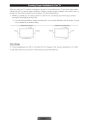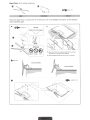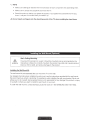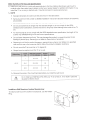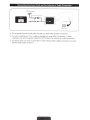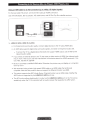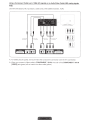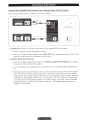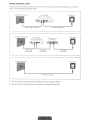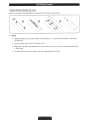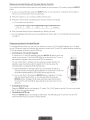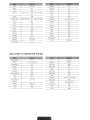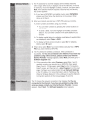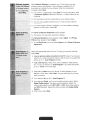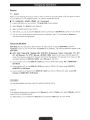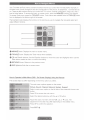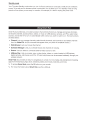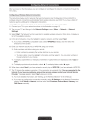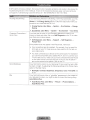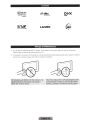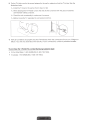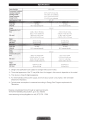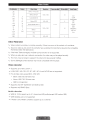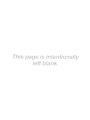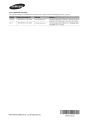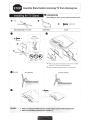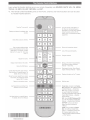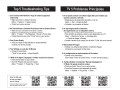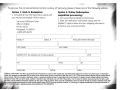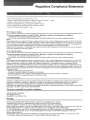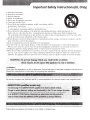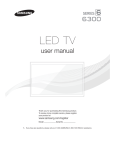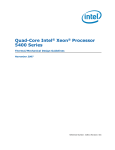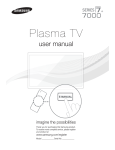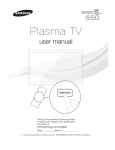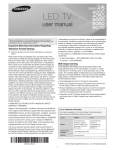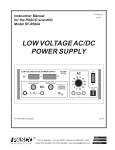Download Samsung 6100 SERIES User manual
Transcript
SERIES[§
6100
LED TV
user manual
0
0
#
~
#
1
•
....
#~
Thank you for purchasing this Samsung product.
To receive more complete service, please register
your product at
www.samsung .com/register
Model _ _ _ __ Serial No. _ _ _ __
~
If you have any questions, please call us at 1-800-SAMSUNG (1-800-726-7864) for assistance.
A detailed User's Manual is built 1nto your 1V. For more information about how to view this e-Manual see page 33.
Figures and illustrations in this User Manual are provided for reference only and may differ from actual product appearances. Product design and
specifications may be changed without notice.
Important Warranty Information Regarding
Wide screen format LED Displays (with 16:9 aspect ratios, the ratio of the screen width to height) are primarily designed to view wide screen format fullmotion video. The images displayed on them should primarily be in the wide screen, 16:9 ratio format, or expanded to fill the screen, if your model offers
this feature, with the images constantly in motion. Displaying stationary graphics and images on the screen, such as the dark sidebars on non-expanded
standard format television video and programming, should be limited to no more than 5% of the total television viewing per week.
Additionally, viewing other stationary images and tex1 such as stock market reports, video game displays, station logos, web sites or computer graphics
and patterns, should be limited as described above for all televisions. Displaying stationary images that exceed the above guidelines can cause uneven
aging of LED Displays that leave subtle, but permanent burned-in ghost images in the LED picture. To avoid this, vary the programming and images, and
primarily display full screen moving images, not stationary patterns or dark bars. On LED models that offer picture sizing features, use these controls to
view different formats as a full screen picture
Be careful about the television formats you select and the length of time you view them. Uneven LED aging as a result of format selection and use, as
well as burned in images, are not covered by your Samsung limited warranty.
• SAMSUNG ELECTRONICS NORTH AMERICAN LIMITED WARRANTY STATEMENT
Subject to the requirements, conditions, exclusions and limitations of the original Limited Warranty supplied with Samsung Electronics (SAMSUNG)
products, and the requirements, conditions, exclusions and limitations contained herein, SAMSUNG will additionally provide Warranty Repair Service
in the United States on SAMSUNG products purchased in Canada, and in Canada on SAMSUNG products purchased in the United States, for the
warranty period originally specified, and to the Original Purchaser only.
The above described warranty repairs must be performed by a SAMSUNG Authorized Service Center. Along with this Statement, the Original Limited
Warranty Statement and a dated Bill of Sale as Proof of Purchase must be presented to the Service Center. Transportation to and from the Service
Center is the responsibility of the purchaser. Conditions covered are limited only to manufacturing defects in material or workmanship, and only those
encountered in normal use of the product.
Excluded, but not limited to, are any originally specified provisions for, in-home or on-srte services, minimum or maximum repair times, exchanges or
replacements, accessories, options, upgrades, or consumables.
For the location of a SAMSUNG Authorized Service Center, please call toll-free:
- In the United States : 1-800-SAMSUNG (1-800-726-7864)
- In Canada : 1-800-SAMSUNG
Still image warning
Avoid displaying still images (such as jpeg picture files), still image elements (such as 1V channel logos, stock or news bars at the screen bottom etc.),
or programs in panorama or 4:3 image format on the screen. Constantly displaying still pictures can cause image burn-in on the LED screen, which will
affect image quality. To reduce risk of this effect, please follow the recommendations below:
• Avoid displaying the same 1V channel for long periods.
• Always try to display any image in full screen. Use the 1V set's picture format menu for the best possible match.
• Reduce brightness and contrast to avoid the appearance of after-images.
• Use aii1V features designed to reduce image retention and screen burn. Refer to the e-Manual for details.
List of Features
• SMART HUB: Your gateway to all your content, integrated in one place.
-
Provides diverse entertainment choices.
-
Lets you control your entertainment life with an easy-to-use, user friendly user interface.
-
Gives you easy access to diverse apps, w ith more being added every day.
-
Lets you customize your TV by grouping and sorting apps to your taste.
• AIIShare Play: Lets you access, view, or play photos, videos , or music located on USB devices,
digital cameras, cell phones, and PCs. PCs and cell phones can be accessed wirelessly, through your
wireless network.
• Anynet+ (HDMI-CEC): Allows you to control all connected Samsung devices that support Anynet+
w ith your Samsung TV's remote.
• e-Manual: Provides a detailed, on-screen user's manual that's built into your TV. (page 33)
.
Accessories and Cables
~
Please make sure the following items are included with your TV. If any items are missing, contact your
dealer.
~
The items' colors and shapes may vary depending on the model.
~
Make sure that there are no accessories hidden behind or under packing materials after you open the
box.
Assembling the Stand Wire Holder
Input Cables (Sold Separately)
You will need one or more of these cables to connect your TV to your antenna or cable outlet and your
peripheral devices (Biu-ray players, DVD players, etc.)
..
To purchase the RS232 cable, contact www.SamsungParts.com .
~
"'
- ~_)
-·~
~
-----
Make sure you have the correct cable before plugging it in. Illustrations of common plugs and jacks
are below.
~ ·--····-~
L.~--~ -~-~~
Do not plug cables in upside down.
Be sure to check the orientation of the plug before plugging it in.
Warning
Providing Proper Ventilation for Your TV
When you install your TV, maintain a distance of at least 4 inches between the TV and other objects (walls,
cabinet sides, etc.) to ensure proper ventilation. Failing to maintain proper ventilation may result in a fire or a
problem with the product caused by an increase in its internal temperature.
~?~
Whether you install your TV using a stand or a wall-mount, we strongly recommend you use parts
provided by Samsung Electronics only.
• If you use parts provided by another manufacturer, it may cause difficulties with the product or result
in injury caused by the product falling.
[-----~- -~ ---~ -J --~~J~~ties ----~
4 inches :
~
I : 4 inches
I~
I
:
4 inches ;
: 4 inches
~
~,
i
'
'
:
;;;;;;;;;;;;;;;;;;;;;;;;;;;;;;;;;;;;;;;;;;;;;;;;;;;;;;;;;:;d)
1
1
: 6
:____ ___ _____ _I_ __4_i~~~e_s __ __~
Other Warnings
~~
The actual appearance of the TV may differ from the images in this manual, depending on the model.
~
Be careful when you touch the TV. Some parts can be somewhat hot.
Installing the Stand
Stand Parts: 40, 46 inches model only
[g~
(M4XL12)
Follow the steps below to connect the TV to the stand. For more detailed instructions, see the separate
stand installation guide.
0
· -Rear
-~ ®A@N~:
: DO NOT USE DO NOT USE
CHEMICAlS
GREASE
0 0 NOT
USF 0 1i
'\,. .... .. ..... ..... .... .. .............. ..... '*
E)
I
.
:
~ Place a soft cloth over a table to protect the TV, and then
place the TV on the cloth screen side down
~ Insert the Stand Guide into the slot on the TV's bottom.
SideView
(Correct assembly)
(Incorrect assembly)
--------
..
'
"" "'
.... .. . . . . . . .... _ ,
__ ___ .. .. _ . . .. ........ .... .. .. . . .. ..
. -. . -. . -.
-- .
--{lj~x4 (M4X L12)
Stand Parts: 55, 60 inches model only
fl}
8-
(M4 XL 10)
Follow the steps below to connect the TV to the stand. For more detailed instructions, see the separate
stand installation guide.
0
llj
t-
, --- ---- ---- -- ---- ---,
Top View
x4 (M4 X L1 0)
,'
•••
,
ATIENTION
"'"' -~®@)~
1
00 NOT USE DO NOT USE
GREASE
CHEMICALS
DO NOT
USE OIL
~ Place a soft cloth over a table to protect the TV, and then
1
:
~ ........ ....... .............................'
8
place the TV on the cloth screen side down.
~ Insert the Stand Gu1de into the slot on the TV's bottom.
Side View
(Correct assembly)
(Incorrect assembly)
...........•
,------------------------ -- --------
'
'
'
'
'' .
'
--- ---
_ . . x4(M4XL10)
~ NOTE
• Make sure to distinguish between the front and back of each component when assembling them.
• Make sure that at least two people lift and move the 1V.
• Stand the product up before you tighten the screws. If you tighten the screws with the 1V lying
down, it may lean to one side when you stand it up.
&
Do not insert your fingers into the stand base slot of the TV when installing the stand base.
Installing the Wall Mount (Optional)
Wall or Ceiling Mounting
If you mount this product on a wall, it should be mounted only as recommended by the
manufacturer. Unless it is correctly mounted, the product may slide or fall , causing serious
injury to a child or adult, and serious damage to the product.
Installing the Wall Mount Kit
The wall mount kit (sold separately) lets you mount the 1V on the wall.
For detailed information about installing the wall mount, see the instructions provided with the wall mount.
We recommend you contact a technician for assistance when installing the wall mount bracket. We do not
advise you to do it yourself. Samsung Electronics is not responsible for any damage to the product or injury
to yourself or others if you elect to install the wall mount on your own.
To order the wall mount kit, contact Samsung Customer Care at 1-800-SAMSUNG (1-800-726-7864).
VESA Wall Mount Kit Notes and Specifications
~ Install your wall mount on a solid wall perpendicular to the floor. Before attaching the wall mount to
surfaces other than plaster board, please contact your nearest dealer for additional information. If you
install the TV on a ceiling or slanted wall, it may fall and result in severe personal injury.
~ NOTE
• Standard dimensions for wall mount kits are shown in the table below.
• Samsung wall mount kits contain a detailed installation manual and all parts necessary for assembly
are provided.
• Do not use screws that do not comply with the VESA standard screw specifications.
• Do not use screws that are longer than the standard length or do not comply with the VESA
standard screw specifications. Screws that are too long may cause damage to the inside of the TV
set.
• For wall mounts that do not comply with the VESA standard screw specifications, the length of the
screws may differ depending on the wall mount specifications.
• Do not fasten the screws too firmly. This may damage the product or cause the product to fall,
leading to personal injury. Samsung is not liable for these kinds of accidents.
• Samsung is not liable for product damage or personal injury when a non-VESA or non-specified
wall mount is used or the consumer fails to follow the product installation instructions.
• Do not mount the TV at more than a 15 degree tilt.
• Always have two people mount the TV on a wall.
LED-TV
~
26
100 X 100
M4
32 - 40
200 X 200
M6
46 - 60
400 X 400
M8
4
Remove the screws in the mounting holes before you install the wall mount.
Do not install your Wall Mount Kit while your TV is turned on. It may result in personal
injury due to electric shock.
Installing a Wall Mount from Another Manufacturer
To install a wall-mount from another manufacturer, use the HolderRing.
Connecting the Power Cord and the Antenna or Cable Connection
VHF/UHF Antenna
--
,,
<>
Cable
-··
-
.
~ '"~
Power Input
~
Plug the power cord into a wall outlet only after you have made all other connections.
~
If you are connecting your TV to a cable or satellite box using HOM I, Component, or Video
connections, you do not need to connect the ANT IN jack to an antenna or a cable connection.
~
Use caution when you move or swivel the TV if the antenna cable is tightly connected. You could
break the antenna jack off the TV.
Connecting to AV Devices (Biu-ray Players, DVD Players, etc.)
Using an HDMI Cable for an HD connection (up to 1080p, HD digital signals)
For the best quality HD picture, we recommend using an HDMI connection.
Use with DVD players, Blu-ray players, HD cable boxes, and HD Set-Top-Box satellite receivers.
. · . .~
:~
~, ·
I
t~-~
HDMI Cable (No t SUiJDiiedj
~
HDMIIN 1 {DVI), HDMIIN 2 (ARC)
• For the best picture and audio quality, connect digital devices to the TV using HDMI cables.
• An HDMI cable supports digital video and audio signals, and does not require an audio cable.
-
To connect the TV to a digital device that does not support HDMI output, use an HDMI to DVI
cable and audio cables.
• If you connect an external device to the TV that uses an older version of HDMI, the video and audio
may not work. If this occurs, ask the manufacturer of the device about the HOM I version and, if it is
out of date, request an upgrade.
• Be sure to purchase a certified HDMI cable. Otherwise, the picture may not display or a connection
error may occur.
• We recommend using a basic high-speed HDMI cable or an HDMI cable that is Ethernet
compatible. Note that this product does not support the Ethernet function via HDMI.
• This product supports the ARC (Audio Return Channel) function via an HDMI cable. Note that the
ARC function is supported by the HDMI IN 2 (ARC) port only.
• The ARC function allows digital audio to output via the HDMIIN 2 (ARC) port on the TV. It can be
enabled only when the TV is connected with an audio receiver that supports the ARC function.
Using a Component Cable (up to 1080p HD signals) or an AudioNideo Cable (480i analog signals
only)
Use with DVD players, Blu-ray players, cable boxes, STB satellite receivers, VCRs.
It t t I
l
DeVICe
Red Blue Green )
•
~
For better picture quality, we recommend the Component connection over the A/V connection.
~
When you connect a Video cable to COMPONENT I AV IN , the color of the COMPONENT I AV IN
[VIDEO] jack (green) will not match the video cable (yellow).
Connecting to Audio Devices
Using an Optical (Digital) Cable Connection and a Standard Stereo Cable Connection
Use with Digital Audio Systems, Amplifiers, and Home Theaters.
,
Amplifier/
DVD homeiheater
..._
A.;rJrc Cable INQI Suppl,edl
--~
Red Whole
~
AUDIO OUT: Connects to the audio input jacks on your amplifieriDVD home theater.
• When connecting, use the appropriate connector.
• When you connect an audio amplifier to the AUDIO OUT jacks, decrease the volume of the TV and
adjust the volume level with the amplifier's volume control.
~
DIGITAL AUDIO OUT (OPTICAL)
• When you connect a Digital Audio System to the DIGITAL AUDIO OUT (OPTICAL) jack, decrease
the volume of both the TV and the system.
• 5. 1 CH (channel) audio is available when you connect the TV to an external device supporting 5.1
CH.
• When the receiver (or home theater) is set to on, you can hear sound output from the TV's optical
jack. When the TV is receiving a DTV signal, the TV will send 5.1 CH sound to the home theater
receiver. When the source is a digital component such as a DVD player I Blu-ray player I cable box
I STB (Set-Top-Box) satellite receiver and you connected it to the TV via HDMI, you will only hear
2 CH audio from the home theater receiver. If you want to hear 5.1 CH audio, connect the digital
audio out jack from your DVD I Blu-ray player I cable box I STB satellite receiver directly to an
amplifier or home theater.
Connecting to a PC
Using an HDMI cable or an HDMI to DVI cable
·'!.:c:t.
Your PC may not support an HOMI connection.
~
Use your PC speakers for audio.
~·I
I I I II 01101111111111111 I l l t l l l l l l l l l l l
11111111111111~
HDMI Cable
(Not Supp lied)
·~·-
IC::-
Audio Catwo
The optimal resolution is 1920 X 1080 @ 60 Hz. See the Display Resolution page for all available
resolutions (page 42).
~ NOTE
•
For an HDMI to OVI cable connection, you must use the HDMIIN 1 (DVI) jack.
• For PCs with DVI video out jacks, use an HOM I to DVI cable to connect the DVI out on the PC to
the HDMI IN 1 (DVI) jack on the TV. Use the PC's speakers for audio.
• PC (D-Sub) input is not supported.
The EX-Link Cable Connection
The EX-LINK connection is for service only.
Connecting to a Network
You can set up your TV so that it can access SMART TV applications through your local area network
(LAN) using a wired or wireless connection.
~ After you have "physically" connected your TV to your network, you must configure the network
connection to complete the process. You can configure the connection during the Initial Setup
process (see page 23) or after the Initial Setup process. through the TV's menu (see page 31).
Network Connection - Wireless
You can connect your TV to your local area network (LAN) through a standard wireless router or modem.
The LAN Port on the Wall
Wireless IP Router or
Modem that has a DHCP
Server
LAN Cable (Not Supplied)
This TV supports the IEEE 802.11 a/b/g and n communication protocols. Samsung recommends using
IEEE 802.11 n. If you play video using IEEE 802.11 a, b, or g, the video may not play smoothly.
Most wireless network systems incorporate a security system that requires devices that access the
network through an access point or AP (typically a wireless router or modem) to transmit an encrypted
security code called an access key.
Your TV is compatible with the following security protocols:
• Authentication Mode: OPEN, SHARED, WPAPSK, WPA2PSK
•
Encryption Type: WEP, TKIP, AES
If you select Pure High-throughput (Greenfield) 802.11 n mode and the Encryption type is set to WEP or
TKIP on your AP or wireless router, Samsung TVs will not support a connection in compliance with new
Wi-Fi certification specifications.
Network Connection - Wired
There are three main ways to connect your 1V to your network using cable, depending on your network
setup. They are illustrated starting below :
The Modem Port on the Wall
External Modem
(ADSL I VDSL I Cable TV)
Modem Cable (Not Supplied)
The Modem Port on the Wall
LAN Cable (Not Supplied)
External Modem
(ADSL I VDSL I Cable TV)
Modem Cable
(Not Supplied)
TV Rear Panel
TV Rear Panel
IP Router that has a
DHCP Server
LAN Cable
(Not Supplied)
LAN Cable
(Not Supplied)
The LAN Port on the Wall
TV Rear Panel
LAN Cable (Not Supplied)
~
The TV does not support network speeds less than or equal to 1OMbps.
~
Use Cat 6 (STP Type*) cable for the connection. (*Shielded Tw isted Pair)
The Remote Control
Installing batteries (Battery size: AAA)
Match the polarity of the batteries to the symbols in the battery compartment.
(
·-.
---·~
~.
'
~ NOTE
•
Install the batteries so that the polarity of the batteries (+/ -) matches the illustration in the battery
compartment.
•
Use the remote control within 23 feet of the TV.
•
Bright light may affect the performance of the remote control. Avoid using it near fluorescent lights
or neon signs.
• The color and shape of the remote may vary depending on the model.
The Remote Control Buttons
Learn where the function buttons are on your remote. Especially note SOURCE, MUTE, VOL, CH, MENU,
TOOLS, G, INFO, CH LIST, RETURN, and EXIT.
~
This remote control has Braille points on the Power, Channel, and Volume buttons and can be used
by visually impaired persons.
Displays and selects the available video
sources. (page 27)
Turns the TV on and off.
Lets you control the Set-Top-Box (STB)
connected to the TV us1ng your remote.
After you connect the device to the
TV, the remote control can control the
navigation, number, and other keys
needed to operate and control the
device. (page 19)
Gives direct access to channels.
Press to select additional digital
channels being broadcast by the same
digital station. For example, to select
channel '54-3', press '54', then press
'-'and '3'.
Turns the remote control light on or
off. When on, the buttons become
illuminated for a moment when pressed.
(Using the remote control with this
button set to On will reduce the battery
usage time.)
1
2
3
4
5
6
7
8
9
Returns to the previous channel.
Cuts off the sound temporarily.
Changes channels.
Adjusts the volume.
Displays channel lists on the screen.
Opens the OSD (Menu).
Ou1ckly select frequently used functions.
Use this button in a specific feature. For
details, refer to the e-Manual.
Moves the cursor, selects the on-screen
menu items, and changes the values
seen on the TV's menu.
Returns to the previous menu.
Use these buttons according to the
directions on the TV's screen.
Use these buttons in a specific feature.
For details, refer to the e-Manual.
~
The color and shape of the
remote control may vary
depending on the model.
Brings up the Smart Hub applications.
See e-Manual chapter Advanced
Features -+ Smart Hub.
Starts search function. See e-Manual
chapter Advanced Features __, Search.
Displays Information on the TV screen.
Exits the menu.
Family Story: Connect to the Family
Story application. See e-Manual chapter
Advanced Features __, Family Story.
MTS: Press to select a sound track
you want to listen from among the
ones being broadcasted. See e-Manual
chapter Basic Features __, Adjusting
Sound Settings.
SRS: Turns the SRS TruSurround HD
on or off. See e-Manual chapter Basic
Features __, Adjusting Sound Settings.
SUPPORT: Lets you use various
support functions Including the
e-Manual. (page 33)
P.SIZE: Lets you select the Picture
Size See e-Manual chapter Basic
Feature ___, Changing the Picture S1ze.
CC: Displays digital subtitles. See
e-Manual chapter Preference Features
___, Other Features.
Setting up Universal Remote with The Universal Remote Setup Application
~
If your remote controller buttons does not work, please set your remote to TV mode by using the
DEVICE button.
1. To set up Universal Remote, press the SETUP button on your remote.
2. To identify your remote, press and hold the SETUP button for 8 seconds. If you use this function for
the first time, the END USER LICENSE AGREEMENT screen appears.
3. Press the G' button to select AGREE. It is required to agree with the terms prior to using Universal
Remote.
4. Select a remote control you have. The remote option menu screen appears.
5. Select Set up a device to control. The Select a device screen appears.
6. Select an external device you want to connect. The Input Source screen appears.
7. Select a port that the external device is connected to the TV. The Brand screen appears. If your TV
cannot find an external device, please check your external device connection, and then try again by
selecting Refresh.
8. Select a brand name of the external device you have. The Model screen appears. To search a brand
name, select Search brands. The QWERTY keypad screen appears. Input a brand name using the
QWERTY keypad screen. When done, select Done. Wait until the search is completed and then select
a brand name in the search result.
9. Select SEARCH MODEL. The QWERTY keypad screen appears. Input a model number in the same
way as Step 8, and then select a model number you have in the search result list. If you can't find the
model, select Recommended. The TV progresses a test using the code set of the brand you selected.
If you select Recommended, go to Step 11 . If you select a model in the search result list, go to Step
13.
10. The Test screen appears. Press and hold the SETUP button for 3 seconds. Numbers appears on the
screen.
11. Enter the following numbers using your remote. The button test screen appears.
12. Press the V CH A button to test your remote. If your external device working, select YES to register
the device. If you external device is not work, select NO. If you select NO, the TV changes the code
data, and then the Test screen reappears. Try again Steps 10 to 12.
~
If all the code data do not work, please check the brand name or search a model name of your
external device again.
13. Your external device has been setup successfully.
Setting up Universal Remote with Universal Remote Code Set
If your remote controller buttons does not work, please set your remote to 1V mode by using the DEVICE
button.
1. To set up Universal Remote, press the SETUP button on your remote for 3 seconds. All the LEOs on
the top of your remote blink twice simulaneously.
2. Press the 1 button on your remote to select a Set-top box.
3. Press the number button corresponding to the port of device connected.
~;">
Port numbers are as follows:
4. Enter Universal Remote Code corresponding to device you have.
~
For more detailed information about Universal Remote Code, refer to "Universal Remote Code Set list"
on page 21.
Using your remote as a Universal Remote
In Universal Remote mode, you can use your remote to control your 1V and STB together, your 1V alone,
or your STB alone. When you have set your remote to control your 1V and STB, certain buttons control the
1V only and certain buttons control the STB only.
• Controlling the TV and STB Together
To control your 1V and STB together, press the WATCH TV button at the top
center of your remote. The 1V and STB LEOs go on and off. If the 1V is on , it
automatically changes to the source the STB is connected to.
You can control the 1V and Set-Top box using the universal remote. (For
example, press the Volume button to adjust the 1V volume, press the
channel button to change the STB channels, etc .)
~
See the illustration to the right. When you are using the remote as a
universal remote, the buttons demarcated for TV control the TV only and
the buttons demarcated for STB control the set top box only.
~
To turn only the TV off, press the DEVICE button, change to TV mode,
and then press the (!) button. To turn only the STB off, press the
DEVICE button, change to STB mode, and then press the (!) button.
To turn the TV and the STB off, press the (!) button and hold it for two
seconds.
• Controlling the TV only.
Press the DEVICE button and change to 1V mode. The 1V LED goes on and off. You can only control
the 1V using the universal remote.
• Controlling the STB only
Press the DEVICE button and change to STB mode. The STB LED goes on and off. You can only
control the Set-Top box using the universal remote.
To initializing (reset) the Universal Remote Control
Initializing erases the current code set from the remote control 's memory.
1. Press the SETUP button for 3 seconds. All the TV and STB LEOs on the top of your remote blink tw ice
simultaneously.
2. Press in sequence: 9 , 8, 1 .
3. The TV and STB LEOs on the top of your remote blink once simultaneously, and then the Universal
Remote Control initializes.
Universal Remote Code Set list
Setup Codes For Cable Set Top Box
ABC
0008
Arris
2187
C& M
2962. 3319
Daehan
0778
MyLGTV
0476
Pace
Dongkuk
0702
1877
2682
0144.0877. 1877
GoldStar
0040, 0144, 0838
Samsung
0000,0040,0144, 0702,0840, 1877,2979,
3319
Thomson
1982
2187
2981
SL Marx
0040
1877
Setup Codes For Satellite Set Top Box
GOI
0775
Hughes Network
Systems
1377, 1442
Radix
1255
TiVo
Voom
0869
Configuring the Basic Settings in Initial Setup
When you turn the TV on for the first time, a sequence of screens and on-screen prompts will assist you in
configuring the TV's basic settings. Plug the power cord into a wall outlet, and then press the C) button to
turn on the TV.
~
Setup is available only when the input source is set to TV. See "Changing the Input Source" (page 27).
~
To return to the previous step in the Setup sequence, select Previous.
~
If you are not using a cable box or satellite box, make sure you have connected the TV to an antenna
or cable connection before you turn on the TV. See page 10 for instructions.
~
If you want to configure a wired network connection during Setup, make sure you've connected
a LAN cable to your TV. See pages 16 for instructions. If you want to configure a wireless network
connection during Setup, make sure your wireless modem or router is on and working.
After you press the C) button, the Start screen appears. Select Next
to continue. The Menu Language screen appears. Select the menu
language you want using your remote, and then select Next. The TV will
.
,,'· ·:,·. display on-screen menus using the language you select beginning with
the next step in the Setup process .
.e'clt!;\iJEl On the Use Mode screen, select the Home Use using your remote, and
then select Next. The Network Settings screen appears.
~
Store Demo is for retail environments only. If you select Store
Demo, some functions will not work, and the TV will reset all
functions to their factory default every 30 minutes. For more
information about Store Demo, go to the end of this section.
To configuring your network settings, select Start using your remote , and
" then go to 3A - Wireless Network or 38 - Wired Network on the next
page.
~•un~''
If you do not know your network configuration information or want to
configure the settings later, or do not have a network, select Skip, and
then go to 6 -Auto Program (1) on page 25.
To configure network settings later, refer to "Setting up the Wired or
Wireless Network" in the e-Manual or see the Network Connection
sections in this manual (pages 15 and 31 ).
1. The 1V searches for and then displays all the wireless networks
within range. When done, it displays a list of the networks. In the list
of networks, move the Highlight to select a network, and then select
Next. If the selected network requires a Security Key, the Security
Key screen appears.
~ If you have a WPS(PBC) compatible router, select WPS(PBC)
instead, and then follow the directions on the screen. When
done, go to Step 4.
2. Enter your network security key or WPS PIN using your remote.
~
Enter numbers and letters using your remote.
• You can enter numbers by pressing the number buttons on
the remote.
• To enter a letter, move the Highlight to the letter, and then
select it. You can enter numbers in the same fashion if you
choose.
~ To display capital letters (or redisplay small letters if capital letters
are displayed), select Caps or Shift.
~ To display symbols and punctuation, select*· To redisplay
letters, select *
again.
3. When done, select Next if you have entered a security key or WPS
PIN if you have entered a WPS PIN.
4. The 1V checks the wireless connection. If the connection is
successful, the You are connected to the Internet. If you have any
problems using online services, please contact your Internet
Service Provider. message appears. Select Next, and then go to 4
Software Upgrade Step.
~ If the connection fails, select Previous, repeat Step 1 and 2,
carefully re-enter your security key or WPS PIN, then repeat
Steps 3 and 4. If it fails again, select Next on the "Connection
Failed" screen, and then go to 6- Auto Program (1) on the next
page. Configure your network later through Network Settings
in the TV's Menu. For more information, refer to "Setting up the
Wired or Wireless Network" in the e-Manual or see the Network
Connection sections in this manual (pages 15 and 31).
The 1V checks the network connection, then displays the You are
connected to the Internet. If you have any problems using online
services, please contact your Internet Service Provider. message
appears. Select Next. The Software Upgrade screen appears.
tnr•~·~•"=·- · ;;i~ When Network Settings is complete, your 1V will check for a new
software version automatically. If new software is available, the 1V
downloads and installs the new software. When the download is
complete, select Next.
~
If you want to upgrade later, select Skip. For more information, refer
to Software Update (Preference Features -> Support Menu) in the
e-Manual.
~
This may take some time, depending on your network status.
~
You can only upgrade software if your TV has an active network
connection.
~
If no new update software is available, a no new updates message
appears on the screen. Select OK.
The Terms of Service Agreement screen appears.
~
The screen can take a few seconds to display.
The General Disclaimer screen appears. Select Agree. The Privacy
Policy screen appears. Select Agree.
~
To use Smart Hub, you must select Agree for the Terms of Service
Agreement.
Select the appropriate option for your 1V using your remote, and then
select Next.
• I use an antenna cable connection to the TV.: Select if you have an
antenna or a cable connection without a set-top box. If you select this
option, go to 7- Auto Program (2) Step.
• I use a set-top box.: Select if you have a satellite or cable set-top
box. You do not need to run Auto Program. If you select this option,
go to 9 - Clock on the next page.
1. Select Air or Cable using your remote. A check appears on your
selection . When done, select Next. You can check both if you have
both connected .
2. If you selected Air, go to 8 - Auto Program (3).
3. If you selected Cable, you'll go to the cable system screen. Select
Digital Cable System. The option window appears. Select the
correct cable signal format; STD. HRC, or IRC. Most cable systems
use STD (Standard). Repeat the same process with Analog Cable
System.
4. When done, select Next.
rin~ai<'H i!n:;:t,l!~'ifl:i;;lti"-;·';;·
Channel memorization stars. Channel memorization can take up to 45
minutes, depending on your cable system.
For more information, refer to Auto Program (Channel Menu --.
Memorizing Channels) in thee-Manual.
~
Select Stop at any time to halt the memorization process.
Select Auto or Manual, and then select Next.
~
If you selected I have a set-top box. in 6 - Auto Program (1), you
can only set the current time and date manually, using your remote.
Auto
If you selected Auto, the 1V will automatically download the correct time
from a digital channel. The Time Zone screen will appear. Select your
Time Zone, and then select Next. The DST (Daylight Savings Time)
screen will appear. The DST function sets the time ahead one hour to
adjust the clock for Daylight Savings Time. Select On if you want to turn
the DST adjustment on. Select Off to turn off the DST adjustment. You
can also turn the DST function on through the 1V's on screen menu
(Menu --. System --> Time --. Clock --. DST).
Manual
If you selected Manual, you'll go to the Clock screen. Select Date or
Time. You can set the current date and time using your remote. When
done setting the Date and Time, select Next.
Review the Setup data, and then select Close to fin ish.
~
The completed settings are displayed .
If You Want to Rerun Setup ...
Menu--> System--> Setup
If You Want to Turn the Store Demo Mode On or Off.
To set or unset Store Demo mode outside of Setup, press and release the 1V Controller when the power
is on. The Function menu screen appears. Push the 1V Controller to the left (to MENU (liD)) and hold
for more than 5 seconds. The Store Demo mode is set. To cancel Store Demo, bring up the Function
menu using the 1V Controller, push the Controller to the right (to Source (-EJ)) and hold for more than 5
seconds. See page 29 for information about the 1V Controller.
Changing the Input Source
Source
13 ---+ Source
When you are watching TV and you want to watch a movie on your DVD player or Blu-ray player or switch
to your cable box or STB satellite receiver, you need to change the Source .
•
TV I HDMI1/DVI I HDMI2 I HDMI3 I AV I Component
1. Press the
13 button on your remote. The Smart Hub screen appears.
2. Select Source. The Source screen appears.
3. Select a desired external input source.
~
Alternatively, you can access the Source screen by pressing the SOURCE-EJ button on your remote.
~
You can only choose external devices that are connected to the TV. In the displayed Source list,
connected inputs are highlighted.
How to Use Edit Name
Edit Name lets you associate a device name to an input source. To access Edit Name, press the
TOOLS;.J button on your remote when the Source list is displayed . The following selections appear under
Edit Name:
•
VCR I DVD I Cable STB I Satellite STB I PVR STB I AV Receiver I Game I Camcorder I PC I DVI
PC I DVI Devices I TV I IPTV I Blu-ray I HD DVD I DMA: Select an input jack, and then select the
name of the device connected to that jack from the list that appears. For example, if you have your Bluray player attached to HDMIIN 2 (ARC), select Blu-ray for that input.
~
If you connect a PC to the HDMIIN 1 (DVI) port with an HDMI cable, assign PC to HDMI1/DVI in
Edit Name.
~
If you connect a PC to the HDMIIN 1 (DVI) port with an HDMI to DVI cable, assign DVI PC to
HDMI1/DVI in Edit Name.
~
If you connect an AV device to the HDMI IN 1 (DVI) port with an HDMI to DVI cable, assign DVI
Devices to HDM11/DVI in Edit Name.
Information
You can see detailed information about the selected external device.
Refresh
If the external devices are not displayed in the Source list, open the Tools menu, select Refresh, and then
search for the connected devices.
~
Alternatively, you can refresh the Source list by pressing the rJ button on your remote.
How to Navigate Menus
Your TV's Main and Tools menus contains functions that let you control the TV's features. For example, in
the Main menu you can change the size and configuration of the picture, its brightness, its contrast and so
on. There are also functions that let you control the TV's sound, channel configuration, energy use, and a
host of other features. To access the main, on-screen menu, press the MENU[]] button on your remote.
To access Tools menus, press the TOOLS~ button. Tools menus are available when the TOOLS~ menu
Icon is displayed on the bottom right of the screen
The illustration below displays the buttons on the remote you use to navigate the menus and select and
adjust different functions.
0
MENU[]] button: Displays the main on-screen menu.
f) TOOLS~ button: Displays the Tools menus when available.
0
G and Direction buttons: Use the Direction buttons to move the cursor and highight an item. Use the
Enter button to select an item or confirm the setting.
8
RETURN'!:> button: Returns to the previous menu.
8
EXIT +[J button: Exits the on-screen menu.
How to Operate the Main Menu (OSD - On Screen Display) Using the Remote
The access steps may differ depending on the menu option you select.
The main menu options appear on the screen:
==.;::::::::::====:.: Picture, Sound, Channel, Network, System, Support.
~~=======-
Select a main menu option on the left side of the screen with the • or ...,.
button.
Press G to access the sub-menus.
Select the desired submenu with the • or...,. button.
Adjust the value of an item with the <4, .,, .A., or...,. button. The
adjustment in the OSD may differ depending on the selected menu.
Press G to confirm the selection.
Press EXIT+[J.
Using the TV•s Controller (Panel Key)
The TV's Controller, a small joy stick like button on the bottom right side of the TV, lets you control the TV
without the remote control.
~
The product color and shape may vary depending on the model.
Function menu
~
Follow these instructions facing the front of your TV.
~
When selecting the function by moving the TV Controller to the up/down/left/right directions, be sure
not to press the TV Controller. If you press it first, you cannot operate it to move the up/down/left/right
directions.
Power on
Adjusting the volume
setecting a channel
Using the Function menu
Selecting the SMART HUB (e)
Selecting the MENU (m:J)
Selecting a Source (€1)
l
Power Off (<!>)
~
Turn the TV on by pressing the TV Controller when the TV is in
standby mode.
Adjust the volume by moving the TV Controller from side to side when
the power is on.
Select a channel by moving the TV Controller backwards and
forwards when the power is on.
To view and use the Function menu, press and release the TV
Controller when the power is on. To close the Function menu, press
and release the TV Controller again.
With the Function menu visible, select SMART HUB(@) by moving
the TV Controller backwards. The SMART HUB main screen appears.
Select an application by moving the TV Controller, and then pressing
the TV Controller.
With the Function menu visible, select the MENU (liD) by moving the
TV Controller to the left. The OSD (On Screen Display) Menu appears.
Select an option by moving the TV Controller to the right. Move the
TV Controller to the right or left, or backwards and forwards to make
additional selections. To change a parameter, select it, and then press
the TV Controller.
With the Function menu visible, open the Source (-EJ) list by moving
the TV Controller to the right. The Source list screen appears. To
select a source, move the TV Controller back and forth. When the
source you want is highlighted, press the TV Controller.
With the Function menu visible, select Power Off (C)) by moving the
TV Controller forwards, and then press the TV Controller.
To close the Menu, Smart Hub, or Source, press the TV Controller for more than 1 second.
Standby mode
Your TV enters Standby mode when you turn it off and continues to consume a small amount of electric
power. To be safe and to decrease power consumption, do not leave your TV in standby mode for long
periods of time (when you are away on vacation, for example). It is best to unplug the power cord.
Using Smart Hub
Smart Hub provides easy, on-screen access to five functions that let you manage and access channels ,
set favorite channels, access photos, videos, or music on USB devices, cameras, and PCs, select video
sources, and set the TV to turn on automatically when a show you want to watch is on. The five functions
are listed below:
• Channel: Lets you manage channels, select favorite channels, add channels to and delete channels
from the Added Ch. list (the channels that appear when you press the v CH A button.)
• Web Browser: Lets you browse the Internet.
• Schedule Manager: Lets you schedule shows and channels for viewing.
• Source: Lets you select a connected external video source to view.
• AIIShare Play: Lets you access, view, or play photos, videos, or music located on USB devices,
digital cameras, cell phones, and PCs. PCs and cell phones can be accessed wirelessly, through your
wireless network.
Smart Hub also provides an easy-to-use gateway to a host of on-line media and entertainment including
apps from the Samsung Apps store, streaming videos and movies, kids sites, and more.
~ To access Smart Hub, press the
~
EJ button on your remote.
For more information about Smart Hub, see the e-Manual.
Configuring Network Connections
After you have run the initial setup, you can configure or reconfigure the network connections through the
TV's menu.
Configuring a Wireless Network Connection
The instructions below are for networks that use the Dynamic Host Configuration Protocol (DHCP) to
configure network connections automatically. Most wireless networks use DHCP. If you have a Static IP
network, see the e-Manual for configuration instructions.
To configure the network connection for a network that uses DHCP, follow these steps:
1. Connect your TV to your network as shown in the illustration on page 15.
2. Turn on your TV, and then go to the Network Settings screen. (Menu
Settings)
----->
Network
----->
Network
3. Select Start. The Network function searches for available wireless networks. When done, it displays a
list of the available networks.
4. In the list of networks, move the highlight to select a network, and then select Next.
~
If you have a WPS(PBC) compatible router, select WPS(PBC) instead, and then follow the
directions on the screen.
5. Enter your network security key or WPS PIN using your remote.
~
Enter numbers and letters using your remote.
• Enter numbers by pressing the number buttons on your remote.
• To enter a letter, move the Highlight to the letter, and then select it. You can enter numbers in
the same fashion if you choose.
~
To display capital letters (or redisplay small letters if capital letters are displayed), select Caps or
Shift.
~ To display symbols and punctuation, select*· To redisplay letters, select* again.
6. When done, select Next if you have entered a security key or WPS PIN if you have entered a WPS PIN.
7. The TV checks the wireless connection. If the connection is successful, the "You are connected to the
Internet. If you have any problems using online services, please contact your Internet Service
Provider." message appears. Select Next using your remote.
~
For more detailed information, see "Setting up the Wireless Network" in the e-Manual.
~
If you want to configure the connection manually, select IP Settings on the Network Connection
screen. Set IP Mode to Manual, and then enter the IP Address, Subnet Mask, Gateway, and
DNS Server manually.
Configuring a Wired Network Connection
Most home networks use the Dynamic Host Configuration Protocol (DHCP) to configure network
connections. Home networks that support DHCP automatically provide the IP address, subnet mask,
gateway, and DNS values your l\1 needs to access the Internet so you don't have to enter them manually.
If you have a Static IP network, see your user's manual for configuration instructions.
To configure the network connection for a wired network that uses DHCP, follow these steps:
1. Connect your l\1 to your network as shown in one of the illustrations on page 16.
2. Turn on your l\1, and then go to the Network Settings screen. (Menu-. Network-> Network
Settings)
3. Select Start.
4. The Network Connection screen appears, and verifies the network connection. When the connection
has been verified, the "You are connected to the Internet. If you have any problems using online
services, please contact your Internet Service Provider." message appears. Network set up is
completed.
~
If your TV cannot acquire network the connection values automatically or if you want to set the
connection manually, select IP Settings on the network connection sc reen . Set IP Mode to Manual,
and then enter the IP Address, Subnet Mask, Gateway, and DNS Server manually.
~
For more detailed information, refer to "Setting up the Wired Network" in the e-Manual.
How to view the e-Manual
You can find instructions for your lV's features in the e-Manual. To open the e-Manual,
press the SUPPORT button on your remote.
You can also access it through the menu:
Menu -
Support -
e-Manual
Access the e-Manual
To use thee-Manual, follow these steps:
1. When you need to help, press the SUPPORT button on your remote. The Support screen appears.
2. Select e-Manual using your remote. The e-Manual screen appears.
3. Select a desired category.
4. Select a desired topic. Thee-Manual displays the page you want to see.
~
Blue words in e-Manual signify menu options or selections on TV screen.
~
Green icons in the e-Manual signify a button on your remote.
~
Arrow steps (e.g. Menu - Support - e-Manual) in the e-Manual signify the sequence of steps
required to access an option or activate a function.
How to toggle between an e-Manual topic and the corresponding OSD menu(s).
Changing the Preset Picture Mode
.,
Picture
Picture Mode:
Ell
... Backlight
"'
.;:_.
Contrast
Brightness
•
Sharpness
••••
(SUPPORT)
Color
Tint (G/A)
GSO
~
This function is not enabled in some menus.
~
You can't use the Try Now function if the menu is not available.
1. To go to the topic's corresponding menu option, press the
a button on your remote.
2. To return to the e-Manual screen, press the SUPPORT button on your remote.
Using the colored and function buttons with the e-Manual
• Scroll bar: Scroll thee-Manual screen up or down.
•
<4 I .,_: Moves to the previous or next chapter.
• r.J Try Now: Move to the OSD menu that corresponds to the topic. To return to thee-Manual screen,
press the SUPPORT button on your remote.
• rn Home: Moves to the e-Manual home screen.
•
[!) Position: Each time you select [!) , you change the position of thee-Manual screen.
•
[!] Index: Displays the Index screen.
•
'J Return: Return to the previous screen.
How to search for a topic on the index page
1. Select l!l using your remote. The Index screen appears.
2. To search for a topic, select a letter. The Index displays a list of topics and keywords that begin with the
letter you selected.
3. Select a topic or keyword you want.
4. The e-Manual page with the topic appears.
~
To close the Index screen, press the RETURN'J button.
To Change the screen position of the e-Manual
If the e-Manual screen is not invisible well because the OSD Menus screen, you can change the e-Manual
screen 's position.
1. Move the Highlight to thee-Manual screen by pressing the SUPPORT button on your remote.
2. Press the[!) button on your remote. Each time you select[!), the position of thee-Manual will change.
Troubleshooting
If the TV seems to have a problem, first review this list of possible problems and solution . Also review the
Troubleshooting Section in the e- Manual. If none of the troubleshooting tips apply, visit www.samsung.
com/support or call Samsung Customer Service at 1-800-SAMSUNG (1-800-726-7864) .
Flickering and Dimming
If your Samsung Television is flickering or dimming sporadically, you may
need to disable some of its energy efficient features such as the Eco
Sensor or the Energy Saving feature. Follow the steps below with your
remote to turn these features off or on.
• Energy Saving: User Menu~ System~ Eco Solution~ Energy
Saving
• Eco Sensor: User Menu
Component Connections I
Screen Color
~
System
~
Eco Solution
~
Eco Sensor
If you find that the color on your Samsung television's screen is not
correct or black and white, first run a Self Diagnosis on the TV to make
sure there are no device issues.
• Self Diagnosis: User Menu ~ Support ~ Self Diagnosis ~
Picture Test
If the problem does not appear in the Picture test, make sure:
• Your connections are all consistent. For example, if you've used the
AV In jack on your TV, make sure you have used the AV Out jack on
your video source.
• You have connected your devices to the correct jacks . For example, if
you use the Component jacks, labeled Pb, Pr, and Y, to connect your
TV and video source, make sure you have connected the blue Pb jack
on the video source to the blue Pb jack on the TV, and the yellow Y
jack on the source to the yellow Y jack on the TV.
Screen Brightness
If you find that the colors on your Samsung TV are correct but just a little
too dark or bright, try adjusting the following settings in the Picture menu
option of the Main menu:
• Backlight, Contrast, Brightness, Sharpness, Color, Tint (G/R) and
so on .
Blur
If you find that there is a blur or "ghostlike" appearance to the images on
your television's screen, you might be able to correct the blurring using
Auto Motion Plus.
• Auto Motion Plus: User Menu ~ Picture ~ Picture Options ~
Auto Motion Plus
Unwanted Powering Off
If your Samsung 1V appears to turn off by itself, there may be an issue
with either your Timer settings or your Eco friendly No Signal Power Off
feature.
First make sure Sleep Timer is not accidentally set. The Sleep Timer
turns off the 1V automatically after a certain period of time has passed.
• Sleep Timer: User Menu -
System -
Time -
Sleep Timer
If the Sleep Timer is not activated, you may have engaged the No Signal
Power Off or Auto Power Off feature.
• No Signal Power Off: User Menu Signal Power Off
• Auto Power Off: User Menu Power Off
Trouble Powering On
System -
System -
Eco Solution -
No
Eco Solution - Auto
Before you turn the TV on, find the red light on the right or left
bottom of your TV. Press the Power on button on the TV or remote.
The light should blink about 5 times before the TV turns on.
If you find that you are having trouble powering on your Samsung
television, there are a number of things to check before making a call to
the service department.
If you're sure your power cord, remote control, and PC are functioning
properly, you may be having a cable issue. If you have a cable or satellite
box, your 1V may appear to be off because the cable or satellite box is
not outputting a signal. To test the signal output of your cable or satellite
box, press the guide or info button on the cable or satellite box remote
control. If the screen displays the guide or info data, the problem is
caused by the box.
Stand Assembly
If you have any trouble assembling the stand first, review "Install the
Stand" in the paper manual.
Cannot Find a Channel
Re-run Setup (Go to User Menu - System - Setup) or run Auto
Program. (Go to User Menu - Channel - Auto Program).
~
For detailed troubleshooting information, watch the troubleshooting videos at www.samsung.com/
spsn.
The TV won't turn on.
• Make sure the AC power cord is securely plugged in to the wall outlet
and the TV.
• Make sure the wall outlet is working.
• Try pressing the C) button on the TV to make sure the problem is not
the remote. If the TV turns on, refer to "Remote control does not work"
below.
There is no picture/video.
• Check the cable connections. Remove and reconnect all cables
connected to the TV and external devices.
• Set the video outputs of your external devices (Cable/Sat Box, DVD,
Blu-ray etc) to match the TV's input connections. For example, if an
external device's output is HDMI, it should be connected to an HDMI
input on the TV.
• Make sure your connected devices are powered on.
• Be sure to select the correct input source
• Reboot the con nected device by unplugging it , and then reconnecting
the device's power cable.
The remote control does not
work.
• Replace the remote control batteries. Make sure the batteries are
installed with their poles(+/-) in the correct direction.
• Clean the sensor's transmission window on the remote.
• Try pointing the remote directly at the TV from 5- 6 feet away.
The cable/set top box remote
control doesn't turn the TV on
or off, or adjust the volume.
• Program the Cable/Set remote control to operate the TV. Refer to the
Cable/Set-Top-Box user manual for the SAMSUNG TV code.
~
This TFT LED panel uses a panel consisting of sub pixels which require sophisticated technology to
produce. There may be, however, a few bright or dark pixels on the screen. These pixels will have no
impact on the performance of the product.
~
To keep your TV in optimum condition, upgrade to the latest firmware on the Samsung web site by
USB (samsung.com --> Support --> Downloads).
Licenses
[I] DOLBY
DIGITAL PLUS
PULSE
I
I
~db
2.0+Digttal Out
DIVX: .
HD
srs@
TheaterSound HD
Storage and Maintenance
~
If a sticker was attached to the TV screen, some debris can remain after you remove the sticker.
Please clean the debris off before watching TV.
~
The exterior and screen of the product can get scratched during cleaning. Be sure to wipe the exterior
and screen carefully using a soft cloth to prevent scratches.
Securing the TV to the Wall
Caution: Pulling, pushing, or climbing
on the TV may cause the TV to fall. In
particular, ensure your children do not
hang over or destabilize the TV. Doing
so may cause the TV to tip over, causing
serious injuries or death. Follow all safety
precautions provided in the Safety Flyer
included with your TV. For added stability
and safety, you can purchase and install
the anti-fall device as described below.
The TV-Holder Kit (Sold Separately):
The parts below are included in the 1V Holder kit. In addition, you need to provide a wood screw, screw
and molly, or other screw appropriate for the wall or cabinet you intend to secure the 1V-Holder string to.
We recommend a size M4xl20 wood screw.
F\ }
.J
Installing the TV-Holder
1. Remove the screw attached to the back of your 1V, and then connect the 1V-Holder to the 1V with the
screw included in the 1V-Holder Kit that is designated for your 1V.
~
Make sure to use only the appropriate supplied screw. If you use a different screw, you can
damage your TV.
·· .....
2. Firmly fasten the screw you provided (size M4xl20 or similar) to the wall or cabinet where the 1V is to
be installed .
~
If you fasten the screw to the wall, we recommend you drive the screw into a stud. If that is not
possible, use a molly to anchor the screw.
3. Tie the TV-Holder cord to the screw fastened to the wall or cabinet so that the TV is fixed. See the
illustrations below.
~
Install the TV close to the wall so that it does not fall.
~
When attaching the TV-Holder cord to the wall, tie the cord level with the ground or slanted
downwards for safety purposes.
~
Check the cord occasionally to make sure it is secure.
~
Before moving the TV, separate the connected cord first.
4. Verify all connections are properly secured. Periodically check t he connections for any sign of fatigue or
failure. If you have any doubt about the security of your connections, contact a professional installer.
To purchase the TV-Holder Kit, contact Samsung Customer Care
• In the United States: 1-800-SAMSUNG (1-800-726-7864)
• In Canada: 1-800--SAMSUNG (1 -800-726-7864)
Specifications
·
50'F to 104' F (10°C to 40'C)
10% to 80%, non-condensing
-4°F to 113°F (-20°C to 45°C)
(45.9" measured diagonally)
(40 0" measured diagonally)
10 WX 2
36.48 x 1.86 x 21.85 inches
(927.2 x 47.57 x 553.96 mm)
36.48 x 9.55 x 24.4 inches
(927.2 x 242 0 x 620.2 mm)
41.82 x 1.88 x 24.78 inches
(1062.37 x 47 .85 x 629.01 mm)
41.82 x 10.83 x 27.69 inches
(1062 37 x 275.3 x 703.33 mm)
10W X2
49.36 x 1.8 x 29.02 inches
(1253.63 x 46.9 x 737.13 mm)
54.0 x 1.8 x 31 .6 inches
(1372.9 x 46.9 x 804.1 mm)
49 36 x 10 83 x 32.1 9 inches
(1253.63 x 276.64 x 819.3 mm)
54.0 x 12.1 x 34.4 1nches
(1372 9 x 309.6 x 875.3 mm)
35.97 lbs (15.4 kg)
39.6 1bs (18.0 kg)
53.7 lbs (24.4 kg)
59.0 lbs (26.8 kg)
~
Design and specifications are subject to c hange without prior notice.
~
The actual appearance of the TV may differ from the images in this manual, depending on the model.
~
This device is a Class B digital apparatus.
~
For information about the power supply, and more about power consumption, refer to the label
attached to the product.
~
Typical power consumption is measured according to Energy Star Program requirements for
Televisions.
Dispose unwanted electronics through an approved recycler.
To find the nearest recycling location, go to our website:
www.samsung .com/recyclingdirect or call, (877) 278 - 0799
Display Resolution
If you have attached the TV to your PC, you can select one of the standard resolutions listed in the
Resolution column. The TV will automatically adjust to the resolution you choose.
IBM
640 X 350
720 X 400
31.469
31 .469
70.086
70.087
25.175
28.322
+1-I+
MAC
640 X 480
832 X 624
1152 X 870
35.000
49.726
68.681
66.667
74.551
30.240
57.284
100.000
-1-1-I
31.469
37.861
37 500
37.879
48077
46.875
48.363
56.476
60.023
67.500
45.000
49.702
63.981
79.976
47.712
55.935
60.000
65.290
67.500
59.940
72.809
75.000
60.317
72.188
75.000
60004
70069
75.029
75.000
60.000
59.810
60.020
75.025
59.790
59.887
60.000
59.954
60.000
25.175
31.500
31.500
40.000
50.000
49.500
65.000
VESA DMT
640 X 480
640 X 480
640 X 480
800 X 600
800 X 600
800 X 600
1024 X 768
1024 X 768
1024 X 768
11 52 X 864
1280 X 720
1280 X 800
1280 X 1024
1280 X 1024
1366 X 768
1440 X 900
1600 X 900RB
1680 X 1050
1920 X 1080
-1-1-1+I+
+I+
+I+
-I -I +I+
+I+
+I+
-1+
+I+
+I+
+I+
-1+
+I+
-1+
+I+
75062
75.000
78.750
108000
74.250
83.500
108.000
135 000
85.500
106.500
108.000
146.250
148.500
~ NOTE
•
•
The set might operate abnormally if you select a non-standard video format.
•
Separate and Composite modes are supported. SOG (Sync On Green) is not supported .
The interlaced mode is not supported .
Video Codec
'.avi
' .mkv
'.asf
·.wmv
' .mp4
·.3gp
·.vro
mpg
·.mpeg
·.ts
' .tp
· .trp
·.m2ts
'.mts
' .webm
' .divx
.:.:.il
i!Ai'
Sj
>:
i ooil<i...::1.
DIVX 3.11 /4.x/5.x/6. 1
MPEG4 SP/ASP
AVI
MKV
ASF
MP4
3GP
VRO
VOB
PS
TS
WebM
1920 X 1080
30
640 X 480
8
H.264 BP/MP/HP
Motion JPEG
Window Media Video v9
6 -30
MPEG2
1920 X 1080
30
640 X 480
4
MPEG1
VP8
VP6
AC3
LPCM
ADMPCM(IMA.
MS)
AAC
HE-AAC
WMA
DD+
MPEG(MP3)
DTSCore
Voris
Other Restriction
~
Video content will not play, or not play correctly, if there is an error in the content or the container.
~
Sound or video may not work if the contents have a standard bit rate/frame rate above the compatible
Frame/sec listed in the table above.
~
If the Index Table is damaged, the Seek (Jump) function is not supported.
~
When you play video over a network connection , the video may not be played smoothly.
~
The menu may take longer to appear if the video's bit rate exceeds 10Mbps.
~
Some USB/digital camera devices may not be compatible with the player.
Video decoder
• Supports up to H. 264, Level 4.1.
• H.264 FMO I ASO I RS, VC1 SP IMP I AP L4 and AVCHD are not supported .
• For all Video codecs except MVC, VP8, VP6:
-
Below 1280 x 720 : 60 frame max
-
Above 1280 x 720: 30 frame max
-
GMC is not supported.
• Supports only SVAF Top/ Bottom and Side by Side.
• Supports only BD MVC Spec.
Audio decoder
• WMA 9, 10 Pro supports up to 5.1 channel and M2 profile (except LBR mode of MO).
• WMA lossless audio is not supported .
• If Vorbis is only in Webm container, supports up to 2 channel.
Dimensions
•
Jack panel detail I Rear view
(Unit: inches)
NOTE: All drawings are not necessarily to scale. Some dimensions are subject to change without prior
notice. Refer to the dimensions prior to performing installation of your 1V. Not responsible for typographical
or printed errors.
© 2012 Samsung Electronics America, Inc
Contact SAMSUNG WORLDWIDE
If you have any questions or comments about Your Samsung TV, please contact the SAM SUNG customer care center.
U.S.A
1-800-SAMSUNG (726-7864)
www.samsung.com
© 2012 Samsung Electronics Co., Ltd. All rights reserved.
Electronics America, Inc. 85 Challenger Road
R;rlrtofi;ollrl Park, NJ 07660
1111111111111111111111111111111111111111111
BN68-04191A-OO
- - - -- - --------- - - --------- - - - - - - -
------------------------------------------------'
0 Components
Installing the TV Stand
fll
(ll
1 EA
' When installing the stand, use the provided components and parts.
1 EA
~
Stand (depending on the model)
Guide Stand
ATTENTION
~
x8(M4XL12)
Screws
'
','@@)~j
1
DO NOT USE DO NOT USE 00 NOT USE
1
CHEMICALS
GREASE
'
,
OIL
~
~
Place a soft cloth over the table to protect the TV, and then
place the TV on the cloth screen side down.
Insert the Stand Guide into the slot of TV bottom side.
(Correct assembly)
(Incorrect assembly)
~~-x4
(M4 X L12)
'
c------- --- -
BN68-04186A-OO
1111111111111111111111111111111111111111111
BN68-04186A-OO
The Remote Control Buttons
Learn where the function buttons are on your remote. Especially note SOURCE, MUTE, VOL, CH, MENU,
TOOLS, [31, INFO, CH LIST, RETURN, and EXIT.
~
This remote control has Braille points on the Power, Channel, and Volume buttons and can be used
by visually impaired persons.
Turns the TV on and off.
Turns the remote control light on or
off. When on, the buttons become
illuminated for a moment when pressed.
(Using the remote control with this
button set to On will reduce the battery
usage time.)
Displays and selects the available video
sources.
Gives direct access to channels.
Returns to the previous channel.
Press to select additional digital
channels being broadcast by the same
digital station. For example, to select
channel '54-3', press '54', then press
'-'and '3'.
Cuts off the sound temporarily.
Changes channels.
Adjusts the volume.
Displays channel lists on the screen.
Brings up the Smart Hub applications.
See e-Manual chapter Advanced
Features -+ Smart Hub.
Opens the OSD (Menu).
Starts search function. See e-Manual
chapter Advanced Features -+ Search.
Quickly select frequently used functions.
Use this button in a specific feature. For
details, refer to the e-Manual.
Displays information on the TV screen.
Moves the cursor, selects the on-screen
menu items, and changes the values
seen on the TV's menu.
Returns to the previous menu.
Exits the menu.
Use these buttons according to the
directions on the TV's screen.
Use these buttons in a specific feature.
For details, refer to the e-Manual.
SI\MSUNG
Ill
IIIII 11111111111111111111111111111111111
BN68-04393B-OO
Family Story: Connect to the Family
Story application. See e-Manual chapter
Advanced Features -+ Family Story.
MTS: Press to select a sound track
you want to listen from among the
ones being broadcasted. See e-Manual
chapter Basic Features -+ Adjusting
Sound Settings.
SRS: Turns the SRS TruSurround HD
on or off. See e-Manual chapter Basic
Features -+ Adjusting Sound Settings.
SUPPORT: Lets you use various
support functions including the
e-Manual.
P.SIZE: Lets you select the Picture
Size. See e-Manual chapter Basic
Feature -+ Changing the Picture Size.
CC: Displays digital subtitles. See
e-Manual chapter Preference Features
-+ Other Features.
•I · oblem
I
Search helpful video
samsung.com/spsn
Chat
samsung.com/support
DO NOT RETURN
TO STORE
Scan this with your
smartphone
Call Samsung Support
1-888-899-7604
Ill 1111 IIIII
BN68-03608A-08
Top 5 Troubleshooting Tips
TV 5 Problemas Principales
1. Can't Connect with Network or Apps (For internet supported
model only)
• Make sure there is a network connection
(Menu -7 Network -7 Network status)
• Contact your service provider
1. No se puede conectar con Ia Red o Apps (Solo para modelos que
soporten conexi6n a internet)
• Asegurese que el equipo este conectado a una red
(Menu -7 Red -7 Estado de Red)
• Contactar a su proveedor de Internet
2. No Picture/Sound or Distorted Picture/Sound with an External Device
• Make sure your connection to the device is correct.
• Perform a TV Self Diagnosis to identify the problem
(Menu -7 Support -7 Self Diagnosis -7 Sound or Picture Test)
• Change the picture size (Use "P. Size" button on your remote)
2. No hay lmagen/sonido o Distorsi6n
de lmagen/sonido con un dispositivo externo
• Asegure que Ia conexion fisica del dispositivo sea correcta
• Para identificar el problema, realice un Auto diagnostico en Ia TV
(Menu -7 Soporte de Tecnico -7 Autodiagnostico
-7 Prueba de Imagen o Sonido)
• Cambie el tamario de Ia imagen (Use el boton "P. Size" del control remota)
3. Poor Picture Quality
• Verify your signal is High Definition or Standard Definition
(Contact your service provider)
4. Your Settings are Lost after 30 Minutes
• Change to Home Mode
("Tools" on your remote -7 Store Demo Off)
5. "Weak or No Signal" Displayed in TV Mode I Cannot Find Channel
• Press Source button on your remote
• Run Auto Program and search for channels
(Menu -7 System -7 Plug &Play -7 Enter)
Scan the OR code
to view our helpful
How-to Videos
Escanear el Codigo OR para ver nuestros
videos demostrativos de Video Guia
1.11
[!I
. .
3. Mala Calidad de Imagen
• Verificar si su serial es Alta Definicion o Definicion Regular
(Contactar a su proveedor de Servicios)
4. Su configuraci6n se pierde despues de 30 minutos
• Cambiar a Usa Domiciliario
(Use el boton "Tools" del control remota -7 Demo Comercio Desac.)
5. "Senales Debiles o lnexistentes" Mensaje desplegado en
TV Mode I No puede encontrar canales
• Presione el baton "Source" en su control remota
• Carra Auto Program e inicie busqueda de canales
(Menu -7 Sistema -7 Plug &Play -7 Enter)
,-------- -- ------------------------- - ----------------------·------------------------------------------------------------~
This product 1s blgh ....,, ,..... e. CMiful ot aantxe acnddl :
~~ ~i§~Q.J ~J.:ia~l ~C>i ~J41.2. ~ill! 711!:11~ ~I
:
whilelnatdatlon.
:
TJl:::tl;'l ~~Q ~ 01 I:IC]I.a QIQ~ ~ 4-~fH t::lli.At ~ f l tjHtto;::::o I . .
Makesuretobrushdf1flediJtOObprovicleddochbeftndeanlngtnec:Jbin!t.forcistng~:
~ ~'&5" """' "t!:'T ,... I<SVM a l i [ · -u;~<.~ ~'t:.. -r. t:! 0 ~ :
rroot cabinet. make sure )'OU US! only the provided doth on wtich to spraywat!r4 to6 times be- :
t~l ~~l?J.ila ~~III! w7l7t ~0 ~ ~~I~* ~~ct : English ftrewipcng itoutsdttjinonecftctiln.A.'t!fdening.-.th!catftttomnManymoisttn. I
JIIIJIAe IJ ·~ ~~~ Ata.
:
Only aew8ter • a c.._..IOiutic-.
:
Ce produtt est recouwert ... coucht de brillant vuiMnlble '
Dleses PraMt hill eine ~ OMrtllcM,
aux,.,....; II coawient, pa-ca116 ..1at, cle ,......,....
Ieicht •t&ratd..,... kaNI,11JIIhaa wilnnd clerlloatall
cturat Plnstllllatlolt.
A
............ Vanldd , ... at.n 1st.
Veillezaenlever lasaletf al'aide du dUff on fourn avant de nettO)'I!J le ~ Pour
. . Vergi!Wfssem Sie sich, dass das mhgetirefene Tuch sauber l5t. beYor Sle es :zum Reiniqen
nettDyer le me!Jblemnt 1SSUI!1-vousde n'utiliser que le c:Mfonfourni. Aspergez*
des Geh5uses wrwenden. Zum Relnlgen clef Vorclerseo'te veJWenden Sie bittenur das
d'!all 4 a6f'ols pufs ~en frottant clans une seule diTection. Apres le nettxJVage.
Deutsch mttgeliefert! Tudl. auf das sie 4bis6 Spritz!~' Wasse au1trarjen.WISChen Sle dam In me
essuyez It ctms1s pour enlever l'hurnidite.
Rktnung vonichtig Uber die FiachP WISChen Sie das Gehause llilch dem ReinJ9!n trodlm
N'utJIIMz que de r.... c.... produltde neti:Gfllla.
Vennnclen Slit IIIII' W8IMr ... Rei..............
II prodotto •IDOitD Iucido tuUa superft de, clleli pu0 gndfJ . . !
Este producto tleM 1111 nu 1 lktelescto..., ......... Ia ..,tide :
frU.Inta;accornfantatmazioM..,wtal'lnlbllaloae.
:
wl...... a•autzo~;._....clllocuJdlllo.,.... lalnltaiiiC:I6a. :
Prima dl eff ettuar! ta puliZii del telalO. assicurarsi che il pannoappasilamentt fomito sa :
Elimine ta suciedad del paiio surmnlstrado antes de limplar Ia caja. Para impiar ell a :
pulito. Per pulire Ia parte~ del cabinet.assicura:si di u-.il'lzzmsolo lpannotcm:o, •
caja fron1al. ~de que utilit.a unicamente un panoyde que lo roda entre 4
:
chedoYr3essereSQrUU.~tod'~4o6volteprimadimoliradodellcatamentein
! E 1'\ol y6voecesantesclepasarlosuavementeenunadirecci6n.Oespuesdelimpaarlacaja. 1
un'unica direzione. Oopo Ia pulizia. asougatt il relaX> penmucrme ogni tramadl unidit.a. : spa
sequela cuidadosament2 para el.iminar Ia humedad.
:
Conte eoetwza pul1ata, utllizzaN IOio -.a.
:
Umple tinkiiMHta
Este praduto pouui 11111 acablanento brllllanta na superfide
Ten produkt .a~~ o WfiOidln potpllu,
particularmellt _... • riscoe; -.a..,
ld0r11 Jest banlzo podatM a za~poww'a, cn.t.go naleZy
--.~...,....·~
A
uwautpodcasiDOIItaiu.
!
I
I
I
t~
~ !!! \!!
2111 a~ ittlll itiiY tiiJ.ll ~ :
A
:
!·----------------------------------------------------------·------------------------------------------------------------·
lie....,
1
1
1
A
..
:
:
Fra~rs
1
!
·----------------------------------------------------------·------------------------------------------------------------·
:A
:
:
1
Italiano
:
:
A
COlt......
:
·----------------------------------------------------------·------------------------------------------------------------4
:
:
l
A
Aa
:
tvn•*' •
Sacudao p6do panofomecido antes de limpara calxi. Pala procedera Hmpezada
parte frontal certi!i QUe-Se de que Wdlza apeni5 0 PiOO fomecido. tigeiratnerl1f
: Ponugu6s
hLmedecido,limpandcsuawmentenumaUIIla~Depoisdaiml)eza.passe
1
wnpanosecosobreacalxadoipaiefuopararemoverahumidade.
1
UtilizeaplauilguaCC8D . ..;IodeUnlpln
:
!
Aa
Pried~ doczyszmnla obudowy naleiy wzepatbrudzclolpmej
szrnatld. Do czymief1liS pmdniej ~ naleiy IQywaC ~ zalplne) mnatld.
Polski
~naletysprysb(4-6razy~a~przecimt~wjednym
kierunku.Pozaior\czeniuczyszomawytml~nasucho.
~odpawlt:dnila ........ ~jestwodL
'----------------------------------------------------------·------------------------------------------------------------·
no11p~..,.,... ,crpoieua c rzu..-•....,.,.....,.....
Orinin c1bt1 r-.., o1art J0zer1 ~....._.llarfl h-atr,
:
A
n~ ~ OCTOpDm~Gcn.a .,._ JCtw-.
••••.a
dolaJtslylllllalndaoa
dlkbtll olulu 1hbr.
Dolabt temi2temeden Once. Un1nle birilkt! saQianan be2in fltvl lie~ emin
olun. On bbCni terni:z:lemek !9nyain1Zca birliklfgelen ~ kullarun ve ~a.lna$~41116
kez su pllskiirttiikten sonra tek y5niU olirak ~e silin. Temizledikten sonra. nernden
:
A
:·----------------------------------------------------------·------------------------------------------------------------·
A
lleplo.c!OI01CllCDIIIIlPflYCi. anpm cttero n!C4Jc llOIIDIIIbll ~ TKaHll ~ oome
~~ IIO+XI'fC3 ~TDIIlm~lXR.~
Pycoo.ti4 ~ee ~ pll pac!llll!lfT!II!Ilarll3aTN6eJ.IliiiiHIO( yDilllli ~
I~~ llocJ1e'I!IICTD 8tiTpllre liDp!!JC 110 IIOIIIfCifO ~ BIIJOl
TOrk,..
y-
Mclioftuyire ..... 1111C1'U TOIIWIO MQ•
iircra::t.Jav~. 1t&a:ti-ii1J''L:t.;t~tt.ttJ~•ii.
;rtatn;ni. ilflia~$~.t~.
:
:
~linl~&t. iWHe.RU~1;~. 5H£1\i~.t~*411l6~. t!ti~
cpJt
·~-tiiaJR~H. I ~feAt/&. iWMdmlt~*fi·
R~~m*~~~~~~.
atll'lCkrrnak ~ dolabl sJIJn.
TtHIII:delne ~ alarllk yalaal:a IU kullanln.
:
:
:
~------ -- --------------------------------------------------·
BN63-02368B-OO
:
:
:
I
:
Congratulations on the purchase of your new Samsung Smart TV™!
See reverse side for details on how to
receive your free Universal Remote
Control for your new TV.
This remote contro l makes it even easier to connect,
discover and enj oy a wide range of content on your
Samsung Smart TV and other devices.
• VERIFICATION CODE TO BE PLACED HERE
See reverse for details.
I 111111111111111111111111
BN68-04393A-OO
get your free Universal Remote Control courtesy of Samsung, please choose one of the follow
Option 1: Mail-In Redemption
1. Complete all the information below along with
your receipt and original UPC and mail to:
Samsung Fulfillment center
Offer #132660
PO Box 9135
Option 2: Online Redemption
(expedited processing)
1. Visit www.checkmyrebate.com/universal
2. Enter the verification code below, along with the
eligible TV serial number and your shipping information
to receive your universal remote.
Bridgeport, NJ 08014
1-800-635-8478
MODEL#
SERIAL#
FIRST NAME
LAST NAME
ADDRESS (P.O. Box Addresses will not be accepted)
APT#
II
CITY
SIGNATURE
STATE
PHONE
ZIP
II
EMAIL
TERMS &CONDITIONS: This offer is good until the earlier of December 31, 2012 or while supplies last, and limitied to the original end consumer only. Samsung is not responsible
for late, lost, damaged or misdirected mail. All claims must be received within 30 days of purchase no later than Jan 31, 2013. Claim forms received after the program closing date will
be honored. Claims from dealers I distributors, retailers, or warehouse facilities, groups or organizations will not be honored. It is illegal to submit multiple requests for the same
tnaMCJLJal or family. Offer void where taxed, prohibited or restricted by law. Offer good only in the USA. Please allow 10 to 12 weeks for delivery. Samsung reserves the right to audit
, request additional information regarding this claim and to nullify any claims, which cannot be substantiated. Samsung reserves the right to provide an alternate model. Visit
'IW.Checl<mvlrebalte.com/universal for further promotion eligibility dates. ©2012 Samsung electronics America, Inc. Samsung is a registered trademarl<s of Samsung Electronics
assistance please contact Samsung at 1-800-SAMSUNG.
This symbol indicates that high voltage is present
inside. It is dangerous to make any kind of contact
with any internal part of this product.
CAUTION: TO REDUCE THE RISK OF ELECTRIC SHOCK, DO NOT
REMOVE COVER (OR BACK). THERE ARE NO USER SERVICEABLE
PARTS INSIDE. REFER ALL SERVICING TO QUALIFIED PERSONNEL.
This symbol alerts you that important literature
concerning operation and maintenance has been
included with this product.
• The slots and openings in the cabinet and in the back or bottom are provided for necessary ventilation. To ensure reliable operation of this
apparatus, and to protect it from overheating, these slots and openings must never be blocked or covered.
- Do not cover the slots and openings with a cloth or other materials.
- Do not block the slots and openings by placing this apparatus on a bed, sofa, rug or other similar surface.
- Do not place this apparatus in a confmed space, such as a bookcase, or built-in cabinet, unless proper ventilation is provided.
• Do not place this apparatus near or over a radiator or heat resistor, or where it is exposed to direct sunlight.
• Do not place a water containing vessel(vases etc.) on this apparatus, as this can result in a risk of fire or electric shock.
• Do not expose this apparatus to rain or place it near water(near a bathtub, washbowl, kitchen sink, or laundry tub, in a wet basement, or
near a swimming. pool etc.). If this appratus accidentally gets wet, unplug it and contact an authorized dealer immediately.
Make sure to pull out the power cord from the outlet before cleaning.
• This appratus uses batteries. In your community there might be regulations that require you to dispose of these batteries properly under
environmental considerations. Please contact your local authorities for disposal or recycling information.
• Do not overload wall outlets, extension cords or adaptors beyond their capacity, since this can result in fire or electric shock.
• Power-supply cords should be routed so that they are not likely to be walked on or pinched by items placed upon or against them, paying
particular attention to cords at plug end, adaptors and the point where they exit from the appliance.
• To protect this apparatus from a lightning storm, or when it is left unattended and unused for long periods of time, unplug it from the wall
outlet and disconnect the antenna or cable system. This will prevent damage to the set due to lightning and power line surges.
• Before connecting the AC power cord to the DC adaptor outlet, make sure the voltage designation of the DC adaptor corresponds to the
local electrical supply.
• Never insert anything metallic into the open parts of this apparatus. Doing so many create a danger of electric shock.
• To avoid electric shock, never touch the inside of this apparatus. Only a qualified technician should open this apparatus.
• Make sure to plug the power cord in until it is fmnly inserted. When removing the power cord, make sure to hold the power plug when
pulling the plug from the outlet. Do not touch the power cord with wet hands.
• If this appratus does not operate normally - in particular, if there are any unusual sounds or smells coming from it
- unplug it immediately and contact an authorized dealer or service center.
• Be sure to pull the power plug out of the outlet if the TV is to remain unused or if you are to leave the house for an extended period of
time (especially when children, elderly or disabled people will be left alone in the house).
- Accumulated dust can cause an electric shock, an electric leakage or a fire by causing the power cord to generate sparks and heat or the
insulation to deteriorate.
• Be sure to contact an authorized service center, when installing your set in a location with heavy dust, high or low temperatures, high
humidity, chemical substances and where it operates for 24 hours such as the airport, the train station etc.
Failure to do so may cause serious damage to your set.
• Use only a properly grounded plug and receptacle.
- An improper ground may cause electric shock or equipment damage. (Class I Equipment only.)
• To disconnect the apparatus from the mains, the plug must be pulled out from the mains socket, therefore the mains plug shall be readily
operable.
• Do not allow children to hang onto the product.
• Store the accessories (battery, etc.) in a location safely out of the reach of children.
• Do not install the product in an unstable location such as a shaky self, a slanted floor or a location exposed to vibration.
• Do not drop or impart any shock to the product. If the product is damaged, disconnect the power cord and contact a service center.
• Unplug the power cord from the power outlet and wipe the product using a soft, dry cloth. Do not use any chemicals such as wax, benzene,
alcohol, thinners, insecticide, air freshener, lubricant or detergent. This may damage the appearance or erase the printing on the product.
• Apparatus shall not be exposed to dripping or splashing.
• Do not dispose of batteries in a fire.
• Do not short circuit, disassemble or overheat the batteries.
• Danger of explosion if battery is incorrectly replaced. Replace only with the same or equivalent type.
• W ARNlNG- TO PREVENT THE SPREAD OF FIRE, KEEP CANDLES OR OTHER OPEN FLAMES AWAY
FROM THIS PRODUCT AT ALL TIMES.
-English-
Regulatory Compliance Statements
- Federal Communications Commission (FCC)- USA
-Industry Canada Equipment Standard for Digital Equipment (ICES-003)- Canada
- Voluntary Control Council for Interference (VCCI) - Japan
- Bureau of Standards Metrology and Inspection (BSMI) - Taiwan
- Korea Communications Commission(KCC) - Republic of Korea
-Italian Post Ministry (Homologation)- Italy
FCC Class A Notice
This device complies with part 15 of the FCC Rules. Operation is subject to the following two conditions:
1. This device may not cause harmful interference, and
2. This device must accept any interference received, including interference that may cause undesired operation.
NOTE:
This equipment has been tested and found to comply with the limits for a Class A digital device, pursuant to Part 15 of the FCC
Rules. These limits are designed to provide reasonable protection against harmful interference when the equipment is operated
in a commercial environment. This equipment generates, uses, and can radiate radio frequency energy and, if not installed and
used in accordance with the instruction manual, may cause harmful interference to radio communications.
Operation of this equipment in a residential area is likely to cause harmful interference in which case the user will be required to
correct the interference at his own expense.
FCC Class B Notice
This device complies with part 15 of the FCC Rules. Operation is subject to the following two conditions:
1. This device may not cause harmful interference, and
2. This device must accept any interference received, including interference that may cause undesired operation.
NOTE:
This equipment has been tested and found to comply with the limits for a Class B digital device, pursuant to Part 15 of the FCC
Rules. These limits are designed to provide reasonable protection against harmful interference in a residential installation. This
equipment generates, uses and can radiate radio frequency energy and, if not installed and used in accordance with the
instructions, may cause harmful interference to radio communications. However, there is no guarantee that interference will not
occur in a particular installation. If this equipment does cause harmful interference to radio or television reception, which can be
determined by turning the equipment off and on, the user is encouraged to try to correct the interference by one or more of the
following measures:
-- Reorient or relocate the receiving antenna.
-- Increase the separation between the equipment and receiver.
--Connect the equipment into an outlet on a circuit different from that to which the receiver is connected.
-- Consult the dealer or an experienced radio/TV technician for help.
User Information
Changes or modifications not expressly approved by the party responsible for compliance could void the user's authority to
operate the equipment. If necessary, consult with your dealer or an experienced radio/television technician for additiona
suggestions. You may find the booklet called How to Identify and Resolve Radio/TV Interference Problems helpful.
This booklet was prepared by the Federal Communications Commission. It is available from the U.S. Government Printing Office.
Washington, DC 20402, Stock Number 004-000-00345-4.
The party responsible for product compliance:
SAMSUNG ELECTRONICS CO., LTD.
America QA Lab of Samsung
3351 Michelson Drive
Suite #290, Irvine, CA92612 USA
Warning
User must use shielded signal interface cables to maintain FCC compliance for the product.
Provided with this monitor is a detachable power supply cord with IEC320 style terminations.
It may be suitable for connection to any UL Listed personal computer with similar configuration.
Before making the connection, make sure the voltage rating of the computer convenience outlet is the same as the monitor and
that the ampere rating of the computer convenience outlet is equal or exceeds the monitor voltage rating.
For 120 Volt applications, use only UL Listed detachable power cord with NEMA configuration 5-15P type(parallel blades) plug
cap. For 240 Volt applications use only UL Listed detachable power supply cord with NEMA configuration 6-15P type
(tandem blades) plug cap.
This television receiver provides display of television closed captioning in accordance with Section 15.119 of the FCC rules.
(TV broadcast receivers with picture screens 13 inches or larger in diameter models only)
/CES-003 Class A Notice- Avis NMB-003, Classe A
This Class A digital apparatus complies with Canadian ICES-003.
Cet appareil numerique de Ia classe A est conforme a Ia norme NMB-003 du Canada.
/CES-003 Class B Notice - Avis NMB-003, C/asse B
This Class B digital apparatus complies with Canadian ICES-003.
Cet appareil numerique de Ia classe B est conforme a Ia norme NMB-003 du Canada.
VCCI Class A Notice
.:: (])~-f;t, ? 7 7-.A
~lllttf*i~tl:~9 o
.:: (])~fl ~~Jillltt~ilm9 ~ t: -~~w ~ s 1~~.:: 9.:: t: tl· ~ L.J *9 o
.:: (])fl~l::f;tilm:ftt.J<iitJ.Jt~~• ~~9 ~ J:? ~* 2: n~.:: t: t.J<~ L.J *9 0
VCCI Class B Notice
.:: (])~ffl;i:, ? 7 A. B 11lllttf*i~TI~9 o
.:: (])~11f;t, ~JilJI±l~ilJf.l9 ~.:: l:: ~ El tf.J l:: L -c L' *9"/J<, .:: (])~flt.J<7 ://j-~7" L..tt::' :/ 3 ~:i:i~t~f::ilitl L -c
ilm 2:n~ t: .. :W:mlllW~sl ~~.:: 9.:: t: t.J<~ L.J *9 o nm~a..ij•f=Ut? -cl£ L "'liX L.J t&L '~ L -c""F 2: "'o
CCC Class A notice - China
!lt79A~tz:~. t£:£m;;ffir:p. ~tz:~ PJ~~~~J£7C~~~m o
B: ~#M&~. PJ~~~ffl~~~~m*~W ~ PJfr~m~ o
SSM/ Class A Notice
The following statement is applicable to products shipped to Taiwan and marked as Class A on the product
compliance label.
~-a~mt3:
~~~••mm~£·tr@tt$~~~m~·~~-~~Mm~•·tr~&m~~·
~m~•~•*~~~®~~~fim o
European Notice(Europe Only)
-
(E
Products with the CE marking comply with the EMC Directive(2004/1 08/EC) and the Low Voltage
Directive(2006/95/EC) issued by the Commission of the European Community.
Compliance with these directives implies conformity to the following European Norms:
EN55022: Radio Frequency Interference
EN55024: Electromagnetic Immunity of Information Technology Equipment
EN61 000-3-2: Power Line Harmonics
EN61 000-3-3: Voltage Fluctuations
EN55013: Radio disturbance characteristics of broadcast receivers and associated equipments
EN55020: Electromagnetic immunity of broadcast receivers and associated equipments
European Class A Warning
(If the user manual declares the product as Class A, following statement applies.)
This is a class A product. In a domestic environment this product may cause radio interference in which case the
user may be required to take adequate measures.
As 7/7/(gj.Ep.~ ~~gt.f7/XfXH)
017171~ ~¥~A~) ~:A~n~~~717I~Ai ~DH:A~ EE.~ A~:A~~
7~£12.1 :AI~OiiAi A~oi-E ~~ ~~.2.£ gtqc~.
Ol
~~ 2?-2.1o~AI7II::j~2.~~.
BE- 7/7/(7~~ ~~gt}7/XfXH)
017171~ 7~~~8~) ~:A~~~gj-717I~Ai 2?-~ 7~0i1Ai A~o~ ~~ ~~.2.£ o~~. 2~ :AI~OiiAi A~~* <U~LICL
Italian Homologation Notice
Questa apparecchio e fabbricato in conformita al D.M.28.08.95 n.548
ed in particolare a quanta specificato nell Art.2, comma 1.
Questa apparecchio e fabbricato nella U.E. in conformita al D.M.28.08.95 n.548
Art.2, comma 1 ed al D.M.26.03.92 Art.1
-. For products produced in countries except European Community
Questa apparecchio e fabbricato in conformita al D.M.28.08.95 n.548
ed in particolare a quanta specificato nell Art.2, comma 1.
-. For products produced in European Community
Questa apparecchio e fabbricato nella U.E. in conformita al D.M.28.08.95 n.548
Art.2, comma 1 ed al D.M.26.03.92 Art.1
Important Safety lnstructions(UL Only)
1)
2)
3)
4)
5)
6)
7)
8)
9)
10)
11)
12)
13)
14)
Read these instructions.
Keep these instructions.
Heed all warnings.
Follow all instructions.
Do not use this apparatus near water.
Clean only with dry cloth.
Do not block any ventilation openings, Install in accordance with the
manufacturer's instructions.
Do not install near any heat sources such as radiators, heat registers, stoves,
or other apparatus (including amplifiers) that produce heat.
Do not defeat the safety purpose of the polarized or grounding-type plug. A polarized plug has two
blades with one \vider than the other. A grounding type plug has two blades and a third grounding prong.
The wide blade or the third prong are provided for your safety. If the provided plug does not fit into your outlet,
consult an electrician for replacement of the obsolete outlet.
Protect the power cord from being walked on or pinched particularly at plugs, convenience receptacles. and the
point where they exit from the apparatus.
Only use attachments/accessories specified by the manufacturer.
Use only with cart, stand, tripod, bracket, or table specified by the manufacturer. or sold with the apparatus.
When a cart is used, use caution when moving the cart/apparatus combination to avoid injury from tip-over.
Unplug this apparatus during lightning storms or when unused for long periods of time.
Refer all servicing to qualified service personnel. Servicing is required when the apparatus has been damaged in
any \\'ay. such as power-supply cord or plug is damaged, liquid has been spilled or objects have fallen into the
apparatus, the apparatus has been exposed to rain or moisture, does not operate normally, or has been dropped.
• Ventilation
Do not place the apparatus in a rack or bookcase. Ensure that there is adequate ventilation and that you've
followed that manufacturer's instructions for mounting and installation.
This monitor complies with SWEDAC(MPR II) recommendations for reduced electric and magnetic fields.
Contains Mercury, Dispose According to Local, State or Federal Laws
I 1111111111111111111111111
AA68-03242L-08
SAMSUNG BRAND PRODUCTS
LIMITED WARRANTY TO ORIGINAL PURCHASER
This SAMSUNG brand product, as supplied and distributed by SAMSUNG and delivered new, in the original carton to the original
consumer purchaser, is warranted by SAMSUNG against manufacturing defects in materials and workmanship for a limited warranty
period of: (90 Days Parts and Labor for Commercial Use)
Size
Service
40" and Larger
Carry-In or In Home
37" and Smaller
Carry-In
1 Year
All
Carry-In or In Home
2 Year
2Year
All
Carry-In or Pick up
1 Year
1 Year
All
Carry-In or Pick up
Categories
Parts
Labor
LCD/LED TV
1 Year
1 Year
Plasma Display
1 Year
Projector (Excluding Lamp **)
PICO & LED Pocket Projector
** 180 Days after Purchasing and 600 Hours of Use Lamp on Projector
This limited warranty begins on the original date of purchase, and is valid only on products purchased and used in the United States. To
receive warranty service, the purchaser must contact SAMSUNG for problem determination and service procedures. Warranty service can
only be performed by a SAMSUNG authorized service center. The original dated bill of sale must be presented upon request as proof of
purchase to SAMSUNG or SAMSUNG's authorized service center.
SAMSUNG will repair or replace this product, at our option and at no charge as stipulated herein, with new or reconditioned parts or
products if found to be defective during the limited warranty period specified above. All replaced parts and products become the property
ofSAMSUNG and must be returned to SAMSUNG. Replacement parts and products assume the remaining original warranty, or ninety (90)
days, whichever is longer.
Certain products are eligible for In-home service at Samsung's discretion. To receive in-home service, the product must be unobstructed
and accessible to service personnel. If during in-home service repair can not be completed, it may be necessary to remove, repair and
return the product. If in-home service is unavailable, SAMSUNG may elect, at our option, to provide for transportation of our choice
to and from a SAMSUNG authorized service center. Otherwise, and for 37" and smaller LCD/LED TV, transportation to and from the
SAMSUNG authorized service center is the responsibility of the purchaser.
This limited warranty covers manufacturing defects in materials and workmanship encountered in normal, and except to the extent
otherwise expressly provided for in this statement, noncommercial use of this product, and shall not apply to the following, including, but
not limited to: damage which occurs in shipment; delivery and installation; applications and uses for which this product was not intended;
altered product or serial numbers; cosmetic damage or exterior finish; accidents, abuse, neglect, fire, water, lightning or other acts of
nature; use of products, equipment, systems, utilities, services, parts, supplies, accessories, applications, installations, repairs, external
wiring or connectors not supplied or authorized by SAMSUNG which damage this product or result in service problems; incorrect
electrical line voltage, fluctuations and surges; customer adjustments and failure to follow operating instructions, cleaning, maintenance
and environmental instructions that are covered and prescribed in the instruction book; reception problems and distortion related to
noise, echo, interference or other signal transmission and delivery problems; brightness related to normal aging, or burned-in images.
SAMSUNG does not warrant uninterrupted or error-free operation of the product.
THERE ARE NO EXPRESS WARRANTIES OTHER THAN THOSE LISTED AND DESCRIBED ABOVE, AND
NO WARRANTIES WHETHER EXPRESS OR IMPLIED, INCLUDING, BUT NOT LIMITED TO, ANY IMPLIED
WARRANTIES OF MERCHANTABILITY OR FITNESS FOR A PARTICULAR PURPOSE, SHALL APPLY AFTER
THE EXPRESS WARRANTY PERIODS STATED ABOVE, AND NO OTHER EXPRESS WARRANTY OR GUARANTY
GIVEN BY ANY PERSON, FIRM OR CORPORATION WITH RESPECT TO THIS PRODUCT SHALL BE BINDING ON
SAMSUNG. SAMSUNG SHALL NOT BE LIABLE FOR LOSS OF REVENUE OR PROFITS, FAILURE TO REALIZE
SAVINGS OR OTHER BENEFITS, OR ANY OTHER SPECIAL, INCIDENTAL OR CONSEQUENTIAL DAMAGES
CAUSED BY THE USE, MISUSE OR INABILITY TO USE THIS PRODUCT, REGARDLESS OF THE LEGAL THEORY
ON WHICH THE CLAIM IS BASED, AND EVEN IF SAMSUNG HAS BEEN ADVISED OF THE POSSIBILITY OF
SUCH DAMAGES. NOR SHALL RECOVERY OF ANY KIND AGAINST SAMSUNG BE GREATER IN AMOUNT
THAN THE PURCHASE PRICE OF THE PRODUCT SOLD BY SAMSUNG AND CAUSING THE ALLEGED DAMAGE.
WITHOUT LIMITING THE FOREGOING, PURCHASER ASSUMES ALL RISK AND LIABILITY FOR LOSS,
DAMAGE OR INJURY TO PURCHASER AND PURCHASER'S PROPERTY AND TO OTHERS AND THEIR PROPERTY
ARISING OUT OF THE USE, MISUSE OR INABILITY TO USE THIS PRODUCT SOLD BY SAMSUNG NOT CAUSED
DIRECTLY BY THE NEGLIGENCE OF SAMSUNG. THIS LIMITED WARRANTY SHALL NOT EXTEND TO ANYONE OTHER
THAN THE ORIGINAL PURCHASER OF THIS PRODUCT, IS NONTRANSFERABLE AND STATES YOUR EXCLUSIVE
REMEDY.
Some states do not allow limitations on how long an implied warranty lasts, or the exclusion or limitation of incidental or consequential
damages, so the above limitations or exclusions may not apply to you. This warranty gives you specific legal rights, and you may also
have other rights which vary from state to state.
To obtain warranty service, please contact SAMSUNG at:
Samsung Electronics America, Inc.
85 Challenger Road
Ridgefield Park, NJ 07660-2112
1-800-SAMSUNG (7267864)- www.samsung.com
1-800-749-0260: Only Projector
IMPORTANT WARRANTY INFORMATION REGARDING TELEVISION FORMAT VIEWING
Standard screen format televNons (4:3, the aspect ratio of the screen width to height) are primarily designed to view standard format full-motion video.
The images displayed on them should primarily be in the staOOard 4:3 ratio fonnat and constantly moving. Displaying stati0113l)' graphics and images on screen, such
as the daik top and bottom letterbox bars (wide screen pictures), should be limited to no more than 15% ofthe tOtal television viewing per week
Wide screen fonnat telev&ons (16:9, the aspect ratio of the screen width to height) are primarily designed to view wide screen fonnat full-motion video.
The images displayed on them should primarily be in the wide screen 16:9 ratio fonnat, or expanded to fill the screen ifyour model offers this feature, and constantly
moving. Displaying stati0113l)' grnphics and images on screen, such as the daik side-bars on non-expanded standard fonnat television video and programming, should
be limited to no more than 15% ofthe total television viewing per week.
Additionally, viewing other stationazy images and text such as stock tnaiket reports, video game displays, station logos, web sites or computer graphics and patterns,
should be limited as described above for all televisions. Displaying any stationazy images that exceed the above guidelines can cause uneven aging of Plasma Display
Panels that leave subtle, but pennanent burned-in ghost images in the television picture. To avoid this, vary the prograrmning and images, and primarily display full
screen moving images, not stationacy patterns or daik bars. On television models that offer picture sizing features, w;e these controls to view the different fonnats as a
full screen picture.
Be careful in the selection and duration of televRon formats used for viewing. Uneven Plasma Dtiplay Panek aging as a result of fonnat selection and use,
as well as other burned-in images, is not covered by your Samsung timited warranty.
I 1111111111111111111111111
BP68-00263E-03