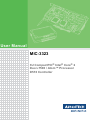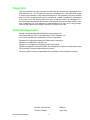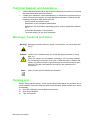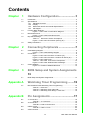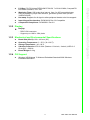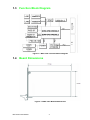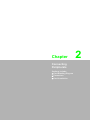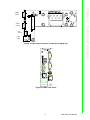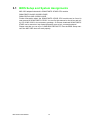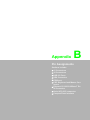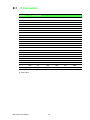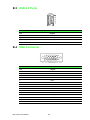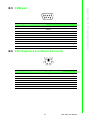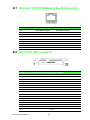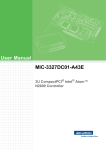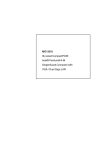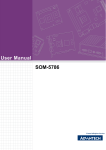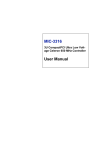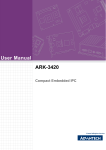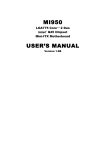Download Advantech SOM-5786 User manual
Transcript
User Manual MIC-3323 3U CompactPCI® Intel® Core® 2 Duo L7500 / Atom™ Processor D510 Controller Copyright The documentation and the software included with this product are copyrighted 2012 by Advantech Co., Ltd. All rights are reserved. Advantech Co., Ltd. reserves the right to make improvements in the products described in this manual at any time without notice. No part of this manual may be reproduced, copied, translated or transmitted in any form or by any means without the prior written permission of Advantech Co., Ltd. Information provided in this manual is intended to be accurate and reliable. However, Advantech Co., Ltd. assumes no responsibility for its use, nor for any infringements of the rights of third parties, which may result from its use. Acknowledgements Award is a trademark of Award Software International, Inc. Fast EtherChannel (FEC) is a trademark of Cisco Systems, Inc. Intel Core2 and Atom are trademarks of Intel Corporation. Windows is a registered trademark of Microsoft Corporation. NetWare is a trademark of Novell, Inc. Symbios is a trademark of Symbios Logic Corporation. PICMG, CompactPCI and the PICMG, and CompactPCI logos are trademarks of the PCI Industrial Computers Manufacturers Group. All other product names or trademarks are properties of their respective owners. MIC-3323 User Manual Part No. 2003332310 Edition 1 Printed in Taiwan April 2012 ii Product Warranty (2 years) Advantech warrants to you, the original purchaser, that each of its products will be free from defects in materials and workmanship for two years from the date of purchase. This warranty does not apply to any products which have been repaired or altered by persons other than repair personnel authorized by Advantech, or which have been subject to misuse, abuse, accident or improper installation. Advantech assumes no liability under the terms of this warranty as a consequence of such events. Because of Advantech’s high quality-control standards and rigorous testing, most of our customers never need to use our repair service. If an Advantech product is defective, it will be repaired or replaced at no charge during the warranty period. For outof-warranty repairs, you will be billed according to the cost of replacement materials, service time and freight. Please consult your dealer for more details. If you think you have a defective product, follow these steps: 1. Collect all the information about the problem encountered. (For example, CPU speed, Advantech products used, other hardware and software used, etc.) Note anything abnormal and list any onscreen messages you get when the problem occurs. 2. Call your dealer and describe the problem. Please have your manual, product, and any helpful information readily available. 3. If your product is diagnosed as defective, obtain an RMA (return merchandize authorization) number from your dealer. This allows us to process your return more quickly. 4. Carefully pack the defective product, a fully-completed Repair and Replacement Order Card and a photocopy proof of purchase date (such as your sales receipt) in a shippable container. A product returned without proof of the purchase date is not eligible for warranty service. 5. Write the RMA number visibly on the outside of the package and ship it prepaid to your dealer. Declaration of Conformity CE This product has passed the CE test for environmental specifications when shielded cables are used for external wiring. We recommend the use of shielded cables. This kind of cable is available from Advantech. Please contact your local supplier for ordering information. iii MIC-3323 User Manual Technical Support and Assistance 1. 2. Visit the Advantech web site at http://support.advantech.com where you can find the latest information about the product. Contact your distributor, sales representative, or Advantech's customer service center for technical support if you need additional assistance. Please have the following information ready before you call: – Product name and serial number – Description of your peripheral attachments – Description of your software (operating system, version, application software, etc.) – A complete description of the problem – The exact wording of any error messages Warnings, Cautions and Notes Warning! Warnings indicate conditions, which if not observed, can cause personal injury! Caution! Cautions are included to help you avoid damaging hardware or losing data. e.g. There is a danger of a new battery exploding if it is incorrectly installed. Do not attempt to recharge, force open, or heat the battery. Replace the battery only with the same or equivalent type recommended by the manufacturer. Discard used batteries according to the manufacturer's instructions. Note! Notes provide optional additional information. Packing List Before setting up the system, check that the items listed below are included and in good condition. If any item does not accord with the table, please contact your dealer immediately. One MIC-3323 all-in-one single board computer One utility CD-ROM This user manual MIC-3323 User Manual iv Safety Precaution - Static Electricity Follow these simple precautions to protect yourself from harm and the products from damage. To avoid electrical shock, always disconnect the power from your PC chassis before you work on it. Don't touch any components on the CPU card or other cards while the PC is on. Disconnect power before making any configuration changes. The sudden rush of power as you connect a jumper or install a card may damage sensitive electronic components. v MIC-3323 User Manual MIC-3323 User Manual vi Contents Chapter 1 Hardware Configuration......................1 1.1 1.2 1.6 Introduction ............................................................................................... 2 Specifications ............................................................................................ 2 1.2.1 Standard Functions....................................................................... 2 1.2.2 Display .......................................................................................... 3 1.2.3 Mechanical and Environmental Specifications.............................. 3 1.2.4 OS Support ................................................................................... 3 Function Block Diagram ............................................................................ 4 Figure 1.1 MIC-3323 Function Block Diagram............................. 4 Board Dimensions..................................................................................... 4 Figure 1.2 MIC-3323 Board Dimensions ..................................... 4 Dip Switch Settings ................................................................................... 5 Table 1.1: MIC-3323 Switch Descriptions ................................ 5 Figure 1.3 MIC-3323 S2 Location (SATA) (2F) ........................... 5 Safety Precautions .................................................................................... 5 2 Connecting Peripherals ......................7 2.1 Card Blasting Diagram .............................................................................. 8 Figure 2.1 MIC-3323 Blasting Diagram ....................................... 8 Connectors................................................................................................ 8 Figure 2.2 MIC-3323 Connector Locations (1F) .......................... 8 Figure 2.3 MIC-3323 Connector Locations for SATA (2F)........... 9 Figure 2.4 MIC-3323 Panel.......................................................... 9 Table 2.1: MIC-3323 Connectors Descriptions........................ 10 Figure 2.5 MIC-3323 Windows Device Manager ....................... 11 Card Installation ...................................................................................... 12 Figure 2.6 Chassis Installation/Removal ................................... 12 1.3 1.4 1.5 Chapter 2.2 2.3 Chapter 3 BIOS Setup and System Assignments 13 3.1 BIOS Setup and System Assignments.................................................... 14 Appendix A Watchdog Timer Programming ........15 A.1 MIC-3323D01-D23E Watchdog Timer Programming.............................. 16 Table A.1: Index-03h.................................................................. 16 Table A.2: Watchdog Timer Index 36h ...................................... 16 Table A.3: Watchdog Timer Range - Index 37h......................... 16 Appendix B Pin Assignments ...............................17 B.1 J1 Connectors ......................................................................................... 18 Table B.1: J1 Connectors .......................................................... 18 J2 Connectors ......................................................................................... 19 Table B.2: 64-Bit J2 Connectors ................................................ 19 USB 2.0 Ports ......................................................................................... 20 Table B.3: USB 1.1 Ports........................................................... 20 VGA Connector ....................................................................................... 20 B.2 B.3 B.4 vii MIC-3323 User Manual B.5 B.6 B.7 B.8 B.9 MIC-3323 User Manual Table B.4: VGA Connector Pin Definitions ................................ 20 COM port ................................................................................................ 21 Table B.5: COM Port Pin Definitions ......................................... 21 PS/2 Keyboard and Mouse Connector ................................................... 21 Table B.6: PS/2 Keyboard & Mouse Port Pin Definitions .......... 21 Ethernet 10/100/1000Base-T RJ-45 Connector...................................... 22 Table B.7: Ethernet Connector Definitions ................................ 22 Serial ATA 22P connector....................................................................... 22 Table B.8: Serial ATA 22P connectorPin Definitions ................. 22 CompactFlash Interface.......................................................................... 23 Table B.9: CompactFlash Interface Pin Definitions ................... 23 viii Chapter 1 Hardware Configuration Sections include: Introduction Specifications Function Block Diagram Board Dimensions Dip Switch Settings Safety Precautions 1 1.1 Introduction The MIC-3323 is a 3U CompactPCI® system control board, which support two different CPU grade, The first adapts high performations Intel® Core® 2 Duo 1.6GHz processor and highly integrated Intel® 965GM Express chipset, The second kind adapts Intel® Atom™ Processor D510 1.66GHZ(dual core)and ICH8M chipset. It supports on board DDR2 SDRAM up to 4 GMB and dual Gigabit Ethernet. The MIC-3323 is a powerful 3U CompactPCI controller which can fulfill your need in any mission critical applicaitons, such as transportaiton, traffic control, and millitary defense applicaitons. Compact Mechanical Design In order to decrease the thermal effect, Advantech provides a heat sink specially designed for the MIC-3323, so it only needs external cooling air from the chassis fans for ventilation. 1.2 Specifications 1.2.1 Standard Functions Certifications: CE, FCC class A CPU: – MIC-3323D01-D23E support Intel® Core® 2 DuoL7500 1.6 GHZ – MIC-3323D01-A33E support Intel® Atom D510 1.66 GHz BIOS: – AWARD™ 4 Mbit Flash BIOS (for MIC-3323D01-D23E) – AMI 16 Mbit Flash BIOS (for MIC-3323D01-A33E) System Chipset: – Intel® 965 GMCH (for MIC-3323D01-D23E) – Intel® ICH8M (for MIC-3323D01-A33E) Memory: – SDRAM DDR2 533/667 MHz 2GB (for MIC-3323D01-D23E) – SDRAM DDR2 667 MHz 2GB (for MIC-3323D01-A33E) Socket: 2 x 200-pin SODIMM sockets SATA: 1 X SATA interface, data transfer rate up to 300 MB/S Serial Ports: – Interface: RS-232 – UART: 2 X 16C550 compatible – Data bits: 5, 6, 7, 8 – Stop Bits: 1, 1.5, 2 – Parity: None, Even, Odd – Speed: 50 ~ 115.2Kbps – Data Signal: TXD, RXD, RTS, CTS, DTR, DSR, DCD, RI, GND – Connector: 2 X DB-9 Ethernet: – Ethernet LAN: 2X1000/100/10M Base-TX Gigabit Ethernet – Controller Chips: PCI-Express x 1 Intel @ 82574E Ethernet Controller – Connector: RJ-45*2 PS/2 Connector: Used to Keyboard and mouse USB Port: Two USB2.0 Channels up to 480 MB MIC-3323 User Manual 2 PCI Bus: PCI-PCI bridge PERICOM PI7C8150, 7 x 32 bit/33 MHz, CompactPCI bus master interface, 3.3 V VIO Watchdog Timer: 256 levels timer interval, from 0 to 255 seconds/minutes setup by software, jumper less selection, generates system reset.(for MIC3323D01-D23E) Hot-swap: Supports for all signal to allow peripheral boards to be Hot swapped. Input /Output Bus Interface: PICMG®2.0 Rev.3.0 Compatible CompactPCI Compliance: PICMG®2.1 Rev.2.0 Display: – DB15 VGA connector – Support up to 1920 x 1024 pixels 1.2.3 Mechanical and Environmental Specifications Board Size (W x H): 160 x 100 mm (3U) Operating Temperature: 0 ~ 50°C (32~122°F) Storage Temperature: -40 ~ 80°C Vibration Protection: IEC 68 2-64 (Random 1 Oct./min, 1hr/axis.) HDD: 0.2 Grms @ 5 ~ 500 Hz Board Weight: 0.8 kg 1.2.4 OS Support Windows XP/Windows 7/ Windows Embedded Standard 2009/ Windows Embedded Standard 7 3 MIC-3323 User Manual Hardware Configuration 1.2.2 Display Chapter 1 1.3 Function Block Diagram Figure 1.1 MIC-3323 Function Block Diagram 1.4 Board Dimensions Figure 1.2 MIC-3323 Board Dimensions MIC-3323 User Manual 4 Switch Locations (For Rear I / O LAN support option) Table 1.1 lists the switch functions of MIC-3323 (be sure that the switch is white one). Figure 1.3 and Figure 1.4 show the locations of SW1 respectively, SW1 is on the daughter board (daughter board includes two kinds of card ,One support SATA connector. Another support CF connector, Figure 1.3 and Figure 1.4 show two kinds of card ). DIP-SW mode Setting Function Bit-1: ON LAN1 on Front I/O Bit-2: ON LAN2 on Front I/O 2F-SW1 Mode Bit-1: OFF LAN1 on Rear I/O Bit-2: OFF LAN2 on Rear I/O COM3 (CN11) COM1 (CN10) PS2 (CN12) LAN2 (CN3) Figure 1.3 MIC-3323 S2 Location (SATA) (2F) 1.6 Safety Precautions Follow these simple precautions to protect yourself and the products. 1. To avoid electrical shock, always disconnect the power from your PC chassis before you work on it. Don't touch any components onthe CPU card or other cards while the PC is on. 2. Disconnect power before making any configuration changes. The sudden rush of power as you adjust a switch or install a card may damage sensitive electronic components. 3. Always ground yourself to remove any static charge before you touch your CPU card. Be particularly careful not to touch the chip connectors. Modern integrated 5 MIC-3323 User Manual Hardware Configuration Table 1.1: MIC-3323 Switch Descriptions Chapter 1 1.5 Dip Switch Settings electronic devices, especially CPUs and memory chips, are extremely sensitive to static electrical discharges and fields. Keep the card in its antistatic packaging when it is not installed in the PC, and place it on a static dissipative mat when you are working with it. Wear a grounding wrist strap for continuous protection. MIC-3323 User Manual 6 Chapter 2 Connecting Peripherals Sections include: Card Blasting Diagram Connectors Card Installation 2 2.1 Card Blasting Diagram Since MIC-3323 is composed of one mother board, one SOM board and one daughter board, for ease of understanding and a convenient naming, we will use 1F (1st level) to represent the main board, and 2F (2nd level) to represent the daughter board hereafter in this manual (2F supports SATA connector). Figure 2.1 MIC-3323 Blasting Diagram 2.2 Connectors Figure 2.2 and 2.3 show MIC-3323 connector locations. PWR LED RESET IDE LED USB1 (CN7) USB2 (CN8) VGA (CN6) LAN1 (CN3) Figure 2.2 MIC-3323 Connector Locations (1F) MIC-3323 User Manual 8 Chapter 2 COM3 (CN11) PS2 (CN12) LAN2 (CN3) Figure 2.3 MIC-3323 Connector Locations for SATA (2F) R CO M3 PWR R es et HD D USB1 USB2 C OM 1 VGA PS2 LA N1 LAN2 Figure 2.4 MIC-3323 Panel 9 MIC-3323 User Manual Connecting Peripherals COM1 (CN10) Table 2.1: MIC-3323 Connectors Descriptions Number Function Description 1F-D4 PWR PWR LED 1F-D5 Reset Reset button 1F-SW1 HDD HDD(or CF Card) LED 1F-CN7 USB1 USB1 Type-A Female on Front side panel. 1F-CN8 USB2 USB2 Type-A Female on Front side panel. 1F-CN6 VGA D-Sub 15-pin (Female) on Front side panel. 1F-CN3 LAN1 10/100/1000Base-TX Ethernet on Front side panel. 2F-CN10 COM1 Serial port: RS-232 on Front I/O 2F-CN11 COM3 Serial port: RS-232 on Front I/O 2F-CN12 PS2 Standard Mini-DIN 6-pin supports K/B and Mouse on Front I/O. 2F-CN3 LAN2 10/100/1000Base-TX Ethernet on Front side panel. 2F-CN2 Battery Battery Connector 2F-CN15(Only for MIC-3323D02) CF CompactFlash socket 2F-CN4 (Only for MIC-3323D01) SATA Serial ATA 22P connector 2F-SW1 For Rear I / O LAN support option Bit-1 Setting: LAN1 Front I/O or Rear I/O Bit-2 Setting: LAN1 Front I/O or Rear I/O Note! LAN MODE If you choose to install standard Windows XP OS on MIC-3323 controller, you need to install serial ports driver (the file in the CD-ROM: \driver\AdvPCISerialDriver\PCI_ICOM.exe). After installation, you will find the information in Windows Device Manager as follows. The COM3 in Device Manager is equivalent with Hardware COM1 on MIC-3323, and the COM5 in Device Manager is equivalent with Hardware COM3, in addition to the COM4 in Device Manager will be reserved to support Rear I/O (the COM4 in Device Manager is equivalent with Rear I/O Hardware COM2). MIC-3323 User Manual 10 Chapter 2 Warning! To avoid damage to data do not have a hard drive installed during transportation. 11 MIC-3323 User Manual Connecting Peripherals Figure 2.5 MIC-3323 Windows Device Manager 2.3 Card Installation The CompactPCI connectors are firm and rigid, but require careful handling while plugging and unplugging. Improper installation of a card can easily damage the backplane of the chassis. The inject/eject handle of MIC-3323 helps you install and remove the card easily and safely. Follow the procedure below to install the MIC-3323 into a chassis: To install a card: 1. Hold the card vertically. Be sure that the card is pointing in the correct direction. The components of the card should be pointing to the right-hand side. 2. Holding the lower handle, pull out the red portion in the middle of the handle to unlock it. Caution! Keep your fingers away from the hinge to prevent them from getting pinched. 3. 4. Insert the card into the chassis by sliding the upper and lower edges of the card into the card guide. Push the card into the slot gently by sliding the card along the card guide until the handles meet the rectangular holes of the cross rails. Note! 5. If the card is correctly positioned and has been slid all the way into the chassis, the handle should match the rectangular holes. If not, remove the card from the card guide and repeat step 3 again. Do not try to install a card by forcing it into the chassis. Lift the lower handle up to push the card into place. To remove a card: 1. Unscrew the four screws on the front panel. 2. Press the lower handle down to release the card from the backplane. 3. Slide the card out. Figure 2.6 Chassis Installation/Removal MIC-3323 User Manual 12 Chapter 3 3 BIOS Setup and System Assignments Sections include: BIOS Setup and System Assignments 3.1 BIOS Setup and System Assignments MIC-3323 adapts Advantech’s SOM-5786FG /6763D CPU module. SOM-5786FG for MIC-3323D01-D23E; SOM-6763D for MIC-3323D01-A33E. Further information about the SOM-5786FG /6763D CPU module can be found in user manual of SOM-5786FG /6763D. You can find this manual on the driver and utility CD of MIC-3323 in the accessory package. Or Please download SOM-5786FG/ 6763D user’s manual at: http://www.advantech.com.cn/acl_common/products/ Please note that you can try to “LOAD BIOS DEFAULTS” from the BIOS Setup manual if the MIC-3323 does not work properly. MIC-3323 User Manual 14 Appendix A A Watchdog Timer Programming Sections include: MIC-3323D01-D23E Watchdog Timer Programming A.1 MIC-3323D01-D23E Watchdog Timer Programming To program the watchdog timer, you must write a program which writes a value to I/O port address 4. 1. SMBus Address: Pin 3 internal pull up 100K = 0X9C, External pull up 4.7K = 0X6E2. 2. Enable WDT function: Configuration and function select register Index-03h3. Table A.1: Index-03h Bit Name P/W PWR 1-0 PIN10_MODE R/W 00:GPI010 01: LED10 IN this mode can use REG VSB3V Ox06 (bit1,0) to select LED frequency 10,11 :WD_OUT 3. Description Watchdog Control: Watchdog Timer Control Register - Index 36h Power-on default [7:0] =0000_0000b. Table A.2: Watchdog Timer Index 36h Bit Name P/W PWR Description 7 Reserved RO VSB3V Reserved. 6 STS WD Watchdog is timeout. When the watchdog is TMOUT timeout, this bit will be set to one. If set to 1, write 1 will clear this bit. Write 0, no effect 5 WD ENABLE R/W Enable watchdog timer. 4 WD PULSE R/W Watchdog output level or pulse. If set 0 (default), the pin of watchdog is level output, if write 1, the pin will output with a pulse. 3 WD UNIT R/W Watchdog unit select. Default 0 is select secondWrite 1 to select minute VSB3V Program WD2 output level. If set to 1 and watchdog asserted, the pin will be high. If set to 0 and watchdog asserted, this pin will drive low (default) VSB3V Watchdog pulse width selection. If the pin output is selected to pulse mode. The pulse width can be choice. 00b- 1m second. 01b- 20m second. 10b -100m second. 11b- 4 second 2 1-0 4. WD HAC TIVE RW WD_PS WIDTH RW Watchdog reset timing control: Watchdog Timer Range Register - Index 37h Power-on default [7:0] =0000_0000b Table A.3: Watchdog Timer Range - Index 37h Bit Name P/W PWR Description 7-0 WD_TIME R/W VSB3 Watchdog timing range from 0 - 255. The unit is either second or minute programmed by the watchdog timer control register bit MIC-3323 User Manual 16 Appendix B B Pin Assignments Sections include: J1 Connectors J2 Connectors USB 2.0 Ports VGA Connector COM port PS/2 Keyboard and Mouse Connector Ethernet 10/100/1000Base-T RJ45 Connector Serial ATA 22P connector CompactFlash Interface B.1 J1 Connectors Table B.1: J1 Connectors Pin A B C D 25 5V 24 AD1 23 E F REQ64# ENUM# 3.3V 5V GND 5V V(I/O) AD0 ACK64# GND 3.3V AD4 AD3 5V AD2 GND 22 AD7 GND 3.3V AD6 AD5 GND 21 3.3V AD9 AD8 GND C/BE0# GND 20 AD12 GND V(I/O) AD11 AD10 GND 19 3.3V AD15 AD14 GND AD13 GND 18 SERR# GND 3.3V PAR C/BE1# GND 17 3.3V N/C N/C GND PERR# GND 16 DEVSEL# GND V(I/O) STOP# LOCK# GND 15 3.3V FRAME# IRDY# GND TRDY# GND 12~14 KEY 11 AD18 AD17 AD16 GND C/BE2# GND 10 AD21 GND 3.3V AD20 AD19 GND 9 C/BE3# N/C AD23 GND AD22 GND 8 AD26 GND V(I/O) AD25 AD24 GND 7 AD30 AD29 AD28 GND AD27 GND 6 REQ0# N/C 3.3V CLK0 AD31 GND 5 N/C N/C PCI_RST# GND GNT0# GND 4 N/C GND V(I/O) N/C N/C GND 3 INTA INTB INTC 5V INTD GND 2 TCK 5V TMS TDO TDI GND 1 5V -12V TRST# 12V 5V GND V(I/O): PCI buffer voltage form backplane #: Low active MIC-3323 User Manual 18 Table B.2: 64-Bit J2 Connectors Pin A B C D E F 22 GA4 GA3 GA2 GA1 GA0 GND LAN2_MD0 LAN2_MD2 LAN2_MD2 GND + + 21 CLK6 GND 20 CLK5 N/C 19 N/C GND 18 LAN1_MD1- LAN1_MD0 LAN1_MD0 GND CLK7 LAN1_MD0 GND + 17 LAN1_MD1+ GND 16 LAN1_MD2+ 15 LAN2_MD0 GND LAN2_MD3 GND + LAN2_MD1 LAN2_MD1 LAN2_MD + 3- N/C GND REQ6# GNT6# GND LAN1_MD2 N/C - GND N/C GND LAN1_MD3- GND N/C REQ5# GNT5# GND 14 LAN1_MD3+ VGA_HS VGA_VS GND VGA_G GND 13 VGA_DDC DAT GND N/C VGA_B VGA_R GND 12 VGA_DDC CLK USB_P2+ USB_P2 GND N/C GND 11 USB_OC2# GND N/C USB_P- USB_P+ GND 10 LAN1_LINK/ ACT# COM_DSR COM_CTS GND 2# 2# 9 COM_DCD2# GND 8 COM_DTR2# COM_RTS COM_RXD GND 2# 2 7 LAN1_SPE ED_100# GND 6 LAN2_SPE ED_1000# LAN2_SPE REQ7# ED_100# GND LAN1_SP EED_1000 GND # 5 PS2_MSDAT N/C N/C PS2_MSC KL N/C 4 N/C N/C PS2_KBCL GND K PS2_KBDA GND T 3 CLK4 GND GNT3# GNT4# 2 CLK2 CLK3 N/C GNT2# REQ3# GND 1 CLK1 GND REQ1# GNT1# REQ2# GND N/C N/C 19 COM_RI2# USB_OC3# GND LAN2_LIN K/ACT# COM_TXD GND 2 GNT7# REQ4# GND GND GND GND MIC-3323 User Manual Appendix B Pin Assignments B.2 J2 Connectors B.3 USB 2.0 Ports Table B.3: USB 1.1 Ports Pin Signal 1 VCC 2 USB_P- 3 USB_P+ 4 GND B.4 VGA Connector Table B.4: VGA Connector Pin Definitions Pin Signal 1 RED 2 GREEN 3 BLUE 4 N/C 5 GND 6 GND 7 GND 8 GND 9 N/C 10 GND 11 N/ 12 VGA_SDA 13 HSYNC 14 VSYNC 15 VGA_SCL MIC-3323 User Manual 20 Appendix B Pin Assignments B.5 COM port Table B.5: COM Port Pin Definitions Pin RS-232 1 NDCD 2 NRX 3 NTX 4 NDTR 5 GND 6 NDSR 7 NRTS 8 NCTS 9 NRI B.6 PS/2 Keyboard and Mouse Connector Table B.6: PS/2 Keyboard & Mouse Port Pin Definitions Pin Signal 1 KB 2 MS 3 GND 4 VCC 5 KB 6 MS 21 MIC-3323 User Manual B.7 Ethernet 10/100/1000Base-T RJ-45 Connector Table B.7: Ethernet Connector Definitions Pin 10/100 Base-T Signal 1000 Base-T Signal 1 TD+ Data0+ 2 TD- Data0- 3 RD+ Data1+ 4 N/C Data1- 5 N/C Data2+ 6 RD- Data2- 7 N/C Data3+ 8 N/C Data3- B.8 Serial ATA 22P connector Table B.8: Serial ATA 22P connectorPin Definitions Pin Signal 1 GND 2 TX+ 3 TX- 4 GND 5 RX- 6 RX+ 7 GND 8 -- 9 -- 10 -- 11 GND 12 GND 13 GND 14 +5V 15 +5V 16 +5V MIC-3323 User Manual 22 17 GND 18 -- 19 GND 20 -- 21 -- 22 -- B.9 CompactFlash Interface The socket accepts an IDE-compatible CompactFlash memory card. Table B.9: CompactFlash Interface Pin Definitions Pin Signal Pin Signal 1 GND 26 N/C 2 PDD3 27 PDD11 3 PDD4 28 PDD 4 PDD5 29 PDD 5 PDD6 30 PDD 6 PDD7 31 PDD 7 PDCS* 32 PDCS* 8 GND 33 N/C 9 GND 34 PDIOR* 10 GND 35 PDIOW* 11 GND 36 CF-36 12 GND 37 IRQ14 13 +5V 38 +5V 14 GND 39 SANMODE 15 GND 40 N/C 16 GND 41 IDERST* 17 GND 42 PDIORDY 18 PDA2 43 N/C 19 PDA1 44 CF-44 20 PDA0 45 CFLED 21 PDD0 46 P66DET 22 PDD1 47 PDD8 23 PDD2 48 PDD9 24 N/C 49 PDD10 25 N/C 50 GND 23 MIC-3323 User Manual Appendix B Pin Assignments Table B.8: Serial ATA 22P connectorPin Definitions www.advantech.com Please verify specifications before quoting. This guide is intended for reference purposes only. All product specifications are subject to change without notice. No part of this publication may be reproduced in any form or by any means, electronic, photocopying, recording or otherwise, without prior written permission of the publisher. All brand and product names are trademarks or registered trademarks of their respective companies. © Advantech Co., Ltd. 2012