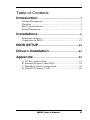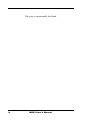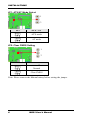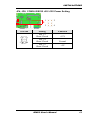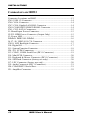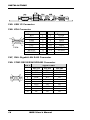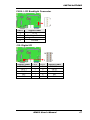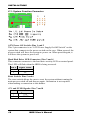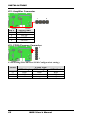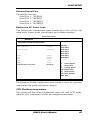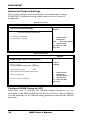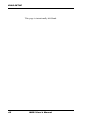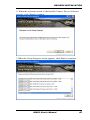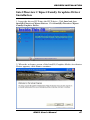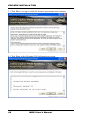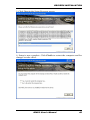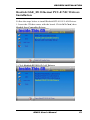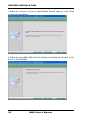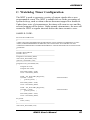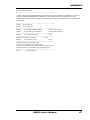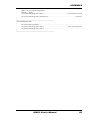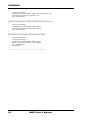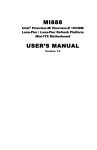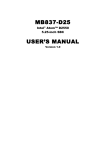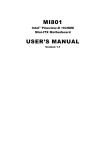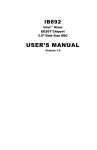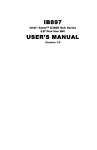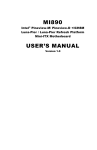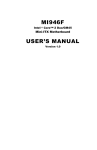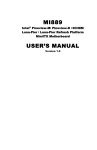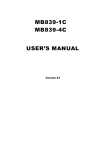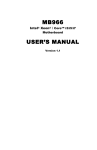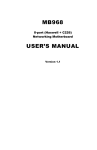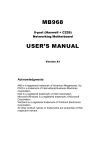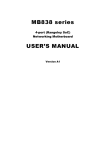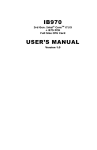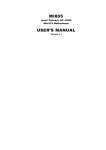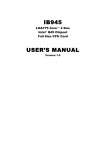Download USER`S MANUAL - Mouser Electronics
Transcript
IB893
Intel® Pineview D
ICH8 Chipset
3.5” Disk Size SBC
USER’S MANUAL
Version 1.0
Acknowledgments
AMI BIOS is a trademark of American Megatrends Inc.
PS/2 is a trademark of International Business Machines
Corporation.
Intel is a registered trademark of Intel Corporation.
Microsoft Windows is a registered trademark of Microsoft
Corporation.
Winbond is a registered trademark of Winbond Electronics
Corporation.
All other product names or trademarks are properties of their
respective owners.
ii
IB893 User’s Manual
Table of Contents
Introduction ...................................................... 1
Product Description ............................................................ 1
Checklist............................................................................. 2
IB893 Specifications .......................................................... 3
Board Dimensions .............................................................. 4
Installations ...................................................... 5
Setting the Jumpers............................................................. 6
Connectors on IB893 ........................................................ 12
BIOS SETUP ....................................................23
Drivers Installation ......................................43
Appendix ...........................................................53
A. I/O Port Address Map .................................................. 53
B. Interrupt Request Lines (IRQ) ...................................... 54
C. Watchdog Timer Configuration ................................... 55
D. Digital I/O Sample Code ............................................. 60
IB893 User’s Manual
iii
This page is intentionally left blank.
iv
IB893 User’s Manual
INTRODUCTION
Introduction
Product Description
The IB893 is a 3.5-inch disk-size SBC featuring the Intel® Atom™
DC D525 processor with ICH8M chipset. It has one DDR3-800MHz
SO-DIMM memory slot that can fit in up to 4GB of system memory.
VGA graphics support dual 24-bit LVDS interface.
The board has edge connectors for VGA CRT, two RJ45, two LAN/USB
stack connector and a serial port. A total of four RS232 serial ports are
available on board. Expansion is provided with a Mini PCI-e socket.
Other features include two SATA connectors, digital I/O, KB/mouse
headers, watchdog timer, and a +12V DC-in power connector. Board
dimensions are 102mm and 147mm.
IB893 User’s Manual
1
INTRODUCTION
Checklist
Your IB893 package should include the items listed below.
The IB893 3.5” disk-size SBC
This User’s Manual
1 CD containing chipset drivers and flash memory utility
2
IB893 User’s Manual
INTRODUCTION
IB893 Specifications
Product Name
Form Factor
CPU Type
CPU Speed
BIOS
Chipset
Memory
VGA
LVDS
LAN
USB
Serial ATA Ports
Audio
LPC I/O
Digital IO
Keyboard/Mouse
Connector
Expansion Slots
Edge Connector
On Board
Header/Connector
Watchdog Timer
Power Connector
RoHS
Board Size
IB893
3.5”
®
Intel Pineview-D DC Processor
®
TM
Intel Atom DC D525 / 1MB cache/1.66GHz (13W)
22mm x 22mm, Micro-FCBGA8
AMI BIOS
ICH8M: 31mm x 31mm,T-PBGA (2.4W)
DDR3-800MHz
SO-DIMM x 1 (w/o ECC), Max. 4GB , Single channel
®
Intel Integrated Graphics Controller
Supports DirectX 9 Graphic (200MHz/ 400MHz), OpenGL 1.4
Xilinx XC3S200AN-4FTG256C FPGA for converting 18-bit to 24-bit
Support 24-bit dual channels LVDS interface w/DF13 socket x2
Realtek 8111G-CG x 2 (32-pin QFN package)
ICH8M built-in USB 2.0 host controller, support 8 ports
ICH8M built-in SATA controller, supports 2 ports
Intel ICH8M built-in audio controller w/ Realtek ALC662-VD Codec
(supports 5.1 CH audio & SSM2304 2W/4ohm Amplifier
Nuvoton NCT6627UD:
COM1 (RS232/422/485) [EXAR SP339EER1 232/422/485
transceiver x 1 for jumper-less]
COM2~COM4 (RS232 only) with pin-9 with power for 2 ports (500 mA
for each port) **EXAR SP3243EBER x 3**
Hardware monitor (2 thermal inputs, 4 voltage monitor inputs, VID0-4
& 1 x Fan Header)
4 in & 4 out
Thru pin-headers
Mini PCI-e socket x 1 (w/ USB signal)
DB15 x1 for VGA
RJ45 x2 for LAN 1&2
USB stack connector x 1 for USB1 ~2
DB9 x 1 for COM1
DF11 2x4-pin socket for KB/mouse
2x4-pin header x 3 for 6 USB ports
DF13 socket connector x 2 for 24-bit dual channel LVDS
2x6-pin box header x1 for Audio
4-pin header x1 for speaker
2x5-pin box header x 1 for COM2
2x10-pin box header x 1 for COM3 ~4
2x5-pin headers x 1 for LPC (80-port card debugging purpose)
Mini PCI-e(1x) connector x 1
4-pin box header x 1 for backlight/brightness control
4-pin power connector x 2 for SATA HDD
Yes (256 segments, 0, 1, 2…255 sec/min)
+12V DC-in
Yes
102mm x 147mm
IB893 User’s Manual
3
INTRODUCTION
Board Dimensions
4
IB893 User’s Manual
INSTALLATIONS
Installations
This section provides information on how to use the jumpers and
connectors on the IB893 in order to set up a workable system. The topics
covered are:
Setting the Jumpers .............................................................................. 6
Connectors on IB893 ......................................................................... 12
IB893 User’s Manual
5
INSTALLATIONS
Setting the Jumpers
Jumpers are used on IB893 to select various settings and features
according to your needs and applications. Contact your supplier if you
have doubts about the best configuration for your needs. The following
lists the connectors on IB893 and their respective functions.
Jumper Locations on IB893 ................................................................. 7
JP1: ATX/AT Mode Select .................................................................. 8
JP2: Clear CMOS Setting .................................................................... 8
JP7: LCD Panel Power Selection ......................................................... 9
JP8: BL_ADJ_LEVEL Setting ............................................................ 9
JP9: BL Voltage Setting .................................................................... 10
JP10: BL_ADJ_Mode Setting ............................................................ 10
JP4, JP6: COM3/4 RS232 +5V/+12V Power Setting ......................... 11
6
IB893 User’s Manual
INSTALLATIONS
Jumper Locations on IB893
Jumpers on IB893 ...........................................................................Page
JP2: ATX or AT Power Selection .................... 錯誤! 尚未定義書籤。
JP3: LCD Panel Power Selection ..................... 錯誤! 尚未定義書籤。
JP4, JP5: COM3.4 RS232 +5V/+12V Power Setting錯誤! 尚未定義書籤。
JP6, JP7, JP8: RS232/422/485 (COM1) Selection錯誤! 尚未定義書籤。
IB893 User’s Manual
7
INSTALLATIONS
[
JP1: ATX/AT Mode Select
1
3
JP1
ATX / AT
ATX mode
AT mode
JP2: Clear CMOS Setting
1
3
JP2
Setting
Normal
Clear CMOS
Note: Please remove the lithium battery before setting the jumper.
8
IB893 User’s Manual
INSTALLATIONS
JP7: LCD Panel Power Selection
3
1
JP7
LCD Panel Power
3.3V
5V
JP8: BL_ADJ_LEVEL Setting
1
2
JP8
Function
Open
3.3V
Close
5V (default)
IB893 User’s Manual
9
INSTALLATIONS
JP9: BL Voltage Setting
JP9
1
2
5
6
Setting
Pin 1-2
Short/Closed
Pin 3-4
Short/Closed
Pin 5-6
Short/Closed
Function
+3.3V
+5V
+12V(Default)
JP10: BL_ADJ_Mode Setting
1
2
JP10
10
Function
Open
DC
Close
PWM
IB893 User’s Manual
INSTALLATIONS
JP4, JP6: COM3/4 RS232 +5V/+12V Power Setting
JP4/JP6
1
2
5
6
Setting
Pin 1-3
Short/Closed
Pin 3-4
Short/Closed
Pin 3-5
Short/Closed
IB893 User’s Manual
Function
+12V
Normal
+5V
11
INSTALLATIONS
Connectors on IB893
Connector Locations on IB893 .......................................................... 13
CN5: USB 1/2 Connector .................................................................. 14
CN6: VGA Connector ....................................................................... 14
CN7, CN8: Gigabit LAN RJ45 Connector ......................................... 14
CN9: COM1 RS232/RS422/RS485 Connector .................................. 14
CN1, CN2: SATA Connectors ........................................................... 15
J1: Board Input Power Connector ...................................................... 15
J2/J22: HDD Power Connector (Output Only) ................................... 15
J3: Power LED .................................................................................. 16
DIMM1: DDR3 SO-DIMM ............................................................... 16
J6, J7, J8: USB3/4/5/6/7/8 Connector ................................................ 16
CN10: LCD Backlight Connector ...................................................... 17
J10: Digital I/O .................................................................................. 17
J11: System Function Connector ........................................................ 18
J24, J25: LVDS Connectors .............................................................. 19
J13: COM3, COM4 Serial Port (DF11 Connector) ............................ 19
J14: Mini PCIE Connector ................................................................. 20
J15: Keyboard & Mouse Connector (DF11 Connector)...................... 20
J16: SPI Flash Connector (factory use only)....................................... 20
J17: LPC Connector (factory use only) .............................................. 20
J19: Audio Connector (DF11 Connector) .......................................... 21
J20: COM2/RS232 Serial Port ........................................................... 21
J21: Amplifier Connector ................................................................... 22
12
IB893 User’s Manual
INSTALLATIONS
Connector Locations on IB893
Connectors on IB893 ................................................................................................... Page
CN1: SATA Connector ...................................................................... 錯誤! 尚未定義書籤。
CN2: CFAST Connector .................................................................... 錯誤! 尚未定義書籤。
CN3: Gigabit LAN RJ45 Connector ................................................... 錯誤! 尚未定義書籤。
CN4: COM1 Serial Ports Connector ................................................... 錯誤! 尚未定義書籤。
CN5: VGA Connector ........................................................................ 錯誤! 尚未定義書籤。
SD1: Micro SD Connector ................................................................. 錯誤! 尚未定義書籤。
USB1: USB 0/1 Connector ................................................................. 錯誤! 尚未定義書籤。
J1: SPI Flash Connector (factory use only) ......................................... 錯誤! 尚未定義書籤。
J2: Audio Connector .......................................................................... 錯誤! 尚未定義書籤。
J4: LPC Connector (factory use only) ................................................. 錯誤! 尚未定義書籤。
J5: System Function Connector .......................................................... 錯誤! 尚未定義書籤。
J6: HDD Power Connector ................................................................. 錯誤! 尚未定義書籤。
J8: LCD Backlight Connector............................................................. 錯誤! 尚未定義書籤。
J9: COM2/RS232 Serial Port ............................................................. 錯誤! 尚未定義書籤。
J10: Power LED................................................................................. 錯誤! 尚未定義書籤。
J11: LVDS Connectors (DF13 Connector) .......................................... 錯誤! 尚未定義書籤。
J12: COM3, COM4 Serial Port (DF11 Connector) ............................. 錯誤! 尚未定義書籤。
J13: Mini PCIE Connector ................................................................. 錯誤! 尚未定義書籤。
J14: DC-IN 12V Power Connector ..................................................... 錯誤! 尚未定義書籤。
J15: CAN BUS Connector .................................................................. 錯誤! 尚未定義書籤。
J16: Digital I/O Connector (4 in, 4 out) .............................................. 錯誤! 尚未定義書籤。
J17: USB2/3 Connector...................................................................... 錯誤! 尚未定義書籤。
IB893 User’s Manual
13
INSTALLATIONS
CN5: USB 1/2 Connector
CN6: VGA Connector
Signal Name
Red
Blue
GND
GND
VCC
N.C.
VGA
HSYNC
DDCCLK
Pin #
1
3
5
7
9
11
13
15
Pin # Signal Name
2
Green
4
N.C.
6
GND
8
GND
10
GND
12
DDCDATA
14
VSYNC
CN7, CN8: Gigabit LAN RJ45 Connector
CN9: COM1 RS232/RS422/RS485 Connector
Pin #
Signal Name
RS-232
R2-422
RS-485
[
1
2
3
4
5
6
7
8
9
10
14
DCD
RX
TX
DTR
Ground
DSR
RTS
CTS
RI
NC
TXTX+
RX+
RXGround
NC
NC
NC
NC
NC
IB893 User’s Manual
DATADATA+
NC
NC
Ground
NC
NC
NC
NC
NC
INSTALLATIONS
CN1, CN2: SATA Connectors
J1: Board Input Power Connector
2 1
Pin #
1
2
Signal Name
+12V
GND
J2/J22: HDD Power Connector (Output Only)
1
Pin #
1
2
3
4
4
Signal Name
+5V
Ground
Ground
+12V
IB893 User’s Manual
15
INSTALLATIONS
J3: Power LED
The power LED indicates the status of the main power switch.
1
3
Pin #
1
2
3
Signal Name
Power LED
No connect
Ground
DIMM1: DDR3 SO-DIMM
J6, J7, J8: USB3/4/5/6/7/8 Connector
Signal Name
Vcc
DD+
Ground
16
Pin #
1
2
3
4
8
4
5
1
Pin #
5
6
7
8
Signal Name
Ground
D+
DVcc
IB893 User’s Manual
INSTALLATIONS
CN10: LCD Backlight Connector
Pin #
1
2
3
4
Signal Name
+12V
Backlight Enable
Brightness Control
Ground
J10: Digital I/O
Signal Name
GND
OUT3
OUT2
IN3
IN2
Pin #
1
3
5
7
9
10
9
2
1
Pin #
2
4
6
8
10
Signal Name
VCC
OUT1
OUT0
IN1
IN0
IB893 User’s Manual
17
INSTALLATIONS
J11: System Function Connector
2
8
1
7
ATX Power ON Switch: Pins 1 and 2
This 2-pin connector is an “ATX Power Supply On/Off Switch” on the
system that connects to the power switch on the case. When pressed, the
power switch will force the system to power on. When pressed again, it
will force the system to power off.
Hard Disk Drive LED Connector: Pins 3 and 4
This connector connects to the hard drive activity LED on control panel.
This LED will flash when the HDD is being accessed.
Pin #
4
3
Signal Name
HDD Active
5V
Reset Switch: Pins 5 and 6
The reset switch allows the user to reset the system without turning the
main power switch off and then on again. Orientation is not required
when making a connection to this header.
+5V and 5VSB Signals: Pins 7 and 8
Pin #
7
8
18
Signal Name
+5V
+5VSB
IB893 User’s Manual
INSTALLATIONS
J24, J25: LVDS Connectors
Signal Name
GND
ENABLE
CLK+
GND
LD2+
LD3+
GND
LD1+
GND
LD0+
Pin #
19
17
15
13
11
9
7
5
3
1
19
20
1
2
Pin #
20
18
16
14
12
10
8
6
4
2
Signal Name
N.C
LCD_PWR
CLKGND
LD2LD3LCD_PWR
LD1GND
LD0-
J13: COM3, COM4 Serial Port (DF11 Connector)
Signal Name
DSR3
RTS3
CTS3
RI3
NC
DSR4
RTS4
CTS4
RI4
NC
Pin #
2
4
6
8
10
12
14
16
18
20
2
1
20
19
Pin #
1
3
5
7
9
11
13
15
17
19
Signal Name
DCD3
RXD3
TXD3
DTR3
Ground
DCD4
RXD4
TXD4
DTR4
Ground
IB893 User’s Manual
19
INSTALLATIONS
J14: Mini PCIE Connector
J15: Keyboard & Mouse Connector (DF11 Connector)
Signal Name
VCC
MDA
MCL
Ground
Pin #
1
3
5
7
2
1
8
7
Pin #
2
4
6
8
Signal Name
VCC
KBDA
KBCL
Ground
J16: SPI Flash Connector (factory use only)
2
10
1
9
J17: LPC Connector (factory use only)
20
10
9
2
1
IB893 User’s Manual
INSTALLATIONS
J19: Audio Connector (DF11 Connector)
Signal Name
LINEOUT_R
Ground
LINEIN_R
Ground
MIC-In
Ground
Pin #
2
4
6
8
10
12
2
1
12
11
Pin #
1
3
5
7
9
11
Signal Name
LINEOUT_L
JD_FRONT
LINEIN_L
JD_LINEIN
MIC_L
JD_MIC1
J20: COM2/RS232 Serial Port
Signal Name
DCD, Data carrier detect
TXD, Transmit data
GND, ground
RTS, Request to send
RI, Ring indicator
2
1
10
9
Pin #
1
3
5
7
9
Pin #
2
4
6
8
10
IB893 User’s Manual
Signal Name
RXD, Receive data
DTR, Data terminal ready
DSR, Data set ready
CTS, Clear to send
Not Used
21
INSTALLATIONS
J21: Amplifier Connector
1
Pin #
1
2
3
4
4
Signal Name
OUTL+
OUTLOUTROUTR+
J23: FPGA Program Connector
1
6
LVDS Setting (Bios\Advance\GPIO Configuration\ setting)
GPIO
12
17
18
22
18Bit Single
LVDS Type
24Bit Single
24Bit Dual
High
High
Low
High
Low
High
High
High
High
IB893 User’s Manual
BIOS SETUP
BIOS SETUP
This chapter describes the different settings available in the AMI
(American Megatrends, Inc.) BIOS that comes with the board. The topics
covered in this chapter are as follows:
BIOS Introduction ............................................................................. 24
BIOS Setup ....................................................................................... 24
Main BIOS Setup .............................................................................. 25
Advanced Settings ............................................................................. 26
PCIPnP Settings ................................................................................ 34
Boot Settings ..................................................................................... 35
Security Settings ................................................................................ 37
Advanced Chipset Settings ................................................................. 38
Exit Setup .......................................................................................... 41
IB893 User’s Manual
23
BIOS SETUP
BIOS Introduction
The BIOS (Basic Input/Output System) installed in your computer
system’s ROM supports Intel processors. The BIOS provides critical
low-level support for a standard device such as disk drives, serial ports
and parallel ports. It also adds virus and password protection as well as
special support for detailed fine-tuning of the chipset controlling the
entire system.
BIOS Setup
The BIOS provides a Setup utility program for specifying the system
configurations and settings. The BIOS ROM of the system stores the
Setup utility. When you turn on the computer, the BIOS is immediately
activated. Pressing the <Del> key immediately allows you to enter the
Setup utility. If you are a little bit late pressing the <Del> key, POST
(Power On Self Test) will continue with its test routines, thus preventing
you from invoking the Setup. If you still wish to enter Setup, restart the
system by pressing the ”Reset” button or simultaneously pressing the
<Ctrl>, <Alt> and <Delete> keys. You can also restart by turning the
system Off and back On again. The following message will appear on the
screen:
Press
<DEL>
to
Enter
Setup
In general, you press the arrow keys to highlight items, <Enter> to select,
the <PgUp> and <PgDn> keys to change entries, <F1> for help and
<Esc> to quit.
When you enter the Setup utility, the Main Menu screen will appear on
the screen. The Main Menu allows you to select from various setup
functions and exit choices.
24
IB893 User’s Manual
BIOS SETUP
Main BIOS Setup
This setup allows you to record some basic hardware configurations in
your computer system and set the system clock.
BIOS SETUP UTILITY
Main
Advanced
PCIPnP
Boot
Security
Chipset
Exit
Use[ENTER], [TAB]
or [SHIFT-TAB] to
select a field.
System Overview
Processor
Intel(R) Atom (TM) CPU D525
Speed
: 1800MHz
Count
:1
@ 1.80GHz
Use [+] or [-] to
configure system Time.
System Memory
Size
: 2038MB
System Time
[17:00:00]
System Date
[Tue 05/25/2010]
Note:
<↑↓
+Tab
F1
F10
ESC
Select Screen
Select Item
Change Field
Select Field
General Help
Save and Exit
Exit
If the system cannot boot after making and saving system
changes with Setup, the AMI BIOS supports an override to the
CMOS settings that resets your system to its default.
Warning: It is strongly recommended that you avoid making any
changes to the chipset defaults. These defaults have been
carefully chosen by both AMI and your system manufacturer
to provide the absolute maximum performance and
reliability. Changing the defaults could cause the system to
become unstable and crash in some cases.
IB893 User’s Manual
25
BIOS SETUP
Advanced Settings
This section allows you to configure and improve your system and allows
you to set up some system features according to your preference.
BIOS SETUP UTILITY
Main
Advanced
PCIPnP
Boot
Security
Chipset
Exit
Configure CPU.
Advanced Settings
WARNING: Setting wrong values in below sections
may cause system to malfunction.
► CPU Configuration
► IDE Configuration
► Super IO Configuration
► Hardware Health Configuration
► ACPI Configuration
► APM Configuration
► USB Configuration
►Lan Configuration
►GPIO Configuration
<Select Screen
↑↓ Select Item
Enter
Go to Sub Screen
F1 General Help
F10 Save and Exit
ESC Exit
The Advanced BIOS Settings contains the following sections:
► CPU Configurations
► IDE Configuration
► Super IO Configuration
► Hardware Health Configuration
► ACPI Configuration
► APM Configuration
► USB Configuration
► LAN Configuration
► GPIO Configuration
The fields in each section are shown in the following pages, as seen in the
computer screen. Please note that setting the wrong values may cause the
system to malfunction. If unsure, please contact technical support of your
supplier.
26
IB893 User’s Manual
BIOS SETUP
BIOS SETUP UTILITY
Advanced
Disabled for WindowsXP
Configure advanced CPU settings
Module Version:3F.18
Manufacturer: Intel
Intel(R) Atom (TM) CPU D525
Frequency
: 1.80GHz
FSB Speed
: 800MHz
Cache L1
: 48KB
Cache L2
: 1024KB
Ratio Actual Value
@ 1.80GHz
:9
Max CPUID Value Limit
[Disabled]
Execute-Disable Bit Capability
[Enabled]
Hyper Threading Technology
[Enabled]
Intel(R) SpeedStep(tm) tech
[Disabled]
Intel(R) C_STATE tech
[Enabled]
Enhanced C-States
[Enabled]
<↑↓
+F1
F10
ESC
Select Screen
Select Item
Change Option
General Help
Save and Exit
Exit
The CPU Configuration menu shows the following CPU details:
Manufacturer: the name of the CPU manufacturer
Brand String: the brand name of the CPU being used
Frequency: the CPU processing speed
FSB Speed: the FSB speed
Cache L1: the CPU L1 cache size; Cache L2: the CPU L2 cache
Max CPUID Value Limit
Disabled for WindowsXP.
Execute-Disable Bit Capability
XD can prevent certain classes of malicious buffer overflow attacks when
combined with a supporting OS.
Hyper Threading Technology
Enabled for Windows XP and Linux (OS optimized for Hyper-Threading
Technology) and Disabled for other OS (OS not optimized for Hyper-Threading
Technology). When Disabled, only one thread per enabled core is enabled.
Intel SpeedStep(tm) tech (Pineview-M)
Disabled: Disable GV3
Enabled: Enable GV3
Intel(R) C-STATE tech
CState:CPU idle is set to C2 C3 C4 State
Enhanced C-States
CState:CPU idle is set to Enhanced C-States.
[
IB893 User’s Manual
27
BIOS SETUP
BIOS SETUP UTILITY
Advanced
Options
IDE Configuration
ATA/IDE Configuration
Configure SATA as
[Enhanced]
[IDE]
►
Primary IDE Master
: [Not Detected]
►
Secondary IDE Master
: [Not Detected]
Hard Disk Write Protect
[Disabled]
IDE Detect Time Out (Sec)
[35]
ATA(PI) 80Pin Cable Detection
[Host & Device]
Disabled
Compatible
Enhanced
<↑↓
+F1
F10
ESC
Select Screen
Select Item
Change Option
General Help
Save and Exit
Exit
The IDE Configuration menu is used to change and/or set the
configuration of the IDE devices installed in the system.
ATA/IDE Configuration
(1) Disabled.
(2) Compatible.
(3) Enhanced
Configure SATA as
(1) IDE Mode.
(2) AHCI Mode.
BIOS SETUP UTILITY
Advanced
Configure Win627UHG Super IO Chipset
Serial Port1 Address
Device Mode
Serial Port2 Address
Serial Port2 Mode
Serial Port3 Address
Serial PortC IRQ
Serial Port4 Address
Serial PortD IRQ
Restore on AC Power Loss
28
[3F8/IRQ4]
[RS232 Enable]
[2F8/IRQ3]
[Normal]
[3E8]
[IRQ11]
[2E8]
[IRQ10]
[Power Off]
IB893 User’s Manual
Allows BIOS to Select
Serial Port Base
Addresses
<↑↓
+F1
F10
ESC
Select Screen
Select Item
Change Option
General Help
Save and Exit
Exit
BIOS SETUP
Onboard Serial Port
The default values are:
Serial Port 1: 3F8/IRQ4
Serial Port 2: 2F8/IRQ3
Serial Port 3: 3E8/IRQ11
Serial Port 4: 2E8/IRQ10
Restore on AC Power Loss
This field sets the system power status whether Power On or Power Off
when power returns to the system from a power failure situation.
BIOS SETUP UTILITY
Advanced
Options
Hardware Health Configuration
System Temperature
CPU Temperature
:42°C/107°F
:37°C/98°F
CPU FAN Speed
:6750 RPM
Vcore
:1.136 V
12 V
:11.904 V
3.3V
:3.408 V
1.5V
:1.504V
VBAT
: 3.536V
CPU Shutdown temperature
[Disabled]
Disabled
70°C/158°F
75°C/167°F
80°C/176°F
85°C/185°F
90°C/194°F
95°C/203°F
<↑↓
+Tab
F1
F10
ESC
Select Screen
Select Item
Change Option
Select Field
General Help
Save and Exit
Exit
The Hardware Health Configuration menu is used to show the operating
temperature, fan speeds and system voltages.
CPU Shutdown temperature
The system will shut down automatically under OS with ACPI mode,
when the CPU temperature reaches the configured temperature.
IB893 User’s Manual
29
BIOS SETUP
BIOS SETUP UTILITY
Advanced
General ACPI
Configuration settings
ACPI Settings
►General ACPI Configuration
►Advanced ACPI Configuration
►Chipset ACPI Configuration
<Select Screen
↑↓ Select Item
Enter
Go to Sub Screen
F1 General Help
F10 Save and Exit
ESC Exit
BIOS SETUP UTILITY
Advanced
General ACPI Configuration
Suspend mode
[S1 (POS)]
Select the ACPI
state used for
System Suspend.
<↑↓
+F1
F10
ESC
Select Screen
Select Item
Change Option
General Help
Save and Exit
Exit
Suspend Mode
The options of this field are S1, S3 and Auto.
BIOS SETUP UTILITY
Advanced
Advance ACPI Configuration
ACPI Version Features
[ACPI v1.0]
ACPI APIC support
[Enabled]
30
IB893 User’s Manual
Enable RSDP pointers
to 64-bit Fixed System
Description Tables.
Different ACPI version
Has some addition
BIOS SETUP
BIOS SETUP UTILITY
Advanced
Options
South Bridge ACPI Configuration
Energy Lake Feature
[Disabled]
APIC ACPI SCI IRQ
[Disabled]
USB Device Wakeup From S3/S4
[Disabled]
Enabled
Disabled
<↑↓
+F1
F10
ESC
Select Screen
Select Item
Change Option
General Help
Save and Exit
Exit
BIOS SETUP UTILITY
Advanced
Enable or disable
APM.
APM Configuration
Power Management/APM
[Enabled]
Power Button Mode
[On/Off]
Resume On PME#
Disabled
Resume On RTC Alarm
Disabled
<↑↓
+F1
F10
ESC
Select Screen
Select Item
Change Option
General Help
Save and Exit
Exit
Power Management/APM
By default, this field is set to Enabled.
Power Button Mode
Go into On/Off, or Suspend when power button is pressed.
Resume on PME#
This option is used enable activity on the PCI PME (power management
event) controller to wake up the system from a suspend or standby state
Resume On RTC Alarm
This option is used to specify the time the system should be awakened
from a suspended state
IB893 User’s Manual
31
BIOS SETUP
BIOS SETUP UTILITY
Advanced
Enables support for
legacy USB. AUTO
option disables
legacy support if
no USB devices are
connected.
USB Configuration
USB Devices Enabled:
None
Legacy USB Support
[Enabled]
USB 2.0 Controller Mode
[HiSpeed]
BIOS EHCI Hand-Off
[Enabled]
USB 3.0 Controller Mode
[Enabled]
BIOS XHCI Hand-Off
[Enabled]
<↑↓
+F1
F10
ESC
Select Screen
Select Item
Change Option
General Help
Save and Exit
Exit
The USB Configuration menu is used to read USB configuration
information and configure the USB settings.
Legacy USB Support
Enables support for legacy USB. AUTO option disables legacy support if
no USB devices are connected.
USB 2.0 Controller Mode
Configures the USB 2.0 controller in HiSpeed (480Mbps) or FullSpeed
(12Mbps).This option is enabled by HiSpeed.
BIOS EHCI Hand-Off
Enabled/Disabled. This is a workaround for Oses without EHCI hand-off
support. The EHCI ownership change should be claimed by EHCI driver.
USB 3.0 Controller Mode
Enabled USB3.0 legacy support
BIOS XHCI Hand-Off
This is a workaround for OSes without XHCI hand-off support. The
XHCI ownership change should claim by XHCI driver.
32
IB893 User’s Manual
BIOS SETUP
Advanced
Options
LAN Configuration
Onboard LAN Option ROM
[Disabled]
Disabled
Enabled
<↑↓
+F1
F10
ESC
Select Screen
Select Item
Change Field
General Help
Save and Exit
Exit
Onboard LAN Option ROM
Enabled/Disabled. Onboard LAN option ROM.
Advanced
Options
GPIO Configuration
GPIO12
[high]
GPIO17
[Low]
GPIO18
[high]
Disabled
Enabled
<↑↓
+F1
F10
ESC
IB893 User’s Manual
Select Screen
Select Item
Change Field
General Help
Save and Exit
Exit
33
BIOS SETUP
PCIPnP Settings
This option configures the PCI/PnP settings.
BIOS SETUP UTILITY
Main
Advanced
PCIPnP
Boot
Security
Advanced PCI/PnP Settings
WARNING: Setting wrong values in below sections
may cause system to malfunction.
Clear NVRAM
[No]
Plug & Play O/S
[No]
PCI Latency Timer
[64]
Allocate IRQ to PCI VGA
[Yes]
Palette Snooping
[Disabled]
PCI IDE BusMaster
[Disabled]
OffBoard PCI/ISA IDE Card
[Auto]
IRQ3
[Available]
IRQ4
[Available]
IRQ5
[Available]
IRQ7
[Available]
IRQ9
[Available]
IRQ10
[Available]
IRQ11
[Available]
IRQ14
[Available]
IRQ15
[Available]
DMA Channel 0
[Available]
DMA Channel 1
[Available]
DMA Channel 3
[Available]
DMA Channel 5
[Available]
DMA Channel 6
[Available]
DMA Channel 7
[Available]
Reserved Memory Size
[Disabled]
Chipset
Exit
NO: lets the BIOS
Configure all the
Devices in the system.
YES: lets the
operating system
configure Plug and
Play (PnP) devices not
required for boot if
your system has a Plug
and Play operating
system.
<↑↓
+F1
F10
ESC
Select Screen
Select Item
Change Option
General Help
Save and Exit
Exit
Plug & Play O/S
This lets BIOS configure all devices in the system or lets the OS configure
PnP devices not required for boot if your system has a Plug and Play OS.
Allocate IRQ to PCI VGA
This assigns IRQ to PCI VGA card if card requests IRQ or doesn't assign
IRQ to PCI VGA card even if card requests an IRQ.
IRQ#
Use the IRQ# address to specify what IRQs can be assigned to a
particular peripheral device.
34
IB893 User’s Manual
BIOS SETUP
Boot Settings
BIOS SETUP UTILITY
Main
Advanced
PCIPnP
Boot
Security
Chipset
Exit
Configure Settings
during System Boot.
Boot Settings
►Boot Settings Configuration
<Select Screen
↑↓ Select Item
Enter
Go to Sub Screen
F1 General Help
F10 Save and Exit
ESC Exit
►Boot Device Priority
►Hard Disk Drives
►CD/DVD Drives
BIOS SETUP UTILITY
Boot
Boot Settings Configuration
Quick Boot
[Enabled]
Quiet Boot
[Disabled]
AddOn ROM Display Mode
[Force BIOS]
Bootup Num-Lock
[On]
PS/2 Mouse Support
[Auto]
Wait for ‘F1’ If Error
[Enabled]
Hit ‘DEL’ Message Display
[Enabled]
Interrupt 19 Capture
[Disabled]
Allows BIOS to skip
certain tests while
booting. This will
decrease the time
needed to boot the
system.
<↑↓
+F1
F10
ESC
Select Screen
Select Item
Change Option
General Help
Save and Exit
Exit
Quick Boot
This allows BIOS to skip certain tests while booting. This will decrease
the time needed to boot the system.
Quite Boot
When disabled, this displays normal POST messages. When enabled, this
displays OEM Logo instead of POST messages.
AddOn ROM Display Mode
This allows user to force BIOS/Option ROM of add-on cards to be
displayed during quiet boot.
IB893 User’s Manual
35
BIOS SETUP
Bootup Num-Lock
This select the power-on state for numlock.
PS/2 Mouse Support
This select support for PS/2 mouse.
Wait for ‘F1’ If Error
When set to Enabled, the system waits for the F1 key to be pressed when
error occurs. This allows option ROM to trap interrupt 19.
Hit <DEL> Message Display
This displays “Press <DEL> to run Setup” in POST.
Interrupt 19 Capture
This allows option ROMs to trap interrupt 19.
36
IB893 User’s Manual
BIOS SETUP
Security Settings
This setting comes with two options set the system password. Supervisor
Password sets a password that will be used to protect the system and
Setup utility. User Password sets a password that will be used exclusively
on the system. To specify a password, highlight the type you want and
press <Enter>. The Enter Password: message prompts on the screen.
Type the password and press <Enter>. The system confirms your
password by asking you to type it again. After setting a password, the
screen automatically returns to the main screen.
To disable a password, just press the <Enter> key when you are prompted
to enter the password. A message will confirm the password to be
disabled. Once the password is disabled, the system will boot and you can
enter Setup freely.
BIOS SETUP UTILITY
Main
Advanced
PCIPnP
Boot
Security
Chipset
Exit
Install or Change the
Password.
Security Settings
Supervisor Password : Not Installed
User Password : Not Installed
Change Supervisor Password
Change User Password
Boot Sector Virus Protection
[Disabled]
IB893 User’s Manual
<Select Screen
↑↓ Select Item
Enter
Change
F1 General Help
F10 Save and Exit
ESC Exit
37
BIOS SETUP
Advanced Chipset Settings
This setting configures the north bridge and south bridge settings.
WARNING! Setting the wrong values may cause the system to
malfunction.
BIOS SETUP UTILITY
Main
Advanced
PCIPnP
Boot
Chipset
Security
Exit
Configure North Bridge
features.
Advanced Chipset Settings
WARNING: Setting wrong values in below sections
may cause system to malfunction.
► North
Bridge Configuration
► South
Bridge Configuration
<Select Screen
↑↓ Select Item
Enter
Go to Sub Screen
F1 General Help
F10 Save and Exit
ESC Exit
BIOS SETUP UTILITY
Chipset
North Bridge Chipset Configuration
PCI MMIO Allocation: 4GB To 3072MB
DRAM Frequency
[Auto]
Configure DRAM Timing by SPD
[Enabled]
Initiate Graphics Adapter
[IGD]
Internal Graphics Mode Select [Enabled, 8MB]
PEG Port Configuration
► Video Function Configuration
Options
Enabled
Disabled
<↑↓
+F1
F10
ESC
Select Screen
Select Item
Change Option
General Help
Save and Exit
Exit
Configure DRAM Timing by SPD
When this item is enabled, the DRAM timing parameters are set
according to the DRAM SPD (Serial Presence Detect). When disabled,
you can manually set the DRAM timing parameters through the DRAM
sub-items.
38
IB893 User’s Manual
BIOS SETUP
Initiate Graphic Adapter
Select which graphics controller to use as the primary boot device. This
option, by default, is set to IGD.
Internal Graphics Mode Select
Use the feature to set the amount of system memory to be used by the
internal graphics that requires a specified area of memory.
BIOS SETUP UTILITY
Chipset
Video Function Configuration
DVMT Mode Select
[DVMT Mode]
DVMT/FIXED Memory
Boot Display Device
Flat Panel Type
[256MB]
Options
Fixed Mode
DVMT Mode
[CRT]
[1024x768]
LVDS Back Light Control
[0(Min)]
<↑↓
+F1
F10
ESC
Select Screen
Select Item
Change Option
General Help
Save and Exit
Exit
DVMT Mode Select
Select the control mode of memory built-in graphics capabilities. This
option, by default, is set to DVMT Mode.
DVMT/FIXED Memory
Sets the maximum memory size assigned to the integrated graphics
capabilities. This option, by default, is set to 256MB.
Boot Display Device
This option is used to select the display device used by the system when it
boots.
Flat Panel Type
This option is used to select the type of flat panel connected to the system.
Options include: 640x480 / 800x600 / 1024x768 / 800x480 / 1280x768 /
1280x800 / 1280x600.
LVDS Back Light Control
Select LVDS Back Light.
IB893 User’s Manual
39
BIOS SETUP
BIOS SETUP UTILITY
Main
Advanced
PCIPnP
Boot
South Bridge Chipset Configuration
USB Function
USB 2.0 Controller
HAD Controller
SMBUS Controller
[10 USB Ports]
[Enabled]
[Enabled]
[Enabled]
PCIE Ports Configuration
PCIE Port 0
PCIE Port 1
PCIE Port 2
PCIE Port 3
PCIE Port 4
PCIE Port 5
PCIE High Priority Port
[Auto]
[Auto]
[Auto]
[Auto]
[Auto]
[Auto]
[Disabled]
PCIE Port 0 IOxAPIC Enable
PCIE Port 1 IOxAPIC Enable
PCIE Port 2 IOxAPIC Enable
PCIE Port 3 IOxAPIC Enable
PCIE Port 4 IOxAPIC Enable
PCIE Port 5 IOxAPIC Enable
Enable Onboard PCI option ROM
Chipset
Security
Exit
Options
Disabled
2 USB Ports
4 USB Ports
6 USB Ports
8 USB Ports
10 USB Ports
<↑↓
+F1
F10
ESC
Select Screen
Select Item
Change Option
General Help
Save and Exit
Exit
[Disabled]
[Disabled]
[Disabled]
[Disabled]
[Disabled]
[Disabled]
[Disabled]
USB Function
Enables the number of USB ports desired or disables the USB function.
USB 2.0 Controller
This option is disabled by default.
HDA Controller
This option is used to enable the Southbridge high definition audio
controller.
SMBUS Controller
This option is enabled by default.
Clock-Gen Spectrum
This option is disabled by default.
Enable Onboard PCI option ROM
This option is disabled by default.
40
IB893 User’s Manual
BIOS SETUP
Exit Setup
The exit setup has the following settings which are:
BIOS SETUP UTILITY
Main
Advanced
PCIPnP
Boot
Security
Exit Options
Save Changes and Exit
Discard Changes and Exit
Discard Changes
Load Optimal Defaults
Load Failsafe Defaults
Chipset
Exit
Exit system setup
after saving the
changes.
F10 key can be used
for this operation
<Select Screen
↑↓ Select Item
Enter
Go to Sub Screen
F1 General Help
F10 Save and Exit
ESC Exit
Save Changes and Exit
This option allows you to determine whether or not to accept the
modifications and save all changes into the CMOS memory before exit.
Discard Changes and Exit
This option allows you to exit the Setup utility without saving the changes
you have made in this session.
Discard Changes
This option allows you to discard all the changes that you have made in
this session.
Load Optimal Defaults
This option allows you to load the default values to your system
configuration. These default settings are optimal and enable all high
performance features.
Load Failsafe Defaults
This option allows you to load the troubleshooting default values
permanently stored in the BIOS ROM. These default settings are
non-optimal and disable all high-performance features.
IB893 User’s Manual
41
BIOS SETUP
This page is intentionally left blank.
42
IB893 User’s Manual
DRIVERS INSTALLATION
Drivers Installation
This section describes the installation procedures for software and drivers
under the Windows XP, Windows Vista and Windows 7. The software
and drivers are included with the motherboard. If you find the items
missing, please contact the vendor where you made the purchase. The
contents of this section include the following:
Intel Chipset Software Installation Utility ........................................... 44
Intel Pineview Chipset Family Graphics Driver Installation ................. 47
Realtek High Definition Codec Audio Driver Installation ................... 50
Realtek GbE_FE Ethernet PCI-E NIC Drivers Installation ................. 51
IMPORTANT NOTE:
After installing your Windows operating system (Windows XP/ Vista/ 7),
you must install first the Intel Chipset Software Installation Utility before
proceeding with the drivers installation.
IB893 User’s Manual
43
DRIVERS INSTALLATION
Intel Chipset Software Installation Utility
The Intel Chipset Drivers should be installed first before the software
drivers to enable Plug & Play INF support for Intel chipset components.
Follow the instructions below to complete the installation under Windows
XP/Vista/7.
1. Insert the drivers DVD into the DVD drive. Click Intel and then
Intel(R) Chipset Software Installation Utility.
44
IB893 User’s Manual
DRIVERS INSTALLATION
2. When the welcome screen to the Intel(R) Chipset Device Software
appears, click Next to continue.
3.When the Setup Progress screen appears, click Next to continue.
IB893 User’s Manual
45
DRIVERS INSTALLATION
4. The Setup process is now complete. Click Finish to restart the
computer and for changes to take effect.
46
IB893 User’s Manual
DRIVERS INSTALLATION
Intel Pineview Chipset Family Graphics Driver
Installation
1. Insert the drivers DVD into the DVD drive. Click Intel and then
Intel(R) Pineview Chipset Drivers. Click Intel(R) Pineview Chipset
Family Graphics Driver.
2. When the welcome screen of the Intel(R) Graphics Media Accelerator
Driver appears, click Next to continue.
IB893 User’s Manual
47
DRIVERS INSTALLATION
3. Click Yes to to agree with the license agreement and continue.
4. Click Next in the Readme File Information screen.
48
IB893 User’s Manual
DRIVERS INSTALLATION
5. Click Next in the Setup Progress screen.
6. Setup is now complete. Click Finish to restart the computer and for
changes to take effect.
IB893 User’s Manual
49
DRIVERS INSTALLATION
Realtek High Definition Codec Audio Driver
Installation
1. Insert the drivers DVD into the DVD drive. Click Intel and then
Realtek High Definition Codec Audio Driver.
2.When the welcome screen to InstallShield Wizard appears, click Next
to start the installation.
3.When the InstallShieldWizard has finished performing maintenance
operations on Realtek High Definition Codec Audio Driver, click Finish
to restart the computer.
50
IB893 User’s Manual
DRIVERS INSTALLATION
Realtek GbE_FE Ethernet PCI-E NIC Drivers
Installation
Follow the steps below to install Realtek RTL8111E LAN Drivers.
1. Insert the CD that comes with the board. Click LAN Card, then
Realtek Lan Controller Drivers.
2. Click Realtek RTL8111E LAN Drivers.
IB893 User’s Manual
51
DRIVERS INSTALLATION
3.When the welcome screen to InstallShield Wizard appears, click Next
to start the installation
4.When the InstallShieldWizard has finished installing the Realtek LAN
drivers, click Finish.
52
IB893 User’s Manual
APPENDIX
Appendix
A. I/O Port Address Map
Each peripheral device in the system is assigned a set of I/O port
addresses that also becomes the identity of the device. The following table
lists the I/O port addresses used.
Address
000h - 01Fh
020h - 03Fh
040h - 05Fh
060h - 06Fh
070h - 07Fh
080h - 09Fh
0A0h - 0BFh
0C0h - 0DFh
0F0h
0F1h
1F0h - 1F7h
2B0h - 2DFh
2E8h - 2EFh
2F8h - 2FFh
360h - 36Fh
3B0h - 3BFh
3C0h - 3CFh
3D0h - 3DFh
3E8h - 3EFh
3F8h - 3FFh
Device Description
DMA Controller #1
Interrupt Controller #1
Timer
Keyboard Controller
Real Time Clock, NMI
DMA Page Register
Interrupt Controller #2
DMA Controller #2
Clear Math Coprocessor Busy Signal
Reset Math Coprocessor
IDE Interface
Graphics adapter Controller
Serial Port #4(COM4)
Serial Port #2(COM2)
Network Ports
Monochrome & Printer adapter
EGA adapter
CGA adapter
Serial Port #3(COM3)
Serial Port #1(COM1)
IB893 User’s Manual
53
APPENDIX
B. Interrupt Request Lines (IRQ)
Peripheral devices use interrupt request lines to notify CPU for the service
required. The following table shows the IRQ used by the devices on
board.
Level
IRQ0
IRQ1
IRQ2
IRQ3
IRQ4
IRQ5
IRQ6
IRQ7
IRQ8
IRQ9
IRQ10
IRQ11
IRQ12
IRQ13
IRQ14
54
Function
System Timer Output
Keyboard
Interrupt Cascade
Serial Port #2
Serial Port #1
Reserved
Reserved
Reserved
Real Time Clock
Reserved
Serial Port #4
Serial Port #3
PS/2 Mouse
80287
Primary IDE
IB893 User’s Manual
APPENDIX
C. Watchdog Timer Configuration
The WDT is used to generate a variety of output signals after a user
programmable count. The WDT is suitable for use in the prevention of
system lock-up, such as when software becomes trapped in a deadlock.
Under these sorts of circumstances, the timer will count to zero and the
selected outputs will be driven. Under normal circumstance, the user will
restart the WDT at regular intervals before the timer counts to zero.
SAMPLE CODE:
File of the W627UHG.CPP
//--------------------------------------------------------------------------//
// THIS CODE AND INFORMATION IS PROVIDED "AS IS" WITHOUT WARRANTY OF ANY
// KIND, EITHER EXPRESSED OR IMPLIED, INCLUDING BUT NOT LIMITED TO THE
// IMPLIED WARRANTIES OF MERCHANTABILITY AND/OR FITNESS FOR A PARTICULAR
// PURPOSE.
//
//--------------------------------------------------------------------------#include "W627UHG.H"
#include <dos.h>
//--------------------------------------------------------------------------unsigned int W627UHG_BASE;
void Unlock_W627UHG (void);
void Lock_W627UHG (void);
//--------------------------------------------------------------------------unsigned int Init_W627UHG(void)
{
unsigned int result;
unsigned char ucDid;
W627UHG_BASE = 0x4E;
result = W627UHG_BASE;
ucDid = Get_W627UHG_Reg(0x20);
if (ucDid == 0xA2)
{
goto Init_Finish; }
//W83627UHG??
W627UHG_BASE = 0x2E;
result = W627UHG_BASE;
ucDid = Get_W627UHG_Reg(0x20);
if (ucDid == 0xA2)
{
goto Init_Finish; }
//W83627UHG??
W627UHG_BASE = 0x00;
result = W627UHG_BASE;
Init_Finish:
return (result);
}
//--------------------------------------------------------------------------void Unlock_W627UHG (void)
IB893 User’s Manual
55
APPENDIX
{
outportb(W627UHG_INDEX_PORT, W627UHG_UNLOCK);
outportb(W627UHG_INDEX_PORT, W627UHG_UNLOCK);
}
//--------------------------------------------------------------------------void Lock_W627UHG (void)
{
outportb(W627UHG_INDEX_PORT, W627UHG_LOCK);
}
//--------------------------------------------------------------------------void Set_W627UHG_LD( unsigned char LD)
{
Unlock_W627UHG();
outportb(W627UHG_INDEX_PORT, W627UHG_REG_LD);
outportb(W627UHG_DATA_PORT, LD);
Lock_W627UHG();
}
//--------------------------------------------------------------------------void Set_W627UHG_Reg( unsigned char REG, unsigned char DATA)
{
Unlock_W627UHG();
outportb(W627UHG_INDEX_PORT, REG);
outportb(W627UHG_DATA_PORT, DATA);
Lock_W627UHG();
}
//--------------------------------------------------------------------------unsigned char Get_W627UHG_Reg(unsigned char REG)
{
unsigned char Result;
Unlock_W627UHG();
outportb(W627UHG_INDEX_PORT, REG);
Result = inportb(W627UHG_DATA_PORT);
Lock_W627UHG();
return Result;
}
//---------------------------------------------------------------------------
56
IB893 User’s Manual
APPENDIX
File of the W627UHG.H
//--------------------------------------------------------------------------//
// THIS CODE AND INFORMATION IS PROVIDED "AS IS" WITHOUT WARRANTY OF ANY
// KIND, EITHER EXPRESSED OR IMPLIED, INCLUDING BUT NOT LIMITED TO THE
// IMPLIED WARRANTIES OF MERCHANTABILITY AND/OR FITNESS FOR A PARTICULAR
// PURPOSE.
//
//--------------------------------------------------------------------------#ifndef __W627UHG_H
#define __W627UHG_H
1
//--------------------------------------------------------------------------#define
W627UHG_INDEX_PORT
(W627UHG_BASE)
#define
W627UHG_DATA_PORT
(W627UHG_BASE+1)
//--------------------------------------------------------------------------#define
W627UHG_REG_LD
0x07
//--------------------------------------------------------------------------#define W627UHG_UNLOCK
0x87
#define
W627UHG_LOCK
0xAA
//--------------------------------------------------------------------------unsigned int Init_W627UHG(void);
void Set_W627UHG_LD( unsigned char);
void Set_W627UHG_Reg( unsigned char, unsigned char);
unsigned char Get_W627UHG_Reg( unsigned char);
//--------------------------------------------------------------------------#endif
//__W627UHG_H
IB893 User’s Manual
57
APPENDIX
File of the MAIN.CPP
//--------------------------------------------------------------------------//
// THIS CODE AND INFORMATION IS PROVIDED "AS IS" WITHOUT WARRANTY OF ANY
// KIND, EITHER EXPRESSED OR IMPLIED, INCLUDING BUT NOT LIMITED TO THE
// IMPLIED WARRANTIES OF MERCHANTABILITY AND/OR FITNESS FOR A PARTICULAR
// PURPOSE.
//
//--------------------------------------------------------------------------#include <dos.h>
#include <conio.h>
#include <stdio.h>
#include <stdlib.h>
#include "W627UHG.H"
//--------------------------------------------------------------------------int main (void);
void WDTInitial(void);
void WDTEnable(unsigned char);
void WDTDisable(void);
//--------------------------------------------------------------------------int main (void)
{
char SIO;
SIO = Init_W627UHG();
if (SIO == 0)
{
.............................................. printf("Can not detect Winbond 83627UHG, program abort.\n");
................................................................................................................................... return(1);
}
WDTInitial();
WDTEnable(10);
WDTDisable();
return 0;
}
//--------------------------------------------------------------------------void WDTInitial(void)
{
unsigned char bBuf;
Set_W627UHG_LD(0x08);................................................................. //switch to logic device 8
bBuf = Get_W627UHG_Reg(0x30);
bBuf &= (~0x01);
Set_W627UHG_Reg(0x30, bBuf); ................................................................... //Enable WDTO
}
//--------------------------------------------------------------------------void WDTEnable(unsigned char NewInterval)
{
unsigned char bBuf;
Set_W627UHG_LD(0x08);........................................................................................................
Set_W627UHG_Reg(0x30, 0x01); ....................................................................... //enable timer
58
IB893 User’s Manual
APPENDIX
bBuf = Get_W627UHG_Reg(0xF5);
bBuf &= (~0x08);
Set_W627UHG_Reg(0xF5, bBuf); ......................................................... //count mode is second
Set_W627UHG_Reg(0xF6, NewInterval); ................................................................. //set timer
}
//--------------------------------------------------------------------------void WDTDisable(void)
{
Set_W627UHG_LD(0x08);........................................................................................................
Set_W627UHG_Reg(0xF6, 0x00);.......................................................... //clear watchdog timer
Set_W627UHG_Reg(0x30, 0x00); .............................................................................................
}
//---------------------------------------------------------------------------
IB893 User’s Manual
59
APPENDIX
D. Digital I/O Sample Code
File of the W627UHG.H
//--------------------------------------------------------------------------//
// THIS CODE AND INFORMATION IS PROVIDED "AS IS" WITHOUT WARRANTY OF ANY
// KIND, EITHER EXPRESSED OR IMPLIED, INCLUDING BUT NOT LIMITED TO THE
// IMPLIED WARRANTIES OF MERCHANTABILITY AND/OR FITNESS FOR A PARTICULAR
// PURPOSE.
//
//--------------------------------------------------------------------------#ifndef __W627UHG_H
#define __W627UHG_H
1
//--------------------------------------------------------------------------#define
W627UHG_INDEX_PORT
(W627UHG_BASE)
#define
W627UHG_DATA_PORT
(W627UHG_BASE+1)
//--------------------------------------------------------------------------#define
W627UHG_REG_LD
0x07
//--------------------------------------------------------------------------#define W627UHG_UNLOCK
0x87
#define
W627UHG_LOCK
0xAA
//--------------------------------------------------------------------------unsigned int Init_W627UHG(void);
void Set_W627UHG_LD( unsigned char);
void Set_W627UHG_Reg( unsigned char, unsigned char);
unsigned char Get_W627UHG_Reg( unsigned char);
//--------------------------------------------------------------------------#endif
//__W627UHG_H
60
IB893 User’s Manual
APPENDIX
File of the W627UHG.CPP
//--------------------------------------------------------------------------//
// THIS CODE AND INFORMATION IS PROVIDED "AS IS" WITHOUT WARRANTY OF ANY
// KIND, EITHER EXPRESSED OR IMPLIED, INCLUDING BUT NOT LIMITED TO THE
// IMPLIED WARRANTIES OF MERCHANTABILITY AND/OR FITNESS FOR A PARTICULAR
// PURPOSE.
//
//--------------------------------------------------------------------------#include "W627UHG.H"
#include <dos.h>
//--------------------------------------------------------------------------unsigned int W627UHG_BASE;
void Unlock_W627UHG (void);
void Lock_W627UHG (void);
//--------------------------------------------------------------------------unsigned int Init_W627UHG(void)
{
unsigned int result;
unsigned char ucDid;
W627UHG_BASE = 0x4E;
result = W627UHG_BASE;
ucDid = Get_W627UHG_Reg(0x20);
if (ucDid == 0xA2)
{
goto Init_Finish; }
//W83627UHG??
W627UHG_BASE = 0x2E;
result = W627UHG_BASE;
ucDid = Get_W627UHG_Reg(0x20);
if (ucDid == 0xA2)
{
goto Init_Finish; }
//W83627UHG??
W627UHG_BASE = 0x00;
result = W627UHG_BASE;
Init_Finish:
return (result);
}
//--------------------------------------------------------------------------void Unlock_W627UHG (void)
{
outportb(W627UHG_INDEX_PORT, W627UHG_UNLOCK);
outportb(W627UHG_INDEX_PORT, W627UHG_UNLOCK);
}
//--------------------------------------------------------------------------void Lock_W627UHG (void)
{
outportb(W627UHG_INDEX_PORT, W627UHG_LOCK);
}
//--------------------------------------------------------------------------void Set_W627UHG_LD( unsigned char LD)
IB893 User’s Manual
61
APPENDIX
{
Unlock_W627UHG();
outportb(W627UHG_INDEX_PORT, W627UHG_REG_LD);
outportb(W627UHG_DATA_PORT, LD);
Lock_W627UHG();
}
//--------------------------------------------------------------------------void Set_W627UHG_Reg( unsigned char REG, unsigned char DATA)
{
Unlock_W627UHG();
outportb(W627UHG_INDEX_PORT, REG);
outportb(W627UHG_DATA_PORT, DATA);
Lock_W627UHG();
}
//--------------------------------------------------------------------------unsigned char Get_W627UHG_Reg(unsigned char REG)
{
unsigned char Result;
Unlock_W627UHG();
outportb(W627UHG_INDEX_PORT, REG);
Result = inportb(W627UHG_DATA_PORT);
Lock_W627UHG();
return Result;
}
//---------------------------------------------------------------------------
62
IB893 User’s Manual
APPENDIX
File of the MAIN.CPP
//--------------------------------------------------------------------------//
// THIS CODE AND INFORMATION IS PROVIDED "AS IS" WITHOUT WARRANTY OF ANY
// KIND, EITHER EXPRESSED OR IMPLIED, INCLUDING BUT NOT LIMITED TO THE
// IMPLIED WARRANTIES OF MERCHANTABILITY AND/OR FITNESS FOR A PARTICULAR
// PURPOSE.
//
//--------------------------------------------------------------------------#include <dos.h>
#include <conio.h>
#include <stdio.h>
#include <stdlib.h>
#include "W627UHG.H"
//--------------------------------------------------------------------------int main (void);
void Dio5Initial(void);
void Dio5SetOutput(unsigned char);
unsigned char Dio5GetInput(void);
void Dio5SetDirection(unsigned char);
unsigned char Dio5GetDirection(void);
//--------------------------------------------------------------------------int main (void)
{
char SIO;
SIO = Init_W627UHG();
if (SIO == 0)
{
printf("Can not detect Winbond 83627UHG, program abort.\n");
return(1);
}
Dio5Initial();
//for GPIO50..57
Dio5SetDirection(0x0F); //GP50..53 = input, GP54..57=output
printf("Current DIO direction = 0x%X\n", Dio5GetDirection());
printf("Current DIO status = 0x%X\n", Dio5GetInput());
printf("Set DIO output to high\n");
Dio5SetOutput(0x0F);
printf("Set DIO output to low\n");
Dio5SetOutput(0x00);
return 0;
IB893 User’s Manual
63
APPENDIX
}
//--------------------------------------------------------------------------void Dio5Initial(void)
{
unsigned char ucBuf;
Set_W627UHG_LD(0x08);
//enable the GP5 group
ucBuf = Get_W627UHG_Reg(0x30);
ucBuf |= 0x02;
Set_W627UHG_Reg(0x30, ucBuf);
}
//--------------------------------------------------------------------------void Dio5SetOutput(unsigned char NewData)
{
Set_W627UHG_LD(0x08);
Set_W627UHG_Reg(0xE1, NewData);
}
//--------------------------------------------------------------------------unsigned char Dio5GetInput(void)
{
unsigned char result;
Set_W627UHG_LD(0x08);
result = Get_W627UHG_Reg(0xE1);
return (result);
}
//--------------------------------------------------------------------------void Dio5SetDirection(unsigned char NewData)
{
//NewData : 1 for input, 0 for output
Set_W627UHG_LD(0x08);
Set_W627UHG_Reg(0xE0, NewData);
}
//--------------------------------------------------------------------------unsigned char Dio5GetDirection(void)
{
unsigned char result;
Set_W627UHG_LD(0x08);
result = Get_W627UHG_Reg(0xE0);
return (result);
}
//---------------------------------------------------------------------------
64
IB893 User’s Manual
//switch to logic device 8
//switch to logic device 8
//switch to logic device 8
//switch to logic device 8
//switch to logic device 8