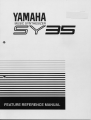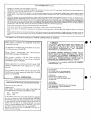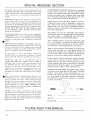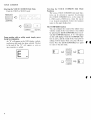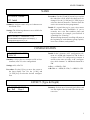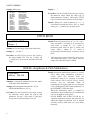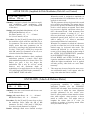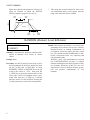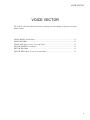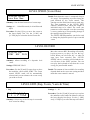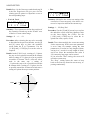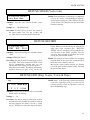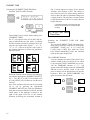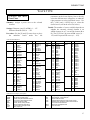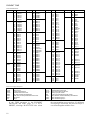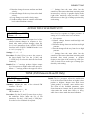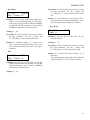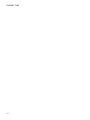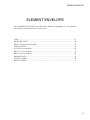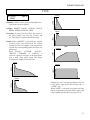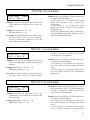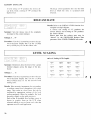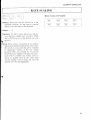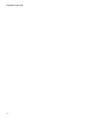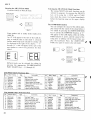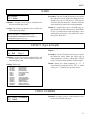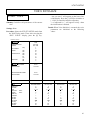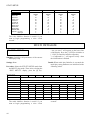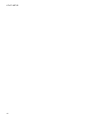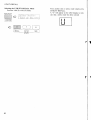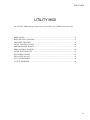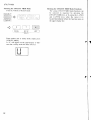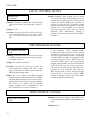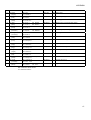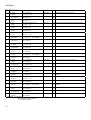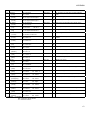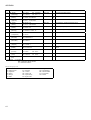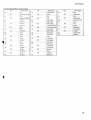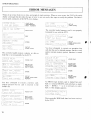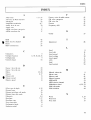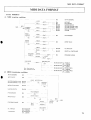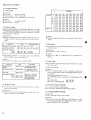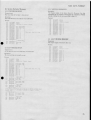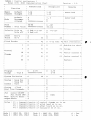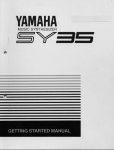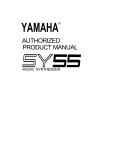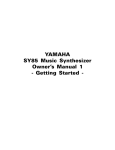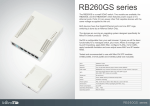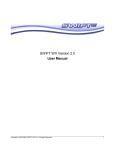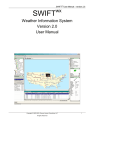Download Yamaha SY-35 Specifications
Transcript
CONTENTS VOICE COMMON...................................................3 NAME................................................................5 CONFIGURATION.............................................5 EFFECT (Type & Depth)....................................5 PITCH BEND.....................................................6 WHEEL (Amplitude & Pitch Modulation)...........6 AFTER TOUCH (Amplitude & Pitch Modulation, Pitch & Level Control).......7 ENVELOPE (Attack & Release Rates).................7 RANDOM (Element, Level & Detune)................8 VOICE VECTOR.....................................................9 LEVEL SPEED (Vector Rate)...........................11 LEVEL RECORD.............................................11 LEVEL EDIT (Step, X-axis, Y-axis & Time).....11 DETUNE SPEED (Vector Rate)........................13 DETUNE RECORD..........................................13 DETUNE EDIT (Step, X-axis, Y-axis & Time).......................13 ELEMENT TONE................................................15 WAVE TYPE....................................................17 ELEMENT COPY.............................................19 FREQUENCY SHIFT........................................19 VOLUME.........................................................20 PAN..................................................................20 VELOCITY SENSITIVITY...............................20 AFTER TOUCH SENSITIVITY........................21 TONE (FM Elements B and D Only).................21 LFO (Low Frequency Oscillator) AM Depth, PM Depth, Type, Delay, Rate & Speed..........22 ELEMENT ENVELOPE.......................................25 TYPE................................................................27 ENVELOPE COPY...........................................28 DELAY (Delay Rate & Element ON/OFF).........28 INITIAL LEVEL..............................................28 ATTACK (Level & Rate)..................................29 DECAY 1 (Level & Rate)..................................29 DECAY 2 (Level & Rate)..................................29 RELEASE RATE..............................................30 LEVEL SCALING............................................30 RATE SCALING..............................................31 MIDI RECEIVE CHANNEL.............................36 VOLUME.........................................................36 DETUNE..........................................................37 NOTE LIMIT (Low & High)............................37 NOTE SHIFT....................................................37 UTILITY SETUP.................................................39 MASTER TUNE...............................................41 TRANSPOSE....................................................41 MEMORY CARD (Save, Load, Format, & Bank).......................41 VOICE INITIALIZE.........................................43 MULTI INITIALIZE........................................44 MEMORY PROTECT (Internal & Card)...........45 FACTORY VOICE & MULTI RESTORE..........45 UTILITY RECALL...............................................47 VOICE RECALL (Voice or Multi)....................49 UTILITY MIDI....................................................51 MIDI ON/OFF...................................................53 BASIC RECEIVE CHANNEL...........................53 TRANSMIT CHANNEL...................................53 LOCAL CONTROL ON/OFF.............................54 MIDI PROGRAM CHANGE.............................54 MIDI CONTROL CHANGE..............................54 AFTER TOUCH ON/OFF..................................55 PITCH BEND ON/OFF......................................55 EXCLUSIVE ON/OFF.......................................55 ALL V/M TRANSMIT......................................56 1 VOICE TRANSMIT.......................................56 APPENDIX...........................................................57 VOICE LIST.....................................................59 MULTI LIST....................................................66 WAVEFORM LIST...........................................67 SPECIFICATIONS............................................69 ERROR MESSAGES.........................................70 INDEX.............................................................71 MIDI DATA FORMAT.....................................73 MIDI IMPLEMENTATION CHART................76 MULTI.................................................................33 NAME..............................................................35 EFFECT (Type & Depth)..................................35 VOICE NUMBER.............................................35 i About This Manual The SY35 Feature Reference manual individually describes the SY35 functions in detail, providing a summary, operating procedure, and additional details for each function. It is divided into eight main sections, each describing the various functions within a particular SY35 edit or utility mode. 1. 2. 3. 4. 5. 6. 7. 8. VOICE COMMON [Page 3] VOICE VECTOR [Page 9] ELEMENT TONE [Page 15] ELEMENT ENVELOPE [Page 25] MULTI [Page 33] UTILITY SETUP [Page 39] UTILITY RECALL [Page 47] UTILITY MIDI [Page 51] We recommend that you start by going through the Getting Started manual in order to become familiar with the SY35 and the way it works, then you can refer to the Feature Reference manual from time to time to get details on functions you’ve never used before, or refresh your memory about functions that you don’t use very often. Each section of this manual has its own table of contents, so you should be able to locate any particular function quickly and easily. Functions and references can also be located by referring to the index at the back of the manual. ii VOICE COMMON Feature Reference Manual 1 VOICE COMMON 2 VOICE COMMON VOICE COMMON The VOICE COMMON mode provides access to a range of parameters that affect the selected voice as a whole. Detailed programming of individual elements is provided by the ELEMENT TONE and ELEMENT ENVELOPE edit modes. NAME............................................................................................................................ CONFIGURATION......................................................................................................... EFFECT (Type & Depth)............................................................................................... PITCH BEND................................................................................................................. WHEEL (Amplitude & Pitch Modulation)...................................................................... AFTER TOUCH (Amplitude & Pitch Modulation, Pitch & Level Control).................... ENVELOPE (Attack & Release Rates)............................................................................ RANDOM (Element, Level & Detune)........................................................................... 5 5 5 6 6 7 7 8 3 VOICE COMMON NAME VC>VOICE NAME I23 Initial Summary: Assigns a name of up to 8 characters to the current voice. Settings: The following characters are available for use in voice names: (Space) !"#¢%&'()*+,-./0123456789:;<=>?Å ABCDEFGHIJKLMNOPQRSTUVWXYZ[Á]^_« abcdefghijklmnopqrstuvwxyz“|‘Ÿ˚ Procedure: Use the [4] and [6] cursor keys to place the underline cursor under the character to be changed. Use the [–1/NO] and [+1/YES] keys to select the desired character. Continue until the entire voice name has been programmed. Details: It’s a good idea to give your voices names that make them easily identifiable. If you’ve created a new voice that combines piano and organ elements, for example, you could call it something like “PianOrg”. When selecting characters, scrolling will pause at the beginning of each character group (capitals, lower case, numbers, and symbols). CONFIGURATION VC>CONFIGURATION A-B-C-D Summary: Selects the two-element (A-B) or fourelement (A-B-C-D) voice configuration. Settings: A-B, A-B-C-D Procedure: Use the [ 6] key to move the cursor to the lower display line. Use the [–1/NO] and [+1/YES] keys to select the desired configuration. Details: In the 2-element “A-B” configuration, element A is AWM and element B is FM. In the 4element “A-B-C-D” configuration elements A and B are the same as in the “A-B” configuration, while element C is AWM and element D is FM. A-B: A = AWM, B = FM. A-B-C-D: A = AWM, B = FM, C = AWM, D = FM. EFFECT (Type & Depth) VC>VOICE EFFECT Rev Hall Dep=1 Summary: Selects one of sixteen digital effects, and sets the depth of the selected effect for the current voice. 5 VOICE COMMON Settings: Effect type: Rev Hall Rev Room Rev Plate Rev Club Rev Metal Delay 1 Delay 2 Delay 3 Doubler Ping-Pong Pan Ref Early Ref Gate Rev Dly&Rev 1 Dly&Rev 2 Dist&Rev Depth: 0 … 7 (Reverb Hall) (Reverb Room) (Reverb Plate) (Reverb Club) (Reverb Metal) (Short Single Delay) (Long Delay) (Long Delay) (Doubler) (Ping Pong Delay) (Panned Reflections) (Early Reflections) (Gated Reverb) (Delay & Reverb 1) (Delay & Reverb 2) (Distortion & Reverb) Procedure: Use the [4] and [6] cursor keys to place the underline cursor under the effect type or depth parameter. Use the [–1/NO] and [+1/YES] keys to select the desired effect or effect depth. Details: Setting the depth parameter to “ 0 ” is equivalent to turning the effect OFF. A depth setting of “7” produces the greatest effect. PITCH BEND VC@PITCH BEND Range= 2 Summary: Sets the range of the pitch bend wheel. Settings: 0 … 12 max.* Procedure: Use the [ 6] key to move the cursor to the lower display line. Use the [–1/NO] and [+1/YES] keys to select the desired pitch bend range. Details: Each increment from “0” to “12” represents a semitone. A setting of “0” produces no pitch bend. A setting of “ 1 2 ” allows a maximum pitch bend of plus or minus one octave, while a setting of “ 4 ” allows a maximum pitch bend of plus or minus a major third. * This range may be more limited in some cases. An exclamation mark (!) will appear after the range value when the limit is reached. WHEEL (Amplitude & Pitch Modulation) VC@WHEEL AM=on PM=ON Summary: Assigns the modulation wheel to amplitude and/or pitch modulation. Settings: AM (Amplitude Modulation): off, on PM (Pitch Modulation): off, on Procedure: Use the [4] and [6] cursor keys to place the underline cursor under the AM or PM parameter. Use the [–1/NO] and [+1/YES] keys to turn the selected parameter on or off. 6 Details: Amplitude modulation produces a tremolo effect while pitch modulation produced a vibrato effect. This function allows the modulation wheel to be assigned to produce either or both. This is only an “off/on” switch, however, and the maximum depth of modulation to be applied must be set using the LFO AM Depth and PM Depth parameters in the ELEMENT TONE edit mode. When the modulation wheel is assigned to amplitude or pitch modulation, LFO modulation can only be applied via the wheel. If both WHEEL and AFTER TOUCH are assigned to modulation control, the controller via which the highest modulation level is applied will take priority when both are used simultaneously. VOICE COMMON AFTER TOUCH (Amplitude & Pitch Modulation, Pitch & Level Control) VC>AFTER TOUCH AM=on PM=on -> When after touch is assigned to amplitude or pitch modulation, LFO modulation can only be applied via after touch. The Pit parameter allows keyboard after touch to be used for note bending. The greater the key pressure the greater the amount of pitch bend. Positive values produce an upward bend when key pressure is applied, and minus values produce a downward bend. Each increment from represents a semitone. A setting of “ 0 ” produces no pitch bend. A setting of “12” allows a maximum upward pitch bend of one octave, while a setting of “ – 4 ” allows a maximum downward pitch bend of a major third. When the Lev parameter is turned on it becomes possible to control the level of the sound over a limited range by keyboard after touch. The amount and direction (i.e. an increase or decrease) of level change depends on the setting of the AFTER TOUCH SENSITIVITY parameter in the ELEMENT TONE edit mode. If both WHEEL and AFTER TOUCH are assigned to modulation control, the controller via which the highest modulation level is applied will take priority when both are used simultaneously. Summary: Assigns keyboard after-touch to amplitude modulation, pitch modulation, pitch control, or level control — or any combination of the above. Settings: AM (Amplitude Modulation): off, on PM (Pitch Modulation): off, on Pit (Pitch Control): –12 … 0 … +12 max.* Lev (Level Control): off, on Procedure: Use the [4] and [6] cursor keys to place the underline cursor under the AM, PM, Pit, or Lev parameter. The arrows at either end of the display mean that more parameters can be accessed by scrolling in the indicated direction. Use the [–1/NO] and [+1/YES] keys to turn the AM, PM, and/or Lev parameter on or off, or to select the desired Pit control range. Details: As with the modulation wheel, amplitude modulation produces a tremolo effect while pitch modulation produced a vibrato effect. The harder you press a key, the deeper the modulation. This is only an “off/on” switch, however, and the maximum depth of modulation to be applied must be set using the LFO AM Depth and PM Depth parameters in the ELEMENT TONE edit mode. * This range may be more limited in some cases. An exclamation mark (!) will appear after the range value when the limit is reached. ENVELOPE (Attack & Release Rates) VC>ENVELOPE AR= 0 RR= 0 Summary: Sets the overall attack and release rates for the current voice. Settings: AR (Attack Rate): –99 … 0 … +99 max.* RR (Release Rate): –99 … 0 … +99 max.* Procedure: Use the [4] and [6] cursor keys to place the underline cursor under the AR or RR parameter. Use the [–1/NO] and [+1/YES] keys to set the selected parameter as required. Details: Although much more detailed envelope programming capability is available for individual elements (see the ELEMENT ENVELOPE edit mode), these functions provide an easy way to adjust the most important envelope parameters for the overall voice. Positive values produce a faster attack or release time, while negative values produce a slower attack or release time. You might want to lengthen the release time of a voice, for example, to produce a lingering sustain effect after you release the keys. 7 VOICE COMMON Please note that the AR parameter will have no effect on elements in which the INITIAL LEVEL parameter (page 28) is set to 99. Faster attack. AR * This range may be more limited in some cases. An exclamation mark (!) will appear after the range value when the limit is reached. Slower attack. Key OFF 0 –99 LEVEL +99 Envelope TIME Key ON +99 Faster release. 0 RR –99 Slower release RANDOM (Element, Level & Detune) VC>RANDOM ELEMENT Summary: Automatically produces random combinations of elements, level vectors, or detune vectors. Settings: None. Procedure: Use the [4] and [6] cursor keys to place the left parameter on the lower display line, then use the [–1/NO] and [+1/YES] keys to select ELEMENT, LEVEL or DETUNE. Press the [ 6] to move the cursor to “Y/N,” then press the [+1/YES] key to generate random values of the select type. A new set of random values is generated each time the [+1/YES] key is pressed while the cursor is in this position. Pressing the [–1/NO] returns the cursor to the left parameter. 8 Details: This function is actually a very useful programming aid. It allows you try out a virtually unlimited variety of element combinations or level/detune vectors by simply pressing a single key. The random element combinations, in particular, can produce some very surprising and often pleasant results. When the “A-B” voice configuration is selected (see CONFIGURATION on page 5), random element combinations will always consist of only two elements. When the “A-B-C-D” voice configuration is selected, random element generation will produce combinations of four elements. VOICE VECTOR VOICE VECTOR The VOICE VECTOR edit mode allows recording and fine editing of dynamic level and detune vectors. LEVEL SPEED (Vector Rate)......................................................................................... LEVEL RECORD............................................................................................................ LEVEL EDIT (Step, X-axis, Y-axis & Time).................................................................. DETUNE SPEED (Vector Rate)..................................................................................... DETUNE RECORD........................................................................................................ DETUNE EDIT (Step, X-axis, Y-axis & Time).............................................................. 11 11 11 13 13 13 9 VOICE VECTOR LEVEL SPEED (Vector Rate) VV>LEVEL SPEED Vector Rate 30ms Summary: Sets the time between level vector steps. Settings: 10 … 160 milliseconds (in 10-millisecond steps) Procedure: Use the [ 6] key to move the cursor to the lower display line. Use the [–1/NO] and [+1/YES] keys to select the desired vector rate. Details: Each dynamic vector is composed of up to 50 “steps” corresponding to points along the path followed by the vector control. This function sets the initial time between each step. The Time parameter in the LEVEL EDIT function, described later, allows the length of individual steps to be edited. The vector rate parameter can be changed even after recording a vector, producing a corresponding change in the spacing between the steps. The LEVEL SPEED parameter can also be used to change the playback speed of a pre-recorded vector. LEVEL RECORD VV>LEVEL REC STBY REC PLAY Summary: Allows recording of a dynamic level vector. Settings: STBY, REC, PLAY Procedure: Use the [4] and [6] cursor keys to place the underline cursor under STBY. The vector control LEVEL mode will be automatically selected and you can rehearse the vector sweep you wish to record. Move the cursor to REC. Recording will actually begin as soon as you play a key on the keyboard. When you release the key or when 50 steps have been recorded (See “LEVEL SPEED” above), recording will end and the cursor will move to the PLAY position. You can now play the keyboard to hear how the vector sweep you just recorded sounds. Details: The amount of time available for recording depends both on the vector rate setting and how much the vector control is moved. LEVEL EDIT (Step, X-axis, Y-axis & Time) Step l VV L.ED A B C D 1 X 0 Y 0 End Summary: Selects any of the 50 steps in a recorded level vector for editing. Settings: 1 … 50 Procedure: Use the [4] and [6] cursor keys to place the underline cursor under the leftmost value on the lower display line (Step). Use the [–1/NO] and [+1/YES] keys to select the step to be edited. 11 VOICE VECTOR Details: Step 1 is the first step recorded and step 50 is the last. Experience will give you a feel for relating specific points in a dynamic vector to the corresponding steps. X-axis & Y-axis l Time l VV L.ED A B C D 1 X 0 Y 0 End Summary: Multiplies the vector rate setting of the current level vector step only. Also allows vectors to be looped or ended at the current step. VV L.ED A B C D 1 X 0 Y 0 End Settings: 1 … 254, Rep, End Summary: These parameters define the position of the currently selected step on the X and Y axes of the level vector control range. Settings: –31 … 0 … +31 Procedure: After selecting the step to be recorded as described in the previous function, use the [4] and [ 6] cursor keys to place the underline cursor under the X or Y parameter. Use the [–1/NO] and [+1/YES] keys to set the value as required. Details: On the X (D-C) axis, a setting of –31 places the step as far as possible toward the D element while a setting of +31 places it as far as possible toward the C element. The Y (A-B) axis values work in the same way: a setting of –31 places the step as far as possible toward the B element while a setting of +31 places it as far as possible toward the A element. In both axes a setting of 0 places the step at center position. A +31 X axis 0 D –31 –31 B Y axis 12 C +31 Procedure: Use the [4] and [6] cursor keys to place the underline cursor under the rightmost value on the lower display line (Time). Use the [–1/NO] and [+1/YES] keys to select the required time value, repeat, or end. Details: Time values multiply the vector rate setting for the current step. If the vector rate parameter is set to 30ms, for example, setting the time parameter to 2 results in a step length of 60ms, setting it to 3 results in a step length of 90ms, and so on. Since the maximum time value is 254, extremely long steps can be created. If you select the “End” setting, the vector will end at the current step. The “ R e p ” setting causes the vector to loop back to the first step from the current step, repeating continuously. VOICE VECTOR DETUNE SPEED (Vector rate) VV>DETUNE SPEED Vector Rate 30ms Summary: Sets the time between detune vector steps. Details: Each automatic vector sweep is composed of up to 50 “steps,” corresponding to equallyspaced points along the path followed by the vector control. This function sets the initial time between each step. Settings: 10 … 160 milliseconds Procedure: Use the [ 6] key to move the cursor to the lower display line. Use the [–1/NO] and [+1/YES] keys to select the desired vector rate. DETUNE RECORD VV>DETUNE REC STBY REC PLAY Summary: Allows recording of a dynamic detune vector. Settings: STBY, REC, PLAY Procedure: Use the [4] and [6] cursor keys to place the STBY. The vector control DETUNE mode will be automatically selected and you can rehearse the vector sweep you wish to record. Move the cursor to REC. Recording will actually begin as soon as you play a key on the key board. When you release the key or when all 50 steps have been recorded (See “DETUNE SPEED” above), recording will end and the cursor will move to the PLAY position. You can now play the keyboard to hear how the vector sweep you just recorded sounds. Details: The amount of time available for recording depends both on the vector rate setting and how much the vector control is moved. Moving the vector control towards an element raises the pitch of that element while lowering the pitch of the others. DETUNE EDIT (Step, X-axis, Y-axis & Time) Step l VV D.ED A B C D 1 X 0 Y Details: Step 1 is the first step recorded and step 50 is the last. Experience will give you a feel for relating specific points in a dynamic vector to the corresponding steps. 0 End Summary: Selects any of the 50 steps in a recorded detune vector for editing. Settings: 1 … 50 Procedure: Use the [4] and [6] cursor keys to place the underline cursor under the leftmost value on the lower display line (Step). Use the [–1/NO] and [+1/YES] keys to select the step to be edited. 13 VOICE VECTOR X-axis & Y-axis l Time l VV D.ED A B C D 1 X 0 Y 0 End VV D.ED A B C D 1 X 0 Y 0 End Summary: These parameters define the position of the currently selected step on the X and Y axes of the detune vector control range. Summary: Multiplies the vector rate setting of the current detune vector step only. Also allows vectors to be looped or ended at the current step. Settings: –31 … 0 … +31 Procedure: Use the [4] and [6] cursor keys to place the underline cursor under the X or Y parameter. Use the [–1/NO] and [+1/YES] keys to set the value as required. Details: On the X (D-C) axis, a setting of –31 places the step as far as possible toward the D element while a setting of +31 places it as far as possible toward the C element. The Y (A-B) axis values work in the same way: a setting of –31 places the step as far as possible toward the B element while a setting of +31 places it as far as possible toward the A element. In both axes a setting of 0 places the step at center position. A X axis +31 0 D C +31 –31 –31 B Y axis 14 Settings: 1 … 254, Rep, End Procedure: Use the [4] and [6] cursor keys to place the underline cursor under the rightmost value on the lower display line (Time). Use the [–1/NO] and [+1/YES] keys to select the required time value. Details: Time values multiply the vector rate setting for the current step. If the vector rate parameter is set to 30ms, for example, setting the time parameter to 2 results in a step length of 60ms, setting it to 3 results in a step length of 90ms, and so on. Since the maximum time value is 254, extremely long steps can be created. If you select the “End” setting, the vector will end at the current step. The “ R e p ” setting causes the vector to loop back to the first step from the current step, repeating continuously. ELEMENT TONE ELEMENT TONE The ELEMENT TONE edit mode allows editing many of the most important sound-determining parameters of each individual element — A and B in a 2-element voice; A, B, C and D in a 4-element voice. WAVE TYPE................................................................................................................. ELEMENT COPY.......................................................................................................... FREQUENCY SHIFT...................................................................................................... VOLUME....................................................................................................................... PAN............................................................................................................................... VELOCITY SENSITIVITY............................................................................................. AFTER TOUCH SENSITIVITY..................................................................................... TONE (FM Elements B and D Only).............................................................................. LFO (Low Frequency Oscillator) AM Depth, PM Depth, Type, Delay, Rate & Speed.................................................................................................. 17 19 19* 20 20* 20 21 21* 22* * These four parameters are not available for an AWM element in which wave number 127 (Drum Set) is selected — “Cannot edit” display appears. 15 ELEMENT TONE Selecting the ELEMENT TONE Edit Mode From the VOICE or MULTI mode: ON, if a dash appears in place of the element character, that element is OFF. The ability to turn elements on or off while editing makes it easier to hear the effect of parameter changes on a single element. The currently selected element is also shown on the LCD as a reversed (white on black) character. In this example elements A, B and D are ON, while element C is OFF. Element A is currently selected for editing. From another edit or utility mode simply press [ELEMENT TONE]. An “E” will appear to the left of the LED display to indicate that an edit mode is selected, and the element selected for editing will be displayed to the right of the display — “A”, “b”, “C”, or “d”. A dot will appear to the right of the element character as soon as any parameter has been edited. Different elements can be selected for editing by pressing the appropriate [ELEMENT SELECT] key — [A], [B], [C] or [D]. If a 2-element voice is being edited, only elements A and B can be selected. Any of the available elements can also be turned on or off by pressing the appropriate [ELEMENT ON/OFF] key. Each key alternately turns the associated element on and off, and the on/off status of the elements is shown to the right of the upper LCD line. If the element character is showing, the associated element is 16 ET>WAVE 000 ÅB-D Piano:Piano Selecting the ELEMENT TONE Edit Mode Functions The various ELEMENT TONE edit mode functions can be selected in sequence by pressing the [ELEMENT TONE] key, or by using the [–1/NO] and [+1/YES] keys when the cursor ( 6)is located immediately before the function name on the upper display line. The COMPARE Function You can compare the sound of the edited voice with the sound of the voice before it was edited by pressing the [EDIT/COMPARE] key to activate the COMPARE function. A “ C ” will appear on the LED display while the COMPARE function is active, and the sound of the voice prior to editing will be heard when you play the keyboard. Press the [EDIT/COMPARE] key again to return to the edit mode. Ô Ô Ô Ô ELEMENT TONE WAVE TYPE ET>WAVE 000 !BCD Piano:Piano parameter on the lower display line to directly select the different wave categories, or under the right parameter to select individual waves. Use the [–1/NO] and [+1/YES] keys to select the desired wave (refer to the wave list, below). Summary: Assigns a preset wave to the selected element. Details: The number of waves available depends on whether the currently selected element is an AWM element (A or C) or an FM element (B or D). The SY35 has 128 preset AWM waves (0 … 127) and 256 preset FM waves (0 … 255). Settings: Elements A and C (AWM): 0 … 127 Elements B and D (FM): 0 … 255 Procedure: Use the [4] and [6] cursor keys to place the underline cursor under the left AWM WAVEFORM LIST Category Piano Organ Brass Wood Gtr Bass No. Name 0 1 2 3 4 Piano E.Piano Clavi Cembalo Celesta 5 6 7 8 P.Organ E.Organ1 E.Organ2 Bandneon 9 10 11 12 13 14 15 Trumpet Mute Trp Trombone Flugel Fr Horn BrasEns SynBrass 16 17 18 19 Flute Clarinet Oboe Sax 20 21 22 23 24 25 26 27 Gut Steel E.Gtr 1 E.Gtr 2 Mute Gtr Sitar Pluck 1 Pluck 2 28 29 30 31 Wood B 1 Wood B 2 E.Bass 1 E.Bass 2 Category No. Bass 32 33 34 35 36 37 E.Bass 3 E.Bass 4 Slap Fretless SynBass1 SynBass2 Str. 38 39 40 41 42 Strings Vn.Ens. Cello Pizz. Syn Str Vocal 43 44 45 Choir Itopia Choir pa Perc. 46 47 48 49 50 51 52 53 54 Vibes Marimba Bells Timpani Tom E. Tom Cuica Whistle ThumbStr 55 56 57 58 59 60 61 62 63 SynPad Harmonic SynLead1 SynLead2 Bell Mix Sweep HumanAtk Noise 1 Noise 2 Synth Name Category No. Synth 64 PopsHit SFX 65 66 67 68 69 70 71 72 73 NoisPad1 NoisPad2 NoisPad3 Coin Crash Bottle BotleOpn Cracker Scratch Hits 74 75 76 77 78 79 80 Metal 1 Metal 2 Metal 3 Metal 4 Wood Bamboo Slam Tran. 81 82 83 84 85 86 87 88 89 Tp. Body Tb. Body HornBody Fl. Body Str.Body AirBlown Reverse1 Reverse2 Reverse3 90 91 92 93 94 95 EP wv Organ wv M.Tp wv Gtr wv Str wv 1 Str wv 2 OSC Name Category No. Name OSC 96 97 98 99 100 101 102 103 104 105 106 107 108 109 110 111 112 113 114 115 116 117 118 Pad wv Digital1 Digital2 Digital3 Digital4 Digital5 Saw 1 Saw 2 Saw 3 Saw 4 Square 1 Square 2 Square 3 Square 4 Pulse 1 Pulse 2 Pulse 3 Pulse 4 Pulse 5 Pulse 6 Tri Sin8’ Sin8’+4’ SEQ 119 120 121 122 123 124 125 126 SEQ 1 SEQ 2 SEQ 3 SEQ 4 SEQ 5 SEQ 6 SEQ 7 SEQ 8 Drum 127 Drum set AWM Waveform Category Descriptions Piano Organ Brass Wood Gtr Bass Str. Vocal Perc. Piano, clavi, and other decay-type keyboard sounds. Pipe, electric and reed organs. Acoustic and synthesized brass sounds. Flute, sax and other woodwind sounds. Acoustic and electric guitars. Acoustic, electric, and synth bass. Violin ensemble and other strings. Choir and other vocal-type sounds. Vibes, timpani, etc. Synth SFX Hits Tran. OSC SEQ Drum A range of synth sounds (including noise). Special effects – crash, bottle, etc. Struck metal and woods. Transient attack waves and some reverse sounds. Standard synth waveforms and the basic waveforms from some actual instruments. Sequences of sampled sounds. Drum set waves. 17 ELEMENT TONE FM WAVEFORM LIST Category Piano No. Name 0 1 2 3 4 5 E.Piano1 E.Piano2 E.Piano3 E.Piano4 E.Piano5 E.Piano6 Organ 6 7 8 9 10 11 12 13 E.Organ1 E.Organ2 E.Organ3 E.Organ4 E.Organ5 E.Organ6 E.Organ7 E.Organ8 Brass 14 15 16 17 18 19 20 21 22 23 24 25 26 27 Brass 1 Brass 2 Brass 3 Brass 4 Brass 5 Brass 6 Brass 7 Brass 8 Brass 9 Brass 10 Brass 11 Brass 12 Brass 13 Brass 14 28 29 30 31 32 33 34 35 Wood 1 Wood 2 Wood 3 Wood 4 Wood 5 Wood 6 Wood 7 Wood 8 Reed 36 37 38 39 40 41 Reed 1 Reed 2 Reed 3 Reed 4 Reed 5 Reed 6 Pluck 42 43 44 45 46 47 48 Clavi 1 Clavi 2 Clavi 3 Clavi 4 Guitar 1 Guitar 2 Guitar 3 Wood Category No. Pluck 49 50 51 52 53 Guitar 4 Guitar 5 Guitar 6 Guitar 7 Guitar 8 Bass. 54 55 56 57 58 59 60 61 62 Bass 1 Bass 2 Bass 3 Bass 4 Bass 5 Bass 6 Bass 7 Bass 8 Bass 9 Str. 63 64 65 66 67 68 69 Str 1 Str 2 Str 3 Str 4 Str 5 Str 6 Str 7 70 71 72 73 74 75 76 77 78 79 80 81 82 83 84 85 86 87 88 89 90 Vibes 1 Vibes 2 Vibes 3 Vibes 4 Marimba1 Marimba2 Marimba3 Bells 1 Bells 2 Bells 3 Bells 4 Bells 5 Bells 6 Bells 7 Bells 8 Metal 1 Metal 2 Metal 3 Metal 4 Metal 5 Metal 6 91 92 93 94 95 96 97 Lead 1 Lead 2 Lead 3 Lead 4 Lead 5 Lead 6 Lead 7 Perc. Syn.S Name Category No. Syn.S 98 99 100 101 102 103 104 105 106 107 108 109 110 111 112 113 114 115 116 117 Sus. 1 Sus. 2 Sus. 3 Sus. 4 Sus. 5 Sus. 6 Sus. 7 Sus. 8 Sus. 9 Sus. 10 Sus. 11 Sus. 12 Sus. 13 Sus. 14 Sus. 15 Attack 1 Attack 2 Attack 3 Attack 4 Attack 5 118 119 120 121 122 123 124 Move 1 Move 2 Move 3 Move 4 Move 5 Move 6 Move 7 125 126 127 128 129 130 131 132 133 134 135 136 137 138 139 140 141 142 Decay 1 Decay 2 Decay 3 Decay 4 Decay 5 Decay 6 Decay 7 Decay 8 Decay 9 Decay 10 Decay 11 Decay 12 Decay 13 Decay 14 Decay 15 Decay 16 Decay 17 Decay 18 SFX 143 144 145 146 SFX 1 SFX 2 SFX 3 SFX 4 Perc. Syn.S Syn.M Syn.D SFX OSC1 OSC2 OSC3 Vibes, marimba, bells and other percussion sounds. Sustained lead synth sounds. Synth sounds that vary with time. Decay-type synth sounds. A range of sound-effect type synth sounds. Sine, sawtooth, and other standard synth waveforms. Basic FM timbres, group 1. Basic FM timbres, group 2. Syn.M Syn.D Name Category No. SFX 147 148 149 SFX 5 SFX 6 SFX 7 OSC 1 150 151 152 153 154 155 156 157 158 159 160 161 162 163 164 165 166 167 168 169 170 171 Sin 16’ Sin 8’ Sin 4’ Sin2 2/3 Sin 2’ Saw 1 Saw 2 Square LFOnoise Noise 1 Noise 2 Digi 1 Digi 2 Digi 3 Digi 4 Digi 5 Digi 6 Digi 7 Digi 8 Digi 9 Digi 10 Digi 11 OSC 2 172 173 174 175 176 177 wave1-1 wave1-2 wave1-3 wave2-1 wave2-2 wave2-3 : : wave17-1 wave17-2 wave17-3 220 221 222 OSC 3 223 224 225 250 251 252 253 254 255 Name wave18-1 wave18-2 wave18-3 : : wave27-1 wave27-2 wave27-3 wave28 wave29 wave30 FM Voice Category Descriptions Piano Organ Brass Wood Reed Pluck Bass Str. Electric pianos. Electric organs. A variety of brass sounds. Woodwind instrument sounds. Sax, oboe and other reed instruments. Guitar, clavi, and other plucked instrument sounds. Bass sounds. Strings. If the TYPE parameter in the ELEMENT ENVELOPE edit mode (page 27) is set to PRESET, selecting a WAVE TYPE also selects 18 the corresponding preset envelope. If a different envelope type is selected, the preset envelope is not selected together with the wave. ELEMENT TONE ELEMENT COPY ET>COPYfrom ABCD any Voice? -> Summary: Copies all element parameters from an element of the same type (AWM or FM) in another voice to the current element of the current voice. Settings: Source: I, C, P Bank: 1 … 8 Number: 1 … 8 Element: A/C or B/D Procedure: Use the [4] and [6] cursor keys to move the cursor to the source, bank, or number of the source voice (the voice from which the element parameters are to be copied) to the left of the lower display line. Use the [–1/NO] and [+1/YES] keys to set the selected parameter as necessary. Next move the cursor to the element type parameter to the right of the lower display line, and select the element from which the data is to be copied using the [–1/NO] and [+1/YES] keys. Press the [6] cursor key one more time and the “Are you sure?” display will appear. Press [+1/YES] to execute the element copy operation or [–1/NO] to cancel. “>>Completed!!<<” will appear briefly when the copy operation has finished. Details: In this display the source, bank and number parameters are shown in the standard SY35 voice number format. “P12,” for example, is preset bank 1, number 2; “I35” is internal bank 3, number 5, etc. Data can only be copied between elements of the same type. If the element currently being edited is an AWM element (A or C), only element A or C of the source voice can be copied from. the same applies to FM elements. The data for all parameters contained in the ELEMENT TONE mode will be copied. FREQUENCY SHIFT ET>FREQ. Shift= 0 ABCD Summary: Shifts the frequency (pitch) of the selected element up or down in semitone steps. Settings: –12 ... 0 … +12. Details: A setting of “–12,” for example, shifts the pitch of the selected element down by one octave; a setting of “+4” shifts the pitch up by a major third. The Frequency Shift function can be used to transpose an element to its most useful range, or to create harmony (intervals) between different elements. Procedure: Use the [ 6] key to move the cursor to the lower display line. Use the [–1/NO] and [+1/YES] keys to select the desired amount of frequency shift. 19 ELEMENT TONE VOLUME ET>VOLUME Level= 0 ABCD Details: A setting of “0” produces no sound while a setting of “99” produces maximum volume. The ability to independently adjust the volume of each element makes it simple to set up the optimum balance or “mix” between elements. Summary: Adjusts the volume of the selected element. Settings: 0 ... 99 Procedure: Use the [ 6] key to move the cursor to the lower display line. Use the [–1/NO] and [+1/YES] keys to select the desired volume level. PAN ET>PAN L--|--R ÅBCD Summary: Determines the position in the stereo sound field in which the sound from selected element will be heard (left to right). Settings: Graphic Display: L--+--R, 5 positions from left to right. Procedure: Use the [ 6] key to move the cursor to the lower display line. Use the [–1/NO] and [+1/YES] keys to select the desired pan position. Details: The lower line of the display shows a graphic representation of the stereo sound field with “L” representing “left” and “R” representing “right.” As you edit the pan parameter the position indicator will appear at the corresponding position on the graphic display. A total of five different positions are available, corresponding to left, left-center, center, rightcenter, and right. Interesting stereo effects can be produced by placing the output from different elements at different locations in the stereo sound field. VELOCITY SENSITIVITY ET>VELOCITY ABCD Sense= 0 --Summary: Determines how the output level of the selected element changes in response to velocity changes (keyboard initial touch response). Settings: –5 ... 0 … +5 Procedure: Use the [ 6] key to move the cursor to the lower display line. Use the [–1/NO] and [+1/YES] keys to select the desired velocity sensitivity. 20 Details: Plus “+” settings produce higher output level in response to higher velocity values — i.e. the harder a key is played, the louder the sound. Minus “–” settings produce the opposite effect: lower level in response to higher velocity. A setting of “0” results in no level variation. 0 No response. +1 Narrow change between medium-hard and hard velocity. ELEMENT TONE +2 Broader change between medium and hard velocity. +3 Smooth change all the way from soft to hard velocity. +4 Large change over small velocity range. +5 Sudden change from no sound to maximum level at about medium velocity. “ – ” Settings have the same effect, but the sound level decreases rather than increasing with increased key velocity. A graphic display to the right of the sensitivity value provides a visual indication as to the type of change produced by each setting. AFTER TOUCH SENSITIVITY ET>AFTER ABCD Sense= 0 --Summary: Determines how the output level of the selected element changes in response to keyboard after touch pressure changes when the Lev (Level) parameter of the AFTER TOUCH function in the VOICE COMMON mode is set to “on” (see page 7). Settings: –3 ... 0 … +3 Procedure: Use the [ 6] key to move the cursor to the lower display line. Use the [–1/NO] and [+1/YES] keys to select the desired after touch sensitivity. Details: Plus “+” settings produce higher output level in response to higher after touch pressure. Minus “–” settings produce the opposite effect: lower level in response to higher pressure. A setting of “0” results in no level variation. 0 No response. +1 Narrow change between medium-high and high pressure. +2 Broader change between medium and high pressure. +3 Smooth change all the way from low to high pressure. “ – ” Settings have the same effect, but the sound level decreases rather than increasing with increased after touch pressure. A graphic display to the right of the sensitivity value provides a visual clue as to the type of change produced by each setting. TONE (FM Elements B and D Only) ET>TONE A>CD Lev= 0 FB=0 Summary: Adjusts the tone of the selected FM element — B or D. Settings: Lev (Level): 0 … 99 FB (Feedback): 0 … 7 Details: The Lev parameter adjusts the modulation level of the select FM element, so higher values produce a brighter, sharper tone while lower values produce a rounder, more mellow tone. The effect of the feedback parameter varies from element to element, but in general higher values make the sound more brassy or noisy, while lower values make the sound smoother. Procedure: Use the [4] and [6] cursor keys to place the underline cursor under the Lev or FB parameter. Use the [–1/NO] and [+1/YES] keys to set the level or feedback as required. 21 ELEMENT TONE LFO (Low Frequency Oscillator) AM Depth, PM Depth, Type, Delay, Rate & Speed Details: A “ 0 ” setting produces no modulation while a setting of “ 3 1 ” produces maximum modulation. Pitch modulation produces a periodic pitch variation, thereby creating a vibrato effect. Please note that the PM parameter of the WHEEL and/or AFTER TOUCH function in the VOICE COMMON edit mode must be set to “on” before pitch modulation can be applied manually. Pitch modulation is applied automatically when these parameters are off. AM (Amplitude Modulation Depth) l ET LFO ABCD AM= 0 PM= 0 Summary: Determines the maximum amount of amplitude modulation that can be applied to the selected element by the modulation wheel or keyboard after touch. Settings: 0 ... 15 Procedure: Use the [4] and [6] cursor keys to select the AM parameter. Use the [–1/NO] and [+1/YES] keys to set the desired degree of amplitude modulation. Details: A “ 0 ” setting produces no modulation while a setting of “ 1 5 ” produces maximum modulation. Amplitude modulation produces a periodic variation in the volume of the sound, thus creating a tremolo effect. Please note that the AM parameter of the WHEEL and/or AFTER TOUCH function in the VOICE COMMON edit mode must be set to “ o n ” before amplitude modulation can be applied manually (see page 7). Amplitude modulation is applied automatically when these parameters are off. PM (Pitch Modulation Depth) l ET LFO ABCD AM= 0 PM= 0 Summary: Determines the maximum amount of pitch modulation that can be applied to the selected element by the modulation wheel or keyboard after touch. Settings: 0 ... 31 Procedure: Use the [4] and [6] cursor keys to select the PM parameter. Use the [–1/NO] and [+1/YES] keys to set the desired degree of pitch modulation. 22 Type l ET LFO ABCD AM= 0 PM= 0 Summary: Determines the waveform of the LFO for the selected element. Settings: SAW UP SAW DOWN SQUARE SAMPLE&HOLD TRIANGLE Procedure: Use the [4] and [6] cursor keys to select the waveform parameter. Use the [–1/NO] and [+1/YES] keys to select the desired LFO waveform. Details: = Upward sawtooth. = Downward sawtooth. = Triangle. = Square. = Sample and hold. ELEMENT TONE Procedure: Use the [4] and [6] cursor keys to select the Rate parameter. Use the [–1/NO] and [+1/YES] keys to set the desired LFO fade-in rate. Dly (Delay) l ET LFO ABCD ˚Dly= 0 Rate= 0-> Summary: Sets the delay time between the beginning of a note and the beginning of LFO operation for the selected element when the WHEEL and AFTER TOUCH parameters in the VOICE COMMON edit mode are both turned off. Settings: 0 ... 99 Procedure: Use the [4] and [6] cursor keys to select the Dly parameter. Use the [–1/NO] and [+1/YES] keys to set the desired LFO delay. Details: The minimum setting “ 0 ” results in no delay, while the maximum setting of “99” produces maximum delay before the LFO begins operation. Details: “0” is the fastest rate, causing the LFO to start operation at full depth immediately. A setting of 99 produces the longest LFO fade in. Spd (Speed) l ET LFO ˚Spd= 0 ABCD Summary: Sets the speed of the LFO for the selected element. Settings: 0 ... 31 Procedure: Use the [4] and [6] cursor keys to select the Spd parameter. Use the [–1/NO] and [+1/YES] keys to set the desired LFO speed. Rate l ET LFO ÅBCD ˚Dly= 0 Rate= 0-> Details: “0” is slowest LFO speed setting; “31” is the fastest. The speed parameter can not be edited when the sample-and-hold (º–º) LFO TYPE is selected. Summary: Sets the rate of LFO “fade in” for the selected element when the WHEEL and AFTER TOUCH parameters in the VOICE COMMON edit mode are both turned off. Settings: 0 ... 99 23 ELEMENT TONE 24 ELEMENT ENVELOPE ELEMENT ENVELOPE The ELEMENT ENVELOPE edit mode allows detailed programming of the amplitude envelopes for each element in the selected voice. TYPE............................................................................................................................. ENVELOPE COPY......................................................................................................... DELAY (Delay Rate & ON/OFF).................................................................................... INITIAL LEVEL............................................................................................................ ATTACK (Level & Rate)............................................................................................... DECAY 1 (Level & Rate)............................................................................................... DECAY 2 (Level & Rate)............................................................................................... RELEASE RATE............................................................................................................ LEVEL SCALING........................................................................................................... RATE SCALING............................................................................................................. 27 28 28 28 29 29 29 30 30 31 25 ELEMENT ENVELOPE Selecting the ELEMENT ENVELOPE Edit Mode From the VOICE or MULTI mode: ON, if a dash appears in place of the element character, that element is OFF. The ability to turn elements on or off while editing makes it easier to hear the effect of parameter changes on a single element. The currently selected element is also shown on the LCD as a reversed (white on black) character. In this example elements A, B and D are ON, while element C is OFF. Element A is currently selected for editing. From another edit or utility mode simply press [ELEMENT ENVELOPE]. An “E” will appear to the left of the LED display to indicate that an edit mode is selected, and the element selected for editing will be displayed to the right of the display — “A”, “b”, “C”, or “d”. A dot will appear to the right of the element character as soon as any parameter has been edited. Different elements can be selected for editing by pressing the appropriate [ELEMENT SELECT] key — [A], [B], [C] or [D]. If a 2-element voice is being edited, only elements A and B can be selected. Any of the available elements can also be turned on or off by pressing the appropriate [ELEMENT ON/OFF] key. Each key alternately turns the associated element on and off, and the on/off status of the elements is shown to the right of the upper LCD line. If the element character is showing, the associated element is 26 ET@TYPE USER ÅB-D Selecting the ELEMENT ENVELOPE Edit Mode Functions The various ELEMENT ENVELOPE edit mode functions can be selected in sequence by pressing the [ELEMENT ENVELOPE] key, or by using the [–1/NO] and [+1/YES] keys when the cursor ( 6)is located immediately before the function name on the upper display line. The COMPARE Function You can compare the sound of the edited voice with the sound of the voice before it was edited by pressing the [EDIT/COMPARE] key to activate the COMPARE function. A “ C ” will appear on the LED display while the COMPARE function is active, and the sound of the voice prior to editing will be heard when you play the keyboard. Press the [EDIT/COMPARE] key again to return to the edit mode. Ô Ô Ô Ô ELEMENT ENVELOPE TYPE PLUCK ÅBCD Summary: Selects a user or preset amplitude envelope for the selected element. LEVEL EE>TYPE USER Settings: PRESET, PIANO, GUITAR, PLUCK, BRASS, STRINGS, ORGAN, USER TIME TIME STRINGS LEVEL Details: When “PRESET” is selected, the original envelope of the wave selected for the current element is used. For example, if the current uses a guitar wave corresponding guitar envelope will be selected. When “PIANO,” “GUITAR,” “PLUCK,” “BRASS,” “STRINGS,” or “ORGAN” is selected, a generic envelope of the appropriate type is used. Then piano, organ and strings envelopes are roughly as shown below: LEVEL BRASS Procedure: Use the [ 6] key to move the cursor to the lower display line. Use the [–1/NO] and [+1/YES] keys to select the desired envelope. TIME PIANO LEVEL LEVEL ORGAN TIME GUITAR LEVEL TIME TIME Editing any of the envelope parameters for one of the above types turns the envelope into a “USER” type. When “USER” is selected, an original envelope can be programmed using the attack, decay, and release parameters described on pages 29, 30. 27 ELEMENT ENVELOPE ENVELOPE COPY EE>COPYfrom ÅBCD any Element? -> Summary: Copies envelope parameters from a selected element to the current element. Settings: Element: A, B, C, D Procedure: Use the [4] and [6] cursor keys to move the cursor to the “ f r o m ” element parameter. Use the [–1/NO] and [+1/YES] keys to select the element from which the envelope data is to be copied. Press the [6] cursor key one more time and the “Are you sure?” display will appear. Press [+1/YES] to execute the copy operation or [–1/NO] to cancel. “>>Completed!!<<” will appear briefly when the copy operation has finished. Details: This function can save a lot of programming time by allowing easy copying of complex USER type envelope data between elements. DELAY (Delay Rate & ON/OFF) EE>DELAY ÅBCD Rate= 0 off Summary: Sets a delay before the envelopes of all elements begin. Settings: Delay: 0 … 99 Mode: on/off Procedure: Use the [4] and [6] cursor keys to move the cursor to the “Rate” parameter. Use the [–1/NO] and [+1/YES] keys to select the desired delay rate. Press the [6] cursor key one more time to move to the on/off mode parameter, and use the [–1/NO] and [+1/YES] keys to set as required. Details: The envelope delay rate parameter affects all envelopes simultaneously. A setting of “0” produces almost no delay while a setting of “99” produces maximum delay. INITIAL LEVEL EE>INITIAL Level= 0 ÅBCD immediately from maximum level. The highest setting produces the sharpest attack. Attack rate Summary: Sets the starting level of the amplitude envelope for the current element. LEVEL Settings: 0 … 99 Procedure: Use the [6] cursor key to move the cursor to the lower display line. Use the [–1/NO] and [+1/YES] keys to set the initial level. Details: A setting of “0” means that the envelope will begin from zero (minimum) level, while a setting of “99”causes the envelope to begin 28 Attack level • Decay 1 level • Initial level • Decay 1 rate Decay 2 level • Decay 2 rate Release rate TIME Key ON (Delay off) Key OFF ELEMENT ENVELOPE ATTACK (Level & Rate) EE>ATTACK ÅBCD AL= 0 AR= 0 Summary: Sets the rate and peak level of the attack of the amplitude envelope for the current element. Settings: AL (Attack Level): 0 … 99 AR (Attack Rate): 0 … 99 Procedure: Use the [4] and [6] cursor keys to move the cursor to the “AL” or “ A R ” parameter. Use the [–1/NO] and [+1/YES] keys to set the selected level or rate parameter. Details: Refer to the INITIAL LEVEL function for a complete envelope diagram. A rate setting of “ 0 ” produces the slowest attack, and a setting of “ 9 9 ” produces the fastest attack. A level setting of “ 0 ” produces the lowest attack level, while a setting of “99” produces the highest level. Please note that the attack may be “biased” by the ENVELOPE Attack Rate parameter in the VOICE COMMON edit mode. DECAY 1 (Level & Rate) EE>DECAY1 ÅBCD D1L= 0 D1R= 0 Use the [–1/NO] and [+1/YES] keys to set the selected level or rate parameter. Summary: Sets the rate and final level of the first decay of the amplitude envelope for the current element. Settings: D1L (Decay 1 Level): 0 … 99 D1R (Decay 1 Rate): 0 … 99 Procedure: Use the [4] and [6] cursor keys to move the cursor to the “D1L” or “D1R” parameter. Details: Refer to the INITIAL LEVEL function for a complete envelope diagram. A rate setting of “0” produces the slowest decay, and a setting of “99” produces the fastest decay. A level setting of “0” produces the lowest decay level, while a setting of “99” produces the highest level. DECAY 2 (Level & Rate) EE>DECAY2 ÅBCD D2L= 0 D2R= 0 Summary: Sets the rate and final level of the second decay of the amplitude envelope for the current element. Settings: D2L (Decay 2 Level): 0 … 99 D2R (Decay 2 Rate): 0 … 99 Procedure: Use the [4] and [6] cursor keys to move the cursor to the “D2L” or “D2R” parameter. Use the [–1/NO] and [+1/YES] keys to set the selected level or rate parameter. Details: Refer to the INITIAL LEVEL function for a complete envelope diagram. A rate setting of “0” produces the slowest decay, and a setting of “99” produces the fastest decay. A level setting of “0” produces the lowest decay level, while a setting of “99” produces the 29 ELEMENT ENVELOPE 32 MULTI MULTI The MULTI edit mode allows 8 different voices to be assigned to different MIDI channels. The assigned voices can then be individually controlled over the appropriate channels from an external MIDI sequence recorder or other controller. If a number of these channel/voice “parts” are assigned to the MIDI transmit channel of the SY35, they can all be played simultaneously from the SY35 keyboard. Individual characteristics of each voice, such as volume and detune, can also be programmed. NAME............................................................................................................................ EFFECT (Type & Depth)............................................................................................... VOICE NUMBER........................................................................................................... MIDI RECEIVE CHANNEL........................................................................................... VOLUME....................................................................................................................... DETUNE........................................................................................................................ NOTE LIMIT (Low & High).......................................................................................... NOTE SHIFT................................................................................................................. 35 35 35 36 36 37 37 37 33 MULTI NAME MU>NAME P11 Initial Summary: Assigns a name of up to 8 characters to the current multi-play setup. Settings: The following characters are available for use in multi-play names: (Space) !"#¢%&'()*+,-./0123456789:;<=>?Å ABCDEFGHIJKLMNOPQRSTUVWXYZ[Á]^_« abcdefghijklmnopqrstuvwxyz“|‘Ÿ˚ Procedure: Use the [4] and [6] cursor keys to place the underline cursor under the character to be changed. Use the [–1/NO] and [+1/YES] keys to select the desired character. Continue until the entire multi-play name has been programmed. Details: It’s a good idea to give your multi-play setups names that make them easily identifiable. If you’ve created a new setup using three voices intended for rock music, you could call it something like “RockTrio”. EFFECT (Type & Depth) MU>EFFECT Rev Hall Dep=1 Depth: 0 … 7 Summary: Selects one of sixteen digital effects, and sets the depth of the selected effect for the current multi-play setup. Settings: Effect type: Rev Hall Rev Room Rev Plate Rev Club Rev Metal Delay 1 Delay 2 Delay 3 Doubler Ping-Pong Pan Ref Early Ref Gate Rev Dly&Rev 1 Dly&Rev 2 Dist&Rev (Reverb Hall) (Reverb Room) (Reverb Plate) (Reverb Club) (Reverb Metal) (Short Single Delay) (Long Delay) (Long Delay) (Doubler) (Ping Pong Delay) (Panned Reflections) (Early Reflections) (Gated Reverb) (Delay & Reverb 1) (Delay & Reverb 2) (Distortion & Reverb) Procedure: Use the [4] and [6] cursor keys to place the underline cursor under the effect type or depth parameter. Use the [–1/NO] and [+1/YES] keys to select the desired effect or effect depth. Details: Setting the depth parameter to “ 0 ” is equivalent to turning the effect OFF. A depth setting of “7” produces the greatest effect. VOICE NUMBER MU>VOICE NUMBER I11 Initial Summary: Assigns a preset, card or internal voice to the selected multi-play part. 35 MULTI Settings: Source: I, C, P Bank: 1 … 8 Number: 1 … 8 Procedure: Press the [NUMBER/MULTI PART SELECT] key corresponding to the desired multi-play part. Use the [4] and [6] cursor keys to move the cursor to the source, bank, or number parameter. Use the [–1/NO] and [+1/YES] keys to set the selected parameter as necessary. Details: In this display the source, bank and number parameters are shown in the standard SY35 voice number format. “P12,” for example, is preset bank 1, number 2; “I35” is internal bank 3, number 5, etc. MIDI RECEIVE CHANNEL Use the [6] cursor key to move the cursor to the lower display line. The [–1/NO] and [+1/YES] keys are used to select the desired MIDI channel or turn MIDI reception for that part off. MU>MIDI Rcv.ch channel= 1 Summary: Sets the MIDI receive channel for the selected multi-play part to any channel between 1 and 16, or off. Settings: 0 ... 16, off Procedure: Press the [NUMBER/MULTI PART SELECT] key corresponding to the desired multi-play part. Details: The most logical and easy-to-follow settings for multi-play parts 1 through 8 are, naturally, MIDI channels 1 through 8. Turn MIDI reception “off” for parts you do not intend to use. VOLUME MU>VOLUME Level= 0 Summary: Adjusts the volume of the selected multi-play part. Settings: 0 ... 99 Procedure: Press the [NUMBER/MULTI PART SELECT] key corresponding to the desired multi-play part. 36 Use the [6] cursor key to move the cursor to the lower display line. Use the [–1/NO] and [+1/YES] keys to select the desired volume level. Details: A setting of “0” produces no sound while a setting of “99” produces maximum volume. The ability to independently adjust the volume of each multi-play part makes it simple to set up the optimum balance or “mix” between parts. MULTI DETUNE MU>DETUNE 0cent Summary: Allows slight upward or downward pitch adjustment of the selected multi-play part. Settings: –50 ... 0 … +50 Procedure: Press the [NUMBER/MULTI PART SELECT] key corresponding to the desired multi-play part. Use the [6] cursor key to move the cursor to the lower display line. Use the [–1/NO] and [+1/YES] keys to select the desired amount of detuning. Details: The Detune function allows different parts in a multi-play setup to be slightly detuned in relation to each other, thereby “thickening” the overall sound. Detuning occurs in 3 or 4-cent steps. Since 100 cents equals one semitone, the overall detune range is approximately one semitone. Plus settings tune upward from normal pitch, and minus settings tune downward. A setting of “0” produces normal pitch. NOTE LIMIT (Low & High) MU>NOTE LIMIT Low= C-2 High= G8 Summary: Sets the low and high note limits for the selected multi-play part. Settings: C-2 ... G8 Procedure: Press the [NUMBER/MULTI PART SELECT] key corresponding to the desired multi-play part. Use the [4] and [6] cursor keys to select the Low or High parameter. The [–1/NO] and [+1/YES] keys are used to set the low or high note limit. This function allows the sound from a multiplay part to be limited to a specific region of the keyboard. If the Low Note Limit is set to C3 and the High Note Limit is set to C4, for example, the sound from that part will only be produced between C3 and C4 — the octave immediately above middle C. This makes it simple to produce split voices. If the High Note Limit is set to a note that is lower than the Low Note Limit, the keys between the limits will produce no sound while all others will operate normally. Details: The C-2 to G8 range of this function covers a full 10-1/2 octaves. “ C 3 ” corresponds to “middle C” on a keyboard. NOTE SHIFT MU>NOTE SHIFT 0 Summary: Shifts the pitch of the selected multiplay part up or down in semitone steps. 37 MULTI Settings: –24 ... 0 … +24. Procedure: Press the [NUMBER/MULTI PART SELECT] key corresponding to the desired multi-play part. Use the [6] cursor key to move the cursor to the lower display line. Use the [–1/NO] and [+1/YES] keys to select the desired degree of note shift. Details: A setting of “–12,” for example, shifts the pitch of the selected voice down by one octave; a setting of “+4” shifts the pitch up by a major third. The maximum range is plus or minus two octaves. 38 The Note Shift function can be used to transpose a voice to its most useful range, or to create harmony (intervals) between different parts in a multi-play setup. UTILITY SETUP UTILITY SETUP The UTILITY SETUP mode provides access to a range of basic utility functions that are essential for general operation of the SY35. MASTER TUNE............................................................................................................. TRANSPOSE.................................................................................................................. MEMORY CARD (Save, Load, Format, & Bank)............................................................ VOICE INITIALIZE....................................................................................................... MULTI INITIALIZE..................................................................................................... MEMORY PROTECT (Internal & Card)........................................................................ FACTORY VOICE & MULTI RESTORE....................................................................... 41 41 41 43 44 45 45 39 UTILITY SETUP MASTER TUNE SU>MASTER TUNE 0cent Summary: Tunes the overall pitch of the SY35 over approximately a 100-cent range. Settings: –50 ... 0 … +50 Details: Tuning occurs in 3 or 4-cent steps. Since 100 cents equals one semitone, the overall tuning range is approximately one semitone — i.e. plus or minus a quarter tone. Plus settings tune upward from normal pitch, and minus settings tune downward. A setting of “0” produces normal pitch. Procedure: Use the [ 6] key to move the cursor to the lower display line. Use the [–1/NO] and [+1/YES] keys to set the desired degree of tuning. TRANSPOSE SU>TRANSPOSE 0 Summary: Transposes the overall pitch of the SY35 up or down in semitone steps. Settings: –12 ... 0 … +12 Procedure: Use the [ 6] key to move the cursor to the lower display line. Use the [–1/NO] and [+1/YES] keys to set the desired degree of transposition. Details: A setting of “–12,” for example, transposes down by one octave; a setting of “ + 4 ” transposes up by a major third. MEMORY CARD (Save, Load, Format, & Bank) Save l SU CARD >SAVE Summary: Saves all internal voice and multi-play data to a memory card. Settings: SAVE Procedure: Use the [ 6] key to move the cursor to the lower display line, then use the [–1/NO] and [+1/YES] keys to select “SAVE.” Now press the [ 6] key again and the “SAVE TO CARD?” display will appear. Press the [+/YES] key to start the save operation, or the [–1/NO] key to cancel. “****SAVE NOW****” will appear on the display while the operation is in progress, and “>>Completed!!<<” will appear briefly when the save operation has finished. Details: The SAVE operation can only be executed if the CARD parameter of the MEMORY PROTECT function described on page 45 is turned “off,” and the WRITE PROTECT switch of the MCD32 or MCD64 Memory Card loaded in into the CARD slot is turned “off.” When an MCD64 Memory Card is used, the bank to which the data is to be save can be selected using the BANK function described on page 42. 41 UTILITY SETUP Exercise caution when saving data to a memory card — the previous card data will be erased and completely replaced by the saved data. l Load Summary: Formats MCD64 or MCD32 Memory Cards so that they can be used by the SY35 to save and load voice and multi-play data. Settings: FORMAT Procedure: Use the [ 6] key to move the cursor to the lower display line, then use the [–1/NO] and [+1/YES] keys to select “FORMAT.” Now press the [ 6] key again and the “FORMAT ? ” display will appear. Press the [+1/YES] key to start the format operation, or the [–1/NO] key to cancel. “>>Completed!!<<” will appear briefly when the format operation has finished. SU CARD >LOAD Summary: Loads voice and multi-play data from a memory card into the SY35 internal memory. Settings: LOAD Procedure: Use the [ 6] key to move the cursor to the lower display line, then use the [–1/NO] and [+1/YES] keys to select “LOAD.” Now press the [ 6] key again and the “LOAD from CARD?” display will appear. Press the [+1/YES] key to start the load operation, or the [–1/NO] key to cancel. “****LOAD NOW****” will appear on the display while the operation is in progress, and “>>Completed!!<<” will appear briefly when the load operation has finished. Details: The LOAD operation can only be executed if the INTERNAL parameter of the MEMORY PROTECT function described on page 45 is turned “off.” When an MCD64 Memory Card is used, the bank from which the data is to be loaded can be selected using the BANK function described on this page. Exercise caution when loading data from a memory card — the corresponding internal SY35 data will be erased and completely replaced by the loaded data. Format l SU CARD >FORMAT 42 Details: Formatting can only be carried out if the memory card WRITE PROTECT switch is turned OFF (refer to your MCD64 or MCD32 Memory Card instructions for details). Bank l SU CARD >BANK 1 Summary: Selects bank 1 or bank 2 of a Yamaha MCD64 type memory card prior to formatting or load/save operations. Settings: 1, 2 Procedure: Use the [ 6] key to move the cursor to the lower display line, then use the [–1/NO] and [+1/YES] keys to select “BANK.” Now press the [6] key again to move the cursor to the bank number. Use the [–1/NO] and [+1/YES] keys to select the desired bank. Details: MCD32 memory cards only have a single bank, so bank 2 cannot be selected if this type of card is used. MCD64 memory cards allow selection of bank 1 or 2. Each bank holds 64 voices and 16 multi-play setups. UTILITY SETUP VOICE INITIALIZE SU>INIT. VOICE “Are you sure?” will appear on the lower line of the display. Press the [+1/YES] to initialize or [–1/NO] to cancel the initialize operation. “>>Completed!!<<” will appear briefly when the initialization is finished. Summary: Initializes all parameters of the current voice. Settings: None. Procedure: Select the UTILITY SETUP mode from the VOICE play mode. Then, after selecting the “INIT. VOICE” display, press the [ 6] key. Details: When Voice Initialize is executed, the voice parameters are initialized to the following values: INITIAL VOICE COMMON VOICE NAME CONFIGURATION EFFECT AM PM AM PM Pit Lev AR RR Initial A–B–C–D Rev. Hall 1 2 off on off off 0 off 0 0 VECTOR VECTOR LEVEL SPEED STEP/X/Y/TIME 30 ms 1 0 0 End VECTOR DETUNE SPEED STEP/X/Y/TIME 30 ms 1 0 0 End Dep PITCH BEND WHEEL AFTER TOUCH ENVELOPE ELEMENT TONE WAVE FREQ. shift VOLUME PAN VELOCITY Sense AFTER Sense TONE Lev TONE FB LFO AM LFO PM LFO TYPE LFO Dly LFO Rate LFO Spd A B C D 000:PIANO:PIANO 0 99 L--+ --R 2 0 — — 0 16 151:OSC1:sin8’ 0 99 L--+ --R 2 0 92 0 0 16 039:Str:Vn.Ens 0 99 L--+ --R 2 0 — — 0 16 152:OSC1:sin4’ 0 99 L--+ --R 2 0 92 0 0 16 0 99 20 0 99 20 0 99 20 0 99 20 43 UTILITY SETUP ELEMENT ENV TYPE DELAY Rate DELAY ELE. INITIAL Level ATTACK AL ATTACK AR DECAY1 D1L DECAY1 D1R DECAY2 D2L DECAY2 D2R RELEASE Rate SCALING Lev Type Rate Type A B C D PRESET 99 off 67 99 99 99 0 0 26 60 2 3 PRESET 99 off 0 92 99 92 0 92 0 76 1 1 PRESET 99 off 90 97 64 95 32 95 0 52 4 2 PRESET 99 off 0 92 99 92 0 92 0 76 1 1 The voice initialize function is useful if you want to begin programming a voice “from scratch.” MULTI INITIALIZE SU>INIT. MULTI “Are you sure?” will appear on the lower line of the display. Press the [+1/YES] to initialize or [–1/NO] to cancel the initialize operation. “>>Completed!!<<” will appear briefly when the initialization is finished. Summary: Initializes all parameters of the current multi-play setup. Details: When multi-play Initialize is executed, the multi-play setup parameters are initialized to the following values: Settings: None. Procedure: Select the UTILITY SETUP mode from the MULTI play mode. Then, after selecting the “INIT. MULTI” display, press the [ 6] key. INITIAL MULTI PART1 PART2 PART3 PART4 NAME PART5 PART7 PART8 P11 AP:Rock P11 AP:Rock P11 AP:Rock Initial EFFECT Rev Hall EFFECT Dep VOICE NUMBER PART6 1 P11 AP:Rock P11 AP:Rock P11 AP:Rock P11 AP:Rock P11 AP:Rock MIDI Rcv.ch 1 2 3 4 5 6 7 8 VOLUME 99 99 99 99 99 99 99 99 DETUNE 0 0 0 0 0 0 0 0 NOTE LIMIT Low c-2 c-2 c-2 c-2 c-2 c-2 c-2 c-2 NOTE LIMIT High G8 G8 G8 G8 G8 G8 G8 G8 0 0 0 0 0 0 0 0 NOTE SHIFT The multi initialize function is useful if you want to begin programming a voice “from 44 scratch.” UTILITY SETUP MEMORY PROTECT (Internal & Card) SU>MEM.PROTECT INT=on CARD=on Summary: Turns internal protection on or off. or card memory Settings: INT: on, off CARD: on, off Details: When INT memory protection is “on,” the internal memory is protected and voice store operations to the internal memory cannot be carried out. The same applies to card memory: when protection is “ o n ” memory card save operations will be blocked even if the memory card WRITE PROTECT switch is turned OFF. Procedure: Use the [4] and [6] cursor keys to select the INT or CARD parameter. Use [–1/NO] and [+1/YES] keys to turn memory protection on or off. FACTORY VOICE & MULTI RESTORE SU>FACTORY V&M Summary: Restores the factory-preset voices and multi-play setups in the INTERNAL VOICE and MULTI memory areas. Procedure: Make sure the internal memory protect function is turned OFF before using this function (see “MEMORY PROTECT” above). From the initial “SU>FACTORY V&M” display press [6] cursor key. “Are you sure?” will appear on the display. Press the [+1/YES] key if you want to go ahead with the factory voice and multi restore operation, or press [–1/NO] to cancel. If you press [+1/YES], “>>Completed!!<<” will appear on the display when the restore operation has finished. Details: When the factory voice and multi restore operation is executed, all data in the SY35 internal voice and multi memory areas is overwritten by the factory preset data. Make sure you save important voice and multi data to memory card or an external MIDI data filer prior to restoring the factory preset data. If you attempt to execute the factory voice and multi restore operation when internal memory protect is turned ON, “Memory Protected” will appear on the display and the restore operation will be aborted. 45 UTILITY SETUP 46 UTILITY RECALL UTILITY RECALL The UTILITY RECALL mode accesses the VOICE or MULTI recall function, depending on whether the VOICE or MULTI play mode is selected when the RECALL function is called. RECALL makes it possible to recover a voice or multi-play setup that has been “lost” through failure to store the voice or multi-play setup prior to selecting a different voice or multi-play setup. Voice Recall (Voice or Multi).......................................................................................... 49 47 UTILITY RECALL VOICE RECALL (Voice or Multi) RC RECALL VOICE Are you sure? Summary: Recalls the last voice or multi-play setup edited from the SY35 edit buffer memory. Details: Even if you’ve exited the edit mode and called a different voice or multi-play setup, this function will recall the last voice or multi-play setup edited with all parameters as they were at the time the edit mode was exited. Settings: None Procedure: The “RECALL VOICE” function is selected if called from the VOICE play mode, while “RECALL MULTI” function is selected if called from the MULTI play mode. “Are you sure?” appears on the lower display line. Press the [+1/YES] key to recall or [–1/NO] to cancel the recall operation. 49 UTILITY RECALL 50 UTILITY MIDI UTILITY MIDI The UTILITY MIDI mode provides access to all of the SY35’s MIDI control functions. MIDI ON/OFF................................................................................................................ BASIC RECEIVE CHANNEL.......................................................................................... TRANSMIT CHANNEL................................................................................................. LOCAL CONTROL ON/OFF.......................................................................................... MIDI PROGRAM CHANGE........................................................................................... MIDI CONTROL CHANGE............................................................................................ AFTER TOUCH ON/OFF............................................................................................... PITCH BEND ON/OFF................................................................................................... EXCLUSIVE ON/OFF..................................................................................................... ALL V/M TRANSMIT.................................................................................................... 1 VOICE TRANSMIT..................................................................................................... 53 53 53 54 54 54 55 55 55 56 56 51 UTILITY MIDI MIDI ON/OFF MD>MIDI midi=on Summary: Turns all MIDI control functions on or off. Details: MIDI control can be turned “ o f f ” to prevent unwanted interference from external MIDI devices connected to the SY35, and/or to prevent the SY35 from affecting operation of the external equipment. Settings: on, off Procedure: Use the [6] cursor key to move the cursor to the lower display line. Use the [–1/NO] and [+1/YES] keys to turn MIDI control on or off. BASIC RECEIVE CHANNEL MD>BASIC Rcv.CH channel= 1 and [+1/YES] keys are used to select the desired MIDI channel or the omni mode. Summary: Sets the SY35 MIDI receive channel to any channel between 1 and 16, or the “omni” mode for reception on all channels. Settings: 1 ... 16, omni Details: When the SY35 is to receive data from an external MIDI device such as a sequencer, make sure that the SY35 MIDI receive channel is either set to the channel that the external device is transmitting on, or the omni mode. Procedure: Use the [ 6] cursor key to move the cursor to the lower display line. The [–1/NO] TRANSMIT CHANNEL MD>TRANSMIT CH channel= 1 Summary: Sets the MIDI transmit channel for the SY35. Settings: 1 … 16. Details: The MIDI transmit channel job is used primarily to match the transmit channel of the SY35 with the receive channel of an external MIDI device being driven by the SY35. When a multi-play setup is selected, however, the MIDI transmit channel setting also determines which of the setup’s voices is played via the SY35 keyboard. Procedure: Use the [6] cursor key to move the cursor to the lower display line. Use the [–1/NO] and [+1/YES] keys to select the desired MIDI transmit channel number. 53 UTILITY MIDI LOCAL CONTROL ON/OFF MD>LOCAL Local=on Summary: Determines whether the SY35 keyboard controls the internal tone generator system or not. Settings: on, off. Procedure: Use the [6] cursor key to move the cursor to the lower display line. Use the [–1/NO] and [+1/YES] keys to turn local control on or off. Details: Normally, local control will be turned “on” so that the SY35 keyboard plays its own internal tone generator system. If you want to control an external MIDI tone generator or other device from the SY35 keyboard without playing the internal tone generator, turn local control “off.” One possibility is to drive the SY35 tone generator system from an external sequencer while independently playing a separate external tone generator from the SY35 keyboard. MIDI PROGRAM CHANGE MD>PROG.CHANGE =off Summary: Determines how the SY35 will respond to MIDI program change messages for remote voice/multi selection. Settings: off, common, individual Procedure: Use the [ 6] cursor key to move the cursor to the lower display line. The [–1/NO] and [+1/YES] keys are used to select the desired MIDI program change mode. Details: The “ o f f ” setting turns MIDI program change reception and transmission off, so MIDI program change messages received from external equipment will not cause the corresponding SY35 voice to be selected, and no program change messages will be transmitted by the SY35 when one of its voices are selected. In the “common” mode, program change numbers 0 through 63 received from external equipment will select SY35 voices 1.1 through 8.8, and program change numbers 64 through 79 select multi-play setups 1.1 through 2.8. The card, internal or preset voice banks cannot be selected via MIDI control. The corresponding program change number will also be transmitted by the SY35 when one of its voices are selected. The “individual” mode allows individual voice selection for each multi-play part when the MULTI play mode is active. Program change between 0 and 63 received in a specific MIDI channel will change only the voice for the multiplay part assigned to that channel. MIDI CONTROL CHANGE MD>CTRL.CHANGE =off Summary: Determines whether or not the SY35 will receive and transmit MIDI control change messages. Settings: off, on 54 UTILITY MIDI Procedure: Use the [ 6] cursor key to move the cursor to the lower display line. The [–1/NO] and [+1/YES] keys are used to turn control change reception/transmission on or off. Details: The “ o f f ” setting turns MIDI control change reception and transmission off so that control change messages corresponding to modulation, volume and other functions will be ignored by the SY35 when received, and the SY35 will not transmit any control change messages. AFTER TOUCH ON/OFF MD>AFTER TOUCH =on Summary: Turns keyboard after touch on or off. Settings: on, off. Procedure: Use the [6] cursor key to move the cursor to the lower display line. Use the [–1/NO] and [+1/YES] keys to turn after touch on or off. Details: When after touch is turned “off,” internal SY35 after touch will function normally but no MIDI after touch data will be transmitted or received. Keyboard after touch generates a tremendous amount of MIDI data, so you might want to turn after touch “off” when recording to a MIDI sequencer in order to preserve memory capacity. PITCH BEND ON/OFF MD>PITCH BEND =on Summary: Turns pitch bend control on or off. Procedure: Use the [6] cursor key to move the cursor to the lower display line. Use the [–1/NO] and [+1/YES] keys to turn pitch bend control on or off. Details: When pitch bend control is turned “off,” the SY35 pitch bend wheel will function normally but no MIDI pitch bend wheel data will be transmitted or received. Settings: on, off. EXCLUSIVE ON/OFF MD>EXCLUSIVE =on Summary: Turns transmission/reception of MIDI system exclusive data on or off. Procedure: Use the [6] cursor key to move the cursor to the lower display line. Use the [–1/NO] and [+1/YES] keys to exclusive transmission/reception on or off. Settings: on, off. 55 UTILITY MIDI Details: MIDI system exclusive data is transmitted by the SY35 when one of the voice transmit functions described below is used. The same type of data will also be automatically loaded into the SY35 memory when received from a second SY35 or other MIDI device, thus erasing previous data. This function can be turned “ o f f ” to prevent accidental erasure of the internal memory, or the memory of external equipment, do to mistaken data reception or transmission. ALL V/M TRANSMIT MD>ALL V/M TRANS ALL Voice&Multi Summary: Initiates MIDI bulk transmission of all voice and multi-play data. Settings: None Procedure: Use the [ 6] key to move the cursor to the lower display line. “Are you sure?” will appear on the display. Press the [+1/YES] key to begin transmission, or the [–1/NO] key to cancel. “Transmitting!!” will appear on the display during transmission, and “>>Completed!!<<” will appear briefly when transmission has finished. Details: This function is useful for transferring all the voice and multi-play data in the INTERNAL memory from one SY35 to another. If the MIDI OUT of the transmitting SY35 is connected to the MIDI IN of the receiving SY35 via a MIDI cable, the receiving unit will automatically receive and load the data as long as its internal memory protect function is turned “off” and EXCLUSIVE ON/OFF is turned “on.” Another possibility is to transfer the data to a MIDI bulk data storage device for long-term storage. 1 VOICE TRANSMIT MD>1 VOICE TRANS I11 Yes/No ? Summary: Initiates bulk transmission of the data for a specified SY35 voice. Settings: Source: I, C, P Bank: 1 … 8 Number: 1 … 8 Procedure: Use the [ 4] and [ 6] cursor keys are used to move the cursor to the source, bank, or number parameter. Use the [–1/NO] and [+1/YES] keys to set the selected parameter as necessary. When the desired voice number has been selected, move the cursor to the Yes/No? parameter and press the [+1/YES] key to begin transmission. 56 “Transmitting!!” will appear on the display during transmission, and “>>Completed!!<<” will appear briefly when transmission has finished. Details: Like the ALL V/M TRANSMIT function described above, the 1 VOICE TRANSMIT function is ideal for transferring voice from one SY35 to another, or to a MIDI bulk storage device for long-term storage. In this display the source, bank and number parameters are shown in the standard SY35 voice number format. “P12,” for example, is preset bank 1, number 2; “I35” is internal bank 3, number 5, etc. APPENDIX APPENDIX 57 APPENDIX 58 APPENDIX VOICE LIST Pr eset Voice List No. Voice Name Wave Effect Ct Comment 11 AP:Rock (Rock) 000 Piano 071 Vibes 2 Dly&Rev2 MW Basic rock piano 12 AP:Clsic (Classic) 000 Piano 002 E.Piano3 Rev Hall MW Standard classical piano 13 AP Chors (Chorus) 000 Piano∞2 005 E.Piano6∞2 Rev Hall 14 AP:HTonk (HonkyTonk) 000 Piano 057 Bass 4 Dly&Rev2 MW Gin joint honky-tonk piano 15 AP:Soft (Soft) 000 Piano 002 E.Piano3 Dly&Rev2 MW Mild piano, tone changes with velocity. 16 AP Pf&St (PF&Strings) 000 Piano 002 E.Piano3 17 AP:Blend (Blend) 000 Piano 073 Vibes 4 18 AP Bell (Bell) 000 Piano 079 Bells 3 21 EP Tine (Tine) 22 Rev Hall Acoustic piano with orchestral strings Rev Hall Blended acoustic and electric pianos Rev Hall Acoustic piano with bell attack 001 E.Piano∞2 070 Vibes 1∞2 Rev Hall DX-like electric piano EP:Light (Light) 001 E.Piano 000 E.Piano1 Rev Club MW Electric piano with light metal attack 23 EP:Old (Old) 001 E.Piano 002 E.Piano3 Rev Hall MW Electric piano from the ’70s 24 EP Malet (Malet) 001 E.Piano∞2 071 Vibes 2∞2 Rev Hall MW Bright electric piano with mallet attack 25 KY Clav1 (Clavi1) 002 Clavi 057 Bass 4 Dly&Rev2 MW A standard clavinet 26 KY:Clav2 (Clavi2) 083 HornBody 057 Bass 4 Dly&Rev2 MW AT Slightly different clavinet, aftertouch produces vibrato. 27 KY:Celst (Celesta) 004 Celesta 152 Sin 4’ Rev Hall MW Delicate celesta 28 KY:Hrpsi (Harpsichord) 003 Cembalo 044 Clavi 3 Dly&Rev2 MW The classic harpsichord 31 BR:Trmpt (Trumpet) 009 Trumpet 018 Brass 5 Rev Hall MW AT Trumpet with aftertouch vibrato 32 BR:Mute (MuteTrumpet) * BR:Tromb (Trombone) 010 MuteTrp 099 Sus. 2 Rev Hall MW AT Muted trumpet 011 Trombone 017 Brass 4 Rev Room MW Trombone, attack goes brassy when played hard. 34 BR:Flugl (FlugelHorn) 012 Flugel 018 Brass 5 Rev Hall MW AT Flugelhorn with aftertouch vibrato 35 BR:FrHrn (FrenchHorn) 013 FrHorn 020 Brass 7 Rev Hall MW AT French horn with aftertouch vibrato 36 BR Sect1 (Section1) 014 BrasEns∞2 016 Brass 3 017 Brass 4 Rev Club 37 BR Sect2 (Section2) 019 Sax 038 Reed 3 Rev Club 33 : = 2 elements, 085 Str.Body 064 Str 2 A chorused piano 001 E.Piano 070 Vibes 1 083 HornBody 242 Wave24-2 014 BrasEns 016 Brass 3 Bright pops brass section MW AT Low brass section with sax = 4 elements MW = Modulation Wheel effective AT = Aftertouch effective 59 APPENDIX No. Voice Name Wave Effect Ct Comment 38 BR Fanfr (Fanfare) 011 Trombone∞2 017 Brass 4 016 Brass 3 Rev Hall 41 ST Arco1 (Arco1) 038 Strings∞2 155 Saw 1∞2 Rev Hall Full orchestral strings 42 ST:Arco2 (Arco2) 039 Vn.Ens. 063 Str 1 Rev Room Chamber strings 43 ST:Cello (Cello) 040 Cello 065 Str 3 Rev Room MW AT A cello, good played stacatto or with aftertouch. 44 ST SlwAt (SlowAtack) 038 Strings 039 Vn.Ens 068 Str 6∞2 Rev Hall MW AT Slow attack strings, level changes with aftertouch. 45 ST Pizz (Pizzicato) 041 Pizz∞2 052 Guitar 7∞2 Rev Hall MW Pizzicato strings 46 ST Treml (Tremolo) 039 Vn.Ens.∞2 156 Saw 2∞2 Rev Hall Tremolo strings 47 ST OrchB (OrchestraBrass) 038 Strings∞2 027 Brass 14 Rev Hall Orchestral strings, brass appear when played hard. ST OrchS 038 Strings∞2 127 Decay 3∞2 Rev Hall Orchestral strings 48 (OrchestraStrings) MW AT Classic fanfare brass 023 Brass 10 51 BA:Wood (Wood) 028 Wood B 1 055 Bass 2 Rev Room MW AT Wood bass 52 BA:Frtls (Fretless) 035 Fretless 055 Bass 2 Rev Hall MW AT Fretless bass 53 BA Slap (Slap) 031 E.Bass 2 006 E.Organ1 Rev Hall MW Slapped bass, thumps when played hard. 54 BA:Fingr (Finger) 030 E.Bass 1 055 Bass 2 Rev Plate MW Fingered electric bass 55 BA:Pick (Pick) 031 E.Bass 2 056 Bass 3 Rev Club MW Picked electric bass 56 BA:Synth (Synth) 104 Saw 3 062 Bass 9 Delay 1 MW AT Synth bass 57 BA:Tchno (Techno) 037 SynBass2 138 Decay 14 Delay 1 MW AT Technorock-oriented synth bass 58 BA:Groov (Groove) 111 Pulse 2 061 Bass 8 Gate Rev MW AT Fat synth bass with resonance 61 WN:Sax (Sax) 019 Sax 038 Reed 3 Rev Room MW AT A bright alto sax 62 WN:Flute (Flute) 016 Flute 028 Wood 1 Rev Hall MW AT Flute with aftertouch vibrato 63 WN:Clari (Clarinet) * WN:Oboe (Oboe) 017 Clarinet 032 Wood 5 Rev Hall MW AT Clarinet 018 Oboe 037 Reed 2 Rev Hall MW AT Oboe 65 WN PanFl (PanFlute) 066 NoisPad2 070 Bottle 034 Wood 7∞2 Rev Hall 66 WN SaxEm (SaxEnsemble) 019 Sax∞2 038 Reed 3∞2 Rev Club MW AT Saxophone ensemble 67 WN Ensmb (WindEnsemble) 016 Flute 110 Sus. 13 017 Clarinet 108 Sus. 11 Early Ref MW AT Wind ensemble, tone varies with velocity. 68 WN Orch (Orchestra) 016 Flute 121 Move 4 085 Str.Body 108 Sus. 11 Rev Hall 64 : = 2 elements, 60 054 TumbStr 043 Clavi 2 = 4 elements MW = Modulation Wheel effective AT = Aftertouch effective Pan flute An orchestra, featuring the wind instruments APPENDIX No. Voice Name Wave Effect Ct Comment 71 PL:Gypsy (Gypsy) 020 Gut 179 Wave3-2 Rev Hall MW Nylon guitar 72 PL:Folk (Folk) 021 Steel 044 Clavi 3 Rev Hall MW Steel-string folk guitar 73 PL Wide (Wide) 021 Steel∞2 048 Guitar 3∞2 Rev Room 74 PL Mute (Mute) 026 Pluck 1 052 Guitar 7 75 PL:Rock (Rock) 026 Pluck 1 048 Guitar 3 76 PL Dist (Distortion) 022 E.Gtr 1 157 Square 77 PL:Chrng (Charango) 78 Dly&Rev2 MW Muted guitar, tone changes with velocity. Dist&Rev MW Rock guitar Dist&Rev MW Distorted guitar, vectoring produces feedback 021 Steel 048 Guitar 3 Rev Hall MW Charango PL:Sitar (Sitar) 025 Sitar 053 Guitar 8 Rev Room Sitar 81 CH Pure (Pure) 067 NoisPad3 043 Choir 130 Decay 6∞2 Rev Hall Choir with a clear high tone 82 CH Itopy (Itopy) 044 Itopia∞2 030 Wood 3∞2 Rev Hall Itopia-style synth chorus 83 CH Uhh-(Uhh) * CH Angel (Angel) 043 Choir∞2 125 Decay 1∞2 Rev Room Chorus with a strong attack 065 NoisPad1∞2 028 Wood 1∞2 Rev Hall Heavenly female synth chorus 85 CH Bell (Bell) 043 Choir∞2 079 Bells 3∞2 Rev Hall 86 CH Snow (Snow) 066 NoisPad2 044 Itopia 131 Decay 7∞2 Rev Hall A cold choir 87 CH Vcodr (Vocorder) 045 Choir Pa∞2 109 Sus. 12∞2 Dly&Rev2 Vocoder-like chorus 88 CH Marin (Marin) 043 Choir∞2 028 Wood 1 Rev Hall Mysterious choir sound 84 : = 2 elements, 024 MuteGtr 050 Guitar 5 12-string guitar 098 Digital2 193 Wave8-1 AT Chorus with a bell attack 152 Sin 4’ = 4 elements MW = Modulation Wheel effective AT = Aftertouch effective 61 APPENDIX In ter n a l Voice List No. Voice Name Wave Effect Ct Comment 11 SP Warm (Warm) 055 SynPad∞2 111 Sus. 14∞2 Rev Hall 12 SP Resnc (Resonance) 102 Saw 1 081 Tp.Body 061 Bass 8∞2 Rev Room 13 SP Full! (Full) 042 Syn Str∞2 063 Str 1∞2 Rev Hall 14 SP Bell (Bell) 059 Bell Mix 055 SynPad 104 Sus. 7∞2 Rev Hall 15 SP Filtr (Filter) 060 Sweep∞2 121 Move 4∞2 Rev Hall Synth pad with filter EG tone change 16 SP Deep (Deep) 046 Vibes∞2 078 Bells 2∞2 Rev Hall Deep sea synth, best played low. 17 SP Fog (Fog) 067 NoisPad3∞2 101 Sus. 4∞2 Rev Hall Pad with a touch of London fog 18 SP Dyna (Dynamic) 044 Itopia 111 Sus. 14 Pan Ref The SY35’s theme sound, dynamic and big 21 SC Dgcrd (Digichord) 101 Digital5∞2 045 Clavi 4∞2 Rev Hall Digichord, a buzzy low-range comping synth 22 SC Elgnt (Elegant) 059 Bell Mix∞2 106 Sus. 9∞2 Rev Hall Soft comping synth, sizzles when held. 23 SC sFz< (Sforzando) 015 SynBrass∞2 121 Move 4∞2 Dly&Rev 2 24 SC Coin (Coin) 068 Coin∞2 073 Vibes 4∞2 Delay 3 Bell-like comping synth 25 SC Brash (Brash) 015 SynBrass∞2 026 Brass 13 017 Brass 4 Rev Club Comping synth with brass attack 26 SC:Water (Water) 056 Harmonic 090 Metal 6 Rev Hall Wet synth with water drops 27 SC Sand (Sand) 067 NoisPad3∞2 044 Clavi 3∞2 Gate Rev Comping synth, good for sequencing. 28 SC Reso (Resonance) 058 SynLoad2∞2 140 Decay 16∞2 Rev Club MW AT Resonant synth with aftertouch vibrato 31 SL Saw (Saw) 102 Saw 1∞2 091 Lead 1∞2 Delay 3 MW AT Typical sawtooth lead with aftertouch vibrato 32 SL:Squar (Square) 107 Square 2 093 Lead 3 Rev Plate MW AT Typical square wave lead with aftertouch vibrato 33 SL Sync (Sync) 058 SynLead2 061 Bass 8∞2 Rev Hall MW AT Lead synth with unique attack and aftertouch vibrato 34 SL Power (Power) 067 NoisPad3∞2 098 Sus. 1∞2 Delay 3 MW AT Buzzy, powerful lead synth with aftertouch vibrato 35 SL Whstl (Whistle) 066 NoisPad2∞2 073 Vibes 4∞2 Rev Plate 36 SL 2VCO (2VCO) 108 Square 3 095 Str wv 2 135 Decay 11 124 Move 7 Delay 3 MW AT Lead synth with noisy attack and aftertouch vibrato 37 SL Fat (Fat) 102 Saw 1∞2 095 Lead 5∞2 Rev Hall MW AT Powerful fat lead synth with aftertouch vibrato 38 SL AnaSy (AnalogSynth) 057 SynLead1∞2 096 Lead 6∞2 Rev Hall MW AT Analog wind synth lead with aftertouch vibrato 41 OR:Tango (Tango) 008 Bandneon 038 Reed 3 Rev Room : = 2 elements, 62 066 NoisPad 2 122 Move 5 116 Tri = 4 elements MW = Modulation Wheel effective AT = Aftertouch effective Warm synth pad on a grand scale MW AT Resonant synth pad with aftertouch vibrato Analog-like fat synth sound MW AT MW Synth pad with metal attack and aftertouch vibrato Comping with filter EG and distinctive attack The sound of two lips whistling Bandneon APPENDIX No. Voice Name Wave Effect Ct Comment 42 OR:Paris (Paris) 008 Bandneon 094 Lead 4 Rev Room 43 OR Rock1 (Rock1) 006 E.Organ1 007 E.Organ2 006 E.Organ1 007 E.Organ2 Pan Ref MW AT Heavy rock organ 44 OR Rock2 (Rock2) 006 E.Organ1∞2 008 E.Organ3 006 E.Organ1 Rev Room MW AT Slightly brighter rock organ 45 OR Rock3 (Rock3) 007 E.Organ2∞2 153 Sin2 2/3∞2 Rev Room MW Rock organ with sampled rotary speaker sound 46 OR Cat (Cat) 090 EP wv 153 Sin2 2/3 47 OR Big (Big) 005 P.Organ∞2 011 E.Organ6 250 Wave27-1 Rev Hall MW A huge cathedral pipe organ 48 OR Combo (Combo) 117 Sin8’ 090 EP wv 037 Reed 2 153 Sin2 2/3 Rev Room MW Combo organ 51 BR Punch (Punch) 015 SynBrass∞2 062 Bass 9∞2 Gate Rev MW AT Synth brass with a punched attack and aftertouch vibrato 52 BR Power (Power) 057 SynLead1 015 SynBrass 014 Brass 1∞2 Rev Hall 53 BR Fat (Fat) 015 SynBrass∞2 022 Brass 9∞2 Rev Club 54 BR:Lite (Light) 104 Saw 3 096 Lead 6 Rev Club Bright synth brass 55 ST Modrn (Modern) 042 Syn Str∞2 063 Str 1∞2 Rev Hall Modern-sounding synth strings 56 ST Soft (Soft) 038 Strings∞2 091 Lead 1∞2 Rev Hall Very basic synth strigns 57 ST Mild (Mild) 039 Vn.Ens.∞2 067 Str 5∞2 Rev Hall Mild synth strings 58 ST:Lite (Light) 085 Str.Body 155 Saw 1 Rev Hall Bright synth strings 61 SE Hit (Hit) 064 PopsHit 069 Crash 255 Wave30x2 Rev Hall Pops hit with crash cymbal 62 SE Start (Start) 044 Itopia 150 Sin 16’x2 060 Sweep Rev Metal Sweep attack followed by an uncanny pitch change 63 SE Who? (Who) 060 Sweep 144 SFX 2 059 Bell Mix 121 Move 4 Rev Hall 64 SE Open (Open) 068 Coin∞2 120 Move 3 118 Move 1 65 SE Emgsy (Emergensy) 055 SynPad 156 Saw 2 66 SE Elect (Electric) 67 117 Sin8’ 152 Sin 4’ An accordion you might hear at a Paris sidewalk cafe Rev Room Jazz organ with a percussive attack Powerful synth brass MW AT MW Fat synth brass with aftertouch vibrato A bell sound appears when held. Delay 3 Play a lot of keys while holding the sustain pedal. 056 Harmonic 145 SFX 3 Dly&Rev1 Emergency! A crisis is approaching … 100 Digital4 152 Sin 4’ 098 Digital2 162 Digi 2 Rev Room SE GoUp! (GoUp) 121 SEQ 3 254 Wave29 125 SEQ 7 121 Move 4 Rev Hall Pitch and tone vary when held. 68 SE and>? (and>?) 056 Harmonic 123 Move 6 071 BotleOpn 145 SFX 3 Rev Hall The final sound effect: hold it for a long time. 71 ME Wide! (Wide) 066 NoisPad2x2 124 Move 7x2 Rev Hall Grand scale and a distinctive sizzle 72 ME Drama (Drama) 055 SynPad 145 SFX 3 : = 2 elements, 121 SEQ 3 091 Lead 1 Rev Hall MW MW The sound of old-fashioned electric machines Dramatic sound, tone changes often when held. = 4 elements MW = Modulation Wheel effective AT = Aftertouch effective 63 APPENDIX No. Voice Name Wave Effect Ct 73 ME SlwSg (SlowSong) 046 Vibes 073 Vibes 4 74 ME Grand (Grand) 048 Bells 122 SEQ 4 121 Move 4 122 Move 5 Rev Hall 75 ME Typhn (Typhoon) 059 Bell Mix 044 Itopia 102 Sus. 5 144 SFX 2 Rev Hall Mysterious chorus sound, broadens when held. 76 ME Tzone (Tzone) 062 Noise 1∞2 154 Sin 2’ 153 Sin2 2/3 Rev Hall A mysterious, somehow sorrowful sound 77 ME Space (Space) 065 NoisPad1∞2 122 Move 5∞2 Rev Hall Outer space synth pad 78 ME Memry (Memory) 119 SEQ 1121 SEQ 3 121 Move 4 112 Sus. 15 Rev Hall Two wave sequences appear. 81 PC:Vibe (Vibraphone) 046 Vibes 151 Sin 8’ Rev Club A cool vibraphone 82 PC Marim (Marimba) 047 Marimba∞2 075 Marimba2∞2 Rev Hall Marimba 83 PC:M.Box (MusicBox) 046 Vibes 088 Metal 4 Rev Room MW An old-time music box 84 PC:Timp (Timpani) 049 Timpani 184 Wave5-1 Dly&Rev2 MW Timpani 85 PC Batl (Battle) 080 Slam∞2 000 E.Piano1∞2 Rev Hall TNT below B1, cannon around C3, machine guns at E4 86 PC Human (Human) 087 Reverse1 151 Sin 8’ 061 HumanAtk 152 Sin 4’ Rev Hall Human voice attack and its reverse, combined 87 DR Auto (Auto) 124 SEQ 6 160 Noise 2 051 E.Tom 151 Sin 8’ Rev Club Drum pattern below C2, electric toms above G3 88 DR:Kit (Kit) 127 Drum Set Rev Plate Drum set voice : = 2 elements, 083 HornBody 102 Sus. 5 Rev Club Comment = 4 elements MW = Modulation Wheel effective AT = Aftertouch effective Sou n d Ca tegor y List AP = Acoustic Piano EP = Electric Piano KY = Keyboard BR = Brass ST = Strings BA = Bass 64 WN = Wind PL = Plucked CH = Chorus SP = Synth Pad SC = Synth Comp SL = Synth Lead OR = Organ SE = Sound Effect ME = Musical Effect PC = Percussive DR = Drums Typical vector effect sound MW AT Large-scale sound with a bell attack APPENDIX MULTI LIST PRESET MULTI LIST No. 11 12 13 14 15 16 17 18 21 22 23 24 25 26 27 28 MULTI Name Type Layer Layer Layer Layer Layer Layer Layer Layer Layer Split Split Split MIDI Multi MIDI Multi MIDI Multi MIDI Multi Orchstra BigBand SuperClv PianoStr VoiceBs FullBrs PanLead Str&Cho DistLead Wb/Piano B/BrsSec Celo/Flt <Pop> <Rock> <Jazz> <Demo> Voice Numbers P47 P36 P25 P15 P52 P35 P63 P42 P76 P51 P54 P43 P12 P11 P15 P72 P41 P37 P26 P42 P87 P38 P63 P85 P76 P12 P37 P62 P22 I43 I46 P42 Comments P65 P65 P76 P76 P76 P76 P76 P76 P74 P74 P71 P61 P36 P37 P32 P58 P61 P61 P61 P12 P42 P41 P42 I35 P54 P55 P51 I64 I88 I88 I88 I88 Big orchestra. Big-band brass section. Layered clavi sound. Layered piano and strings. Layered bass and human voice. Powerful brass. Pan-flute type lead voice. Layered strings and choir. Distortion lead voice. Wood bass and piano split. Electric bass and brass split. Cello and flute split. Pop music ensemble. Rock group. Jazz ensemble. SY35 demo multi. INTERNAL MULTI LIST No. 11 12 13 14 15 16 17 18 21 22 23 24 25 26 27 28 MULTI Name SyncLead SuperSaw BellPad SunBeam WideDcy AnaPad1 AnaPad2 AnaPad3 FatBrass HyuhPad Reggae Mikado Prologue Epilogue SolidSet RytmSec. Type Layer Layer Layer Layer Layer Layer Layer Layer Layer Layer Layer Layer Layer Layer Split Split Voice Numbers I33 I31 I11 I22 I25 I13 I15 I13 I51 I71 I46 I67 I62 I64 I37 I87 I33 I31 I14 I24 I27 I51 I23 I55 I53 I76 I82 I18 I18 I72 I31 I36 I33 I31 I33 I31 PRESET Multi setups 25 through 28 (labelled “MIDI” in the above list) are designed for use with an external I31 Comments I31 I31 I31 Fat “sync” lead. Extra-fat sawtooth lead. Filter sweep synth pad. “Sunny” sound for backing. Bright backing layer. Analog synth pad 1. Analog synth pad 2. Analog synth pad 3. Fat analog synth brass. Synth pad with wind effect. Ideal for Reggae music. Musical effect. Musical effect. Musical effect. Bass and synth lead split. Auto drum and bass pattern. MIDI sequencer. Each has 8 voices assigned to different MIDI channels as shown in the chart below. PRESET MULTI MIDI CHANNEL ASSIGNMENTS No. 25 26 27 28 66 MULTI Name <Pop> <Rock> <Jazz> <Demo> Ch1 Ch2 Ch3 Ch4 Ch5 Ch6 Ch7 Ch8 Ch16 P12 P11 P15 P72 P22 I43 I46 P42 P74 P74 P71 P61 P36 P37 P32 P58 P61 P61 P61 P12 P42 P41 P42 I35 P54 P55 P51 I64 — — — I88 I88 I88 I88 — APPENDIX WAVEFORM LIST AWM WAVEFORM LIST Category Piano Organ Brass Wood Gtr Bass No. Name 0 1 2 3 4 Piano E.Piano Clavi Cembalo Celesta 5 6 7 8 P.Organ E.Organ1 E.Organ2 Bandneon 9 10 11 12 13 14 15 Trumpet Mute Trp Trombone Flugel Fr Horn BrasEns SynBrass 16 17 18 19 Flute Clarinet Oboe Sax 20 21 22 23 24 25 26 27 Gut Steel E.Gtr 1 E.Gtr 2 Mute Gtr Sitar Pluck 1 Pluck 2 28 29 30 31 Wood B 1 Wood B 2 E.Bass 1 E.Bass 2 Category No. Bass 32 33 34 35 36 37 E.Bass 3 E.Bass 4 Slap Fretless SynBass1 SynBass2 Str. 38 39 40 41 42 Strings Vn.Ens. Cello Pizz. Syn Str Vocal 43 44 45 Choir Itopia Choir pa Perc. 46 47 48 49 50 51 52 53 54 Vibes Marimba Bells Timpani Tom E. Tom Cuica Whistle ThumbStr 55 56 57 58 59 60 61 62 63 SynPad Harmonic SynLead1 SynLead2 Bell Mix Sweep HumanAtk Noise 1 Noise 2 Synth Name Category No. Synth 64 PopsHit SFX 65 66 67 68 69 70 71 72 73 NoisPad1 NoisPad2 NoisPad3 Coin Crash Bottle BotleOpn Cracker Scratch Hits 74 75 76 77 78 79 80 Metal 1 Metal 2 Metal 3 Metal 4 Wood Bamboo Slam Tran. 81 82 83 84 85 86 87 88 89 Tp. Body Tb. Body HornBody Fl. Body Str.Body AirBlown Reverse1 Reverse2 Reverse3 90 91 92 93 94 95 EP wv Organ wv M.Tp wv Gtr wv Str wv 1 Str wv 2 OSC Name Category No. Name OSC 96 97 98 99 100 101 102 103 104 105 106 107 108 109 110 111 112 113 114 115 116 117 118 Pad wv Digital1 Digital2 Digital3 Digital4 Digital5 Saw 1 Saw 2 Saw 3 Saw 4 Square 1 Square 2 Square 3 Square 4 Pulse 1 Pulse 2 Pulse 3 Pulse 4 Pulse 5 Pulse 6 Tri Sin8’ Sin8’+4’ SEQ 119 120 121 122 123 124 125 126 SEQ 1 SEQ 2 SEQ 3 SEQ 4 SEQ 5 SEQ 6 SEQ 7 SEQ 8 Drum 127 Drum set AWM Wavefor m Ca tegor y Descr ip tion s Piano Organ Brass Wood Gtr Bass Str. Vocal Perc. Piano, clavi, and other decay-type keyboard sounds. Pipe, electric and reed organs. Acoustic and synthesized brass sounds. Flute, sax and other woodwind sounds. Acoustic and electric guitars. Acoustic, electric, and synth bass. Violin ensemble and other strings. Choir and other vocal-type sounds. Vibes, timpani, etc. Synth SFX Hits Tran. OSC SEQ Drum A range of synth sounds (including noise). Special effects – crash, bottle, etc. Struck metal and woods. Transient attack waves and some reverse sounds. Standard synth waveforms and the basic waveforms from some actual instruments. Sequences of sampled sounds. Drum set waves. 67 APPENDIX FM WAVEFORM LIST Category No. Name 0 1 2 3 4 5 E.Piano1 E.Piano2 E.Piano3 E.Piano4 E.Piano5 E.Piano6 Organ 6 7 8 9 10 11 12 13 E.Organ1 E.Organ2 E.Organ3 E.Organ4 E.Organ5 E.Organ6 E.Organ7 E.Organ8 Brass 14 15 16 17 18 19 20 21 22 23 24 25 26 27 Brass 1 Brass 2 Brass 3 Brass 4 Brass 5 Brass 6 Brass 7 Brass 8 Brass 9 Brass 10 Brass 11 Brass 12 Brass 13 Brass 14 28 29 30 31 32 33 34 35 Wood 1 Wood 2 Wood 3 Wood 4 Wood 5 Wood 6 Wood 7 Wood 8 Reed 36 37 38 39 40 41 Reed 1 Reed 2 Reed 3 Reed 4 Reed 5 Reed 6 Pluck 42 43 44 45 46 47 48 Clavi 1 Clavi 2 Clavi 3 Clavi 4 Guitar 1 Guitar 2 Guitar 3 Piano Wood Category No. Pluck 49 50 51 52 53 Guitar 4 Guitar 5 Guitar 6 Guitar 7 Guitar 8 Bass. 54 55 56 57 58 59 60 61 62 Bass 1 Bass 2 Bass 3 Bass 4 Bass 5 Bass 6 Bass 7 Bass 8 Bass 9 Str. 63 64 65 66 67 68 69 Str 1 Str 2 Str 3 Str 4 Str 5 Str 6 Str 7 70 71 72 73 74 75 76 77 78 79 80 81 82 83 84 85 86 87 88 89 90 Vibes 1 Vibes 2 Vibes 3 Vibes 4 Marimba1 Marimba2 Marimba3 Bells 1 Bells 2 Bells 3 Bells 4 Bells 5 Bells 6 Bells 7 Bells 8 Metal 1 Metal 2 Metal 3 Metal 4 Metal 5 Metal 6 91 92 93 94 95 96 97 Lead 1 Lead 2 Lead 3 Lead 4 Lead 5 Lead 6 Lead 7 Perc. Syn.S Name Category No. Syn.S 98 99 100 101 102 103 104 105 106 107 108 109 110 111 112 113 114 115 116 117 Sus. 1 Sus. 2 Sus. 3 Sus. 4 Sus. 5 Sus. 6 Sus. 7 Sus. 8 Sus. 9 Sus. 10 Sus. 11 Sus. 12 Sus. 13 Sus. 14 Sus. 15 Attack 1 Attack 2 Attack 3 Attack 4 Attack 5 118 119 120 121 122 123 124 Move 1 Move 2 Move 3 Move 4 Move 5 Move 6 Move 7 125 126 127 128 129 130 131 132 133 134 135 136 137 138 139 140 141 142 Decay 1 Decay 2 Decay 3 Decay 4 Decay 5 Decay 6 Decay 7 Decay 8 Decay 9 Decay 10 Decay 11 Decay 12 Decay 13 Decay 14 Decay 15 Decay 16 Decay 17 Decay 18 SFX 143 144 145 146 SFX 1 SFX 2 SFX 3 SFX 4 Perc. Syn.S Syn.M Syn.D SFX OSC1 OSC2 OSC3 Vibes, marimba, bells and other percussion sounds. Sustained lead synth sounds. Synth sounds that vary with time. Decay-type synth sounds. A range of sound-effect type synth sounds. Sine, sawtooth, and other standard synth waveforms. Basic FM timbres, group 1. Basic FM timbres, group 2. Syn.M Syn.D Name Category No. SFX 147 148 149 SFX 5 SFX 6 SFX 7 OSC 1 150 151 152 153 154 155 156 157 158 159 160 161 162 163 164 165 166 167 168 169 170 171 Sin 16’ Sin 8’ Sin 4’ Sin2 2/3 Sin 2’ Saw 1 Saw 2 Square LFOnoise Noise 1 Noise 2 Digi 1 Digi 2 Digi 3 Digi 4 Digi 5 Digi 6 Digi 7 Digi 8 Digi 9 Digi 10 Digi 11 OSC 2 172 173 174 175 176 177 wave1-1 wave1-2 wave1-3 wave2-1 wave2-2 wave2-3 : : wave17-1 wave17-2 wave17-3 220 221 222 OSC 3 223 224 225 250 251 252 253 254 255 Name wave18-1 wave18-2 wave18-3 : : wave27-1 wave27-2 wave27-3 wave28 wave29 wave30 FM Voice Ca tegor y Descr ip tion s Piano Organ Brass Wood Reed Pluck Bass Str. Electric pianos. Electric organs. A variety of brass sounds. Woodwind instrument sounds. Sax, oboe and other reed instruments. Guitar, clavi, and other plucked instrument sounds. Bass sounds. Strings. If the TYPE parameter in the ELEMENT ENVELOPE edit mode (page 27) is set to PRESET, selecting a WAVE TYPE also selects 68 the corresponding preset envelope. If a different envelope type is selected, the preset envelope is not selected together with the wave. APPENDIX SPECIFICATIONS Keyb oa r d : 61 keys, initial and after-touch response. UL, CSA: 120V Europe, WG, Australia, BS: 220–240V Ton e Gen er at or Syst em s: AWM (Advanced Wave Memory) & FM (Frequency Modulation). Power con su m p t ion : 7W (with PA-3 AC Adaptor) In t er n a l Mem or y: Wave ROM; 128 preset AWM & 256 preset FM waveforms. Preset ROM; 64 preset voices. Internal RAM; 64 user voices. Dim en sion s (W ∞ D ∞ H): 976 ∞ 285 ∞ 93 mm (37-7/8" ∞ 11-1/4" ∞ 3-5/8") Weigh t: 6.8 kg (14 lbs 16 oz) Exter n al Mem or y: Voice & Multi data; MCD64 or MCD32 memory cards + write & read. Disp la ys: 16-character ∞ 2-line backlit LCD. 7-segment 2-digit LED display. Con tr ols: VOLUME, VECTOR PITCH BEND, MODULATION. CONTROL, Key & Swit ch es: POWER; VECTOR PLAY ON/ OFF, LEVEL/DETUNE; CURSOR 4 and 6 ; MODE VOICE and MULTI; –1/NO and +1/YES; EDIT/ UTILITY/COMPARE; STORE; INTERNAL, CARD, PRESET; BANK 1–8 (VOICE COMMON and VECTOR; ELEMENT TONE and ENVELOPE; MULTI; UTILITY RECALL, SETUP and MIDI); NUMBER/ MULTI PART SELECT 1–8 (ELEMENT SELECT A–D, ELEMENT ON/OFF A–D); DEMO. Con n ect or s: DC 10V–12V IN; PHONES; OUTPUT R & L/MONO, FOOT VOLUME, SUSTAIN. MIDI Con n ect or s: IN, OUT, THRU. Power r eq u ir em en t s: 69
This document in other languages
- română: Yamaha SY35
- français: Yamaha SY35
- español: Yamaha SY35
- Deutsch: Yamaha SY35
- русский: Yamaha SY35
- Nederlands: Yamaha SY35
- dansk: Yamaha SY35
- polski: Yamaha SY35
- čeština: Yamaha SY35
- svenska: Yamaha SY35
- italiano: Yamaha SY35
- português: Yamaha SY35
- Türkçe: Yamaha SY35
- suomi: Yamaha SY35