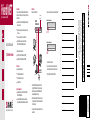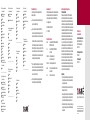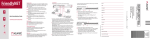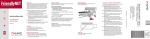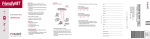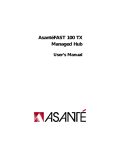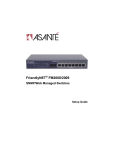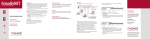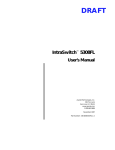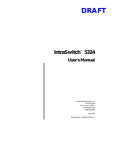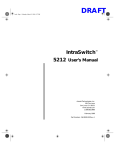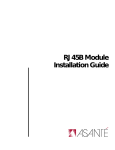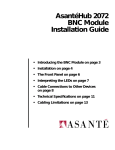Download Asante 10BaseT Installation guide
Transcript
■ Quickly monitor your network with multi-colored LED indicators ■ Free telephone technical support when used with Mac OS,Linux, Windows 95/98/NT and Windows 2000 Professional/Server Quick Installation Guide This product is available in two configurations: 10/100 Fast Ethernet Switches ■ FriendlyNET 5-port 10/100 Mbps Fast Ethernet switch (FS5005) ■ FriendlyNET 8-port 10/100 Mbps Fast Ethernet switch (FS5008) 3 FriendlyNET 5-Port 10/100 Ethernet Switch Title Power 1 2 3 4 5 Company 4 A BC Address 1 Address 2 FriendlyNET 8-Port 10/100 Ethernet Switch Power Mac 2 1 2 3 4 5 6 7 8 A BC Packing List Your package contains the following items: • • • ■ (1) FriendlyNET 10/100 Fast Ethernet switch ■ (1) Quick Installation Guide (this document) ■ (1) External power module System Requirements Compatible with Apple Mac OS,Linux,Microsoft Windows 95/98/NT and Windows 2000 Professional/Server. ■ M a k i n g N e t wo r k i n g S i m p l e Requires a 10/100 Fast Ethernet adapter for each workstation,server or printer.Also interoperates with 10BaseT Ethernet adapters in 10 Mbps mode. PC Laptop FriendlyNET 10/100 Ethernet Adapters 1 B. Link-Activity:Green LED is on when there is a valid network link to the network adapter.It flashes during network activity (transmit or receive). C. 100 Mbps:Green LED is on for 100 Mbps.It’s off for 10 Mbps. State Zip/Postal Country Phone Fax 1. Connect 100BaseTX or 10BaseT network cable from this switch to your computer’s 10/100 Fast Ethernet port.If your computer does not have an Fast Ethernet port,you'll need to install a 10/100 Fast Ethernet network adapter (available separately) into your computer. 2. (Optional) Connect a network cable from this hub's port 1 to any standard (non-uplink) port on another 10/100 switch or router.Set the switch on this hub from Normal to Uplink. 3. Plug the power cord into this hub and plug the external power module into an electrical outlet. Email Date of purchase Asanté Part Number Product Serial Number NO POSTAGE NECESSARY IF MAILED IN THE UNITED STATES ■ Printer City SAN JOSE CA • • • A. Power:Green LED on when power is ON. Please seal with tape, not staple or paperclip Easiest to install—connect power,network cables and be running in three minutes (or less) FriendlyNET 10/100 Ethernet Switch PERMIT NO. 4195 • • • ■ Name POSTAGE WILL BE PAID BY ADDRESSEE Compatible with all industry-standard 100BaseTX/10BaseT network adapters, switches,hubs and routers In a few moments,you’ll see the status of your network with these LED indicators: To existing hub or switch. REGISTRATION CARDS ASANTE TECHNOLOGIES INC 821 FOX LANE SAN JOSE CA 95131-9882 ■ Installation Here’s how to install this network switch: BUSINESS REPLY MAIL Plug-and-Play Networking Solutions Introduction Thank you for purchasing an Asanté FriendlyNET Fast Ethernet switch.This switch is designed to be the most powerful way to start or expand your small business or home office network. FIRST CLASS MAIL FriendlyNET ™ 1) What is your organization’s primary business? 3) What is your influence on purchasing decisions? 6) Types of workstation operating systems: 9) Type of network operating systems: ■ Advertising Agency/ Public Relations ■ CAD/CAM ■ Graphic Arts Services ■ Multimedia/Video ■ Sales ■ Finance ■ College/University ■ Higher Education ■ K-12 ■ Manufacturing ■ Medical/Dental ■ Printers ■ Prepress ■ Publishing ■ Transportation ■ Corporate/In-plant, Non-commercial In-house Graphic Services ■ Other _____________________________ ■ Authority to evaluate and purchase ■ Mac OS ■ Novell NetWare ■ Windows 95/98 ■ Microsoft NT/2000 ■ Windows® NT/2000 ■ AppleTalk/MacLAN Connect ■ Linux ■ AppleShare 4) Have you previously purchased an Asanté product? ■ UNIX ■ UNIX/Linux ■ Yes ■ Solaris ■ No ■ Other 2) My primary job function is (Check only one): ■ Business Management (President, Owner, VP, etc.) ■ Communications/ Publishing Management ■ Educational Management ■ Management Information Systems (MIS) ■ Graphic Arts/ Design Management ■ Production Management ■ Department Supervision/ Management ■ Evaluate and recommend If yes, which product? _____________________________ 10) Types of network management software: ■ Software ■ Other products ■ 2-10 _____________________________ ■ 10-50 ■ 50-100 ■ 100-500 ■ 500+ ■ SunNet Manager ■ IBM NetView ■ Optivity ■ HP OpenView ■ Other ■ _____________________________ ■ Reseller ■ Direct from Asanté ■ Distributor ■ Mail Order ■ Web ■ Other _____________________________ 8) Type of network: ■ LocalTalk ■ Ethernet ■ Fast Ethernet ■ Gigabit Ethernet ■ FDDI ■ ATM Check your network cable.Is the green network Link LED on? If not,try connecting a “known good”network cable between your switch and the adapter.You should see a Link LED on your switch and your network adapter. The maximum distance from any node (computer,printer,hub,switch,etc.) is 328 feet or 100 meters.Be sure your cable is not coiled,twisted or damaged. When connecting the switch to a computer,be sure your Category 5 UTP cable is wired for straight-through;pins 1,2,3 and 6 should be matched pin-for-pin on both ends.Note that pins 3 and 6 must use the same twisted pair;these are typically orange/white orange or green/white green. ■ AsantéView 7) Number of nodes on your network: Check your power connection.Is the green Power LED on? If not,plug the power module into a different AC outlet. Need more help? Consult the Asanté website (www.asante.com) for additional troubleshooting tips and frequently asked questions (FAQ).You may also contact Asanté Technical Support during standard business hours (7am to 6pm MST,Monday-Friday). Email: [email protected] Phone: 800-622-7464 or 801-566-8991 ■ ■ IntraSpection ■ Hubs 5) Where did you purchase the product? ■ ■ MS DOS ■ Adapters ■ Switches Troubleshooting Tips In the unlikely event your network is not operating properly,follow the troubleshooting tips below. ■ Check your uplink switch.When connecting to another hub or switch,set the switch to uplink on only one hub/switch and use a standard,straight-through network cable.This switch may be connected to another 10/100 Mbps switch or hub,but it will only run at 10 Mbps. Check your computer’s software.Check your operating system manual for instructions on configuring your network for file and print sharing. FAX: 801-566-3787 Product Specifications Network: Auto negotiation of IEEE 802u Fast Ethernet (100BaseTX) or IEEE 802.3 Ethernet (10BaseT) Ports: Error Protection: Choice of 5 (Model FS5005) or 8 (Model FS5008) RJ-45 connectors Automatically isolates faulty ports (auto-partition and reconnection) Error Correction: Automatic polarity detection and correction Expansion: Port 1 may be uplinked to additional hubs or switches (switch selectable) Power: 12 VDC (AC power module included) Safety and Regulatory Compliance FCC Compliance Statement This hardware device complies with Part 15 of the FCC Rules.Operation is subject to the following two conditions:1) this device may not cause harmful interference,and 2) this device must accept any interference received,including interference that may cause undesired operation.This equipment has been tested and found to comply with the limits for a Class B computing device in accordance with the specifications in Subpart B of Part 15 of FCC rules,which are designed to provide reasonable protection against such interference in a residential installation.However,there is no guarantee that interference will not occur in a particular installation.If you suspect this equipment is causing interference, turn your unit on and off while your radio or TV is showing interference,If the interference disappears when you turn the unit off and reappears when you turn the unit on,something in the unit is causing interference.You can try to correct the interference by one or more of the following measures:1) reorient or relocate the receiving antenna;2) increase the separation between the equipment and the receiver;3) connect the equipment to an outlet on a circuit different from that to which the receiver is connected;4) consult the place of purchase or an experienced radio/television technician for additional suggestions.Any changes or modifications not expressly approved by the party responsible for compliance could void the user’s authority to operate the equipment. Visit Asanté at www.asante.com Main Corporate Telephone Numbers 800-662-9686 Home/Office Solutions 800-303-9121 Enterprise Solutions 408-435-8388 Technical Support – Worldwide 801-566-8991 Technical Support Fax 801-566-3787 Safety Advisory 1. This product should be operated from the type of power source indicated on the marking label.If you are not sure of the type of power available,consult your dealer or local power company. 2. Do not allow anything to rest on the power cord.Do not locate this product where people will walk on the cord. 3. Never push objects of any kind into this product through cabinet slots as they may touch dangerous voltage points or short out parts that could result in a risk of fire or electric shock.Never spill liquid of any kind on the product. 4. Do not attempt to service this product yourself,as opening or removing covers may expose you to dangerous voltage points or other risks.Refer all servicing to service personnel. M a k i n g N e t wo r k i n g S i m p l e Copyright © 2000 Asanté Technologies,Inc.Asanté,the Asanté logo and FriendlyNET are trademarks of Asanté Technologies.All other brand names and products are trademarks or registered trademarks of their respective holders. All features and specifications are subject to change without prior notice. 06-00562-00,4/00