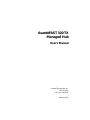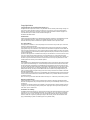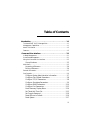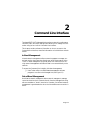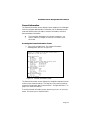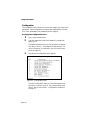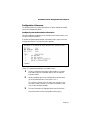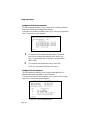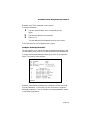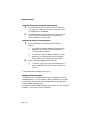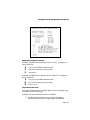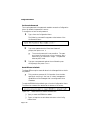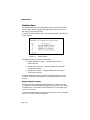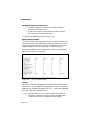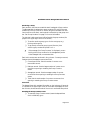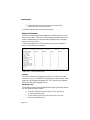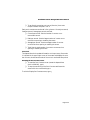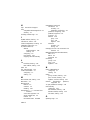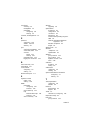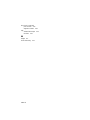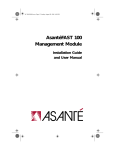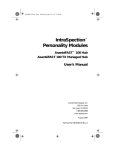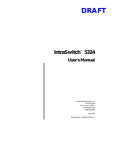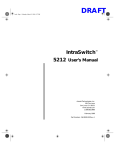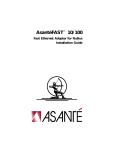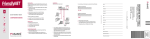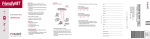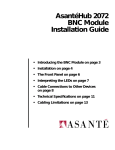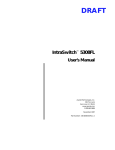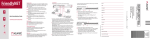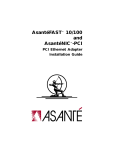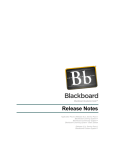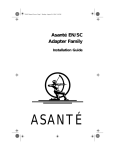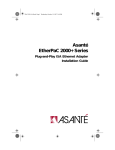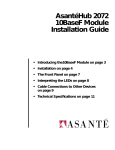Download AsantéFAST 100 TX Managed Hub User`s Manual
Transcript
AsantéFAST 100 TX Managed Hub User’s Manual AsantéFAST 100 TX Managed Hub User’s Manual Asanté Technologies, Inc. 821 Fox Lane San Jose, CA 95131 February 1997 Copyright Notice Copyright 1997 by Asanté Technologies, Inc. All rights reserved. No part of this manual, or any associated artwork, software, product design or design concept, may be copied, reproduced or stored, in whole or in part, in any form or by any means mechanical, electronic, optical, photocopying, recording or otherwise, including translation to another language or format, without the express written consent of Asanté Technologies, Inc. Part Number: 06-00334-00 Rev. A Trademarks Asanté Technologies, AsantéFAST 100 TX Managed Hub, AsantéView, IntraSpection, and AsantéFAST are trademarks of Asanté Technologies, Inc. Ethernet is a registered trademark of the Xerox Corporation, Inc. All brand names and products are trademarks or registered trademarks of their respective holders. FCC Information This equipment is classified as a Class A computing device. Class A devices may be used only in commercial, business, or industrial environments. This equipment generates, uses, and can radiate radio frequency energy. If this equipment is not insulated properly, then it may cause interference in this electronic environment.This equipment has been tested and found to comply with the limits for a Class A computing device pursuant to Subpart J of Part 15 of FCC Rules, which are designed to provide reasonable protection against radio frequency interference when operated in a commercial environment. Operation of this equipment in a residential area is likely to cause interference, in which case, the user at his or her own risk and expense will be required to correct the interference in a commercial environment. This device complies with part 15 of the FCC Rules. Operation is subject to the following two conditions: (1) this device may not cause harmful interference and (2) this device must accept any interference received, including interference that may cause undesired operation. Warranty This AsantéFAST 100 TX Managed Hub has a limited lifetime warranty which applies to the original purchaser of the product. Asanté Technologies, Inc. warrants that this product will be free from defects in title, materials and manufacturing workmanship. If the AsantéFAST 100 TX Managed Hub is found to be defective, then, as your sole remedy and as the manufacturer’s only obligation, Asanté Technologies, Inc. will repair or replace the product provided that (1) you call Asanté Technologies, Inc. for a Returned Merchandise Authorization (RMA) number, that (2) you clearly write this RMA number on the outside of the package, and that (3) you return it, postage prepaid, during the warranty period.This warranty is exclusive and is limited to the AsantéFAST 100 TX Managed Hub. This limited lifetime warranty shall not apply to AsantéFAST 100 TX Managed Hubs that have been subjected to abuse, misuse, abnormal electrical or environmental conditions, or any condition other than what can be considered normal use. Note: The warranty card must be filed with Asanté Technologies, Inc. within 30 days after date of purchase. Warranty Disclaimers Asanté Technologies, Inc. makes no other warranties, express, implied, or otherwise, regarding the AsantéFAST 100 TX Managed Hub, and specifically disclaims any warranty for merchantability or fitness for a particular purpose. The exclusion of implied warranties is not permitted in some states and the exclusions specified herein may not apply to you. This warranty provides you with specific legal rights. There may be other rights that you have which vary from state to state. Limitation of Liability The liability of Asanté Technologies, Inc. arising from this warranty and sale shall be limited to a refund of the purchase price. In no event shall Asanté Technologies, Inc. be liable for costs of procurement of substitute products or services, or for any lost profits, or for any consequential, incidental, direct or indirect damages, however caused and on any theory of liability, arising from this warranty and sale. These limitations shall apply notwithstanding any failure of essential purpose of any limited remedy. Table of Contents Introduction . . . . . . . . . . . . . . . . . . . . . . . . . . . . . . . . . . . . . . . 1-1 The AsantéFAST 100 TX Managed Hub .................................................1-1 Management Capabilities .......................................................................1-1 About This Manual .................................................................................1-2 Features..................................................................................................1-2 Command Line Interface . . . . . . . . . . . . . . . . . . . . . . . . . . . . 2-1 In-Band Management .............................................................................2-1 Out-of-Band Management.......................................................................2-1 Using the Command Line Interface .......................................................2-3 Group Numbers..................................................................... 2-3 Main Menu .............................................................................................2-3 Accessing a Submenu ............................................................ 2-4 Exiting a Submenu ................................................................. 2-4 General Information...............................................................................2-5 Configuration .........................................................................................2-6 Configure System Administration Information ...................... 2-7 Configure Out-Of-Band Parameters ....................................... 2-8 Configure TCP/IP Parameters ................................................ 2-8 Configure Bootstrap Parameters........................................... 2-9 Configure SNMP Parameters................................................ 2-10 Configure Port Parameters .................................................. 2-12 Node Summary Display Menu ............................................. 2-14 Set Telnet Idle Time Out ..................................................... 2-15 Set Console Password .......................................................... 2-16 Reset EEProm to Default...................................................... 2-16 Reset System ........................................................................ 2-17 iii Statistics Menu .....................................................................................2-18 Display Segment Counters................................................... 2-18 Display Group Counters ...................................................... 2-20 Display Port Counters.......................................................... 2-22 Technical Specifications . . . . . . . . . . . . . . . . . . . . . . . . . . . . . A-1 Technical Support . . . . . . . . . . . . . . . . . . . . . . . . . . . . . . . . . . B-1 Index . . . . . . . . . . . . . . . . . . . . . . . . . . . . . . . . . . . . . . . . . . index-i iv 1 Introduction The AsantéFAST 100 TX Managed Hub Thank you for purchasing the AsantéFAST 100 TX Managed Hub, an intelligent 100Base-TX stackable hub with SNMP (Simple Network Management Protocol) support. The AsantéFAST 100 TX Managed Hub can function as a stand-alone intelligent hub or it can be stacked with up to 13 AsantéFAST 100 TX Hubs, providing management capabilities to all attached hubs. Figure 1-1 AsantéFAST 100 TX Managed Hub front panel Management Capabilities The Managed Hub adds SNMP intelligence to an AsantéFAST 100 Hub or hub stack, enabling the stack to be managed through the module’s own built-in Command Line Interface via terminal, Telnet, IntraSpection™ or AsantéView™ network management software, or any other SNMP-compatible network management software. Sharing the AsantéFAST 100 Hub’s design and expansion card technology, the Managed Hub fully integrates with the high-speed backplane of the hub — the interconnected hub stack can then be managed as a single logical repeater. Page 1-1 Introduction About This Manual This manual provides detailed information on the AsantéFAST 100 TX Managed Hub’s SNMP management capabilities; it describes the commands that are available and provides instructions on using the Command Line Interface. ▲ Important: Please refer to the FAST Guide included with your package for installation instructions and guidelines for connecting network devices to the twelve 100Base-TX ports. Features ❏ Twelve 100Base-TX managed ports ❏ Built-in cableless expansion slot for stacking additional AsantéFAST 100 Hubs ❏ Monitors a Fast Ethernet network, providing current network information such as data flow, port utilization, station information, and enhanced security features ❏ Gathers data traffic statistics on a per-stack, per-hub, perport basis, providing collision detection and link tests ❏ Provides instant MAC address-to-IP address mapping — locate and isolate a faulty system instantaneously ❏ Contains a front panel LED bargraph display for network utilization and collision ❏ Contains DB-9 and RS232 ports for console and modem connections ❏ Complies with MIB I, MIB II, and RFC 1516 Repeater MIB standard specifications ❏ Built-in SNMP and TCP/IP support — easily integrates into the existing network management environment ❏ Supports up to 168 managed ports, or 14 stackable AsantéFAST 100 Fast Ethernet Hubs Page 1-2 2 Command Line Interface The AsantéFAST 100 TX Managed Hub monitors a network’s performance, collisions, traffic, and other vital signs, and allows you to manage the information using its own built-in Command Line Interface. This chapter contains reference information on how to connect to the Command Line Interface, as well as information on its Main Menu and submenus. In-Band Management In-band network management allows network managers to manage, control and monitor their networks directly over an Ethernet network using TCP/IP. In-band management is typically done with a device that is running network management software and that is connected directly to the network. To access the Command Line Interface via in-band management: ❏ Use a Telnet utility or an SNMP-based management software program to connect to the Managed Hub (see Figure 2-1). Out-of-Band Management Out-of-band network management allows network managers to manage, control and monitor their networks directly from the Managed Hub using either a stand-alone (“dumb”) terminal or a modem. Out-of-band network management is guaranteed even when the in-band Ethernet connection is down. Page 2-1 Out-of-Band Management To access the Command Line Interface using out-of-band management: ❏ Connect a stand-alone (“dumb”) terminal directly to the Managed Hub’s console port (located on the module’s front panel) using a straight-thr ough serial cable. See Figure 2-1. or ❏ Connect a modem to the Managed Hub’s RS-232 port on the front panel using a straight-thr ough serial cable for connection. See Figure 2-1. The following diagram demonstrates the possible in-band and out-of-band management connections for accessing the Managed Hub. Figure 2-1 In-Band and Out-Of-Band Management Diagram Page 2-2 AsantéFAST 100 TX Managed Hub User’s Manual Using the Command Line Interface The Command Line Interface provides access to the Managed Hub’s SNMP management functions. This section describes each SNMP management function, as well as how to use the Command Line Interface. Group Numbers When using the Command Line Interface to monitor the Managed Hub and/or a stack of hubs, each module within the stack is referred to by an assigned gr oup number. The AsantéFAST 100 TX Managed Hub is assigned two group numbers; the management portion of the hub is assigned Group 15 and the 12-port hub portion is assigned Group 14. The next module up in the stack is assigned Group 13, and so on. See Figure 2-2. Figure 2-2 Group number assignments Main Menu After you connect to the Command Line Interface using either in-band or out-of-band management as described previously, the Main Menu appears, as shown in Figure 2-3. Figure 2-3 Main Menu Page 2-3 General Information Screen From the Main Menu, you can access three submenus: General Information, Configuration, and Statistics. If you are using Telnet, a fourth option will be available — Close Connection. This option closes your remote connection to the Managed Hub’s Command Line Interface. Accessing a Submenu To access a submenu, type the command letter of the corresponding menu option (e.g., type g for General Information). There is no need to press return, the system automatically brings you to the next submenu. Exiting a Submenu In most cases, type q to exit a submenu (as displayed on certain screens). However, in some circumstances a submenu will contain additional choices. Some of these choices are command lines which ask you to directly enter information (for example, the “Set Console Password” command line prompts you to enter a new password). To exit these command lines, press ctrl-c. Page 2-4 AsantéFAST 100 TX Managed Hub User’s Manual General Information The General Information screen displays current statistics on the Managed Hub such as system administration information, hub IP addresses, subnet mask and default router information, hub boot information, and out-ofband parameters information. ▲ The information displayed on this screen is read-only; you cannot make any changes to network information from this screen. Accessing the General Information Screen ❏ Type g from the Main Menu. The General Information screen appears, as shown in Figure 2-4. Figure 2-4 General Information screen The General Information screen displays the compilation date and time as well as current network settings. To change any of the network settings, access the Configuration Menu (see the section “Configuration Menu” on page 2-6 for more information). To exit the General Information screen, press the space bar on your keyboard. This returns you to the Main Menu. Page 2-5 Configuration Menu Configuration The Configuration menu allows you to view and change your network configurations. These configurations include system administration information,TCP/IP parameters, port parameters, and IP mapping. Accessing the Configuration Menu 1 2 Type c from the Main Menu. Type your password at the “Enter Password” prompt, then press r etur n. The default password when you first access the Configuration menu is Asante. The password is case sensitive. For more information on passwords, see “Set Console Password” on page 2-16. 3 The following Configuration menu appears: Figure 2-5 Configuration Menu From the Configuration menu you can access submenus by typing the command letter of the corresponding menu option. See the next section, “Configuration Submenus” on page 2-7. Page 2-6 AsantéFAST 100 TX Managed Hub User’s Manual Configuration Submenus The following section contains descriptions of all the submenus located within the Configuration Menu. Configure System Administration Information This menu displays and allows you to change the hub stack’s name, location and contact information. To access the System Administration Information menu, type a from the Configuration Menu. The following menu appears: Figure 2-6 System Administration Information menu 1 To set or change the hub stack’s name, location or contact information, type the command letter of the corresponding menu option. 2 When prompted, type a new name/location/contact name (up to 64 characters each), then press r etur n. To cancel this option, and not make any changes to the hub stack’s name, location, or contact information, press ctrl-c at the command prompt. 3 The new information is displayed at the top of the screen. To quit and return to the Configuration Menu, type q. Page 2-7 Configuration Menu Configure Out-Of-Band Parameters This menu displays and allows you to change the out-of-band parameters used when accessing the Managed Hub remotely. To access the Out-Of-Band Parameter menu, type o from the Configuration Menu. The following screen appears: Figure 2-7 Out-Of-Band Parameter menu 1 To change the Out-of-Band Baud Rate, type the command letter of the corresponding baud rate menu option (e.g., type a to set the baud rate to 1200; type b to set the baud rate to 2400). 2 The new baud rate appears at the top of the screen. To exit the Out-Of-Band Parameter menu, type q. Configure TCP/IP Parameters This menu displays and allows you to change the Managed Hub’s IP address, subnet mask and default router information. To access the Configure TCP/IP Parameter menu, type i from the Configuration Menu. The following screen appears: Figure 2-8 TCP/IP Parameter menu Page 2-8 AsantéFAST 100 TX Managed Hub User’s Manual By default, each TCP/IP parameter is set to 0.0.0.0. To change a parameter: 1 Type the command letter of the corresponding menu option. 2 3 Type the new address when prompted. Press r etur n. The new address will be displayed at the top of the screen. To exit and return to the Configuration Menu, type q. Configure Bootstrap Parameters This menu allows you to view and change the bootstrap parameters used for downloading a new version of runtime software for the Managed Hub. To access the Bootstrap Parameters menu, type b from the Configuration Menu. The following screen appears: Figure 2-9 BootStrap Parameter menu By default, the bootstrap parameters are configured to initiate downloading from AsantéView. In most cases, you will never have to change the bootstrap parameters. If you do change the bootstrap parameters, adhere to the following guidelines: Page 2-9 Configuration Menu Initiate downloading from AsantéView (default setting) 1 On the AsantéView machine, select Confi gur, ethen Software Upgrade. Make sure you also turn on the BootP and TFTP application in AsantéView. 2 On the Managed Hub, make sure the boot load mode is set to Local. You do not have to test the boot mode, boot server IP address or boot file name. Initiate downloading from the Managed Hub 1 2 On the Managed Hub, change the boot load mode to Remote. ❏ If you have an IP address already configured, choose TFTP for the boot mode. Make sure AsantéView’s TFTP application is enabled. ❏ If you do not have an IP address configured, choose BootP-tftp for the boot mode. Make sure AsantéView’s Bootp and TFTP applications are enabled. Power cycle the Managed Hub and hub stack. ▲ The power cycle when using a Managed Hub in a stack of AsantéFAST 100 Hubs is from the bottom to the top. To exit the BootStrap Parameter menu type q. Configure SNMP Parameters The Managed Hub is an SNMP (Simple Network Management Protocol) manageable device. You can change the SNMP parameters such as read/ write settings, trap authentication, and trap receivers by accessing the Configure SNMP Parameter menu. To access the Configure SNMP Parameter menu, type s from the Configuration Menu. The screen in Figure 2-10 appears. Page 2-10 AsantéFAST 100 TX Managed Hub User’s Manual Figure 2-10 SNMP Parameter menu SNMP Read and Write Community By default, the SNMP Read Community is set to PUBLIC. To change the Read Community: 1 2 3 Type r from the SNMP Parameter menu. Type a new community at the prompt. Press return. By default, the SNMP Write Community is set to PRIVATE. To change the Write Community: 1 2 3 Type w from the SNMP Parameter menu. Type a new community at the prompt. Press r etur n. Trap Authentication Traps This option indicates whether the SNMP agent process is permitted to generate authentication-failure traps. By default, the Trap Authentication option is DISABLED. ❏ To enable Trap Authentication, type t. This will toggle the Trap Authentication option through ENABLE and DISABLE. Page 2-11 Configuration Menu SNMP Trap Receiver This option sets the receiving station address for SNMP traps. Normally, these addresses will be the same as your network management software systems’ IP addresses. To add an SNMP Trap Receiver address: 1 2 3 Type a from the SNMP Parameter menu. Type an IP address at the prompt. Press r etur n. To delete an SNMP Trap Receiver address: 1 2 3 Type d from the SNMP Parameter menu. Type the address to be deleted at the prompt. Press r etur n. To exit the BootStrap Parameter menu type q. Configure Port Parameters From this menu you can configure all port parameters on a particular hub. To access the Configure Port Parameter menu, type p from the Configuration Menu. The following screen appears: Figure 2-11 Port Parameter menu ▲ Page 2-12 If the screen “No Port Parameters” appears, you are looking at the group number for the management portion of the Managed Hub, not a standard Asanté Fast 100 Hub. Follow the directions on page 2-13 (“Changing Hubs”) to view a hub. AsantéFAST 100 TX Managed Hub User’s Manual The Port Parameter menu displays port information for one port on one hub at a time. The hub you are viewing is listed by its group number in the upper right corner of the screen. The port you are viewing is listed by its port number in the upper right corner of the screen. ▲ For information on group numbers, see “Group Numbers” on page 2-3. Changing Hubs ❏ To view port parameters for another hub (group), type + on your keyboard (advances you to the next group) or type (brings you to the previous group). Changing Ports ❏ To view port parameters for another port on a hub, type n for the next port, or type p for previous port. ❏ To go directly to another group, type d (direct to port), then enter a port number and press r etur n. Toggle Port Connection This option enables or disables the selected port connection. ❏ Type c from the Port Parameter Menu to toggle through enabling or disabling the port. (The status of the port connection will be displayed at the top of the screen.) ❏ Type a (apply current settings) for the change to take effect. Refresh Screen This option allows you to reset the Port Parameter menu to the original settings (for example, if you enable a port that was originally disabled when you opened the Port Parameter menu, type r — refresh screen — to reset the port to disabled). Apply Current Settings This option must be selected after changing the toggle port connection option in order for the new port connection to take effect. To exit the Port Parameter menu and return to the Configuration Menu, type q. Page 2-13 Configuration Menu Node Summary Display Menu This menu displays the last MAC addresses, last IP addresses and link status for a group of ports on a hub. To access the Node Summary Display menu, type n from the Configuration Menu. The following menu appears: Figure 2-12 Node Summary Display menu The Node Summary Display menu displays information for six ports on a hub at a time (the six port numbers displayed are listed under the column labeled “Port”; the hub displayed is listed under the column labeled “Group”). ❏ To view the next six ports, type n. ❏ To view another hub, type + for the next hub or - for the previous hub. Last MAC Address This displays the last known source MAC address that is associated with a particular port. This address is directly correlated with an IP address (shown in the Last IP Address column if IP address mapping is enabled). Last IP Address This displays the last IP address associated with the last MAC address on a port. Page 2-14 AsantéFAST 100 TX Managed Hub User’s Manual ▲ The IP address mapping feature must be enabled in order for the last IP addresses to be displayed. If the mapping feature is disabled, the IP Address column will display xxx.xxx.xxx.xxx instead of the IP address(es). To enable IP mapping To enable the IP address mapping feature, type e from the Node Summary Display menu. If there is no match between the last MAC address and last IP address, 0.0.0.0. will be displayed. Link This displays the current link status of the port. ❏ ON means a healthy connection. ❏ OFF means there is no port connection. Set Telnet Idle Time Out This option sets the idle time-out period when using Telnet to access the Managed Hub. If a Telnet connection to the Managed Hub remains idle for the number of specified time-out minutes, the remote Telnet connection to the module will automatically be disabled. To access the Telnet Idle Time Out option, type t from the Configuration Menu. The following two lines appear at the bottom of the screen: Figure 2-13 Set TelNet Idle Time Out command line To set a new idle time out period: 1 2 Enter the number of minutes at the prompt. Press r etur n. ▲ The default and recommended time-out period is 20 minutes. To exit this option without making any changes to the current idle time out, press ctrl-c. Page 2-15 Configuration Menu Set Console Password The console password is the password needed to access the Configuration Menu. By default, the password is Asante. To change the current console password: 1 Type c from the Configuration Menu. The following command line appears at the bottom of the Configuration Menu: Figure 2-14 2 Type a new password at the “Enter New Password” prompt, then press r etur n. ▲ 3 Set Console Password command line The console password is case sensitive. The password must be a minimum of one character and a maximum of 20 characters in length. The password takes any ASCII code. Type your new password again at the confirmation password prompt, then press r etur n. Reset EEProm to Default The Reset EEProm option resets all values in the Managed Hub to the factory default. ▲ This procedure removes all IP information from the Managed Hub, resulting in the loss of in-band management capabilities until the Managed Hub is reconfigured with an IP address. To reset the EEPROM to the default, type e from the Configuration Menu. The following command line appears at the bottom of the screen: Figure 2-15 Reset EEProm to Default command line ❏ Type y to reset the EEPROM to default. ❏ Type n to keep the current values and return to the Configuration Menu. Page 2-16 AsantéFAST 100 TX Managed Hub User’s Manual Reset System This option performs a “warm” reboot of the Managed Hub. To reset the Managed Hub, type r from the Configuration Menu. The following command line appears at the bottom of the screen: Figure 2-16 Reset System command line ❏ Type y to reset the system. ❏ Type n to return to the Configuration Menu. Page 2-17 Statistics Menu Statistics Menu The Statistics Menu monitors and displays current network information such as traffic, collisions, good frames, bad frames, and FCS errors on a per-stack, per-hub, per-port basis. To access the Statistics Menu, type s from the Main Menu. The following screen appears: Figure 2-17 Statistics Menu The Statistics Menu contains three subscreens: ❏ Display Segment Counters — displays statistics for the entire hub stack ❏ Display Group Counters — displays statistics for individual hubs within the stack ❏ Display Port Counters — displays statistics for each port on a hub within the stack To access a Statistics subscreen, type the command letter of the corresponding menu option (e.g., type h for the Display Segment Counters screen). Display Segment Counters This screen monitors and displays information for the entire hub stack. The Segment Counters are monitored each second; however, the screen is updated every 10 seconds (listed as “Elapsed Time” in the upper right corner of the screen). To access the Display Segment Counters screen, type h from the Statistics Menu. The screen in Figure 2-18 appears. Page 2-18 AsantéFAST 100 TX Managed Hub User’s Manual Figure 2-18 Segment Counters screen Counter Names The Segment Counters screen displays the number of occurrences for each counter in the hub stack. For a definition and description of each counter name, please refer to the Standard Repeater RFC 1516 — “Definitions of Manager Objects for IEEE 802-3 Repeater Device.” Monitoring a Segment Each hub stack’s counters are monitored in four columns: Current/per second, Peak/per second, Average/per second, and Total. ❏ Current/per second: lists the number of counter occurrences each second. ❏ Peak/per second: lists the largest number of counter occurrences since opening or resetting the screen. ❏ Average/per second: lists the average number of counter occurrences since opening or resetting the screen. ❏ Total: lists the total number of counter occurrences since opening or resetting the screen. Time Clock The elapsed time clock updates information on the hub stack every 10 seconds. It is located in the upper right corner of the screen and displays the number of hours, minutes and seconds of the current monitored time period. Page 2-19 Statistics Menu Resetting the Segment Counters screen ❏ To reset the Segment Counters screen (resets the elapsed time clock to 00:00:00), type r. ❏ To stop the monitoring of the Segment Counters and freeze the screen with the current totals, type s. To exit the Display Segment Counters screen, type q. Display Group Counters This screen monitors and displays information on individual hubs within the hub stack. Each hub is identified by its group numbered and is monitored every second; however, the screen is updated every 10 seconds (listed as “Elapsed Time” in the upper right corner of the screen). To access the Display Group Counters screen, type h from the Statistics Menu. The following screen appears: Figure 2-19 Group Counters screen Counters The Group Counters screen displays the number of occurrences for each counter on a hub. For a definition and description of each counter name, please refer to the Standard Repeater RFC 1516 — “Definitions of Manager Objects for IEEE 802-3 Repeater Device.” ▲ Page 2-20 Because there is only one collision domain, the number of Collisions in the Group Counters screen is the same as the number of Collisions in the Segment Counters screen. AsantéFAST 100 TX Managed Hub User’s Manual Monitoring a Group Each module in the interconnected hub stack is assigned a Group number. The Managed Hub is assigned two group numbers (15 and 14), the next module up is Group 13, and so on. When using the Command Line Interface to monitor a hub stack, each module is referred to by that group number. See “Group Numbers” on page 2-3 for more information. The hub that is being monitored will be listed by its group number (displayed in the upper right corner of the screen). ❏ To monitor another group, type n for the next group or p for the previous group. ❏ To go directly to another group, type d (direct to), then enter the group number and press r etur n. ▲ If the message “No Group Counters” is displayed, you are looking at the Group number for the management portion of the Managed Hub, not a standard hub. Each hub’s counters are monitored in four columns: Current/per second, Peak/per second, Average/per second, and Total. ❏ Current/per second: lists the number of counter occurrences each second. ❏ Peak/per second: lists the largest number of counter occurrences since opening or resetting the Group Counters screen. ❏ Average/per second: lists the average number of counter occurrences since opening or resetting the Group Counters screen. ❏ Total: lists the total number of counter occurrences since opening or resetting the Group Counters screen. Time Clock The elapsed time clock updates information on the hub every 10 seconds. It is located in the upper right corner of the screen and displays the number of hours, minutes and seconds of the current monitored time period. Resetting the Group Counters screen ❏ To reset the Group Counters screen (resets the elapsed time clock to 00:00:00), type r. Page 2-21 Statistics Menu ❏ To stop monitoring the Group Counters and freeze the screen with the current totals, type s. To exit the Display Group Counters menu, type q. Display Port Counters This screen monitors and displays statistics for individual ports on a hub within the hub stack. Each port is monitored every second; however, the screen is updated every 10 seconds (listed as “Elapse Time in the upper right corner of the screen). To access the Display Port Counters screen, type p from the Statistics Menu. The following screen appears: Figure 2-20 Port Counters screen Counters The Port Counters screen displays the number of occurrences for each counter on a port. For a definition and description of each counter name, please refer to the Standard Repeater RFC 1516 “Definitions of Manager Objects for IEEE 802-3 Repeater Device.” Monitoring a Port The Port being monitored will be displayed at the top of the screen next to the hub (listed as Group number). ❏ To monitor another hub’s ports, type + for the next group or - for the previous group. ❏ To view another port on the current hub, type n for next port or p for previous port. Page 2-22 AsantéFAST 100 TX Managed Hub User’s Manual ❏ To go directly to another port, type d (direct to), then enter the port number and press r etur n. Each port’s counters are monitored in four columns: Current/per second, Peak/per second, Average/per second, and Total. ❏ Current/per second: lists the number of counter occurrences each second. ❏ Peak/per second: lists the largest number of counter occurrences since opening or resetting the screen. ❏ Average/per second: lists the average number of counter occurrences since opening or resetting the screen. ❏ Total: lists the total number of counter occurrences since opening or resetting the screen. Time Clock The elapsed time clock updates information on the port every 10 seconds. It is located in the upper right corner of the screen and displays the number of hours, minutes and seconds of the current monitored time period. Resetting the Port Counters screen ❏ To reset the Port Counters screen (resets the elapsed time clock to 00:00:00), type r. ❏ To stop the monitoring of the Port Counters and freeze the screen with the current totals, type s. To exit the Display Port Counters menu, type q. Page 2-23 A Technical Specifications CONFIGURATION The AsantéFAST 100 TX Managed Hub can be used as a stand-alone managed hub or it can snap into a stack of AsantéFAST 100 hubs. Maximum stack height is 14 units including the Managed Hub. NETWORK MANAGEMENT PLATFORMS SUPPORTED Telnet, IntraSpection and AsantéView management software, SNMP-compatible management software. LEDs Network utilization and collision bargraphs. CONNECTOR One RS-232 console port (DB9), one RS-232 modem/out-of-band port (DB-9). MIB REPEATERS SUPPORTED: MIB I and MIB II, IETF RFC 1516 Repeater MIB. DIMENSIONS: 437x208x62 mm (17.2x8.2x2.5 in.) — 1.5 RU (rack unit) high when mounted in a standard 19-inch rack. WEIGHT 7lbs., 7 oz. ENVIRONMENTAL OPERATING RANGE Temperature: 0° to 40° C. Relative Humidity: 5% to 85% non-condensing. Page A-1 Technical Specifications INCLUDED ACCESSORIES 19-inch rack mount brackets, expansion card. STANDARDS COMPLIANCE UL, CSA,TUV, FCC Class A, CE Class B. SUPPORT Lifetime warranty ∗ Free technical support ∗ World Wide Web site∗ Commercial On-line BBS Page A-2 B Technical Support Contacting Technical Support To contact Asanté Technical Support: Telephone (800) 622-7464 Fax (408) 432-6018 Fax-Back (800) 741-8607 (408) 954-8607 Bulletin Board Service (BBS) (408) 432-1416 ARA BBS (guest log in) (408) 894-0765 AppleLink mail/BBS ASANTE FTP Archive ftp.asante.com Internet Mail [email protected] WorldWide Web Site http://www.asante.com Technical Support Hours 6:00 AM to 5:00 PM Pacific Standard Time USA, Monday - Friday. Page B-1 Index A accessories A-2 AsantéFAST 100 TX Hub 1-1 AsantéView 1-1 B bargraphs A-1 boot 2-5, 2-9 file name configuring 2-9 viewing 2-5 load mode configuring 2-9 viewing 2-5 mode configuring 2-9 viewing 2-5 server configuring 2-9 viewing 2-5 bootstrap parameters, configuring 2-9 C cables, for management 2-2 collision domain 2-20 Command Line Interface 1-1, 2-1 bootstrap parameters,configuring 2-9 Configuration menu 2-6 General Information screen 2-5 Main Menu 2-3 node summary 2-14 out-of-band parameters 2-8 password, configuring 2-16 port parameters 2-12 reset EEProm 2-16 system 2-17 SNMP parameters 2-10 Statistics menu 2-18 system administration information configuring 2-7 viewing 2-5 TCP/IP parameters, configuring 2-8 Telnet idle time out 2-15 community strings read 2-11 write 2-11 compliance, standards A-2 Configuration menu 2-6 configuration specification A-1 console password 2-16 port specifications A-1 contact information configuring 2-7 viewing 2-5 counters group, viewing 2-20 ports, viewing 2-22 segment, viewing 2-18 ctrl-c command 2-4 D default router, configuring 2-9 viewing 2-5 defaults, factory, resetting to 2-16 dimensions, of Managed Hub A-1 E EEProm, resetting 2-16 environmental operating range A-1 expansion capabilities 1-1 slot 1-2 F factory defaults, resetting to 2-16 features, of Managed Hub 1-2 G General Information screen 2-5 group counters, viewing 2-20 monitoring 2-21 numbers 2-3 Index i H help. See technical support hubs compatible with Managed Hub 1-1 stacking 1-1 humidity, relative range A-1 I ID/MAC address, viewing 2-5 idle time out, Telnet 2-15 in-band management, accessing 2-1 installation instructions 1-2 IP (Internet Protocol) address mapping feature 2-15 viewing 2-5 configuring 2-9 last, viewing 2-14 mapping. See node summary L last IP address, viewing 2-14 MAC address, viewing 2-14 LEDs A-1 link, node summary 2-15 location information 2-7 configuring 2-7 viewing 2-5 M MAC address, last, viewing 2-14 Main Menu 2-3 Managed Hub features 1-2 overview 1-1 resetting 2-16 management see also Command Line Interface connectors supported A-1 group numbers and 2-3 in-band 2-1 information bases see MIBs Index ii management (continued) out-of-band 2-1 accessing 2-2 parameters, configuring 2-8 password, configuring 2-16 platforms, supported A-1 scenarios 2-2 statistics 2-18 group 2-20 port 2-22 segment 2-18 submenus accessing 2-4 exiting 2-4 managing the hub. See Command Line Interface 2-1 MIBs (Management Information Bases) MIB I A-1 MIB II A-1 supported A-1 monitoring groups 2-21 ports 2-23 segments 2-19 N name, of Managed Hub configuring 2-7 viewing 2-5 names group, counters, viewing 2-20 port, counters, viewing 2-22 segment, counters, viewing 2-19 network management platforms, supported A-1 "no port parameters" message 2-12 node summary configuring 2-14 last IP address, viewing 2-14 last MAC address, viewing 2-14 link status, viewing 2-15 O operating range A-1 out-of-band accessing 2-2 management 2-1 parameters configuring 2-8 viewing 2-5 overview, of Managed Hub 1-1 P password configuring 2-16 default 2-6, 2-16 entering 2-6 port configuring parameters 2-12 connection, status 2-15 counters names 2-22 viewing 2-22 parameter menu 2-13 toggle port connection 2-13 R read community 2-11 reset system 2-17 router, default configuring 2-9 viewing 2-5 RS-232 modem port A-1 S segment counters names 2-19 viewing 2-18 SNMP parameters configuring 2-10 overview 2-10 read community 2-11 trap authentication traps 2-11 receivers 2-12 write community 2-11 software upgrading 2-9 specifications accessories A-2 configuration A-1 connectors A-1 dimensions A-1 environmental operating range A-1 LEDs A-1 network management platforms supported A-1 standard compliance A-2 weight A-1 stacking hubs 1-1 standard compliance A-2 repeater MIB A-1 statistics group counters 2-21 port counters 2-23 segment counters 2-19 menu 2-18 submenus accessing 2-4 exiting 2-4 subnet mask configuring 2-9 viewing 2-5 system administration information configuring 2-7 viewing 2-5 T TCP/IP parameters configuring 2-8 defaults 2-9 technical specifications A-1 support B-1 Telnet 1-1 idle time out, configuring 2-15 temperature range A-1 time clock group counters 2-21 Index iii time clock (continued) port counters 2-23 segment counters 2-19 trap authentication traps 2-11 receivers 2-12 W weight A-1 write community 2-11 Index iv ASANTÉ T ECHNOLOGIES , INC ., H EADQUARTERS , 821 FOX L ANE, S AN J OSE, CA 95131 Phone: 408.435.8388, 800.662.9686 * Fax: 408.432.7511 e-mail address: [email protected] * World Wide Web site: http://www.asante.com Asanté Technologies Asia T: 886 25162636, F: 886 25171999 Asanté Technologies Europe T: 441 81 332 1326, F: 441 81 332 1334. ©1997 Asanté Technologies, Inc., Asanté is a trademark of Asanté Technologies, Inc. All brand names and products are trademarks or registered trademarks of their respective holders. Part Number: 06-00334-00 Rev. A