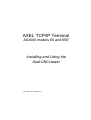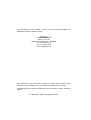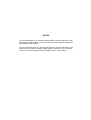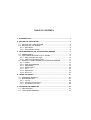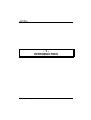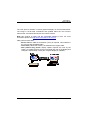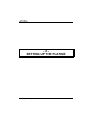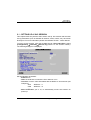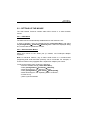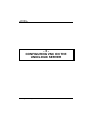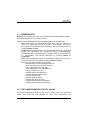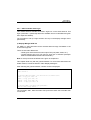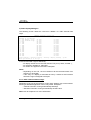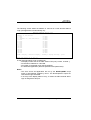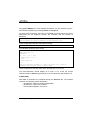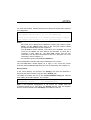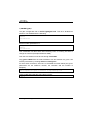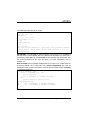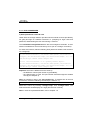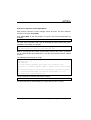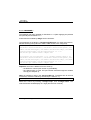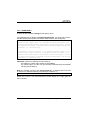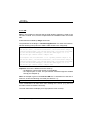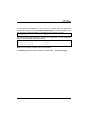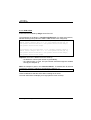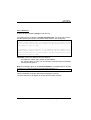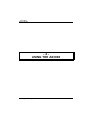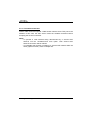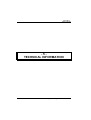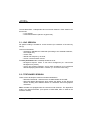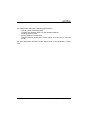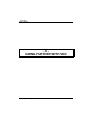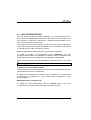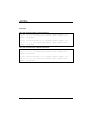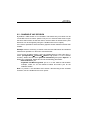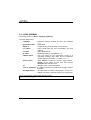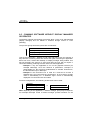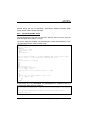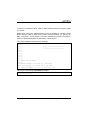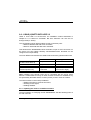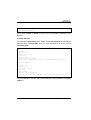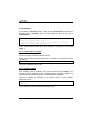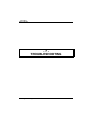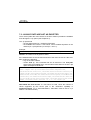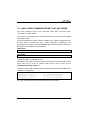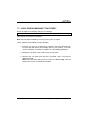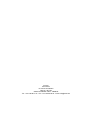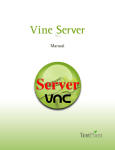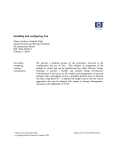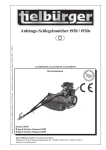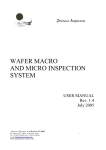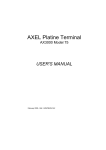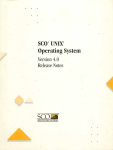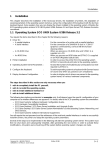Download AOpen AX4L User`s manual
Transcript
AXEL TCP/IP Terminal AX3000 models 65 and 65E Installing and Using the Axel-VNCviewer May 2002 - Ref.: AXVNCE-13 The reproduction of this material, in part or whole, is strictly prohibited. For additional information, please contact: 14 Avenue du Québec Bât. K2 - BP 728 91962 Courtabœuf cedex - FRANCE Tel.: 33 1.69.28.27.27 Fax: 33 1.69.28.82.04 Email: [email protected] The information in this document is subject to change without notice. AXEL assumes no responsibility for any errors that may appear in this document. All trademarks and registered trademarks are the property of their respective holders. © - 2000-2002 - AXEL - All Rights Reserved. NOTES The Axel-VNCviewer is the AX3000 TCP/IP Platine Terminal model 65 or 65E equipped with VNC firmware. In this document we assume that the AX3000 has been fitted with this firmware. This documentation deals only with features specific to the Axel-VNCviewer. We assume that the reader is already familiar with the AX3000 set up procedures. For more information, please read the AX3000 TCP/IP - User's Manual. TABLE OF CONTENTS 1 - INTRODUCTION............................................................................................ 1 2 - SETTING UP THE PLATINE ......................................................................... 3 2.1 - SETTING UP A VNC SESSION .............................................................. 4 2.2 - SETTING UP THE MOUSE..................................................................... 6 2.2.1 - PS/2 Mouse....................................................................................... 6 2.2.2 - Serial 2-button Mouse ....................................................................... 6 3 - CONFIGURING VNC ON THE UNIX/LINUX SERVER ................................. 7 3.1 - PREREQUISITS ...................................................................................... 8 3.2 - THE CONFIGURATION UTILITY: AXVNC ............................................. 8 3.2.1 - VNC Terminals with Login............................................................... 10 3.2.2 - VNC Terminal without Login............................................................ 11 3.3 - MANUALLY CONFIGURING THE UNIX/LINUX SERVER.................... 13 3.3.1 - LINUX.............................................................................................. 14 3.3.2 - SCO OPENSERVER ...................................................................... 19 3.3.3 - UNIXWARE 7.................................................................................. 21 3.3.4 - OPEN UNIX 8 ................................................................................. 22 3.3.5 - AIX................................................................................................... 23 3.3.6 - SUN OS 5.6 .................................................................................... 25 3.3.8 - HP-UX 11 ........................................................................................ 26 4 - USING THE AX3000 .................................................................................... 27 4.1 - OPENING A SESSION .......................................................................... 28 4.2 - DISCONNECTING................................................................................. 28 4.2.1 - Log out ............................................................................................ 28 4.2.2 - Voluntary Disconnection ................................................................. 28 4.2.3 - Forced Disconnection ..................................................................... 29 5 - TECHNICAL INFORMATION ...................................................................... 30 5.1 - VNC SESSION ...................................................................................... 31 5.2 - TEXT-BASED SESSION ....................................................................... 31 6 - GOING FURTHER WITH VNC .....................................................................33 6.1 - VNC AUTHENTICATION .......................................................................34 6.2 - SHARABLE VNC SESSION ...................................................................36 6.3 - XVNC DAEMON .....................................................................................37 6.4 - USING A DIFFERENT RESOLUTION ...................................................38 6.4.1 - Checking Available Resolutions.......................................................38 6.4.2 - Setting-Up the AX3000 ....................................................................38 6.4.3 - Setting-Up Xvnc ...............................................................................38 6.5 - RUNNING SOFTWARE WITHOUT DISPLAY MANAGER OR DESKTOP.......................................................................................................39 6.5.1 - The RunScriptVNC Script ................................................................40 6.5.2 - Internet Terminal: Automatically Running Netscape ........................41 6.5.3 - Windows Terminal: Automatically Running Rdesktop .....................41 6.6 - USING (X)INETD WITH KDE 2.2...........................................................43 6.6.1 - Updating the inetd or xinetd Environment ........................................43 6.6.2 - Checking Access Rights ..................................................................45 6.6.3 - Enabling XDMCP .............................................................................45 6.7 - COLOUR CLASS....................................................................................46 7 - TROUBLESHOOTING..................................................................................47 7.1 - THE AX3000 DISPLAY IS BLACK OR DISTORTED .............................48 7.2 - AX3000 FONTS ARE NOT AS EXCEPTED ..........................................49 7.3 - LINUX: 'WHO' COMMAND DOESN'T LIST VNC USERS .....................50 7.4 - RED HAT: DPMS ERROR MESSAGE...................................................51 7.5 - SCO: KEYBOARD DIFFICULTIES WITH SCOTERM ...........................51 7.6 - XVNC: ERROR MESSAGE "HOST UNWILLING" .................................51 7.7 - XVNC: ERROR MESSAGE "FONT FIXED"...........................................52 -1INTRODUCTION Installing and Using the Axel-VNCviewer 1 The VNC protocol enables a remote graphical display on the Axel-VNCviewer. The image is constructed, maintained and updated within the Unix server’s frame buffer, and transmitted across the TCP/IP network. Note: this protocol is public and the associated software is free. For more information please see http://www.uk.research.att.com/vnc. VNC protocol information: - Server side: the VNC server daemon (Xvnc) is required. This software is an X server with embedded VNC. - Client side (called VNC viewer): the AX3000 must support VNC. - VNC protocol key points: display update requests are sent by the viewer. An update request can be incremental (the part of the display that changed is transmitted) or total (the complete display is updated). 2 Installing and Using the Axel-VNCviewer -2SETTING UP THE PLATINE Installing and Using the Axel-VNCviewer 3 2.1 - SETTING UP A VNC SESSION This chapter deals only with the VNC session set-up. We assume that the other set-up parameters (such as AX3000 IP address, hosts, routers, etc.) have been already set. For more information please read AX3000 TCP/IP - User's Manual. To set-up a VNC session, enter the AX3000 Set-Up (<Ctrl><Alt><Esc>) select [Configuration]→[Terminal]→[Session X] (where X is the session number). The following dialog box is displayed: Set the following parameters: - Protocol: vnc - Host: the hostname on which the Xvnc daemon is run - TCP Port: numeric value associated with the DISPLAY environment (see Chapter 3): 5901 : DISPLAY = 1 5902 : DISPLAY = 2 …. - Auto Connection: yes or no, to automatically connect this session on power up. 4 Installing and Using the Axel-VNCviewer - Auto Reconnection: yes or no, to automatically connect this session on re-connection. - General Parameters: press <Space> to display the following box: These parameters are: - Resolution: the default resolution of a VNC session is 800x600. Press <Space> to change to 1024x768. Note: to check if the 1024x768 resolution is available refer to Chapter 6.4. - Shared Session and Keyboard and Mouse Ignored: these parameters allow several VNC terminals to share the same graphical display. For more information, refer to Chapter 6.2. - Local Mouse Cursor: if 'yes', the local mouse cursor location is indicated by a little square pointer (2x2 pixels). This could be useful when the local mouse cursor location is different from the VNC cursor location (for example when the Unix/Linux box or the network are overloaded). - Emulate a 3-button Mouse: if 'yes', the mouse middle button is emulated by clicking both left and right buttons. - Mouse Accelerator: if 'yes', the AX3000 speeds up the mouse cursor. Note: after exiting set-up, we advise a power-cycle of the AX3000. Installing and Using the Axel-VNCviewer 5 2.2 - SETTING UP THE MOUSE The VNC Platine Terminal controls either PS/2 mouse or a serial 2-button mouse. 2.2.1 - PS/2 Mouse The PS/2 mouse is automatically enabled when a VNC session is set. In event of problem, enter the AX3000 Set-Up (<Ctrl><Alt><Esc>) and select the [Configuration]→[Terminal]→[General] menu. Within the displayed dialog box, set the "Mouse" parameter to "PS2". 2.2.2 - Serial 2-button Mouse Attach this mouse to the AUX2 port (if needed, use RJ45-9pts adaptor supplied). Note: for electrical reasons, only a native serial mouse or a combo-mouse (supporting both serial and PS/2 protocol) can be connected. For example, a exclusive PS/2 mouse (equipped with a "9pts-PS/2" adaptor) won’t work. To set-up the serial mouse, perform the following: - enter the AX3000 Set-Up (<Ctrl><Alt><Esc>), - select [Configuration]→[Terminal]→[ General], - within this dialog box, set "Mouse" to "AUX2", - select [Configuration]→[Aux. Ports]→[AUX2 (RJ45)], - within this dialog box, set "Operating Mode" to "Mouse", - exit the set-up, - power-cycle the AX3000. 6 Installing and Using the Axel-VNCviewer -3CONFIGURING VNC ON THE UNIX/LINUX SERVER Installing and Using the Axel-VNCviewer 7 3.1 - PREREQUISITS Warning: it is assumed that the X11 environment is already installed (utilities, directories and files) on the Unix/Linux server. Mount the Axel CD-ROM and copy the following files onto the hard disk: - Xvnc (VNC server, on CD supplied, under /bin). Copy and rename as ‘Xvnc’ the appropriate binary (Xvnc.SCO, Xvnc.LINUX, Xvnc.UW7, Xvnc.AIX) to a local directory (ie /usr/local/bin). Set execute permission by invoking chmod +x Xvnc. - vncpasswd (VNC authentication, on CD supplied, under /bin). Copy and rename as 'vncpasswd' the appropriate binary (vncpasswd.SCO, vncpasswd.LINUX, vncpasswd.UW7, vncpasswd.AIX) to a local directory (i.e. /usr/local/bin). Set execute permission by invoking chmod +x vncpasswd. - axvnc (VNC configuration utility, on CD supplied, under /bin). Copy axvnc to /etc. Set execute permission by invoking chmod +x axvnc. - other files: copy files located in /misc to /tmp: - xservers.SCO (for SCO OpenServer 5.0.5), - govnc.SCO (for previous SCO versions), - govnc.LINUX (for Linux with gdm), - govnc.KDE22 (for Linux with KDE 2.2), - xservers.LINUX (for Linux), - xservers.UW7 (for UnixWare 7), - xservers.OU8 (for Open Unix 8), - xservers.AIX (for AIX), - xservers.SUN (for SUN), - xservers.HPUX (for HP-UX), - runNS (autorun script for Netscape), - runRDP (autorun script for rdesktop). 3.2 - THE CONFIGURATION UTILITY: AXVNC The axvnc configuration utility can be used to easily set up the Unix/Linux server. This script has been certified for Linux, SCO OpenServer and 8 Installing and Using the Axel-VNCviewer UnixWare 7, Sun OS and HP-UX environments. For other environments manual configuration is required. The axvnc utility must be run from the graphical Unix/Linux console by invoking /etc/axvnc. The first operation performed by axvnc is to check the system has the necessary components for correct VNC operation: AXEL VNC UTILITY (V1.2-0) ------------------------Checking system configuration: - Operating System: --> Linux (runlevel 5) - VNC server (Xvnc): --> OK - Misc Utilities: --> OK - X11 font: --> unix/:-1 Press <CR> Note: if the default font paths given by the O.S are not needed, use the '-nofp' option when axvnc is run. The second screen gives two choices: - The user being presented with a standard Unix/Linux desktop following a graphical login. - The ability to run a program or script without running the X display manager. (For example ‘rdesktop’ or ‘netscape’ can be run without an underlying display manager reducing memory and CPU requirements). AXEL VNC UTILITY (V1.2-0) ------------------------- This utility allows you to set-up Unix/Linux to run automatically at boot time Xvnc servers. For each display, a different resolution and a different number of colors can be chosen. An Xvnc daemon can be used: - either to get a graphical login and to access a desktop (KDE, GNOME, etc.) - or to run automatically an X software (netscape, rdesktop, etc.) Select the method (<L>ogin or <A>ny software): Installing and Using the Axel-VNCviewer 9 3.2.1 - VNC Terminals with Login This method offers a standard Linux/Unix "login box" on the VNC terminal. This logon (username + password) allows the AX3000 user to be identified and given their respective desktop The procedure to set up a login session can vary on the display manager used. (See below). a) Display Manager KDE 2.2 For KDE 2.2, VNC terminals can be declared either through /etc/inittab or the environment (x)inetd. There are two main differences: - inittab gives each terminal its own unique TCP port (5901, 5902, etc.). - (x)inetd requires only one TCP port for each type of terminal (example: 5950 for all 800x600 and 256-colour terminals). Note: a more precise list of differences is given in Chapter 6.6. This chapter deals only with the (x)inetd method. For more information about the inittab method, consult the Section 'Other Display Managers'. After selecting the (x)inetd method, a similar screen is displayed: (x)inetd and /usr/share/config/kdm/kdmrc will be modified. Please confirm: Y *** Checking INET environment (/etc/services and /etc/xinetd.d/vnc) 800x600 - 8 bpp (port 5950): OK 800x600 - 16 bpp (port 5951): OK 1024x768 - 8 bpp (port 5952): OK 1024x768 - 16 bpp (port 5953): OK *** Checking XDMCP (/usr/share/config/kdm/kdmrc) xdmcp has been already enabled ! The four 5950, 5951, 5952 and 5953 TCP ports have been set to handle VNC connections. 10 Installing and Using the Axel-VNCviewer b) Other Display Managers The following screen allows the removal or addition of a VNC terminal with Login: MANAGING GRAPHICAL DISPLAY FILE Contents of /etc/inittab: :1 Xvnc 800x600 - 8 bpp :2 Xvnc 1024x768- 8 bpp :3 busy :4 free :5 free :6 free :7 free :8 free :9 free :10 free :11 free :12 free :13 free :14 free :15 free :16 :17 :18 :19 :20 :21 :22 :23 :24 :25 :26 :27 :28 :29 :30 free free free free free free free free free free free free free free free :31 :32 :33 :34 :35 :36 :37 :38 :39 :40 :41 :42 :43 :44 :45 free free free free free free free free free free free free free free free <A>dd a display / <D>elete a display / <M>odify a display settings / <Q>uit Enter your choice (A, D, M or Q): A VNC terminal with Login is defined by: - its display number: this is the VNC session TCP port (1=5901, 2=5902...), - its resolution: 800x600 or 1024x768, - its number of supported colour bits: 8 bits/pixel. Notes: - Depending on the O.S., the Xvnc daemon will be launched either from Xservers or /etc/inittab. - If the entry of a display is described as 'busy' it means a VNC terminal WITHOUT login is assigned to that port. 3.2.2 - VNC Terminal without Login Depending of the use of the terminal, a login and a desktop may not be needed. Running a dedicated application can be very useful. Examples: - "Intranet Terminal": running automatically Netscape, - "Windows Terminal": running automatically an RDP client. Note: refer to Chapter 6.5 for more information. Installing and Using the Axel-VNCviewer 11 The following screen allows the addition or removal of a VNC terminal without Login (the application is automatically run): MANAGING GRAPHICAL DISPLAY FILE Contents of /etc/inittab: :1 busy :2 busy :3 (800x600 - 8) /usr/local/bin/a... :4 free :5 free :6 free :7 free :8 free :9 free :10 free :11 free :12 free :13 free :14 free :15 free :16 :17 :18 :19 :20 :21 :22 :23 :24 :25 :26 :27 :28 :29 :30 free free free free free free free free free free free free free free free <A>dd a display / <D>elete a display / <M>odify a display settings / <Q>uit Enter your choice (A, D, M or Q): A VNC terminal without Login is defined by: - its display number: this is the VNC session TCP port (1=5901, 2=5902...), - its resolution: 800x600 or 1024x768, - its number of supported colour bits: 8 bits/pixel, - the dedicated application (absolute pathname and parameters). Notes: - The Xvnc server and application are run by the RunScriptVNC script which is automatically created by axvnc. The RunScriptVNC scripts are launched through /etc/inittab. - If an entry in the display table is 'busy', it means the VNC terminal WITH login is assigned to this port. 12 Installing and Using the Axel-VNCviewer 3.3 - MANUALLY CONFIGURING THE UNIX/LINUX SERVER A new and separate VNC daemon (Xvnc) must be run for each Platine VNC session. Every Xvnc daemon controls a DISPLAY number (i.e. a VNC connection to 5901, 5902, etc). There are different procedures for running the Xvnc daemon in the following environments: - Linux (Red Hat, Mandrake, SuSE, Caldera and Corel), - Unix SCO OpenServer, - UnixWare 7, - Open Unix 8, - AIX 4.x, - SunOS 5.6, - HP-UX 11. Note: the following examples describe how to set-up the Xvnc server for a 800x600 resolution. To handle other resolutions refer to Chapter 6.4. Installing and Using the Axel-VNCviewer 13 3.3.1 - LINUX Under Linux, X terminal devicess (including VNC terminals) are managed by a Display Manager. A Display Manager provides services similar to those provided by init, getty and login on character terminals: i.e. prompting for login name and password, authenticating the user and running a "session". The most common Display Managers (and their associated daemons) are: - KDE 2.2: kdm daemon, - KDE: kdm daemon, - GNOME: gdm daemon. To find out which Display Manager is being used by your system invoke the following command: # ps -ef | grep dm Note: if kdm is used, check if the Display Manager is KDE or KDE 2.2. If no gdm or kdm daemon is running: you MUST use a runlevel which handles graphical displays. This runlevel is operating system dependent. Generally this is runlevel 5. The following describes the VNC configuration with KDE 2.2, KDE and GNOME. a) KDE 2.2 (kdm) First, XDMCP must be enabled. This is done through the file kdmrc. The location of kdmrc depends on the operating system. Possible locations are /etc/kde/kdm, /usr/share/config/kdm or /opt/kde2/share/config/kdm. This file is divided into sections. In the xdmcp section, set the 'Enable' parameter to 'true': [xdmcp] Enable=true This modification will take effect after rebooting Linux, or invoking init twice to change the runlevel (invoke init 3 then init 5). Then the Xvnc daemon must be run through /etc/inittab. 14 Installing and Using the Axel-VNCviewer Copy govnc.KDE22 from Axel supplied CD-ROM to /etc and rename to govnc. Set execute permission by invoking chmod +x /etc/govnc. For each VNC connection, add a line in /etc/inittab as shown below (the govnc parameters are the DISPLAY number, the resolution and the number of bits/pixel): axv1:5:respawn:/etc/govnc 1 800x600 8 1>/tmp/axvnclog1 2>&1 axv2:5:respawn:/etc/govnc 2 800x600 8 1>/tmp/axvnclog2 2>&1 These modifications will take effect after invoking: # init q The following shows the govnc script: DISPLAY=":"$1 PORT=`expr 5900 + $1` GEOMETRY=$2 if [ "$3" = "8" ]; then BPP="-depth 8 -cc 3" else BPP="-depth 16" fi /usr/local/bin/Xvnc $DISPLAY -ac -query localhost -once -geometry $GEOMETRY $BPP -rfbwait 120000 -rfbport $PORT These modifications will take effect after rebooting the Linux server. The Axel-VNCviewer should display an X login. If not, check the access restriction listed in Xaccess (generally any host is authorised). See Chapter 7.6. b) KDE (kdm) With KDE, X terminals are controlled through the Xservers file. The possible locations are operating system dependent: - /etc/xdm/X11: Red Hat, SuSE and Mandrake - /etc/kdm/X11: Open Linux Caldera - /usr/X11R6/config/kdm: Corel Linux Installing and Using the Axel-VNCviewer 15 For each VNC session, add the following lines (below two Platine VNC sessions are configured): :1 local /usr/local/bin/Xvnc :1 -ac -geometry 800x600 -depth 8 -rfbwait 120000 -rfbport 5901 -fp unix/:-1 -cc 3 -co /usr/lib/X11/rgb :2 local /usr/local/bin/Xvnc :2 -ac -geometry 800x600 -depth 8 -rfbwait 120000 -rfbport 5902 -fp unix/:-1 -cc 3 -co /usr/lib/X11/rgb Notes: - Each VNC line is different by the DISPLAY number (this number is given twice), and the -rfbport option which is the TCP port number entered through the AX3000 Set-Up (see Chapter 2). - The -fp unix/:-1 option requires a font server to be available. If the font server is not enabled, the Xvnc daemon will terminate. To check the X resources, invoke 'xset -q'. The font path section lists the font information. Use the same information for the Xvnc -fp option. For more information, refer to Chapter 7.2. - An example is given in the xservers.LINUX file. These modifications will take effect after resetting the Linux server. The Axel-VNCviewer should display an X login. If not, check the access restriction listed in Xaccess (generally any host is authorised). See Chapter 7.6. Going Further: In the same directory as Xservers, the Xsetup_0 file sets the DISPLAY 0 behaviour (the main console). Copy this file to Xsetup_vnc. The DISPLAY profiles are run by the /etc/X11/xdm/xdm-config file. Add the lines relating to the VNC displays. For example: DisplayManager._1.setup: DisplayManager._2.setup: /etc/X11/xdm/Xsetup_vnc /etc/X11/xdm/Xsetup_vnc Note: if the keyboard management is not correct (i.e. unable enter the username through the X login box), the Xsetup_vnc file must be modified. Remove all lines related to the xmodmap command from this file. 16 Installing and Using the Axel-VNCviewer c) GNOME (gdm) The gdm configuration file is /etc/X11/gdm/gdm.conf. This file is divided into sections. The XDMCP lists the following: [xdmcp] Enable=0 HonorIndirect=0 ... Set the 'Enable' parameter to 1. [xdmcp] Enable=1 HonorIndirect=0 This modification will take effect after rebooting Linux, or invoking init twice to change the runlevel (example init 3 then init 5). Then the Xvnc daemon must be run through /etc/inittab. Copy govnc.LINUX from the Axel CD-ROM to /etc and rename it to govnc. Set execute permission by invoking chmod +x /etcx/govnc. For each VNC connection, add a line in /etc/inittab as shown below (the govnc parameters are the DISPLAY number, the resolution and the number of bits/pixel): axv1:5:respawn:/etc/govnc 1 800x600 8 1>/tmp/axvnclog1 2>&1 axv2:5:respawn:/etc/govnc 2 800x600 8 1>/tmp/axvnclog2 2>&1 These modifications will take effect after invoking: # init q Installing and Using the Axel-VNCviewer 17 The following shows the govnc script: DISPLAY=":"$1 PORT=`expr 5900 + $1` GEOMETRY=$2 if [ "$3" = "8" ]; then BPP="-depth 8 -cc 3" else BPP="-depth 16" fi HOST=`hostname` /usr/local/bin/Xvnc $DISPLAY -ac -query $HOST -once -terminate -geometry 800x600 -depth 8 -rfbwait 120000 -rfbport $PORT -fp unix/:-1 -cc 3 -co /usr/lib/X11/rgb IMPORTANT: The -fp unix/:-1 option requires a font server to be available. If the font server is not enabled, the Xvnc daemon will terminate. To check the X resources, invoke 'xset -q'. The font path section lists the font information. Use the same information for the Xvnc -fp option. For more information, refer to Chapter 7.2. Note for SuSE: if the keyboard management is not correct (i.e. unable enter the username through the X login box), the /etc/X11/xdm/Xsetup file must be modified. For the TCP/IP connections, remove all lines related to the xmodmap command from this file: if test -x $xmodmap ; then if test -z "${DISPLAY%:*}" ; then # local connection test -r $sysmodmap && $xmodmap $sysmodmap else # TCP/IP connection (remote or local) ### NOT NEEDED FOR VNC ### test -r $defmodmap && $xmodmap $defmodmap ### test -r $hostmodmap && $xmodmap $hostmodmap fi fi 18 Installing and Using the Axel-VNCviewer 3.3.2 - SCO OPENSERVER a) SCO OpenServer 5.0.6 and 5.0.5 Under SCO the scologin daemon provides services similar to those provided by init, getty and login on character terminals: i.e. prompting for login name and password, authenticating the user and running a "session". The /usr/lib/X11/scologin/Xservers file lists all managed X terminals. A VNC session is treated as a local connection by Linux (not as a 'foreign' connection). For each VNC session, add the following lines (below two Platine VNC sessions are configured): :1 local /usr/local/bin/Xvnc :1 -ac -geometry 800x600 -depth 8 -fp /usr/lib/X11/fonts/misc/,/usr/lib/X11/fonts/Speedo/,/usr/lib/X11/fo nts/Type1/,/usr/lib/X11/fonts/75dpi/,/usr/lib/X11/fonts/100dpi/ -cc 3 -co /usr/lib/X11/rgb -rfbwait 120000 -rfbport 5901 :2 local /usr/local/bin/Xvnc :2 -ac -geometry 800x600 -depth 8 -fp /usr/lib/X11/fonts/misc/,/usr/lib/X11/fonts/Speedo/,/usr/lib/X11/fo nts/Type1/,/usr/lib/X11/fonts/75dpi/,/usr/lib/X11/fonts/100dpi/ -cc 3 -co /usr/lib/X11/rgb -rfbwait 120000 -rfbport 5902 Important: each line is different from the other by: - the DISPLAY number (this number is given twice), - the -rfbport option. It is the TCP port number entered through the AX3000 Set-Up (see Chapter 2). Note: an example is given in the xservers.SCO file. To add this line to the end of Xservers, invoke the following command (be careful to >>): # cat /tmp/xservers.SCO >> /usr/lib/X11/scologin/Xservers Reset the X server by invoking '"scologin stop", then "scologin start". The Axel-VNCviewer should display an X login (like the main console). Note: in event of keyboard difficulties, refer to Chapter 7.5. Installing and Using the Axel-VNCviewer 19 b) Previous Versions of SCO OpenServer With previous versions of SCO scologin cannot be used. The Xvnc daemon must be run through /etc/inittab. Copy govnc.SCO to /etc and rename it to govnc. Set execute permission by invoking: # chmod +x /etc/govnc For each VNC connection, add a line in /etc/inittab as shown below (the govnc parameter is the DISPLAY number): axv1:2345:respawn:/etc/govnc 1 1>/tmp/axvnclog1 2>&1 axv2:2345:respawn:/etc/govnc 2 1>/tmp/axvnclog2 2>&1 Note: to avoid these lines being removed after relinking the kernel, we advise you to create the file /etc/conf/init.d/vnc. This file must contain the lines related to govnc. The following shows the govnc script: DISPLAY=":"$1 PORT=`expr 5900 + $1` HOST=`hostname` /usr/local/bin/Xvnc $DISPLAY -query $HOST -once -terminate -auth .Xauthority -ac -geometry 800x600 -depth 8 -rfbwait 120000 -rfbport $PORT -fp /usr/lib/X11/fonts/misc/,/usr/lib/X11/fonts/Speedo/,/usr/lib/X11/fonts/Ty pe1/,/usr/lib/X11/fonts/75dpi/,/usr/lib/X11/fonts/100dpi/ -cc 3 -co /usr/lib/X11/rgb 1>/tmp/axvnclog$1 2>&1 These modifications will take effect after invoking: # init q The Axel-VNCviewer should display an X login (like the main console). 20 Installing and Using the Axel-VNCviewer 3.3.3 - UNIXWARE 7 The following has been qualified for UnixWare 7.1.0 (after applying the ptf7408 and ptf7446) and UnixWare 7.1.1. X terminals are handled by dtlogin under UnixWare. The parameter file of dtlogin is /usr/dt/config/Xservers. For each VNC session, add the following lines (below two Platine VNC sessions are configured): :1 local@none /usr/local/bin/Xvnc :1 -ac -geometry 800x600 -depth 8 -fp /usr/X11R6.1/lib/X11/fonts/misc/,/usr/X11R6.1/lib/X11/fonts/Speedo/,/usr/ X11R6.1/lib/X11/fonts/Type1/,/usr/X11R6.1/lib/X11/fonts/75dpi/,/usr/X11R6 .1/lib/X11/fonts/100dpi/,/usr/dt/config/xfonts/C -cc 3 -co /usr/lib/X11/rgb -rfbwait 120000 -rfbport 5901 :2 local@none /usr/local/bin/Xvnc :2 -ac -geometry 800x600 -depth 8 -fp /usr/X11R6.1/lib/X11/fonts/misc/,/usr/X11R6.1/lib/X11/fonts/Speedo/,/usr/ X11R6.1/lib/X11/fonts/Type1/,/usr/X11R6.1/lib/X11/fonts/75dpi/,/usr/X11R6 .1/lib/X11/fonts/100dpi/,/usr/dt/config/xfonts/C -cc 3 -co /usr/lib/X11/rgb -rfbwait 120000 -rfbport 5902 Important: each line is different from the other by: - the DISPLAY number (this number is given twice), - the -rfbport option. It is the TCP port number entered through the AX3000 Set-Up (see Chapter 2). Note: an example is given in the xservers.UW7 file. To add this line to the end of Xservers, invoke the following command (be careful to >>): # cat /tmp/xservers.UW7 >> /usr/dt/config/Xservers Reset the X server by invoking '"scologin stop", then "scologin start". The Axel-VNCviewer should display an X login (like the main console). Installing and Using the Axel-VNCviewer 21 3.3.4 - OPEN UNIX 8 X terminals are handled by dtlogin under Open Unix 8 The parameter file of dtlogin is /usr/dt/config/Xservers. For each VNC session, add the following lines (below two Platine VNC sessions are configured): :1 local@none /usr/local/bin/Xvnc :1 -ac -geometry 800x600 -depth 8 -cc 3 -rfbwait 120000 -rfbport 5901 -fp /usr/X11R6.1/lib/X11/fonts/misc/,/usr /X11R6.1/lib/X11/fonts/Speedo/,/usr/X11R6.1/lib/X11/fonts/Type1/,/usr/X11 R6.1/lib/X11/fonts/75dpi/,/usr/X11R6.1/lib/X11/fonts/100dpi/,/usr/dt/conf ig/xfonts/C -co /usr/lib/X11/rgb :2 local@none /usr/local/bin/Xvnc :2 -ac -geometry 800x600 -depth 8 -cc 3 -rfbwait 120000 -rfbport 5902 -fp /usr/X11R6.1/lib/X11/fonts/misc/,/usr /X11R6.1/lib/X11/fonts/Speedo/,/usr/X11R6.1/lib/X11/fonts/Type1/,/usr/X11 R6.1/lib/X11/fonts/75dpi/,/usr/X11R6.1/lib/X11/fonts/100dpi/,/usr/dt/conf ig/xfonts/C -co /usr/lib/X11/rgb Important: each line is different from the other by: - the DISPLAY number (this number is given twice), - the -rfbport option. It is the TCP port number entered through the AX3000 Set-Up (see Chapter 2). Note: an example is given in the xservers.OU8 file. To add this line to the end of Xservers, invoke the following command (be careful to >>): # cat /tmp/xservers.OU8 >> /usr/dt/config/Xservers Reset the X server. The Axel-VNCviewer should display an X login (like the main console). 22 Installing and Using the Axel-VNCviewer 3.3.5 - AIX Note: in this chapter we assume that the CDE windows manager is used by the AIX main console. If not, see the chapter about the installation under Linux with kdm. X terminals are handled by dtlogin under AIX. The parameter file of dtlogin is /usr/dt/config/Xservers. For each VNC session, add the following lines (below two Platine VNC sessions are configured): :1 local@none /usr/local/bin/Xvnc :1 -ac -geometry 800x600 -depth 8 -fp /usr/lib/X11/fonts/,/usr/lib/X11/fonts/misc/,/usr/lib/X11/fonts/75dpi/,/u sr/lib/X11/fonts/100dpi/,/usr/lib/X11/fonts/i18n/,/usr/lib/X11/fonts/ibm8 50/,/usr/lib/X11/fonts/TrueType/,/usr/lib/X11/fonts/Type1/ -cc 3 -co /usr/lib/X11/rgb -rfbwait 120000 -rfbport 5901 :2 local@none /usr/local/bin/Xvnc :2 -ac -geometry 800x600 -depth 8 -fp /usr/lib/X11/fonts/,/usr/lib/X11/fonts/misc/,/usr/lib/X11/fonts/75dpi/,/u sr/lib/X11/fonts/100dpi/,/usr/lib/X11/fonts/i18n/,/usr/lib/X11/fonts/ibm8 50/,/usr/lib/X11/fonts/TrueType/,/usr/lib/X11/fonts/Type1/ -cc 3 -co /usr/lib/X11/rgb -rfbwait 120000 -rfbport 5902 Important: each line is different from the other by: - the DISPLAY number (this number is given twice), - the -rfbport option. It is the TCP port number entered through the AX3000 Set-Up (see Chapter 2). Note: an example is given in the xservers.AIX file. To add this line to the end of Xservers, invoke the following command (be careful to >>): # cat /tmp/xservers.AIX >> /usr/dt/config/Xservers These modifications will take effect after resetting the X server. (Log out from the main console to reset the X server). The Axel-VNCviewer will display an X login (like the main console). Installing and Using the Axel-VNCviewer 23 If the keyboard management is not correct (i.e. unable enter the username through the X login box), the /usr/dt/config/Xconfig file must be modified. This file describes X terminal settings. The following line could be in the file: Dtlogin*setup: Xsetup This line means the Xsetup file is used by ALL X terminals. To use a different file for each X terminal, replace this line by: Dtlogin*myhost_0*setup: Dtlogin*myhost_1*setup: Dtlogin*myhost_2*setup: Xsetup Xsetup_vnc Xsetup_vnc Note: in this example, myhost is the AIX hostname. The Xsetup_vnc file must be created in /usr/dt/config… This file is empty. 24 Installing and Using the Axel-VNCviewer 3.3.6 - SUN OS 5.6 X terminals are handled by dtlogin under Sun OS. The parameter file of dtlogin is /usr/dt/config/Xservers. For each VNC session, add the following lines (below two Platine VNC sessions are configured): :1 local@none /usr/local/vnc/Xvnc :1 -ac -geometry 800x600 -depth 8 rfbwait 120000 -rfbport 5901 -cc 3 -co /usr/openwin/lib/X11/rgb -fp /usr/openwin/lib/X11/fonts/misc/,/usr/openwin/lib/X11/fonts/75dpi/, /usr/openwin/lib/X11/fonts/100dpi :2 local@none /usr/local/vnc/Xvnc :2 -ac -geometry 800x600 -depth 8 rfbwait 120000 -rfbport 5902 -cc 3 -co /usr/openwin/lib/X11/rgb -fp /usr/openwin/lib/X11/fonts/misc/,/usr/openwin/lib/X11/fonts/75dpi/, /usr/openwin/lib/X11/fonts/100dpi Important: each line is different from the other by: - the DISPLAY number (this number is given twice), - the -rfbport option. It is the TCP port number entered through the AX3000 Set-Up (see Chapter 2). Note: an example is given in the xservers.SUN file. To add this line to the end of Xservers, invoke the following command (be careful to >>): # cat /tmp/xservers.SUN >> /usr/dt/config/Xservers These modifications will take effect after resetting the X server. The Axel-VNCviewer will display an X login (like the main console). Installing and Using the Axel-VNCviewer 25 3.3.8 - HP-UX 11 X terminals are handled by dtlogin under HP-UX. The parameter file of dtlogin is /etc/dt/config/Xservers. For each VNC session, add the following lines (below two Platine VNC sessions are configured): :1 local@none /usr/local/bin/Xvnc :1 -ac -geometry 800x600 -depth 8 -cc 3 -rfbwait 120000 -rfbport 5901 -co /usr/lib/X11/rgb -fp /usr/lib/X11/fonts /misc/,/usr/lib/X11/fonts/hp_roman8/75dpi/,/usr/dt/config/xfonts/C,/usr/l ib/X11/fonts/iso_8859.15/75dpi :2 local@none /usr/local/bin/Xvnc :2 -ac -geometry 800x600 -depth 8 -cc 3 -rfbwait 120000 -rfbport 5902 -co /usr/lib/X11/rgb -fp /usr/lib/X11/fonts /misc/,/usr/lib/X11/fonts/hp_roman8/75dpi/,/usr/dt/config/xfonts/C,/usr/l ib/X11/fonts/iso_8859.15/75dpi Important: each line is different from the other by: - the DISPLAY number (this number is given twice), - the -rfbport option. It is the TCP port number entered through the AX3000 Set-Up (see Chapter 2). Note: an example is given in the xservers.HPUX file. To add this line to the end of Xservers, invoke the following command (be careful to >>): # cat /tmp/xservers.HPUX >> /etc/dt/config/Xservers These modifications will take effect after resetting the X server. The Axel-VNCviewer will display an X login (like the main console). 26 Installing and Using the Axel-VNCviewer -4USING THE AX3000 Installing and Using the Axel-VNCviewer 27 4.1 - OPENING A SESSION The default keystroke used to open a session is <Alt><Fx> (where <Fx> is a function key from <F1> to <F4>). When the VNC authentication is enabled (see Chapter 6.1) the VNC password must be entered. If the VNC authentication fails the VNC session is disconnected. On successful authentication, the Axel-VNCviewer displays a graphical login screen or a previously opened session depending which type of disconnection was previously performed 4.2 - DISCONNECTING Three cases of disconnection can be distinguished: 4.2.1 - Log out Note: only for SCO, UNIXWARE 7 and Linux with gdm. When the user selects ‘Exit session’ from the X desktop menu, the VNC connection is automatically closed. To get a new login screen, the user must open again a VNC connection (pressing <Alt><Fx>). : if you need a new login screen to be displayed automatically, set 'auto reconnection' to 'yes' in the AX3000 Set-Up. 4.2.2 - Voluntary Disconnection The user closes the VNC session at the AX3000 level by pressing <Ctrl><Alt><Shift><D>. At Unix level, the VNC session is not closed, the next time the Platine connects, the existing/current X screen will be displayed. 28 Installing and Using the Axel-VNCviewer 4.2.3 - Forced Disconnection Another VNC viewer has opened a VNC session with the same TCP port as the AX3000. In this case, the VNC server closes the AX3000 connection before accepting the second connection. Notes: - To prevent a VNC terminal being disconnected by a second VNC terminal, use the '-dontdisconnect' Xvnc option. Then second VNC terminal connection will be refused. - If a sharable VNC session is needed (i.e. several VNC viewers share the same graphical screen), refer to Chapter 6.2. Installing and Using the Axel-VNCviewer 29 -5TECHNICAL INFORMATION 30 Installing and Using the Axel-VNCviewer The AX3000 offers 4 independent and concurrent sessions. Each session can be used as: - a vnc session, - a text-based session (telnet or tty protocols). 5.1 - VNC SESSION No specific setting is needed for a VNC session (no emulation or function key set up). Technical information: - resolutions: 800x600 and 1024x768 (according to the AX3000 hardware ; see Chapter 6.4), - colours: 256, - default VGA frequency: 72 Hertz, - mouse: a serial 2-button mouse. For best performance the X desktop should be set to: - background aspect: select a one-colour background (no colour-scale background or picture) - moving and resizing windows: set for these operations to be performed without displaying the window’s contents. (i.e. move the frame only) 5.2 - TEXT-BASED SESSION There are two techniques used for text-based emulations: - Standard Text Mode – identical to the Ax3000 Models 55 and 55E - Alpha-GUI Mode (Revamping) which allows the display of GIF files and various shading and shadow effects for characters and semi-graphics characters Note: AX3000 are equipped with the real-text mode firmware. The alpha-GUI mode is an optional firmware. (This option is called AGA, AGV or AGW in the firmware revision) Installing and Using the Axel-VNCviewer 31 The alpha-GUI mode has the following specifications: - only 80-column mode supported, - currently only supports ANSI, VT and WYSE emulations, - scrolling speed is lower, - blinking attribute not supported, - underline attribute supported in colour (which is not the case in real text mode). For more information about this mode, please refer to the Addendum - AlphaGUI. 32 Installing and Using the Axel-VNCviewer -6GOING FURTHER WITH VNC Installing and Using the Axel-VNCviewer 33 6.1 - VNC AUTHENTICATION The VNC protocol makes the AX3000 "stateless". If a user disconnects from a given server and subsequently reconnects to that same server, the state of the user interface is preserved. Furthermore, a different client (terminal) can be used to connect the same VNC server. This feature has many useful aspects, but also can have security implications. To provide security in this situation authentication can be enabled: ie a password is required when the VNC connection is opened. Note: this password is independent from the Unix log-on password To create (or modify) a VNC password invoke vncpasswd. (The only vncpasswd requirement is the /$HOME/.vnc directory exists). vncpasswd stores the password (and only one password) in the /$HOME/.vnc/passwd file. Before using vncpasswd, check the /$HOME/.vnc directory exists. If not, create one: # mkdir /$HOME/.vnc Creating one or more VNC passwords: Invoke vncpasswd. The password must be entered twice (6 characters at least). This password is stored in /.vnc/passwd. If several VNC passwords are needed, copy /.vnc/passwd to /.vnc/passwd1 (/.vnc/passwd2, /.vnc/passwd3…). Then invoke again vncpasswd to enter another password. Modifying the Xvnc command line: To enable the VNC authentication, add the -rfbauth option in the Xvnc command line. This option must be followed by the password file. 34 Installing and Using the Axel-VNCviewer Examples: Two VNC sessions with the same password: :1 local /usr/local/bin/Xvnc :1 -ac -geometry 800x600 -depth 8 -fp unix/:-1 -cc 3 -co /usr/lib/X11/rgb -rfbwait 120000 -rfbport 5901 rfbauth /.vnc/passwd :2 local /usr/local/bin/Xvnc :2 -ac -geometry 800x600 -depth 8 -fp unix/:-1 -cc 3 -co /usr/lib/X11/rgb -rfbwait 120000 -rfbport 5902 rfbauth /.vnc/passwd Two VNC sessions with a different password: :1 local /usr/local/bin/Xvnc :1 -ac -geometry 800x600 -depth 8 -fp unix/:-1 -cc 3 -co /usr/lib/X11/rgb -rfbwait 120000 -rfbport 5901 rfbauth /.vnc/passwd1 :2 local /usr/local/bin/Xvnc :2 -ac -geometry 800x600 -depth 8 -fp unix/:-1 -cc 3 -co /usr/lib/X11/rgb -rfbwait 120000 -rfbport 5902 rfbauth /.vnc/passwd2 Installing and Using the Axel-VNCviewer 35 6.2 - SHARABLE VNC SESSION By default, a VNC session is non-sharable. That means only one viewer can be connected to an Xvnc with a specific TCP port. If a second viewer tries to open the same VNC session as the first viewer, the first viewer is disconnected. (This behaviour can be changed by using the '-dontdisconnect' Xvnc option). It is however possible to share the same graphics session between several VNC viewers. Example: lessons or training. A teacher uses this Axel-VNCviewer and students follow these operations on their own Axel-VNCviewer. To set a VNC sharable session, enter the AX3000 Set-Up (<Ctrl><Alt><Esc>), select [Configuration]→[Terminal]→[Session X] (where X is the session number). Within this box select [General Parameters] and press <Space>. A dialog box is displayed. Within this box set the following parameters: - Shared Session: yes - Keyboard and Mouse Ignored: yes or no. In the 'teacher and students' example, select 'no' for the teacher's Platine and select 'yes' for the students' Platine. Note: to prevent a non-sharable VNC session disconnecting these sharable sessions, use the 'dontdisconnect' Xvnc option.. 36 Installing and Using the Axel-VNCviewer 6.3 - XVNC DAEMON The usage of Xvnc is: Xvnc :<display> [options] The main options are: :<display> : DISPLAY number handled by Xvnc (for example ":1") -geometry <LxH> : screen size -depth D : number of bits per pixel (8 bits = 256 colours) -cc <class> : colour visual class (for more information, see next chapter) -co <file> : colour database file -fp <file> : default font path(s). See Chapter 7.2. -rfbport <port> : TCP port used for the connection. There is a connection between this value and the DISPLAY number (5901 is DISPLAY ":1", 5902 is ":2"….) -query <host> : using XDMCP request to get the "login screen". <host> is the name of the Unix box. Invoke hostname to know this name. -ac : disable access control restrictions -once & -terminate : the VNC connection is closed when the login session is closed -dontdisconnect : don't disconnect existing clients when a new nonshared connection comes in (refuse new connection) For more information about other options, invoke: # Xvnc -h 2>&1 | more Installing and Using the Axel-VNCviewer 37 6.4 - USING A DIFFERENT RESOLUTION 6.4.1 - Checking Available Resolutions The minimum resolution supported by the AX3000 is 800x600. A higher resolution of 1024x768 is available for later models (1Mb memory models). To find out the memory size, press <Ctrl><Alt><Esc> and enter the AX3000 Set-Up. Select the '?' on the far right and press <CR>. Check the VGA parameter value in the displayed dialog box. If this value is followed by (1Mb), 1024x768 resolution is supported. If not only 800x600 is available. It is not possible to up-grade lower to higher resolution models. 6.4.2 - Setting-Up the AX3000 To set a VNC session in 1024x768, press <Ctrl><Alt><Esc> to enter the AX3000 Set-Up. Select [Configuration]→[Terminal]→[Session X] (where X is the session number). A dialog box is displayed. Within this box select 'General Parameters'. In the displayed box, press <Space> to change resolution. 6.4.3 - Setting-Up Xvnc A Xvnc server must handle the same resolution than the associated AX3000. Then, to handle a different resolution, the Xvnc command line must be modified. The command is generally run through the Xservers file (see Chapter 3). It's the geometry option which is involved. For example, this Xvnc command: :1 local /usr/local/bin/Xvnc :1 -ac -geometry 800x600 -depth 8 -rfbwait 120000 -rfbport 5901 -fp unix/:-1 -cc 3 -co /usr/lib/X11/rgb must be replaced by: :1 local /usr/local/bin/Xvnc :1 -ac -geometry 1024x768 -depth 8 -rfbwait 120000 -rfbport 5901 -fp unix/:-1 -cc 3 -co /usr/lib/X11/rgb This modification will take effect after resetting the X server or rebooting Unix. 38 Installing and Using the Axel-VNCviewer 6.5 - RUNNING SOFTWARE WITHOUT DISPLAY MANAGER OR DESKTOP The display manager and desktop processes allow a user to be authenticated (display manager) and run utilities or software through menus or icons (desktop). The process groups involved by these are mechanisms: Software Desktop: KDE, GNOME, XFCE... Display manager: XDM, GDM, XDM... Xvnc This environment (login + desktop) is both safe and easy to use, but requires a large amount of memory. Below we discuss the option of running an application direct from Xvnc, without the Desktop or Display manager being loaded. This has two benefits, less memory is used, and often the user will not require a Linux/Unix desktop, preferring to launch direct into their application. - Example 1: only one application is run on the graphical terminal (for example Netscape). Once the terminal is powered-on, Nescape is automatically run. No Unix/Linux authentication is needed. Furthermore, the terminal will only run Netscape. - Example 2: the Unix/Linux box is used as a front-end to access a Windows box. Once the terminal is powered-on, an ICA client or a RDP client is automatically run. A Windows "login" screen is automatically displayed. The Unix/Linux box is invisible. For these configurations, the following architectures can be used: Software Window manager: twm Xvnc or Software Xvnc Note: depending of the application, a window manager (twm) may be required. For example Netscape needs a window manager (several windows can be Installing and Using the Axel-VNCviewer 39 created during the use of Netscape). Alternatively rdesktop software (RDP client) doesn't need a window manager. 6.5.1 - The RunScriptVNC Script The RunScriptVNC script first runs the Xvnc daemon, then runs (in a loop) the dedicated application (binary or script). The axvnc utility (see Chapter 3.2) automatically creates RunScriptVNC in /etc. The following gives the content of this script: DISPLAY=":"$1 export DISPLAY PORT=`expr 5900 + $1` GEOMETRY=$2 if [ "$3" = "8" ]; then BPP="-depth 8 -cc 3" else BPP="-depth 16" fi /usr/local/bin/Xvnc $DISPLAY -ac -geometry $GEOMETRY $BPP -rfbwait 120000 -rfbport $PORT -fp unix/:-1 -co /usr/lib/X11/rgb 1>/tmp/axvnclog$1 2>&1 & sleep 1 /usr/bin/X11/xsetroot -solid grey shift shift shift CMD=$* TYPE=`/usr/bin/file $1` TEXT=`echo $TYPE | grep "text"` if [ ! -z "$TEXT" ]; then CMD="/usr/bin/X11/xterm -geometry 170x60-0+0 -e "$CMD fi while : do REP=`ps -ef | grep "Xvnc $DISPLAY" | grep -v grep` if [ -z "$REP" ]; then exit fi $CMD RunScriptVNc is run by /etc/inittab. The /etc/inittab file is modified to launch a script for each VNC terminal. Example: axv1:5:respawn:/etc/RunScriptVNC 1 1024x768 8 /usr/local/bin/runRDP 1>/tmp/axvnclog1 2>&1 axv2:5:respawn:/etc/RunScriptVNC 2 800x600 8 /usr/local/bin/runNS 2 800x600 1>/tmp/axvnclog2 2>&1 40 Installing and Using the Axel-VNCviewer Note: the RunScriptVNC parameters are the screen number, the resolution, the number of colours (bits/pixel) and the dedicated application (absolute pathname and parameters). 6.5.2 - Internet Terminal: Automatically Running Netscape Instead of running the Netscape binary, it's better to run a script which performs the following operations: - running a window manager (twm). As Netscape generally creates windows whilst browsing a windows manager is required. - setting environment variables to allow Netscape to use different locations for its resources (cache, historic files, etc.) according the display number. In this case the following users are created: axel1, axel2, axel3, etc. This is the runNS script (two parameters are needed, the screen number and the resolution): #!/bin/sh MYUSER="axel"$1 HOME=/home/$MYUSER LOGNAME=$MYUSER USER=$MYUSER USERNAME=$MYUSER DISPLAY=":"$1 export DISPLAY ### IMPORTANT: add these 2 parameters in /usr/lib/X11/twm/system.twmrc ### RandomPlacement ### UsePPosition "on" /usr/bin/X11/twm -display $DISPLAY & /usr/bin/netscape -display $DISPLAY -geometry $2+0+0 http://www.axel.com This script is run through /etc/inittab. Example: axv1:5:respawn:/etc/RunScriptVNC 1 800x600 8 /usr/local/bin/runNS 1 800x600 1>/tmp/axvnclog1 2>&1 6.5.3 - Windows Terminal: Automatically Running Rdesktop Note: rdesktop is a Unix/Linux "RDP 4" client. The rdesktop source code is available at http://www.rdesktop.org. This software allows a Unix/Linux client Installing and Using the Axel-VNCviewer 41 to attach to a Windows server (TSE or 2000 Advanced Server) using the "RDP 4" protocol. Rather than running the rdesktop binary, there are benefits in running a script which asks the user to press a key before running rdesktop (i.e. opening an RDP connection). This avoids the continual respawning of RDP connections, which are automatically killed by Windows if nobody logs in. This is the runRDP script which runs rdesktop: #!/bin/sh clear echo " R D P C O N N E C T I O N" echo " ---------------------------" echo "" echo "" echo "" echo "" echo "" echo "" echo "PRESS <CR> TO BEGIN" read key /usr/bin/X11/xmodmap -e "keycode any = EuroSign" /usr/bin/X11/xmodmap -e "keycode any = Caps Lock" /usr/local/bin/rdesktop -v -V -k fr -F 192.168.1.160 This script is run through /etc/inittab. Example: axv1:5:respawn:/etc/RunScriptVNC 1 1024x768 8 /usr/local/bin/runRDP 1>/tmp/axvnclog1 2>&1 42 Installing and Using the Axel-VNCviewer 6.6 - USING (X)INETD WITH KDE 2.2 Under a Linux KDE 2.2 environment, the installation method described in Chapter 3.3.1 is based on /etc/inittab. But Xvnc daemons can also be run through inetd (or xinetd). The configuration shown below enables 2 VNC connection ports: - 5950 for 800x600 and 256-colour terminals, - 5952 for 1024x768 and 256-colour terminals. This allows all the 800x600/256-colour terminals to open a VNC connection on the same TCP port (5950). Similarly 1024x768/256-colour terminals can be configured to use port 5952). The main differences between the 'inittab' method and the '(x)inetd' method are: Number of Xvnc daemon run at the Linux boot-up TCP Ports Display Numbers In event of incident (Terminal power loss) Sharable session /etc/inittab one per terminal (x)inetd none one per terminal fixed graphical context can be retrieved yes the same of all dynamic graphical context is lost (come back to login) no Note: installing Xvnc through inetd can be compared with the server telnet daemon: a telnet daemon is only run when a telnet connection is established, tty are dynamically allocated and the context (screen) is lost in event of incident. The inetd method is a three-step installation: - updating the inetd or xinetd environment, - checking access rights, - enabling XDMCP. 6.6.1 - Updating the inetd or xinetd Environment The first operation is modifying the file /etc/services. Add the following lines at the end of the file: Installing and Using the Axel-VNCviewer 43 vnc-800x600-8 vnc-1024x768-8 5950/tcp 5952/tcp Then, check if inetd or xinetd is running. The next operation depends on the daemon. a) xinetd Daemon If the directory /etc/xinetd.d exists, create the file /etc/xinetd.d/vnc and add the following lines. If /etc/xinetd.d does not exist add these lines at the end of /etc/xinetd.conf: service vnc-800x600-8 { disable = no protocol = tcp socket_type = stream wait = no user = nobody server = /usr/local/bin/Xvnc server_args = -inetd -query localhost -once -geometry 800x600 -depth 8 -cc 3 } service vnc-1024x768-8 { disable = no protocol = tcp socket_type = stream wait = no user = nobody server = /usr/local/bin/Xvnc server_args = -inetd -query localhost -once -geometry 1024x768 -depth 8 -cc 3 } These modifications will take effect after sending the signal USR2 to xinetd (kill -USR2 ...). 44 Installing and Using the Axel-VNCviewer b) inetd Daemon If the directory /etc/inet.d exists, create the file /etc/inet.d/vnc and add the following lines. If /etc/inet.d does not exist add these lines at the end of /etc/inetd.conf: vnc-800x600-8 stream tcp nowait nobody /usr/local/bin/Xvnc Xvnc -inetd -query localhost -once -geometry 800x600 -depth 8 -cc 3 vnc-1024x768-8 stream tcp nowait nobody /usr/local/bin/Xvnc Xvnc -inetd -query localhost -once -geometry 1024x768 -depth 8 -cc 3 These modifications will take effect after sending the signal HUP to inetd (kill -HUP ...). 6.6.2 - Checking Access Rights The access rights are listed in the file Xaccess. Check if VNC terminals are allowed to be connected. For example, comment out this line: * #any host can get a login window If this file is modified, reboot Linux. 6.6.3 - Enabling XDMCP First, XDMCP must be enabled. This is done through the file kdmrc. The location of kdmrc depends on the operating system. Possible locations are /etc/kde/kdm, /usr/share/config/kdm or /opt/kde2/share/config/kdm. This file is divided into sections. In the xdmcp section, set the 'Enable' parameter to 'true': [xdmcp] Enable=true This modification will take effect after rebooting Linux. Installing and Using the Axel-VNCviewer 45 6.7 - COLOUR CLASS The Axel-VNCviewer supports 256 colours, but some software may display pictures with more than 256 colours, i.e. a website with 16-bit per pixel pictures. To handle this many colours the Xvnc daemon must modify the 'colour class’ and this may change the appearance of the picture. This colour modification strategy is controlled by the Xvnc option '-cc' (colour class). Two values for this option can be used depending on the use of the Platine: -cc 2 (default) -cc 3 If the colour management is not satisfactory, test these two values by modifying the Xvnc command. 46 Installing and Using the Axel-VNCviewer -7TROUBLESHOOTING Installing and Using the Axel-VNCviewer 47 7.1 - THE AX3000 DISPLAY IS BLACK OR DISTORTED The default VGA frequency used by the AX3000 is 70 Hertz. If the VGA monitor does not support this frequency the display will be black or distorted (vertical sync is lost). To fix this problem either use a more modern monitor (SVGA) or perform one of the following operations depending on the AX3000 mode (see Chapter 5.3): a) Real Text Mode Enter the AX3000 Set up (<Ctrl><Alt><Esc>) and select the [Configuration]→ [Advanced]→[Tunings] menu. Within the dialog box select the 'Scan frequency (VNC)' parameter and press <spacebar> to select the minimum frequency (60 Hertz). b) Alpha-GUI Mode Enter the AX3000 Set up (<Ctrl><Alt><Esc>) and press <F12>. The VGA frequency is set to 60 Hertz and the display becomes visible (this emergency procedure modifies the VGA frequency only during the set up stage). Then select the [Configuration]→[Advanced]→[Tunings] menu. Within the dialog box select the 'Scan frequency' parameter and press <spacebar> to enter the associated dialog box. The minimum frequency value can be selected (60 Hertz). 48 Installing and Using the Axel-VNCviewer 7.2 - AX3000 FONTS ARE NOT AS EXCEPTED The X server (either the main console or the Xvnc daemon) locates the available fonts through the '-fp' option (see Chapter 6.3). The '-fp' option lists - the font path names (ex.: /usr/lib/X11/font/misc) - the available font servers. A font server can be located anywhere on the network (ex.: tcp/mysf:5701) or local (ex.: unix/:-1). Example: -fp unix/:-1,/usr/lib/X11/font/misc/,/usr/lib/X11/font/Type1/ Caution: Be careful of the argument’s order . If the AX3000 fonts are not the same as those of the main console or if the Xvnc fails, perform the following: - Log on the main console - Invoke 'xset -q'. This command lists the X resources. The font path section lists the available fonts. Use the same information for the Xvnc -fp option. Example for SuSE 7.0: :1 local /usr/local/bin/Xvnc :1 -ac -geometry 800x600 -depth 8 -rfbwait 120000 -rfbport 5901 -fp usr/X11R6/lib/X11/fonts/75dpi:unscaled, /usr/X11R6/lib/X11/fonts/local,/usr/X11R6/lib/X11/fonts/misc:unscaled,/us r/X11R6/lib/X11/fonts/100dpi:unscaled,/usr/X11R6/lib/X11/fonts/Type1,/usr /X11R6/lib/X11/fonts/URW,/usr/X11R6/lib/X11/fonts/Speedo,/usr/X11R6/lib/X 11/fonts/misc,/usr/X11R6/lib/X11/fonts/75dpi,/usr/X11R6/lib/X11/fonts/100 dpi,/usr/X11R6/lib/X11/fonts/latin2/75dpi,/usr/X11R6/lib/X11/fonts/latin2 /100dpi,/usr/X11R6/lib/X11/fonts/uni -cc 3 -co /usr/lib/X11/rgb - Reset the Xvnc daemon for this modification to take effect. Note about the font servers: if a font server is used, check the number of clients supported by this server (this is the 'client-limit' capability in /etc/X11/fs/config). For 4 Axel-VNCviewers, 'client-limit' must be set to 5 (4 Platine + the main console). Installing and Using the Axel-VNCviewer 49 7.3 - LINUX: 'WHO' COMMAND DOESN'T LIST VNC USERS The 'who' command (used to list connected users) does not show users connected via a VNC session. This problem is common to all X terminals using xdm, as xdm does not update utmp/wtmp entries. To fix this problem two scripts must be created. One to add a utmp/wtmp entry and the other to remove the entry. These utmp/wtmp modifications are performed by the system command sessreg. See examples below of these two scripts (they are available on the CD-Rom): addvncsess /usr/X11R6/bin/sessreg -a -l $DISPLAY -x /usr/lib/X11/xdm/Xservers $USER delvncsess /usr/X11R6/bin/sessreg -d -l $DISPLAY -x /usr/lib/X11/xdm/Xservers $USER Copy these scripts in /usr/lib/X11/xdm. The addvncsess script must be run at the X session start-up and the delvncsess script must be run at the X session reset (close). This is done by the /usr/lib/X11/xdm/xdm-config file. In this file, for each VNC session, add the following lines (below two Platine VNC sessions are configured): DisplayManager._1.xstartup: DisplayManager._1.reset: DisplayManager._2.xstartup: DisplayManager._2.reset: /usr/lib/X11/xdm/addvncsess /usr/lib/X11/xdm/delvncsess /usr/lib/X11/xdm/addvncsess /usr/lib/X11/xdm/delvncsess The 'who' command will show all subsequent user connections. 50 Installing and Using the Axel-VNCviewer 7.4 - RED HAT: DPMS ERROR MESSAGE After entering your username and password, the message "X11 server lacks DPMS support" may be displayed. To prevent this invoke the following command: # rm -f /usr/share/applnk/Settings/Desktop/kcmdpms.kdelnk 7.5 - SCO: KEYBOARD DIFFICULTIES WITH SCOTERM The ScoTerm application is the default 'graphical' shell offered by SCO. Within the ScoTerm box sometimes the keyboard management is not correct. (There is no problem with other shell boxes, for example XTerm). To fix this, edit the /usr/lib/X11/app-defaults/ScoTerm file. In this file, comment out the keyboard capabilities in the 'Keyboard resources' section. If needed, a mapchan file can be specified: *mapchan: /usr/lib/mapchan/cons.ibm 7.6 - XVNC: ERROR MESSAGE "HOST UNWILLING" When the VNC server displays this type of message: XDMCP fatal error: Manager unwilling Host unwilling That means the XDMCP process is not authorised to run a login onto this VNC server. The access restrictions are listed in the file Xaccess. Modify this file to authorise Xvnc terminals access and reboot the Linux system. Installing and Using the Axel-VNCviewer 51 7.7 - XVNC: ERROR MESSAGE "FONT FIXED" When the VNC server displays this type of message: Could not open default font 'fixed'. That means no fixed font is available. Note: the font paths handled by Xvnc are given by the '-fp' option. Three methods are available to fix this problem: 1 - Check if your Linux is consistent (for instance, are there directories on the Xvnc font path which don't actually exist on your system). To fix that use the 'mkfontdir' command or update Linux by installing packages. 2 - Modify the '-fp' option value. Add or remove font paths. 3 - Remove the '-fp' option from the Xvnc command. Then, Xvnc will use default font path. Note: if the Axel VNC utility (axvnc) is used, run 'axvnc -nofp'. This will prevent Xvnc to use customised font paths. 52 Installing and Using the Axel-VNCviewer 14 Avenue du Québec Bât. K2 - BP 728 91962 Courtabœuf cedex - FRANCE Tel.: +33.1.69.28.27.27 - Fax: +33.1.69.28.82.04 - Email: [email protected]