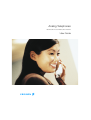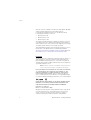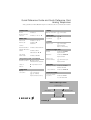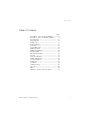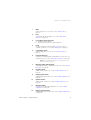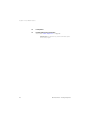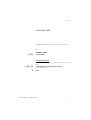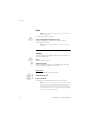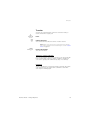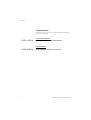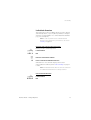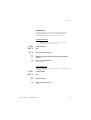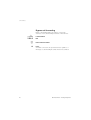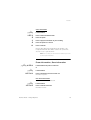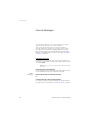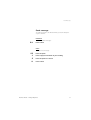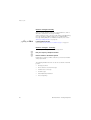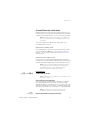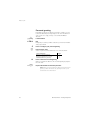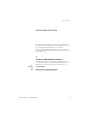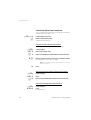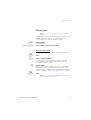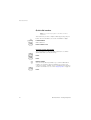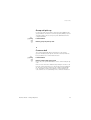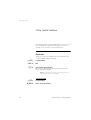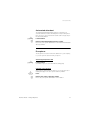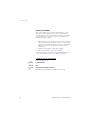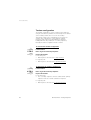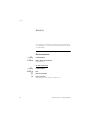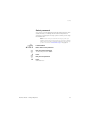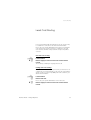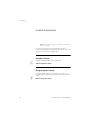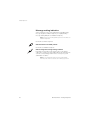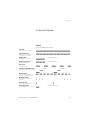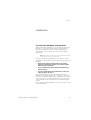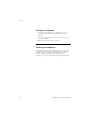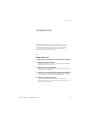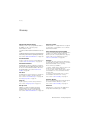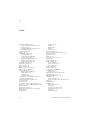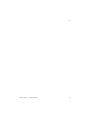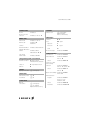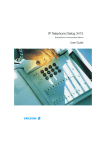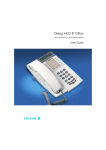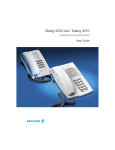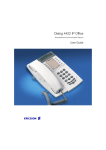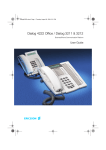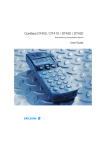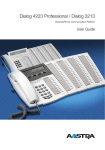Download Ericsson BUSINESSPHONE 50 User guide
Transcript
Analog Telephones BusinessPhone Communication Platform User Guide Cover Page Graphic Place the graphic directly on the page, do not care about putting it in the text flow. Select Graphics > Properties and make the following settings: • Width: 15,4 cm (Important!) • Height: 11,2 cm (May be smaller) • Top: 5,3 cm (Important!) • Left: -0,3 cm (Important!) This text should then be hidden. ? Welcome Welcome Welcome to the User Guide for the Ericsson Analog Basic, Medium and the ordinary Analog phone in the BusinessPhone Communication Platform from Ericsson. The BusinessPhone Communication Platform consists of: • BusinessPhone 50 • BusinessPhone 128i • BusinessPhone 250 The features described in this User Guide are related to version 5.1 of the BusinessPhone Communication Platform. Some might not work in earlier versions of the system and/or might be protected by a hardware dongle that has to be bought separately. This guide will demonstrate how the Analog phone helps you access the functions of the BusinessPhone Communication Platform. The latest version of this User Guide can also be downloaded from: http://www.ericsson.com/enterprise/archive/manuals.shtml Important The BusinessPhone Communication Platform supports all types of analog telephones, but some features require that an Ericsson Basic or Medium analog telephone is connected to the platform. Throughout the guide you will be advised if a function is adapted for a particular telephone or not. Note: The Ericsson Basic and Medium analog telephones can be connected to all types of telephone exchanges. ERICSSON MAKES NO WARRANTY OF ANY KIND WITH REGARD TO THIS MATERIAL, INCLUDING, BUT NOT LIMITED TO, THE IMPLIED WARRANTIES OF MERCHANTABILITY AND FITNESS FOR A PARTICULAR PURPOSE. Ericsson shall not be liable for errors contained herein nor for incidental or consequential damages in connection with the furnishing, performance or use of this material. Hereby, Ericsson Austria GmbH, A-1121 Vienna, declares that this telephone, is in conformity with the essential requirements and other relevant provisions of the R&TTE directive 1999/5/EC. EN/LZTBS 151 300 R1A © Ericsson Austria GmbH 2002 All rights reserved. No parts of this publication may be reproduced, stored in retrieval system, or transmitted in any form or by any means, electronic, mechanical, photocopying, recording or otherwise, without prior written permission of the publisher. 2 BusinessPhone – Analog Telephone Quick Reference Guide and Quick Reference Card – Analog Telephones Analog and Ericsson Basic/Medium telephones for BusinessPhone Communication Platform Answer calls Inquiry Answer: Lift handset Answer on another extension: Lift handset Ongoing conversation: Ext. No. 6 Make calls To terminate: Internal calls: Lift handset External calls: Lift handset External No. Common abbreviated number: Individual abbreviated number: Last external number redial: Ext. No. 0 Transfer ** Lift handset Camp-on: Intrusion: 5 4 8 09 *** - Replace handset Lift handset when called back Keep handset off hook Lift handset Replace handset Deactivate: Lift handset Replace handset Transfer a call between members: y Own directory No. Replace handset Reminder Reminder (24 hours): Call 3rd party (To establish) Replace handset (To leave) *28# #28# Activate: Cancel reminder: y y 2 1 Tandem configuration Conference Ongoing conversation: y y Call 3rd party Replace handset Before or after answer) Lift handset Abbreviated No. Lift handset Abbreviated No. Call 3rd party y Transfer a call: You get busy tone or no answer Automatic call-back: Refer back Switch between calls: y *32* # #32# Lift handset Reminder time Lift handset Account number Costs on a selected account no.: *9* # Lift handset Account number DISA and Message check: Company number DISA number ? Message system Password ? Quick Reference Guide and Quick Reference Card – Analog Telephones *21# *21* # #21# Fixed diversion: Lift handset Internal diversion: Lift handset New No. Cancel: Follow me, re-direct from answering extension: Cancel: *21* * # #21* # *60* # Lift handset Own No. New No. Lift handset Own No. External diversion: Lift handset Re-activate: Lift handset “Call me”: Voice: Play-back: Re-record: Send: Receive messages: *22* # #22# *22*# Lift handset Line access code External No. Cancel: Messages 9# 99 * 9 # Speak Info code Time of return Date of return Lunch Meeting Vacation Illness Speak Lift handset *59# 2 3 4 Account number 1. 2. 3. 4. 5. 6. Completing info hour (00-23) minute (00-59) month (01-12) day (01-31) back at, hour minute back at, hour minute back, month day back, month day Individual abbreviated numbers **0 **1 **2 **3 **4 **5 **6 **7 **8 **9 This is a part of EN/LZTBS 151 300 R1A 1 Lift handset Enter “Info code” and “Completing info” (see below) # Special account numbers for business calls: Project name *23* Enter information (pre-text): Lift handset Bypass call forwarding: Lift handset Ext. No. Program: Information .................................................................. .................................................................. .................................................................. .................................................................. .................................................................. .................................................................. .................................................................. .................................................................. .................................................................. .................................................................. This is a part of EN/LZTBS 151 300 R1A. Subject to alteration without prior notice. Call forwarding Table of Contents Table of Contents page Description – Ericsson Basic Telephone ........... 6 Description – Ericsson Medium Telephone ....... 8 Incoming Calls ............................................... 11 Outgoing Calls ............................................... 13 During Calls .................................................... 17 Call Forwarding .............................................. 21 Information ..................................................... 27 Internal Messages .......................................... 30 Mailbox System .............................................. 35 Abbreviated Numbers .................................... 39 Group Facilities .............................................. 43 Other Useful Facilities ..................................... 46 Security .......................................................... 52 Least Cost Routing ........................................ 55 Audible Adjustments ...................................... 56 Tones and Signals .......................................... 59 Useful Hints .................................................... 61 Installation ...................................................... 62 Troubleshooting .............................................. 65 Glossary ......................................................... 66 Index .............................................................. 68 Telephone Toolbox and Voice Guide ............... 73 BusinessPhone – Analog Telephone 5 Description – Ericsson Basic Telephone Description – Ericsson Basic Telephone 9 (bottom side) 11 8 7 6 10 1 5 6 3 2 4 BusinessPhone – Analog Telephone Description – Ericsson Basic Telephone 1 Mute / Prog a. Switch microphone on or off. See section “During Calls” on page 17. b. Store your most frequently called number as a quick dial number, see section “Abbreviated Numbers” on page 39. Note: If you unplug the telephone, the stored number will remain for about 4 hours. 2 Private Activate programmed quick dial number, see section “Abbreviated Numbers” on page 39. 3 Last number redial / Pause key a. Redial last number dialled. b. Insert a pause if you have to wait for dial tone. 4 R-key Used for example to make an inquiry, to transfer a call or to establish a conference, see section “During Calls” on page 17. 5 Message waiting lamp A flashing light indicates a waiting message. See section “Internal Messages” on page 30. 6 Handset volume Adjust handset volume. See section “Audible Adjustments” on page 56. 7 Ringing signal volume Adjust ringing signal volume. See section “Audible Adjustments” on page 56. 8 Ringing signal character Adjust ringing signal character. See section “Audible Adjustments” on page 56. 9 Message waiting on/off Switch message waiting indication on or off. See section “Audible Adjustments” on page 56. 10 Loudspeaker 11 Handset with hearing aid function See section “Audible Adjustments” on page 56. Please note: The handset may retain small metal objects in the earcap region. BusinessPhone – Analog Telephone 7 Description – Ericsson Medium Telephone Description – Ericsson Medium Telephone 12 11 (bottom side) 14 7 6 13 10 1 2 3 9 5 8 4 8 BusinessPhone – Analog Telephone Description – Ericsson Medium Telephone 1 Mute Switch microphone on or off. See section “During Calls” on page 17. 2 Prog Store frequently called numbers, see section “Abbreviated Numbers” on page 39. 3 Last number redial / Pause key a. Redial last number dialled. b. Insert a pause if you have to wait for dial tone. 4 R-key Used for example to make an inquiry, to transfer a call or to establish a conference, see section “During Calls” on page 17. 5 Loudspeaker on/off Switch loudspeaker on or off. See section “During Calls” on page 17. 6 Programmable keys Ten keys for storing frequently called numbers. You can store one number per key, see section “Abbreviated Numbers” on page 39. Note: If you unplug the telephone, stored numbers will remain for about 24 hours. 7 Message waiting LED (optional) A flashing light indicates a waiting message. See section “Internal Messages” on page 30. 8 Handset volume Adjust handset volume. See section “Audible Adjustments” on page 56. 9 Ringing signal volume Adjust ringing signal volume. See section “Audible Adjustments” on page 56. 10 Speaker volume Adjust speaker volume. See section “Audible Adjustments” on page 56. 11 Message waiting Set type of message waiting indication. See section “Audible Adjustments” on page 56. 12 Ringing signal character Adjust ringing signal character. See section “Audible Adjustments” on page 56. BusinessPhone – Analog Telephone 9 Description – Ericsson Medium Telephone 13 Loudspeaker 14 Handset with hearing aid function See section “Audible Adjustments” on page 56. Please note: The handset may retain small metal objects in the earcap region. 10 BusinessPhone – Analog Telephone Incoming Calls Incoming Calls A ringing signal indicates an incoming internal- or external call. u Answer calls Lift the handset On another extension uz 6 You can answer a call to another extension from any phone in your office. Lift the handset and call the ringing extension You receive busy tone. Press BusinessPhone – Analog Telephone 11 Incoming Calls Answer a second call A call waiting tone will inform you, during a conversation, that a second call is waiting on your phone. (See also Camp-on.) You have two options. Option 1: d u Finish the ongoing call: Replace the handset The new call will be signalled on your phone. Lift the handset to receive the new call Option 2: yd u d u 12 Ask your conversation partner to wait: Press and replace the handset The waiting call will be signalled on your phone. Lift the handset to receive the new call After finishing the new call: Replace the handset Your first call will be signalled on your phone. Lift the handset to receive the first call again BusinessPhone – Analog Telephone Outgoing Calls Outgoing Calls Sometimes you make a call but the person is not available. These functions will help you in your attempts to establish contact with the called party. Make calls u z 0z d How to make internal and external calls. Lift the handset and dial either: An extension number to make an internal call, or The digit(s) for external call access and the external number Note: Which digit to press for external call access, depends on the configuration of the system. Replace the handset to end the call Note: You can make your calls faster, using common abbreviated numbers and by programming your own abbreviated numbers. BusinessPhone – Analog Telephone 13 Outgoing Calls Wait for dial tone Sometimes it is required to wait for a new dialling tone after dialling the prefix digit when making an external call. In such situations, you must store the pause for a new dial tone into the number: r On the Ericsson Basic and Medium telephone: Press Note: This function is not supported for other analog telephones. Last external number redial When you initiate an external call the system automatically stores all the dialled digits, irrespective of whether the call was successful or not. Stored numbers can consist of maximum 32 digits. Note: To redial a number that incorporates a wait for a new dial tone, you must indicate to the telephone where in the number it must pause and wait for the new dial tone. To do this, press the required key at the proper place in the number. See section “Make calls” on page 13. u r u *** 14 On the Ericsson Basic and Medium telephone: Lift the handset Press to redial the last dialled external number On other analog telephones: Lift the handset Press to redial the last dialled external number BusinessPhone – Analog Telephone Outgoing Calls Automatic call-back 5 d u You call an extension and receive busy tone or get no answer. This can also be used if no external line is free: Press Verification tone. Replace the handset You are called back if the extension finishes the ongoing call or the next time the extension finishes a new call. You have to answer within eight seconds otherwise the call-back service is cancelled. Lift the handset when you are called back The requested extension is called automatically. BusinessPhone – Analog Telephone 15 Outgoing Calls Busy extension You call an extension and receive busy tone. Camp-on 4 You can notify a busy extension of your call by a muted ringing call (if this function is allowed). Press to camp-on (Keep handset off hook) When the called extension replaces the handset it will be called automatically. Note: If you receive the busy tone again, the desired extension does not allow camp-on. Intrusion 8 You can intrude on an ongoing call on a busy extension (if this function is allowed). Press to intrude Intrusion tone is heard and a three-party call is established. When the called extension replaces the handset and you keep off hook, the called extension will be recalled automatically. Note: If you still hear the busy tone, then your extension does not have the authority to intrude or the desired extension is protected against intrusion. 16 BusinessPhone – Analog Telephone During Calls During Calls The BusinessPhone Communication Platform allows you to handle calls in many different ways. You can for instance make an inquiry, transfer the call or create a conference. Monitoring Note: This section only applies to the Ericsson Medium telephone. l d (l u You have an ongoing conversation via the handset. Press to switch the loudspeaker on Replace the handset The loudspeaker monitors the call. Note: When the loudspeaker is on, the microphone is automatically switched off in the handset. You can adjust the volume, see section “Audible Adjustments” on page 56. Press to end the call From monitoring to handset Lift the handset Continue your conversation via the handset. BusinessPhone – Analog Telephone 17 During Calls Mute Note: This section only applies to the Ericsson Basic and Medium telephone. m You have an ongoing conversation. Press to switch the microphone on or off When the lamp lights, the caller will not be able to hear the conversation in your room. Note: Mute key is slightly different on the Ericsson Basic telephone. Inquiry y z During an ongoing conversation you like to make an inquiry to an internal or external party. Press The first call is put on hold. Call the third party When the third party answers you can switch between the calls, create a conference and end one of the calls. Refer back y2 y1 You can switch between connected parties: Switch between calls Press to terminate The ongoing call is terminated. The other call is connected. Note: Sometimes the “R”-key must be pressed twice. If no speech connection could be established, it may take a few seconds until you are re-connected to the original call. Whether you can put internal calls on hold or transfer calls to external lines depends on the configuration of your PBX. Consult your system administrator. 18 BusinessPhone – Analog Telephone During Calls Transfer y z d You have an ongoing internal or external conversation and you want to transfer the ongoing call. Press Call the third party You can transfer the call before answer or wait for answer Note: Make sure, that you are connected to the desired party. Please read the notes and warnings in section “Useful Hints” on page 61. Replace the handset The call is transferred. Transfer to a busy extension You can even transfer calls to busy extensions. The other party will hear a muted signal (camp-on), and the call will be extended, as soon as the ongoing call is terminated (if camp-on is allowed). Call-back You are called back, if you have transferred an external call and the other extension has not answered the call within a certain time. Your telephone will ring again. BusinessPhone – Analog Telephone 19 During Calls Conference y z y3 d 20 You have an ongoing conversation and you want to establish a telephone conference. Press Call the third party Press to establish a three party conference Now you have established a three party conference. To mark the conference, all conference members will hear a periodical conference tone. Repeat the procedure to include other persons to the conference In this way, you can include up to six parties in a conversation. How many of them can be external callers depends on the programming of the system. Replace the handset to leave the conference BusinessPhone – Analog Telephone Call Forwarding Call Forwarding When you are not available to take calls or decide to answer your calls on another extension, it is useful to forward your calls to an alternate answering position. If you urgently need to talk to someone who has forwarded his calls, the system is also equipped with a bypass function. Depending on the type of diversion you are also able to record your personal greeting, see section “Personal greeting” on page 38. Note: You can still make calls as usual. Diversion on no reply If you are not available to answer incoming calls (internal or external), your system administrator can program your extension to automatically divert calls to a programmed diversion address (default time: 15 seconds). Diversion on busy If your extension is busy and you receive an incoming call (internal or external), your system administrator can program your extension to automatically divert the call to a programmed diversion address. BusinessPhone – Analog Telephone 21 Call Forwarding Fixed diversion This function directs your calls to a pre-programmed answering position (e.g. secretary). 22 u *21# Activate fixed diversion u #21# Cancel diversion Lift the handset and dial to activate diversion Lift the handset and dial to cancel diversion BusinessPhone – Analog Telephone Call Forwarding Individual diversion This feature gives you the possibility to divert your calls to internal and external positions, e.g. to any directory number, a colleague’s extension, an external number or a common abbreviated number (e.g. your car telephone). Note: In order to prevent misuse, individual external diversion can be blocked for your extension, see section “Security” on page 52. Program and activate internal diversion u *21* z # Divert your calls to an internal position. Lift the handset Dial Enter the new diversion address Press to activate the individual diversion Verification tone. You can make outgoing calls as usual. A special dial tone reminds you that “Call Forwarding” on page 21 is active. Note: An individual internal diversion cannot be activated if an individual external diversion is already activated. u #21# Cancel internal diversion Lift the handset Dial BusinessPhone – Analog Telephone 23 Call Forwarding Program and activate a new external diversion address u *22* 0z # To set a new individual external diversion address: Lift the handset Dial Dial the digit(s) for external call access and enter the new external diversion address A maximum of 24 digits. Note: If your public network requires waiting for a second dial tone, press “*”. Press to activate the individual diversion Verification tone. Note: Individual external diversion can also be used via the DISA function, see section “Other Useful Facilities” on page 46. u #22# Cancel external diversion Lift the handset Dial Note: The programmed diversion address is not removed from the memory, the diversion is just inactive. Re-activate external diversion u *22*# 24 Divert your calls to an external position. Lift the handset Dial to activate the programmed external diversion You can make outgoing calls as usual. A special dial tone reminds you that “Call Forwarding” on page 21 is active. BusinessPhone – Analog Telephone Call Forwarding Follow me If you are in another room, you can still answer your calls by forwarding them to where you are. To activate Follow me, “Individual Diversion” must be active on your telephone. Activate follow me u *21* z* z # Note: This procedure has to be executed from the telephone the calls are diverted to. Lift the handset Dial Dial your number and press Dial the new number to where incoming calls should be diverted Press to activate follow me Special dial tone. Cancel follow me u #21* z # Follow me and individual diversion can also be cancelled from the answering position. Lift the handset Dial Dial your number Press to cancel follow me Dial tone. BusinessPhone – Analog Telephone 25 Call Forwarding Bypass call forwarding u *60* z # 26 Bypass call forwarding makes it possible to call a specific extension, even if call forwarding is activated on this extension. Lift the handset Dial Enter extension number Press You will be connected to the specified extension, regardless of which type of call forwarding the called extension has activated. BusinessPhone – Analog Telephone Information Information If you are not in the office for a certain period of time (e.g. meeting, vacation, lunch, illness), this feature allows you to inform your callers why you are absent. External callers will be routed to the operator who also has access to your absence info. Note: When you have activated a diversion with a personal greeting, callers will receive this greeting instead of your activated absence information. You can inform your callers with: 1) Pre-defined texts Enter the reason for your absence and the date and time of your return. 2) Voice information Record a voice message and name the reason of your absence. BusinessPhone – Analog Telephone 27 Information Enter information u *23* To store text or voice information. Lift the handset Dial to enter the information mode Select “Pre-defined text” or “Voice information”. z z # Pre-defined texts Enter “Code” and Enter “Completing info” from the table below Time of return Date of return Lunch Meeting Vacation Illness Code 1 2 3 4 5 6 Completing info hour (00-23) minute (00-59) month (01-12) day (01-31) back at, hour minute back at, hour minute back, month day back, month day Press to enter the information Internal callers receive the information on the display (or as spoken information to callers without display phone). External callers will be routed to the operator who also has access to your absent info. Pre-defined texts example: u *23* 5 0627 # 28 Vacation, back June 27 Lift the handset Press Enter code Enter month and day Press Information active. BusinessPhone – Analog Telephone Information u *23* 9 * 9 # Voice information Lift the handset Press to enter information mode Press and speak Press to play-back and listen to your recording Press and speak to re-record Press to activate Internal callers will hear the information via the handset or the loudspeaker. External callers will be routed to the operator who also has access to your absent info. Note: You can dial your own extension number if you want to check your information. u #23# u #23*# Erase information, Save information Lift the handset and press to erase info or Lift the handset Press to deactivate and save for later use Information is passive. Use saved information u *23*# When the information is switched off: Lift the handset Press to activate saved info Information is active. BusinessPhone – Analog Telephone 29 Internal Messages Internal Messages You can send a call-back or a voice message when you call an extension and receive busy tone or get no answer. This section also describes how to record a personal voice message and how to forward a voice message. Your incoming messages can be indicated by a rapidly flashing message key (Ericsson Basic telephone) or a rapidly flashing message waiting LED (Ericsson Medium telephone). See section “Message waiting indication” on page 58. Password protection The first time you enter the message system (only possible from own extension) you might be requested to change your password if it is default (0000). Note: Some systems are programmed to allow the default password. d Follow the voice announcements You are requested to enter a new password, confirm and save it. If you use the default password, you are requested to try again. Replace the handset to finish the procedure or Continue with any of the message functions If you want to change your password again, it is possible from the message system or via the function “Select password” on page 53. 30 BusinessPhone – Analog Telephone Internal Messages Send message To send a message to an extension when you receive busy tone or get no answer. Call-back 9# To send a “call me” message. Press to send Voice 99 * 9 # To send a voice message. Press and speak Press to play-back and listen to your recording Press and speak to re-record Press to send BusinessPhone – Analog Telephone 31 Internal Messages Check and store received messages You can check and store your received messages. Received messages are divided into following three categories: • New messages (not heard) • Heard messages • Stored messages Voice messages can also be forwarded to other mailbox numbers (individual or common), see section “Forward a voice message” on page 33. u *59# Note: Messages are deleted from the system after a certain time. The time depends on which category the message belongs to. Please ask your system administrator regarding this. Lift the handset Dial You can check and store your received messages. Up to 20 messages can be stored. Voice messages will be heard via the speaker or the handset. “Call me” messages will call the sender automatically (these messages cannot be stored). Note: Depending on the configuration, you might be asked for your password before you can retrieve your messages. See section “Security” on page 52. 32 BusinessPhone – Analog Telephone Internal Messages Forward a voice message u *59# Your received voice messages (in the individual mailbox) can be forwarded to other mailbox numbers (individual or common). When you forward a voice message to an individual mailbox, the mailbox number is the same as the extension number. See also section “Mailbox System” on page 35. Lift the handset Dial Note: Depending on the configuration, you might be asked for your password before you can retrieve your messages. See section “Security” on page 52. Follow the voice announcements You can forward new, heard or stored voice messages. Note: The forwarded message is a copy, i.e. it can be deleted without deleting the original message. d Repeat the procedure to forward the message to another mailbox Replace the handset to finish the procedure BusinessPhone – Analog Telephone 33 Internal Messages Dictaphone function If you want to record and retrieve personal voice messages you can use the dictaphone function. A dictaphone message is treated as a normal message. How to retrieve dictaphone messages, see section “Check and store received messages” on page 32. Record message 34 u *58# To start the recording: * 9 # Select options below: Lift the handset Dial and record your message The maximum recording time is four minutes and 15 seconds. Press to play-back Press and speak to re-record Press to stop the recording and save the message BusinessPhone – Analog Telephone Mailbox System Mailbox System While you are away from the office, callers can leave messages in your individual mailbox. You are also able to record your personal greeting, see section “Personal greeting” on page 38. The first time you enter the message system (only possible from own extension), you might be requested to change your password if it is default (0000). See section “Password protection” on page 30. The mailbox system is a part of the message system. Individual mailbox system Callers are able to leave messages in your individual mailbox. Activate u *21* z # u #21# Divert your extension to the mailbox system. Lift the handset and dial Dial the number to the mailbox system Please ask the system administrator for your defined mailbox system number. Press Deactivate Lift the handset and dial BusinessPhone – Analog Telephone 35 Mailbox System Retrieve messages internally When you lift the handset and receive a special dial tone, either a diversion is activated or a message is waiting. u *59# Your incoming messages can also be indicated by a rapidly flashing message key (Ericsson Basic telephone) or a rapidly flashing message waiting LED (Ericsson Medium telephone). See section “Message waiting indication” on page 58. Lift the handset and dial See section “Check and store received messages” on page 32. Retrieve messages - externally z z To retrieve your messages from an external position: Dial your company’s telephone number Dial the number to the mailbox system During the procedure you will be asked for your extension number and your password. The following mailbox functions can also be used from an external position: 36 • Change password • Check and store received messages • Forward a voice message • Send message • Outcall (External) notification • Personal greeting BusinessPhone – Analog Telephone Mailbox System Outcall (External) notification With this function the message system can notify you when new voice messages arrive. You can specify an external number, where you will be called at a pre-programmed time or as soon as a new message arrives. Note: This feature may be restricted or not available. Ask the system administrator for the availability and for more information. You can be notified in two different ways (depending on the programming of the system): Notification with mailbox access: You acknowledge the notification via your password (has to differ from the default value 0000). See section “Select password” on page 53 to select a new password. You have full access to the mailbox system. Notification without mailbox access: You get a short voice announcement, informing that someone has left a message for you. You acknowledge the notification by pressing any key and you have to call back the mailbox system in order to retrieve the message. Note: If you do not acknowledge the notification within the pre-programmed time, the connection is cancelled and repeated later (ask the system administrator for the programmed number of notification attempts). u *59# Programming Lift the handset and dial Note: Depending on the configuration, you might be asked for your password. Follow the voice announcements You can program the external notification number, the notification time and activate/deactivate the function. The external number (including the digit(s) for external call access) can consist of up to 24 digits. The time is entered in 24h-format, e.g. 2030 for half past eight with values automatically set to even quarters, i.e. 2013 will be 2015. d Note: The notification number and time must be programmed before you activate the notification. Replace the handset to finish the procedure BusinessPhone – Analog Telephone 37 Mailbox System Personal greeting u *59# 2 z # d Depending on the type of diversion you want to activate, you can leave three different personal greetings to the caller. The diversion state can be on no reply, on busy or an activated individual diversion. Lift the handset Dial During the procedure you will be asked for your extension number and your password. Press to configure your personal greeting Enter diversion code Select an option below and follow the voice announcements. Type of diversion Diversion greeting on busy Diversion greeting on no reply Individual diversion greeting Code 1 2 3 Press to store the recorded greeting When you activate the diversion, the recorded greeting is played to the next caller. Replace the handset to finish the procedure Note: When you have activated a diversion with a personal greeting, callers will receive this greeting instead of your activated absence information. 38 BusinessPhone – Analog Telephone Abbreviated Numbers Abbreviated Numbers By using abbreviated numbers, you can make calls simply by pressing a few keys. Frequently used external numbers are stored as “common abbreviated numbers” in the exchange. Up to 10 “individual abbreviated numbers” (your personal most frequently used external numbers) can be stored and used on the keys “**0” to “**9”. Common abbreviated numbers u z External numbers are stored centrally in your BusinessPhone Communication Platform. Common abbreviated numbers can be dialled from every extension that has the authority to do so. Lift the handset Dial the common abbreviated number Please refer to your telephone directory. BusinessPhone – Analog Telephone 39 Abbreviated Numbers Individual abbreviated numbers u ** z You can program and activate your most frequently used external numbers on the keys “**0” to “**9”. Lift the handset and press Dial the abbreviated number A number between 0 and 9. Program individual abbreviated number u *51* z* 0z # 40 How to program external numbers on the keys 0 to 9. Lift the handset Enter programming mode Select an abbreviated number between 0 and 9 and press Dial the digit(s) for external call access and dial the number The number can consist of up to 24 digits. Note: If your public network requires waiting for a second dial tone, press “*”. Press u #51* z# Cancel one specific individual abbreviated number u #51# Cancel all individual abbreviated numbers Lift the handset Press Enter an abbreviated number between 0 and 9 and press Lift the handset Press Confirmation tone. BusinessPhone – Analog Telephone Abbreviated Numbers Dial-by-name Note: This section only applies to the Ericsson Medium telephone. u e Head Office You can program and activate directory numbers (extensions and common abbreviated numbers) on the programmable keys. Stored numbers can consist of maximum 21 digits. Lift the handset Wait for dial tone. Press to make a call (pre-programmed) Program dial-by-name p e z p How to program a directory number on the programmable keys. Press Press a programmable key If a number is already stored, it will be erased automatically. If you would like to erase a dial-by-name number, store a “0” instead of the telephone number. Dial the number You can use any directory number, e.g. a common abbreviated number or a colleague’s extension number. You can also store codes that contain *, # and R. To store a number that incorporates a wait for a new dial tone, see section “Outgoing Calls” on page 13. Press Note: You can remove the transparent cover in order to write the names beside the keys. BusinessPhone – Analog Telephone 41 Abbreviated Numbers Quick dial number Note: This section only applies to the Ericsson Basic telephone. u x This feature lets you call a complete number by pressing only one button. The stored number can consist of maximum 21 digits. Lift the handset Wait for dial tone. Press to make a call Program a quick dial number H x z H 42 You can program one directory number (extension or common abbreviated number) on the private key. Press Press Dial the number You can use any directory number, e.g. a common abbreviated number or a colleague’s extension number. You can also store codes that contain *, # and R. To store a number that incorporates a wait for a new dial tone, see section “Outgoing Calls” on page 13. Press BusinessPhone – Analog Telephone Group Facilities Group Facilities When you are working together in a team the following group facilities can be very useful. Group hunting Your telephone can be included in one or several hunt groups. In a hunt group all members are represented with one common directory number. 16 hunt groups can be programmed, each containing 1 to 20 members. A member can be either an extension number, an operator console or a fictive number. Please ask your system administrator if you require this function. Note: The number of cordless extensions in a hunt group are limited to eight (including tandem configurations). Incoming calls to the hunt group are directed to free extensions in the group. The hunt order within the group can be changed to suit your needs. If all members of the hunt group are busy, an incoming call is being queued. If no one answers this call before the programmed time, the call is forwarded to the programmed answering position (e.g. operator). Note: If all members in a hunt group are busy, the call-back or intrusion functions are not available. BusinessPhone – Analog Telephone 43 Group Facilities Log in Before you can answer group hunting calls, you must log in. u *28* z # To log in to one hunt group: u *28* *# To log in to all hunt groups: Lift the handset and dial Dial the hunt group code Please ask your system administrator for the configured number. Press Lift the handset and dial Press Answer calls Answer group hunting calls in the normal way Log out 44 u #28* z # To log out from one hunt group: u #28* *# To log out from all hunt groups: Lift the handset and dial Dial the hunt group code Please ask your system administrator for the configured number. Press Lift the handset and dial Press BusinessPhone – Analog Telephone Group Facilities Group call pick-up u z In a Pick-up group, any member can answer any individual call to group members. You answer a call to the group by dialling a special answering number. Please ask your system administrator for the configured number. Lift the handset Dial the group call pick-up code Common bell u z The common bell facility allows all extensions of the system (operator included) to pick-up the call from an extension that has been predefined as a common bell extension. Lift the handset Dial the common bell pick-up code Please ask your system administrator for the common bell pick-up code. If two or more extensions simultaneously attempt to answer a call from the common bell extension, only the first extension will pick it up. The other extensions will receive the “number unobtainable” tone. This will also happen if you dial the common bell pick-up code and there are no calls waiting at the common bell extension. BusinessPhone – Analog Telephone 45 Other Useful Facilities Other Useful Facilities By using these facilities your productivity will be increased, e.g. you can set reminders for important meetings, place the costs for external calls on separate accounts and much more ... Reminder u *32* z# The phone can be set to remind you at any time within the next 24 hours (multiple settings are allowed). Lift the handset Dial Dial reminder time and press (00-23) hour + (00-59) minute. When the time is reached your phone rings with recall signal. Note: If you receive busy tone, your extension does not have the authority to set a reminder. u #32# 46 Cancel reminder Lift the handset Dial to cancel all settings BusinessPhone – Analog Telephone Other Useful Facilities Automated attendant u z The Automated Attendant facility sends voice instructions to external and internal callers, informing them of all possible options they can choose. Voice instructions lead the callers step by step to the desired destination. Lift the handset Dial the Automated Attendant directory number Please ask your system administrator for the Automated Attendant directory number. Doorphone The doorphone is used to monitor the admission to your company, i.e you can open the doorlock from your phone. u Answering doorphone calls Lift the handset You will be in speech connection with the calling party. Opening of the doorlock y z After you have answered the doorphone, you can open the door making an inquiry to the door-opener’s directory number Press Dial the door-opener´s directory number Please ask your system administrator for the number. BusinessPhone – Analog Telephone 47 Other Useful Facilities Account number An account number can be entered to debit telephone costs to different accounts. Depending on the system configuration the account number has to be entered from a verified account number list (predefined) or you can invent an own account number. The following prerequisites apply: • With the verified account number you can restrict the making of external calls (not a specific number or area), so everyone who is allowed to make external calls will receive an account number which has to be used each time he/she wants to make an external call. • Verified account numbers contain up to 10 digits. • Own account numbers contain up to 15 digits. The account numbers can also be used via the DISA function, see section “Direct Inward System Access (DISA)” on page 49. Verified or own account number u *9* z# 48 Before an outgoing call: Lift the handset Dial Enter account number and press Valid digits 0-9. Internal dial tone. Make the external call. BusinessPhone – Analog Telephone Other Useful Facilities Direct Inward System Access (DISA) If you are working externally and you have the need to make business calls, call your company and use the company PBX to make an external call to the desired party. You just pay the costs for the phone call to your company. The other costs will automatically be placed on your extension number or on a special project. Note: To activate this function, you have to change the default password from “0000” to a personal one. Which code to use and how to change it, see section “Select password” on page 53. z z z You can also divert calls from your office extension to your external position, see section “Call Forwarding” on page 21. During the procedure you will be prompted for your password. Use the quick reference card at the beginning of the guide to remember these specific numbers. Dial the public number of your company followed by the DISA number Ask the system administrator for the defined DISA number. Note: If want to register the call on an account number, you should use the account number procedure before you enter the external number, see section “Account number” on page 48. Dial the external number or Use the external diversion function Procedure, see section “Call Forwarding” on page 21. Note: If you program a new diversion address, remember to reset it when you return to your office. BusinessPhone – Analog Telephone 49 Other Useful Facilities Tandem configuration The tandem configuration is a unit, consisting of two telephones using the same directory number. One of the telephones is defined as the “Primary” and the other one as the “Secondary”. This function enhances the communication for users that, for example, have a wired phone on their desk (the “primary telephone”) and need to be mobile within their company’s building with their own portable (the “secondary telephone”). Basically the tandem configuration works as follows: u *28# d To activate the tandem configuration Lift the handset Dial to log on the secondary telephone Replace the handset For incoming calls: • Both telephones are treated as 1 single extension. For outgoing calls: • u #28# d Both telephones are treated as 2 separate extensions. To deactivate the tandem configuration Lift the handset Dial to log off the secondary telephone Replace the handset For incoming calls: • The “secondary” telephone cannot be called and the “primary” telephone works as a normal “stand-alone” telephone. For outgoing calls: • 50 Both telephones are treated as 2 separate extensions. BusinessPhone – Analog Telephone Other Useful Facilities y z d Transferring a call between members of a tandem unit Press Dial own directory number Replace the handset Networking Networking is the connection of several premises within a company. The connection can be set up via leased lines, public lines, Local Area Network (LAN) or Wide Area Network (WAN). Ask your system administrator about details regarding networking. IP calls IP calls are internal calls sent via an internal data network (LAN or WAN) and the transfer of data and voice is made on the same line. If you are connected to an internal data network the IP connection is made automatically. To minimise the traffic on the network the speech quality is decreased. If the speech quality is not acceptable you can disconnect the IP call and switch to a non-IP call (alternative network). The switch from the IP net to the non-IP net is made during the call, so the call does not have to be disconnected. y *61* If you want to switch to a non-IP net during the call: Press Dial During the procedure the other party is put on hold. When the procedure is ready you will receive a special ringing tone and the call is resumed in the non-IP net. Note: A switch to a non-IP call can only be performed if the original call is an IP call, otherwise you will receive a blocking tone. BusinessPhone – Analog Telephone 51 Security Security You can block your extension in order to prevent unauthorized use of your telephone, e.g. if your external calls are placed on a specific account number. u *72# u #72* z # 52 Block extension Lift the handset Dial to block your extension Verification tone. Un-block extension Lift the handset Dial Dial your password Press to re-open Verification tone. Your extension is open for use. BusinessPhone – Analog Telephone Security Select password You can use your four-digit password for blocking your phone from unauthorized use, for making external calls from any blocked extension, for entering the message system or when you are using the DISA function. u #*72* z * z # Note: The first time you enter the message system you might be requested to change your password if it is default (0000). This procedure is performed directly in the message system. See section “Internal Messages” on page 30. Lift the handset Dial to select a new password Dial your present password The default password is “0000”. Press Dial your new password Press Verification tone. BusinessPhone – Analog Telephone 53 Security Bypass blocked extension In order to make a call, you can temporarily bypass a blocked extension. u *72* z # Bypass own extension Lift the handset Dial Dial your password Press Dial tone. You can make one call from your extension. Bypass another extension u *72* z * z # 54 This makes it possible to make a call on another, blocked extension, by using your password. Lift the handset Dial Dial your password Press Dial your extension number Press Dial tone. You can make one call from the blocked extension. BusinessPhone – Analog Telephone Least Cost Routing Least Cost Routing Least Cost Routing (LCR) automatically selects the cheapest way to establish the connection to the desired external number. Please ask your system administrator if this function is installed in your system. If the extension has been configured to use LCR, each external call will be analysed and the cheapest way will be selected. u 0z Use least cost routing Lift the handset Dial the digit(s) for external call access and the external number The usual way of making an outgoing external call. Calling least cost routing u z 0z If LCR has been installed in your system, but your extension is not configured to use it automatically, you also have the opportunity to get the cheapest connection by dialling the LCR code before you dial an external number. Lift the handset Dial the LCR code Please ask your system administrator for the LCR code. Dial the digit(s) for external call access and the external number BusinessPhone – Analog Telephone 55 Audible Adjustments Audible Adjustments Note: This chapter only applies to the Ericsson Basic and Medium telephone. In order to satisfy your personal needs, the BusinessPhone Communication Platform is equipped with many options to set and adjust a personal volume and ringing signal. Handset volume v Adjust the handset volume using the slide switch. Slide to change the volume Ringing signal volume b 56 The ringing signal volume can be adjusted in three steps: soft, medium and loud. Adjust the ringing signal volume using the slide switch. Slide to change the volume BusinessPhone – Analog Telephone Audible Adjustments Loudspeaker volume Note: This section only applies to the Ericsson Medium telephone. w Adjust the speaker volume using the slide switch. Slide to change the volume Ringing signal character The ringing signal character can be adjusted with two different characters: bass and treble. Adjust the ringing signal character using the slide switch. c On the Ericsson Basic telephone: Slide to change the character On the Ericsson Medium telephone: Slide to change the character Hearing aid compatibility Since your telephone has a built-in inductive coupler for the hard-of-hearing, anyone so desiring can use the telecoil in his/her hearing aid while telephoning. To do so, simply switch the hearing aid in the T position. BusinessPhone – Analog Telephone 57 Audible Adjustments Message waiting indication Your incoming messages can be indicated by a rapidly flashing message key (Ericsson Basic telephone) or a rapidly flashing message waiting LED (Ericsson Medium telephone). Note: The message waiting LED is optional on the Ericsson Medium telephone. On the Ericsson Basic telephone: Slide the switch to the “MW” position On the Ericsson Medium telephone: Slide to change the message waiting indication Depending on which pins in the telephone line socket that are supposed to carry the message waiting signals, the switch must be set in the corresponding position. Please contact your system administrator for advise. Note: If your telephone will be used on PSTN (public networks) the switch should be set in MW(1-6) position. 58 BusinessPhone – Analog Telephone Tones and Signals Tones and Signals Tones Tones are audible in the handset. Dial tone (System ready to accept digits) Special dial tone (System ready to accept digits, active diversion on telephone) Ringing tone - repeated after 4 s (Ringing signal to called party) Special ringing tone - repeated after 4 s ((Ringing signal to line 2) Busy tone (Called party is busy) Number unobtainable tone (Called number not accessible or vacant) Blocking tone (Call cannot be executed due to congestion or called party blocked) Verification tone (Verification that ordered function is accessed) Intrusion tone ((Sent to all parties during intrusion) Conference tone - repeated after 15 s (Sent to all participants in a conference) BusinessPhone – Analog Telephone 59 Tones and Signals Signals Ringing signals are emitted from the phone. Internal ringing signal - repeated after 4 s External ringing signal - repeated after 4 s Automatic call-back signal Note: The tones and ringing signals in this guide refer to the standard system but may vary between countries. 60 BusinessPhone – Analog Telephone Useful Hints Useful Hints Connections between external lines With your BusinessPhone PBX, you can establish an external call diversion or a conference with more than one external party or transfer an external call to another external destination (e.g. a mobile phone). These features are very useful for everyday business life. Note: When these features are used, your BusinessPhone will occupy at least two external lines. However, there may be disadvantages in connecting to several external lines. We would therefore like to draw your attention to the following: • Please do not transfer external calls to an external mailbox, to information systems or to external parties before they have answered • Try to avoid diverting calls to third parties before they have answered • If you are connected to two external lines, cancel one call by pressing “R” and “1” If the external parties are not persons (mailbox, automated information or attendant systems, etc.), connections on external lines can last a long time, which can be costly. Moreover, such calls may occupy two of your system’s external lines. You can restrict connections between the external lines by re-programming your system. Please ask your system administrator or contact our service center for more information. BusinessPhone – Analog Telephone 61 Installation Installation Install cables Ericsson Basic telephone 1 2 3 Ericsson Medium telephone Cable to handset Cable to exchange Wall mounting screw holes You can put the cable to the handset in any of the two notches underneath the telephone. The cable to the exchange has to be plugged in “ANALOGUE LINE”. Change cables To remove a cable, push down the plug’s stop. Use a screw-driver to unlock the stop. 62 BusinessPhone – Analog Telephone Installation Wall mounting handset hook When mounting on a wall, you have to pull out and turn the hook. Install stand and adjust telephone Press to decrease angle Pull to increase angle Adjustable angle BusinessPhone – Analog Telephone 63 Installation Placing the telephone • Do not place your telephone on sensitive surfaces. Use a non-slippery pad to protect your furniture from possible damage. • Do not place your telephone near sources of extreme heat, e.g. near the radiator. • Make sure that the line cable isn´t creased. Cleaning the telephone Use a slightly moistened (not wet) cleaning-rag or an anti-static rag and wipe off the telephone carefully. Do not use rough rags, solvents or aggressive cleaning fluids. Any damages of the telephone, that are caused by non-observance of these instructions, are not part of the liability given by the manufacturer. 64 BusinessPhone – Analog Telephone Troubleshooting Troubleshooting This section contains information on how to solve common operational problems. Go through the following steps if you encounter any problems. If this does not solve the problem, contact your system administrator. If others have similar problems, there may be a system error. Fault check list 1. Make sure your telephone is connected to an analog line 2. Read the Installation chapter To make sure that you have done everything correctly and that everything is properly connected. 3. Disconnect all extra equipment If your telephone is working properly when done, the problem lies in the extra equipment. 4. Connect a functioning telephone instead of the faulty one If that telephone is working properly, the problem is probably in your telephone, contact your system administrator. 5. Check for operational problems If operational problems are found, the problem is in the telephone network, contact the local telephone service or the local telephone company. BusinessPhone – Analog Telephone 65 Glossary Glossary Abbreviated Number Dialling Initiating a call to a pre-programmed number by dialling a code or pressing a key. Short numbers can be: 1. Common, which means that all extensions can use them. 2. Individual, which means that they are programmed and used by each extension separately (10 numbers). See section “Abbreviated Numbers” on page 39. Account Number To place call costs on an account number. See section “Other Useful Facilities” on page 46. Automated attendant A facility which sends voice instructions to internal and external callers, providing all options which can be chosen. Voice instructions lead the caller to the desired destination. See section “Other Useful Facilities” on page 46. Call-back An indication to a busy extension, to inform the person that you want to speak to him/her. See sections “Internal Messages” on page 30 and “Outgoing Calls” on page 13. Camp-on To place (queue) a call to a busy extension. See section “Outgoing Calls” on page 13. Dial-by-name Initiation of a call by operating a single key. Internal numbers (or common abbreviated numbers) can be stored on each extension. See section “Abbreviated Numbers” on page 39. 66 Directory number Numbers with 1 – 8 digits which are assigned to extensions or external lines or as common abbreviated numbers. Direct Inward System Access (DISA) If you are working externally, the DISA function enables you to make external calls (long distance) via the company PBX. You only pay for the call to your company. See section “Other Useful Facilities” on page 46. Diversion Incoming calls to an extension are diverted to another directory number (extension, common abbreviated number or the operator). There are three possibilities: 1. Direct, which means that all calls to an extension are forwarded directly. 2. On no reply, which means that a call is forwarded if it is not answered within a certain time. 3. On busy, which means that a call is forwarded if the extension is busy. See section “Call Forwarding” on page 21. Diversion Bypass This is useful for letting urgent calls through to an extension where diversion is active. See section “Call Forwarding” on page 21. Extension All telephones connected to the PBX have a unique internal number (up to 3 digits). BusinessPhone – Analog Telephone Glossary Information Internal callers are informed about absence and time of return. External callers are diverted to the operator, where the same information is available. Information can be of two kinds: 1. Pre-programmed text information. 2. Voice information. Intrusion To intrude on an ongoing call when a requested extension is busy. See section “Outgoing Calls” on page 13. IP call Internal call sent via internal data network (LAN or WAN). ISDN Integrated Services Digital Network. Provides your system with supplementary services from the public net. Least cost routing A function that automatically selects the cheapest way to connect your external call (not necessarily the shortest distance). Mailbox The mailbox system controls the messages that are left for or sent by you when you are absent. See section “Mailbox System” on page 35. Message A message can be sent to any extension. This is useful when you receive the busy tone or get no answer. There are two kinds of message: 1.”Call me” message. 2. Voice message. Mute To switch the microphone temporarily off. See section “During Calls” on page 17. Password A four-digit code needed to e.g. block your extension and retrieve messages from the mailbox system. You can set your own password. See section “Security” on page 52. PBX Private Branch Exchange. Your telephone switching system (e.g. BusinessPhone 250). Pre-defined text Pre-programmed absent information. See section “Information” on page 27. Third party A third connection (person), which can be included in an ongoing two person conversation. The connection can be internal or external. See section “During Calls” on page 17. Tie line An external line from the private network. Transfer During an internal or external ongoing call you can make an inquiry and then transfer the call to another party (internal or external). See section “During Calls” on page 17 and “Useful Hints” on page 61. Trunk line A trunk line is the same as an external line. Can be either digital or analog. See section “Internal Messages” on page 30. BusinessPhone – Analog Telephone 67 Index Index Abbreviated Numbers 39 Common abbreviated numbers 39 Dial-by-name 41 Individual abbreviated numbers 40 Quick dial number 42 Account number 48 Answer calls 11 Audible Adjustments 56 Handset volume 56 Hearing aid compatibility 57 Loudspeaker volume 57 Message waiting indication 58 Ringing signal character 57 Ringing signal volume 56 Automated attendant 47 Automatic call-back 15 Block extension 52 Busy extension 16 Bypass blocked extension 54 Bypass call forwarding 26 Call Forwarding 21 Bypass call forwarding 26 Fixed diversion 22 Follow me 25 Individual diversion 23 Check and store received messages 32 Cleaning the telephone 64 Common abbreviated numbers 39 Common bell 45 Conference 20 Description – Ericsson Basic Telephone 6 Description – Ericsson Medium Telephone 8 Dial-by-name 41 Dictaphone function 34 Direct Inward System Access (DISA) 49 Doorphone 47 During Calls 17 68 Conference 20 Inquiry 18 Monitoring 17 Mute 18 Transfer 19 Erase information 29 Erase information, Save information 29 Fault check list 65 Fixed diversion 22 Follow me 25 Forward a voice message 33 Glossary 66 Group call pick-up 45 Group Facilities 43 Common bell 45 Group call pick-up 45 Group hunting 43 Group hunting 43 Handset volume 56 Hearing aid compatibility 57 Incoming Calls 11 Answer calls 11 Individual abbreviated numbers 40 Individual diversion 23 Individual mailbox system 35 Information 27 Enter information 28 Erase information, Save information 29 Inquiry 18 Install cables 62 Installation 62 Adjust telephone 63 Cables 62 Cleaning the telephone 64 Placing the telephone 64 Stand 63 Wall mounting 63 BusinessPhone – Analog Telephone Index Internal Messages 30 Check and store received messages 32 Dictaphone function 34 Forward a voice message 33 Password protection 30 Send message 31 IP calls 51 Last external number redial 14 Least Cost Routing 55 Loudspeaker volume 57 Mailbox System 35 Individual mailbox system 35 Outcall (External) notification 37 Personal greeting 38 Make calls 13 Message waiting indication 58 Monitoring 17 Mute 18 Networking 51 Other Useful Facilities 46 Account number 48 Automated attendant 47 Direct Inward System Access (DISA) 49 Doorphone 47 IP calls 51 Networking 51 Reminder 46 Tandem configuration 50 Outcall (External) notification 37 BusinessPhone – Analog Telephone Outgoing Calls 13 Automatic call-back 15 Busy extension 16 Last external number redial 14 Make calls 13 Personal greeting 38 Placing the telephone 64 Quick dial number 42 Reminder 46 Ringing signal character 57 Ringing signal volume 56 Save information 29 Security 52 Block extension 52 Bypass blocked extension 54 Select password 53 Select password 53 Send message 31 Signals 60 Tandem configuration 50 Tones 59 Tones and Signals 59 Signals 60 Tones 59 Transfer 19 Troubleshooting 65 Fault check list 65 Useful Hints 61 Wall mounting handset hook 63 69 Notes Notes 70 BusinessPhone – Analog Telephone Notes BusinessPhone – Analog Telephone 71 Notes 72 BusinessPhone – Analog Telephone Telephone Toolbox and Voice Guide Telephone Toolbox On the CD you will find helpful products and your User Guide in electronical format. Telephone Toolbox and Voice Guide Hardware requirements: CPU Pentium 200MHz, 64 MB RAM, 20 MB free memory on hard disk (optional) Sound card (recommended), CD-ROM drive (24X) Unimportant Text using EricssonSansMedium and EricssonSansBold to trigger the PostScript driver. Software requirements: Operating system: MS Windows 95/98 MS Windows 2000, MS Windows Me or MS Windows NT 4 (service pack 3 or higher) Voice guide for the integrated mailbox system A pocket-size voice guide, that will help you with the integrated mailbox system, for example useful when you are on the move. BusinessPhone – Analog Telephone 73 Quick Reference Guide Answer calls Transfer Answer: Lift handset Answer on another extension: Lift handset Transfer a call: Ext. No. 6 Messages Make calls Internal calls: Lift handset External calls: Lift handset External No. Common abbreviated number: Individual abbreviated number: Last external number redial: Ext. No. 0 “Call me”: Voice: Play-back: Re-record: Lift handset Abbreviated No. ** 09 *** Lift handset Abbreviated No. Lift handset - Send: Receive messages: Call forwarding Camp-on: Intrusion: Inquiry Ongoing conversation: Refer back Switch between calls: To terminate: 5 4 8 Replace handset Lift handset when called back Keep handset off hook Call 3rd party y y 2 1 y y Call 3rd party (To establish) Replace handset (To leave) ? Speak Speak Lift handset Lift handset New No. Cancel: Follow me, re-direct from answering extension: *59# *21# *21* # #21# Internal diversion: Lift handset *21* * # #21* # *60* # Lift handset Own No. New No. Lift handset Own No. Bypass call forwarding: Lift handset Ext. No. External diversion: *22* # #22# *22*# Program: Lift handset Line access code External No. Cancel: Lift handset Re-activate: Lift handset Conference Ongoing conversation: 9# 99 * 9 # Lift handset Cancel: y Call 3rd party Replace handset Before or after answer) Fixed diversion: You get busy tone or no answer Automatic call-back: y © Ericsson Austria GmbH 2002 EN/LZTBS 151 300 R1A Printed on chlorine free paper. Printed guide EN/LZTBS 151 1300 R1A Ericsson is shaping the future of Mobile and Broadband Internet communications through its continuous technology leadership. Providing innovative solutions in more than 140 countries, Ericsson is helping to create the most powerful communication companies in the world.