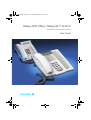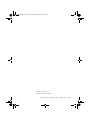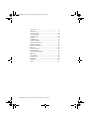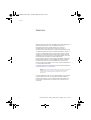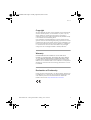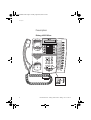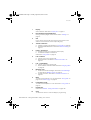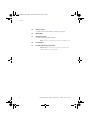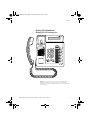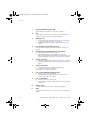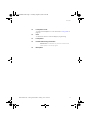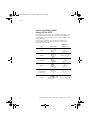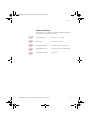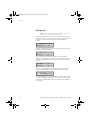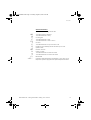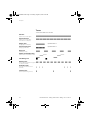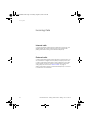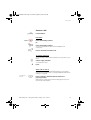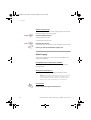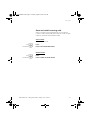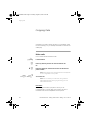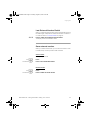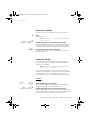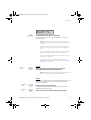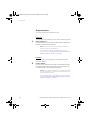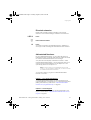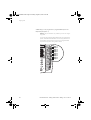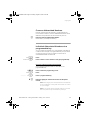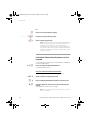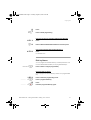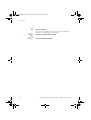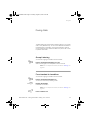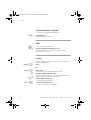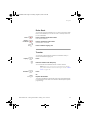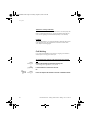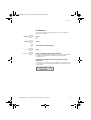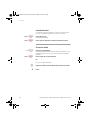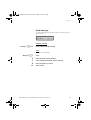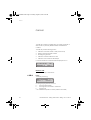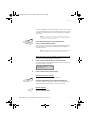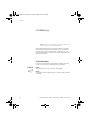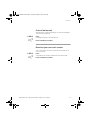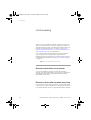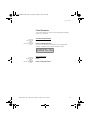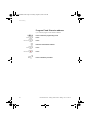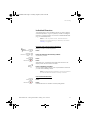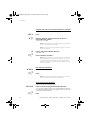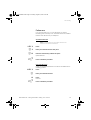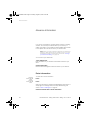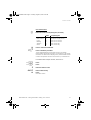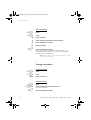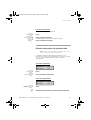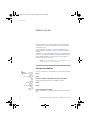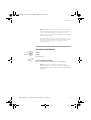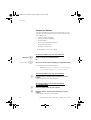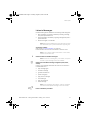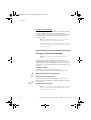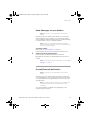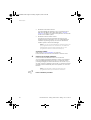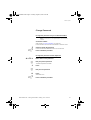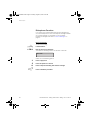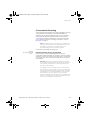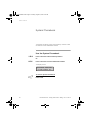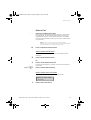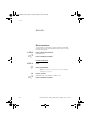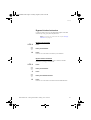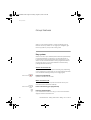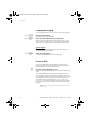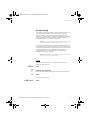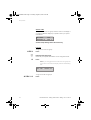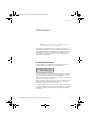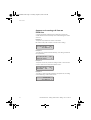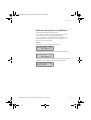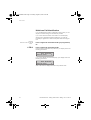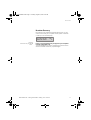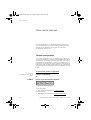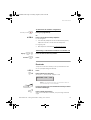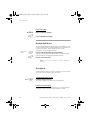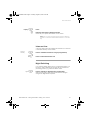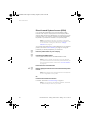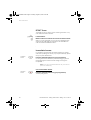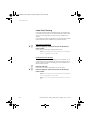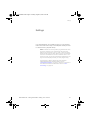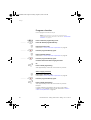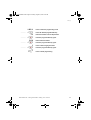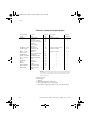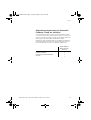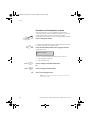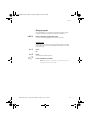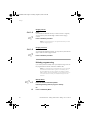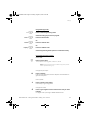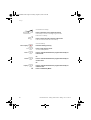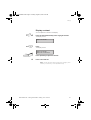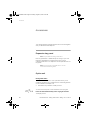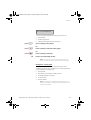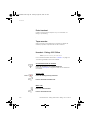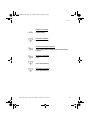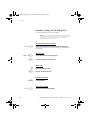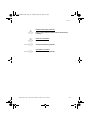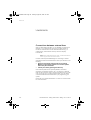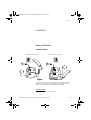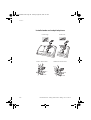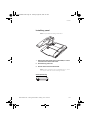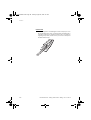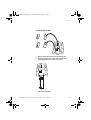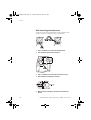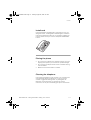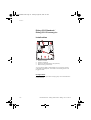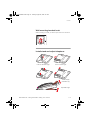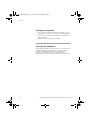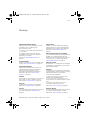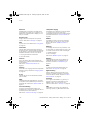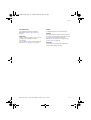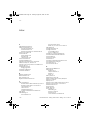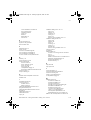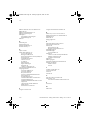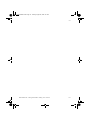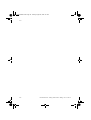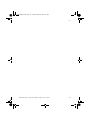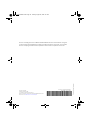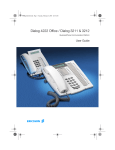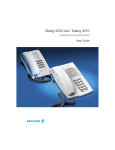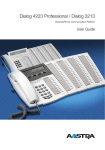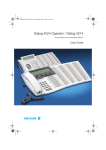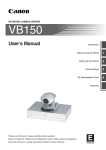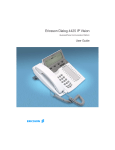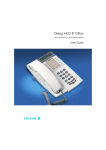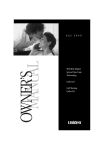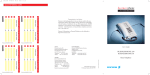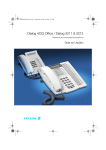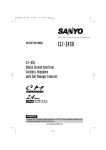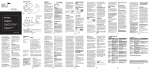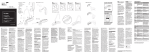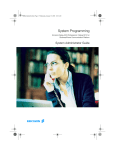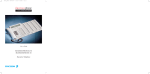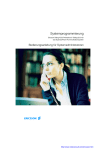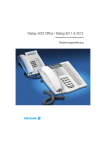Download Garmin 3211 User's Manual
Transcript
Dialog4222En.book Page 1 Tuesday, August 24, 2004 5:31 PM
Dialog 4222 Office / Dialog 3211 & 3212
BusinessPhone Communication Platform
User Guide
Cover Page Graphic
Place the graphic directly on the page, do not care about
putting it in the text flow. Select Graphics > Properties
and make the following settings:
•
Width: 15,4 cm (Important!)
•
Height: 11,2 cm (May be smaller)
•
Top: 5,3 cm (Important!)
•
Left: -0,3 cm (Important!)
This text should then be hidden.
?
Dialog4222En.book Page 2 Tuesday, August 24, 2004 5:31 PM
EN/LZTBS 170 321 R1A
© Ericsson Enterprise AB 2004
2
BusinessPhone – Dialog 4222 Office / Dialog 3211 & 3212
Dialog4222En.book Page 3 Tuesday, August 24, 2004 5:31 PM
Welcome .......................................................... 4
Description ....................................................... 6
Incoming Calls ............................................... 18
Outgoing Calls ............................................... 22
During Calls .................................................... 33
Call List .......................................................... 40
Call Metering .................................................. 42
Call Forwarding .............................................. 44
Absence Information ...................................... 50
Mailbox System .............................................. 54
System Phonebook ........................................ 64
Security .......................................................... 66
Group Features .............................................. 68
ISDN Facilities ................................................ 73
Other Useful Features ..................................... 78
Settings .......................................................... 87
Accessories ................................................... 98
Useful Hints .................................................. 104
Installation .................................................... 105
Glossary ....................................................... 115
Index ............................................................ 118
BusinessPhone – Dialog 4222 Office / Dialog 3211 & 3212
3
Dialog4222En.book Page 4 Tuesday, August 24, 2004 5:31 PM
Welcome
Welcome
Welcome to the User Guide for the Dialog 4222 Office, Dialog 3212
Standard and Dialog 3211 Economyplus phones in the
BusinessPhone Communication Platform from Ericsson.
The BusinessPhone Communication Platform consists of
BusinessPhone 50, BusinessPhone 128i and BusinessPhone 250.
The features described in this User Guide are related to version 7.0
or higher of the BusinessPhone Communication Platform. Some
might not work in earlier versions of the system and/or might be
protected by a license that has to be bought separately. The User
Guide describes the facilities of the BusinessPhone
Communication Platform and the Dialog 4222 Office, Dialog 3212
Standard and Dialog 3211 Economyplus phones with a default
programming. There may be some differences in the way your
phone is programmed. Please consult your system administrator if
you need further information.
The latest version of this User Guide can also be downloaded from:
http://www.ericsson.com/enterprise/
Note: Dialog 4222 Office / Dialog 3211 & 3212 are system
telephones, i.e. they can only be used for an Ericsson
private branch exchange that supports this type of
telephone.
Function descriptions that do not include speaking in the handset,
are described as off-hook, if nothing else is stated. Instead of
pressing the Clear key, you can always replace the handset. The
Dual-Function keys allow two functions to be combined on the
same keys.
4
BusinessPhone – Dialog 4222 Office / Dialog 3211 & 3212
Dialog4222En.book Page 5 Tuesday, August 24, 2004 5:31 PM
Welcome
Copyright
All rights reserved. No parts of this publication may be reproduced,
stored in retrieval systems, or transmitted in any form or by any
means, electronic, mechanical, photocopying, recording or
otherwise, without prior written permission of the publisher except
in accordance with the following terms.
If this publication is made available on Ericsson media, Ericsson
gives its consent to downloading and printing copies of the content
provided in this file only for private use and not for redistribution. No
parts of this publication may be subject to alteration, modification
or commercial use. Ericsson will not be liable for any damages
arising from use of an illegal modified or altered publication.
Warranty
ERICSSON MAKES NO WARRANTY OF ANY KIND WITH
REGARD TO THIS MATERIAL, INCLUDING, BUT NOT LIMITED
TO, THE IMPLIED WARRANTIES OF MERCHANTABILITY AND
FITNESS FOR A PARTICULAR PURPOSE. Ericsson shall not be
liable for errors contained herein nor for incidental or consequential
damages in connection with the furnishing, performance or use of
this material.
Declaration of Conformity
Hereby, Ericsson Enterprise AB, S-131 89 Stockholm, declares that
this telephone is in conformity with the essential requirements and
other relevant provisions of the R&TTE directive 1999/5/EC.
Details to be found at: http://www.ericsson.com/sdoc
BusinessPhone – Dialog 4222 Office / Dialog 3211 & 3212
5
Dialog4222En.book Page 6 Tuesday, August 24, 2004 5:31 PM
Description
Description
Dialog 4222 Office
1
17
3
4
5
6
7
8
2
16
13
9
10
14
12
11
15
15
6
BusinessPhone – Dialog 4222 Office / Dialog 3211 & 3212
Dialog4222En.book Page 7 Tuesday, August 24, 2004 5:31 PM
Description
1
Display
2x20 characters. See section “Display info” on page 14.
2
Dual-Function programmable keys
Storing numbers, program functions. See section “Settings” on
page 87.
3
2nd
Key for access to secondary key functions (These functions are
stated on the second line of the corresponding key).
4
Transfer / Diversion
a. Transfer an ongoing call. See section “During Calls” on page 33.
b. Activate/Deactivate diversion. See section “Call Forwarding” on
page 44.
5
Inquiry / Conference
a. To make an inquiry to an internal or external party.
b. To establish a telephone conference.
See section “During Calls” on page 33.
6
Line 2 / Read &
a. Line key 2 for in and outgoing calls.
b. Read information. See section “Absence Information” on
page 50.
7
Line 1 / Save/Redial
a. Line key 1 for in and outgoing calls.
b. Save or redial an external number. See section “Outgoing Calls”
on page 22.
8
Message / Info
a. To send and receive messages. See section “Send Message”
on page 39 and “Mailbox System” on page 54
b. To enter information. See section “Absence Information” on
page 50.
9
Mute
To switch the microphone on or off. See sections “During Calls” on
page 33 and “Silent ringing” on page 20.
10
Loudspeaker on/off
To switch the loudspeaker on or off. See section “During Calls” on
page 33.
11
Headset key
See section “Headset - Dialog 4222 Office” on page 100.
12
Clear
To disconnect calls or to clear the display in programming.
BusinessPhone – Dialog 4222 Office / Dialog 3211 & 3212
7
Dialog4222En.book Page 8 Tuesday, August 24, 2004 5:31 PM
Description
13
Volume control
To adjust the volume. See section “Settings” on page 87.
14
Microphone
15
Optional key panel
17 Dual-Function programmable keys.
Note: Use only an optional key panel of type DBY 419 01.
16
Loudspeaker
17
Handset with hearing aid function
Please note: The handset may attract and retain small
metal objects in the earcap region.
8
BusinessPhone – Dialog 4222 Office / Dialog 3211 & 3212
Dialog4222En.book Page 9 Tuesday, August 24, 2004 5:31 PM
Description
Dialog 3212 Standard /
Dialog 3211 Economyplus
1
15
2
3
4
5
4
6
7
8
9
14
11
12
10
13
16
Note: The graphic above is valid for the Dialog 3212
Standard as well as the Dialog 3211 Economyplus
telephone. The Economyplus telephone is not equipped
with a display.
BusinessPhone – Dialog 4222 Office / Dialog 3211 & 3212
9
Dialog4222En.book Page 10 Tuesday, August 24, 2004 5:31 PM
Description
10
1
Display (Standard telephone only)
2x20 characters. See section “Display info” on page 14.
2
2nd
Key for access to secondary key functions (These functions are
stated on the second line of the corresponding key).
3
Message / Info
a. To send and receive messages. See section “Send Message”
on page 39 and “Mailbox System” on page 54.
b. To enter information. See section “Absence Information” on
page 50.
4
Dual-Function programmable keys (A-D)
Storing numbers, program functions. See section “Settings” on
page 87.
5
Dual-Function programmable key (C) / Headset key
a. Storing numbers and program functions.
b. The Headset function is only available with option unit
(DBY 410 02) installed. The Headset key is programmed by the
system administrator. See section “Accessories” on page 98.
6
Transfer / Diversion
a. Transfer an ongoing call. See section “During Calls” on page 33.
b. Activate/Deactivate diversion. See section “Call Forwarding” on
page 44.
7
Inquiry / Conference
a. To make an inquiry to an internal or external party.
b. To establish a telephone conference.
See section “During Calls” on page 33.
8
Line 2 / Read & (Standard telephone only)
a. Line key 2 for in and outgoing calls.
b. Read information (Standard telephone only). See section
“Absence Information” on page 50.
9
Line 1 / Save/Redial
a. Line key 1 for in and outgoing calls.
b. Save or redial an external number. See section “Outgoing Calls”
on page 22.
10
Volume control
To adjust the volume. See section “Settings” on page 87.
11
Mute
To switch the microphone on or off. See section “During Calls” on
page 33.
BusinessPhone – Dialog 4222 Office / Dialog 3211 & 3212
Dialog4222En.book Page 11 Tuesday, August 24, 2004 5:31 PM
Description
12
Loudspeaker on/off
To switch the loudspeaker on or off. See section “During Calls” on
page 33.
13
Clear
To disconnect calls or to clear the display in programming.
14
Loudspeaker
15
Handset with hearing aid function
Please note: The handset may attract and retain small
metal objects in the earcap region.
16
Microphone
BusinessPhone – Dialog 4222 Office / Dialog 3211 & 3212
11
Dialog4222En.book Page 12 Tuesday, August 24, 2004 5:31 PM
Description
Phone keys Dialog 4222 /
Dialog 3211 & 3212
This table gives you an overview of the different key design of the
Dialog 4222 Office, the Dialog 3212 Standard and the Dialog 3211
Economyplus. In this user guide you will only find illustrations of the
Dialog 4222 keys.
If you are using the Dialog 3212 Standard or the Dialog 3211
Economyplus, please refer to the table below to find out the
appropriate key combination.
Dialog 3211
Key
Clear
Headset
Loudspeaker
Mute
Programmable
Function key
Volume
12
Dialog 4222
í
Í
Â
É
Ô
Dialog 3212
X
h
Headset
s
m
g
ì V
BusinessPhone – Dialog 4222 Office / Dialog 3211 & 3212
Dialog4222En.book Page 13 Tuesday, August 24, 2004 5:31 PM
Description
Lamp indications
Ô
ÕÔ
ÖÔ
ÖÔ
ÕÔ
The key lamps on your telephone indicate with different signals the
traffic state of the ongoing call or function.
Extinguished lamp
The function is not active.
Steady light
The function is active.
Slowly flashing lamp
The line (or function) is put on hold.
Rapidly flashing lamp
An incoming call or message waiting.
Light with short breaks
Ongoing call.
BusinessPhone – Dialog 4222 Office / Dialog 3211 & 3212
13
Dialog4222En.book Page 14 Tuesday, August 24, 2004 5:31 PM
Description
Display info
Note: This section only applies to the Dialog 4222 Office
and the Dialog 3212 Standard telephone.
The display assists your actions on the phone with step-by-step
instructions. When your phone is idle, the upper line shows general
information. The lower line shows your name and extension
number.
12 May 10:35
+15°
ANDERSEN A
200
During an internal call the lower line shows the other party’s name,
extension number and status.
12 May 10:35
+15°
BURNES B
201
S
If you make an internal call to someone who has activated a
diversion, the upper line shows the name and extension number of
the person you called and the lower line shows where the call is
diverted.
CHAMBERS D
BURNES B
203
201
F
During an incoming external call the lower line shows the other
party’s number and status (if connected to an ISDN-trunk line).
12 May 10:35
+15°
431811005446
S
If a name is available to the external caller‘s number in your system,
it is shown alternating to the number. (Please contact your system
administrator whether the feature name presentation is available in
your system).
14
BusinessPhone – Dialog 4222 Office / Dialog 3211 & 3212
Dialog4222En.book Page 15 Tuesday, August 24, 2004 5:31 PM
Description
Status information
Status information during internal calls:
NB
B
C
F
F2
I
P
R
S
NU
W
&
%
C!
+15°^
The called number is blocked.
The called extension is busy.
Incoming call.
The called extension is free.
The called extension is free on Line 2.
Intrusion.
The called extension has put the call on hold.
Recall from an individually call that has been put on hold.
Speech mode.
Number unknown.
Camp-on mode.
The called extension has text info stored.
The called extension has Voice info stored.
Missed calls
Indicates outside temperature and tendency (up or down) if your
telephone system is equipped with optional temperature sensor.
BusinessPhone – Dialog 4222 Office / Dialog 3211 & 3212
15
Dialog4222En.book Page 16 Tuesday, August 24, 2004 5:31 PM
Description
Tones
Tones are audible in the handset.
Dial tone
(System ready to accept digits)
Special dial tone
(System ready to accept digits,
active diversion on telephone)
Ringing tone
- repeated after 4 s
(Ringing signal to called party)
Special ringing tone
- repeated after 4 s
(Ringing signal to Line 2)
Busy tone
(Called party is busy)
Number unobtainable tone
(Called number not accessible or vacant)
Call Waiting tone
Blocking tone
(Call cannot be executed due to congestion
or called party blocked)
Verification tone
(Verification that ordered function is
accessed)
Intrusion tone
(Sent to all parties during Intrusion)
16
BusinessPhone – Dialog 4222 Office / Dialog 3211 & 3212
Dialog4222En.book Page 17 Tuesday, August 24, 2004 5:31 PM
Description
Signals
Ringing signals are emitted from the phone.
Internal ringing signal
- repeated after 4 s
External ringing signal
- repeated after 4 s
Automatic Callback signal
Note: The tones and ringing signals in this guide refer to the
standard system but may vary between countries.
BusinessPhone – Dialog 4222 Office / Dialog 3211 & 3212
17
Dialog4222En.book Page 18 Tuesday, August 24, 2004 5:31 PM
Incoming Calls
Incoming Calls
Internal calls
A ringing signal and a flashing lamp indicate an incoming call. The
display shows the number and the name of the internal caller
(Dialog 4222 Office / Dialog 3212 Standard telephone).
External calls
A ringing signal and a flashing lamp indicate an incoming call. If you
are connected to a digital trunk line (ISDN), the display shows the
number of the external caller and in case of diversion in the public
net the display shows the number of the diverted as well as the
calling party, see also section “ISDN Facilities” on page 73
(Dialog 4222 Office / Dialog 3212 Standard telephone). A trunk line
is the same as an external line.
18
BusinessPhone – Dialog 4222 Office / Dialog 3211 & 3212
Dialog4222En.book Page 19 Tuesday, August 24, 2004 5:31 PM
Incoming Calls
u
Line 1
ÖÔ
Â
í
Answer calls
Lift the handset.
Handsfree
Press without lifting handset.
Or:
Press without lifting handset.
You are connected to the caller via the loudspeaker and
microphone.
Press to terminate a handsfree call.
To another extension
z
6
You can answer a call to another extension from any phone in your
office.
Call the ringing extension.
You receive busy tone.
Press.
Allow calls on Line 2
Free On 2nd
Access
Ô
If you also want to receive calls while speaking you first need to
program Free On 2nd Access on a programmable key. See section
“Settings” on page 87.
Press to activate / deactivate Free On 2nd Access
(pre-programmed).
When Free On 2nd Access is active the lamp lights and you can
receive calls while speaking.
BusinessPhone – Dialog 4222 Office / Dialog 3211 & 3212
19
Dialog4222En.book Page 20 Tuesday, August 24, 2004 5:31 PM
Incoming Calls
Answer a second call
Line 2
Line 1
ÖÔ
ÖÔ
í
You are on the phone, when a muted ringing signal and a Line key
flashes to indicate a new incoming call:
Press the flashing Line key.
The first call is put on hold.
To switch back to the first call:
Press the first Line key.
The second call is put on hold. You are connected to the first caller.
Press if you want to terminate the ongoing call.
Silent ringing
This function is useful if you do not want to be disturbed by the
ringing of the telephone.
Dialog 4222 Office / Dialog 3212 Standard:
Incoming calls will only be indicated on the display and by the
flashing Line key.
Dialog 3211 Economyplus:
Incoming calls will only be indicated by the flashing Line key.
Note: For the Dialog 3212 Standard this function requires
the release number R7B or higher; for the Dialog 3211
Economyplus this function requires the release number
R6B or higher, see the underside of your telephone.
É
20
In idle mode:
Press to mute the ringer for incoming calls.
BusinessPhone – Dialog 4222 Office / Dialog 3211 & 3212
Dialog4222En.book Page 21 Tuesday, August 24, 2004 5:31 PM
Incoming Calls
Save and redial incoming calls
When you receive an incoming external call, you can save the
number in order to redial it easily (the number can contain 24 digits
maximum). Previously saved number is erased.
Save number
2nd
Save/Redial
2nd
Save/Redial
Ô
Ô
Before you quit the call:
Ô
Ô
Redial number
Press.
Press to save the dialled number.
Press.
Press to redial the saved number.
BusinessPhone – Dialog 4222 Office / Dialog 3211 & 3212
21
Dialog4222En.book Page 22 Tuesday, August 24, 2004 5:31 PM
Outgoing Calls
Outgoing Calls
Sometimes you make a call but the person is not available. These
functions will help you in your attempts to establish contact with the
called party.
Make calls
u
z
0z
d í
or
How to make internal and external calls.
Lift the handset
Enter any directory number to make an internal call.
Or:
Enter the digit(s) for external line access and the desired
public number.
Note: Which digit to press for external line access depends
on the configuration of the system.
To end the call.
Note: You can make your calls faster, using Common
Abbreviated Numbers and by programming your own
Abbreviated Numbers.
Handsfree
Without lifting the handset, just press a Line key, or the
Loudspeaker key, or the first digit of the number. The call is in
handsfree mode, via the loudspeaker and microphone.
22
BusinessPhone – Dialog 4222 Office / Dialog 3211 & 3212
Dialog4222En.book Page 23 Tuesday, August 24, 2004 5:31 PM
Outgoing Calls
Last External Number Redial
***
When you initiate an external call the system automatically stores all
the dialled digits, irrespective of whether the call was successful or
not. See also section “Automatic Redial” on page 24.
Press to redial the last dialled external number.
The display will show the dialled number.
Save external number
When you make an external call, you can save the number in order
to redial it easily. Previously saved number is erased.
Save number
2nd
Save/Redial
2nd
Save/Redial
Ô
Ô
Before you quit the call:
Ô
Ô
Redial number
Press.
Press to save the dialled number.
Press.
Press to redial the saved number.
BusinessPhone – Dialog 4222 Office / Dialog 3211 & 3212
23
Dialog4222En.book Page 24 Tuesday, August 24, 2004 5:31 PM
Outgoing Calls
Automatic Callback
5
d í
or
u
You call an extension and receive busy tone or get no answer.
Press.
Verification tone.
Note: The number for Automatic Callback may differ from
country to country.
Replace the handset or press to finish the procedure.
You are called back if the extension finishes the ongoing call or the
next time the extension finishes a new call. You have to answer
within eight seconds otherwise the Callback service is cancelled.
Lift the handset when you are called back.
(You can also press the Line or Loudspeaker key to answer in
handsfree mode.)
Automatic Redial
If you call an external number and receive busy tone or get no
answer, you can instruct the system to automatically redial the
number until it is available.
Note: This feature could be restricted. Ask the system
administrator for the availability.
This function is activated via Function keys, so you first have to
program a programmable key (one key required per number). See
section “Program a function” on page 88. You can activate
Automatic Redial on up to four external numbers at the same time.
Activate
Ô
d í
Automatic
Redial1
or
24
During the call:
Press to activate (pre-programmed).
The Automatic Redial lamp is rapidly flashing and is lit when the
request is stored and activated. Verification tone.
Replace the handset or press to finish the procedure.
You are called back if the called number finishes the ongoing call or
the next time the extension finishes a new call. On the Dialog 4222
Office and the Dialog 3212 Standard the display shows:
BusinessPhone – Dialog 4222 Office / Dialog 3211 & 3212
Dialog4222En.book Page 25 Tuesday, August 24, 2004 5:31 PM
Outgoing Calls
u
AUTO REDIAL CALL
ANDERSEN A
200
Lift the handset when you are called back.
(You can also press the Line or Loudspeaker key to answer in
handsfree mode.)
Notes: It is not possible to do a new request on a key
holding an already activated request until the existing one is
cancelled.
When the Automatic Redial lamp is rapidly flashing, your
telephone is busy and you cannot receive or make new
calls.
The number of redial attempts and how long the function is
active is programmed by your system administrator.
If you have activated a diversion on your telephone, this
function is not available.
If Tandem configuration is activated, the secondary
telephone cannot use this function. See section “Tandem
configuration” on page 78.
Automatic
Redial1
ÕÔ
Cancel
Press the relevant programmable key to cancel the
Automatic Redial request (pre-programmed).
Note: Depending on system programming, the Automatic
Redial request could be cancelled automatically.
Pause
Pause auto
redial
Pause auto
redial
Ô
ÕÔ
It is possible to pause all of your successfully activated requests by
programming a separate pause key, see section “Program a
function” on page 88.
Press to pause (pre-programmed).
The requests are paused and the key lamps of the Automatic
Redial keys are flashing slowly.
Press to resume Automatic Redial (pre-programmed).
BusinessPhone – Dialog 4222 Office / Dialog 3211 & 3212
25
Dialog4222En.book Page 26 Tuesday, August 24, 2004 5:31 PM
Outgoing Calls
Busy extension
You call an extension and receive busy tone.
Camp-on
4
You can notify a busy extension of your call by a muted ringing call.
Press to camp-on.
Keep the handset off hook. When the called extension replaces the
handset, it will be called automatically.
Notes: If you receive the busy tone again, the desired
extension does not allow Camp-on.
The number for Camp-on may differ from country to
country, see table “Alternative programming for Automatic
Callback, Camp-on, Intrusion” on page 91.
Intrusion
8
You can intrude on an ongoing call on a busy extension (if this
function is allowed).
Press to intrude.
Intrusion tone is heard and a three-party call is established. When
the called extension replaces the handset and you keep off hook,
the called extension will be recalled automatically.
Notes: If you still hear the busy tone, your extension does
not have the authority to intrude or the desired extension is
protected against Intrusion.
The number for Intrusion may differ from country to country,
see table “Alternative programming for Automatic Callback,
Camp-on, Intrusion” on page 91.
26
BusinessPhone – Dialog 4222 Office / Dialog 3211 & 3212
Dialog4222En.book Page 27 Tuesday, August 24, 2004 5:31 PM
Outgoing Calls
Diverted extension
*60*
z
#
Bypass Call Forwarding makes it possible to call a specific
extension, even if Call Forwarding is activated on this extension.
Press.
Enter extension number.
Press.
You will be connected to the specified extension, regardless of
which type of Call Forwarding the called extension has activated.
Abbreviated Numbers
By using Abbreviated Numbers, you can make calls simply by
pressing a few keys. Frequently used external numbers are stored
as Common Abbreviated Numbers in the exchange.
Your personal most frequently used external numbers - called
Individual Abbreviated Numbers - can be stored and used on the
2nd layer of the programmable keys on the telephone, on the
optional key panel or on the keys 0 to 9.
Note: Functions that you activate/deactivate via a dial
code, e.g. *32* and #32# for Reminder, can also be stored
as Individual Abbreviated Numbers.
You have two options to program an Individual Abbreviated
Number or a function:
Option 1 - Via a programmable key
4 Individual Abbreviated Numbers can be programmed on the
programmable keys on the phone and 17 on the optional key panel
(Dialog 4222 Office only). See section “Individual Abbreviated
Numbers via a programmable key” on page 29.
Option 2 - Via the keypad
10 Individual Abbreviated Numbers can be programmed on the
keys 0 to 9. See section “Individual Abbreviated Numbers via the
keypad” on page 30.
BusinessPhone – Dialog 4222 Office / Dialog 3211 & 3212
27
Dialog4222En.book Page 28 Tuesday, August 24, 2004 5:31 PM
Outgoing Calls
Additionally, you can program the 4 programmable keys on the
telephone (see Option 1).
Notes: This procedure is very useful if you are not using a
key panel.
If you are using a Dialog 4222 Office with the optional key
panel, all Abbreviated Numbers that are programmed via
the keypad, will be stored on the first 10 programmable
keys on the key panel, see graphic below:
A
B
Message
C
Info
A
D
B
E
F
C
G
D
H
I
DEF
3
J
Key 1
Key 2
Key 3
Key 4
Key 5
Key 6
Key 7
Key 8
Key 9
Key 0
K
MNO
6
L
WXYZ
M
9
N
O
P
Q
28
BusinessPhone – Dialog 4222 Office / Dialog 3211 & 3212
Dialog4222En.book Page 29 Tuesday, August 24, 2004 5:31 PM
Outgoing Calls
Common Abbreviated Numbers
z
External numbers are stored centrally in your BusinessPhone
Communication Platform. Common Abbreviated Numbers can be
dialled from every extension that has the authority to do so.
Enter the Common Abbreviated Number.
Please refer to your telephone directory.
Individual Abbreviated Numbers via a
programmable key
2nd
Thomas P
Ô
Ô
You can program and activate your most frequently used external
numbers on the 2nd layer of a programmable key. This procedure
can also be used if you want to program a function that is
activated/deactivated via a dial code.
Press.
Press to make a call or activate a code (pre-programmed).
Program Individual Abbreviated Number
*00*
Ô
_AÔ
0z
2nd
How to program external numbers or dial codes on the
programmable keys.
Press to enter the programming mode.
Press.
Press a programmable key.
Enter the digit(s) for external line access and the public
number.
Note: Which digit to press for external line access depends
on the configuration of the system.The number can consist
of up to 24 digits.
Note: If your public network requires waiting for a second
dial tone, press the key 2nd followed by the key 2.
BusinessPhone – Dialog 4222 Office / Dialog 3211 & 3212
29
Dialog4222En.book Page 30 Tuesday, August 24, 2004 5:31 PM
Outgoing Calls
z
_ A ÕÔ
X
Or:
Enter a dial code (maximum 4 digits).
Press the programmable key again.
Press to finish programming.
Note: The Dual-Function keys allow Individual Abbreviated
Numbers and other functions e.g. Dial-by-Name to be
combined on the same keys. You can remove the
transparent cover in order to write the names beside the
keys. Put the name referring to the Individual Abbreviated
Number in the field below the line to indicate that it is the
secondary function.
Individual Abbreviated Numbers via the
keypad
** z
You can program and activate your most frequently used external
numbers via the keypad.
Press and enter the Abbreviated Number.
A number between 0 and 9.
Program Individual Abbreviated Number
*51*
z*
0z
How to program external numbers on the keys 0 to 9.
Press to enter the programming mode.
Enter an Abbreviated Number between 0 and 9 and press.
Enter the digit(s) for external line access and the external
number.
The number can consist of up to 24 digits.
*
Note: If your public network requires waiting for a second
dial tone, press .
30
BusinessPhone – Dialog 4222 Office / Dialog 3211 & 3212
Dialog4222En.book Page 31 Tuesday, August 24, 2004 5:31 PM
Outgoing Calls
#
í
Press.
Press to finish programming.
#51*
z#
Cancel one specific Individual Abbreviated Number
#51#
Cancel all Individual Abbreviated Numbers
Press.
Enter an Abbreviated Number between 0 and 9 and press.
Press.
Confirmation tone.
Dial-by-Name
Head Office
Ô
You can program and activate directory numbers (extensions and
Common Abbreviated Numbers) on the programmable keys.
Press to make a call (pre-programmed).
Program Dial-by-Name
*00*
_AÔ
10
_ A ÕÔ
How to program an internal directory number on a programmable
key.
Press to enter the programming mode.
Press a programmable key.
Press.
Press the programmable key again.
BusinessPhone – Dialog 4222 Office / Dialog 3211 & 3212
31
Dialog4222En.book Page 32 Tuesday, August 24, 2004 5:31 PM
Outgoing Calls
z
_ A ÕÔ
í
32
Enter the number.
You can use any directory number, e.g. a Common Abbreviated
Number or a colleague’s extension number.
Press the programmable key again.
Press to finish the procedure.
BusinessPhone – Dialog 4222 Office / Dialog 3211 & 3212
Dialog4222En.book Page 33 Tuesday, August 24, 2004 5:31 PM
During Calls
During Calls
The BusinessPhone Communication Platform allows you to handle
calls in many different ways. You can switch between handset and
handsfree/group conversation, mute the microphones, make an
inquiry, transfer the call, create a Conference or put the call on hold
to perform other tasks.
Group Listening
Â
You have an ongoing conversation via the handset.
Press to switch the loudspeaker on or off.
When the lamp lights, the loudspeaker monitors the call.
Note: You can adjust the volume, see section “Settings” on
page 87.
From handset to handsfree
Â
d
í
You have an ongoing conversation via the handset.
Press to switch the loudspeaker on.
You are now in the Group Listening mode.
Replace the handset.
Handsfree conversation.
Note: You can adjust the volume, see section “Settings” on
page 87.
Press to end the call.
BusinessPhone – Dialog 4222 Office / Dialog 3211 & 3212
33
Dialog4222En.book Page 34 Tuesday, August 24, 2004 5:31 PM
During Calls
From handsfree to handset
u
You have an ongoing handsfree conversation.
Lift the handset.
Conversation via the handset.
Mute
É
You have an ongoing conversation.
Press to switch the microphone on or off.
When the lamp lights, the caller will not be able to hear the
conversation in your room.
Inquiry
Inquiry
Line 2
Line 1
34
Ô
Ô
z
í
ÖÔ
During an ongoing conversation you wish to make an inquiry to an
internal or external party.
Press.
Or:
Press Line 2.
The first call is put on hold (the lamp flashes slowly).
Enter the number of the third party.
When the third party answers you can switch between the calls,
create a Conference and end one of the calls.
Press to end the Inquiry call.
The second call is disconnected.
Press to retake the first call.
You are now connected to the first party.
BusinessPhone – Dialog 4222 Office / Dialog 3211 & 3212
Dialog4222En.book Page 35 Tuesday, August 24, 2004 5:31 PM
During Calls
Refer Back
Line 1
Inquiry
or Line 2
ÖÔ
ÖÔ
í
You have an ongoing conversation on e.g. Line 2 and want to refer
back to the call that is put on hold on Line 1. The lamp of the call
put on hold flashes.
Press to put the second call on hold.
First call is connected.
Press to put the first call on hold.
Second call is connected.
Press to end the ongoing call.
Transfer
Inquiry
Ô
z
Ô
d
Transfer
You have an ongoing internal or external conversation and you
want to transfer the ongoing call.
Press.
Enter the number of the third party.
You can transfer the call before answer or wait for answer.
Note: Make sure, that you are connected to the desired
party. Please read the notes and warnings in section “Useful
Hints” on page 104.
Press.
Or:
Replace the handset.
The call is transferred. External calls might only be transferred with
the Transfer key, if this state of connection is allowed by the System
programming.
BusinessPhone – Dialog 4222 Office / Dialog 3211 & 3212
35
Dialog4222En.book Page 36 Tuesday, August 24, 2004 5:31 PM
During Calls
Transfer to a busy extension
You can even transfer calls to busy extensions. The other party will
hear a muted signal (Camp-on), and the call will be extended, as
soon as the ongoing call is terminated (if Camp-on is allowed).
Callback
You are called back, if you have transferred an external call and the
other extension has not answered the call within a certain time.
Your telephone will ring again.
Call Waiting
If you hear the Call Waiting tone during an ongoing conversation,
another person is trying to contact you.
d
u
Âd
36
To terminate the ongoing call and answer the waiting
call
Replace the handset to finish the ongoing call.
The waiting call is signalled on your phone.
Lift the handset to answer the new call.
Or:
Press and replace the handset to answer in handsfree mode.
BusinessPhone – Dialog 4222 Office / Dialog 3211 & 3212
Dialog4222En.book Page 37 Tuesday, August 24, 2004 5:31 PM
During Calls
Conference
Inquiry
Line 2
2nd
Conference
Ô
Ô
z
Ô
Ô
You have an ongoing conversation and you want to establish a
telephone conference.
Press.
Or:
Press.
Enter number of the third party.
Press.
Press to establish a three party conference.
Now you have established a three party conference. To indicate the
Conference, all Conference members will hear a periodical
Conference tone.
Repeat the procedure to include other persons into the
Conference.
In this way, you can include up to six parties in a conversation. How
many of them can be external callers depends on the programming
of the system.
12 May 10:35
CONFERENCE
+15°
S
BusinessPhone – Dialog 4222 Office / Dialog 3211 & 3212
37
Dialog4222En.book Page 38 Tuesday, August 24, 2004 5:31 PM
During Calls
Individual Hold
Line 1
Line 1
Hold
Line 1
ÕÔ
ÖÔ
Ô
ÖÔ
z
6
38
You have an ongoing conversation, i.e. the Line 1 key is lit. Now
you want to put the ongoing call on hold for a short while.
Press the Line key.
The lamp flashes slowly.
Press again to retake the call that has been put on hold.
Common Hold
Press (pre-programmed).
The Line key lamp flashes slowly. The call can be picked up on any
extension within one minute, or if not it will recall on the holding
extension.
Press to pick-up on own extension.
Or:
Pick-up on another extension:
Enter the number of the extension that put the call on hold.
Press.
BusinessPhone – Dialog 4222 Office / Dialog 3211 & 3212
Dialog4222En.book Page 39 Tuesday, August 24, 2004 5:31 PM
During Calls
Send Message
To send a message to an extension when you receive busy tone or
get no answer.
12 May 10:35
+15°
BURNES B
201
B
Message
Ô#
Callback message
Press to send a Call Me message.
Voice
Message
Ô
9
*
9
#
To send a Voice message.
Press.
Press and speak a Voice message.
Press to play-back and listen to your recording.
Press and speak to re-record.
Press to send.
BusinessPhone – Dialog 4222 Office / Dialog 3211 & 3212
39
Dialog4222En.book Page 40 Tuesday, August 24, 2004 5:31 PM
Call List
Call List
The Call List includes a complete history of recently made calls. It
offers access to previously dialed/received, internal/external
numbers
The Call List provides following options:
•
Indication of the total number of calls (maximum 20)
•
Calling or erasing the listed numbers
•
Scrolling through the list
•
Indication of time and date of the calls
•
Indication of the number of call attempts
In case of missed and unchecked calls the display ahows
C!
12 May 10:35
+15°
ANDERSEN A
200 C!
Retrieve calls
*48#
To see the first entry in the Call List:
Press.
The display shows e.g.:
00431811005446 !<- 1
next: +
erase: -
Incoming/outgoing calls are shown as:
[<!<[->
1-20
40
incoming call answered
incoming call not answered = missed call
outgoing call
indicates the position in the list (maximum 20 entries)
BusinessPhone – Dialog 4222 Office / Dialog 3211 & 3212
Dialog4222En.book Page 41 Tuesday, August 24, 2004 5:31 PM
Call List
If a name is available to the external caller‘s number in your system
, it is shown alternating to the number. (Please contact your system
administrator whether the feature name presentation is available in
your system)
ì
Ô
Line
Note: If you do not react within 30 seconds the display
reverts to idle state. If you want to leave the function before
the time-out, press the Clear key.
Press the Volume Up key to scroll through the list.
Press to call the selected number.
When the call is successful, the number is automatically removed
from the Call List. The system automatically adds the digit(s) for
external call access.
Note: If digit(s) for external call access has not been defined
for your Call List, contact your system administrator.
Show date, time and call attempts for the selected call
1
1
When you are retrieving calls from your Call List.
Press to see the date and time for the selected call.
You will see when the call was dialed/received and how many times
the same call was sent/came in.
12 May 08:22
return:1
12x
Press to return to the previous display.
Erase calls from the Call List
ì
í
When you are retrieving calls from your Call List.
Press the Volume Down key to erase the selected call.
The call is erased from the list and the next call is displayed. The
display will inform you if there are no more calls in the list.
Exit the Call List
Press to exit the Call list.
BusinessPhone – Dialog 4222 Office / Dialog 3211 & 3212
41
Dialog4222En.book Page 42 Tuesday, August 24, 2004 5:31 PM
Call Metering
Call Metering
Note: This section only applies to the Dialog 4222 Office
and the Dialog 3212 Standard telephone.
When the BusinessPhone Communication Platform is provided
with metering information from the public net, the call metering
function can be used to check the cost of outgoing calls. The
BusinessPhone Communication Platform offers several options to
obtain this information.
Cost Indication
*41#
í
42
During an outgoing external conversation the display shows the
actual cost. If you want to deactivate the Cost Indication.
Press.
Verification tone, the Cost Indication is deactivated.
Press.
To activate the Cost Indication again for all further calls, repeat the
procedure.
BusinessPhone – Dialog 4222 Office / Dialog 3211 & 3212
Dialog4222En.book Page 43 Tuesday, August 24, 2004 5:31 PM
Call Metering
Cost of the last call
*46#
í
After finishing an outgoing external call, you have the possibility to
see the cost of the last call.
Press.
The display shows the cost of the last call.
Press to finish the procedure.
Read out your own cost counter
*45#
í
This is useful, when you want to check the accumulated cost of
your own counter.
Press.
The system shows the accumulated cost since the last reset.
Press to finish the procedure.
BusinessPhone – Dialog 4222 Office / Dialog 3211 & 3212
43
Dialog4222En.book Page 44 Tuesday, August 24, 2004 5:31 PM
Call Forwarding
Call Forwarding
When you are not available to take calls or decide to answer your
calls on another extension, it is useful to forward your calls to an
alternate answering position. The alternate answering position can
either be a pre-programmed one ( a common one for: Fixed
Diversion, Diversion when there is no answer and Diversion when
caller receives busy tone) or an individual one.
If you urgently need to talk to someone who has forwarded his
calls, the system is also equipped with a bypass function.
Depending on the type of diversion you are also able to record your
Personal Greeting, see section “Change your Personal Greeting”
on page 58.
Note: You can still make calls as usual.
Diversion when there is no answer
If you are not available to answer incoming calls (internal or
external), your system administrator can program your extension to
automatically divert calls to a programmed diversion address
(default time: 15 seconds).
Diversion when caller receives busy tone
If your extension is busy and you receive an incoming call (internal
or external), your system administrator can program your extension
to automatically divert the call to a programmed diversion address.
44
BusinessPhone – Dialog 4222 Office / Dialog 3211 & 3212
Dialog4222En.book Page 45 Tuesday, August 24, 2004 5:31 PM
Call Forwarding
Fixed Diversion
This function directs your calls to a pre-programmed answering
position (e.g. secretary).
2nd
Diversion
Ô
Ô
Activate Fixed Diversion
Press.
Press to activate diversion.
All calls to your extension are directed to a pre-programmed
address. The display shows the actual diversion state.
12 May 10:35
+15°
DIVERSION 4736->5400
2nd
Diversion
Ô
ÕÔ
Cancel diversion
Press.
Press to cancel diversion.
BusinessPhone – Dialog 4222 Office / Dialog 3211 & 3212
45
Dialog4222En.book Page 46 Tuesday, August 24, 2004 5:31 PM
Call Forwarding
Program Fixed Diversion address
*00*
Ô
Ô
z
Ô
ÕÔ
Press to enter the programming mode.
2nd
Press.
Diversion
Press.
Enter the new diversion address.
2nd
Press.
Diversion
Press.
í
46
If you need to program a new diversion address:
Press to finish the procedure.
BusinessPhone – Dialog 4222 Office / Dialog 3211 & 3212
Dialog4222En.book Page 47 Tuesday, August 24, 2004 5:31 PM
Call Forwarding
Individual Diversion
This feature gives you the possibility to divert your calls to internal
and external positions, e.g. to any directory number, a colleague’s
extension, an external number or a Common Abbreviated Number
(e.g. your mobile telephone).
Note: In order to prevent misuse, Individual External
Diversion can be blocked for your extension, see section
“Security” on page 66.
Program and activate Internal Diversion
 Ô
Ôz
Ô
ÕÔ
í
2nd
Diversion
2nd
Diversion
Divert your calls to an internal position.
Press.
Press and enter the new directory number.
Any directory number.
Press.
Press.
Verification tone. The Diversion lamp lights and remains lit. The
display shows the actual Follow-me state.
Press to finish the procedure.
You can make outgoing calls as usual. A special dial tone reminds
you that Call Forwarding is active.
Note: An Individual Internal Diversion cannot be activated if
an Individual External Diversion is already activated.
2nd
Diversion
Ô
ÕÔ
Cancel Internal Diversion
Press.
Press.
Individual Diversion is cancelled. The lamp extinguishes.
BusinessPhone – Dialog 4222 Office / Dialog 3211 & 3212
47
Dialog4222En.book Page 48 Tuesday, August 24, 2004 5:31 PM
Call Forwarding
Program and activate a new External Diversion address
*22*
0z
To set a new Individual External Diversion address:
Press.
Enter the digit(s) for external line access and the new
External Diversion address.
A maximum of 24 digits.
Note: Which digit to press for external line access depends
on the configuration of the system.
#
í
#22#
í
*
Note: If your public network requires waiting for a second
dial tone, press .
Press to activate the Individual Diversion.
Verification tone.
Press to finish the procedure.
Note: Before you leave, call your extension to check if the
External Diversion has been set up correctly. This way you
can make sure that the number has been programmed
properly and that your calls will not be diverted to another
person by mistake.
Cancel External Diversion
Press.
Press.
Note: The programmed diversion address is not removed
from the memory, the diversion is just inactive.
Re-activate External Diversion
*22*#
í
48
Divert your calls to an external position.
Press to activate the programmed External Diversion.
You can make outgoing calls as usual. A special dial tone reminds
you that Call Forwarding is active. The display shows that you have
activated an External Diversion.
Press.
BusinessPhone – Dialog 4222 Office / Dialog 3211 & 3212
Dialog4222En.book Page 49 Tuesday, August 24, 2004 5:31 PM
Call Forwarding
Follow-me
If you are in another room, you can still answer your calls by
forwarding them to where you are. To activate Follow-me, Individual
Diversion must be active on your telephone.
Activate Follow-me
*21*
z*
z#
í
Note: This procedure has to be executed from the
telephone the calls are diverted to.
Press.
Enter your extension number and press.
Enter the new directory number and press.
Special dial tone.
Press to finish the procedure.
Cancel Follow-me
#21*
z
#
í
Follow-me and Individual Diversion can also be cancelled from the
answering position.
Press.
Enter your extension number.
Press.
Dial tone.
Press to finish the procedure.
BusinessPhone – Dialog 4222 Office / Dialog 3211 & 3212
49
Dialog4222En.book Page 50 Tuesday, August 24, 2004 5:31 PM
Absence Information
Absence Information
If you are not in the office for a certain period of time (e.g. meeting,
vacation, lunch, illness), this feature allows you to inform your
callers of the reason of your absence. External callers will be routed
to the operator who also has access to your absence info.
Note: When you have activated a diversion with a Personal
Greeting, callers will receive this greeting even if you have
activated the Absence Information, see section “Change
your Personal Greeting” on page 58.
You can inform your callers with:
1) Pre-defined texts
Enter the reason for your absence and the date and time of your
return.
2) Voice information
Record a Voice message and name the reason of your absence.
Enter information
2nd
Info
Ô
Ô
To store Text or Voice information.
Press.
Press.
When the information is activated, the Message/Info lamp shows a
steady light. If a message arrives, the lamp starts flashing, see
section “Listen to Messages” on page 57.
Select Pre-defined Text or Voice information.
50
BusinessPhone – Dialog 4222 Office / Dialog 3211 & 3212
Dialog4222En.book Page 51 Tuesday, August 24, 2004 5:31 PM
Absence Information
z
#
í
Ô
Ô
5
0627
#
Pre-defined texts
Enter Info Code and Completing Info (see table).
Time of return
Date of return
Lunch
Meeting
Vacation
Illness
Code
1
2
3
4
5
6
Completing Info
hour (00-23) minute (00-59)
month (01-12) day (01-31)
back at, hour minute
back at, hour minute
back, month day
back, month day
Press to enter the information.
Press to finish the procedure.
The programmed absence info will be shown in the display.
Internal callers receive the information on the display (or as spoken
information to callers without display phone). External callers will be
routed to the operator who also has access to your absence info.
Pre-defined texts example: Vacation, back June 27
2nd
Press.
Info
Press.
Enter the absence code.
Enter month and day.
Press.
Information active.
BusinessPhone – Dialog 4222 Office / Dialog 3211 & 3212
51
Dialog4222En.book Page 52 Tuesday, August 24, 2004 5:31 PM
Absence Information
2nd
Info
Ô
Ô
9
*
9
#
í
Voice information
Press.
Press.
Press and speak.
Press to play-back and listen to your recording.
Press and speak to re-record.
Press to activate.
Press to finish the procedure.
Internal callers will hear the information via the handset or the
loudspeaker. External callers will be routed to the operator who
also has access to your absent info.
Note: You can dial your own extension number if you want
to check your information.
Change information
2nd
Info
Ô
Ô#
í
2nd
Info
52
Ô
Ô
0#
Erase information
Press.
Press.
Press to erase info.
Save information
Press.
Press to deactivate and save for later use.
Information is passive.
Press to finish the procedure.
BusinessPhone – Dialog 4222 Office / Dialog 3211 & 3212
Dialog4222En.book Page 53 Tuesday, August 24, 2004 5:31 PM
Absence Information
Use saved information
Ô
Ô#
í
2nd
Info
When the information is switched off:
Press.
Press to activate saved info.
The Message/Info lamp lights. Information is active.
Press to finish the procedure.
Receive information for diverted calls
Note: This section only applies to the Dialog 4222 Office
and the Dialog 3212 Standard telephone.
A colleague, Andersen, has programmed diversion to your
extension. You answer a call to Andersen on your phone. The sign
‘&’ or ‘%’ indicates that Andersen has Text or Voice info
programmed.
Text info programmed
2nd
Read &
Ô
Ô
ANDERSEN A
BURNES B
200&
201
S
Press.
Press and hold to read text info.
Voice info programmed
Inquiry
Ô
z
ANDERSEN A
BURNES B
200%
201
S
Press.
Enter Andersen’s number to receive the Voice information.
BusinessPhone – Dialog 4222 Office / Dialog 3211 & 3212
53
Dialog4222En.book Page 54 Tuesday, August 24, 2004 5:31 PM
Mailbox System
Mailbox System
While you are away from the office, callers can leave messages in
your individual or in a common mailbox, which can be used by
more than one user.
You are also able to configure your individual mailbox with your
personal greeting, see section “Change your Personal Greeting” on
page 58.
The first time you enter the mailbox system (only possible from own
extension), you might be requested to change your password if it is
default (0000). See section “Change Password” on page 61 or
follow the voice announcements.
Note: To use the mailbox system, your extension has to be
authorized by the system administrator.
Activate the Mailbox
 Ô
Ô
z
Ô
ÕÔ
í
54
Divert your extension to your individual or to the common mailbox.
2nd
Press.
Diversion
Press.
Enter the number of the individual or common mailbox.
Ask the system administrator for the defined numbers.
2nd
Press.
Diversion
Press.
Press to finish the procedure.
When the diversion is activated, the Diversion lamp shows steady
light.
BusinessPhone – Dialog 4222 Office / Dialog 3211 & 3212
Dialog4222En.book Page 55 Tuesday, August 24, 2004 5:31 PM
Mailbox System
Note: For daily use, it is recommended to ask your system
administrator to define the personal or common mailbox as
your pre-programmed diversion address. Once this is
defined, you only have to press 2nd Ô + Diversion Ô
to activate your mailbox.
The system administrator can also define whether or not the
personal or common mailbox should be activated if you do
not answer your phone after a certain time or if your
extension is busy.
2nd
Diversion
Ô
ÕÔ
í
Deactivate the Mailbox
Press.
Press.
Verification tone.
Press to finish the procedure.
New incoming calls will be signalled on your phone again.
Note The mailbox is still active if is defined as preprogrammed diversion address for the feature Diversion
when there is no answer and Diversion when caller receives
busy tone.
BusinessPhone – Dialog 4222 Office / Dialog 3211 & 3212
55
Dialog4222En.book Page 56 Tuesday, August 24, 2004 5:31 PM
Mailbox System
Access the Mailbox
The following mailbox functions can be accessed from your own
extension, any other internal extension or from an external position
(e.g. mobile phone)
•
Listen to available messages
•
Change your personal greeting *)
•
Send messages *)
•
Set up Outcall (External) Notification *)
(configuration dependent)
•
Change your password *)
*) not applicable for the common mailbox
Message
Common Mailbox
ÕÔ
Ô
Access the mailbox from your own extension
Press to access your individual mailbox
Or:
Press to access the common mailbox (pre-programmed key).
Listen and follow the voice announcements.
Note: Depending on the configuration, you might be asked
for your password before you can enter your mailbox.
z
z
z
56
Access the mailbox from any other extension
Enter the directory number of the individual or common
mailbox .
Listen and follow the voice announcements.
Access the mailbox from an external position
(e.g. mobile phone)
Enter the public number of your company.
Enter the directory number of the individual or common
mailbox.
Listen and follow the voice announcements.
BusinessPhone – Dialog 4222 Office / Dialog 3211 & 3212
Dialog4222En.book Page 57 Tuesday, August 24, 2004 5:31 PM
Mailbox System
Listen to Messages
Received messages are divided into the following three categories:
•
New messages (not heard); indicated by a flashing message
lamp and a special dial tone.
•
Heard messages; indicated by a lighting message lamp and a
special dial tone.
•
Stored messages; not indicated.
Note: Messages are deleted from the system after a certain
time. Please ask your system administrator regarding this.
Access the mailbox.
(See chapter “Access the Mailbox” on page 56.)
Listen and follow the voice announcements in the main menu.
1
z
í
Note: In the common mailbox there exists no main menu,
therefor skip the next step.
Select to listen to available messages
Note: If there are no messages in your mailbox, the option
to listen to your messages will not be available.
Select one of the three message categories (new, heard,
stored).
Listen to your messages and follow the voice announcements in
the dedicated menu.
•
play message again
•
forward a message
•
get date and time info
•
pause during play
•
play previous message
•
store message
•
play next message
•
erase message
Note: Voice messages will be heard. “Call me” messages
will call the sender (these messages cannot be stored).
Press to finish the procedure.
BusinessPhone – Dialog 4222 Office / Dialog 3211 & 3212
57
Dialog4222En.book Page 58 Tuesday, August 24, 2004 5:31 PM
Mailbox System
Forward a Voice Message
A copy of your received voice messages (in the individual mailbox)
can be forwarded to other mailbox numbers (individual or
common). When you forward a voice message (heard or stored) to
an individual mailbox, the mailbox number is the same as the
extension number.
Note: The forwarded message is a copy, i.e. it can be
deleted without deleting the original message.
There are no distribution list numbers available. Forwarding
the same message to more than one mailbox must be done
in single operations.
Change your Personal Greeting
Note: This function is not applicable for the common
mailbox
Depending on the type of call diversion to the mailbox, you can
leave three different personal greetings for the caller. You can
activate a diversion when a caller receives busy tone, when there is
no answer, or you can activate a fixed or individual diversion for all
your calls.
2
z
í
58
Access the mailbox.
(See chapter “Access the Mailbox” on page 56.)
Listen and follow the voice announcements in the main menu.
Select to change your Personal Greeting.
Select the desired diversion type
Listen and follow the voice announcements in the main menu.
When you activate the diversion, the recorded greeting is played to
the next caller.
Press to finish the procedure.
Note: When you have activated a diversion with a Personal
Greeting, callers will receive this greeting instead of your
activated absence information.
BusinessPhone – Dialog 4222 Office / Dialog 3211 & 3212
Dialog4222En.book Page 59 Tuesday, August 24, 2004 5:31 PM
Mailbox System
Send Messages via your Mailbox
Note: This function is not applicable for the common
mailbox
With this function, the mailbox system allows you to record and
send messages from your mailbox to any other internal mailbox
without calling the respective mailbox owner. A recorded message
can either be sent to one or to multiple mailboxes.
Note: There are no distribution list numbers available.
Sending the same message to more than one mailbox must
be done in single operations.
3
Access the mailbox.
(See chapter “Access the Mailbox” on page 56.)
Listen and follow the voice announcements in the main menu.
Select to record and send messages.
Listen and follow the dedicated voice announcements.
Messages can be heard or re-recorded before they are sent to a
mailbox.
Note: A message can also be sent during a call, see “Send
Message” on page 39.
Outcall (External) Notification
Note: This function is not applicable for the common
mailbox
With this function, the mailbox system can notify you when new
voice messages arrive. You can specify an external number where
you will be called at a pre-programmed time or as soon as a new
message arrives.
Note: This feature may be restricted or not available. Ask
the system administrator for the availability and more
information.
You can be notified in two different ways (depending on the
programming of the system):
BusinessPhone – Dialog 4222 Office / Dialog 3211 & 3212
59
Dialog4222En.book Page 60 Tuesday, August 24, 2004 5:31 PM
Mailbox System
•
Notification with mailbox access:
You acknowledge the notification via your password (has to
differ from the default value 0000). See section “Change
Password” on page 61 to select a new password. You have full
access to the mailbox system.
•
Notification without mailbox access:
You get a short voice announcement informing you that
someone has left a message for you. You acknowledge the
notification by pressing any key. You have to call back the
mailbox system to retrieve the message.
Note: If you do not acknowledge the notification within the
pre-programmed time, the connection is cancelled and
repeated later (ask the system administrator for the
programmed number of notification attempts).
4
Access the mailbox.
(See chapter “Access the Mailbox” on page 56.)
Listen and follow the voice announcements in the main menu.
Select to set up outcall notification.
Listen and follow the dedicated voice announcements.
You can program the external notification number, the notification
time and activate/deactivate the function. The external number
(including the digit(s) for external line access) can consist of up to
24 digits. The time is entered in 24h-format, e.g. 2030 for half past
eight with values automatically set to even quarters, i.e. 2013 will
be 2015.
í
60
Note: The notification number and time must be
programmed before you activate the notification.
Press to finish the procedure.
BusinessPhone – Dialog 4222 Office / Dialog 3211 & 3212
Dialog4222En.book Page 61 Tuesday, August 24, 2004 5:31 PM
Mailbox System
Change Password
Change the password via your individual mailbox
Note: This function is not applicable for the common
mailbox
5
í
#*72*
z
*
z
#
í
Access the mailbox.
(See chapter “Access the Mailbox” on page 56.)
Listen and follow the voice announcements in the main menu.
Select to change the password.
Listen and follow the dedicated voice announcements.
Press to finish the procedure.
Change the password via the telephone
Dial to select a new password.
Dial your present password.
The default password is 0000.
Press.
Dial your new password.
Press.
Verification tone.
Press to finish the procedure.
BusinessPhone – Dialog 4222 Office / Dialog 3211 & 3212
61
Dialog4222En.book Page 62 Tuesday, August 24, 2004 5:31 PM
Mailbox System
Dictaphone Function
If you want to record and retrieve personal voice messages you,
can use the Dictaphone function. A Dictaphone message is treated
as a normal message. For information on how to retrieve
Dictaphone messages, see section “Listen to Messages” on
page 57.
Record message
u
*58#
To start the recording:
Lift the handset.
Dial and record your message.
The maximum recording time is 4 minutes and 15 seconds.
MESSAGE
*
9
#
í
62
Select one of the following options:
Press to play-back.
Press and speak to re-record.
Press to stop the recording and save the message.
Press to finish the procedure.
BusinessPhone – Dialog 4222 Office / Dialog 3211 & 3212
Dialog4222En.book Page 63 Tuesday, August 24, 2004 5:31 PM
Mailbox System
Conversation Recording
The Conversation Recording function makes it possible to store the
ongoing telephone conversation in the Individual Mailbox by
pressing a pre-programmed Recording key. You can store both
internal and external calls. Conference calls cannot be stored.
A recorded conversation is treated as a normal Voice message.
How to retrieve conversation recordings, see section “Listen to
Messages” on page 57.
Note: This feature may be restricted or not available. Ask
the system administrator for the availability and for more
information. Furthermore, a Conference tone can
be audible during the entire recording session.
Recording
Ô
To start or stop recording the ongoing call:
Press the Recording key (pre-programmed).
While recording is active a steady light indicates that the
conversation is being recorded. You can start or stop the recording
whenever you want. The maximum recording time is 4 minutes and
15 seconds, if you want to record for a longer period, just repeat
the procedure.
Warning! Recording a conversation without prior notice
to the other party may be illegal. Forwarding or playback of
this recorded conversation to a third party without prior
permission may be illegal.
It is obligatory for the recording initiator, to ask the other
party in advance for permission and to inform the same of
the purpose and further usage of this particular recording.
The adherence to the relevant legislation is the exclusive
responsibility of the user, offences can be criminally
prosecuted. Neither the manufacturer nor the dealer of this
product is responsible for the abuse of this feature by the
user or for any damages caused thereby.
BusinessPhone – Dialog 4222 Office / Dialog 3211 & 3212
63
Dialog4222En.book Page 64 Tuesday, August 24, 2004 5:31 PM
System Phonebook
System Phonebook
The System Phonebook covers internal directory numbers as well
as external common abbreviated numbers.
*0#
#0*
Use the System Phonebook
Press to search for internal directory numbers
Or:
Press to search for common abbreviated numbers
The display shows:
TELEPHONE DIRECTORY
- ENTER SEARCH KEY
í
64
To exit the System Phonebook
Press to exit
BusinessPhone – Dialog 4222 Office / Dialog 3211 & 3212
Dialog4222En.book Page 65 Tuesday, August 24, 2004 5:31 PM
System Phonebook
¿
#
Make a Call
Enter the first letter(s) of the name.
When pressing a key, the first available character on that specific
key is displayed. To get the following characters, press the key
repeatedly. Key 0 and 1 contain special characters. The marked
character is selected after a time-out (3 seconds) or when another
key is pressed.
Note: In order to step through the whole System
Phonebook, you can start the search function immediately
without entering the first letter(s) of the name.
Press to activate the search function
Search routine was succesful
Line 1
0
*
ÕÔ
The first entry which matches with your entered letter(s) will be
displayed.
Press to scroll forward in the list
Or:
Press to scroll backward in the list
By reaching the beginning or the end of the list a short beep tone
will be sent.
Press to call the desired list entry
Search routine was not succesful
If no entry fulfils the search criteria, the display shows:
1
SORRY-NO SUCH NAME
return:1
Press to start a new search
BusinessPhone – Dialog 4222 Office / Dialog 3211 & 3212
65
Dialog4222En.book Page 66 Tuesday, August 24, 2004 5:31 PM
Security
Security
Block extension
*72#
í
#72*
z
#
í
66
You can block your extension in order to prevent unauthorized
external calls. You can still make internal calls and you can also
receive incoming calls.
Press to block your extension.
Verification tone.
Press to finish the procedure.
Un-block extension
Press.
Enter your Password.
Note: To change your password see chapter“Change
Password” on page 61
Press to re-open.
Verification tone. Your extension is open for use.
Press to finish the procedure.
BusinessPhone – Dialog 4222 Office / Dialog 3211 & 3212
Dialog4222En.book Page 67 Tuesday, August 24, 2004 5:31 PM
Security
Bypass blocked extension
In order to make a call, you can temporarily bypass a blocked
extension by using your personal password.
Note: To change your password see chapter“Change
Password” on page 61
*72*
z
#
Bypass own extension
Press.
Enter your Password.
Press.
Dial tone. You can make one call from your extension.
Bypass another extension
*72*
z
*
z
#
This makes it possible to make a call on another, blocked
extension, by using your Password.
Press.
Enter your Password.
Press.
Enter your extension number.
Press.
Dial tone. You can make one call from the blocked extension.
BusinessPhone – Dialog 4222 Office / Dialog 3211 & 3212
67
Dialog4222En.book Page 68 Tuesday, August 24, 2004 5:31 PM
Group Features
Group Features
When you are working together in a team the following Group
features can be very useful. You can page your colleagues, give
them Key system or pick-up their incoming calls.
Key system
With this function, all (or selected) external lines are represented by
pre-programmed keys on all phones. For each external line, a
Function key has to be programmed. Which means that you are
able to monitor the state of traffic for every programmed external
line (e.g. free, busy). You can also establish an external call by
pressing the External Line key.
Answer an external call
External Line
ÖÔ
To answer an external call, just press the flashing key. (Depending
on the programming of the system, an incoming external call will be
announced with a flashing Line key and a ringing signal.)
Press (pre-programmed).
Speech connection with the caller.
Make an external call
External Line
68
Ô
z
To initiate an external call, just press the External Line key. The
external line will be seized automatically.
Press a free Line key (pre-programmed).
Enter the desired number.
If you make external calls in this way, you do not have to dial the
digit(s) for external call access first.
BusinessPhone – Dialog 4222 Office / Dialog 3211 & 3212
Dialog4222En.book Page 69 Tuesday, August 24, 2004 5:31 PM
Group Features
Supervision/Telephone Attendance
A Function key can also be programmed for Supervision and
handling calls for a group of extensions. If a Supervision/
Attendance key is programmed on your telephone, you are able to
call the other group members or answer incoming calls for the
group by pressing the key and monitor the activity of other
extensions (free, busy, called).
Michael
Michael
Michael
ÕÔ
Ô
ÖÔ
Traffic situation
Ongoing conversation (lamp is on).
Free extension (lamp is off).
The extension is called (flashing lamp).
Pick-up calls for the group
Michael
Michael
ÖÔ
Ô
Your colleague’s extension is indicated on your phone by a
pre-programmed key.
Press to answer the calls directly (pre-programmed).
A flashing lamp beside the key indicates an incoming call.
Call a group-member
Press to make a call (pre-programmed).
Note: If the key is flashing, you will automatically pick-up
your colleague’s ongoing call.
Group Call-pick-up
z
In a Pick-up group, any member can answer any individual call to
group members. You answer a call to the group by dialling a special
answering number. Please ask your system administrator for the
configured number.
Enter the Group Call-pick-up code.
BusinessPhone – Dialog 4222 Office / Dialog 3211 & 3212
69
Dialog4222En.book Page 70 Tuesday, August 24, 2004 5:31 PM
Group Features
Loudspeaker Paging
Paging
Paging
Ô
ÕÔ
You can page all extensions in a group and give a Voice message.
Press (pre-programmed).
All extensions in a group are called.
Press again and hold the key (pre-programmed).
Give the Voice message and then release the key. Now you can
wait for answer, or terminate. If you do not get an answer within
30 seconds, the Paging function will be terminated automatically.
Answer Paging
Paging
ÖÔ
A short signal and a flashing Paging key will inform you when a
Loudspeaker Paging is received.
Press (pre-programmed).
An internal call is established with the paging party.
Common Bell
z
The Common Bell facility allows all extensions of the system
(operator included) to pick-up the call from an extension that has
been predefined as a Common Bell extension.
Enter the Common Bell pick-up code.
Please ask your system administrator for the Common Bell pick-up
code.
You will immediately be connected to the calling party. If two or
more extensions simultaneously attempt to answer a call from the
Common Bell extension, only the first extension will pick it up. The
other extensions will receive the number unobtainable tone and
their displays will show the message No call waiting at
common bell. This will also happen if you dial the Common Bell
pick-up code and there are no calls waiting at the Common Bell
extension.
Note: You can also program the Common Bell code on a
Function key.
70
BusinessPhone – Dialog 4222 Office / Dialog 3211 & 3212
Dialog4222En.book Page 71 Tuesday, August 24, 2004 5:31 PM
Group Features
Group Hunting
Your telephone can be included in one or several hunt groups. In a
hunt group all members are represented with one common
directory number. 16 hunt groups can be programmed, each
containing 1 to 20 members. A member can be either an extension
number, an operator console or a fictive number. Please ask your
system administrator if you require this function.
Note: The number of cordless extensions in a hunt group
are limited to eight (including Tandem configurations).
Incoming calls to the hunt group are directed to free extensions in
the group. The hunt order within the group can be changed to suit
your needs. If all members of the hunt group are busy, an incoming
call is being queued. If no one answers this call before the
programmed time, the call is forwarded to the programmed
answering position (e.g. operator).
Note: If all members in a hunt group are busy, the Callback
or Intrusion function is not available.
Log in
Before you can answer Group Hunting calls, you must log in.
*28*
z
#
To log into one hunt group:
*28**#
To log into all hunt groups:
Press.
Enter the hunt group code.
Please ask your system administrator for the configured number.
Press.
Press.
BusinessPhone – Dialog 4222 Office / Dialog 3211 & 3212
71
Dialog4222En.book Page 72 Tuesday, August 24, 2004 5:31 PM
Group Features
Answer calls
As system default the hunt group number is shown in the display. If
you require a different display layout, please contact your system
administrator.
GH-GROUP
ANDERSEN A
300
200
C
Answer Group Hunting calls in the normal way.
Log out
#28*
z
#
To log out from one hunt group:
Press.
Enter the hunt group code.
Please ask your system administrator for the configured number.
Press.
Note: If you are logged into more than one hunt group and
log out from one of them, the display will show the following
text:
PBX GRP. LOGGED OUT
#28** #
72
To log out from all hunt groups:
Press.
BusinessPhone – Dialog 4222 Office / Dialog 3211 & 3212
Dialog4222En.book Page 73 Tuesday, August 24, 2004 5:31 PM
ISDN Facilities
ISDN Facilities
Note: This section only applies to the Dialog 4222 Office
and the Dialog 3212 Standard telephone.
This chapter is only relevant when your system is connected to a
digital trunk line (ISDN-trunk line). It provides a general view of all
the (supplementary) services available from the public net which are
supported by the system. The services from the public net differ
from market to market. Please ask your system administrator
which features are available.
Number Identification
The main difference compared to the analog public net is the
Number Identification between the connected parties.
12 May 10:35
+15°
431811005446 S
When you establish an outgoing external call, the public number of
your system and your extension number will be sent to the called
party. If the number of the answering party is different from the
dialled one (for example, after a diversion), you will also be informed
about the answering party’s number.
When you answer an incoming external call on your phone (or from
another phone), you will see the caller’s number on the display.
Your public number will be sent to the caller.
If a name is available to the external caller‘s number in your system,
it is shown alternating to the number. (Please contact your system
administrator whether the feature name presentation is available in
your system)
BusinessPhone – Dialog 4222 Office / Dialog 3211 & 3212
73
Dialog4222En.book Page 74 Tuesday, August 24, 2004 5:31 PM
ISDN Facilities
Answer an incoming call from an
ISDN-line
A ringing signal and a flashing lamp indicate an incoming call,
answer the call in the normal way. One of the following four cases
will occur.
Example 1:
The public net provides the number of the caller.
Mr. Plattner with public number 0 181100 4736 is calling.
12 May 10:35
+15°
1811004736
C
Example 2:
The caller has activated Number Secrecy. (The calling number will
be suppressed.)
12 May 10:35
DISPLAY REST
+15°
C
Example 3:
The public net cannot provide the calling number, in this case the
normal number of the external line will be shown.
12 May 10:35
EXTERNAL
701
+15°
C
Example 4:
The calling number has been diverted in the public net, the calling
and the diverting number will be shown.
43181188
1811004736
74
C
BusinessPhone – Dialog 4222 Office / Dialog 3211 & 3212
Dialog4222En.book Page 75 Tuesday, August 24, 2004 5:31 PM
ISDN Facilities
Make an external call on an ISDN-line
Establish an external call in the normal way.
If the called party is also connected to a digital trunk line, your
public number is shown on the called party’s display.
If the connected party number differs from the dialled one (for
example: Diversion or Pick-up from another extension), your
display shows the new number.
Example:
Called Party number 0 181100 Extension 4736
12 May 10:35
+15°
01811004736
F
The desired extension 4736 will be answered by extension 5446.
12 May 10:35
+15°
01811005446 S
When the connected party has activated Number Secrecy (number
suppression), your display shows the following information.
12 May 10:35
DISPLAY REST
+15°
S
BusinessPhone – Dialog 4222 Office / Dialog 3211 & 3212
75
Dialog4222En.book Page 76 Tuesday, August 24, 2004 5:31 PM
ISDN Facilities
Malicious Call Identification
If you are disturbed by malicious external incoming calls, you can
request a number tracing from the network provider.
Ô
*39#
Malicious Call ID.
If you cannot see the number of the caller or connected party
(because of an activated number suppression), you have the
possibility to register the number in the public network during the
call.
Press to register the connected number (pre-programmed).
Or:
Press to register the connected number.
If the function is accepted in the public net, your display shows the
following information.
MCID ACCEPTED
DISPLAY REST
S
If you cannot identify the connected party, your display shows the
following information.
MCID REJECTED
DISPLAY REST
S
After 3 seconds the display will revert to the previous state.
76
BusinessPhone – Dialog 4222 Office / Dialog 3211 & 3212
Dialog4222En.book Page 77 Tuesday, August 24, 2004 5:31 PM
ISDN Facilities
Number Secrecy
By pressing a pre-programmed Number Secrecy key you can
choose not to show your complete number (public + extension
number) to the connected party.
Number Secrecy
Ô
12 May 10:35
DISPLAY REST
+15°
S
Press a pre-programmed key to suppress your complete
number to the public net.
The lamp beside the key shows a steady light and the function
remains activated until the key is pressed again.
BusinessPhone – Dialog 4222 Office / Dialog 3211 & 3212
77
Dialog4222En.book Page 78 Tuesday, August 24, 2004 5:31 PM
Other Useful Features
Other Useful Features
By using these features your productivity will be increased, e.g.
you can set reminders for important meetings, place the cost for
external calls on separate accounts, listen to music via the
loudspeaker and much more ...
Tandem configuration
The Tandem configuration is a unit, consisting of two telephones
using the same directory number. One of the telephones is defined
as the Primary and the other one as the Secondary. This function
enhances the communication for users that, for example, have a
wired phone on their desk (the primary telephone) and need to be
mobile within their company’s building with their own portable (the
secondary telephone). Basically the Tandem configuration works as
follows:
Ô
*28#
Secondary on/off
To activate the Tandem configuration
Press (pre-programmed).
Or:
Press to log on the secondary telephone.
12 May 10:35
+15°
2nd USER LOGGED ON
For incoming calls:
•
Both telephones are treated as 1 single extension.
For outgoing calls:
•
78
Both telephones are treated as 2 separate extensions.
BusinessPhone – Dialog 4222 Office / Dialog 3211 & 3212
Dialog4222En.book Page 79 Tuesday, August 24, 2004 5:31 PM
Other Useful Features
ÕÔ
#28#
Secondary on/off
To deactivate the Tandem configuration
Press (pre-programmed).
Or:
Press to log off the secondary telephone.
For incoming calls:
•
The secondary telephone cannot be called and the primary
telephone works as a normal stand-alone telephone.
For outgoing calls:
•
Inquiry
Ôz
Ô
Transfer
Both telephones are treated as 2 separate extensions.
Transferring a call between members of a Tandem unit
Press and dial own directory number.
Press.
Reminder
*32*
z#
The phone can be set to remind you at any time within the next
24 hours (multiple settings are allowed).
Press.
Enter reminder time and press.
(00-23) hour + (00-59) minute. Example: 1430.
REMINDER TIME
ì
í
1430
Note: If you receive busy tone, your extension does not
have the authority to set a reminder.
In case of a typing error, press the Volume Down key to delete
the latest entered digit.
Press to finish programming.
When the reminder time is reached, your phone rings with recall
signal.
BusinessPhone – Dialog 4222 Office / Dialog 3211 & 3212
79
Dialog4222En.book Page 80 Tuesday, August 24, 2004 5:31 PM
Other Useful Features
#32#
í
Cancel reminder
Press to cancel all settings.
Press to finish the procedure.
Background Music
Background
Music
Ô
í
You can listen to Background Music over the loudspeaker on your
phone by pressing a pre-programmed Music key, or by entering the
number for the music channel. Please ask your system
administrator for the configured number.
Press to activate the music (pre-programmed).
The music automatically switches off when you make or receive
calls and switches on again when the call is finished.
Press to cancel the music.
Note: You can adjust the volume, see section “Settings” on
page 87.
Doorphone
The Doorphone is used to monitor the admission to your company,
i.e you can open the doorlock from your phone.
Line
ÖÔ
Answering Doorphone calls
Press the flashing Line key.
You will be in speech connection with the calling party.
Opening of the doorlock
After you have answered the Doorphone, you can open the door
making an inquiry to the door-opener’s directory number.
80
BusinessPhone – Dialog 4222 Office / Dialog 3211 & 3212
Dialog4222En.book Page 81 Tuesday, August 24, 2004 5:31 PM
Other Useful Features
Inquiry
Ô
z
Press.
Enter the door-opener’s directory number.
Please ask your system administrator for the number.
Note: You can also program the door-opener’s directory
number as a Common Abbreviated Number or a function
key.
Intercom Line
Ô
í
Intercom
secretary
A two-way direct call function between two extensions, for instance
in executive-secretary communication.
Press to establish an Intercom call (pre-programmed).
Press to cancel the Intercom call.
Night Switching
Night
Ô
If you want this facility, please ask your system administrator. This
function is used for directing all incoming calls to one extension
(answering position), e.g. when the office is closed.
Press to activate or deactivate (pre-programmed).
When the lamp lights, Night Switch is active. When the lights
extinguishes, Night Switch is passive.
BusinessPhone – Dialog 4222 Office / Dialog 3211 & 3212
81
Dialog4222En.book Page 82 Tuesday, August 24, 2004 5:31 PM
Other Useful Features
Direct Inward System Access (DISA)
If you are working externally and you have the need to make
business calls, call your company and use the company PBX to
make an external call to the desired party. You just pay the cost for
the phone call to your company. The other cost will automatically
be placed on your extension number or on a special project.
Note: To activate this function, you have to change the
Default Password from 0000 to a personal one. Which code
to use and how to change it, see section “Change
Password” on page 61.
z
z
You can also divert calls from your office extension to your external
position, see section “Call Forwarding” on page 44. During the
procedure you will be prompted for your Password.
Enter the public number of your company,
followed by the DISA number.
Ask the system administrator for the defined DISA number.
Note: If want to register the call on an Account Number,
you should use the Account Number procedure before you
enter the external number, see section “Account Number”
on page 83.
0z
Follow the voice announcements
Dial the digit(s) for external line access and the desired public
number.
Note: Which digit to press for external line access depends
on the configuration of the system.
Or:
Use the External Diversion function.
Procedure, see section “Call Forwarding” on page 44.
Note: If you program a new diversion address, remember
to reset it when you return to your office.
82
BusinessPhone – Dialog 4222 Office / Dialog 3211 & 3212
Dialog4222En.book Page 83 Tuesday, August 24, 2004 5:31 PM
Other Useful Features
Account Number
An Account Number can be entered to debit telephone cost to
different accounts. Depending on the system configuration the
Account Number has to be entered from a Verified Account
Number List (predefined) or you can invent your own Account
Number. The following prerequisites apply:
•
With the Verified Account Number you can restrict the making
of external calls (not a specific number or area), so everyone
who is allowed to make external calls will receive an Account
Number which has to be used each time he/she wants to make
an external call.
•
Verified Account Numbers contain up to 10 digits and can only
be used before you make a call (outgoing external calls).
•
Own Account Numbers contain up to 15 digits and can be used
before or during the call (outgoing external calls).
The Account Numbers can also be used via the DISA function, see
section “Direct Inward System Access (DISA)” on page 82.
Account
Number
*9*
Verified or own Account Number
Ô
z#
Or:
Press.
This code cannot be entered during the call.
Press (pre-programmed).
Enter Account Number and press.
Valid digits 0-9.
BusinessPhone – Dialog 4222 Office / Dialog 3211 & 3212
83
Dialog4222En.book Page 84 Tuesday, August 24, 2004 5:31 PM
Other Useful Features
DTMF Tones
u
z
The DTMF function is used to control answering machines or any
other telecommunication devices.
Lift the handset.
Make an internal or external call to reach the desired device.
When your call is answered you can continue to dial digits which
will be sent as DTMF digits (tone signals) to the called device in
order to activate the desired functions.
Immediate Answer
Immediate
Answer
Ô
It is possible to get automatic hands-free answering on internal
calls without pressing the Line key. If you require this facility, please
ask your system administrator.
Press the Immediate Answer key (pre-programmed).
Incoming calls will be indicated by one muted ringing signal, the
On/Off lamp lights and the call comes straight in through the
loudspeaker.
Note: To accept a transferred external call you must first
press the Transfer key.
Immediate
Answer
84
ÕÔ
Cancel Immediate Answer
Press the Immediate Answer key (pre-programmed).
The lamp extinguishes.
BusinessPhone – Dialog 4222 Office / Dialog 3211 & 3212
Dialog4222En.book Page 85 Tuesday, August 24, 2004 5:31 PM
Other Useful Features
Networking
Networking is the connection of several premises within a
company. The connection can be set up via leased lines, public
lines, Local Area Network (LAN) or Wide Area Network (WAN). Ask
your system administrator about details regarding networking.
IP Calls
IP Calls are internal calls sent via an internal data network (LAN or
WAN) and the transfer of data and voice is made on the same line.
If you are connected to an internal data network the IP connection
is made automatically. To minimise the traffic on the network the
speech quality is decreased.
If the speech quality is not acceptable you can disconnect the IP
call and switch to a non-IP call (alternative network). The switch
from the IP net to the non-IP net is made during the call, so the call
does not have to be disconnected.
Ô
*61*
Inquiry
If you want to switch to a non-IP net during the call:
Press.
Press.
During the procedure the other party is put on hold. When the
procedure is ready you will receive a special ringing tone and the
call is resumed in the non-IP net.
12 May 10:35
+15°
SPEECH PATH REPLACE
Note: A switch to a non-IP call can only be performed if the
original call is an IP call, otherwise you will receive a
Blocking tone.
BusinessPhone – Dialog 4222 Office / Dialog 3211 & 3212
85
Dialog4222En.book Page 86 Tuesday, August 24, 2004 5:31 PM
Other Useful Features
Least Cost Routing
Least Cost Routing (LCR) automatically selects the cheapest way
to establish the connection to the desired external number. Please
ask your system administrator if this function is installed in your
system.
If the extension has been configured to use LCR, each external call
will be analysed and the cheapest routing will be selected.
0z
Use Least Cost Routing
Enter the digit(s) for external line access and the desired
public number.
The usual way of making an outgoing external call.
Note: Which digit to press for external line access depends
on the configuration of the system.
Calling Least Cost Routing
z
0z
If LCR has been installed in your system, but your extension is not
configured to use it automatically, you also have the opportunity to
get the cheapest connection by dialling the LCR code before you
dial an external number.
Enter the LCR code.
Please ask your system administrator for the LCR code.
Enter the digit(s) for external line access and the desired
public number.
Note: Which digit to press for external line access depends
on the configuration of the system.
Note: You can also program the LCR code on a Function
key.
86
BusinessPhone – Dialog 4222 Office / Dialog 3211 & 3212
Dialog4222En.book Page 87 Tuesday, August 24, 2004 5:31 PM
Settings
Settings
If you require frequent use of certain functions, you may program
them on the Dual-Function keys on the telephone. When you want
to use the function, just press the key.
Note: The Dual-Function keys allow programmed functions
and short numbers to be combined on the same keys.
Remove the transparent cover in order to write the name
beside the key. Put the name referring to the programmed
function in the field above the line to indicate that it is the
primary function. If a function is already programmed on the
key, this will be displayed when you start programming.
Programming of Dial-by-Name keys and Individual
Abbreviated Numbers are described in section
“Abbreviated Numbers” on page 27 and how to program a
new diversion address is described in section “Call
Forwarding” on page 44.
BusinessPhone – Dialog 4222 Office / Dialog 3211 & 3212
87
Dialog4222En.book Page 88 Tuesday, August 24, 2004 5:31 PM
Settings
Program a function
How to program a function on key A.
*00*
_AÔ
z
_ A ÕÔ
z
_ A ÕÔ
í
z
_ A ÕÔ
í
Note: Some functions can also be programmed as
Individual Abbreviated Numbers, see section “Abbreviated
Numbers” on page 27.
Press to enter the programming mode.
Press the desired programmable key.
Enter the function code.
See section “Function codes and required data” on page 90.
Press the programmable key again.
Enter associated number.
See section “Function codes and required data” on page 90.
Press the programmable key again.
Continue with section Select ringing character.
Or:
Press to finish programming.
After approximately 10 seconds, the Function key is active
Select ringing character
Enter ringing character (0-4).
See section “Function codes and required data” on page 90.
Press the programmable key again.
Press to finish programming.
After approximately 10 seconds, the Function key is active.
Example:
Program Supervision of extension 204 on key A, with ringing
character 1. For available Function codes, see section “Function
codes and required data” on page 90.
88
BusinessPhone – Dialog 4222 Office / Dialog 3211 & 3212
Dialog4222En.book Page 89 Tuesday, August 24, 2004 5:31 PM
Settings
*00*
_AÔ
13
_ A ÕÔ
204
_ A ÕÔ
1
_ A ÕÔ
í
Press to enter the programming mode.
Press the desired programmable key.
Enter the Function code for Supervision.
Press the programmable key again.
Enter extension number.
Press the programmable key again.
Press to select ringing character.
Press the programmable key again.
Press to finish programming.
BusinessPhone – Dialog 4222 Office / Dialog 3211 & 3212
89
Dialog4222En.book Page 90 Tuesday, August 24, 2004 5:31 PM
Settings
Function codes and required data
Programming
name
NAMECALL
SUFFIX DIGIT
EXTERNAL LINE
SUPERVISION
DEDIC. LINE
BUSY LINE 2
CONFERENCE
IMMED. ANSWER
EXT. VOICE M.
HOLD
TRANSFER
SAVE
READ &
NUMB SECRECY
ARD REQUEST
ARD PAUSE
Function
name
Dial-by-Name
Camp-on
Automatic Callback
Answer calls, another
extension
Radio Paging
Intrusion
External Line
Supervision/Tel.
Attendance
Intercom
Free On 2nd Access
Conference
Immediate Answer
External Voice Mail
Hold
Transfer
Save/Redial
Read &
Number Secrecy
Automatic Redial
Pause Automatic
Redial
Function
code
10
11
11
11
Associated
number
Extension number
4
5
6
Ringing
character
—
—
—
—
11
11
12
13
7
8
Directory number of line
Extension number
—
—
0–4
0–4
14
26
27
28
34
35
36
37
38
40
46
47
Extension number
—
—
—
—
—
—
—
—
—
—
—
0–4
—
—
—
—
—
—
—
—
—
—
—
Note: Accessible functions depend on the programming of
the system; if you require another function please contact
your system administrator. The functions above are the
default functions.
Ringing character:
0 = No ringing.
1 = Ringing.
2 = Delayed ringing (after 10 seconds).
3 = One single ringing signal (muted signal).
4 = One delayed ringing signal (after 10 seconds. Muted signal).
90
BusinessPhone – Dialog 4222 Office / Dialog 3211 & 3212
Dialog4222En.book Page 91 Tuesday, August 24, 2004 5:31 PM
Settings
Alternative programming for Automatic
Callback, Camp-on, Intrusion
The associated number for using the Automatic Callback, Campon or the Intrusion function may vary from country to country. If you
cannot use a code of a function, maybe your exchange system has
been programmed with a different associated number.
Because this User Guide describes only the default programming,
the following table shows the most common settings in some of
these countries that are known for a different programming.
Austria, Belgium,
Brazil, Denmark,
Germany
Camp-on
Automatic Callback
Answer calls, another extension
Intrusion
BusinessPhone – Dialog 4222 Office / Dialog 3211 & 3212
5
6
8
4
91
Dialog4222En.book Page 92 Tuesday, August 24, 2004 5:31 PM
Settings
Handset and loudspeaker volume
ì
í*5
Use the volume keys. You can set different volume levels for
internal and external calls and for Background Music. During a call,
adjust handset listening volume in handset mode. Adjust
loudspeaker volume in Monitor mode or during Background Music.
Press to change the volume.
For people with impaired hearing, the handset hearing volume level
can be extra amplified. To change the level:
Press and hold simultaneously until a ring signal is heard.
The display shows:
Setting Mode
The Line 1 key lamp indicates the setting of the option unit:
Line 1
Line 1
92
Ô
ÕÔ
#
•
ON = amplified volume level.
•
OFF = default volume.
Press to change to amplified volume level,
Or:
Press to change to default volume,
Press to save setting and exit.
Note: A level change also effects a headset connected to
the headset outlet.
BusinessPhone – Dialog 4222 Office / Dialog 3211 & 3212
Dialog4222En.book Page 93 Tuesday, August 24, 2004 5:31 PM
Settings
Ringing signal
*00*
By programming, you can adjust ringing type (2 types), ringing
volume (10 steps) and ringing character (10 characters).
Press to enter the programming mode.
You can now select ringing type, volume or character.
Ringing type
1*1
1*2
í
Select type 1 if you want to set the ringing volume at a constant
level, select type 2 if you want gradually increasing volume when
the phone rings.
Press.
Or:
Press.
You will hear the selected type.
Press to finish the procedure.
Note: When type 2 is selected, the programming of the
ringing volume is not applicable.
BusinessPhone – Dialog 4222 Office / Dialog 3211 & 3212
93
Dialog4222En.book Page 94 Tuesday, August 24, 2004 5:31 PM
Settings
2*0 9
–
í
3*0 9
í
–
Ringing volume
Press.
You will hear the selected volume (0...lowest volume, 9...highest).
You only have to press the last digit to select another ringing
volume.
Press to finish the procedure.
Note: This programming is not applicable when you have
selected ringing type 2.
Ringing character
Press.
You will hear the selected character. You only have to press the last
digit to select another ringing character.
Press to finish the procedure.
Melody programming
If you want a personal melody when your telephone rings, this can
be programmed for internal, external or Callback calls.
Note: For the Dialog 3212 Standard this function requires
the release number R7B or higher; for the Dialog 3211
Economyplus this function requires the release number
R6B or higher, see the underside of your telephone. If you
can enter Melody Mode your telephone supports this
function.
í *7
#
94
Melody Mode
Press and hold to enter Melody Mode.
Enter Programming mode to program a melody.
Or:
Press to exit Melody Mode.
BusinessPhone – Dialog 4222 Office / Dialog 3211 & 3212
Dialog4222En.book Page 95 Tuesday, August 24, 2004 5:31 PM
Settings
2nd
Line 1
Line 2
Inquiry
Ô
Ô
Ô
Ô
Programming mode
Press to enter Programming mode.
Select the call type you want to program.
Press for internal calls.
Or:
Press for external calls.
Or:
Press for Callback calls.
Select Programming mode options to control the melody.
Programming mode options
z
Insert notes:
Enter to insert notes.
1=c, 2=d, 3=e, 4=f, 5=g, 6=a, 7=b, 8=+c, 9=+d
Note: Press and hold a key to make a long tone (shown
with a capital letter e.g. D).
#
Change the pitch steps:
*
Insert a pause:
0
Change the octave:
Press to change.
Press once for sharp pitch, twice for flat pitch and three times to
get the normal pitch.
Press to insert a short pause.
Hold the key to get a long pause.
Press to get a higher or lower octave for the note you have
inserted.
It is higher when a plus sign is added beside the note.
BusinessPhone – Dialog 4222 Office / Dialog 3211 & 3212
95
Dialog4222En.book Page 96 Tuesday, August 24, 2004 5:31 PM
Settings
ì
Line / Inquiry
2nd
Line 1
Line 2
Inquiry
96
Scroll within the melody:
Press to move the cursor within the melody.
Hold the key to move to the beginning or the end.
í
Erase note or melody:
ÖÔ
Ô
Ô
Store the melody:
Ô
Or:
Ô
#
Or:
Press to erase the note to the left of the cursor.
Press and hold to erase the whole melody.
Press the flashing Line key.
Press to exit program mode.
You enter Melody Mode.
Press to activate/deactivate the programmed melody for
internal calls .
Press to activate/deactivate the programmed melody for
external calls.
Press to activate/deactivate the programmed melody for
Callback calls.
Press to exit Melody Mode.
BusinessPhone – Dialog 4222 Office / Dialog 3211 & 3212
Dialog4222En.book Page 97 Tuesday, August 24, 2004 5:31 PM
Settings
Display contrast
í*5
You can adjust the contrast for the display.
Press and hold simultaneously until a ring signal is heard.
The display shows:
Setting Mode
2nd
Ô
ì
#
Press.
The display shows:
Setting Mode
Display Contrast
Press repeatedly to adjust the contrast.
Press to save and exit.
Note: To exit the menu without saving the changes, press
# before you press any of the adjustment keys.
BusinessPhone – Dialog 4222 Office / Dialog 3211 & 3212
97
Dialog4222En.book Page 98 Tuesday, August 24, 2004 5:31 PM
Accessories
Accessories
This chapter describes optional features that can be used together
with your BusinessPhone telephone.
Expansion key panel
Note: Only available for Dialog 4222 Office.
Each key panel offers 17 additional keys for storing of your most
frequently used telephone numbers and functions, and for
supervising extensions. Your telephone can be expanded with one
key panel.
Note: One key panel of type DBY 419 01 can be
connected to the Dialog 4222.
Option unit
Dialog 4222 Office
The Option unit DBY 420 01/1 is an optional accessory, to be
installed on the bottom of your telephone set. The following devices
can be installed via the Option unit:
•
í*1
98
Extra bell or busy indication outside your door
To check or set the option unit for extra bell or for busy signal:
Press and hold simultaneously until a ring signal is heard.
The display shows:
BusinessPhone – Dialog 4222 Office / Dialog 3211 & 3212
Dialog4222En.book Page 99 Tuesday, August 24, 2004 5:31 PM
Accessories
OPTION PROGRAMMING
The Line 2 key lamp indicates the setting of the option unit:
Line 2
Line 2
Line 2
Ô
ÕÔ
ÖÔ
#
•
Off=Extra bell
•
On=Busy signal lamp
•
Flashing=Combined extra bell & busy lamp.
Press to change to busy signal,
Or:
Press to change to extra bell & busy signal,
Or:
Press to change to extra bell.
Press to save the setting and exit.
Note: If you do not press #, the phone automatically
returns to idle about 30 seconds after the last key press.
Dialog 3211 / Dialog 3212
The Option unit DBY 410 02 is an optional accessory, to be
installed on the bottom of your telephone set. The following devices
can be installed via the Option unit:
•
Tape recorder
•
Extra bell or busy indication outside your door
•
Enhanced Headset functionality
•
PC Sound Card
•
Second handset
Note: For people with impaired hearing the Option unit
offers the possibility to amplify the receiving volume in the
handset and headset.
BusinessPhone – Dialog 4222 Office / Dialog 3211 & 3212
99
Dialog4222En.book Page 100 Tuesday, August 24, 2004 5:31 PM
Accessories
Extra handset
Useful for involving a second person in your conversation, for
talking or just listening.
Tape recorder
When a recording of the telephone conversation is needed, for
evidence purposes, a tape recorder can be connected.
Headset - Dialog 4222 Office
Note: Optional accessory for 4222 Office.
How to install the headset, see section “Installation” on page 105.
The following headset functions are available.
Line 1
100
Í
Activate/Deactivate the headset
ÖÔ
í
Answer calls
z
í
Make calls
Press the Headset key to activate/deactivate.
See section “Description” on page 6. All calls can be handled via
the headset.
Press the flashing Line key to answer.
Press to terminate a Headset call.
Enter the desired number.
Press to terminate the call.
BusinessPhone – Dialog 4222 Office / Dialog 3211 & 3212
Dialog4222En.book Page 101 Tuesday, August 24, 2004 5:31 PM
Accessories
u
Headset to handset
Í
Handset to headset
Â
Headset with Group Listening
Â
Headset to handsfree
Í
Í
Lift the handset.
Press the Headset key.
Press to toggle between headset with or without Group
Listening.
Press.
Press the Headset key.
Handsfree to headset
Press the Headset key.
BusinessPhone – Dialog 4222 Office / Dialog 3211 & 3212
101
Dialog4222En.book Page 102 Tuesday, August 24, 2004 5:31 PM
Accessories
Headset - Dialog 3211 & Dialog 3212
The following Headset functions are available.
Note: To use the Headset functions your telephone has to
be equipped with option unit DBY 410 02. How to install
the option unit, see separate installation instructions
provided with the option unit.
Headset
Line 1
{g
X
Answer calls
z
X
Make calls
Press the Headset key to activate/deactivate (optional).
See section “Description” on page 6. All calls can be handled via
the headset.
Press the flashing Line key to answer.
Press to terminate a Headset call.
Enter the desired number.
Press to terminate the call.
u
Headset to handset
h
Handset to headset
Headset
102
h
Activate/Deactivate the headset
Lift the handset.
Press the Headset key (optional).
BusinessPhone – Dialog 4222 Office / Dialog 3211 & 3212
Dialog4222En.book Page 103 Tuesday, August 24, 2004 5:31 PM
Accessories
Headset
Headset
s
Headset with Group Listening
s
h
Headset to handsfree
h
Handsfree to headset
Press to toggle between headset with or without Group
Listening.
Press.
Press the Headset key (optional).
Press the Headset key (optional).
BusinessPhone – Dialog 4222 Office / Dialog 3211 & 3212
103
Dialog4222En.book Page 104 Tuesday, August 24, 2004 5:31 PM
Useful Hints
Useful Hints
Connections between external lines
With your BusinessPhone PBX, you can establish an external call
diversion or a conference with more than one external party or
transfer an external call to another external destination (e.g. a
mobile phone). These features are very useful for everyday
business life.
Note: When these features are used, your BusinessPhone
will occupy at least two external lines.
However, there may be disadvantages in connecting to several
external lines. We would therefore like to draw your attention to the
following:
•
Please do not transfer external calls to an external
Mailbox, to information systems or to external parties
before they have answered.
•
Cancel your calls by pressing the Clear key.
If the external parties are not persons (Mailbox, automated
information or attendant systems, etc.), connections on external
lines can last a long time, which can be costly. Moreover, such calls
may occupy two of your system’s external lines. You can restrict
connections between the external lines by re-programming your
system.
Please ask your system administrator or contact our service center
for more information.
104
BusinessPhone – Dialog 4222 Office / Dialog 3211 & 3212
Dialog4222En.book Page 105 Tuesday, August 24, 2004 5:31 PM
Installation
Installation
Dialog 4222 Office
Install cables
Handset cable to the left
Handset cable to the right
You can put the cable to the handset in the notch underneath the
telephone. The cable to the exchange has to be plugged in LINE
and the handset cable has to be plugged in HANDSET.
Change cables
Use a screwdriver to unlock the stop.
BusinessPhone – Dialog 4222 Office / Dialog 3211 & 3212
105
Dialog4222En.book Page 106 Tuesday, August 24, 2004 5:31 PM
Installation
Install stands and adapt telephone
Position high
Press to fasten stand
106
Position low
Release to remove stand
BusinessPhone – Dialog 4222 Office / Dialog 3211 & 3212
Dialog4222En.book Page 107 Tuesday, August 24, 2004 5:31 PM
Installation
Install key panel
Note: Only available for Dialog 4222 Office.
1
Remove the small plastic plate, marked DSS, i.e. with a
screwdriver and connect the cable.
2
Attach the key panel unit.
3
Secure with screws and install stand.
Note: The key panel must be of type DBY 419 01, and it
can only be used with newer exchange versions.
Stand positioning
BusinessPhone – Dialog 4222 Office / Dialog 3211 & 3212
107
Dialog4222En.book Page 108 Tuesday, August 24, 2004 5:31 PM
Installation
Install card
Use the Designation Card Manager to make and print your own
key panel designation cards. The Designation Card Manager is
included on the Ericsson Telephone Toolbox CD. For questions
regarding the product, please contact your Ericsson Enterprise
Certified Sales Partner.
108
BusinessPhone – Dialog 4222 Office / Dialog 3211 & 3212
Dialog4222En.book Page 109 Tuesday, August 24, 2004 5:31 PM
Installation
Install pullout leaf
1
Remove the protective film from the guiding rails.
2
Attach the guiding rails to the bottom of the phone,
observing the direction of the “cut” corner.
3
Insert the pullout leaf.
BusinessPhone – Dialog 4222 Office / Dialog 3211 & 3212
109
Dialog4222En.book Page 110 Tuesday, August 24, 2004 5:31 PM
Installation
Wall mounting handset hook
The phone can be wall mounted without using a special console.
Useful for instance in conference rooms or public areas.
110
1
Use a screwdriver to remove the handset hook.
2
Turn the hook upside down and insert.
3
Use a screwdriver to remove the two plastic covers.
4
Drill wall holes according to measure.
5
Mount screws according to measures and attach the
phone.
BusinessPhone – Dialog 4222 Office / Dialog 3211 & 3212
Dialog4222En.book Page 111 Tuesday, August 24, 2004 5:31 PM
Installation
Install card
Use the Designation Card Manager to make and print your own
designation cards. The Designation Card Manager is included on
the Ericsson Telephone Toolbox CD. For questions regarding the
product, please contact your Ericsson Enterprise Certified Sales
Partner.
Placing the phone
•
Do not place your telephone on sensitive surfaces. Use a nonslippery pad to protect your furniture from possible damage.
•
Do not place your telephone near sources of extreme heat, e.g.
near the radiator.
•
Make sure that the line cable isn’t creased.
Cleaning the telephone
Use a slightly moistened (not wet) soft cloth or an anti-static cloth
and wipe off the telephone carefully. Do not use rough cloth,
solvents or aggressive cleaning fluids. Any damages of the
telephone, that are caused by non-observance of these
instructions, are not part of the liability given by the manufacturer.
BusinessPhone – Dialog 4222 Office / Dialog 3211 & 3212
111
Dialog4222En.book Page 112 Tuesday, August 24, 2004 5:31 PM
Installation
Dialog 3212 Standard /
Dialog 3211 Economyplus
Install cables
1
2
3
4
Cable to handset
Cable to exchange
Space for personal directory list (optional)
Wall mounting screw holes
You can put the cable to the handset in any of the two notches
underneath the telephone. The cable to the exchange has to be
plugged in LINE.
Change cables
To remove a cable, push down the plug stop. Use a screwdriver to
unlock the stop.
112
BusinessPhone – Dialog 4222 Office / Dialog 3211 & 3212
Dialog4222En.book Page 113 Tuesday, August 24, 2004 5:31 PM
Installation
Wall mounting handset hook
When mounting on a wall, you have to pull out and turn the hook.
Install stand and adjust telephone
Press to decrease angle
Pull to increase angle
Tiltable display
(Standard only)
Adjustable angle
BusinessPhone – Dialog 4222 Office / Dialog 3211 & 3212
113
Dialog4222En.book Page 114 Tuesday, August 24, 2004 5:31 PM
Installation
Placing the telephone
•
Do not place your telephone on sensitive surfaces. Use a nonslippery pad to protect your furniture from possible damage.
•
Do not place your telephone near sources of extreme heat, e.g.
near the radiator.
•
Make sure that the line cable isn’t creased.
Cleaning the telephone
Use a slightly moistened (not wet) soft cloth or an anti-static cloth
and wipe off the telephone carefully. Do not use rough cloth,
solvents or aggressive cleaning fluids. Any damages of the
telephone, that are caused by non-observance of these
instructions, are not part of the liability given by the manufacturer.
114
BusinessPhone – Dialog 4222 Office / Dialog 3211 & 3212
Dialog4222En.book Page 115 Tuesday, August 24, 2004 5:31 PM
Glossary
Glossary
Abbreviated Number Dialling
Initiating a call to a pre-programmed number
by dialling a code or pressing a key.
Short numbers can be:
1. Common, which means that all extensions
can use them.
2. Individual, which means that they are
programmed and used by each extension
separately (14 numbers).
See section “Abbreviated Numbers” on
page 27.
Account Number
To place call cost on an Account Number. See
section “Other Useful Features” on page 78.
Automated Attendant
A facility which sends voice instructions to
internal and external callers, providing all
options which can be chosen. Voice
instructions lead the caller to the desired
destination. See section “Other Useful
Features” on page 78.
Callback
An indication to a busy extension, to inform the
person that you want to speak to him/her.
See sections “Outgoing Calls” on page 22.
Camp-on
To place (queue) a call to a busy extension.
See section “Outgoing Calls” on page 22.
Counter
The counter keeps track of the time and cost of
your calls. See section “Call Metering” on
page 42.
Dial-by-Name
Initiation of a call by operating a single key.
Internal numbers (or Common Abbreviated
Numbers) can be stored on each extension.
See section “Abbreviated Numbers” on
page 27.
Direct Inward System Access (DISA)
If you are working externally, the DISA function
enables you to make external calls (long
distance) via the company PBX. You only pay
for the call to your company. See section
“Other Useful Features” on page 78.
Directory number
Numbers with 1 – 8 digits which are assigned
to extensions or external lines or as Common
Abbreviated Numbers.
Diversion
Incoming calls to an extension are diverted to
another directory number (extension, Common
Abbreviated Number or the operator).
There are three possibilities:
1. Direct, which means that all calls to an
extension are forwarded directly.
2. On no reply, which means that a call is
forwarded if it is not answered within a certain
time.
3. On busy, which means that a call is
forwarded if the extension is busy.
See section “Call Forwarding” on page 44.
Diversion Bypass
This is useful for letting urgent calls through to
an extension where diversion is active.
See section “Call Forwarding” on page 44.
BusinessPhone – Dialog 4222 Office / Dialog 3211 & 3212
115
Dialog4222En.book Page 116 Tuesday, August 24, 2004 5:31 PM
Glossary
Extension
All telephones connected to the PBX have a
unique internal number (up to 8 digits). If your
telephone is equipped with a display, you can
see your number.
Function code
A digit code that corresponds to a specific
function. See section “Settings” on page 87.
Hold
To put a call on hold. See section “During Calls”
on page 33.
Information
Internal callers are informed about absence
and time of return. External callers are diverted
to the operator, where the same information is
available. Information can be of two kinds:
1. Pre-programmed text information.
2. Voice information.
Mailbox
The Mailbox system controls the messages
that are left for or sent by you when you are
absent. See section “Mailbox System” on
page 54.
Message
A message can be sent to any extension. This
is useful when you receive the busy tone or get
no answer. There are two kinds of message:
1. Call Me message.
2. Voice message.
See section “Mailbox System” on page 54.
Intercom
A two-way direct call function between two
extensions, for instance an executive-secretary
communication.
See section “Other Useful Features” on
page 78.
Intrusion
To intrude on an ongoing call when a requested
extension is busy. See section “Outgoing Calls”
on page 22.
IP call
Internal call sent via an internal data network
(LAN or WAN).
ISDN
Integrated Services Digital Network. Provides
your system with supplementary services from
the public net. See section “ISDN Facilities” on
page 73.
Least Cost Routing
A function that automatically selects the
cheapest way to connect your external call (not
necessarily the shortest distance).
See section “Least Cost Routing” on page 86.
116
Loudspeaker Paging
All members of an extension group are paged,
i.e. receive a short, sharp tone on the
loudspeaker followed by a Voice message from
the sender. See section “Group Features” on
page 68.
Metering
Outgoing external calls can be metered on
individual call meters or specified Account
Numbers. See section “Call Metering” on
page 42.
Mute
To switch the microphone temporarily off.
See section “During Calls” on page 33.
Night Switching
Used for directing all incoming calls to one
extension (answering position), for example
when the office is closed. See section “Other
Useful Features” on page 78.
Password
A four-digit code needed to e.g. block your
extension and retrieve messages from the
Mailbox system. You can set your own
Password. See section “Security” on page 66.
PBX
Private Branch Exchange. Your telephone
switching system (e.g. BusinessPhone 250).
BusinessPhone – Dialog 4222 Office / Dialog 3211 & 3212
Dialog4222En.book Page 117 Tuesday, August 24, 2004 5:31 PM
Glossary
Pre-defined text
Pre-programmed absent information.
See section “Absence Information” on
page 50.
Third party
A third connection (person), which can be
included in an ongoing two person
conversation.
The connection can be internal or external.
See section “During Calls” on page 33.
Tie line
An external line from the private network.
Transfer
During an internal or external ongoing call you
can make an inquiry and then transfer the call
to another party (internal or external).
See section “During Calls” on page 33 and
“Useful Hints” on page 104.
Trunk line
A trunk line is the same as an external line.
Can be either digital or analog.
BusinessPhone – Dialog 4222 Office / Dialog 3211 & 3212
117
Dialog4222En.book Page 118 Tuesday, August 24, 2004 5:31 PM
Index
Index
A
Abbreviated Numbers 27
Absence Information 50
Change information 52
Enter information 50
Receive information for diverted calls 53
Access the mailbox 56
Accessories 98
Extra handset 100
Headset 100
Tape recorder 100
Account Number 83
Activate the Mailbox 54
Alternative programming for Automatic
Callback, Camp-on, Intrusion 91
Answer an incoming call from an ISDN-line 74
Answer calls 19
Audible Adjustments
Ringing signal 93
Automatic Callback 24
Automatic Redial 24
B
Background Music 80
Block extension 66
Busy extension 26
Bypass blocked extension 67
C
Call Forwarding 44
Diversion when caller receives busy tone 44
Diversion when there is no answer 44
Fixed Diversion 45
Follow-me 49
Individual Diversion 47
Program Fixed Diversion address 46
Call List 40
Call Metering 42
Cost Indication 42
118
Cost of the last call 43
Read out your own cost counter 43
Call Waiting 36
Change information 52
Change Password
via the telephone 61
via your mailbox 61
Change your Personal Greeting 58
Common Abbreviated Numbers 29
Common Bell 70
Common Hold 38
Conference 37
Connections between external lines 104
Conversation Recording 63
Cost Indication 42
Cost of the last call 43
D
Deactivate the Mailbox 55
Description 6
Display info 14
Lamp indications 13
Signals 17
Tones 16
Dial-by-Name 31
Dictaphone function 62
Direct Inward System Access (DISA) 82
Display contrast 97
Display info 14
Diversion when caller receives busy tone 44
Diversion when there is no answer 44
Diverted extension 27
Doorphone 80
DTMF Tones 84
During Calls 33
Call Waiting 36
Common Hold 38
Conference 37
From handset to handsfree 33
BusinessPhone – Dialog 4222 Office / Dialog 3211 & 3212
Dialog4222En.book Page 119 Tuesday, August 24, 2004 5:31 PM
Index
From handsfree to handset 34
Group Listening 33
Individual Hold 38
Inquiry 34
Mute 34
Refer Back 35
Transfer 35
E
Enter information 50
Expansion key panel 98
Extra handset 100
F
Fixed Diversion 45
Follow-me 49
Forward a Voice Message 58
From handset to handsfree 33
From handsfree to handset 34
Function codes and required data 90
G
Glossary 115
Group Call-pick-up 69
Group Features 68
Common Bell 70
Group Call-pick-up 69
Group Hunting 71
Key system 68
Loudspeaker Paging 70
Supervision/Telephone Attendance 69
Group Hunting 71
Group Listening 33
H
Handset and loudspeaker volume 92
Headset 100
I
Immediate Answer 84
Incoming Calls 18
Answer calls 19
Silent ringing 20
Individual Abbreviated Numbers via a
programmable key 29
Individual Abbreviated Numbers via the
keypad 30
Individual Diversion 47
Individual Hold 38
Inquiry 34
Installation Dialog 3211/12 112
Adjust 113
Cables 112
Cleaning 114
Placing 114
Stand 113
Wall mounting handset hook 113
Installation Dialog 4222 105
Adapt 106
Cables 105
Card 111
Cleaning 111
Placing 111
Stands 106
Wall mounting handset hook 110
Intercom Line 81
IP Calls 85
ISDN Facilities 73
Answer an incoming call from an ISDNline 74
Call List 40
Make an external call on an ISDN-line 75
Malicious Call Identification 76
Number Identification 73
Number Secrecy 77
K
Key panel 98
Key system 68
L
Lamp indications 13
Last External Number Redial 23
Least Cost Routing 86
Listen to your Messages 57
Loudspeaker Paging 70
M
Mailbox System 54
Access the mailbox 56
Activate the Mailbox 54
Change Password 61
Change your Personal Greeting 58
Deactivate the Mailbox 55
Dictaphone function 62
Forward a Voice Message 58
Listen to your Messages 57
Outcall (External) Notification 59
Send Messages via your mailbox 59
Make a call via the System Phonebook 65
BusinessPhone – Dialog 4222 Office / Dialog 3211 & 3212
119
Dialog4222En.book Page 120 Tuesday, August 24, 2004 5:31 PM
Index
Make an external call on an ISDN-line 75
Make calls 22
Malicious Call Identification 76
Melody programming 94
Messages
Conversation Recording 63
Send Message 39
Mute 34
Program Fixed Diversion address 46
N
Networking 85
Night Switching 81
Number Identification 73
Number Secrecy 77
S
Save and redial incoming calls 21
Save external number 23
Security 66
Block extension 66
Bypass blocked extension 67
Send Message 39
Send Messages
via the mailbox 59
Settings 87
Function codes and required data 90
Melody programming 94
Program a function 88
Signals 17
Silent ringing 20
Supervision/Telephone Attendance 69
System Phonebook
Make a Call 65
Use 64
O
Option unit 98
Other Useful Features 78
Account Number 83
Background Music 80
Direct Inward System Access (DISA) 82
Doorphone 80
Immediate Answer 84
Intercom Line 81
IP Calls 85
Networking 85
Night Switching 81
Reminder 79
Tandem configuration 78
Outcall (External) Notification 59
Outgoing Calls 22
Automatic Callback 24
Automatic Redial 24
Busy extension 26
Common Abbreviated Numbers 29
Dial-by-Name 31
Diverted extension 27
Individual abbreviated numbers via a
programmable key 29
Individual Abbreviated Numbers via the
keypad 30
Last External Number Redial 23
Make calls 22
Save external number 23
P
Program a function 88
120
R
Read out your own cost counter 43
Receive information for diverted calls 53
Refer Back 35
Reminder 79
Ringing signal 93
T
Tandem configuration 78
Tape recorder 100
Tones 16
Transfer 35
U
Use the system Phonebook 64
Useful Hints 104
Connections between external lines 104
V
Volume 92
W
Welcome 4
BusinessPhone – Dialog 4222 Office / Dialog 3211 & 3212
Dialog4222En.book Page 121 Tuesday, August 24, 2004 5:31 PM
Index
BusinessPhone – Dialog 4222 Office / Dialog 3211 & 3212
121
Dialog4222En.book Page 122 Tuesday, August 24, 2004 5:31 PM
Notes
Notes
122
BusinessPhone – Dialog 4222 Office / Dialog 3211 & 3212
Dialog4222En.book Page 123 Tuesday, August 24, 2004 5:31 PM
Notes
BusinessPhone – Dialog 4222 Office / Dialog 3211 & 3212
123
Dialog4222En.book Page 124 Tuesday, August 24, 2004 5:31 PM
All rights reserved.
Ericsson Enterprise AB
For questions regarding the product,
please contact your Ericsson Enterprise Certified Sales Partner.
Also visit us on www.ericsson.com/enterprise
© Ericsson Enterprise AB 2004
EN/LZTBS 170 321 R1A
Printed on chlorine free paper.
Ericsson is shaping the future of Mobile and Broadband Internet communications through its
continuous technology leadership. Providing innovative solutions in more than 140 countries,
Ericsson is helping to create the most powerful communication companies in the world.