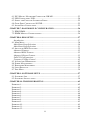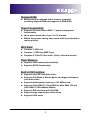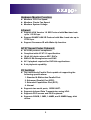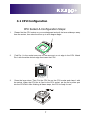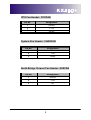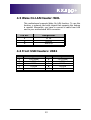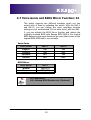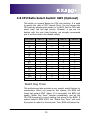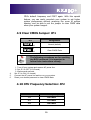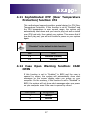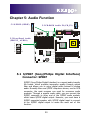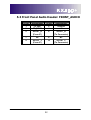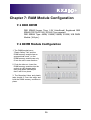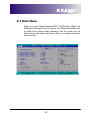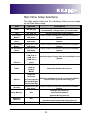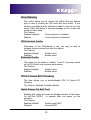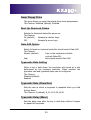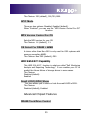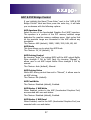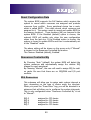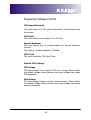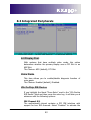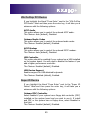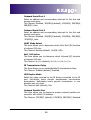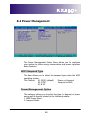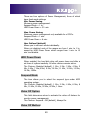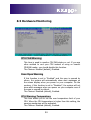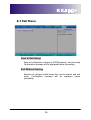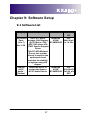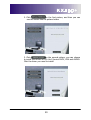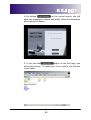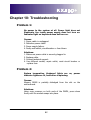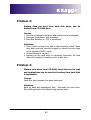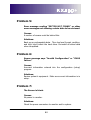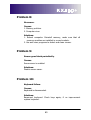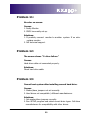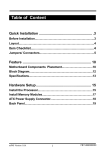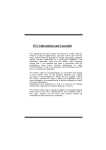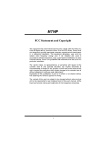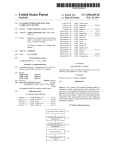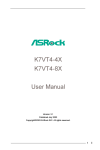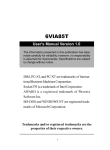Download Albatron KX400+ User`s manual
Transcript
Copyright All rights reserved. No part of this publication may be reproduced, transmitted, transcribed, stored in a retrieval system or translated into any language or computer language, in any form or by any means, electronic, mechanical, magnetic, optical, chemical, manual or otherwise, without the prior written permission of the company. Brands and product names are trademarks or registered trademarks of their respective companies. The vendor makes no representations or warranties with respect to the contents here have and specially disclaim any implied warranties of merchantability or fitness for any purpose. Further the vendor reserves the right to revise this publication and to make changes to the contents here have without obligation to notify any party beforehand. Duplication of this publication, in part or in whole, is not allowed without first obtaining the vendor’s approval in writing. Disclaimer We makes no warranty of any kind with regard to the content of this user’s manual and it is subject to be changed without notice and we will not be responsible for any mistakes found in this user’s manual. All the brand and product names are trademarks of their respective companies. FCC Compliance Statement This equipment has been tested and found to comply with the limits of a Class B digital device, pursuant to Part 15 of the FCC Rules. These limits are designed to provide reasonable protection against harmful interference in a residential installation. This equipment generates, uses and can radiate radio frequency energy and, if not installed and used in accordance with the instructions, may cause harmful interference to radio communications. Operation of this equipment in a residential area is likely to cause harmful interference in which case the user will be required to correct the interference at his own expense. However, there is no guarantee that interference will not occur in a particular installation. Canadian Department of Communications Regulatory Statement This digital apparatus does not exceed Class B limits for radio noise emissions from digital apparatus set out in the Radio Interference Regulations of the Canadian Department of Communications. Table of Contents CHAPTER 1. GETTING STARTED............................................................................1 1.1 INTRODUCTION TO YOUR MOTHERBOARD ................................................................1 1.2 KX400+ FEATURES: .................................................................................................1 CHAPTER 2. MOTHERBOARD SPECIFICATIONS ................................................2 2.1 HARDWARE ...............................................................................................................2 2.2 BIOS.........................................................................................................................5 2.3 SOFTWARE ................................................................................................................5 2.4. PACKAGE CONTENTS ...............................................................................................5 CHAPTER 3. MOTHERBOARD CONFIGURATION ...............................................6 3.1 CPU CONFIGURATION ..............................................................................................7 CPU Socket-A Configuration Steps: ..........................................................................7 CPU Headers Installation..........................................................................................8 CHAPTER 4. INTRODUCTION TO JUMPERS, HEADERS, CONNECTORS AND SLOTS ...................................................................................................................10 4.1 FRONT PANEL INDICATOR: SW/LED......................................................................10 4.2 SPEAKER (SPEAKER CONNECTOR) .......................................................................11 4.3 IRDA (INFRARED CONNECTOR) ..............................................................................12 4.4 ATX 20-PIN POWER CONNECTOR: ATXPWR ........................................................12 4.5 WAKE ON LAN HEADER: WOL.............................................................................13 4.6 FRONT USB HEADERS: USB2 ................................................................................13 4.7 VOICE GENIE AND BIOS MIRROR FUNCTION: S1 ...................................................14 4.8 CPU RATIO SELECT SWITCH: SW1 (OPTIONAL) ....................................................15 Watch Dog Timer .....................................................................................................15 4.9 CLEAR CMOS JUMPER: JP1 ...................................................................................16 4.10 CPU FREQUENCY SELECTION: JP2 .......................................................................16 4.11 SOPHISTICATED OTP (OVER TEMPERATURE PROTECTION) FUNCTION: JP4 .........17 4.12 CASE OPEN WARNING FUNCTION: CASE OPEN ..................................................17 4.13 FLOPPY DISK CONNECTOR: FDC ..........................................................................18 4.14 HARD DISK CONNECTORS: IDE1/IDE2 ................................................................18 4.15 SLOTS ...................................................................................................................19 CHAPTER 5: AUDIO FUNCTION .............................................................................20 5.1 S/PDIF (SONY/PHILIPS DIGITAL INTERFACE) CONNECTOR: SPDIF .......................20 Super 5.1 Channel Audio Effect ...............................................................................21 5.2 CD-ROM AUDIO-IN HEADER: CD-IN....................................................................21 5.3 FRONT PANEL AUDIO HEADER: FRONT_AUDIO..................................................22 CHAPTER 6: BACK PANEL FEATURES.................................................................23 i 6.1 PS/2 MOUSE / KEYBOARD CONNECTOR: KB/MS ...................................................23 6.2 USB CONNECTORS: USB .......................................................................................24 6.3 SERIAL AND PARALLEL INTERFACE PORTS .............................................................25 6.4 GAME PORT CONNECTOR: SOUND........................................................................25 6.5 AUDIO PORT CONNECTORS .....................................................................................25 CHAPTER 7: RAM MODULE CONFIGURATION.................................................26 7.1 DDR DIMM ...........................................................................................................26 7.2 DIMM MODULE CONFIGURATION ..........................................................................26 CHAPTER 8: BIOS SETUP..........................................................................................27 Introduction..............................................................................................................27 8.1 MAIN MENU............................................................................................................30 Main Menu Setup Selections ....................................................................................30 Main Menu Setup Selections ....................................................................................31 8.2 ADVANCED BIOS FEATURES ..................................................................................32 Advanced Features...................................................................................................32 Advanced BIOS Features .........................................................................................32 Advanced Chipset Features......................................................................................35 PnP/PCI Configurations ..........................................................................................39 Frequency/Voltage Control......................................................................................42 8.3 INTEGRATED PERIPHERALS .....................................................................................43 8.4 POWER MANAGEMENT............................................................................................48 8.5 HARDWARE MONITORING .......................................................................................54 8.6 LOAD DEFAULTS .....................................................................................................55 8.7 EXIT MENU .............................................................................................................56 CHAPTER 9: SOFTWARE SETUP ............................................................................57 9.1 SOFTWARE LIST ......................................................................................................57 9.2 SOFTWARE INSTALLATION ......................................................................................58 CHAPTER 10: TROUBLESHOOTING......................................................................62 PROBLEM 1: ..................................................................................................................62 PROBLEM 2: ..................................................................................................................62 PROBLEM 3: ..................................................................................................................63 PROBLEM 4: ..................................................................................................................63 PROBLEM 5: ..................................................................................................................64 PROBLEM 6: ..................................................................................................................64 PROBLEM 7: ..................................................................................................................64 PROBLEM 8: ..................................................................................................................65 PROBLEM 9: ..................................................................................................................65 PROBLEM 10: ................................................................................................................65 PROBLEM 11: ................................................................................................................66 PROBLEM 12: ................................................................................................................66 ii PROBLEM 13: ................................................................................................................66 PROBLEM 14: ................................................................................................................67 PROBLEM 15: ................................................................................................................67 iii Chapter 1. Getting Started 1.1 Introduction to Your Motherboard Thank you for choosing this motherboard! This motherboard is designed to take advantage of the latest industry technology to provide you with the ultimate solution in data processing. In the tradition of its predecessors, this motherboard continues a commitment to reliability and performance and strives for full compliance and compatibility with industry software and hardware standards. 1.2 KX400+ Features: 1. Contains on board I/O facilities which include two serial ports, a parallel port, a PS/2 mouse port, a PS/2 keyboard port, audio ports, USB ports and a game port. 2. Contains on board IDE facilities for IDE devices such as hard disks and CD-ROM Drives. 3. Supports the AthlonTM, Athlon TM XP, Duron TM processor, a leading edge processor. Complies with PC ATX form factor specifications. 4. Supports popular operating systems such as Windows 95/98, Windows NT, Windows 2000, Windows ME, Windows XP, Novell, UNIX, LINUX and SCO UNIX. 1 Chapter 2. Motherboard Specifications 2.1 Hardware CPU: Provides Socket-A. Supports AthlonTM, AthlonTM XP, DuronTM processor providing the new generation power for high-end workstations and servers. Speed: Running at 166 MHz Front Side Bus frequency. Supports up to 2.0 GHz CPU core speeds. The 33MHz 32 bit PCI 2.2 compliant. The 66MHz AGP 2.0 compliant interface supports 1x, 2x and 4x data transfer mode. Chipset: Chipset – VIA VT8367/VT8233A. Chipset – Winbond W83697HF. DRAM Memory: Support 333/266/200 DDR (Double Data Rate) Synchronous DRAM. Supports 64MB/128MB/256MB/512MB/1GB DIMM modules. Supports Max of 3 Double-Sided DIMMs (6 rows populated) with unbuffered PC2700 (without ECC). Up to 1 GB per DIMM with Max, memory size up to 3GB. 2 Shadow RAM: Motherboard is equipped with a memory controller providing shadow RAM and support for ROM BIOS. Green Functionality: Supports Phoenix-Award BIOS ™ power management functionality. Has a power down timer from 1 to 15 minutes. Wakes from power saving sleep mode with any keyboard or mouse activity. BUS Slots: Contains 1 AGP slot. Contains 1 CNR slot (AMR Type). Contains 6 32-bit PCI bus slots. (Only 5 slots are master.) Flash Memory: Supports flash memory functionality. Supports ESCD functionality. Built in IDE Facilities: Supports four IDE hard disk drives. Supports PIO Mode 4, Master Mode, and high performance hard disk drives. Supports disk transfer rates up to 133 MB/second. Supports Ultra DMA 33, Ultra DMA 66, Ultra DMA 100 and Ultra DMA 133 Bus Master Modes. Supports IDE interface with CD-ROM. Supports high capacity hard disk drives. Supports LBA mode. 3 Hardware Monitor Function: Monitors CPU Fan Speed. Monitors Chasis Fan Speed. Monitors System Voltage. Infrared: Support IrDA Version 1.0 SIR Protocol with Max.baud rate up to 115.2K bps. Support SHARP ASK-IR Protocol with Max. baud rate up to 57600 bps. Support Consumer IR with Wake-Up function. AC’97 Sound Codec Onboard: AC-LINK protocol compliance. Compliant with AC’97 2.2 specification. 18-bit full duplex stereo ADC, DACs. SNR>95 Bb throughmixer and DAC. AC-3 playback required for DVD title applications. 6-ch playback capability. I/O facilities: One multi-mode Parallel Port capable of supporting the following specifications: 1. Standard & Bidirection Parallel Port. 2. Enhanced Parallel Port (EPP). 3. Extended Capabilities Port (ECP). 4. Normal Supports two serial ports, 16550 UART. Supports Infrared Data Transmission using IrDA. Supports PS/2 mouse and PS/2 keyboard. Supports 360KB, 1.2MB, 1.44MB, and 2.88MB floppy disk drives. 4 Universal Serial Bus: Supports two back panel Universal Serial Bus Ports and two front panel Universal Serial Bus Ports (optional). Supports USB 1.1. Dimensions (ATX form-factor): 22cm x 30.5cm (WxL) 2.2 BIOS Phoenix-Award BIOS™ Supports APM1.2. Supports USB Legacy Legacy function. Supports ACPI power management. 2.3 Software Operating System: Offers the highest performance for MS-DOS, Windows NT, Windows 2000, Windows 95/98, Windows ME, Windows XP, Novell, LINUX, UNIX, SCO UNIX etc. 2.4. Package Contents HDD Cable. FDD Cable. USB2 Cable (Optional). Rear I/O Panel for ATX Case (Optional). Fully Setup Driver CD. 5 Chapter 3. Motherboard Configuration Layout of KX400+ KB/MS 1 CPUFAN _0 + 1 2 3 4 USB SW1 JP4 1 PRT/COM U6 U10 FDC1 VIA VT8367 ATX_PWR 1 JP2 AUXFAN 1 IDE2 IDE1 1 PCI 1 DDR DIMM3 CD-IN DDR DIMM2 DDR DIMM1 AGP SOUND PCI 2 BAT1 VIA VT8233A SPDIF1 PCI 3 1 U13 PCI 4 CASE OPEN 1 U17 JP 1 U19 PCI 5 U21 4 3 2 1 S1 ON PCI 6 CHASFAN WOL 1 USB2 CNR 1 IrDA 1 FRONT AUDIO 6 1 SPEAKER SW/LED 1 1 3.1 CPU Configuration CPU Socket-A Configuration Steps: 1. Please find the CPU socket on your motherboard and pull the lever sideways away from the socket, then raise the lever up to a 90-degree angle. 2. Find Pin-1 in the socket and look for the white dot or cut edge in the CPU. Match Pin-1 with the white dot/cut edge then insert the CPU. 3. Press the lever down. Then Put the CPU fan on the CPU socket and clasp it with the socket. When the CPU fan is fixed to the CPU socket, put the fan’s power port into the CPUFAN. After finishing all these steps, the CPU is ready for use. 7 CPU Headers Installation These three headers introduced here are most related to your CPU installation. They are the power headers to all the cooling fans on your motherboard. These fans play an important role on decreasing the temperature of your system. We strongly recommend you to install CPU fan on CPU FAN connector. KB/MS 1 CPUFAN SW1 _0 + 1 2 3 4 USB 1 JP4 1 PRT/COM CPUFAN U6 U10 FDC1 VIA VT8367 ATX_PWR 1 1 JP2 AUXFAN 1 AUXFAN IDE1 PCI 1 IDE2 1 DDR DIMM3 CD-IN DDR DIMM2 DDR DIMM1 AGP SOUND PCI 2 BAT1 VIA VT8233A SPDIF1 PCI 3 1 1 U13 PCI 4 CASE OPEN 1 U17 JP 1 U19 CHASFAN PCI 5 U21 4 3 2 1 S1 ON PCI 6 CH ASFAN W OL 1 US B2 1 CNR 1 1 IrDA S PE AKE R 1 S W/ LE D 1 1 F RONT _AUDI O 8 CPU Fan Header: CPUFAN Pin No. Assignment 1 Ground 2 +12V 3 Sense System Fan Header: CHASFAN Pin No. Assignment 1 Ground 2 +12V 3 Sense North Bridge Chipset Fan Header: AUXFAN Pin No. Assignment 1 Ground 2 +12V 3 NC 9 Chapter 4. Introduction to Jumpers, Headers, Connectors and Slots 4.11 JP4 4.4 ATX_PWR 4.5 Wake on LAN (WOL) 1 4.8 SW1 1 _0 + 1 2 3 4 KB/MS USB 1 _0 + 1 2 3 4 JP4 SW1 PCI 1 1 U6 J P2 AG P U 10 VIA VT8367 A UX FA N 1 IrDA 4.12 Case Open AGP 1 1 CASE OP GND D DR DI M M 1 D DR DI M M 2 D DR DI M M 3 1 SPEAKER CA SE O PEN U 19 USB2 VIA VT8233A U13 1 1 ID E2 JP1 S1 1 4.14 Hard Disk Conn. (IDE1/IDE2) FDC 1 B AT1 1 4 3 2 1 ON CHASFAN C PUFAN ID E1 SW/LED 1 4.10 CPU Frequency (JP2) 1 1 4.2 SPEAKER PRT/COM ATX_PW R 1 PCI 2 1 FRONT_AUDIO 2 4 6 8 10 1 3 5 7 9 PCI 3 PCI 4 PCI 5 PCI 6 PCI CNR 4.6 USB2 C D-I N SP DIF1 WOL CNR 2 4 6 1 3 5 SOU N D 1 U17 U21 1 4.3 IrDA 4.13 Floppy Disk Conn. (FDC) 4.1 SW/LED 1 3 5 7 9 2 + 4 6 + 8 10 4.9 Clear CMOS (JP1) 1 4 3 2 1 ON + + 4.7 (S1) 4.1 Front Panel Indicator: SW/LED Pin Assignment Function Pin Assignment No. No. Function 1 HD LED (+) Hard Drive 2 Power LED (+) POWER 3 HD LED (-) LED 4 Power LED (-) LED 5 Reset Control (-) Reset 6 Power Button(+) Power-on 7 Reset Control(+) Button 8 Power Button(-) Button NC 10 NC 9 NC 10 NC HD LED (Hard Drive LED Connector) This connector can be attached to an LED on the front panel of a computer case. The LED will flicker during disk activity. This disk activity only applies to those IDE drives directly attached to the system board. RST (Reset Button) This connector can be attached to a momentary SPST switch. This switch is usually open and when closed will cause the motherboard to reset and run the POST (Power On Self Test). PWR-LED (Power LED Connector) This connector can be attached to an LED on the front panel of a computer case. The LED will illuminate while the computer is powered on. PWR ON(Power Button) This connector can be attached to a front panel power switch. The switch must pull the Power Button pin to ground for at least 50 ms to signal the power supply to switch on or off. (The time required is due to internal debounce circuitry on the system board). At least two seconds must pass before the power supply will recognize another on/off signal. 4.2 SPEAKER (Speaker Connector) PIN Assignment PIN Assignment 1 PC_BEEP 3 Ground 2 NC 4 +5V An offboard speaker can be installed on the motherboard as a manufacturing option. An offboard speaker can be connected to the motherboard at the front panel connector. The speaker (onboard or offboard) provides error beep code information during the Power On Self-Test when the computer cannot use the video interface. The speaker is not connected to the audio subsystem and does not receive output from the audio subsystem. 11 4.3 IrDA (Infrared Connector) PIN Assignment PIN Assignment 1 NC 3 +5V 2 NC 4 Ground 5 IR_TX 6 IR_RX This IrDA connector can be configured to support wireless infrared module, it is used to attach to an infrared sensing device. After the IrDA interface is configured, connectionless data transfer to and from portable devices such as laptops, PDAs is possible. 4.4 ATX 20-pin Power Connector: ATXPWR This ATX power supply uses 20-pin connector. During your configuration, please plug it into the right direction. PIN Assignment PIN Assignment 1 +3.3V 11 +3.3V 2 +3.3V 12 -12V 3 GND 13 GND 4 +5V 14 PS_ON 5 GND 15 GND 6 +5V 16 GND 7 GND 17 GND 8 PW_OK 18 -5V 9 5V_SB 19 +5V 10 +12V 20 +5V 12 4.5 Wake On LAN Header: WOL This motherboard supports Wake On LAN function. To use this function, a network card with chipset that supports this feature is needed. Meanwhile, you have to connect a cable from LAN card to your motherboard WOL connector. Pin No. Assignment 1 5V SB 2 Ground 3 Wake up 4.6 Front USB Headers: USB2 Pin 1 3 5 7 9 Assignment +5V(fused) USBP2USBP2+ Ground NC Pin 2 4 6 8 10 13 Assignment +5V(fused) USBP3USBP3+ Ground NC 4.7 Voice Genie and BIOS Mirror Function: S1 This switch supports two different functions which you can control both of them by adjusting this switch. With the SW1-1 and SW1-2, you can change the voice reminding function settings in your motherboard. On the other hand, with the SW13, you can activate the BIOS Mirror function and restore the originally mounted BIOS with Rescue BIOS ROM if the original BIOS data and code were destroyed by some fatal viruses or the original BIOS ROM fails to run normally. Voice Genie Voice Genie SW1-1 SW1-2 English Chinese Japanese German ON ON OFF OFF ON OFF ON OFF BIOS Mirror BIOS Mirror SW1-3 Normal Rescue ON (U17) OFF (U21) U17: Main BIOS U21: Backup BIOS Reader only. (Optional) 14 4.8 CPU Ratio Select Switch: SW1 (Optional) This switch is a special design for CPU over clocking. It is used to specify the ratio of CPU internal Clock. You can change the CPU clock by adjusting this switch or by BIOS, but the CPU ratio select (sw1) has the high priority. However, if you are not familiar with the over clock function, we strongly recommend you to set the clock to the default setting. CPU Ratio 5 5.5 6 6.5 7 7.5 8 8.5 9 9.5 10 10.5 11 11.5 12 12.5 CPU Default SW1-1 + + + + + + + + 0 SW1-2 + + + + + + + + 0 SW1-3 + + + + + + + + 0 SW1-4 + + + + + + + + 0 Watch Dog Timer This motherboard also provides a very special, useful feature for overclockers. When you power-on the system, the BIOS will check last system POST status. If it succeeded, the BIOS will enable “Watch Dog Timer” function immediately, and set the CPU FSB frequency by user’s setting that stored in the BIOS. If system failed in BIOS POST, the “Watch Dog Timer” will reset the system to reboot in five seconds. Then, BIOS will detect the 15 CPU’s default frequency and POST again. With this special feature, you can easily overclock your system to get higher system performance without removing the cover of system housing, and be able to set the jumper to clear CMOS data when your system hanged. 4.9 Clear CMOS Jumper: JP1 JP1 1 Assignment 3 Normal (default) 1-2 Closed 1 3 2-3 Closed Clear CMOS Data The following procedures are for resetting the BIOS password. It is important to follow these instructions closely. 4. 5. 6. 1. Turn off your system and remove AC power line. 2. Set JP1 to OFF (2-3 Closed). 3. Wait several seconds. Set JP1 to ON (1-2 closed). Connect the AC power line and turn on your system. Reset your desired password or clear CMOS data. 4.10 CPU Frequency Selection: JP2 JP2 1-2 2-3 3-4 CPU Frequency 100.0MHz 133.0MHz 166.0MHz 16 4.11 Sophisticated OTP (Over Temperature Protection) function: JP4 This motherboard supports another special design for CPU Over Temperature Protection. If this function is set to “Enabled” and the CPU temperature is over normal range, the system will automatically shut down and you have to plug out and re-install your CPU heat sink, then restart your system. This means that if you don’t plug out, you will not be able to power on your system again. “Disabled” is the default in this function. JP4 1-2 2-3 OTP Disabled (Default) Enabled 4.12 Case Open Warning function: CASE OPEN If this function is set to “Enabled” in BIOS and the case is opened by others, the system will automatically show alert messages on the screen display when you power on your computer. On the contrary, if this function is set to “Disabled” in BIOS, the system will not show alert messages when you power on your computer even if the case is opened by others. Case Open 1 2 Assignment CaseopGround 17 4.13 Floppy Disk Connector: FDC The motherboard provides a standard floppy disk connector (FDC) that supports 360K, 1.2M, 1.44M and 2.88M floppy disk types. This connector supports the provided floppy drive ribbon cables. 4.14 Hard Disk Connectors: IDE1/IDE2 This motherboard has a 32-bit Enhanced PCI IDE Controller that provides PIO Mode 0~4, Bus Master, and Ultra DMA / 33, Ultra DMA / 66, Ultra DMA / 100, Ultra DMA / 133 functionality. It has two HDD connectors IDE1 (primary) and IDE2 (secondary). IDE1 (Primary IDE Connector) The first hard drive should always be connected to IDE1. IDE1 can connect a Master and a Slave drive. You must configure the second hard drive on IDE1 to Slave mode by setting the jumper accordingly. IDE2 (Secondary IDE Connector) The IDE2 controller can also support a Master and a Slave drive. The configuration is similar to IDE1. The second drive on this controller must be set to slave mode. 18 4.15 Slots The slots in this motherboard are designed to hold expansion cards and connect them to the system bus. Expansion slots are a means of adding or enhancing the motherboard's features and capabilities. With these efficient facilities, you can increase the motherboard's capabilities by adding hardware that performs tasks that are not part of the basic system. AGP (Accelerated Graphics Port) Slot Unlike the mouse ports, keyboard ports and printer ports this motherboard does not have built in video facilities and therefore requires a video card for one of the expansion slots. Your monitor will attach directly to that video card. This motherboard supports video cards for PCI and ISA slots but is also equipped with an Accelerated Graphics Port (AGP). An AGP card will take advantage of AGP technology for improved video efficiency and performance, especially with 3D graphics. CNR (Communication Network Riser) Slot(AMR type) The CNR specification is an open Industry Standard Architecture and that defines a hardware scalable riser card interface, which supports audio and modem only. PCI (Peripheral Component Interconnect) Slots This motherboard is equipped with 5 standard PCI slots. PCI stands for Peripheral Component Interconnect and is a bus standard for expansion cards, which has, for the most part, supplanted the older ISA bus standard. This PCI slot is designated as 32 bit. 19 Chapter 5: Audio Function 5.1 S/PDIF (SPDIF) 1 5.2 CD-ROM Audio IN (CD_IN) KB/MS USB 1 JP4 S W1 PCI 1 _0 + 1 2 3 4 PRT /COM ATX _PW R 1 PCI 2 PCI 3 PCI 4 PCI 5 PCI 6 U6 J P2 1 AG P 1 U 10 VIA VT8367 A UX FA N 1 1 FRONT_AUDIO IrDA 1 D DR DI M M 1 D DR DI M M 2 D DR DI M M 3 1 SPEAKER C ASE OPE N U 19 USB2 VIA VT8233A U13 1 2 4 6 8 10 C D- IN S PDIF1 WOL CNR 1 3 5 7 9 SO UN D 1 U17 U21 1 5.3 Front Panel Audio (FRONT_ AUDIO) 1 1 JP 1 S1 1 FD C1 BAT 1 1 4 3 2 1 ON CHASFAN SW/LED CPU FA N ID E1 ID E2 5.1 S/PDIF (Sony/Philips Digital Interface) Connector: SPDIF S/PDIF (Sony/Philips Digital Interface) is a newest audio transfer file format, which provides impressive quality through optical fiber and allows you to enjoy digital audio instead of analog audio. Normally there are S/PDIF outputs as shown, one for RCA connector, the most common one used for consumer audio products. Through a specific audio cable, you can connect the S/PDIF connector to other end of the S/PDIF audio module, which bears S/PDIF digital output. However, you must have a S/PDIF supported speaker with S/PDIF digital input to connect to the S/PDIF digital output to make the most out of this function. 20 SPDIF 1 2 3 4 5 Assignment PWR NC SPD_OUT GND SPD_IN Super 5.1 Channel Audio Effect This motherboard comes with an ALC650 Codec which supports high quality of 5.1 Channel audio effect, bringing you a brand new audio experience. On the strength of the innovative design of ALC650, you’re able to use standard line-jacks for surround audio output without connection any external module. To apply this function, you have to install the audio driver in the bonus Pack CD as well as an audio application supporting 5.1 Channel. Picture bellow represents the standard location of all speakers in 5.1 Channel sound track. Please connect the plug of your front speakers to the green “Speaker out” port, rear speakers’ plug to the blue “Line in” port and both of the center and subwoofer speakers to the red “MIC in” port. 5.2 CD-ROM Audio-In Header: CD-IN Pin No. Assignment 1 Left Channel Input 2 Ground 3 Ground 4 Right Channel Input 21 5.3 Front Panel Audio Header: FRONT_AUDIO Pin No. Assignment Pin No. Assignment 1 FP_MIC 2 Ground 3 FP_VREF 4 +5V 5 SPOUT_R (From IC) 6 SPOUT_R (To Connector) 7 NC 8 NC 9 SPOUT_L (From IC) 10 SPOUT_L (To Connector) 22 Chapter 6: Back Panel Features PS/2 Mouse Print Port Game Port USB PS/2 Keyboard COM1 COM2 Speaker Line Mic Out in in 6.1 PS/2 Mouse / Keyboard Connector: KB/MS The motherboard provides a standard PS/2 mouse / Keyboard mini DIN connector for attaching a PS/2 mouse. You can plug a PS/2 mouse / Keyboard directly into this connector. The connector location and pin definition are shown below: PS/2 Mouse / Keyboard Connectors Pin Assignment 1 Data 2 No connect 3 Ground 4 +5 V (fused) 5 Clock 6 No connect 23 6.2 USB Connectors: USB The motherboard provides a OHCI (Open Host Controller Interface) Universal Serial Bus Roots for attaching USB devices such as: keyboard, mouse and other USB devices. You can plug the USB devices directly into this connector. USB Connector (the below one) Pin Assignment 1 +5 V (fused) 2 USBP0- 3 USBP0+ 4 Ground USB Connector (the above one) Pin Assignment 5 +5 V (fused) 6 USBP1- 7 USBP1+ 8 Ground 24 6.3 Serial and Parallel Interface Ports This system comes equipped with two serial ports and one parallel port. Both types of interface ports will be explained in this chapter. The Serial Interface: COM/ COM2 The serial interface port is sometimes referred to as an RS-232 port or an asynchronous communication port. Mice, printers, modems and other peripheral devices can be connected to a serial port. The serial port can also be used to connect your computer with another computer system. Parallel Interface Port: PRT Unlike the serial ports, parallel interface port has been standardized and should not present any difficulty interfacing peripherals to your system. Sometimes called centronics port, the parallel port is almost exclusively used with printers. The parallel port on your system has a 25-pin, DB25 connector. 6.4 Game Port Connector: SOUND This connector allows you to connect a joystick or game pad for playing computer games. Also, you may play or edit professional music by connecting MIDI devices. 6.5 Audio Port Connectors 1. Speaker Out is used to connect speakers or headphones for audio output. 2. Line In can be connected to the external CD player, Tape player or other audio devices for audio input. 3. Mic In is used to connect a microphone, which allows you to input sounds and voices. 25 Chapter 7: RAM Module Configuration 7.1 DDR DIMM DDR SDRAM Access Time: 2.5V Unbuffered/ Registered DDR SDRAM PC2700/PC2100/ PC1600 Type required. DDR SDRAM Type: 64MB/ 128MB/ 256MB/ 512MB/ 1GB DIMM Module (184 pin). 7.2 DIMM Module Configuration 1. The DIMM socket has a “Plastic Safety Tab” and the DIMM memory module has an asymmetrical notch”, so the DIMM memory module can only fit into the slot in one direction. 2. Push the tabs out. Insert the DIMM memory modules into the socket at a 90-degree angle then push down vertically so that it will fit into place. 3. The Mounting Holes and plastic tabs should fit over the edge and hold the DIMM memory modules in place. 26 Chapter 8: BIOS Setup Introduction This manual discussed Phoenix-Award™ Setup program built into the ROM BIOS. The Setup program allows users to modify the basic system configuration. This special information is then stored in battery-backed RAM so that it retains the Setup information when the power is turned off. The Phoenix-Award BIOS™ installed in your computer system’s ROM (Read Only Memory) is a custom version of an industry standard BIOS. This means that it supports IntelTM processors input/output system. The BIOS provides critical low-level support for standard devices such as disk drives and serial and parallel ports. Adding important has customized the Phoenix-Award BIOS™, but nonstandard, features such as virus and password protection as well as special support for detailed fine-tuning of the chipset controlling the entire system. The rest of this manual is intended to guide you through the process of configuring your system using Setup. Plug and Play Support These PHOENIX-AWARD BIOS supports the Plug and Play Version 1.0A specification. ESCD (Extended System Configuration Data) write is supported. EPA Green PC Support This PHOENIX-AWARD BIOS supports Version 1.03 of the EPA Green PC specification. APM Support 27 These PHOENIX-AWARD BIOS supports Version 1.1&1.2 of the Advanced Power Management (APM) specification. Power management features are implemented via the System Management Interrupt (SMI). Sleep and Suspend power management modes are supported. Power to the hard disk drives and video monitors can be managed by this PHOENIXAWARD BIOS. PCI Bus Support This PHOENIX-AWARD BIOS also supports Version 2.1 of the Intel PCI (Peripheral Component Interconnect) local bus specification. DRAM Support DDR (Double Data Rate) SDRAM (Synchronous DRAM) are supported. Supported CPUs This PHOENIX-AWARD BIOS supports the AMD AthlonTM, AthlonTM XP and DuronTM CPUs. 28 Key Function In general, you use the arrow keys to highlight items, press <Enter> to select, use the <PgUp> and <PgDn> keys to change entries, press <F1> for help and press <Esc> to quit. The following table provides more detail about how to navigate in the Setup program by using the keyboard. Keystroke Function Up arrow Move to previous item Down arrow Move to next item Left arrow Move to the item on the left (menu bar) Right arrow Move to the item on the right (menu bar) Esc Main Menu: Quit without saving changes Submenus: Exit Current page to the next higher level menu Move Enter Move to the item you desired PgUp key Increase the numeric value or make changes PgDn key Decrease the numeric value or make changes + Key Increase the numeric value or make changes - Key Decrease the numeric value or make changes Esc key Main Menu – Quit and not save changes into CMOS Status Page Setup Menu and Option Page Setup Menu – Exit Current page and return to Main Menu F1 key General help on Setup navigation keys F5 key Load previous values from CMOS F6 key Load the fail-safe defaults from BIOS default table F7 key Load the optimized defaults F10 key Save all the CMOS changes and exit 29 8.1 Main Menu When you enter Phoenix-Award BIOS™ CMOS Setup Utility, the Main Menu will appear on the screen. The Main Menu allows you to select from several setup functions. Use the arrow keys to select among the items and press <Enter> to accept and enter the sub-menu. 30 Main Menu Setup Selections The table shown below are the selections which you can make on this Main Menu setup. Item Options Description Date mm dd yyyy Set the system date. Note that the ‘Day’ automatically changes when you set the date. Tme Hh: mm: ss Set the current time of the system. IDE Primary Master Options are in its sub menu. Press <Enter> to enter the sub menu of detailed options. IDE Primary Slave Options are in its sub menu. Press <Enter> to enter the sub menu of detailed options. IDE Secondary Master Options are in its sub menu. Press <Enter> to enter the sub menu of detailed options. IDE Secondary Slave Options are in its sub menu. Press <Enter> to enter the sub menu of detailed options. Drive A 360K, 5.25 in 1.2M, 5.25 in 1.44M, 3.5 in 2.88M, 3.5 in None Select the type of floppy disk drive installed in your system. Drive B Video EGA/VGA CGA 40 CGA 80 Select the default video device. MONO All Errors No Errors Halt On Security Base Memory All, but Keyboard All, but Diskette All, but Disk/ Key Select the situation in which you want the BIOS to stop the POST process and notify you. Options are in its sub menu. Press <Enter> to enter the sub menu of detailed options. N/A Displays the amount of conventional memory detected during boot up. Extended Memory N/A Total Memory N/A Displays the amount of extended memory detected during boot up. Displays the total memory available in the system. 31 8.2 Advanced BIOS Features Advanced Features First /Second/Third/ Boot Other Device These BIOS attempts to load the operating system from the devices in the sequence selected in these items. The Choices: Floppy, LS120, HDD-0, SCSI, CDROM, HDD-1, HDD-2, HDD-3, ZIP100, USB-FDD, USB-ZIP, USB-CDROM, USBHDD, LAN, Disabled. Boot Up Floppy Seek Enabling this option will test the floppy drives to determine whether if they have 40 or 80 tracks. Disabling this option reduces the time it takes to boot-up. The Choices: Enabled, Disabled(default). Advanced BIOS Features 32 Virus Warning This option allows you to choose the VIRUS Warning feature that is used to protect the IDE Hard Disk boot sector. If this function is enabled and an attempt is made to write to the boot sector, BIOS will display a warning message on the screen and sound an alarm beep. The Choices: Disabled (default) Virus protection is disabled. Enabled Virus protection is activated. CPU Internal Cache Depending on the CPU/chipset in use, you may be able to increase memory access time with this option. The Choices: Enabled (default) Enable cache. Disabled Disable cache. Extermal Cache This option you to enable or disable “Level 2” secondary cache on the CPU which may improve performance. The Choices: Enabled (default) Enable cache. Disabled Disable cache. CPU L2 Cache ECC Checking This item allows you to enable/disable CPU L2 Cache ECC Checking. The Choices: Disabled, Enabled (default). Quick Power On Self Test Enabling this option will cause an abridged version of the Power On Self-Test (POST) to execute after you power up the computer. The Choices: Enabled (default) Enable quick POST. Disabled Normal POST. 33 Swap Floppy Drive This item allows you swap the logical drive name assignments. The Choices: Disabled (default), Enabled. Boot Up NumLock Status Selects the NumLock state after power on. The Choices: On (default) Numpad is number keys. Off Numpad is arrow keys. Gate A20 Option Select if chipset or keyboard controller should control Gate A20. The Choices: Normal (default) A pin in the keyboard controller controls Gate A20. Fast Lets chipset control Gate A20. Typematic Rate Setting When a key is held down, the keystroke will repeat at a rate determined by the keyboard controller. When enabled, the typematic rate and typematic delay can be configured. The Choices: Disabled (default) Enabled Typematic Rate (Chars/Sec) Sets the rate at which a keystroke is repeated when you hold the key down. The Choices: 6 (default), 8,10,12,15,20,24,30. Typematic Delay (Msec) Sets the delay time after the key is held down before it begins to repeat the keystroke. 34 The Choices: 250 (default), 500,750,1000. APIC Mode There are two options: Disabled, Enabled (default). When “Enabled”, you can use the “MPS Version Control For OS” function. MPS Version Control For OS Sets the MPS version for your OS. The Choices: 1.4 (default), 1.1. OS Select For DRAM > 64MB A choice other than Non-OS2 is only used for OS2 systems with memory exceeding 64MB. The Choices: Non-OS2 (default), OS2. HDD S.M.A.R.T. Capability This HDD S.M.A.R.T. function is what we called “Self Monitoring Analysis and Reporting Technology”. It can enables your PC to predict the future failure of storage drives in some cases. The Choices: Disabled (default) Enabled Small LOGO (EPA) Show This item allows you to show or hide the small LOGO of EPA. The Choices: Disabled (default), Enabled. Advanced Chipset Features DRAM Clock/Drive Control 35 This sub-menu is to let you control the Clock/Drive. If you highlight the literal “Press Enter” next to the “DRAM Clock/Drive Control” label and then press the enter key, it will take you a submenu with the following options: DRAM Clock This item determines DRAM clock following 100, 133 or 166MHz. The Choices: 100MHz, 133MHz, 166MHz. DRAM CAS Latency This item determines DRAM CAS Latency. When synchronous DRAM is installed, the number of clock cycles of CAS latency depends on the DRAM timing. Do not reset this field from the default value specified by the system designer. The Choices: 2.5 (default), 2. DRAM Timing This item determines DRAM clock/ timing follow SPD or not. The Choices: By SPD (default), Manual. Precharge to Active (Trp) The Choices: 3T (default), 2T. Active to Precharge (Tras) The Choices: 6T (default), 5T. Active to CMD (Trcd) The Choices: 3T (default), 2T. DRAM Burst Length This item determines DRAM Burst Length. The Choices: 4 (default), 8. DRAM Queue Depth This item determines DRAM Queue Depth. The Choices: 4 level(default), 2 level, 3 level. DRAM Command Rate This item determines DRAM Command Rate. The Choices: 2T Command(default), 1T Command 36 AGP & P2P Bridge Control If you highlight the literal “Press Enter” next to the “AGP & P2P Bridge Control” label and then press the enter key, it will take you a submenu with the following options: AGP Aperture Size Select the size of the Accelerated Graphics Port (AGP) aperture. The aperture is a portion of the PCI memory address range dedicated for graphics memory address space. Host cycles that hit the aperture range are forwarded to the AGP without any translation. The Choices: 64M (default), 256M, 128M, 32M, 16M, 8M, 4M. AGP Mode This item allows you to select the AGP Mode. The Choices: 2X, 4X (default), 1X. AGP Driving Control By choosing “Auto” the system BIOS will the AGP output Buffer Drive strength P Ctrl by AGP Card. By choosing “Manual”, it allows user to set AGP output Buffer Drive strength P Ctrl by manual. The Choices: Auto (default), Manual. AGP Driving Value While AGP driving control item set to “Manual”, it allows user to set AGP driving. The Choices: DA (default). AGP Fast Write The Choices: Disabled (default), Enabled. AGP Master 1 WS Write When Enabled, writes to the AGP (Accelerated Graphics Port) are executed with one wait states. The Choices: Disabled (default), Enabled. AGP Master 1 WS Read When Enabled, read to the AGP (Accelerated Graphics Port) are executed with one wait states. 37 The Choices: Disabled (default), Enabled. CPU & PCI Bus Control If you highlight the literal “Press Enter” next to the “CPU & PCI Bus Control” label and then press the enter key, it will take you a submenu with the following options: PCI1/2 Master 0 WS Write When Enabled, writes to the PCI bus are executed with zerowait states. The Choices: Enabled (default), Disabled. PCI Delay Transaction The chipset has an embedded 32-bit posted write buffer to support delay transactions cycles. Select Enabled to support compliance with PCI specification. The Choices: Disabled (default), Enabled. 38 Memory Hole When enabled, you can reserve an area of system memory for ISA adapter ROM. When this area is reserved , it cannot be cached. Refer to the user documentation of the peripheral you are installing for more information. The Choices: Disabled (default), Enabled. System BIOS Cacheable When enabled, accesses to system BIOS ROM addressed at F0000H-FFFFFH are cached, provided that the cache controller is enabled. The Choices: Enabled, Disabled (default). Video RAM Cacheable Select Enabled allows caching of the video BIOS, resulting in better system performance. However, if any program writes to this memory area, a system error may result. The Choices: Enabled, Disabled (default). PnP/PCI Configurations PNP OS Installed When set to YES, BIOS will only initialize the PnP cards used for the boot sequence (VGA, IDE, SCSI). The rest of the cards will be initialized by the PnP operating system like Window™ 95. When set to NO, BIOS will initialize all the PnP cards. For nonPnP operating systems (DOS, Netware™), this option must set to NO. The Choices: No (default), Yes. 39 Reset Configuration Data The system BIOS supports the PnP feature which requires the system to record which resources are assigned and protects resources from conflict. Every peripheral device has a node, which is called ESCD. This node records which resources are assigned to it. The system needs to record and update ESCD to the memory locations. These locations (4K) are reserved in the system BIOS. If the Disabled (default) option is chosen, the system‘s ESCD will update only when the new configuration varies from the last one. If the Enabled option is chosen, the system is forced to update ESCDs and then is automatically set to the “Disabled” mode. The above setting will be shown on the screen only if “Manual” is chosen for the Resources Controlled By function. The Choices: Disabled (default), Enabled. Resources Controlled By By Choosing “Auto” (default) the system BIOS will detect the system resources and automatically assign the relative IRQ channel for each peripheral. By Choosing “Manual”, the user will need to assign IRQ for addon cards. Be sure that there are no IRQ/DMA and I/O port conflicts. IRQ Resources This submenu will allow you to assign each system interrupt a type, depending on the type of device using the interrupt. When you press the “Press Enter” tag, you will be directed to a submenu that will allow you to configure the system interrupts. This is only configurable when “Resources Controlled By” is set to “Manual”. IRQ-3 IRQ-4 IRQ-5 IRQ-7 assigned assigned assigned assigned to: to: to: to: 40 PCI PCI PCI PCI device device device device IRQ-9 IRQ-10 IRQ-11 IRQ-12 IRQ-14 IRQ-15 assigned assigned assigned assigned assigned assigned to: to: to: to: to: to: PCI device PCI device PCI device PCI device PCI device PCI device PCI / VGA Palette Snoop Choose Disabled or Enabled. Some graphic controllers which are not VGA compatible take the output from a VGA controller and map it to their display as a way to provide boot information and VGA compatibility. Disabled (default) Enabled Disables the function. Enables the function. PCI Latency Timer (CLK) This item allows you to set up the PCI Latency Time (0-255) and when you select 32 PCI Clock it can make your PCI Speed fastest. The Choices: 0-255, 32 (default) PCI1/2/3/4/5/6 IRQ Assignment This item allows you to assignment the PCI Slot’s IRQ. The Choices: Auto (default), 3, 4, 5, 7, 9, 10, 11, 12, 14, 15. 41 Frequency/Voltage Control CPU Speed Detected This item shows the CPU speed information; which detected by the system. CPU Ratio This item allows you to adjust your CPU ratio. Spread Spectrum This item allows you to enable/disable the Spread Spectrum function. The Choices: Enabled (default), Disabled. CPU Clock This item shows the CPU Host Clock. Default CPU Voltage CPU Volage This item adjusts Vcore which is CPU core voltage. Please follow the default voltage setting because over spec voltage may cause CPU damaged. RAM Volage This item adjusts voltage used by system memory. Please follow the default voltage setting because over spec voltage may cause memory damaged. 42 8.3 Integrated Peripherals Init Display First With systems that have multiple video cards, this option determines whether the primary display uses a PCI Slot or an AGP Slot. The Choices: AGP (default), PCI Slot. Voice Genie This item allows you to enable/disable diagnosis function of voice genie. The Choices: Enabled (default), Disabled. VIA OnChip IDE Device If you highlight the literal “Press Enter” next to the “VIA Onchip IDE Device” label and then press the enter key, it will take you a submenu with the following options: IDE Channel 0/1 The motherboard chipset contains a PCI IDE interface with support for two IDE channels. Select “Enabled” to activate the 43 first and/or second IDE interface. Select “Disabled” to deactivate an interface if you are going to install a primary and/or secondary add-in IDE interface. The Choices: Enabled (default), Disabled. IDE Prefetch Mode The “onboard” IDE drive interfaces supports IDE prefetching for faster drive access. If the interface does not support prefetching. If you install a primary and/or secondary add-in IDE interface, set this option to “Disabled”. The Choices: Enabled (default), Disabled. Primary / Secondary /Master / Slave PIO The IDE PIO (Programmed Input / Output) fields let you set a PIO mode (0-4) for each of the IDE devices that the onboard IDE interface supports. Modes 0 to 4 will increased performance progressively. In Auto mode, the system automatically determines the best mode for each device. The Choices: Auto (default), Mode0, Mode1, Mode2, Mode3, Mode4. Primary / Secondary /Master / Slave UDMA Ultra DMA/100 functionality can be implemented if it is supported by the IDE hard drives in your system. As well, your operating environment requires a DMA driver (Windows 95 OSR2 or a third party IDE bus master driver). If your hard drive and your system software both support Ultra DMA/100, select Auto to enable BIOS support. The Choices: Auto (default), Disabled. IDE HDD Block Mode Block mode is otherwise known as block transfer, multiple commands, or multiple sector read/write. Select the “Enabled” option if your IDE hard drive supports block mode (most new drives do). The system will automatically determine the optimal number of blocks to read and write per sector. The Choices: Enabled (default), Disabled. 44 VIA OnChip PCI Device If you highlight the literal “Press Enter” next to the “VIA OnChip PCI Device” label and then press the enter key, it will take you a submenu with the following options: AC97 Audio This option allows you to control the onboard AC97 audio. The Choices: Auto (default), Disabled. Onboard Audio Codec This option allows you to control the onboard audio codec. The Choices: Enabled (default), Disabled. AC97 Modem This option allows you to control the onboard MC97 modem. The Choices: Auto (default), Disabled. USB Controller This option should be enabled if your system has a USB installed on the system board. You will need to disable this feature if you add a higher performance controller. The Choices: Enabled (default), Disabled. USB Device Support Enables support for USB attached keyboards. The Choices: Disabled (default), Enabled. Super IO Device If you highlight the literal “Press Enter” next to the “Super IO Device” label and then press the enter key, it will take you a submenu with the following options: Onboard FDC Controller Select Enabled if your system has a floppy disk controller (FDC) installed on the system board and you wish to use it. If install and FDC or the system has no floppy drive, select Disabled in this field. The Choices: Enabled (default), Disabled. 45 Onboard Serial Port 1 Select an address and corresponding interrupt for the first and second serial ports. The Choices: Disabled, 3F8/IRQ4 (default), 2F8/IRQ3, 3E8/IRQ4, 2E8/IRQ3, Auto. Onboard Serial Port 2 Select an address and corresponding interrupt for the first and second serial ports. The Choices: Disabled, 2F8/IRQ3 (default), 3F8/IRQ4, 3E8/IRQ4, 2E8/IRQ3, Auto. UART Mode Select This item allows you to determine which Infra Red (IR) function of onboard I/O chip. The Choices: Normal (default), AS KIR, IrDA. RxD, TxD Active This item allows you to determine which Infrared (IR) function of onboard I/O chip. The Choices: Hi / Lo (default), Hi / Hi, Lo / Hi, Lo / Lo. IR Transmission Delay This item allows you to enable/disable IR transmission delay. The Choices: Enabled (default), Disabled. UR2 Duplex Mode Select the value required by the IR device connected to the IR port. Full-duplex mode permits simultaneous two-direction transmission. Half-duplex mode permits transmission in one direction only at a time. The Choices: Half (default), Full. Onboard Parallel Port This item allows you to determine access onboard parallel port controller with which I/O Address. The Choices: 378/IRQ7 (default), 278/IRQ5, 3BC/IRQ7, Disabled. 46 Parallel Port Mode The default value is ECP. The Choices: ECP(default). ECP means that using Parallel port as Extended Capabilities Port. EPP Using Parallel Port as Enhanced Parallel Port. SPP Using Parallel port as Standard Printer Port. ECP+EPP Using Parallel port as ECP & EPP mode. EPP Mode Select Select EPP port type 1.7 or 1.9. The Choices: EPP 1.7(default), EPP1.9. ECP Mode Use DMA Select a DMA Channel for the port. The Choices: 3 (default), 1. Game Port Address Game Port I/O Address. The Choices: 201 (default), 209, Disabled. Midi Port Address Midi Port Base I/O Address. The Choices: 330 (default),300, 290, Disabled. Midi Port IRQ This determines the IRQ in which the Midi Port can use. The Choices: 5 (default), 10. 47 8.4 Power Management The Power Management Setup Menu allows you to configure your system to utilize energy conservation and power up/power down features. ACPI Suspend Type The item allows you to select the suspend type under the ACPI operating system. The Choices: S1 (POS) (default) Power on Suspend S3 (STR) Suspend to RAM S1 & S3 Power Management Option This category allows you to select the type (or degree) of power saving and is directly related to the following modes: 1. HDD Power Down. 2. Suspend Mode. 48 There are four options of Power Management, three of which have fixed mode settings: Min. Power Saving Minimum power management. Suspend Mode = 1 hr. HDD Power Down = 30 min Max. Power Saving Maximum power management only available for sl CPU’s. Suspend Mode = 1 min. HDD Power Down = 6 min. User Defined (default) Allows you to set each mode individually. When not disabled, each of the ranges are from 1 min. to 1 hr. except for HDD Power Down which ranges from 1 min. to 15 min. and disable. HDD Power Down When enabled, the hard disk drive will power down and after a set time of system inactivity. All other devices remain active. The Choices: Disabled (default), 1 Min, 2 Min, 3 Min, 4 Min, 5 Min, 6 Min, 7 Min,8 Min, 9 Min, 10 Min, 11 Min, 12 Min, 13 Min, 14 Min, 15Min. Suspend Mode The item allows you to select the suspend type under ACPI operating system. The Choices: Disabled (default), 1 Min, 2 Min, 4 Min, 6 Min, 8 Min, 10 Min, 20 Min, 30 Min, 40 Min, 1 Hour. Video Off Option This field determines when to activate the video off feature for monitor power management. The Choices: Suspend→Off (default), Always On. Video Off Method 49 This option determines the manner in which the monitor is goes blank. The Choices: V/H SYNC+Blank (default) This selection will cause the system to turn off the vertical and horizontal synchronization ports and write blanks to the video buffer. Blank Screen This option only writes blanks to the video buffer. DPMS Support Initial display power management signaling. Modem Use IRQ This determines the IRQ, which can be applied in MODEM use. The Choices: 3 (default), 4, 5, 7, 9, 10, 11, NA. Soft-Off by PWRBTN Pressing the power button for more than 4 seconds forces the system to enter the Soft-Off state when the system has “hung.” The Choices: Delay 4 Sec, Instant-Off (default). Wake Up Control If you highlight the literal “Press Enter” next to the “Wake Up Control” label and then press the enter key, it will take you a submenu with the following options: PWRON After PWR-Fail This item is used to select the power-on status of your system after power failure. This field determines the action the system will automatically take when power is restored to a system that had lost power previously without any subsequent manual intervention. There are 3 sources that provide current to the CMOS area that retains these Power-On instructions; the motherboard battery (3V), the Power Supply (5VSB), and the 50 Power Supply (3.3V). While AC is not supplying power, the motherboard uses the motherboard battery (3V). If AC power is supplied and the Power Supply is not turned on, 5VSB from the Power Supply is used. When the Power Supply is eventually turned on 3.3V from the Power Supply will be used. There are 2 options: “On”, “Off”. “Off” (default) Means always set CMOS to the “Off” status when AC power is lost. “On” Means always set CMOS to the “On” status when AC power is lost PS2KB Wake up Select There are 2 options: Hot Key, Password. “Password” When select Password, please press ENTER key to change Password MAX 8 numbers. “Hot Key” Use PS2KB devices to awaken the system from S1-S5 Mode. PS2KB Wake up from S1-S5 You can use PS2KB devices to awaken the system from S1 Mode, S2 Mode, S3 Mode (Suspend to RAM), S4 Mode (Suspend to Disk) and S5 Mode (Shutdown). USB Wake up This item allows you to select USB devices to awaken the system from suspend mode. The Choices: Disabled (default), Enabled. VGA When set to On, any event occurring at a VGA Port will awaken a system which has been powered down. The Choices: OFF (default), On. LPT & COM 51 When this option is set to On, any event occurring at a COM(serial)/LPT (printer) port will awaken a system which has been powered down. The Choices: LPT/COM (default), COM, LPT, NONE. HDD & FDD When set to On, any event occurring on a hard drive or a floppy drive will awaken a system which has been powered down. The Choices: ON (default), OFF. PCI Master When set to On, you need a LAN add-on card which supports the power function. It should also support the wake-up on LAN jumper. The Choices: OFF (default), ON. LAN Wake Up To use this function, you need a LAN add-on card which support power on function. It should also support the wake-up on LAN jumper. The Choices: Disabled (default) Wake up on LAN not supported. Enabled Wake up on LAN supported. PCI PME Wake Up When you select Enabled, a PME signal from PCI card returns the system to Full ON state. The Choices: Disabled (default), Enabled. RTC Wake Up When “Enabled”, you can set the date and time at which the RTC (real-time clock) alarm awakens the system from Suspend mode. The Choices: Enabled, Disabled (default). Date (of Month) You can choose which month the system will boot up. This field is only configurable when “RTC Resume” is set to “Enabled”. Resume Time (hh: mm: ss) 52 You can choose the hour, minute and second the system will boot up. This field is only configurable when “RTC Resume” is set to “Enabled”. IRQs Activity Monitoring Press Enter to access another sub menu used to configure the different wake up events (i.e. wake on LPT & COMM activity). Primary INTR IRQ3 (COM2) IRQ4 (COM1) IRQ5 (LPT2) IRQ6 (Floppy Disk) IRQ7 (LPT1) IRQ8 (RTC Alarm) IRQ9 (IRQ2 Redir) IRQ10 (Reserved) IRQ11 (Reserved) IRQ12 (PS/2 Mouse) IRQ13 (Coprocessor) IRQ14 (Hard Disk) IRQ15 (Reserved) On Enabled Enabled Enabled Enabled Enabled Disabled Disabled Disabled Disabled Enabled Enabled Enabled Disabled 53 8.5 Hardware Monitoring CPU FAN Warning This item is used to monitor CPU FAN status or not. If you use other method to cool your CPU instead of using on board’s CPUFAN header, you should disable this function. The Choices: Enabled (default), Disabled. Case Open Warning If this function is set to “Enabled” and the case is opened by others, the system will automatically show alert messages on the screen display when you power on your computer. On the contrary, if this function is set to “Disabled”, the system will not show alert messages when you power on your computer even if the case is opened by others. The Choices: Disabled (default), Enabled. CPU Warning Temperature This item allows you to set the over temperature limit of your CPU. When the CPU temperature is higher than this setting, the warning mechanism will be activated. The Choices: Disabled (default), Enabled. 54 8.6 Load Defaults Load Fail-Safe Defaults Use this menu to load the BIOS default values for the minimal/stable performance for your system to operate. Load Optimized Defaults This selection allows you to reload the BIOS when the system is having problems particularly with the boot sequence. These configurations are factory settings optimized for this system. A confirmation message will be displayed before defaults are set. Load CMOS From BIOS With this function, you can load defaults from flash ROM for battery less or power shortage. Save CMOS From BIOS With this function, you can save defaults to flash ROM for battery less or power shortage. 55 8.7 Exit Menu Save & Exit Setup Save all configuration changes to CMOS(memory) and exit setup. Confirmation message will be displayed before proceeding. Exit Without Saving Abandon all changes made during the current session and exit setup. Confirmation message will be displayed before proceeding. 56 Chapter 9: Software Setup 9.1 Software List Category Description Platform Location in CD VIA Service VIA 4 In 1 driver Windows \KXPack includes (VIA Registry 95/98/ 400+\Via 4 (ACPI) Driver /VIA NT4/ME/2000 in 1 4.38v (4 In 1) AGP VxD driver /VIA Ver: 4.38 ATAPI Vendor Support Driver /VIA PCI IRQ Miniport Driver) four system drivers to improve the performance and maintain the stability of system using VIA chipset. Avance AC97 Audio * (Option) Install the driver to enable the Avance AC97 Audio Device 57 Windows \KX95/98/ 400+\Alc65 NT4/ME/2000 0\a2.94_alc 650 9.2 Software Installation You can simply put Driver CD into CD-ROM drive and the Installation Utility will auto-run or you can launch the Driver CD Installation Utility manually. The steps shown below are for reference: 1. Once the Driver CD auto-runs, you will see the screen at first, there are three buttons optional. 58 2. Click on the first picture, and then you can see the screen like the picture below. on the second picture, you can choose 3. Click to install the drivers of VIA 4in1 Service PACK, VGA and AUDIO. Click the driver you need to install. 59 4. By clicking on the second picture, you will have two programs to choose and install. Follow the description after clicking the button. button on the first page, you 5. If you click the will see this screen. To repair bios, if you need to, the files are in this folder. 60 6. Clicking the third button the files in the Drive CD. 7. You can click , we can browse all to finish using the Drive CD. 61 Chapter 10: Troubleshooting Problem 1: No power to the system at all. Power light does not illuminate, fan inside power supply does not turn on. Indicator light on keyboard does not turn on. Causes: 1. Power cable is unplugged. 2. Defective power cable. 3. Power supply failure. 4. Faulty wall outlet; circuitbreaker or fuse blown. Solutions: 1. Make sure power cable is securely plugged in. 2. Replace cable. 3. Contact technical support. 4. Use different socket, repair outlet, reset circuit breaker or replace fuse. Problem 2: System inoperative. Keyboard lights are on, power indicator lights are lit, hard drive is spinning. Causes: Memory DIMM is partially dislodged from the slot on the motherboard. Solutions: Using even pressure on both ends of the DIMM, press down firmly until the module snaps into place. 62 Problem 3: System does not boot from hard disk drive, can be booted from CD-ROM drive. Causes: 1. Connector between hard drive and system board unplugged. 2. Damaged hard disk or disk controller. 3. Hard disk directory or FAT is scrambled. Solutions: 1. Check cable running from disk to disk controller board. Make sure both ends are securely plugged in; check the drive type in the standard CMOS setup. 2. Contact technical support. 3. Backing up the hard drive is extremely important. All hard disks are capable of breaking down at any time. Problem 4: System only boots from CD-ROM. Hard disk can be read and applications can be used but booting from hard disk is impossible. Causes: Hard Disk boot program has been destroyed. Solutions: Back up data and applications files. Reformat the hard drive. Re-install applications and data using backup disks. 63 Problem 5: Error message reading “SECTOR NOT FOUND” or other error messages not allowing certain data to be retrieved. Causes: A number of causes could be behind this. Solutions: Back up any salvageable data. Then low level format, partition, and high level format the hard drive. Re-install all saved data when completed. Problem 6: Screen message says “Invalid Configuration” or “CMOS Failure.” Causes: Incorrect information entered into the configuration (setup) program. Solutions: Review system’s equipment . Make sure correct information is in setup. Problem 7: The Screen is blank. Causes: No power to monitor. Solutions: Check the power connectors to monitor and to system. 64 Problem 8: No screen. Causes: 1. Memory problem. 2. Computer virus. Solutions: 1. Reboot computer. Reinstall memory, make sure that all memory modules are installed in correct sockets. 2. Use anti-virus programs to detect and clean viruses. Problem 9: Screen goes blank periodically. Causes: Screen saver is enabled. Solutions: Disable screen saver. Problem 10: Keyboard failure. Causes: Keyboard is disconnected. Solutions: Reconnect keyboard. Check keys again, if no improvement replace keyboard. 65 Problem 11: No color on screen. Causes: 1. Faulty Monitor. 2. CMOS incorrectly set up. Solutions: 1. If possible, connect monitor to another system. If no color replace monitor. 2. Call technical support. Problem 12: The screen shows “C: drive failure.” Causes: Hard drive cable not connected properly. Solutions: Check hard drive cable. Problem 13: Cannot boot system after installing second hard drive. Causes: 1. Master/slave jumpers not set correctly. 2. Hard drives not compatible / different manufacturers. Solutions: 1. Set master/slave jumpers correctly. 2. Run SETUP program and select correct drive types. Call drive manufacturers for compatibility with other drives. 66 Problem 14: Missing operating system on hard drive. Causes: CMOS setup has been changed. Solutions: Run setup and select correct drive type. Problem 15: Certain keys do not function. Causes: Keys jammed or defective. Solutions: Replace keyboard. 67