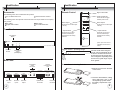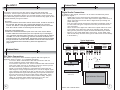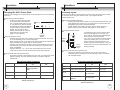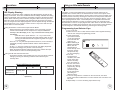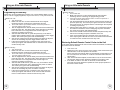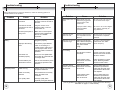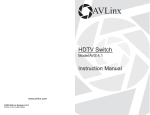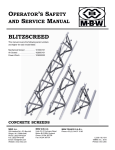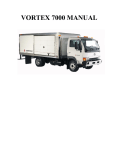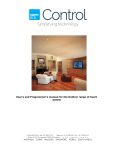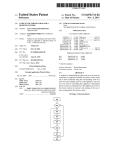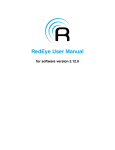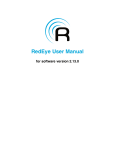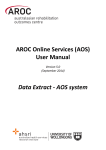Download AVLinx ADV2.1 Instruction manual
Transcript
AVLinx 2x1 Audio and Digital Video Switch Model ADV2.1 Instruction Manual 1 www.avlinx.com 2005 AVLinx Systems LLC Printed in the United States 2 Table of Contents Introduction Thank you for your purchase of the AVLinx ADV2.1 HDTV Switch. At AVLinx, we are motivated by a passion for quality audio/video equipment that fulfills the technological needs of our customers. Every item we sell is designed to provide the ultimate in signal integrity, system integration, and user control. Introduction 2 Safety Precautions Safety Instructions 2 2 This product has been designed and manufactured to switch up to two DVI Digital HDTV video and digital audio signal inputs to a single output. For the best results when using this product, we recommend that you take the time to read through this manual before you attempt to connect it to any other equipment. This manual will accustom you to the various system connections and operating features associated with this product. Keep this manual in a safe place for any future reference. Table of Contents 3 Identification Accessories Front Panel Back Panel Remote Control -Operating Range -Inserting Batteries 4 4 4 4 5 5 5 The ADV2.1 6 Connections DVI Video Connections Digital Audio Connections 6-7 6 7 Operations Changing the Unit’s Power State -Using the Input Selector Button -Using the Remote Control -Using the RS-232 Communication Port Switching Inputs -Using the Input Selector Button -Using the Remote Control -Using the RS-232 Communication Port LED Display Dimming -Using the Remote/Input Selector Button -Using the RS-232 Communication Port 8-10 8 8 8 8 9 9 9 9 10 10 10 Using an Alternate Remote Control Programming Input Selector Keys Programming a Power Key -Power On/Off -Power On Only -Power Off Only Restoring Default Remote Control Codes to the Unit 11-13 11 12-13 12 12 13 13 Troubleshooting 14-15 Warranty 16 Servicing 17 Specifications 17 Appendices 18-19 In the spaces provided below, record your model and serial number. Refer to these numbers when trying to acquire information or servicing requirements for this product. Model: ___ADV2.1______ Serial Number: _____________________ Safety Precautions CAUTION: TO REDUCE THE RISK OF FIRE OR ELECTRIC SHOCK, DO NOT DANGEROUSLY HIGH RISK OF ELECTRICDISASSEMBLE. SHOCK RISK OF ELECTRIC SHOCK VOLTAGES ARE PRESENT INSIDE DO NOT OPEN DO NOT OPEN THE UNIT. REFER SERVICING TO QUALIFIED PERSONNEL ONLY. WARNING ! Safety Instructions CAUTION: PLEASE READ AND OBSERVE ALL WARNINGS AND INSTRUCTIONS GIVEN IN THIS MANUAL. 1. 2. 3. 4. 2 Do not expose this unit to rain or moisture. Do not expose this unit to high heat. Do not install this unit near any heat sources. Do not remove the cover at any time. Refer all servicing to qualified personnel only. 3 Identification Identification Remote Control Accessories The following items are included with this product: 5V 1A Wall Power Pack Signal Transmitter Power Toggle Key Infrared Remote Control The following items are optional accessories that can be purchased to accompany this product: DVI Cable DB9 Cable Digital Audio Cables DVI Cable Extenders Front Panel Input Selector Button Direct Input 1 1 2 Allows the user to toggle between power on/off 3 4 Direct Input 2 Allows the user to select input 1 directly Allows the user to select input 2 directly - Input Selector + Input Selector Allows the user to select the next available input preceding the one actively selected Allows the user to select the next available input following the one actively selected AVLinx AVLinx 1 *(Note: Input 3 and 4 are not a standard function with this model.) 2 2x1 DVI Audio Switch - ADV2.1 IR Sensor Window Remote Control - Operating Range Input Indicator Lights (LED Display) AVLinx 1 2x1 DVI Audio Switch - ADV2.1 o 45 45 Back Panel o 30 ft. RS-232 Communication Port Coax Digital Audio Connectors DVI Video Input 1 2 Input 2 In1 S/PDIF Optical Audio In1 In2 Out Out Output For best results when using this remote, aim the transmitter at the IR sensor window from less than 30 feet away and at an angle less than 45 degrees. Depending on the environment, typical range may be much greater. Remote Control - Inserting Batteries 1. Remove the cover from the back of the remote. AVLinx Systems ADV2.1 www.AVLinx.com RS-232 DC 5V In2 DVI Video Input 1 4 DVI Video Input 2 DVI Video Output Optical Audio Connectors DC Power Connector 2. Insert two AAA batteries, making sure to match the + and – to the corresponding symbols inside the battery compartment of the remote. 5 The ADV2.1 The ADV2.1 supports two DVI video inputs, each paired with digital audio connections. The DVI inputs support the full 165Mhz maximum clock rate of the DVI Single-Link Specification allowing it to work with all HDTV signal sources and up to 1600x1200 graphics resolution. Since the DVI standard is fully digital, all data is passed flawlessly through the ADV2.1. Controls The unit includes a seven-button custom remote control, as well as controls on the unit itself, that allow the user to switch easily between up to two DVI sources. The ADV2.1 is also programmed with the ability to learn new codes from other remote controls for executing all of its functions. RS-232 Communication Port Aside from standard audio/video inputs on the rear of the unit, the ADV2.1 includes a RS-232 communication port as an optional way of controlling the unit. It interfaces well with system controllers, such as those made by Crestron and AMX, or it can be connected to a home PC and issued commands via a terminal program, such as Microsoft HyperTerminal. All the features accessible through the remote control are also accessible via the RS-232 communication port. For detailed technical information, please see Appendix B on pages 18-19. Connections Digital Audio Connections In addition to video signals, the ADV2.1 can be used to simultaneously switch digital audio signals Digital audio may be connected using either digital coax (SPDIF) or optical (Fiber) formats. The chosen output from the digital audio source is simply connected to the chosen ADV2.1 digital audio input through the proper cable type. Coax and optical formats transmit the same data over different media, so if a source has both types of outputs the user may choose whichever is more convenient. Never connect both a digital coax cable and an optical cable to the same input number at the same time. Data errors will likely result. However, both types may have their outputs connected simultaneously if desired. (NOTE: For the coaxial digital audio connections, 75-ohm digital audio cable should always be used. Other types of cable cannot be used reliably in all situations.) Typical Application DVI Video Input 1 Input 2 S/PDIF In1 Optical Audio In1 In2 Out Out Output AVLinx Systems ADV2.1 www.AVLinx.com RS-232 DC 5V In2 Connections 6 Accessory 1 (Satellite Box) From Accessory 1 From Accessory 2 From Accessory 2 The ADV2.1 is designed to switch standard single-link DVI video signals, an application shown on page 7. It is compatible with HDCP. To connect, attach a standard DVI cable with male ends to both the source equipment and the chosen ADV2.1 input. To connect the output of this unit, connect a standard DVI cable with male ends to the output connector on the ADV2.1 and to the chosen input of a DVI video receiver (TV, projector, A/V receiver, etc.). (NOTE: The technical limitations of a standard DVI interface limit the cable length to a range of approximately 5m to 10m at the highest signal rates. Therefore, DVI cables longer than 15 feet (5m) may not work at the highest allowable DVI signal rates depending on the specific hardware on the source and receiver ends of the cable and the cable quality. Lower signal rates, such as those used for HDTV formats of 480p, 720p and 1080i, can sometimes utilize cables longer than 5m to 10m. See Troubleshooting on pages 14-15 for more information.) From Accessory 1 DVI Video Connections Audio Receiver/Sound Processor Accessory 2 (HDTV Tuner) High Definition Television* *HDTV with or without HDCP 7 Operations Operations Changing the Unit’s Power State Switching Inputs Once the unit is plugged in, the power state can be changed in one of the following three ways. There are three ways to switch inputs on the unit: using the input selector button on the front panel, using the remote control, and using the RS-232 communication port. Using the Input Selector Button - Pressing the input selector button on the front panel once while the unit is turned off will power the unit on. The last known active input will be selected and will be indicated by the green LED on the front panel. - (NOTE: Do not hold the input selector button down for a period longer than two seconds. See pages 11-13 for details.) AVLinx 1 2 Using the Input Selector Button - Pressing the input selector button on the front panel will select the next input following the active input. The green LED on the front panel will designate the input that is presently selected. - (NOTE: Refrain from holding the input selector button down for a period longer than two seconds. See pages 11-13 for details.) Using the Remote Control Input Selector Button Using the Remote Control - Pressing the power key on the remote control will cause the unit to turn on or off depending on its current power state. - When turning the unit on, the last known active input will be selected and will be indicated by the green LED on the front panel. - Pressing any of the direct input keys on the remote while the unit is off will cause the unit to power on with that selected key’s input becoming active immediately. - Pressing either the + or – key on the remote while the unit is off will cause the unit to turn on with the last known active input selected. Using the RS-232 Communication Port - Through the RS-232 communication port, the user can change the power state by entering one of the following codes to coordinate with the desired task. Direct Input Keys PT<cr> Function Toggle On/Off 3 4 Using the RS-232 Communication Port - Through the RS-232 communication port, the user can select a respective input by entering one of the following codes to coordinate with the desired task. RS-232 Input Selection Commands Response Verbose On Response Verbose Off Py<cr><lf>where y AP<cr><lf> I1<cr> is the new power state P1<cr> Turn power on P1<cr><lf> AP<cr><lf> P0<cr> Turn power off P0<cr><lf> AP<cr><lf> (See Appendix B on page 18-19 for more details on the RS-232 operations.) 8 2 Input Selector Keys RS-232 Power State Commands Command 1 - The direct input keys can be used to select the corresponding input on the unit. The green LED on the front panel will designate the input that is actively selected. - The + and – keys can also be used to select inputs. By pressing the + key, the unit will switch to the next input following the one actively selected. By pressing the – key, the unit will move to the input preceding the one actively selected. Switch active input to 1 Response Verbose On I1<cr><lf> Response Verbose Off AI<cr><lf> I2<cr> Switch active input to 2 I2<cr><lf> AI<cr><lf> I+<cr> Increment active input by 1 Ix<cr><lf>, where x is AI<cr><lf> the new input I-<cr> Decrement active input by 1 Ix<cr><lf>, where x is AI<cr><lf> the new input Command Function (See Appendix B on page 18-19 for more details on the RS-232 operations.) 9 Operations Using an Alternate Remote LED Display Dimming The ADV2.1 provides the option of adjusting the LED brightness to best suit the viewing environment. There are 10 different dimmer settings available with setting 0 being the brightest and most intense and setting 9 being the dimmest and least intense. When a dimming level is selected, the green LED on the front panel will reflect the chosen level immediately and that setting will be saved in the ADV2.1 until it is changed.The LED display brightness can be adjusted through the RS-232 communication port or by using the remote control in conjunction with the input selector button on the front panel. Using the Remote Control and the Input Selector Button - While pressing the input selector button on the front panel, point the remote control toward the unit and press the + key to increase the intensity of the LED display, or the – key to decrease the intensity of the LED display. - (Note: Be sure to press either the + or – key on the remote within 5 seconds of pressing the input selector button to avoid entering the Alternate Remote Programming Mode. See page 11-13 for details) - Once the + or - key has been pressed at least once, the unit will stay in the Display Intensity Adjustment Mode until the Selector Button is released - As the + or – keys are pressed on the remote, the display brightness will adjust accordingly as a preview of the new setting - When the desired intensity setting has been found, release the input selector button to return to normal operating mode Using the RS-232 Communication Port - Through the RS-232 communication port, the user can select a dimmer setting by entering the following command code followed by the intensity value. RS-232 LED Dimming Commands Command Dx<cr> *x represents a digit from 0-9 Function Set dimmer intensity level. Response Verbose On AD<cr><lf> Response Verbose Off AD<cr><lf> (See Appendix B on page 18-19 for more details on the RS-232 operations.) 10 The ADV2.1 comes preprogrammed to recognize command codes from the supplied AVLinx remote control. An alternate remote can be used in place of the supplied remote. The original AVLinx remote control can be used to program most universal remote controls by following the instructions for that product. Universal and pre-programmed remote users may also choose to teach the ADV2.1 a new set of pre-programmed codes. A small sample list of compatible manufacturers’ codes is listed in Appendix A on page 18. Please consult your universal remote documentation on how to set pre-programmed codes. When an alternate remote is configured with a suitable pre-programmed code set, the AVLinx remote functions can be assigned to the alternate remote by performing the following steps: Programming Input Selector Keys 1. Turn on the unit. 2. Make sure there are no other infrared remote control signals interfering with the unit during the programming process. 3. Press and hold the input selector button on the front panel for 5 seconds until the AVLinx LED turns on. 4. While continuing to 2 1 hold the front panel button, aim the supplied AVLinx remote directly at the IR sensor window and press the key you are reassigning. 2 5. If the unit 1 4 recognizes that 3 command, the active input’s green LED will turn off briefly nx Li then come back on. AV 6. Aim the new remote that is to be used for programming directly at the IR sensor window and press the key that will be performing the desired function. 7. If the unit recognizes the command on the new remote, the active input’s green LED will blink twice to confirm that the unit has set the new key code. 8. Repeat Steps 1-7 for the remaining input selector keys. 11 Using an Alternate Remote Programming a Power Key A power key can be programmed to perform one of three different tasks: turn the unit on or off in a toggle progression, only turn the unit on, or only turn the unit off. Power On / Off 1. Turn on the unit. 2. Make sure there are no other infrared remote control signals interfering with the unit during the programming process. 3. Press and hold the input selector button on the front panel for 5 seconds until the LED turns on. 4. Aim the supplied AVLinx remote directly at the IR sensor window and press the power key. The active input’s green LED will turn off briefly then come back on to recognize that the unit has begun the sequence to reassign a power key. 5. After the LED comes back on, press the power key on the AVLinx remote again, indicating that the user is reassigning the power toggle feature. The active input’s green LED will flash briefly. 6. Aim the new remote at the IR sensor window and press the key that will now be controlling the power toggle feature of the unit. 7. If the unit recognizes the new command on the new remote, the active input’s green LED will blink twice to confirm that the unit has set the new key code. Power On Only 1. Turn on the unit. 2. Make sure there are no other infrared remote control signals interfering with the unit during the programming process. 3. Press and hold the input selector button on the front panel for 5 seconds until the LED turns on. 4. Aim the supplied AVLinx remote directly at the IR sensor window and press the power key. The active input’s green LED will turn off briefly then come back on to recognize that the unit has begun the sequence to reassign a power key. 5. After the LED comes back on, press the + key on the AVLinx remote. This tells the unit that the user is reassigning the power on feature. The active input’s green LED will flash briefly. 6. Aim the new remote at the IR sensor window and press the key that will now be controlling the power on feature of the unit. 7. If the unit recognizes the new command on the new remote, the active input’s green LED will turn off for a second and then blink twice to confirm that the unit has set the new key code. 12 Using an Alternate Remote Power Off Only 1. Turn on the unit. 2. Make sure there are no other infrared remote control signals interfering with the unit during the programming process. 3. Press and hold the input selector button on the front panel for 5 seconds until the LED turns on. 4. Aim the supplied AVLinx remote directly at the IR sensor window and press the power key. The active input’s green LED will turn off briefly then come back on to recognize that the unit has begun the sequence to reassign a power key. 5. After the LED comes back on, press the – key on the AVLinx remote. This tells the unit that the user is reassigning the power off feature. The active input’s green LED will flash briefly. 6. Aim the new remote at the IR sensor window and press the key that will now be controlling the power off feature of the unit. 7. If the unit recognizes the new command on the new remote, the active input’s green LED will turn off for a second and then blink twice to confirm that the unit has set the new key code. Restoring Default Remote Control Codes to the Unit In the event that the default remote control codes need to be restored, the following procedure should be followed. 1. 2. 3. 4. Turn on the unit. Making sure not to press any keys on the remote, press and hold the input selector button on the front panel for 30 seconds. (Note: when the input selector button is first pressed, the LED will turn off for 5 seconds, then come back on. Continue to hold the button down for 30 seconds.) After 30 seconds have elapsed, the LED will turn off, for the second time, and the input selector button should be released to execute the reset. If the button is held for more than 45 seconds, the LED will blink twice and the process should be repeated to ensure proper operation of the AVLinx remote control. 13 Troubleshooting Troubleshooting Before calling AVLinx for servicing assistance, review the following guide for a possible solution to the problem. Problem The unit will not turn on. RS-232 port is not working Poor video picture. 14 Cause Solution -Power cord is not connected. -Plug the cord securely into the back of the unit as well as the wall. -The outlet in the wall connected to the unit is turned off. -Plug the unit into a nonswitched outlet or turn the outlet switch on. -Incorrect power pack is being used. -Make sure to use the power pack that was supplied with the unit or a suitable equivalent. -Cable not connected. -Make sure the cable is plugged in properly. -Improper cable being used. -Connect the proper RS-232 cable. If connecting to a control system, make sure to use the proper cable. A nonstandard cable is sometimes specified. -Commands not formatted properly. -Be sure to use capital letters and follow all commands with a carriage return. -Communication port parameters incorrect. -Set the communication port to the settings specified in this manual. -Cable too long. -Cables over 5m may not work at highest resolutions. -Cable not securely fastened. -Use thumbscrews to securely fasten the cable to the connector. -Poor quality cable. -Use high quality cable especially at longest distances. Problem Cause Digital audio does not -Both optical and coax cables are plugged into work a single input at the same time. Alternate remote does not work Solution -Be sure to only use one type of connection at the input. -Improper cable is being used with SPDIF connection. -Be sure to use 75-ohm digital coax cables, especially for long distances. -Remote’s data format is not compatible with the ADV2.1. -Set the remote to one of the recommended compatible codesets. Alternate remote has -Alternate remotes that use a different frequency a limited range. than the AVLinx remote may have reduced range. -Try using a recommended codeset that uses 38khz carrier frequency. The AVLinx remote is -Batteries are low. not working. -The IR Sensor window is blocked. -Replace batteries. -Provide a clear line of sight between the remote and the IR sensor window. -Input selector button was held for more than 45 seconds. -Follow procedures on page 13 for “Restoring Default Remote Control Codes.” Resetting default -Input selector button remote control codes was held for more than did not work 45 seconds. -Perform steps again and release the input selector button after the green LED goes off when 30 seconds have elapsed. -Perform steps again and release the input selector button after the green LED goes off when 30 seconds have elapsed. (For any problems not addressed in this section, please refer to the Servicing information on page 17 of this manual.) -Input selector button was held for less than 30 seconds. 15 Warranty Limited Warranty AVLinx Systems LLC warrants this product to be free from defects in materials and workmanship that adversely affect the operation described in this manual for a period of one (1) year from the date of sale. This warranty applies to the original owner of the product purchased directly through AVLinx Systems LLC or an authorized reseller. AVLinx Systems LLC will have the option to repair or replace defective equipment covered by this warranty at its sole discretion. Products that have not been operated in accordance with the instructions contained in this document, or have been subjected to abnormal conditions including, but not limited to, physical abuse, electrical surges, excessive moisture, temperature extremes or tampering will not be eligible for service under terms of the warranty agreement. Products purchased from an authorized reseller needing eligible warranty service should be returned to the point of sale. Warranty service for products purchased directly from AVLinx Systems LLC as well as service for all products not covered under the terms of the warranty, may be arranged by contacting AVLinx Systems LLC. Products should not be returned to the factory for any reason without first contacting AVLinx Systems LLC for instructions. The safe and undamaged shipment of items to AVLinx Systems LLC is the responsibility of the customer. Servicing If you have any questions concerning the servicing of this or any of our other products, please contact us through one of the following: Mailing Address: AVLinx Systems LLC 4760 Preston Rd Ste. 244-196 Frisco, TX 75034 Email: Website: Phone: (214)-764-4095 Fax: (214)-764-3978 [email protected] http://www.avlinx.com If you have any comments or suggestions on how we can add more value to your purchase or better serve your needs with future products or technical support, please contact us through the following: Email: [email protected] Specifications DVI Specifications Limitation of Liability All implied warranties regarding merchantability and fitness for a particular use are limited to the valid warranty period. All other implied warranties are disclaimed. AVLinx Systems LLC is not responsible for consequential, indirect, special, incidental or other damages resulting from the use or attempted use of this product, no matter how those damages may have occurred. These limitations shall be in effect where permitted by law. Input type DVI-D (DVI-I cable friendly) Output type DVI-D (DVI-I cable friendly) HDCP Passthrough Supported Television modes 480i, 480p, 720p, 1080i, 1080p Computer modes All up to UXGA Power Specifications All of the information contained in this manual is believed to be accurate. AVLinx Systems LLC will not be responsible for damages resulting from inadvertent omissions or errors in the manual. The information contained in this manual and the technical specifications of the ADV2.1 are subject to change without notice. DC Power Supply 5V, 1.0A regulated DC Power Max 3.5W DC Power Standby 1.5W Max IR Receiver Specifications Frequency 38khz nominal Mechanical Specifications 16 Dimensions 10.5"W x 1.6"H x 2.6"D Finish Home Theater Black Weight <2 lbs 17 Appendices Appendices Appendix A: Compatible Remote Control Format The following are products whose remote control data format is compatible with the ADV2.1. The format used by the ADV2.1 is the NEC type with a 38khz carrier frequency. Many universal or multi-function remote controls are able to be programmed to emulate the remote control codes from these products. By configuring your system remote to transmit codes from these products, and following the steps in the section “Using an Alternate Remote Control” on pages 11-13 to teach your ADV2.1 the new codes, the ADV2.1 will work with many of the remote controls you already have. This is very advantageous to those with a master system remote control or those wanting to reduce remote control by consolidating functions onto fewer remotes. These products are a very small sample of those whose data format can be recognized by the ADV2.1. Other settings may be tried, and the default ADV2.1 codes may always be restored by following the instructions in “Restoring Default Remote Control Codes to the Unit” on page 13. Phillips DVD Emerson CD Videosonic VCR Abex TV Minutz TV Asha VCR Appendix B: RS-232 Communication Port The RS-232 port on the ADV2.1 can be used to control all aspects of the unit including changing inputs, changing the power state, querying the input and power states, and reading its firmware revision information. The RS-232 USART* on the ADV2.1 operates at 9600 baud, 8 data bits, 1 stop bit, and no parity bits, which means that the unit issuing commands must be configured with those settings as well. All commands issued to the unit should be terminated with a carriage return. All responses from the unit are terminated with a carriage return followed by a line feed. When the power cord is connected to the ADV2.1 (regardless of the power on or off state), the RS-232 communication port will send the code “AS<cr><lf>” to acknowledge that the unit’s startup sequence has completed. Once this response has been received from the ADV2.1, the unit is then ready to perform all functions. See the following table for a listing of available commands and their arguments. All commands that do not have some form of default response are acknowledged with an ‘A’ followed by the associated command character from the table below. The ADV2.1 has a verbose mode, which is disabled by default, that provides the status of the input and power state every time the state changes. It is equivalent to issuing a Get command to return status information. All RS-232 command execution is inhibited while the front input selector button is pressed. All received RS-232 data will be processed when the selector button is released as long as the 1 command receive buffer does not overflow.” 18 *Universal Synchronous Asynchronous Receiver/Transmitter ADV2.1 Recognized RS-232 Commands Command I1<cr> I2<cr> I+<cr> I-<cr> PT<cr> Function Switch active input to 1 Switch active input to 2 Increment active input by 1 Decrement active input by 1 Toggle the power state Response Verbose On I1<cr><lf> I2<cr><lf> Ix<cr><lf>, where x is the new input Ix<cr><lf>, where x is the new input Py<cr><lf>, where y is the new power state P1<cr><lf> P0<cr><lf> V1<cr><lf> Not Applicable AD<cr><lf> Response Verbose Off AI<cr><lf> AI<cr><lf> AI<cr><lf> AI<cr><lf> AP<cr><lf> AP<cr><lf> Turn power on P1<cr> AP<cr><lf> Turn power off P0<cr> Not Applicable Enable Verbose mode V1<cr> AV<cr><lf> Disable Verbose mode V0<cr> AD<cr><lf> Set dimmer intensity Dx<cr> level. where x represents a digit from 0-9. Get the active input Ix<cr><lf>, where x Ix<cr><lf>, where x GI<cr> is the active input is the active input Get the power state Py<cr><lf>, where y Py<cr><lf>, where y GP<cr> is the power state is the power state Get the verbose mode Vz<cr><lf>, where z Vz<cr><lf>, where z GV<cr> state is the verbose mode is the verbose mode state state AVS4.1 Rev. X.X, GF<cr> Get the firmware name AVS4.1 Rev. X.X, where X.X is the and revision where X.X is the revision number revision number GD<cr> Get dimmer value. Dy<cr><lf> Dy<cr><lf> where y represents where y represents the decimal dimmer the decimal value. dimmer value. The RS-232 communications port will issue an error for the following situations. The error will consist of ‘E’ followed by a decimal number and a carriage return and line feed. E2 – Command not valid E3 – Argument (second character) for received command not valid E6 – RX buffer overflowed 19