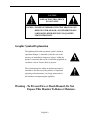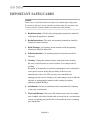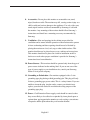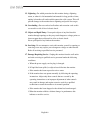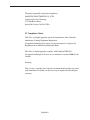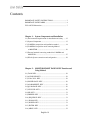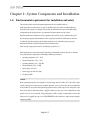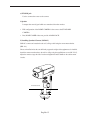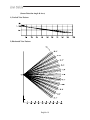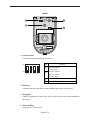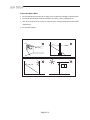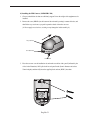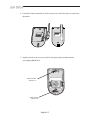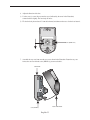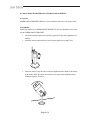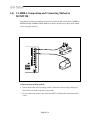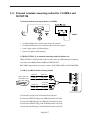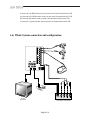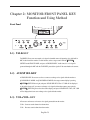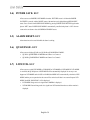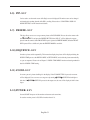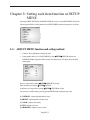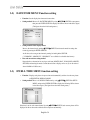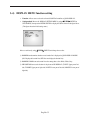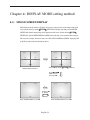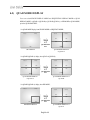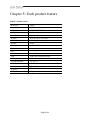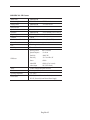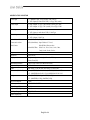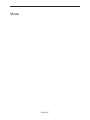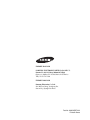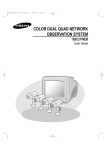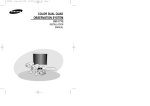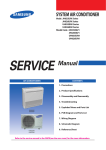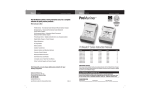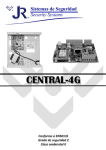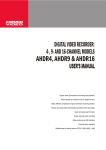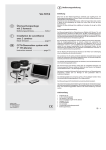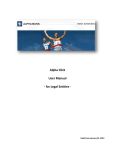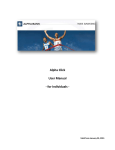Download Samsung SMM-21FDQ User guide
Transcript
COLOR DUAL QUAD OBSERVATION SYSYTEM SMM-15FDQ/21FDQ User Guide Manuel d'utilisation Guía del usuario IMPORTANT SAFETY INSTRUCTIONS 1. 2. 3. 4. 5. 6. 7. 8. 9. 10. 11. 12. 13. 14. Read these instructions. Keep these Instructions. Heed all warnings. Follow all instructions. Do not use this apparatus near water. Clean only with dry cloth. Do not block any ventilation openings. Install in accordance with the manufacturer’s instructions. Do not install near any heat sources such as radiators, heat registers, stoves, or other apparatus (including amplifiers) that produce heat. Do not defeat the safety purpose of the polarized or grounding-type plug. A polarized plug has two blades with one wider than the other. A grounding type plug has two blades and a third grounding prong. The wide blade or the third prong are provided for your safety. If the provided plug does not fit into your outlet, consult an electrician for replacement of the obsolete outlet. Protect the power cord from being walked on or pinched particularly at plugs, convenience receptacles, and the point where they exit from the apparatus. Only use attachment/accessories specified by the manufacturer. Use only with the cart, stand, tripod, bracket, or table specified by the manufacturer, or sold with the apparatus. When a cart is used, use caution when moving the cart/apparatus combination to avoid injury from tip-over. Unplug this apparatus during lightning storms or when unused for long periods of time. Refer all servicing to qualified service personnel. Servicing is required when the apparatus has been damaged in any way, such as power-supply cord or plug is damaged, liquid has been spilled or objects have fallen into the apparatus, the apparatus has been exposed to rain or moisture, does not operate normally, or has been dropped. English-2 CAUTION RISK OF ELECTRIC SHOCK DO NOT OPEN CAUTION : TO REDUCE THE RISK OF ELECTRIC SHOCK, DO NOT REMOVE COVER (OR BACK). NO USER SERVICEABLE PARTS INSIDE. REFER SERVICING TO QUALIFIED SERVICE PERSONNEL. Graphic Symbol Explanation The lightning flash with arrowhead symbol, within an equilateral triangle, is intended to alert the user to the presence of uninsulated ‘dangerous voltage’ within the product’s enclosure that may be of sufficient magnitude to constitute a risk of electric shock to persons. The exclamation point within an equilateral triangle is intended to alert the user to the presence of important operating and maintenance (servicing) instructions in the literature accompanying the appliance. Warning - To Prevent Fire or Shock Hazard, Do Not Expose This Monitor To Rain or Moisture. English-3 IMPORTANT SAFEGUARDS Caution Power source is indicated on the rear of the set. It contains high-voltage parts. If you remove the cover, it may cause fire or electric shock. Do not remove the cover by yourself. (Control switches are at the front of the monitor.) 1. Read Instructions : All the safety and operating instructions should be read before the appliance is operated. 2. Retain Instructions : The safety and operating instructions should be retained for future reference. 3. Heed Warnings : All warnings on the monitor and in the operating instructions should be adhered to. 4. Follow Instructions : All operating and user instructions should be followed. 5. Cleaning : Unplug this monitor from the wall outlet before cleaning. Do not use liquid cleaners or aerosol cleaners. Use a damp cloth for cleaning. Exception. A monitor that is meant for uninterrupted service and that for some specific reason, such as the possibility of the loss of an authorization code for a CATV converter is not intended to be unplugged by the user for cleaning or any other purpose may exclude the reference to unplugging the monitor in the cleaning description otherwise required in Item 5. 6. Attachments : Do not use attachments not recommended by Samsung as they may cause hazards. 7. Water and Moisture : Do not use this monitor near water for example, near a bathtub, wash bowl, kitchen sink or laundry tub in a wet basement or near a swimming pool and the like wet basement or near a swimming pool and the like. English-4 8. Accessories : Do not place this monitor on an unstable cart, stand, tripod, bracket or table. The monitor may fall, causing serious injury to a child or adult and serious damage to the appliance. Use only with a cart, stand, tripod. bracket or table recommended by Samsung or sold with the monitor. Any mounting of the monitor should follow Samsung’s instructions and should use a mounting accessory recommended by Samsung. 9. Ventilation : Slots and openings in the cabinet are provided for ventilation and to ensure reliable operation of the monitor and to protect it from overheating and these openings should never be blocked by placing the monitor on a bed, sofa, rug or other similar surface. This monitor should never be placed near or over a radiator or heat register. This monitor should not be placed in a built-in installation such as a bookcase or rack unless proper ventilation is provided or Samsung’s instructions have been adhered to. 10. Power Sources : This monitor should be operated only from the type of power source indicated on the making label. If you are not sure of the type of power supply to your installation site, consult your Samsung dealer or local power company. 11. Grounding or Polarization : For monitors equipped with a 3-wire grounding-type plug having a third(grounding) pin. This plug will only fit into a grounding type power outlet. This is a safety feature. If you are unable to insert the plug into the outlet, contact your electrician to replace your obsolete outlet. Do not defeat the safety purpose of the grounding-type plug. 12. Power : Cord Protection-Power supply cords should be routed so that they are not likely to be walked on or pinched by items placed upon or against them, paying particular attention to cords at plugs, convenience receptacles and the point where they exit from the monitor. English-5 13. Lightning : For added protection for this monitor during a lightning storm, or when it is left unattended and unused for long periods of time, unplug it from the wall outlet and disconnect the cable system. This will prevent damage to the monitor due to lightning and power-line surges. 14. Overloading : Do not overload wall outlets and extension cords as this can result in a risk of fire of electric shock. 15. Object and liquid Entry : Never push objects of any kind into this monitor through openings as they may touch dangerous voltage points or short-out parts that could result in a fire or electric shock. Never spill liquid of any kind on the monitor. 16. Servicing : Do not attempt to service this monitor yourself as opening or removing cover may expose you to dangerous voltage or other hazards. Refer all servicing to qualified service personnel. 17. Damage Requiring Service : Unplug this monitor from the wall outlet and refer servicing to qualified service personnel under the following conditions. a. When the power-supply cord or plug is damaged. b. If liquid has been spilled, or objects have fallen into the monitor. c. If the monitor has been exposed to rain or water. d. If the monitor does not operate normally by following the operating instructions. Adjust only those controls that are covered by the operating instructions as an improper adjustment of other controls may result in damage and require extensive work by a qualified technician to restore the monitor to its normal operation. e. If the monitor has been dropped or the cabinet has been damaged. f. When the monitor exhibits a distinct change in performance-this indicates a need for service. English-6 18. Replacement Parts : When replacement parts are required, be sure the service technician has used replacement parts specified by Samsung or have the same characteristics as the original parts. Unauthorized substitutions may result in fire, electric shock or other hazards. 19. Safety Check : Upon completion of any service or repairs to this monitor, ask the service technician to preform safety checks to determine that the monitor is in proper operating condition. FCC & ICES Information Warning This equipment has been tested and found to comply the limits for a class A digital device, pursuant to part 15 of the FCC Rules and ICES-003 of Industry Canada. These limits are designed to provide reasonable protection against harmful interference when the equipment is operated in a commercial environment. This equipment generate, uses, and can radiate radio frequency energy and, if not installed and used in accordance with the instruction manual, may cause harmful interference to radio communications. Operation of this equipment in a residential area is likely to cause harmful interference in which case the user will be required to correct the interference at his own expense. User-Installer Caution Your authority to operate this FCC verified equipment could be voided if you make changes or modifications not expressly approved by the party responsible for compliance to part 15 of the FCC Rules. English-7 Information to user Changes or modifications not expressly approved by the party responsible for compliance could void the user's authority to operate the equipment. NOTE: This equipment has been tested and found to comply with the limits for a Class A digital device, pursuant to Part 15 of the FCC Rules. These limits are designed to provide reasonable protection against harmful interference when the equipment is operated in a commercial environment. This equipment generates, uses, and can radiate radio frequency energy and, if not installed and used in accordance with the instruction manual, may cause harmful interference to radio communications. Operation of this equipment in a residential area is likely to cause harmful interference in which case the user will be required to correct the interference at his own expense. This device complies with Part 15 of the FCC Rules. Operation is subject to the following two conditions: (1) this device may not cause harmful interference, and (2) this device must accept any interference received, including interference that may cause undesired operation. Changes or modifications not expressly approved by the party responsible for compliance could void the user's authority to operate the equipment. If necessary, consult your dealer or an experienced radio/television technician for additional suggestions. You may find the booklet called How to Identify and Resolve Radio/TV Interference Problems helpful. This booklet was prepared by the Federal Communications Commission. It is available from the U.S. Government Printing Office, Washington, DC 20402, Stock Number 004-000-00345-4. English-8 The party responsible for product compliance: SAMSUNG ELECTRONICS CO., LTD. America QA Lab of Samsung 3351 Michelson Drive, Suite #290, Irvine, CA92612 USA IC Compliance Notice This Class (A) digital apparatus meets all requirements of the Canadian Interference-Causing Equipment Regulations. Cet appareil numérique de la classe (A) respecte toutes les exigences du Règlement sur le matériel brouilleur du Canada. This Class A digital apparatus complies with Canadian ICES-003. Cet appareil numéique de la classe A est conforme à la norme NMB-003 du Canada. Warning This is a class A product. In a domestic environment this product may cause radio interference in which case the user may be required to take adequate measures. English-9 Contents IMPORTANT SAFETY INSTRUCTIONS .................................. 2 IMPORTANT SAFEGUARDS..................................................... 4 FCC & ICES Information.............................................................. 7 Chapter 1: System Components and Installation 1-1) Environmental requirements for installation and safety ..... 12 1-2) System Components............................................................. 13 1-3) CAMERA composition and installation method ................ 14 1-4) CAMERA Composition and Connecting Method to MONITOR ....................................................................... 26 1-5) External terminal connecting method for CAMERA and MONITOR ........................................................................... 27 1-6) Whole System connection and configuration ...................... 28 Chapter 2: MONITOR FRONT PANEL KEY Function and Using Method 2-1) TALK KEY.......................................................................... 29 2-2) AUD/SP SEL KEY .............................................................. 29 2-3) VOL+/VOL- KEY ............................................................... 29 2-4) POWER SAVE- KEY.......................................................... 30 2-5) ALARM RESET- KEY ....................................................... 30 2-6) QUAD/PAGE- KEY ............................................................ 30 2-7) LIVE/VCR- KEY................................................................. 30 2-8) PIP- KEY ............................................................................. 31 2-9) FREEZE- KEY .................................................................... 31 2-10) SEQUENCE- KEY ............................................................ 31 2-11) ZOOM- KEY ..................................................................... 31 2-12) POWER- KEY ................................................................... 31 2-13) ENTER- KEY .................................................................... 32 2-14) MENU- KEY ..................................................................... 32 English-10 Chapter 3: Setting each item function at SETUP MENU 3-1) ADJUST MENU function and setting method .................... 33 3-2) DATE/TIME MENU Function setting ................................ 34 3-3) DWELL TIME MENU function setting .............................. 34 3-4) DISPLAY MENU function setting ..................................... 35 3-5) TITLE MENU Function setting........................................... 36 3-6) ALARM MENU Function setting........................................ 37 3-7) VIEW EVENT LOG MENU function and setting method ...................................................................... 38 Chapter 4: DISPLAY MODE setting method 4-1) SINGLE SCREEN DISPLAY ............................................. 39 4-2) QUAD MODE DISPLAY ................................................... 40 4-3) AUTO SEQUENTIAL DISPLAY MODE .......................... 41 4-4) PIP MODE DISPLAY ......................................................... 42 4-5) ZOOM MODE DISPLAY ................................................... 43 Chapter 5: Each product feature SOD14C (Standard Camera) ....................................................... 44 SMM-PIRCAM : PIR Camera..................................................... 45 OBSERVAION MONITOR........................................................ 46 English-11 Chapter 1: System Components and Installation 1-1) Environmental requirements for installation and safety This section describes the environmental requirements for safe installation and use. Install the product on a flat table or in a rack. It should be used only when level and should not be used when stood vertically or obliquely. The location in which the main system is installed and the configuration of the wiring room are very important for proper operation of the system. When the products are installed too closely together or the location is poorly ventilated, the system may not operate properly and maintenance of the system may be difficult. Sufficiently circulate the air within the system operating room and tightly fasten the cover of the main system to prevent malfunction and reduce system downs due to environmental causes. There are high voltage parts inside. Do not arbitrarily open the cover. Install the product in a place that meets the following environmental conditions. Be sure to maintain the system under the temperatures and humidity conditions given below: • Operating temperature: 0°C ~ 40°C • Storage temperature: -20°C ~ 60°C • Operating humidity: 20% ~ 85% RH • Storage humidity: 20% ~ 95 RH • Input voltage: AC 120V • Power usage: less than 110 Watts • Frequency: 60Hz Caution When operating the product, the fluctuation of input voltage must be within 10% of the rated voltage and the external power outlet must be grounded, otherwise, it may cause electric shock or malfunction of the product. Do not connect heat-generating appliances such as a hair dryer, iron or refrigerator to the same power outlet in which the product is plugged, otherwise it may cause a fire or malfunction of the product. The use of an Automatic Voltage Regulator (AVR) is highly recommended to ensure that stable power is supplied. Be sure to coil CORE-FERRITE on the connector to reduce electro-magnetic interference (EMI). English-12 1-2) System Components The system consists of the following: STANDARD CAMERA MONITOR CAMERA BRACKET VCR CABLE PIR CAMERA POWER CODE & INSTALLATION MANUAL CAMERA CABLE SENSOR CONNECTOR ITEM MODEL DESCRIPTION MONITOR SSC-21DQ/15DQ 21"/15" FLAT CRT MONITOR 1 STANDARD CAMERA SOD14C NORMAL TYPE CAMERA 2 PIR CAMERA SMM-PIRCAM PIR OBSERVATION CAMERA 1 Tapping Screw 2 CAMERA BRACKET SBR-110 STAND TYPE BRACKET 2 Tapping Screw 3 MCB-60 6PIN SHIELD CABLE 2 60ft(1ft=0.3048m) MCB-100 6PIN SHIELD CABLE 1 100ft(1ft=0.3048m) INSTALLATION MANUAL - - 1 POWER CORD - - 1 VCR CABLE - - 1 SENSOR CONNECTOR - - 2 CAMERA CABLE Q’ty • Check whether all the following devices and accessories are included with the main system. English-13 NOTE 1-3) CAMERA composition and installation method 1) Standard Camera composition (SOD14C) PIN NUMBER SPEC ! SPEAKER(HOT) @ VIDEO_OUT # GND $ SPEAKER(COLD) % AUDIO_OUT/ALARM_OUT ^ 12V DC a. Lens It has a focal length of 3.8mm and makes it possible for you to observe a relatively wide area. b. Microphone Capable of picking up all sound in the vicinity of the camera location and transmitting to the monitor. c. Camera fitting groove Enables the camera to be fixed onto the bracket. You may install it either above or below the camera if necessary. d. 6-pin modular jack Used to connect the camera to the monitor. English-14 e. SENSOR jack Used to connect the sensor to the camera. f. Speaker It outputs the sound signal which was transfered from the monitor. • PIN configuration of the DOME CAMERA is the same as the STANDARD CAMERA. • But, DOME CAMERA does not provide ALARM JACK. 2) Installing Syandard Camera (SOD14C) SOD14C s camera can be attached to the wall, ceiling or shelf using the camera mount bracket (SBR-110). Choose an installation site that can sufficiently support the weight of the equipments to be installed. Attach the camera mount bracket to the wall or ceiling using the supplied three screws (M4 X L15). Adjust the camera to target the video location and tighten the bracket handle on the camera mount bracket. 4x15 sized screws wall or ceiling English-15 3) PIR Camera composition (Top) (Bottom) 3 5 4 1 2 ① Lens It has a focal length of 3.8mm and makes it possible for you to observe a relatively wide area. ➁ Speaker It outputs the sound signal which was transfered from the monitor. ➂ Fresnel Lens An infrared focusing lens for increasing the sensitivity of the built-in PIR sensor. English-16 ➃ 6-pin modular jack Used to connect the camera to the monitor. PIN NUMBER SPEC ! SPEAKER(HOT) @ VIDEO_OUT # GND $ SPEAKER(COLD) % AUDIO_OUT/ALARM_OUT ^ 12V DC ⑤ 5-Pin Terminal Block A terminal block for supplying backup power for the PIR sensor operation during power outages and for transmitting the relay signals to external devices during the PIR sensor operation. PIN SPEC ! Power Input @ (Back Up) # 5 4 3 2 1 DC 12 Volts Ground Not Used $ Relay Output COM % (350V 130mA) N.C English-17 (Sensor Detection Angle & Area) 1) Vertical View Pattern 2) Horizontal View Pattern English-18 (Inside) 6 8 7 9 ➅ Function Switch A function switch for the PIR sensor operation. PIN ON ! OFF S1 ! S2 @ S3 # S4 $ Function @ Sensor Sensitivity On, On : Low On, Off : Normal Off, On : Normal Off, Off : High # Alarm Led On/Off (Sensor On) $ Sensor On/Off ⑦ PIR Sensor A thermal heat sensor that detects infrared radiation projected by warm objects. ⑧ Microphone Capable of picking up all sound in the vicinity of the camera location and transmitting to the monitor. ⑨ Electronic Relay Output power is 350V/130mA. English-19 Camera installation Hints 1. Do not install directly towards rising or setting sun. Can cause burn or damage to internal options. 2. Do not limit desired detection zone by interference of curtains, screens, potted plants, etc. 3. Also, do not locate it in front of source of water/oil vapors. Avoid placement of heat source inside detection zone 4. Do not install outdoors. English-20 4) Installing the PIR Camera (SMM-PIRCAM) 1. Choose an installation site that can sufficiently support 5 times the weight of the equipments to be installed. 2. Remove the screw (BH M2.6) at the bottom of the main unit by turning it counterclockwise, and then lift the assy-case front as you push it upward to detach it from the case-rear. (❊ Do not apply excessive force, as doing so may damage the inside assembly.❊) Assy-case front Screw (BH M2.6) CASE-REAR 3. Place the case-rear over the installation site and mark screw holes with a pencil (indicated by the circles in the illustration). Drill a pilot hole for each pencil mark (5mm in diameter and at least 35mm in depth), and then fully insert the supplied plastic anchors (HUD 5) into them. English-21 4. Connect the Camera connector(RJ-11) cable to the case-rear as well as the cable to be connected to the terminal. 5. Align the two holes of the case-rear to the holes of the plastic anchors, and then fasten the screw-tappings (BH M3 X 30). SCREW-TAPPING G(BH M3 x 30) SCREW-TAPPING G(BH M3 x 30) English-22 6. Adjust the direction of the lens. 1) Use the cross (+) screw driver to turn the screw (indicated by the arrow in the illustration) counterclockwise slightly. The lens body will move. 2) Tilt the lens body down about 10° from the horizontal, and then turn the screw clockwise to fasten it. Screw (HB M4 x L8) 7. Assemble the assy-case front onto the case-rear as shown in the illustration. Fasten the assy-case front to the case-rear with the screw (BH M2.6) you removed earlier. CASE-REAR ASSY-CASE FRONT Screw (BH M2.6) English-23 4) Camera Mount Bracket(SBR-110) & Standard Camera(SOD14C) (1) Overview CAMERA MOUNT BRACKET (SBR-110) is used to attach the camera to a wall, ceiling or shelf. (2) Installation Explains the installation of CAMERA MOUNT BRACKET as wall as the installation of the camera onto the CAMERA MOUNT BRACKET. • Choose an installation site that can sufficiently support the weight of the equipments to be installed. • Attach the camera mount bracket to the wall using the supplied screws (M4 X L15). • Adjust the camera to target the video location and tighten the bracket handle on the camera mount bracket. Install the camera on to the male screw of the Camera Mount Bracket by rotating the camera in clockwise. English-24 • Loosen the handle by turning it in a counter clockwise direction and then adjust the camera position . Tighten the handle, turning it clockwise, and lock the camera in position. • Connect the camera cable to the camera. Handle (3) Specifications Use : Indoor Installation : Wall or Ceiling Dimensions : 57 (W) X 47.2(H) X 100.5(L) Weight : 150g Operating Temperature : -10°C ~ 50°C (4) Accessories SCREW (M3 X L16) : 3 pcs English-25 1-4) CAMERA Composition and Connecting Method to MONITOR After positioning monitor and installing four cameras to a desired location, please connect CAMERA to MONITOR through CAMERA CABLE (MCB-60) as shown in the below figure. Please check whether or not it is properly connected. Connection status checking method : • Turn on the monitor after connecting cameras, and check if camera image is displayed. • In case monitor and camera is not connected, OSD ‘L’(LOSS) will be displayed on blue The initial screen mode of monitor is quad mode. screen. English-26 1-5) External terminal connecting method for CAMERA and MONITOR 1) External terminal connecting method for CAMERA • An additional PIR sensor or external sensor can also be connected. • The additional PIR sensor can be connected as shown in the above graphic. • Sensor’s trigger signal is NO (Normal Open). • Sensor is not supplied. (Sold separately) 2) VIDEO OUT BNC (1~4) terminals connecting method of monitor rear VIDEO OUT BNC1 ~ BNC4 terminals in the rear of the monitor are VIDEO terminals for outputting video images from OBSEVATION CAMERA to THROUGH OUT. BNC VIDEO output terminal can be used to connect to VCR (TIME LAPSE) or SLAVE MONITOR. 3) VCR or ALARM terminal connecting method TIME LAPSE VCR OR NORMAL VCR VIDEO IN VIDEO OUT AUDIO IN AUDIO OUT NOT USED VIDEO OUT VIDEO IN AUDIO OUT AUDIO IN a) Connect the 6-pin plug to the VCR terminal on the real panel. b) Connect the VIDEO OUT plug to the VIDEO IN terminal of the VCR. c) Connect the VIDEO IN plug to the VIDEO OUT terminal of the VCR. d) Connect the AUDIO OUT plug to the AUDIO IN terminal of the VCR. e) Connect the AUDIO IN plug to the AUDIO OUT terminal of the VCR. English-27 f) Connect the A/O (HOT) terminal on the rear panel to the Alarm IN terminal of the VCR. g) Connect the A/O (COLD) terminal on the rear panel to the Ground terminal of the VCR. h) Connect the A/R terminal on the rear panel to the Alarm Reset terminal of the VCR. i) Connect the G (ground) terminal on the rear panel to the Ground terminal of the VCR. 1-6) Whole System connection and configuration or VCR SHARP TINT COLOR BRIGH TCON TRAST VOLUM E VIDEO A B DATA C SLAVE MONITOR VCR (TIME LAPSE) REAR English-28 Chapter 2: MONITOR FRONT PANEL KEY Function and Using Method Front Panel 2-1) TALK KEY TALK KEY allows users to transmit voice signal to intended camera by inputting voice with built-in √ MIC in the front of the monitor. For this function, select a target camera with the œENTER√ SWITCH on the FRONT PANEL, and press AUD/SP SEL KEY. At this time, if a voice signal is generated through the MIC with the TALK KEY pressed, the signal will be transmitted to the camera. 2-2) AUD/SP SEL KEY AUD/SP SEL KEY allows users to select a camera to exchange voice signals with the monitor at QUAD DISPLAY MODE. At QUAD DISPLAY MODE, select target camera display by turning œENTER√ √ SWITCH left or right, and press AUD/SP SEL KEY. Then “S” OSD will be displayed on the selected screen. If you want to exchange voice signals with another camera, turn again the œENTER√ √ SWITCH again to select the camera display, and press AUD/SEL KEY. Then, “SP” OSD will be displayed and users can exchange voice signals with the monitor. 2-3) VOL+/VOL- KEY Allows users to decrease or increase voice signal generated from the monitor. VOL+ : Increase sound volume from the monitor. VOL- : Decrease sound volume from the monitor. English-29 2-4) POWER SAVE- KEY Allows users to set POWER SAVE MODE of monitor. PICTURE screen is off when the POWER SAVE KEY is pressed, and the ON/OFF status of the monitor can be judged through LED ON/OFF status. Users can exit from POWER SAVE MODE by pressing POWER SAVE BUTTON again under picture “OFF” status. POWER SAVE MODE is automatically cancelled and picture is “ON” when an event such as an alarm or loss at POWER SAVE MODE occurs. 2-5) ALARM RESET- KEY Alarm function can be cancelled while the alarm is working. 2-6) QUAD/PAGE- KEY Allows users to display QUAD-A or QUAD-B at QUAD DISPLAY MODE. • QUAD-A: QUAD DISPLAY MODE from Camera 1 to Camera 4 • QUAD-B: QUAD DISPLAY MODE from Camera 5 to Camera 8 2-7) LIVE/VCR- KEY Allows users to switch LIVE MODE to VCR MODE or VCR MODE to LIVE MODE. If VCR MODE is cancelled, the QUAD picture of LIVE MODE will be automatically displayed. In case any event happens at VCR MODE such as LOSS or ALARM, the MODE will be automatically switched to LIVE MODE, and the pre-set operation for the event will be carried out. If there is no external input at VCR MODE, the OSD “NO SIGNAL” will be displayed. • LIVE MODE: Image and voice signal from CAMERA is displayed. • VCR MODE: External image and voice signal from VCR terminal from the rear of the monitor is displayed. English-30 2-8) PIP- KEY Can be used to see the main screen while Single screen is displayed. The main screen can be changed and transfered to another channel while PIP is working. Please refer to "CHAPTER 4. DISPLAY MODE SETTING" for PIP function and details. 2-9) FREEZE- KEY This key allows users to see a target camera picture at PAUSE MODE. If users select the camera with √ KEY, and press the FREEZE BUTTON, the OSD “F” will be displayed on pause the œENTER√ picture from the camera. Other FRONT KEY input is ignored at FREEZE MODE, and other FRONT KEY inputs will be available only after the FREEZE MODE is cancelled. 2-10) SEQUENCE- KEY It makes a picture switch sequentially. This means that display the picture will be displayed during the DWELL TIME pre-set at the DWELL MENU of SETUP MENU, and switch the picture automatically as a pre-set sequence. Please refer to Chapter 3. DWELL TIME MENU function and setting method for details of DWELL TIME setting. 2-11) ZOOM- KEY It zooms a part of a picture doubling it in the display. If the ZOOM BUTTON is pressed, zoom area √ SWITCH left and right at will be displayed. Users can move to a target area by turning œENTER√ √ SWITCH is pressed at the target area, the area will be displayed with 2 times this time. If œENTER√ larger. 2-12) POWER- KEY It turns ON/OFF the power of the monitor and camera at the same time. In case the monitor power is ON, LED of monitor front is lit. English-31 2-13) ENTER- KEY √ key, it allows users to 1. enter SET UP MENU movement and As a multi functional œENTER√ SETTING MODE and set data, and 2. display single camera picture. Please refer to the below picture. • œENTER√ √ SWITCH using method at MENU setting Used to change data value after moving to target menu and entering setting mode by turning switch left or right. • Used to enter target setting mode by pressing switch. SINGLE DISPLAY MODE Entering and Function √ At QUAD DISPLAY or SEQUENTIAL SWITCHING MODE, pressing the œENTER√ SWITCH allows users to enter the SINGLE DISPLAY MODE to see the image of one selected camera at full screen. Users can move to another camera image by the ENTER SWITCH turning left and right. 2-14) MENU- KEY It allows users to enter SETUP MENU, and set the following items on the SETUP MENU. • ADJUST : Screen adjustment • DATE/TIME MENU : Setting of Date/Time format and time to be displayed • DWELL MENU : Setting of DWELL TIME at SEQUENTIAL SWITCHING MODE • DISPLAY MENU : Setting DISPLAY MODE • TITLE MENU : Setting camera name • ALARM MENU : Setting ALARM and BUZZER • VIEW EVENT LOG MENU : Allows users to see EVENT (ALARM, LOSS) list per time, camera Please refer to the following Chapter 3 for setting method and function of SETUP MENU per item. English-32 Chapter 3: Setting each item function at SETUP MENU Pressing the MENU BUTTON of the FRONT PANEL allows users to enter SETUP MENU and see the following menu OSD box. Setting method of each SETUP MENU function and operation is as follows. 06/01/03 SETUP 13:14:00 MENU 1. ADJUST 2. DATE/TIME 3. DWELL TIME 4. DISPLAY 5. TITLE 6. ALARM 7. VIEW EVENT LOG 3-1) ADJUST MENU function and setting method • Function: Allows adjustment to the display status • √ SWITCH and press the Setting method: Move to #1. ADJUST MENU by using œENTER√ ENTER SWITCH to display the OSD as shown in the figure below. (The figure shows the initial setting status.) 06/01/03 ADJUST 13:14:00 SETTING CONTRAST BRIGHT COLOR SHARPNESS TINT 50 50 50 50 50 √ SWITCH left or right. Move to a target item by turning œENTER√ √ SWITCH. Enter the item by pressing the œENTER√ √ SWITCH left or right At this time, set a target value by turning œENTER√ You can move to another item by pressing again the SWITCH after setting the target value. (1) CONTRAST : Adjusts light and shade of screen (2) BRIGHT : Adjusts lightness of entire screen (3) COLOR : Adjusts color density (4) TINT : Adjusts color sense (5) SHARPNESS : Adjusts contour of screen English-33 3-2) DATE/TIME MENU Function setting • Function: Sets the display date format and current time. • √ SWITCH at setup menu, Setting method :Move to #2. DATE/TIME MENU by using œENTER√ then press the ENTER SWITCH to display the OSD as shown in the below figure. (The figure shows the initial setting status.) 06/01/03 DATE/TIME SETTING DATE TYPE DATE TIME [HH:MM:SS] • 13:14:00 MM/DD/YY 06 / 01 / 03 13 : 14 : 00 Setting method of date display format √ SWITCH, and enter the mode for setting date Move to the format item by turning œENTER√ format by pressing the ENTER SWITCH. At this time, select a target date format by turning left and right the SWITCH. (“YY/MM/DD”, “MM/DD/YY”, “DD/MM/YY” are available for selectable data format.) • Date and current time setting method Repeat the above instruction for moving to each item (MONTH, DAY, YEAR, HOUR, MINUTE, SECOND) and entering the mode. Current date and time to display can be set. (It can be referred when ALARM or LOSS occurs.) 3-3) DWELL TIME MENU function setting • Function : Displays each picture for pre-set time and automatically switches it to the next picture • √ SWITCH at SETUP Setting method : Move to #3. DWELL TIME menu by using œENTER√ at SEQUENTIAL DISPLAY MODE. MENU, and press the ENTER SWITCH to display the following OSD as shown in the below figure. (The figure shows the initial setting status.) 06/01/03 DWELL TIME SETTING CAM1 CAM2 CAM3 CAM4 CAM5 CAM6 CAM7 CAM8 QUAD-A QUAD-B 13:14:00 01 SEC 01 SEC 01 SEC 01 SEC 01 SEC 01 SEC 01 SEC 01 SEC 01 SEC 01 SEC √ SWITCH, each camera picture will be If the time is set for each camera channel by using œENTER√ displayed for the set time and switched to the next picture automatically. English-34 3-4) DISPLAY MENU function setting • Function: Allows users to select the color and ON/OFF of borderline at QUAD DISPLAY. • √ SWITCH at Setting method: Move to #4. DISPLAY SETTING MENU by using œENTER√ SETUP MENU, then press the ENTER SWITCH to display the OSD as shown in the figure below. (The figure shows the initial setting status.) 06/01/03 DISPLAY 13:14:00 SETTING BORDER BORDER COLOR PIP POSITION ON BLACK T-LEFT √ SWITCH, and change the set value. Move to each item by using œENTER√ 1) BORDER item determines whether or not boarder line is displayed at QUAD DISPLAY MODE. (ON: Displays the boarder line, OFF: Does not display the boarder line) 2) BORDER COLOR item sets boarder line color among three colors: Black, White, Gray. 3) PIP POSITION item sets the location of sub picture at PIP DISPLAY. (T-LEFT: Upper part of left side, T-RIGHT: Upper part of right side, B-LEFT: Lower part of left side, B-RIGHT: Lower part of right side) English-35 3-5) TITLE MENU Function setting • Function: Set the title of each camera at your discretion. • √ SWITCH at SETUP MENU, Setting method: Move to #5. TITLE MENU by using œENTER√ and press the ENTER SWITCH to display the OSD as shown in the figure below. (The figure shows the initial setting status.) 06/01/03 TITLE CAMERA1 CAMERA2 CAMERA3 CAMERA4 CAMERA5 CAMERA6 CAMERA7 CAMERA8 13:14:00 SETTING CAM1 CAM2 CAM3 CAM4 CAM5 CAM6 CAM7 CAM8 0 1 2 3 4 5 6 7 8 9 : = . ( ) A B C D E F G H I J K L M N O P Q R S T U V W X Y Z [ / ] _ ~ ← + − √ SWITCH then press the ENTER KEY to Move to a target camera channel by using œENTER√ display a cursor at the space of the first character of camera title. Move the cursor to a target character √ SWITCH left or right, then press the in OSD box of lower part by turning left and right œENTER√ ENTER KEY to set the character. The cursor automatically moves to the next space for a new character after one character is set. Set the title of camera by repeating the same method. (Only eight characters are available for a camera title.) English-36 3-6) ALARM MENU Function setting • Function: Allows users to set the ALARM MODE for each camera. • √ SWITCH at SETUP Setting method: Move to #6. ALARM MENU by using œENTER√ MENU, and press the ENTER SWITCH to display the OSD as shown in the figure below. (The figure shows the initial setting status.) 06/01/03 ALARM 13:14:00 SETTING CAM1 CAM2 CAM3 CAM4 CAM5 CAM6 CAM7 CAM8 HOLD TIME ALARM ON TIME ALARM OFF TIME BUZZER ON ON ON ON ON ON ON ON 05SEC 00:00 00:00 ON (1) CAM1 to CAM8 item sets whether the alarm sensor connected to the camera is used or not. (ON: Alarm function setting, OFF: Alarm function canceling) (2) HOLD TIME item sets time to freeze alarm operation when alarm occuring. (HOLD TIME to be set: 05SEC ~ 1MIN ~ 30MIN) (3) ALARM ON/OFF TIME item sets beginning time (ON) and end time (OFF) that monitor recognizes alarm operation as alarm event. * Note :Even if CAMERA ALARM is set to ON, alarm operation is not carried at time band except pre-set ALARM ON/OFF TIME. (4) BUZZER item sets whether or not buzzer device set in monitor is used at an ALARM or LOSS occurring. (ON: Buzzer operation, OFF: NA) English-37 3-7) VIEW EVENT LOG MENU function and setting method • Function: Displays the time and date of camera event and type of event. • √ SWITCH at Setting method: Move to #7. VIEW EVENT LOG MENU by using œENTER√ SETUP MENU, then press the ENTER SWITCH to display the OSD as shown in the figure below. (The figure shows the initial setting status.) 06/01/03 Sequence of event happening Camera No. that event happened. 13:14:00 NO CH MM/DD/YY HH:MM:SS 01 02 03 04 05 06 07 08 07 01 01 02 01 01 01 01 02/10/03 02/11/03 06/01/03 06/01/03 --/--/---/--/---/--/---/--/-- 10:00:30 11:22:00 12:33:01 13:01:03 --:--:---:--:---:--:---:--:-- EVT A L - Type of event happening L : LOSS A : ALARM Time of event happening Date of event happening An event which occurred most recently is recorded with first priority, then users can move to the next √ SWITCH. A Total of 64 events can be listed. page by using œENTER√ * Note :IF you press the FREEZE key and the SEQUENCE key at the same time, all event lists will be erased. English-38 Chapter 4: DISPLAY MODE setting method 4-1) SINGLE SCREEN DISPLAY Initial display mode of monitor is QUAD-A. In case users want to see the camera image at full mode, √ SWITCH left and right. After that, press the ENTER select a target camera by turning œENTER√ √ SWITCH and selected camera image will be displayed at full screen. If users turn the œENTER√ SWITCH left / right at SINGLE DISPLAY MODE at this time, they can see another camera image at full screen. For example, when users want to see CH1 at FULL MODE after SINGLE -displaying CH2 at QUAD-A, please follow the instructions below. 06/01/03 13:14:00 CH1 CH2 CH3 CH4 06/01/03 ➯ 13:14:00 CH1 CH2 CH1 CH2 QUAD-A QUAD-A √ SWITCH Select CH2 by turning œENTER√ INITIAL DISPLAY STATUS ➯ √ Press œENTER√ SWITCH after selecting CH2 06/01/03 13:14:00 06/01/03 13:14:00 ➯ CH1 Display CH1 by turning œENTER√ √ SWITCH FULL SCREEN DISPLAY of CH1 CH2 FULL SCREEN DISPLAY of CH2 English-39 4-2) QUAD MODE DISPLAY Users can switch SINGLE DISPLAY MODE and SEQUENTIAL DISPLAY MODE to QUAD DISPLAY MODE, or QUAD-A (QUAD-B) to QUAD-B (QUAD-A), or PIP MODE to QUAD MODE, press the QUAD/PAGE KEY. * At QUAD MODE display from SINGLE MODE or SEQUENCE MODE, 06/01/03 13:14:00 06/01/03 ➯ CH1 CH2 CH3 CH4 Press QUAD/PAGE KEY CH3 CH3 DISPLAY 13:14:00 QUAD-A QUAD MODE DISPLAY of QUAD-A * At QUAD-B(QUAD-A) display from QUAD-A(QUAD-B), 06/01/03 13:14:00 CH1 CH2 CH3 CH4 06/01/03 ➯ CH5 CH6 CH7 CH8 Press QUAD/PAGE KEY QUAD-A QUAD MODE DISPLAY of QUAD-A 13:14:00 QUAD-B QUAD MODE DISPLAY of QUAD-B * At QUAD-B(QUAD-A) display from PIP MODE, 06/01/03 13:14:00 06/01/03 ➯ CH 3 CH 1 Press QUAD/PAGE KEY PIP MODE DISPLAY 13:14:00 CH5 CH6 CH7 CH8 QUAD-A QUAD MODE DISPLAY of QUAD-A English-40 4-3) AUTO SEQUENTIAL DISPLAY MODE Pressing on the SEQUENCE KEY on the front allows screen to automatically switch to SINGLE MODE full screen or QUAD MODE. (‘no-signal’ channels will be skipped while single screen is auto-switching.) If the DWELL TIME SETTING of SETUP MENU is set to 3 seconds and the SEQUENCE KEY is pressed at this time, the operation will be carried out as follows. * SINGLE MODE SEQUENCE DISPLAY 06/01/03 13:14:00 06/01/03 13:14:00 ➯ In 3 seconds CH 2 CH 3 Press SEQUENCE KEY when CH2 is displayed at full screen Automatic sequential switching to CH3 ➯ In 3 seconds 06/01/03 13:14:00 06/01/03 13:14:00 ➯ In 3 seconds CH 1 CH 4 Automatic sequential switching to CH1 Automatic sequential switching to CH4 * QUAD MODE SEQUENCE DISPLAY 06/01/03 13:14:00 CH1 CH2 CH3 CH4 QUAD-A 06/01/03 ➯ 06/01/03 13:14:00 CH5 CH6 CH7 CH8 QUAD-B English-41 ➯ 13:14:00 CH1 CH2 CH3 CH4 QUAD-A 4-4) PIP MODE DISPLAY Can be used to see PIP screen in Single screen mode. √ on PIP screen ,the main screen will change. If you press the œENTER√ √ If you press the œENTER√ to the left and right,the main screen can be transferred to another channel. Sub-screen location can be selected on DISPLAY MENU in SETUP MENU. 06/01/03 13:14:00 06/01/03 13:14:00 ➯ CH1 CH3 Press œENTER√ √ KEY Under PIP DISPLAY 06/01/03 CH3 CH1 Main and Sub screen is switched 13:14:00 06/01/03 13:14:00 ➯ CH1 CH3 √ Turn œENTER√ SWITCH right Under PIP DISPLAY 06/01/03 CH2 CH3 Main screen is switched 13:14:00 06/01/03 13:14:00 ➯ Press PIP KEY CH2 CH1 Under single screen display CH3 Main and Sub screen is displayed as set at the DISPLAY MENU of SETUP MENU English-42 4-5) ZOOM MODE DISPLAY When users want to see zoomed image of a specific area of the display, press the ZOOM KEY in the √ SWITCH left and front to display zoom selection area. Select zoom target area by turning œENTER√ right, and press the ENTER SWITCH, then, the selected area will be displayed at full single mode with zoomed area doubled. At zoom function operation at SINGLE DISPLAY MODE (CH2), the operation will be carried out as shown in figure below. (Zoom selection areas at SINGLE DISPLAY MODE are nine.) 06/01/03 13:14:00 06/01/03 13:14:00 ➯ Press ZOOM KEY CH2 CH2 SINGLE DISPLAY CH2 ZOOM area is activated. ➯ 06/01/03 13:14:00 06/01/03 13:14:00 ➯ Press œENTER√ √ SWITCH The selected area will be doubled and at FULL DISPLAY. CH2 √ SWITCH and Turn œENTER√ move to desired location English-43 Chapter 5: Each product feature SOD14C : Standard Camera Model Name SOD14C Broadcasting System NTSC STANDARD Imaging Device 1/4 ”SUPER HAD IT CCD Effective Pixels S 510(H) x 492(V) Synchronization Internal Resolution H :330 TV Lines, V: 350 TV Lines Signal Output VBS 1.0Vp-p(75ohms composite) S/N Ratio ≤ 48 dB Minimum Scene Illumination 2lux(F2.0, 50 IRE) Gamma Correction 0.45 Lens Focal Length (f) : 3.8mm, Aperture Ratio (F) : 2.0 Auto Exposure Electronic Shutter lris Audio -40dB Condenser Microphone Inclusion I/O Connectors Modular jack Operating Temperature -10 ~ +50 °CC Power Source DC 12V Power Consumption Approx. 2W Dimensions 57(W) x 47.2(H) x 100.5(L) Weight 150g English-44 SMM-PIRCAM : PIR Camera Model Name SMM-PIRCAM Broadcasting System SMM-PIRCAM : NTSC Standard Imaging Device SMM-PIRCAM : 1/4'' Color IT CCD Effective Pixels 537(H) X 505(V) Synchronization Internal Resolution SMM-PIRCAM Signal Output VBS 1.0Vp-p(75ohms composite) S/N Ratio ≤ 48 dB Minimum Scene Illumination SMM-PIRCAM Gamma Correction 0.45 Lens Focal Length : 3.8mm, F Number : 2.0 Auto Exposure Electronic Shutter lris PIR Sensor : 330 TV Lines(H), 350 TV Lines(V) : 2 lux(F2.0, 50 IRE) Warm-Up Period :Max. 50 seconds Spectral Response : 5 to 14 um Sensitivity : 4860(V/W) Detectivity : 1.5 x 108cm Hz 2/1/W Sensor : Off/On Alarm LED : Off/On (0.5 to 1 second) Alarm Output : NC (350V/130mA) Audio -40 dB Condenser Microphone Inclusion I/O Connectors Modular jack (RJ-11) Operating Temperature -10 ~ +50 °C Power Source DC 12V (Camera & Sensor from Monitor) DC 12V (Sensor Only from External Power Supply) English-45 OBSERVATION MONITOR Video Input • CAMERA 8 Input: 1.0Vp-p(CVBS), 75Ω (vertical), • VCR 1 Input (to Video Out of VCR) : 1.0Vp-p, 75Ω (vertical), Video Output • BNC 4 Output: 1.0 Vp-p, 75Ω (vertical), S-Jack Type, CVBS • VCR 1 Output: 1.0 Vp-p, 75Ω (vertical), S-Jack Type, CVBS Voice Input • CAMERA 8 Input: • VCR 1 Input (to Audio Out of VCR) : S-Jack Type Voice Output • CAMERA 8 Input: • VCR 1 Output: S-Jack Type Alarm/Motion Features: A/O (HOT, COLD) : Relay Active Connected to Alarm A/R (Alarm Reset) : Open Collector “L” Level, Pulse Width =150ms or above Box/Camera Alarm Hold Time : Select 5 sec, 15 sec, 30 sec, 1 min, 3 min, 5 min, 10 min, 20 min, 30 min.. Sequence Select between 01 sec to 30 sec. Event List (max) 64 case Display mode Single mode, Quad-A mode, Quad-B mode, PIP, Sequence Freeze, Zoom(X2) Horizontal Resolution 350 TV Lines or more (Live Mode Full Screen) Operation Temperature 0 °C ~ 40 °C CRT SSC-21DQ : 21" FLAT CRT, SSC-15DQ : 15" FLAT CRT Dimension (W x D x H (mm)) 21" : (MONITOR)520 X 509 X 486, (PACKING)655 X 640 X 771 15" : (MONITOR)388 X 459 X 379, (PACKING)462 X 543 X 613 Weight 21" : (MONITOR) 28.0Kg, (PACKING) 39.5Kg 15" : (MONITOR) 15.2Kg, (PACKING) 22Kg Power consumption 110W Video system NTSC VIDEO SYSTEM High Voltage (KV) 28 ±2.0 Operation Humidity Range 0~90% AC Input Ranges AC 120V, 60Hz Audio Output[watt] 1.5W English-46 Memo English-47 IMPORTADO POR SAMSUNG ELECTRONICS MEXICO. S.A.DE C.V. Saturno No. 44, Col. Nueva Industrial Vallejo Gustavo A. Madero C.P. 07700, Mexico D.F. Mexico TEL) 52-55-5747-5100 EXPORTADO POR Samsung Electronics Co., Ltd. 416, Mae tan-3dong, Yeongtong-Gu, Suwon City, Kyungki-Do Korea Part No.: AA68-03537A-00 Printed in Korea