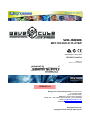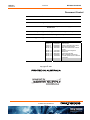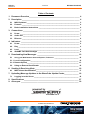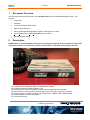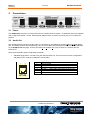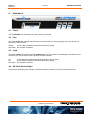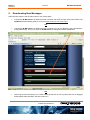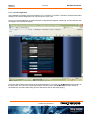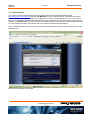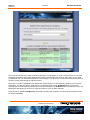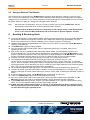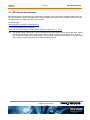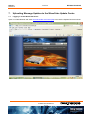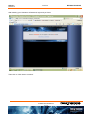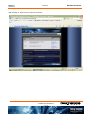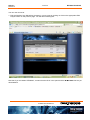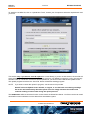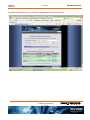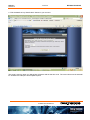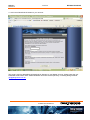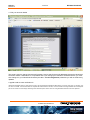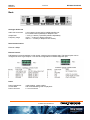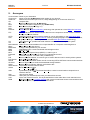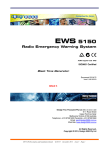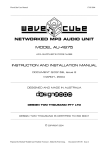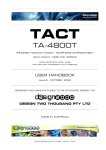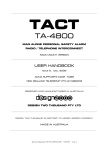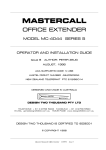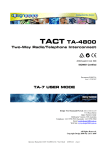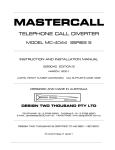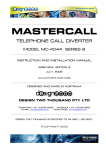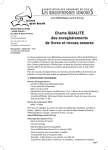Download Wave Cube WX-5095 Specifications
Transcript
WX-5095 MP3 ON-HOLD PLAYER ACMA Supplier’s Code N468 ISO9001 Certified G/07171 Version 1.6, 13/02/2008 VERSION 1.6 Design Two Thousand Pty Ltd ABN: 45 005 014 639 9-11 Rose Street Upper Ferntree Gully Melbourne Victoria 3156 Australia Telephone: +613 9758 5933 Facsimile: +613 9758 5560 Email: [email protected] Web Site: www.design2000.com.au All Rights Reserved, Copyright © 2009, Design 2000 Pty Ltd G/07171 13/02/2008 WX-5095 Handbook Version1.6 Document Control Document ID Document Name Security Circulation G/07171 WaveCube XStream WX-5095 Handbook Commercial In Confidence Design 2000 Pty. Ltd., North Supply, Authorised Distributors Prepared By P. Zeug, M. Waddell, Design 2000 Pty. Ltd. Reviewed By R. Kells, Design 2000 Pty. Ltd. Approved By Gabrielle Anderson Version Control Edition Date Notes Draft 1.0 Draft 1.1 Draft 1.2 Draft 1.3 Version 1.0 28/05/2007 01/06/2007 07/06/2007 27/06/2007 10/07/2007 Version 1.1 Version 1.2 Version 1.3 Version 1.5 Version 1.6 17/07/2007 24/07/2007 26/07/2007 03/08/2007 13/02/2009 Initial draft Draft revised Notes on Uploading files added musiconhold Homepage MMC Card referenced, multi-file upload External Control diagrams Media Pool Upload Progress Bar Basic Installation Instructions Local file update via the X-Stream Homepage Copyright © 2007 PRINTED IN AUSTRALIA Commercial In Confidence 2 of 31 13/02/2008 G/07171 WX-5095 Handbook Version1.6 Table of Contents 1. Document Overview__________________________________________________ 4 2. Description _________________________________________________________ 4 2.1 MP3 Explained _________________________________________________________ 5 2.2 Features ______________________________________________________________ 6 2.3 Basic Installation Instructions ____________________________________________ 6 3. Connections ________________________________________________________ 7 3.1 Power ________________________________________________________________ 7 3.2 Audio Out _____________________________________________________________ 7 3.3 Ethernet ______________________________________________________________ 8 4. Indicators __________________________________________________________ 9 4.1 Power ________________________________________________________________ 9 4.2 Play __________________________________________________________________ 9 4.3 Load _________________________________________________________________ 9 4.4 SD/MMC Card Slot Backlight _____________________________________________ 9 5. Downloading New Messages _________________________________________ 10 5.1 Using your Web Browser Internet Explorer, Firefox etc. __________________________ 10 5.1.1 Local Configuration ____________________________________________________ 12 5.1.2 Remote Upload________________________________________________________ 13 5.2 Using an External Card Reader __________________________________________ 16 6. Sending & Receiving Hints ___________________________________________ 16 6.1 MP3 Volume Normalization______________________________________________ 17 7. Uploading Message Updates to the WaveCube Update Centre______________ 18 7.1 Logging in to the Server ________________________________________________ 18 8. Specifications ______________________________________________________ 27 9. Acronyms _________________________________________________________ 30 Commercial In Confidence 3 of 31 G/07171 13/02/2008 WX-5095 Handbook Version1.6 1. Document Overview This document describes the operation of the X-Stream MP3 On-Hold Messages/Music player. This includes: • Power input • Indicators • Line-level analogue audio output • Ethernet Controller jack • How to update the Message/Music played to callers placed on-hold • Secure Digital (SD) or Multi Media (MMC) memory Card • Internet Browser control 2. Description X-Stream is a specialized MP3 audio player for playing messages & music to telephone callers that are placed on-hold, or to customers at point-of-sale locations. It updates itself using the Internet. Configuration & message updates via Web Browser interface. Supporting material/manual supplied on CD. External Control Connector allows for future external trigger start/stop operation. Reset switch for restoring factory settings and recovery from Net configuration problems. Electrical safety & Isolation complies with ACMA TS001, AS/NZS 3260, AS/NZS 60950. ACMA Supplier’s Code Number N468. Three year warranty. Commercial In Confidence 4 of 31 13/02/2008 G/07171 WX-5095 Handbook Version1.6 2.1 MP3 Explained MP3 stands for MPEG Layer-3 audio-compression format. It is the most popular audio-coding scheme on the Internet. MP3 allows efficient compression of audio files by a factor of up to 12 with little loss in perceivable quality from the original source material. By ripping down audio files into MP3 format, file sizes are significantly reduced, less memory is required, files can be sent more quickly, and yet a high standard of audio quality is maintained. 2.1.1 X-Stream MP3 Storage & Playback Multiple MP3 Audio files can be manually or automatically retrieved from the WaveCube Update Centre at www.wavecube.com/control.php & uploaded to the X-Stream Secure Digital Memory Card. By default, the audio files are played back sequentially in a continuous loop. Audio files are stored on a Secure Digital (SD) Card or you can use a Multi Media Card (MMC) if you prefer. 2.1.2 Network You just need to plug the X-Stream into a network (Ethernet) jack & it will automatically start checking for new messages whilst continuing to play the current one. You do not even need to have a PC in the same building if you don't want to, just so long as there is an Ethernet LAN Switch, Router or Broadband modem. 2.1.3 Internet Browser Control You do not need to have any special software, you can use Internet Explorer, Firefox (or other Browser) on any PC to customise, update or check your X-Stream. 2.1.4 Updates from the WaveCube Server Automatic & manual message updates can be retrieved directly from the WaveCube Update Centre, with or without human intervention. It's a bit like ringing your voicemail service to get your new messages. You can collect new messages anytime, day or night. Naturally, this can be an automated procedure as with the XStream. This avoids the complications associated with emails such as multi-part attachments, Server email size limitations, message formats, etc. Email updates can still be possible, and will be supported, but from extensive experience they are best avoided. Retrieving message updates from the WaveCube Server also overcomes the problems of firewalls, so long as HTTP access via port 80 is available. In summary, the X-Stream is a self-contained unit that just plugs into a network port & automatically checks the Internet for new messages. It doesn't matter where you plug it in, as long as there is access to the Internet, it works the same everywhere. Sending updates to the WaveCube Server rather than sending updates to the XStream itself puts an end to Email attachment limitations & to Firewall problems! 2.1.5 Message Update Process Summary 1. Upload new message to www.wavecube.com/control.php using your User Name & Password 2. The X-Stream regularly polls its account at wavecube.com and automatically downloads any new message(s) 3. The WaveCube Auto-Mailer system emails you with an X-Stream successful download notification Commercial In Confidence 5 of 31 G/07171 13/02/2008 WX-5095 Handbook Version1.6 2.2 Features 1) True "set and forget" operation. WaveCube X-Stream automatically updates its message content from the Internet without any user intervention. 2) No software to install or learn. Most installation environments can access the WaveCube X-Stream by just connecting it to their Local Area Network then configuring it with a web browser. You'll be running in minutes. 3) Nothing more to buy. The WaveCube X-Stream connects straight to your PABX or Telephone system Music On Hold port and is fully ACMA approved. 4) Multiple message playback from readily-available and inexpensive Secure Digital Cards with up to 1 Gigabyte storage capacity - expandable within seconds. 5) Peace of mind. Automatic confirmation emails advising of unit status and content delivery success. 6) Some features in point form are: MP3 playback SD/MMC Card file storage (hot-swappable) Multi-file support Auto-Start on power-up Integrated Ethernet Controller Web Browser configurable Automatic checking, up to every minute, of the WaveCube Update Centre for MP3 updates! Supplied preloaded with superb royalty-free music ready for immediate use 7) Customer premises only requires (within two metres of the X-Stream): 240Vac Socket Outlet Ethernet port (broadband Internet connection) Music On-Hold socket, either RJ12 or 3.5mm phone (mono or stereo) 2.3. WaveCube X-Stream Basic Installation Instructions 1. Unpack your WaveCube X-Stream and you'll find the X-Stream with an SD Card already inserted into the slot. The default On-Hold audio track will be pre-loaded. You'll also find a 230Vac/12Vdc Power adaptor, a two metre Network cable (blue) and an Audio cable with an RJ12 plug on one end and a 3.5 mm mini (phone) jack on the other end. 2. Plug the 230Vac/12Vdc power adaptor supplied into a working 230V socket outlet and plug the dc plug into the power socket on the back of the X-Stream. The red power light and the green play light will come on within five seconds. 3. Plug the network cable supplied into a working LAN socket and into the Ethernet socket on the back of the X-Stream. The yellow Ethernet LED in the socket will come on and the Ethernet green LED will flash as data is interchanged. The X-Stream should automatically obtain its IP address from your Router within 60 seconds. 4. Plug the audio cable supplied into the Music on Hold input of your telephone system (refer this to a Telco technician if necessary) and into the Audio jack at the back of the X-Stream. 5. Open your Web Browser and enter the X-Stream Browser Configuration Address found on the base of your X-Stream. Now follow the 5.1.1 Local Configuration instructions. Commercial In Confidence 6 of 31 13/02/2008 G/07171 WX-5095 Handbook Version1.6 3. Connections 3.1 Power The X-Stream runs from a 12Vdc power source. It draws less than 200mA . As standard, the unit is supplied with an approved 240Vac / 12Vdc, 300mA power adaptor with a concentric dc power plug, 2.1mm centre pin positive. 3.2 Audio Out The isolated audio is output on the RJ12 jack for connection to the Telephone system’s Music-On-Hold (MOH) port. The default output is around 500mV p-p to suit most modern phone systems however this can be adjusted on the X-Stream web page. There is an inbuilt Line Isolation Unit (LIU) so there is no need to have an external LIU. There are three audio output configurations possible. 1. Standard Single Feed – use the RJ12 jack with the inbuilt LIU. This is the most common configuration with either mono or stereo (combined to mono) audio. PIN 1 2 3 4 5 6 DESCRIPTION Not connected Not connected Ring (Lb) – Sleeve, ground return Tip (La) – Signal, left & right audio mixed to mono Not connected Not connected Commercial In Confidence 7 of 31 13/02/2008 G/07171 WX-5095 Handbook Version1.6 2. Dual Mono feed - use the stereo output and external LIUs to feed two isolated inputs of the phone system(s) with the same synchronised (dual mono) audio. 3. Dual Discrete Feed - use the stereo output and external LIUs to feed two isolated inputs of the phone system(s) with separate (independent) audio tracks – see wiring diagram above. Note : In order to get a different sound track playing on each stereo channel, the MP3 file would have to be edited with one message on the left channel, and another on the right channel, prior to loading. The two channels will need to have tracks of the same length to avoid silence periods on the shorter channel. 3.3 Ethernet Controller Comms This is the TCP/IP interface to the LAN/WAN and the Internet. A standard CAT5 patch cable (supplied) is used to connect the X-Stream to an Ethernet Switch, Router or Broadband modem. HTTP access via port 80 must be available for the X-Stream to poll www.wavecube.com/control.php PIN 1 2 3 4 5 6 7 8 DESCRIPTION TXD + TXD RXD+ Not connected Not connected RXDNot connected Not connected Commercial In Confidence 8 of 31 Pair 3 (T568A) Pair 3(T568A) Pair 2 (T568A) Pair 2 (T568A) G/07171 13/02/2008 WX-5095 Handbook Version1.6 4. Indicators 4.1 Power The red POWER LED indicates that 12Vdc power is connected. 4.2 Play The green PLAY LED indicates that the file(s) on the SD Card are currently playing. When the SD Card is ejected, this LED will flash. Steady: An SD Card is inserted and an MP3 audio file is playing. Slow flash: No SD Card is inserted. 4.3 Load The yellow LOAD LED indicates that the X-Stream is in the process of downloading a new MP3 file from wavecube.com. When the SD Card is ejected, this LED will flash. On: A new MP3 file is downloading & being written to the SD Card Off: An SD Card is inserted and an MP3 audio file is playing. Slow flash: No SD Card is inserted. 4.4 SD Card Slot backlight The blue LED backlight glows steadily to indicate the proper insertion of a FAT16 formatted SD Card. Commercial In Confidence 9 of 31 13/02/2008 G/07171 WX-5095 Handbook Version1.6 5. Downloading New Messages Audio files are written to the SD Flash Card in one of three ways: • Connect the X-Stream to an Ethernet Switch or Router with HTTP access via port 80 enabled. The X-Stream automatically polls its account at www.wavecube.com/control.php OR, • • Connect the X-Stream to an Ethernet Switch or Router and, via your Browser, type in the Browser Config address (eg. wx1417) to open the X-Stream homepage and select Upload MP3: OR, • Removing the Card and placing it in a Card reader (format FAT or FAT16) where files can be 'dragged and dropped' within Windows. See also section 5.2 Commercial In Confidence 10 of 31 G/07171 13/02/2008 WX-5095 Handbook Version1.6 5.1 Using your Web Browser Internet Explorer, Firefox etc. X-Stream is connected to an Ethernet Switch or Router (with HTTP access via port 80 enabled) using the supplied patch lead. The X-Stream automatically polls its account at WaveCube Update Centre www.wavecube.com/control.php. Note that the X-Stream account number is the same as the first serial number your account. The X-Stream unit does not need or use client software (eg. Internet Explorer™) on the LAN it is connected to for everyday operation. It is the X-Stream Ethernet Controller that retrieves message updates. The only requirement for the X-Stream is that it can reach the HTTP Server, at which time the X-Stream logs in and receives its message update(s). (HTTP is short for Hypertext Transfer Protocol, used to transfer or convey information on the World Wide Web). Commercial In Confidence 11 of 31 G/07171 13/02/2008 WX-5095 Handbook Version1.6 5.1.1 Local Configuration The integrated Homepage Control Panel allows you to configure your DHCP, Username, Password and other settings. This internal configuration can only be done on your LAN. Launch your Internet Browser and enter Browser Config Address wx[serial number] eg. wx1340 and then this Homepage control panel will appear: Check the appropriate boxes and set the required parameters. You’ll find your X-Stream serial number on the base of the unit. Once the required information has been saved, the X-Stream checks, verifies & downloads any new MP3 audio file(s) from the WaveCube Server and starts playing. Commercial In Confidence 12 of 31 G/07171 13/02/2008 WX-5095 Handbook Version1.6 5.1.2 Remote Upload You need to upload new MP3 Files to the appropriate account at the WaveCube Update Centre www.wavecube.com/control.php before the X-Stream is able to download them. It periodically checks its account and automatically downloads any new MP3 files. From the central dispatch site, you or your content provider can upload file updates to individual accounts or to an address book of Customer stores for simulcast updating. The X-Stream (as long at it has HTTP access) will take care of the rest. It will automatically check for new messages and then check that the file is in the MP3 format before downloading it. Log in to the WaveCube Server using your Username & Password and make your way through until you’ll see something like: Click on the appropriate ‘Edit Playlist’. Commercial In Confidence 13 of 31 G/07171 13/02/2008 Version1.6 Click on ‘Upload New Track’ Commercial In Confidence 14 of 31 WX-5095 Handbook G/07171 13/02/2008 WX-5095 Handbook Version1.6 First of all, tick the box if you want to erase & replace the current files(s). If you do not tick the box, the new file will simply be added to the Playlist. Browse & choose the required file, then click on “Send File”. Do not close your Browser unit you receive the upload success message. You can simply minimize the window and continue working on other tasks during the upload process. Each time a new file is uploaded to the WaveCube Update Centre, it is automatically copied to your account’s Media Pool. You are then able to send files from your Media Pool to other X-Streams in your account. Typically this would be used to send the same On-Hold message to all X-Streams in the same account. The Media Pool also allows you to revert to a previous track for your On-Hold message. Once the Server upload & X-Stream download processes are complete, you will receive an email success (or failure) notification. Commercial In Confidence 15 of 31 13/02/2008 G/07171 WX-5095 Handbook Version1.6 5.2 Using an External Card Reader The SD Card can be ejected from the X-Stream by applying gentle pressure, causing it to pop out of the slot. It can then be inserted into a Card reader and be seen as a mass storage device. MP3 files can simply be ‘dragged’ across to the Card. If you need to erase files, the Card will need to be re-formatted as a FAT or FAT16 file system before new file(s) are ‘dragged and dropped' within Windows. Note: SD Cards are ‘hot swappable’. There is no need to remove power from the X-Stream. Playing automatically commences when another loaded SD Card is inserted. DO NOT expect the WaveCube Server to keep track of file changes using a Card Reader/writer. It won’t! Use either the WaveCube Server OR a Card reader to perform updates, not both. 6. Sending & Receiving Hints Treat your password as a preventative measure against unauthorised access to your unit. Good passwords are at least 6 characters in length and contain a mix of letters and numbers (eg. RPS82QZ9). It is more secure if the password is not a human-readable word or common sequence of characters. Updates should perhaps be scheduled to occur after hours as no audio is output while the X-Stream is receiving a new MP3 file. The X-Stream supports multi-file updates. You can choose to add or replace files. Files are replaced by performing a complete erase prior to uploading a new track. Each time a new file is uploaded to the WaveCube Update Centre, it is automatically copied to your account’s Media Pool. You are then able to send files from your Media Pool to other X-Streams in your account. Typically this would be used to send the same On-Hold message to all X-Streams in the same account. The Media Pool also allows you to revert to a previous track for your On-Hold message. Firewalls only need to have the usual port 80 or 443 open for normal Internet access. The WaveCube Auto-Mailer message is typically like “Wavecube X-Stream serial no.1337 (IP:203.214.59.118) successfully downloaded an MP3 named "Never_Coming_Back.mp3" on Thursday, July 12, 2007 at 10:54AM. The total time taken to complete the download was 14 minutes, 56 seconds with an average transfer rate of 9991bytes per second. There are now 0 file(s) remaining in the download queue. Note: This is an auto-generated email and cannot be replied to”. Do not upload single files larger than 8 MB. The WaveCube Server has an 8 MB limit per transaction. The FAT file system limits the total number of tracks to 512 or less depending on the number of ‘tiles’ used. Reducing the length of the file names reduces the number of ‘tiles’ used, increasing the allowable number of tracks. If multiple updates are waiting, the X-Stream will process them one at a time. There is no X-Stream Client software that must be left running. Don’t worry about some email accounts that have a limit on the size of attachments receivable. The XStream does not use email for message downloads, only for download success notification. In the X-Stream settings window, there is only DHCP (defaults to on), Username & Password to worry about. You can also adjust the volume (audio output level) if required. Do NOT close the Update Centre window, or Logout, or use the back arrow during sending a file as this will inadvertently abort the upload. You can simply minimize the window and continue working on other tasks during the upload process. Commercial In Confidence 16 of 31 13/02/2008 G/07171 WX-5095 Handbook Version1.6 6.1 MP3 Volume Normalization MP3 files should be ‘normalized’ prior to uploading or emailing. This is to maintain consistent output levels. An MP3 normalization program called MP3Gain is recommended for this purpose. It is freeware however it would be appreciated if you made a donation to the authors: Download page: http://mp3gain.sourceforge.net/download.php Direct link to download current version: http://optusnet.dl.sourceforge.net/sourceforge/mp3gain/mp3gain-win-1_2_5.exe Tip! The default setting ‘Volume 89.0’ can be increased to 95.0 when applying track gain to MP3 files. Setting the volume to 95 brings up the volume of MP3 files to a level of what you would expect from CD audio. Use ‘Track Gain’ rather than ‘Constant Gain’ if your message requires dynamic range. Do not use ‘Album Gain’ unless you specifically want level variations between tracks. Commercial In Confidence 17 of 31 G/07171 13/02/2008 WX-5095 Handbook Version1.6 7. Uploading Message Updates to the WaveCube Update Centre 7.1 Logging in to the WaveCube Server Open Your Web Browser and enter www.wavecube.com/control.php to access the Update Centre as shown: Commercial In Confidence 18 of 31 G/07171 13/02/2008 Version1.6 After entering your Username & Password, login and you’ll see: Then click on “Click here to continue” Commercial In Confidence 19 of 31 WX-5095 Handbook G/07171 13/02/2008 Version1.6 After clicking on “Click here to continue” you’ll see: Commercial In Confidence 20 of 31 WX-5095 Handbook G/07171 13/02/2008 WX-5095 Handbook Version1.6 You can now choose to: 1. Edit the Playlist of any WaveCube X-stream in your account by clicking on Click on the appropriate ‘Edit Playlist’ shown on the previous page. You will see something like: Note that if you see status “PENDING”, it means that the file is in the queue and the X-Stream has not yet downloaded it. Commercial In Confidence 21 of 31 G/07171 13/02/2008 WX-5095 Handbook Version1.6 To send the new MP3 file, click on “Upload New Track”, browse your Computer to select the required track and you’ll see: Tick the box only if you want to erase & replace the current files(s). If you do not tick the box, the new file will simply be added to the Playlist. You can also select a track from your Media Pool which is a copy of previously sent files. Click on “Send File” and the file will be uploaded to your account at the WaveCube update centre. The upload progress bar above the ‘Send File’ button will indicate sending progress. NOTE: If you wish to cancel the upload in progress, use the return link provided. Do NOT close the Update Centre window, or Logout, or use the back arrow during sending a file as this will inadvertently abort the upload. You can simply minimize the window and continue working on other tasks during the upload process. The X-Stream will then download it when it next checks the WaveCube Server. You’ll then receive an email download success notification from the WaveCube Auto-Mailer system. Commercial In Confidence 22 of 31 G/07171 13/02/2008 Version1.6 During the file upload process, you will see the Upload Progress bar as shown here: Commercial In Confidence 23 of 31 WX-5095 Handbook G/07171 13/02/2008 WX-5095 Handbook Version1.6 2. Edit the details of any WaveCube X-Stream in your account This page is used to name your WaveCube X-Stream and set the time zone. The correct time zone is essential for accurate time stamps in email update reports. Commercial In Confidence 24 of 31 G/07171 13/02/2008 WX-5095 Handbook Version1.6 3. Add a new WaveCube X-Stream to your account This page is used to add additional WaveCube X-Streams to your Master Account. Please note that your Password will be shown here. Additional Master accounts can be opened by contacting Design 2000 at [email protected]. Commercial In Confidence 25 of 31 G/07171 13/02/2008 WX-5095 Handbook Version1.6 4. Edit your account details This page is used to change Username & Password, and to specify the email addresses that receive download success or failure confirmations. It is imperative that if you change your Username & Password here, you must also change it in your WaveCube X-stream (see 5.1.1 Local Configuration) otherwise you will not receive any updates. A typical email success notification is: “Wavecube X-Stream serial no.1338 (IP:203.214.59.118) successfully downloaded an MP3 named "Tomorrow_test.mp3" on Thursday, July 26, 2007 at 2:33PM. The total time taken to complete the download was 7 minutes, 44 seconds with an average transfer rate of 9320 bytes per second. There are now 0 file(s) remaining in the download queue. Note: This is an auto-generated email and cannot be replied to.” Commercial In Confidence 26 of 31 13/02/2008 G/07171 WX-5095 Handbook Version1.6 8. Specifications Indicators Displays Power LED (Red), Load LED (Yellow), Play LED (Green). Message Upload/Playback Message upload MP3 decoder Sample & bits rates MP3 Encode Rate Recommended MP3 bit rates Upper pass band Message retention Upload cycles Read cycles Messages length Memory Card support Via scheduled online web updates or PC Card reader. MPEG-1 Audio Layer 3 ( ISO11172-3), supports MPEG 1 & 2 and 2.5 extensions. Mono or stereo. 8 kbits/s to 320 kbits/s CBR (Constant Bit Rate), supports VBR (Variable Bit Rate) to a peak of 320 kbits/s. 64 kbits/s mono for messages, ≥128 kbits/s for music. 10 kHz. > 100 years. > 100, 000 writes to any one memory cell. Unlimited. SD/MMC Card dependent, encode rate dependent. SD or MMC up to 1GB capacity, FAT16 (FAT) file system format. Processor Type PIC18F97J60 Processor Speed On Board RAM On Board Ethernet Buffer On Board FLASH External EEPROM for settings and internal web page storage 25 MHz XTAL, internally multiplied to 41.667 MHz. 3.7KB. 8KB. 128KB. 32KB. Commercial In Confidence 27 of 31 G/07171 13/02/2008 WX-5095 Handbook Version1.6 Back Analogue Audio Out Audio Out connectors Output level Frequency range 3.5 mm stereo phone jack for headphones/line out RJ-12 6P2C socket (isolated) for telephone line < 4.4V p-p, 500mV p-p default (software adjustable) 40 Hz → 10 kHz (on stereo connector) 300 Hz → 3.4 kHz (on telephone line socket) Data Communication Ethernet 10Mbps External Control PIR Detector input and regulated 12 Vdc output, used to trigger message start. The Sense Inputs can be configured as 3.3V Logic Outputs. It can also be configured as an RS232 diagnostic port. Power Power requirement Current draw Power connector 12Vdc 300mA, centre positive 230 mA downloading, 250 mA playback 2.1 mm concentric Commercial In Confidence 28 of 31 G/07171 13/02/2008 WX-5095 Handbook Version1.6 General Enclosure Material Dimensions Operating Environment Operating Temperature Range Storage Temperature Range Humidity, Storage and Operating Mean Time Between Failure General Included software Electrical Safety / Isolation EMC Compliance NZ Telepermit ACMA Supplier’s Code Number Warranty Powder coated Zincalume 25 mm x 130 mm x 130 mm -10 → +60 ° C -20 → 80 ° C ambient To 98% non-condensing > 20 years Supporting material Complies to ACMA TS001, AS/NZS 3260, AS/NZS 60950 AS/NZS CISPR22:2004 PTC 212/92/005 N468 Two years Commercial In Confidence 29 of 31 13/02/2008 G/07171 WX-5095 Handbook Version1.6 9. Acronyms Account Name Account No. COM Port CD CE DCE DTE DVD Ethernet Same as your Username Same as the first X-Stream serial number in your account RS232 Communication port on a PC, sadly disappearing on most home office PCs Compact Disk Customer Equipment (eg. X-Stream) Data Communication Equipment (eg. X-Stream) Data Terminal Equipment (eg. PC) Digital Versatile Disc A frame-based computer networking technology that operates at 10/100 Mbit/s for local area networks FTP File Transfer Protocol, used to transfer data from one computer to another over the Internet, or through an Ethernet network. HTTP Hypertext Transfer Protocol used to transfer or convey information on the World Wide Web LAN Local Area Network, a computer network covering a small geographic area, like a home, office, or group of buildings, most likely based on switched IEEE 802.3 Ethernet technology LIU Line Isolation Unit, provides electrical isolation between CE and a telephone system mA Milliamps MAC Address Media Access Control address is a unique identifier of a computer networking device Mbps Mega (million) bits per second Media Pool A copy of files uploaded to your account. MMC Multi Media Card, a small card based data storage medium MOH Music On Hold MP3 Moving Picture Experts Group (MPEG)-1, Audio Layer 3 Password Used (with your Username) to access your WaveCube account PC Personal Computer, or Potato Cake (in Melbourne) PIR Passive Infrared Detector, a common type of motion detector used in security alarm systems. POP Server Post Office Protocol Server RS232 Recommended Standard number 232 for connecting DTE & DCE data communication devices. SD Card Secure Digital Card, a small card based data storage medium Serial Another name for RS232, although not limited to this SMTP Server Simple Mail Transfer Protocol Server SOHO Small Office/Home Office USB User Username VoIP WAN Symbolized by Universal Serial Bus, a serial communications computer bus to interface devices User Account details Used (with your Password) to access your WaveCube account Voice over Internet Protocol. This is packet switched voice rather than circuit switched voice. Wide Area Network, a computer network that covers a broad area whose communications links cross metropolitan, regional, or national boundaries Commercial In Confidence 30 of 31 13/02/2008 G/07171 WX-5095 Handbook Version1.6 X-Stream WX-5095 MP3 ON-HOLD PLAYER Note: Specifications are subject to change without notice. Designed & Made in Australia Est. 1968 www.design2000.com.au N468 Version 1.6 Commercial In Confidence 31 of 31