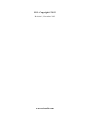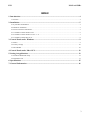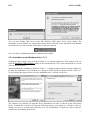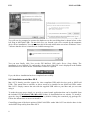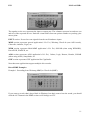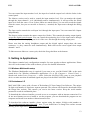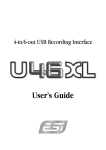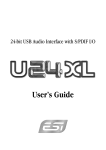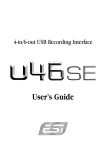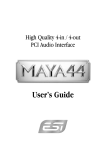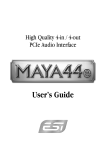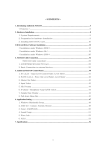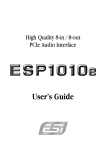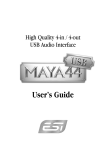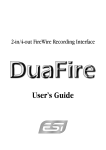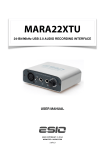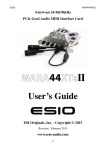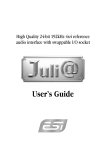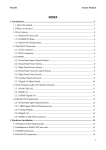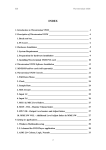Download ESI Maya 44 USB User`s guide
Transcript
High Quality 4-in / 4-out USB Audio Interface User’s Guide ESI - Copyright © 2012 Revision 1, November 2012 www.esi-audio.com ESI MAYA44 USB+ INDEX 1. Introduction.................................................................................................................................. 4 1.1 Features................................................................................................................................................................ 4 2. Installation .................................................................................................................................... 5 2.1 System Recommendation..................................................................................................................................... 5 2.2 Hardware Installation........................................................................................................................................... 5 2.3 Driver & Software Installation............................................................................................................................. 5 2.3.1 Installation under Windows XP ........................................................................................................................ 6 2.3.2 Installation under Windows Vista / 7 / 8........................................................................................................... 7 2.3.3 Installation under Mac OS X............................................................................................................................. 8 3. Control Panel under Windows ................................................................................................... 9 3.1 Faders................................................................................................................................................................... 9 3.2 Latency settings ................................................................................................................................................. 10 3.3 DirectWIRE ....................................................................................................................................................... 10 4. Control Panel under Mac OS X................................................................................................ 12 5. Setting in Applications............................................................................................................... 13 5.1 Windows Multimedia setup ............................................................................................................................... 13 5.2 Deckadance LE .................................................................................................................................................. 13 6. Specifications .............................................................................................................................. 15 7. General Information .................................................................................................................. 16 3 ESI MAYA44 USB+ 1. Introduction MAYA44 USB+ is a powerful, yet affordable, USB audio solution for home recording - a perfect solution for mobile live and recording applications! Besides standard recording and playback functionality, MAYA44 USB+ provides what's needed for professional music production. In its compact case MAYA44 USB+ provides 4 analog input and 4 analog output channels with RCA connectors and a combined optical S/PDIF digital output / stereo headphone output. With support for ASIO 2.0, CoreAudio and MME / WDM, MAYA44 USB+ is compatible to all major music and DJ applications like Cubase, Logic, Sonar, Reason, Reaktor, MixVibes, Traktor DJ Studio, BPM Studio and much more. Just plug it in and it works! 1.1 Features The MAYA44 USB+ hardware has these main features: 1. USB connection port (connects to your computer with the supplied cable) 2. Power & I/O activity LEDs 3. Input / Output channel LEDs, showing active input and output signals 4. S/PDIF optical output plus headphone output (channel 1 and 2) as a combo connector 5. 4 analog outputs (Line Out 1 / 2 – channel 4 to 1) 6. 4 analog inputs (Line In 1 / 2 – channel 4 to 1) The cool compact design allows you to take MAYA44 USB+ with you, wherever you go. As companion to a notebook computer, you can take your projects or your DJ setup with you. MAYA44 USB+ is simple to install and even easier to use. Working with samples, as a DJ, with software synthesizers or recording software has never been easier, with the help from MAYA44 USB+. 4 ESI MAYA44 USB+ 2. Installation 2.1 System Recommendation MAYA44 USB+ is not simply a standard digital audio interface card, but a high-resolution device capable of advanced processing of audio content. Even though MAYA44 USB+ is built to have low-CPU resource dependability, system specifications play a key part in the MAYA44 USB+s performance. Systems with more advanced components are generally recommended. Minimum System Requirements PC - Intel Pentium III 600MHz CPU or comparable AMD CPU (or equivalent) - Windows XP or Windows Vista / 7 / 8 (32- and 64-bit) operating system - 1 available USB port - at least 2 GB RAM - high quality audio software with ASIO support recommended Mac - Macintosh with Intel CPU - 1 available USB port - at least 2 GB RAM - Mac OS X 10.4 or higher 2.2 Hardware Installation MAYA44 USB+ is simply connected to an available USB port of your computer. A separate power supply is not required, as MAYA44 USB+ is a USB powered device. Simply install the hardware by plugging it into your computer with the supplied cable. USB port of a computer 2.3 Driver & Software Installation After the connection of MAYA44 USB+, the operating system automatically detects it as a new hardware device. Modern operating systems like Windows XP, Windows Vista/7/8 or Mac OS X usually detect the hardware directly and are installing the correct USB audio drivers automatically. You can use MAYA44 USB+ already now in typical consumer audio applications that do not need special professional ASIO driver support. Under Windows XP this could be for example programs 5 ESI MAYA44 USB+ used for DVD playback or more simple DJ applications that don’t require ASIO. Under Mac OS X this could be applications like Garageband. 2.3.1 Installation under Windows XP Unplug the device before you start the installer if it is already connected. Then launch setup.exe from the MAYA44 USB+/Windows folder of the included driver CD or from a download of a recent driver from our website. You will now see a dialog as shown on the left picture below. Click Next. You can define the target directory for the installation now. Confirm it with Next. The installer now informs you that the driver installation will start as shown on the left picture below. Confirm this with Next. During the following process you will see a dialog box once or several times that informs you that the driver software has not passed Windows Logo testing. Please be assured that our drivers have been tested in various different ways and are OK to be used. Confirm any such dialog with Continue Anyway. You will now be prompted to connect the hardware on the next dialog that is shown below on the left. Plug in MAYA44 USB+. Do not click Next yet. During the driver installation, Windows might again prompt you to confirm the Windows Logo testing dialog once or several times with Continue Anway before the driver installation is finalized. 6 ESI MAYA44 USB+ You can now finally click Next on the ESI MAYA44 USB Audio Driver Setup dialog. The installation is now finished. To confirm this, please check if the ESI icon is displayed in the taskbar notification area as shown below. Sometimes a reboot is required. If yes, the driver installation has been completed successfully. 2.3.2 Installation under Windows Vista / 7 / 8 Unplug the device before you start the installer if it is already connected. Then launch setup.exe from the MAYA44 USB+/Windows folder of the included driver CD or from a download of a recent driver from our website. When launching the installation, Windows Vista / 7 / 8 might prompt a security message. Make sure to allow the installation. You will then see a dialog as shown on the left picture below. Click Next. You can define the target directory for the installation now. Confirm it with Next. The installer now informs you that the driver installation will start as shown on the left picture below. Confirm this with Next. During the following process you might see a Windows Security dialog box once or several times that asks you for confirmation to install the driver software. Confirm any such dialog with Install. 7 ESI MAYA44 USB+ You will now be prompted to connect the hardware on the next dialog that is shown below on the left. Plug in MAYA44 USB+. Do not click Next yet. Instead, wait a few seconds for the automatic device driver installation. You can monitor this in the task notification area where Windows Vista / 7 informs that the driver is installed via a bubble message box. You can now finally click Next on the ESI MAYA44 USB Audio Driver Setup dialog. The installation is now finished. To confirm this, please check if the ESI icon is displayed in the taskbar notification area as shown below. Sometimes a reboot is required. If yes, the driver installation has been completed successfully. 2.3.3 Installation under Mac OS X Mac OS X already provides support for class compliant USB audio devices such as MAYA44 USB+. This means that no software or driver needs to be installed to use MAYA44 USB+ under Mac OS X. Simply connect the unit with the supplied USB cable to your Mac and you can start using it. To make the usage more simple, we provide a control panel application that can be installed from the included CD (MAYA44 USB+/Mac OS X folder) or downloaded on our website. To install it, open the .dmg file and then launch the installer by double clicking the contained .pkg package file. Follow the instructions on screen to install it. Controlling some of the basic options of MAYA44 USB+ under Mac OS X can also be done via the Audio MIDI Setup utility from Mac OS X. 8 ESI MAYA44 USB+ 3. Control Panel under Windows This chapter describes the MAYA44 USB+ Control Panel under Windows. To open the control panel double click on the ESI icon in the task notification area. The following dialog will appear: 3.1 Faders You can control the input monitor level, the input level and the output level with the faders in the control panel. The INPUT section controls the real input level through the input ports. You can control all 4 inputs independently. The MONITOR section can be used to control the input monitor level. You can monitor the signals through the input channel 1 to 4 individually and/or simultaneously. It will not affect the actual input level from the source. Even if these faders are muted (M), you can still record the signals from the source, but you are not able to listen to (= monitor) the input source through the analog output. The OUTPUT section contains the master output level faders. This controls the analog output signals, except the digital optical output. You can control the monitoring level of the input source through the input ports and/or the playing out level of the wave file through the analog output ports. Please note that the analog headphone output and the digital optical output share the same connector, i.e. they cannot be used simultaneously. Both send out the stereo signal from output channel 1 and 2. 9 ESI MAYA44 USB+ 3.2 Latency settings With the Latency menu entry under Config, you can change the latency of the driver of MAYA44 USB+. Depending on the typical application (e.g. for playback of software synthesizers) a smaller latency is an advantage. At the same time, the best latency setting indirectly depends on the performance of your system. For most default applications, a typical latency buffer size between 128 and 256 is standard. On a slow system, 512 is an option. Please note that the latency has to be setup before launching any audio application. 3.3 DirectWIRE What is DirectWIRE? DirectWIRE is a driver technology, developed by ESI, which can be used for routing audio streams internally within applications using EWDM Audio MIDI Drivers exclusively developed by ESI. With the DirectWIRE router, an application can record from other application’s audio outputs without external wiring or any loss of data when they are running at the same time. DirectWIRE also allows you to easily rip any audio stream in real time by transferring data thru DirectWIRE from MP3s, live On-line Broadcast and On-demand content, and more. DirectWIRE is not available under Mac OS X. DirectWIRE Panel Click on DirectWIRE on the MAYA44 USB+ control panel. The DirectWIRE dialog as shown below will appear. DirectWIRE digital virtual wiring technology, developed by ESI, routes audio streams internally within applications using standard audio drivers such as WDM, ASIO and MME, even when they are running at the same time. 10 ESI MAYA44 USB+ The number on the row represents the input or output port. The columns represent ins and outs (on and off) of the respected drivers. Patch the virtual cables from one point to another as you drag your mouse point. INPUT section: It's used to route signals from the card's hardware inputs. MME section represents general application's I/O: Ex.) WinAmp, WaveLab (non ASIO mode), Cakewalk, Audition, Vegas, etc. WDM section represents Multi-MME application’s I/O: Ex.) SONAR (when using WDM/KS), PowerDVD, WinDVD, etc. ASIO section represents ASIO application’s I/O: Ex.) Cubase, Logic, Reason, Nuendo, SONAR (when using ASIO), Samplitude, etc. GSIF section represents GSIF application like GigaStudio. Note that some applications support multiple driver modes. DirectWIRE Examples Example 1. Recording from WinAmp (MME) to WaveLab (MME). If you want to record what's played back in WinAmp, but don't want to hear the sound, you should click the OUT button in the MME section so it'll change to OFF. 11 ESI MAYA44 USB+ Example 2. Recording from WinAmp (MME) to Example 3. Recording from WinAmp (MME) to SONAR (WDM). Cubase, Logic, Nuendo (ASIO). Example 4. Recording from GigaStudio (GSIF) to SONAR (WDM). Example 5. Recording from GigaStudio (GSIF) to Cubase (ASIO). 4. Control Panel under Mac OS X This chapter describes the MAYA44 USB+ Control Panel under Mac OS X. After the installation, the panel can be found in your Applications folder. You can launch it in the Finder via Go> Applications > Maya44 Panel. The following dialog appears: 12 ESI MAYA44 USB+ You can control the input monitor level, the input level and the output level with the faders in the control panel. The Monitor section can be used to control the input monitor level. You can monitor the signals through the input channel 1 to 4 individually and/or simultaneously. It will not affect the actual input level from the source. Even if these faders are muted (Mute), you can still record the signals from the source, but you are not able to listen to (= monitor) the input source through the analog output. The Input section controls the real input level through the input ports. You can control all 4 inputs independently. The Output section contains the master output level faders. This controls the analog output signals, except the digital optical output. You can control the monitoring level of the input source through the input ports and/or the playing out level of the wave file through the analog output ports. Please note that the analog headphone output and the digital optical output share the same connector, i.e. they cannot be used simultaneously. Both send out the stereo signal from output channel 1 and 2. To link two mono faders to a stereo pair, check the Gang checkbox at the bottom. 5. Setting in Applications This chapter contains basic configuration examples for some popular software applications. Please also refer to the manual of the audio software you use for detailed information. 5.1 Windows Multimedia setup The Windows Multimedia setup is required if you want to use your MAYA44 USB+ as the main sound device for Windows multimedia applications. Go to My Computer-> Control Panel -> Sounds and Audio Device Properties -> Audio. Select the MAYA44 USB+ entry as your playback device to make sure that all standard signals are played via the MAYA44 USB+ hardware. 5.2 Deckadance LE MAYA44 USB+ comes with a license of Deckadance LE from Image-Line Software. The unique 20 digit serial number is listed on a separate postcard. The software itself must be downloaded from the Image-Line website. This ensures you receive the latest version. Keep the serial number postcard in a safe & confidential place. To download the software installer you need access to a computer with an internet connection You do not need internet access to install or run the program, you can download the program on one computer and install it on another without internet access. To download the software installer, please register using the unique 20-digit serial number at: http://serialregistration.image-line.com - note: if you should have an Image-Line online account already, please login first at http://login.image-line.com 13 ESI MAYA44 USB+ Please enter all information carefully. Fields marked with a red asterisk must be completed. Pay attention to enter the correct email address, as your login information will be sent to this email address. We suggest writing the email address you used on the postcard paper for safekeeping along with the serial number. Once completed an email with login information will be sent to your email address. After successful registration you can click the login link. Once logged-in at your on-line Image-Line account, your product will be listed in the My Licenses section down the left-hand side of your Account page http://support.imageline.com/member/profile.php - click on the product title to see the specific product download & installation instructions. Don’t forget you need to register your serial number before the product will be shown. If you experience problems registering please create a support ticket at http://ticketing.imageline.com 14 ESI MAYA44 USB+ 6. Specifications Analog Audio 1. Sample Rates - 44.1kHz, 48kHz 2. Analog Input 1) connector type: 4 channel analog inputs * 4 RCA connectors (line in 1 and 2) 2) -10dBV input level, unbalanced 3) impedance: 10K Ohm 3. Analog Output 1) connector type: 4 channel analog line outputs * 4 RCA connectors (line out 1 and 2) 2) -10dBV output level, unbalanced 3) impedance: 100 Ohm 4. Headphone Amplifier 1) THD+N/S: -70dB, 0.03% (typical) 2) output power: 60mW max 3) signal to noise ratio: 110dB (typical) Digital Audio 1. Sample Rates - 44.1kHz, 48kHz 2. A/D 1) 2) 3) Converter resolution: 18-bit dynamic range: 85dBA frequency response: 20~20KHz (@ fs=48kHz) 3. D/A 1) 2) 3) Converter resolution: 20-bit dynamic range: 87dBA frequency response: 20~20KHz (@ fs=48kHz) 4. Digital Output 1) connector type: miniplug optical connector 2) format: IEC-958 Consumer (S/PDIF) 3) resolution: 16-Bit 4) sample rates: 44.1kHz, 48kHz Compatibility - supports Windows XP and Windows Vista / 7 / 8 with ASIO 2.0, MME, WDM and DirectSound - supports Mac OS X (10.4 and above) via the native CoreAudio USB audio driver from Apple (no driver installation required) Software - includes Deckadance LE (from Image-Line Software) license for PC & Mac - internet connection required to use software 15 ESI MAYA44 USB+ 7. General Information Trademarks ESI, MAYA44 and MAYA44 USB+ are trademarks of ESI Audiotechnik GmbH. Windows is a trademark of Microsoft Corporation. Other product and brand names are trademarks or registered trademarks of their respective companies. The FCC and CE Regulation Warning This device complies with Part 15 of the FCC Rules. Operation is subject to the following two conditions : (1) this device may not cause harmful interference, and (2) this device must accept any interference received, including interference that may cause undesired operation. Caution : Any changes or modifications in construction of this device with are not expressly approved by the party responsible for compliance, could void the user's authority to operate equipment. Note: This equipment has been tested and found to comply with the limits for a Class A digital device, pursuant to Part 15 of the FCC Rules. These limits are designed to provide reasonable protection against harmful interference when the equipment is operated in a commercial environment. This equipment generates, uses, and can radiate radio frequency energy and, if not installed and used in accordance with the instruction manual, may cause harmful interference to radio communications. Operation of this equipment in a residential area is likely to cause harmful interference in which case the user will be required to correct the interference at his own expense. If necessary, consult an experienced radio/television technician for additional suggestions. Correspondence For technical support inquiries, contact your nearest dealer, local distributor or ESI support online at www.esi-audio.com. Please also check our extensive Knowledge Base with Frequently Asked Questions, installation videos and technical details about our products in the support section of our website. Disclaimer All features and specifications subject to change without notice. Parts of this manual are continually being updated. Please check our web site www.esi-audio.com occasionally for the most recent update information. 16