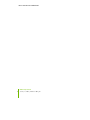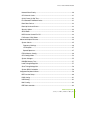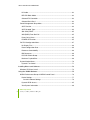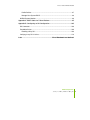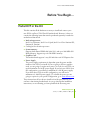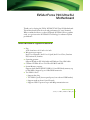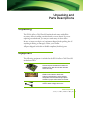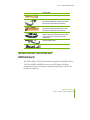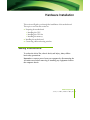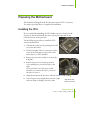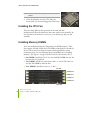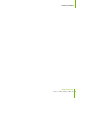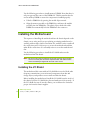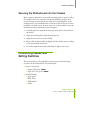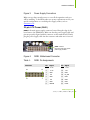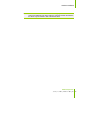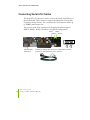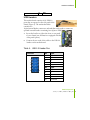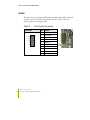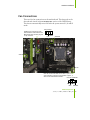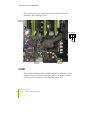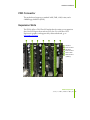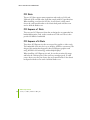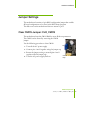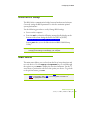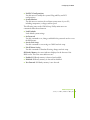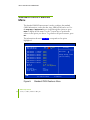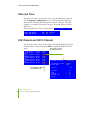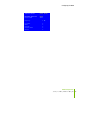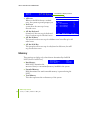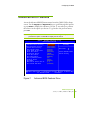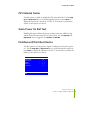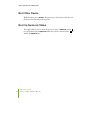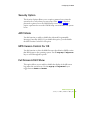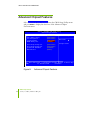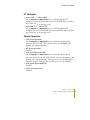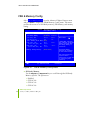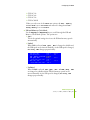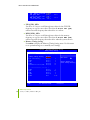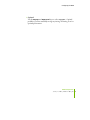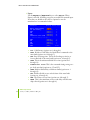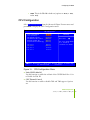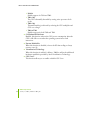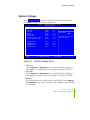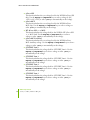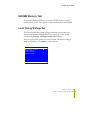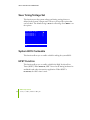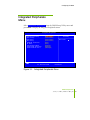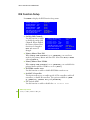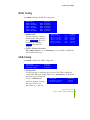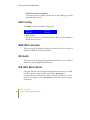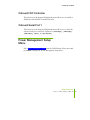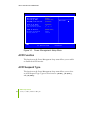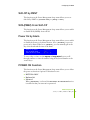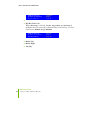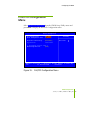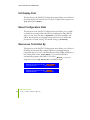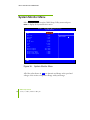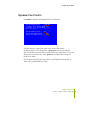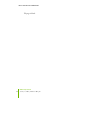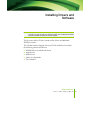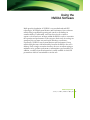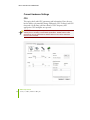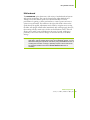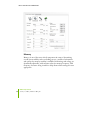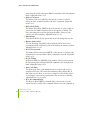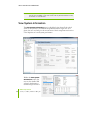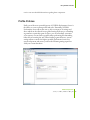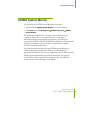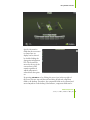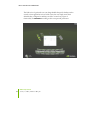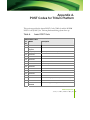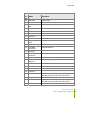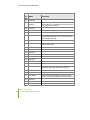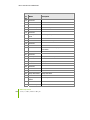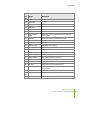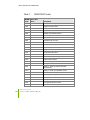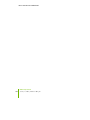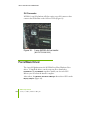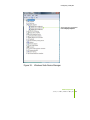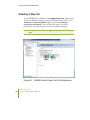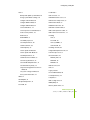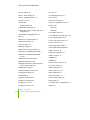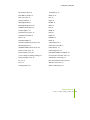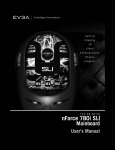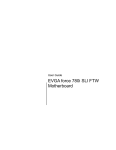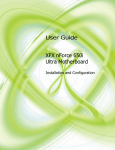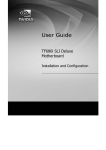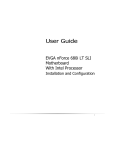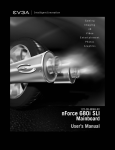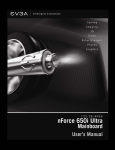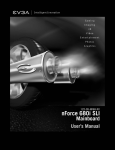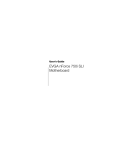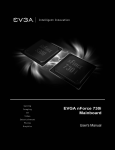Download EVGA 790i - nForce SLI FTW Motherboard User guide
Transcript
User Guide EVGA nForce 790i Ultra SLI Motherboard EVGA Corporation January, 2008 | DU-03597-001_v01 nForce 790i Ultra SLI Motherboard EVGA Corporation ii January 11, 2008 | DU-03751-001_v01 nForce 790i SLI Motherboard Table of Contents Before You Begin… ....................................................................................................ix Parts NOT in the Kit .................................................................................................ix Intentions of the Kit .................................................................................................. x EVGA nForce 790i Motherboard ................................................................................1 Motherboard Specifications..................................................................................... 1 Unpacking and Parts Descriptions ............................................................................4 Unpacking ................................................................................................................ 4 Equipment ................................................................................................................ 4 EVGA nForce 790i Ultra SLI Motherboard............................................................... 5 Hardware Installation ...................................................................................................8 Safety Instructions ................................................................................................... 8 Preparing the Motherboard...................................................................................... 9 Installing the CPU ................................................................................................ 9 Installing the CPU Fan ....................................................................................... 10 Installing Memory DIMMs .................................................................................. 10 Installing the Motherboard ..................................................................................... 12 Installing the I/O Shield ...................................................................................... 12 Securing the Motherboard into the Chassis ...................................................... 13 Connecting Cables and Setting Switches ............................................................. 13 Power Connections............................................................................................ 14 24-pin ATX Power (PWR1) ............................................................................. 15 8-pin ATX 12V Power (PWR2)........................................................................ 16 EVGA Corporation January 11, 2008 | DU-03751-001_v01 iii nForce 790i Ultra SLI Motherboard Connecting IDE Hard Disk Drives ...................................................................... 16 Connecting Serial ATA Cables........................................................................... 18 Connecting Internal Headers ............................................................................. 19 Front Panel Header ........................................................................................ 19 IEEE 1394a..................................................................................................... 20 USB Headers ................................................................................................. 21 Audio .................................................................................................................. 22 Fan Connections ................................................................................................ 23 COM1 ................................................................................................................. 24 FDD Connector .................................................................................................. 25 Expansion Slots ................................................................................................. 25 PCI Slots ........................................................................................................ 26 PCI Express x1 Slot ....................................................................................... 26 PCI Express x16 Slots ................................................................................... 26 Jumper Settings..................................................................................................... 27 Clear CMOS Jumper: CLR_CMOS .................................................................... 27 Configuring the BIOS .................................................................................................28 Enter BIOS Setup................................................................................................... 29 Main Menu ............................................................................................................. 29 Standard CMOS Features Menu ........................................................................... 32 Date and Time.................................................................................................... 34 IDE Channel and SATA Channel........................................................................ 34 Drive A................................................................................................................ 37 Halt On ............................................................................................................... 37 Memory .............................................................................................................. 38 Advanced BIOS Features....................................................................................... 39 Removable Device Priority................................................................................. 40 Hard Disk Boot Priority ...................................................................................... 40 EVGA Corporation iv January 11, 2008 | DU-03751-001_v01 nForce 790i SLI Motherboard Network Boot Priority......................................................................................... 40 CPU Internal Cache ........................................................................................... 41 Quick Power On Self Test.................................................................................. 41 First/Second/Third Boot Device ........................................................................ 41 Boot Other Device.............................................................................................. 42 Boot Up NumLock Status.................................................................................. 42 Security Option .................................................................................................. 43 APIC Mode......................................................................................................... 43 MPS Version Control For OS ............................................................................. 43 Full Screen LOGO Show.................................................................................... 43 Advanced Chipset Features................................................................................... 44 System Clocks ................................................................................................... 45 Frequency Settings ........................................................................................ 46 HT Multiplier ................................................................................................... 47 Spread Spectrum........................................................................................... 47 FSB & Memory Config ....................................................................................... 48 CPU Configuration ............................................................................................. 53 System Voltages ................................................................................................ 55 NVMEM Memory Test........................................................................................ 57 Load Timing/Voltage Set.................................................................................... 57 Save Timing/Voltage Set.................................................................................... 58 System BIOS Cacheable ................................................................................... 58 Integrated Peripherals Menu.................................................................................. 59 IDE Function Setup ............................................................................................ 60 RAID Config ....................................................................................................... 61 USB Config ........................................................................................................ 61 MAC Config........................................................................................................ 62 IEEE1394 controller............................................................................................ 62 EVGA Corporation January 11, 2008 | DU-03751-001_v01 v nForce 790i Ultra SLI Motherboard HD Audio............................................................................................................ 62 IDE HDD Block Mode ........................................................................................ 62 Onboard FDC Controller .................................................................................... 63 Onboard Serial Port 1 ........................................................................................ 63 Power Management Setup Menu .......................................................................... 63 ACPI Function .................................................................................................... 64 ACPI Suspend Type........................................................................................... 64 Soft-Off by PBNT ............................................................................................... 65 WOL(PME#) From Soft-Off ................................................................................ 65 Power On by Alarm ............................................................................................ 65 POWER ON Function......................................................................................... 65 PnP/PCI Configuration Menu................................................................................. 67 Init Display First.................................................................................................. 68 Reset Configuration Data................................................................................... 68 Resources Controlled By ................................................................................... 68 IRQ Resources ................................................................................................... 69 PCI/VGA Palette Snoop ..................................................................................... 69 Maximum Payload Size...................................................................................... 69 System Monitor Menu............................................................................................ 70 Dynamic Fan Control ......................................................................................... 71 Installing Drivers and Software ................................................................................73 Windows XP Drivers Install .................................................................................... 74 Using the NVIDIA Software.......................................................................................75 NVIDIA Performance Group of NVIDIA Control Panel ........................................... 76 Device Settings .................................................................................................. 77 Current Hardware Settings ............................................................................ 78 Dynamic BIOS Access ....................................................................................... 85 View System Information ................................................................................... 86 EVGA Corporation vi January 11, 2008 | DU-03751-001_v01 nForce 790i SLI Motherboard Profile Policies.................................................................................................... 87 Manage Your System BIOS ............................................................................... 88 NVIDIA System Monitor ......................................................................................... 89 Appendix A. POST Codes for Tritium Platform ........................................................95 Appendix B. Configuring an SLI Configuration ..................................................... 105 SLI Connector ...................................................................................................... 106 ForceWare Driver ................................................................................................. 106 Enabling 3-Way SLI.......................................................................................... 108 Verifying 3-way SLI is Active................................................................................ 110 Index ..........................................................................Error! Bookmark not defined. EVGA Corporation January 11, 2008 | DU-03751-001_v01 vii nForce 790i Ultra SLI Motherboard List of Figures Figure 1. EVGA nForce 790i Ultra SLI Motherboard Layout ................................. 6 Figure 2. Chassis Backpanel Connectors ............................................................. 7 Figure 3. Power Supply Connectors ................................................................... 15 Figure 4. PWR1 Motherboard Connector ........................................................... 15 Figure 5. BIOS CMOS Setup Utility Main Menu ................................................. 30 Figure 6. Standard CMOS Features Menu.......................................................... 32 Figure 7. Advanced BIOS Features Menu........................................................... 39 Figure 8. Advanced Chipset Features................................................................. 44 Figure 9. System Clocks Menu ........................................................................... 45 Figure 10. FSB & Memory Config Menu ............................................................... 48 Figure 11. CPU Configuration Menu ..................................................................... 53 Figure 12. System Voltages Menu ........................................................................ 55 Figure 13. Integrated Peripherals Menu................................................................ 59 Figure 14. Power Management Setup Menu ........................................................ 64 Figure 15. PnP/PCI Configuration Menu............................................................... 67 Figure 16. System Monitor Menu .......................................................................... 70 Figure 31. 3-way NVIDIA SLI connector (600-10732-0000-000) ....................... 106 Figure 18. Windows Vista Device Manager ........................................................ 107 Figure 19. NVIDIA Control Panel, Set SLI Configuration .................................... 108 Figure 20. SLI Visual Indicators Operating in 3DMark2006 ................................ 109 EVGA Corporation viii January 11, 2008 | DU-03751-001_v01 nForce 790i SLI Motherboard Before You Begin… Parts NOT in the Kit This kit contains all the hardware necessary to install and connect your new EVGA a nForce® 790i Ultra SLI motherboard. However, it does not contain the following items that must be purchased separately to make the motherboard functional. Intel microprocessor: Intel Core 2 Extreme, Intel Core 2 Quad, Intel Core 2 Duo Pentium EE, Pentium D, Pentium Cooling fan for the microprocessor System memory: Supports dual channel DDR3 800/1066/1333, and up to 2000 MHz SLIReady Memory. Supports up to 8 GBs DDR3 memory. Graphics Card This motherboard supports 3-way SLI with three x16 PCI Express slots. Power Supply The power supply requirement is dependent upon the power and the number of the GPUs you install. If you are going to SLI two graphics cards, you are going to require more power. As a rule, for one GPU you need a minimum of a 300 W power supply. If you have two GPUs in an SLI configuration, you will need a minimum of a 500 W power supply. If you have three GPUs in an SLI configuration, you will need a minimum of a 1000 W power supply. To calculate the power you are going to require for your specific configuration, go to www.slizone.com. These instructions tell you how to install each of the parts listed so you can have a functioning motherboard. As you go through the installation instructions, we are assuming you have purchased the necessary parts. EVGA Corporation January 11, 2008 | DU-03751-001_v01 ix nForce 790i Ultra SLI Motherboard Intentions of the Kit This kit provides you with the motherboard and all connecting cables necessary to install the motherboard into a PC cabinet. If you are building a PC, you will use most of the cables provided in the kit. If however, you are replacing a motherboard, you will not need many of the cables. When replacing a motherboard in a PC cabinet, you will need to reinstall an operating system even though the current drives have an operating system. EVGA Corporation x January 11, 2008 | DU-03751-001_v01 EVGA nForce 790i Ultra SLI Motherboard Thank you for buying the EVGA NFORCE 790i Ultra SLI Motherboard. This motherboard offers the tools and performance PC users’ demand. When combined with two or three SLI-Ready NVIDIA GeForce graphics cards, you get innovative NVIDIA SLI Technology for enhanced system performance. Motherboard Specifications Size ATX form factor of 12 inch x 9.6 inch Microprocessor support Intel Core 2 Extreme, Intel Core 2 Quad, Intel Core 2 Duo, Pentium EE, Pentium D, Pentium Operating systems: Supports Windows XP 32bit/64bit and Windows Vista 32bit/64bit Contains NVIDIA nForce 790i Ultra SLI MCP and SPP System Memory support Supports dual channel JEDEC DDR3-1333 and SLI-Ready memory up to 2000 MHz. Supports up to 8 GBs DDR3 memories. Ten USB 2.0 Ports ¾ Supports hot plug ¾ Ten USB 2.0 ports (six rear panel ports, four onboard USB headers) ¾ Supports wake-up from S1 and S3 mode ¾ Supports USB 2.0 protocol up to 480 Mbps transmission rate EVGA Corporation January 11, 2008 | DU-03751-001_v01 1 nForce 790i Ultra SLI Motherboard Onboard Serial ATA II ¾ 300MBps data transfer rate ¾ Six Serial ATA II connectors ¾ NVIDIA MediaShield RAID with support for RAID 0, RAID 1, RAID 0+1, RAID 5, and JBOD ¾ Supports hot plug and NCQ (Native Command Queuing ) Onboard LAN ¾ Dual LAN interface built-in onboard ¾ Supports 10/100/1000 Mbit/sec Ethernet Onboard 1394 ¾ Support hot plug ¾ Two 1394a ports (one rear panel port, one onboard header) with rate of transmission at 400 Mbps Onboard Audio ¾ Azalia High-Definition audio ¾ Supports 8-channel audio ¾ Supports S/PDIF output ¾ Supports Jack-Sensing function Triple PCI Express x16 Support ¾ 2 x16 PCI Express 2.0 ¾ 1 x16 PCI Express 1.0 ¾ Supports 4 GB/sec (8 GB/sec concurrent) bandwidth ¾ Low power consumption and power management features Green Function ¾ Supports ACPI (Advanced Configuration and Power Interface) ¾ Supports S0 (normal), S1 (power on suspend), S3 (suspend to RAM), S4 (Suspend to disk - depends on OS), and S5 (soft - off) Expansion Slots ¾ Two PCI slots ¾ One PCI Express x1 slot ¾ Three PCI Express x16 Graphics slots EVGA Corporation 2 January 11, 2008 | DU-03751-001_v01 nForce 790i SLI Motherboard EVGA Corporation January 11, 2008 | DU-03751-001_v01 3 Unpacking and Parts Descriptions Unpacking The EVGA nForce 790i Ultra SLI motherboard comes with all the necessary cables for adding a motherboard to a new chassis. If you are replacing a motherboard, you may not need many of these cables. Be sure to inspect each piece of equipment shipped in the packing box. If anything is missing or damaged, contact your reseller. All parts shipped in this kit are RoHS-compliant (lead-free) parts. Equipment The following equipment is included in the EVGA nForce 790i Ultra SLI motherboard box. EVGA nForce 790i Ultra SLI Motherboard This PCI Express motherboard contains the NVIDIA nForce 790i Ultra SLI SPP and MCP and is SLI-ready. I/O Shield Installs in the chassis to block radio frequency transmissions, protect internet components from dust and foreign objects and aids in proper airflow within the chassis. Floppy Cable Used to attach a floppy drive to the EVGA Corporation January 11, 2008 | DU-03751-001_v01 4 nForce 790i SLI Motherboard motherboard. 2-Port SATA Power Cable (Qty Three) 1394 Cable Provides two additional 1394 ports to either the front or back panels of the chassis. USB 2.0 4-Port Cable Provides four additional USB ports to either the front or back panels of the chassis. SATA Signal Cable (Qty Six) Used to support the Serial ATA protocol and each one connects a single drive to the motherboard Comm2 Bracket Cable IDE-ATA 133 HDD Cable EVGA nForce 790i Ultra SLI Motherboard The EVGA nForce 790i Ultra SLI motherboard with the NVIDIA nForce 790i Ultra SLI SPP and MCP processors is a PCI Express, SLI-ready motherboard. Figure 1 shows the motherboard and Figures 2 shows the back panel connectors. EVGA Corporation January 11, 2008 | DU-03751-001_v01 5 nForce 790i Ultra SLI Motherboard 21 21 22 26 25 23 24 23 22 22 20 27 28 19 18 1 11 2 29 17 16 3 16 4 15 14 13 12 11 10 9 11 8 7 6 5 1. CPU Socket 11. Fan connectors 21. PCI slots 2. nForce 790i Ultra SLI heatpipe 12. Serial-ATA (SATA) connectors 22. PCI Express x16 slots (SLI) 3. CPU fan connector 13. Front panel connector 23. PCI Express x1 slot 4. DDR3 DIMM slots 0 - 3 14. Serial connector 24. SATA connector 5. 24-pin ATX power connector 15. Jumper 25. Backpanel connectors (Figure 2) 6. IDE connector 16. USB headers 26. Heat dissipater 7. Serial-ATA (SATA) connectors 17. 1394a connector 27. 8-pin ATX_12V power connector 8. FDD connector 18. Power button 28. MCP/SPP fan connector (not used) 9. NVIDIA MCP (passive heat sink) 19. Reset Button 29. Motherboard battery 10. Diagnostic code display 20. Front panel Audio connector Figure 1. EVGA nForce 790i Ultra SLI Motherboard Layout EVGA Corporation 6 January 11, 2008 | DU-03751-001_v01 nForce 790i SLI Motherboard 9 6 6 7 1 2 9 3 4 5 6 8 1. 2. 3. 4. 5. 6. 7. 8. PS/2 Mouse Port PS/2 Keyboard Port Coaxial SPDIF SPDIF output eSATA USB 2.0 ports (SIX) 1394a (Firewire) Port Port 2-Channel 4-Channel 6-Channel/8-Channel Blue Line-In Line-In Line-In Green Line-Out Front Speaker Out Front Speaker Out Pink Mic In Mic In Mic In Orange Center/Subwoofer Black Rear Speaker Out Rear Speaker Out Grey 9. Lan Port with LEDs to indicate status. • Yellow/Light Up/Blink = 10 Mbps/Link/Activity • Yellow and Green/Light Up/Blink = 100 Mbps/link/Activity • Green/Light Up/Blink = 1000 Mbps/Link/Activity Figure 2. Chassis Backpanel Connectors EVGA Corporation January 11, 2008 | DU-03751-001_v01 7 Hardware Installation This section will guide you through the installation of the motherboard. The topics covered in this section are: Preparing the motherboard ¾ Installing the CPU ¾ Installing the CPU fan ¾ Installing the memory Installing the motherboard Connecting cables and setting switches Safety Instructions To reduce the risk of fire, electric shock, and injury, always follow basic safety precautions. Remember to remove power from your computer by disconnecting the AC main source before removing or installing any equipment from/to the computer chassis. EVGA Corporation January 11, 2008 | DU-03751-001_v01 8 Hardware Installation Preparing the Motherboard The motherboard shipped in the box does not contain a CPU or memory. You need to purchase these to complete this installation. Installing the CPU Be very careful when handling the CPU. Make sure not to bend or break any pins on the back. Hold the processor only by the edges and do not touch the bottom of the processor. Use the following procedure to install the CPU onto the motherboard. 1. Unhook the socket lever by pushing down and away from the socket. 2. Lift the load plate. There is a protective socket cover on the load plate to protect the socket when there is no CPU installed. 3. Remove the protective socket cover from the load plate. 4. Remove the processor from its protective cover, making sure you hold it only by the edges. It is a good idea to save the cover so that whenever you remove the CPU, you have a safe place to store it. 5. Align the notches in the processor with the notches on the socket. 6. Lower the processor straight down into the socket with out tilting or sliding it into the socket Align notches with notches on the CPU EVGA Corporation January 11, 2008 | DU-03751-001_v01 9 nForce 790i Ultra SLI Motherboard Note: Make sure the CPU is fully seated and level in the socket. 7. Close the load plate over the CPU and press down while you close and engage the socket lever. Installing the CPU Fan There are many different fan types that can be used with this motherboard. Follow the instruction that came with you fan assembly. Be sure that the fan orientation is correct for your chassis type and your fan assembly. Installing Memory DIMMs Your new motherboard has four 240-pin slots for DDR3 memory. These slots support 256 Mb, 512 Mb and 1 Gb DDR3 technologies for x8 and x16 devices. There must be at least one memory bank populated to ensure normal operation. Use the following the recommendations for installing memory. (See Figure 1 on page 6 for the location of the memory slots.) One DIMM: Install into slot 0. You can install the DIMM into any slot, however, slot 0 is preferred. Two DIMMs: Install into either slots 0 and 1 or 2 and 3. The idea is to not have the DIMMs in adjacent slots. Four DIMMS: Install into slots 0, 1, 2, and 3. CPU side DIMM Slot 0 DIMM Slot 2 DIMM Slot 1 DIMM Slot 3 Card-edge EVGA Corporation 10 January 11, 2008 | DU-03751-001_v01 Hardware Installation EVGA Corporation January 11, 2008 | DU-03751-001_v01 11 nForce 790i Ultra SLI Motherboard Use the following procedure to install memory DIMMs. Note that there is only one gap near the center of the DIMM slot. This slot matches the slot on the memory DIMM to ensure the component is installed properly. 1. Unlock a DIMM slot by pressing the module clips outward. 2. Align the memory module to the DIMM slot, and insert the module vertically into the DIMM slot. The plastic clips at both sides of the DIMM slot automatically lock the DIMM into the connector. Installing the Motherboard The sequence of installing the motherboard into the chassis depends on the chassis you are using and if you are replacing an existing motherboard or working with an empty chassis. Determine if it would be easier to make all the connections prior to this step or to secure the motherboard and then make all the connections. It is normally easier to secure the motherboard first. Use the following procedure to install the I/O shield and secure the motherboard into the chassis. Note: Be sure that the CPU fan assembly has enough clearance for the chassis covers to lock into place and for the expansion cards. Also make sure the CPU Fan assembly is aligned with the vents on the covers. Installing the I/O Shield The motherboard kit comes with an I/O shield that is used to block radio frequency transmissions, protects internal components from dust and foreign objects, and promotes correct airflow within the chassis. Before installing the motherboard, install the I/O shield from the inside of the chassis. Press the I/O shield into place and make sure it fits securely. If the I/O shield does not fit into the chassis, you would need to obtain the proper size from the chassis supplier. EVGA Corporation 12 January 11, 2008 | DU-03751-001_v01 Hardware Installation Securing the Motherboard into the Chassis Most computer chassis have a base with mounting studs or spacers to allow the mother board to be secured to the chassis and help to prevent short circuits. If there are studs that do not align with a mounting hole on the motherboard, it is recommended that you remove that stud to prevent the possibility of a short circuit. In most cases, it is recommended to secure the motherboard using a minimum of nine (9) spacers. 1. Carefully place the motherboard onto the studs/spacers located inside the chassis. 2. Align the mounting holes with the studs/spacers. 3. Align the connectors to the I/O shield. 4. Ensure that the fan assembly is aligned with the chassis vents according to the fan assembly instruction. 5. Secure the motherboard with a minimum of eight-to-ten screws. Connecting Cables and Setting Switches This section takes you through all the connections and switch settings necessary on the motherboard. This will include: Power Connections ¾ 24-pin ATX power (PWR1) ¾ 8-pin ATX 12V power (PWR2) Internal Headers ¾ Front panel ¾ IEEE 1394a ¾ USB Headers ¾ Audio EVGA Corporation January 11, 2008 | DU-03751-001_v01 13 nForce 790i Ultra SLI Motherboard ¾ Speaker ¾ COM FDD IDE Serial ATA II Chassis Fans Rear panel USB 2.0 Adapter Expansion slots CMOS jumper settings See Figure 1 on page 6 to locate the connectors and jumpers referenced in the following procedure. Power Connections To support 3-way SLI, this motherboard has the following specific power supply requirements: Minimum 1000 W peak power Six PCI-E power connectors configured in either of the following configurations (see Figure 3): ¾ Four 6-pin (3x2) and two 8-pin (4x2) PCI-E power connectors or ¾ Six 6-pin (3x2) PCI-E power connectors 8-pin (4x2) PCT-E Connector EVGA Corporation 14 January 11, 2008 | DU-03751-001_v01 6-pin (3x2) PCI-E connector Hardware Installation Figure 3. Power Supply Connectors Make sure you have enough power to cover all the expansion cards you will be installing. To determine what you power requirements are for your specific configuration or a certified power supply vendor, refer to www.slizone.com. 24-pin ATX Power (PWR1) is the main power supply connector located along the edge of the board next to the DIMM slots. Make sure that the power supply cable and pins are properly aligned with the connector on the motherboard. Firmly plug the power supply cable into the connector and make sure it is secure. PWR1 PWR1 connector Plug power cable from system power supply to PWR1 Card edge Figure 4. PWR1 Motherboard Connector Table 1. PWR1 Pin Assignments Connector 24 12 13 1 Pin Signal Pin Signal 1 +3.3V 13 +3.3V 2 +3.3V 14 -12V 3 GND 15 GND 4 +5V 16 PS_ON 5 GND 17 GND 6 +5V 18 GND 7 GND 19 GND 8 PWROK 20 RSVD EVGA Corporation January 11, 2008 | DU-03751-001_v01 15 nForce 790i Ultra SLI Motherboard Connector Pin Signal Pin Signal 9 +5V_AUX 21 +5V 10 +12V 22 +5V 11 +12V 23 +5V 12 +3.3V 24 GND 8-pin ATX 12V Power (PWR2) PWR2, the 8-pin ATX 12V power connection, is used to provide power to the CPU. Align the pins to the connector and press firmly until seated. Backpanel connector edge 1 5 GND 12V 4 8 Connecting IDE Hard Disk Drives The IDE connector supports Ultra ATA 133/100/66 IDE hard disk drives. 1. Connect the blue connector (the cable end with a single connector) to the motherboard. Connect the black connector (the cable with the two closely spaced black and gray connectors) to the Ultra ATA master device. 3. Connect the gray connector to a slave device. 2. If you install two hard disk drives, you must configure the second drive as a slave device by setting its jumper accordingly. Refer to the hard disk documentation for the jumper settings. EVGA Corporation 16 January 11, 2008 | DU-03751-001_v01 Hardware Installation Note: If an ATA-66/100 disk drive and a disk drive using any other IDE transfer protocol are attached to the same cable, the maximum transfer rate between the drives may be reduced to that of the slowest drive. EVGA Corporation January 11, 2008 | DU-03751-001_v01 17 nForce 790i Ultra SLI Motherboard Connecting Serial ATA Cables The Serial ATA II connector is used to connect the Serial ATA II device to the motherboard. These connectors support the thin Serial ATA II cables for primary storage devices. The current Serial ATA II interface allows up to 300MB/s data transfer rate. There are six serial ATA connectors on the motherboard that support RAID 0, RAID 1, RAID 5, RAID 0+1 and JBOD configurations. SATA 3 SATA 4 SATA 6 SATA 5 GND GND TX+ TX- SATA 1 (bottom) SATA 2 (top) TX- Connect the locking cable end to the motherboard connector. Connect the end without the lock to the drive. EVGA Corporation 18 GND RX+ January 11, 2008 | DU-03751-001_v01 Hardware Installation Connecting Internal Headers Front Panel Header The front panel header on this motherboard is one connector used to connect the following four cables 1 (see Table 2 for pin definitions): PWRLED 2 + + HD_LED PWRLED - Attach the front panel power LED RESET cable to these two pins of the connector. The Power LED indicates the system’s status. When the system is in S0 status, No Connect 9 the LED is on. When the system is in S1, S3, S4, S5 status, the LED is off. PWRSW Blank 10 Note: Some chassis do not have all four cables. Be sure to match the name on the connectors to the corresponding pins. PWRSW Attach the power button cable from the case to these two pins. Pressing the power button on the front panel turns the system on and off rather than using the power supply button. HD_LED Attach the hard disk drive indicator LED cable to these two pins. The HDD indicator LED indicates the activity status of the hard disks. RESET Attach the Reset switch cable from the front panel of the case to these two pins. The system restarts when the RESET switch is pressed. EVGA Corporation January 11, 2008 | DU-03751-001_v01 19 nForce 790i Ultra SLI Motherboard Table 2. Front Panel Header Pins No Connect Pin 1 3 2 4 5 7 6 8 9 Signal HD_PWR HDA# HDR_BLNK_GRN HDR_BLNK_YEL GND FP_RESET# SWITCH_ON# GND No Connect Empty 10 Empty HD_LED PWRLED RESET PWRSW In/Out Out Out Out Out In In Description Hard disk LED pull-up to +5V Hard disk active LED Front panel green light Front panel yellow light Ground Reset switch Power switch Ground IEEE 1394a The IEEE 1394 expansion cable bracket is provided in the box but if you do not require the additional external connections, you do not need to install it. 1. Secure the bracket to either the front or rear panel of your chassis (not all chassis are equipped with the front panel option). 2. Connect the two ends of the cables to the IEEE 2394 connectors on the motherboard. Table 3. IEEE 1394a Connector Pins Connector IEEE 1394a Connector 10 8 6 4 2 9 7 5 3 1 Pin 1 2 3 4 5 6 7 8 9 EVGA Corporation 20 January 11, 2008 | DU-03751-001_v01 Signal TPA+ TPAGND GND TPB+ TPB+12V +12V Empty Card Edge Hardware Installation 10 GND USB Headers This motherboard contains six (6) USB 2.0 ports that are exposed on the rear panel of the chassis (Figure 2). The motherboard also contains two 10-pin internal header connectors onboard that can be used to connect an optional external bracket containing four (4) more USB 2.0 ports. 1. Secure the bracket to either the front or rear panel of your chassis (not all chassis are equipped with the front panel option). 2. Connect the two ends of the cables to the USB 2.0 headers on the motherboard. Card Edge Table 4. USB 2.0 Header Pins Connector USB 2.0 Header Connector Pin 1 Signal 5V_DUAL 3 D- 1 2 5 D+ 3 4 7 GND 5 6 9 Empty 7 8 9 10 Pin 2 Signal 5V_DUAL 4 D- 6 D+ 8 GND 10 No Connect EVGA Corporation January 11, 2008 | DU-03751-001_v01 21 nForce 790i Ultra SLI Motherboard Audio The audio connector supports HD audio standard and provides two kinds of audio output choices: the Front Audio, the Rear Audio. The front Audio supports re-tasking function. Table 5. Front Audio Connector Connector Front Audio Connector 10 8 6 4 2 9 7 5 3 1 EVGA Corporation 22 January 11, 2008 | DU-03751-001_v01 Pin 1 Signal PORT1_L 2 AUD_GND 3 PORT1_R 4 PRECENCE_J 5 PORT2_R 6 SENSE1_RETURN 7 SENSE_SEND 8 Empty 9 PORT2_L 10 SENSE2_RETURN Card Edge Hardware Installation Fan Connections There are five fan connections on the motherboard. The fan speed can be detected and viewed in the PC Health Status section of the CMOS Setup. The fans are automatically turned off after the system enters S3, S4 and S5 mode. Fan Connector Install the fan on the nForce 790i Ultra SLI MCP to draw heat from the MCP and the SPP. The fans plug into a 3-pin connector. 3 2 1 GND SENSE +12V VREG Fan AUX Fan CPU Fan Note that the CPU fan cable can be either a 3-pin or a 4-pin connector. Connect a 3-pin connector to pins 1, 2, and 3 on the motherboard connector. CPU Fan Connector 4 3 2 GND SENSE PWR CONTROL EVGA Corporation January 11, 2008 | DU-03751-001_v01 23 nForce 790i Ultra SLI Motherboard There are three more fan connectors on the motherboard. For this installation, these will not be used. System fan connector Fan Connector 3 2 GND +12V SENSE Chassis fan connector Auxiliary fan connector COM1 The motherboard kit provides an additional serial COM header for your machine. Connect one side of a switching cable to the header and then attach the serial COM device to the other side of the cable. EVGA Corporation 24 January 11, 2008 | DU-03751-001_v01 Hardware Installation FDD Connector The motherboard supports a standard 360K, 720K, 1.2M, 1.44m, and a 2.88M floppy disk drive (FDD). Expansion Slots The EVGA nForce 790i Ultra SLI motherboard contains seven expansion slots, five PCI Express slots and two PCI slots. For a full list of PCI Express x16 graphics card supported by this motherboard, go to www.nvidia.com/estore. 1 2 3 4 5 6 5 1 – PCI slot 1 2 – PCIe x16 slot 2 3 – PCI slot 2 4 – PCIe x16 slot 3 5 – PCIe x1 slots 6 – PCIe x16 slot 1 (Primary) EVGA Corporation January 11, 2008 | DU-03751-001_v01 25 nForce 790i Ultra SLI Motherboard PCI Slots The two PCI slots support many expansion cards such as a LAN card, USB card, SCSI card and other cards that comply with PCI specifications. When installing a card into the PCI slot, be sure that it is fully seated. Secure the card’s metal bracket to the chassis back panel with the screw used to hold the blank cover. PCI Express x1 Slots There are two PCI Express x1 slots that are designed to accommodate less bandwidth-intensive cards, such as a modem or LAN card. The x1 slots provide 250 MB/sec bandwidth. PCI Express x16 Slots These three PCI Express x16 slots are reserved for graphic or video cards. The bandwidth of the x16 slot is up to 4GB/sec (8GB/sec concurrent). The design of this motherboard supports three PCI-Express graphics cards using NVIDIA’s SLI technology with multiple displays. When installing a PCI Express x16 card, be sure the retention clip snaps and locks the card into place. If the card is not seated properly, it could cause a short across the pins. Secure the card’s metal bracket to the chassis back panel with the screw used to hold the blank cover. EVGA Corporation 26 January 11, 2008 | DU-03751-001_v01 Hardware Installation Jumper Settings The motherboard contains a 3-pin BIOS configuration jumper that enables all board configurations to be done in the BIOS Setup program. The silk screen on the motherboard shows a ∆ next to pin 1. Clear CMOS Jumper: CLR_CMOS The motherboard uses the CMOS RAM to store all the set parameters. The CMOS can be cleared by removing the CMOS jumper. Use the following procedure to clear CMOS: 1. Turn off the AC power supply 2. Connect pins 1 and 2 together using the jumper cap. Return the jumper setting to normal (pins 2 and 3 together with the jumper cap). 4. Turn the AC power supply back on. Pin 1 3. Card Edge EVGA Corporation January 11, 2008 | DU-03751-001_v01 27 Configuring the BIOS This section discusses how to change the system settings through the BIOS Setup menus. Detailed descriptions of the BIOS parameters are also provided. This section includes the following information: Enter BIOS Setup Main Menu Standard CMOS Features Advanced BIOS Features Advanced Chipset Features Integrated Peripherals Power Management Setup PnP/PCI Configurations System Monitor EVGA Corporation January 11, 2008 | DU-03751-001_v01 28 Configuring the BIOS Enter BIOS Setup The BIOS is the communication bridge between hardware and software. Correctly setting the BIOS parameters is critical to maintain optimal system performance. Use the following procedure to verify/change BIOS settings. 1. Power on the computer. 2. Press the Del key when the following message briefly displays at the bottom of the screen during the Power On Self Test (POST). Press F1 to continue, DEL to enter Setup. Pressing Del takes you to the Phoenix-Award BIOS CMOS Setup Utility. Note: It is strongly recommended that you do not change the default BIOS settings. Changing some settings could damage your computer. Main Menu The main menu allows you to select from the list of setup functions and two exit choices. Use the Page Up and Page Down keys to scroll through the options or press Enter to display the associated submenu. Use the arrow keys to position the selector in the option you choose. To go back to the previous menu, press Esc. Note: Note that on the BIOS screens all data in white is for information only, data in yellow is changeable, data in blue is non-changeable, and data in a red box is highlighted for selection. EVGA Corporation January 11, 2008 | DU-03751-001_v01 29 nForce 790i Ultra SLI Motherboard Phoenix – AwardBIOS CMOS Setup Utility ` Standard CMOS Features ` System Monitor ` Advanced BIOS Features Load Defaults ` Advanced Chipset Features Set Password ` Integrated Peripherals Save & Exit Setup ` Power Management Setup Exit Without Saving ` PnP/PCI Configurations Esc : Quit F10 : Save & Exit Setup : Select Item Time, Date, Hard Disk Type.., SLI-Ready memory - Disabled Figure 5. BIOS CMOS Setup Utility Main Menu Standard CMOS Features Use this menu to set up the basic system configuration. Advanced BIOS Features Use this menu to set up the advanced system features and boot sequence. Advanced Chipset Features Use this menu to optimize system performance and configure clocks, voltages, memory timings, and more. Integrated Peripherals Use this menu to set up onboard peripherals such as IDE, RAID, USB, LAN, and MAC control. Power Management Setup Use this menu to configure power management, power on, and sleep features. EVGA Corporation 30 January 11, 2008 | DU-03751-001_v01 Configuring the BIOS PnP/PCI Configurations Use this menu to modify the system’s Plug-and-Play and PCI configurations. System Monitor Use this menu to monitor the real-time system status of your PC, including temperature, voltages, and fan speed. The following items on the CMOS Setup Utility main menu are commands rather than submenus: Load Defaults Load default system settings. Set Password Use this command to set, change, and disable the password used to access the BIOS menu. Save & Exit Setup Use this command to save settings to CMOS and exit setup. Exit Without Saving Use this command to abandon all setting changes and exit setup. SLI-Ready Memory is a status indicator displayed at the bottom of the BIOS screen. The three status indicators are: Enabled: SLI-Ready memory is detected and enabled. Disabled: SLI-Ready memory is detected but disabled. Not Detected: SLI-Ready memory is not detected. EVGA Corporation January 11, 2008 | DU-03751-001_v01 31 nForce 790i Ultra SLI Motherboard Standard CMOS Features Menu The Standard CMOS Features menu is used to configure the standard CMOS information, such as the date, time, HDD model, and so on. Use the Page Up and Page Down keys to scroll through the options or press Enter to display the sub-menu. Use the arrow keys to position the selector in the option you choose. To go back to the previous menu, press Esc. The information shown in Item Help corresponds to the option highlighted. Phoenix – AwardBIOS CMOS Setup Utility Standard CMOS Features Date (mm:dd:yy) Time (hh:mm:ss) ` ` ` ` ` ` ` ` IDE Channel (.) Master IDE Channel (.) Slave SATA Channel 1 Master SATA Channel 2 Master SATA Channel 3 Master SATA Channel 4 Master SATA Channel 5 Master SATA Channel 6 Master [None] [None] [None] [None] [None] [None] [None] [None] Drive A Halt On [1.44, 3.5 in.] [All , But Keyboard] Base Memory Extended Memory Total Memory 640K 1047552K 1048576K :Move Figure 6. Enter:Select +/-/PU/PD:Value F5: Previous Values Item Help Main Level January 11, 2008 | DU-03751-001_v01 ` Change the day, month, year and century F10:Save ESC:Exit F7:Defaults Standard CMOS Features Menu EVGA Corporation 32 Sat, Jul 01 2006 12 : 48: 23 F1:General Help Configuring the BIOS Note: Note that all data in white is for information only, data in yellow is changeable, data in blue is non-changeable, and data in a red box is highlighted for selection. EVGA Corporation January 11, 2008 | DU-03751-001_v01 33 nForce 790i Ultra SLI Motherboard Date and Time Using the arrow keys, position the cursor over the month, day, and year. Use the Page Up and Page Down keys to scroll through dates and times. Note that the weekday (Sun through Sat) cannot be changed. This field changes to correspond to the date you enter. Note that the hour value is shown in a 24-hour clock format. Time is represented as hour : minute : second. Date (mm:dd:yy) Time (hh:mm:ss) Sat, Jul 01 2006 14 : 48: 43 IDE Channel and SATA Channel Use these functions to detect and configure the individual IDE and SATA channels. Select a channel and press Enter to display the IDE/SATA submenu. Press ENTER to display IDE Channel sub-menu ` ` ` ` ` ` ` ` IDE Channel (.) Master IDE Channel (.) Slave SATA Channel 1 Master SATA Channel 2 Master SATA Channel 3 Master SATA Channel 4 Master SATA Channel 5 Master SATA Channel 6 Master [None] [None] [None] [None] [None] [None] [None] [None] Press ENTER to display SATA Channel sub- IDE HDD Auto-Detect [Press Enter] IDE Channel 0 Slave Access Mode [Manual} [CHS] Capacity Cylinder Head Precomp Landing Zone Sector EVGA Corporation 34 January 11, 2008 | DU-03751-001_v01 0 MB [ [ [ [ [ 0] 0] 0] 0] 0] Configuring the BIOS IDE Auto-Detect [Press Enter] Extended IDE Drive Access Mode [None} Auto Capacity 0 MB Cylinder Head Precomp Landing Zone Sector 0 0 0 0 0 EVGA Corporation January 11, 2008 | DU-03751-001_v01 35 nForce 790i Ultra SLI Motherboard Press Enter to auto-detect IDE and SATA channels in the system. Once the channel is detected, the values for Capacity, Cylinder, Heads, Precomp, Landing Zone, and Sector are automatically filled in. None There is no HDD installed or set. Auto The system can auto-detect the hard disk when booting up. Manual When you set the channel to [Manual] and change Access Mode to [CHS], you can then enter the number of cylinders, heads, Precomp, landing zone, and sector. You can manually enter the values or you can press Enter to display a window that tells you the min and max values. IDE HDD Auto-Detect [Press Enter] IDE Channel 0 Slave Access Mode [Manual} [CHS] Capacity Cylinder Head Precomp Landing Zone Sector 0 MB .....0 [ 0] [ 0] [ 0] [ 0] Press ENTER to display submenu t b ll Cylinder Min= 0 Max=65535 The BIOS supports the following HDD Access Modes: Key in a DEC number : ¾ CHS For HDD less than 528 MB. ¾ LBA :Move ENTER:Accept For HDD greater than 528 MB and supporting LBA (Logical Block Addressing). ¾ Large For HDD greater than 528 MB but not supporting LBA. EVGA Corporation 36 January 11, 2008 | DU-03751-001_v01 ESC:Abort Configuring the BIOS ¾ Auto Recommended mode. Drive A The Drive A option allows you to select the kind of FDD to install. Options are: Drive A Halt On None 360K, 5.25 in. 1.2M, 5.25 in. 720K, 3.5 in. 1.44M, 3.5 in. 2.88M, 3.5 in. [1.44, 3.5 in.] [All , But Keyboard] Press ENTER to display sub- Drive A None 360K, 5.25 in. 1.2M, 5.25 in. 720K, 3.5 in. 1.44M, 3.5 in. 2.88M, 3.5 in. ..... ..... ..... ..... ..... ..... [ [ [ [ [ [ ] ] ] ] ] ] Use the Page Up and Page Down keys to :Move ENTER:Accept ESC:Abort scroll through the options or press Enter to display the sub-menu. Use the arrow keys to position the selector in the option you choose. Press Enter to accept the changes and return to the Standard CMOS Features menu. Halt On determines whether or not the computer stops if an error is detected during power on. Use the Page Up and Page Down keys to scroll through the options or press Enter to display the Halt On sub-menu. Use the arrow keys to position the selector in the option you choose. Press Enter to accept the changes and return to the Standard CMOS Features menu. Halt On EVGA Corporation January 11, 2008 | DU-03751-001_v01 37 nForce 790i Ultra SLI Motherboard Drive A Halt On [1.44, 3.5 in.] [All , But Keyboard] Press ENTER to display sub-menu Halt On All Errors Whenever the BIOS detects a nonfatal All Errors ..... [ ] error, the system stops and prompts you. No Errors ..... [ ] All , But Keyboard ..... [ ] No Errors All , But Diskette ..... [ ] System boot does not stop for any All , But Disk/Key ..... [ ] detected errors. All, But Keyboard System boot does not stop for keyboard :Move ENTER:Accept ESC:Abort errors, but does stop for all other errors. All, But Diskette The system boot does not stop for a diskette error but will stop for all other errors. All, But Disk/Key The system boot does not stop for a keyboard or disk error, but will stop for all other errors. Memory These settings are display-only values that are determined by the BIOS POST (Power-On Self Test). Base Memory 640K Extended Memory 1047552K Base Memory Total Memory 1048576K BIOS POST determines the amount of base (or conventional) memory installed in the system. Extended Memory BIOS determines how much extended memory is present during the POST. Total Memory This value represents the total memory of the system. EVGA Corporation 38 January 11, 2008 | DU-03751-001_v01 Configuring the BIOS Advanced BIOS Features Access the Advanced BIOS Features menu from the CMOS Utility Setup screen. Use the Page Up and Page Down keys to scroll through the options or press Enter to display the sub-menu. Use the arrow keys to position the selector in the option you choose. To go back to the previous menu, press Esc. Note: The options that have associated sub-menus are designated by a `, which precedes the option. Press Enter to display the sub-menus. Phoenix – AwardBIOS CMOS Setup Utility Advanced BIOS Features ` Removable Device Priority ` Hard Disk Boot Priority ` Network Boot Priority CPU Internal Cache Quick Power On Self Test First Boot Device Second Boot Device Third Boot Device Boot Other Device Boot Up NumLock Status Security Option APIC Mode MPS Version Control For OS Full Screen LOGO Show :Move Figure 7. [Press Enter] [Press Enter] [Press Enter] [Enabled] [Enabled] [Removable] [CDROM] [Hard Disk] [Enabled] [On] [Setup] [Enabled] [1.4] [Disabled] Enter:Select +/-/PU/PD:Value F5: Previous Values Item Help Main Level ` Select Removable Boot Device Priority F10:Save ESC:Exit F7:Defaults F1:General Help Advanced BIOS Features Menu EVGA Corporation January 11, 2008 | DU-03751-001_v01 39 nForce 790i Ultra SLI Motherboard Note: Note that all data in white is for information only, data in yellow is changeable, data in blue is non-changeable, and data in a red box is highlighted for selection. Removable Device Priority Use this option to select the priority for removable device startup. Press Enter to see the list of removable devices in your system. Use the arrow keys to go to the various devices. Then use the + or – keys to move the device priority up or down in the list. To go back to the previous menu, press Esc. 1. Floppy Disks Hard Disk Boot Priority Use this option to select the priority for HDD startup. Press Enter to see the list of bootable devices in your system. Use the arrow keys to go to the various devices. Then use the + or – keys to move the device priority up or down in the list. To go back to the previous menu, press Esc. 1. Ch0. : ST3802110A 2. Bootable Add-in Cards Use the + and – keys to move the priority of the device within Network Boot Priority Use this option to select the priority for network startup. Select Network Boot Priority and press Enter to view available networks. Use the arrow keys to go to the various devices. Then use the + or – keys to move the device priority up or down in the list. To go back to the previous menu, press Esc. 1. Network 0 : 2. Network 1 : <description of network> <description of network> EVGA Corporation 40 January 11, 2008 | DU-03751-001_v01 Configuring the BIOS CPU Internal Cache Use this option to enable or disable the CPU internal cache. Use the Page Up and Page Down keys to scroll through the options or press Enter to display the options in a sub-menu. Use the arrow keys to position the selector in the option you choose. Quick Power On Self Test Enabling this option allows the system to skip certain test while booting, which reduces the time needed to boot the system. Use the Page Up and Page Down keys to toggle between Enable and Disable. First/Second/Third Boot Device Use this option to set the priority sequence of the devices booted at power on. Use the Page Up and Page Down keys to scroll through the options or press Enter to display the sub-menu. Use the arrow keys to position the selector in the option you choose. First Boot Device Removable Hard Disk CDROM Network Disabled :Move ..... ..... ..... ..... ..... ENTER:Accept [ [ [ [ [ ] ] ] ] ] ESC:Abort EVGA Corporation January 11, 2008 | DU-03751-001_v01 41 nForce 790i Ultra SLI Motherboard Boot Other Device With the option set to Enable, the system boots from some other device if the first/second/third boot devices fail. Boot Up NumLock Status This option allows you to select the power-on state of NumLock. Select On to activate the keyboard NumLock when the system is started. Select Off to disable the NumLock key. EVGA Corporation 42 January 11, 2008 | DU-03751-001_v01 Configuring the BIOS Security Option The Security Options allows you to require a password every time the system boots or only when you enter setup. Select Setup to require a password to gain access to the CMOS Setup screen. Select System to require a password to access the CMOS Setup screen and when the system boots. APIC Mode Use this function to enable or disable the Advanced Programmable Interrupt Controller (APIC). If you disable this option, you also disable the MPS Version Control for OS option. MPS Version Control For OS Use this function to select the Multi-Processor Specification (MPS) version that BIOS passes to the operating system. Use the Page Up and Page Down keys to scroll through the options. Full Screen LOGO Show This option allows you to enable or disable the display of the full-screen logo when the system boots. Use the Page Up and Page Down keys to toggle between Enable and Disable EVGA Corporation January 11, 2008 | DU-03751-001_v01 43 nForce 790i Ultra SLI Motherboard Advanced Chipset Features Select Advanced Chipset Features from the CMOS Setup Utility menu and press Enter to display the functions of the Advanced Chipset Functions menu. Phoenix – AwardBIOS CMOS Setup Utility Advanced Chipset Features ` ` ` ` System Clocks FSB & Memory Config CPU Configuration System Voltages NVMEM memory test [Press Enter] [Press Enter] [Press Enter] [Press Enter] [Disable] Load timing/voltage set Save timing/voltage set System BIOS Cacheable HPET Function [Press Enter] [Press Enter] [Disabled] [Enable] Item Help Main Level ` Voltage control :Move Figure 8. Enter:Select +/-/PU/PD:Value F5: Previous Values Advanced Chipset Features EVGA Corporation 44 F10:Save ESC:Exit F7:Defaults January 11, 2008 | DU-03751-001_v01 F1:General Help Configuring the BIOS System Clocks Select System Clocks from the Advanced Chipset Features menu and press Enter to display the System Clocks menu. From this menu, you are able to specify frequency settings, HT multipliers, and Spread Spectrum settings. Note that in Figure 9, all of the options are listed. On the actual BIOS screen, you will need to scroll down to see all the options. Phoenix – AwardBIOS CMOS Setup Utility System Clocks Parameters **Frequency Settings** CPU Freq, MHz FSB Reference Clock, MHz CPU Multiplier Settings Current Valce 2933.3 1066.7 [11 X] 2933.3 1066.7 11X Main Level PCIe x16_1, MHz PCIe x16_3, MHz PCIe x16_2, MHz SPP<->MCP Ref Clock, MHz [Auto] [Auto] [Auto] [Auto] 100 100 100 100 CPU frequency multiplier. CPU core clock = FSB Ref Clock/4 * CPU Multiplier **HT Multiplier** nForce SPP --> nForce MCP [5 nForce SPP <-- nForce MCP [5 **Spread Spectrum** CPU Spread Spectrum HT Spread Spectrum PCIe Spread Spectrum(SPP) PCIe Spread Spectrum(MCP) SATA Spread Spectrum :Move Figure 9. Item Help ` x] x] [UP Spread] Disabled [Auto] Disabled Disabled Enter:Select +/-/PU/PD:Value F5: Previous Values d F10:Save ESC:Exit F7:Defaults F1:General Help System Clocks Menu Note: Note that all data in white is for information only, data in yellow is changeable, data in blue is non-changeable, and data in a red box is highlighted for selection. EVGA Corporation January 11, 2008 | DU-03751-001_v01 45 nForce 790i Ultra SLI Motherboard Frequency Settings CPU Freq, MHz This value is set by the CPU Multiplier (value cannot be changed by the user). FSB Reference Clock. MHz This value is set by the system (value cannot be changed by the user). To change the SLI-Ready memory, FSB memory, and memory timing, go to the FSB & Memory screen. CPU Multiplier This value changes the CPU Frequency value depending on the value you choose. Use the Page Up and Page Down keys to scroll through the options. The options are from 6 X through 60 X. PCIe x16_1, MHz Use the Page Up and Page Down keys to scroll through the frequency options for the PCI Express Bus, Slot 1 (the black slot closest to the CPU). Note that as you go higher in value, PCIe Spread Spectrum(SPP) is disabled and cannot be changed from this status. PCIe x16_3, MHz Use the Page Up and Page Down keys to scroll through the frequency options for the PCI Express Bus, Slot 3 (the blue slot in the middle). PCIe x16_2, MHz Use the Page Up and Page Down keys to scroll through the frequency options for the PCI Express Bus, Slot 3 (the black slot farthest from the CPU). SPP<—>MCP Ref Clock, MHz Use the Page Up and Page Down keys to scroll through the frequency options for the reference clock between the SPP chip and the MCP chip. EVGA Corporation 46 January 11, 2008 | DU-03751-001_v01 Configuring the BIOS HT Multiplier nForce SPP — —> nForce MCP Use the Page Up and Page Down keys to scroll through the HT multiplier options and set the link speed from the SPP chip to the MCP chip. Values are [1 x] through [5 x]. nForce MCP <— — nForce SPP Use the Page Up and Page Down keys to scroll through the HT multiplier options and set the link speed from the MCP chip to the SPP chip. Values are [1 x] through [5 x]. Spread Spectrum CPU Spread Spectrum Use the Page Up and Page Down keys to scroll through the Spread Spectrum options for the CPU. Option values are [Disabled], [UP Spread], and [Center Spread]. HT Spread Spectrum Disabled PCIe Spread Spectrum (SPP) Use the Page Up and Page Down keys to scroll through the Spread Spectrum options for the SPP PCIe. Option values are [Disabled], [UP Spread], and [Center Spread]. This option reverts to Disabled and cannot be changed when the value for PCIe x16_1 exceeds 100MHz. PCIe Spread Spectrum(MCP) Disabled SATA Spread Spectrum Disabled EVGA Corporation January 11, 2008 | DU-03751-001_v01 47 nForce 790i Ultra SLI Motherboard FSB & Memory Config Select FSB & Memory Config from the Advanced Chipset Features menu and press Enter to display the FSB & Memory Config menu. This menu provides the means to set SLI-Ready memory, FSB memory, and memory timing. Phoenix – AwardBIOS CMOS Setup Utility FSB & Memory Config Parameters SLI-Ready Memory Settings Current Value [Disabled] Disabled CPU Freq, MHz 2933.3 CPU Multiplier 11X FSB – Memory Clock Mode [Auto] x FSB (QDR), MHz Auto Actual FSB (QDR), MHz 1066.7 x MEM (DDR), MHz Auto Actual MEM (DDR), MHz 800.0 ` Memory Timing Setting 2933.3 11X 1066.7 800.6 Item Help Main Level `` “CPUOC MAX” realizes the complete optimized memory settings when SLI-Ready memory is installed Optimized memory settings by allowing X% CPU overclocking [Press Enter] CPU overclocking may require manual overvolting of the CPU to improve system stability :Move Figure 10. Enter:Select +/-/PU/PD:Value F5: Previous Values F1:General Help FSB & Memory Config Menu SLI-Ready Memory Use the Page Up and Page Down keys to scroll through the SLI-Ready Memory options. The options are: ¾ Disabled ¾ CPUOC 0% ¾ CPUOC 1% ¾ CPUOC 2% EVGA Corporation 48 F10:Save ESC:Exit F7:Defaults January 11, 2008 | DU-03751-001_v01 Configuring the BIOS ¾ ¾ ¾ ¾ CPUOC 3% CPUOC 4% CPUOC 5% CPUOC MAX When you select one of the CPUOC x% options, the FSB - Memory Clock Mode is set to Unlinked and cannot be changed until SLIReady Memory is set to Disable. FSB and Memory Clock Mode Use the Page Up and Page Down keys to scroll through the FSB and Memory Clock Mode options. The options are: ¾ Auto This is the optimal setting since it sets the FSB and memory speeds automatically. ¾ Linked When Link is selected, FSB (QDR), MHz is changed to editable and the FSB speed can be entered manually. As the FSB speed is changed, CPU Freq, MHz changes proportionally. CPU Freq, MHz 2933.3 CPU Multiplier 11X FSB – Memory Clock Mode [Linked] FSB (QDR), MHz [1067] Actual FSB (QDR), MHz 1066.7 x MEM (DDR), MHz Auto Actual MEM (DDR), MHz 800.0 2933.3 11X 1066.7 800.6 ¾ Unlinked When Unlink is selected, FSB (QDR), MHz and MEM (DDR), MHz are changed to editable and the FSB and memory speeds can be entered manually. As the FSB speed is changed, CPU Freq, MHz changes proportionally. EVGA Corporation January 11, 2008 | DU-03751-001_v01 49 nForce 790i Ultra SLI Motherboard FSB – Memory Clock Mode [Linked] FSB (QDR), MHz [1067] Actual FSB (QDR), MHz 1066.7 MEM (DDR), MHz [1067] Actual MEM (DDR), MHz 800.0 1066.7 800.6 FSB (QDR), MHz Use the + or – keys to scroll through new values for the CPU FSB frequency or type in a new value. Note that the Actual FSB (QDR) reflects the actual frequency that takes effect on a reboot. MEM (DDR), MHz Use the + or – keys to scroll through new values for the memory frequency or type in a new value. Note that the Actual MEM (DDR) reflects the actual frequency that takes effect when the system reboots. Memory Timing Setting Press Enter to display the Memory Timing Setting menu. Use this menu to set optimal timings or to manually enter timings. Phoenix – AwardBIOS CMOS Setup Utility Memory Timing Setting Parameters x x x x x Memory Timing Setting [Optimal] tCL (CAS Latency) Auto(5) tRDC Auto(7) tRP Auto(7) tRAS Auto(23) Command Per Clock (CDM) Auto(2T) 5 5 5 18 1T x x x x x ** Advanced Memory Settings ** tRRD Auto(4) tRC Auto(28) tWR Auto(7) tWTR Auto(10) tREF Auto 3 22 5 9 6.1uS :Move Enter:Select +/-/PU/PD:Value F5: Previous Values EVGA Corporation 50 January 11, 2008 | DU-03751-001_v01 Item Help Settings Current Value Main Level `` Select [Expert] to enter timings manually F10:Save ESC:Exit F7:Defaults F1:General Help[ Configuring the BIOS ¾ Optimal Use the Page Up and Page Down keys to select Optimal. Optimal prohibits you from manually setting any timing. All timing is set for optimal performance. EVGA Corporation January 11, 2008 | DU-03751-001_v01 51 nForce 790i Ultra SLI Motherboard ¾ Expert Use the Page Up and Page Down keys to select Expert. When Expert is selected, all timing categories are enabled for manual input. Note that you should set the value to Optimal to use the manufacturers’ recommended values. Parameters Memory Timing Setting tCL (CAS Latency) tRDC tRP tRAS Command Per Clock (CDM) Settings Current Value [Expert] [Auto(5)] [Auto(7)] [Auto(7)] [Auto(23)] [Auto(2T)] ** Advanced Memory Settings ** tRRD [Auto(4)] tRC [Auto(28)] tWR [Auto(7)] tWTR [Auto(10)] tREF [Auto] 5 5 5 18 1T 3 22 5 9 6.1uS tCL: CAS# latency (options are 1 through 6). tRDC: RAS#-to-CAS# Delay for Read/Write commands to the same bank (options are 1 through 7). tRP: Row Precharge time. This is the Precharge-to-Active or Auto-to-Refresh of the same bank (options are 1 through 7). tRAS: This is the minimum RAS# active time (options are 1 through 31). Command Per Clock: This is the command timing setting on a per clock unit basis (options are 1T and 2T). tRRD: RAS#-to-RAS# delay of different banks (options are 1 through 15). tRC: RAS#-to-RAS# or auto refresh time of the same bank (options are 1 through 31). tWR: The Write recovery time (options are 2 through 7). tWTR: This is the minimum write-to-read delay with the same chip selected (options are 1 through 10). EVGA Corporation 52 January 11, 2008 | DU-03751-001_v01 Configuring the BIOS tREF: This is the DRAM refresh rate (options are Auto, 7.8uS, and 3.9uS). CPU Configuration Select CPU Configuration from the Advanced Chipset Features menu and press Enter to display the CPU Configuration menu. Phoenix – AwardBIOS CMOS Setup Utility CPU Configuration Limit CPUID MaxVal x Intel SpeedStep CPU Thermal Control C1E Enhanced Halt State Execute Disable Bit Virtualization Technology [Disabled] Disabled [Disabled] [Enabled] [Enabled] [Enabled] CPU CPU x CPU x CPU Enabled [Enabled] Disabled Disabled Core Core Core Core :Move Figure 11. 0 1 2 3 Enter:Select +/-/PU/PD:Value F5: Previous Values Item Help Main Level `` Set linit CPUID MaxVal to 3, should be “Disabled” for WinXP F10:Save ESC:Exit F7:Defaults F1:General Help CPU Configuration Menu Limit CPUID MaxVal Use this function to enable the set limit of the CPUID MaxVal to 3. Set to Disable for Win XP. CPU Thermal Control Use this function to enable or disable TM1 and TM2 support. Options are: EVGA Corporation January 11, 2008 | DU-03751-001_v01 53 nForce 790i Ultra SLI Motherboard ¾ Disable Disable support for TM1 and TM2. ¾ TM1 Only The CPU is thermally throttled by cutting active processor clock cycles. ¾ TM2 Only Thermal throttling is achieved by reducing the CPU multiplier and CPU core voltage. ¾ TM1 & TM2 Enables support for both TM1 and TM2. C1E Enhanced Halt State Enabled, this function reduces the CPU power consumption when the CPU is idle. Idle occurs when the operating system issues a halt instruction. Execute Disable Bit When this function is disabled, it forces the XD feature flag to always return to zero (0). Virtualization Technology When this function is enabled, it allows a VMM to utilize the additional hardware capabilities provided by Intel Virtualization Technology. CPU Core 1 This function allows you to enable or disable CPU Core. EVGA Corporation 54 January 11, 2008 | DU-03751-001_v01 Configuring the BIOS System Voltages Select System Voltages from the Advanced Chipset Features menu and press Enter to display the System Voltages menu. Phoenix – AwardBIOS CMOS Setup Utility System Voltages Parameters CPU Core CPU FSB Memory nForce SPP nForce MCP HT nForce SPP <-> MCP nForce MCP Auxiliary GTLVREF GTLVREF GTLVREF GTLVREF :Move Figure 12. Lane Lane Lane Lane 0 1 2 3 Settings Current Value [Auto] 1.28 [Auto] 1.2V [Auto] 1.85V [Auto] 1.30V [Auto] 1.50V [Auto] 1.20V [Auto] 1.50V [Auto] [Auto] [Auto] [Auto] Enter:Select +/-/PU/PD:Value F5: Previous Values Item Help Main Level `` Voltage level for CPU Core (CPU VID) +00mv +00mv +00mv +00mv F10:Save ESC:Exit F7:Defaults F1:General Help System Voltages Menu CPU Core Use the Page Up and Page Down keys to scroll through the voltages or select [Auto] to automatically set the voltage level for the CPU Core. CPU FSB Use the Page Up and Page Down keys to scroll through the voltages or select [Auto] to automatically set the voltage level for the CPU FSB. Memory This function defines the voltage level for the DRAM. Use the Page Up and Page Down keys to select a voltage or select [Auto] to automatically set the voltage. EVGA Corporation January 11, 2008 | DU-03751-001_v01 55 nForce 790i Ultra SLI Motherboard nForce SPP This function defines the core voltage level for the NVIDIA nForce SPP chip. Use the Page Up and Page Down keys to select a voltage (1.20V, 1.30V, 1.40V, 1.50V) or select [Auto]to automatically set the voltage. nForce MCP This function defines the core voltage level for the NVIDIA nForce MCP chip. Use the Page Up and Page Down keys to select a voltage or select [Auto]to automatically set the voltage. HT nForce SPP <-> MCP This function defines the voltage level for the NVIDIA HT nForce SPP <-> MCP Link. Use the Page Up and Page Down keys to select a voltage or select [Auto]to automatically set the voltage. nForce MCP Auxiliary This function defines the core voltage level for the NVIDIA nForce MCP Auxiliary voltage. Use the Page Up and Page Down keys to select a voltage or select [Auto]to automatically set the voltage. GTLVREF Lane 0 This function defines the voltage level for GTLVREF Lane 0. Use the Page Up and Page Down keys to select a voltage or select [Auto]to automatically set the voltage. GTLVREF Lane 1 This function defines the voltage level for GTLVREF Lane 1. Use the Page Up and Page Down keys to select a voltage or select [Auto]to automatically set the voltage. GTLVREF Lane 2 This function defines the voltage level for GTLVREF Lane 2. Use the Page Up and Page Down keys to select a voltage or select [Auto]to automatically set the voltage. GTLVREF Lane 3 This function defines the voltage level for GTLVREF Lane 3. Use the Page Up and Page Down keys to select a voltage or select [Auto]to automatically set the voltage. EVGA Corporation 56 January 11, 2008 | DU-03751-001_v01 Configuring the BIOS NVMEM Memory Test This function defines whether you run the NVIDIA memory testing module during POST. The options are Fast, Medium, Slow, and Disable. Load Timing/Voltage Set This function loads the system voltages and timing settings that were defined in the System Voltages menu. You can set up to four profile settings using the Save timing/voltage set function. There are four profile options that can be loaded. The default setting is Auto for all settings. Press Enter to see the options. Load timing/voltage set Press Enter to Select Profile Select Profile Select Profile :Move Exit 1 2 3 ..... ..... ..... ..... ENTER:Accept [ [ [ [ ] ] ] ] ESC:Abort EVGA Corporation January 11, 2008 | DU-03751-001_v01 57 nForce 790i Ultra SLI Motherboard Save Timing/Voltage Set This function saves the system voltages and timing settings that were defined in the System Voltages menu. There are four profile options that can be loaded. The default setting is Auto for all settings. Press Enter to see the options. Save timing/voltage set Press Enter to Select Profile Select Profile Select Profile :Move Exit 1 2 3 ..... ..... ..... ..... ENTER:Accept [ [ [ [ ] ] ] ] ESC:Abort System BIOS Cacheable This function allows you to enable or disable caching the system BIOS. HPET Function This function allows you to enable or disable the High Precision Even Timer (HPET). When Enabled, HPET is used as the timing hardware for multimedia and other time-sensitive application. When HPET is Disabled, the APIC timer is used. EVGA Corporation 58 January 11, 2008 | DU-03751-001_v01 Configuring the BIOS Integrated Peripherals Menu Select Integrated Peripherals from the CMOS Setup Utility menu and press Enter to display the Integrated Peripherals menu. Phoenix – AwardBIOS CMOS Setup Utility Integrated Peripherals ` ` ` ` IDE Function Setup RAID Config USB Config MAC Config IEEE1394 controller HD Audio IDE HDD Block Mode Onboard FDC Controller Onboard Serial Port 1 :Move Figure 13. [Press Enter] [Press Enter] [Press Enter] [Press Enter] [Auto] [Auto] [Enabled] [Enabled] [3FB/IRQ4] Enter:Select +/-/PU/PD:Value F5: Previous Values Item Help Main Level F10:Save ESC:Exit F7:Defaults ` F1:General Help Integrated Peripherals Menu EVGA Corporation January 11, 2008 | DU-03751-001_v01 59 nForce 790i Ultra SLI Motherboard IDE Function Setup Press Enter to display the IDE Function Setup menu. OnChip IDE Channel0 Primary Master PIO Primary Slave PIO Primary Master UDMA Primary Slave UDMA IDE DMA transfer access Serial-ATA Controller IDE Prefetch Mode [Enabled] [Auto] [Auto] [Auto] [Auto] [Enabled] [All Enabled] [Enabled] OnChip IDE Channel0 OnChip IDE Channel0 [Disabled] Use this function to enable x Primary Master PIO Auto or disable the onchip IDE x Primary Slave PIO Auto x Primary Master UDMA Auto Channel0. When disabled, x Primary Slave UDMA Auto the Primary Master/Slave IDE DMA transfer access [Enabled] Serial-ATA Controller [All Enabled] functions are changed to IDE Prefetch Mode [Enabled] Auto and cannot be changed. Primary Master/Slave PIO When OnChip IDE Channel0 is set to [Enabled], you can select a mode for the primary Master and Slave PIO. Select from Auto, or Mode 1 through Mode 4. Primary Master/Slave UDMA When OnChip IDE Channel0 is set to [Enabled], you can disable the primary Master and Slave UDMA or set it to [Auto]. IDE DMA transfer access Use this function to enable or disable IDE DMA transfer access. Serial-ATA Controller This function allows you to enable specific SATA controllers, enable all controllers, or disable all controllers. The options available are [SATA0], [SATA-0+1], [Enable All], and [Disabled]. IDE Prefetch Mode Use this function to enable or disable the IDE Prefetch mode. EVGA Corporation 60 January 11, 2008 | DU-03751-001_v01 Configuring the BIOS RAID Config Press Enter to display the RAID Config menu. RAID SATA SATA SATA SATA SATA SATA Enable 0 Primary 0 Secondary 1 Primary 1 Secondary 2 Primary 2 Secondary RAID RAID RAID RAID RAID RAID [Enabled] [Disabled] [Disabled] [Disabled] [Disabled] [Disabled] [Disabled] RAID Enable RAID Enable [Disabled] x SATA 0 Primary RAID Disabled Use this function to enable or x SATA 0 Secondary RAID Disabled disable RAID. When RAID is x SATA 1 Primary RAID Disabled x SATA 1 Secondary RAID Disabled set to [Disabled], all SATA x SATA 2 Primary RAID Disabled functions are changed to x SATA 2 Secondary RAID Disabled Disabled and cannot be changed. SATA x Primary/Secondary When RAID Enable is set to [Enabled], you can enable or disable the various SATA functions. USB Config Press Enter to display the USB Config menu. OnChip USB USB Keyboard Support USB Mouse Support [Enabled] [Disabled] [Disabled] OnChip USB Use this function to enable specific versions of the USB or disable the onchip USB. When the onchip USB is set to [Disabled], the keyboard and mouse support functions OnChip USB [Disabled] are set to Enabled and x USB Keyboard Support Enabled cannot be changed. Versions x USB Mouse Support Enabled that can be selected are [V1.1+V2.0] or [V1.1]. EVGA Corporation January 11, 2008 | DU-03751-001_v01 61 nForce 790i Ultra SLI Motherboard USB Keyboard/Mouse Support Use these function to enable or disable the onchip WSB support of the keyboard and/or mouse. MAC Config Press Enter to display the MAC Config menu. MAC0 LAN MAC1 LAN [Enabled] [Disabled] MACx LAN Use these functions to set the MAC0 and/or MAC1 LANs to Auto or disable their functions. IEEE1394 controller This function on the Integrated Peripherals menu allows you to enable or disable the IEEE1394 (Firewire) interface. HD Audio This function on the Integrated Peripherals menu allows you to enable or disable the onboard High Definition audio. IDE HDD Block Mode Using this function on the Integrated Peripherals menu allows your IDE hard drive needs to support block mode. Select [Enabled] to automatically detect the optimal number of block read/writes per sector the drive can support. Select [Disabled] if your drive does not support block mode. EVGA Corporation 62 January 11, 2008 | DU-03751-001_v01 Configuring the BIOS Onboard FDC Controller This function on the Integrated Peripherals menu allows you to enable or disable the onboard FDC controller function. Onboard Serial Port 1 This function on the Integrated Peripherals menu allows you to select the onboard serial port 1 function. Options are [3F8/IRQ4], [2E8/IRQ3], [3E8/IRQ4], [Auto], and [Disabled]. Power Management Setup Menu Select Power Management Setup from the CMOS Setup Utility menu and press Enter to display the Power Management Setup menu. Phoenix – AwardBIOS CMOS Setup Utility Power Management Setup EVGA Corporation January 11, 2008 | DU-03751-001_v01 63 nForce 790i Ultra SLI Motherboard x x x x ACPI function APCI Suspend Type Soft-Off by PBTN WOL(PME#) From Soft-Off [Enabled] [S1&S3] [Instant-Off] [Disabled] Power-on by Alarm Day of Month Alarm Time (hh:mm:ss) Alarm [Disabled] 0 0 : 0 : 0 POWER ON Function KB Power ON Password Hot Key Power On [BUTTON ONLY] Enter Ctrl-F1 :Move Enter:Select +/-/PU/PD:Value F5: Previous Values Figure 14. Item Help Main Level F10:Save ESC:Exit F7:Defaults ` F1:General Help Power Management Setup Menu ACPI Function This function on the Power Management Setup menu allows you to enable or disable the ACPI function. ACPI Suspend Type This function on the Power Management Setup menu allows you to select an ACPI Suspend Type. Types to select from are [S1&S3], [S1(POS)], and [S3(STR)]. EVGA Corporation 64 January 11, 2008 | DU-03751-001_v01 Configuring the BIOS Soft-Off by PBNT This function on the Power Management Setup menu allows you to set Soft-Off by PBNT to [Instant-Off] or [Delay 4 Sec]. WOL(PME#) From Soft-Off This function on the Power Management Setup menu allows you to enable or disable WOL(PMW#) from soft-off. Power On by Alarm This function on the Power Management Setup menu allows you to enable or disable the Power-on by alarm function. Set to [Disable] to prevent power-on by alarm. When set to [Enable], you can manually put in the day of the month and the time of the alarm. Power-on by Alarm Day of Month Alarm Time (hh:mm:ss) Alarm [Disabled] [ 0] [0 : 0 : 0] To enter a day or time, use the Page Up and Page Down keys to scroll through numbers or enter the number using the keyboard number or the + and – keys. POWER ON Function This function on the Power Management Setup menu allows you to define the power-on function. Options for this function are: BUTTON ONLY Keyboard 98 Password When [Password] is selected, the KB Power ON Password function is enabled so that you must enter a password. EVGA Corporation January 11, 2008 | DU-03751-001_v01 65 nForce 790i Ultra SLI Motherboard x POWER ON Function KB Power ON Password Hot Key Power On [Password] [Enter] Ctrl-F1 Hot Key Power On When [Hot Key] is selected, the Hot key Power On function is enabled so that you must select a keyboard key as the hot key. To select a hot key use Ctrl+F1 though Ctrl+F12 x POWER ON Function KB Power ON Password Hot Key Power On Mouse Left Mouse Right Any Key EVGA Corporation 66 January 11, 2008 | DU-03751-001_v01 [Hot key] Enter [Ctrl-F1] Configuring the BIOS PnP/PCI Configuration Menu Select PnP/PCI Configuration from the CMOS Setup Utility menu and press Enter to display the PnP/PCI Configuration menu. Phoenix – AwardBIOS CMOS Setup Utility PnP/PCI Configuration x Init Display First Reset Configuration Data [PCI Slot] [Disabled] Resources Controlled By IRQ Resources [Auto(ESCD)] Press Enter Item Help Main Level ` ** PCI Express relative items ** Maximum Payload Size [4096] :Move Figure 15. Enter:Select +/-/PU/PD:Value F5: Previous Values F10:Save ESC:Exit F7:Defaults F1:General Help PnP/PCI Configuration Menu EVGA Corporation January 11, 2008 | DU-03751-001_v01 67 nForce 790i Ultra SLI Motherboard Init Display First This function on the PnP/PCI Configuration menu allows you to define if the initial display is in the PCI slot or in the PCI Express slot. Options are [PCI Slot] and [PCIEx]. Reset Configuration Data This function on the PnP/PCI Configuration menu allows you to enable or disable the resetting of Extended System Configuration Data (ESCD) when you exit Setup. Set this to [Enabled] if you have installed a new add-on and the system reconfiguration has caused a serious conflict that prevents the OS from booting. The default setting is [Disabled]. Resources Controlled By This function on the PnP/PCI Configuration menu allows you to define if the BIOS can automatically configure all the boot and plug-and-play compatible devices or if you can manually select IRQ, DMA, and memory base address fields. Select [Auto(ESCD)] if you want the BIOS to automatically populate these fields. If you select [Manual] so you can assign the resources, IRQ Resources is enabled for input. Resources Controlled By [Auto(ESCD)] x IRQ Resources Press Enter Resources Controlled By [Manual)] IRQ Resources [Press Enter] EVGA Corporation 68 January 11, 2008 | DU-03751-001_v01 Configuring the BIOS IRQ Resources To enable this field for input, set Resources Controlled By to [Manual]. With this field enabled, press Enter to see options. IRQ-5 IRQ-9 IRQ-10 IRQ-11 IRQ-14 IRQ-15 assigned assigned assigned assigned assigned assigned to to to to to to [PCI Device] [Reserved] [PCI Device] [PCI Device] [PCI Device] [PCI Device] Use Legacy ISA for devices compliant with the original PC AT Bus specification. Use PCI/ISA PnP for devices compliant with the plug-andplay standard, whether designed for PCI or ISA Bus architecture. PCI/VGA Palette Snoop This function on the PnP/PCI Configuration menu allows you to enable or disable the Palette Snoop function. Maximum Payload Size This function on the PnP/PCI Configuration menu allows you to set the maximum TLP payload size (in bytes) for the PCI Express devices. Use the Page Up and Page Down keys to scroll through sizes or enter the number using the keyboard numbers or use the + and – keys to go up and down the list of sizes. EVGA Corporation January 11, 2008 | DU-03751-001_v01 69 nForce 790i Ultra SLI Motherboard System Monitor Menu Select System Monitor from the CMOS Setup Utility menu and press Enter to display the System Monitor menu. Phoenix – AwardBIOS CMOS Setup Utility System Monitor ` Dynamic Fan Control CPU CPU Core CPU FSB Memory +3.3V +3.3V Dual +12V +5V +Vbat 1.28V 1.19V 1.81V 3.16V 3/16V 11.92V 4.99V 3.00V CPU Fan Speed Aux Fan Speed nForce Fan Speed Chassis Fan Speed Chassis Fan2 Speed :Move Figure 16. [Press Enter] 47ºC/ 117ºF 4272 4891 0 0 0 Item Help Main Level ` RPM RPM RPM RPM RPM Enter:Select +/-/PU/PD:Value F5: Previous Values F10:Save ESC:Exit F7:Defaults F1:General Help System Monitor Menu All of the values shown in Blue are dynamic and change as the speed and voltages of the various components change with system usage. EVGA Corporation 70 January 11, 2008 | DU-03751-001_v01 Configuring the BIOS Dynamic Fan Control Press Enter to display the Dynamic Fan Control menu. x CPU Fan Speed Control [SmartFan] If temp > 70ºC, Set Fan Speed 100% If temp < 30ºC, Set Fan Speed 0% Manual Fan Speed, % 100 AUX Fan Speed Control, % [100] nForce Fan Speed Control, % [100] Chassis Fan Speed Control, % [100] Use this menu to control the speed of the various fans on the motherboard. Set CPU fan speed to [SmartFan] when you want the speed of the fans automatically controlled based on temperature. To set the fan speed to a constant rate, select [Manual] and then enter the speed from 0% to 100%. Set the desired speed for the Aux, nForce, and Chassis fans from 0% to 100%. The system defaults to 100%. EVGA Corporation January 11, 2008 | DU-03751-001_v01 71 nForce 790i Ultra SLI Motherboard This page is blank. EVGA Corporation 72 January 11, 2008 | DU-03751-001_v01 Installing Drivers and Software Note: It is important to remember that before installing the driver CD that is shipped in the kit, you need to load your operating system. The motherboard supports Windows XP 32bit and 64bit and is Vista-capable. The kit comes with a CD that contains utility drivers and additional NVIDIA software. The CD that has been shipped with your EVGA motherboard contains the following software and drivers: NVIDIA nForce motherboard drivers Audio drivers RAID drivers Adobe Acrobat Reader User’s Manual EVGA Corporation January 11, 2008 | DU-03751-001_v01 73 nForce 790i Ultra SLI Motherboard Drivers Installation Insert the NVIDIA EVGA nForce 780i SLI installation CD for the graphics drivers motherboard included in the kit. 4. The CD will auto run, install the drivers and utilities listed on the install screen. If the CD does not run; go to My Computer and click on the CD to open. 3. EVGA Corporation 74 January 11, 2008 | DU-03751-001_v01 Using the NVIDIA Software Built upon the foundation of NVIDIA’s core motherboard and GPU technologies, NVIDIA System Monitor and Performance Server software utilities bring consolidated reporting and control to the desktop in seamless fashion. Traditionally, users have been forced to endure a sequence of trial and error attempts within the BIOS in order to customize the operation and performance of the system to their needs. As settings are attempted, the user must start and restart Windows several times. Fortunately, NVIDIA’s new System Monitor and Performance Group utilities bring the same rich functionality found in the BIOS to the user’s desktop. From a single convenient interface, the user can adjust settings to minimize noise, optimize performance, and maximize system stability. In addition, a wealth of system information is readily available in a lush 3D presentation which is customizable to suit the user. EVGA Corporation January 11, 2008 | DU-03751-001_v01 75 nForce 790i Ultra SLI Motherboard NVIDIA Performance Group of NVIDIA Control Panel You can start the NVIDIA Performance Group several ways: Double-click the NVIDIA Performance Group icon on the desktop Right-click on the desktop and select NVIDIA Control Panel From the Windows Control Panel, double-click the NVIDIA Control Panel NVIDIA Performance Server menus are located under the Performance group in the left column. Note All changes made within NVIDIA Performance Group are dynamically applied, and will only remain active for the current Windows session. You can save these settings as a profile by using the Profile menu item. CAUTION: Increasing the voltage or the clock speed of a component may void its warranty due to exceeding recommended specifications. NVIDIA and the board manufacturer are not responsible for damage that may occur when component tolerances are exceeded. Historically, NVIDIA’s Control Panel has contained a wealth of settings and adjustments for NVIDIA GPU’s. In similar fashion, the new NVIDIA Performance Group applies the same depth of control to the rest of the components within a system. Without ever leaving Windows or entering the BIOS, users can optimize and adjust nearly every system component. EVGA Corporation 76 January 11, 2008 | DU-03751-001_v01 Using NVIDIA Software Device Settings Device Settings has two tabs, Current Hardware Settings and Hardware Profiles. Under the Current Hardware Settings tab there are settings for the CPU, Motherboard, Memory, and GPU. EVGA Corporation January 11, 2008 | DU-03751-001_v01 77 nForce 790i Ultra SLI Motherboard Current Hardware Settings CPU This option deals with CPU parameters and information. Here, the user has the ability to dynamically change FSB speeds, CPU Voltages, and CPU fan speeds. At all times, real-time values for CPU frequency and appropriate CPU multiplier are reported. CAUTION: Increasing the voltage or the clock speed of a component may void its warranty due to exceeding recommended specifications. NVIDIA and the board manufacturer are not responsible for damage that may occur when component tolerances are exceeded. EVGA Corporation 78 January 11, 2008 | DU-03751-001_v01 Using NVIDIA Software Motherboard The Motherboard option showcases a wide variety of motherboard and systemwide options and settings. The controls located in the Adjust Motherboard Timings screen allow the bus speeds to be adjusted manually to increase performance for gaming, or lower performance to conserve power and create a quieter user environment. The number to the right of the slider is the new bus speed that will be applied. Adjustments can be made by using the mouse to drag the slider. All changes will take effect immediately after selecting Apply; however, these setting will only remain active for the current Windows session. This will allow a user to safely return to Windows in the event of a crash, without any possibility of boot issues since the changes are not made directly to the BIOS settings. Note: All changes on Adjust Motherboard Settings are dynamically made when you apply them, and only remain active for the current Windows session. You can save these settings as a profile for use later by using the Profile menu item. If a setting does not allow a change, it probably requires a reboot and should be changed in the BIOS or from the Dynamic BIOS Access page (if available). EVGA Corporation January 11, 2008 | DU-03751-001_v01 79 nForce 790i Ultra SLI Motherboard Memory Memory is one of the most critical components in terms of determining overall system stability and overclocking success, a wealth of information and options for memory modules is available. Both timings and voltage are dynamically adjustable, with real-time values for memory frequency, FSB frequency, and more being viewable to help dictate which settings are most appropriate. EVGA Corporation 80 January 11, 2008 | DU-03751-001_v01 Using NVIDIA Software Row Address Strobe Adjusts the minimum RAS active time. This is the amount of time between a row being activated by Precharge and deactivated. A row cannot be deactivated until tRAS has completed. The lower this value, the faster the performance. However, if it is set too low it can cause data corruption by deactivating the row to soon. Adjustable from 1 to 63. Write Recovery Time Memory timing that determines the delay between a write command and a Precharge command is set to the same bank of memory. Adjustable from 1 to 15. W to R Termination Turnaround The Write-to-Read time is the number of clock cycles between the last EVGA Corporation January 11, 2008 | DU-03751-001_v01 81 nForce 790i Ultra SLI Motherboard write data pair and the subsequent READ command to the same physical block. Adjustable from 1 to 15. RAS to CAS access The RAS-to-CAS access (tRCD) is the amount of time in cycles for issuing an active command and the read/write commands. Adjustable from 1 to 15. RAS to RAS Delay The RAS-to-RAS delay (tRRD) is the is the amount of cycles it takes to activate the next bank of memory (this is the opposite of tRAS). The lower the timing the better the system performance. However, this scenario can cause instability. Adjustable from 1 to 15. Refresh Rate This value is filled in by the system and can not be changed by the user. Memory bank switch The row Precharge time (tRP) is the minimum time between active commands and the read/writes of the next bank on the memory module. Adjustable from 1 to 15. R to W Turnaround The Read-to-Write turnaround (tRWT) is a the amount of cycles for the command to be executed when a Write command is received. Adjustable from 1 to 15. R to R Timing the Read-to-Read time (tRDRD) is the number of clock cycles between the last read and the subsequent READ command to the same physical bank. Adjustable from 1 to 15. Row Cycle Time The Row Cycle Time is the minimum time in cycles it take a row to complete a full cycle. This can be determined by tRC=tRAS+tRP. If this value is set too short, it can cause corruption of data. If this value is set too high, it causes a loss in performance but an increase in stability. Adjustable from 1 to 63 cycles W to R Command Delay The Write-to-Read (tWRD) command delay is the amount of cycles required between a valid write command and the next read command. A EVGA Corporation 82 January 11, 2008 | DU-03751-001_v01 Using NVIDIA Software lower cycle time results in better performance but is can instability. Adjustable from 0 to 6 cycles. W to W Timing The Write-to-Write (tWRWR) timing is the number of clock cycles between the last write and the subsequent Write command to the same physical bank. Adjustable from 2 to 15 cycles. CAS Latency The CAS Latency (tCL) is the time (in number of clock cycles) that elapses after the memory controller sends a request to read a memory location and before the data is sent to the module's output pins. The value shown cannot be changed. Clock Drive Strength This value is filled in by the system and can not be changed by the user. Command Per Clock The Command Per Clock (tCPC) sets the Command Rate for the memory controller. The value shown cannot be changed Async Latency This value is filled in by the system and can not be changed by the user. EVGA Corporation January 11, 2008 | DU-03751-001_v01 83 nForce 790i Ultra SLI Motherboard GPU The graphics processing unit (GPU) located on your video card(s) can be adjusted using Device Setting interface. You can override the shipped clock frequencies of your GPU and GPU memory, and you can set the GPU fan speed. Increasing the clock speeds will increase your GPU performance but may necessitate improved cooling to maintain the same level of reliability. EVGA Corporation 84 January 11, 2008 | DU-03751-001_v01 Using NVIDIA Software Dynamic BIOS Access The Dynamic BIOS Access page allows you to change your system BIOS settings. The changes do not go into effect until after you reboot your system. Since these changes are made to actual BIOS settings in the CMOS, the settings remain active until you change them again or restore the CMOS to the default settings. Click the Available BIOS Pages list arrow and select the BIOS page that you want to edit. The BIOS page chosen determines which items on the page are available for changing. To edit an item, select the corresponding list arrow and then select one of the values from the list. When finished making your changes, click the OK or Apply. EVGA Corporation January 11, 2008 | DU-03751-001_v01 85 nForce 790i Ultra SLI Motherboard Note This feature is available only with BIOS support from the motherboard manufacturer. Available screen and features will vary between different makes and models of motherboards. View System Information The View System Information menu is a high-level view where all the critical values of the system are consolidated and presented within a single view. At a glance, the user can clearly see the current status of their components and receives a clear depiction of overall system performance. Within the View System Information section, the user can also double-click values for both memory modules and processors to EVGA Corporation 86 January 11, 2008 | DU-03751-001_v01 Using NVIDIA Software receive even more-detailed information regarding those components. Profile Policies Easily one of the most powerful aspects of NVIDIA Performance Server is the ability to create custom profiles and rules. Essentially, NVIDIA Performance Server allows the user to offer a custom set of settings and alerts which can be tailored from a global setting all the way to something as granular as a particular game. In short, you can effortlessly customize your system to run as silent as possible when performing less-demanding tasks such as browsing the web. When loading a game however, system settings adjust to extract the highest possible performance from every system component and ensure you have the ultimate gaming experience with your current hardware. EVGA Corporation January 11, 2008 | DU-03751-001_v01 87 nForce 790i Ultra SLI Motherboard Manage Your System BIOS Thanks to the power and flexibility of NVIDIA’s Performance Server software, users can even backup or update their system BIOS from within Windows. In addition to displaying a complete collection of information regarding the current BIOS version being used, the user also has the option of saving a backup version of the BIOS being used. This is especially useful when updating the current BIOS because you have a known good BIOS to revert to should the other version have issues with system stability or performance. EVGA Corporation 88 January 11, 2008 | DU-03751-001_v01 Using NVIDIA Software NVIDIA System Monitor You can open the NVIDIA System Monitor several ways: Double-click the NVIDIA System Monitor icon on the desktop Click Start, then System Monitor. click All Programs¼NVIDIA Corporation¼NVIDIA The NVIDIA System Monitor is a unique 3D presentation of core component values. For every supported device, a wide range of information ranging from temperature, frequency, and voltage are reported. Given the fact that the NVIDIA System Monitor is based around an OpenGL foundation, there is nearly zero performance overhead associated with running the utility. Users can effortlessly navigate through NVIDIA System Monitor by selecting a particular component in order to view that hardware’s appropriate information. The selected component comes to the foreground and all supported information is presented. Should the user prefer an overhead view of the components in the system, they can utilize the mouse-wheel to control the angle of the display. EVGA Corporation January 11, 2008 | DU-03751-001_v01 89 nForce 790i Ultra SLI Motherboard In this example, we can see that the motherboard is selected. As a result, a wide array of related settings and status information is displayed in realtime. In addition to fan speeds and temperatures, we also find critical voltage values for core components. By moving the slider on the bottom of the screen, the user also can control the translucency of the screen allowing them to view the desktop if desired. EVGA Corporation 90 January 11, 2008 | DU-03751-001_v01 Using NVIDIA Software Specific information fields that the user wants to always have on display can be selected by double-clicking the appropriate information box. The box will be moved to the top of the screen where it will remain regardless of which component is selected from that point on. By pressing Ctrl+Alt+C or by clicking the arrow icon in the top-right of the screen, the user can switch modes and bring all selected component fields to the desktop. From here, the component fields can be oriented and moved anywhere on the desktop. Furthermore, component fields can be EVGA Corporation January 11, 2008 | DU-03751-001_v01 91 nForce 790i Ultra SLI Motherboard removed from this view by clicking the small button in the top right of the icon’s box. By clicking on the Global Settings image in the bottom left of the screen, the user can customize the way nV Monitor looks and behaves. The first series of options the user is presented with deals with the application’s appearance. The user can control everything from temperature units to overall translucency of the application, and can manipulate a number of other settings to tailor the program to one’s liking. EVGA Corporation 92 January 11, 2008 | DU-03751-001_v01 Using NVIDIA Software The second series of options the user can alter deals with Event Logging. Here, one can easily select which system components to track and can specify the name of the resulting output file. All fields within the application will be logged and written to this file to aid in troubleshooting issues and tracking overall system behavior. EVGA Corporation January 11, 2008 | DU-03751-001_v01 93 nForce 790i Ultra SLI Motherboard The final series of options the user can change handles the specific hotkeys used to control various application actions. In this screen, the user simply enters their desired hotkey configuration and they are able to control every aspect of functionality for nV Monitor according to their own personal preferences. EVGA Corporation 94 January 11, 2008 | DU-03751-001_v01 Appendix A. POST Codes for Tritium Platform This section provides the Award POST Codes (Table 6) and the NVMM POST Codes (Table 7) for Tritium platforms during system boot up. Table 6. Award POST Code Award POST Codes Co de Name Description 01 Reserved 02 Jumps to E000 segment Execution of POST routines in E000 03 Early SuperIO Init Early Initialized the super IO 04 Reserved 05 Blank video Reset Video controller 06 Reserved 07 Init KBC Keyboard controller init 08 KB test Test the Keyboard 09 Reserved 0A Mouse Init 0B Reserved 0C Reserved 0D Reserved 0E CheckSum Check 0F Reserved 10 Autodetect EEPROM Initialized the mouse Check the integrity of the ROM,BIOS and message Check Flash type and copy flash write/erase routines EVGA Corporation January 11, 2008 | DU-03751-001_v01 95 nForce 790i Ultra SLI Motherboard Award POST Codes Co de Name 11 Reserved 12 Test CMOS 13 Reserved 14 Load Chipset 15 Reserved 16 Init Clock 17 Reserved 18 Init CPU 19 Reserved 1A Reserved 1B Setup Interrupt Vector Table Initialize first 120 interrupt vectors with SPURIOUS_INT_HDLR and initialize INT 00h-1Fh according to INT_TBL 1C CMOS Battery Check Test CMOS and check Battery Fail 1D Early PM Early PM initialization 1E Reserved 1F Re-initial KB 20 Reserved 21 HPM init 22 Reserved 23 Program chipset Early Programming of chipset registers 24 Init PNP Init PNP 25 Shadow VBIOS Shadow system/video BIOS 26 Clock Gen Init onboard clock generator and sensor 27 Setup BDA Setup BIOS DATA AREA (BDA) 28 Reserved 29 CPU Speed detect 2A Reserved EVGA Corporation 96 January 11, 2008 | DU-03751-001_v01 Description Test and Reset CMOS Load Chipset Defaults Initialize onboard clock generator CPU ID and initialize L1/L2 cache Load keyboard matrix Init Heuristic Power Management (HPM) Chipset programming and CPU Speed detect Post Codes Award POST Codes Co de Name Description 2B Init video Initialize Video 2C Reserved 2D Video memory test 2E Reserved 2F Reserved 30 Reserved 31 Reserved 32 Reserved 33 Early keyboard reset 34 Reserved 35 Test DMA Controller 0 36 Reserved 37 Test DMA Controller 1 38 Reserved 39 Test DMA Page Registers 3A Reserved 3B Reserved 3C Test Timer 3D Reserved 3E Test 8259-1 Mask 3F Reserved 40 Test 8259-2 Mask 41 Reserved Test Video Memory and display Logos Early Keyboard Reset Test DMA channel 0 Test DMA channel 1 Test DMA Page Registers Test 8254 Timer 0 Counter 2. Verify 8259 Channel 1 masked interrupts by alternately turning off and on the interrupt lines. Verify 8259 Channel 2 masked interrupts by alternately turning off and on the interrupt lines. EVGA Corporation January 11, 2008 | DU-03751-001_v01 97 nForce 790i Ultra SLI Motherboard Award POST Codes Co de Name 42 Reserved 43 Test Stuck Interrupt 44 Reserved 45 Reinit serial port 46 Reserved 47 EISA Test 48 Reserved 49 Size Memory 4A Reserved 4B Reserved 4C Reserved 4D Reserved 4E Init APIC 4F Reserved 50 USB init 51 Reserved 52 Memory Test 53 Reserved 54 Reserved 55 CPU display 56 Reserved 57 PnP Init Display 58 Reserved EVGA Corporation 98 January 11, 2008 | DU-03751-001_v01 Description Turn off interrupts then verify no 8259's interrupt mask register is on. Test 8259 Force an interrupt and verify the interrupt occurred. Reinitialize Preboot agent serial port If EISA non-volatile memory checksum is good, execute EISA initialization. If not, execute ISA tests and clear EISA mode flag. Size base memory from 256K to 640K and extended memory above 1MB. Initialize APIC and set MTRR Initialize USB controller Test all memory of memory above 1MB using Virtual 8086 mode, page mode and clear the memory Detect CPU speed and display CPU vendor specific version string and turn on all necessary CPU features PnP logo and PnP early init Post Codes Award POST Codes Co de Name Description 59 Setup Virus Setup virus protect according to Protect Setup 5A Reserved 5B Awdflash Load 5C Reserved 5D Onboard I/O 5E Reserved 5F Reserved 60 Setup enable 61 Reserved 62 Reserved 63 Initialize Mouse 64 Reserved 65 PS2 Mouse special 66 Reserved 67 ACPI init 68 Reserved 69 Init Cache 6A Reserved 6B Setup 6C Reserved 6D Initialize Floppy 6E Reserved 6F FDD install 70 Reserved 71 Reserved 72 Reserved 73 Initialize Hard Drive If required, will auto load Awdflash.exe in POST Init Initializing onboard superIO Display setup message and enable setup functions Detect if mouse is present, initialize mouse, install interrupt vectors. Special treatment to PS2 Mouse port ACPI sub-system initializing Initialize cache controller Enter setup check and autoconfiguration check up Initialize floppy disk drive Install FDD and setup BIOS data area parameters Initialize hard drive controller EVGA Corporation January 11, 2008 | DU-03751-001_v01 99 nForce 790i Ultra SLI Motherboard Award POST Codes Co de Name 74 Reserved 75 Detect HDD 76 Reserved 77 Detect serial ports 78 Reserved 79 Reserved 7A Detect parallel ports IDE device detection Initialize serial ports. Initialize parallel ports. 7B Reserved 7C HDD Write Protect 7D Reserved 7E Reserved 7F POST error check 80 Reserved 81 Reserved 82 Security Check Ask password security. 83 Write CMOS Write all CMOS values back to RAM and clear screen. 84 Display PNP Display PNP devices 85 USB Final Init Final USB initialization 86 Reserved 87 Reserved 88 Reserved 89 Setup ACPI tables 8A Reserved 8B Option ROM Detect 8C Reserved 8D Enable Parity EVGA Corporation 100 Description January 11, 2008 | DU-03751-001_v01 HDD check for write protection Check POST error and display them and ask for user intervention Setup ACPI tables Scan for Option ROMs Enable Parity Check Post Codes Award POST Codes Co de Name Description Check 8E Reserved 8F IRQ12 Enable 90 Reserved 91 Reserved Enable IRQ12 if mouse present 92 Reserved 93 Boot Medium Read Detect and store boot partition head and cylinders values in RAM 94 Final Init Final init for last micro details before boot 95 NumLock Set NumLock status according to Setup 96 Boot Attempt Set low stack Boot via INT 19h. C0 Base CPU test Read/Write CPU registers C1 Memory Presence Base memory detect C2 Early Memory Board Initialization C3 Extend Memory Turn on extended memory, cache initialization C4 Special Display First display initialization C5 Early Shadow Early shadow enable for fast boot C6 Cache presence External cache size detection CF CMOS Check CMOS checkup B0 Spurious If interrupt occurs in protected mode. B1 Unclaimed NMI If unmasked NMI occurs, display Press F1 to disable NMI, F2 reboot. BF Program MCP To program chipset from defaults values E1EF Setup Pages E1- Page 1, E2 - Page 2, etc. FF Boot EVGA Corporation January 11, 2008 | DU-03751-001_v01 101 nForce 790i Ultra SLI Motherboard Table 7. NVMM POST Codes NVMM POST Codes Code Name Identify HW in the system 0F1h Register the slam tables 0F2h Early SLAM table 0F3h COM port initialization 000h Initialize the hardware devices 001h Override input parameters, etc. before QUERY 004h Query the hardware devices 008h Read SPD & fill in arrays 00Ch ROM table pointer 010h Initialize the Memory Controller 011h Program the PLLs 012h Query after memory PLL has been set 013h Set Dynamic SPD values 014h Load MemInfoStruct 015h Load the DIMM geometry (using SPD) 016h Prepare MRS variables 017h Probe memory geometry 018h PROD_C: PROD f/ Calculated ref manuals 019h PROD_D: PROD w/ Discrete assembly programming 01Ah PROD_E: PROD w/ Expandable criteria 01Bh Send MRS/EMRS configuration cycles 01Ch Overvoltage handling 01Dh PROD_F: PROD Final - after MRS/EMRS 020h PCI Express Initialization 030h Load Spread Spectrum tables 040h Set Top-Of-Memory registers EVGA Corporation 102 Description 0F0h January 11, 2008 | DU-03751-001_v01 Post Codes NVMM POST Codes Code Name Description 044h Late SLAM table 048h Previous Power State SLAM table 04Ch Hardware Workarounds 050h Restore, and exit NVMM 054h Memory Test 0FEh ERROR handler 0FFh End of Table 0FFh Invalid APIC ID 0FEh CPU Identify/Init failed 0FDh North Bridge not supported 0FCh South Bridge not supported 0FBh No DIMMs present 0FAh Invalid DIMM types, SDR/DDR 0F9h Different voltage levels 0F8h Invalid REFRESH Rate 0F7h Invalide memory geometry 0F6h Slam Engine error 0F5h Memory Test Error 0F4h Link Training timeout EVGA Corporation January 11, 2008 | DU-03751-001_v01 103 nForce 790i Ultra SLI Motherboard EVGA Corporation 104 January 11, 2008 | DU-03751-001_v01 Appendix B. Configuring an SLI Configuration NVIDIA SLI (Scalable Link Interface) is a revolutionary technology that allows up to three NVIDIA SLI graphics cards to work together to deliver incredible 3D graphics performance. Your new motherboard can support up to three PCI Express graphics cards linked using SLI. Currently 3-way NVIDIA SLI is approved and operating on the following graphics cards: NVIDIA GeForce 8800 Ultra NVIDIA GeForce 8800 GTX Figure 17. 3-Way SLI Using GeForce 8800 Ultra EVGA Corporation January 11, 2008 | DU-03751-001_v01 105 nForce 790i Ultra SLI Motherboard SLI Connector NVIDIA 3-way SLI platform will also require a new SLI connector that connects the SLI headers on the GeForce GPUs (Figure 31). Figure 18. 3-way NVIDIA SLI connector (600-10732-0000-000) ForceWare Driver The 3-way SLI platform uses the NVIDIA ForceWare Windows Vista driver. To install the driver, run the setup.exe file to launch thee InstallShield. The InstallShield runs three installs, one for each GPU. Reboot your PC when the install is complete. After reboot, the Windows Vista Device Manager shows three GPUs under (Figure 18). Display adapters EVGA Corporation 106 January 11, 2008 | DU-03751-001_v01 Configuring 3-Way SLI Three GPUs are represented under Display adapters Figure 19. Windows Vista Device Manager EVGA Corporation January 11, 2008 | DU-03751-001_v01 107 nForce 790i Ultra SLI Motherboard Enabling 3-Way SLI 3-way NVIDIA SLI is enabled from the NVIDIA Control Panel. Right mouse click on the Windows desktop and select NVIDIA Control Panel. Go to 3D Settings¼Set SLI configuration (Figure 19) and select Enable SLI technology (recommended). After selecting this option, you will be prompted to verify the settings have been successfully configured. Note: Selecting Do not use SLI Technology sets the configuration into single GPU mode. Figure 20. NVIDIA Control Panel, Set SLI Configuration EVGA Corporation 108 January 11, 2008 | DU-03751-001_v01 Configuring 3-Way SLI Before closing the NVIDIA Control Panel, go to the top menu option labeled 3D Settings and select Show SLI Visual Indicators. This option overlays a text label of SLI x3 and green SLI scaling bars in fullscreen 3D applications, as seen in Figure 20. Figure 21. SLI Visual Indicators Operating in 3DMark2006 EVGA Corporation January 11, 2008 | DU-03751-001_v01 109 nForce 790i Ultra SLI Motherboard Verifying 3-way SLI is Active You can verify 3-way SLI is active and functional by launching a fullscreen 3D application and checking for the SLI Visual indicators. If these visual indicators are visible and there is no flickering or flashing, 3way NVIDIA SLI is operational on your platform. If these visual indicators are not visible, please check previous steps to ensure you have enable the indictors, your connector is firmly in place, and that you have enable SLI technology. EVGA Corporation 110 January 11, 2008 | DU-03751-001_v01 Index 1394 Cable, 4 Main Menu, 26 2-Port SATA Power Cable, 4 Memory Timing Setting, 44 ACPI function, 57 PnP/PCI Configuration, 59 ACPI Suspend Type, 57 Power Management Setup, 56 Adjust Motherboard Timings screen, 71 Standard CMOS Features, 29 Advanced BIOS Features, 34 System Clocks, 39 Advanced Chipset Functions menu, 38 System Monitor menu, 62 Advanced Programmable Interrupt Controller, 37 System Voltages, 48 APIC, 37 Async Latency, 74 ATX form factor, 1 audio connector, 19 auto-detect IDE and SATA channels, 31 Available BIOS Pages, 76 Award POST Codes, 85 Base Memory, 33 BIOS CMOS Setup Utility Main Menu, 27 BIOS menus Advanced BIOS Features menu, 34 Advanced Chipset Features, 38 BIOS, backup and update, 79 BIOS, configuring, 25 block mode, IDE HDD, 55 boot device priority, 36 C1E Enhanced Halt State, 47 CAS Latency, 74 Chassis Backpanel Connectors, 6 CHS, 31 Clock Drive Strength, 74 CMOS RAM jumper, 24 Comm2 Bracket Cable, 4 Command Per Clock, 45, 74 CMOS Setup Utility menu, 27 configure IDE and SATA channels, BIOS, 30 CPU Configuration, 46 configuring the BIOS, 25 FSB & Memory Config, 42 connectors Integrated Peripherals, 52 COM1, 21 EVGA Corporation January 11, 2008 | DU-03751-001_v01 111 nForce 790i Ultra SLI Motherboard CPU fan, 20 ESCD, 60 FDD, 22 Event Logging, 83 front audio, 19 Execute Disable Bit, 47 IDE, 14 expansion slots, 22 PWR1, 13 Extended Memory, 33 PWR2, 14 FDC controller function, 55 SATA, 15 Floppy Cable, 3 system fan, 20 Frequency Settings, 40 Cooling fan for CPU, ix Front Audio, 19 CPU Configuration menu, 46 front panel header, 16 CPU cooling fan, ix Front Panel Header Pins, 17 CPU Core 1, 47 front panel power LED, 16 CPU fan, 9, 20 FSB & Memory Config menu, 42 CPU Freq, 40 FSB (QDR), 44 CPU internal cache, 35 FSB and Memory Clock Mode, 43 CPU Multiplier, 40 FSB Reference Clock, 40 CPU parameters and information, 70 full-screen logo, 37 CPU Spread Spectrum, 41 Global Settings, 82 CPU Thermal Control, 46 GPU, setting parameters, 75 CPU, installing, 8 Halt On sub-menu, 32 CPU, setting parameters, 70 hard disk audio function, 55 create custom profiles and rules, 78 Hard Disk Boot Priority, 35 Current Hardware Settings, 69 hard disk drive indicator LED, 16 date and time, setting in BIOS, 30 HD_LED, 16 DDR2 memory, 9 High Precision Even Timer, 51 Device Settings, 69 hot key power on, 58 drivers, shipped in kit, 65 hotkey settings, 84 Dynamic BIOS Access page, 76 Dynamic Fan Control menu, 63 equipment list, 3 EVGA Corporation 112 January 11, 2008 | DU-03751-001_v01 Configuring 3-Way SLI How to I/O Shield, 3 backup and update system BIOS, 79 IDE connector, 14 change system BIOS settings, 76 IDE DMA transfer access, 53 configure CPU in BIOS, 46 IDE Function Setup menu, 53 configure RAID in BIOS, 54 IDE Prefetch Mode, 53 configure USB in BIOS, 54 IDE/SATA sub-menu, 30 connect IDE drives, 14 IDE-ATA 133 HDD Cable, 4 connect power to motherboard, 13 IEEE 1394 expansion cable, 17 create custom profiles, 78 IEEE 1934a Connector Pins, 17 install CPU, 8 installing install DIMMs, 9 CPU, 8 set CMOS jumper, 24 I/O shield, 10 set CPU parameters, 70 memory DIMMs, 9 set date and time, 30 motherboard, 10 set disk priority, 35 installing software, 65 set fan speeds in BIOS, 62 Integrated Peripherals menu, 52 set fan speeds with BIOS, 64 Intel microprocessor, ix set GPU parameters, 75 internal headers, 16 set IDE functions in BIOS, 53 PWRHD_LED, 16 set memory parameters, 72 PWRLED, 16 set motherboard parameters, 71 PWRSW, 16 set network boot priority, 35 IRQ Resources, 61 set power management functions in BIOS, 56 LBA, 31 set system voltages in BIOS, 48 view system information, 77 HPET, 51 HT Multiplier, 41 HT Spread Spectrum, 41 I/O shield, 10 Legacy ISA, 61 Limit CPUID MaxVal, 46 LI-Ready Memory, 42 load plate, 8 MAC Config menu, 55 MEM (DDR), 44 Memory bank switch, 73 EVGA Corporation January 11, 2008 | DU-03751-001_v01 113 nForce 790i Ultra SLI Motherboard memory support, ix PCI slots, 23 Memory Timing Setting, 44 PCIe Spread Spectrum, 41 memory, setting parameters, 72 PCIe x16, 40 microprocessor, ix Performance Group, 68 motherboard PnP/PCI Configuration menu, 59 install procedure, 10 motherboard specifications, 1 Award, 85 motherboard, realtime settings and status information, 81 NVMM, 92 motherboard, setting parameters, 71 MPS, 37 Multi-Processor Specification, 37 Network Boot Priority, 35 NumLock status, 36 NVIDIA EX support, 51 NVIDIA memory testing module, 50 NVIDIA nForce 790i SE Motherboard, 3 NVIDIA nForce 790i SE Motherboard Layout, 5 NVIDIA Performance Group, 68 NVIDIA System Monitor, 80 NVIDIA System Monitor and Performance Server software utilities, 67 power button cable, 16 Power Management Setup menu, 56 power supply requirement, ix Power-on by alarm function, 57 power-on function, 58 Primary Master/Slave PIO, 53 Primary Master/Slave UDMA, 53 PWR1 connector, 13 PWR1 pin assignments, 13 PWR2 connector, 14 PWRLED, 16 PWRSW, 16 Quick Power On Self Test, 36 R to W Turnaround, 73 NVMM POST Codes, 92 RAID Config menu, 54 onboard serial port 1 function, 56 RAS to CAS access, 73 OnChip IDE Channel0, 53 RAS to RAS Delay, 73 OnChip USB, 54 Read-to-Read time, 73 Palette Snoop function, 61 Ref Clock, SPP MCP, 40 paring the motherboard, 8 Refresh Rate, 73 PCI Express x1 slot, 23 removable device startup priority, 35 PCI Express x16 slots, 23 RESET, 16 EVGA Corporation 114 POST Codes January 11, 2008 | DU-03751-001_v01 Configuring 3-Way SLI Reset switch cable, 16 Total Memory, 33 Row Address Strobe, 72 tRAS, 45, 72 Row Cycle Time, 73 tRC, 45 safety instructions, 7 tRDC, 45 SATA Signal Cable, 4 tRDRD, 73 SATA Spread Spectrum, 41 tREF, 45 Scalable Link Interface, 95 tRP, 45 Security Options, 37 tRRD, 45 Serial ATA II connector, 15 tWR, 45 Serial-ATA Controller, 53 tWRD, 74 How to, 39 tWRWR, 74 Soft-Off by PBNT, 57 tWTR, 45 software installation instructions, 65 unpacking the kit, 3 Spread Spectrum, 41 USB 2.0 4-Port Cable, 4 Standard CMOS Features menu, 29 USB 2.0 ports, 18 System Clocks menu, 39 USB Config menu, 54 System Monitor menu, 62 USB Keyboard/Mouse Support, 54 system voltages and timing settings, 51 View System Information menu, 77 System Voltages menu, 48 Virtualization Technology, 47 tCL, 45, 74 W to R Termination Turnaround, 73 tCPC, 74 Write Recovery Time, 73 TLP payload size, 61 Write-to-Write timing, 74 EVGA Corporation January 11, 2008 | DU-03751-001_v01 115