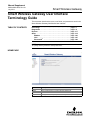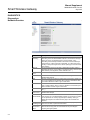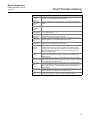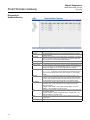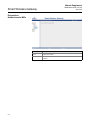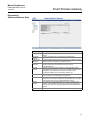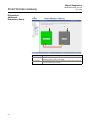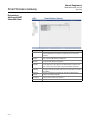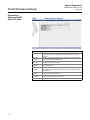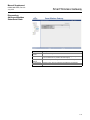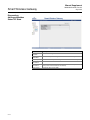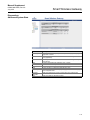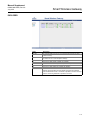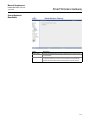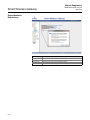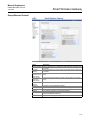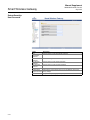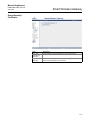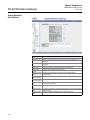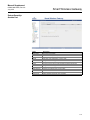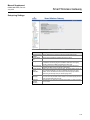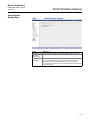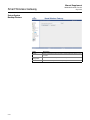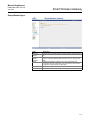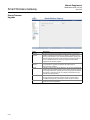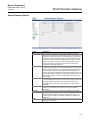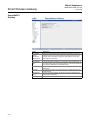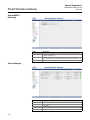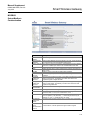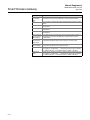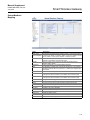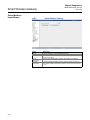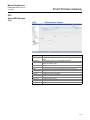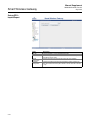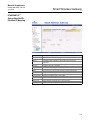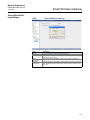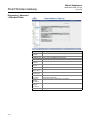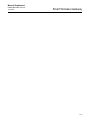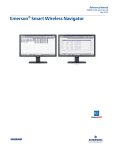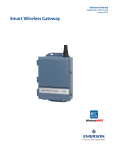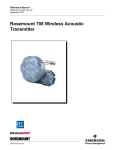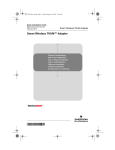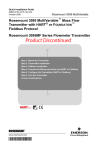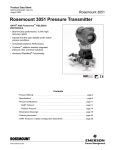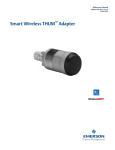Download Manual: Smart Wireless Gateway User Interface Terminology Guide
Transcript
Manual Supplement 00809-0600-4420, Rev AA July 2012 Smart Wireless Gateway Smart Wireless Gateway User Interface Terminology Guide This document describes the terms, user fields, and parameters used in the Smart Wireless Gateway Web Based User Interface. TABLE OF CONTENTS Home Page . . . . . . . . . . . . . . . . . . . . . . . . . . . . . . . . . . . . . page 1-1 Diagnostics . . . . . . . . . . . . . . . . . . . . . . . . . . . . . . . . . . . . . page 1-2 Explorer . . . . . . . . . . . . . . . . . . . . . . . . . . . . . . . . . . . . . . . . page 1-17 Setup . . . . . . . . . . . . . . . . . . . . . . . . . . . . . . . . . . . . . . . . . . page 1-18 Modbus . . . . . . . . . . . . . . . . . . . . . . . . . . . . . . . . . . . . . page 1-43 OPC . . . . . . . . . . . . . . . . . . . . . . . . . . . . . . . . . . . . . . . . page 1-47 Ethernet/IP™ . . . . . . . . . . . . . . . . . . . . . . . . . . . . . . . . . page 1-49 NOTE To quickly find any content or term press ctrl+F. HOME PAGE Terms Description Diagnostics Monitor Explorer Setup View status of communications, client server parameters, and more. User created screens for viewing data from field devices. Basic view of values from field devices. Configure the Gateway for operation, security and host system integration. Manual Supplement 00809-0600-4420, Rev AA July 2012 Smart Wireless Gateway DIAGNOSTICS Diagnostics> Network>Overview Terms Description Active Advertising Shows whether active advertising is activated or deactivated. Active advertising causes the WirelessHART network to send wireless messages looking for new or unreachable devices to join the network. Active advertising is automatically activated for 60 minutes when the Gateway is first powered up, a device becomes unreachable, or no devices are found. Clicking on setup will navigate to the network speed page in the web based user interface. Shows whether fast pipe is activated or deactivated. Fast pipe creates a dedicated channel for communication to the selected device. Used for large data transfers (valve signatures, meter verifications, etc…). Total number of expected field devices. Fast Pipe Wireless Device Count Live Stale Unreachable Unknown Wired HART Device Count Devices With Service Denied Devices That Need Neighbors Devices With Critical Power Failure S-2 Number of field devices that are currently communicating on the WirelessHART network. Number of field devices that have missed several consecutive updates, but are not yet classified as unreachable. When a device is classified as stale, point data for Modbus and OPC is given a bad status. Number of field devices that have not communicated for 10 minutes or more. (also considered offline) When a device is classified as unreachable, point data for Modbus and OPC is given a bad status. Number of field devices with an unknown state (i.e. not live, late, stale, etc…). Number of wired HART field devices that are communicating via a WirelessHART adapter. Number of field devices that have been denied bandwidth because a) too many devices are on the WirelessHART network or b) the device has asked for an update rate not currently supported by the Gateway. Clicking on details will navigate to the network devices page in the web based user interface. Number of field devices that require another field device (neighbor) to ensure more robust or optimal communications. Number of field devices that have reported low supply voltage alert. These devices have enough power to communicate but may have stopped reporting the regular updates. Manual Supplement 00809-0600-4420, Rev AA July 2012 Smart Wireless Gateway Terms Description Devices With Unknown Names Devices With Undefined Names Devices With Duplicated Names Devices With Invalid Names Devices With Duplicated Ids Network At Device Count Limit Network Radio Interface Lost Factory Support Accounts Enabled Number of field devices whose HART long tag or HART message is not currently known (typical during the join process). Using Common Join Key Open Unsecured Port Device Join Failure Device Invalid MIC System Up Time Number of field devices whose HART long tag or message has been left blank. Number of field devices with duplicate HART long tag or HART message. Number of field devices whose HART long tag or HART message begin with a ‘-‘ or contains either a ‘.’ or ‘,’. Number of field devices with duplicate device ids. This should rarely appear because all devices require unique device ids. Indicates if the maximum number of devices (100) has been reached. This field only appears in the web based user interface if true. Indicates if the Gateway has lost communications to the radio. This field only appears in the web based user interface if true. Indicates whether manufacturing and engineering default accounts are enabled. These accounts are used to program factory settings, model number, serial number, optional functionality. Also need to be enabled to perform Gateway firmware updates. This field only appears in the web based user interface if true. Indicates whether any field devices are using the common join key when in access control list mode. This field only appears in the web based user interface if true. Indicates whether any unsecure communication ports (non-SSL enabled Ethernet) are enabled on the security protocols page. This field only appears in the web based user interface if true. Indicates whether a field device has requested to join the WirelessHART network and failed (typically due to security reasons, wrong join key, not on access control list, etc…). This field only appears in the web based user interface if true. Indicates whether a field device has an invalid message integrity check. This field only appears in the web based user interface if true. The total time the system has been operational without an interruption (power-cycle, failure, etc…does not include application restarts). S-3 Manual Supplement 00809-0600-4420, Rev AA July 2012 Smart Wireless Gateway Diagnostics> Network>Devices Terms Description Hart Tag 32 character HART long tag (or 32 character HART message for wired HART 5 devices). The state of the device: live, late, stale, joining, unreachable, or unknown. Green = live, Red = stale, joining, unreachable, or unknown. Hover over the node state icon for a more descriptive message. HART Tag of other field devices with connections to this field device. Number of other field devices with connections to this field device. Indicates whether the field device has been denied bandwidth because a) too many devices are on the WirelessHART network or b) the device has asked for an update rate not currently supported by the Gateway. Total number of updates that have not been received by the Gateway. A…x…C…D… (x indicates a missed update where B should have been). This is a life time statistic that must be reset manually or via a Gateway restart. Percentage of expected data packets that have been received by the Gateway. 100.0% reliability means that every expected data packet was received. This number is rounded to the nearest 1/10th percent. This is a life time statistic that must be reset manual or via a Gateway restart. Percentage of transmitted packets that have successfully reached their destination over a given path. Maximum for the field device and its strongest neighbor. Neighbor A path stability = 100, Neighbor B path stability = 90, Path Stability = 100. Calculated in 15 minute cycles. Maximum received signal strength indication (dBm) for the field device and its strongest neighbor. Neighbor A RSSI = -35 dBm, Neighbor B RSSI = -75 dBM, RSSI = -35 dBM. Calculated in 15 minute cycles. Number of times the field device has joined the network since the last system reset. Time that the field device made its last successful join. Node State Active Neighbors Neighbors Service Denied Missed Updates Reliability Path Stability Rssi Joins Join Time S-4 Manual Supplement 00809-0600-4420, Rev AA July 2012 Smart Wireless Gateway Diagnostics> Network>Join failures Terms Description Join Failure When a field device fails to join the WirelessHART network. Most join failures are due to security reasons (missing or incorrect join key, not on access control list, etc…). Time the field device last attempted to join the WirelessHART network. Number of failed join attempts for this field device. Unique device identification number. All WirelessHART devices should begin with 00-1E-1B. The next 4 digit represent the device type. The last 6 vary from device to device. HART tag of the field device. Generally unknown if in a join failure state. Indicates if the Device ID appears in the access control list (only when in access control mode). Indicates if the field device is communicating with the WirelessHART network. Clears all entries for the join failure table. Navigates to the access control list page in the web based user interface. Last Failure Time Failure Count Device ID Name In Access Control List Online Reset List Edit Access Control List S-5 Manual Supplement 00809-0600-4420, Rev AA July 2012 Smart Wireless Gateway Diagnostics> Network>Invalid MICs S-6 Terms Description Message Integrity Check Invalid MIC Diagnostic in each data packet that allows the Gateway to verify the packet source and contents. Packet received from field device is not valid. May indicate a security problem. Manual Supplement 00809-0600-4420, Rev AA July 2012 Smart Wireless Gateway Diagnostics> Advanced>Network Stats Terms Description Tx Requests Number of HART messages sent / transmitted by the radio to the field devices. Number of time there was no response from the field devices. Tx Request Timeouts Rx Response Messages Rx Burst Messages Requests Received Responses Sent Average Latency Average Reliability Reset Counts Number of HART message responses received by the radio from the field devices. Equal to Tx requests – Tx request timeouts. Number of burst/published messages received from the field devices. These messages that are pushed from the device and not requested/polled for. Number of HART messages requested by a user application. These messages are forwarded to the radio to be transmitted. Examples of user applications are the Gateway’s web based user interface, asset management software, device configuration software, etc… Number of HART message responses received from field devices that are then forwarded on to the requesting user application. Time difference between when a message is time stamped in a field device and when it is received by the Gateway’s WirelessHART radio. This value is the average latency for the entire WirelessHART network. Percentage of expected data packets that have been received by the Gateway. 100% reliability means that every expected data packet was received. This value is the average reliability for the entire WirelessHART network. Resets all values for this table. (does not include latency or reliability) S-7 Manual Supplement 00809-0600-4420, Rev AA July 2012 Smart Wireless Gateway Diagnostics> Advanced> Redundancy Status Terms Description Active This gateway is currently in communication with the user. The final assembly number is shown in the middle. The redundant gateway must be configured in the redundancy mode and have the firmware option enabled. Not Configured S-8 Manual Supplement 00809-0600-4420, Rev AA July 2012 Smart Wireless Gateway Diagnostics> Advanced> Redundancy Status Terms Description Switchover Use this button to switch from the primary gateway to the secondary gateway. Commonly used to switch out gateways without loss of network. Now shown with the standby assembly number. Standby S-9 Manual Supplement 00809-0600-4420, Rev AA July 2012 Smart Wireless Gateway Diagnostics> Advanced>HART Stats>XML Stats Terms Description Hart Xml Refers to HART communications over XML protocol. This is associated with the AMS Wireless Configurator and AMS Secure communication protocols. Number of messages the Gateway has received from a client application (this is typically AMS Wireless Configurator). Number of messages the Gateway has returned to a client application (this is typically AMS Wireless Configurator). Number of periodic (scheduled) messages the Gateway has received from a client application. This is typical when AMS Wireless Configurator has been setup to poll for device alerts using the Alert Monitor application. Number of messages the Gateway has forwarded to field devices. Not all messages received are forwarded because some information is cached in the Gateway. Number of messages the Gateway has received from field devices in response to forwarded requests. Number of total connections from client applications accepted over time (not the current number of connections). Resets all values for this table. Messages Received Messages Returned Messages Broadcast Requests Forwarded Responses Returned Accepted Connections Reset Counts S-10 Manual Supplement 00809-0600-4420, Rev AA July 2012 Smart Wireless Gateway Diagnostics> Advanced>HART Stats>UDP Stats Terms Description Hart Udp Refers to HART communications over UPD protocol. This is associated with the HART UDP Port communication protocol. Number of messages the Gateway has received from a client application (this is typically AMS Wireless Configurator). Number of messages the Gateway has returned to a client application (this is typically AMS Wireless Configurator). Number of periodic (scheduled) messages the Gateway has received from a client application. This is typical when AMS Wireless Configurator has been setup to poll for device alerts using the Alert Monitor application. Number of messages the Gateway has forwarded to field devices. Not all messages received are forwarded because some information is cached in the Gateway. Number of messages the Gateway has received from field devices in response to forwarded requests. Number of total connections from client applications accepted over time (not the current number of connections). Resets all values for this table. Messages Received Messages Returned Messages Broadcast Requests Forwarded Responses Returned Accepted Connections Reset Counts S-11 Manual Supplement 00809-0600-4420, Rev AA July 2012 Smart Wireless Gateway Diagnostics> Advanced>HART Stats>TCP Stats Terms Description Hart Tcp Refers to HART communications over TCP protocol. This is associated with the HART TCP Port and HART TCP Port Secure communication protocol. Number of messages the Gateway has received from a client application (this can be any HART enabled host). Number of messages the Gateway has returned to a client application (this can be any HART enabled host). Number of periodic (scheduled) messages the Gateway has received from a client application. Number of messages the Gateway has forwarded to field devices. Not all messages received are forwarded because some information is cached in the Gateway. Number of messages the Gateway has received from field devices in response to forwarded requests. Number of total connections from client applications accepted over time (not the current number of connections). Resets all values for this table. Messages Received Messages Returned Messages Broadcast Requests Forwarded Responses Returned Accepted Connections Reset Counts S-12 Manual Supplement 00809-0600-4420, Rev AA July 2012 Smart Wireless Gateway Diagnostics> Advanced>Modbus Stats>Serial Stats Terms Description Messages Receive Crc Errors Number of messages received from the Modbus master device. Messages Transmit Error Responses Reset Counts Number of cyclic redundancy check errors. Crc errors generally indicate noise in transmission or problems with data integrity. Number of response messages transmitted from the Gateway. Number of error response messages transmitted from the Gateway. Resets all values for this table. S-13 Manual Supplement 00809-0600-4420, Rev AA July 2012 Smart Wireless Gateway Diagnostics> Advanced>Modbus Stats>TCP Stats S-14 Terms Description Messages Received Messages Transmitted Error Responses Open Connections Accepted Connections Reset Counts Number of messages received from the Modbus TCP device. Number of response messages transmitted from the Gateway. Number of error response messages transmitted from the Gateway. Number of current connections from Modbus TCP masters. Number of total connections from Modbus TCP masters accepted over time (not the current number of connections). Resets all values for this table. Manual Supplement 00809-0600-4420, Rev AA July 2012 Smart Wireless Gateway Diagnostics> Advanced>System Stats Terms Description Cpu Usage Central Processing Unit (CPU) utilization (time used by a process) by application or kernel. Percentage of CPU utilization that occurred while executing at the user level (application). Percentage of CPU utilization that occurred while executing at the system level (kernel). Combine Percentage CPU utilization, User + System. Random Access Memory. Total memory or disk space. Portion of memory or disk space that has been used. Disk space reserved for Gateway operating system, user interface pages and configuration data. Disk space reserved for log files, custom pages, and custom trends. User System Total Ram Size Used Main Filesystem Temporary Filesystem Logs Disk space taken by diagnostic log files. S-15 Manual Supplement 00809-0600-4420, Rev AA July 2012 Smart Wireless Gateway Diagnostics> Advanced> Client/Server Terms Description Server Client Hg Version The WirelessHART Gateway web server application. PC client that is currently logged onto the Gateway. WirelessHART Gateway firmware version. Version 3.7.1 is the initial release version for WirelessHART. Hostname assigned to the Gateway. Hardware MAC address for the primary and secondary Ethernet ports. Gateway serial number (or final assembly number). Program manager serial number from Dust Networks. Name Physical Address Hg Serial Number Pm Serial Number HG Model Number Hg Device Id Network Frequency Hart Universal Revision Browser Name Browser Version Operating System Screen Width Screen Height Color Depth User Agent Info Java Enabled IP Address Remote User S-16 Gateway model number. Gateway unique identification number. Radio frequency band that wireless field network operates. Typically this is 2.4 GHz, but 900 MHz was available for pre-WirelessHART networks. All WirelessHART networks are 2.4 GHz. The major revision of HART specification that applies to this Gateway. The web browser application that is currently accessing the Gateway. The web browser version. Operating system of the PC client currently accessing the Gateway. Screen width resolution for the PC client. Screen height resolution for the PC client. Number of colors (in millions) used by the PC client to render images. Information provided by web browser for further identification. Indicates whether Java script is enabled. IP address of the PC client. User role used to log into the Gateway. Manual Supplement 00809-0600-4420, Rev AA July 2012 Smart Wireless Gateway EXPLORER Terms Description Hart Tag 32 character HART long tag (or 32 character HART message for wired HART 5 devices). HART status parameter, this is the overall field device status. Hover over the status icon for a more descriptive message. Time stamp of the last measurement received by the wireless field device. Value of the HART primary variable (1st variable). Value of the HART secondary variable (2nd variable). Value of the HART tertiary variable (3rd variable). Value of the HART quaternary variable (4th variable). Interval in which the field device transmits it’s measurement data to the Gateway. Some field devices burst multiple messages and at different rates. For Burst rates under 1 minute this is reported in seconds. For Burst rates of 1 minute or greater this is reported in hh:mm:ss. HART Status Last Update PV SV TV QV Burst Rate S-17 Manual Supplement 00809-0600-4420, Rev AA July 2012 Smart Wireless Gateway SETUP Setup>Network> Settings Terms Description Network Name Network ID User define network name. Identification number that tells field devices what WirelessHART network it belongs to. Selects whether the Gateway uses a common join key or access control list to determine who can join the WirelessHART network. Under this security mode, the entire WirelessHART network uses the same join key in order to join the network. Under this security mode, the Gateway maintains an access control list where each device has a separate unique join key. Allows the user to see the current common join key for the WirelessHART network. Causes the Gateway to generate a new common join key. Changes must be submitted before taking affect and will propagate to all wireless devices currently joined to the WirelessHART network. Causes the Gateway to generate a new random network key (encryption) on a periodic basis. The period of time in days before the Gateway will generate a new random network key. Cause the Gateway to generate a new network key. Changes must be submitted before taking affect and will propagate to all wireless devices currently joined to the WirelessHART network. Accepts all changes (highlighted in yellow). Security Mode Common Join Key Access Control List Show Join Key Generate Random Join Key Rotate Network Key? Key Rotation Period (Days) Change Network Key Now? Submit S-18 Manual Supplement 00809-0600-4420, Rev AA July 2012 Smart Wireless Gateway Setup>Network> Settings>Access Control List Terms Description Device ID Unique device identification number. All WirelessHART devices should begin with 00-1E-1B. The next 4 digit represent the device type. The last 6 vary from device to device. The device’s HART Tag Generates a new unique join key for the device. Device Name Generate New Join Key Online Common Join Key Default Join Key <<First <<Previous Search Next>> Last>> New Entry Show Join Failure Add Entries For Join Failure Delete Selected Check Generate Key For Selected Select All Select None Select Online Select New Join Key Recommended Submit Indicates the device is communicating on the WirelessHART network. Indicates the device is using a common join key. Indicates the device is using the default join key. Navigates to the first page of this table. Navigates to the previous page of this table. Finds the next occurrence of the characters entered into this field. Navigates to the next page of this table. Navigates to the last page of this table. Creates a new entry in this table. Navigates to the join failures page in the web interface. Creates new entries in this table and populates them with the current join failures. Removes the selected entry from this table. Checks the Generate New Join Key box for all selected entries. Selects all table entries. Deselects all table entries. Selects all online devices in this table. Selects all devices with a common join key or a default join key. Accepts all changes (highlighted in yellow). S-19 Manual Supplement 00809-0600-4420, Rev AA July 2012 Smart Wireless Gateway Setup>Network> Speed Terms Description Active Advertising Shows whether active advertising is activated or deactivated. Active advertising causes the WirelessHART network to send wireless messages looking for new devices to join the network. Active advertising is automatically activated for 30 minutes when the Gateway is powered up. Determines how long (in minutes) active advertising will be enabled. Duration (Minutes) Activate Fast Pipe Inactivity Timeout (Minutes) Device Selector Activate S-20 Causes the WirelessHART network to enter active advertising mode Shows whether fast pipe is activated or deactivated. Fast pipe creates a dedicated channel for communication to the selected device. Used for large data transfers. (valve signatures, meter verifications, etc…) Determines how long (in minutes) Fast pipe will remain active when no polled requests are being sent (or idle connection) to the field device. Selects a device to establish fast pipe. Establish a fast pipe connection with the selected field device. Manual Supplement 00809-0600-4420, Rev AA July 2012 Smart Wireless Gateway Setup>Network> Bandwidth Terms Description Analyze Again Analyzes the WirelessHART network to determine if any devices require more bandwidth. Changes Gateway network bandwidth settings. This option only appears if a change is required for a device to communicate or if change will help optimize the network. Note that this will temporarily reset the network. Update S-21 Manual Supplement 00809-0600-4420, Rev AA July 2012 Smart Wireless Gateway Setup>Network> Redundancy S-22 Terms Description Redundant Mode First Node Second Node Primary Node Use to place the gateway in redundant mode from simplex Determine the name of the primary gateway Determine the name of the secondary gateway Use to make the primary graphic on the left or right Manual Supplement 00809-0600-4420, Rev AA July 2012 Smart Wireless Gateway Setup>Ethernet Protocol Terms Description Primary Interface Refers to Ethernet port 1. (optional may refer to fiber optic port if fiber optic is enabled) Refers to Ethernet port 2. (optional may refer to Ethernet port 1 if fiber optic is enabled) Causes the associated interface to obtain an IP address from a DHCP server. Secondary Interface Obtain An IP Address From A DHCP Server Obtain Domain Name From DHCP Server Specify An IP Address Hostname Domain Name IP Address Netmask Gateway Submit Causes the associated interface to obtain a Domain Name from a DHCP server. Causes the associated interface to use a specific IP address. Hostname for the WirelessHART Gateway. Name of the Domain that the WirelessHART Gateway will join. User specified IP address for the associated interface. User specified netmask for the associated interface. User specified gateway for the associated interface. (not to be confused with the WirelessHART Gateway). Accepts all changes (highlighted in yellow). S-23 Manual Supplement 00809-0600-4420, Rev AA July 2012 Smart Wireless Gateway Setup>Security> User Accounts S-24 Terms Description New Administrator Password New Maintenance Password New Operator Password New Executive Password Confirm Enable Factory Support Accounts Submit Field for entering a new administrator password. Field for entering a new maintenance password. Field for entering a new operator password. Field for entering a new executive password. Field to confirm the new password for each user role. Allows factory support personnel to log onto the Gateway and change factory settings. Accepts all changes (highlighted in yellow). Manual Supplement 00809-0600-4420, Rev AA July 2012 Smart Wireless Gateway Setup>Security> Certificates Terms Description Import GW Certificate Into Webrowser Rebuild GW Certificates Sends Gateway security certificates to the current web browser. Rebuilds the security certificates for the Gateway. This process may take time and interrupt Gateway communications. S-25 Manual Supplement 00809-0600-4420, Rev AA July 2012 Smart Wireless Gateway Setup>Security> User Options Terms Description Minimum length Lowercase count Minimum number of characters required to establish a new password. Minimum number of lower case characters required to establish a new password. Minimum number of upper case characters required to establish a new password. How many total characters required to establish a new password. Number of complex characters required in each password. Minimum idle time allowed on the browser. Uppercase count Digit count Symbol count Session idle timeout Maximum session lifetime Minimum password lifetime Maximum password lifetime Password failure limit Password failure lock Password failure wait Password history depth S-26 Maximum amount of time one session can be available without authentication. Minimum amount of time one password can remain with one user. Maximum amount of time one password can remain with one user. Amount of times an incorrect password can be submitted before the user is locked from the gateway. Used to turn on this feature. Amount of time the user must wait until the admin account is unlocked after a failure lockout. Number of previous passwords that can not be used again. Manual Supplement 00809-0600-4420, Rev AA July 2012 Smart Wireless Gateway Setup>Security> Access List Terms Description Organization Common Name Email Expires <<First <<Previous Search Next>> Last>> Delete selected Select All Select None Select Errors The client’s organization. The client’s name (PC name). The client’s email address. Date when client certificate is no longer valid. Navigates to the first page of this table. Navigates to the previous page of this table. Finds the next occurrence of the characters entered into this field. Navigates to the next page of this table. Navigates to the last page of this table. Removes the selected entry from this table. Selects all table entries. Deselects all table entries. Selects all table entries with error messages. S-27 Manual Supplement 00809-0600-4420, Rev AA July 2012 Smart Wireless Gateway Setup>Security> Protocol Terms Description Enable Enables associated communication protocol and opens the specified TCP / UDP port. Type of Ethernet communication protocol. The TCP port used by the associated communication protocol. The UDP port used by the associated communication protocol. Ethernet communication protocol used to talk to asset management hosts. Protocol TCP Port UDP Port AMS Wireless Configurator AMS Secure HART Port HART Port Secure HTTP HTTPS Modbus TCP Modbus TCP Secure NTP OPC Comm OPC Comm Secure Submit Defaults S-28 SSL enabled Ethernet communication protocol used to talk to asset management hosts. Also requires HTTPS. Ethernet communication protocol used to talk to HART enabled hosts. SSL enabled Ethernet communication protocol used to talk to HART enabled hosts. Also requires HTTPS. Ethernet communication protocol used for the Gateway's web based user interface. SSL enabled Ethernet communication protocol used for the Gateways web based user interface. Ethernet communication protocol used to talk to Modbus TCP enabled hosts. SSL enabled Ethernet communication protocol used to talk to Modbus TCP enabled hosts. Also requires HTTPS. Communication port used to talk to a Network Time Protocol (NTP) server Ethernet communication protocol used to talk to the Gateway OPC proxy server. SSL enabled Ethernet communication protocol used to talk to the Gateway OPC proxy server. Also requires HTTPS. Accepts all changes (highlighted in yellow). Restores the default protocols and port numbers. Manual Supplement 00809-0600-4420, Rev AA July 2012 Smart Wireless Gateway Setup>Log Settings Terms Description Remote Server IP Address Remote Server Port Syslog Protocol The IP address of the machine running the remote Syslog server Syslog Transport Require Trusted Server Certificate? Log keep-alive message? Keep-alive message frequency The protocol port that the remote Syslog server is using Syslog uses two common formats for logged messages. The newer format is referred to as IETF-Syslog and is defined in RFC 5424. The legacy format is referred to as BSD and is defined in RFC 3164. The transport used for communication with the remote Syslog server. Choices are UDP, TCP or TLS (which is encrypted). When using TLS encrypted communication, the remote Syslog server can use a trusted certificate or can use a certificate unknown to the 1420. Select ‘Yes’ for an added level of security and exchange keys with the 1420 using the Security Setup on remote Syslog server. A ‘keep-alive’ message can be sent by the 1420 when no other log activity has occurred. This provides another means for the remote Syslog server to verify communication with the 1420. The frequency the ‘keep-alive’ message is sent when no other log activity has occurred. S-29 Manual Supplement 00809-0600-4420, Rev AA July 2012 Smart Wireless Gateway Setup>Time Terms Description Your PC’s Time GW Time Difference Method Used To Set Time Network Time Protocol (Ntp) Set With PC Time The time used by the PC client. The time currently used by the Gateway. The difference between the PC client time and the Gateway time. Selected what method to use when setting the Gateway time. Manual Entry Date (Mm/Dd/Yy) Time (Hh:Mm:Ss) Submit S-30 Uses an NTP time server to regulate the Gateway time. Will also require an IP address and packet version of the NTP time server. Uses the current PC client time to set the Gateway time. This will reset the WirelessHART network. Uses the Date and Time fields to set the Gateway time. This will reset the WirelessHART network. Manually enter the date (mm/dd/yy) Manually enter the time (hh:mm:ss) Accepts all changes (highlighted in yellow). Manual Supplement 00809-0600-4420, Rev AA July 2012 Smart Wireless Gateway Setup>System Backup>Save Terms Description Include diagnostic information in system backup Save Configuration Saves Gateway diagnostic log information with the system backup file. Collects the Gateway configuration data and creates a system backup file. This system backup file is saved on the PC client as a zip file (*.zip). System backups contain user passwords as well as keys used for encrypting communications. Be sure to store downloaded system backups in a secure location. S-31 Manual Supplement 00809-0600-4420, Rev AA July 2012 Smart Wireless Gateway Setup>System Backup>Restore Terms Description Browse… Opens a navigation window to locate a system backup file (zip file) on the PC client. Restores the select backup file to the Gateway. Upload Configuration Reset Defaults S-32 Returns the Gateway to default factory configuration. Manual Supplement 00809-0600-4420, Rev AA July 2012 Smart Wireless Gateway Setup>Page Options>Point Pages Terms Description Name Order Name of the custom point page (user specified). The order in which custom point pages appear in the Monitor section of the navigation menu. Moves the associated point page up in the navigation order. Moves the associated point page down in the navigation order. The actions you can perform on the associated point page. Navigates to the configuration of the associated page and allows the user to make changes. Deletes the associated page. Navigates to the associated point page in the web interface. Starts a new custom point page. Accepts all changes (highlighted in yellow). UP Down Actions Edit Delete Go to New Submit S-33 Manual Supplement 00809-0600-4420, Rev AA July 2012 Smart Wireless Gateway Setup>Page Options>Point Pages>Editing Custom Page Terms Description Page Name The name of this custom point page as it will appear in the navigation menu. Identifies the data point to display. Point Names appear in the format HARTtag.parameter User specified name for the data point. User specified description for the data point. The order in which the associated data point appears on the custom point page. Moves the associated data point up in the order. Moves the associated data point down in the order. Navigates to the first page of this table. Navigates to the previous page of this table. Finds the next occurrence of the characters entered into this field. Navigates to the next page of this table. Navigates to the last page of this table. Removes the selected entry from this table. Selects all table entries. Deselects all table entries. Selects all table entries with error messages. Accepts all changes (highlighted in yellow). Point Name Name Description Order Up Down <<First <<Previous Search Next>> Last>> Delete selected Select All Select None Select Errors Submit S-34 Manual Supplement 00809-0600-4420, Rev AA July 2012 Smart Wireless Gateway Setup>Page Options>Point Columns Terms Description Device Indicates if the Device column appears as default in the monitoring point pages. Indicates if the Device Desc column appears as default in the monitoring point pages. Indicates if the Parameter column appears as default in the monitoring point pages. Indicates if the Point column appears as default in the monitoring point pages. Indicates if the Name column appears as default in the monitoring custom point pages. Indicates if the Description column appears as default in the monitoring custom point pages. Indicates if the Value column appears as default in the monitoring point pages. Indicates if the Units column appears as default in the monitoring point pages. Indicates if the Status Description column appears as default in the monitoring point pages. Indicates if the Status Icon column appears as default in the monitoring point pages. Accepts all changes (highlighted in yellow). Device Desc Parameter Point Name Description Value Units Status Description Status Icon Submit S-35 Manual Supplement 00809-0600-4420, Rev AA July 2012 Smart Wireless Gateway Setup>Page Options>Home Pages Terms Description GW menu overview Custom Page Indicates that the Gateway menu overview is the default home page when logging into the Gateway web based user interface. Indicates that the Custom Point Page is the default home page when logging into the Gateway web based user interface. Indicates that the Point Monitor Page is the default home page when logging into the Gateway web based user interface. Indicates that the HART Status Page is the default home page when logging into the Gateway web based user interface. Indicates that the Quick Point Data page is the default home page when logging into the Gateway web based user interface. Indicates that the Network Status page is the default home page when logging into the Gateway web based user interface. Accepts all changes (highlighted in yellow). Point monitor HART Status Quick Point Data Network Status Submit S-36 Manual Supplement 00809-0600-4420, Rev AA July 2012 Smart Wireless Gateway Setup>Restart Apps Terms Description Application software Suspend Gateway Operations Restart Software for the web user interface, program manager, operating system, etc… The Gateway will temporarily be inaccessible via the web based user interface. It will stop reporting Modbus or OPC values or collecting trend data. Software reset similar to restarting a PC. This is required for some configuration changes to take affect. A physical power cycle may erase configuration changes before they take affect. Begins the restart process. Delays the restart process, configuration changes will be stored in buffer. Yes No S-37 Manual Supplement 00809-0600-4420, Rev AA July 2012 Smart Wireless Gateway Setup>Firmware Upgrade Terms Description Firmware Upgrade Firmware (sometimes called software) Upgrade; this is a procedure for installing newer/improved firmware in the gateway. This should only be done by recommendation of your Emerson Representative. Please note: A firmware upgrade will require a restart (shut down of wireless system) be sure to carefully follow the recommended upgrade procedure that is supplied with the firmware upgrade. A firmware (sometimes called software) release by Emerson that is recommended for upgrading the gateway with new features or improvements in operation A zip file is a file that ends with the extension .zip, this is a compressed file to reduce its size and make it easier to share. Please note: When receiving and saving this file before upgrading do not use any program with offers to decompress or expand the zip file. The gateway will expand the zip file automatically while upgrading. To manually look for and find the upgrade zip file. After receiving a firmware upgrade from Emerson save the zip file in a location that is accessible by the gateway. Use Browse to locate this file and select it. Begins the Firmware upgrade process after the proper Firmware upgrade zip file was located using Browse. Firmware Release Zip File Browse Upgrade S-38 Manual Supplement 00809-0600-4420, Rev AA July 2012 Smart Wireless Gateway Setup>Firmware Options Terms Description Firmware Options Firmware Options are items that are normally installed by the factory; these options are called out in the initial factory order and are normally not needed to be changed in the field. This Firmware Options process allows the gateway user to reconfigure the gateway for use with different systems, which may be added in the field at a later date. Please note: A firmware upgrade may require a restart (shut down of wireless system) be sure to carefully follow the recommended firmware options procedure that is supplied with the firmware option’s file. A file with the extension .txt that has been supplied by your Emerson representative specifically to make an operational interface change for this particular gateway. Option files are issued for specific gateways by serial number and can be used only by the gateway with that specific serial number. Option files are reusable in the appropriate gateway. Please note: The Firmware option file changes the gateway’s factory defaults to the new option settings. Contact your Emerson representative for an option file if one is needed. Shows gateway interface options that are currently installed. A check mark in the box indicates that a particular interface option has been installed. No check indicates it has not. Please note: Not all interface options are compatible with one another; so if some boxes are not checked that is appropriate. These are various interfaces that can be used to communicate with the gateway. A short definition of the interface is in the column labeled “Description.” A short definition of each user interface option available in the gateway. To manually look for and find the firmware option file (.txt). After receiving a firmware upgrade from Emerson save the zip file (do not unzip it) in a location that is accessible by the gateway. Use Browse to locate this file and select it. Begins the Firmware option process after the proper firmware options file was located using Browse. Gateway Option Installed Option Description Browse Submit S-39 Manual Supplement 00809-0600-4420, Rev AA July 2012 Smart Wireless Gateway Setup>HART> Gateway Terms Description Use internet protocol hostname for gateway name Gateway Name HART Master Type Uses the hostname field under the Internet protocol page to replace the Gateway name. This is a one time action that happens when the box is checked. Further hostname changes will not be reflected on this page unless the box is rechecked. HART Tag for the Gateway. Indicates whether the Gateway is communicating as the HART primary or secondary master. Most host systems operate as a secondary master and leave primary master status to a handheld device. The Gateway will have priority status when issuing commands to wireless field devices. The Gateway will yield to commands given to the wireless field device by a primary master. Number of times the Gateway will attempt to resend a message when it does not get a confirmation. Accepts all changes (highlighted in yellow). Primary Secondary Network Retry Count Submit S-40 Manual Supplement 00809-0600-4420, Rev AA July 2012 Smart Wireless Gateway Setup>HART>Device Terms Description Device ID Unique device identification number. All WirelessHART devices should begin with 00-1E-1B. The next 4 digits represent the device type. The last 6 vary from device to device. Configures the HART long tag (32 characters) or HART message (32 characters, only used for HART 5 wired devices connected via a WirelessHART adapter) Configures the HART tag (8 characters). Typically used for short displays like a local LCD. Configures descriptive message. (16 characters). Configures the engineering units of measure. Configures the interval in which the wireless field devices transmit measurement data to the Gateway. Removes the wireless field device from the WirelessHART network. Percentage of user defined range associated with the HART primary variable. Configure the lower range limit and upper range limit. Navigates to the first page of this table. Navigates to the previous page of this table. Finds the next occurrence of the characters entered into this field. Navigates to the next page of this table. Navigates to the last page of this table. Accepts all changes (highlighted in yellow). HART Tag Short Tag Descriptor Units Burst Rate Delete % Range Edit <<First <<Previous Search Next>> Last>> Submit S-41 Manual Supplement 00809-0600-4420, Rev AA July 2012 Smart Wireless Gateway Setup>HART> Hierarchy Terms Description Include Gateways Enables the Gateway to be seen as a field device on device specific pages (monitor, explorer, etc…) Enables WirelessHART adapters (Smart Wireless THUM adapter) to be seen as a field device on device specific pages (monitor, explorer, etc…) Accepts all changes (highlighted in yellow). Include Adapters Submit Setup>Changes S-42 Terms Description Description From To Requested Status Provides a description of what changes have been submitted. Initial value. Final value. Timed the change was submitted. Indicates if the change has been successful, is in process, or has failed. Manual Supplement 00809-0600-4420, Rev AA July 2012 Smart Wireless Gateway MODBUS Setup>Modbus> Communication Terms Description One Modbus Address Multiple Modbus Addresses Modbus TCP Port Selects a single Modbus RTU slave address to be used. Baud Rate Parity Stop Bits Response delay time (ms) Unmapped register read response? Unmapped register write response? Floating Point Representation Float Round Scale Use swapped floating point format? Incorporate value’s associated status as error? Allows multiple Modbus RTU slave address to be used. These addresses are configured per point in the Modbus mapping page. The TCP Port used to access Modbus TCP data directly from the Gateway. Note this is a different port than the SSL enabled Modbus TCP data. Communication speed for Modbus RTU. Selects whether parity is used for Modbus RTU messages and whether it is even or odd. Sets the number of stop bits for Modbus RTU messages. After receiving a request, the Gateway will wait this long before it sends a response. The response the Gateway sends if no point data is mapped to the register during a read request. The Gateway can either return zero for the requested register or Illegal data addr. The response the Gateway sends if no point data is mapped to the register during a write request. The Gateway can either return OK for the write request or Illegal data addr. The format that Modbus data is given. Floating point number that is given over two 16 bit Modbus registers. Rounded integer that is given over one 16 bit Modbus register. If the measured value = 2711.97, the rounded value = 2712. Scaled integer that is given over one 16 bit Modbus register. The Gateway uses the equation y=Ax-(B-32768). y = scaled integer returned by the Gateway, A = gain, x = measured value, B = offset. Reverses which significant register used in a floating point representation. If the HART variable status indicates a critical failure or if there is a loss of communications, it will be reported through the Modbus register. S-43 Manual Supplement 00809-0600-4420, Rev AA July 2012 Smart Wireless Gateway Terms Description Value reported for error (floating point) NaN Chooses what value is reported if the value’s associated status indicates a critical failure. Only used if the Gateway is using float representation. +Inf -Inf Other Not a number is reported if the value’s associated status indicates a critical failure. Positive infinity is reported if the value’s associated status indicates a critical failure. Negative infinity is reported if the value’s associated status indicates a critical failure. User defined value is reported if the value’s associated status indicates a critical failure. User defined value is reported if the value’s associated status indicates a critical failure. Only used if the Gateway is using rounded or scaled representation Highest integer proportional to the measured value. Default = 65534. This is generally the highest integer value accepted by the host system. Value reported for error (rounded or native integer) Scaled floating point maximum integer value Use global scale Determines if scaled integers use the Global scale gain and offset or gain and offset? unique gain and offsets for each measured value. Global Scale Gain Gain used by all measured values for scaled integers. The Gateway uses the equation y=Ax-(B-32768). y = scaled integer returned by the Gateway, A = Global scale gain, x = measured value, B = Global scale offset. Global Scale Offset used by all measured values for scaled integers. The Gateway uses Offset the equation y=Ax-(B-32768). y = scaled integer returned by the Gateway, A = Global scale gain, x = measured value, B = Global scale offset. S-44 Manual Supplement 00809-0600-4420, Rev AA July 2012 Smart Wireless Gateway Setup>Modbus> Mapping Terms Description Show / Hide System Registers Shows/Hides predefined system registers. 49001 = current year, 49002 = current month, 49003 = current day, 49004 = current hour, 49005 = current minute, 49006 = current second, 490007 = messages received Modbus RTU slave address. Only used if multiple Modbus addresses is selected on the Modbus Communication page. Memory location used to reference point data via Modbus protocol. Modbus holding register. Assigned data point in the format HARTtag.parameter. For Booleans, indicates which value will be reported as a 1. For integers, identifies a particular bit to be reported as a 1. Reserved for registers less than 20000. Switches the 0 or 1 response for discrete state values. Unique register gain used for scaled integer format. Not used if global scale gain and offset is selected on the Modbus Communication page. Unique register offset used for scaled integer format. Not used if use global scale gain and offset is selected on the Modbus Communication page. Navigates to the first page of this table. Navigates to the previous page of this table. Finds the next occurrence of the characters entered into this field. Navigates to the next page of this table. Navigates to the last page of this table. Creates a new entry in this table. Removes the selected entry from this table. Selects all table entries. Deselects all table entries. Selects all table entries that have an error message. Accepts all changes (highlighted in yellow). Address Register Point Name State Invert Gain Offset <<First <<Previous Search Next>> Last>> New Entry Delete Selected Select All Select None Select Errors Submit S-45 Manual Supplement 00809-0600-4420, Rev AA July 2012 Smart Wireless Gateway Setup>Modbus> Import/Export Terms Description CSV file Browse… Comma delimited or comma separated file format. Opens a navigation window to locate a Modbus mapping backup file (CSV file) on the PC client. Restores the selected Modbus mapping backup file to the Gateway. Upload Configuration Download Configuration S-46 Collects the Gateway Modbus mapping data and creates a backup file. This Modbus mapping backup file is saved on the PC client as a CSV file (*.csv). Manual Supplement 00809-0600-4420, Rev AA July 2012 Smart Wireless Gateway OPC Setup>OPC>Browse Tree Terms Description Add all PV Inserts a new table entry for the primary value of every wireless field device. Assigned data point in the format HARTtag.parameter. Cause point data to be represented in a string of characters rather than the default 32 bit floating point. Navigates to the first page of this table. Navigates to the previous page of this table. Finds the next occurrence of the characters entered into this field. Navigates to the next page of this table. Navigates to the last page of this table. Creates a new entry in this table. Removes the selected entry from this table. Selects all table entries. Deselects all table entries. Selects all table entries that have an error message. Accepts all changes (highlighted in yellow). Point Name String Value <<First << Previous Search Next>> Last>> New entry Delete selected Select All Select None Select Errors Submit S-47 Manual Supplement 00809-0600-4420, Rev AA July 2012 Smart Wireless Gateway Setup>OPC> Import/Export Terms Description CSV file Browse… Comma delimited or comma separated file format. Opens a navigation window to locate an OPC browse tree backup file (CSV file) on the PC client. Restores the select OPC browse tree backup file to the Gateway. Upload Configuration Download Configuration S-48 Collects the Gateway OPC browse tree data and creates a backup file. This OPC browse tree backup file is saved on the PC client as a CSV file (*.csv). Manual Supplement 00809-0600-4420, Rev AA July 2012 Smart Wireless Gateway ETHERNET/IP™ Setup>EtherNet/IP> EtherNet/IP Mapping Terms Description Input Instance Output Instance Member EtherNet/IP Input Static Assembly Instance - 496 bytes. EtherNet/IP Output Static Assembly Instance - 496 bytes. EtherNet/IP Instance Member in which data will get produced or consumed. Assigned data point in the format HARTtag.parameter. Creates a new entry in this table. Navigates to the first page of this table. Navigates to the previous page of this table Finds the next occurrence of the characters entered into this field. Navigates to the next page of this table. Navigates to the last page of this table. Removes the selected entry from this table. Selects all table entries. Deselects all table entries. Selects all table entries that have an error message. Accepts all changes (highlighted in yellow). Point Name New entry <<First <<Previous Search Next>> Last>> Delete Selected Select All Select None Select Errors Submit S-49 Manual Supplement 00809-0600-4420, Rev AA July 2012 Smart Wireless Gateway Setup>EtherNet/IP> EtherNet/IP Communication Terms Description Assembly Object Type EtherNet/IP TCP Port EtherNet/IP UDP Ports Incorporate value’s associated status as error? Value reported for error (floating point) NaN EtherNet/IP use Static assembly object. +Inf -Inf Other Value reported for error (native integer) S-50 The TCP Port used to access EtherNet/IP TCP data directly from the Gateway. The UDP Ports used to access EtherNet/IP UDP data directly from the Gateway. If the HART variable status indicates a critical failure or if there is a loss of communications, it will be reported through the EtherNet/IP member. Chooses what value is reported if the value’s associated status indicates a critical failure. Only used if the Gateway is using float representation Not a number is reported if the value’s associated status indicates a critical failure. Positive infinity is reported if the value’s associated status indicates a critical failure. Negative infinity is reported if the value’s associated status indicates a critical failure. User defined value is reported if the value’s associated status indicates a critical failure. User defined value is reported if the value’s associated status indicates a critical failure. Only used if the Gateway is using integer representation Manual Supplement 00809-0600-4420, Rev AA July 2012 Smart Wireless Gateway Setup>EtherNet/IP> Import/Export Terms Description CSV file Browse… Comma delimited or comma separated file format. Opens a navigation window to locate a EtherNet/IP mapping backup file (CSV file) on the PC client. Restores the select EtherNet/IP mapping backup file to the Gateway. Upload Configuration Download Configuration Collects the Gateway EtherNet/IP mapping data and creates a backup file. This EtherNet/IP mapping backup file is saved on the PC client as a CSV file (*.csv). S-51 Manual Supplement 00809-0600-4420, Rev AA July 2012 Smart Wireless Gateway Diagnostics > Advanced > EtherNet/IP Stats S-52 Terms Description Message Received Message Sent UCMM Received UCMM Sent UCMM Error Response I/O Packets Received I/O Packets Sent I/O Packets Failed to Sent I/O Packets Received Error Active connections Current I/O Message Connections Current CIP Message Connections Reset Counts Total number of class 3 Received messages. Total number of class 3 Sent messages. Total number of UCMM Received messages. Total number of UCMM Sent messages. Total number of failed UCMM Read/Write Request. Total number of received class 1 packets. Total number of sent class 1 packets. Number of packets that’s failed to sent. Number of packets that’s failed to receive. Total number of connections that are established with EtherNet/IP Adapter (Smart Wireless Gateway). Shows total number of active Class 1 connections. Shows total number of active Class 3 connections. Clicking on this button will reset all EtherNet/IP Statistics counts to zero. Manual Supplement 00809-0600-4420, Rev AA July 2012 Smart Wireless Gateway S-53 Manual Supplement 00809-0600-4420, Rev AA July 2012 Smart Wireless Gateway Rosemount and the Rosemount logotype are registered trademarks of Rosemount Inc. PlantWeb is a registered trademark of one of the Emerson Process Management group of companies. All other marks are the property of their respective owners. © 2012 Rosemount Inc. All rights reserved. Emerson Process Management Rosemount Division 8200 Market Boulevard Chanhassen, MN 55317 USA T (U.S.) 1 800 999 9307 T (International) 952 906 8888 F 952 906 8889 www.rosemount.com 00809-0600-4420 Rev AA 7/12 Rosemount Temperature GmbH Frankenstrasse 21 63791 Karlstein Germany T 49 6188 992 0 F 49 6188 992 112 Emerson Process Management Asia Pacific Private Limited 1 Pandan Crescent Singapore 128461 T 65 6777 8211 F 65 6777 0947 [email protected] Emerson Process Managment No. 6 North Street Hepingli, Dong Cheng District Beijing 100013, China T 86 10 6428 2233 F 86 10 6422 8586