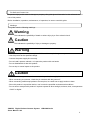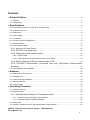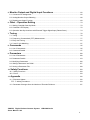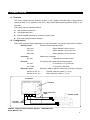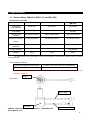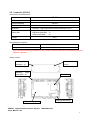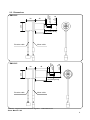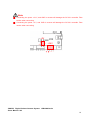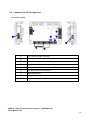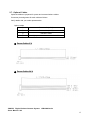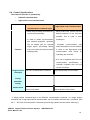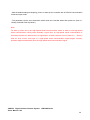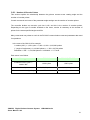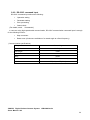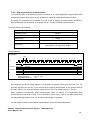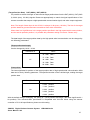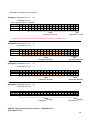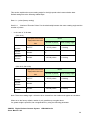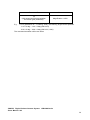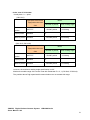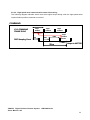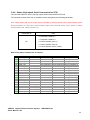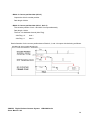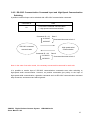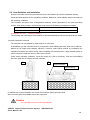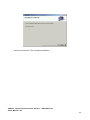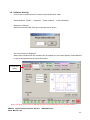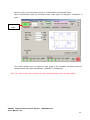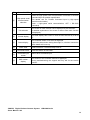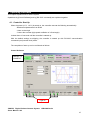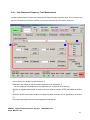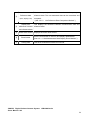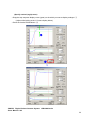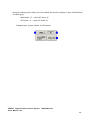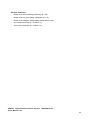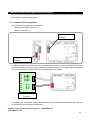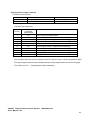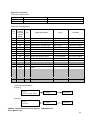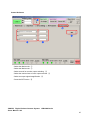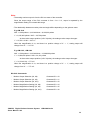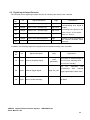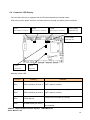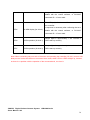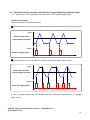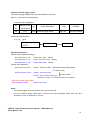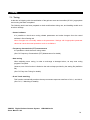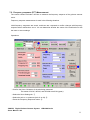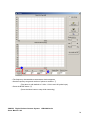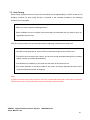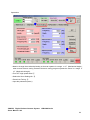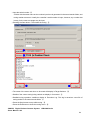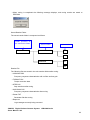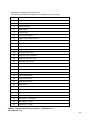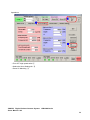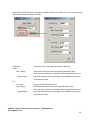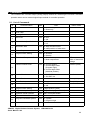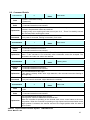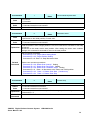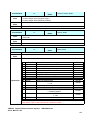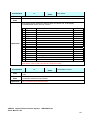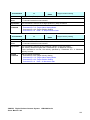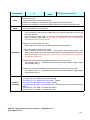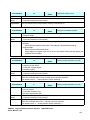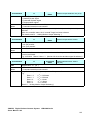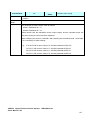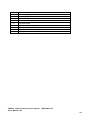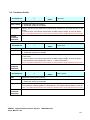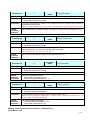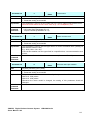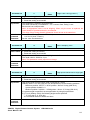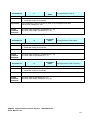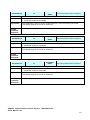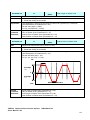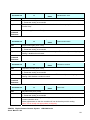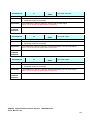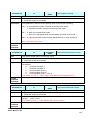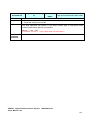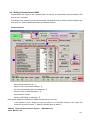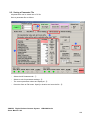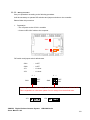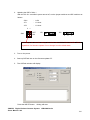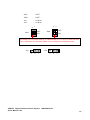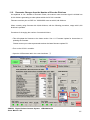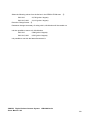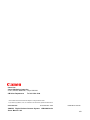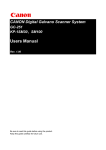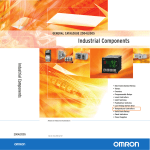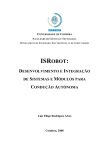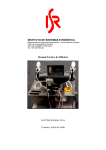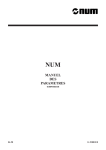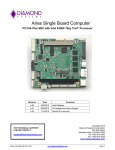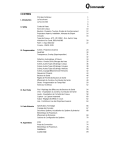Download Canon GM-1000 Specifications
Transcript
CANON Digital Galvano Scanner System GM-1000 Series GC-201 Users Manual Rev. 1.20 Be sure to read this guide before using the product. Keep this guide carefully for future use. For Safe and Correct Use To prevent injury to the user or damage to property, this guide gives information for the safe and correct use of this product. Before installation, operation, maintenance, or inspection, be sure to read this guide. Markings This guide uses the following markings: Warning This indicates the possibility of death or serious injury by a fire or electric shock. Caution This indicates the possibility of injury or damage to property. Warning ・Do not use the product in an atmosphere of inflammable or explosive gas or vapor. ・Use the product at the specified voltage. ・Connect the power supply line correctly. ・Do not install, operate, maintain, or inspect the product with wet hands. ・Do not disassemble or alter this product. ・Do not drop or cause impact to the product. Caution ・Before installation, operation, maintenance, or inspection, thoroughly check that the device is safe. ・When connecting a connector, check the pin numbers with the power off. ・When connecting oscilloscope probes to the test pins, be careful not to apply tension to them. ・Since this product is a precision device, use it under the specified environmental conditions. ・Do not store or transport this product in a place exposed to direct sunlight, moisture, dust, or temperature of 60ºC or higher. CANON Digital Galvano Scanner System Users Manual 1.20 GM-1000 Series 2 Contents 1. Product Outline............................................................................................................................. 5 1.1. Features ............................................................................................................................................ 5 1.2. Configuration ..................................................................................................................................... 5 2. Specifications ................................................................................................................................ 6 2.1. Galvano Motor (GM-1010, GM-1015, and GM-1020) ........................................................................ 6 2.2. Controller (GC-201) ........................................................................................................................... 7 2.3. Dimensions ....................................................................................................................................... 8 2.4. Power Supply .................................................................................................................................. 11 2.5. Connections .................................................................................................................................... 11 2.6. Connector and Pin Assignment ....................................................................................................... 13 2.7. Optional Cables ............................................................................................................................... 17 2.8. Control Specifications...................................................................................................................... 19 2.8.1. Number of Encoder Pulses.................................................................................................... 21 2.8.2. RS-232C command input .................................................................................................. 22 2.8.3. High-speed serial communication .................................................................................... 26 2.8.3.1. Origin Offset ....................................................................................................................... 32 2.8.3.2. High-speed serial communication motor drive timing ......................................................... 33 2.8.4. Status (High-speed Serial Communication STS) .......................................................... 34 2.8.5. RS-232C Communication Command Input and High-Speed Communication Switching .......................................................................................................................................... 37 2.9. Heat Radiation and Installation........................................................................................................ 38 3. Software .......................................................................................................................................... 39 3.1. Supported PC Environment ............................................................................................................. 39 3.2. Installation CD ................................................................................................................................. 39 3.3. Control Software Installation ........................................................................................................... 40 3.4. Software Start Up ............................................................................................................................ 43 3.5. Control Screen ................................................................................................................................ 45 4. Operating Procedure ............................................................................................................... 47 4.1. Controller Start Up........................................................................................................................... 47 4.2. Step Movement ............................................................................................................................... 49 4.2.1. Step Movement Responce Time Measurement ............................................................ 51 4.2.1.1. Measurement Data Display Zoom Method ......................................................................... 54 4.2.1.2. Reference Data Comparison Method ................................................................................. 56 4.3. Raster Scan .................................................................................................................................... 59 4.4. Position Command Input by High-speed Serial Communication ..................................................... 61 CANON Digital Galvano Scanner System Users Manual 1.20 GM-1000 Series 3 5. Monitor Output and Digital Input Functions ............................................................. 62 5.1. Connector Pin Assignment .............................................................................................................. 62 5.2. Analog Monitor Output Selecting ..................................................................................................... 66 5.3. Digital Input-Output Function ........................................................................................................... 69 6. Other - Operation Setting ..................................................................................................... 70 6.1. Setting Controller Start Up Mode..................................................................................................... 70 6.2. Controller LED Display .................................................................................................................... 72 6.3. Operation that Synchronizes with External Trigger Signal input (Raster Scan) ............................... 74 7. Tuning .............................................................................................................................................. 76 7.1. Tuning ............................................................................................................................................. 76 7.2. Frequency Characteristic (FFT) Measurement ................................................................................ 77 7.3. Easy Auto Tuning ............................................................................................................................ 81 7.4. X and Y Axis Matching..................................................................................................................... 87 8. Commands .................................................................................................................................... 95 8.1. List of Commands ........................................................................................................................... 95 8.2. Command Details ............................................................................................................................ 97 9. Parameters .................................................................................................................................. 108 9.1. List of Parameters ......................................................................................................................... 108 9.2. Parameter Details.......................................................................................................................... 110 9.3. Modifying Parameters ................................................................................................................... 126 9.4. Writing Parameters into ROM ....................................................................................................... 127 9.5. Saving a Parameter File ................................................................................................................ 128 10. Safety Functions .................................................................................................................... 129 10.1. Safety Functions.......................................................................................................................... 129 10.2. Errors .......................................................................................................................................... 130 11. Appendix ..................................................................................................................................... 132 11.1. Firmware Update ......................................................................................................................... 132 11.1.1. Writing Procedure ................................................................................................................ 133 11.2. Parameter Changes from the Number of Encoder Divisions ....................................................... 137 CANON Digital Galvano Scanner System Users Manual 1.20 GM-1000 Series 4 1. Product Outline 1.1. Features The Canon Digital Galvano Scanner System is fully digitally controlled with a high-precision optical encoder on the galvano motor and a high-speed digital signal processor (DSP) on the controller. This system has the following features: z High positioning precision z Low temperature drift z Fast and stable operation by a unique control system z Easy tuning with parameter settings 1.2. Configuration This system supports various applications by the combination of a galvano motor and a controller. Galvano motor: Encoder-mounted galvano motor GM-1010 ・・・・ Beam diameter: φ8 to φ10 mm GM-1015 ・・・・ Beam diameter: φ10 to φ15 mm GM-1020 ・・・・ Beam diameter: φ15 to φ30 mm Controller: Digital servo-controller GC-201 IF board: ・・・・ Controller for two-axis control IF board for high-speed serial communication GC-422 ・・・・ IF board for 5V-TTL (RS-422) GC-LVDS ・・・・ IF board for LVDS level Extension cable: Extension cable for galvano motor and controller connection GM-EC10, 20, 30 ・・・・ Encoder extension cable (1, 2, 3 m) GM-MC10, 20, 30 ・・・・ Motor extension cable (1, 2, 3 m) Controller IF board Motor extension cable Galvano motor Encoder extension cable CANON Digital Galvano Scanner System Users Manual 1.20 GM-1000 Series 5 2. Specifications 2.1. Galvano Motor (GM-1010, GM-1015, and GM-1020) Performance and shape GM-1010 GM-1015 GM-1020 Conforming beam diameter Φ8 to φ10 φ10 to φ15 φ15 to φ30 Scan angle ±20 deg ±20 deg ±20 deg Encoder cycle number 1000 pulses/rotation 1500 pulses/rotation 1500 pulses/rotation Number of encoder 8,192,000 pulses 12,288,000 pulses 12,288,000 pulses Command resolution 0.77 μrad 0.51 μrad 0.51 μrad Torque constant 0.0127 Nm/A 0.0226 Nm/A 0.0415Nm/A Weight 200 g 300 g 600g pulses (Reference) For details about encoder cycle number, number of encoder pulses, and command resolution, see2.8.1. “Number of Encoder Pulses”. Environmental conditions Operating temperature and humidity Storage temperature and humidity 0 to 50ºC, 90% RH or less (No condensation) –20 to 60ºC, 90% RH or less (No condensation) Note: The above operating temperature and humidity conditions depend on the operating and heat radiation conditions. Stopper Part names Motor cable Encoder CANON Digital Galvano Scanner System Users Manual 1.20 GM-1000 Series Encoder cable 6 2.2. Controller (GC-201) Performance and Dimensions GC-201 Number of control axes 2 Control sampling 100 kHz Maximum drive current Peak 10 A (each axis) Interface RS-232C , High-speed serial communication(XY2-100) Notch filter Digital notch filter ×2 Digital low-pass filter ×1 Analog notch filter ×2 Weight 350 g Environmental conditions Operating temperature and humidity Storage temperature and humidity 0 to 50ºC, 90% RH or less (No condensation) -20 to 60ºC, 90% RH or less (No condensation) Note: The above operating temperature and humidity conditions depend on the operating and heat radiation conditions. Section names Mounting screw Heat radiation hole (M3 × 4) frame Mounting screw IF board hole (φ3.5 × 4) Analog board (lower) Digital board (upper) CANON Digital Galvano Scanner System Users Manual 1.20 GM-1000 Series 7 36 6 φ33 36 0 φ22 -0.03 GM-1010 -0.005 φ5 -0.015 2.3. Dimensions 32 (Clamp area) GM-1015 46 6 φ33 36 -0 φ28 -003 Motor cable -0.005 φ6 -0.015 Encoder cable 42 (Clamp area) Encoder cable Motor cable CANON Digital Galvano Scanner System Users Manual 1.20 GM-1000 Series 8 7.5 φ43 56 -0 φ36 -003 42.7 -0.005 φ7 -0.015 GM-1020 51.4 (Clamp Area) Encoder Cable Motor Cable CANON Digital Galvano Scanner System Users Manual 1.20 GM-1000 Series 9 GC-201 4-M3 7 33 10 118 5 80 88 38 5 120 4-φ3.5 125 CANON Digital Galvano Scanner System Users Manual 1.20 GM-1000 Series 10 2.4. Power Supply Power supply specifications +24 V ± 10% (For motor drive) Peak 10 A × 2 axes RMS 2.5 A × 2 axes (RMS value differs according to operating conditions, the above conditions GM-1010, Ymirror、 ±5°, 200Hz) +5 V ± 5% (For control circuit) 2.8 A 2.5. Connections IF board High-speed serial communication Digital input/output RS-232C +24 V power +5 V power Axis 2 Axis 1 Galvano motor CANON Digital Galvano Scanner System Users Manual 1.20 GM-1000 Series 11 Note: Connecting the power +24 V, and GND in reverse will damage the GC-201 controller. Take caution when connecting. Connecting the power +5 V, and GND in reverse will damage the GC-201 controller. Take caution when connecting. +5V + - +24V + + - - CANON Digital Galvano Scanner System Users Manual 1.20 GM-1000 Series 12 2.6. Connector and Pin Assignment (Connector types) ⑦ ⑥ ⑧ ③ ⑤ ④ ⑨ ① ② ① Axis 1 motor encoder connector ② Axis 2 motor encoder connector ③ +5 V power supply ④ +24 V power supply ⑤ RS-232C ⑥ High-speed serial communication ⑦ Digital input/output ⑧ Analog monitor ⑨ Fan power supply (+24 V) CANON Digital Galvano Scanner System Users Manual 1.20 GM-1000 Series 13 (Connector model number & pin assignment) ③ +5 V power supply (Connector model number) Connector Board side Cable side Model No. Manufacturer S2P-VH VHR-2N JST JST (Connector pin assignment) Pin No. 1 2 Signal Description +5 V GND ④ +24 V power supply (Connector model number) Connector Board side Cable side Model No. Manufacturer S4P-VH VHR-4N JST JST (Connector pin assignment) Pin No. 1 2 3,4 Signal Description +24 V input for Axis 1 +24 V input for Axis 2 GND ⑤ RS-232C (Connector model number) Connector Board side Cable side Model No. Manufacturer S03B-PASK-2 PAP-03V-S JST JST (Connector pin assignment) Pin No. 1 2 3 Signal Description Send data (Signal level complying with RS-232C) Receive data (Signal level complying with RS-232C) GND CANON Digital Galvano Scanner System Users Manual 1.20 GM-1000 Series 14 ⑥ High-speed Serial Communication (Connector model number) Connector Model No. Board side Cable side SM12B-PASS-1-TB PAP-12V-S Manufacturer JST JST (Connector pin assignment ) Pin No. Signal Name Signal Description 1 2 3 4 5 CLKCLK+ FSFS+ DAT(AXIS 1) - Clock (-) Clock (+) Frame sync (-) Frame sync (+) Axis 1 Target position data (-) Axis 1 Target position data (+) 6 DAT(AXIS 1)+ 7 DAT(AXIS 2) - 8 DAT(AXIS 2)+ Axis 2 Target position data (-) Axis 2 Target position data (+) 9 10 11 12 STSSTS+ GND FG Status (-) Status (+) System GND Frame GND The signal levels depend on the IF board. GC-422 - Receiver: AM26LV32C (TI), Driver: SN75179B (TI) GC-LVDS - Receiver: SN65LVDS32 (TI), Driver: SN65LVDS179 (TI) ⑦ Digital I/O See 5.1. “Connector Pin Assignment” ⑧ Analog Monitor See 5.1. “Connector Pin Assignment” CANON Digital Galvano Scanner System Users Manual 1.20 GM-1000 Series 15 ⑨ Cooling Fan Power Supply (Connector model number) Connector Board side Cable side Model No. Manufacturer S04B-PASK-2 PAP-04V-S JST JST (Connector pin arrangement) Pin No. 1 2 3 4 Signal Description +24 V Output GND (No connection) (No connection) CANON Digital Galvano Scanner System Users Manual 1.20 GM-1000 Series 16 2.7. Optional Cables Optional cables are prepared for power and communications cables. Connector pin assignment for each cable as follows. Verify details with your sales representative. Option cables ① Power cable (+5 V) ② Power cable (+24 V) ③ RS-232C cable ④ High-speed serial communication cable ① Power Cable +5 V ② Power Cable +24 V CANON Digital Galvano Scanner System Users Manual 1.20 GM-1000 Series 17 ③ RS-232C Cable PC side (D-sub 9 pin) Pin Signal 2 RX 3 TX 5 GND ④ High-Speed Serial Communication Cable PC side (D-sub 25pin) Pin Signal 1 Clock 2 FS 3 Data (Axis 1) 4 Data (Axis 2) 5 Do not connect 6 Status 7 Do not connect 8 Do not connect 9 Do not connect 10 Do not connect 11 GND 12 Do not connect 13 Do not connect CANON Digital Galvano Scanner System Users Manual 1.20 Pin 14 15 16 17 18 19 20 21 22 23 24 25 Signal Clock + FS + Data (Axis 1) + Data (Axis 2) + Do not connect Status + Do not connect Do not connect Do not connect GND GND Do not connect GM-1000 Series 18 2.8. Control Specifications The controller (GC-201) is operated by: • RS-232C command input • High-speed serial communication RS-232C High-speed serial communication communication command input - Raster scan and step movement etc. - Vector scans with control over the can be performed easily. desired locations of two axes are possible. This is used in laser - In order to obtain synchronization marking etc. with external equipment, operation can be started with an external Features - Complete synchronization with trigger signal. (Fluctuating delays external equipment can be obtained may occur within the internal control in order to use high-speed serial sampling time.) communication clock pulses by controlling the controller. - As it can be operated with XY2-100 communication specifications, a controller compliant with XY2-100 can be connected. Target position RS-232C communication command High-speed serial communication RS-232C communication command RS-232C communication command Uses the controller GC-201 internal Uses circuit clock pulses communication clock pulses command Operation setting parameter setting Control clock high-speed serial - A target position command input by an RS-232C communication command, or a target position command from a high-speed serial communication can be mutually switched with a command. (See 2.8.5. “RS-232C Communication Command Input and High-Speed Communication Switching”) CANON Digital Galvano Scanner System Users Manual 1.20 GM-1000 Series 19 - With the default settings at shipping, power-on starts up the controller with in RS-232 Communication Command Input mode. - The parameter can be set to determine which mode the controller starts after power-on. (See 6.1. “Setting Controller Start Up Mode”) Note: For start up when set to the High-Speed Serial Communication mode, in order to use high-speed serial communication clock pulses internally, signal input by high-speed serial communication is necessary at power-on. When there is no signal input, a Clock Lack error occurs. (See 10.2. “Errors”) After an error occurs, and input of a high-speed serial communication signal begins correctly, operation begins automatically from the high-speed serial communication signal. CANON Digital Galvano Scanner System Users Manual 1.20 GM-1000 Series 20 2.8.1. Number of Encoder Pulses This section explains the relationship between the galvano scanner motor rotating angle and the number of encoder pulses. Control commands and some of the parameter angle settings use the number of encoder pulses. The controller divides one encoder cycle into 8,192, and this is the number of encoder pulses. Depending on the type of encoder included on the motor, caution is necessary as the number of pulses for the same specified angle can differ. Many commands use pulses as a unit in the RS-232C communication command parameter data used for operations. In the case of the GM-1010 for example 1 rotation (360°) = 1,000 cycles = 1,000 × 8,192 = 8,192,000 pulses 1° (angle of equipment) = 8,192,000 pulses × 1 / 360 = 22,756 pulses Resolution = 360° ÷ 8,192,000 pulses = 0.0000429° = 0.77 urad Each motor is as follows. Motor type GM-1010 GM-1015, GM-1020 1,000 cycles 1,500 cycles Number of pulses 8,192,000 pulses 12,288,000 pulses Command resolution (1 pulse) 0.77 urad 0.51 urad Included encoder cycles / 1 rotation 360° CANON Digital Galvano Scanner System Users Manual 1.20 GM-1000 Series 21 2.8.2. RS-232C command input RS-232C command input allows the following: • Operation setting • Parameter setting • Error processing • Status check (For details, see 8. “Commands”) In case not using high-speed serial communication, RS-232C communication command input is enough for the following function: • Step movement • Raster scan (Continuous oscillation of a certain angle at a fixed frequency) (Communication specifications) Wiring Cross wiring Communication rate 38400 bps Data length 8 bits Stop bit 1 Parity None Data format Delimiter code CANON Digital Galvano Scanner System Users Manual 1.20 ASCII code LF (0x0a) or CR (0x0d) GM-1000 Series 22 (Command specifications) In response to command send, the controller returns a reply with data. The data contents depend on the command. (For details, see 8.2. “Command Details”) Command send A Axis No. Axis No. C Command ID Decimal, 3-digit (See 7.1 for details) Command 1 or 2 E.g. Servo ON ID = 4 Command ID / Data Delimiter Delimiter Data Added to command as LF or CR required (decimal) Data = 1 A1C004 / 1 (LF) (ASCII code: 0x41 0x31 0x43 0x30 0x30 0x34 0x2f 0x31 0x0a) A 1 C 0 0 4 / 1 (LF) Command reply A Axis No. Axis No. Command 1 or 2 C Command ID / Data Return value Command ID Delimiter Delimiter Decimal, 3-digit LF or CR (See 7.1 for details) E.g. Servo ON ID = 4 Data = 1 A1C004 / 1 (LF) (ASCII code: 0x41 0x31 0x43 0x30 0x30 0x34 0x2f 0x31 0x0a) A 1 CANON Digital Galvano Scanner System Users Manual 1.20 C 0 0 4 / 1 (LF) GM-1000 Series 23 Parameters of the GC-201 can be changed by the following sending method to the controller. Also in response to parameters sent, the controller always returns a reply with data. The data contents depend on the command. (For details, see 9.2. “Parameter Details”) When a parameter is changed, in order to start up with the same setting the next time power is turned on, it is necessary to write the changed parameter to the ROM. (See 9.4. “Writing Parameters into ROM” for methods of writing to ROM with control software) (Note: Carry out writing parameters to ROM only after thoroughly verifying the content. Depending on the changed values, the controller may not start normally.) Parameter send A Axis No. Axis No. P Parameter ID Command ID Decimal, 3-digit (See 7.1 for details) Parameter 1 or 2 E.g. LQ gain parameter ID = 6 / Data Delimiter Parameter setting Delimiter Decimal LF or CR Data = 4500 A1P006 / 4500 (LF) (ASCII code: 0x41 0x31 0x50 0x30 0x30 0x36 0x2f 0x34 0x35 0x30 0x30 0x0a) A 1 P 0 0 6 / 4 5 0 0 (LF) Parameter reply A Axis No. Axis No. P Parameter ID Command ID Decimal, 3-digit (See 7.1 for details) Parameter 1 or 2 E.g. LQ gain parameter ID = 6 / Data Parameter Delimiter setting Delimiter successful / unsuccessful LF or CR 0 or 1 Data = 4500 A1P006 / 4500 (LF) (ASCII code: 0x41 0x31 0x50 0x30 0x30 0x36 0x2f 0x30 0x0a) A 1 P CANON Digital Galvano Scanner System Users Manual 1.20 0 0 6 / 0 (LF) GM-1000 Series 24 Writing parameters to ROM is also possible with commands via RS-232C. When writing parameters to ROM, a reply that definitely contains data will be sent by a controller. The content of data is different by a parameter. (For details, see 9.2. “Parameter Details”) (Note: Carry out writing parameters to ROM only after thoroughly verifying the content. Depending on the changed values, the controller may not start normally.) Parameter ROM Write send E Axis No. Axis No. P Parameter ID Parameter ID Decimal, 3-digit (See 7.1 for details) Parameter 1 or 2 E.g. LQ gain parameter ID = 6 / Data Delimiter Parameter setting Delimiter Decimal LF or CR Data = 4500 E1P006 / 4500 (LF) (ASCII code: 0x45 0x31 0x50 0x30 0x30 0x36 0x2f 0x34 0x35 0x30 0x30 0x0a) E 1 P 0 0 6 / 4 5 0 0 (LF) Parameter ROM Write reply E Axis No. Axis No. P Parameter ID Parameter ID Decimal, 3-digit (See 7.1 for details) Parameter 1 or 2 E.g. LQ gain parameter ID = 6 / Data Parameter Delimiter setting Delimiter successful / unsuccessful LF or CR 0 or 1 Data = 4500 E1P006 / 4500 (LF) (ASCII code: 0x45 0x31 0x50 0x30 0x30 0x36 0x2f 0x30 0x0a) E 1 P CANON Digital Galvano Scanner System Users Manual 1.20 0 0 6 / 0 (LF) GM-1000 Series 25 2.8.3. High-speed serial communication To control the mirror to an arbitrary position by marking or any other application, target position data updated as required can be given to the controller by using high-speed serial communication. By setting, the controller can be started up in the mode of tracking a target position specified by high-speed serial communication. (For details, see 6.1. “Setting Controller Start Up Mode”) (Communication specifications) Base clock (CLK) 2 MHz Frame sync (FS) 100 kHz Data (DAT) 20 bits (Position data: 16 bits) Status (STS) 20 bits Transmission system Differential signal 5V-TTL, LVDS (Selectable by the optional IF board) Signal level (Timing Diagram) Timing Diagram 2MHz 1 2 3 4 5 6 7 8 9 10 11 12 13 14 15 16 17 18 19 20 CLK FS DAT (AXIS 1) AXIS 1 DATA -1 AXIS 1 DATA AXIS 1 DATA +1 DAT (AXIS 2) AXIS 2 DATA -1 AXIS 2 DATA AXIS 2 DATA +1 STS Status -1 Status Status +1 Input Signal to GC-201 Ounput Signal from GC-201 : CLK , FS , DAT : STS As indicated in the above timing diagram, it is necessary to always continuously input the CLK, FS, and DAT signals to the GC-201. In the event that the signal is disconnected, or the signal’s timing is incorrect, the GC-201 will output an error signal (Clock Lack). (For details, See 10.2. “Errors”.) When switching to high-speed serial communication mode, or starting up in high-speed serial communication mode when turning on the controller’s power supply, input of the high-speed serial communication signal (all of CLK, FS, and DAT) beforehand is necessary. For the support of other communication specifications, contact the Sales Department. CANON Digital Galvano Scanner System Users Manual 1.20 GM-1000 Series 26 (Target Position Data) DAT (AXIS1), DAT (AXIS 2) It is possible to switch the length of data used as target position data from the DAT (AXIS1), DAT (AXIS 2) 20 bit (every 100 kHz) signals. Please set appropriately to match the signal specifications of the scanner controller that outputs a high-speed serial communication signal, and other output equipment. Note: The length of data input in the GC-201 is always 20 bit (every 100 kHz). The bits of the target position data that get used and sent are switched from within 20 bit data. When there is a big difference in the target position specified in the high-speed serial communication, and the actual operation position, it is possible this parameter setting is incorrect. Please verify. The data length of the target position data by the high-speed serial communication can be changed by two following parameters. (Target position data length) Can be changed by 16 bit – 20 bit. Parameter ID 67 DATA 16: 16bit Data * 17: 17bit Data 18: 18bit Data 19: 19bit Data 20: 20bit Data (Data position) The least significant bit position of the target position data of high-speed serial communication 20bit data can be set by following parameter. The specified number of bits is shifted right, making the target position data. Parameter ID 68 DATA 0: 0bit position 1: 1bit position * 2: 2bit position 3: 3bit position 4: 4bit position With the default settings at shipping, the setting is * (16 bit position data length, data least significant bit 1 bit position). This communication specification is compatible with XY2-100. When using the scanner controller of XY2-100 specifications, please use this setting. CANON Digital Galvano Scanner System Users Manual 1.20 GM-1000 Series 27 Examples of the settings are as follows. (Example 1) Parameter ID = 67 16 Parameter ID = 68 1 XY2-100 specification compatible Bit 1 2 3 10 11 12 13 14 15 16 17 18 19 20 DATA (AXIS 1) N N N D15 D14 D13 D12 D11 D10 D9 4 5 6 7 8 9 D8 D7 D6 D5 D4 D3 D2 D1 D0 N DATA (AXIS 2) N N N D15 D14 D13 D12 D11 D10 D9 D8 D7 D6 D5 D4 D3 D2 D1 D0 N 1bit (Parameter (パラメータID = 68) 16bit (Parameter (パラメータID = 67) Note: The above N bit data is not used. It does not matter if it is either 1 or 0. (Example 2) Parameter ID = 67 16 Parameter ID = 68 3 Bit 1 9 10 11 12 13 14 15 16 17 18 19 20 DATA (AXIS 1) N D15 D14 D13 D12 D11 D10 D9 2 3 4 5 6 7 8 D8 D7 D6 D5 D4 D3 D2 D1 D0 N N N DATA (AXIS 2) N D15 D14 D13 D12 D11 D10 D9 D8 D7 D6 D5 D4 D3 D2 D1 D0 N N N 3bit (Parameter (パラメータID = 68) 16bit (Parameter (パラメータID = 67) (Example 3) Parameter ID = 67 18 Parameter ID = 68 2 Bit 1 2 3 4 5 6 7 8 9 DATA (AXIS 1) D17 D16 D15 D14 D13 D12 D11 D10 D9 DATA (AXIS 2) D17 D16 D15 D14 D13 D12 D11 D10 D9 10 11 12 13 14 15 16 17 18 19 20 D8 D8 D7 D7 D6 D6 D5 D5 D4 D4 D3 D3 D2 D2 D1 D1 D0 D0 N N N N 2bit (Parameter (パラメータID = 68) 18bit (パラメータID = 67) (Parameter (Example 4) Parameter ID = 67 20 Parameter ID = 68 0 Bit 1 2 3 4 5 6 7 8 9 10 11 DATA (AXIS 1) D19 D18 D17 D16 D15 D14 D13 D12 D11 D10 D9 DATA (AXIS 2) D19 D18 D17 D16 D15 D14 D13 D12 D11 D10 D9 12 13 14 15 16 17 18 19 20 D8 D8 D7 D7 D6 D6 D5 D5 D4 D4 D3 D3 D2 D2 D1 D1 D0 D0 20bit (パラメータID = 67) (Parameter CANON Digital Galvano Scanner System Users Manual 1.20 0bit (パラメータID = 68) (Parameter GM-1000 Series 28 This section explains the motor rotating angle for the high-speed serial communication data. Default settings have the following relationships. Data 1 = 1 pulse (factory setting) See 2.8.1. “Number of Encoder Pulses" for the relationship between the motor rotating angle and the number of pulses. ・ In the case of 16 bit data (GM-1010) High-speed communication Motor Target position data value Number of pluses 16bit Maximum position 0 pulse position Minimum position Motor rotating angle 0xFFFF -32767 pulses -1.44 deg 0x8000 0 0 0x0000 +32768 pulses +1.44 deg (GM-1015, GM-1020) High-speed communication Motor Target position data value 16bit Maximum position 0 pulse position Minimum position Number of pluses Motor rotating angle 0xFFFF -32767 pulses -0.96 deg 0x8000 0 0 0x0000 +32768 pulses +0.96 deg Note: The motor rotating angle + direction when viewed from the rotation axis appear as clockwise. When set to the factory default, rotation is only possible up to angles above. If a greater angle is specified, set a magnification by using the following parameter. CANON Digital Galvano Scanner System Users Manual 1.20 GM-1000 Series 29 Parameter ID Data 13 (High-speed serial communication conversion gain parameter) E.g. Magnification ×1000 For x2 (parameter ID = 13 setting: 2000), the following angle can be specified: -1.44 × 2 deg ~ 1.44 × 2 deg (GM-1010) -0.96 × 2 deg ~ 0.96 × 2 deg (GM-1015, 1020) The command resolution will be two times CANON Digital Galvano Scanner System Users Manual 1.20 GM-1000 Series 30 • In the case of 20 bit data Usually data 1 = 1 pulse. (GM-1010) High-speed communication Motor Target position data value Number of pluses 20bit Maximum Motor rotating angle 0xFFFFF -524287 pulses -23.04 deg 0 pulse position 0x80000 0 0 Minimum position 0x00000 +524288 pulses +23.04 deg position (GM-1015, GM-1020) High-speed communication Motor Target position data value 20bit Maximum Number of pluses Motor rotating angle 0xFFFFF -524287 pulses -15.36 deg 0 pulse position 0x80000 0 0 Minimum position 0x00000 +524288 pulses +15.36 deg position However, the maximum rotating angle specification is ±20°. Maximum movable range of the motor is set with Parameter ID = 0, 1 (CW limit, CCW limit). The position data of high-speed serial communication can not exceed this range. CANON Digital Galvano Scanner System Users Manual 1.20 GM-1000 Series 31 2.8.3.1. Origin Offset It is possible to change the origin position of high-speed serial communications. Parameter ID Data 15 High-speed serial communication Unit: pulse offset Unit is pulse. High-speed serial communication offset is not influenced by the parameter ID = 13 high-speed serial communication conversion gain setting. E.g. When parameter ID = 15 setting 2276 pulse (=0.1°) is set, regardless of the parameter ID = 13 setting, it will always operate with a 0.1° (CW direction) offset. Note) Current position output data of Next heading 2.8.4. is actual motor encoder position data. Current position output data = High speed serial communication command position + High speed serial communication offset So, Current position data is not equal to High speed serial communication command position that you specify. CANON Digital Galvano Scanner System Users Manual 1.20 GM-1000 Series 32 2.8.3.2. High-speed serial communication motor drive timing The following diagram indicates actual motor drive signal output timing when the high-speed serial communication position command is received. COMMAND 10us XY-2 COMMAND FRAME SYNC DSP Sampling Clock Target Position1 5us Target Position2 Target Position3 10us 5us CONTROL 20us CANON Digital Galvano Scanner System Users Manual 1.20 Target Position1 5us Output to MOTOR GM-1000 Series 33 2.8.4. Status (High-speed Serial Communication STS) The controller status is sent by the high-speed serial communication STS line. The contents of status sent from a controller can be changed by the following parameter. Note: Status output will only be output when controlled by the high-speed serial communication mode. During operation in a RS-232C communication input mode (internal clock), there will be no status output (raster scan, status transfer etc.). Parameter ID Data 0: Controller condition 1 1: Controller condition 2 66 2: Current position (Axis 1) 3: Current position (Axis 2) 4: Current position (Axis1, Axis2) Each of the status contents are as follows. S19 S18 S17 S16 S15 S14 S13 S12 S11 S10 S09 S08 S07 S06 S05 S04 S03 S02 S01 S00 Mode-0 (reserve) (reserve) (reserve) POW OK TEMP OK (reserve) Axis2 INPOS Axis1 INPOS (reserve) 0 1 POW OK TEMP OK (reserve) Axis2 INPOS Axis1 INPOS (reserve) 0 1 (reserve) Mode-1 Mode-2 0 Axis1data bit19 0 Axis1data bit18 0 Axis1data bit17 0 Axis1data bit16 0 Axis1data bit15 0 Axis1data bit14 Axis1 READY Axis1data bit13 Axis1 ALARM 1Axis1data bit12 Axis1 ALARM 2Axis1data bit11 Axis1 INPOS Axis1data bit10 0 Axis1data bit9 0 Axis1data bit8 0 Axis1data bit7 0 Axis1data bit6 0 Axis1data bit5 0 Axis1data bit4 Axis2 READY Axis1data bit3 Axis2 ALARM 1Axis1data bit2 Axis2 ALARM 2Axis1data bit1 Axis2 INPOS Axis1data bit0 CANON Digital Galvano Scanner System Users Manual 1.20 Mode-3 Mode-4 Axis2 data bit19 Axis flag Axis2 data bit18 Axis1(2) data bit18 Axis2 data bit17 Axis1(2) data bit17 Axis2 data bit16 Axis1(2) data bit16 Axis2 data bit15 Axis1(2) data bit15 Axis2 data bit14 Axis1(2) data bit14 Axis2 data bit13 Axis1(2) data bit13 Axis2 data bit12 Axis1(2) data bit12 Axis2 data bit11 Axis1(2) data bit11 Axis2 data bit10 Axis1(2) data bit10 Axis2 data bit9 Axis1(2) data bit9 Axis2 data bit8 Axis1(2) data bit8 Axis2 data bit7 Axis1(2) data bit7 Axis2 data bit6 Axis1(2) data bit6 Axis2 data bit5 Axis1(2) data bit5 Axis2 data bit4 Axis1(2) data bit4 Axis2 data bit3 Axis1(2) data bit3 Axis2 data bit2 Axis1(2) data bit2 Axis2 data bit1 Axis1(2) data bit1 Axis2 data bit0 Axis1(2) data bit0 GM-1000 Series 34 • Mode-0 : Controller condition 1 Outputs the status of the controller. POW OK : No problem with the power supply TEMP OK : No problem with the internal temperature Axis2 INPOS : Axis 2 in-position signal Axis1 INPOS : Axis 1 in-position signal (When current position moves into the in-position range, this signal will be output.) • Mode-1: Controller condition 2 Outputs the status of the controller. READY : Servo ON and ready to control by high-speed serial communication. ALARM 1 : Alarm output (priority high) (See 5.3. “Digital Input-Output Function”. Same as Axis 1 Error 1, Axis 2 Error 1) ALARM 2 : Alarm output (priority low) (See 5.3. “Digital Input-Output Function”. Same as Axis 1 Error 2, Axis 2 Error 2) INPOS : In-position signal (When it moves into the parameter ID = 3 in-position range, this signal will be output.) • Mode-2: Current position data (Axis 1) Outputs the axis 1 encoder position. Data length: 20 bits. High-speed communication Position data value 20 bits Maximum position 0 pulse position Minimum position 0xFFFFF 0x80000 0x0000F CANON Digital Galvano Scanner System Users Manual 1.20 GM-1000 Series 35 • Mode-3: Current position data (Axis 2) Outputs the Axis 2 encoder position. Data length: 20 bits. • Mode-4: Current position data (Axis 1, Axis 2) The encoder position of Axis 1 and Axis 2 is output alternately. Data length: 19 bits. The first 1 bit indicates the axis (Axis Flag). Axis Flag = 0 Axis 1 Axis Flag = 1 Axis 2 Data information for the current position data of Mode-2, 3, and 4 is output with the timing as follows. CANON Digital Galvano Scanner System Users Manual 1.20 GM-1000 Series 36 2.8.5. RS-232C Communication Command Input and High-Speed Communication Switching A position command input can be switched with a RS-232C communication command. Command ID 23 Data 0: RS-232C command communication 7: High-speed serial communication Command ID = 23 Data 7 A1C023/7 *Command also sent to Axis 2 A2C023/7 RS-232C command High-speed serial communication communication Command ID = 23 Data 0 A1C023/0 A2C023/0 *Command also sent to Axis 2 Note: In the case of two axis control, it is necessary to execute this command for each axis. It is possible to receive input of RS-232C communication commands even when switching to high-speed serial communication. However, as position commands give priority to the input of high-speed serial communication, operation commands such as RS-232C communication command step movement, and raster scans will be ignored. CANON Digital Galvano Scanner System Users Manual 1.20 GM-1000 Series 37 2.9. Heat Radiation and Installation Since the controller and motor generate heat, their heat radiation should be considered carefully. Generated heat depends on the operating conditions. Determine a heat radiation method according to the operating conditions. The controller and motor have a temperature detection sensor (thermistor) in the heat generating section. As a safety function, the thermistor stops control if the detector temperature reaches: Controller About 70ºC Motor About 70ºC (For details, see 10.1. “Safety Functions”) The controller and motor require heat radiation so that their temperatures will not exceed the above values. Controller installation methods The controller can be installed by either method A or B below. At installation, put the controller frame in contact with a heat-radiating structure (heat sink or cabinet). Method A has higher heat radiation efficiency. However, select either method by considering the operating conditions and cable routing. When installing the controller frame, apply thermal grease or attach a thermal conductive sheet to the contact surface. Under some operating conditions, forced air cooling by a fan is necessary. Cool the heat-radiating structure (heat sink or cabinet) and the controller. A B Output amplifier Control circuit In addition to the output amplifier, the control circuit section (DSP) generates heat. Allow as much space as possible around the equipment. Caution The controller becomes hot during operation. CANON Digital Galvano Scanner System Users Manual 1.20 GM-1000 Series 38 3. Software The controller (GC-201) bundles the dedicated control software. Using the control software makes the following controller operations easy: z Parameter setting z Operation setting (Step movement and raster scan) z Status check z Servo tuning (Frequency characteristic measurement) Most of the functions that can be performed by the control software can also be executed by external commands input through RS-232C connection without using the control software. This manual describes operations both by the control software and by RS-232C command input. Note: The following function can be executed by the control software only, and not by RS-232C command input: z Frequency characteristic (FFT) measurement z Auto tuning z XY matching z Step response measurement function 3.1. Supported PC Environment Supported OS MS-Windows 2000, XP, Vista Connection port RS-232C port (with USB-RS-232C conversion cable) 3.2. Installation CD Installation folder structure of the bundled control software Control Software (Control software installer) Manual (GC-201, GC-251 manual) The necessary software is not included in 11.1. “Firmware Update”. Please contact your sales representative. CANON Digital Galvano Scanner System Users Manual 1.20 GM-1000 Series 39 3.3. Control Software Installation ・ Insert the bundled control software installation CD into the CD drive. D:¥ ・ Execute Setup.exe in the Control Software folder. ・ Press the Next button. CANON Digital Galvano Scanner System Users Manual 1.20 GM-1000 Series 40 ・ Specify an installation folder and press the Next button. (Recommendation: Usually this is not changed.) ・ Press the Next button. CANON Digital Galvano Scanner System Users Manual 1.20 GM-1000 Series 41 ・ Press the Close button. This completes installation. CANON Digital Galvano Scanner System Users Manual 1.20 GM-1000 Series 42 3.4. Software Start Up ・ Connect the controller and the PC with the optional RS-232C cable. ・ Select Windows “START” - “Programs” - “Canon Scanner” - “Control Software”. ・ Setting the COM port Select the connected RS-232C port and press the OK button. ・ The control screen is displayed. While communication with the controller has not started yet, the screen displays “DISCONNECT” in gray at the upper left as the connection status. Connection status Note: The value of each item on the above screen differs depending on the controller status. CANON Digital Galvano Scanner System Users Manual 1.20 GM-1000 Series 43 ・ When the power to the controller is turned on, communication automatically starts. When communication starts, the connection status at the upper left changes to “CONNECT” in green. Connection status The control software can be started up after power to the controller has been turned on. Communication then starts automatically. (“CONNECT” is displayed.) Note: The value of each item on the above screen differs depending on the controller status. CANON Digital Galvano Scanner System Users Manual 1.20 GM-1000 Series 44 3.5. Control Screen This section explains the buttons and other items on the control screen. ② ③ ④ ⑤ ⑥ ⑫ ⑬ ① ⑦ ⑧ ⑩ ⑪ ⑨ ① ② ③ ④ The status of RS-232 connection to the controller is displayed. Connection display Connected: CONNECT (green) Not connected: DISCONNECT (gray) Position display The encoder position (Mechanical angle) of each axis is displayed. (Unit: pulse) Note: Since the number of encoder pulses per rotation depends on the galvano motor, the relationship between the number of pulses and the angle also differs with the motor type. Axis selection Select an axis for control and information display. (#1 = Axis 1, #2 = Axis 2) The screen can display the information of only one axis selected here, although the position displayed at ② and the status displayed at ⑨ always show the information of both axes. Origin control (Homing to origin) Press this button to go to origin or detect the origin. The operation depends on the controller status. (During ordinary servo control) Moving to the origin (where the position display is 0) Invalid during high-speed serial communication (After servo OFF and soft reset) Starting origin detection CANON Digital Galvano Scanner System Users Manual 1.20 GM-1000 Series 45 ⑤ Servo ON/OFF Start or stop servo control. ⑥ High-speed serial communication selection Select the high-speed serial communication command or RS232C command input for position specification. (For details, see 4.4. Position Command Input by High-speed Serial Communication) (Start = High-speed serial communication, OFF = RS-232C command) ⑦ Tab selection The screen of each function can be displayed by tab selection. (A detailed explanation of the screen is shown when each function is displayed.) ⑧ Control display This area displays the screen of each function selected by a tab at ⑦. ⑨ Status display The controller status of two axes is displayed. If press the alarm button during alarm light on, windows content the alarm details will come up. ⑩ Alarm clear ⑪ Soft reset button Press this button for soft reset. ⑫ Command input screen Allows direct command input. ⑬ DSP version display Clears the alarm. The alarm lamp turns off. The version of the controller software is displayed. During troubleshooting, the support staff may ask for the version number. CANON Digital Galvano Scanner System Users Manual 1.20 GM-1000 Series 46 4. Operating Procedure This chapter explains how to use the system. Operations by [Control Software] and by [RS-232C command] are explained together. 4.1. Controller Start Up When the power (+5 V, +24 V) is turned on, the controller execute the following automatically: ・Read saved parameters from ROM ・Home to the origin ・Correct the encoder (high-speed oscillation of a fixed angle) It takes about 15 seconds until the controller is started up. With the default settings at shipping, the controller is started up with RS-232C communication command input (internal clock) mode. The completion of start up can be confirmed as follows: Control Software Changes to ‘CONNECT’ Light on CANON Digital Galvano Scanner System Users Manual 1.20 GM-1000 Series 47 RS-232C command Sends RS-232C command ID=14 “Status read” and checks the following status: SRVON, SYNC, INPOS = High ORGN = Low (For details, see 8.2. “Command Details”) CANON Digital Galvano Scanner System Users Manual 1.20 GM-1000 Series 48 4.2. Step Movement Execute step movement for a fixed angle. Control Software ② ① ④ ③ ・Select the Step Move tab. ① ・Select an axis for step movement. ② ・Specify the displacement (angle or pulse count) for relative position (STEP) and absolute position. ③ ・Press the STEP button (either positive or negative position direction can be specified) or GO button. ③ Note: Uncheck the ④ checkbox when moving continuously. If it is checked, the stabilization time measurement function on the next page operates, and as it takes time to display the results, moving continuously is not possible. CANON Digital Galvano Scanner System Users Manual 1.20 GM-1000 Series 49 RS-232C command ・ Target value setting mode (Command ID = 10) ・ Target position setting (Command ID = 20) ・ Movement start (Command ID = 8) CANON Digital Galvano Scanner System Users Manual 1.20 GM-1000 Series 50 4.2.1. Step Movement Responce Time Measurement Control Software has a function that measures the step movement response time. This function is can only be executed by the control software. It cannot be executed by a RS-232C command. ② ① ③ • Put a check in the Enable Scope checkbox ① • Select the time range for step movement response to be measured ② (As the response time depends on the displacement, change when necessary.) • Specify the displacement (angle and pulse count) for relative position (STEP) and absolute position. ③ • Press the STEP button (either positive or negative position direction can be specified) or GO button. ③ • The Scope and Measurement window appears automatically CANON Digital Galvano Scanner System Users Manual 1.20 GM-1000 Series 51 ① ② ③ ④ ⑤ ⑥ ⑦ Scope and Measurement window (Scope and Measurement window explanation) ① ② Step response waveform Displays the step response waveform by the deviation from the target position. 0 usec (left edge) position is the movement start time. Cursor location ① Displays the cursor location in the step response waveform (Step response graph. waveform) CANON Digital Galvano Scanner System Users Manual 1.20 GM-1000 Series 52 Measured step response waveforms can be saved temporary as ③ Reference data (Save, display, hide) reference data. The next measured data can be overwritten and compared. (See 4.2.1.2 Displays the ④ difference of MAIN “the Reference Data Comparison Method.”) This displays the difference between measurement data and reference data. and reference data ⑤ Motor drive current ⑥ Zoom button ⑦ Saving data Displays the motor drive current. Use the zoom button to zoom in and display detailed data. (See 4.2.1.1 “the Measurement Data Display Zoom Method.”) This saves measurement data as a text file. CANON Digital Galvano Scanner System Users Manual 1.20 GM-1000 Series 53 4.2.1.1. Measurement Data Display Zoom Method A zoomed display is possible in order to confirm measurement data details. (Specify horizontal (time) zoom) • Drag the step response display cursor (red) to the width you want to display enlarged ① (Adjust while looking at the X Cursors display below) • Press the Horizontal ZOOM button ② ① ② CANON Digital Galvano Scanner System Users Manual 1.20 GM-1000 Series 54 (Specify vertical (angle) zoom) • Drag the step response display cursor (green) to the width you want to display enlarged ① (Adjust while looking at the Y Cursors display below) • Press the Vertical ZOOM button ② ① ② CANON Digital Galvano Scanner System Users Manual 1.20 GM-1000 Series 55 4.2.1.2. Reference Data Comparison Method This displays step response waveforms with two different measurement conditions, and makes a comparison possible. ① • Display the step response waveform with the first measurement condition, and press the “Save MAIN to REF” button. ① Measured waveform data (MAIN) is copied to the reference data (REF). There is no change to the screen display at this time. (The above display is the measurement results for 0.1 deg (Mechanical) step movement.) • Returns to the control software window without closing the Scope and Measurement window. • Measuring the step response with different measurement conditions. CANON Digital Galvano Scanner System Users Manual 1.20 GM-1000 Series 56 • The step response waveform displays (blue). (The above display is the measurement results for 0.12 deg (Mechanical) step movement.) • Press the REF button. ② • The response waveform (gray) saved in reference data is overwritten. REF MAIN CANON Digital Galvano Scanner System Users Manual 1.20 ② GM-1000 Series 57 • Press the following button when you want to delete the waveform display for each of MAIN (blue) and REF (gray). MAIN button ③ -> Wfm OFF button ⑤ REF button ④ -> Wfm OFF button ⑤ To display again, press the MAIN, or OFF buttons. ③ ④ ⑤ CANON Digital Galvano Scanner System Users Manual 1.20 GM-1000 Series 58 4.3. Raster Scan Execute oscillation of a fixed angle at a fixed frequency. Control Software ② ① ③ ④ ⑤ ・Select the Raster Scan tab. ① ・Select an axis for raster scan. ② ・Specify the operation parameters (Scan Time, Scan Angle, Duty, and Interval). ③ ・Press the Scan Start button to start operation. ④ ・Press the Scan Stop button to stop operation. ⑤ CANON Digital Galvano Scanner System Users Manual 1.20 GM-1000 Series 59 RS-232C command ・ Raster scan interval setting (Parameter ID = 26) ・ Raster scan duty ratio setting (Parameter ID = 27) ・ Raster scan oscillation angle setting (Parameter ID = 28) ・ Scan start (Command ID = 23 Data = 3) ・ Scan stop (Command ID = 23 Data = 0) CANON Digital Galvano Scanner System Users Manual 1.20 GM-1000 Series 60 4.4. Position Command Input by High-speed Serial Communication In order to carry out a vector scan, target position data is given to the controller by high-speed serial communication, and the data is updated as required. It is possible to change the mode of the controller to the mode of receiving target position data by high-speed serial communication. For changing the mode, it is necessary to enter high-speed serial communication signals into the controller in advance. Control Software ① ・ Switch HiSpeed Serial to Start. ① This switching makes the controller follow target position data by high-speed serial communication. ・ Switch HiSpeed Serial to OFF. ② Input of the MOVE command is awaited. RS-232C commands ・ Switch to high-speed serial communication (Command ID = 23 Data = 7) ・ Return to internal clock operation (Command ID = 23 Data = 0) CANON Digital Galvano Scanner System Users Manual 1.20 GM-1000 Series 61 5. Monitor Output and Digital Input Functions The controller has an analog monitor output connector for monitoring the operation status and a digital I/O connector for external signal input. 5.1. Connector Pin Assignment The controller is equipped with the following: Analog monitor output connector ×1 Digital I/O connector ×1 Digital I/O connector Analog monitor output connector In order to evaluate this galvano scanner, the above output connectors are connected, and a monitor board for evaluation that can confirm analog output signals and the I/O of a digital signal is prepared as an optional product. Please contact the Sales Department for details. Monitor Board for evaluation The signal name is displayed on the evaluation monitor board. Please check the signal after referring to the table of the following pin arrangement. CANON Digital Galvano Scanner System Users Manual 1.20 GM-1000 Series 62 Evaluation Monitor Board Pin Assignment Pin Assignment of the optional monitor board for evaluation is as follows. D15 D9 D4 D1 A7 A5 A3 A1 D16 D10 D5 D2 A8 A6 A4 A2 D1 D3 D11 D6 D18 D12 GND Digital I/O CANON Digital Galvano Scanner System Users Manual 1.20 GND Analog Monitor GM-1000 Series 63 Analog monitor output connector Connector model number Connector Board side Cable side Model No. Manufacturer XG4C-1034 XG4M-1030-T OMRON OMRON Connector pin assignment Pin No. Monitor Board for Evaluation Signal Name 1 2 3 4 5 6 7 8 9 10 A1 A2 A3 A4 A5 A6 A7 A8 A9 A10 Signal Description Axis 1 current command value Axis 1 analog monitor 1 (Monitor item switching) Axis 1 analog monitor 2 (Monitor item switching) Axis 1 analog monitor 3 (Monitor item switching) Axis 2 current command value Axis 2 analog monitor 1 (Monitor item switching) Axis 2 analog monitor 2 (Monitor item switching) Axis 2 analog monitor 3 (Monitor item switching) Analog GND Analog GND The controller has three monitor terminals for each of the two axes to check the operation status. The output signal contents can be changed and the output magnification can also be changed. (For details, see 5.2. “Analog Monitor Output Selecting”) CANON Digital Galvano Scanner System Users Manual 1.20 GM-1000 Series 64 Digital I/O connectors Connector model number Connector Model No. Board side Cable side Manufacturer 8931E-020-178L 8925E-020-179 KEL KEL Connector pin assignment Pin No. A1 B1 A2 B2 A3 B3 A4 B4 A5 B5 A6 B6 A7 B7 A8 B8 A9 B9 A10 B10 Monitor board for evaluation Signal Name D1 D2 D3 D4 D5 D6 DG1 DG2 D9 D10 D11 D12 DG3 DG4 D15 D16 D17 D18 I/O Output Output Output Output Output Output Input Input Input - Signal Description Axis 1 error 1 (Priority high) Axis 1 error 2 (Priority low) Axis 1 servo interrupt period Axis 2 error 1 (Priority high) Axis 2 error 2 (Priority low) Axis 2 servo interrupt period GND GND External Sampling Signal External Trigger Signal Start up mode switching No connection GND GND No connection No connection No connection No connection No connection No connection Logic Remarks High : Error High : Error Edge High : Error High : Error Edge See Circuit 1 below. See Circuit 1 below. See Circuit 1 below. See Circuit 1 below. See Circuit 1 below. See Circuit 1 below. ↑: INT generation High : ON See Circuit 2 below. See Circuit 2 below. See Circuit 2 below. Connection specifications (Circuit 1) FPGA 3.3V-TTL, max. 3 mA R: 100Ω Connector R: 100Ω Connector (Circuit 2) FPGA 3.3V-TTL CANON Digital Galvano Scanner System Users Manual 1.20 GM-1000 Series 65 5.2. Analog Monitor Output Selecting The analog monitor output can be switched to monitor various operation and signal statuses. This switching can be executed from [Control Software] or [RS-232C command send]. Output contents Terminal Monitor Board Signal Name Power-on Selection Signal Description Signal Level (At Power-on) Phase A of Encoder Head 1 2 (Axis 1) 6 (Axis 2) 3 (Axis 1) 7 (Axis 2) Phase A of Encoder Head 2 A2 (Axis 1) A6 (Axis 2) A3 (Axis 1) A7 (Axis 2) Phase A of encoder after synthesis * Positional deviation signal Position * Velocity 1.5 mV / pulse 0.091 mV / pulse 0.091 mV / pulse / 10 Coarse angle Fine angle Phase B of Encoder Head 1 4 (Axis 1) 8 (Axis 2) Phase B of Encoder Head 2 A4 (Axis 1) A8 (Axis 2) Phase B of encoder after synthesis * Target position 0.091 mV / pulse The signal level differs between signals. The output magnification can be switched individually. CANON Digital Galvano Scanner System Users Manual 1.20 GM-1000 Series 66 Control Software ② ① ⑤ ③ ④ ・Select the Monitor tab. ① ・Select the Monitor tab. ① ・Select an axis for monitor output switching. ② ・Select the monitor item of each output terminal. ③ ・Select an output signal magnification. ④ ・Press the SET button. ⑤ CANON Digital Galvano Scanner System Users Manual 1.20 GM-1000 Series 67 Note: ・The analog monitor output is from the D/A converter of the controller. Since the output range of the D/A converter is from -3 to +3 V, output is repeated by the magnification setting if it exceeds this range. ・The relationship between encoder pulse and angle differs depending on the galvano motor. E.g. GM-1010 360° = 1000 pulses × 8,192 divisions = 8,192,000 pulses 1° = 8,192,000 pulses / 360° = 22,756 pulses At the monitor output position (0.091 V/pulse), the analog monitor output changes: 1° = 22,756 × 0.091 = 2.071 V When the magnification is 1x, and there is a position change of 0° → 1°, analog output will change from 0V → 2.071V. E.g. GM-1015 , GM-1020 360° = 1500 pulses × 8,192 divisions = 12,288,000 pulses 1° = 12,288,000 pulses / 360 = 34,133 pulses At the monitor output position (0.091 V/pulse), the analog monitor output changes: 1° = 34,133×0.091 = 777 mV When the magnification is 1x, and there is a position change of 0° → 1°, analog output will change from 0V → 777 mV. RS-232C Commands ・ Monitor Output Selection (A2, A8) Command ID = 40 ・ Monitor Output Selection (A3, A9) Command ID = 41 ・ Monitor Output Selection (A4, A10) Command ID = 42 ・ Monitor Magnification Setting (A2, A8) Command ID = 44 ・ Monitor Magnification Setting (A3, A9) Command ID = 45 ・ Monitor Magnification Setting (A4, A10) Command ID = 46 CANON Digital Galvano Scanner System Users Manual 1.20 GM-1000 Series 68 5.3. Digital Input-Output Function The controller has a digital input-output function for checking the status of the controller. Pin No. I/O A1 Output Axis 1 Error 1 (Priority high) High: Error B1 Output Axis 1 Error 2 (Priority low) High: Error B2 Output Axis 2 Error 1 (Priority high) High: Error Output Axis 2 Error 2 (Priority low) High: Error A2 Output Axis 1 servo interrupt period Edge B3 Output Axis 2 servo interrupt period Edge A3 Signal Description Logic Explanation If an error occurs, the corresponding error signal is output. According to the priority of the error, Error 1 or 2 is output. See 9-2, “Errors.” Output is timed according to an internal controller servo interrupt.. In addition, the following digital I/O is prepared as an operation setting of the controller. Pin No. A5 I/O Signal Description Input External Sampling Signal Logic ↑: INT generation Explanation Input when an external signal is used for servo sampling clock. (Do not use it usually.) See B5 Input External Trigger Signal High: FG_ON 6-2, synchronizes “Operation with that external trigger signal input (raster scan) See 6-1, “Setting Controller Start A6 Input Start up mode switching CANON Digital Galvano Scanner System Users Manual 1.20 Up Mode” GM-1000 Series 69 6. Other - Operation Setting 6.1. Setting Controller Start Up Mode Clock selection With the default settings at shipping, a parameter is set to start up the controller in RS-232C communication command input mode (internal clock). When assembling the device, however, the mode can be switched for start up with an external clock (high-speed serial communication). For this switching, the following parameter is set: Parameter ID 64 Data Bit 1 0: RS-232C communication command input 1: High-speed serial communication P64 = 1: Start up with internal clock P64 = 3: Start up by high-speed serial communication (Bit 0 of P64 is used to enable or disable encoder correction when homing to the origin; it is usually set to 1. For details, see 9.2. , “Parameter Details”) Start up mode Power-on usually executes the following automatically: ・Reading parameters from EEPROM ・Starting homing and servo control If there is a problem with the parameters read from EEPROM or if oscillation occurs when homing and servo control are executed automatically, the start up mode can be changed. For this switching, the switches (SW1 and SW2) on the controller board and the logic of the digital I/O terminal (A6) are combined. CANON Digital Galvano Scanner System Users Manual 1.20 GM-1000 Series 70 SW2 SW1 2 1 2 1 OFF ON SW1 SW2 OFF ON Axis 1 SW1-2 Terminal A6 Auto EEPROM Read Auto Homing OFF OFF ON ON 0 1 or open 0 1 or open Disabled Enabled Enabled Enabled Disabled Disabled Disabled Enabled SW2-2 Terminal A6 Auto EEPROM Read Auto Homing OFF OFF ON ON 0 1 or open 0 1 or open Disabled Enabled Enabled Enabled Disabled Disabled Disabled Enabled Axis 2 : Setting at shipping CANON Digital Galvano Scanner System Users Manual 1.20 GM-1000 Series 71 6.2. Controller LED Display The controller (GC-201) is equipped with an LED that indicates the controller status. After turning on the power, when the controller starts up normally, the display will be as follows. LED1 LED2 LED3 LED4 (Red) (Blinks in approx 2 sec. intervals) (Blinks in approx 2 sec.intervals) (Blinks in approx 1 sec. intervals) (Not turns on) LED5 (Red) (Not turns on) LED7 LED6 (Turns on) (Turns on) Meaning of each LED LED No. Meaning Remarks Always blinks in approximately 2 sec. intervals if LED1 DSP1 operation (for Axis 1) DSP1 start up correctly. Always blinks in approximately 2 sec. intervals if LED2 DSP1 operation (for Axis 2) LED3 FPGA Start up LED4 ALARM display (for Axis 1) CANON Digital Galvano Scanner System Users Manual 1.20 DSP1 start up correctly. Always lit if FPGA start up correctly. This LED (red) is lit when a malfunction occurs with the controller. GM-1000 Series 72 A response is necessary after confirming the error details with the control software, or RS-232C command ID = 15 error read. This LED (red) is lit when a malfunction occurs with the controller. LED5 ALARM display (for Axis 2) A response is necessary after confirming the error details with the control software, or RS-232C command ID = 15 error read. Always lights in approximately 1 sec. intervals if LED6 DSP2 operation (for Axis 1) DSP2 start up correctly. Always lights in approximately 1 sec. intervals if LED7 DSP2 operation (for Axis 2) DSP2 start up correctly. Note: When connecting only one axis of the motor and operating the controller (GC-201), an error will always occur for the axis that is not connected. As a result, either LED4 or LED5 will light up, however, as there is no problem with the operation of the connected axis, use it as is. CANON Digital Galvano Scanner System Users Manual 1.20 GM-1000 Series 73 6.3. Operation that Synchronizes with External Trigger Signal input (Raster Scan) “4.3. Raster Scan” can be operated in synchronization with an external trigger signal. The Movement Pattern There are two kinds of movement patterns. ① (The raster scan of one coming and going operates whenever the external trigger signal is input.) Angle Raster Scan position (Current Angle Position) Voltage External Trigger Signal ② (The raster scan of one way operates whenever the external trigger signal is input.) Angle Raster Scan position (Current Angle Position) Voltage External Trigger Signal ① and ② operation pattern can be selected by RS-232C command (Command ID = 23 ‘Operation Mode setting‘) CANON Digital Galvano Scanner System Users Manual 1.20 GM-1000 Series 74 Input the external trigger signal The external trigger signal is input from the digital I/O connector. (See 5-1 ‘Connector Pin Arrangement) Connector pin arrangement Pin Monitor Board No. Signal Name B5 D10 I/O Input Signal Description External Trigger Signal Logic High: ON Remarks See Circuit below. Connection Specifications 3.3V TTL Input FPGA R : 100Ω 3.3V-TTL Connector Operation procedure (Raster Scan Parameter Settings) ・Set Parameter ID =26 Raster Scan Time Setting ・Set Parameter ID =27 Raster Scan Duty Ratio ・Set Parameter ID =28 Raster Scan Angle Setting Setting (Raster Scan Operation) ・Send Command ID=8 Data=6 Movement Start (Movement to the initial position of a raster scan) ・Send Command ID=23 Data=8 (One way scan) Data=9 (One coming and going) Select either (Reference: Data = 3 in case of continuous operation) ・Input the external trigger Signal ・Send Command ID=23 Data=0 Scan Stop Notes ・ The external trigger input during raster scan move is ignored. ・ From the external trigger signal input, until the time actual operation starts, there can be a fluctuation of up to a maximum of 10 usec. CANON Digital Galvano Scanner System Users Manual 1.20 GM-1000 Series 75 7. Tuning 7.1. Tuning At the time of shipping, with the combination of the galvano motor and controller (GC-201), appropriate servo tuning has been completed. The following tools have been prepared to check malfunctions during use, and handling trouble such as mirror damage. • Control software It is possible to check servo tuning related parameters and make changes from the control software’s Servo Setting tab. Note: Changes are not usually made to the parameters. Settings with inappropriate parameter values can cause abnormal operations such as oscillations. • Frequency characteristic (FFT) measurement It is possible to check the servo tuning status. (See 7.2 Frequency Characteristic (FFT) Measurement for details) • Auto tuning When adjusting servo tuning, in order to exchange a damaged mirror, an easy auto tuning program is required. However, use of this function is limited to the mirror shape provided by the setting file (definition file). (See 7.3 Easy Auto Tuning for details) • X and Y axis matching This function automatically matches the step movement response waveform of Axis 1, and Axis 2. (See 7.4 X, Y Matching for details) CANON Digital Galvano Scanner System Users Manual 1.20 GM-1000 Series 76 7.2. Frequency response (FFT) Measurement The control software includes a function to measure the frequency response of the galvano scanner motor. Frequency response measurement is used in the following situations. Initial frequency responses are saved, and these are compared to confirm changes with frequency response when malfunctions occur. You can determine whether the cause of the malfunction is with the motor or servo settings. Operations ② ① ③ • Confirm the Servo ON status of the axis being measured. The status of SYNC, INPOS, and SRVON are all ON (green). • Select the Servo Setting tab ① • Select the axis no. to measure (Axis #1 or #2) ② • Press the Frequency Response button ③ CANON Digital Galvano Scanner System Users Manual 1.20 GM-1000 Series 77 ② ① • The frequency characteristic measurement window appears • Set the frequency range and number of points to measure ① (The above is with defaults of 1 kHz ~ 50 kHz and 150 points input) • Press the BODE button ② (Press the Abort button to stop while measuring) CANON Digital Galvano Scanner System Users Manual 1.20 GM-1000 Series 78 ④ Drag and move ③ ① ② • The frequency characteristic measurement results display. • By dragging the cursor (point where red lines intersect), specified frequency detailed information (measured frequency points, gain, and phase) will display ② • Press the File Save button to save measurement results (saves in CSV file format) ③ • It is possible to read and display measurement results that were saved in the past. Press the File Open button to specify the saved CSV saved file ④ CANON Digital Galvano Scanner System Users Manual 1.20 GM-1000 Series 79 Saved data can be compared with the current measurement results in the window. ① ④ ② ③ • Read and display saved data by pressing the File Open button (blue) ① • Register reference data with the Save MAIN to REF button ② • Measure with the BODE button ③ • Data (blue) measured with ③ displays overwriting reference data (gray). ④ Note: When comparing with past measurement data, even when there are no problems, it may not match exactly due to the influence of measurement error. CANON Digital Galvano Scanner System Users Manual 1.20 GM-1000 Series 80 7.3. Auto Tuning Servo tuning of galvano scanner motors and controllers are set appropriately by Canon at the time of shipping, however, an auto tuning function is included in the controller software in the following situations for tuning again. - When you want to replace a damaged mirror - When oscillation occurs to change of the motor status or load status and you want to carry out appropriate servo tuning This auto tuning function can only be used when the following conditions have been met. - The load to exchange (mirror, mirror holder) is the same design as the previous one - The load is servo tuned once at Canon, and an auto tuning dedicated setting file is provided (please contact your sales representative) - Load attachment conditions for the motor are the same as the previous one (The torque tightness of the mirror holder is the same, and torque tightness is listed on the Inspection Sheet at the time of shipping) Note: In order to use this auto tuning function in this case, a dedicated setting file for the load is necessary. This function is not for fully automatic tuning of an arbitrary (unknown) load. CANON Digital Galvano Scanner System Users Manual 1.20 GM-1000 Series 81 Operations ① ② ③ • Need to change the mechanical setting so that can operate in a range ±15°(Mechanical Angle) , when excute the auto tuning. Because that auto tuning program operate the motor in a range ± 15°(Mechanical Angle) . • Turn OFF high-speed serial ① • Select the Servo Setting tab ② • Press Auto Tuning ③ • Input the password (canon) CANON Digital Galvano Scanner System Users Manual 1.20 GM-1000 Series 82 • Display of the Auto Tuning screen ④ ⑤ ⑥ ⑧ ⑦ ⑨ • Select the setting file (Definition File). ④ Setting files will be provided by Canon. • When necessary, select parameter files to load in the controller prior to tuning. ⑤ Check the “Load Parameter File before start” checkbox and specify the parameter file. Use in situations when you want to load a parameter file and then carry out tuning. Parameter files to be loaded will be prepared by the user. Refer to 9.5 for the file creation method. • Select the folder for results (Result Folder). ⑥ Tuning results will be saved. • Select the axis. ⑦ Select the axis connected to the motor and mirror that corresponds to the Definition File. CANON Digital Galvano Scanner System Users Manual 1.20 GM-1000 Series 83 • Input the serial number. ⑧ A folder with the same name as the number input here is generated in the saved results folder, and tuning results are saved. Usually the controller’s serial number is input, however, any number that is easy for the user to manage may be input. • Pressing the Start button. Then starts the tuning. ⑨ ⑩ ⑪ ⑫ ⑬ ⑭ • The name of the motor and mirror to be tuned will display in Target Galvano. ⑩ • Details of the current tuning being carried out display in Command. ⑪ • Detailed tuning operation conditions display in Execution Log. This log is saved as a text file of tuning results in the saved results folder. ⑫ • Press the Stop button to stop while tuning. ⑬ • Press the End button to close the tuning menu. ⑭ CANON Digital Galvano Scanner System Users Manual 1.20 GM-1000 Series 84 • When tuning is completed the following message displays, and tuning results are saved to EEPROM. Saved Results Folder The saved results folder is composed as follows. Folder specified as the result save folder Results Folder Serial number 00000001 Axis number #1 #2 00000002 #1 #2 Results File The following files are saved in the axis number folders after tuning. • LOWGAIN.CSV Frequency response characteristics with no filter and low gain • TORQUE.CSV Torque correction data • STEP.CSV Step waveform after tuning • HIGHGAIN.CSV Frequency response characteristics after tuning • Param.TXT Parameter file after tuning • Report.txt Log messages currently being executed CANON Digital Galvano Scanner System Users Manual 1.20 GM-1000 Series 85 Parameters Changed During Auto Tuning The following parameters are adjusted or changed by the auto tuning. ID Meaning 2 Max Velocity 6 LQ Control Gain 7 Torque Constant 8 Total Inertia 9 Current Limit 10 Encoder Periodicity 11 Origin Clear Timing (Head 1) 12 Sampling Time 14 Origin Clear Timing (Head 2) 16 #1 Notch Filter Frequency 17 #1 Notch Filter Q (x 100) 18 #1 Notch Filter Depth 19 #2 Notch Filter Frequency 20 #2 Notch Filter Q (x 100) 21 #2 Notch Filter Depth 22 Low-pass Filter Cutoff Frequency 23 #1 Analog Notch Filter Frequency 24 #2 Analog Notch Filter Frequency 25 #3 Analog Notch Filter Frequency 32 Torque Peak Offset 40 Feed Forward Gain 42 Over-shoot Control 44 PES Limit 45 Loop Gain Fine Adjustment 48 VR Head 1 A/B Offset 49 VR Head 1 A gain 50 VR Head 1 B gain 51 VR Head 2 A/B Offset 52 VR Head 2 A gain 53 VR Head 2 B gain CANON Digital Galvano Scanner System Users Manual 1.20 GM-1000 Series 86 7.4. X and Y Axis Matching It is possible to match the step response waveforms of the X axis (Axis #1) and Y axis (Axis #2). (Summary of Operations) • Matching the frequency response This operation matches the frequency response of both axes at 1 kHz. Gain is adjusted with “loop gain fine adjustment” (parameter ID = 45). Phase is adjusted with “Notch filter Q value” (parameter ID = 17 and 20) of each axis. • Matching the step response overshoot This operation matches the overshoot of the step response waveforms for each axis. It is carried out after matching the frequency response. Overshoot is adjusted with “Over-shoot Control“(Parameter ID = 42). (Operating Conditions) • Both axis motors are connected to controller. • Both axis use digital notch filter for tuning. The X and Y match may not function in some situations other than the above conditions. In this case an error will occur during tuning, and it will stop. CANON Digital Galvano Scanner System Users Manual 1.20 GM-1000 Series 87 Operations ① ② ③ • Turn OFF high-speed serial ① • Select the Servo Setting tab ② • Press XY Matching ③ CANON Digital Galvano Scanner System Users Manual 1.20 GM-1000 Series 88 • Display of the X and Y Matching screen • Select the axis side with no margin for tuning (phase margin, gain margin) as the Reference. Usually a large mirror load is attached to the Axis #2 (Y axis) side, Axis #2 will be the Reference. With X and Y matching, the frequency response of another Axis will be adjusted to the frequency response of the Reference side. CANON Digital Galvano Scanner System Users Manual 1.20 GM-1000 Series 89 • By pressing the SETUP button, operating conditions during FULL AUTO can be set. Usually default parameter settings will operate correctly. • Frequency Frequency when measuring the frequency response • GAIN Max Change Permissible change rate from the original gain setting value. If this value is exceeded, the operation will be stopped with an error. Target Range Adjustment takes place so the margin of error between both axis is lower than this value. •Q Fine Step Amount of step adjustment for Q Max Change Permissible change rate from the original Q setting value. If this value is exceeded, the operation will be stopped with an error. Target Range Adjustment takes place so the margin of error between both axis is lower than this value. CANON Digital Galvano Scanner System Users Manual 1.20 GM-1000 Series 90 • Press the FULL AUTO and tuning starts. • Operation details display in the log messages while operating. • The gray waveform is the Reference waveform. CANON Digital Galvano Scanner System Users Manual 1.20 GM-1000 Series 91 • Adjusting the frequency response. • Adjusting the amount of overshoot. CANON Digital Galvano Scanner System Users Manual 1.20 GM-1000 Series 92 • When the overshoot amount adjustment is completed, the waveforms match. • Save the tuning results to EEPROM. Refer to 9.4. Writing Parameters into ROM. CANON Digital Galvano Scanner System Users Manual 1.20 GM-1000 Series 93 Individual parameters can be adjusted by the user. • Press the MANUAL button. ① • It will display like the diagram to the right. • Press INITIALIZE first. ② ③ • Pressing MEASURE BODE carries out the frequency response measurement, and displays the waveforms. ① • By changing the GAIN [dB] value and measuring the frequency response, the Gain waveform will move up ⑤ ② and down according to the GAIN value. • By changing the Q value and measuring the frequency response, the Phase waveform will move up and down according to the Q value. • Adjust so that the gray waveform and black waveform overlap. ③ ④ • Pressing MEASURE STEP carries out the step response measurement, and displays the step waveforms. • Change the FFGain and Overshoot values, measure the step response, and adjust so that the gray ④ waveform and black waveform overlap. ⑤ • Starting with HiSpeed Serial makes it possible to adjust individual parameters while operating high-speed serial communications. • Save the tuning results to EEPROM. Refer to 9.4. Writing Parameters into ROM. CANON Digital Galvano Scanner System Users Manual 1.20 GM-1000 Series 94 8. Commands The controller has a monitor output (analog output) terminal for monitoring the RS-232C command operation status and an external signal input terminal for controller operation. 8.1. List of Commands ID 0 Command Name Soft Reset Servo ON Yes 0: OFF 1: ON Control Mode Specification Yes 0: PI 1: LQ Movement Start Yes 0: Step movement start 6: Initial position of raster scan Target Position Setting Yes 0: Absolute 1: Relative Thermistor Temperature Read Yes 0: Controller temperature 1: Motor temperature A/D converted value of thermistor voltage Current Position Read Yes 0: Current position 1: Current target value (Program origin) 2: Current target value (Absolute position) Position (Pulse) Version Read Yes 0: Main DSP Ver 1: Sub DSP Ver Ver. No 2 Homing Start 8 9 10 Forced Stop 11 12 13 Return Value 0: Auto homing 1: Reset only Error Clear 7 Data Yes 1 4 Data 14 Status Read Status(16bit) 15 Error Read Error (16bit) Acceleration Control Yes 0: OFF 1: ON 20 Target Position Setting Yes Target position (pulse) 22 Target Velocity Setting Yes Target velocity (pulse/second) 23 Operation Mode Selection Yes See “Command Details.” 26 Parameter Value Check Yes Parameter ID Program Coordinate System Yes 0: Z phase 1: Program origin 18 30 CANON Digital Galvano Scanner System Users Manual 1.20 Parameter value GM-1000 Series 95 ID Command Name Data Monitor Output Selection A2 (A8) Yes 0: Head1 A phase signal 1: Head2 A phase signal 2: Corrected A phase signal 3: Deviation signal Monitor Output Selection A3 (A9) Yes 0: Current position signal 1: Velocity signal 2: Corrected encoder count 3: Encoder interpolation data Monitor Output Selection A4 (A10) Yes 0: Head1 B phase signal 1: Head2 B phase signal 2: Corrected B phase signal 3: Target position signal Monitor Output Select Check Yes 0: A2 (A8) Monitor 1: A3 (A9) Monitor 2: A4 (A10) Monitor 44 Monitor Magnification Setting A2 (A8) Yes N: Magnification (x 2N) 45 Monitor Magnification Setting A3 (A9) Yes N: Magnification (x 2N) 46 Monitor Magnification Setting A4 (A10) Yes N: Magnification (x 2N) Monitor Magnification Check Yes 0: A2 (A8) Monitor Magnification 1: A3 (A9) Monitor Magnification 2: A4 (A10) Monitor Magnification Counter Clear Timing Yes 0: Axis 1 1: Axis 2 40 41 42 43 47 161 CANON Digital Galvano Scanner System Users Manual 1.20 Data Return Value 0 or 1 GM-1000 Series 96 8.2. Command Details Command ID Data Return Value Explanation Related Command Return Value Explanation 0: Command execution successful 1: Command execution unsuccessful This command resets the system to the initial status after start up. However, the parameter values are retained. If a high-priority error requiring soft reset occurs (see 10.2. , “Errors” for details), execute this command after resolving the cause. Command ID = 2: Homing Start If only reset is executed, homing is necessary for a return. Return Value Explanation Related Command Return Value Explanation Command Name Error Clear 0: Command execution successful 1: Command execution unsuccessful If a low-priority error occurs (see 10.2. , “Errors” for details), execute this command for a return. If this command is not executed, other commands cannot be accepted. The parameters and other set values are retained. 2 Command Name Homing Start 0: Command execution successful 1: Command execution unsuccessful This command detects the origin. If the status is already SYNC after origin detection, this command executes homing to the origin only. Command ID = 0: Soft Reset If only soft reset is executed, origin detection is necessary. Command ID Data 1 - Command ID Data Soft Reset 0: Reset + Automatic homing 1: Reset only Command ID Data Command Name 0 4 Command Name Servo ON 0: OFF 1: ON 0: Command execution successful 1: Command execution unsuccessful This command starts or stops servo control. Turning servo control off makes the motor axis free. When the controller is operating on the internal clock, servo control starts at the servo ON position. When the controller is operating on high-speed serial communication and a target position is entered, the scanner moves to the target position after the start of servo control. CANON Digital Galvano Scanner System Users Manual 1.20 GM-1000 Series 97 Command ID Data Return Value Explanation Return Value Explanation Control Mode Specification 0: PI control 1: LQ control 0: Command execution successful 1: Command execution unsuccessful LQ control is usually used. Command ID Data Command Name 7 Command Name 8 Movement Start 0: Step movement start 6: Movement to the initial position of raster scan 0: Command execution successful 1: Command execution unsuccessful Usual movement: After a target position is set, this command is executed to start step movement. Movement to the raster scan’s start position: After setting the raster scan condition settings, this command is executed to move to the start position. Step movement procedure Command ID = 10: Target Value Setting Mode Command ID = 20: Target Position Setting Command ID = 8: Data = 0: Step Movement Start Related Command Raster scan movement procedure Parameter ID = 26: Raster Scan Interval Setting Parameter ID = 27: Raster Scan Duty Ratio Setting Parameter ID = 28: Raster Scan Oscillation Angle Setting Command ID = 8 Data = 6: Movement to the raster scan initial position Command ID = 23 Data = 3: Raster Scan Start (Continuous) Command ID = 23 Data = 0: Raster Scan Stop Command ID Data Return Value Explanation Related Command Command Name 9 Forced Stop 0: Command execution successful 1: Command execution unsuccessful This command is used for a stop before the target position during movement by Command ID = 8. Command ID = 8 Data = 0: Movement Start CANON Digital Galvano Scanner System Users Manual 1.20 GM-1000 Series 98 Command ID Data Return Value Explanation Related Command Return Value Target Value Setting Mode 0: Absolute position 1: Relative position 0: Command execution successful 1: Command execution unsuccessful This command is used to specify a position coordinate system for setting by “Command ID = 20: Target Position Setting.” Before setting a target position, this command should be executed. Absolute position: Position with the origin as 0 Relative position: Distance from the current position This command should be executed each time a target position is set because its setting is not retained after the start of movement. Step movement procedure Command ID = 10: Target Value Setting Mode Command ID = 20: Target Position Setting Command ID = 8 Data = 0: Movement Start Command ID Data Command Name 10 Command Name 11 Thermistor Temperature Read 0: Controller temperature 1: Motor temperature Thermistor voltage A/D converted value Motor Thermistor A/D converted value A/D converted value 4000 3500 3000 2500 2000 1500 1000 500 0 20 30 40 50 60 70 80 Temperature(℃) 90 100 110 Explanation Controller Thermistor A/D converted value A/D converted value 4000 3500 3000 2500 2000 1500 1000 500 0 20 30 40 CANON Digital Galvano Scanner System Users Manual 1.20 50 60 70 80 Temperature(℃) 90 100 110 GM-1000 Series 99 Command ID Data Return Value Explanation Return Value Current Position Read 0: Current position 1: Current target value (Program origin) 2: Current target value (Absolute position) Position (Pulse) Command ID = 30: Program Coordinate System Command ID Data Command Name 12 13 Command Name Version Read 14 Command Name Status Read 0: Main DSP 1: Sub DSP Ver. No. Explanation Command ID Data Return Value Status (16 bits) Each status can be checked by each bit after conversion into 16-bit display. Explanation Bit 0 1 2 3 4 5 6 7 8 9 Abbreviation SRVON SYNC INPOS ALARM ORGN PROG MOVE CMODE 10 WARN 11 12 TARGET 13 ACC 14 SETPOS 15 Meaning Servo ON Counter 0-position confirmed Settlement in in-position range Error Homing to origin Program coordinate setting Moving (including scan) Control mode 0 : PI 1 : LQ Encoder signal warning Target position 0: Absolute position 1: Relative position Acceleration control 0 : OFF 1 : ON Target position set Hex Format 0x0001 0x0002 0x0004 0x0008 0x0010 0x0020 0x0100 0x0200 0x0400 0x1000 0x2000 0x4000 Note: Return value of the command is a decimal number. CANON Digital Galvano Scanner System Users Manual 1.20 GM-1000 Series 100 Command ID Data Return Value Command Name 15 Error Read Error (16 bits) Each status can be checked by each bit after conversion into 16-bit display. For details about errors, see 9.2, “Errors.” Bit 0 1 2 3 4 5 6 7 8 9 10 11 12 13 14 15 Explanation Abbreviation STRK CNT INP SRV CUR HOT FOM COM PAR STA TRN ORG ENC OTP CMPER ETC Meaning Stroke over Counter over In-position overtime No clock Driver overheat Motor overheat Format error Command data error Parameter error Status error Communication error Homing error Encoder signal error Out-position error Servo OFF by hardware Current saturation Hex Format 0x0001 0x0002 0x0004 0x0008 0x0010 0x0020 0x0040 0x0080 0x0100 0x0200 0x0400 0x0800 0x1000 0x2000 0x4000 0x8000 Note: Return value of the command is a decimal number. Command ID Data 18 Command Name Acceleration Control 0: OFF 1: ON Return Value 0: Command execution successful 1: Command execution unsuccessful Explanation (This command cannot be used now.) CANON Digital Galvano Scanner System Users Manual 1.20 GM-1000 Series 101 Command ID Command Name 20 Target Position Setting Data Target position (Pulse) Return Value 0: Command execution successful 1: Command execution unsuccessful Explanation This command is used to set a target position by step movement. Related Command Step movement procedure Command ID = 10: Target Value Setting Mode Command ID = 20: Target Position Setting Command ID = 8 Data = 0: Step Movement Start Command ID Command Name 22 Target Velocity Setting Data Target velocity (Unit: pulse/s) Return Value 0: Command execution successful 1: Command execution unsuccessful Explanation This command is used to set the maximum velocity of step movement. The velocity cannot be higher than “Parameter ID = 2: Maximum velocity.” If this command is not set, the velocity specified by “Parameter ID = 2: Maximum velocity” is used. Related Command Step movement procedure Command ID = 22 Target Velocity Setting Command ID = 10: Target Value Setting Mode Command ID = 20: Target Position Setting Command ID = 8 Data = 0: Movement Start CANON Digital Galvano Scanner System Users Manual 1.20 GM-1000 Series 102 Command ID Data Return Value 23 Command Name Operation Mode Selection 0: Raster scan stop or Internal Clock mode 3: Raster scan start 7: High-speed serial communication mode 8: Raster scan started by the external trigger signal input (one way scan) 9: Raster scan started by the external trigger signal input (Coming and going scan) 0: Command execution successful 1: Command execution unsuccessful 0: Raster scan stop or Internal clock mode If this command is sent during a raster scan, the scanner stops after moving to the scan start position. This command is also used for a return from high-speed serial communication mode to internal clock mode. In the case of two axis control, it is necessary to execute this command for each axis. 3: Raster scan start (Continuous scan) Raster scan starts after step movement to the scan initial position. Explanation 7: High-speed serial communication mode This command switches the mode to high-speed serial communication from internal clock mode. However, high-speed serial communication signals should be input in advance. In the case of two axis control, it is necessary to execute this command for each axis. 8: Raster scan start by the external trigger signal input (one way scan) (For details, see 6.3. , “Operation that Synchronizes with External Trigger Signal input (Raster Scan)”) 9: Raster scan start by the external trigger signal input (Coming and going scan) (For details, see 6.3. , “Operation that Synchronizes with External Trigger Signal input (Raster Scan)”) Related Command Raster scan movement procedure Parameter ID = 26: Raster Scan Time Setting Parameter ID = 27: Raster Scan Duty Ratio Setting Parameter ID = 28: Raster Scan Angle Setting Command ID = 8: Data = 6: Movement Start Step Movement of the raster scan initial position Command ID = 23: Data = 3: Raster Scan Start Command ID = 23: Data = 0: Raster Scan Stop CANON Digital Galvano Scanner System Users Manual 1.20 GM-1000 Series 103 Command ID Command Name 26 Parameter Value Check Data Parameter ID Return Value 0: Command execution successful 1: Command execution unsuccessful Explanation This command returns the parameter setting of Parameter ID. Command ID Command Name 30 Program Coordinate System Data 0: Z phase 1: Program Origin Return Value 0: Command execution successful 1: Command execution unsuccessful Explanation For a raster scan, the center of the oscillation angle can be changed. 0: Z phase Set the Z-phase position as the center. This setting is in the default after start up. 1: Program Origin Set the current position as the center. When setting the program origin, move once to the desired center and then specify the position by this command. Command ID Command Name 40 Monitor Output Selection A2 (A8) Data 0: Head1 A phase signal 1: Head2 A phase signal 2: Corrected A phase signal 3: Deviation signal Return Value 0: Command execution successful 1: Command execution unsuccessful Explanation The output signal of analog monitor output A2 (Axis 1) and A8 (Axis 2) can be selected. When the controller starts, the 3: Position error has been selected. (For details, see5.2. , “Analog Monitor Output Selecting ”) Command ID Command Name 41 Monitor Output Selection A3 (A9) Data 0: Current position signal 1: Velocity signal 2: Corrected encoder count 3: Encoder interpolation data Return Value 0: Command execution successful 1: Command execution unsuccessful Explanation The output signal of analog monitor output A3 (Axis 1) and A9 (Axis 2) can be selected. When the controller starts, the 1: Velocity has been selected. (For details, see 5.2. , “Analog Monitor Output Selecting ”) CANON Digital Galvano Scanner System Users Manual 1.20 GM-1000 Series 104 Command ID 42 Command Name Monitor Output Selection A4 (A10) Data 0: Head1 B phase signal 1: Head2 B phase signal 2: Corrected B phase signal 3: Target position signal Return Value 0: Command execution successful 1: Command execution unsuccessful Explanation The output signal of analog monitor output A4 (the Axis1) and A10 (the Axis2) can be selected. When the controller starts, the 3: Internal Target has been selected. (For details, see5.2. , “Analog Monitor Output Selecting ”) Command ID 43 Command Name Monitor Output Select Check Data 0: A2 (A8) monitor 1: A3 (A9) monitor 2: A4 (A10) monitor Return Value Selected monitor number Explanation The number of the monitor signal that has been selected by command ID=40, 41, and 4 2 can be confirmed. E.g. A1C040/0 Return Value = 3 (Monitor A2 when the deviation signal is selected.) Command ID 44 Command Name Monitor Magnification Setting A2 (A8) (×2N) Data Magnification : N Return Value 0: Command execution successful 1: Command execution unsuccessful Explanation Magnification is specified by an exponent of the power-of-two. E.g. -2 Data = -2 2 = 0.25 times -1 Data = -1 2 = 0.5 times 0 Data = 0 2 = 1 times 1 Data = 1 2 = 2 times 2 Data = 2 2 = 4 times (See 5.2. , “Analog Monitor Output Selecting”) CANON Digital Galvano Scanner System Users Manual 1.20 GM-1000 Series 105 Command ID Command Name 46 Monitor Magnification Setting A3 (A9) (×2N) Data Magnification : N Return Value 0: Command execution successful 1: Command execution unsuccessful Explanation Magnification is specified by an exponent of the power-of-two. E.g. -2 Data = -2 2 = 0.25 times -1 Data = -1 2 = 0.5 times 0 Data = 0 2 = 1 times 1 Data = 1 2 = 2 times 2 Data = 2 2 = 4 times (See 5.2. , “Analog Monitor Output Selecting”) Related Command Command ID Command Name 47 Monitor Magnification Setting A4 (A10) (×2N) Data Magnification : N Return Value 0: Command execution successful 1: Command execution unsuccessful Explanation Magnification is specified by an exponent of the power-of-two. E.g. -2 Data = -2 2 = 0.25 times -1 Data = -1 2 = 0.5 times 0 Data = 0 2 = 1 times 1 Data = 1 2 = 2 times 2 Data = 2 2 = 4 times (See 5.2. , “Analog Monitor Output Selecting”) Related Command Command ID Command Name 48 Data 0: A2, A8 monitor magnification 1: A3, A9 monitor magnification 2: A4, A10 monitor magnification Return Value Magnification : N Explanation The exponent of power-of-two. (See 5.2. , “Analog Monitor Output Selecting”) Monitor Magnification Check (×2N) CANON Digital Galvano Scanner System Users Manual 1.20 GM-1000 Series 106 Command ID Command Name 161 Data 0: Head 1 1: Head 2 Return Value Timing 0 or 1 Explanation It is necessary to set the return value as follows. Counter Clear Timing Head 1 Parameter ID = 11 Head 2 Parameter ID = 14 These values have the standalone motor unique values, and the controller motor set with servo tuning at Canon has been explained. When changing the motor or controller, after checking this command Head 1 and Head 2, it is necessary to make settings. E.g.: A1C101/0 with a return value of 0, set with parameter A1P011/0. A1C101/1 with a return value of 1, set with parameter A1P014/1. A2C101/0 with a return value of 1, set with parameter A2P011/1. A2C101/1 with a return value of 0, set with parameter A2P014/0. CANON Digital Galvano Scanner System Users Manual 1.20 GM-1000 Series 107 9. Parameters 9.1. List of Parameters ID 0 1 2 3 4 5 6 7 8 9 10 11 12 13 14 15 16 17 18 19 20 21 22 23 24 25 26 27 28 30 31 32 33 34 40 42 44 45 Parameter Name CW Limit CCW Limit Max Velocity In-position Range Settling Check Time In-position Overtime LQ Control Gain Torque Constant Total Inertia Motor Current Limit Encoder Wave per Rotation Origin Clear Timing (Head 1) Servo Sampling Time High Speed Serial Data to angle gain Origin Clear Timing (Head 2) High Speed Serial Data Offset #1 Digital Notch Filter Frequency #1 Digital Notch Filter Q #1 Digital Notch Filter Depth #2 Digital Notch Filter Frequency #2 Digital Notch Filter Q #2 Digital Notch Filter Depth Low-pass Filter Cutoff Frequency #1 Analog Notch Filter Frequency #2 Analog Notch Filter Frequency #3 Analog Notch Filter Frequency Cycle Time of Raster Scan Duty of Raster Scan Scan Angle of Raster Scan Interval Time of Raster Scan Start Position of Raster Scan Torque Peak Offset Acceleration Time Deceleration Time Feed-forward Gain Overshoot Control PES Limit Loop Gain Fine Adjustment CANON Digital Galvano Scanner System Users Manual 1.20 GM-1000 Series 108 48 49 50 51 52 53 64 66 67 68 VR head1 AB offset VR head1 A gain VR head1 B gain VR head2 A gain VR head2 A gain VR head2 B gain DSP Operation Setting High Speed Serial Status Format High Speed Serial Data Length High Speed Serial Data LSB Position CANON Digital Galvano Scanner System Users Manual 1.20 GM-1000 Series 109 9.2. Parameter Details Parameter ID Parameter Name 0 CW Limit Data Movable range (Unit: pulse) Return Value 0: Parameter setting successful 1: Parameter setting unsuccessful Explanation Specify the limit of the clockwise movable range viewed from the axial direction of the motor. In case of input or movement beyond the movable range of angle, an error is output. Note: The relationship between the number of pulses and the angle depends on the motor. Related Command /Parameter Parameter ID Parameter Name 1 CCW Limit Data Movable range (Unit: pulse) “-“ mark is necessary Return Value 0: Parameter setting successful 1: Parameter setting unsuccessful Explanation Specify the limit of the counterclockwise movable range viewed from the axial direction of the motor. In case of input or movement beyond the movable range of angle, an error is output. In the movement range parameter value, a “-“ mark is necessary. Note: The relationship between the number of pulses and the angle depends on the motor. Related Command /Parameter Parameter ID Parameter Name 2 Max Velocity Data Maximum velocity (Unit: pulse/s) Return Value 0: Parameter setting successful 1: Parameter setting unsuccessful Explanation This parameter is used to specify step movement by command execution. This maximum velocity applies if “Command ID = 22: Target Velocity Setting” is not set. Note: The relationship between the number of pulses and the angle depends on the motor. Related Command /Parameter CANON Digital Galvano Scanner System Users Manual 1.20 GM-1000 Series 110 Parameter ID Parameter Name 3 In-position Range Data In-position range (Unit: pulse) Return Value 0: Parameter setting successful 1: Parameter setting unsuccessful Explanation The end of movement is judged when a difference from the target value (number of pulses) enters this range. Note: The relationship between the number of pulses and the angle depends on the motor. Related Command /Parameter Bit 2 “Settlement in In-position Range” becomes 1 in status read (Command ID = 14). Parameter ID Parameter Name 4 Settling Check Time Data Settling check time (Unit: 10 μs) Return Value 0: Parameter setting successful 1: Parameter setting unsuccessful Explanation The completion of movement is judged if the position remains within the In-position Range (Parameter ID = 3) for the set time after movement. Note: The unit is 10 us. For 1 ms, set 100. Related Command /Parameter Bit 8 “Moving” becomes 0 in status read (Command ID = 14). Parameter ID Parameter Name 6 Data LQ control gain (Unit: none) Return Value 0: Parameter setting successful 1: Parameter setting unsuccessful Explanation This parameter is used to set the LQ control gain. Related Command /Parameter LQ control related parameters: Total Inertia (Parameter ID = 8) Torque Constant (Parameter ID = 7) Parameter ID 7 Parameter Name LQ Control Gain Torque Constant Data Torque constant (Unit: gf・cm / A) Return Value 0: Parameter setting successful 1: Parameter setting unsuccessful Explanation This parameter is used to set the torque constant of the motor. Note: Do not change this parameter. A unique value is available depending on the motor model. This is set at shipping. Related Command /Parameter LQ control related parameters LQ Control Gain (Parameter ID = 6) Total Inertia (Parameter ID = 8) CANON Digital Galvano Scanner System Users Manual 1.20 GM-1000 Series 111 Parameter ID Parameter Name 8 Total Inertia Data Total inertia (Unit: 0.01 gf・cm2) Return Value 0: Parameter setting successful 1: Parameter setting unsuccessful Explanation This parameter is used to set the inertia due to the motor rotation shaft and the mirror. Note: Be careful about the unit. Set a value of gf・cm2 multiplied by 100. Related Command /Parameter LQ control related parameters: LQ Control Gain (Parameter ID = 6) Torque Constant (Parameter ID = 8) Parameter ID Parameter Name 9 Motor Current Limit Data Motor Current limit (Unit: %) Return Value 0: Parameter setting successful 1: Parameter setting unsuccessful Explanation This parameter is used to set the upper limit of a current command value. (Setting for each axis as a ratio to 10A) E.g.: 90% (10A × 0.9 = 9A) If the current remains over the upper limit for a specified time, a current saturation error occurs. Related Command /Parameter Bit 15 “Current Saturation” becomes 1 in error read (Command ID = 15). Parameter ID Parameter Name 10 Encoder Wave per Rotation Data Encoder periodicity (Unit: pulse) Return Value 0: Parameter setting successful 1: Parameter setting unsuccessful Explanation This parameter is used to set the number of pulses per rotation of the motor encoder. GM-1010: 1000 pulses GM-1015: 1500 pulses Whenever the motor model is changed, the setting of this parameter should be changed. Related Command /Parameter CANON Digital Galvano Scanner System Users Manual 1.20 GM-1000 Series 112 Parameter ID 11 Parameter Name Origin Clear Timing (Head 1) Data Origin clear timing (0 or 1) Return Value 0: Parameter setting successful 1: Parameter setting unsuccessful Explanation This parameter is related to origin detection. The value checked by “Command ID = 101: Counter Clear Timing” is set. Each motor has a unique value. Note: An appropriate value is set at shipping. When only the motor is replaced, the value should be checked and set by a command. The Origin Clear Timing (Head 2) parameter should be set at the same time. Related Command /Parameter Counter Clear Timing (Command ID = 101) A1C101/ 0 (Axis 1 Head 1) Set the value checked above. Parameter ID 12 Parameter Name Servo Sampling Time Data Sampling period (Unit: ns) Return Value 0: Parameter setting successful 1: Parameter setting unsuccessful Explanation This parameter is used to set the sampling interval of the controller. The usual value is 10000 for 10 μs. Note: This parameter usually requires no change. Related Command /Parameter Parameter ID 13 Parameter Name High Speed Serial Data to angle gain Data High-speed serial communication conversion gain (Unit: Multiple × 1000) Return Value 0: Parameter setting successful 1: Parameter setting unsuccessful Explanation High-speed serial communication data is specified by 16 bits. Ordinary data is 1 for one pulse and can be specified up to the following positions: Maximum position: 0xFFFF = 32767 pulses = About 5.76 deg (GM-1010) 0-pulse position: 0x8000 = 0 Minimum position: 0x0000 = –32768 pulses = About –5.76 deg (GM-1010) If a greater angle is specified, set a magnification by using this parameter. E.g. For x2 (Setting: 2000), the following angle can be specified: –5.76×2 deg to –5.76×2 deg The command resolution will be two times. Related Command /Parameter CANON Digital Galvano Scanner System Users Manual 1.20 GM-1000 Series 113 Parameter ID 14 Parameter Name Origin Clear Timing (Head 2) Data Origin clear timing (0 or 1) Return Value 0: Parameter setting successful 1: Parameter setting unsuccessful Explanation This parameter is related to origin detection. The value checked by “Command ID = 101: Counter Clear Timing” is set. Each motor has a unique value (0 or 1). Note: An appropriate value is set at shipping. When only the motor is replaced, the value should be checked and set by a command. The Origin Clear Timing (Head 1) parameter should be set at the same time. Related Command /Parameter Counter Clear Timing (Command ID = 101) A1C101/ 1 (Axis 1 Head 2) Set the value checked above. Parameter ID 15 Parameter Name High Speed Serial Data Offset Data High-speed Serial Communication Offset (Unit: pulse) Return Value 0: Parameter setting successful 1: Parameter setting unsuccessful Explanation Set this parameter, when the center position of the high-speed serial communications data is offset. This is effective, when operating by high-speed serial communications. 0 is set usually. E.g. Data = 100 High-speed serial communication data (16 bit) 0x8000 = 100 encoder pulse position. Related Command /Parameter Parameter ID 16 Parameter Name #1 Digital Notch Filter Frequency Data Central frequency of the first digital notch filter (Unit: Hz) Return Value 0: Parameter setting successful 1: Parameter setting unsuccessful Explanation This parameter is used to set the central frequency of the first digital notch filter. Related Command /Parameter #1 Notch Filter Q Value (Parameter ID = 17) #1 Notch Filter Depth (Parameter ID = 18) CANON Digital Galvano Scanner System Users Manual 1.20 GM-1000 Series 114 Parameter ID 17 Parameter Name #1 Digital Notch Filter Q Data Q value of the first digital notch filter (Unit: ×100) Return Value 0: Parameter setting successful 1: Parameter setting unsuccessful Explanation This parameter is used to set the Q value of the first digital notch filter. Set a value multiplied by 100. Related Command /Parameter #1 Notch Filter Frequency (Parameter ID = 16) #1 Notch Filter Depth (Parameter ID = 18) Parameter ID 18 Parameter Name #1 Digital Notch Filter Depth Data Depth of the first digital notch filter (Unit: dB) Return Value 0: Parameter setting successful 1: Parameter setting unsuccessful Explanation This parameter is used to set the depth of the first digital notch filter. Related Command /Parameter #1 Notch Filter Frequency (Parameter ID = 16) #1 Notch Filter Q (Parameter ID = 17) Parameter ID 19 Parameter Name #2 Digital Notch Filter Frequency Data Central frequency of the second digital notch filter (Unit: Hz) Return Value 0: Parameter setting successful 1: Parameter setting unsuccessful Explanation This parameter is used to set the central frequency of the second digital notch filter. Related Command /Parameter #2 Notch Filter Q (Parameter ID = 17) #2 Notch Filter Depth (Parameter ID = 18) CANON Digital Galvano Scanner System Users Manual 1.20 GM-1000 Series 115 Parameter ID 20 Parameter Name #2 Digital Notch Filter Q Data Second digital notch filter Q value (Unit: ×100) Return Value 0: Parameter setting successful 1: Parameter setting unsuccessful Explanation This parameter is used to set the Q value of the second digital notch filter. Set a value multiplied by 100. Related Command /Parameter #2 Notch Filter Frequency (Parameter ID = 16) #2 Notch Filter Depth (Parameter ID = 18) Parameter ID 21 Parameter Name #2 Digital Notch Filter Depth Data Depth of the second digital notch filter (Unit: dB) Return Value 0: Parameter setting successful 1: Parameter setting unsuccessful Explanation This parameter is used to set the depth of the second digital notch filter. Related Command /Parameter #2 Notch Filter Frequency (Parameter ID = 16) #2 Notch Filter Q Value (Parameter ID = 17) Parameter ID 22 Parameter Name Low-pass Filter Cutoff Frequency Data Cutoff frequency of the digital low-pass filter (Unit: Hz) Return Value 0: Parameter setting successful 1: Parameter setting unsuccessful Explanation This parameter is used to set the cutoff frequency of the digital low-pass filter. Related Command /Parameter CANON Digital Galvano Scanner System Users Manual 1.20 GM-1000 Series 116 Parameter ID 23 Parameter Name #1 Analog Notch Filter Frequency Data Central frequency of the first analog notch filter (Unit: Hz) Return Value 0: Parameter setting successful 1: Parameter setting unsuccessful Explanation This parameter is used to set the central frequency of the first analog notch filter. The setting range is from 9750 to 42820 Hz. Related Command /Parameter Parameter ID 24 Parameter Name #2 Analog Notch Filter Frequency Data Central frequency of the second analog notch filter (Unit: Hz) Return Value 0: Parameter setting successful 1: Parameter setting unsuccessful Explanation This parameter is used to set the central frequency of the second analog notch filter. The setting range is from 9750 to 42820 Hz. Related Command /Parameter Parameter ID 25 Parameter Name #3 Analog Notch Filter Frequency Data Central frequency of the third analog notch filter (Unit: Hz) Return Value 0: Parameter setting successful 1: Parameter setting unsuccessful Explanation This parameter is used to set the central frequency of the third analog notch filter. The setting range is from 9750 to 42820 Hz. Related Command /Parameter CANON Digital Galvano Scanner System Users Manual 1.20 GM-1000 Series 117 Parameter ID Parameter Name 26 Cycle Time of Raster Scan Data Scan Time (Unit: See Explanation.) Return Value 0: Parameter setting successful 1: Parameter setting unsuccessful Explanation This command is used to set the raster scan time (operation by command). The scan time is the set value × 10 μs. E.g. For the interval of 100 ms, set 10000 (10000 × 10 μs = 100 ms). CW Scan Angle (+) 0 Scan Angle (-) Raster Scan Time CCW Related Command /Parameter Parameter ID Duty of Raster Scan (Parameter ID = 27) Scan Angle of Raster Scan (Parameter ID = 28) Interval Time of Raster Scan (Parameter ID = 30) Start Position of Raster Scan (Parameter ID = 31) Parameter Name 27 Duty of Raster Scan Data Raster scan duty ratio (Unit: %) Return Value 0: Parameter setting successful 1: Parameter setting unsuccessful Explanation This parameter is used to set the duty ratio of raster scan (operation by command). (See Explanation of Parameter ID = 26.) Related Command /Parameter Cycle Time of Raster Scan (Parameter ID = 26) Scan Angle of Raster Scan (Parameter ID = 28) Interval Time of Raster Scan (Parameter ID = 30) Start Position of Raster Scan (Parameter ID = 31) CANON Digital Galvano Scanner System Users Manual 1.20 GM-1000 Series 118 Parameter ID Parameter Name 28 Scan Angle of Raster Scan Data Raster scan angle (Unit: degree × 10000) Return Value 0: Parameter setting successful 1: Parameter setting unsuccessful Explanation This parameter is used to set the angle of raster scan (operation by command). (See Explanation of Parameter ID = 26.) Set the scan angle × 10000. For ±5°, set 50000 (5 × 10000). Related Command /Parameter Cycle Time of Raster Scan (Parameter ID = 26) Duty of Raster Scan (Parameter ID = 27) Interval Time of Raster Scan (Parameter ID = 30) Start Position of Raster Scan (Parameter ID = 31) Parameter ID Parameter Name 30 Interval Time of Raster Scan Data Raster scan Interval time (Unit: second × 100) Return Value 0: Parameter setting successful 1: Parameter setting unsuccessful Explanation This parameter is used to set the Interval time of raster scan (operation by command). (See Explanation of Parameter ID = 26.) Set the wait time (sec) × 100. For 0.1 sec, set 10 (0.1 × 100). CW Raster Scan Interval Time Scan Angle (+) 0 Scan Angle (-) CCW Related Command /Parameter Raster Scan Interval Time Cycle Time of Raster Scan (Parameter ID = 26) Duty of Raster Scan (Parameter ID = 27) Scan Angle of Raster Scan (Parameter ID = 28) Start Position of Raster Scan (Parameter ID = 31) CANON Digital Galvano Scanner System Users Manual 1.20 GM-1000 Series 119 Parameter ID Parameter Name 31 Start Position of Raster Scan Data Raster scan start position (Unit: 0 or 1) Return Value 0: Parameter setting successful 1: Parameter setting unsuccessful Explanation This parameter is used to set the start of raster scan (operation by command) from the negative or positive side. 0: Scan start from the negative side 1: Scan start from the positive side Related Command /Parameter Cycle Time of Raster Scan (Parameter ID = 26) Duty of Raster Scan (Parameter ID = 27) Scan Angle of Raster Scan (Parameter ID = 28) Interval Time of Raster Scan (Parameter ID = 30) Parameter ID Parameter Name 32 Torque Peak Offset Data Torque central position (Unit: pulse) Return Value 0: Parameter setting successful 1: Parameter setting unsuccessful Explanation This parameter is used to set the torque position. Settings match the motor’s characteristics when shipped. There is usually no need for changes. When changing the motor, setting again is necessary. Note: An appropriate value is set at shipping. Related Command /Parameter Parameter ID Parameter Name 33 Acceleration Time Data Acceleration time (Unit: ms) Return Value 0: Parameter setting successful 1: Parameter setting unsuccessful Explanation This parameter is valid when “Command ID = 18: Acceleration Control” is ON. Set the time until the velocity reaches the value set by “Parameter ID = 2: Max Velocity” in step movement (movement by command). If 0 is set, the target command of the maximum velocity is followed from the start of movement. Related Command /Parameter Acceleration control (Command ID = 18) Max Velocity (Parameter ID = 2) Movement start (Command ID = 8) CANON Digital Galvano Scanner System Users Manual 1.20 GM-1000 Series 120 Parameter ID Parameter Name 34 Deceleration Time Data Deceleration time (Unit: ms) Return Value 0: Parameter setting successful 1: Parameter setting unsuccessful Explanation This parameter is used to set the deceleration time for a stop by “Command ID = 9: Forced Stop.” Related Command /Parameter Forced Stop (Command ID = 9) Parameter ID Parameter Name 40 Feed-forward Gain Data Feed-forward gain (Unit: none) Return Value 0: Parameter setting successful 1: Parameter setting unsuccessful Explanation This parameter is used to set the feed-forward gain. This is usually set at shipping. Setting 0 disables feed-forward. Related Command /Parameter Parameter ID Parameter Name 42 Overshoot Control Data Overshoot Control (Unit: none) Return Value 0: Parameter setting successful 1: Parameter setting unsuccessful Explanation This parameter is used to set overshoot control. This is usually set at shipping. Setting 1000 disables overshoot control. Related Command /Parameter Parameter ID 44 Parameter Name PES Limit Data Deviation limit (Unit: pulse) Return Value 0: Parameter setting successful 1: Parameter setting unsuccessful Explanation If a deviation from the target value is great, an excess current usually flows, causing a current saturation error. Make adjustments so that the controller will not deviate beyond this setting. Note: This is usually set appropriately at shipping. CANON Digital Galvano Scanner System Users Manual 1.20 GM-1000 Series 121 Parameter ID 45 Parameter Name Loop Gain Fine Adjustment Data Loop Gain Fine Adjustment (Unit: Multiple × 1000) Return Value 0: Parameter setting successful 1: Parameter setting unsuccessful Explanation This parameter makes fine adjustments to the servo's loop gain (inertia of the motor and mirror, and the torque constant of the motor are related). Note: This is usually set appropriately at shipping. Related Command /Parameter Parameter ID 48 Parameter Name VR head1 AB offset Data A/B-phase offset of encoder VR adjustment head 1 (Unit: none) Return Value 0: Parameter setting successful 1: Parameter setting unsuccessful Explanation This parameter is used to adjust the offset of encoder signal. Note: This is usually set appropriately at shipping. Related Command /Parameter Parameter ID 49 Parameter Name VR head1 A gain Data A-phase amplitude of encoder VR adjustment head 1 (Unit: none) Return Value 0: Parameter setting successful 1: Parameter setting unsuccessful Explanation This parameter is used to adjust the A-phase amplitude of the encoder signal. Note: This is usually set appropriately at shipping. Related Command /Parameter Parameter ID 50 Parameter Name VR head1 B gain Data B-phase amplitude of encoder VR adjustment head 1 (Unit: none) Return Value 0: Parameter setting successful 1: Parameter setting unsuccessful Explanation This parameter is used to adjust the B-phase amplitude of the encoder signal. Note: This is usually set appropriately at shipping. Related Command /Parameter CANON Digital Galvano Scanner System Users Manual 1.20 GM-1000 Series 122 Parameter ID 51 Parameter Name VR head2 AB offset Data A/B-phase offset of encoder VR adjustment head 2 (Unit: none) Return Value 0: Parameter setting successful 1: Parameter setting unsuccessful Explanation This parameter is used to adjust the offset of the encoder signal. Note: This is usually set appropriately at shipping. Related Command /Parameter Parameter ID 52 Parameter Name VR head2 A gain Data A-phase amplitude of encoder VR adjustment head 2 (Unit: none) Return Value 0: Parameter setting successful 1: Parameter setting unsuccessful Explanation This parameter is used to adjust the A-phase amplitude of the encoder signal. Note: This is usually set appropriately at shipping. Related Command /Parameter Parameter ID 53 Parameter Name VR head2 B gain Data B-phase amplitude of encoder VR adjustment head 2 (Unit: none) Return Value 0: Parameter setting successful 1: Parameter setting unsuccessful Explanation This parameter is used to adjust the B-phase amplitude of the encoder signal. Note: This is usually set appropriately at shipping. Related Command /Parameter CANON Digital Galvano Scanner System Users Manual 1.20 GM-1000 Series 123 Parameter ID Parameter Name 64 DSP Operation Setting Data DSP operation setting (Unit: none) Return Value 0: Parameter setting successful 1: Parameter setting unsuccessful Explanation This parameter is used to set the start up mode. Each bit has a meaning. Bit 0 0: No automatic encoder correction at homing to the origin 1: Automatic encoder correction at homing to the origin Bit 1 0: Start up in internal clock mode 1: Start up in high-speed serial communication (external clock) mode Bit 2 0: High-speed serial communication specification (XY2-100) (Usually 0) Note: The setting is decimal. Related Command /Parameter Parameter ID 66 Parameter Name High Speed Serial Status Format Data High Speed Serial Status Format (Unit: none) Return Value 0: Parameter setting successful 1: Parameter setting unsuccessful Explanation The content of status output to the status line of high-speed serial communications can be selected. 0: Controller Condition 1 1: Controller Condition 2 2: Current position (Axis 1) 3: Current position (Axis 2) 4: Current position (Axis 1 , Axis 2) (For details, see 2.8.4. , “Status (High-speed Serial Communication STS)”) Related Command /Parameter Parameter ID 67 Parameter Name High Speed Serial Data Length Data High Speed Serial Data Length (Unit: bit) Range = 16 ~ 20 Return Value 0: Parameter setting successful 1: Parameter setting unsuccessful Explanation Position Data length of High-speed serial communication can be specified. Range = 16 bit ~ 20 bit (For details, see 2.8.3. , “High-speed serial communication”) Related Command /Parameter CANON Digital Galvano Scanner System Users Manual 1.20 GM-1000 Series 124 Parameter ID 68 Parameter Name High Speed Serial Data LSB Position Data High Speed Serial Data LSB Position (Unit: bit) Range = 0 ~ 4 Return Value 0: Parameter setting successful 1: Parameter setting unsuccessful Explanation The least significant bit position of the target position data of high-speed serial communication 20 bit data can be specified. Range = 0 bit ~ 4 bit (For details, see 2.8.3. , “High-speed serial communication”) Related Command /Parameter CANON Digital Galvano Scanner System Users Manual 1.20 GM-1000 Series 125 9.3. Modifying Parameters This section explains how to modify parameters. Control Software ⑥ ④ ② ① ⑤ ③ ・ Select the All Parameter tab. ① ・ Select an axis for parameter settings. ② ・ The current parameter values are displayed. ③ ・ Modify the parameter values as required. When a parameter value is modified, its cell turns red. ③ ・ Turn the servo OFF (necessary for modifying parameters). ④ ・ Press the SET button to reflect modified parameters in the controller settings. ⑤ ・ Turn the servo ON. ⑥ Note: Pressing the SET button reflects modified parameters in the controller settings but does not write them into the controller ROM. When the power is turned off and on again, the controller starts with the old parameters read from ROM. See 9.4 for writing modified parameters into ROM. CANON Digital Galvano Scanner System Users Manual 1.20 GM-1000 Series 126 9.4. Writing Parameters into ROM All parameters are written in the controller ROM. At Start up, the parameters are automatically read and set in the controller. If parameters are modified, they should be written into ROM for start up with the same settings at the next power-on. Write modified parameters into ROM as follows: Control Software ② ① ④ ③ ・ Select the All Parameter tab. ① ・ Select an axis for parameter settings. ② ・ The current parameter values are displayed. ③ ・ Press the Save to EEPROM button. ④ Input password “Canon” ・ “Saving to EEPROM” is displayed. ⑤ Note: Some parameter settings may disable normal start up next time. If this problem occurs, change the start up mode for no automatic homing to the origin and check the set values. (See 6.1, “Setting Controller Start Up Mode.”) CANON Digital Galvano Scanner System Users Manual 1.20 GM-1000 Series 127 9.5. Saving a Parameter File All parameters can be saved into a PC file. Save a parameter file as follows: ② ① ④ ③ ・ Select the All Parameter tab. ① ・ Select an axis for parameter settings. ② ・ The current parameter values are displayed. ③ ・ Press the Save to File button. Specify a location and save the file. ④ CANON Digital Galvano Scanner System Users Manual 1.20 GM-1000 Series 128 10. Safety Functions This system has various safety functions to ensure safe use. 10.1. Safety Functions The safety functions can be classified into hardware monitoring and software monitoring. Hardware monitoring ・Power supply fuse +24 V line (each axis) +5 V line ・Output amplifier overheat Temperature monitoring by thermistor (abut 80ºC) ・Motor overheat Temperature monitoring by thermistor (abut 75ºC) (If output amplifier or motor overheat is detected, the amplifier output is shut down.) ・Output amplifier IC Shutdown function Software monitoring The controller status is always monitored by software and error notification is made if an abnormality occurs. Depending on the error type (priority), digital monitor I/O (2 bits) is used for this notification. The details of an error can be checked by an RS-232C command. See 10.2, “Errors” for the error details. Note: The post-error system status and recovery method depend on the priority of the error. See 10.2, “Errors.” Note: Temperature settings of the above hardware temperature monitoring and software temperature monitoring differ. Usually, temperature monitoring of software operates first, and it is set to carry out error input and servo off operations. CANON Digital Galvano Scanner System Users Manual 1.20 GM-1000 Series 129 10.2. Errors Priority: High Error Hex Monitor Item Error Condition Setting Change Possible /Impossible System status after error Digital Output Recovery Method (Parameter) Stroke over Encoder pulse count 0x0001 Counter over 0x0002 In-position overtime 0x0010 Motor overheat 0x0020 Origin detection error Encoder signal error 0x0800 (Axis1) (P00, P01) Connector A1 The velocity exceeds the setting by P02 (Maximum Velocity). Possible Encoder pulse count The accumulated time based on the setting of P03 (In-position Range) exceeds the setting of P05 (In-position Overtime). Possible A/D value of thermistor at controller output amplifier A/D value of thermistor at motor coil (P02) The motor temperature exceeds the A/D value corresponding to 70ºC. (Software monitoring) Impossible 0x1000 0x4000 Output amplifier shutdown function Thermistor (controller and motor) The output amplifier is shut down. Output current command Current saturation (10A×P09 (Current limit)) continues for a specified time or longer. (C00) Board Impossible Homing is not completed normally. An encoder signal is abnormal. Soft reset Monitor (P03, P05) The driver temperature exceeds the A/D value corresponding to 70ºC. (Software monitoring) Homing to the origin Encoder signal level at homing to origin Servo off by hardware Possible Velocity (calculated from encoder pulses) 0x0004 Driver overheat The encoder count is outside the range set by parameters P00 (CW Limit) and P01 (CCW Limit). D1 Error Output Impossible Impossible Servo OFF + Homing (Axis2) Connector B2 (C02) or Power-off/on Impossible Monitor Current saturation 0x8000 CANON Digital Galvano Scanner System Users Manual 1.20 Possible (P09) Board D4 GM-1000 Series 130 Priority: Low Error Hex Monitor Item Error Condition Setting Change Possible /Impossible System status after error Digital Output Recovery Method (Parameter) Clock lack Format error 0x0008 0x0040 Command data error High-speed serial communications clock The clock is no longer input Impossible Command format An undefined command or parameter is sent. Impossible Command data Command data is illegal. No data is given to a command requiring data. Data is given to a command requiring no data. Data outside the setting range is set. 0x0080 Parameter error Status error Communication error 0x0100 0x0200 0x0400 Out-position error (Axis1) Connector B1 A parameter value is beyond the setting range. Impossible Command description A command not valid for the current status is sent. Impossible Communication flag Communication flag time-out occurs. Impossible Encoder pulse count The setting of P24 (Out-position Width) is exceeded. CANON Digital Galvano Scanner System Users Manual 1.20 Monitor Board D2 Impossible Parameter value 0x2000 Input the clock normally. If input normally it will return. Error output only Error clearance (Axis 2) Connector A3 (C01) Monitor Board D5 Possible (P24) GM-1000 Series 131 11. Appendix 11.1. Firmware Update The GC-201 controller is equipped with two DSP’s (Digital Signal Processor) for Axis 1 and for Axis 2, and the same firmware is written in each DSP. When firmware is upgraded for the addition of functions and fixing problems, it is possible to connect a RS-232C cable and update the firmware with dedicated write software. A dedicated firmware update CD will be provided when there is a necessity to update the firmware. Please contact your sales representative about the firmware update CD. 【Firmware Update CD】 The CD contains the following files. GCFlash.exe (Dedicated write software) F2812SerialFlash.out 2812.m00 2812.m01 6727.hex Note: As part of the firmware update operation, it will be necessary to operate DIP switches and jumper switches on the GC-201 controller. Please carry out static electricity counter-measures such as using an earth band during operation to avoid electrostatic discharge failure. CANON Digital Galvano Scanner System Users Manual 1.20 GM-1000 Series 132 11.1.1. Writing Procedure Carry out operations according to the following procedure. It will be necessary to operate DIP switches and jumper switches on the controller. Please follow this procedure. 1. Preparation - Turn off power to the GC-201 controller - Connect a RS-232C cable to the computer SW2 JP1 SW1 JP2 DIP switch and jumper switch default state SW1 : 1-OFF SW2 : 1-OFF JP1 : 1-2 short JP2 : 1-2 short 2 1 2 1 OFF ON SW1 OFF ON SW2 According to the controller settings, the default state of "2" of SW1 or SW2 will differ. This is regardless of a firmware update. Do not change from the default state. JP2 JP1 3 2 1 CANON Digital Galvano Scanner System Users Manual 1.20 3 2 1 GM-1000 Series 133 2. Updating the DSP of Axis 1 With the GC-201 controller’s power turned off, set the jumper switches and DIP switches as follows. SW1 : 1-ON JP1 : 1-2 short JP2 : 1-2 short 2 1 SW1 OFF ON JP2 JP1 3 2 1 3 2 1 According to the controller settings, the default state of "2" of SW1 will differ. This is regardless of a firmware update. Do not change from the default state. 3. Turn on the power. 4. Start-up GCFlash.exe on the firmware update CD. 5. The GCFlash window will display. Press the WRITE button. Writing will start. CANON Digital Galvano Scanner System Users Manual 1.20 GM-1000 Series 134 Usually, settings in the window do not need to be changed, however, need to change when the connected COM port differs. When writing fails frequently, change the baud rate (default value of 57600) to a smaller value and try again. 6. When Write Complete displays in the log display area, it is finished. 7. Shut down GCFlash. (It is necessary to completely shut down once.) 8. Turn off the GC-201 controller’s power. 9. Updating the DSP of Axis 2 With the GC-201 controller’s power turned off, set the jumper switches and DIP switches as follows. SW2 : 1-ON JP1 : 2-3 Short JP2 : 2-3 Short 2 1 SW2 OFF ON JP2 JP1 3 2 1 3 2 1 According to the controller settings, the default state of "2" of SW2 will differ. This is regardless of a firmware update. Do not change from the default state. 10. Follow instructions 3 to 6. 11. Shut down GCFlash and turn off the GC-201 controller’s power. 12. With the GC-201 controller’s power turned off, return settings to the jumper switches and DIP switches as follows. CANON Digital Galvano Scanner System Users Manual 1.20 GM-1000 Series 135 SW1 : 1-OFF SW2 : 1-OFF JP1 : 1-2 Short JP2 : 1-2 Short 2 1 2 1 OFF ON SW1 OFF ON SW2 According to the controller settings, the default state of "2" of SW1 or SW2 will differ. This is regardless of a firmware update. Do not change from the default state. JP2 JP1 3 2 1 CANON Digital Galvano Scanner System Users Manual 1.20 3 2 1 GM-1000 Series 136 11.2. Parameter Changes from the Number of Encoder Divisions As explained in 2.8.1 Number of Encoder Pulses, the scanner motor encoder signal is divided into 8,192 divisions generating encoder pulses within the GC-201 controller. Firmware versions prior to DSP Ver. XXXXXXXX were set with 2,048 divisions. When currently using firmware with 2,048 divisions, with the following procedure, usage with 8,192 divisions is possible. Procedure for changing the number of encoder divisions • This will update the firmware to the latest version. See 11.1 Firmware Update for instructions on updating the firmware. Please contact your sales representative about the latest firmware update CD. • Turn on the GC-201 controller. • Open the All Parameter tab in the control software. ① ① ② CANON Digital Galvano Scanner System Users Manual 1.20 ③ GM-1000 Series 137 Select the following values from the list box in the RESOLUTION area. GM-1010 22,756 (pulse / degree) GM-1015,1020 34,133 (pulse / degree) ② Press the Change button. ③ Parameter changes necessary for using with 8,192 divisions will be carried out. It is also possible to return to 2,048 divisions. GM-1010 5,689 (pulse / degree) GM-1015,1020 8,533 (pulse / degree) It is possible to use with the latest firmware as is. CANON Digital Galvano Scanner System Users Manual 1.20 GM-1000 Series 138 NOTE CANON Digital Galvano Scanner System Users Manual 1.20 GM-1000 Series 139 Canon Inc. Canon Marketing Japan Inc. 2-16-2, Konan, Minato-ku, Tokyo 108-8011 CB Sales Department Tel. 03-3740-3336 ・The contents of this document are subject to change without notice. ・If you find any question, error, or omission in this document, please contact Canon. CUD-L006-E02 CANON Digital Galvano Scanner System Users Manual 1.20 © CANON INC. 2008 PRINTED IN JAPAN GM-1000 Series 140