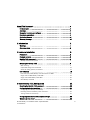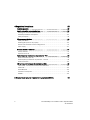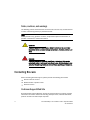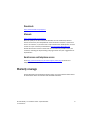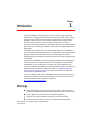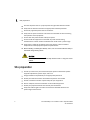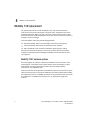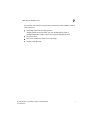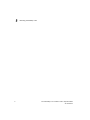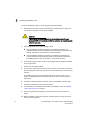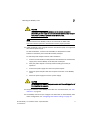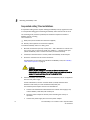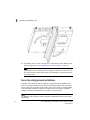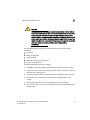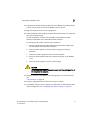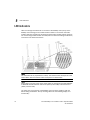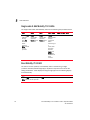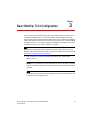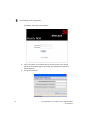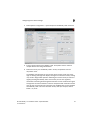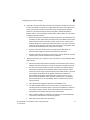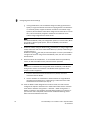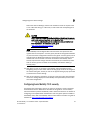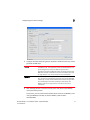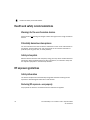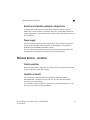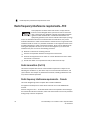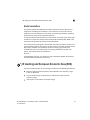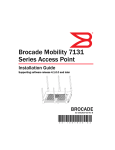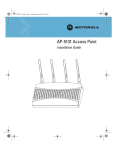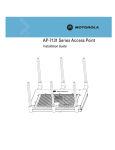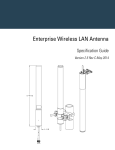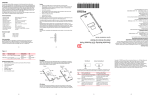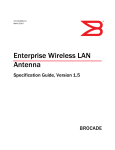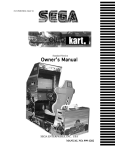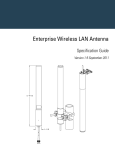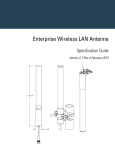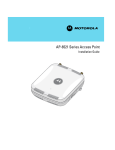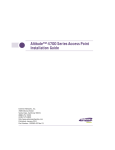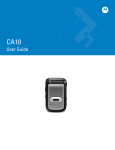Download Brocade Communications Systems Mobility 7131 Series Installation guide
Transcript
® Brocade Mobility 7131 Installation Guide - Dependent Mode 53-1001567-04 Rev B Copyright © 2009 - 2011 Brocade Communications Systems, Inc. All Rights Reserved. Brocade, the B-wing symbol, BigIron, DCX, Fabric OS, FastIron, IronPoint, IronShield, IronView, IronWare, JetCore, NetIron, SecureIron, ServerIron, StorageX, and TurboIron are registered trademarks, and DCFM, Extraordinary Networks, and SAN Health are trademarks of Brocade Communications Systems, Inc., in the United States and/or in other countries. All other brands, products, or service names are or may be trademarks or service marks of, and are used to identify, products or services of their respective owners. Notice: This document is for informational purposes only and does not set forth any warranty, expressed or implied, concerning any equipment, equipment feature, or service offered or to be offered by Brocade. Brocade reserves the right to make changes to this document at any time, without notice, and assumes no responsibility for its use. This informational document describes features that may not be currently available. Contact a Brocade sales office for information on feature and product availability. Export of technical data contained in this document may require an export license from the United States government. The authors and Brocade Communications Systems, Inc. shall have no liability or responsibility to any person or entity with respect to any loss, cost, liability, or damages arising from the information contained in this book or the computer programs that accompany it. Brocade Communications Systems, Incorporated Corporate and Latin American Headquarters Brocade Communications Systems, Inc. 130 Holger Way San Jose, CA 95134 Tel: 1-408-333-8000 Fax: 1-408-333-8101 E-mail: [email protected] Asia-Pacific Headquarters Brocade Communications Systems China HK, Ltd. No. 1 Guanghua Road Chao Yang District Units 2718 and 2818 Beijing 100020, China Tel: +8610 6588 8888 Fax: +8610 6588 9999 E-mail: [email protected] European Headquarters Brocade Communications Switzerland Sàrl Centre Swissair Tour B - 4ème étage 29, Route de l'Aéroport Case Postale 105 CH-1215 Genève 15 Switzerland Tel: +41 22 799 5640 Fax: +41 22 799 5641 E-mail: [email protected] Asia-Pacific Headquarters Brocade Communications Systems Co., Ltd. (Shenzhen WFOE) Citic Plaza No. 233 Tian He Road North Unit 1308 – 13th Floor Guangzhou, China Tel: +8620 3891 2000 Fax: +8620 3891 2111 E-mail: [email protected] Document History Title Publication number Summary of changes Date Brocade Mobility 7131 Installation Guide - Dependent Mode 53-1001567-04 Updated WEEE logo information and Korea Class B Statement May 2011 About This Document . . . . . . . . . . . . . . . . . . . . . . . . . . . . . . . . . . . . . . . . . v In this chapter . . . . . . . . . . . . . . . . . . . . . . . . . . . . . . . . . . . . . . . . . . . . . . . . . . . . . . . .v Audience . . . . . . . . . . . . . . . . . . . . . . . . . . . . . . . . . . . . . . . . . . . . . . . . . . . . . . . . . . . .v Supported hardware and software . . . . . . . . . . . . . . . . . . . . . . . . . . . . . . . . . . . . . . .v Document conventions . . . . . . . . . . . . . . . . . . . . . . . . . . . . . . . . . . . . . . . . . . . . . . . .v Contacting Brocade . . . . . . . . . . . . . . . . . . . . . . . . . . . . . . . . . . . . . . . . . . . . . . . . . . .vi Warranty coverage . . . . . . . . . . . . . . . . . . . . . . . . . . . . . . . . . . . . . . . . . . . . . . . . . . . .vii 1 Introduction 1 Warnings . . . . . . . . . . . . . . . . . . . . . . . . . . . . . . . . . . . . . . . . . . . . . . . . . . . . . . . . . . . .1 Site preparation . . . . . . . . . . . . . . . . . . . . . . . . . . . . . . . . . . . . . . . . . . . . . . . . . . . . . .2 2 Hardware Installation 3 Precautions . . . . . . . . . . . . . . . . . . . . . . . . . . . . . . . . . . . . . . . . . . . . . . . . . . . . . . . . . .3 Package contents . . . . . . . . . . . . . . . . . . . . . . . . . . . . . . . . . . . . . . . . . . . . . . . . . . . . .3 Mobility 7131 placement . . . . . . . . . . . . . . . . . . . . . . . . . . . . . . . . . . . . . . . . . . . . . . .4 Mobility 7131 antenna options . . . . . . . . . . . . . . . . . . . . . . . . . . . . . . . . . . . . . . . . . . . . . . . 4 Mounting the Mobility 7131 . . . . . . . . . . . . . . . . . . . . . . . . . . . . . . . . . . . . . . . . . . . .6 Wall mounting . . . . . . . . . . . . . . . . . . . . . . . . . . . . . . . . . . . . . . . . . . . . . . . . . . . . . . . . . . . . . 6 Suspended ceiling T-bar installations . . . . . . . . . . . . . . . . . . . . . . . . . . . . . . . . . . . . . . . . . . 12 Above the ceiling (plenum) installations . . . . . . . . . . . . . . . . . . . . . . . . . . . . . . . . . . . . . . . . 14 LED indicators . . . . . . . . . . . . . . . . . . . . . . . . . . . . . . . . . . . . . . . . . . . . . . . . . . . . . . .18 Dual radio (2.4/5 GHz) Mobility 7131 with sensor slot LEDs . . . . . . . . . . . . . . . . . . . . . . . Single radio 2.4 GHz Mobility 7131 LEDs . . . . . . . . . . . . . . . . . . . . . . . . . . . . . . . . . . . . . . . Single radio 5 GHz Mobility 7131 LEDs . . . . . . . . . . . . . . . . . . . . . . . . . . . . . . . . . . . . . . . . . Rear Mobility 7131 LED . . . . . . . . . . . . . . . . . . . . . . . . . . . . . . . . . . . . . . . . . . . . . . . . . . . . . 3 Basic Mobility 7131 Configuration 19 19 20 20 21 Resetting the Mobility 7131 password . . . . . . . . . . . . . . . . . . . . . . . . . . . . . . . . . . . .23 Configuring basic device settings . . . . . . . . . . . . . . . . . . . . . . . . . . . . . . . . . . . . . . . .24 Configuring basic Mobility 7131 security . . . . . . . . . . . . . . . . . . . . . . . . . . . . . . . . . . . . . . . . 29 Excluding clients from Mobility 7131 association . . . . . . . . . . . . . . . . . . . . . . . . . . . . . . . . . 32 Testing mobile unit connectivity . . . . . . . . . . . . . . . . . . . . . . . . . . . . . . . . . . . . . . . . . . . . . . . 32 Configuring dependent mode (adaptive) settings . . . . . . . . . . . . . . . . . . . . . . . . . . .33 Where to go from here? . . . . . . . . . . . . . . . . . . . . . . . . . . . . . . . . . . . . . . . . . . . . . . . .33 Brocade Mobility 7131 Installation Guide - Dependent Mode 53-1001567-04 iii 4 Regulatory Compliance 35 Country approvals . . . . . . . . . . . . . . . . . . . . . . . . . . . . . . . . . . . . . . . . . . . . . . . . . . . . 35 Health and safety recommendations . . . . . . . . . . . . . . . . . . . . . . . . . . . . . . . . . . . . . 36 Warnings for the use of wireless devices . . . . . . . . . . . . . . . . . . . . . . . . . . . . . . . . . . . . . . . . 36 Potentially hazardous atmospheres . . . . . . . . . . . . . . . . . . . . . . . . . . . . . . . . . . . . . . . . . . . . 36 Safety in hospitals . . . . . . . . . . . . . . . . . . . . . . . . . . . . . . . . . . . . . . . . . . . . . . . . . . . . . . . . . . 36 RF exposure guidelines . . . . . . . . . . . . . . . . . . . . . . . . . . . . . . . . . . . . . . . . . . . . . . . . 36 Safety information . . . . . . . . . . . . . . . . . . . . . . . . . . . . . . . . . . . . . . . . . . . . . . . . . . . . . . . . . . Reducing RF exposure—use properly . . . . . . . . . . . . . . . . . . . . . . . . . . . . . . . . . . . . . . . . . . . Remote and standalone antenna configurations . . . . . . . . . . . . . . . . . . . . . . . . . . . . . . . . . Power supply . . . . . . . . . . . . . . . . . . . . . . . . . . . . . . . . . . . . . . . . . . . . . . . . . . . . . . . . . . . . . . 36 36 37 37 Wireless devices - countries . . . . . . . . . . . . . . . . . . . . . . . . . . . . . . . . . . . . . . . . . . . . 37 Country selection . . . . . . . . . . . . . . . . . . . . . . . . . . . . . . . . . . . . . . . . . . . . . . . . . . . . . . . . . . . 37 Operation in the US . . . . . . . . . . . . . . . . . . . . . . . . . . . . . . . . . . . . . . . . . . . . . . . . . . . . . . . . . 37 Radio frequency interference requirements—FCC . . . . . . . . . . . . . . . . . . . . . . . . . . 38 Radio transmitters (Part 15) . . . . . . . . . . . . . . . . . . . . . . . . . . . . . . . . . . . . . . . . . . . . . . . . . . 38 Radio frequency interference requirements – Canada . . . . . . . . . . . . . . . . . . . . . . . . . . . . 38 Radio transmitters . . . . . . . . . . . . . . . . . . . . . . . . . . . . . . . . . . . . . . . . . . . . . . . . . . . . . . . . . . 39 CE marking and European Economic Area (EEA) . . . . . . . . . . . . . . . . . . . . . . . . . . . 39 Japan (VCCI) - voluntary control council for interference . . . . . . . . . . . . . . . . . . . . . . . . . . . Class A ITE . . . . . . . . . . . . . . . . . . . . . . . . . . . . . . . . . . . . . . . . . . . . . . . . . . . . . . . . . . . . . . . . Korea MIC/KCC . . . . . . . . . . . . . . . . . . . . . . . . . . . . . . . . . . . . . . . . . . . . . . . . . . . . . . . . . . . . Statement of compliance . . . . . . . . . . . . . . . . . . . . . . . . . . . . . . . . . . . . . . . . . . . . . . . . . . . . NOTICE! . . . . . . . . . . . . . . . . . . . . . . . . . . . . . . . . . . . . . . . . . . . . . . . . . . . . . . . . . . . . . . . . . . . 5 Waste Electrical and Electronic Equipment (WEEE) iv 40 40 40 40 40 42 Brocade Mobility 7131 Installation Guide - Dependent Mode 53-1001567-04 About This Document In this chapter • Audience . . . . . . . . . . . . . . . . . . . . . . . . . . . . . . . . . . . . . . . . . . . . . . . . . . . . . . v • Supported hardware and software . . . . . . . . . . . . . . . . . . . . . . . . . . . . . . . . . v • Document conventions. . . . . . . . . . . . . . . . . . . . . . . . . . . . . . . . . . . . . . . . . . . v • Contacting Brocade . . . . . . . . . . . . . . . . . . . . . . . . . . . . . . . . . . . . . . . . . . . . vi • Warranty coverage . . . . . . . . . . . . . . . . . . . . . . . . . . . . . . . . . . . . . . . . . . . . . vii Audience This document is designed for system administrators with a working knowledge of Layer 2 and Layer 3 switching and routing. If you are using a Brocade Layer 3 Switch, you should be familiar with the following protocols if applicable to your network – IP, RIP, OSPF, BGP, ISIS, IGMP, PIM, DVMRP, and VRRP. Supported hardware and software The following hardware platforms are supported by this release of this guide: • Brocade Mobility 7131 Document conventions This section describes text formatting conventions and important notice formats used in this document. Brocade Mobility 7131 Installation Guide - Dependent Mode 53-1001567-04 v Notes, cautions, and warnings The following notices and statements are used in this manual. They are listed below in order of increasing severity of potential hazards. NOTE A note provides a tip, guidance or advice, emphasizes important information, or provides a reference to related information. CAUTION A Caution statement alerts you to situations that can be potentially hazardous to you or cause damage to hardware, firmware, software, or data. DANGER A Danger statement indicates conditions or situations that can be potentially lethal or extremely hazardous to you. Safety labels are also attached directly to products to warn of these conditions or situations. Contacting Brocade When contacting Brocade support, please provide the following information: • Serial number of the unit • Model number or product name • Software version Customer Support Web Site Brocade Support Central Web site, located at www.brocade.com/support provides information and online assistance including developer tools, software downloads, product manuals and online repair requests. vi Brocade Mobility 7131 Installation Guide - Dependent Mode 53-1001567-04 Downloads http://www.brocade.com/support/ Manuals http://www.brocade.com/support/ Because quality is our first concern at Brocade, we have made every effort to ensure the accuracy and completeness of this document. However, if you find an error or an omission, or you think that a topic needs further development, we want to hear from you. Forward your feedback to: [email protected]. Provide the title and version number and as much detail as possible about your comment, including the topic heading and page number and your suggestions for improvement. Email access and telephone access Go to http://www.brocade.com/services-support/index.page for email and telephone contact information. Warranty coverage Contact Brocade Communications Systems using any of the methods listed above for information about the standard and extended warranties. Brocade Mobility 7131 Installation Guide - Dependent Mode 53-1001567-04 vii viii Brocade Mobility 7131 Installation Guide - Dependent Mode 53-1001567-04 Chapter Introduction 1 The Brocade Mobility 7131 is designed to meet the needs of large, distributed enterprises by converging the functionality of a thick access point and thin access port into a single device. This mode enables the deployment of a fully featured intelligent access point that can be centrally configured and managed using a Brocade wireless controller in either corporate headquarters or a network operations center (NOC). Additionally, compatibility with Brocade’s RF Management Suite allows you to centrally plan, deploy, monitor and secure large Mobility 7131 deployments. The Mobility 7131 provides small and medium-sized businesses a consolidated wired and wireless networking solution, all in a single device. The integrated router, gateway, firewall, DHCP and Power-over-Ethernet (PoE) simplify and reduce networking costs by eliminating the need to purchase and manage multiple pieces of equipment. A dependent mode Mobility 7131 can be adopted, configured and managed like a thin access point from a wireless controller. The management of the dependent mode Mobility 7131 is conducted by a controller, only after the Mobility 7131 connects to a Brocade IP-RFS6000 or IP-RFS7000 model controller and receives its dependent mode (or adaptive) configuration. Refer to “Configuring dependent mode (adaptive) settings” on page 33 for additional information on dependent mode support on the Mobility 7131. If new to the Mobility 7131, refer to the Mobility 7131 Product Reference Guide to familiarize yourself with access point technology and the feature set exclusive to the Brocade Mobility 7131. The guide is available, at http://www.brocade.com/support/. Warnings • Read all installation instructions and site survey reports, and verify correct equipment installation before connecting the Mobility 7131 to its power source. • Remove jewelry and watches before installing this equipment. • Verify the unit is grounded before connecting it to the power source. • Verify any device connected to this unit is properly wired and grounded. Brocade Mobility 7131 Installation Guide - Dependent Mode 53-1001567-04 1 1 Site preparation • • • • Connect all power cords to a properly wired and grounded electrical circuit. Verify that the electrical circuits have appropriate overload protection. Attach only approved power cords to the device. Verify that the power connector and socket are accessible at all times during the operation of the equipment. • Do not work with power circuits in dimly lit spaces. • Do not install this equipment or work with its power circuits during thunderstorms or other weather conditions that could cause a power surge. • Verify there is adequate ventilation around the device, and that ambient temperatures meet equipment operation specifications. • Before installing or handling the Mobility 7131, have on hand an ESD wrist strap or other ESD voltage limiting device. CAUTION For safety reasons, the ESD wrist strap should contain a 1 meg ohm series resistor. Site preparation • Consult your site survey and network analysis reports to determine specific equipment placement, power drops, and so on. • • • • • • 2 Assign installation responsibility to the appropriate personnel. Identify and document where all installed components are located. Provide a sufficient number of power drops for your equipment. Ensure adequate, dust-free ventilation to all installed equipment. Identify and prepare Ethernet and console port connections. Verify that cable lengths are within the maximum allowable distances for optimal signal transmission. Brocade Mobility 7131 Installation Guide - Dependent Mode 53-1001567-04 Chapter Hardware Installation 2 A Mobility 7131 installation includes mounting the Mobility 7131 on a wall, ceiling T-bar or an above the ceiling orientation, connecting the Mobility 7131 to the network (LAN or WAN port connection), connecting antennas and applying power. Installation procedures vary for different environments. A Mobility 7131 model access point has the following port designations: • GE1/POE - LAN port • GE2 - WAN Port Precautions Before installing the Mobility 7131 verify the following: • Do not install in wet or dusty areas without additional protection. Contact a Brocade representative for more information. • Verify the environment has a continuous temperature range between -20° C to 50° C. Package contents Check package contents for the correct model Mobility 7131 and applicable Mobility 7131 accessories. Each available configuration (at a minimum), contains: • • • • • Mobility 7131 model access point (dependent SKU version) Mobility 7131 Install Guide (this guide) China ROHS Compliance addendum Wall mount screw and anchor kit Accessories Bag (4 rubber feet and a LED light pipe and badge with label for above the ceiling installations) Contact the Brocade Support Center to report missing or improperly functioning items. Brocade Mobility 7131 Installation Guide - Dependent Mode 53-1001567-04 3 2 Mobility 7131 placement Mobility 7131 placement For optimal performance, install the Mobility 7131 away from transformers, heavy-duty motors, fluorescent lights, microwave ovens, refrigerators and other industrial equipment. Signal loss can occur when metal, concrete, walls or floors block transmission. Install the Mobility 7131 in open areas or add access points as needed to improve coverage. Place the Mobility 7131 using the following guidelines: • Install the Mobility 7131 at an ideal height of 10 feet from the ground. • Orient the Mobility 7131 antennas vertically for best reception. • Point the Mobility 7131 antennas downward if attaching to the ceiling. Brocade recommends conducting a site survey to define and document radio interference obstacles before installing the Mobility 7131 to maximize its radio coverage area. Mobility 7131 antenna options Brocade supports two antenna suites for the Mobility 7131. One antenna suite supporting the 2.4 GHz band and another antenna suite supporting the 5 GHz band. Select an antenna model best suited to the intended operational environment of your Mobility 7131. Antenna connectors for single radio model Mobility 7131s are located on the same side of the access point as the LAN and WAN port connections (GE1/POE and GE2). On single radio versions, the R-SMA connectors can support both bands and should be connected to a R-SMA dual-band antenna or an appropriate single band antenna. 4 Brocade Mobility 7131 Installation Guide - Dependent Mode 53-1001567-04 2 Mobility 7131 placement R1 defines the Mobility 7131’s radio 1 antenna connectors and R2 defines the Mobility 7131’s radio 2 antenna connectors. Certain Rogue AP Detection features use a radio to perform dual-band scanning. The dedicated radio should be connected to an appropriate dual-band dipole antenna (Part No. ML-2452-APA2-01). The 2.4 GHz antenna suite includes the following models: Part Number Antenna Type Nominal Net Gain (dBi) ML-2499-11PNA2-01R Wide Angle Directional 8.5 ML-2499-HPA3-01R Omni-Directional Antenna 3.3 ML-2499-BYGA2-01R Yagi Antenna 13.9 ML-2452-APA2-01 Dual-Band 3.0 ML-2452-PTA2M3X3-2 Facade with 6 Element Antenna Module 2.0 ML-2452-PTA3M3-036 3 Port MIMO Antenna 3.0 NOTE An additional adapter is required to use ML-2499-11PNA2-01R and ML-2499-BYGA2-01R model antennas. Please contact Brocade for more information. Brocade Mobility 7131 Installation Guide - Dependent Mode 53-1001567-04 5 2 Mounting the Mobility 7131 The 5 GHz antenna suite includes the following models: Part Number Antenna Type Nominal Net Gain (dBi) ML-5299-WPNA1-01R Panel Antenna 13.0 ML-5299-HPA1-01R Wide-Band Omni-Directional Antenna 5.0 ML-2452-APA2-01 Dual-Band 4.0 ML-2452-PTA2M3X3-2 Facade with 6 Element Antenna Module 2.0 ML-2452-PTA3M3-036 3 Port MIMO Antenna 3.0 For detailed specifications on the antennas available to the Mobility 7131, refer to the Mobility 7131 Product Reference Guide or the Enterprise Wireless LAN Antenna Specification Guide. Both guides are available at http://www.brocade.com/support. Mounting the Mobility 7131 The Mobility 7131 can attach to a wall, mount under a suspended T-Bar or above a ceiling (plenum or attic). Choose one of the following mounting options based on the physical environment of the coverage area. Do not mount the Mobility 7131 in a location that has not been approved in a site survey. Wall mounting Wall mounting requires hanging the Mobility 7131 along its width (or length) using the pair of slots on the bottom of the unit and using the Mobility 7131 mounting template (on the next page) for the screws. CAUTION A Mobility 7131 should be wall mounted to concrete or plaster-wall-board (dry wall) only. Do not wall mount a Mobility 7131 to combustible surfaces. 6 Brocade Mobility 7131 Installation Guide - Dependent Mode 53-1001567-04 Mounting the Mobility 7131 2 The hardware and tools (customer provided) required to install the Mobility 7131 on a wall consists of: • Two Phillips pan head self-tapping screws (ANSI Standard) #6-18 X 0.875in. Type A or AB Self-Tapping screw, or (ANSI Standard Metric) M3.5 X 0.6 X 20mm Type D Self-Tapping screw • Two wall anchors • Wall mount template (included on the next page) • Security cable (optional) Brocade Mobility 7131 Installation Guide - Dependent Mode 53-1001567-04 7 2 8 Mounting the Mobility 7131 Brocade Mobility 7131 Installation Guide - Dependent Mode 53-1001567-04 Mounting the Mobility 7131 Brocade Mobility 7131 Installation Guide - Dependent Mode 53-1001567-04 2 9 2 Mounting the Mobility 7131 To mount the Mobility 7131 on a wall using the provided template: 1. Photocopy the template (on the previous page) to a blank piece of paper. Do not reduce or enlarge the scale of the template. CAUTION If printing the mounting template (on the previous page) from an electronic PDF, dimensionally confirm the template by measuring each value for accuracy. 2. Tape the template to the wall mounting surface. • If the installation requires the antenna be positioned vertically, the centerline reference (of the template) needs to be positioned vertically. The cabling shall exit the access point in a vertical direction. • If the installation requires the antenna be positioned horizontally, the vertical centerline (of the template) needs to be positioned horizontally. The cabling shall exit the access point in a horizontal direction. 3. At mounting targets A and B, mark the mounting surface through the template at the target center. 4. Discard the mounting template. 5. At each point, drill a hole in the wall, insert an anchor, screw into the anchor the wall mounting screw and stop when there is 1mm between the screw head and the wall. If pre-drilling a hole, the recommended hole size is 2.8mm (0.11in.) if the screws are going directly into the wall and 6mm (0.23in.) if wall anchors are being used. 6. If required, install and attach a security cable to the Mobility 7131 lock port. 7. Attach the antennas to their correct connectors. 8. For information on the antennas available to the Mobility 7131, see “Mobility 7131 antenna options” on page 4. 9. Place the large center opening of each of the mount slots over the screw heads. 10. Slide the Mobility 7131 down along the mounting surface to hang the mount slots on the screw heads. 10 Brocade Mobility 7131 Installation Guide - Dependent Mode 53-1001567-04 Mounting the Mobility 7131 2 CAUTION Ensure you are placing the antennas on the correct connectors (depending on your single or dual-radio model and frequency used) to ensure the successful operation of the Mobility 7131. NOTE It is recommended the Mobility 7131 be mounted with the RJ45 cable connector oriented upwards or downwards to ensure proper operation. 11. Cable the Mobility 7131 using either Power over Ethernet (PoE) or an approved line cord and power supply. For PoE installations, connect an RJ-45 CAT5e (or CAT6) Ethernet cable between a PoE switch port and the BR7131 GE1/POE port. For standard power adapter and line cord installations: a. Connect a RJ-45 CAT5e (or CAT6) Ethernet cable between the network data supply (host) and the Mobility 7131 GE1/POE or GE2 port. b. Verify the power adapter is correctly rated according the country of operation. c. Connect the power supply line cord to the power adapter. d. Attach the power adapter cable into the power connector on the Mobility 7131. e. Attach the power supply line cord to a power supply. CAUTION Do not actually connect to the power source until the cabling portion of the installation is complete. 12. Verify the behavior of the Mobility 7131 LEDs. For more information, see “LED indicators” on page 18. 13. The Mobility 7131 is ready to configure. For information on basic Mobility 7131 device configuration, see “Configuring basic device settings” on page 24. Brocade Mobility 7131 Installation Guide - Dependent Mode 53-1001567-04 11 2 Mounting the Mobility 7131 Suspended ceiling T-bar installations A suspended ceiling mount requires holding the Mobility 7131 up against the T-bar of a suspended ceiling grid and twisting the Mobility 7131 chassis onto the T-bar. The mounting tools (customer provided) and hardware required to install the Mobility 7131 on a ceiling T-bar consists of: • Safety wire (recommended and customer supplied) • Security cable (optional and customer supplied) To install the Mobility 7131 on a ceiling T-bar: 1. Brocade recommends you loop a safety wire — with a diameter of at least 1.01 mm (.04 in.), but no more than 0.158 mm (.0625 in.) — through the tie post (above the Mobility 7131’s console connector) and secure the loop. 2. If desired, install and attach a security cable to the Mobility 7131 lock port. 3. Attach the antennas to their correct connectors. For information on the antennas available to the Mobility 7131, see “Mobility 7131 antenna options” on page 4. CAUTION Ensure you are placing the antennas on the correct connectors (depending on your single or dual-radio model and frequency used) to ensure the successful operation of the Mobility 7131. 4. Cable the Mobility 7131 using either Power over Ethernet (PoE) or an approved line cord and power supply. For PoE installations, connect an RJ-45 CAT5e (or CAT6) Ethernet cable between a PoE switch port and the BR7131 GE1/POE port. For standard power adapter and line cord installations: 12 a. Connect a RJ-45 Ethernet cable between the network data supply (host) and the Mobility 7131 GE1/POE or GE2 port. b. Verify the power adapter is correctly rated according the country of operation. c. Connect the power supply line cord to the power adapter. Brocade Mobility 7131 Installation Guide - Dependent Mode 53-1001567-04 Mounting the Mobility 7131 2 d. Attach the power adapter cable into the power connector on the Mobility 7131. e. Attach the power supply line cord to a power supply. CAUTION Do not actually connect to the power source until the cabling portion of the installation is complete. 5. Verify the behavior of the Mobility 7131 LEDs. For more information, see “LED indicators” on page 18. 6. Align the bottom of the ceiling T-bar with the back of the Mobility 7131. 7. Orient the Mobility 7131 chassis by its length and the length of the ceiling T-bar. 8. Rotate the Mobility 7131 chassis 45 degrees clockwise. 9. Push the back of the Mobility 7131 chassis on to the bottom of the ceiling T-bar. 10. Rotate the Mobility 7131 chassis 45 degrees counter-clockwise. The clips click as they fasten to the T-bar. Brocade Mobility 7131 Installation Guide - Dependent Mode 53-1001567-04 13 2 Mounting the Mobility 7131 11. The Mobility 7131 is ready to configure. For information on basic Mobility 7131 device configuration, see “Configuring basic device settings” on page 24. NOTE If the Mobility 7131 is utilizing remote management antennas, a wire cover can be used to provide a clean finished look to the installation. Contact Brocade for more information. Above the ceiling (plenum) installations A Mobility 7131 above the ceiling installation requires placing the Mobility 7131 above a suspended ceiling and installing the provided light pipe under the ceiling tile for viewing the rear panel status LEDs of the unit. An above the ceiling Mobility 7131 installation enables installations compliant with drop ceilings, suspended ceilings and industry standard tiles from .625 to .75 inches thick. NOTE The Mobility 7131 is Plenum rated to UL2043 and NEC1999 for above the ceiling installations. 14 Brocade Mobility 7131 Installation Guide - Dependent Mode 53-1001567-04 Mounting the Mobility 7131 2 CAUTION Brocade does not recommend mounting the Mobility 7131 directly to any suspended ceiling tile with a thickness less than 12.7mm (0.5in.) or a suspended ceiling tile with an unsupported span greater than 660mm (26in.). Brocade strongly recommends fitting the Mobility 7131 with a safety wire suitable for supporting the weight of the device. The safety wire should be a standard ceiling suspension cable or equivalent steel wire between 1.59mm (.062in.) and 2.5mm (.10in.) in diameter. The mounting hardware required to install the Mobility 7131 above a ceiling consists of: • • • • • Light pipe Badge for light pipe Decal for badge Safety wire (strongly recommended) Security cable (optional) To install the Mobility 7131 above a ceiling: 1. If possible, remove the adjacent ceiling tile from its frame and place it aside. 2. If required, install a safety wire, between 1.5mm (.06in.) and 2.5mm (.10in.) in diameter, in the ceiling space. 3. If required, install and attach a security cable to the Mobility 7131’s lock port. 4. Mark a point on the finished side of the tile where the light pipe is to be located. 5. Create a light pipe path hole in the target position on the ceiling tile. 6. Use a drill to make a hole in the tile the approximate size of the Mobility 7131 LED light pipe. Brocade Mobility 7131 Installation Guide - Dependent Mode 53-1001567-04 15 2 Mounting the Mobility 7131 CAUTION Brocade recommends care be taken not to damage the finished surface of the ceiling tile when creating the light pipe hole and installing the light pipe. 7. Remove the light pipe’s rubber stopper (from the Mobility 7131) before installing the light pipe. 8. Connect the light pipe to the bottom of the Mobility 7131. Align the tabs and rotate approximately 90 degrees. Do not over tighten . 9. Fit the light pipe into hole in the tile from its unfinished side. 10. Place the decal on the back of the badge and slide the badge onto the light pipe from the finished side of the tile. 11. Attach the antennas to their correct connectors. For information on the antennas available to the Mobility 7131, see “Mobility 7131 antenna options” on page 4. CAUTION Ensure you are placing the antennas on the correct connectors (depending on your single or dual-radio model and frequency used) to ensure the successful operation of the Mobility 7131. 16 Brocade Mobility 7131 Installation Guide - Dependent Mode 53-1001567-04 Mounting the Mobility 7131 2 12. Brocade recommends attaching safety wire to the Mobility 7131 safety wire tie point or security cable (if used) to the Mobility 7131’s lock port. 13. Align the ceiling tile into its former ceiling space. 14. Cable the Mobility 7131 using either Power over Ethernet (PoE) or an approved line cord and power supply. For PoE installations, connect an RJ-45 CAT5e (or CAT6) Ethernet cable between a PoE switch port and the BR7131 GE1/POE port. For standard power adapter and line cord installations: a. Connect a RJ-45 Ethernet cable between the network data supply (host) and the Mobility 7131 GE1/POE or GE2 port. b. Verify the power adapter is correctly rated according the country of operation. c. Connect the power supply line cord to the power adapter. d. Attach the power adapter cable into the power connector on the Mobility 7131. e. Attach the power supply line cord to a power supply. CAUTION Do not actually connect to the power source until the cabling portion of the installation is complete. 15. Verify the behavior of the Mobility 7131 LED light pipe. For more information, see “LED indicators” on page 18. 16. Place the ceiling tile back in its frame and verify it is secure. 17. The Mobility 7131 is ready to configure. For information on basic Mobility 7131 device configuration, see “Configuring basic device settings” on page 24. Brocade Mobility 7131 Installation Guide - Dependent Mode 53-1001567-04 17 2 LED indicators LED indicators LEDs one through five illuminate on the front of the Mobility 7131 (on top of the Mobility 7131 housing) for dual radios models. LED 6 is not used for dual radio models. LEDs one through four illuminate for single radio models. LEDs 5 and 6 are not used for single radio models. One LED (LED 7 for above the ceiling installations) is located on the back of the device. NOTE The LED blink rate is proportional to activity. The busiest traffic corresponds to the fastest blink, while the slowest traffic corresponds to slowest blink. NOTE Depending on how the 5 GHz and 2.4 GHz radios are configured, the LEDs will blink at different intervals between amber and yellow (5 GHz radio) and emerald and yellow (2.4 GHz radio). The LEDs on the top housing of the Mobility 7131 are clearly visible in wall and below ceiling installations. The top housing LEDs have the following display and functionality: 18 Brocade Mobility 7131 Installation Guide - Dependent Mode 53-1001567-04 2 LED indicators Dual radio (2.4/5 GHz) Mobility 7131 with sensor slot LEDs A dual radio (2.4/5 GHz) model Mobility 7131 has the following unique LED behavior: LED 1 LED 2 LED 3 LED 4 - 5 GHz LED 5 - 2.4 GHz LED 6 Blinking Red indicates booting. Solid Red defines a failure condition. White defines normal operation Green defines normal GE1 operation. Yellow defines a collision Green defines normal GE2 operation. Yellow defines a collision Amber defines 5 GHz radio as configured. When functioning as a sensor, LED alternates between Amber and Yellow. The blink interval is 0.5 seconds. Emerald defines 2.4 GHz radio as configured. When functioning as a sensor, LED alternates between Emerald and Yellow. The blink interval is 0.5 seconds. Not Used Single radio 2.4 GHz Mobility 7131 LEDs The single 2.4 GHz radio model Mobility 7131 has the following unique LED behavior: LED 1 LED 2 LED 3 LED 4 - 5 GHz LED 5 - 2.4 GHz LED 6 Blinking Red indicates booting. Solid Red defines a failure condition. White defines normal operation Green defines normal GE1 operation. Yellow defines a collision Green defines normal GE2 operation. Yellow defines a collision Off Emerald defines 2.4 GHz radio as configured. When functioning as a sensor, LED alternates between Emerald and Yellow. The blink interval is 0.5 seconds. Brocade Mobility 7131 Installation Guide - Dependent Mode 53-1001567-04 Not Used 19 2 LED indicators Single radio 5 GHz Mobility 7131 LEDs The single 5 GHz radio model Mobility 7131 has the following unique LED behavior: LED 1 LED 2 LED 3 LED 4 - 5 GHz LED 5 - 2.4 GHz LED 6 Blinking Red indicates booting. Solid Red defines a failure condition. White defines normal operation Green defines normal GE1 operation. Yellow defines a collision Green defines normal GE2 operation. Yellow defines a collision Amber defines 5 GHz radio as configured. When functioning as a sensor, LED alternates between Amber and Yellow. The blink interval is 0.5 seconds. Off Not Used Rear Mobility 7131 LED The LED on the rear (bottom) of the Mobility 7131 is viewed using a single (customer installed) extended light pipe, adjusted as required to suit above the ceiling installations. A LED displayed using the light pipe has the following display and functionality: LED 7 Blinking Red indicates booting. Solid Red defines a failure condition. White defines normal operation. 20 Brocade Mobility 7131 Installation Guide - Dependent Mode 53-1001567-04 Chapter Basic Mobility 7131 Configuration 3 For the basic setup described in this guide, the Java-based Web UI will be used to configure the Mobility 7131. To access the Mobility 7131 through the GE1/POE port, the GE1/POE port default setting is DHCP client. For this example, the Mobility 7131’s WAN interface will be used to connect to the access point. The default WAN IP address is 10.1.1.1. For optimal viewing of the Mobility 7131 Web UI, the screen resolution should be set to 1024 x 768 pixels or greater. NOTE For advanced configuration options beyond the scope of this guide, refer to the Mobility 7131 Product Reference Guide. The guide is available on the Brocade Web site, at http://www.brocade.com/support/. 1. Start a browser and enter the following IP address in the address field: https://10.1.1.1 NOTE For optimum compatibility, use Sun Microsystems’ JRE 1.5 or higher (available from Sun’s Website), and be sure to disable Microsoft’s Java Virtual Machine if installed. NOTE The computer being used should be configured to use the same IP address and subnet mask as the Mobility 7131. Brocade Mobility 7131 Installation Guide - Dependent Mode 53-1001567-04 21 3 Basic Mobility 7131 Configuration The Mobility 7131 login screen displays: 2. Log in using admin as the default User ID and admin123 as the default password. If the default login is successful, the Change Admin Password window displays. 3. Change the password. 22 Brocade Mobility 7131 Installation Guide - Dependent Mode 53-1001567-04 Resetting the Mobility 7131 password 3 Enter the current password and a new admin password in fields provided, and click Apply. Once the admin password has been updated, a warning message displays stating the Mobility 7131 could be operating illegally unless set to operate in the correct country. Proceed to “Configuring basic device settings” on page 24 to validate the country setting. NOTE Though the Mobility 7131 can have its basic settings defined using a number of different screens, Brocade recommends using the Mobility 7131 Quick Setup screen to define a minimum required configuration from one location. Resetting the Mobility 7131 password The Mobility 7131 Command Line Interface (CLI) enables users who forget their password to reset it to the factory default (admin123). From there, a new password can be defined. To reset the Mobility 7131 password back to its default setting: 1. Connect one end of a null modem serial cable to the Mobility 7131’s serial connector. Attach the other end of the null modem serial cable to the serial port of a PC running HyperTerminal or a similar emulation program. 2. Set the HyperTerminal program to use 19200 baud, 8 data bits, 1 stop bit, no parity, no flow control and auto-detect for terminal emulation. 3. Press <ESC> or <Enter> to access the Mobility 7131 CLI. A serial connection has now been established and the user should be able to view the serial connection window. 4. Reset the Mobility 7131. A Mobility 7131 can be reset by removing and re-inserting the LAN (GE1/POE) cable or removing and re-inserting the power cable. As the Mobility 7131 is re-booting, a “Press esc key to run boot firmware” message displays. 5. Quickly press <ESC>. If the <ESC> key is pressed within three seconds a boot> prompt displays. Brocade Mobility 7131 Installation Guide - Dependent Mode 53-1001567-04 23 3 Configuring basic device settings CAUTION If the <ESC> key is not pressed within three seconds after the “Press esc key to run boot firmware” message displays, the Mobility 7131 will continue to boot. 6. Type the following at the boot prompt: passwd default 7. Reset the Mobility 7131 by typing the following at the boot prompt: reset system When the Mobility 7131 re-boots again, the password will return to its default value of “admin123.” You can now access the Mobility 7131. Configuring basic device settings Configure a set of minimum required device settings within the Mobility 7131 Quick Setup screen. The values defined within the Quick Setup screen are also configurable in numerous other locations within the Mobility 7131 menu tree. When you change the settings in the Quick Setup screen, the values also change within the screen where these parameters also exist. Additionally, if the values are updated in these other screens, the values initially set within the Quick Setup screen will be updated. The following table illustrates the Mobility 7131’s default configuration. WAN LAN 1 LAN 2 Disabled Static IP: 10.1.1.1 DHCP Client Static Mask: 255.0.0.0 Auto-Update Enabled Default Gateway Ethernet Port Enabled Access using WAN port HTTPS, SSH, SNMP, Telnet: Enabled To define a basic Mobility 7131 configuration: 24 Brocade Mobility 7131 Installation Guide - Dependent Mode 53-1001567-04 Configuring basic device settings 3 1. Select System Configuration -> Quick Setup from the Mobility 7131 menu tree. 2. Enter a System Name for the Mobility 7131. The System Name is useful if multiple devices are being administered. 3. Select the Country for the Mobility 7131’s country of operation from the drop-down menu. The Mobility 7131 prompts the user for the correct country code on the first login. A warning message also displays stating that an incorrect country setting may result in illegal radio operation. Selecting the correct country is central to legally operating the Mobility 7131. Each country has its own regulatory restrictions concerning electromagnetic emissions and the maximum RF signal strength that can be transmitted. To ensure compliance with national and local laws, be sure to set the Country accurately. CLI and MIB users cannot configure their Mobility 7131 until a two character country code (for example, United States - us) is set. Brocade Mobility 7131 Installation Guide - Dependent Mode 53-1001567-04 25 3 Configuring basic device settings NOTE The System Name and Country are also configurable within the System Settings screen. Refer to the Mobility 7131 Product Reference Guide to optionally set a system location and admin email address for the Mobility 7131 or to change other default settings. 4. Optionally enter the IP address of the server used to provide system time to the Mobility 7131 within the Time Server field. Once the IP address is entered, the Mobility 7131’s Network Time Protocol (NTP) functionality is engaged automatically. Refer to the Mobility 7131 Product Reference Guide for information on defining alternate time servers and setting a synchronization interval for the Mobility 7131 to adjust its displayed time. 5. Click the WAN tab to set a minimum set of parameters for using the WAN interface. 26 a. Select the Enable WAN Interface checkbox to enable a connection between the Mobility 7131 and a larger network or outside world through the WAN port. Disable this option to effectively isolate the Mobility 7131’s WAN connection. No connections to a larger network or the Internet will be possible. Clients cannot communicate beyond the configured subnets. b. Select the This Interface is a DHCP Client checkbox to enable DHCP for the Mobility 7131 WAN connection. This is useful, if the target corporate network or Internet Service Provider (ISP) uses DHCP. DHCP is a protocol that includes mechanisms for IP address allocation and delivery of host-specific configuration parameters from a DHCP server to a host. Some of these parameters are IP address, network mask, and gateway. c. Specify an IP address for the Mobility 7131’s WAN connection. An IP address uses a series of four numbers expressed in dot notation, for example, 190.188.12.1. d. Specify a Subnet Mask for the Mobility 7131’s WAN connection. This number is available from the ISP for a DSL or cable-modem connection, or from an administrator if the Mobility 7131 connects to a larger network. A subnet mask uses a series of four numbers expressed in dot notation. For example, 255.255.255.0 is a valid subnet mask. e. Specify a Default Gateway address for the Mobility 7131’s WAN connection. The ISP or a network administrator provides this address. f. Specify the address of a Primary DNS Server. The ISP or a network administrator provides this address. Brocade Mobility 7131 Installation Guide - Dependent Mode 53-1001567-04 Configuring basic device settings 3 6. Optionally, use the Enable PPP over Ethernet checkbox to enable Point-to-Point Protocol over Ethernet (PPPoE) for a high-speed connection that supports this protocol. Most DSL providers are currently using or deploying this protocol. PPPoE is a data-link protocol for dialup connections. PPPoE will allow the Mobility 7131 to use a broadband modem (DSL, cable modem, etc.) for access to high-speed data networks. 7. a. Select the Keep Alive checkbox to enable occasional communications over the WAN port even when client communications to the WAN are idle. Some ISPs terminate inactive connections, while others do not. In either case, enabling Keep-Alive maintains the WAN connection, even when there is no traffic. If the ISP drops the connection after the idle time, the Mobility 7131 automatically reestablishes the connection to the ISP. b. Specify a Username entered when connecting to the ISP. When the Internet session begins, the ISP authenticates the username. c. Specify a Password entered when connecting to the ISP. When the Internet session starts, the ISP authenticates the password. Click the LAN tab to set a minimum set of parameters to use the Mobility 7131 LAN interface. a. Select the Enable LAN Interface checkbox to forward data traffic over the Mobility 7131 LAN connection. The LAN connection is enabled by default. b. Use the This Interface drop-down menu to specify how network address information is defined over the Mobility 7131’s LAN connection. Select DHCP Client if the larger corporate network uses DHCP. DHCP is a protocol that includes mechanisms for IP address allocation and delivery of host-specific configuration parameters from a DHCP server to a host. Some of these parameters are IP address, network mask, and gateway. Select DHCP Server to use the Mobility 7131 as a DHCP server over the LAN connection. c. Enter the network-assigned IP Address of the Mobility 7131. d. The Subnet Mask defines the size of the subnet. The first two sets of numbers specify the network domain, the next set specifies the subset of hosts within a larger network. These values help divide a network into subnetworks and simplify routing and data transmission. e. Enter a Default Gateway to define the IP address of a router the Mobility 7131 uses on the Ethernet as its default gateway. f. Enter the Primary DNS Server IP address. Brocade Mobility 7131 Installation Guide - Dependent Mode 53-1001567-04 27 3 Configuring basic device settings g. If using DHCP Server, use the Address Assignment Range parameter to specify a range of IP address reserved for mapping clients to IP addresses. If a manually (static) mapped IP address is within the IP address range specified, that IP address could still be assigned to another client. To avoid this, ensure all statically mapped IP addresses are outside of the IP address range assigned to the DHCP server. NOTE For additional Mobility 7131 port configuration options, as well as radio, WLAN and Quality of Service (QoS) options, refer to the Mobility 7131 Product Reference Guide. 8. Enable the radio(s) using the Radio Enable checkbox(es). If using a single radio model, enable the radio, then select either 802.11a/n (5 GHz) or 802.11b/g/n (2.4 GHz) from the RF Band of Operation field. Only one RF band option at a time is permissible in a single-radio model. If using a dual-radio Mobility 7131, the user can enable both RF bands. 9. Select the WLAN #1 tab (WLANs 1 - 4 are available within the Quick Setup screen) to define its ESSID security scheme for basic operation. NOTE A maximum of 16 WLANs are configurable within the Mobility 7131 Wireless Configuration screen. The limitation of 16 WLANs exists regardless of the number of radios supported. a. Enter the Extended Services Set Identification (ESSID) and name associated with the WLAN. b. Use the Available On checkboxes to define whether the target WLAN is operating over the 802.11a/n or 802.11b/g/n radio. Ensure the radio selected has been enabled (see step 8). 10. Once the WLAN’s radio designations have been made, the radio must be configured in respect to intended 2.4 or 5 GHz radio traffic and the antennas used. Refer to Network Configuration -> Wireless -> Radio Configuration -> Radio1 (or Radio2), and configure the Radio Settings field (at a minimum). If you know the radio’s Properties, Performance and Beacon Settings, those fields can also be defined at this time. 28 Brocade Mobility 7131 Installation Guide - Dependent Mode 53-1001567-04 Configuring basic device settings 3 Define the Channel Settings, Power Level and 802.11 mode in respect to the 2.4 or 5 GHz 802.11b/g/n or 802.11a/n radio traffic and anticipated gain of the antennas. CAUTION Only a qualified wireless network administrator should set the access point radio configuration. Refer to the Mobility 7131 Product Reference Guide for an understanding of the configurable values involved and their implications. To access the guide, go to http://www.brocade.com/support/. NOTE Even a Mobility 7131 configured with minimal values must protect its data against theft and corruption. A security policy should be configured for WLAN1 as part of the basic configuration outlined in this guide. A security policy can be configured for the WLAN from within the Quick Setup screen. Policies can be defined over time and saved to be used as needed as the Mobility 7131’s security requirements change. Brocade recommends you familiarize yourself with the security options available on the Mobility 7131 before defining a security policy. 11. Click Apply to save any changes to the Mobility 7131 Quick Setup screen. Navigating away from the screen without clicking Apply results in all changes to the screens being lost, unless you use the Un-applied Changes pop-up window to overwrite the current settings. 12. Click Undo Changes (if necessary) to undo any changes made. Undo Changes reverts the settings displayed on the Mobility 7131 Quick Setup screen to the last saved configuration. Configuring basic Mobility 7131 security For testing basic connectivity, there is no reason to configure a server supported authentication scheme. WEP 128 is described in this guide as a basic security scheme sufficient to protect the Mobility 7131’s initial transmissions. For details on configuring more sophisticated authentication and encryption options available to the Mobility 7131, refer to the Mobility 7131 Product Reference Guide. The guide is available at http://www.brocade.com/support/. Brocade Mobility 7131 Installation Guide - Dependent Mode 53-1001567-04 29 3 Configuring basic device settings To configure WEP 128: 1. From the Mobility 7131 Quick Setup screen, click the Create button to the right of the Security Policy item. The New Security Policy screen displays with the Manually Pre-shared key/No authentication and No Encryption options selected. Naming and saving such a policy (as is) would provide no security and might only make sense in a guest network wherein no sensitive data is either transmitted or received. Consequently, at a minimum, a basic security scheme (in this case WEP 128) is recommended. NOTE For information on configuring the other (more sophisticated) encryption and authentication options available to the Mobility 7131, refer to the Mobility 7131 Product Reference Guide. The guide is available at http://www.brocade.com/support/. 2. Ensure the Name of the security policy entered suits the intended configuration or function of the policy. Multiple WLANs can share the same security policy, so be careful not to name security policies after specific WLANs or risk defining a WLAN to single policy. Brocade recommends naming the policy after the attributes of the authentication or encryption type selected. 3. Select the WEP 128 (104 bit key) checkbox.The WEP 128 Setting field displays within the New Security Policy screen. 30 Brocade Mobility 7131 Installation Guide - Dependent Mode 53-1001567-04 Configuring basic device settings 3 4. Configure the WEP 128 Setting field as required to define the Pass Key used to generate the WEP keys. Pass key Specify a 4 to 32 character pass key and click the Generate button. The Mobility 7131, other proprietary routers and Brocade Clients use the same algorithm to convert an ASCII string to the same hexadecimal number. Non-Brocade clients and devices need to enter WEP keys manually as hexadecimal numbers. The Mobility 7131 and its target client(s) must use the same pass key to interoperate. Keys #1-4 Use the Key #1-4 fields to specify key numbers. For WEP 64 (40-bit key), the keys are 10 hexadecimal characters in length. For WEP 128 (104-bit key), the keys are 26 hexadecimal characters in length. Select one of these keys for activation by clicking its radio button. The Mobility 7131 and its target client(s) must use the same key to interoperate. 5. Click the Apply button to save the security policy and return to the Mobility 7131 Quick Setup screen. At this point, you can either restrict specific Client access to the Mobility 7131 (using the Mobility 7131 ACL) or test the Mobility 7131 for Client interoperability. Brocade Mobility 7131 Installation Guide - Dependent Mode 53-1001567-04 31 3 Configuring basic device settings Excluding clients from Mobility 7131 association Optionally, use the Mobility 7131 Access Control List ACL to specify which Clients can or cannot gain access to a Mobility 7131 managed WLAN. By default, all Wireless Clients can gain access. For specific information on configuring (restricting) Client access, refer to the Mobility 7131 Product Reference Guide. The guide is available at http://www.brocade.com/support/. Testing mobile unit connectivity Verify the Mobility 7131’s link with an Client by sending Wireless Network Management Protocol (WNMP) ping packets to the associated Client. Use the Echo Test screen to specify a target Client and configure the parameters of the ping test. The WNMP ping test only works with Brocade Clients. Only use a Brocade Client to test Mobility 7131 connectivity using WNMP. To ping a specific Client to assess its connection with a Mobility 7131: NOTE Before testing for connectivity, the target Client needs to be set to the same ESSID as the Mobility 7131. Since WEP 128 has been configured for the Mobility 7131, the Client also needs to be configured for WEP 128 and use the same WEP keys. Ensure the Client is associated with the Mobility 7131 before testing for connectivity. 1. Select Status and Statistics - > Client Stats from the Mobility 7131 menu tree. 2. Select the Echo Test button from within the Client Stats Summary screen. 3. Define the following ping test parameters: Station address The station address is the IP address of the target Client. Refer to the Client Stats Summary screen for associated Client IP address information. Number of ping Specify the number of ping packets to transmit. The default is 100. Packet length Specify the length of each data packet transmitted to the target Client during the ping test. The default is 100 bytes. 4. Click the Ping button to begin transmitting ping packets to the Client address specified. 32 Brocade Mobility 7131 Installation Guide - Dependent Mode 53-1001567-04 Configuring dependent mode (adaptive) settings 3 Refer to the Number of Responses value to assess the number of responses from the target Client versus the number of pings transmitted by the Mobility 7131. Use the ratio of packets sent versus packets received to assess the link quality between Client and the Mobility 7131. Click the Ok button to exit the Echo Test screen and return to the Client Stats Summary screen. With basic Mobility 7131 and associated Client connectivity verified, the Mobility 7131 is now ready to operate as defined within this guide or have its more advanced features configured. Configuring dependent mode (adaptive) settings An adaptive AP (AAP) can adopt like a Brocade Mobility 300 (L3). An access point needs settings defined to discover (and adopt) an available switch and establish a connection and data tunnel. It’s through this switch adoption that the access point receives its AAP configuration. Once an access point connects to a switch and receives its AAP configuration, its WLAN and radio configuration is similar to a thin access point. An AAP's radio mesh configuration can also be configured from the switch. However, non-wireless features (DHCP, NAT, Firewall etc.) cannot be configured from the switch and must be defined using the access point's resident interfaces before AAP conversion. For detailed information on defining an adaptive AP configuration, refer to the Mobility 7131 Product Reference Guide. Chapter 10 of this guide provides a detailed theoretical discussion on the adaptive AP feature, while section 4.3 provides adaptive AP setup information. The guide is available at http://www.brocade.com/support/. Where to go from here? Once basic connectivity has been verified, the Mobility 7131 can be fully configured to meet the needs of the network and the users it supports. The sections referenced below are located within the Mobility 7131 Product Reference Guide. The guide is available at http://www.brocade.com/support/. Brocade Mobility 7131 Installation Guide - Dependent Mode 53-1001567-04 33 3 Where to go from here? • Refer to Chapter 4 to define System Settings (beyond the scope of the Quick Setup screen), configure Mobility 7131 device access, set SNMP values, log system events, set the Mobility 7131 system time and import device firmware and configuration files. • See Chapter 5 for information on configuring the Mobility 7131 LAN and WAN ports, define up to 16 individual WLANs and their QoS policies and configure Mobility 7131 router settings. • Refer to Chapter 6 for information on configuring specific encryption (WEP, KeyGuard, WPA/TKIP and WPA2/CCMP) and authentication (Kerberos and 802.1x EAP) security schemes. • See Chapter 7 for information on accessing statistics helpful in monitoring the connection between the Mobility 7131 and its connected devices. • Refer to Chapter 8 for information on using the Mobility 7131 Command Line Interface (CLI), as accessed through the serial port or Telnet. • See Appendix A for device specifications. 34 Brocade Mobility 7131 Installation Guide - Dependent Mode 53-1001567-04 Chapter Regulatory Compliance 4 All Brocade devices are designed to be compliant with rules and regulations in locations they are sold and will be labeled as required. Any changes or modifications to Brocade equipment, not expressly approved by Brocade, could void the user's authority to operate the equipment. When Brocade’s devices are professionally installed, the Radio Frequency Output Power will not exceed the maximum allowable limit for the country of operation. Antennas: Use only the supplied or an approved replacement antenna. Unauthorized antennas, modifications, or attachments could cause damage and may violate regulations. Country approvals Regulatory markings are applied to the device signifying the radio (s) are approved for use in the following countries: United States, Canada, Australia, Japan and Europe. Please refer to the Declaration of Conformity (DoC) for details of other country markings. This is available at http://www2.symbol.com/doc. NOTE For 2.4GHz Products: Europe includes, Austria, Belgium, Bulgaria, Czech Republic, Cyprus, Denmark, Estonia, Finland, France, Germany, Greece, Hungary, Iceland, Ireland, Italy, Latvia, Liechtenstein, Lithuania, Luxembourg, Malta, Netherlands, Norway, Poland, Portugal, Romania, Slovak Republic, Slovenia, Spain, Sweden, Switzerland and the United Kingdom. Operation of the device without regulatory approval is illegal. Brocade Mobility 7131 Installation Guide - Dependent Mode 53-1001567-04 35 4 Health and safety recommendations Health and safety recommendations Warnings for the use of wireless devices Please observe all warning and danger notices with regard to the usage of wireless devices Potentially hazardous atmospheres You are reminded of the need to observe restrictions on the use of radio devices in fuel depots, chemical plants etc. and areas where the air contains chemicals or particles (such as grain, dust, or metal powders). Safety in hospitals Wireless devices transmit radio frequency energy and may affect medical electrical equipment. When installed adjacent to other equipment, it is advised to verify that the adjacent equipment is not adversely affected. RF exposure guidelines Safety information The device complies with Internationally recognized standards covering human exposure to electromagnetic fields from radio devices. Reducing RF exposure—use properly Only operate the device in accordance with the instructions supplied. 36 Brocade Mobility 7131 Installation Guide - Dependent Mode 53-1001567-04 Wireless devices - countries 4 Remote and standalone antenna configurations To comply with FCC RF exposure requirements, antennas that are mounted externally at remote locations or operating near users at stand-alone desktop of similar configurations must operate with a minimum separation distance of 20 cm from all persons. Power supply Use only a Brocade approved power supply output rated at 48Vdc and minimum 0.75A. The power supply shall be Listed to UL/CSA 60950-1; and certified to IEC60950-1 and EN60950-1 with SELV outputs. Use only a Brocade approved power supply. Use of alternative power supply will invalidate any approval given to this device and may be dangerous. Wireless devices - countries Country selection Select only the country in which you are using the device. Any other selection will make the operation of this device illegal. Operation in the US The use on UNII (Unlicensed National Information Infrastructure) Band 1 5150-5250 MHz is restricted to indoor use only, any other use will make the operation of this device illegal. The available channels for 802.11 b/g operation in the US are Channels 1 to 11. The range of channels is limited by firmware. Brocade Mobility 7131 Installation Guide - Dependent Mode 53-1001567-04 37 4 Radio frequency interference requirements—FCC Radio frequency interference requirements—FCC This equipment has been tested and found to comply with the limits for a Class B digital device, pursuant to Part 15 of the FCC rules. These limits are designed to provide reasonable protection against harmful interference in a residential installation. This equipment generates, uses and can radiate radio frequency energy and, if not installed and used in accordance with the instructions, may cause harmful interference to radio communications. However there is no guarantee that interference will not occur in a particular installation. If this equipment does cause harmful interference to radio or television reception, which can be determined by turning the equipment off and on, the user is encouraged to try to correct the interference by one or more of the following measures: • Reorient or relocate the receiving antenna • Increase the separation between the equipment and receiver • Connect the equipment into an outlet on a circuit different from that to which the receiver is connected • Consult the dealer or an experienced radio/TV technician for help. Radio transmitters (Part 15) This device complies with Part 15 of the FCC Rules. Operation is subject to the following two conditions: (1) this device may not cause harmful interference, and (2) this device must accept any interference received, including interference that may cause undesired operation. Radio frequency interference requirements – Canada This Class B digital apparatus complies with Canadian ICES-003. Cet appareil numérique de la classe B est conforme à la norme NMB-003 du Canada. Devices using the 5.470 – 5.725 GHz band shall not be capable of transmitting in the band 5.60-5.65 GHz in Canada, make sure that Canada is the country selected during setup to ensure compliance. 38 Brocade Mobility 7131 Installation Guide - Dependent Mode 53-1001567-04 CE marking and European Economic Area (EEA) 4 Radio transmitters This device complies with RSS 210 of Industry & Science Canada. Operation is subject to the following two conditions: (1) this device may not cause harmful interference and (2) this device must accept any interference received, including interference that may cause undesired operation. To reduce potential radio interference to other users, the antenna type and its gain should be so chosen that the equivalent isotropically radiated power (EIRP) is not more than that permitted for successful communication. This device has been designed to operate with the antennas listed in section 3.3.1 of this installation guide, and having a maximum gain of 13.9 dBi (2.4 GHz) and 13 dBi (5 GHz). Antennas not included in this list or having a gain greater than 13.9 dBi (2.4 GHz) and 13 dBi (5 GHz) are strictly prohibited for use with this device. The required antenna impedance is 50 ohms. Label Marking: The Term "IC:" before the radio certification signifies that Industry Canada technical specifications were met. CE marking and European Economic Area (EEA) The use of 2.4GHz RLAN’s, for use through the EEA, have the following restrictions: • Maximum radiated transmit power of 100 mW EIRP in the frequency range 2.400 -2.4835 GHz. • France outside usage, the equipment is restricted to 2.400-2.45 GHz frequency range. • Italy requires a user license for outside usage. Brocade Mobility 7131 Installation Guide - Dependent Mode 53-1001567-04 39 4 CE marking and European Economic Area (EEA) Japan (VCCI) - voluntary control council for interference この装置は、情報処理装置等電波障害自主規制協議会(VCCI)の基準に基づくクラスA 情報技術装置です。この装置を家庭環境で使用すると電波妨害を引き起こすことがありま す。この場合には使用者が適切な対策を講ずるよう要求されることがあります。 Korea Warning Statement for Class B Class B device (Broadcasting Communication Device for Home Use): This device obtained EMC registration mainly for home use (Class B) and may be used in all areas. Korea MIC/KCC Statement of compliance Brocade hereby, declares that this device is in compliance with the essential requirements and other relevant provisions of Directive 1999/5/EC. A Declaration of Conformity may be obtained from http://www2.symbol.com/doc. 40 Brocade Mobility 7131 Installation Guide - Dependent Mode 53-1001567-04 CE marking and European Economic Area (EEA) 4 NOTICE! According to: Administrative Regulations on Low Power Radio Waves Radiated Devices Article 12 Without permission granted by the DGT, any company, enterprise, or user is not allowed to change frequency, enhance transmitting power or alter original characteristic as well as performance to a approved low power radio-frequency devices. Article 14 The low power radio-frequency devices shall not influence aircraft security and interfere legal communications; If found, the user shall cease operating immediately until no interference is achieved. The said legal communications means radio communications is operated in compliance with the Telecommunications Act. The low power radio-frequency devices must be susceptible with the interference from legal communications or ISM radio wave radiated devices. Brocade Mobility 7131 Installation Guide - Dependent Mode 53-1001567-04 41 Chapter Waste Electrical and Electronic Equipment (WEEE) 5 For information on WEEE, please go to: http://www.brocade.com/company/corporate-citizenship/ product-recycling/Overview/index.page. Brocade Mobility 7131 Installation Guide - Dependent Mode 53-1001567-04 42