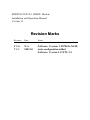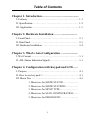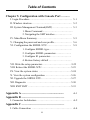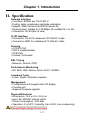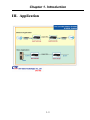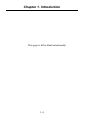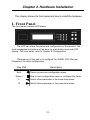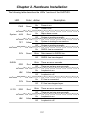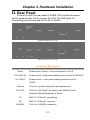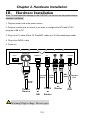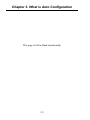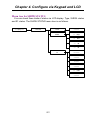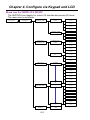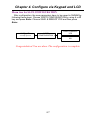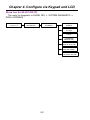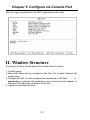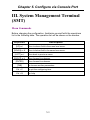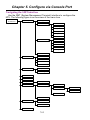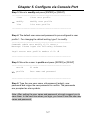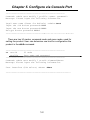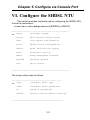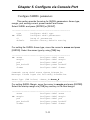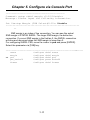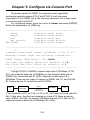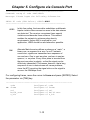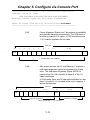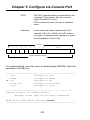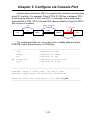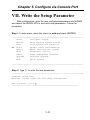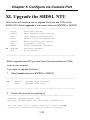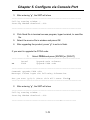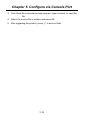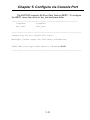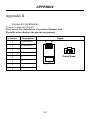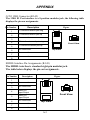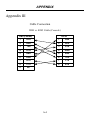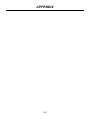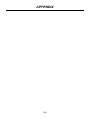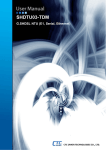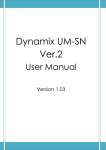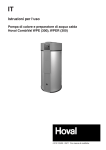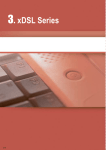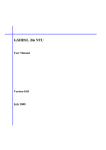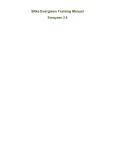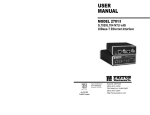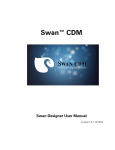Download CTC Union SHDTU03 User manual
Transcript
USER MANUAL SHDTU03 NTU/E1 SHDTU03-NTU/E1 SHDSL Modem Installation and Operation Manual Version 1.1 Revision Marks Revision Date Notes V 1.0 V 1.1 N/A 2003.10 Software: Version: 1.5X7001r-XAT0 Auto-configuration added Software: Version 1.19 FW: 2.2 Table of Contents Chapter 1. Introduction … … … … … ..… … .................... I. Features … … … … ...… ..… ...… … … … … … … … … … … … 1-1 II. Specification… … … … … … … … … … … … … … … … … … 1-2 III. Application. … … … … .… … … … … … … … … … … … … .. 1-3 Chapter 2. Hardware Installation … … … .................... I. Front Panel ..… … ...… ..… ...… … … … … … … … … … … … 2-1 II. Rear Panel… … ...… … … … … … … … … … … … … … … … 2-3 III. Hardware Installation .… … … … … … … … … … … … … .. 2-4 Chapter 3. What's Auto Configuration … .................... I. Wet Current ..… … ...… ..… ...… … … … … … … … … … … … 3-1 II. AIS (Alarm Indication Signal)… … ...… … … ..… … … … … 3-1 Chapter 4. Configuration with Keypad and LCD .… . I. Purpose … ....… … ...… ..… ...… … … … … … … … … … … … 4-1 II. How to use key pads ?… … ..… ...… … … … … … … … … … 4-1 III. Menu Tree … … … … ...… … … … … … … … … … … … … .. 4-2 1. Menu tree for SHOW STATUS… … … ..… … .. 2. Menu tree for SHOW STATISTIC.....… … … .. 3. Menu tree for SETUP TYPE… … … ..… … … .. 4. Menu tree for SAVE CONFIGURATION… .... 5. Menu tree for DISGNOSTIC..… ..… … ..… … .. i Table of Contents Chapter 5. Configuration with Console Port .… ..… . I. Login Procedure … ..… ..… ...… … … … … … … … … … … … 5-1 II. Window structure… … … … .… ...… … … … … … … … … … 5-2 III. System Management Terminal(SMT) … … .… … … … … .. 5-3 1. Menu Command ...… … … … ... … … … ..… … .. 2. Navigating the SMT interface… … .....… … … .. IV. Main Menu Summary … ..… … … … … … … … … … … … 5-5 V. Changing the password and user profile… … … … … … … 5-6 VI. Configuration the SHDSL NTU … … … … … … … … … .. 5-9 1. Configure SHDSL type… … … … … … ..… … .. 2. Configure SHDSL parameters… .......… … … .. 3. Configure E1 parameters… … .… … ..… … … .. 4. Restore factory default … … … … … … … ..… .. VII. Write the setup parameters.… … … .… … … … … … … … 5-22 VIII. Reboot the SHDSL NTU.… … … ..… … … … … … … … 5-23 IX. View the system status … .… … … … … … … … … … … ..5-24 X. View the system configuration .… … … … … … … … .… .. 5-26 XI. Upgrade the SHDSL NTU.… … … ..… … … … … … … … .5-27 XII. Diagnostic … .… … … … … … … … … … … … … … … … 5-30 XIII. EXIT SMT .… … … … … … … … … … … … … … … … .. 5-33 Appendix A … … … … … … … ..… … .................... Appendix B … … … … … … … … … … … … .… … . I. Connector Architecture … .… .… … … … … … … … … … … A-1 A-2 Appendix C … … … … … … … … . .… … … … ..… . I. Cable Connection … … … ..… .… … … … … … … … … … … ii A-4 Chapter 1. Introduction I. Features The SHDSL NTU offers two different ways to connect customers to highspeed TDM services with two G.703 E1 interfaces (balance 120 Ohm RJ45 jack or unbalance 75 Ohm dual BNCs). The G.703 interface will carry data at N*64kbps rates (where n=1~32). The SHDSL NTU can be configured and managed via EOC, or menu-driven VT100 compatible Asynchronous Terminal Interface, either locally or remotely. The SHDSL NTU is equipped with an auto rate capability that identifies the maximum line rate supported by the copper loop. This powerful automatic configuration capability makes installation and service provisioning simple and painless. Further flexibility is provided in the ability to manually set the maximum NTU speed at different levels for different customer-tailored service offerings. ? ? ? ? ? ? ? ? ? ? ? ? Standard G.shdsl (ITU G.991.2) supports improved reach/speed and greater interoperability Fast and cost-effective provisioning of traditional frame relay (FR or THDLC) or TDM leased line services Uses existing copper loop infrastructures Can operate in back to back connection Efficient single wire pair usage Up to 2.312Mbps symmetric service bit rate Auto rate installation maximizes data rate based on loop conditions Local management interface with LCD display Remote line loopback SHDSL Line performance monitoring Raw and per time interval statistics Bandwidth guaranteed transmission equipment 1-1 Chapter 1. Introduction II. Specification Network Interface • Line Rate: SHDSL per ITU G.991.2 • Coding: trellis coded pulse amplitude modulation • Support: ANSI (Annex A) and ETSI (Annex B) • Payload rates: 64kbps to 2.304Mbps (N x 64kbps N=1 to 36) • Connection: RJ-45 jack (2-wire) G.703 Interface • Connection: RJ-45 for balanced 120 Ohm E1 cable • Connection: BNC for unbalanced 75 Ohm E1 cable Framing • G.703/G.704 • CRC 4 enable/disable • CCS/CAS • Framed / Unframed DSL Timing • Network / Internal / DTE Performance Monitoring • ES, SES, UAS, Alarms, Errors for E1, SHDSL Loopback Tests • Local / Digital / Remote Loopback Management • Configuration with keypad and LCD display • Console port • Supports firmware upgrade Physical/Electrical • Dimensions: 19.5 x 4.8 x 16.8 cm • Input: 90~240VAC with 50~60Hz • Power Consumption: 10W Max • Operation: 0 to 50°C ; Humidity: Up to 95% (non-condensing) ! Warning! High voltage. Do not open 1-2 Chapter 1. Introduction III. Application 1-3 Chapter 1. Introduction This page is left in blank intentionally 1-4 Chapter 2. Hardware Installation This chapter shows the front panel and how to install the hardware. I. Front Panel The front panel contains LED status The LCD can show the status and configuration of the product. The local management interface will be done by push button keys and LCD display. For more detail, refer to Chapter 4: Configuration. The purpose of key pad is to configure the SHDSL NTU. Review Chapeter 4 for detail configuration. Key Pad Exit/Enter/+ Description Return to previous configuration menu. Skip to next configuration menu or configure the items. L Select other parameter in the same level menu. R Select other parameter in the same level menu. 2-1 Chapter 2. Hardware Installation The following table describes the LEDs’function of the SHDTU03. LED PWR System ALM TST SYN Color Action Green Red Yellow Green SHDSL ERR LBK SYN G.703 ERR LBK Description On Power is on. Off Power is off. On Major alarm occurs. Off System is working normally. On System is testing for connection. Off System is working normally. On SHDSL line is connected. Blink Data transmit in SHDSL line. Off SHDSL line has dropped. Blink There are error seconds. Red Off There are not any error seconds. On Loopback is on. Off Loopback is off. On E1 line is connected. Off E1 line has dropped sync. Blink There are error seconds. Yellow Green Red Off There are not any error seconds. On Loopback is on. Off Loopback is off. Yellow 2-2 Chapter 2. Hardware Installation II. Rear Panel From left to right, the rear panel of SHDSL NTU includes the power switch, power socket, RJ-45 console, RJ-45 G.703, BNC jacks for transmitting and receiving and the RJ-45 for SHDSL. Rear Panel with the AC Type Rear Panel with the DC Type Connector Description Power 100~240V AC 36~72VDC Power switch. Press 1 to turn on and press 0 for off. Power socket. It has power adapting function from 90~240VAC. Power socket . It has power adapting function from 36~ 72VDC. Console RJ-45 for system configuration and maintenance. E1/120O RJ-45 for 120 Ohm E1 connection with PABX (Private Automatic Branch Exchange) or Router TX BNC for 75 Ohm E1 transmitting RX BNC for 75 Ohm E1 receiving G.SHDSL RJ-45 for G.SHDSL connection 2-3 Chapter 2. Hardware Installation III. H ardware Installation Note: To avoid possible damage to the SHDTU03, do not turn on the product before hardware installation. 1. Plug the power cord in the power socket. 2. Plug the console port in console if you want to configure the NTU with VT100 program of NB or PC. 3. Plug in the E1 cable (Either 75 Ohm BNC cables or 120 Ohm twisted pair cable) 4. Plug in the SHDSL cable 5. Power on 90~240V AC CONSOLE Power G.SHDSL E1 TX Console Cable ! PABX or Router PC or NB Warning! High voltage. Do not open 2-4 BNC Cables RJ-45 Cable Power Cord Power Source RX PABX or Router Twisted Pair DSL Chapter 3. What is Auto Configuration Some of the embedded functions do not have a separate command to setup but some of them are auto sense with some configurations and change itself configuration. Some of them are always enable function. I. Wetting Current Wetting current, also known as loop sealing current, is a low-level DC current applied to a loop for the specific purpose of maintaining cable splice integrity by preventing the build-up of oxidation. The “enable” applies a relative –42 ± 2 V DC voltage to the cables and allows 2~3 mA of current to flow at all times. As with all STU-C type devices, they have the ability to source wetting current. The SHDTU03 will automatically enable wetting current as STU-C type. As STU-R type, it always terminates the wetting current. II. AIS (Alarm Indication Signal) Alarm Indication Signal (RAI) is an always enabled signal transmitted automatically to the connected device when the remote E1 line drops or the SHDSL line drops. For example: When STU-R E1 RX line is dropped, STU-R will send the status to STU-C via EOC or command. STU-C will send AIS (Alarm Indication Signal) to DTE. AIS EOC or Command E1 SHDSL E1 Line Drop DTE E1 STU-R STU-C DTE RAI 3-1 Chapter 3. What is Auto Configuration This page is left in blank intentionally . 3-2 Chapter 4. Configure via Keypad and LCD I. Purpose This chapter provides information about configuration your SHDSL NTU via the front panel LCD display and keypads. Note: After you have completed all necessary settings for your SHDSL NTU, make sure to write the new configuration to NVRAM by “write” command and reboot the system for the of new configuration to take effect. II. How to use key pads The SHDTU03 is designed for user-friendly configuration with keypads and LCD display without using PC or NB with VT100 terminal. Key Pad Exit/Enter/+ Description Return to previous configuration menu. Skip to next configuration menu or configure the item. L Select other parameter in the same level menu. R Select other parameter in the same level menu. 4-1 Chapter 4. Configure via Keypad and LCD III. Menu Tree After turning on the SHDTU03, the LCD will prompt SHDSL NTU (E1). Press Enter to enter. There are five main commands, show status, show statistics, system setup, write configuration and system diagnostic. For more detail, refer to each title. SHDSL NTU ====(E1)==== SHOW STATUS SHOW STATISTIC SYSTEM SETUP WRITE CONFIGURATION STATUS TYPE Refer to next picture STATUS SHDSL Refer to next picture STATUS E1 Refer to next picture STATISTICS CURRENT 15MIN Refer to next picture STATISTICS CURRENT 24HR Refer to next picture STATISTICS PREVIOUS 15MIN Refer to next picture STATISTICS PREVIOUS 24HR Refer to next picture STATISTICS CLEAR ALL Refer to next picture SETUP TYPE Refer to next picture SETUP SHDSL Refer to next picture SETUP E1 Refer to next picture *SAVE & REBOOT* YES *SAVE & REBOOT* NO SYSTEM DIAGNOSTIC DIAG LOOPBACK 4-2 Refer to next picture Chapter 4. Configure via Keypad and LCD Menu tree for SHOW STATUS You can check three kinds of status via LCD display: Type, SHDSL status and E1 status. The SHOW STATUS menu tree is as follows. SHDSL NTU ====(E1)==== SHOW STATUS STATUS TYPE STATUS SHDSL * TYPE * ********** * DATA RATE * *** Kbps * TX POWER * *** dBm * ATTENUATION * *** dB * SNR MARGIN * *** dB STATUS E1 * SYNC * *********** * LINE CODE * ********** *FRAME FORMAT* ********* *RAI GENERATION* ********** * BUILD OUTS * *** Ohm * E BIT GEN * ********** 4-3 Chapter 4. Configure via Keypad and LCD Menu tree for SHOW STATISTIC The SHDTU03 can display for current 15 minutes and current 24 hours. The menu tree is as follows. SHDSL NTU ====(E1)==== SHOW STATISTIC STATISTICS CURRENT 15MIN CURRENT 15MIN SHDSL * SHDSL ES * ********* * SHDSL SES * ********* * SHDSL UAS * ******** * SHDSL LOSW * ******** CURRENT 15MIN E1 * E1 ES * ********* * E1 SES * ********* * E1 UAS * ******** STATISTICS CURRENT 24HR CURRENT 24HR SHDSL * SHDSL ES * ********* * SHDSL SES * ********* * SHDSL UAS * ******** * SHDSL LOSW * ******** CURRENT 24HR E1 * E1 ES * ********* * E1 SES * ********* * E1 UAS * ******** STATISTICS PREVIOUS 15MIN QUARTER 1 * SHDSL ES * ********* * SHDSL SES * ********* * SHDSL UAS * ******** * SHDSL LOSW * ******** * E1 ES * ********* * E1 SES * ********* STATISTICS PREVIOUS 24HR QUARTER 96 * E1 UAS * ******** DAY 1 * SHDSL ES * ********* * SHDSL SES * ********* * SHDSL UAS * ******** * SHDSL LOSW * ******** * E1 ES * ********* * E1 SES * ********* DAY 7 STATISTICS CLEAR ALL 4-4 * CLEAR * YES * E1 UAS * ******** Chapter 4. Configure via Keypad and LCD Menu tree for SETUP TYPE The menu tree is as follows. SHDSL NTU ====(E1)==== SYSTEM SETUP SETUP TYPE * SHDSL TYPE * STU-R * SHDSL TYPE * STU-C INTCLK * SHDSL TYPE * STU-C EXTCLK SETUP SHDSL SETUP ANNEX * SHDSL ANNEX * ANNEX A * SHDSL ANNEX * ANNEX B SETUP STARTUP MARGIN * SHDSL MARGIN * 0 * SHDSL MARGIN * 10 * SHDSL MARGIN * DISABLE SETUP PSD * SHDSL PSD * ASYM_DISABLE * SHDSL PSD * R1_ASYM * SHDSL PSD * R2_ASYM * SHDSL PSD * SYM_ENABLE SETUP WETTING CURRENT WETTING CURRENT OFF WETTING CURRENT ON SETUP PWR BACKOFF *PWR BACKOFF* DISABLE *PWR BACKOFF* ENABLE SETUP FRAMER * FRAMER * E1 * FRAMER * Nx64K * FRAMER * Nx64K SETUP N Value * SERIAL N*64 * 0-ADAPTIVE * SERIAL N*64 * 1 * SERIAL N*64 * 31 * SERIAL N*64 * 32-UNFRAMED SETUP 1ST SLOT *1ST TIME SLOT* 1 *1ST TIME SLOT* 31 4-5 Chapter 4. Configure via Keypad and LCD Menu tree for SETUP E1 The route of setup E1 is SHDSL NTU ? SYSTEM SETUP ? SETUP E1. SHDSL NTU ====(E1)==== SYSTEM SETUP SETUP E1 SETUP CODE * E1 CODE * HDB3 * E1 CODE * AMI SETUP FRAME * E1 FRAME * FAS * E1 FRAME * FAS+CRC4 * E1 FRAME * FAS+CAS * E1 FRAME * FAS+CAS+CRC4 * E1 FRAME * UNFRAMED SETUP RAI * E1 RAI * OFF * E1 RAI * ON SETUP BUILD OUTS * E1 BUILD OUTS * 120 Ohm * E1 BUILD OUTS * 75 Ohm SETUP E BIT * E1 E BIT * OFF * E1 E BIT * ON 4-6 Chapter 4. Configure via Keypad and LCD Menu tree for SAVE CONFIGURATION After configuration, the new parameters have to be saved in NVRAM by following these steps. Choose WRITE CONFIGURATION by using L or R key and press Enter. Choose SAVE & REBOOT YES and then press Enter. SHDSL NTU ====(E1)==== WRITE CONFIGURATION *SAVE & REBOOT* YES *SAVE & REBOOT* NO Congratulation! You are done. The configuration is complete. 4-7 Chapter 4. Configure via Keypad and LCD Menu tree for DIAGNOSTIC The route for diagnostic is SHDSL NTU ? SYSTEM DIAGNOSTIC ? DIAG LOOPBACK. SHDSL NTU ====(E1)==== SYSTEM DIAGNOSTIC DIAG LOOPBACK * LOOPBACK * DISABLE * LOOPBACK * E1 LINE * LOOPBACK * LOCAL * LOOPBACK * REMOTE LINE * LOOPBACK * REMOTE PAYLOAD * LOOPBACK * FAR_END SHDSL * LOOPBACK * FAR_END PAYLOAD 4-8 Chapter 5. Configure via Console Port This chapter provides information about configuring the SHDTU03 via the console port with VT100 terminal. Note: After you have completed all necessary settings for your SHDSL NTU, make sure to write the new configuration to NVRAM by “write” command and reboot the system for the of new configuration take effect. I. Login Procedure Check the connectivity of the RS-232 cable from your computer to the console port of SHDTU03. Start your terminal access program with VT100 terminal emulation. Configure the serial link with baudrate of 9600, 8 data bits, no parity check, 1 stop bit, and no flow-control, and press the SPACE key until the login screen appears. When you see the login screen, you can logon to the SHDTU03. User : admin Password: ***** Note: If you have not set any user profile for the SHDSL NTU, enter the factory default user “admin”. When the system prompts you for a password, type “admin” to enter SHDSL NTU. 5-1 Chapter 5. Configure via Console Port After you type the password, the SMT displays the main menu. II. Window Structure From top to bottom, the window will be divided into four parts: 1. Product name 2. Menu field: Menu tree is prompted on this field. “>>” symbol indicates the cursor place. 3. Configuring field: You will configure the parameters in this field. < parameters > indicates the parameters you can choose and < more… > indicates that there have submenu in the title. 4. Operation command for help 5-2 Chapter 5. Configure via Console Port III. System Management Terminal (SMT) Menu Commands Before changing the configuration, familiarize yourself with the operations list in the following table. The operation list will be shown on the window. Description Keystroke [UP] or I Move to above field in the same level menu. [DOWN] or K Move to below field in the same lever menu. [LEFT] or J Move back to previous menu. [RIGHT] or L Move forward to submenu. [ENTER] Move forward to submenu. [TAB] To choose another parameters. Ctrl + C To quit the configuring item. Ctrl + Q For help 5-3 Chapter 5. Configure via Console Port Navigating the SMT interface Use the SMT (System Management Terminal) interface to configure the NTU. The following figure is an overview of the menu tree. User Name & Password Setup Type SHDSL annex margin psd wetting current pwr_backoff framer E1 code frame rai build-outs e_bit Default Status SHDSL E1 Statistic Clear Show System Config Write Reboot Diagnostic Loopback Admin User Clear Modify Attrib Profile List Password Upgrade Karnel FPGA Exit 5-4 Chapter 5. Configure via Console Port IV. Main Menu Summary The main menu is prompt as follows. Menu Title Setup Function Use this menu to setup SHDSL type, SHDSL parameters and E1 parameters or restore factory default setting. Use this menu to show SHDSL status, E1 status and Status statistics or clear the statistics Use this menu to show general information, all configurations Show and all configurations in command script. Write Reboot Diag Use this menu to save your configuration. Use this menu to reset and reboot the system Use this menu to setup diagnostic utility Use this menu to manage user profile and change user Admin password Upgrade Exit Use this menu to upgrade kernel and FPGA. Use this menu to exit STM 5-5 Chapter 5. Configure via Console Port V. Changing the password and user profile The SHDSL NTU comes pre-configured with user profile 1 already established, that is, user “admin” and password “admin” with menu driven interface. The maximum number of user profile is limited to 5 users. You can add, delete and modify the users in Admin menu. For system security, suggest to change the default user name and password by performing the following steps. Step 1: Move the cursor to admin and press [ENTER] or [RIGHT]. -------------------------------------------------------------setup Configure system status Show running system status show View system configuration write Update flash configuration reboot Reset and boot the system diag Diagnostic utility >> admin Setup management features upgrade Software upgrade exit Quick system -------------------------------------------------------------- Step 2: Choose user and press [ENTER] or [RIGHT]. -------------------------------------------------user Manage user profile >> passwd Change supervisor password --------------------------------------------------- 5-6 Chapter 5. Configure via Console Port Step 3: Move to modify and press [ENTER] or [RIGHT]. --------------------------------------------------clear Clear user profile >> modify Modify user profile list List user profile --------------------------------------------------- Step 4: The default user name and password is pre-configured in user profile 1. For changing the default setting, type 1 to modify. --------------------------------------------------Command: admin user modify <1~5> <more…> Message: Please input the following information. Legal access user profile number <1~5> :1 --------------------------------------------------- Step 5: Move the cursor to profile and press [ENTER] or [RIGHT] --------------------------------------------------attrib UI mode >> profile User name and password --------------------------------------------------- Step 6: Type the new user name, old password (admin), new password and retype the new password to confirm. The passwords are prompted as star symbols. Note: After setting the user name and password, strongly suggest you to save them. In the next time when you login, you have to use the new user name and password. 5-7 Chapter 5. Configure via Console Port --------------------------------------------------Command: admin user modify 1 profile <name> <pass -conf> Message: Please input the following information. Legal user name (Enter for default) <admin>:test Input the old Access password:***** Input the new Access password:***** Re-type Access password: ***** ------------------------------------------------------- There are two UI modes, command mode and menu mode, used for setting the product. User can determine one kind for configuration the product in the attrib command. -------------------------------------------------->> attrib UI mode profile User name and password --------------------------------------------------Command: admin user modify 1 attrib <Command|Menu> Message: Please input the following information. User interface (Tab select) <Menu> :Menu -------------------------------------------------------- 5-8 Chapter 5. Configure via Console Port VI. Configure the SHDSL NTU This section provides information about configuring the SHDSL NTU. Follow the procedures: In main menu, select setup and press [ENTER] or [RIGHT]. -------------------------------------------------setup Configure system >> status Show running system status show View system configuration write Update flash configuration reboot Reset and boot the system diag Diagnostic utility admin Setup management features upgrade Software upgrade exit Quick system -------------------------------------------------- The screen will prompt as follows ------------------------------------------type Configure shdsl type >> shdsl Configure shdsl parameters e1 Setup e1 parameters default Restore factory default setting -------------------------------------------- 5-9 Chapter 5. Configure via Console Port Configure SHDSL type This section will introduce the configuring of SHDSL type: STU-R, STUC-INTCLK, STU-C-EXTCLK. The default operation type is STU-R. Select type and press [ENTER] or [RIGHT] to setup SHDSL type. Press [TAB] to select the operating type and press enter to finish setting. --------------------------------------------------Configure shdsl type >> type Configure shdsl parameters shdsl Setup serial parameters serial Restore factory default setting default --------------------------------------------------Command: setup type <STU-R, STU-C-INTCLK, STU-C-EXTCLK> Message: Please input the following information. SHDSL operation type (TAB Select) <STU -R>: STU-C-INTCLK -------------------------------------------------------- INTCLK: The device will generate the appropriate clock speed defined by the speed setting of the interface. EXTCLK: The device will accept the clock from the interface and will use that clock to receive and transmit data across the interface. Most applications use Internal Clock. If the DTE provides a clock with TX data, the clock can set to be External Clock. 5-10 Chapter 5. Configure via Console Port Configure SHDSL parameters This section provide the setup for SHDSL parameters: Annex type, margin, psd, wetting current, power backoff and framer. Select SHDSL and press [ENTER] or [RIGHT]. -------------------------------------------------type Configure shdsl type >> shdsl Configure shdsl parameters e1 Setup e1 parameters default Restore factory default setting For setting the SHDSL Annex type, move the cursor to annex and press [ENTER]. Select the annex type by using [TAB] key. ------------------------------------------------->> annex Configure shdsl annex margin Configure shdsl margin psd Configure shdsl psd pwr_backoff Configure power backoff framer Configure shdsl framer Command: setup shdsl annex <Annex_A|Annex_B> Message: Please input the following information. Annex Type (TAB Select) <Annex_A>:Annex_B -------------------------------------------------------- For setting SHDSL Margin, move the cursor to margin and press [ENTER]. Select the startup margin via [TAB] key and key in the Next margin. --------------------------------------------------annex Configure shdsl annex >> margin Configure shdsl margin psd Configure shdsl psd pwr_backoff Configure power backoff framer Configure shdsl framer 5-11 Chapter 5. Configure via Console Port --------------------------------------------------- Command: setup shdsl margin <0~10|Disable> Message: Please input the following information. Set Startup Margin (TAB Select) <0~10>: Disable ------------------------------------------------------SNR margin is an index of line connection. You can see the actual SNR margin in STATUS SHDSL. The larger SNR margin, the better line connection. If you set SNR margin in the field as 2, the SHDSL connection will drop and reconnect when the SNR margin is lower than 2. For configuring SHDSL PSD, move the cursor to psd and press [ENTER]. Select the parameter via [TAB] key. -------------------------------------------------------------------annex Configure shdsl annex margin Configure shdsl margin >> psd Configure shdsl psd pwr_backoff Configure power backoff framer Configure shdsl framer 5-12 Chapter 5. Configure via Console Port -------------------------------------------------Command: setup shdsl psd <r1_asym|r2_asym|sym_enable|asym_disable> Message: Please input the following information. SHDSL PSD (TAB Select) <r1_asym>:r2_asym ------------------------------------------------------The SHDSL PSD will enable the transceiver to use an asymmetric power spectral density, as specified in the G.991.2 standard. Possible values for PSD are: r1_asym: 786kbps for Annex A, 2312kbps for Annex B r2_asym: 1552kbps for Annex A, 2056kbps for Annex B sym_enable: Symmetric and Asymmetric enable. asym_disable: Symmetric enable but asymmetric disable. For configuring power backoff, move the cursor to pwr_backoff and press [ENTER]. Select enable or disable via [TAB] key. ---------------------------------------------------annex Configure shdsl annex margin Configure shdsl margin psd Configure shdsl psd >> pwr_backoff Configure power backoff framer Configure shdsl framer -----------------------------------------------------Command: setup shdsl pwr_backoff <enable|disable> Message: Please input the following information. SHDSL Power Backoff (TAB Select) <disable>:enable ------------------------------------------------------ 5-13 Chapter 5. Configure via Console Port The power backoff of SHDSL is a transmit power negotiation mechanism applied between STU-C and STU-R to limit the power transmitted on the SHDSL line to the minimum necessary for a clear signal to be received at the STU-C. For configuring framer, move the cursor to framer and press [ENTER]. Select the parameters via [TAB] key. ---------------------------------------------------annex Configure shdsl annex margin Configure shdsl margin psd Configure shdsl psd pwr_backoff Configure power backoff >> framer Configure shdsl framer ------------------------------------------------------Command: setup shdsl framer <e1|Nx64k> <1~32> <1~31> Message: Please input the following information. SHDSL Framer (TAB Select) <E1>: Nx64k Set Time Slot Number (Enter for default) <0>:8 Set First Time Slot (Enter for default) <1>:1 -----------------------------------------------------Though ITU 991.2 (SHDSL) supports data rate of 2304kbps, G.703 (E1) only supports data rate of 2048kbps so the maximum data rate of SHDSL line, connected with E1 DCEs, depends on data rate of E1, 2048kbps. There are two types of frames on SHDSL line, E1 and N x 64k. E1 frame only use for connection with E1 DCEs. E1 DTE SHDSL STU-R (E1) STU-C (E1) E1 DTE Frame E1 Data rate 2048 If the connection is E1 vs V.35 or V.35 vs E1, the frame has to be used N x 64k. In this case, the data rate depends on value of N. Same as above case, SHDSL and V35 can support 2304kbps data rate (36 x 64k) but E1 supports maximum data rate of 2048kbps (32 x 64k). 5-14 Chapter 5. Configure via Console Port E1 SHDSL STU-C (E1) DTE V.35 Frame N x 64 (N=1~32) SHDSL STU-C (V.35) DTE Frame N x 64 (N=1~32) STU-R (V.35) V.35 STU-R (E1) E1 DTE DTE Time slot, N value, is place of data in the frame. Time Slot Number 1~31 (N=1~31) is Fractional E1 and Time Slot Number 32 (N=32) is unframed. Fractional E1 For fractional E1, FE1, the data rate is from 64k, N=1, to 1984k, N=31, according to the E1 frame. If the E1 frame is FAS or FAS+CRC4, there are 1~31 available time slot for use data. If the data rate of SHDSL line set to be 512k, the time slot number is 8 and first time slot number is 1. The frame is shown as below. Time Slot 0 1 2 3 4 5 6 7 8 FAS Data Data Data Data Data Data Data Data 64k 64k 64k 64k 64k 64k 64k 64k 64k 9 ~ 30 31 1408k 64k The First Time Slot setting of FAS and FAS+ CRC4 have to follow the rule: RULE First Time Slot ? 31- Time Slot Number First Time Slot ? 31- Time Slot Number Using E1 frame of FAS+CAS or FAS+CAS+CRC4, the FAS will occupy Time Slot 0 and CAS Time Slot 16. There are only 30 Time Slot left for data. On the other hand, the data rate is 1920kbps. Time Slot 0 1 2 3 4 5 ~ 15 64k 64k 64k 64k 704k 16 FAS 64k 17 ~ 30 31 896k 64k CAS 64k The First Time Slot setting of FAS+CAS and FAS+CAS+CRC4 have to 5-15 Chapter 5. Configure via Console Port follow the rule: RULE First Time Slot ? 30 - Time Slot Number First Time Slot ? 30 - Time Slot Number Unframed E1 Time Slot 0 1 2 3 4 5 6 7 8 9 ~ 30 31 Data Data Data Data Data Data Data Data Data Data Data 64k 64k 64k 64k 64k 64k 64k 64k 64k 1408k 64k Configure EI parameters This section introduce the setting of E1 code, frame, rai, built out and e_bit. Select E1 and press [ENTER] or [RIGHT]. ----------------------------------------------------------type Configure shdsl type shdsl Configure shdsl parameters >> e1 Setup e1 parameters default Restore factory default setting ---------------------------------------------------------- >> code frame rai build_outs e_bit Configure Configure Configure Configure Configure e1 e1 e1 e1 e1 code frame rai build outs e_bit For configuring code, move the cursor to code and press [ENTER]. Select the parameter via [TAB] key. ----------------------------------------------------------- 5-16 Chapter 5. Configure via Console Port >> code frame rai build_outs e_bit Configure Configure Configure Configure Configure 5-17 e1 e1 e1 e1 e1 code frame rai build outs e_bit Chapter 5. Configure via Console Port -------------------------------------------------Command: setup e1 code <AMI|HDB3> Message: Please input the following information. SHDSL E1 code (TAB Select) <HDB3>:HDB3 --------------------------------------------------HDB3 AMI In this line coding, the transmitter substitutes a deliberate bipolar violation when excessive zeros in the data stream are detected. The receiver recognizes these special violations and decodes them as zeros. This method enables the network to minimum pulse density requirements. Unless AMI is required for your application, HDB3 should be used whenever possible. Alternate Mark Inversion defines a pulses as a “mark,” a binary one, as opposed to a zero. In an E1 network connection, signals are transmitted as a sequence of one and zero. One is sent as pulse, and zero is sent as spaces, i.e. no pulse. Every other pulse is inverted from the previous pulse in polarity, so that the signal can be effectively transmitted. This means, however, that a long sequence of zero in data stream will cause problems, since the NTU receiving the signal relies on the signal to recover the 2048kbps clock. For configuring frame, move the cursor to frame and press [ENTER]. Select the parameter via [TAB] key. --------------------------------------------------------code Configure e1 code >> frame Configure e1 frame rai Configure e1 rai build_outs Configure e1 build outs e_bit Configure e1 e_bit 5-18 Chapter 5. Configure via Console Port -----------------------------------------------------Command: setup e1 frame <FAS|FAS+CRC4|FAS+CAS|FAS+CRC4+CAS|UNFRAMED> Message: Please input the following information. SHDSL E1 frame (TAB Select) <fas+crc4+cas>:unframed ------------------------------------------------------FAS Frame Alignment Signal use 7-bit patterns to establish and maintain frame synchronization. The FAS word is located in timeslot 0 of frame. In FAS mode there are 1~31 timeslot available for use data. Time Slot 0 1 2 3 4 5 6 7 8 9 ~ 30 31 64k 64k 64k 64k 64k 64k 64k 64k 1408k 64k FAS 64k Maximun Data Rate 1948kbps CAS Also known as time slot 16 multiframing. It requires a multiframe alignment signal to be present for frame sync. The Multiframe Alignment Signal (MFAS) is inserted into the 16th timeslot of frame 0 of the 16frame multiframe. In CAS mode, there are 30 channels available for user data. If timeslot 16 is included in the unit’s mapping, it will be disregarded. Time Slot 0 1 2 3 4 5 ~ 15 FAS 64k 16 17 ~ 30 31 896k 64k CAS 64k 64k 64k 64k 704k 64k Data Rate (x) 960kbps Data Rate (y) 960kbps Maximun Data Rate = x + y = 1920kbps 5-19 Chapter 5. Configure via Console Port CRC4 The CRC-4 checksum bits are transmitted in the outgoing E1 data stream. Also the received signal is checked for errors. CRC-4 checksum cannot be sent in unframed mode. Unframed In this mode, user data is inserted into all 32 channels (64k x 32 = 2048k) of the E1 stream. The object of running without framing is to utilize the full bandwidth of the E1 line. Time Slot 0 1 2 3 4 5 6 7 8 9 ~ 30 31 64k 64k 64k 64k 64k 64k 64k 64k 64k 1408k 64k Maximun Data Rate 2048kbps For configuring RAI, move the cursor to rai and press [ENTER]. Select the parameter via [TAB] key. ----------------------------------------------------------code Configure e1 code frame Configure e1 frame >> rai Configure e1 rai build_outs Configure e1 build outs e_bit Configure e1 e_bit ----------------------------------------------------------Command: setup e1 rai <enable|disable> Message: Please input the following information. SHDSL E1 rai (TAB Select) <disable>:enable ------------------------------------------------------------ 5-20 Chapter 5. Configure via Console Port Remote Alarm Indication (RAI) is a signal which transmits automatically when E1 line drop. For example: When STU-R E1 RX line is dropped, STUR will send the status to STU-C via EOC or command. At the same time it will send RAI to DTE. STU-C will send AIS (Alarm Indication Signal) to DTE if AIS function is enabled. AIS EOC or Command E1 Line Drop E1 DTE SHDSL E1 STU-R STU-C DTE RAI For configuring build outs, move the cursor to built_outs and press [ENTER]. Select the parameter via [TAB] key. ----------------------------------------------------------code Configure e1 code frame Configure e1 frame rai Configure e1 rai >> build_outs Configure e1 build outs e_bit Configure e1 e_bit -----------------------------------------------------------Command: setup e1 built_outs <120_Ohm|75_Ohm> Message: Please input the following information. SHDSL E1 built_outs (TAB Select) <120_Ohm>:75_Ohm ------------------------------------------------------------ 5-21 Chapter 5. Configure via Console Port For configuring e_bit, move the cursor to e_bit and press [ENTER]. Select the parameter via [TAB] key. ----------------------------------------------------------code Configure e1 code frame Configure e1 frame rai Configure e1 rai build_outs Configure e1 build outs >> e_bit Configure e1 e_bit ----------------------------------------------------------Command: setup e1 e_bit <enable|disable> Message: Please input the following information. SHDSL E1 e_bit (TAB Select) <disable>:enable ------------------------------------------------------------ Restore factory default If you want to restore factory default setting in setup, select default and press [ENTER] or [RIGHT]. ---------------------------------------------------------type Configure shdsl type shdsl Configure shdsl parameters e1 Setup e1 parameters >> default Restore factory default setting -----------------------------------------------------------Command: setup default Message: Please input the following information. Are you sure? (y/n): y -------------------------------------------------------------- If you enter “y” the setup field will be automatically configured to factory default setting. 5-22 Chapter 5. Configure via Console Port VII. Write the Setup Parameter After configuration, write the new configured parameters into NVRAM and reboot the SHDSL NTU to work with new parameters. Follow the procedure; Step 1: In main menu, move the cursor to write and press [ENTER]. -------------------------------------------------------------setup Configure system status Show running system status show View system configuration >> write Update flash configuration reboot Reset and boot the system diag Diagnostic utility admin Setup management features upgrade Software upgrade exit Quick system -------------------------------------------------------------- Step 2: Type “y” to write the new parameters -------------------------------------------------------------Command: write <CR> Message: Please input the following information. Are you sure? (y/n): y --------------------------------------------------------- 5-23 Chapter 5. Configure via Console Port VIII. Reboot the SHDSL NTU For the SHDSL NTU to work with new parameters, you must reboot it after writing the parameters into NVRAM. Follow the procedure; Step 1: In main menu, move the cursor to reboot and press [ENTER]. ------------------------------------------------------------setup Configure system status Show running system status show View system configuration write Update flash configuration >> reboot Reset and boot the system diag Diagnostic utility admin Setup management features upgrade Software upgrade exit Quick system -------------------------------------------------------------- Step 2: Type “y” to reboot the SHDSL NTU. -------------------------------------------------------------Command: reboot <CR> Message: Please input the following information. Do you want to reboot? (y/n):y --------------------------------------------------------- 5-24 Chapter 5. Configure via Console Port IX. View the System Status You can use the status command to view the status of SHDSL, E1 as well as statistic and clear the statistic log. Select status and press [ENTER]. -----------------------------------------------------------setup Configure system >> status Show running system status show View system configuration write Update flash configuration reboot Reset and boot the system diag Diagnostic utility admin Setup management features upgrade Software upgrade exit Quick system ------------------------------------------------------------ Select SHDSL command to show the status of SHDSL. ----------------------------------------------------------->> shdsl Show shdsl status e1 Show e1 status statistic Show statistic clear Clear statistic ------------------------------------------------------------ Select e1 command to show the status of E1. -----------------------------------------------------------shdsl Show shdsl status >> e1 Show e1 status statistic Show statistic clear Clear statistic ------------------------------------------------------------ 5-25 Chapter 5. Configure via Console Port Select statistic command to show the statistic information in 15 minutes or 24 hour via [TAB] to choose. -----------------------------------------------------------shdsl Show shdsl status e1 Show e1 status >> statistic Show statistic clear Clear statistic ------------------------------------------------------------ Command: status statistic <15m|24h> Message: Please input the following information. SHDSL Statistic (TAB Select): 15m -------------------------------------------------------------------- To clear the statistic log file, select clear and press [ENTER]. -----------------------------------------------------------shdsl Show shdsl status e1 Show e1 status statistic Show statistic >> clear Clear statistic ------------------------------------------------------------ 5-26 Chapter 5. Configure via Console Port X. View the System Configuration You can use the status command to view the system configuration. Select show and press [ENTER] or [RIGHT]. -----------------------------------------------------------setup Configure system status Show running system status >> show View system configuration write Update flash configuration reboot Reset and boot the system diag Diagnostic utility admin Setup management features upgrade Software upgrade exit Quick system ------------------------------------------------------------ To show system information, select system and press [ENTER] or [RIGHT]. The screen will prompt the system information. ---------------------------------------------------------->> system Show general information script Show all configuration in command script ------------------------------------------------------------ To show the system configuration, select script and press [ENTER] or [RIGHT]. The screen will prompt the configuration in script type. -----------------------------------------------------------system Show general information >> script Show all configuration in command script ----------------------------------------------------------- 5-27 Chapter 5. Configure via Console Port XI. Upgrade the SHDSL NTU This section will introduce how to upgrade the kernel and FPGA of the SHDSL NTU. Select upgrade in main menu and press [ENTER] or [RIGHT]. -----------------------------------------------------------setup Configure system status Show running system status show View system configuration write Update flash configuration reboot Reset and boot the system diag Diagnostic utility admin Setup management features >> upgrade Software upgrade exit Quick system ------------------------------------------------------------ Before upgrading the NTU you must have the main software or FPGA code in your computer. If you want to upgrade the kernel: 1. Select kernel and press [ENTER] or [RIGHT]. ---------------------------------------------------------->> kernel Upgrade main software FPGA Upgrade FPGA code ----------------------------------------------------------- 2. Confirm the process via pressing “y” ---------------------------------------------------------Command: upgrade kernel <CR> Message: Please input the following information. Are you sure (y/n)?: (Note: this will erase flash)y --------------------------------------------------------------------5-28 Chapter 5. Configure via Console Port 3. After entering “y”, the SMT will show -----------------------------------------------------------Utility running window... Starting XModem download...CCC ------------------------------------------------------------ 4. Click Send file in terminal access program, hyper terminal, to send the file. 5. Select the source file in window and press OK. 6. After upgrading the product, press “y” to write in flash. If you want to upgrade the FPGA code: 1. Select FPGA and press [ENTER] or [RIGHT]. ----------------------------------------------------------Upgrade main software kernel >> FPGA Upgrade FPGA code -----------------------------------------------------------Command: upgrade FPGA <CR> Message: Please input the following information. Are you sure (y/n)?: (Note: this will erase flash)y ------------------------------------------------------------ 2. After entering “y”, the SMT will show -----------------------------------------------------------Utility running window... Starting XModem download...CCC -------------------------------------------------------- 5-29 Chapter 5. Configure via Console Port 3. Click Send file in terminal access program, hyper terminal, to send the file. 4. Select the source file in window and press OK. 5. After upgrading the product, press “y” to write in flash. 5-30 Chapter 5. Configure via Console Port XII. Diagnostic The diagnostic facility allows you to test the different aspects of your SHDSL NTU to determine if it is working properly. Select diag and press [ENTER] or [RIGHT]. -----------------------------------------------------------setup Configure system status Show running system status show View system configuration write Update flash configuration reboot Reset and boot the system >> diag Diagnostic utility admin Setup management features upgrade Software upgrade exit Quick system ----------------------------------------------------------- Loopback can test whether the NTU is properly working with the connected device. Press [ENTER] or [RIGNT] to setup the loopback. ---------------------------------------------------------->> loopback Loopback ber_test Ber_test -------------------------------------------------Command: loopback <...local|remote_line|remote_payload|Farend_line|Farend_pa yload> Message: Please input the following information. SHDSL Loopback Type (TAB Select) <disable>: e1_line --------------------------------------------------------------------- 5-31 Chapter 5. Configure via Console Port Loopback Define E1 vs E1 STU-C (E1) E1 STU-R (E1) shdsl Ld La Lc shdsl Le STU-C (E1) E1 Lf STU-R (E1) shdsl Lf E1 Lb shdsl Le E1 Lc La Lb E1_Line Local Remote Line Remote Payload Far End Line Far End Payload Ld La Lb Lc Ld Le Lf Loopback Define Fractional E1 vs V35 STU-C (E1) E1 STU-R (V35) shdsl La Lc Ld shdsl Lb STU-C (V35) FPGA Lf FPGA Le Lf STU-R (E1) shdsl shdsl Le Lb E1_Line Local Remote Line Remote Payload Far End Line Far End Payload La Lb Lc Ld Le Lf 5-32 E1 Lc La Ld Chapter 5. Configure via Console Port The SHDTU03 supports Bit Error Rate Testing (BERT). To configure the BERT, move the cursor to ber_test and press enter. --------------------------------------------------------loopback Loopback ber_test Ber_test -----------------------------------------------------------Command: diag ber_test <disable|2047|resync> Message: Please input the following information. SHDSL Ber_test Type (TAB Select) <disable>:2047 ------------------------------------------------------------ 5-33 Chapter 5. Configure via Console Port XIII. Exit SMT For exiting SMT without saving any configuration, you can use the exit command to exit the SMT. Select exit and press [ENTER] or [RIGHT]. -----------------------------------------------------------setup Configure system status Show running system status show View system configuration write Update flash configuration reboot Reset and boot the system diag Diagnostic utility admin Setup management features upgrade Software upgrade >> exit Quick system ------------------------------------------------------------ -----------------------------------------------------------Command: exit <CR> Message: Please input the following information. Do you want to disconnect? (y/n) :y ------------------------------------------------------------ After press [ENTER], the SMT will be disconnected. 5-34 Chapter 5. Configure via Console Port This page is left in blank intentionally 5-35 APPENDIX Appendix I AMI Alternate mark inversion B8ZS Bipolar 8 zero substitution CAS Also known as timeslot 16 multiframing, requires a multiframe alignment signal to represent for frame sync. CRC4 Cyclic redundancy check 4 bit E BIT GEN Remote End Block Error Bit generation EOC Embedded operations channel ES Number of Error second (Errors/Second) ESF Extended super frame FAS Frame alignment signal LINE BUILD OUTS Cable used between NTU and Router or PABX LOSW Loss of synchronization word PSD Power spectral density RAI Remote alarm indication R1 ASYM Symmetric speed, 784kbps for Annex A or 2312kbps for Annex B R2 ASYM Symmetric speed, 1552kbps for Annex A or 2056kbps for Annex B SES(Severe Error Number of SES (more than 832 CRC errors / second. Second) Approximately equivalent to a bit error rate of 1 x 10-3. SF Super Frame SNR MARGIN Signal to noise ration margin SYNC Synchronization TX POWER Transmission power UAS Number of Unavailable second (more than10 seconds.) A-1 APPENDIX Appendix II Connector Architecture Console Connector (RJ-45) The Console Port interface is a 8 position Modular Jack. The table below displays the pin out assignments. Pin Number 1 2 3 4 5 6 7 8 Description No connection Figure 1 8 No connection No connection GND 1 Front View RC TD No connection 8 Top View No connection A-2 APPENDIX G.703 120O Connector (RJ-45) The 120O E1 Port interface is a 8 position modular jack, the following table displays the pin our assignments. Pin Number 1 2 3 4 5 6 7 8 Description Figure 1 E1 interface receive pair-ring 8 E1 interface receive pair-tip No connection 1 E1 interface transmit pair-ring E1 interface transmit pair-tip Top View No connection No connection No connection SHDSL Interface Pin Assignments (RJ-45) The SHDSL interface is standard eight-pin modular jack. The table below displays the pin out assignments. Pin Number 1 2 3 4 5 6 7 8 Description No connection Figure 1 8 No connection No connection ANALOG Input/Output ANALOG Input/Output No connection 1 8 Front View Top View No connection No connection A-3 8 Front View APPENDIX Appendix III Cable Connection DB9 vs. RJ45 Cable (Console) DB9 (Female) RJ-45 1 DCD 1 DSR 2 RXD 2 DCD 3 TXD 3 DTR 4 DTR 4 GND 5 GND 5 RXD 6 DSR 6 TXD 7 RTS 7 CTS 8 CTS 8 RTS 9 NC A-4 APPENDIX A-5 APPENDIX A-6 Transmission Units CTC Union Technologies Co., Ltd. Far Eastern Vienna Technologies Center (NeiHu Technology Park) 8F, No. 60, ZhouZi St., NeiHu, Taipei, Taiwan Phone:(886) 2.2659.1021 Fax:(886) 2.2.799.1355 E-mail: [email protected] http://www.ctcu.com