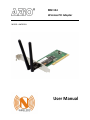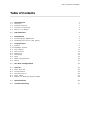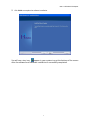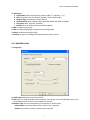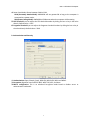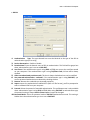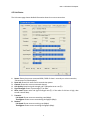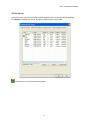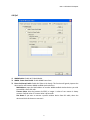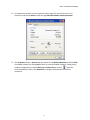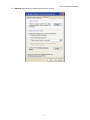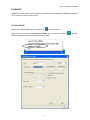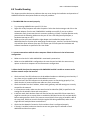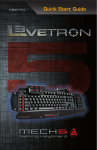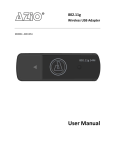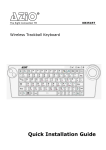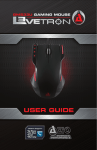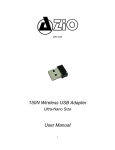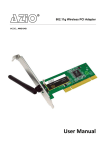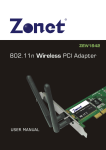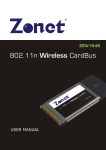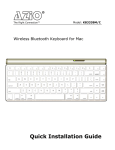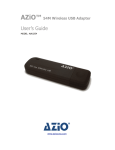Download Azio AWD102N Specifications
Transcript
802.11n Wireless PCI Adapter MODEL: AWD102N User Manual Copyright Statement is the registered trademark of AZiO Corporation. All the products and product names mentioned herein are the trademarks or registered trademarks of their respective holders. Copyright of the whole product as integration, including its accessories and software, belongs to AZiO Corporation. Without the permission of AZiO Corporation, any individual or party is not allowed to copy, plagiarize, imitate or translate it into other languages. All the photos and product specifications mentioned in this manual are for references only. As the upgrade of software and hardware progresses, there will be changes. And if there are changes, AZiO is not responsible for informing in advance. If you would like to know more about our product information, please visit our website at www.aziocorp.com. 802.11n Wireless PCI Adapter Table of Contents .................................... 1 ...................................... 1 ................................... 1 ................................. 1 .................................. 2 LED Indicator .................................... 2 2.0 Installation ..................................... 3 3.0 3.1 In st alling t he A W D10 2N ............................... 3 3.2 Inst alling t he Driver and Utilit y ........................... 4 4.0 Configuration .................................... 7 4.1 P r o f i l e ........................................ 7 4.1.1 A d d / E d i t P r o f i l e ................................... 8 4.2 Li n k St at u s ..................................... 11 4.3 S i t e S u r v e y .................................... 1 2 4.4 S t a t i st i c s ...................................... 1 3 4.5 A d v a n c e d ..................................... 1 4 4.6 Q o S ........................................ 1 5 4.7 W P S C o n fi g u r at i o n ................................. 16 4.8 A b o u t ....................................... 1 7 Use Zero Configuration............................... 18 5.0 6.0 Soft AP ....................................... 2 2 6.1 St art So ft A P .................................... 22 6.2 Co n fi g ur at io n .................................... 23 6.3 A c c e s s C o n t r o l ................................... 2 4 6.4 M A C T a b l e ..................................... 2 5 6.5 Swit ch t o Working St atio n Mode .......................... 25 7.0 Specifications ................................... 2 6 8.0 Trouble-Shooting ................................. 2 7 1.0 1.1 1.2 1.3 1.4 Introduction Welcome Product Feature Content of Package Before You Begin 802.11n Wireless PCI Adapter 1.0 Introduction 1.1 Welcome The AZiO AWD102N connects you with IEEE802.11n (Draft 2.0) networks at receiving rate up to an incredible 300Mbps. By using the reflection signal, 802.11n's “Multiple In, Multiple Out” (MIMO) technology increases the range and reduces “dead spots” in the wireless coverage area. Unlike ordinary wireless networking of 802.11b/g standards that are confused by wireless reflections, MIMO can actually use these reflections to increase four times transmission range of 802.11g products. Besides, when both ends of the wireless link are 802.11n products, MIMO technology can utilize twice radio band to increase three times transmission speed of ordinary 802.11g standard products, and can comply with backwards 802.11b/g standards. Soft AP supported by AWD102N can help you establish wireless LAN networking with the lowest cost. Furthermore, WPS (PBC and PIN) encryption method can free you from remembering the long passwords. Complete WMM function allows your voice and video to be smoother. 1.2 Product Feature Complies with IEEE 802.11n (Draft 2.0), IEEE 802.11g, IEEE 802.11b standards Provides 32‐bit PCI interface Provides 300Mbps receiving rate and 150Mbps sending rate Supports 20MHz/40MHz frequency width Auto‐detects and changes the network transmission rate Provides two work modes: Infrastructure and Ad‐Hoc Supports Soft AP to establish your wireless LAN networking with lowest cost Supports 64/128‐bit WEP, WPA, WPA2 encryption methods and 802.1x security authentication standards Supports WPS (PBC and PIN) encryption method to free you from remembering long passwords Supports WMM to enhance your audio, video, and voice application experience. Supports Windows 2000 / XP / 2003 / Vista 1.3 Contents of Package One AWD102N One Installation CD One Quick Installation Guide Two Dipole Antennas Please Contact your local authorized reseller or the store purchased from for any items damaged and/or missing. 1 802.11n Wireless PCI Adapter 1.4 Before you begin Here are the minimum system requirements: A desktop PC with an available 32‐bit PCI slot Minimum 600MHz processor and 128MB memory Windows 2000, XP, 2003, or Vista A CD‐ROM Drive 802.11n or 802.11b/g Access Point (for infrastructure Mode) or another 802.11n or 802.11b/g wireless adapter (for Ad‐Hoc; Peer‐to‐Peer networking mode.) 2.0 LED Indicators AWD102N supports up to 300 Mbps connections. It is fully compliant with the specifications defined in 802.11n (Draft 2.0) standard. The status LED indicators of AWD102N are as follows: Lnk/Act ON (Green): Indicates a valid connection Lnk/Act Flashing: Indicates the Adapter is transmitting or receiving data. 2 802.11n Wireless PCI Adapter 3.0 Installation 3.1 Installing the AWD102N Open your PC case and locate an available PCI slot on the motherboard. Slide the AWD102N into the PCI slot. Make sure that all of its pins are touching the slot’s contacts. You may have to apply some pressure to slide the AWD102N all the way in. After it is firmly in place, secure its fastening tab to your PC’s chassis with a mounting screw. Then close your PC. Attach the external antennas to AWD102N’s antenna ports. Power on the PC. Select Cancel when “Found New Hardware” window appears. 3 802.11n Wireless PCI Adapter 3.2 Installing the Driver and Utility NOTE: Snap‐shot screens of the following installation procedure are based on Windows XP. Installation procedures will be similar for other windows operating systems. 1. Insert the Installation CD into your CD‐ROM drive. Browse the CD and double‐click on setup.exe in the “Driver” folder to execute it. The wizard will run and install all necessary files to your computer automatically. 2. Click Next to accept the Agreement. Or click Cancel to cancel the installation. 3. Select Ralink Configuration Tool or Microsoft Zero Configuration Tool then click Next. a. It is recommended to select Ralink Configuration Tool, which provides full access to all functions of the AWD102N. b. If you prefer to use the wireless configuration tool provided by Windows XP or Vista, please select Microsoft Zero Configuration Tool. 4 802.11n Wireless PCI Adapter 4. Select Optimize for WiFi mode or Optimize for performance mode then click Next. 5 802.11n Wireless PCI Adapter 5. Click Finish to complete the software installation. You will see a tray icon appear in your system tray at the bottom of the screen after the software and hardware installation is successfully completed. 6 802.11n Wireless PCI Adapter 4.0 Configuration Right‐click the tray icon and then click Launch Config Utilities to use the Ralink configuration utility. 4.1 Profile Profile can keep your favorite wireless setting among your home, office, and other public hotspots. You can save multiple profiles and activate the profile of your choice. 7 802.11n Wireless PCI Adapter 1. Definitions: a. Profile Name: Name of the profile, preset to PROF* (* indicate 1, 2, 3,) b. SSID: The public name of a wireless network, Service Set IDentifier c. Network Type: Infrastructure and/or Ad‐Hoc d. Authentication: Open, Shared, (Leap), WPA‐PSK, WPA2‐PSK, WPA and WPA2 e. Encryption: WEP, TKIP, AES, and None f. Channel: Channel of the connected wireless network 2. Add: to create a new profile 3. Edit: to edit/modify/change parameter of an existing profile 4. Delete: to delete an existing profile 5. Activate: to make an existing profile become active and to connect 4.1.1 Add/Edit Profile a. Configuration 1. Profile Name: Specify a name for the profile. 2. SSID: Name of usage intended wireless network. User can key in the intended SSID name or use the pull down menu to select from available Access Points. 3. Network Type: You can select between Infrastructure or Ad‐hoc mode. Infrastructure: A wireless Router and/or Access Point is required. Ad‐hoc: Peer‐to‐Peer network, no base station required. 8 802.11n Wireless PCI Adapter 4. Power Save Mode: Choose between CAM or PSM. CAM (Constantly Awake Mode): AWD102N will stay power‐ON as long as the computer is connected to a power outlet. PSM (Power Saving Mode): AWD102N will hibernate when the computer is hibernating. 5. RTS Threshold: you can adjust the RTS threshold number by sliding the bar or key in the value directly. Default value = 2347 6. Fragment Threshold: you can adjust the Fragment threshold number by sliding the bar or key in the value directly. Default value = 2346 b. Authentication and Security 1. Authentication: Open, Shared, (Leap), WPA‐PSK, WPA2‐PSK, WPA and WPA2. 2. Encryption: Algorithm used in BSS or IBSS, WEP, TKIP, AES, and None. 3. 802.1x configuration: This is an advanced encryption mode based on Radius server or authentication credentials. 9 802.11n Wireless PCI Adapter c. 802.1X 1. Authentication Type: The type selected here must be identical to the type of the 802.1x authentication type you’re using. 2. Session Resumption: Enable or Disable. 3. Domain Name: Input the domain name of 802.1x authentication. This field will be grayed out when authentication type is not set to EAP‐FAST. 4. Use Client: If the authentication type is using PEAP or TTLS, you can use the certificate stored on your computer. If the authentication type is using TLS/Smart Card, this box will be always checked. 5. Allow unauthenticated provision mode: This box is always checked and can not be modified. 6. Use protected authentication credential: If the authentication type is using EAP‐FAST, you can use protected authentication credential by checking this box. 7. Remove: Remove the credentials you imported previously. 8. Import: Import the authentication credential file (PAC or al file format), you’ll be prompted to select a credential file from your computer. 9. Protocol: Select the protocol of tunneled authentication. This pull‐down menu is only available when authentication type is using PEAP or TTLS. When using EAP‐FAST as authentication type, the protocol setting is always Generic Token Card and cannot be changed. 10. Password Mode: Select the password mode of EAP‐FAST authentication mode. This setting is hidden when the authentication type is not set to EAP‐FAST. 10 802.11n Wireless PCI Adapter 4.2 Link Status The Link status page shows detailed information about the current connection. 1. Status: Shows the current connected SSID / BSSID. If there is currently no active connection, “Disconnected” will be displayed. 2. Extra Info: Shows link status and its transmission power. 3. Channel: Shows the current connected channel. 4. Link Quality: Based on signal strength and TX/RX packet error rate (%). 5. Signal Strength: Shows in percentage (%) or dBm. 6. Noise Level: Shows noise and signal strength ratio (%). If the value of this item is high, data transfer rate will drop. 7. Transmit: Link Speed: Shows current transmitting rate (Mbps). Throughput: Shows current transmitting throughput (Kbps). 8. Receive: Link Speed: Shows current receiving rate (Mbps). Throughput: Shows current receiving throughput (Kbps). 11 802.11n Wireless PCI Adapter 4.3 Site Survey Under Site Survey tab, all surrounding wireless networks from the last scan will be displayed. Click Rescan to update and refresh. Or, Select a SSID to add to your profile. Indicates your currently connected network. 12 802.11n Wireless PCI Adapter 4.4 Statistics The Statistics page displays the detail counter information based on 802.11 MIB counters. This page translates the MIB counters into a format easier for user to understand. 13 802.11n Wireless PCI Adapter 4.5 Advanced The following figure shows Advance function of UI. 1. Wireless mode: Select from 802.11B only, 802.11 B/G mixed, 802.11 B/G/N mixed, and 802.11G only. 2. Enable Tx BURST: Ralink’s proprietary frame burst mode. We suggest using it with an Access Point that has the same technology. 3. Enable TCP Window Size: Check this box and the configuration utility will adjust TCP window size automatically to get better performance. 4. Fast Roaming at: Fast to roaming, setup by transmitting power. 5. Enable CCX (Cisco Compatible eXtensions): a. LEAP – Turn on CCKM. b. Enable Radio Measurement: channel measures every 0~2000 milliseconds. 14 802.11n Wireless PCI Adapter 4.6 QoS 1. WMM Enable: Enable Wi‐Fi Multi‐Media. 2. WMM ‐ Power Save Enable: Enable WMM Power Save. 3. Direct Link Setup Enable: Enable DLS (Direct Link Setup). This function will greatly improve the data transfer rate between WMM‐enabled wireless devices. MAC Address: Input the MAC address of another WMM‐enabled wireless device you wish to establish a direct link with. Timeout Value: Must be between 0~65535 in integer. A value of zero means it always connects. Default value of Timeout Value is 60 seconds. Tear Down: If you want to remove a specific wireless device from DLS table, select the device and click this button to remove it. 15 802.11n Wireless PCI Adapter 4.7 WPS Configuration WPS page supports the configuration setup using PIN configuration method or PBC configuration method. WPS (Wi‐Fi Protected Setup) is to simplify the security setup and management of Wi‐Fi networks. 1. 2. 3. 4. 5. 6. 7. WPS AP List: Display the information of surrounding APs with WPS IE from last scan result, including SSID, BSSID, Channel, ID (Device Password ID), Security‐Enabled. Rescan: Updates information on surrounding wireless network. Information: Display the information about WPS IE on the selected network, list including Authentication Type, Encryption Type, Config Methods, Device Password ID, Selected Registrar, State, Version, AP Setup Locked, UUID‐E and RF Bands. PIN Code: 8‐digit numbers. Config Mode: Enrollee or external Registrar. Detail: Information about Security and Key in the credential. Connect: Connect to the selected network inside credentials. 16 802.11n Wireless PCI Adapter 8. 9. 10. 11. 12. 13. Rotate: Connect to the next network inside credentials. Disconnect: Stop WPS action and disconnect this active link. Export Profile: Export all credentials to Profile. Delete: Delete an existing credential. PIN: Start to add to AP using PIN configuration method. PBC: Start to add to AP using PBC configuration method. Note: When clicking PIN or PBC button, please don't click Rescan within two‐minute. If you want to abort this setup within the interval, restart PIN/PBC or press Disconnect to stop WPS. 14. WPS associate IE: Send the association request with WPS IE during WPS setup. 15. WPS probe IE: Send the probe request with WPS IE during WPS setup. 4.8 About Displays information about AWD102N, such as Utility version/date, Driver version/date, EEPROM version and Firmware version. 17 802.11n Wireless PCI Adapter 5.0 Using Zero Configuration Windows XP and Vista has a built‐in wireless network configuration utility called “Windows Zero Configuration” (WZC). It is a built‐in service to configure your wireless clients from Windows 1. To start using WZC, right click the tray utility Configuration utility. and select Use Zero Configuration as 2. The windows wireless network connection will appear, double‐click the wireless network icon on the system tray to check the wireless network. Choose the network and click Connect to setup the association. 3. If your wireless router has been encrypted, a window for inputting the security will appear. Please input the key and click Connect and the connection will connect. 18 802.11n Wireless PCI Adapter 4. To configure the wireless connect properties, please right‐click the wireless icon in the system tray and choose Status to open the page Wireless Network Connection Status. 5. Click Properties button in General tab and choose the tab Wireless Networks to add the SSID of available networks by clicking Add, if there are several available networks, linking priority shows the could be configured by the button Move up and Move down. The icon current linked Access Point. Click Properties to configure authentication of wireless connection. 19 802.11n Wireless PCI Adapter 20 802.11n Wireless PCI Adapter 6. Advanced page configures firewall and connection sharing. 21 802.11n Wireless PCI Adapter 6.0 Soft AP AWD102N has two modes: working station and Soft AP. After starting Soft AP, AWD102N will be an AP to accept any wireless device access. 6.1 Start Soft AP After starting AWD102N driver, you will see icon in the system tray. Right‐click the icon and choose Switch to AP Mode, the tray icon will change to soft AP configuration Utility window will appear as below. 22 , and the 802.11n Wireless PCI Adapter 6.2 Configuration In soft AP configuration Utility page, you can make some basic configurations, such as wireless network name, mode, channel and authentication. Click Security Setting button to make different security configurations of wireless communication, and you can choose the authentication type or encryption type. 23 802.11n Wireless PCI Adapter 6.3 Access Control Choose the Access Control tab to start MAC control. Access control includes Allow All and Reject All. After editing the MAC address access list, only the MAC in the Allow All list will be to access the Soft AP. 24 802.11n Wireless PCI Adapter 6.4 MAC Table MAC Table page shows the information of the wireless devices accessed to this soft AP. 6.5 Switch to Working Station mode In the Soft AP mode, right‐click the icon in the system tray and choose Switch to Station Mode. AWD102N will switch to working station mode with an interface of working station. 25 802.11n Wireless PCI Adapter 7.0 Specifications General Features Standards IEEE 802.11n(Draft 2.0) IEEE 802.11g IEEE 802.11b Interface 32-bit PCI OS Windows 2000/XP/Vista User interface Easy to use user configuration software roaming Support multipoint auto roaming and configuration; Support wireless network environments auto detect. LED Status / activity Antenna type External Dipole Antenna (Detachable) RF and baseband Technical Features Frequency range 2.4~2.4835GHz Radio data rate 11n: 150/130/117/104/78/52/39/26/13Mbps 65/58.5/52/39/26/19.5/13/6.5Mbps 11g: 54/48/36/24/18/12/9/6Mbps 11b: 11/5.5/2/1Mbps Modulation BPSK, QPSK, CCK and OFDM (BPSK/QPSK/16-QAM/64-QAM) Spectrum Spread Technology DSSS Transmit output power 11n 20MHz/40MHz: -65dBm 54Mbps: -72dBm 11Mbps: -88dBm Antenna Gain 2 x 1.8 dBi Number of Selectable Channels USA,Canada: 11 channels Europe: 13 channels Media Access Protocol WMM Data security WPA/WPA2; 64/128-bit WEP; TKIP/AES Environmental and Physical Operation Temp. 0°C ~ 40°C Storage Temp. -20ºC ~ 70ºC Operation Humidity 10% - 90% RH, Non-condensing 26 802.11n Wireless PCI Adapter 8.0 Trouble‐Shooting This chapter provides solutions to problems that may occur during the installation and operation of AWD102N. Read the descriptions below to solve your problems. 1. The AWD102N does not work properly. Try reinserting AWD102N into your PC’s PCI slot. Right‐click on My Computer and select Properties. Select the device manager and click on the Network Adapter. Check to see if AWD102N is installed successfully. If you see a yellow exclamation mark, that means there is resources conflicting. If there is a yellow question mark, please check the following: Make sure that your PC has a free IRQ (Interrupt Request, a hardware interrupt on a PC.) Make sure that you have inserted the right adapter and installed the proper driver. If AWD102N does not function after attempting the above steps, remove it and do the following: Uninstall the driver software from your PC. Restart your PC and repeat the hardware and software installation as specified in this User Guide. 2. I cannot communicate with the other computers linked via Ethernet in the Infrastructure configuration. Make sure that the PC which AWD102N is associated is powered on. Make sure that AWD102N is configured on the same channel and with the same security options as the other computers in the Infrastructure configuration. 3. What should I do when the computer with AWD102N installed is unable to connect to the wireless network and/or the Internet? Check and see if the LED indicators on the broadband modem are indicating normal activity. If not, there may be a problem with the broadband connection. Check and see if the LED indicators on the wireless router are functioning properly. If not, check that the AC power and Ethernet cables are firmly connected. Check and makes sure the IP address, subnet mask, gateway, and DNS settings are correctly entered for the network. In Infrastructure mode, make sure the same Service Set Identifier (SSID) is specified on the settings for the wireless clients and access points. In Ad‐Hoc mode, both wireless clients will need to have the same SSID. Please note that it might be necessary to set up one client to establish a BSS (Basic Service Set) and wait briefly before setting up other clients. This prevents several clients from trying to establish a BSS at the same time, which can result in multiple singular BSSs being established, rather than a single BSS with multiple clients associated to it. Check that the Network Connection for the wireless client is configured properly. If Security is enabled, make sure that the correct encryption keys are entered on both AWD102N and the access point. 27 802.11n Wireless PCI Adapter Service & Warranty Service If you need assistance with the product, please visit our website at www.aziocorp.com for frequently asked questions and troubleshooting tips. Otherwise, please contact our dedicated customer care team. There are several ways to contact us: By Phone: (909) 468‐1198 By eMail: [email protected] On LiveChat: www.aziocorp.com Warranty Limited 1 Year Warranty AZiO Corporation warrants this product against defect in material or workmanship for 1 year from the date of purchase. If this product proves to be defective, contact AZiO Corporation’s customer care for repair or replacement of your unit. Return requests cannot be process without the proof of original date of purchase. This warranty applies only to the original purchase of the product and is not transferable. This warranty does not cover any incompatibilities due to the user’s computer, hardware, software or related system configuration in which the product interfaces. The warranty does not cover any damage caused by negligence, abuse, or non‐authorized modifications. To the maximum extent permitted by applicable law, in no event shall AZiO Corporation, its affiliates, or its dealers be liable for any special, incidental, indirect or consequential damages whatsoever regardless of cause or form of action. 28