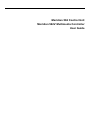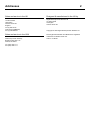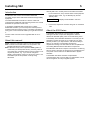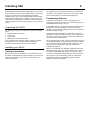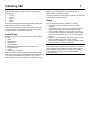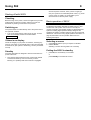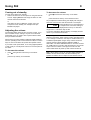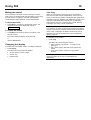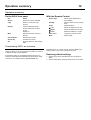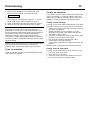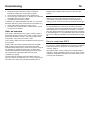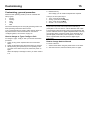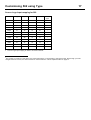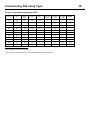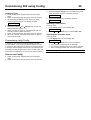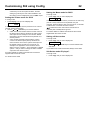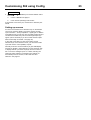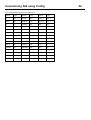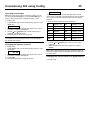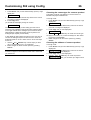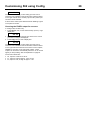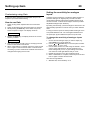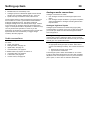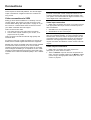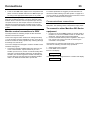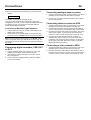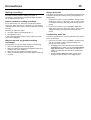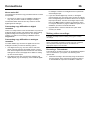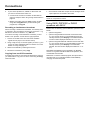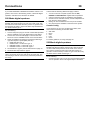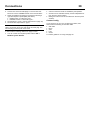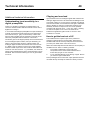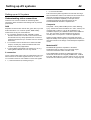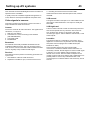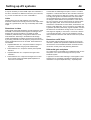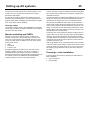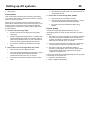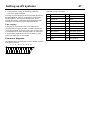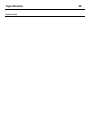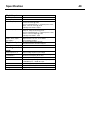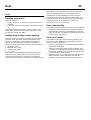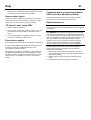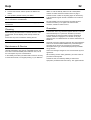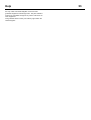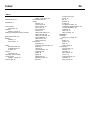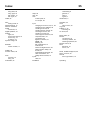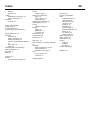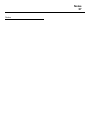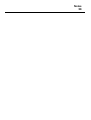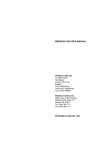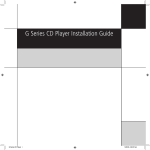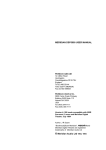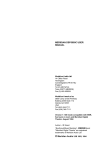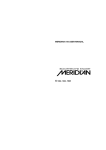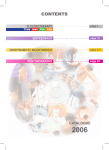Download Meridian 562V.2 User guide
Transcript
Meridian 562 Control Unit Meridian 562V Multimedia Controller User Guide Addresses 2 Sales and service in the UK Designed & manufactured in the UK by Meridian Audio Ltd 14 Clifton Road Huntingdon Cambs. PE18 7EJ England Digital Gramophone & Wireless Ltd 14 Clifton Road Huntingdon Cambs. PE18 7EJ Tel (0) 480 52144 Telex 32577 (MERIDN) Fax (0) 480 459934 Sales and service in the USA Meridian America Inc 3800 Camp Creek Parkway Building 2400, Suite 112 Atlanta, GA 30331 Tel. (404) 344-7111 Fax (404) 346-7111 Copyright © 1993 Digital Gramophone & Wireless Ltd Boothroyd|Stuart Meridian and Meridian are registered trademarks of Meridian Audio Ltd. Author: J R Stuart Contents Sales and service in the UK .............. 2 Sales and service in the USA ............ 2 Introduction ....................................... 5 About this manual ............................. 5 About the 500-Series ......................... 5 Unpacking the 562/V .......................... 6 Installing your 562/V .......................... 6 General precautions ....................... 6 Customising features...................... 6 Connections ................................... 7 Siting.............................................. 7 Starting off with 562/V ....................... 8 Checking ........................................ 8 Switching on................................... 8 If there is no display ....................... 8 Standby.......................................... 8 Basic operation of 562/V ................... 8 Selecting a source.......................... 8 Putting the 562/V in standby ........... 8 Coming out of standby.................... 9 Adjusting the volume ...................... 9 Muting the sound.......................... 10 Changing the display .................... 10 3 Advanced operation using the Remote Control .................... 11 Balance control............................. 11 Operation summary ......................... 12 On the 562/V front panel .............. 12 With the Remote Control .............. 12 Customising 562/V, an overview ..................................... 12 Restoring default settings ............. 12 Type: an overview ........................ 13 Config: an overview ...................... 13 Gain: an overview......................... 14 How to customise 562/V .................. 14 Customising, general procedure ............................... 15 Customising using Type.................. 16 Customising using Config............... 20 How to use Config ........................ 20 Setting up sources........................ 23 Setting up video sources .............. 27 Customising using Gain .................. 29 How to use Gain........................... 29 Setting the sensitivity for analogue inputs....................... 29 Audio connections........................... 30 Analogue audio connections ......... 30 Digital audio connections .............. 31 Video connections in 562V............ 32 Monitor control connections in 562V ................................... 33 Communications connections ................................ 33 To connect to other Meridian 500 Series equipment............................... 33 Connecting digital recorders; CDR, DAT or DCC........................................ 34 Connecting analogue tape recorders ................................ 34 Connecting video recorders to 562V ................................... 34 Connecting a video camera to 562V ................................... 34 Making recordings ........................... 35 Making video recordings ................. 36 Using D600, DSP5000 or D6000 speakers with 562/V ........................................... 37 Contents 200 Mode digital speakers ............ 38 500 Mode digital speakers ............ 38 Additional technical information ................................. 40 Understanding input sensitivity in a digital preamplifier............................. 40 Clipping and overload ................... 40 How to get the best out of LP........................................... 40 Setting up an A-V system ................ 42 Understanding video connections ............................ 42 Video signals in sources ............... 43 4 Monitor switching and FNSEL.................................... 45 Planning a video installation............................... 45 Connector diagrams ..................... 47 Specification .................................... 48 Help! ................................................. 50 Standby point not lit ...................... 50 Audible hiss at high volume settings ................................... 50 Poor sound quality........................ 50 Hum on LP inputs......................... 50 Hum on other inputs ..................... 51 ‘TV doesn't work’ using 562V ....................................... 51 Poor picture quality....................... 51 Communications not working between 562/V and other Meridian products.................................. 51 Radio interference ........................ 51 Cleaning ........................................... 52 Maintenance & Service .................... 52 Guarantee......................................... 52 Index................................................. 54 Notes ................................................ 57 Installing 562 Introduction The Meridian 562 Control Unit and 562V Multimedia Controller are part of the 500-Series of advanced high-fidelity equipment. The 562V Multimedia Controller is a version of 562 that incorporates an additional video switching board. This manual describes the operation of both units. In purchasing a Meridian 562 Control Unit or a 562V Multimedia Controller, you have acquired a refined piece of equipment that will continue to bring you listening pleasure for many years. This manual will enable you to get the most from it. Owners of 562 can have the unit upgraded later to the ‘V’ version. About this manual 562/V. means the instruction refers to both 562 and 562V. 506. A number such as 506 refers to a component in the Meridian 500-Series of audio equipment. Mute. Whenever a key name is printed in bold typeface, it means that you should press this key. If the key name is not in bold type, it indicates that the course of action is not required at present, e.g. ‘if you want to change the display, press Display' means you can do this, but it is not essential as part of the operation currently being discussed. 5 Standby Italic form normally refers to the state of the 562/V. In some instances, a key and the status of the equipment share the same name, e.g. the Standby key and the Standby state. RD54 Displays are illustrated in this form. 1. In this book, sequences of actions are given in numbered lists. About the 500-Series The Meridian 500-Series is a unique system of digital, analogue and video components designed to meet the demand for absolute quality, ease of use and lasting value. The flexibility of the Meridian 500 Series is such that you can assemble a system as simple or as complex as you need, perfectly suited to your requirements, and with the ability to add to it or change it at a later date should those requirements change. The 500 Series is also compatible with the existing Meridian 200 and 600 Series components. Each Meridian 500 Series component is housed in a matching slim line case. Full access to all functions is provided from the front panel controls and from the Meridian 509 or System handsets. The Meridian 500 Series includes a sophisticated communications link, to ensure that any configuration of units will work together as a fully integrated system. Installing 562 The 500 Series communications system allows you to control any combination of units using a single handset, and ensures that your commands from the handset are interpreted unambiguously. Any unit can be designated as the controller for the system, allowing you to position the other units out of range from the handset beam if desired. It also allows all the units to be switched off from the front panel of any unit in the system. Unpacking the 562/V On opening the carton, you should have found the following parts: • Meridian 562/V Control Unit • Power cord • This manual • 500-Series communications lead If any of these items is missing, please contact your dealer. We suggest that you retain the packing carefully as it provides maximum protection for the unit in transit. Installing your 562/V General precautions Before carrying out any installation, you should ensure that the 562/V is marked with the correct voltage for your local AC supply. Should this not be the case, do not proceed – but contact your dealer. 6 As a general rule, you should not make any connections to the 562/V, or to any other component in your system, whilst the AC power supply is connected and switched on. Customising features The 562/V is very flexible. You have the opportunity to significantly customise its functions. In the end this gives you a preamplifier that exactly suits you. The Meridian 562/V is not a product that you are likely to use stand-alone, you are quite likely to be using some other Meridian components and getting the best out of the system will require a little thought. The section ‘Customising 562/V, an overview' on page 12 describes the options in detail. Obviously, when you have set up 562/V to your needs, you will be aware of the differences from the standard configurations. We recommend that you first get to know the 562/V using one of the standard setups, and by working through this manual. Do not be afraid later to experiment with customising – we have given you a simple way to get back to where you started! (See page 16). 562/V as provided has nine standard configurations that we call Type settings. Each Type gives a different set of options; this feature is described fully on page 16. There are many more than nine possible configurations for 562/V, but these were chosen to give good starting points for customising. By selecting a Type you automatically reset all custom settings for 562/V to that default. Installing 562 562/V has five operating modes (not to be confused with setup Types): • Normal • Standby • Type • Config • Gain Normal and Standby are the everyday operating modes: the basic operating instructions refer to these. Type, Config and Gain are used to make choices about the way 562/V works. These are described later in the section: ‘Configuring 562/V, an overview' on page 12. Connections There are four types of connection that need to be made to the 562: • power • analogue audio • digital audio • communications. In addition 562V requires you to make connections of: • composite video • S-video • video control via SCART Audio connections need to be made to other components in your system. Communication connections have to be made to most of the other Meridian components in your system in order for them to act as one system. The connections to your 7 562/V are very important and care should be taken in deciding which connections to make. Connection details for a wide variety of systems are described in the sections following page 30. Siting We recommend the following guidelines for location. • The 562/V should not be placed on top of a power amplifier. • If you intend to use a moving coil LP input keep the lefthand-side of the 562/V as far as possible from other mains-operated equipment. See help item on page 50. • Avoid sites where it would be subjected to direct sunlight or where it is near a heat source, e.g. a central heating radiator • Avoid sites where the 562/V could be subjected to strong magnetic radiation, like near a power amplifier. • Not too close to a television, or where connecting cables may be subject to, or cause, interference. Tip In common with all digital products, the 562/V emits some radio-frequency signals. For this reason, try to keep all power cables and network leads away from audio, antenna and loudspeaker cables. Some time spent laying out the cables carefully will repay you with the best possible performance later. Using 562 Starting off with 562/V 8 amount of power. However, when you are not going to use your system for an extended period of time, e.g. when you are going on holiday, we would advise you to disconnect it from the AC power supply. Checking Before turning on the power, check once again that you have made all the connections correctly and that you have not disturbed any existing connections in the process. Switching on The power switch is located directly next to the power inlet on the right-rear of 562/V. 1. Turn on the power switch at the rear of the unit. A small point on the display should now be illuminated. • If there is no display Check the integrity of your power connections, including any fuses in your supply. If the standby point is still not illuminated and the rest of your system is functioning, contact your dealer for help. Standby The entire 500-Series is designed to be left connected to AC power at all times. 1. This standby state ensures that the components operate at maximum efficiency from the moment you start listening. It is perfectly safe and consumes a negligible Basic operation of 562/V Note 562/V can be used with or without Meridian digital loudspeakers like D600, DSP5000 or D6000. When it used alone as the main system control unit it is normally the ‘System Controller’ and operates exactly as described below. Systems including digital speakers always designate the speakers as System Controller and there are some functional differences. The section ‘Using digital speakers with 562/V' on page 36, describes how the operation differs from the following description. Selecting a source 1. press Source until the input you require is indicated 2. release Source Selecting a source will bring 562/V out of standby. Putting the 562/V in standby 1. press Off, the coloured key on the 562/V or press Standby on the Remote Control Using 562 Coming out of standby To start up the 562/V from standby 1. Select a source from the front panel or using the Remote Control. Tapping Source once brings the 562/V on with the last-used source selected. or If the 562/V is part of a Meridian system, bring any component out of standby. For example start up a Meridian CD-player. Adjusting the volume The standard 562/V does not have a volume control. If you want a variable output, making it very like a conventional preamplifier, then you need to fit the optional DAC module. Ask your dealer for details. When used in a system based on Meridian digital speakers which is operating in 500 communications mode, the volume keys on the front of 562/V will operate the speaker volume. If you have a DAC option fitted, or are using digital speakers in 500 mode you can adjust the volume on the front panel of the 562/V. 9 To decrease the volume 1. press , the left hand volume key on the 562/V or press the bottom red key on the Remote Control As you adjust the volume setting, the display will change to show the current source and volume level. For example: would indicate that you were listening to a Compact Disc at a volume setting of 65. The volume level displayed will count up or down and ranges from 1 to 99. Each step is 1dB. CD65 If you have selected a different display, the display will then revert to your selected information. Subjectively a volume increase of 9dB is equivalent to a doubling of loudness. Each volume number represents about a 11% change in loudness; nine steps to double loudness. In a traditional preamplifier using a rotary volume control the mid-way position offered between 20dB and 30dB of attenuation. On 562/V 20dB attenuation is at volume number 79, 30dB at 69. For normal to high-level listening you should expect volume numbers in the region 60 to 90. For this reason 562/V starts at power-up with volume number 65. To increase the volume 1. press , the right-hand volume key on the 562/V or press the top red key on the Remote Note When 562/V is set up for use with D600, DSP5000 or D6000; volume, balance and mute are handled by the speaker and 562/V will not respond to the Remote control. Using 562 10 Muting the sound Tape Copy The mute facility cuts off the sound by setting the volume level to zero, but the signal will only be muted if you are using the DAC option, or if 562/V is used with other Meridian components like digital speakers or surround decoders. 562/V can be arranged to feed any one of the standard sources to the tape outputs independently of the source to which you are listening. Where possible the tape signal will be available on both the analogue and digital tape outputs. In the case of the 562 Multimedia Controller, the corresponding video signal is also sent to the VCR tape outputs, allowing Tape Copy of a video + sound combination. To mute the sound 1. Press Mute on the 562/V or the Remote Control. The output will mute and the display will change to: Mute To restore the sound 1. Press Mute a second time, either on the 562/V or the Remote Control. The volume level and display will be restored. or Use the Volume keys. Changing the display The 562/V has three display modes. To change the display: 1. Press Display. The 562/V will cycle through the displays: • Source and first volume number • Source only • Display blank Note Depending on whether you have fitted the DAC option, or on whether you have connected both analogue and digital outputs of your source products, there may be circumstances where some combinations of different sources may not be listened to and copied simultaneously. This is explained in detail on page 35. To change the copy setting: 1. Press Copy. The 562/V will cycle through the options: • CSrc, meaning Copy Source – i.e. what you are listening to • CAtt, meaning Copy Attenuate. Tape outputs are muted. • C CD, then a series of options to copy specific sources. Note Copy can also be used to provide a second independent output from 562/V for 2-room or simple Multiroom applications. Using 562 11 Information reviewed in standby To move the sound to the left 1. Press and hold Display. 1. Press Left The display will show the current balance, e.g. The display will show the version number of the microcontroller software, e.g.: ← 1 1.1 The number indicates the dBs advantage given to the left. To move the balance back again Advanced operation using the Remote Control Balance control 1. Press Right until the display says: ←0→ or Press (also only on the Remote control) The balance can only be adjusted from the Remote control. To move the sound to the right Note 562/V only has a balance feature if you have fitted the optional DAC module and correctly configured the unit. See page 21 for more details. 1. Press Right The display will show the current balance, e.g. Note When 562/V is set up for use with D600, DSP5000 or D6000; volume, balance, phase and mute are handled by the speaker and 562/V will not respond to the Remote control. 9→ The number indicates the dBs advantage given to the right. Note When 562/V is set up for use with D600, DSP5000 or D6000; volume, balance and mute are handled by the speaker and 562/V will not respond to the Remote control. Operation summary 12 Operation summary On the 562/V front panel Key Source Copy Display Mute Volume Down Volume Up Off Action Select the sources available. Select or review the Copy function. Cycle the display through: source and volume number source display off. Switches between mute and demute. Decrease the volume. Increase the volume. Puts the 562/V into the standby state. With the Remote Control Source keys Standby Reset Left Right Down Red ∧ and ∨ Mute Selects input depending on customisation. Puts the 562/V into the standby state. Restore balance Moves the balance to the left Moves the balance to the right Resets the balance to centre Change the primary volume. Mutes output. Customising 562/V, an overview 562/V is a very sophisticated device with a huge number of options to allow you to set up exactly the system you need or to experiment with new possibilities. Programming 562/V is a straightforward process and you should not be timid about experimenting. Although the setup is stored in non-volatile memory called EEPROM, the EPROM (which you cannot change) contains default Type settings and you can return to these at any time. Restoring default settings 1. Switch off any power amplifiers that are connected to 562/V. 2. Switch off the 562/V using the power switch on the back. Customising 3. While pressing the Off key on the 562/V front panel, switch the power on again. The display will read: Type 4. Release the Off key At this stage you can change the Type from 1 – 9 using the ▲ and ▼ Volume keys; see details on page 16. 5. Switch off the 562/V using the power switch on the back. 6. After half a second, switch the 562/V power on again. Caution Some power amplifiers are very susceptible to small surges that may result from the process of switching a preamplifier on and off. Some – like the Meridian 205, 555 or 605 incorporate DC-offset protection that may be triggered by this process. Meridian active or digital loudspeakers are inherently proof against these surges and need not be switched off. In general digital products like power amplifiers, recorders etc. will be unpredictable when they have the digital signal interrupted. 562/V has three setup options; Type, Config and Gain. These together with Normal and Standby give the 562/V five operating states. The following sections give an overview. Type: an overview Type just described, restores one of the default settings. No further actions are possible. 13 Config: an overview Config mode is used for setting fundamentals of options and control. Consequently in Config the outputs of 562/V are muted while you make the necessary choices. The choices available in Config are outlined in the following sections. Config: control settings In Config you can make selections that effect the way 562/V responds to certain keys. The main choices of this kind are: • whether you use 500 or 200 communications protocol in the system. See page 20. • whether the 562/V is to auto-configure, or you will determine the controller in the system. See page 36. • The ‘address’ of the product. • whether or not there is an internal or external DAC fitted. • choices on how the volume control works. • how the product treats the handset ‘Menu’ keys • whether the unit has video switching • whether there is a Meridian CD player in 200 mode. See page 22. Details of these are described in the sections referred to. Config: sources and inputs In Config you can make selections to do with sources, e.g. • how many inputs will be active • which sources you can select • which key on the remote control selects which source • the Logo for that input on the 562/V display Customising • the physical input connection to 562/V including by implication whether they are analogue or digital. • the secondary analogue input for any digital source • the comms type of the source, i.e. whether it is a Meridian controllable source like CD or Radio • the address for that source product In addition, for a 562V Multimedia Controller, you can make selections that tie the video and sound sources together, e.g. • which video inputs is selected for each source • the status of the ‘function select’ outputs for each source to control the TV monitor. Gain: an overview Gain mode is quite different from Type or Config in that the preamplifier actually functions in this mode. In Gain the front panel controls operate normally – with the exception of the Volume keys. Copy does not function in Gain. Gain is used to adjust the level of analogue sources fed to the A/D converter. Digital inputs have a fixed sensitivity defined by the digital data. Analogue inputs however should have their levels adjusted so that the best use is made of the dynamic range of the Analogue–to–Digital converter built in to 562/V. Best results will be obtained if the analogue gain for each input is set to provide the largest signal that does not cause overloading or clipping. The ‘flat response' analogue inputs like Radio, Video etc. have four choices for sensitivity; 0.5V, 1.0V 2.0V and 2.5V for full-scale. Phono inputs using the optional Moving-Coil or 14 Magnetic (MC or MM) module in input A1, also have four settings. Note An important feature of Gain is that you can adjust the analogue input and output settings while listening to the music. When you feel you have the correct combination of settings you can revert to Normal which protects the settings. Note The input sensitivities for the 562/V digital preamplifier are not expressed in the same way as those for analogue counterparts. Caution should therefore be used in comparing these sensitivities. The input level for the 562/V, in common with other digital equipment is expressed in terms of full-scale in the digital signal – i.e. more equivalent to the input overload point of an analogue preamplifier. See specifications on page 48. How to customise 562/V 562/V needs no customising to become operational. Once you have your system established you may wish to review the customising options in the section ‘Customising 562/V, an overview', page 12. Although the 562/V comes configured as a standard digital + analogue – digital preamplifier, there are a very large number of different configurations possible. This section tells you how to change the configuration. Customising Customising, general procedure 562/V has five operating modes (not to be confused with setup Types): • Normal • Standby • Type • Config • Gain Normal and Standby are the everyday operating modes: the basic operating instructions refer to these. Type, Config and Gain are used to make choices about the way 562/V works. These are described in the section: ‘Configuring 562/V, an overview' on page 12. How to change to Type, Config or Gain To change to Type, Config or Gain you use the same basic procedure. 1. Switch off any power amplifiers that are connected to 562/V. 2. Switch off the 562/V using the power switch on the back. 3. While pressing the specific key for the operating mode you want on the 562/V front panel, switch the power on again. 562/V will display a message to inform you which mode it is in. 15 4. Release the key At this stage you can make the adjustments required. In step 3, the front panel key is: Type – press and hold Off. Config – press and hold Display. Gain – press and hold Mute. Normal – do not use any key! • • • • Caution Some power amplifiers are very susceptible to small surges that may result from the process of switching a preamplifier on and off. Some – like the Meridian 205 or 605 incorporate DC-offset protection that may be triggered by this process. Meridian active or digital loudspeakers are inherently proof against these surges and need not be switched off. In general digital products like power amplifiers, recorders etc. will be unpredictable when they have the digital signal interrupted. How to change back to Normal To revert to Normal . 1. Switch off the 562/V using the power switch on the back. 2. After half a second, switch the 562/V power on again. Customising with Type A full customising process A full customising process will generally involve using all the configuring modes of 562/V. A full procedure is as follows. 1. Change to Type and select the configuration closest to your requirements. 2. Change to Config and make choices about: • keys, displays, inputs. • control options 3. Change to Gain and make choices about: • analogue input sensitivity. 4. Change back to Normal. 16 Type Mode DAC ?1 Sources CD ? FNSEL 2 1 500 N 12 – 0,1,2 2 200 N 8 Y 0,1 3 500 N 6 – 0,1 4 500 N 8 – 0,1 5 500 V 12 – 0,1,2 6 500 V 8 – 0,1 Making changes to an existing setup 7 500 T 12 – 0,1,2 Config and Gain are configuration editing modes, they do not reset on entry. Type however performs a full reset of all parameters. 8 500 T 8 – 0,1 9 200 N 8 N 0,1 To make any changes to your custom configuration: 1. Change to Config or Gain – whichever is appropriate, 2. make the changes you want, 3. change back to Normal. Customising using Type Type is a mode used specifically to setup 562/V into one of nine factory-preset configurations. Type resets the following for all nine Types. 1 For DAC settings, see page 21. 2 See page 33. Customising 562 using Type 17 Source-Logo-input mapping for 562 Source Logo Input 2nd i/p Gain Comms type CD CD D1 A2 n/a 1 Radio RD A3 N 2V 2 LP LP A1 N +2dB – TV TV A4 N 1V – Tape1 T1 A5 N 2V – Tape2 T2 D2 N n/a – CDR CR D3 N n/a – Cable Cb A6 N 1V – Text Tx LV 1 N n/a – VCR1 V1 A7 N 1V – VCR2 V2 A6 N 1V – LD LD A4 N 2V – • Source-Logo-input mapping for 562V is as shown overleaf. 1The symbol LV stands for ‘Last Valid’. This means that there is no requirement to change the input. Even though you have changed the Source name, the sound remains on the last selection. This is explained further on page 27. Customising 562 using Type 18 Source-Logo-input mapping for 562V Source Logo Audio Input 2nd i/p Gain Comms type C-video Input S-video Input FNSEL CD CD D1 A2 n/a 1 LV 2 LV LV Radio RD A3 N 2V 2 LV LV LV LP LP A1 N +2dB – BL 3 LV LV TV TV A4 N 1V – V5 LV 0 Tape1 T1 A5 N 2V – LV LV LV Tape2 T2 D2 N – – LV LV LV CDR CR D3 N – – LV LV LV Cable Cb A6 N 1V – V4 LV 1 Text Tx LV N n/a – V5 LV 0 VCR1 V1 A7 N 1V – V1 S1 2(1) VCR2 V2 A6 N 1V – V2 S2 2(1) 2The symbol LV stands for ‘Last Valid’. 3The symbol BL stands for ‘Blank’. This selection attempts to blank the picture. Customising 562 using Type LD LD O1 N n/a 19 – V3 LV 1 Customising 562 using Config Selecting Types 1. Switch off any power amplifiers that are connected to 562/V. 2. Switch off the 562/V using the power switch on the back. 3. While pressing the Off key on the 562/V front panel, switch the power on again. The display will read: Ty.1 4. Release the Off key 5. Use the front-panel and Volume keys to move the selection between Types 1 – 9. 6. When you have the Type you want displayed, wait one second for 562/V to action the choice. 7. Switch off the 562/V using the power switch on the back. 8. After half a second, switch the 562/V power on again to restore Normal mode. Customising using Config In Config you can review and change settings to do with communications, control and the hardware options you have. In Config you also make choices about the number and types of sources, what the display shows when you select them etc. The 562/V is initially programmed to Type 1 and all Types set up the source configuration as shown in the previous Tables. How to use Config 1. Switch off any power amplifiers that are connected to 562/V. 2. Switch off the 562/V using the power switch on the back. 20 3. While pressing the Display key on the 562/V front panel, switch the power on again. The display will read: Conf 4. Release the Display key, the display will show: 500 Selecting comms mode In Config mode: 1. Press Display until you see a display like: 500 1. Use the and , Volume keys to choose 500 or 200 Selecting the controller mode In Config mode: 1. Press Display until you see a display like: Auto 2. Use the and , Volume keys to choose between: • Auto, meaning configuring can be automatic • Con, meaning the 562/V will be the system controller • NCon, meaning the 562/V will not be the controller Note This setting has no meaning in 200 comms mode Customising 562 using Config 21 Setting the system address for 562/V Setting the DAC mode for 562/V In Config mode: 1. Press Display until you see a display like: In Config mode: 1. Press Display until you see a display like: SA=1 This means the system address is 1. The Meridian 500 comms system allows for up to eight systems operating on the same network. Unless you are setting up a Multiroom system, or are advised to do so by Meridian support personnel, we suggest you leave this on address 1. Note This setting has no meaning in 200 comms mode Setting the product address for 562/V In Config mode: 1. Press Display until you see a display like: PA=1 This means the product address is 1. The Meridian 500 comms system allows for up to eight products of the same type operating on the network. Unless you are setting up a Multiroom system, or are advised to do so by Meridian support personnel, we suggest you leave this on address 1. Note This setting has no meaning in 200 comms mode Note When customisation is complete, switch the power off and then on again to restore Normal mode and to save what you have done. NDAC This means there is no internal DAC (digital–to–analogue converter) option fitted and that you have not fitted an external DAC. For guidance on this question see Page 35. 2. Use the and , Volume keys to choose between: • DACT, either an external DAC (like the Meridian 203, 263 or 563) is connected between the digital tape output and the DAC socket (used as an input), or, an internal DAC option will be configured in Tape mode. This mode guarantees that any source can be copied to the analogue tape outputs irrespective of the listening source or secondary inputs. • DACV, internal DAC option only. The internal DAC has a variable output, that appears on the DAC socket. Use this setting if you want 562/V to function as an analogue-output preamplifier with volume control from the remote control and front panel. • DACF, internal DAC option only. The internal DAC has its output fixed at 2V and the output that appears on the DAC socket. Use this setting if you want a fixedlevel analogue copy of the main digital output. • DACH, internal DAC option only. The internal DAC has a variable output, that appears on the DAC socket. In this case the output level is controlled only by the Customising 562 using Config volume keys on the front panel of 562/V, and this setting is ignored by the rest of the installation. Use this setting to drive headphones from the DAC output. Setting the Volume mode for 562/V In Config mode: 1. Press Display until you see a display like: VolM In the 500 comms system there is provision for two volume controls, main and secondary. 2. Use the and , Volume keys to choose between: • VolM. Volume main means that the volume control in the DACV option (above) will follow the main system and respond to the red keys on the remote. Shifted (secondary) volume commands will be passed on to another product. • VolS. Volume secondary means that the volume control in the DACV option (above) will follow the second volume control in the system and respond to the shifted volume command on the remote. An example of an application of this would be where 562/V is not the controller – as for example in a D5000 system – and you want to change the 562/V variable output from the remote control. For further details on shifted commands see the manual supplied with the remote control. If in doubt choose VolM. 22 Setting the Menu mode for 562/V In Config mode: 1. Press Copy until you see a display like: N In the 500 comms system there is provision for the menu key (remote control) instructions to be passed on by the controller, either because it does not use menus, or because a shifted menu command has been created. N means that menu instructions received from a controller (like a D5000) will be ignored. For further details on shifted commands see the manual supplied with the remote control. Setting a Video version In Config mode: 1. Press Copy until you see a display like: 562V 2. Use the and , Volume keys to choose between 562 and 562V. If your 562/V has a video board fitted, always chose 562V. 200-Series mode CD player? In Config mode: 1. Press Copy until you see a display like: Customising 562 using Config CD?N 2. Use the and , Volume keys to choose between CD?Y and CD?N. a. is there a Meridian CD player? b. is the network operating in 200 mode? If the answer to a and b is yes, choose CD?Y otherwise pick CD?N. Setting up sources For each of the twelve source selection keys on the Remote control you choose a display Logo and a primary physical input connection – and by implication – signal type. In addition for digital sources you may set up a secondary analogue input connection that 562/V may use for the analogue tape copy signal. (This is necessary if you do not have the DAC option fitted or externally connected – see page 35). In the case of the 562V, for each of the twelve source selection keys on the Remote control, you choose the video input and monitor control (FNSEL) outputs. Normally as shown we set the CD key to give a CD display with the D1 (Digital 1) input selected. You may however wish to display CDR for your main CD player and to connect it to D2 or one of the analogue inputs. In a 562V, selecting CD leaves the video switching unchanged, since CD has no associated picture we choose, in this case ‘last valid selection’. See page 27. 23 Customising 562 using Config 24 A full list of possible logos and their meanings is: Source Logo Source Logo Source Logo CD CD S-VHS SV DAB DB Radio RD Betamax βm Dig. Sat. DS LP LP Camera Ca ADC AD Tape 1 T1 Video 8 V8 R-Reel RR Tape 2 T2 CD-Video CV FM tuner FM CDR Cr CD-I CI AM tuner AM Cable Cb CD trans. C1 MW tuner MW Teletext TX Photo CD PC SW tuner SW VCR 1 V1 CD Lib. CL LW tuner LW VCR 2 V2 Jukebox JB Line Li Laserdisc LD CD-ROM Rm Mic. Mi Satellite SA DAT DT Aux Au CDX C2 DCC DC Mixer Mx 78 rpm 78 Phono Ph Simul. SB VHS VH MiniDisc MD Computer PC Customising 562 using Config 25 CD D1 Choosing source logos Note at any time in the source configuring process you can use the front-panel Display key or the handset Mute key to return to the root menu with a display like ‘500’ or ‘200’. In Config mode: 1. Press Source until you see a Remote-key (source) + logo display like CD CD 2. Press Source until the Remote key name for the source you wish to configure is displayed. 3. Use the and Volume keys until the correct logo is indicated – see the list above. 4. Make changes for all the source options. None If you select the logo ‘N’ the 562/V will ignore that key on the Remote control and that source will not be offered in the Normal source menu. Changing the input for a source In Config mode: 1. Press Source until you see a Remote-key (source) + logo display like CD CD 2. Press Source until the Remote key name for the source you wish to configure is displayed. 3. Press Copy. you should see the display change to one like: The Remote control key you are setting up is the source name and it is indicated on the left as before. Now the letters on the right indicate which physical input connector will be selected. A full list of physical inputs and their labelling is: D1 Digital 1, CD A1 Analogue 1, LP D2 Digital 2, T2 A2 Analogue 2, CD D3 Digital 3, CDR A3 Analogue 3, RD D4 Digital 4, A4 Analogue 4, TV D5 Digital 5, A5 Analogue 5, T1 A6 Analogue 6, V2 A7 Analogue 7, V1 DAC To change the physical inputs: 1. Use the and Volume keys until the correct one is indicated 2. Make changes for all the source options by pressing Source. Note When customisation is complete, switch the power off and then on again to restore Normal mode and to save what you have done. Changing the second input for a digital source In Config mode: Customising 562 using Config 1. Press Source until you see a Remote-key (source) + logo display like CD CD 2. Press Source until the Remote key name for the source you wish to configure is displayed. 3. Press Copy twice. you should see the display change to one like: 26 Choosing the comms type for a source product This setting currently only applies to a source which is a Meridian CD player or Radio tuner. In Config mode: 1. Press Source until you see a Remote-key (source) + logo display like CD CD CD E1 The Remote control key you are setting up is the source name and it is indicated on the left as before. Now the letters on the right indicate which analogue input connector will be selected when a digital source like CD is required on the analogue tape outputs (no DAC fitted). In this display E means Extra input and to use it you have to connect an analogue output from the source to one of the analogue inputs A1–A7. E1 means use A1 as an extra input and so on. 1. Use the and Volume keys until the input you want (E1–7 corresponding to A1–7) is indicated 2. Make changes for all the source options by pressing Source. Note When customisation is complete, switch the power off and then on again to restore Normal mode and to save what you have done. 2. Press Source until the Remote key name for the source you wish to configure is displayed. 3. Press Copy until you see display like: CD 1C 1. Use the and Volume keys to chose the comms type. CD players are always 1C, tuners are always 2C. NC means the source is not Meridian. 2. Make changes for all the source options by pressing Source. Choosing the address of a source product In Config mode: 1. Press Source until you see a Remote-key (source) + logo display like 2. Press Source until the Remote key name for the source CD CD you wish to configure is displayed. 3. Press Copy until you see display like: and1A Volume keys to chose the product 1. Use the CD address. By setting this, you can have up to eight of each Customising 562 using Config source connected to 562/V and select and control each one independently. 2. Make changes for all the source options by pressing Source. Setting up video sources Changing the composite video input for a source In Config mode, for 562V only: 1. Press Source until you see a Remote-key (source) + logo display like CD CD 2. Press Source until the Remote key name for the source you wish to configure is displayed. 3. Press Copy until you see a display like: CD LV The Remote control key you are setting up is the source name and it is indicated on the left as before. Now the letters on the right indicate which composite (phono) video input connector will be selected. 27 A full list of the video inputs offered and their labelling is: V1 Video 1, CD S1 S-VHS 1, VCR1 V2 Video 2, VCR2 S2 S-VHS 2, VCR2 V3 Video 3, LD V4 Video 4, Cb LV Last Valid selected V5 Video 5, TV BL Blank selected V6 Video 6 To change the physical inputs: 1. Use the and Volume keys until the correct one is indicated 2. Make changes for all the source options by pressing Source. Note When customisation is complete, switch the power off and then on again to restore Normal mode and to save what you have done. Changing the S-VHS video input for a source In Config mode, for 562V only: 1. Press Source until you see a Remote-key (source) + logo display like CD CD 2. Press Source until the Remote key name for the source you wish to configure is displayed. 3. Press Copy until you see a display like: Customising 562 using Config CD S1 The Remote control key you are setting up is the source name and it is indicated on the left as before. Now the letters on the right indicate which S-VHS (4 pin mini-din) video input connector will be selected. A full list of the video inputs offered and their labelling is given in the previous section. Choosing the FNSEL output for a source In Config mode, for 562V only: 1. Press Source until you see a Remote-key (source) + logo display like CD CD 2. Press Source until the Remote key name for the source you wish to configure is displayed. 3. Press Copy until you see a display like: CD F0 The Remote control key you are setting up is the source name and it is indicated on the left as before. Now the letters on the right indicate the status of the monitor control outputs, labelled Fn1 and Fn2 on the rear panel of 562V. These outputs can be used to automatically switch the TV to use the signal you are providing. See the explanation on page 33. The choices offered are: • F0, outputs F1 and F2 low at 0V • F1, output F1 high at approx. +10V, F2 low • F2, output F1 low, F2 high at approx. +10V 28 Setting up Gain Customising using Gain In Gain the 562/V operates as a preamplifier and you can adjust the input levels whilst listening. How to use Gain 1. Switch off any power amplifiers that are connected to 562/V. 2. Switch off the 562/V using the power switch on the back. 3. While pressing the Mute key on the 562/V front panel, switch the power on again. The display will show: Gain 4. Release the Mute key, the display will show the normal Standby condition: . 5. Now use the 562/V normally until you are happy with the selections described in this section. 6. When customisation is complete, switch the power off and then on again to restore Normal mode. In Normal mode the settings you have made will be retained and cannot be changed without going back to Gain. 29 Setting the sensitivity for analogue inputs Analogue inputs to 562/V are converted to digital signals in a precision Analogue–to–Digital (A/D) converter. The best results will be obtained if the largest possible signal is fed to the A/D converter. To allow this to happen we have provided adjustable analogue input sensitivity. By setting the sensitivity you also arrange for all sources to be approximately equivalent in volume when you switch between them. To help you set the inputs we have provided a red light on the front panel labelled ‘Level'. The Level light illuminates when the peak input signal is 3dB below (about 70%) full scale. To change the sensitivity of analogue inputs In Gain: 1. Choose the first analogue input you want to adjust, e.g. select Radio. (For LP see page 40.) 2. Use the and Volume keys on the front panel to select levels of 0.5V, 1V, 2V or 2.5V. 3. Use the 562/V to listen to a wide range of material – in this case try a few radio stations. Set the sensitivity to the lowest voltage that you can. A good setting is the lowest one where the Level light flashes rarely or never. 4. Repeat this process for the other analogue inputs. 5. When customisation is complete, switch the power off and then on again to restore Normal mode. Here are some guidelines: • Meridian 204; use a sensitivity of 1V. Setting up Gain • Meridian 504; use a sensitivity of 2V. • Analogue inputs from fixed-level digital sources like CD players, D/A converters, digital tuners etc.; use 2.5V. • Inputs from tape recorders or VCRs; start with 2V. The strongest reason to have the maximum input fed to the A/D converter is to have a good loudness match between analogue and digital sources. The 562/V signal path analogue–analogue has a full 16bit dynamic range. It will be most unusual for an analogue signal to have this dynamic range. For example FM radio is equivalent to 13bits and vinyl LPs only achieve the equivalent of 11bits. If you are particularly concerned not to overload the A/D converter then experiment with lower sensitivities (i.e. bigger voltage numbers). See also page 40. Audio connections There are four types of connection that need to be made to the 562/V. • power, see page 8. • analogue audio, see page 30. • digital audio, see page 33. • communications, see page 32. In addition 562V may require connection of: • composite video, see page 42. • S-VHS video, see page 42. • monitor control, see page 33. 30 Analogue audio connections Analogue connections are made: • from analogue sources to the analogue inputs of the 562/V • from analogue outputs of 562/V to your power amplifiers, active loudspeakers or analogue recording devices like tape-recorders. Analogue high-level inputs Analogue inputs should be connected using high-quality screened cable. For advice on the type of cable we suggest you consult your dealer and the manual supplied with the source equipment. Warning. We strongly recommend the use of well-screened coaxial cable. Certain ‘audiophile' cables are not screened. Screened cable will minimise RF interaction with your system and will give more predictable results. 1. Make analogue connections from each of your sources to an appropriate analogue input on 562/V. Take care to connect Left and Right correctly. The normal conventions are: • left channel is the top one of a pair. • right channel is marked red. The analogue inputs to 562/V are labelled A1–A7. These inputs are electrically identical and can have their sensitivity adjusted in Gain. An exception to this is if you have fitted a phono option, in which case A1 will have sensitivities Setting up Gain 31 appropriate to Moving Magnet (MM) or Moving Coil (MC) cartridges. Turntable connection Meridian has a range of suitable digital interconnects available as accessories. We recommend you do not use cables intended for analogue connection since these do not usually have the degree of shielding or an impedance of 75Ω. Cable intended for UHF applications like antenna down-lead is also unsuitable since it does not shield adequately in the 1– 30MHz region. 1. Connect the pickup connections to the 562/V input labelled A1 and be sure that in Config the logo chosen is ‘LP’. 2. Connect the turntable or tone-arm ground wire to the technical ground socket next to the A1/LP input using the 4mm plug included with 562/V. 3 Adjust the input sensitivity in Gain as described on page 29. In the case of LP inputs, the gain choices are 0dB, 2dB, 8dB and 14dB. The following table relates these settings. Warning. We strongly recommend the use of well-screened coaxial cable. Certain ‘audiophile' cables are not screened. Screened cable will minimise RF interaction with your system and will give more predictable results. Digital audio connections Digital connections are made: • from digital sources to the digital inputs of the 562/V • from the digital outputs of 562/V to your digital power amplifiers, digital loudspeakers or digital recording devices like DAT, DCC or CDR. Digital connections should be made with high-quality 75Ω screened cable. For advice on the type of cable we suggest you consult your dealer and the manual supplied with the source equipment. Warning. We strongly recommend the use of well-screened precision coaxial cable. Certain ‘audiophile' cables are not screened. Screened cable will minimise RF interaction with your system. Unscreened cables for digital connections may cause illegal levels of RF interference. Digital input connection 1. Make digital connections from each of your digital sources to an appropriate digital input on 562/V. The digital inputs on 562/V are labelled: • D1 to D5 for the five cable inputs. These inputs are identical in performance and are assigned in Config. Digital output connections 1. Make digital connections from each output to the equipment you have chosen to follow it. • Main and Tape for the two cable outputs. Connections These outputs are functionally different. The second Digital output is intended for a digital recorder since it follows the Copy source. Video connections in 562V Setting up Audio-Video installations is a relatively new and complex subject. We suggest you read the section of this manual called "Setting up a video system" on page 42. If you are in doubt or confused about these connections contact your dealer or Meridian technical support. Video connections are made: • from video sources to the video inputs of the 562V • from the video outputs of 562V to your monitor, TV or projector and to any VCRs. Video connections should be made with high-quality 75Ω screened cable. For advice on the type of cable we suggest you consult your dealer and the manual supplied with the source equipment. Meridian has a range of suitable video interconnects available as accessories. We recommend you do not use cables intended for analogue connection since these do not usually have the degree of shielding or an impedance of 75Ω. Cable intended for UHF applications like antenna down-lead is also unsuitable since it does not shield adequately in the 1–30MHz region. 32 Warning. We strongly recommend the use of well-screened precision coaxial cable. Certain ‘audiophile' cables are not screened. Screened cable will minimise RF interaction with your system. Unscreened cables for digital connections may cause illegal levels of RF interference. Video input connection 1. Make video connections from each of your video sources to an appropriate video input on 562V. The video inputs on 562V are labelled: • V1 to V6 for the six composite inputs. • S1 and S2 for the two S-VHS inputs. Note The composite (phono) and S (mini-din) signal paths in 562V are completely separate. You cannot therefore switch between them. If a source uses a composite input, then the composite monitor or VCR outputs must be connected and selected on the target equipment. Similarly using S inputs requires connection and selection of the S monitor and VCR outputs. Video output connections 1. Make video connections from each output to the equipment you have chosen to follow it. • There is a Monitor output for both the composite and S paths. Connect a suitable cable from the Monitor outputs you are using to the appropriate video inputs on the TV, monitor or projector. Connections • There are two VCR video outputs for the composite and S paths. Connect a suitable cable from the VCR outputs you are using to the appropriate video inputs on any VCRs. Note The composite (phono) and S (mini-din) signal paths in 562V are completely separate. You cannot therefore switch between them. If a source uses a composite input, then the composite monitor or VCR outputs must be connected and selected on the target equipment. Similarly using S inputs requires connection and selection of the S monitor and VCR outputs. Monitor control connections in 562V The 562 provides two switching outputs to allow automatic selection of the monitor inputs. These control signals switch between 0V and approximately +11V dc and have a source impedance of 1kΩ – they are not therefore intended to directly operate relay switching although an auxiliary box could do so. The control voltages are arranged to meet the SCART Peritel standard. See page 33. 1. Connecting a simple insulated single-core wire from one of the ‘Function Select’ outputs of 562V to pin 8 of a SCART input on the TV, monitor or VCR will usually allow that input to be automatically selected or de-selected by the 562V, with obvious ergonomic benefits. Normally this involves fitting an extra flying lead to a standard SCART cable. Your dealer should be able to provide this. 33 For further explanation we suggest you read the section of this manual called "Setting up a video system" on page 42. If you are in doubt or confused about these connections contact your dealer or Meridian technical support. Communications connections Communications connections are only made to other Meridian equipment. The following sections describe the major points. To connect to other Meridian 500 Series equipment 1. Connect one of the COMMS sockets on the rear panel of the 562/V to one of the COMMS sockets on another 500 Series unit, using the 500 Comms lead supplied. 2. Connect all the 500 Series products together in this way to form a chain (not a loop). The order in which they are connected is not important. If the system is to operate in 500 mode, then, configure the units with the following automatic setup procedure. 1. Switch all the units to standby. 2. Press Clear on the handset. Each unit will display: Auto One unit will then be designated as the controller and display: Con Connections All the other units will be configured as non-controllers and display: Ncon The system is now set up and ready to use. If for any reason the automatic setup does not give the configuration you want, you can restore the default operation by selecting a Type or by setting the controller status in Config as described on page 20. Connecting to Meridian Digital speakers 1. Connect the phono plug on the end of the M-lead to the digital output of the 562/V. 4. Connect one of the two DIN plugs on one end of the Mlead to one of the COMMS sockets on the back of 562/V. Note There are usually two DIN plugs on an M-lead. Take care to chose the correct one and do not force the plug. The second plug is used to connect to any 200 Series products in the range. Connecting digital recorders; CDR, DAT or DCC 1. Connect a digital output on the recorder to one of the digital inputs on 562/V as described on page 33. 2. Use Config to connect that input to one of the source keys, see page 27. 3. Connect the second digital output of 562/V to a digital input on the recorder. 34 Connecting analogue tape recorders 1. Connect the analogue output on the recorder to one of the analogue inputs on 562/V as described on page 30. 2. Connect one of the tape outputs of 562/V to an analogue input on the recorder. Connecting video recorders to 562V 1. Connect the analogue output on the recorder to one of the analogue inputs on 562V as described on page 30. 2. Connect one of the tape outputs of 562V to an analogue input on the recorder, or via a SCART cable if one is used. 3. Connect the chosen video output of the VCR to one of the video inputs of 562V. If you are using composite video choose V1–V6, if you are using S-VHS choose S1 or S2. 4. Connect one of the VCR video outputs of 562V to a selected video input on the VCR. You can use S-VHS or composite, this connection does not have to be the same as the input to the VCR. (But there must be a complete signal path with input to 562V) Connecting a video camera to 562V 1. Connect the analogue output on the camera to one of the analogue inputs on 562V as described on page 30. 2. Connect the chosen video output of the camera to one of the video inputs of 562V. If you are using composite video choose V1–V6, if you are using S-VHS choose S1 or S2. Connections Making recordings The 562/V is ideally suited to making many types of recordings, in particular both analogue and digital recorders can be used at the same time. General caution for making recordings As you will know by now, 562/V is a complex and powerful control unit, there are however a few things you may need to understand about how it works in order to make the recording you want. Recording is made using either: • the Tape outputs for analogue signals, or • the digital tape output. In both cases the signals routed to these outputs are under control of the Copy key. Why can there be any problems making recordings? The difficulties you may encounter are due to the following: • 562/V accepts digital and analogue signals • 562/V has outputs for analogue and digital recorders (e.g. cassette, VCR, DCC, CDR etc.). • 562/V has only one analogue to digital converter • 562/V (as standard) does not have any digital to analogue converter 35 Always works OK The following list shows the copy procedures that always work irrespective of the main listening source (as opposed to the copy source). 1. the source you want to copy is available in analogue form either as the primary or extra input, and you want to make an analogue recording. (See page 26 for setting up extra inputs). 2. the source you want to copy is available in digital form either as the primary or extra input, and you want to make a digital recording. (See page 26 for setting up extra inputs). Conditionally works OK The following list shows the copy procedures that only work in some circumstances. 1. the source you want to copy is available in analogue form only, and you want to make a digital recording. This process only works if either: • the Copy source is also the main source selected by the Source key (in effect you are using Copy–Source. Copy–Source means ‘record what I am listening to’ – except of course Mute and Volume do not effect the recording! • the main listening Source is digital, freeing up the analogue–digital converter for the Copy process. Connections 36 to–analogue converter on the digital source to provide an extra analogue input. Never works OK The following list shows the copy procedures that do not work as expected. 1. the source you want to copy is available in digital form only, and you want to make an analogue recording. The standard 562/V does not have any means to convert digital signals to analogue. Overcoming copy difficulties to digital recorders There is no ready solution to the fact that 562/V only has one analogue–digital converter. We advise caution when making digital recordings from analogue sources. The simplest strategy is to listen to the recording on Source, and use Copy–Source. Overcoming copy difficulties to analogue recorders To obtain reliable copy functions for digital sources onto analogue recorders you have the following options: 1. If the digital source (e.g. CD, DCC, MD or Laser disc player) has both analogue and digital outputs, connect both. Use the digital connection as the main one and the analogue as an extra. See page 26 for details on setting up main and extra inputs. 2. If the digital source does not have both analogue and digital outputs (e.g. CD transport), use an external digital– 3. If you have several digital-only sources, or the digital source supports only one output, then connect an external DAC. The digital signal to the DAC is taken from the digital tape output of 562/V. Connect the analogue output of the DAC to the DAC sockets on 562/V. Set the DACT option in Config as described on page 21. Note: this option is not available if you have an internal DAC fitted. 4. Upgrade 562/V to have the internal DAC option fitted. Consult your dealer. Making video recordings The 562V is ideally suited to making many types of video recordings. Note The VCR input must be connected in the same format as the source being recorded, so if the source is composite, the composite VCR output must be connected to an appropriate input on the recorder. Recording a TV broadcast The method you choose to record a TV broadcast will depend on the connections in your system. The following basic options exist. 1. Make the recording in the usual way using an RF feed to the tuner section of the VCR from an antenna system or a remodulated RF output from a satellite or cable box.. Connections 2. If you have a separate TV, satellite or cable tuner and you want to use their direct video out: • Connect these sources to the 562V as described on page 34. Setup the 562V using Config as described on page 20. 37 • Check that the VCR video outputs and the analogue audio tape outputs are connected to the VCRs. Note Both recorders need to be connected in the same format i.e. composite or S-VHS. • Make the recording using the Copy function of 562V using either Copy-Source if you are watching the programme, or Copy-TV. Recording a simultaneous broadcast When recording a simultaneous broadcast, we normally want to combine in the recording the picture from one source – e.g. TV with the sound from another – e.g. FM radio. To make a recording of a simultaneous broadcast, you first define a new ‘phantom’ source with the right properties. 1. Choose an unused source from the twelve available logical sources (keys on the remote control). 2. Using Config set it up to use the signals you want; e.g. the current TV-video and Radio-audio connections. For more details on Config see page 20. 3. Watch the broadcast by selecting that source. Using D600, DSP5000 or D6000 speakers with 562/V Please note, the following systems must be operated in 200 Mode! • systems using D600 • systems using D6000 with software versions less than 2.0. (To see the version of your D6000s put them into standby and then press Display on the D6000 handset. The first number displayed will either be 1.x or 2.x.) • systems using DSP5000 with software versions less than 2.0. (To see the version of your DSP5000s put them into standby and then press Display on the DSP5000 handset. The first number displayed will either be 1.x or 2.x.) Copying from one VCR to another DSP5000s and D6000s may be upgraded to an EPROM version 2.0 or greater that allows 500 mode operation, and considerable user benefits. Providing both VCRs are connected as described on page 34, you will be able to copy from one to the other using the Copy feature of 562V. D600 does not have a software upgrade, the options are to use 200 mode or to upgrade the D600 to DSP5000B by changing the electronics panel. 4. Record the broadcast by using Copy. Connections If you have DSP5000s or D6000s with software version 2.0 or greater, then move to the following section, ‘500 mode digital speakers’ and follow the instructions for D5000. 200 Mode digital speakers Note If you operate the speakers in 200 mode, then all Meridian 500 Series products must be set to 200 mode. See the instructions that came with each product. In general it will be necessary to select a Type in the same way as 562/V and if in doubt choose Type 2. Do the following: 1. Connect the phono plug on the end of the M-lead provided with the speakers to the main digital output of the 562/V. 2. Connect one of the two DIN plugs on one end of the Mlead to one of the COMMS sockets on the back of 562/V. 3. Setup the speakers according to the manual, selecting a Type that expects a preamplifier (like 201). • D600 start with Type 2. • D6000 version 1.x start with Type 2. • DSP5000 version 1.x start with Type 2. • DSP5000 version 2.x start with Type 2. 4. Set the 562/V to Type 2 (see the instructions on page 13. 5. Set other 500 components to Type 2. Note There are usually two DIN plugs on an M-lead. Take care to chose the correct one and do not force the plug. The second plug is used to connect to any 200 Series products in the range. 38 In 200 mode the following differences apply to 562/V. • You can control the complete system with the 609, DSP5000 or D6000 Remote supplied with the speakers. • Volume control and mute are handled by the speakers. • Sources can be selected remotely via the loudspeakers or from the front panel of 562/V. • Muting can be controlled from the front panel of 562/V. • Only 8 sources are available in the 200 comms system. Custom Config If you choose to do your own configuring for 562/V, then ensure that the following choices are made: • 200 mode • NCon • SA=1 • PA=1 • CD?Y For further guidance on Config see page 20. 500 Mode digital speakers Note If you operate the speakers in 500 mode, then all Meridian 500 Series products must be set to 500 mode and no 200 or 600 Series products can be used on the comms bus. See the instructions that came with each product. In general it will be necessary to select a Type in the same way as 562/V and if in doubt choose Type 1. Do the following: 1. Connect the phono plug on the end of the M-lead provided with the speakers to the main digital output of the 562/V. Connections 2. Connect one of the two DIN plugs on one end of the Mlead to one of the COMMS sockets on the back of 562/V. 3. Setup the speakers according to the manual, selecting a Type that expects a preamplifier (like 562/V). • D6000 version 2.x start with Type 1. • DSP5000 version 2.x start with Type 1. 4. Set the 562/V to Type 1 (see the instructions on page 16). 5. Set other 500 components to Type 1. Note There are usually two DIN plugs on an M-lead. Take care to chose the correct one and do not force the plug. The second plug (if present) will not be used. In 500 mode the following differences apply to 562/V. • You can control the complete system with the 509 or Meridian System Remote. 39 • Volume control and mute are handled by the speakers. • Sources can be selected remotely via the loudspeakers or from the front panel of 562/V. • Muting and volume can be controlled from the front panel of 562/V. Custom Config If you choose to do your own configuring for 562/V, then ensure that the following choices are made: • 500 mode • NCon • SA=1 • PA=1 • CD?N For further guidance on Config see page 20. Technical Information Additional technical information Understanding input sensitivity in a digital preamplifier There is no variation of sensitivity for digital inputs. The consumer SPDIF interface defines full-scale in terms of the digital word coming in. In a conventional analogue preamplifier the input sensitivity is normally quoted as that level required to give rated output when the volume (i.e. gain) is turned full up. In 562/V this figure is less important than the maximum input that can be fed to the preamplifier without distortion. This level is sometimes given for analogue preamps as the overload level. For the analogue inputs of 562/V, the input sensitivity you select in Gain (see page 29) is the voltage at which the analogue–digital converter will overload. For some sources – e.g. Radio, Tape or Video this can be very closely defined and the nominal output of the source will be within 3dB of its maximum. For other sources – e.g. turntables, the maximum signal is less well defined and some experimentation may be beneficial. See the section following on ‘How to get the best out of LP’. 40 Clipping and overload Input overload occurs for analogue signals that overdrive the analogue–digital converter. We have fitted a Level light to the front panel of 562/V. If you are close to overload on analogue sources this will flash. The threshold for this light is 3dB below clipping. Ideally you will use a combination of 562/V input sensitivity and source output that is as much as possible consistent with this light never – or only very rarely – flashing. An obvious exception to the ‘never’ rule would be on interference signals like ignition noise on a tuner or bad scratches on a record. How to get the best out of LP The turntable source is quite unique in the problems it presents to getting optimum sound quality. Obviously the turntable itself must be correctly setup and we recommend you have your dealer check it from time-to-time. 562/V has several adjustments that affect the sound quality of turntable sources. Here is a starting checklist. 1. Is the 562/V installed far enough away from components which contain mains transformers to ensure that you get no hum induced? 2. Is your cartridge Moving-coil or Moving magnet. Ensure you have the right module fitted. Pickup cartridges tend to have their output specified at 5cm/s recorded velocity. Normally the maximum velocity found on Technical Information an LP is 25cm/sec at the outside and around 18cm/s in the inner grooves. 25cm/sec is about the maximum tracking ability of audiophile MC cartridges. Certain moving-magnet cartridges can track up to 35cm/sec but there are rarely these velocities to be found. On the face of it we could adjust the LP input sensitivity to 5 times the rated output of the cartridge. If we do this then as expected the overload Level light very rarely illuminates. This kind of setting gives three benefits: • The maximum digital level for any recording. • The lowest noise contribution from the analogue–digital converter. • The best loudness match when switching from LP to other sources. 41 However, under many circumstances you may prefer to set 562/V to a lower sensitivity – i.e. larger number in Gain – because you prefer the sound overall. The reason is that the analogue–digital converter has such a wide range compared to the surface-noise of LPs, that you can allow more headroom (for very short clicks due to dust etc.) without any noise penalty. This alternative fitting of the available dynamicrange of the LP signal into the 562/V input ‘window’, can give better sound overall but at the expense of level matching between sources. Tip Start at the 2dB setting. Setting up AV systems 42 • C, Chroma information Setting up an A-V system Understanding video connections There are four common methods for transferring video information; these are listed in decreasing order of potential performance. RGB Separate connections are used for red, green, blue, sync and audio information. In a consumer system, RGB actually makes sense in very few circumstances: • For connection between the PAL, SECAM or NTSC decoder and the tube or monitor. The functions of tube and decoder are very rarely separated, but it is done to separate projectors and ‘pro’ monitors from the ‘receiver’ electronics. • For connection from a camera source which has RGB outputs, normally only used for broadcast and some closed-circuit (CCTV) applications. • To permit differing standards to be viewed on a TV; e.g. viewing NTSC material on a PAL only receiver. S connection The S or Super-VHS system uses an inappropriate 4-pin miniDIN connector for two video signals known as ‘Y’ and ‘C’. A Y/C connection uses two 75Ω cables to connect the signals: • Y, combined luminance, blanking and sync This connection system originated in S-VHS and other highband recorders like Video-8. The reason for this connection is that these recorders actually maintain the chroma and luminance information separately on the tape and it is considered beneficial to pass them directly to the PAL/SECAM/NTSC decoder in separate form. Composite Composite – strictly called CVBS (chroma, video, blanking, sync), contains the same information as Y and C, but they are combined with C riding on Y as an HF modulation. The modulation frequency is 3.58MHz for NTSC and 4.43MHz for PAL. This connection is made unbalanced at 75Ω and normally uses a cinch-phono in consumer applications. CVBS is a highly efficient system. The quality that results depends critically on the frequency response and accuracy of the link as well as on the design of the subsequent separation circuits. Modulated RF Modulated RF signals are equivalent to terrestrial broadcasting and are used in the ‘normal’ RF output connection of domestic video units like VCRs. The modulated RF combines the CVBS signal with a subcarrier that carries the sound signal (4.5MHz FCC, 5.5MHz Euro-PAL, 6MHz UK PAL). The RF mode is the only one that carries the sound with the picture. In the UK, Hong Kong and Setting up AV systems other licensed countries NICAM digital sound is encoded on a separate carrier at 6.55MHz. In quality terms, RF modulation degrades the signal due to noise, distortion and response amplitude and phase errors. Video signals in sources This section reviews how the signal is used in the chain to help understand the trade-offs involved. Camera The source of almost all video information. The signals from a camera are, or may be in: 1. RGB from the detector 2. Combined into Y and C according to the standard (PAL/SECAM/NTSC ) 3. Composite CVBS 4. Modulated RF Broadcast All terrestrial and virtually all satellite broadcasts use RF modulated CVBS with sound. This is an important point to note, since the source for domestic VCRs includes broadcast which is originally a fully-combined CVBS signal. Receiver All broadcast receivers perform the following processes from input to tube: 1. Demodulation of RF into CVBS and sound 2. Separation of CVBS into sync, luminance and chroma 43 3. Decoding of luminance and chroma into RGB Advanced receivers have switched inputs for RF, CVBS, S and RGB. VCR normal The signal recorded on the tape is in a crude CVBS form and gives approx. 300 line definition. VCR output is usually RF and CVBS. VCR high-band S-VHS or Video-8 formats. These recorders keep luminance and chroma separate but only relevant if source was Y/C such as direct from camera or camcorder. High-band recorders give approx. 400 line definition and have RF, S and CVBS outputs. Laserdisc The signal encoded on a Laserdisc is pure CVBS – but in digital form so that there is very little loss from the amplitude and phase errors that plague other CVBS carriers (like broadcast or cable). Some Laserdisc players have S as well as CVBS connections. It should be realised however that this is not necessarily a benefit. All that happens is that the CVBS signal is split into Y/C in the Laserdisc player instead of in the decoder in the monitor. Which is better will depend on the models, but given that we are starting with a CVBS signal it is probably better to use the fully-matched decoder in the monitor/projector to maintain balance and consistency across sources. Setting up AV systems It may be necessary to use an RGB output from LaserDisc if the disc is recorded in a different format from your normal TV, e.g. to view an NTSC disc on a PAL or SECAM TV. Cable Cable systems are not really different from terrestrial broadcast. Cable boxes normally produce an RF output that is inferior to a good antenna, and may occasionally have CVBS output. Distortions in video Video signals have wide bandwidth, the data requires a 7MHz bandwidth, but because all these signals are analogue and because the chroma information is encoded as phase modulation (CVBS and RF), the signals benefit from much wider band links. Obviously in broadcast and all storage media the bandwidth is limited by channels; the best carrier by far being Laserdisc since its frequency response errors are exactly predictable and can be corrected. Video distortion is summarised. • Amplitude distortion of Y component leads to change of brightness, contrast and grey-scale relationships. • Phase distortion of Y component causes picture spatial distortion • Amplitude distortion of C component changes colour saturation. • Phase distortion of C component changes hue of colour and in severe cases noticeable spatial separation of colour and Y information. 44 In a decoder the CVBS signal is split to Y and C. In order to separate C a narrow-band filter is used. This filter introduces a delay of around 70µs, a delay line is used in the Y channel to re-align the signals. The effectiveness with which CVBS can be separated into a good Y/C combination depends on the design of these filters and compensators. In the case of any Y/C connection we can see that hook-up must be made with high-quality cable, clean connections and the same transmission characteristic for both cables, otherwise the Y/C integrity could deteriorate. This is one reason why CVBS with a good link (like 562V) followed by a good separator can often be better than the standard S routing found in AV receivers. If the signal is originally in Y/C format – such as in a camera or a high-band recorder – then it is not possible to encode that to CVBS and decode it back without some loss of picture quality. Distortions on RF links RF encoded video signals have the benefit of carrying may channels in parallel. The predominant difficulties that arise in this method is cross-modulation between channels and the results are normally noise and patterning distortions. Differential gain and phase On a video link, the noticeable error is differential gain of 10% and phase of ±5°. Most of this budget is used up in the broadcast system. A typical A-V receiver uses switching to route signals. These switches are not necessarily impedance matched and will misbehave in a system-dependent way – especially when Setting up AV systems 45 using connectors that are not 75Ω – like mini-DIN. It is not uncommon for AV receivers to introduce errors that far exceed the total budget. In other countries monitors or televisions tend to be supplied with composite and S-VHS input connections using phono or mini-DIN connectors. By contrast the routing system used in 562V is very well matched, and incredibly precise – see the specifications on page 48. Using 562V invariably improves the picture quality since it has superior drive capability. An important aspect of making an installation easy to use is to decide how the monitor will be switched between its inputs, and between its internal tuner if it is a broadcast receiver. Hook-up cables The quality of cables used in video installations is extremely critical. Ask your dealer for advice. Meridian have a range of precision 75Ω video cables. Monitor switching and FNSEL Whether your screen is a video monitor, broadcast TV receiver or projector, it will normally have more than one input. It is not uncommon for a broadcast receiver to have one or two video inputs in addition to its own tuner section. These inputs can be: • RGB • Composite • S-VHS or Y/C European equipment normally comes with one or more SCART or Peritel connectors. This 21-pin connector is standardised, and one SCART connector is capable of accessing audio in/out as well as RGB or Composite input to the receiver. There is an additional (non-standardised) working practise to connect S-VHS using SCART. All receivers with additional video inputs can be switched to those inputs, usually using front-panel controls or by remote control. These methods are less satisfactory unless you can design your system so that 562 actually carries all the video signals. (Note: this will not usually the case if you plan to use the internal tuner in the television). Some sets now on the market use sensing to detect when a signal is fed to an AV input, they then switch automatically to that input. This method is ideal for use with 562V providing you setup ‘Blank’ (or switching to unused inputs in the case of S-VHS) for sources which have no picture or which use the monitors internal TV tuner. Sets using SCART can be controlled properly from the 562V. The two Function Select FNSEL outputs can be wired to each of two AV inputs and cause either (F1 or F2) or none (F0) to be selected, giving seamless control of the video path from the 562V. Planning a video installation There are three main issues to planning the video side of a 562V installation: • user convenience • picture quality Setting up AV systems • tape copying Convenience User convenience primarily means minimising and making more obvious the number of operations necessary to get the system to do what you want. Maximum user convenience arrives when 562V is able to switch all the video and audio sources with one button on the remote control or front panel. The audio path is relatively straightforward. To achieve the same result for video, there are three options: 1. All video sources through 562V 46 • 562V blanks its outputs when you want the monitor to use external sources. 3. Some video sources through 562V, SCART • video sources can use different formats • only some video signals pass through 562V – maybe not including video level broadcast and cable. • the monitor inputs are switched by 562V using FNSEL. Picture quality • all video sources use the same format (normally composite) Contrary to the popularly disseminated view, it is not automatically better to use an S-VHS connection, for these reasons: • all video signals pass through 562V – including video format broadcast and cable. This normally means a video tuner separate from the TV, but a stand-alone tuner can give a significant quality improvement. 1. The majority of sources providing S connections, generate them from an original composite source, therefore the question is whether the decoder in the source product is better than the decoder in the TV receiver. • the monitor is permanently switched to the video input. 2. Using an S-VHS connection can cause you to unwittingly route the signal through two PAL/NTSC decoders. 2. Not all video sources through 562V, auto switch • video sources can use different formats • only some video signals pass through 562V – maybe not including video level broadcast and cable – instead the internal tuner of the TV is used. • the monitor automatically switches to the live video input. 3. The split Y/C signal is more fragile and subject to distortion of transmission from one unit to another than the composite format which keeps the whole signal together in its original form. The only sources that can potentially benefit from an accurate S connection to the monitor are: • Camera or camcorder direct, • MAC or digital TV broadcasts. Setting up AV systems • S-VHS recorder but only for recordings made from Camera or digital broadcasts. Providing the monitor/projector has a high quality decoder for PAL/SECAM/NTSC, then it is usually better to keep all the signals together in their original composite form, and to maintain the integrity of that signal using professional studio techniques in the electronics and cable specifications. 47 Standard pinning is as follows: Pin Connection Pin Connection 1 R audio out 11 Green video in 2 R audio in 12 Data 3 L audio out 13 Red video ground Tape copying 4 Audio ground 14 Data ground In planning the connections to use in the video system, remember that for copying to VCRs you need to provide the correct format signals to and from each VCR. You also need to understand how to switch the target VCR to its video input. 5 Blue video ground 15 Red video in 6 L audio in 16 Fast blanking 7 Blue video in 17 Composite ground In general some experimenting may be necessary to get a system with which you are comfortable. 8 Source switching 18 Fast blanking ground 9 Green video ground 19 Composite out Connector diagrams 10 Data 20 Composite in The diagram below shows the pinning of the SCART or Peritel audio-video connector. 4 1 3 6 5 8 7 10 12 14 16 18 20 9 11 13 15 17 19 Specification Specification 48 Specification Digital inputs Cable inputs: D1–4 Analogue inputs Turntable pickup MM Turntable pickup MC High-level flat inputs: Radio, Video, Tape 1 and Tape 2 Digital outputs Cable outputs: 1, 2 IEC958, 75Ω Nominal sensitivity is adjustable: 9mV, 8mV, 4mV or 2mV for 5cm/s @ 1kHz. Input for full digital level, i.e. overload point: 47mV, 38mV, 19mV or 9.5mV @ 1kHz. Cartridge load 47kΩ // 100pF. Nominal sensitivity is adjustable: 600µV, 480µV, 240µV or 120µV for 5cm/s @ 1kHz. Input for full digital level, i.e. overload point: 2.8mV, 2.4mV, 1.2mV or 600µV @ 1kHz. Cartridge load 220Ω // 10nF. Inputs are separately adjustable. Input signal for full digital level is: 2.5V, 2V, 1V or 500mV. Input impedance 20kΩ As input for digital input sources: Internal conversion 44.1kHz ± 50ppm IEC958, 75Ω Analogue outputs Tape outputs: 1, 2 Output voltage equal to input voltage Analogue/Digital conversion 1 stereo 16-bit Delta–Sigma converter running with 64-times oversampling at 44.1kHz. Distortion <0.01% input to output up to digital full-scale . Noise and hum < –90dBr for digital or high-level analogue inputs.< –70dB MM input; <–60dB MC input. Controls Source, Copy, Display, Mute, Volume, Off Dimensions 321 x 88 x 332mm, (12.7 x 3.5 x 13.1") Weight 5 kg (10 lb.) 49 Help Help! Standby point not lit Check the following: 1. There is AC power connected to the socket on the rear of the 562/V 2. The power switch on the rear panel of the 562/V is turned on If the 562/V will still not illuminate, check any fuses in your power supply and the fuse in the inlet of the 562/V. If these are all intact, contact your dealer. Audible hiss at high volume settings The input dynamic range of any recordings you have are at maximum 16 bit. The reason for this is that CD and other consumer sources use a 16 bit standard. The analogue sources you have cannot achieve this kind of range. For comparison, analogue sources are likely to be of the order of: • FM Radio, 13 bits • Reel-reel tape, 13 bits • Cassette tape, 12 bits • LP, 11 bits. Note that there may be a difference between the dynamicrange of the source channel when it is operating, and the noise you hear in standby. For example LP normally has lower noise when the stylus is not in the groove; similarly tape 50 will be quieter when it is stopped. CD may also be quieter when it is stopped, producing so-called ‘digital silence’. The 562/V has a 16 bit capability from input to output on analogue sources. When the volume is turned up high you may hear this dither as a hiss when the sources are stopped. This hiss is lower than the background noise of your recordings and is of no consequence. Poor sound quality Poor sound quality will usually result from one of the following: • Driving an analogue input too hard. generally this will be accompanied by a flashing of the Level light on the front panel. The solution is to adjust the input sensitivity for that source in Gain. See page 29. Hum on LP inputs The turntable input is the most sensitive on the 562/V. It is fairly common for installations to have problems with hum. The most common causes are: • Tone-arm not connected to the technical ground of 562/V as described on page 30. • Tone-arm connected to power ground in turntable. This connection is not appropriate for 562/V since the analogue input section of 562/V is not connected to its output (which is connected to the power ground). • Magnetic pick-up. If you have another piece of equipment that incorporates a mains transformer too near the turntable or the left-hand-side of 562/V this may be the Help cause of hum – particularly with MC cartridges. Re-orient the equipment to see if this fixes the problem. Hum on other inputs 51 Communications not working between 562/V and other Meridian products. If you have this problem check the connections carefully. There is no reason for 562/V to produce hum on analogue inputs other than LP. Check the source equipment. If 562/V seems to be the cause of hum consult your dealer. Are you using a mix of 200 and 500 mode units? ‘TV doesn't work’ using 562V NOTE 562/V is a digital audio and computing device which has been designed to very high standards of electromagnetic compatibility. • Check all video connections. • Are you using an automatic switching monitor? If so, are you producing a blank condition to enable the built-in tuner? • Are you using FNSEL on a SCART socket? If so, have you set F0 to enable the built-in tuner? Poor picture quality Picture quality may suffer if you do not attend to the following. Radio interference FCC WARNING: This equipment generates and can radiate radio frequency energy and if not installed and used correctly in accordance with our instructions may cause interference to radio communications or radio and television reception. It has been type-tested and complies with the limits set out in Subpart J, Part 15 of FCC rules for a Class B computing device. These limits are intended to provide reasonable protection against such interference in home installations. Are you using suitable quality cables with good connectors? Is there a ground-loop created between any of the components connected to 562V? Remember that reception of broadcast or cable signals can be significantly deteriorated by cross-modulation in the RF domain. It is unwise to attempt to cascade and mix several video sources (e.g. LaserDisc, VCR etc.) to an antenna system. If this equipment does cause or suffer from interference to/from radio or television reception then the following measures should be tried: 1. Reorient the receiving aerial (or antenna) or route the antenna cable of the receiver as far as possible from the 562/V and its cabling. 2. Ensure that the receiver uses well-screened antenna cable. 3. Relocate the receiver with respect to the 562/V. Help 4. Connect the receiver and this product to different AC outlets. 5. If the problem persists contact your dealer. 52 dealer. In case of difficulty within the UK or USA please contact our sales and service offices shown on page 1. EEC This product has been designed to comply with the limits set out in EN55013 and EN55020C. Outside the UK: contact the importing agent for the territory. A list of Meridian agents abroad is available from the above address. REMEMBER to switch all units off before changing any connections. No responsibility can be accepted for the 562/V whilst in transit to the factory or an agent and customers are, therefore, advised to insure the unit. Cleaning When cleaning the 562/V bear in mind that the front of the unit is plastic, and the display panel and top surface are glass. Disconnect the power cord before cleaning the unit. Note Do not use abrasive cleaners on any part of the 562/V. Maintenance & Service The Meridian 500-Series of hi-fi components have been carefully designed to give years of untroubled service, and there are no user-serviceable parts inside the case, nor do the units require any form of maintenance. In the unlikely event that your 562/V fails to function correctly, it should be returned, in its original packing, to your Meridian Guarantee The Meridian 562/V is guaranteed against defects in material and workmanship for 2 years from the date of purchase. The guarantee is void if the 562/V has been subjected to misuse, accident or negligence, or has been in any way tampered with or modified without the written authorisation of DGW Ltd. Note that connecting anything other than the correct NetworkLead to the socket marked COMMS may cause damage to the 562/V which will not be covered by this guarantee. Attempted servicing by unauthorised people may invalidate this guarantee. Labour and carriage charges are not covered unless by local agreement. When seeking service under guarantee, proof of the date of purchase will be required. Outside the UK, local warranty liability is restricted to equipment purchased within the territory. Our agents abroad Help are only under contractual obligation to service under guarantee equipment sold through them. They are entitled to make a non-refundable charge for any service carried out on other equipment. This guarantee does not limit your statutory rights within the United Kingdom. 53 Index 54 Index 200 Series CD, 22 500-Series, 5 A/D converter input levels, 29 Address setting in Config, 21 Analogue to digital. see A/D converter Background noise, 50 Balance resetting, 11 using control, 11 Cable analogue audio, 30 for digital audio, 31 for video, 32 Camera connecting, 34 Cartridge. see Turntable comms mode setting in Config, 20 Comms type, 26 Communication making connections, 33 Composite format, 42 Config 200 CD?, 22 comms type, 26 how to get into, 15 how to use, 20 menu mode, 22 overview, 13 setting DAC options, 21 setting sources, 20 setting up controller, 20 system address, 21 video version, 22 volume mode, 22 Connections analogue, 30 analogue tape recorders, 34 audio, 30 camera, 34 communications, 33 composite, 30 CVBS, 30 digital, 30 digital audio, 31 explaining video, 42 general, 7 monitor control, 30 power, 30 RF, 42 SCART, 33 S-VHS, 30 to a digital recorder, 34 to Meridian digital speakers, 34 to other 500 Series, 33 turntable, 31 video, 30, 32 video recorder, 34 Contents, 3 Controller setting up in Config, 20 Copy Muted, 10 System, 10 tape, 10 VCR to VCR, 37 Customising a full process, 16 address, 13 controller, 13 DAC options, 13 how to, 14 making changes, 16 overview, 12 using Config, 20 Index using Gain, 29 using Type, 16 with Config, 13 with Type, 13 CVBS, 42 DAC setting mode, 21 Default settings, 12 Demute. see Mute Digital connection, 31 Digital speakers, 37 Display logos, 23 source and volume, 10 source only, 10 to change, 10 Dynamic range, 50 EPROM version number, 11 FNSEL, 28 Function select, 28 Gain overview, 14 using, 29 Guarantee, 52 55 Help!, 50 Hiss, 50 Hum on flat inputs, 51 on LP input, 50 Input changing for a source, 25, 27, 28 changing source address, 26 choosing a second, 26 choosing extra in Config, 26 choosing for source, 25 choosing in Config, 25 comms type for a source, 26 composite video, 27 connections, 30 digital connections, 31 FNSEL, 28 labelling, 25 MC or MM levels, 14 overload, 40 second for digital source, 25 setting levels in Setup, 29 S-VHS, 27 understanding sensitivity, 40 video connections, 32 voltage level overview, 14 Inputs video, 27 Installation customising, 6 general, 6 siting, 7 Types, 6 Introduction, 5 Laserdisc, 43 Level light on front, 29 Logo, 23 Logos, 17, 24 choosing, 25 LP sound, 40 Menu mode, 22 Monitor connections, 33 control by FNSEL, 28 switching explained, 45 Monitor control, 30 Mute demuting, 10 how to, 10 Noise, audible backgound, 50 None, a source, 20 Normal how to get back to, 15 Operating Index basics, 8 summary, 12 Output digital audio connections, 31 video connections, 32 Overload of inputs, 40 Pickup. see Turntable Power switch, 8 Product address, 21 Programming. see Customising Radio interference, 51 Recorder analogue, 34 digital, connecting, 34 making recordings, 35 using for simultaneous broadcast, 37 using video, 36 video, 34 Repacking 562. see Unpacking Restoring defaults, 12 RF video, 42 RGB, 42 S format, 42 SCART pinning and connections, 47 56 Service where to get, 52 Setup. see Customising gains, 14 how to get into, 15 input levels, 29 Simultaneous broadcast, 37 Sound quality poor, 50 Source setting in Config, 20 Standby display, 8 getting into, 8 to get out of, 9 S-VHS format, 42 S-VHS inputs, 28 Switching on, 8 Tape copy, 10 Tape recorders, connecting analogue, 34 Turntable getting the best out of it, 40 input sensitivity, 14 optimising the sound, 41 Type how to get into, 15 overview, 13 Unpacking 562, 6 VCR copy, 37 Version. see EPROM Video broadcast format, 43 cable format, 44 camera format, 43 connection, 32 distortion, 44 LaserDisc, 43 picture quality, 51 planning installation, 45 setting up, 27 TV receiver, 43 VCR formats, 43 Video connections, 42 Video formats, 42 Video version, 22 Volume display, 9 mode, 22 numbers, 9 Volume, adjusting, 9 Warranty, 52 Notes 57 Notes Notes 58