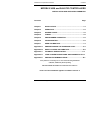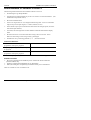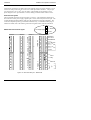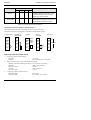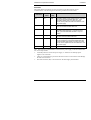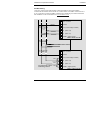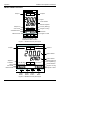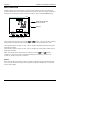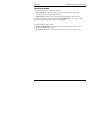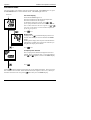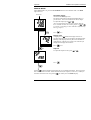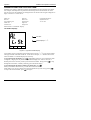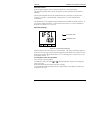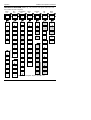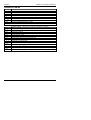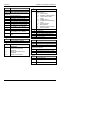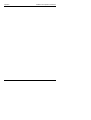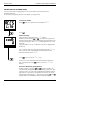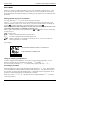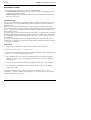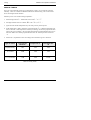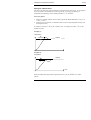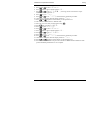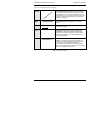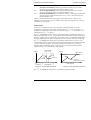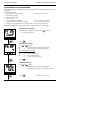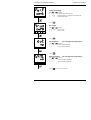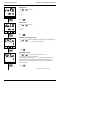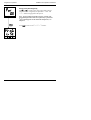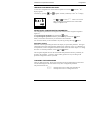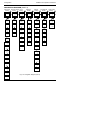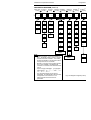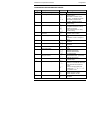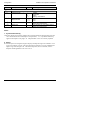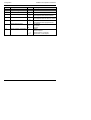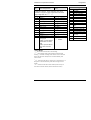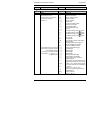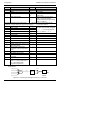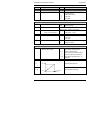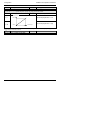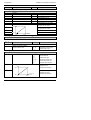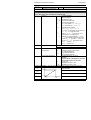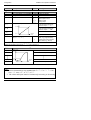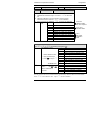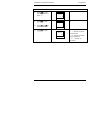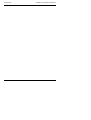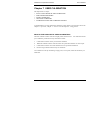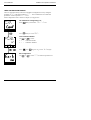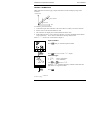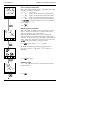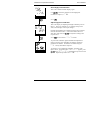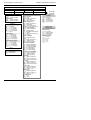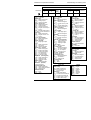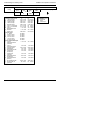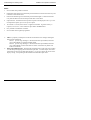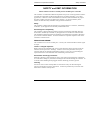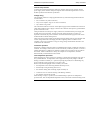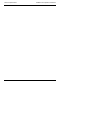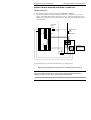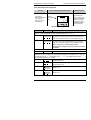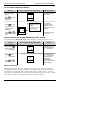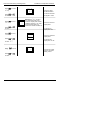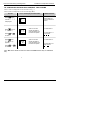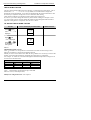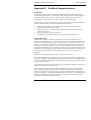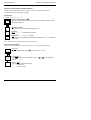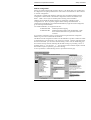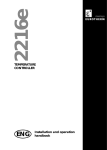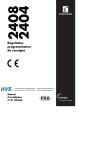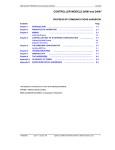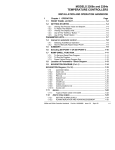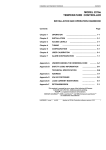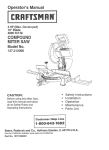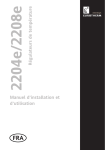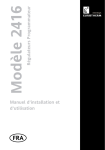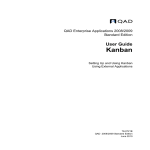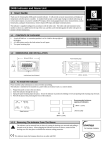Download Euroterm EURO ONE Installation guide
Transcript
2404 2408 CONTROL SETPOINT PROGRAMMER ENG Installation and operation handbook Installation and Operation Handbook Contents MODELS 2408 and 2404 PID CONTROLLERS INSTALLATION AND OPERATION HANDBOOK Contents Page Chapter 1 INSTALLATION .................................................................1-1 Chapter 2 OPERATION ......................................................................2-1 Chapter 3 ACCESS LEVELS..............................................................3-1 Chapter 4 TUNING..............................................................................4-1 Chapter 5 PROGRAMMER OPERATION ..........................................5-1 Chapter 6 CONFIGURATION .............................................................6-1 Chapter 7 USER CALIBRATION ........................................................7-1 Appendix A UNDERSTANDING THE ORDERING CODE ................... A-1 Appendix B SAFETY and EMC INFORMATION.................................. B-1 Appendix C TECHNICAL SPECIFICATION……….……………………C-1 Appendix D LOAD CURRENT MONITORING AND DIAGNOSTICS..D-1 Appendix E PROFIBUS COMMUNICATIONS….……………………....E-1 “This product is covered by one or more of the following US Patents: 5,484,206; Additional patents pending. PDS and INSTANT ACCURACY are trademarks of Eurotherm.” Issue 10 of this handbook applies to software version 4. Issue 10.0 Nov-04 Applies to 2408 and 2404 controller software version 4.0 i Contents Installation and Operation Handbook Enhancements to Software Version 4 The following enhancements have been added to software versions 4. • Isolated Single Logic Output Module • Transducer Power Supply Module to provide 5 or 10Vdc to an external transducer. (Not intended for melt pressure control) • DeviceNet communications • Linear over range limits are +5% of high instrument range and –5% of low instrument range for all process input ranges (i.e. 0-20mA, 4-20mA, 0-10V) • Sensor break or input open circuit faults are detected on all analogue inputs (PV1.PV2 and remote input channels) • PV2 alarm, full scale high and low limits default to maximum and minimum display limits • Deviation alarms are not inverted when direct acting control is selected. Alarm behaviour when using reverse acting control is unchanged • The PD track valve positioning parameter (Pd.tr) has been removed Controllers Affected:Standard controllers – which include programmers with up to 4 programs Version 4.11 or later Setpoint programming controllers with up to 20 programs Version 4.61 or later Profibus controllers – which include programmers with up to 4 programs Version 4.32 or later • The 10Amp output relay in module 4 is not available on controllers supplied after Jan 04 Related Information • • • DeviceNet Communications Handbook part no. HA027506 which includes the parameter address map. Profibus Communications Handbook part no. HA026290 EMC (Electromagnetic Compatibility) Installation Guide, part no. HA025464 These are available on www. eurotherm.co.uk. ii Issue 10.0 Nov-04 Applies to 2408 and 2404 controller software version 4.0 Installation and Operation Handbook Installation Chapter 1 INSTALLATION Terminal covers Sleeve Ratchets Display screen Label Panel retaining clips Latching ears Panel sealing gasket Figure 1-1 2408 1/8 DIN controller Sleeve Terminal covers Ratchets Display screen Label Panel retaining clips Latching ears Panel sealing gasket Figure 1-2 2404 1/4 DIN controller 2408 and 2404 Controller 1-1 Installation Installation and Operation Handbook Outline dimensions Model 2408 48mm 1.89in 150mm 5.91in Panel cut-out 2408 OP 1 OP2 92 x 45mm 96mm 3.78in -0 +0.8 -0 +0.6 3.62x1.77in SP2 -0 +0.03 REM AUTO RUN MAN HOLD -0 +0.02 Figure 1-3 Outline dimensions of Model 2408 controller 10mm (0.4in) Recommended minimum spacing of controllers Outline dimensions Model 2404 96mm 3.78in 38mm (1.5in) (Not to scale) 150mm 5.91in 2404 OP 1 OP2 SP2 REM 96mm 3.78in AUTO MAN RUN HOLD Panel cut-out 92 x 92 mm -0 +0.8 -0 3.62 x 3.62 in +0.03 Recommended minimum 10mm spacing of (0.4in) controllers 38mm (1.5in) (Not to scale) Figure 1-4 Outline dimensions Model 2404 controller The electronic assembly of the controller plugs into a rigid plastic sleeve, which in turn fits into the standard DIN size panel cut-out shown in Figures 1-3 and 1-4. 1-2 2408 and 2404 Controller Installation and Operation Handbook Installation INTRODUCTION Models 2408 and 2404 are high stability, temperature or process controllers with self and adaptive tuning. They have a modular hardware construction which accepts up to three plugin Input/Output modules and two interface modules to satisfy a wide range of control requirements. Two digital inputs and an optional alarm relay are included as part of the fixed hardware build. The instruments are available as: • standard controllers - which include a basic 8-segment programmer Models 2408/CC and 2404/CC • setpoint programming controllers: Models 2408/CP, P4, CM and 2404/CP, P4, CM • motorised valve controllers - which include a basic 8-segment programmer Models 2408/VC and 2404/VC • setpoint programming motorised valve controllers: Models 2408/VP, V4, VM and 2404/VP, V4, VM Before proceeding, please read the chapter called, Safety and EMC Information. Controller labels The labels on the sides of the controller identify the ordering code, the serial number, and the wiring connections. Appendix A, Understanding the Ordering Code, explains the hardware and software configuration of your particular controller. MECHANICAL INSTALLATION To install the controller 1. Prepare the control panel cut-out to the size shown in Figure 1-3, or 1-4. 2. Insert the controller through the panel cut-out. 3. Spring the upper and lower panel retaining clips into place. Secure the controller in position by holding it level and pushing both retaining clips forward. Note: If the panel retaining clips subsequently need removing, in order to extract the controller from the control panel, they can be unhooked from the side with either your fingers, or a screwdriver. Unplugging and plugging-in the controller If required, the controller can be unplugged from its sleeve by easing the latching ears outwards and pulling it forward out of the sleeve. When plugging the controller back into its sleeve, ensure that the latching ears click into place in order to secure the IP65 sealing. 2408 and 2404 Controller 1-3 Installation Installation and Operation Handbook NEW SLEEVE DESIGN MKIII From Jan-03 an improved design of 1/8 DIN long sleeve is shipped with all new 2408 controllers and indicators. (The month and year of manufacture are shown in the last two pairs of digits of the instrument serial number). Details A new sealing gasket will be fitted onto the instrument bezel !. This gasket replaces the gasket which was moulded into the front of the sleeve of all previous instruments. The gasket previously moulded into the sleeve where it fits behind the panel is now supplied as a separate item ". Reasons for the Change This change is to ensure that IP65 sealing is reliably achieved and less physical effort is required to insert the instrument into the new sleeve. Recommendations 1. 2. An instrument delivered after Jan 03 should be used with the sleeve supplied If the instrument is required to replace one already in use, the existing sleeve should also be replaced 3. A new instrument can be fitted into an existing sleeve by carefully removing gasket ! but IP65 sealing will not be maintained 4. An existing instrument can be fitted into a new sleeve but IP65 sealing will not be maintained It is, however, possible to achieve IP65 sealing for 3 and 4 above. A gasket kit is available by quoting Part No SUB24/GAS2408. Then:5. To fit a new instrument in an older sleeve carefully remove gasket !. Replace it with the thinner (1.25mm) gasket from the kit 6. To fit an existing instrument into a new sleeve fit the thicker (1.6mm) gasket from the kit between the instrument and the sleeve The seal " supplied as a separate item with a new instrument, should be placed over the sleeve prior to mounting it through the panel cut out as shown below:Panel New Instrument Sleeve seal " (supplied as a separate item) Instrument sleeve New gasket ! fitted onto bezel 1-4 2408 and 2404 Controller Installation and Operation Handbook Installation ELECTRICAL INSTALLATION This section consists of five topics: • Rear terminal layouts • Fixed connections • Plug-in module connections • Typical wiring diagrams • Motorised valve connections. WARNING You must ensure that the controller is correctly configured for your application. Incorrect configuration could result in damage to the process being controlled, and/or personal injury. It is your responsibility, as the installer, to ensure that the configuration is correct. The controller may either have been configured when ordered, or may need configuring now. See Chapter 6, Configuration. Model 2408 rear terminal layout M O D U L E 1B 1 1D M O D U L E 2 HA 1A Line L 24 85 to 264Vac 1C HB C O M M S 1 Neutral N Input 1 HD Input 2 HE LB 2B HF LC JA AA JB AB JC AC JD VI Common 2D C O M M S 2 M O D U L E 3A 3C JE V+ 3 3D JF V- 3B Low voltage supply LA 2A 2C Ground* Ground* HC 20 − 29Vac/dc 24 Note: The plug-in sleeve supplied with high voltage controllers are keyed to prevent a low voltage unit being inserted into them. Alarm relay T/C + + PV − − RTD/Pt100 Figure 1-5 Rear terminal layout − Model 2408 * The ground connection is provided as a return for internal EMC filters. It is not required for safety purposes, but must be connected in order to satisfy EMC requirements. 2408 and 2404 Controller 1-5 Installation Installation and Operation Handbook All electrical connections are made to the screw terminals at the rear of the controller. If you wish to use crimp connectors, the correct size is AMP part number 349262-1. They accept wire sizes from 0.5 to 1.5 mm2 (16 to 22 AWG). The terminals are protected by a clear plastic hinged cover to prevent hands, or metal, making accidental contact with live wires. Rear terminal layouts The rear terminal layouts are shown in Figures 1-5 and 1-6. The right-hand column carries the connections to the power supply, digital inputs 1 and 2, alarm relay and sensor input. The second and third columns from the right carry the connections to the plug-in modules. The connections depend upon the type of module installed, if any. To determine which plug-in modules are fitted, refer to the ordering code and wiring data on the controller side labels. 24 Low voltage supply Model 2404 rear terminal layout 24 20 − 29Vac/dc Ground* 4A 4B 4C 4D M O D U L E 1 5A 5B 5C 6B 6C 6D 85 to 264Vac 1C 1D C O M M S 1 Ground* HC Input 1 HD LA HE LB HF LC JA AA 2D JB AB 3A JC AC JD VI JE V+ JF V- 3B 3C 3D C O M M S 2 Neutral N HB 1B 2A M O D U L E 3 Line L HA M O D 2B U L E 2C 2 5D 6A 1A Input 2 Common Alarm relay RTD/Pt100 T/C + + PV − − Figure 1-6 Rear terminal layout − Model 2404 1-6 2408 and 2404 Controller Installation and Operation Handbook Installation Sensor input connections The connections for the various types of sensor input are shown below. Thermocouple Resistance thermometer mA input VI VI VI V+ V+ V+ V- V- V- Volts or mV inputs VI 2.49Ω current sense resistor V+ + V- - PV Fig 1-7 Sensor input connections PLUG-IN MODULE CONNECTIONS Module 1, 2 and 3 Module positions 1, 2 and 3 are plug-in modules. They can be either two terminal modules of the types shown in Figure 1-7, or four terminal modules of the types shown in Table 1-1. The tables show the connections to each module and the functions that they can perform. Module 1 is normally used for heating and module 2 for cooling although the actual functions will depend upon how the controller has been configured. PDS modes Table 1-8 refers to PDS modes 1 and 2. PDS stands for ‘Pulse Density Signalling’ Input/Output. This is a proprietary technique for bi-directional transmission of analogue and digital data over a simple 2-wire connection. PDS 1 mode uses a logic output module to control aTE10S solid state relay and provides a load failure alarm. PDS 2 mode uses a logic output module to control a TE10S solid state relay, provide load/SSR failure alarms, and read back the load current for display on the controller. 2408 and 2404 Controller 1-7 Installation Installation and Operation Handbook Two terminal modules Note: Module 1 is connected to terminals 1A and 1B Module 2 is connected to terminals 2A and 2B Module 3 is connected to terminals 3A and 3B. Terminal identity Module type A B Relay: 2-pin C D Unused Heating, cooling, alarm, program event, valve raise, or valve lower Unused Heating, cooling, PDSIO mode 1, PDSIO mode 2, program event Unused Heating, cooling, program event, valve raise, or valve lower Unused Heating, or cooling, or retransmission of PV, setpoint, or control output (2A, 264 Vac max.) Logic - non-isolated + − (18Vdc at 20mA) Triac (1A, 30 to 264Vac) DC output: - non-isolated Line + Possible functions Load − (10Vdc, 20mA max.) Table 1-1 Two terminal module connections Snubbers The relay and triac modules have an internal 15nF/100Ω ‘snubber’ connected across their output, which is used to prolong contact life and to suppress interference when switching inductive loads, such as mechanical contactors and solenoid valves. WARNING When the relay contact is open, or the triac is off, the snubber circuit passes 0.6mA at 110Vac and 1.2mA at 240Vac. You must ensure that this current, passing through the snubber, will not hold on low power electrical loads. It is your responsibility as the installer to ensure that this does not happen. If the snubber circuit is not required, it can be removed from the relay module (BUT NOT THE TRIAC) by breaking the PCB track that runs crosswise, adjacent to the edge connectors of the module. This can be done by inserting the blade of a small screwdriver into one of the two slots that bound it, and twisting. 1-8 2408 and 2404 Controller Installation and Operation Handbook Installation Four terminal modules Note: Module 1 is connected to terminals 1A, 1B, 1C and 1D Module 2 is connected to terminals 2A, 2B, 2C and 2D Module 3 is connected to terminals 3A, 3B, 3C and 3D Module type Terminal identity A Relay: changeover (2A, 264 Vac max.) B N/O C Possible functions D Heating, cooling, alarm, or program event output N/C DC control: Isolated (10V, 20mA max.) + − Heating, or cooling 24Vdc transmitter supply + − To power process inputs +0.5Vdc Potentiometer input 100Ω to 15KΩ DC retransmission DC remote input or Process Value 2 (Module 3 only) + 0-10Vdc 0V Motorised Valve Position feedback Retrans. of setpoint, or process value − RT source ±100mV 0-20mA COM Remote Setpoint Second PV Dual output modules Heating + cooling Dual alarms Valve raise & lower Dual relay (2A, 264 Vac max.) Dual Triac (1A, 30 to 264Vac) Line Load Line Load Heating + cooling Valve raise & lower Dual logic + relay (Logic is non-isolated) + − Heating + cooling Dual Logic + triac (Logic is non-isolated) + − Heating + cooling Line Load Triple logic input and output modules - see ratings on the next page Triple contact input Input 1 Input 2 Input 3 Common Triple logic input Input 1 Input 2 Input 3 Common Triple logic output Output 1 Output 2 Output 3 Common 2408 and 2404 Controller Program events 1-9 Installation Installation and Operation Handbook Module type Terminal identity A Isolated Logic Output Transducer Power Supply B C + + Possible functions D - This is a fully isolated module which can be fitted in all three module slots. It may be used for heating, cooling or events outputs up to 18Vdc at 20mA. This provides fully isolated 5 or 10Vdc to power external transmitters up to 20mA. It can be fitted in module slots 1 and 2. - Table 1-2 Four terminal module connections Connections for Process Value 2 in module position 3 The diagrams below show the connections for the various types of input. The input will have been configured in accordance with the ordering code. Thermocouple Resistance thermometer mA input 3A 3A 3A 3B 3B 3B 3C 3C 3C 3D 3D 3D + Volts or mV inputs Current sense resistor 2.49Ω + 10V inputs 3A 3A 3B 3B 0-10Vdc 3C + 0-1.6Vdc 3C High Impedance − − + 3D or mVdc − 3D − Triple Logic Input and output ratings 1. 2. Triple logic input (current sinking) OFF state: ON state: −3 to 5Vdc 10.8 to 30Vdc(max), at 2 to 8mA Triple contact closure or open collector transistor input Internally generated switching Vdc & mA: 15 to 19Vdc at 10 to 14mA OFF state >28KΩ input resistance OFF state voltage >14Vdc ON state <100Ω resistance ON state voltage <1.0Vdc 3. 1-10 Triple logic output (current sourcing) OFF state output ON state output 0 to 0.7Vdc. 12 to 13Vdc, at up to 8mA. 2408 and 2404 Controller Installation and Operation Handbook Installation COMMUNICATION MODULES 1 AND 2 All 2408 and 2404 controllers can be fitted with up to two plug-in communications modules. Only one of the two modules can be for serial communications and this will normally be installed in position COMMS 1 (although it is possible to install the serial communications module in position COMMS 2. Serial communications may be configured for either Modbus or EI bisynch protocol. It is also possible to fit a PDS module in one or other of these positions. Possible module types are shown in the table below. Terminal identity (COMMS 1) Communications module 1 Module type HA HB HC HD HE HF 2-wire EIA-485 serial communications − − − Common A (+) B (−) EIA-232 serial communications − − − Common Rx Tx 4-wire EIA-485 serial communications − A′ (Rx+) B′ (Rx−) Common A (Tx+) B (Tx−) PDS Setpoint retransmission − − − − Signal Common Terminal identity (COMMS 2) Communications module 2 Module type JD JE JF PDS Setpoint retransmission − Signal Common PDS Setpoint input − Signal Common Table 1-3 Communication modules 1 and 2 connections 2408 and 2404 Controller 1-11 Installation Installation and Operation Handbook Wiring of 2-wire EIA-485 serial communications link PC Com TX RX RX TX 2-wire EIA-485 is a connection which allows up to 32 controllers to be multi-dropped from a single communications link over a distance of up to 1.2Km. To ensure reliable operation of the communications link, (without data corruption due to noise or line reflections) the connections between the controller should be made using a twisted pair of wires inside a screened cable with the connections terminated with resistors in the manner shown in this diagram. This diagram also shows the use of a KD485 converter to connect the EIA-485 link into a standard EIA-232 computer port. Local Earth 232 Local Earth Com Eurotherm Universal Communications Interface KD485 Com B A A HE B HF Com HD Series 2000 Controller Local Earth Local Ground Zone 1 Local Earth Local Ground Zone 1 Local Ground Zone 1 Local Ground Zone 2 A A Galvanic Isolation Com Barrier B A HE B HF Com HD B Com Local Earth Local Ground Zone 1 Local Earth Local Earth Up to 32 S2000 controllers or Interface Units may be included on the network A B Area 1 Series 2000 Controller Com HE E HF F For reasons of safety do not connect to local earth here. Series 2000 Controller HD D Note: All resistors are 220 ohm 1/4W carbon composition. Local grounds are at equipotential. Where equipotential is not available wire into separate zones using a galvanic isolator. Use a repeater (KD845) for more than 32 units. Figure 1-9 EIA-485 wiring 1-12 2408 and 2404 Controller Installation and Operation Handbook Installation DeviceNet Instruments fitted with software versions 4 onwards can be fitted with DeviceNet communications. The following shows the wiring connections for DeviceNet. Terminal Reference CAN Color Label Chip Description HA V+ Red DeviceNet network power positive terminal. Connect the red wire of the DeviceNet cable here. If the DeviceNet network does not supply the power, connect to the positive terminal of an external 11-25 Vdc power supply. HB CAN_H White DeviceNet CAN_H data bus terminal. Connect the white wire of the DeviceNet cable here. HC SHIELD None Shield/Drain wire connection. Connect the DeviceNet cable shield here. To prevent ground loops, ground the DeviceNet network in only one location. HD CAN_L Blue DeviceNet CAN_L data bus terminal. Connect the blue wire of the DeviceNet cable here. HE V- Black DeviceNet network power negative terminal. Connect the black wire of the DeviceNet cable here. If the DeviceNet network does not supply the power, connect to the negative terminal of an external 11-25 Vdc power supply. HF Connect to instrument earth Note: Power taps are recommended to connect the DC power supply to the DeviceNet trunk line. Power taps include: • • • A Schottky Diode to connect the power supply V+ and allows for multiple power supplies to be connected. 2 fuses or circuit breakers to protect the bus from excessive current which could damage the cable and connectors. The earth connection, HF, to be connected to the main supply earth terminal. 2408 and 2404 Controller 1-13 Installation Installation and Operation Handbook Example of Devicenet Wiring 121! terminating resistor required if not fitted internally 2400 Controller Red V+ 5 CAN-H 4 Drain V- 1 V+ HB CAN-H HC Drain HD CAN-L HE V- HF (SLAVE) Address 11 E 3 CAN-L 2 N HA Wht Blu Blk Typical Interface Card (MASTER) 2400 Controller Network Supply 24Vdc ( +1%) 250mV p-p Ripple L HA V+ L N V+ E HB HC * HD V- Daisy chain to further instruments HE V- HF (SLAVE) Address N+1 * Fit 121! resistor to last instrument in the chain To configure DeviceNet Communications see Chapter 6. 1-14 2408 and 2404 Controller Installation and Operation Handbook Installation ProfiBus Wiring Controllers supplied with model numbers 2408f and 2404f are fitted with ProfiBus communications modules fitted in the H slot. Further details of ProfiBus communications is given in Appendix E and the ProfiBus Communications handbook part number HA026290. This handbook can be downloaded from www.eurotherm.co.uk. A B SHIELD Twisted pair A Station 1 HA Not connected HB Shield HC VP (+5Vdc Voltage Potential) HD B (Rx/Tx +ve) HE A (Rx/Tx -ve) HF DGND (Digital ground) B 2408f or 2404f controller Twisted pair Intermediate stations A Last Station HA Not connected HB Shield HC VP (+5Vdc Voltage Potential) HD B (Rx/Tx +ve) HE A (Rx/Tx -ve) HF DGND (Digital ground) B 390Ω 220Ω Last station only requires 390Ω terminating resistors 2408f or 2404f controller 2408 and 2404 Controller 1-15 Installation Installation and Operation Handbook TYPICAL WIRING DIAGRAM Line Neutral Controller Fuse 2A(T) Cooling Power Fuse 1A(T) 1A 1B Logic heating output 1D 2B L HB N HC 1C 2A HA Triac cooling output C O M M S 1 HD LA HE LB HF LC 2C AA 2D AB + 3A 3B 3C 3D M O D U L E 3 − + + PV - AC C O M M S 2 JD VI JE V+ JF V- Heating power fuse (load dependent) Solid State Relay * Cooling Solenoid Heater T/C Fig 1-10 Typical wiring diagram, Model 2408 Controller For logic drive capability see following chart:- 1-16 2408 and 2404 Controller Installation and Operation Handbook Installation Logic Drive Fan Out The logic outputs from the 2400 series controllers are capable of driving more than one solid state relay (SSR) in series or parallel. The following table shows the number of SSRs which can be driven depending on type of SSR. S = Series; P = Parallel. Drive mA Logic Triple logic 18V@2 0 12V@9 SVDA RVDA 425S Logic DC 4S 6P Logic DC 4S 3P Logic DC 3S 2P Logic 10V 3S 3P Logic 24V 1S 2P Logic 20mA 6S 1P 3S 3P 2S 1P 2S 1P 2S 1P 1 4S 1P TC1027 CE Logic V TE200S TC2000 CE Logic DC 3S 1P 0 RS3D A Logic DC 4S 2P 0 450 Logic Triple logic TE10S Standard TTL 2S 3P 1 1S2P 1 2408 and 2404 Controller Multidrive 6S 1P 4S 1P 3S 3P 2S 1P Logic DC 3S 3P 2S 1P 1-17 Installation Installation and Operation Handbook MOTORISED VALVE CONNECTIONS Motorised valves will normally be wired either to dual relay, or dual triac, output modules installed in the Module 1 position, or to single channel relay and triac outputs installed in Module positions 1 and 2. In the latter case, the convention is to configure output 1 as the raise output and output 2 as the lower output. Depending on the configuration, control of the valve is achieved in one of three ways: 1. With no position feedback potentiometer. 2. With a feedback potentiometer used to monitor the valve’s position. It does not influence the control. 3. With a feedback potentiometer, where the valve’s position is controlled in response to the signal from it. Motor supply HA 1A 1B 1C Dual relay, or triac, output module 1D 2A 2B R A I S E L O Motorised W valve E R 2C + Motor Feedback Potentiometer (Optional) 85 to 264Vac HB Ground HC C O M M S 1 Input 1 HD LA HE LB HF LC Input 2 3A AC 3D Pot Input Module Common AA AB 3B Neutral N 2D 3C − M O D U L E 2 Line L C O M M S 2 JD VI JE V+ JF V- Alarm relay RTD/Pt100 + + PV − − Fig 1-11 Motorised valve connections 1-18 2408 and 2404 Controller Operation Installation and Operation Handbook Chapter 2 OPERATION This chapter has nine topics: • FRONT PANEL LAYOUTS • BASIC OPERATION • OPERATING MODES • AUTOMATIC MODE • MANUAL MODE • PARAMETERS AND HOW TO ACCESS THEM • NAVIGATION DIAGRAM • PARAMETER TABLES • ALARMS 2408 and 2404 Controller 2-1 Operation Installation and Operation Handbook FRONT PANEL LAYOUTS 2408 2408 OP OP 11 Output 1 OP 2 OP2 Output 2 Upper Lower readout Remote setpoint / comms (flashing) Setpoint 2 SP2 SP2 Auto mode REM Program running AUTO RUN MAN HOLD Auto/Man button Run/Hold Manual mode Program in Hold Page Scroll Down Up Button Button Button Button Figure 2-1 Model 2408 front panel layout 2404 2404 Output 1 OP 1 1 Output 2 OP OP22 Upper readout Lower readout Remote setpoint/ comms(flashing) Setpoint 2 Auto/Man button Auto mode Manual mode SP2 SP2 REM REM AUTO MAN Page Button Run/Hold button RUN HOLD Scroll Button Down Button Program running Program in Hold Up Button Figure 2-2 Model 2404 front panel layout 2-2 2408 and 2404 Controller Operation Installation and Operation Handbook Button or indicator Name OP1 Output 1 When lit, it indicates that the output installed in module position 1 is on. This is normally the heating output on a temperature controller. OP2 Output 2 When lit, it indicates that the output installed in module position 2 is on. This is normally the cooling output on a temperature controller. SP2 Setpoint 2 REM Remote setpoint AUTO MAN RUN HOLD Explanation When lit, this indicates that setpoint 2, (or a setpoint 3-16) has been selected. When lit, this indicates that a remote setpoint input has been selected. ‘REM’ will also flash when communications is active. Auto/Manual button When pressed, this toggles between automatic and manual mode: • If the controller is in automatic mode the AUTO light will be lit. • If the controller is in manual mode, the MAN light will be lit. The Auto/Manual button can be disabled in configuration level. Run/Hold button • Press once to start a program (RUN light on.) • Press again to hold a program (HOLD light on) • Press again to cancel hold and continue running (HOLD light off and RUN light ON) • Press and hold in for two seconds to reset a program (RUN and HOLD lights off) The RUN light will flash at the end of a program. The HOLD light will flash during holdback or when a PDS retransmission output is open circuit. Page button Press to select a new list of parameters. Scroll button Press to select a new parameter in a list. Down button Press to decrease a value in the lower readout. Up button Press to increase a value in lower readout. Figure 2-3 Controller buttons and indicators 2408 and 2404 Controller 2-3 Operation Installation and Operation Handbook BASIC OPERATION Switch on the power to the controller. It runs through a self-test sequence for about three seconds and then shows the measured temperature, or process value, in the upper readout and the target value, called the setpoint, in the lower readout. This is called the Home display. 2404 2404 OP1 OP1 OP2 OP2 Measured temperature or process value Setpoint SP2 SP2 REM REM AUTO MAN RUN HOLD Figure 2-4 Home display You can adjust the setpoint by pressing the or buttons. Two seconds after releasing either button, the display blinks to show that the controller has accepted the new value. OP1 will light whenever output 1 is ON. This is normally the heating output when used as a temperature controller. OP2 will light whenever output 2 is ON. This is normally the cooling output when used as a temperature controller. Note: You can get back to this display at any time by pressing and together. Alternatively, you will always be returned to this display if no button is pressed for 45 seconds, or whenever the power is turned on. Alarms If the controller detects an alarm condition, it flashes an alarm message in the Home display. For a list of all the alarm messages, their meaning and what to do about them, see Alarms at the end of this chapter. 2-4 2408 and 2404 Controller Operation Installation and Operation Handbook OPERATING MODES The controller has two basic modes of operation: • Automatic mode in which the output is automatically adjusted to maintain the temperature or process value at the setpoint. • Manual mode in which you can adjust the output independently of the setpoint. You toggle between the modes by pressing the AUTO/MAN button. The displays which appear in each of these modes are explained in this chapter. Two other modes are also available: • Remote Setpoint mode, in which the setpoint is generated from an external source. In this mode, the REM light will be on. • Programmer mode which is explained in Chapter 5, Programmer Operation. 2408 and 2404 Controller 2-5 Operation Installation and Operation Handbook AUTOMATIC MODE You will normally work with the controller in automatic mode. If the MAN light is on, press the AUTO/MAN button to select automatic mode. The AUTO light comes on. Power on The Home display Check that the AUTO light is on. The upper readout shows the measured temperature. The lower readout shows the setpoint. To adjust the setpoint up or down, press or . (Note: If Setpoint Rate Limit has been enabled, then the lower readout will show the active setpoint. If or is pressed, it will change to show and allow adjustment of, the target setpoint.) Press once. Display units will flash the display units for 0.5 A single press of seconds, after which you will be returned to the Home display. Flashing of the display units may have been disabled in configuration in which case a single press will take you straight to the display shown below. x2 Press twice % Output power demand The % output power demand is displayed in the lower readout. This is a read-only value. You cannot adjust it. Press and together to return to the Home display. Press Pressing from the Output Power display may access further parameters. These may be in this scroll list if the ‘Promote’ feature has been used (see Chapter 3, Edit Level). When you reach the end of this scroll list, pressing will return you to the Home display. 2-6 2408 and 2404 Controller Operation Installation and Operation Handbook MANUAL MODE If the AUTO light is on, press the AUTO/MAN button to select manual mode. The MAN light comes on. The Home display Power on Check that the MAN light is on. The upper readout shows the measured temperature, or process value. The lower readout shows the % output. To adjust the output, press or . (Note: If Output Rate Limit has been enabled, then the lower readout will show the working output. If or is pressed, it will change to show and allow adjustment of, the target output.) Press once. Display units A single press of flashes the display units for 0.5 seconds, after which you are returned to the Home display. Flashing of the display units may have been disabled in configuration, in which case a single press will take you straight to the display shown below. Press x2 twice. Setpoint To adjust the setpoint value, press Press or . . Pressing from the Output Power display may access further parameters. These may be in this scroll list if the ‘Promote’ feature has been used (see Chapter 3, Edit Level). When you reach the end of this scroll list, pressing will return you to the Home display. 2408 and 2404 Controller 2-7 Operation Installation and Operation Handbook PARAMETERS AND HOW TO ACCESS THEM Parameters are settings, within the controller, that determine how the controller will operate. For example, alarm setpoints are parameters that set the points at which alarms will occur. For ease of access, the parameters are arranged in lists as shown in the navigation diagram on Pages 2-10 and 2-11. The lists are: Home list Run list Programming list Alarm list Autotune list PID list Motor list Setpoint list Input list Output list Communications list Information list Access list. Each list has a ‘List Header’ display. List header displays List name Always displays ‘LiSt’ Figure 2-5 Typical list header display A list header can be recognised by the fact that it always shows ‘LiSt’ in the lower readout. The upper readout is the name of the list. In the above example, ‘AL’ indicates that it is the Alarm list header. List header displays are read-only. To step through the list headers, press . Depending upon how your controller has been configured, a single press may momentarily flash the display units. If this is the case, a double press will be necessary to take you to the first list header. Keep pressing to step through the list headers, eventually returning you to the Home display. To step through the parameters within a particular list, press . When you reach the end of the list, you will return to the list header. From within a list you can return to the current list header at any time can by pressing To step to the next list header, press once again. 2-8 . 2408 and 2404 Controller Operation Installation and Operation Handbook Parameter names In the navigation diagram, each box shows the display for a selected parameter. The Operator parameter tables, later in this chapter, list all the parameter names and their meanings. The navigation diagram shows all the parameters that can, potentially, be present in the controller. In practice, a limited number of them appear, as a result of the particular configuration. The shaded boxes in the diagram indicate parameters that are hidden in normal operation. To view all the available parameters, you must select Full access level. For more information about this, see Chapter 3, Access Levels. Parameter displays Parameter name Parameter value Figure 2-6 Typical parameter display Parameter displays show the controller’s current settings. The layout of parameter displays is always the same: the upper readout shows the parameter name and the lower readout its value. In the above example, the parameter name is 1FSL (indicating Alarm 1, full scale low), and the parameter value is 10.0. To change the value of a parameter First, select the required parameter. or . During adjustment, single presses change the To change the value, press either value by one digit. Keeping the button pressed speeds up the rate of change. Two seconds after releasing either button, the display blinks to show that the controller has accepted the new value. 2408 and 2404 Controller 2-9 Operation Installation and Operation Handbook NAVIGATION DIAGRAM (PART A) (The parameters that appear depend upon how the controller has been configured) Programmer List(1) Home List Run List(1) 20.0 run ProG 20.0 PrG PrG.n OP StAt Hb 20.0 o C 100.0 m-A Auto AmPS 5 C.id 1 LiSt 1 run PSP 20 CYC SEG 1 5.0 PrG.t no out.n OFF SYnc no SEG.d YES 2-10 OFF Hb V 20 rmP.U Hour PID List Pid mtr 1---2 tunE G.SP tm 2---2 drA SEt In.t 100 LiSt OFF LiSt 500 Pid.1 0 OFF 3---2 drA.t Pb Adc ti 5 4---2 5 5 0.8 300 mAn td StyP CYC.n HY 2 rES.2 rES SEG.t SEG.n HY 3 Hcb2 Hcb tGt tYPE HY 4 Lcb2 Lcb Auto Auto tGt Lb t rEL.2 rEL.C rAtE diAG FF.Pb Pb2 0.0 10 SEG.n FF.tr 2 0 ti.2 tYPE FF.dv td.2 1.0 200 Hour 1 1 rmP.r 200 dur 1.0 SEG.n 3 tYPE End tYPE dwEl 5.0 dwEl Motor List(3) Atun LiSt HY 1 35.0 FASt 1 AL Autotune List dwL.U 1 rmP.r rAtE LiSt Alarm List 60.0 1 1 1 1 OFF no 0.0 Auto 1.00 100.0 LiSt 30.0 OFF bAc.t OFF mp.t Auto V.br dwn 0.0 Auto 1.00 300 50.0 Figure 2-7a Navigation diagram (Part A) 2408 and 2404 Controller Operation Installation and Operation Handbook NAVIGATION DIAGRAM (PART B) Input List Output List SP iP oP SSEL FiLt OP.Lo L-r FLt.2 SP 1 CAL Setpoint List LiSt SP 1 Loc 20.0 SP 2 0.0 sp3 to sp16 if configured rm.SP LiSt OFF OFF FACt The parameters that follow depend upon the controller configuration. Refer to the parameter table. They cover: user calibration & the 2nd PV input fiunctions. 0.0 rmt.t 0.0 Comms List Information List Access List cmS inFo ACCS di SP codE OP.Hi LoG.L Goto OPrr LoG.H FOP LoG.A LiSt 0.0 LiSt Addr 1 100.0 LiSt Std 0.0 OFF Off Loc.t 0 SP L 4 0.0 SP H 4 PASS OPEr 100.0 50.0 0.0 CYC.H CYC.C LoG.t w.OP hYS.H hYS.C LoG. FF.OP ont.H ont.C rES. P OP HC.db mCt I OP 20.0 1.0 Auto 5.0 1.0 Auto 0.0 1000 0.0 no 0 Sb.OP rat LiSt 0.0 0 19 10 d OP 100.0 1. Notes: 1. These lists are present only in controllers with the programming feature. 2. The last three characters depend upon the type of alarm configured. 3. This list is only present in motorised valve controllers. 4. Absolute setpoint limits are set in configuration, see Chapter 6. The shaded boxes are normally hidden in Operator level. To see all the available parameters you must select Full level. See Chapter 3, Access Levels. 100.0 Figure 2-7b Navigation diagram (Part B) For additional parameters - see tables 2408 and 2404 Controller 2-11 Operation Installation and Operation Handbook PARAMETER TABLES Name Description Home list Home Measured value and Setpoint % Output level OP Target setpoint (if in Manual mode ) SP Auto-man select m-A Heater current (With PDSIO mode 2) AmPS Customer defined identification number C.id + Extra parameters, if the ‘Promote’ feature has been used (see Chapter 3, Edit Level). run PrG StAt PSP CYC SEG StyP SEG.t tGt rAtE PrG.t FASt out.n Program run list − Present only in setpoint programming controllers Active program number (Only on 4, or 20, program versions) Program status (OFF, run, hoLd, HbAc, End) Programmer setpoint Number of cycles remaining in the program Active segment number Active segment type Segment time remaining in the segment units Target setpoint Ramp rate (if a rate segment) Program time remaining in hours Fast run through program (no / YES) Event output states (OFF / on) (not 8-segment programmer) SYnc Segment synchronisation (no / YES) (not 8-segment programmer) SEG.d Flash active segment type in the lower readout of the home display (no / YES) 2-12 2408 and 2404 Controller Operation Installation and Operation Handbook Name Description ProG Program edit list − Present only in setpoint programming controller. For a fuller explanation of these parameters refer to Chapter 5 PrG.n Select program number (Only on 4, or 20, program versions) Hb Holdback type for the program as a whole (if configured)(OFF, Lo, Hi, or bAnd) Holdback value (in display units) Hb V rmP.U Ramp units (SEc, min, or Hour) [for both rmP.r and rmP.t type segments] dwL.U Dwell units (SEc, min, or Hour) CYC.n Number of program cycles (1 to 999, or ‘cont’) Segment number SEG.n Segment type:(End End) rmP.r=ramp rate) (rmP rmP.t time) (dwel dwel) StEP) cALL) End (rmP.r rmP.r rmP.t=ramp .t dwel (StEP StEP (cALL cALL tYPE The following parameters depend on the tYPE selected, as shown below. End rmP.r rmP.t dwEl StEP cALL Hb tGt rAtE dur PrG.n cYc.n outn SYnc End.t Pwr ✓ ✓ ✓ ✓ ✓ ✓ ✓ ✓ ✓ ✓ ✓ ✓ ✓ ✓ 2408 and 2404 Controller ✓ ✓ ✓ ✓ Holdback type: OFF, Lo, Hi, or bAnd Target setpoint for a ‘rmP’ or ‘StEP’ segment Ramp rate for a ‘rmP.r’ segment ‘dwEl’ time / Time to target for a ‘rmP.t’ segment cALLed ProGram number No. of cycles of cALLed program Event output: OFF/on (not 8-segment programmer) Segment synchronisation: no/YES (not 8-seg progr) End of prog − dwEl, RSEt, S OP Power level in end segment 2-13 Operation Installation and Operation Handbook Name Description Name AL Alarm list Alarm 1 setpoint value Alarm 2 setpoint value Alarm 3 setpoint value Alarm 4 setpoint value Pid G.SP 1--2--3--4--- In place of dashes, the last three characters indicate the alarm type. See alarm types table: HY 1 HY 2 HY 3 HY 4 Lb t Alarm Alarm Alarm Alarm diAG Enable Diagnostic alarms ‘no’ / ‘YES’ -FSL -FSH -dEv -dHi -dLo -LCr -HCr -FL2 -FH2 -LOP -HOP -LSP -HSP 4rAt Atun tunE drA drA.t Adc 2-14 1 Hysteresis (display units) 2 Hysteresis (display units) 3 Hysteresis (display units) 4 Hysteresis (display units) Loop Break Time in minutes Alarm types table PV Full scale low alarm PV Full scale high alarm PV Deviation band alarm PV Deviation high alarm PV Deviation low alarm Load Current low alarm Load Current high alarm Input 2 Full Scale low alarm Input 2 Full Scale high alarm Working Output low alarm Working Output high alarm Working Setpoint low alarm Working Setpoint high alarm Rate of change alarm (AL 4 only) Autotune list One-shot autotune enable Adaptive tune enable Adaptive tune trigger level in display units. Range = 1 to 9999 Automatic Droop Compensation (PD control only) Description PID list If Gain Scheduling has been enabled (see Chapter 4), this parameter sets the PV below which ‘Pid.1’ is active and above which ‘Pid.2’ is active. SEt ‘Pid.1’ or ‘Pid.2’ selected Pb Proportional Band (SEt 1) (in display units) ti Integral Time in secs (SEt 1) td Derivative Time in secs (SEt 1) rES Manual Reset (%) (SEt 1) Hcb Cutback High (SEt 1) Lcb Cutback Low (SEt 1) rEL.C Relative Cool Gain (SEt 1) Pb2 Proportional Band (SEt 2) ti2 Integral Time in secs (SEt 2) td2 Derivative Time in secs (SEt 2) rES.2 Manual Reset (%) (SEt 2) Hcb2 Cutback High (SEt 2) Lcb2 Cutback Low (SEt 2) rEL.2 Relative Cool Gain (SEt 2) The following three parameters are used for cascade control. If this facility is not being used, then they can be ignored. SP, or PV, feedforward propband FF.Pb Feedforward trim % FF.tr FF.dv PID feedforward limits ± % mtr tm In.t Motor list - see Table 4-3 Valve travel time in seconds Valve inertia time in secs bAc.t mp.t U.br Valve backlash time in secs Minimum ON time of output pulse Valve sensor break strategy 2408 and 2404 Controller Operation Installation and Operation Handbook Name Description Name SP Setpoint list SSEL Select SP 1 to SP16, depending on configuration L-r Local (Loc) or remote (rmt) setpoint select SP 1 Setpoint one value SP 2 Setpoint two value Input list - continued iP The next 3 parameters appear if User Calibration has been enabled. (Refer to Chapter 7.) By default they are hidden when in Operator level. To prevent unauthorised adjustment, we recommend that they are only made available in FuLL access level. rm.SP Remote setpoint value rmt.t Remote setpoint trim rat Ratio setpoint Loc.t Local setpoint trim SP L Setpoint 1 low limit SP H Setpoint 1 high limit CAL Description ‘FACt’ - reinstates the factory calibration and disables User calibration. Next 2 parameters will not appear. ‘USEr’ - reinstates any previously set User calibration. All parameters below now appear. CAL.s Selected calibration point − ‘nonE’, ’iP1.L’, ‘ip1.H’, ’iP2.L’, ‘ip2.H’ Setpoint Rate Limit AdJ * Hb.ty Holdback Type for setpoint rate limit (OFF, Lo, Hi, or bAnd) User calibration adjust, if CAL.s = ’iP1.L’, ‘ip1.H’, ’iP2.L’, ‘ip2.H’ OFS.1 IP1 calibration offset Hb Holdback Value for setpoint rate limit in display units. (Hb.ty ≠ Off) OFS.2 IP2 calibration offset mV.1 IP1 measured value (at terminals) mV.2 IP2 measured value (at terminals), if DC input in Module 3 position CJC.1 IP1 cold junction temp. reading CJC.2 IP2 cold junction temp. reading Li.1 IP1 linearised value Li.2 IP2 linearised value PV.SL Shows the currently selected PV input - ‘ip.1’ or ‘ip.2’ SP2.L Setpoint 2 low limit SP2.H Setpoint 2 high limit SPrr iP Input list FiLt IP1 filter time constant (0.0 999.9 seconds). FLt.2 IP2 filter time constant (0.0 999.9 seconds). Transition of control between ip.1 and ip.2. (if configured) The transition region is set by the values of ‘Lo.Ip’ and ‘Hi.Ip’. PV = ip.1 below ‘Lo.Ip’ Hi.IP Lo.Ip F.1 F.2 PV = ip.2 above ‘Hi.Ip’ Derived function, (if configured) PV = (f.1 x iP1) + (f.2 x iP2). ‘F.1’ and ‘F.2’ are scalars with the range -9.99 to 10.00 PV.ip Selects ‘ip.1’ or ‘ip.2’ * Do not make adjustments using the AdJ parameter unless you wish to change the controller calibration. Continued in next column 2408 and 2404 Controller 2-15 Operation Name Installation and Operation Handbook Description Output list oP Does not appear if Motorised Valve control configured. Low power limit (%) OP.Lo High power limit (%) OP.Hi Output Rate Limit (% per sec) OPrr Forced output level (%) FOP Heat cycle time (0.2S to 999.9S) CYC.H Heat hysteresis (display units) hYS.H Heat output min. on-time (secs) ont.H Auto (0.05S), or 0.1 - 999.9S Cool cycle time (0.2S to 999.9S) CYC.C Cool hysteresis (display units) hYS.C Cool output min. on-time (secs) ont.C Auto (0.05S), or 0.1 - 999.9S Heat/cool deadband (display HC.db units) Sensor Break Output Power (%) Sb.OP cmS Addr Comms list Communications Address cmS DeviceNet (additional parameters) Indicates network status Network connected and operational Network connected but not operational Network not connected Nw.St run rdy oFF.L inFo diSP Information list Configure lower readout of Home display to show: VPoS Valve position Std Standard - display setpoint AmPS Load current in amps OP Output Stat Program status PrG.t Program time remaining in hours Li 2 Process value 2 rAt Ratio setpoint PrG Selected program number rSP Remote setpoint LoG.L PV minimum LoG.H PV maximum LoG.A PV mean value Log.t Time PV above Threshold level Log.v PV Threshold for Timer Log Continued in next column Name inFo Information list - continued rES.L Logging Reset - ‘YES/no’ The following set of parameters is for diagnostic purposes. Working output w.OP FF.OP Feedforward component of output PID output to motorised valve VO ACCS codE Goto ConF 2-16 Description Access List Access password Goto level - OPEr, FuLL, Edit or conF Configuration password 2408 and 2404 Controller Operation Installation and Operation Handbook ALARMS Alarm annunciation Alarms are flashed as messages in the Home display. A new alarm is displayed as a double flash followed by a pause, old (acknowledged) alarms as a single flash followed by a pause. If there is more than one alarm condition, the display cycles through all the relevant alarm messages. Table 2-1 and Table 2-2 list all of the possible alarm messages and their meanings. Alarm acknowledgement and resetting Pressing both and at the same time will acknowledge any new alarms and reset any latched alarms. Alarm modes Alarms will have been set up to operate in one of several modes, either: • Non-latching, which means that the alarm will reset automatically when the Process Value is no longer in the alarm condition. • Latching, which means that the alarm message will continue to flash even if the alarm condition no longer exists and will only clear when reset. • Blocking, which means that the alarm will only become active after it has first entered a safe state on power-up. Alarm types There are two types of alarm: Process alarms and Diagnostic alarms. Process alarms These warn that there is a problem with the process which the controller is trying to control. Alarm Display What it means Alarm Display What it means _FSL* PV Full Scale Low alarm _FL2* Input 2 Full Scale Low alarm _FSH* PV Full Scale High alarm _FH2* Input 2 Full Scale High alarm _dEv* PV Deviation Band alarm _LOP* Working Output Low alarm _dHi* PV Deviation High alarm _HOP* Working Output High alarm _dLo* PV Deviation Low alarm _LSP* Working Setpoint Low alarm _LCr* Load Current Low alarm _HSP* Working Setpoint High alarm _HCr* Load Current High alarm 4rAt PV Rate of change alarm Always assigned to Alarm 4 * In place of the dash, the first character will indicate the alarm number. Table 2-1 Process alarms 2408 and 2404 Controller 2-17 Operation Installation and Operation Handbook Diagnostic alarms These indicate that a fault exists in either the controller or the connected devices. Display shows What it means What to do about it EE.Er Electrically Erasable Memory Error: The value of an operator, or configuration, parameter has been corrupted. This fault will automatically take you into Configuration level. Check all of the configuration parameters before returning to Operator level. Once in Operator level, check all of the operator parameters before resuming normal operation. If the fault persists, or occurs frequently, contact your supplier S.br Sensor Break: Input sensor is unreliable or the input signal is out of range. Check that the sensor is correctly connected. L.br Loop Break The feedback loop is open circuit. Check that the heating and cooling circuits are working properly. Ld.F Load failure Indication that there is a fault in the heating circuit or the solid state relay. This is an alarm generated by feedback from a TE10S solid state relay (SSR) operating in PDSIO mode 1 - see Chapter 1, Electrical Installation. It indicates either an open or short circuit SSR, blown fuse, missing supply or open circuit heater. SSr.F Solid state relay failure Indication that there is a fault in the solid state relay. This is an alarm generated by feedback from a TE10S solid state relay (SSR) operating in PDSIO mode 2 - see Chapter 1, Electrical Installation. It indicates either an open or short circuit condition in the SSR. Htr.F Heater failure Indication that there is a fault in heating circuit. This is an alarm generated by feedback from a TE10S solid state relay (SSR) operating in PDSIO mode 2 - see Chapter 1, Electrical Installation. It indicates either a blown fuse, missing supply, or open circuit heater. Ct.OP Current Transformer Open Circuit Indicates that the PDS input is open circuit. Ct.Sh Current Transformer Short Circuit Indicates that the PDS input is short circuit Hardware error Indication that a module is of the wrong type, missing, or faulty. Check that the correct modules are fitted. Hw.Er 2-18 Mode 5 only Mode 5 only 2408 and 2404 Controller Operation Installation and Operation Handbook no.io No I/O None of the expected I/O modules is fitted. This error message normally occurs when preconfiguring a controller without installing any of the required I/O modules. rmt.F Remote input failure. Either the PDSIO input, or the remote DC input, is open or short circuit Check for open, or short circuit wiring on the PDSIO, or remote DC, input. LLLL Out of range low reading Check the value of the input. HHHH Out of range high reading Check the value of the input. Err1 Error 1: ROM self-test fail Return the controller for repair. Err2 Error 2: RAM self-test fail Return the controller for repair. Err3 Error 3: Watchdog fail Return the controller for repair. Err4 Error 4: Keyboard failure Stuck button, or a button was pressed during power up. Switch the power off and then on, without touching any of the controller buttons. Err5 Error 5: Faulty internal communications. Check printed circuit board interconnections. If the fault cannot be cleared, return the controller for repair. Err6 Digital filter chip faulty or loose board inside controller Return the controller for repair. Err7 PV id failure/PSU failure Return the controller for repair. Err8 Module 1 id error Faulty or loose module or may be isolation problem Err9 Module 2 id error Faulty or loose module or may be isolation problem ErrA Module 3 id error Faulty or loose module or may be isolation problem DCF DC output fail Return the controller for repair Tu.Er Tune error – shown If any one stage of the autotuning process exceeds two hours Check response time of process: check that the sensor has not failed: check that the loop is not broken. Acknowledge by pressing ‘page’ key and ‘scroll’ key together P.br Potentiometer break Check that the feedback potentiometer is correctly connected or the pot is not open circuit Table 2-2 Diagnostic alarms 2408 and 2404 Controller 2-19 Operation 2-20 Installation and Operation Handbook 2408 and 2404 Controller Installation and Operation Handbook Access Levels Chapter 3 ACCESS LEVELS This chapter describes the different levels of access to the operating parameters within the controller. There are three topics: • THE DIFFERENT ACCESS LEVELS • SELECTING AN ACCESS LEVEL • EDIT LEVEL THE DIFFERENT ACCESS LEVELS There are four access levels: • Operator level, which you will normally use to operate the controller. • Full level, which is used to commission the controller. • Edit level, which is used to set up the parameters that you want an operator to be able to see and adjust when in Operator level. • Configuration level, which is used to set up the fundamental characteristics of the controller. Access level Display shows What you can do Password Protection Operator OPEr In this level, operators can view and adjust the value of parameters defined in Edit level (see below). No Full FuLL In this level, all the parameters relevant to a particular configuration are visible. All alterable parameters may be adjusted. Yes Edit Edit In this level, you can determine which parameters an operator is able to view and adjust in Operator level. You can hide, or reveal, complete lists, individual parameters within each list and you can make parameters read-only or alterable. (See Edit level at the end of this chapter). Yes Configuration conF This special level allows access to set up the fundamental characteristics of the controller. Yes Figure 3-1 Access levels 2408 and 2404 Controller 3-1 Access Levels Installation and Operation Handbook SELECTING AN ACCESS LEVEL Access to Full, Edit or Configuration levels is protected by a password to prevent unauthorised access. If you need to change the password, see Chapter 6, Configuration. Access list header Press until you reach the access list header ‘ACCS’. Press Password entry The password is entered from the ‘codE’ display. Enter the password using or . Once the correct password has been entered, there is a two second delay after which the lower readout will change to show ‘PASS’ indicating that access is now unlocked. The pass number is set to ‘1’ when the controller is shipped from the factory. Note; A special case exists if the password has been set to ‘0’. In this case access will be permanently unlocked and the lower readout will always show ‘PASS’. Press to proceed to the ‘Goto’ page. (If an incorrect password has been entered and the controller is returns you to the ‘ACCS’ list still ‘locked’ then pressing header.) Access to Read-only Configuration From this display, pressing and together will take you into Read-Only Configuration without entering a password. This will allow you to view all of the configuration parameters, but not adjust them. If no button is pressed for ten seconds, you will be returned to the Home display. Alternatively, pressing and together takes you immediately back to the Home display. 3-2 2408 and 2404 Controller Installation and Operation Handbook Access Levels Level selection The ‘Goto’ display allows you to select the required access level. Use and to select from the following display codes: OPEr: Operator level FuLL: Full level Edit: Edit level conF: Configuration level Press If you selected either ‘OPEr’, ‘FuLL’ or ‘Edit’ level you will be returned to the ‘ACCS’ list header in the level that you chose. If you selected ‘conF’, you will get a display showing ‘ConF’ in the upper readout (see below). Alternative path if ‘conF’ selected Configuration password When the ‘ConF’ display appears, you must enter the Configuration password in order to gain access to this level. Do this by repeating the password entry procedure described in the previous section. The configuration password is set to ‘2’ when the controller is shipped from the factory. If you need to change the configuration password, see Chapter 6, Configuration. Press Configuration level The first display of configuration is shown. See Chapter 6, Configuration, for details of the configuration parameters. For instructions on leaving configuration level, see Chapter 6, Configuration. Returning to Operator Level To return to operator level from either ‘FuLL’ or ‘Edit’ level, repeat entry of the password and select ‘OPEr’ on the ‘Goto’ display. In ‘Edit’ level, the controller will automatically return to operator level if no button is pressed for 45 seconds. 2408 and 2404 Controller 3-3 Access Levels Installation and Operation Handbook EDIT LEVEL Edit level is used to set which parameters you can view and adjust in Operator level. It also gives access to the ‘Promote’ feature, which allows you to select and add (‘Promote’) up to twelve parameters into the Home display list, thereby giving simple access to commonly used parameters. Setting operator access to a parameter First you must select Edit level, as shown on the previous page. Once in Edit level, you select a list, or a parameter within a list, in the same way as you would in Operator, or Full, level − that is to say, you move from list header to list header by pressing , and from parameter to parameter within each list using . However, in Edit level what is displayed is not the value of a selected parameter, but a code representing that parameter’s availability in Operator level. When you have selected the required parameter, use and buttons to set its availability in Operator level. There are four codes: ALtr Makes a parameter alterable in Operator level. PrO Promotes a parameter into the Home display list. rEAd Makes a parameter, or list header, read-only (it can be viewed but not altered). HIdE Hides a parameter, or list header. For example: The parameter selected is Alarm 2, Full Scale Low It will be alterable in Operator level Hiding or revealing a complete list To hide a complete list of parameters, all you have to do is hide the list header. If a list header is selected, only two selections are available: rEAd and HIdE. (It is not possible to hide the ‘ACCS’ list, which always displays the code: ‘LiSt’.) Promoting a parameter Scroll through the lists to the required parameter and choose the ‘PrO’ code. The parameter is then automatically added (promoted) into the Home display list. (The parameter will also be accessible, as normal, from the standard lists.) A maximum of twelve parameters can be promoted. Promoted parameters are automatically ‘alterable’. Please note, in the ‘PrOG List’, the parameters from segment number (SEG.n) onwards cannot be promoted. 3-4 2408 and 2404 Controller Installation and Operation Handbook Tuning Chapter 4 TUNING Before tuning, please read Chapter 2, Operation, to learn how to select and change a parameter. This chapter has five topics: • • • • • WHAT IS TUNING? AUTOMATIC TUNING MANUAL TUNING COMMISSIONING OF MOTORISED VALVE CONTROLLERS GAIN SCHEDULING WHAT IS TUNING? In tuning, you match the characteristics of the controller to those of the process being controlled in order to obtain good control. Good control means: • • • Stable, ‘straight-line’ control of the temperature at setpoint without fluctuation No overshoot, or undershoot, of the temperature setpoint Quick response to deviations from the setpoint caused by external disturbances, thereby rapidly restoring the temperature to the setpoint value. Tuning involves calculating and setting the value of the parameters listed in Table 4-1. These parameters appear in the ‘Pid’ list. Parameter Code Meaning or Function Proportional band Pb The bandwidth, in display units, over which the output power is proportioned between minimum and maximum. Integral time ti Determines the time taken by the controller to remove steadystate error signals. Derivative time td Determines how strongly the controller will react to the rate-ofchange of the measured value. High Cutback Hcb The number of display units, above setpoint, at which the controller will increase the output power, in order to prevent undershoot on cool down. Low cutback Lcb The number of display units, below setpoint, at which the controller will cutback the output power, in order to prevent overshoot on heat up. Relative cool gain rEL Only present if cooling has been configured and a module is fitted. Sets the cooling proportional band, which equals the Pb value divided by the rEL value. Table 4-1 Tuning parameters 2408 and 2404 Controller 4-1 Tuning Installation and Operation Handbook AUTOMATIC TUNING Two automatic tuning methods are provided in the 2408 and 2404: • A one-shot tuner, which automatically sets up the initial values of the parameters listed in Table 4-1 on the previous page. • Adaptive tuning, which continuously monitors the error from setpoint and modifies the PID values, if necessary. One-shot Tuning The ‘one-shot’ tuner works by switching the output on and off to induce an oscillation in the measured value. From the amplitude and period of the oscillation, it calculates the tuning parameter values. If the process cannot tolerate full heating or cooling being applied during tuning, then the level of heating or cooling can be restricted by setting the heating and cooling power limits in the ‘oP’ list. However, the measured value must oscillate to some degree for the tuner to be able to calculate values. A One-shot Tune can be performed at any time, but normally it is performed only once during the initial commissioning of the process. However, if the process under control subsequently becomes unstable (because its characteristics have changed), you can re-tune again for the new conditions. It is best to start tuning with the process at ambient temperature. This allows the tuner to calculate more accurately the low cutback and high cutback values which restrict the amount of overshoot, or undershoot. How to tune 1. Set the setpoint to the value at which you will normally operate the process. 2. In the ‘Atun’ list, select ‘tunE’ and set it to ‘on’. 3. Press the Page and Scroll buttons together to return to the Home display. The display will flash ‘tunE’ to indicate that tuning is in progress. 4. The controller induces an oscillation in the temperature by first turning the heating on, and then off. The first cycle is not complete until the measured value has reached the required setpoint. 5. After two cycles of oscillation the tuning is completed and the tuner switches itself off. 6. The controller then calculates the tuning parameters listed in Table 4-1 and resumes normal control action. If you want ‘Proportional only’, ‘PD’, or ‘PI’ control, you should set the ‘ti’ or ‘td’ parameters to OFF before commencing the tuning cycle. The tuner will leave them off and will not calculate a value for them. 4-2 2408 and 2404 Controller Installation and Operation Handbook Tuning Typical automatic tuning cycle Temperature Setpoint Time Calculation of the cutback values Low cutback and High cutback are values that restrict the amount of overshoot, or undershoot, that occurs during large step changes in temperature (for example, under start-up conditions). If either low cutback, or high cutback, is set to ‘Auto’ the values are fixed at three times the proportional band, and are not changed during automatic tuning. Adaptive tune Adaptive tuning is a background algorithm, which continuously monitors the error from setpoint and analyses the control response during process disturbances. If the algorithm recognises an oscillatory, or under-damped, response it recalculates the Pb, ti and td values. Adaptive tune is triggered whenever the error from setpoint exceeds a trigger level. This trigger level is set in the parameter ‘drA.t’, which is found in the Autotune list. The value is in display units. It is automatically set by the controller, but can also be manually re-adjusted. Adaptive tune should be used with: 1. Processes whose characteristics change as a result of changes in the load, or setpoint. 2. Processes that cannot tolerate the oscillation induced by a One-shot tune. Adaptive tune should not be used: 1. Where the process is subjected to regular external disturbances that could mislead the adaptive tuner. 2. On highly interactive multiloop applications. However, moderately interactive loops, such as multi-zone extruders, should not give a problem. 2408 and 2404 Controller 4-3 Tuning Installation and Operation Handbook MANUAL TUNING If for any reason automatic tuning gives unsatisfactory results, you can tune the controller manually. There are a number of standard methods for manual tuning. The one described here is the Ziegler-Nichols method. With the process at its normal running temperature: 1. Set the Integral Time ‘ti’ and the Derivative Time ‘td’ to OFF. 2. Set High Cutback and Low Cutback, ‘Hcb’ and ‘Lcb’, to ‘Auto’. 3. Ignore the fact that the temperature may not settle precisely at the setpoint. 4. If the temperature is stable, reduce the proportional band ‘Pb’ so that the temperature just starts to oscillate. If the temperature is already oscillating, increase the proportional band until it just stops oscillating. Allow enough time between each adjustment for the loop to stabilise. Make a note of the proportional band value ‘B’ and the period of oscillation ‘T’. 5. Set the Pb, ti, td parameter values according to the calculations given in Table 4-2. Type of control Proportional band ‘Pb’ Integral time ‘ti’ Derivative time ‘td’ Proportional only 2xB OFF OFF P + I control 2.2xB 0.8xT OFF P + I + D control 1.7xB 0.5xT 0.12xT Table 4-2 Tuning values 4-4 2408 and 2404 Controller Installation and Operation Handbook Tuning Setting the cutback values The above procedure sets up the parameters for optimum steady state control. If unacceptable levels of overshoot or undershoot occur during start-up, or for large step changes in temperature, then manually set the cutback parameters ‘Lcb’ and ‘Hcb’. Proceed as follows: 1. Set the low and high cutback values to three proportional bandwidths (that is to say, Lcb = Hcb = 3 x Pb). 2. Note the level of overshoot, or undershoot, that occurs for large temperature changes (see the diagrams below). In example (a) increase ‘Lcb’ by the overshoot value. In example (b) reduce ‘Lcb’ by the undershoot value. Example (a) Temperature Overshoot Setpoint Example (b) Temperature Setpoint Undershoot Time Where the temperature approaches setpoint from above, you can set ‘Hcb’ in a similar manner. 2408 and 2404 Controller 4-5 Tuning Installation and Operation Handbook Integral action and manual reset In a full three-term controller (that is, a PID controller), the integral term ‘ti’ automatically removes steady state errors from the setpoint. If the controller is set up to work in two-term mode (that is, PD mode), the integral term will be set to ‘OFF’. Under these conditions the measured value may not settle precisely at setpoint. When the integral term is set to ‘OFF’ the parameter manual reset (code ‘rES’) appears in the ‘Pid LiSt’ in ‘FuLL’ level. This parameter represents the value of the power output that will be delivered when the error is zero. You must set this value manually in order to remove the steady state error. Automatic droop compensation (Adc) The steady state error from the setpoint, which occurs when the integral term is set to ‘OFF’ is sometimes referred to as ‘droop’. ‘Adc’ automatically calculates the manual reset value in order to remove this droop. To use this facility, you must first allow the temperature to stabilise. Then, in the autotune parameter list, you must set ‘Adc’ to ‘cALc’. The controller will then calculate a new value for manual reset, and switch ‘Adc’ to ‘mAn’. ‘Adc’ can be repeated as often as you require, but between each adjustment you must allow time for the temperature to stabilise. Tune Error If any one stage of the automatic tuning process is not completed within two hours a diagnostic alarm will occur. The display shows tU.Er - Tune Error. This alarm could occur if: 1. The process to be tuned has a very slow response time 2. The sensor has failed or is incorrectly aligned 3. The loop is broken or not responding correctly 4-6 2408 and 2404 Controller Installation and Operation Handbook Tuning MOTORISED VALVE CONTROL The 2408 and 2404 can be configured for motorised valve control as an alternative to the standard PID control algorithm. This algorithm is designed specifically for positioning motorised valves. These are ordered pre-configured as Model numbers: • 2408/VC and 2404/VC motorised valve controllers • 2408/VP and 2404/VP motorised valve controllers with a single setpoint programmer • 2408/V4 and 2404/V4 motorised valve controllers storing four setpoint programs. • 2408/VM and 2404/VM motorised valve controllers storing twenty setpoint programs. Figure 1-11 in Chapter 1 shows how to connect a motorised valve controller. The control is performed by delivering open, or close, pulses in response to the control demand signal. The motorised valve algorithm can operate in one of three ways: 1. The so-called boundless mode, which does not require a position feedback potentiometer for control purposes; although one can be connected and used purely to display the valve’s position. 2. Bounded, (or position), control mode, which requires a feedback potentiometer. This is closed-loop control determined by the valve’s position. The desired control mode is selected in the ‘inst’ list in configuration level. The following parameter list will appear in the navigation diagram shown in Chapter 2, if your controller is configured for motorised valve control. Name Description Values mtr Motor list Min Max Default tm Valve travel time in seconds. This is the time taken for the valve to travel from its fully closed position to its fully open position. 0.1 240.0 30.0 In.t Valve inertia time in seconds. This is the time taken for the valve to stop moving after the output pulse is switched off. OFF 20.0 OFF bAc.t Valve backlash time in seconds. This is the minimum on-time required to reverse the direction of the valve. i.e. the time to overcome the mechanical backlash. OFF 20.0 OFF mp.t Output pulse minimum on-time, in seconds. Auto 100.0 Auto U.br Valve sensor break strategy. rESt, uP, dwn rESt Table 4-3 Motorised valve parameter list 2408 and 2404 Controller 4-7 Tuning Installation and Operation Handbook COMMISSIONING THE MOTORISED VALVE CONTROLLER The commissioning procedure is the same for both bounded and boundless control modes, except in bounded mode you must first calibrate the position feedback potentiometer, as described in the section below. Proceed as follows: 1. Measure the time taken for the valve to be raised from its fully closed to its fully open position and enter this as the value in seconds into the ‘tm’ parameter. 2. Set all the other parameters to the default values shown in Table 4-3. The controller can then be tuned using any of the automatic, or manual, tuning procedures described earlier in this chapter. As before, the tuning process, either automatic or manual, involves setting the values of the parameters in Table 4-1. The only difference with boundless control is that the derivative term ‘td’, although present, will have no effect. Adjusting the minimum on-time ‘mp.t mp.t’ mp.t The default value of 0.2 seconds is satisfactory for most processes. If, however, after tuning the process, the valve activity is excessively high, with constant oscillation between raise and lower pulses, the minimum on-time can be increased. The minimum on-time determines how accurately the valve can be positioned and therefore the control accuracy. The shorter the time, the more precise the control. However, if the time is set too short, process noise will cause an excessively busy valve. Inertia and backlash settings The default values are satisfactory for most processes, i.e. ‘OFF’. Inertia is the time taken for the valve to stop after the output pulse is turned off. If this causes a control problem, the inertia time needs to be determined and then entered into the parameter, ‘In.t’. The inertia time is subtracted from the raise and lower output pulse times, so that the valve moves the correct distance for each pulse. Backlash is the output pulse time required to reverse the direction of the valve, i.e. the time taken to overcome the mechanical backlash of the linkages. If the backlash is sufficient to cause a control problem, then the backlash time needs to be determined and then entered into the parameter, ‘bac.t’. The above two values are not part of the automatic tuning procedure and must be entered manually. CALIBRATING THE POSITION FEEDBACK POTENTIOMETER Before proceeding with the feedback potentiometer calibration, you should ensure, in configuration level, that module position 2 (2a), or 3 (3a), has its ‘id’ indicating ‘Pot.i’, (meaning Potentiometer Input). Continue to scroll down the module configuration list. ‘func’ should be set to ‘Vpos’, ‘VAL.L’ must be set to ‘0’ and ‘VAL.H’ to ‘100’. Exit from configuration and you are now ready to calibrate the position feedback potentiometer. Proceed as follows. 1. In Operator level, press the AUTO/MAN button to put the controller in Manual mode. 2. Drive the valve to its fully open position using . 3. Press until you get to ‘ip-List’. 4. Press to get to ‘PCAL-OFF’. 4-8 2408 and 2404 Controller Installation and Operation Handbook Tuning 5. Press or to turn ‘PCAL’ to ‘on’. 6. Press and the upper readout indicates ‘Pot’. 7. Press or to get to ‘Pot-3A.Hi’. (Assuming that the Potentiometer Input Module is in module position 3.) 8. Press to go to ‘GO-no’. 9. Press or to see ‘GO-YES’, which starts the calibration procedure. 10. Calibration is complete when the display returns to ‘GO-no’. 11. Press and together to return directly to the Operator level. 12. The controller should still be in Manual mode. 13. Drive the valve to its fully closed position using . 14. Press until you get to ‘ip-List’. 15. Press to get to ‘PCAL-OFF’. 16. Press or to turn ‘PCAL’ to ‘on’. 17. Press and the upper readout indicates ‘Pot’. 18. Press or to get to ‘Pot-3A.Lo’ 19. Press to go to ‘GO-no’. 20. Press or to see ‘GO-YES’, which starts the calibration procedure. 21. Calibration is complete when the display returns to ‘GO-no’. 22. Press and together to return directly to the Operator level. 23. Press the AUTO/MAN button to place the controller in AUTO and the calibration of the position feedback potentiometer is now complete. 2408 and 2404 Controller 4-9 Tuning Installation and Operation Handbook GAIN SCHEDULING Gain scheduling is the automatic transfer of control between one set of PID values and another. In the case of the 2408 and 2404 controllers, this is done at a presettable process value. It is used for the more difficult to control processes which exhibit large changes in their response time or sensitivity at, for example, high and low temperatures, or when heating or cooling. The 2408 and 2404 has two sets of PID values. You can select the active set from either a digital input, or from a parameter in the PID list, or you can transfer automatically in gain scheduling mode. The transfer is bumpless and will not disturb the process being controlled. To use gain scheduling, follow the steps below: Step1: Enable in configuration level GSch YES Gain scheduling must first be enabled in Configuration level. Goto the Inst Conf list, select the parameter Gsch, and set it to YES. Step 2: Set the transfer point G.Sp 350 Once gain scheduling has been enabled, the parameter G.SP will appear at the top of the Pid list in FuLL access level. This sets the value at which transfer occurs. PID1 will be active when the process value is below this setting and PID2 when the process value is above it. The best point of transfer depends on the characteristics of the process. Set a value between the control regions that exhibit the greatest change. Step 3: Tuning You must now set up the two sets of PID values. The values can be manually set, or automatically tuned as described earlier in this chapter. When tuning automatically you must tune twice, once above the switching point G.SP and again below the switching point. When tuning, if the process value is below the transfer point G.SP the calculated values will automatically be inserted into PID1 set and if the process value is above G.SP, the calculated values will automatically be inserted into PID2 set. 4-10 2408 and 2404 Controller Installation and Operation Handbook Programmer Operation Chapter 5 PROGRAMMER OPERATION This chapter deals with the setpoint programming option. All 2408 / 2404 instruments have a basic 8-segment programmer built-in as standard. This facility must be enabled by the user, as explained in the section, Configuring the Programmer. Other programmer versions are listed below, and have 16-segments in each program. 16-segment programmer with: a single program: four stored programs: twenty stored programs: 16-segment Motorised Valve programmer with: a single program: four stored programs: twenty stored programs: Models 2408/CP and 2404/CP. Models 2408/P4 and 2404/P4. Models 2408/CM and 2404/CM. Models 2408/VP and 2404/VP. Models 2408/V4 and 2404/V4. Models 2408/VM and 2404/VM. The 8-segment programmer differs from the other programmers in that it will not provide event outputs and program synchronisation. Otherwise they all operate in the same way. There are eight topics: • WHAT IS SETPOINT PROGRAMMING? • PROGRAMMER STATES • RUNNING A PROGRAM FROM THE RUN LIST • RUNNING A PROGRAM USING THE RUN/HOLD BUTTON • AUTOMATIC BEHAVIOUR • CONFIGURING THE PROGRAMMER • CONFIGURING DIGITAL INPUTS TO SELECT PROGRAM NUMBER • CREATING A NEW PROGRAM, OR MODIFYING AN EXISTING PROGRAM. To understand how to select and change parameters in this chapter you need to have read Chapter 2, Operation and Chapter 3, Access Levels. 2408 and 2404 Controller 5-1 Programmer Operation Installation and Operation Handbook WHAT IS SETPOINT PROGRAMMING? Many applications need to vary temperature, or process value, with time. Such applications need a controller which varies a setpoint as a function of time; all 2408 and 2404 models can do this. The setpoint is varied by using a setpoint program. Within each 2408 and 2404 controller, there is a software module called the programmer, which stores one, or more, such programs and drives the setpoint according to the selected program. The program is stored as a series of ‘ramp’ and ‘dwell’ segments, as shown below. Setpoint Time Fig 5-1 Setpoint profile (If the 8-segment programmer is being used, then the information in the next paragraph does not apply.) In each segment you can define the state of up to eight (8) digital outputs, each of which can be used to trigger external events. These are called event outputs and can drive either relay, logic, or triac outputs, depending on the modules installed. A program is executed either, once, repeated a set number of times, or repeated continuously. If repeated a set number of times, then the number of cycles must be specified as part of the program. 5-2 2408 and 2404 Controller Installation and Operation Handbook Programmer Operation There are five different types of segment: Ramp The setpoint ramps linearly, from its current value to a new value, either at a set rate (called ramp-rate programming), or in a set time (called time-to-target programming). You must specify the ramp rate or the ramp time, and the target setpoint, when creating or modifying a program. Dwell The setpoint remains constant for a specified period. Step The setpoint steps instantaneously from its current value to a new value. Call The main program calls another program as a subroutine. The called program then drives the setpoint until it returns control to the main program. This facility is available on those controllers with 4, or 20, stored programs. End The program either ends in this segment, or repeats. You specify which is the case when you create, or modify, the program (see the final topic in this chapter). When the program ends, the programmer is put into either, a continuous Dwell state with all outputs staying unchanged, or the Reset state, or to a settable power level. Table 5-1 Segment Types 2408 and 2404 Controller 5-3 Programmer Operation Installation and Operation Handbook PROGRAMMER STATES The programs have five states: Reset, Run, Hold, Holdback and End. State Description Indication Reset In Reset, the programmer is inactive and the controller behaves as a standard controller, with the setpoint determined by the value set in the lower readout. Both the RUN and HOLD lights are OFF Run In Run, the programmer varies the setpoint according to the active program. RUN light on Hold In Hold, the program is frozen at its current point. In this state you can make temporary changes to any program parameter (for example, a target setpoint, a dwell time, or the time remaining in the current segment). Such changes will only remain effective until the program is reset and run again, when they will be overwritten by the stored program values. HOLD light on Note: When a program is running, you cannot alter a cALLed cALL program until it becomes active within that program. Holdback End Holdback indicates that the measured value is lagging the setpoint by more than a preset amount and that the program is in Hold, waiting for the process to catch up. See Holdback in the section on Automatic behaviour later this chapter. HOLD light flashes A master controller can re-transmit a setpoint value to a number of slave units using PDSIO setpoint retransmission. Any of the slave units can generate a holdback signal which will also flash the HOLD light. Holdback will also occur if the PDSIO output is open circuit. This can be disabled in configuration by selecting the PdS output as SP.nH - ‘setpoint retransmission without holdback’ HOLD light flashes The program is complete. RUN light flashes Table 5-2 Program States 5-4 2408 and 2404 Controller Installation and Operation Handbook Programmer Operation RUNNING A PROGRAM FROM THE RUN LIST The Run List From the Home display, press header. until you reach the ‘run’ list Press Program number This display only appears on programmers that can store more than one program. Use or to select the required program number, from 1 to 4, or 1 to 20, depending on the particular controller. Alternatively, the program number can be selected remotely, using digital inputs on the rear terminals. See the section on Configuring Digital Inputs to Select a Program Number for information on how this is done. Press Status selection Use or • run: run • hoLd: hoLd • OFF: OFF to select: Run program. Hold program. Program reset. After two seconds, the lower readout blinks and the chosen state is now active. To return to the Home display press and together. Other parameters To access the other parameters in the ‘run’ list, continue to press . These parameters are shown in the ‘Program run list’ in Chapter 2, Parameter Tables. They show the current status of the active program. Temporary changes Temporary changes can be made to the parameters in this ‘run’ list, (for example a setpoint, ramp rate, or an unelapsed time), by first placing the programmer into ‘hoLd’. Such changes remain active only for the duration of the segment; the segment parameters will revert to their original (stored) values whenever the segment is re-executed. 2408 and 2404 Controller 5-5 Programmer Operation Installation and Operation Handbook RUNNING A PROGRAM USING THE RUN/HOLD BUTTON If you are using a 4, or 20, program version of the controller, you must first select the number of the program that you want to run. Do this in the ‘run’ list − see the previous topic, Running a program from the Run list. Then: RUN HOLD RUN / HOLD button Press once to run a program (RUN light on) Press again to hold a program (HOLD light on) Press again to cancel hold and continue running (HOLD light off, RUN light on) Press and hold in for two seconds to reset a program (RUN and HOLD lights off). Note: The RUN/HOLD button can be disabled, either when ordering the controller, or subsequently in configuration. This will force you to operate the programmer from the ‘run’ list all the time. The main advantage of this method is that it will reduce the chance of accidentally changing the state of a program. AUTOMATIC BEHAVIOUR The preceding topics explain how to operate the programmer manually. The following topics cover aspects of its automatic behaviour: Servo, Holdback and Power Failure. Servo When a program is RUN, the setpoint can start either from the initial controller setpoint, or from the process value. Whichever it is, the starting point is called the ‘servo’ point and you set it up in configuration. When the program starts, the transition of the setpoint to its starting point is called ‘servoing’. The normal method is to servo to the process value, because this will produce a smooth and bumpless start to the process. However, if you want to guarantee the time period of the first segment, you should set the controller to servo to its setpoint. Holdback As the setpoint ramps up, or down (or dwells), the measured value may lag behind, or deviate from, the setpoint by an undesirable amount. ‘Holdback’ is available to freeze the program at its current state, should this occur. The action of Holdback is the same as a deviation alarm. It can be enabled, or disabled. Holdback has two parameters - a value and a type. If the error from the setpoint exceeds the set ‘holdback’ value, then the Holdback feature, if enabled, will automatically freeze the program at its current point and flash the HOLD light. When the error comes within the holdback value, the program will resume normal running. There are four different Holdback types. The choice of type is made by setting a parameter when creating a program, and may be one of the following:− ‘OFF’ − Disables Holdback − therefore no action is taken. 5-6 2408 and 2404 Controller Installation and Operation Handbook Programmer Operation ‘Lo’ − Deviation Low Holdback holds the program back when the process variable deviates below the setpoint by more than the holdback value. ‘Hi’ − Deviation High Holdback holds the program back when the process variable deviates above the setpoint by more than the holdback value. ‘bAnd’ − Deviation Band Holdback is a combination of the two. It holds the program back when the process variable deviates either above, or below, the setpoint by more than the holdback value. There is a single Holdback Value which applies to the whole program. However, the Holdback type and whether or not it is enabled, can be applied to the program as a whole, or individually in each segment. Power failure If power is lost and then restored, while a program is running, the behaviour of the programmer is determined by the setting of the parameter ‘Pwr.F’ Power fail strategy in Programmer configuration. This can have one of three settings:− cont (Continue), rmP.b (Ramp from PV), or rSEt (Reset). If ‘cont’ is selected, then when power is restored the program continues from where it was interrupted when power was lost. All parameters, such as the setpoint and time remaining in the active segment, will be restored to their power-down values. For applications that need to bring the measured process value to the setpoint as soon as possible, this is the best strategy. If ‘rmP.b’ is selected, then when power is restored the setpoint starts at (‘servos to’) the current measured value, and then ramps to the target setpoint of the active segment at the last ramp rate used by the program. This strategy provides a smoother recovery. The two diagrams below illustrate the respective responses, Fig 5-2 if power fails during a dwell segment and Fig 5-3 if it fails during a ramp segment. Segment dwell time = t1 + t2 Setpoint t1 Setpoint Target setpoint t2 Power off Power on Power off Power on Servo to new PV level Ramp Segment Time Time Dwell Segment Figure 5-2 Continue after a power fail Ramp Segment Figure 5-3 Ramp back after a power fail If ‘rSEt’ is selected, then when power is restored the program terminates. 2408 and 2404 Controller 5-7 Programmer Operation Installation and Operation Handbook CONFIGURING THE PROGRAMMER When first installing a programmer you should check that the configuration conforms to your requirement. Configuration defines: • the number of stored programs (multi-programmer only) • the holdback strategy • the power fail strategy • the servo type • if event outputs are available (not 8-segment programmer) • if program synchronisation is available. (not 8-segment programmer) • selection of program number using digital inputs (multi-programmer only) To check, or change, the configuration, select Configuration level. See Chapter 6. Programmer list header After selecting Configuration mode, press ConF header is displayed. until the PROG Press Number of programs Use • • or to select: nonE: Disable built-in 8-segment programmer 1: Enable built-in 8-segment programmer For 16-segment programmers: • nonE: no programs • 1: One stored program • 4: Four stored programs • 20: Twenty stored programs Press Holdback Strategy Use or • SEG: • ProG: Press 5-8 to select: Holdback type to be set in each segment Holdback type to be set for the whole program Continued on the next page. 2408 and 2404 Controller Installation and Operation Handbook Programmer Operation Power fail strategy Use or • cont: • rmP.b: • rSEt: to select Continue from last setpoint Ramp from PV to setpoint at last ramp rate Reset the program. Press Servo type Use or • to.PV: • to.SP: to select: Servo to PV Servo to SP Press Event Outputs Use or • no: • YES: (not in 8-segment programmer) to select: Event outputs disabled Event outputs enabled Press Synchronisation (not in 8-segment programmer) or to select: Use • no: Synchronisation disabled Synchronisation enabled • YES: Press 2408 and 2404 Controller to return the list header. 5-9 Programmer Operation Installation and Operation Handbook CONFIGURING DIGITAL INPUTS TO SELECT PROGRAM NUMBER The program number can be selected by external BCD inputs from, for example, a thumbwheel switch. The appropriate number of digital inputs must be installed in the controller and be configured for this function - see Chapter 6, Configuration. To invoke this mode of operation, the parameter ‘bcd’ in ‘inst-Conf’ must be set to ‘PrOg’. Press bcd PrOG 5-10 Use the until you reach ‘bcd’. or buttons, to select ‘PrOG’. 2408 and 2404 Controller Installation and Operation Handbook Programmer Operation CREATING A NEW PROGRAM, OR MODIFYING AN EXISTING ONE The only difference between creating a new program, and modifying an existing one, is that a new program starts with all its segments set to End in the tYPE parameter. The procedure for both consists of setting up the parameters in the PrOG list of the Operator Navigation Diagram shown in Chapter 2. As explained earlier under ‘Programmer states’, temporary changes can be made to these parameters while in the HOLD state but permanent changes (to the stored values) can only be made when the programmer is in the Reset state. So, before modifying a stored program first make sure that it is in Reset and then follow the procedure below. Program edit list From the Home display press LiSt header. until you reach the ProG Press Program number This display appears only on the multi-program controllers. or to select the number of the program which you Use wish to modify (from 1 to 4, or 1 to 20). Press Holdback type [Only appears when Holdback has been selected for the whole program.] Use or to select: • OFF: Holdback disabled Deviation Low Holdback • Lo: • Hi: Deviation High Holdback • bAnd: Deviation Band Holdback Press Holdback value Note! The value set in this parameter is always for the whole program. Use or to set the value. Press 2408 and 2404 Controller Continued on the next page. 5-11 Programmer Operation Installation and Operation Handbook Ramp units Use or • Sec • min • Hour to select: Press Dwell units Use or • Sec • min • Hour to select: Press Number of program cycles Use or to set the number of program cycles required from 1 to 999, or ‘cont’ for continuous cycling. Press Segment number Use or to select the number, from 1 to 16. (1 to 8 in 8-segment programmers) The parameters that follow ‘SEG.n’ set up the characteristics of the individually-selected segment number. By defining the characteristics of each segment of the program, you define the whole program. Press Continued on the next page. 5-12 2408 and 2404 Controller Installation and Operation Handbook Programmer Operation Segment type Select the segment type using or : Ramp to a new setpoint at a set rate • rmP.r: • rmP.t: Ramp to a new setpoint in a set time Dwell for a set time • dwEl: • StEP: Step to a new setpoint Call another program as a subroutine • cALL: • (only available in multi-program controllers) End: Make this segment the end of the program. Press The parameters that follow ‘tYPE’ depend on the type of segment selected as shown in the table below. The function of each parameters follows the table. Parameter Segment type selected Hb tGt rAtE dur PrG.n cYc.n outn SYnc End.t Pwr rmP.r rmP.t dwEl StEP ! ! ! ! ! ! ! ! ! ! cALL End ! ! ! ! ! ! ! ! ! ! ! ! ! Table 5-3 Parameters that follow segment type Holdback type Only appears when Holdback per segment has been selected. Use or to select: • OFF: Holdback disabled • Lo: Deviation Low Holdback Deviation High Holdback • Hi: • bAnd: Deviation Band Holdback Press Target setpoint Target setpoint for ‘rmP.r’, ‘rmP.t’ or ‘StEP’ segments. Set the target setpoint using or . Press 2408 and 2404 Controller Continued on the next page. 5-13 Programmer Operation Installation and Operation Handbook Ramp rate Ramp rate for ‘rmP.r’ segments Using or , set a value for the ramp rate, ranging from 0.0 to 999.9. The units are the ramp units (rmP.U) set earlier in this sequence. Press Duration time Time for a ‘dwEl’ segment, or time to target for a ‘rmP.t’ segment. Set the time using or . You have set the units earlier in this sequence. [‘dwL.U’ defines the units for ‘dwEl’ segments: ‘rmP.U’ defines the units for ‘rmP.t’ segments.] Press Called program number (multi-program controllers only) Only appears for ‘cALL’ segments. Set a called program number from 1 to 4, or from 1 to 20, using or . Press Number of cycles of the cALLed program Only appears for ‘cALL’ segments. (multi-program controllers only) Sets the number of cycles of the cALLed program from 1 to 999, using or . Press Continued on the next page. 5-14 2408 and 2404 Controller Installation and Operation Handbook Programmer Operation Event output 1 (16-segment programmers only) Appears in all segments, except ‘cALL’ segments. Use or to set output 1: • OFF: Off in the current segment On the current segment. • on: Press Further event outputs (16-segment programmers only) Up to eight (8) event outputs may appear in this list where ‘n’ = event number. Pressing will step through all the remaining event outputs. Note: If you are not using all of the event outputs, you can step immediately to the next segment number by pressing . Press SYnc YES Synchronisation event output (only appears if configured) Use or • YES: • no: to select: Synchronisation Enabled Synchronisation Disabled Note: This event output, if used, occupies the position of ‘out8’. Press End segment Use or • dwEl: • rSEt: • S OP: to select: An indefinite dwell Reset. End Segment Output Power Level Press 2408 and 2404 Controller 5-15 Programmer Operation Installation and Operation Handbook Power Value [End Segment] Use or to set the power value in the range ±100.0%. This power level is clipped by the parameters ‘OP.Hi’ and ‘OP.Lo’ before being applied to the process. Note: In programmer/controller software versions 3.56 onwards this parameter has been replaced by a parameter End.P which appears at the end of the Output List, see Chapter 2 Press 5-16 to return to the ProG-LiSt header. 2408 and 2404 Controller Installation and Operation Handbook Configuration Chapter 6 CONFIGURATION This chapter consists of six topics: • SELECTING CONFIGURATION LEVEL • LEAVING CONFIGURATION LEVEL • SELECTING A CONFIGURATION PARAMETER • CHANGING THE PASSWORDS • NAVIGATION DIAGRAM • CONFIGURATION PARAMETER TABLES. In configuration level you set up the fundamental characteristics of the controller. These are: • The type of control (e.g. reverse or direct acting) • The Input type and range • The Setpoint configuration • The Alarms configuration • The Programmer configuration • The Digital input configuration • The Alarm Relay configuration • The Communications configuration • The Modules 1, 2 & 3 configuration • Calibration • The Passwords. WARNING Configuration is protected by a password and should only be carried out by a qualified person, authorised to do so. Incorrect configuration could result in damage to the process being controlled and/or personal injury. It is the responsibility of the person commissioning the process to ensure that the configuration is correct. 2408 and 2404 Controller 6-1 Configuration Installation and Operation Handbook SELECTING CONFIGURATION LEVEL There are two alternative methods of selecting Configuration level: • If you have already powered up, then follow the access instructions given in Chapter 3, Access levels. • and together when powering up the controller. This will Alternatively, press take you directly to the ‘ConF’ password display. Password entry When the ‘ConF’ display appears, you must enter the Configuration password (which is a number) in order to gain access to Configuration level. Enter the password using the or buttons. The configuration password is set to ‘2’ when the controller is shipped from the factory. Once the correct password has been entered, there is a two second delay, after which the lower readout will change to ‘PASS’ indicating that access is now unlocked. Note: A special case exists if the password has been set to ‘0’. In this situation, access is permanently unlocked and the lower readout will always show ‘PASS’. Press to enter configuration. (If an incorrect password has been entered and the controller is still ‘locked’ then pressing at this point will take you to the ‘Exit’ display with ‘no’ in the lower readout. Simply press to return to the ‘ConF’ display.) You will obtain the first display of configuration. 6-2 2408 and 2404 Controller Installation and Operation Handbook Configuration LEAVING CONFIGURATION LEVEL To leave the Configuration level and return to Operator level Press display appears. Alternatively, pressing and until the ‘Exit’ together will take you directly to the ‘Exit’ display. Use or to select ‘YES’. After a two-second delay, the display will blank and revert to the Home display in Operator level. SELECTING A CONFIGURATION PARAMETER The configuration parameters are arranged in lists as shown in the navigation diagram in Figure 6.1. To step through the list headers, press the Page button. To step through the parameters within a particular list press the Scroll When you reach the end of the list you will return to the list header. You can return directly to the list header at any time by pressing the Page button. button. Parameter names Each box in the navigation diagram shows the display for a particular parameter. The upper readout shows the name of the parameter and the lower readout its value. For a definition of each parameter, see the Configuration Parameter Tables at the end of this chapter. To change the value of a selected parameter, use the and buttons. The navigation diagram shows all the lists headers and parameters that can, potentially, be present in the controller. In practice, those actually present will vary according to the particular configuration choices you make. CHANGING THE PASSWORDS There are TWO passwords. These are stored in the Password configuration list and can be selected and changed in the same manner as any other configuration parameter. The password names are: ‘ACC.P’ which protects access to Full level and Edit level ‘cnF.P’ which protects access to Configuration level. 2408 and 2404 Controller 6-3 Configuration Installation and Operation Handbook NAVIGATION DIAGRAM (PART A) Instrument Process Value Input Config Config Config iP Setpoint Config SP inSt PV CtrL unit inPt nSP Act dEc.P CJC CooL rnG.L Alarms Config AL Programmer Logic inputs Config Config PROG LA/b AL1 PtyP id rm.tr Ltch HbAc Func imp m.tr bLoc Pwr.F inp.L Pr.tr AL2 Srvo inp.H rmP.U Ltch out dtYP VaL.L rmt bLoc SYnc r-h VaL.H ConF Pid rEv Lin ti.td SEc m-A diSA PV diSA ConF o C nnnn 0 rnG.H 1200 ConF k.tc Auto Auto 0.0 50.0 0.0 100.0 ConF 2 OFF OFF OFF PSEc nonE ConF FSH no no FSL no no Fwd.t bLoc Pd.tr AL4 no Sbr.t Sb.OP FOP no SEG LoG.i mAn cont to.PV no no OFF Ltch nonE 20 ConF AL3 PwrF YES ConF no no OFF Ltch no bLoc no bcd nonE Fig 6.1a Navigation Diagram (Part A) GSch no 6-4 2408 and 2404 Controller Installation and Operation Handbook Configuration NAVIGATION DIAGRAM (PART B) Alarm relay Comms 1 Config Config AA ConF HA ConF id id Func Func dIG mod SEnS bAud rELy nor cmS 9600 Prty nonE rES FuLL deLY no Comms 2 Config JA ConF id PdS Func SP.oP VAL.L 0 VAL.H 100 Module 1 Module 2 Module 3 Module 4(2) Custom(3) Config(1) Config(1) Config(1) Config Config 1A 3A 4A CUSt id id id in 1 Func Func Func UAL.1 VAL.L inpt VAL.L in 2 VAL.H imp VAL.H UAL.2 unit inp.L Out.L 0.0 0.0 Out.L inp.H Out.H Out.H VAL.L SEnS See parameter tables VAL.H 2A ConF ConF dC.OP HEAt 0 100 mA 4.0 20.0 Note: 1. Additional headers, carrying the suffixes b and C, will appear if dual-, or triple-, channel modules have been installed. The header denotes the labelling of the terminal to which the output function is connected. 2. Module 4 is the High Current Switch Module. This is only available in the Model 2404 controller on controllers manufactured before Jan-04. 3. 8-point custom linearisation. Only appears when either‘3a or iP-Conf’ has ‘inpt’ = ‘mV.C’, or ‘mA.C’, or ‘V.C’. 4. The navigation diagram shows typical parameters, but is dependant upon the exact configuration of the instrument. The following sheets show the full list of parameters. 2408 and 2404 Controller ConF dC.iP SEL mU Auto 50.0 0 100 See parameter tables ConF HCS HEAt 0 100 100.0 ConF 0.0 0.0 1.0 200.0 in 3 2..0 UAL.3 350.0 nor in 8 7.0 UAL.8 800.0 Fig 6.1b Navigation Diagram (Part B) 6-5 Configuration Installation and Operation Handbook NAVIGATION DIAGRAM (PART C) Calibration Config Password Config CAL PASS cAL ACC.P UCAL cnF.P ConF nonE no ConF Exit no 1 2 pt1.L 0 pt1.H 0 OF1.L 0.0 OF1.H 0.0 pt2.L 0 pt2.H 0 OF2.L 0.0 OF2.H 0.0 Fig 6.1c Navigation Diagram (Part C) 6-6 2408 and 2404 Controller Installation and Operation Handbook Configuration CONFIGURATION PARAMETER TABLES Name Description inSt CtrL Instrument configuration Control type Values Meaning Pid On.OF VP PID control On/off control Boundless motorised valve control - no feedback required Bounded motorised valve control - feedback required Reverse acting Direct acting Linear Oil (50mS minimum on-time) Water (non-linear) Fan (0.5S minimum on-time) On/off cooling Seconds, OFF to 9999 Minutes, OFF to 999.9 Operates on rate of change of PV Operates on rate of change of error Enabled Disabled Enabled Disabled On Off None Normal feed forward Setpoint feed forward PV feed forward Non-bumpless transfer Bumpless transfer - (Pre-loads Manual Reset value) Go to pre-set value Freeze output Bumpless Auto/Manual transfer Returns to the Manual value that was set when last in Manual mode Steps to forced output level. Value set in ‘FOP’ of ‘op-List’ in Operator Level Not used Select program number Select setpoint number Disabled Enabled VP b Act Control action CooL Type of cooling ti.td dtYP Integral & derivative time units Derivative type m-A Front panel Auto/Man button r-h Front panel Run/Hold button PwrF Power feedback Fwd.t Feed forward type Pd.tr Manual/Auto transfer when using PD control Sbr.t Sensor break output FOP Forced manual output rEv dir Lin oiL H2O FAn on.OF SEc min pV Err EnAb diSA EnAb diSA on OFF none FEEd SP.FF PV.FF no YES Sb.OP HoLd no trac Step bcd BCD input function gsch Gain schedule enable 2408 and 2404 Controller none prog sp no yes 6-7 Configuration Installation and Operation Handbook Name Description Values Meaning pV unit Process value config Instrument units 0 dec.p Decimal places in the displayed value rng.L Range low rng.h Range high Celsius Fahrenheit Kelvin Display units blanked None One Two Low range limit. Also setpoint limit for alarms and programmers High range limit. Also setpoint limit for alarms and programmers C F 0 k none nnnn nnn.n nn.nn 0 Notes: 1. Pyrometer Emmisivity Controllers which are specifically supplied for pyrometer inputs (not Exergen K80), have the curve downloaded in the Custom Input. The parameter, EmiS, Pyrometer Emmisivity, appears in the Input List on page 2-15. This parameter is also now correctly adjusted. 2. Range If a decimal point was configured, negative display and setpoint ranges were limited to -99.9 in previous software versions. The range has been increased to -199.9 by combining the negative sign with the figure one. This allows Setpoints, Process Variables, Alarm Setpoints and Programmers to be set to -199.9. 6-8 2408 and 2404 Controller Installation and Operation Handbook Name iP inPt Description Input configuration Input type Configuration Values Meaning J.tc k.tc L.tc r.tc b.tc n.tc t.tc S.tc PL 2 C.tc rtd mV voLt mA Sr V Sr A mV.C V.C mA.C J thermocouple K thermocouple L thermocouple R thermocouple (Pt/Pt13%Rh) B thermocouple (Pt30%Rh/Pt6%Rh) N thermocouple T thermocouple S thermocouple (Pt/Pt10%Rh) PL 2 thermocouple Custom downloaded t/c (default = type C) 100Ω platinum resistance thermometer Linear millivolt Linear voltage Linear milliamps Square root volts Square root milliamps * see CUST List. 8-point millivolt custom linearisation* 8-point Voltage custom linearisation* 8-point milliamp custom linearisation* Cold Junction Automatic internal compensation CJC Auto Compensation 0oC external reference 0oC o 45oC external reference 45 C o 50oC external reference 50 C No cold junction compensation OFF Sensor Break Impedance Off Disabled (applies to any input) imp Caution: If sensor break is disabled the controller will not detect open circuit faults Factory set (Default i.e. enabled) Auto Impedance of input > 5KΩ Hi Impedance of input > 15KΩ Hi.Hi Linear Input Scaling − The next 4 parameters only appear if a linear or sq rt input is chosen. inp.L inp.H Displayed Value Input value low VAL. H Input value high VAL.L Displayed reading low VAL. L VAL.H inP.L 2408 and 2404 Controller inP.H Electrical Input Displayed reading high 6-9 Configuration Installation and Operation Handbook Name Description Values SP nSP Setpoint configuration Number of setpoints 2, 4, 16 rm.tr Remote Tracking m.tr Pr.tr rmP.U rmt 6-10 OFF trAc Manual Track OFF trAc Programmer Track OFF trAc Setpoint rate limit units PSEc Pmin PHr Remote setpoint configuration nonE SP Loc.t rmt.t Meaning Select number of setpoints available Disable Local setpoint tracks remote setpoint Disable Local setpoint tracks PV when in manual Disable Local setpoint tracks programmer SP Per second Per minute Per hour Disable Remote setpoint Remote setpoint + local trim Remote trim + local setpoint 2408 and 2404 Controller Installation and Operation Handbook AL Alarm configuration Configuration Values The controller contains four ‘soft’ alarms, which are configured in this list. Once configured, they can be attached to a physical output as described in the alarm relay configuration list, ‘AA Conf’. Alarm 1 Type AL1 Ltch Latching see Table A bLoc Blocking Alarm 2 Type AL2 Ltch Latching no/YES see Table A bLoc Blocking Alarm 3 Type AL3 Ltch Latching no/YES see Table A bLoc Blocking Alarm 4 Type AL4 Ltch Latching no/YES see Table A no/YES/Evnt/mAn* no/YES/Evnt/mAn* no/YES/Evnt/mAn* no/YES/Evnt/mAn* bLoc Blocking (not if ‘AL4’ = ‘rAt’) no/YES Sbr.t Sensor break trip alarm En Enable latching type. Dis Disable Disable = process alarms inhibited when in sensor break Enable = process alarms shown when in sensor break Table A - Alarm types Value Alarm type No alarm OFF PV Full scale low FSL PV Full scale high FSH PV Deviation band dEv PV Deviation high dHi PV Deviation low dLo Load Current low LCr Load Current high HCr Input 2 Full Scale low FL2 Input 2 Full Scale FH2 high Working Output low LOP Working Output high HOP Working Setpoint low LSP Working Setpoint high HSP PV Rate of change rAt AL4 only Ct.OP CT open circuit Ct.Sh CT short circuit * Alarm Modes ‘no’ means that the alarm will be non-latching. ‘YES’ means that the alarm will be latched, with automatic resetting. Automatic resetting means that if a reset is actioned before the alarm has cleared, then it will automatically reset when it clears. Evnt’ means that the alarm is used to trip an external event. If this option is selected the front panel alarm message will not appear. ‘mAn’ means that the alarm will be latched, and can only be reset after it has first cleared (called ‘manual reset mode’). 2408 and 2404 Controller 6-11 Configuration Installation and Operation Handbook The following parameters apply if the standard 8-segment programmer is to be configured. PROG PtyP Programmer configuration Programmer type HbAc Holdback Values nonE 1 SEG ProG Pwr.F Power fail recovery Srvo Starting setpoint of a program (Servo point) cont rmP.b rSEt to.PV to.SP Meaning Programmer disabled (factory setting) 8-segment programmer enabled Holdback is individually selectable in each segment. Holdback is applied across the whole Program. Continue from last setpoint (SP) Ramp from PV to SP at last ramp rate Reset the program From the Process Value (PV) From the setpoint The following parameters apply if a 16-segment programmer is to be configured. PROG PtyP Programmer configuration Programmer type HbAc Holdback Values nonE 1 4 20 SEG ProG Pwr.F Power fail recovery Srvo Starting setpoint of a program (Servo point) Programmable event outputs Synchronisation of programs of several programmers out SYNC 6-12 cont rmP.b rSEt to.PV to.SP no YES no YES Meaning Programmer disabled Single program Four programs Twenty programs Holdback is individually selectable in each segment. Holdback is applied across the whole Program. Continue from last setpoint (SP) Ramp from PV to SP at last ramp rate Reset the program From the Process Value (PV) From the setpoint Disabled Enabled Disabled Enabled 2408 and 2404 Controller Installation and Operation Handbook Name Description LA LB Digital input 1/2 configuration Identity id Function of input Func The function is active when the input has a contact closure to the common terminal - LC These BCD inputs are used to select either a program number or the setpoint number according to the setting of the parameter ‘bcd’ in the ‘inSt’ configuration list Configuration Values LoG.i nonE mAn rmt SP.2 Pid.2 ti H tunE drA Ac.AL AccS Loc.b uP dwn ScrL PAGE run HoLd r-H rES SkiP HbAc bcd.1 bcd.2 bcd.3 bcd.4 bcd.5 bcd.6 rmP.E SYnc rrES rESr Stby PV.SL AdV PrGn AmPS 2408 and 2404 Controller Meaning Action on contact closure Logic input No function Manual mode select Remote setpoint select Setpoint 2 select PID set 2 select Integral hold One-shot self-tune enable Adaptive tune enable Acknowledge alarms Select Full access level Keylock button Simulate pressing of the button Simulate pressing of the Simulate pressing of the button Simulate pressing of the button Run program Hold program Run program (closed) / Hold (open) Reset program Skip to End of Current Segment, without changing the setpoint Program holdback enabled Least significant BCD digit 2nd BCD digit 3rd BCD digit 4th BCD digit 5th BCD digit Most significant BCD digit Setpoint Rate Limit Enable Program waits at the end of the current segment Program Run (closed) / Reset (open) Program Reset (closed) / Run (open) Standby - ALL control outputs turned OFF (alarm Outputs are not affected) PV Select: Closed = PV1 / Open = PV2 Advance to End of Segment and to Target Setpoint Program number Current – LB only 6-13 Configuration Installation and Operation Handbook Name Description AA id Func Alarm relay configuration Identity Function SEnS Digital output sense Values Meaning rELy nonE dIG nor Relay output No function Digital output Normal (output energises when TRUE, e.g. program events) Inverted (output de-energises when TRUE, e.g. alarms) inv The following digital events appear after ‘SEnS’. Any one, or more, of the events can be combined on to the output (see Fig. 6-2) by selecting ‘YES’ in the lower readout. Alarm 1 active YES / no (- - -) = alarm type (e.g. FSL). 1--2--- Alarm 2 active YES / no If an alarm has not been configured 3--- Alarm 3 active YES / no in ‘AL ConF’ list, then display will 4--- Alarm 4 active YES / no differ:- e.g. Alarm 1 = ‘AL 1’. mAn Controller in manual mode YES / no Sbr Sensor break YES / no SPAn PV out of range YES / no Lbr Loop break YES / no Ld.F Load failure alarm YES / no tunE Tuning in progress dc.F rmt.F iP1.F nw.AL End SYnc PrG.n YES / no Voltage output open circuit, or mA YES / no output open circuit PDS module measurement YES / no connection or remote input open circuit Input 1 failure YES / no New Alarm has occurred YES / no End of setpoint rate limit, or end of program Program Synchronisation active YES / no Programmer event output active, where ‘n’ = event number from 1 to 8. (Not available with 8-segment programmer.) YES / no YES / no Digital Events nor OR dIG SEnS inv Output Module Figure 6-2 Combining several digital events on to one output 6-14 2408 and 2404 Controller Installation and Operation Handbook Configuration Name Description Values Meaning HA id Comms 1 module config Identity of the module installed cmS PDS PDS.i dnET EIA-232, or 2-wire EIA-485, or 4-wire EIA-485 comms PDS retransmission PDS input DeviceNet For ‘id id’ id = ‘cms’ (Digital communications) use this parameter table: Func Function bAud Baud Rate dELy Delay - quiet period, required by some comms adaptors Modbus protocol mod Bisynch protocol EI.bi 1200, 2400, 4800, 9600, 19.20(19,200) 125(K), 250(K), 500(K) for DeviceNet No delay no Delay active - 10mS YES The following parameters only appear if the function chosen is Modbus protocol. Comms Parity No parity Prty nonE Even parity EvEn Odd parity Odd Comms Resolution Full resolution rES FuLL Integer resolution Int For ‘id id’ id = ‘pds’ (PDS retransmission output) use this parameter table: Func Function i.e. Retransmitted output nonE SP.oP PV.oP OP.oP Er.OP SP.nH No PDS function PDS setpoint retransmission PDS PV retransmission PDS output power retransmission PDS error signal retransmission PDS setpoint retransmission - no holdback Output Scaling Displayed Value VAL.L VAL.H Retransmitted value low VAL.H VAL.L 0% 2408 and 2404 Controller 100% Retransmitted Output Retransmitted Value High 6-15 Configuration Name Installation and Operation Handbook Description Values Meaning For ‘id id’ id = ‘Pdsi’ (PDS setpoint input) use this parameter table: Func SP.iP Function PDS setpoint input Displayed Value VAL.L VAL.H Setpoint Displayed Value - Low VAL.H VAL.L Electrical Input 0% Setpoint Displayed Value - High 100% Note: Having configured the module function as remote setpoint you must then specify the type of remote setpoint in the SP-conf list Comms 2 module config JA As per Comms 1 module configuration 6-16 2408 and 2404 Controller Installation and Operation Handbook Name Configuration Description Values 1A/b C(1) 1A b/C Module 1 configuration id Identity of module installed nonE rELy dC.OP (1) If a dual-, or triple-, channel module is installed then the list headers 1b and 1C also appear LoG LoG.i SSr dc.rE dc.OP SG.SU Meaning Module not fitted Relay output DC output isolated and nonisolated Logic/PDS output Logic input Triac output DC retransmission (isolated) Isolated DC output Transducer power supply For ‘id id’ id = ‘rELy’, ‘LoG’, or ‘SSr’ use this parameter table: Func nonE dIG HEAt Function disabled Digital output function Heating output (Only if ‘id’ = ‘LoG’) COOL up dwn SSr.1 Cooling output Open motorised valve Close motorised valve PDS mode 1 heating (Only if ‘id’ = ‘LoG’) SSr.2 PDS mode 2 heating Function (Only Channels 1A and 1C can be Heating, or Cooling) VAL.L VAL.H % PID demand signal giving minimum output − ‘Out.L’ PID Demand Signal VAL.H % PID demand signal giving maximum output − ‘Out.H’ Out.L Minimum average power VAL.L Out.H SEnS Out.L Sense of output Out.H Electrical Output Maximum average power nor (Only if ‘Func’ = ‘dIG’) inv Notes: 1. 2. 3. 4. Normal (output energises when TRUE, e.g program events) Inverted (output de-energises when TRUE, e.g. alarms) When ‘SEnS’ appears, then further parameters are available. These are identical to those in the ‘AA ConF’ list on Page 6-14. If a Tranducer Power Supply is fitted, the SenS parameter selects the output inv = 10V voltage. nor = 5V, A Transducer Power Supply does not provide any calibration facility and is simply a 5 or 10V power supply. To invert a PID output, the Val. H can be set below the Val.L f 2408 and 2404 Controller 6-17 Configuration Name Installation and Operation Handbook Description Values Meaning For ‘id id’ id = ‘dC.OP’, ‘dc.rE’, or ‘dc.OP’ use this parameter table: Func VAL.L nonE HEAt COOL PV wSP Err OP Function %PID, or Retransmission Value VAL.H VAL.H unit Out.L Out.H voLt = Volts, mA = milliamps Minimum electrical output Maximum electrical output VAL.L Out.L Out.H Function disabled Heating output Cooling output Retransmission of PV Retransmission of setpoint Retransmission of error signal Retransmission of OP power % PID, or Retrans’n Value, giving minimum output % PID, or Retrans’n Value, giving maximum output Electrical Output For ‘id id’ id = ‘LoG.i’ (i.e logic input) use the LA Conf’ list on Page 6-13. 2A/b C 2A b/C Module 2 configuration As per module 1 configuration, but excluding the ‘SSr.1’, ‘SSr.2’ functions. Identity of module installed. id As per module 2 plus: Transmitter power supply tPSU Potentiometer input Pot.i For ‘id id’ id = ‘Pot.i (i.e. potentiometer input module) use this parameter table: Func VAL.L nonE rSP Fwd.i rOP.h rOP.L VPoS Function Displayed value low equivalent to 0% potentiometer position Displayed value VAL.H VAL.H VAL.L 0% 6-18 Function disabled Remote Setpoint Feedforward input Remote OP power max. Remote OP power min. Motorised valve position 100% Potentiometer position Displayed value high equivalent to 100% potentiometer position 2408 and 2404 Controller Installation and Operation Handbook 3A/b C 3A b/C Configuration Module 3 configuration As per module 2 configuration, plus ‘id’ = ‘dC.iP’ For ‘id id’ id = ‘dC.iP’ use this parameter table. THIS INCLUDES THE SECOND PV FUNCTIONS Func Function nonE rSP Fwd.i rOP.h rOP.L Hi Lo Ftn SEL trAn inpt Function disabled Remote Setpoint Feedforward input Remote OP power max. Remote OP power min. PV = The highest of iP.1, or iP.2 PV = The lowest of iP.1, or iP.2 Derived function, where PV = (f.1 x iP1) + (f.2 x iP2). ‘F.1’ and ‘F.2’ are scalars which are found in ‘ip-List’ of Operator Level Select ip.1, or ip.2 via Comms, front panel buttons, or a digital input Transition of control between ip.1 and ip.2. The transition region is set by the values of ‘Lo.Ip’ and ‘Hi.Ip’, which are found in ‘ip-List’ of Operator Level. PV = ip.1 below ‘Lo.Ip’ PV = ip.2 above ‘Hi.Ip’ Refer to ‘ip Conf’ for all types, + the following: High Impedance (range = 0 to 2 volt) HiIn Cold Junction No cold junction compensation CJC OFF Compensation Automatic internal compensation Auto 0oC external reference 0oC 45oC external reference 45oC o 50oC external reference 50 C Sensor Break Impedance Disabled (applies to any input) imp Off Caution: If sensor break is disabled the controller will not detect open circuit faults Factory set Auto Impedance of input > 15KΩ Hi Impedance of input > 30KΩ Hi.Hi Linear Input Scaling − The next four parameters only appear if a linear input is chosen. inP.L Input type Displayed Value Input value low VAL.H inP.H Input value high VAL.L VAL.H Displayed value low VAL.L inP.L 2408 and 2404 Controller inP.H Electrical Input Displayed value high 6-19 Configuration Name 4A Installation and Operation Handbook Description Values Meaning Module 4 configuration id Func Note: This option is not available on controllers from 01 Jan-04 Identity of module installed High Current Switch HCS Function Function disabled nonE Digital output function dIG Heating output HEAt Cooling output COOL VAL.L PID Demand Signal % PID demand signal giving minimum output − ‘Out.L’ VAL.H VAL.H % PID demand signal giving maximum output − ‘Out.H’ Out.L Minimum electrical output VAL.L Out.H SEnS Out.L Out.H Electrical Output Maximum electrical output nor Sense of output (Only if ‘Func’ = ‘dIG’) inv Normal (output energises when TRUE, e.g. program events) Inverted (output de-energises when TRUE, e.g. alarms) When ‘SEnS’ appears, then further parameters are available. These are identical to those in the ‘AA ConF’ list on Page 6-14. Cust in 1 VAL.1 in 8 VAL.8 8-point Custom Linearisation (1) Displayed Value Custom input 1 VAL.8 Linearisation Value representing in 1 VAL.3 VAL.1 in 1 in 3 in 8 Electrical Input Custom input 8 Linearisation Value representing in 8 Note: 1. Custom Linearisation is only available when ‘3a-Conf’or iP- ConF list has ‘inpt’ set to ‘mV.C’, or ‘mA.C’, or ‘V.C’. 2. The values and inputs must be continuously increasing or decreasing 6-20 2408 and 2404 Controller Installation and Operation Handbook Name CAL Description Configuration Values Meaning Calibration In this mode you can 1. Calibrate the instrument using a mV source - rcAL or ref source cal. 2. Offset the calibration to account for errors in actual sensor measurement and a ref sensor - UCAL or user calibration 3. Return to factory set calibration - FACT or factory set calibration. Calibration nonE No calibration rcAL point Goto User calibration tableSee also chapter 7 PV PV.2 Calibrate main Process Value input. Calibrate DC input, or PV 2. Go to input Calibation table 1A.Hi 1A.Lo 2A.Hi 2A.Lo 3A.Hi 3A.Lo Calibrate DC output high - Module 1 Calibrate DC output low - Module 1 Calibrate DC output high - Module 2 Calibrate DC output low - Module 2 Calibrate DC output high - Module 3 Calibrate DC output low - Module 3 Go to DC Output Calibration table INPUT CALIBRATION For ‘CAL’ = ‘PV’, or ‘PV.2’, the following parameters apply. PV PV Calibration Value 1. Select calibration value 2. Apply specified input 3. Press GO to step to ‘GO’ See Note below. Start calibration Select ‘YES’ with or Wait for calibration to complete. IdLE mv.L mv.H V0 V 10 CJC rtd Idle Select 0mV as the calibration point Select 50mV as the calibration point Select 0Volt as the calibration point Select 10V as the calibration point Select 0oC CJC calibration point HI 0 HI 1.0 FACt Select 400Ω as the calibration point High impedance: 0Volt cal’n point High impedance: 1.0 Volt cal’n point Restore factory calibration no YES Waiting to calibrate PV point Start calibration buSy donE FAIL Busy calibrating PV input calibration completed Calibration failed Note. When a DC input module is installed for the first time, or there is a requirement to change one, then the microprocessor in the controller needs to read the factory calibration data stored in the module. Select ‘FACt’ as the calibration value. Step to ‘GO’ and start calibration. 2408 and 2404 Controller 6-21 Configuration Installation and Operation Handbook DC Output Calibration The following parameters apply to DC output modules ie for rcAL = 1A.Hi to 3A.Lo Output Calibration High cAL.H 0 0 = Factory set calibration. Trim value until output = 9V, or 18mA Output Calibration Low cAL.L 0 0 = Factory set calibration. Trim value until output = 1V, or 2mA User calibration UCAL User calibration enable Yes/no pt1.L Low calibration point for Input 1 The factory calibration point at which the low point offset was performed. pt1.H High calibration point for Input 1 The factory calibration point at which the high point offset was performed. OF1.L Offset Low for Input 1 Calculated offset, in display units. OF1.H Offset High for Input 1 Calculated offset, in display units. pt2.L Low calibration point for Input 2 The factory calibration point at which the low point offset was performed. pt2.H High calibration point for Input 2 The factory calibration point at which the high point offset was performed. OF2.L Offset Low for Input 2 Calculated offset, in display units. OF2.H Offset High for Input 2 Calculated offset, in display units. Name Description PASS Password configuration ACC.P cnF.P FuLL or Edit level password Configuration level password Values Meaning Note:- When passwords are changed please make a note of the new numbers Exit 6-22 Exit configuration no/YES 2408 and 2404 Controller Installation and Operation Handbook Configuration CONFIGURATION EXAMPLES Transducer Power Supply To configure the choice of output voltage:Do This 1. 2. Press as many times as necessary to select the slot position in which the transducer power supply is fitted Press to read the identity of the module The Display You Should See 1A ConF 4. Press (twice) to read ‘Sens’ and to Press select ‘inv’ or ‘nor’ 2408 and 2404 Controller The transducer power supply can be fitted in slot positions 1 and 2. The display will show 1A or 1b accordingly This is read only where: id SG.SU 3. Additional Notes SG.SU = Transducer Power Supply inv = 10Vdc SEnS inv nor = 5Vdc The Transducer Power supply uses existing software written for digital modules. A list of parameters follow which are not applicable to this module. 6-23 Configuration Installation and Operation Handbook DeviceNet To configure Function, Baud Rate, Resolution and Node Address:Do This 1. Press as many times as necessary to select ‘HA’ The Display You Should See HA Additional Notes This is the position in which the DeviceNet module is fitted ConF 2. Press to read ‘id’ If the module is present id cms 3. Press ‘Func’ to read Func dnEt 4. Press ‘bAud’ 5. and to Press select the baud rate 6. Press ‘rES’ 7. and to Press select ‘FuLL’ or ‘int’ 6-24 id = ‘cms’ (digital communications) or ‘none’ if the module is not present If the DeviceNet module is fitted ‘Func’ = ‘dnEt’ and will be read only Baud rate can be set to 125(K), 250(K) or 500(K) to read bAud 500 to read res FuLL FuLL - the decimal point position is implied, eg 100.1 is transmitted as 1001. ‘int’ - rounded to the nearest integer value 2408 and 2404 Controller Installation and Operation Handbook Configuration Node Address is set up in Operator or Full Access level. Select either of these levels, then:8. 9. Press as many times as necessary to select ‘cms’ Press ‘Addr’ to read and to 10. Press select the address 11. Press ‘nw.St’ cms List Addr Valid addresses are from 0 63 5 Indicates the network status:- to read nw.St run ‘run’ = network connected and operational ‘rdy’ = network connected but not operational ‘OFF.L’ = network not connected 2408 and 2404 Controller 6-25 Configuration 6-26 Installation and Operation Handbook 2408 and 2404 Controller Installation and Operation Handbook User Calibration Chapter 7 USER CALIBRATION This chapter has five topics: • WHAT IS THE PURPOSE OF USER CALIBRATION? • USER CALIBRATION ENABLE • OFFSET CALIBRATION • TWO POINT CALIBRATION • CALIBRATION POINTS AND CALIBRATION OFFSETS To understand how to select and change parameters in this chapter you will need to have read Chapter 2 - Operation, Chapter 3- Access Levels and Chapter 6 - Configuration. WHAT IS THE PURPOSE OF USER CALIBRATION? The basic calibration of the controller is highly stable and set for life. User calibration allows you to offset the ‘permanent’ factory calibration to either: 1. Calibrate the controller to the your reference standards. 2. Match the calibration of the controller to that of a particular transducer or sensor input. 3. Calibrate the controller to suit the characteristics of a particular installation. 4. Remove long term drift in the factory set calibration. User calibration works by introducing a single point, or two-point, offset onto the factory set calibration. 2408 and 2404 Controller 7-1 User Calibration Installation and Operation Handbook USER CALIBRATION ENABLE The User calibration facility must first be enabled in configuration level by setting the parameter ‘UCAL' in the input conf list to 'YES'. This will make the User calibration parameters visible in Operator ‘FuLL’ level. Select configuration level as shown in Chapter 6, Configuration. CAL The Calibration Configuration List Press Press until you reach the ‘CAL-Conf’ list. until you reach ‘UCAL’. User Calibration Enable UCAL no + or to select: Use • YES: Calibration enable • no: Calibration disabled Press together to go to the Exit display. and Exit configuration Use 7-2 or to select ‘YES’ to return to Operator level. 2408 and 2404 Controller Installation and Operation Handbook User Calibration OFFSET CALIBRATION Offset calibration is used to apply a single fixed offset over the full display range of the controller. Displayed Value Factory Calibration Fixed Offset Input To calibrate, proceed as follows: 1. Connect the input of the controller to the source device to which you wish to calibrate. 2. Set the source to the desired calibration value. 3. The controller will display the current measurement of the value. 4. If the displayed value is correct, then the controller is correctly calibrated and no further action is necessary. If it is incorrect, then follow the steps shown below. Select ‘FuLL’ access level, as described in Chapter 3. Input list header Press x3 Press until you reach the input list header. until you reach the ‘CAL’ display. Calibration type CAL • • FACt FACt: USEr: Use Factory Calibration User Calibration or to select ‘FACt’. Selecting ‘FACt’ reinstates the factory calibration and allows the application of a single fixed offset. Press continued on the next page 2408 and 2404 Controller 7-3 User Calibration OFS.1 0 Installation and Operation Handbook Set Offset 1 Use or to set the offset value of Process Value 1 (PV1). The offset value is in display units. Press OFS.2 0 Set Offset 2 Use or to set the offset value of Process Value 2 (PV2), if configured. The offset value is in display units. Press The table below shows the parameters which appear after ‘OFS.2’. These are all read only values and are for information. Press See table on the right for additional parameters. to step through them. mV.1 IP1 measured value (at terminals) mV.2 IP2 measured value (at terminals), if DC input in Module 3 position CJC.1 IP1 Cold Junction Compensation CJC.2 IP2 Cold Junction Compensation Li.1 IP1 Linearised Value Li.2 IP2 Linearised Value PV.SL Shows the currently selected input If you do not want to look at these parameters, then press and this returns you to the ‘iP-LiSt’ header. To protect the calibration against unauthorised adjustment, return to Operator level and make sure that the calibration parameters are hidden. Parameters are hidden using the ‘Edit’ facility described in Chapter 3, Access Levels. 7-4 2408 and 2404 Controller Installation and Operation Handbook User Calibration TWO-POINT CALIBRATION The previous section described how to apply a offset, or trim, calibration, which applies a fixed offset over the full display range of the controller. A two-point calibration is used to calibrate the controller at two points and applies a straight line between them. Any readings above, or below, the two calibration points will be an extension of this straight line. For this reason it is best to calibrate with the two points as far apart as possible. Displayed Value Offset introduced User Calibration Factory Calibration Calibration high-point value x High-point calibration x Low-point calibration Calibration low-point value Input Offset introduced Proceed as follows: 1. Decide upon the low and high points at which you wish to calibrate. 2. Perform a two point calibration in the manner described below. Input list header x3 CAL FACt Press until you reach the input list header, ‘ip LiSt’. Press until you reach the ‘CAL’ display. Calibration type • FACt: Factory Calibration • USEr: User Calibration Use or to select ‘USEr’. Selecting ‘USEr’ enables two-point calibration. [If two-point calibration is unsatisfactory, select ‘FACt’ to return to the factory set calibration.] Press 2408 and 2404 Controller 7-5 User Calibration CAL.S nonE Installation and Operation Handbook Select Low-point Calibration This is the Calibration Status display. This display shows that no input is selected for calibration. • nonE: No selection • ip1.L: Input 1 (PV1) calibration low-point selected • ip1.H: Input 1 (PV1) calibration high-point selected • ip2.L: Input 2 (PV2) calibration low-point selected • ip2.H: Input 2 (PV2) calibration high-point selected Use / to select the parameter for the Low Calibration point of Input 1, ‘ip1.L’. Press Adjust low-point calibration Adj 25 This is the display for adjusting the Low Calibration point of Input 1. The lower readout is a live reading of the process value, which changes as the input changes. Make sure that the calibration source is connected to the terminals of Input 1, switched on and feeding a signal to the controller. It should be set to the desired low-point calibration value. If the lower readout does not show this value, then use / to adjust the reading to the required value. Press to return to the ‘ip-List’ header. To perform the High-point Calibration, repeat the above procedure, selecting ‘ip1.H’ in the ‘CAL.S’ display for adjustment. Press three times. x3 CAL Calibration type ‘USEr’ was selected for the Low-point Calibration, and has remained selected. USEr Press 7-6 2408 and 2404 Controller Installation and Operation Handbook CAL ip1.L User Calibration Select High-point Calibration This is the Calibration Status display, again. Use / to select the parameter for the High-point Calibration of Input 1, ‘ip1.H’. Press Adjust High-point Calibration Adj 1200 This is the display for adjusting the High Calibration point of Input 1. The lower readout is a live reading of the process value, which changes as the input changes. Feed the desired high-point calibration signal to the controller, from the calibration source. If the lower readout does not show this value, then use / to adjust the reading to the required value. Press to return to the ‘ip-List’ header. To protect the calibration against unauthorised adjustment return to Operator level and make sure that the calibration parameters are hidden. Parameters are hidden using the ‘Edit’ facility described in Chapter 3. To perform a User Calibration on Input 2, proceed as with Input 1 above, except that when ‘CAL.S-nonE’ appears, press / until ‘CAL.S-iP2.L’ is obtained, then proceed as with Input 1. Repeat the procedure for ‘iP2.H’. 2408 and 2404 Controller 7-7 User Calibration Installation and Operation Handbook CALIBRATION POINTS AND CALIBRATION OFFSETS If you wish to see the points at which the User calibration was performed and the value of the offsets introduced, then these are shown in Configuration, in ‘CAL-Conf’. The parameters are: Name Parameter description Meaning pt1.L Low calibration point for Input 1 The factory calibration point at which the low point offset was performed. pt1.H High calibration point for Input 1 The factory calibration point at which the high point offset was performed. OF1.L Offset Low for Input 1 Calculated offset, in display units. OF1.H Offset High for Input 1 Calculated offset, in display units. pt2.L Low calibration point for Input 2 The factory calibration point at which the low point offset was performed. pt2.H High calibration point for Input 2 The factory calibration point at which the high point offset was performed. OF2.L Offset Low for Input 2 Calculated offset, in display units. OF2.H Offset High for Input 2 Calculated offset, in display units. Note: The value of each of the parameters in the above table may also be altered by using the / buttons. 7-8 2408 and 2404 Controller Installation and Operation Handbook Understanding The Ordering Code Appendix A UNDERSTANDING THE ORDERING CODE The 2408 and 2404 controllers have a modular hardware construction, which accepts up to three plug-in Input/Output modules and two communications modules to satisfy a wide range of control requirements. Two digital inputs and an optional alarm relay form part of the fixed hardware build. The ordering code is in two parts. The hardware coding and an optional configuration coding. The hardware coding specifies the basic build of the controller and the plug-in modules that are fitted. Part 1: Part 2: Hardware coding Basic build Plug-in I/O modules Configuration Plug-in modules 2408 2404 Model Module number 1 Function Module Supply 2 voltage Module 3 Alarm relay Comms 1 Display units Comms 2 Sensor Manual Range min Range max Logic input 1 Logic input 2 Options The controller may have been ordered with just the hardware build specified, or with configuration included. This is indicated by the ordering code on the side of the controller. 2408 and 2404 Controller A-1 Understanding the Ordering Code Model number Part 1A: Hardware coding Basic build Function Supply voltage 2408 CC Model Number 2408 1/8 DIN Controller 2404 1/4 DIN Controller Profibus units 2408f 1/8 DIN Controller 2404f 1/4 DIN Controller Function Standard PID control CC Controller CG 1 x 8 seg prog CP 1 x 16 seg prog P4 4 x 16 seg prog CM 20 x 16 seg prog Note 1 On/Off control NF Controller only NG 1 x 8 seg prog NP 1 x 16 seg prog N4 4 x 16 seg prog NM 20 x 16 seg prog Motorised valve control VC Valve positioner (VP) VG 1 x 8 seg prog VP 1 x 16 seg prog V4 4 x 16 seg prog VM 20 x 16 seg prog Note 1 VH VL A-2 Installation and Operation Handbook Supply voltage 85 to 264Vac 20 to 29Vac/dc Plug-in modules Module 1 VH Module 1 XX Not fitted Relay: 2-pin R2 Fitted unconfigured RH PID heating RU Valve raise output Relay: change-over R4 Fitted unconfigured YH PID heating RP Valve raise (note 6) Or Alarm 1: select from table A Logic: (Non-isolated) L2 Fitted unconfigured LH Heating output M1 PDS heater break detect (note 2) M2 PDS current monitoring (note3) Logic: (isolated) LO Single logic output Triac T2 Fitted unconfigured TH Heating output TU Valve raise output DC control (isolated) D4 Fitted unconfigured H6 0-20mA PID heating H7 4-20mA PID heating H8 0-5V PID heating H9 1-5V PID heating HZ 0-10V PID heating Digital I/O (unconfigured) TK Triple contact input TL Triple logic input TP Triple logic output Dual relay RR Fitted unconfigured RD PID heat + PID cool RM Valve raise and lower Dual triac TT Fitted unconfigured TD PID heat + PID cool TM Valve raise and lower Logic + relay LR Fitted unconfigured LD PID heat + PID cool QC Mode 2 + cool Logic + triac LT Fitted unconfigured GD PID heat + PID cool QD Mode 2 + cool Transducer P5 G3 5Vdc G5 10Vdc LH Continued next page Table A : Alarm relay functions FH High alarm FL Low alarm DB Deviation band DL Low dev. alarm DH High dev alarm Table B : DC retransmission D6 Fitted unconfigured First character VPV retrans SSetpoint retrans OOutput retrans ZError retrans Second character -1 0-20mA -2 4-20mA -3 0-5V -4 1-5V -5 0-10V 2408 and 2404 Controller Installation and Operation Handbook continued Plug-in modules Module Module 2 3 RC Module 2 XX Not fitted Relay: 2-pin R2 Fitted unconfigured RC Cooling output RW Valve lower output Relay: change-over R4 Fitted unconfigured YC Cooling Output RL Valve lower (note 6) PO Program event output 1 (note 7) PE Program END segment Or Alarm 2: select from table A Dual relay RR Fitted unconfigured PP Program events 1 & 2 (note 7) Logic (non-isolated) L2 Fitted unconfigured LC PID cooling Logic (isolated) LO Single logic output Triac T2 Fitted unconfigured TC PID cooling TW Valve lower output DC control isolated D4 Fitted unconfigured C6 0-20mA PID cooling C7 4-20mA PID cooling C8 0-5V PID cooling C9 1-5V PID cooling CZ 0-10V PID cooling Digital I/O (unconfigured) TK Triple contact input TL Triple logic input TP Triple logic output Power supply MS 24Vdc transmitter DC retran (isolated) Selct from table B Potentiometer input VU Fitted unconfigured VS Valve position feedback VR Setpoint input Transducer PSU G3 5Vdc G5 10Vdc 2408 and 2404 Controller FL Understanding The Ordering Code Part 1B: Hardware coding Plug-in modules Alarm Comms Comms relay 1 2 FH Module 3 XX Not fitted Relay: 2-pin R2 Fitted unconfigured Relay: change-over R4 Fitted unconfigured PO Program event 4 (note 7) PE Program END output Or Alarm 3 select from table A Logic (non-isolated) L2 Fitted unconfigured Logic (isolated) LO Single logic output Triac T2 Fitted unconfigured Dual relay RR Fitted unconfigured PP Program event 4 & 5 (note 7) Digital I/O (unconfigured) TK Triple contact input TL Triple logic input TP Triple logic output Power supply MS 24V transmitter DC remote input D5 Fitted unconfigured W2 4 to 20mA setpoint W5 0 to 10V setpoint WP Second PV input DC retran (isolated) Select from table B Potentiometer input VU Fitted unconfigured VS VP feedback VR Setpoint input Transducer PSU G3 5Vdc G5 10Vdc Alarm relay XX Not fitted Alarm 4 relay RF Fitted unconfigured Table A alarm options plus: RA Rate of change PDS alarms LF Heater break detect HF Current monitor heater brk SF Current monitor SSR fail PO Program event 7 (note 7) PE Program END output YM Manual TS ENG Comms 1 XX None 2-wire EIA-485 Y2 Fitted unconfigured YM Modbus protocol YE EI Bisynch protocol (note 1) RS-232 A2 Fitted unconfigured AM Modbus protocol AE EI Bisynch protocol (note 1) 4-wire RS-485 F2 Fitted unconfigured FM Modbus protocol FE EI Bisynch protocol (note 1) PDS output M7 Fitted unconfigured PT PV retransmission TS Setpoint retrans OT Output retrans Profibus module PB High speed RS485 DeviceNet DN DeviceNet Comms 2 XX Not fitted PDS input M6 Fitted unconfigured RS Setpoint input PDS output M7 Fitted unconfigured PT PV retransmission TS Setpoint retrans OT Output retrans XXX ENG FRA GER NED SPA SWE ITA Manual No manual English French German Dutch Spanish Swedish Italian A-3 Understanding the Ordering Code Installation and Operation Handbook - Hardware coding Sensor input K Sensor input Standard sensor inputs J J thermocouple K K thermocouple T T thermocouple L L thermocouple N N thermocouple R Type R - Pt13%Ph/Pt S Type S - Pt10%Rh/Pt B Type B Pt30%Rh/Pt6%Rh P Platinel II Z RTD/PT100 Process inputs F +/- 100mV Y 0-20 mA Linear A 4-20 mA Linear W 0-5V DC Linear G 1-5V DC Linear V 0-10V DC Linear Factory downloaded input C *Type C W5%Re/W26%Re (Hoskins)* D Type D W3%Re/W25%Re E E thermocouple 1 Ni/Ni18%Mo 2 Pt20%Rh/Pt40%Rh 3 W/W26%Re (Englehard) 4 W/W26%Re (Hoskins) 5 W5%Re/W26%Re (Englehard) 6 W5%Re/W26%Re (Bucose) 7 Pt10%Rh/Pt40%Rh 8 Exergen K80 I.R. pyrometer A-4 Part 2: Configuration Range Range Display Continued next page min max Units See note 4 C 0 1000 Range min &max °C °F -210 to 1200 -340 to 2192 -200 to 1372 -325 to 2500 -200 to 400 -325 to 750 -200 to 900 -325 to 650 -250 to 1300 -418 to 2370 -50 to 1768 -58 to 3200 -50 to 1768 -58 to 3200 0 to 1820 32 to 3308 0 to 1369 -200 to 850 C F K X Display Units Celcius Fahrenheit Kelvin Linear input 32 to 2496 -325 to 1562 0 to 9999 0 to 9999 0 to 9999 0 to 9999 0 to 9999 0 to 9999 0 to 2319 32 to 4200 0 to 2399 32 to 4350 -270 to 1000 0 to 1399 0 to 1870 0 to 2000 -450 to 1830 32 to 2550 32 to 3398 32 to 3632 0 to 2010 32 to 3650 10 to 2300 50 to 4172 0 to 2000 32 to 3632 200 to 1800 -45 to 650 392 to 3272 -50 to 1200 2408 and 2404 Controller Installation and Operation Handbook continued XX AM SR S2 EH AC RP RN HO RE RH KL NT TN HB P2 ST Digital input 1 Digital input 2 AM S2 Understanding The Ordering Code Part 2: Configuration Control Power Cooling feedback XX XX Digital inputs 1 & 2 Disabled AT Adaptive tune enable Manual select FA Select full access level Remote setpoint RB Simulates UP button select Second setpoint LB Simulates DOWN button select Integral hold SB Simulates SCROLL button Alarm acknowledge PB Simulates PAGE button Setpoint rate limit B1 Least sig. BCD dig. enable Run program B2 2nd BCD digit Hold program B3 3rd BCD digit Reset program B4 4th BCD digit Run/hold program B5 5th BCD digit Keylock B6 Most sig. BCD digit Run/Reset program SY Standby - ALL ops OFF Reset/Run program SG Skip segment (without changing SP) Prog. holdback SC Program synch. enable PID2 select PV Select PV2 One-shot tune enable AG Advance to end of segment (& step to target setpoint) M5 CTX (mode 5) (input 2 only) XX Buttons Program MD XX Options Control action XX Reverse acting (standard) DP Direct acting PID control Power feedback XX Enabled on logic, relay & triac heating PD Feedback disabled Cooling options XX Linear cooling CF Fan cooling CW Water cooling CL Oil cooling CO On/off cooling Front panel buttons XX Enabled MD Auto/man button disabled MR Auto/man & run/hold disabled RD Run/hold button disabled Programmer time units XX Dwell & ramp in minutes HD Dwell time in hours HR Ramp rate in units/hour The example given in the coding is for 2408 PID controller, 85 to 264 Vac, logic heating, relay cooling, low alarm relay, high alarm relay, RS485 Modbus comms, PDSIO setpoint retransmission, type K thermocouple, 0 to 1000oC, Auto/manual select, second setpoint select, manual button disabled. 2408 and 2404 Controller A-5 Understanding the Ordering Code Installation and Operation Handbook Notes: 1. Not available with profibus controllers 2. PDS heater break detect will transmit the power demand to a TE10S solid state relay and read back a heater break alarm 3. PDS current monitoring will transmit the power demand signal to a TE10S solid state relay and read back load current and open and short circuit alarms 4. Setpoint limits: include the decimal position required in the displayed value. Up to one for temperature inputs, up to two for process inputs 5. An external 1% current sense resistor is supplied as standard. If greater accuracy is required, a 0.1% 2.49Ω can be ordered as part number SUB2K/249R.1 6. Only available with Profibus controller 7. Not available with 8 segment programmer • PDS is a proprietary technique for bi-directional transmission of analogue and digital data between instruments. Mode 1: provides logic heating to a TE10S (fitted with option PDS1) solid state relay with feedback of a general load fault alarm. Mode 2: provides logic heating to a TE10S (fitted with option PDS2) solid state relay with feedback of load current and two alarms: solid state relay failure and heater circuit failure. Range min and Range max: Thermocouple and RTD sensor inputs will always display over the full operating range shown in Sensor input table. For these inputs, the values entered here are the low and high setpoint limits. For process inputs, the values are the display scaling. corresponding to the minimum and maximum input values. • A-6 2408 and 2404 Controller Installation and Operation Handbook Safety Information SAFETY and EMC INFORMATION Please read this section carefully before installing the controller This controller is intended for industrial temperature and process control applications when it will meet the requirements of the European Directives on Safety and EMC. Use in other applications, or failure to observe the installation instructions of this handbook may impair the safety or EMC protection provided by the controller. It is the responsibility of the installer to ensure the safety and EMC of any particular installation. Safety This controller complies with the European Low Voltage Directive 73/23/EEC, amended by 93/68/EEC, by the application of the safety standard EN 61010. Electromagnetic compatibility This controller conforms with the essential protection requirements of the EMC Directive 89/336/EEC, amended by 93/68/EEC, by the application of a Technical Construction File. This instrument satisfies the general requirements of an industrial environment as described by EN 50081-2 and EN 50082-2. For more information on product compliance refer to the Technical Construction File. SERVICE AND REPAIR This controller has no user serviceable parts. Contact your nearest Eurotherm Controls agent for repair. Caution: Charged capacitors Before removing an instrument from its sleeve, disconnect the supply and wait at least two minutes to allow capacitors to discharge. Failure to observe this precaution will expose capacitors that may be charged with hazardous voltages. In any case, avoid touching the exposed electronics of an instrument when withdrawing it from the sleeve. Electrostatic discharge precautions When the controller is removed from its sleeve, some of the exposed electronic components are vulnerable to damage by electrostatic discharge from someone handling the controller. To avoid this, before handling the unplugged controller discharge yourself to ground. Cleaning Do not use water or water based products to clean labels or they will become illegible. Isopropyl alcohol may be used to clean labels. A mild soap solution may be used to clean other exterior surfaces of the product. 2408 and 2404 Controller B-1 Safety Information Installation and Operation Handbook INSTALLATION SAFETY REQUIREMENTS Safety Symbols Various symbols are used on the instrument, they have the following meaning: ! Caution, (refer to the accompanying documents) Functional earth (ground) terminal The functional earth connection is not required for safety purposes but to ground RFI filters. Personnel Installation must only be carried out by qualified personnel. Enclosure of live parts To prevent hands or metal tools touching parts that may be electrically live, the controller must be installed in an enclosure. Caution: Live sensors The fixed digital inputs, non-isolated dc, logic and PDSIO outputs and the logic output of dual output modules, are all electrically connected to the main process variable input. If the temperature sensor is connected directly to an electrical heating element then these nonisolated inputs and outputs will also be live. The controller is designed to operate under these conditions. However you must ensure that this will not damage other equipment connected to these inputs and outputs and that service personnel do not touch connections to these i/o while they are live. With a live sensor, all cables, connectors and switches for connecting the sensor and non-isolated inputs and outputs must be mains rated. Wiring It is important to connect the controller in accordance with the wiring data given in this handbook. Take particular care not to connect AC supplies to the low voltage sensor input or other low level inputs and outputs. Only use copper conductors for connections (except thermocouple inputs) and ensure that the wiring of installations comply with all local wiring regulations. For example in the in the UK use the latest version of the IEE wiring regulations, (BS7671). In the USA use NEC Class 1 wiring methods. Power Isolation The installation must include a power isolating switch or circuit breaker. This device should be in close proximity to the controller, within easy reach of the operator and marked as the disconnecting device for the instrument. Earth leakage current Due to RFI Filtering there is an earth leakage current of less than 0.5mA. This may affect the design of an installation of multiple controllers protected by Residual Current Device, (RCD) or Ground Fault Detector, (GFD) type circuit breakers. B-2 2408 and 2404 Controller Installation and Operation Handbook Safety Information Overcurrent protection To protect the internal PCB tracking within the controller against excess currents, the AC power supply to the controller and power outputs must be wired through the fuse or circuit breaker specified in the technical specification. Voltage rating The maximum continuous voltage applied between any of the following terminals must not exceed 264Vac: • line or neutral to any other connection; • relay or triac output to logic, dc or sensor connections; • any connection to ground. The controller should not be wired to a three phase supply with an unearthed star connection. Under fault conditions such a supply could rise above 264Vac with respect to ground and the product would not be safe. Voltage transients across the power supply connections, and between the power supply and ground, must not exceed 2.5kV. Where occasional voltage transients over 2.5kV are expected or measured, the power installation to both the instrument supply and load circuits should include a transient limiting device. These units will typically include gas discharge tubes and metal oxide varistors that limit and control voltage transients on the supply line due to lightning strikes or inductive load switching. Devices are available in a range of energy ratings and should be selected to suit conditions at the installation. Conductive pollution Electrically conductive pollution must be excluded from the cabinet in which the controller is mounted. For example, carbon dust is a form of electrically conductive pollution. To secure a suitable atmosphere in conditions of conductive pollution, fit an air filter to the air intake of the cabinet. Where condensation is likely, for example at low temperatures, include a thermostatically controlled heater in the cabinet. Over-temperature protection When designing any control system it is essential to consider what will happen if any part of the system should fail. In temperature control applications the primary danger is that the heating will remain constantly on. Apart from spoiling the product, this could damage any process machinery being controlled, or even cause a fire. Reasons why the heating might remain constantly on include: • the temperature sensor becoming detached from the process; • thermocouple wiring becoming short circuit; • the controller failing with its heating output constantly on; • an external valve or contactor sticking in the heating condition; • the controller setpoint set too high. Where damage or injury is possible, we recommend fitting a separate over-temperature protection unit, with an independent temperature sensor, which will isolate the heating circuit. 2408 and 2404 Controller B-3 Safety Information Installation and Operation Handbook Please note that the alarm relays within the controller will not give protection under all failure conditions. Grounding of the temperature sensor shield In some installations it is common practice to replace the temperature sensor while the controller is still powered up. Under these conditions, as additional protection against electric shock, we recommend that the shield of the temperature sensor is grounded. Do not rely on grounding through the framework of the machine. INSTALLATION REQUIREMENTS FOR EMC To ensure compliance with the European EMC directive certain installation precautions are necessary as follows: • For general guidance refer to Eurotherm Controls EMC Installation Guide, HA025464. • When using relay or triac outputs it may be necessary to fit a filter suitable for suppressing the emissions. The filter requirements will depend on the type of load. For typical applications we recommend Schaffner FN321 or FN612. • If the unit is used in table top equipment which is plugged into a standard power socket, then it is likely that compliance to the commercial and light industrial emissions standard is required. In this case to meet the conducted emissions requirement, a suitable mains filter should be installed. We recommend Schaffner types FN321 and FN612. Routing of wires To minimise the pick-up of electrical noise, the wiring for low voltage dc and particularly the sensor input should be routed away from high-current power cables. Where it is impractical to do this, use shielded cables with the shield grounded at both ends. B-4 2408 and 2404 Controller Installation and Operation Handbook Technical Specification TECHNICAL SPECIFICATION Main Process Value Input and Second DC Input Low level range +100mV High level range 0 to 10Vdc or 0-20mA with external 2.49Ω current shunt. All configurable between limits Sample Rate 9Hz (110mS) Resolution <2µV for low level range, <0.2mV for high level range Linearity Better than 0.2oC Calibration accuracy The greater of 0.25% of reading or + 1oC or +1LSD User calibration Low and high offsets can be applied Input filter Off to 999.9 secs Thermocouple types Refer to the ordering code sensor input table Cold junction >30 to 1 rejection of ambient temperature changes in automatic compensation mode. Uses INSTANT ACCURACYTM cold junction sensing technology to eliminate warm up drift and to respond quickly to ambient temperature changes. External references 0, 45, and 50oC RTD/PT100 input 3-wire, Pt100 DIN43750. Bulb current 0.3mA. Up to 22Ω in each lead without error Potentiometer input 100 to 15Kohm Analogue input Process value, remote setpoint, setpoint trim, external power limit, functions feedforward input,, valve position feedback Second process value Select min, select max, derived value, transfer to 2nd PV input functions Digital inputs Isolated except for fixed digital inputs 1 & 2 Contact closure Open circuit voltage: 24 to 30 Vdc inputs Short circuit current: 24 to 29mA Off state: < 100 ohms input resistance On state: > 28Kohm input resistance Logic inputs Off state: -3 to 5Vdc @ <-0.4mA (current sinking) On state: 10.8 to 30Vdc @ 2.5mA Digital input Refer to the ordering code functions Digital Outputs Relay rating Single logic output Triple logic output Digital o/p functions High current output Triac rating Min: 12V, 100mAdc. Max:2A, 264Vac resistive 18Vdc, 20mA. This output is not isolated from the main process value input 12Vdc, 8mA per channel (isolated) As per the ordering code 10Amp, 264Vac resistive. This option is not available on controller from Jan-04 1A, 30 to 264Vac resistive (isolated) Analogue outputs 2408 and 2404 Controller C-1 Technical Specification Range Resolution Analogue output functions Transmitter supply Rating Control functions Control modes Cooling algorithms Tuning Number of PID sets Auto/manual control Setpoint rate limit Alarms Number of alarms Alarm types Alarm modes Installation and Operation Handbook Scaleable between 0-20mA and 0-10Vdc (isolated) 1 part in 10,000 for analogue retransmission Refer to ordering code 20mA, 24Vdc On/Off, PID, or motorised valve control, with or without feedback potentiometer Linear, water (non-linear), fan (min on time), oil One shot (automatic tune of PID and overshoot inhibition parameters) and continuous adaptive tuning Two Bumpless transfer or forced manual output available Display units per second, minutes or hour Four Absolute high or low. Deviation band, deviation high, deviation low. Rate of change Latching or non-latching. Blocking. Energised or de-energised in alarm Setpoint programming Number of programs 1, 4 or 20 Segments per 16 program Event outputs Up to eight Communications (all modules are isolated) Profibus High speed, RS485. Up to 1.5Mb/s Modbus ® RS232,2-wire,RS 485 and 4 wire RS485 modules Baud rate 1200, 2400, 4800, 9600 and 19,200 baud PDS Slave input (isolated) Master output C-2 Remote setpoint input with holdback to master Isolated from main PV. Retransmission of setpoint, process value or output 2408 and 2404 Controller Installation and Operation Handbook General Display Supply Operating ambient Storage temperature Panel sealing Dimensions Weight EMC standards Safety standards Atmospheres 2408 and 2404 Controller Technical Specification Dual, 4 digit x 7 segment LED. Up to two decimal places 85 to 264Vac, 48 to 62 Hz, 10 W max OR 24Vdc or ac -15%, +20%. 10W max 0 to 55oC and 5 to 90% RH non-condensing -10 to +70oC IP65 2408: 48mm wide x 96mm high x 150mm deep 2404: 96mm wide x 96mm high x 150mm deep 250g EN61326-1 generic standards for industrial environments Meets EN61010, installation category II (voltage transients must not exceed 2.5kV), pollution degree 2 Not suitable for use above 2000m or in explosive or corrosive atmospheres. Electrically conductive pollution must be excluded from the cabinet in which this controller is mounted C-3 Technical Specification C-4 Installation and Operation Handbook 2408 and 2404 Controller Installation and Operation Handbook Load Current Monitoring and Diagnostics Appendix D LOAD CURRENT MONITORING AND DIAGNOSTICS Current flowing in a system of electrical heating elements (the ‘Load’) can be displayed on the controller by using a Eurotherm TE10 SSR fitted with intelligent current transformer, PDCTX, or an SSR or contactor with an external PDCTX. Load current monitoring and diagnostics may be used with any time proportioned output, fitted in module position 1A, and uses the logic output wires which drive the SSR to return signals back to the controller These signals represent the RMS value of the load current during the ON period, or load related alarm conditions. It is not designed for analogue outputs i.e. phase angle control. It is also designed for single phase operation only. There are three modes of operation:1. Mode 1 Detects if there is a break in the heater circuit. This includes heater or SSR open circuit. A single Load Failure alarm message is displayed on the lower readout of the controller. 2. Mode 2 Provides the following:Display of true RMS load current On the lower readout of the controller Low current alarm Analogous to Partial Load Failure (PLF) supplied in some Eurotherm SSRs High current alarm Activated when the heater exceeds a set limit SSR short circuit Heater failure Displays the true RMS current in the ON state to the load. Provides advanced warning of failure of one or more heaters in parallel Typically used where element bunching may occur This will apply full power to the heaters which could result in an over temperature condition. This alarm provides early warning. Indicates open circuit load conditions 3. Mode 5 Provides the same features as mode 2 with two additional alarms. This mode is for use with contactors or other devices which do not use the PDS logic output from the controller as the drive signal. For example, a time proportioning logic, relay or triac output to operate a contactor. Mode 5, therefore, requires an additional input to the controller to display the load conditions. It uses the LB digital input terminals for this, as shown in Figure D.2. Current Transformer Open Circuit Current Transformer Short Circuit 2408 and 2404 Controller Alarm is shown if the PDS connection to PDCTX or SSR become disconnected Alarm is shown if the PDS connection from PDCTX or SSR are short circuited D-1 Load Current Monitoring and Diagnostics Installation and Operation Handbook 1. EXAMPLE WIRING DIAGRAM (FOR MODE 1 & 2 OPERATION) Hardware Required 1. Eurotherm SSR type TE10/PDS2 OR 2. Eurotherm intelligent current transformer type PD/CTX + contactor or zero voltage switching SSR 2408 or 2404 controller configured for PDS mode 2 option using logic output. This module must be fitted in module position 1. (order code M2). + - Controller Fuse 2A(T) 1A M O 1B D U L E 1 L N Alternative current regulator arrangements:- L C O M M S 1 C O M M S 2 N The Eurotherm TE10/PDS2 contains integral power regulator and intelligent PDCTX The PDCTX can be supplied separately for use with any SSR or logic thyristor unit as shown in the diagram below. The output drive capability of the PDCTX is 5V at 7mA maximum Heater power fuse (load dependent) + PV - To logic output 1A & 1B To L V+ V- L N TE10 Solid State Relay - + This represents a single turn through the CT To Heater - + PDCTX Intelligent Current Transformer Logic input SSR - + T/C Heater Figure D.1 Connections for Mode 1 & 2 WARNING! Take care that the controller is correctly wired for the mode of operation which is configured. Failure to do so may be hazardous in some situations. D-2 2408 and 2404 Controller Installation and Operation Handbook Load Current Monitoring and Diagnostics EXAMPLE WIRING DIAGRAM (FOR MODE 5 OPERATION) Hardware Required 1. Eurotherm intelligent current transformer type PD/CTX + contactor 2. 2408 or 2404 controller configured for PDS mode 5 option using logic, relay or triac output. This module must be fitted in module position 1. Digital input LB (order code M5) must be configured to accept PDCTX input as described in the configuration section of this appendix. N L Controller Fuse 2A(T) 1A 1B M O D U L E 1 C O M M S 1 Heater power fuse (load dependent) N LB LC - + C O M M S 2 + PV - V+ Contactor V- Contactor + PDCTX mode 5 T/C Heater The controller will have the order code M5 in the Logic Input position. Figure D.2 Example Wiring Connections For Contactor Operation (mode 5) WARNING! Take care that the controller is correctly wired for the mode of operation which is configured. Failure to do so may be hazardous in some situations. 2408 and 2404 Controller D-3 Load Current Monitoring and Diagnostics Installation and Operation Handbook OPERATION To Read Load Current (modes 2 and 5 only) Do This From the ‘InFo’ list This Is The Display You Should See Additional Notes It will revert to the HOME display after 45 seconds or 10 seconds if an alarm is present AmPS Current will be displayed in the lower readout. See also ‘Display Modes’ below. AmPS ---- This display will be shown if: I. The controller is unable to resolve the reading II. The controller is obtaining a reading III. The measurement has timed out i.e. current has not flowed for 15 seconds, in mode 2. 5 Press until AmPS is shown in the upper display To Display Load Current Continuously in the Lower Readout (modes 2 and 5 only) Do This This Is The Display You Should See From the ‘HOME’ display, Figure 1.4, Press until diSP is shown in the upper display Press or until AmPS is displayed in the lower display diSP AmPS Additional Notes Current will be displayed in the lower readout continuously when the controller reverts to the HOME display, see also ‘Display Modes’ below. Display Modes SSR RMS On State Current This is the default state when high or low current alarms are configured. The load current displayed is the steady state true rms current measured during the ON period. The minimum on times are:Mode 2 0.1second Mode 5 3 seconds Meter Mode Meter mode applies to mode 5 only. If low current alarms are not configured the current displayed is a filtered instantaneous RMS value. This behaves like a damped analogue meter. It may be used in applications where the current sensor is not linked to control, for example, telemetry, indication. D-4 2408 and 2404 Controller Installation and Operation Handbook Load Current Monitoring and Diagnostics How Heater Alarms Are Displayed Do This This Is The Display You Should See Additional Notes HOME Display If an alarm is present it will flash a four character mnemonic in the lower display Actual Temperature (PV) OP1 OP2 20.0 1LCr If more than one alarm is active, the display will alternate between the alarm messages and the default parameter in the lower display The Alarm Messages are:Mnemonic Meaning Description The following two messages are alarms which are produced as a result of failure within the process. In place of dashes the alarm number will appear i.e 1, 2, 3, or 4 -LCr Alarm number - Low Current Used for partial load failure detection. To avoid nuisance tripping due to supply voltage variations set to a value at least 15% below the minimum normal operating current -HCr Alarm number - High Current Used for load overcurrent protection. To avoid nuisance tripping due to supply voltage variations set to a value at least 15% above the maximum normal operating current. Note: This alarm is not intended to provide instantaneous safety protection from short circuit fault conditions The following message is a diagnostic alarm which appears for mode 1 operation only. LdF Load Fail This includes failure of the heater circuit or the SSR The following four messages are diagnostic alarms produced as a result of failure within the equipment or wiring connections. They appear for modes 2 and 5 operation only. They may be enabled using the diAG parameter in the AL LiSt, see ‘SHORT CIRCUIT SSR ALARM AND HEATER FAIL ALARM’ Htr.F Heater Fail No current is being drawn while the controller output demand signal is on SSr.F SSR Fail The load is continuously on while the controller output demand signal is off Ct.OP Current Transformer Open Circuit Indicates that the PDS input is open circuit. Current Transformer Short Circuit Indicates that the PDS input is short circuit Ct.Sh 2408 and 2404 Controller Mode 5 only Mode 5 only D-5 Load Current Monitoring and Diagnostics Installation and Operation Handbook TO SET THE ALARM TRIP LEVELS Do This This Is The Display You Should See From the HOME display AL button until the desired alarm number is displayed To select the Alarm List header LiSt until the press AL LiSt is displayed Press Additional Notes 1--- 123 1 2 3 or 4 indicates the alarm number; --- indicates the alarm type:e.g. LCr or HCr To select the diagnostic alarm parameter found under the Alarm List header The alarm trip level is set to 123 or to Press adjust the alarm trip level SHORT CIRCUIT SSR ALARM AND HEATER FAIL ALARM These alarms exist as Diagnostic Alarms in the controller. To make the alarm active it is only necessary to turn on the diagnostic alarm feature in the Alarm List in the Operator Level Do This This Is The Display You Should See Reason From the HOME display press button until the AL LiSt is displayed until Press DiAG is displayed or Press to select YES AL LiSt This opens the list which contains the diAG mnemonic DiAG YES This activates the diAG mnemonic to allow Diagnostic Alarms to be displayed in the lower readout of the HOME display RELAY OUTPUTS The fixed relay output connected to terminals AA to AC in a 1/8 or 1/4 DIN controller is normally used for alarm purposes. In addition, any plug in module can be used for alarms provided they are not already being used for another purpose , such as control. Any one or more alarms can be attached to an output, which will operate when an alarm occurs. Contacts are rated at 2A 264Vac for operating external beacons or audible devices. D-6 2408 and 2404 Controller Installation and Operation Handbook Load Current Monitoring and Diagnostics TO CONFIGURE PDS LOAD CURRENT DIAGNOSTICS Configuration of PDS load current diagnostics is in four parts:1. Configure the Logic Module for PDS Mode 1 or 2 operation. If the control device is a contactor or standard SSR, configure the LA digital input for mode 5 operation. 2. Configure the Low and High Current trip alarms. 3. Attach the alarms to operate an output relay. 4. Set up the Scaling Factor. First enter Configuration Level. See Chapter 5 TO CONFIGURE THE LOGIC MODULE FOR PDS MODES 1 OR 2 Do This This Is The Display You Should See Press until the 1A Conf is displayed 1A This opens the configuration list associated with module position 1A Press id id This shows the identity of the module to show Conf Log Additional Notes The module identity is logic output Press Func to show Func Press or to show SSr1 or SSr 2 as required. Press VAL.L to show SSr1 VAL.L 0.0 This shows the function of module The module function is set to PDS mode 1 This is the lower PID demand level To set the minimum PID signal to 0% Press or to show 0.0 2408 and 2404 Controller D-7 Load Current Monitoring and Diagnostics Press VAL.H) to show Installation and Operation Handbook VAL.H This is the upper PID demand level 100.0 To set the maximum PID signal to 100% Press or to show 100.0 Press OUT.L to show OUT.L 0.0 Warning! If OUT.L is set to any figure other than 0 the minimum output power will be limited to this level. You must ensure that this does not present an unsafe condition for Press or to show 0.0 Press OUT.H to show Press or To set the min output power to 0 OUT.H 100.0 to show This is the maximum output power To set the max output power to 100 to show 100.0 Press SEnS This is the minimum output power SenS nor This sets the output signal to normal for heating control Press or to show nor D-8 2408 and 2404 Controller Installation and Operation Handbook Load Current Monitoring and Diagnostics TO CONFIGURE LOGIC INPUT B FOR PDS (MODE 5 ONLY) Do This Press button until the LB Conf This Is The Display You Should See Additional Notes LB Conf is displayed id Press id to show Press Func to show or Press to select AmPs LoG.i .i Func AmPs This identifies the LA input as logic and is read only To configure the input for the PDCTX. The system is designed to operate in either mode 2 or mode 5 configuration only. Selecting both simultaneously will disable the output. However, mode 1 and mode 5 can be used together. 2408 and 2404 Controller D-9 Load Current Monitoring and Diagnostics Installation and Operation Handbook TO CONFIGURE LOW AND HIGH CURRENT TRIP ALARMS Alarm 1 will be configured as Load Current Low (Lcr) Alarm 2 will be configured as Load Current High (Hcr) Do This Press This Is The Display You Should See This opens the configuration list which contains the Alarms button until the AL Conf is displayed to show Press AL1 (alarm 1) AL Conf AL1 LCr or Press to show LCr Press until AL2 (alarm 2) appears or Press to show HCr AL2 HCr Additional Notes After 0.5 sec the display will blink to show the alarm type has been accepted To select alarm 1 After 0.5 sec the display will blink to show the alarm type has been accepted To select alarm 2. To make alarm 1 = Low Current To make alarm 2 = High Current Note:- The above alarms are known as SOFT ALARMS because they are indication only. D-10 2408 and 2404 Controller Installation and Operation Handbook Load Current Monitoring and Diagnostics TO ATTACH SOFT ALARMS TO A RELAY OUTPUT Any one alarm indicated above may be attached to an output (normally a relay). Alternatively any combination of alarms may be attached to operate a relay using the procedure below:Do This This Is The Display You Should See Additional Notes Press “PAGE” key as many times as necessary to AA ConF To select the output which you want to operate when the alarm condition occurs. You may also choose 1A, 1B, 1C, 2A, 2B, 2C, 3A, 3B, 3C or 4A depending upon the controller and the number and type of modules fitted aA Conf Press until 1--- is displayed 1--- yes 1---- denotes alarm 1 followed by three letters which denote the alarm type e.g. LCr yes means that the selected output will activate when an alarm occurs in normal operation no means the output will not activate or Press to select YES or Repeat the above step for every alarm to be attached to the output nor Soft Alarms OR dIG SEnS inv 2408 and 2404 Controller Alarms Connected to a Relay Output AA Output Module AB D-11 Load Current Monitoring and Diagnostics Installation and Operation Handbook THE SCALING FACTOR The value of the current displayed on the controller is scaled using the scaling factor. This is found in the inSt ConF list. It is set, by default, to 100 and assumes a single turn through the current transformer. If two turns are made through the current transformer it will be necessary to adjust the scaling factor to 50 to obtain the same reading. Under normal conditions you should not need to change the scaling factor. If, however, you wish to change the sensitivity of the current reading, for example, to read very low currents you may need to change the number of turns through the PDCTX and/or adjust the scaling factor to compensate. See also note 1 below. TO ADJUST THE SCALING FACTOR Do This Press This Is The Display You Should See Additional Notes inSt button until inSt Conf is Conf displayed until Press LC.Hi is displayed LC.Hi 100 or Press to change the scaling factor Note 1:Minimum Resolvable Current TE10 4A RMS. It is not possible to read currents lower than 4A when using a TE10. PDCTX 4A RMS for a single turn through the PDCTX Should you wish to read currents lower than 4A using a PDCTX it is necessary to increase the number of turns through the PDCTX and adjust the scaling factor to compensate. For example: To read 1.0A wind 4 turns through the PDCTX and adjust the scaling factor to 25 as shown in the table below. Scalar = 100/N N 1 2 4 Where N = Turns through PDCTX Scalar 100 50 25 N 5 10 Scalar 20 10 Maximum Resolvable Current TE10 Determined by the maximum range of the SSR PDCTX 100A (or 100 ampere turns) Finally Exit configuration level. See Chapter 5. D-12 2408 and 2404 Controller Installation and Operation Handbook Safety Information Appendix E: Profibus Communications Introduction The 2408f and 2404f are special versions of the 2408 and 2404 controllers designed for Profibus-DP communications. The ‘standard’ 2408 or 2404 controllers cannot be upgraded to a 2408f or 2404f as the latter uses a different version of the microprocessor board. Profibus-DP is available with either the 85 to 264Vac or 20-29Vac/dc supply Apart from the restrictions listed below, the operation, functions and wiring of the 2404f and 2404f are identical to that of the standard 2408 and 2404 controllers. • • • • • Modbus communications may be configured to replace Profibus-DP if required. This must be installed in module slot H. EI Bisynch protocol is not supported, therefore the IPSG instrument programming system cannot be used. The 20 programmer option is not available. The PDSIO input and output modules can only be installed in module slot J. About Profibus-DP Profibus-DP is an industry standard, open network used to connect simple devices in a machine or manufacturing plant. It is most often used to allow a central Programmable Logic Controller or PC based control system to use external ‘slave’ devices for I/O or specialised functions. One advantage is that these devices may be distributed around a machine, saving on the cost of point to point wiring. The ‘open’ nature of the network permits equipment from different manufacturers to be mixed easily so that best of breed equipment may be used. Additionally, the off-loading of specialised tasks such as PID temperature control lessens the processing load on the central PLC so that its other functions may be carried out more efficiently. Profibus-DP is described in DIN 19245 Part 3, and is part of EN 50170. The Profibus-DP network uses a high speed version of the RS485 standard, permitting baud rates of up to 12Mbaud. The 2408f and the 2404f support rates of up to 1.5 MBaud in order to meet electrical isolation standards. A table of network speed against line length is given in the section on wiring below. Up to 32 Profibus stations (nodes) may be wired to a single network segment. Use of RS485 repeaters allows a total of up to 127 stations. Other variants of Profibus that exist are Profibus FMS, which is designed to allow higher level communication such as that between PLCs and SCADA systems, and Profibus PA, which has an optional low speed, intrinsically safe, physical medium and is designed for use in the Process Industry. The 2408f and 2404f controllers can be used on a combined DP and FMS network, sharing the same physical medium, but may only be used for PA when the intrinisically safe physical medium is not used. 2408 and 2404 Controller E-1 Safety Information Installation and Operation Handbook Profibus-DP is a multimaster, master-slave, token passing network. The 2408f and the 2404f operate as intelligent slave units. More detailed information, including a detailed guide to products available, may be obtained from the various world wide Profibus user organisations. You will find contact information in trade magazines or by reference to http://www.profibus.com on the World Wide Web. Technical Specification Physical Medium 2-wire RS485 Network topology Linear bus with active termination of the bus at both ends Stub lines permitted if < 6.6m in length Protocol Profibus-DP, intelligent slave Baud rate Number of stations Up to 1.5Mb/s 32 per network segment. Up to 127 with repeaters Electrical Connections The diagram below is also shown in Chapter 1. A B SHIELD Twisted pair A HA Not connected Station 1 HB Shield HC VP (+5Vdc Voltage Potential) HD B (Rx/Tx +ve) HE A (Rx/Tx -ve) HF DGND (Digital ground) B 2408f or 2404f controller Twisted pair Intermediate stations A Last Station HA Not connected HB Shield HC VP (+5Vdc Voltage Potential) HD B (Rx/Tx +ve) HE A (Rx/Tx -ve) HF DGND (Digital ground) B 390Ω 220Ω Last station only requires 390Ω terminating resistors 2408f or 2404f controller E-2 2408 and 2404 Controller Installation and Operation Handbook Safety Information Cable Specifications Either of the two cable types detailed below can be used. Please note that the cable types A and B, specified below, are NOT related to the wire numbers A and B in the above wiring diagram. Type A is recommended as it allows higher speed and longer cable length. Type A cable Type B cable Characteristic Impedance: 135 to 165Ω at a frequency of 3 to 20 MHz. 135 to 165Ω at a frequency of > 100 kHz Cable capacitance: < 30 pF per Metre typ. < 60 pF per Metre Core diameter: max. 0.34 mm², corresponds to AWG 22 max. 0.22 mm², corresponds to AWG 24 Cable type: twisted pair cable. 1x2 or 2x2 or 1x4 lines twisted pair cable. 1x2 or 2x2 or 1x4 lines Resistance: < 110 Ohm per km - Shielding: Copper shielding braid or shielding braid and shielding foil Copper shielding braid or shielding braid and shielding foil Maximum Line Length per Segment Baud rate (kbit/sec) 9.6 19.2 93.75 187.5 500 1500 Type A cable 1200m 1200m 1200m 1000m 400m 200m Type B cable 1200m 1200m 1200m 600m 200m - Belden B3079A meets cable A specifications, but there are other choices. For more information refer to the ‘Profibus Product Guide’ produced by the Profibus User Group. 2408 and 2404 Controller E-3 Safety Information Installation and Operation Handbook Controller Configuration and Node Address Having connected the controller to the network, it must be configured for Profibus communications and a node address assigned. Configuration In the HA list set Func = ProF. HA ConF Comms configuration list - HA Refer to the main handbook for instructions on how to select configuration level and access the HA list id CmS Identity of module This should be a read-only parameter displaying Cms Func ProF Function Set Func = Prof to select Profibus protocol rEs FULL Resolution FuLL = Full, Int = Integer This is the only other parameter that appears in this list when ProF is selected as the function. Note: The baud rate is automatically selected by the master. Assigning a Node Address Refer to the main handbook for instructions on how to select and change parameters. cmS LiSt Addr 1 Stat run E-4 Comms list From the HOME display, press until you reach the cmS list Node address to display the node address. Press Press address. 0 -126 or to set the desired Comms Status This is a read-only diagnostic display rdy Ready to run run Comms running 2408 and 2404 Controller Installation and Operation Handbook Safety Information Network configuration Having wired and configured the controller, the PLC or PC based supervisory package must be configured to set-up the parameters that it will be able to read and write to. This is known as ‘network configuration’ The network is configured by importing ‘GSD’ files into your Master Profibus network configuration software: Refer to the network configuration software documentation for details. ‘GSD’ is an acronym of a German phrase meaning ‘Device Database’. GSD files for the 2408f and 2404f controllers are created using a Windows based configuration tool. This is separately supplied under ordering code PROF-ENG. A Communications Handbook (part number HA026290ENG), supplied with the configurator, gives all the required information Two standard GSD files, are supplied on the disc: EURO2400.GSD EURD2400.GSD standard parameter mapping standard parameter mapping with ‘demand data’, which allows random read/write to any parameter within the controller. It is possible to edit the above files or create new files using the Windows configurator. Details are given in the communications handbook. The Master network configuration software uses the GSD files to produce a further file which is downloaded into your master PLC or PC supervisory package. Once the configuration file has been downloaded, you can set the network running. If all is well, the ‘REM’ beacon on the controller will start to flash, indicating that the data exchange is proceeding. The Stat parameter in the cMS list will show run. You may then write to Profibus outputs, and read from Profibus inputs as required by your control strategy. In case of problems, a troubleshooting section is provided on the next page. Windows configurator What does it do? It creates a ‘GSD’ file which defines the inputs and outputs that the PLC or supervisory package will be able to talk to. The GSD file is imported into a Profibus Master configuration tool which in-turn produces a file that is downloaded into the PLC or supervisory package. How do I use it? Click on the tabs at the bottom of the device parameter window to select a parameter page. Then use the mouse to drag a required parameters into either the Profibus input or output lists. How many parameters can I select? Up to 117 per node, total of inputs and outputs. What can I run it on? Windows 3.1, Windows 95, or Windows NT. 2408 and 2404 Controller E-5 Safety Information Installation and Operation Handbook Troubleshooting No Communications: • • • • Check the wiring carefully, paying particular attention to the continuity of the A and B connections to the Master. Ensure that the correct terminals have been wired to. Access the HA list in configuration level and check that the function (Func) is set to Prof. If not, the controller is not configured for Profibus. Check that the Node Address (Addr) in the cMS list is correct for the network configuration in use. Ensure that a Profibus Comms Module is installed in slot H of the 2404/8f. It can be identified by of the legend on the plug-in module casing, and its distinctive shape: SUB24/PB PROFIBUS Iss No. AH026222 U002 DATE • • • • • • Ensure that the network is correctly configured and the configuration has been transmitted correctly to the Profibus master. Verify the GSD file in use is correct by loading it into the master GSD Configuration tool. This will check the format. Verify that the maximum line length for the baud rate in use is not exceeded (see table above). Note that the 2404/8f is restricted to use at a maximum rate of 1.5 Mbaud. Ensure that the last device (not necessarily a 2404/8f) in the network segment is correctly terminated (see wiring diagram). Ensure that no devices other than those at the end of a segment have termination networks fitted. If possible, replace faulty device with a duplicate and retest. Intermittent failure to communicate. Intermittent flickering of status from rdy to run. run Diagnostic status changing but no alarms present in the controller. • • • • • • E-6 Verify wiring, paying particular attention to screening. The I/O data length may be too long. Some Profibus DP Master implementations can accept no more than 32 input and 32 output words per slave device. Verify by reference to documentation of the Master. Verify that the maximum line length for the baud rate in use is not exceeded (see cable specifications). Note that the 2404/8f is restricted to use at a maximum rate of 1.5 Mbaud. Ensure that the last device (not necessarily a 2404/8) in the network segment is correctly terminated (see wiring diagram). Ensure that no devices other than those at the end of a segment have termination networks fitted. Verify operation with a duplicate device if possible. 2408 and 2404 Controller INTERNATIONAL SALES AND SERVICE AUSTRALIA Sydney Eurotherm Pty. Ltd. Telephone (+61 2) 9838 0099 Fax (+61 2) 98389288 ITALY Como Eurotherm S.r.l Telephone (+39 031) 975111 Fax (+39 031) 977512 AUSTRIA Vienna Eurotherm GmbH Telephone (+43 1) 7987601 Fax (+43 1) 7987605 KOREA Seoul Eurotherm Korea Limited Telephone (+82 31) 2738507 Fax (+82 31) 2738508 BELGIUM Moha & LUXEMBURG Huy Eurotherm S.A./N.V. Telephone (+32 ) 85 274080 Fax (+32 ) 85 274081 NETHERLANDS Alphen a/d Ryn Eurotherm B.V. Telephone (+31 172) 411752 Fax (+31 172) 417260 BRAZIL Campinas-SP Eurotherm Ltda. Telephone (+55 19) 3237 3413 Fax (+55 19) 3234 7050 DENMARK Copenhagen Eurotherm Danmark A/S Telephone (+45 70) 234670 Fax (+45 70) 234660 FINLAND ABO Eurotherm Finland Telephone (+358) 22506030 Fax (+358) 22503201 FRANCE Lyon Eurotherm Automation SA Telephone (+33 478) 664500 Fax (+33 478) 352490 GERMANY Limburg Eurotherm Deutschland GmbH Telephone (+49 6431) 2980 Fax (+49 6431) 298119 Also regional offices HONG KONG Aberdeen Eurotherm Limited Telephone (+852) 28733826 Fax (+852) 28700148 INDIA Chennai Eurotherm India Limited Telephone (+9144) 24961196 Fax (+9144) 2256682070 NORWAY Oslo Eurotherm A/S Telephone (+47 67) 592170 Fax (+47 67) 118301 SPAIN Madrid Eurotherm España SA Telephone (+34 91) 6616001 Fax (+34 91) 6619093 SWEDEN Malmo Eurotherm AB Telephone (+46 40) 384500 Fax (+46 40) 384545 SWITZERLAND Freienbach Eurotherm Produkte (Schweiz) AG Telephone (+41 55) 4154400 Fax (+41 55) 4154415 UNITED KINGDOM Worthing Eurotherm Limited CONTROLS & DATA MANAGEMENT Telephone (+44 1903) 695888 Fax (+44 1903) 695666 PROCESS AUTOMATION Telephone (+44 1903) 205277 Fax (+44 1903) 236465 U.S.A Leesburg Eurotherm Inc. Telephone (+1 703) 443 0000 Fax (+1 703) 669 1300 Web www.eurotherm.com ED 38 IRELAND Dublin Eurotherm Ireland Limited Telephone (+353 01) 4691800 Fax (+353 01) 4691300 http://www.eurotherm.co.uk © Copyright Eurotherm Limited 2004 All rights are strictly reserved. No part of this document may be reproduced, modified, or transmitted in any form by any means, nor may it be stored in a retrieval system other than for the purpose to act as an aid in operating the equipment to which the document relates, without the prior written permission of Eurotherm limited. ENG Eurotherm Limited pursues a policy of continuous development and product improvement. The specifications in this document may therefore be changed without notice. The information in this document is given in good faith, but is intended for guidance only. Eurotherm Limited will accept no responsibility for any losses arising from errors in this document. HA025132