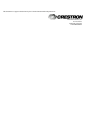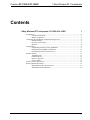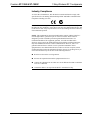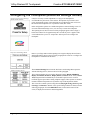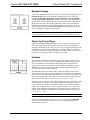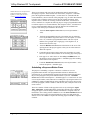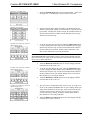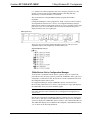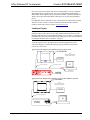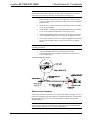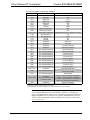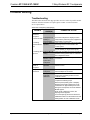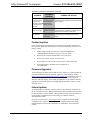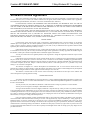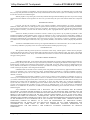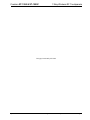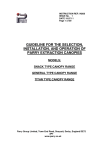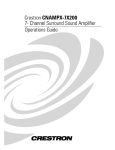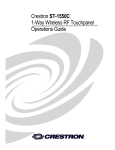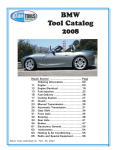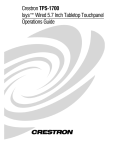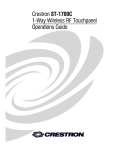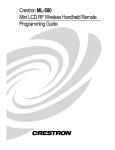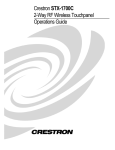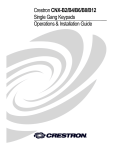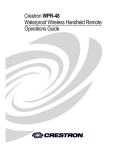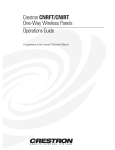Download Crestron ST-CP Specifications
Transcript
Crestron ST-1550 & 1550C 1-Way Wireless RF Touchpanels Operations Guide This document was prepared and written by the Technical Documentation department at: Crestron Electronics, Inc. 15 Volvo Drive Rockleigh, NJ 07647 1-888-CRESTRON Crestron ST-1550 & ST-1550C 1-Way Wireless RF Touchpanels Contents 1-Way Wireless RF Touchpanels: ST-1550 & St-1550C 1 Introduction ............................................................................................................................... 1 Leading Specifications ................................................................................................ 2 Industry Compliance ................................................................................................... 3 Configuring the Touchpanel (Advanced Settings Screen)......................................................... 4 Daylight Savings ......................................................................................................... 5 Power Up On Last Page .............................................................................................. 5 Interface....................................................................................................................... 5 Programming ............................................................................................................................. 6 Programming with the Crestron AppBuilder............................................................... 6 Programming with SIMPL™ Windows ................................................................. 10 Programming with VisionTools™ Pro-e................................................................... 13 Problem Solving ...................................................................................................................... 17 Troubleshooting......................................................................................................... 17 Further Inquiries ........................................................................................................ 18 Firmware Upgrades ................................................................................................... 18 Future Updates .......................................................................................................... 18 Software License Agreement................................................................................................... 19 Return and Warranty Policies .................................................................................................. 21 Merchandise Returns / Repair Service ...................................................................... 21 CRESTRON Limited Warranty................................................................................. 21 Operations Guide - DOC. 5803A Contents • i Crestron ST-1550 & ST-1550C 1-Way Wireless RF Touchpanels 1-Way Wireless RF Touchpanels: ST-1550 & ST-1550C Introduction This Operations Guide for the 1-Way Wireless RF Touchpanels ST-1550 & ST-1550C (the touchpanel) is intended for authorized Crestron™ Dealer/ Programmers. The guide focuses on the configuration and programming functions that allow you to customize the touchpanel to satisfy the system requirements and to suit the preferences of the end user. The SmarTouch STS Touchpanel User’s Operations Guide (latest revision of Doc. 5804) covers operating functions that are typically performed by the end user. The two guides combined provide details of the touchpanel whether it is used in a Crestron Cresnet™ control system or as part of a Crestron SmarTouch™ wireless RF control system. Become familiar with the information in the User’s Operations Guide, before furnishing it to the end user. NOTE: It is not necessary to provide this Operations Guide to the end user. Operations Guide – DOC. 5803A 1-Way Wireless RF Touchpanels: ST-1550 & ST-1550C • 1 1-Way Wireless RF Touchpanels Crestron ST-1550 & ST-1550C Leading Specifications The table below provides a summary of leading specifications for the touchpanels. Leading Specifications of the ST-1550 & ST-1550C Touchpanels SPECIFICATION Power Options ST-BTP (or equivalent) DETAILS Rechargeable NiCad battery pack (included) (Fully charged, 2800 mAh capacity. Operating time 1 depends on usage.) AC: Domestic External Adapter AC: International External Adapter 12VDC, 1.5A, 120VAC Input (included) (P/N PW-1215 or equivalent) 12VDC, 1.5A, 230VAC Input (included with international version touchpanel) (P/N PWI-1215 or equivalent) Docking Station/charger with external power pack (included) ST-DS Default NET ID 3 Default RF ID 10 Default Timeouts 1 minute for standby 2 minutes for power down Control System Update Files 2, 3, 4 2-Series Control System Update Version C2-1001.CUZ or later CEN/CN-TVAV Update File Version 5.10.13V.UPZ or later CNMSX-AV/Pro Update File Version 5.10.11X.UPZ or later CNRACKX/-DP Update File Version 5.10.11W.UPZ or later ST-CP Update File Version 4.01.04S.UPZ or later RF Specifications 1-Way Wireless RF Touchpanel, 433.92 MHz Dimensions Width: 8.75 in (22.23 cm) 5 Height: 5.70 in (14.48 cm) Depth: 3.33 in (8.45 cm) Weight (without battery pack) Memory 1.85 lb (0.84 kg) 1 MByte flash memory (768 Kbytes available for user programming) Touchscreen Dimensions Height: 3.550 in (9.017 cm) Touchscreen Resolution 320 x 240 pixels, 256 colors Width: 4.700 in (11.938 cm) Touchscreen LCD STN color, dot matrix type for ST-1550C FSTN Transmissive mode, dot matrix type for ST-1550 Touchscreen Illumination Backlit fluorescent Touchscreen Composition Resistive Membrane 1. Battery life is 180 minutes continuous usage with background lighting at full brightness. Actual operating time depends on usage and settings for background brightness and timeouts. 2. The latest versions can be obtained from the Downloads | Software Updates section of the Crestron website (www.crestron.com). Refer to NOTE after last footnote. 3. Crestron 2-Series control systems include the AV2 with CAGE2, PAC2, PRO2, and RACK2. 4. CNX update files are required for either CNMSX-AV/Pro or CNRACKX/-DP. Filenames for CNX update files have a UPZ extension and ST-CP files are in one EXE or zipped UPZ file. To avoid program problems, make certain you are using the update file with the correct suffix letter (e.g., S, V, W, X). 5. Requires Crestron CNRFGWA 1-Way RF Receiver, or ST-CP SmarTouch Control Processor. NOTE: Crestron software and any files on the website are for Authorized Crestron dealers only. New users may be required to register to obtain access to certain areas of the site (including the FTP site). 2 • 1-Way Wireless RF Touchpanels: ST-1550 & ST-1550C Operations Guide – DOC. 5803A Crestron ST-1550 & ST-1550C 1-Way Wireless RF Touchpanels Industry Compliance As of the date of manufacture, this unit has been tested and found to comply with specifications for CE marking and standards per EMC and Radio Communications Compliance Labeling (N11785) NOTE: This device complies with part 15 of the FCC rules. Operation is subject to the following two conditions: (1) this device may not cause harmful interference, and (2) this device must accept any interference received, including interference that may cause undesired operation. NOTE: This equipment has been tested and found to comply with the limits for a Class B digital device, pursuant to part 15 of the FCC Rules. These limits are designed to provide reasonable protection against harmful interference in a residential installation. The equipment generates, uses and can radiate radio frequency energy and, if not installed and used in accordance with the instructions, may cause harmful interference to radio communications. However, there is no guarantee that interference will not occur in a particular installation. If this equipment does cause harmful interference to radio or television reception, which can determined by turning the equipment off and on, the user is encouraged to try to correct the interference by one or more of the following measures: Reorient or relocate the receiving antenna. Increase the separation between the equipment and receiver. Connect the equipment into an outlet on a circuit different from that to which the receiver is connected. Consult the dealer or an experienced radio/TV technician for help. Operations Guide – DOC. 5803A 1-Way Wireless RF Touchpanels: ST-1550 & ST-1550C • 3 1-Way Wireless RF Touchpanels Crestron ST-1550 & ST-1550C Configuring the Touchpanel (Advanced Settings Screen) Opening Screen for ST-1550 (top) and ST-1550C (bottom) It may be necessary to make adjustments or configure the touchpanel to accommodate the preferences of the end user. Descriptions for preferences and power management settings of the touchpanel are provided in the latest revision of the SmarTouch Touchpanel User’s Operations Guide (Doc. 5804). Other configuration options are available through the Advanced Settings screen. To access the Advanced Settings screen, it is necessary to restart the touchpanel. The Opening Screen, shown to the left of this paragraph, appears when a finger is held to the touchscreen for approximately three seconds as power is applied. This screen indicates that you are in “setup mode” and can proceed to configure the touchpanel. Preferences and Settings Menu Advanced Settings Screen Remove your finger and touch the Opening Screen again to display the Preferences and Settings Menu, shown to the left of this paragraph. All resources to configure the touchpanel are available from this menu. The Advanced Settings button from the Preferences and Settings Menu opens the Advanced Settings Screen, shown to the left of this paragraph. The Advanced Settings Screen contains diagnostic buttons (Display EEPROM, Display Touch Data, Firmware, Display Palette (Colorbar for ST-1550), and Self Test). Diagnostic buttons should only be used under supervision of a Crestron technical support representative during telephone support. These options are numeric in nature and their interpretation is beyond the scope of this Operations Guide. This screen also contains special settings buttons (DayLight Savings, Power Up On Last Page, and Interface). Details of the special settings buttons are discussed in the following paragraphs. Touch the RETURN button, located at the bottom of the screen, to display the Preferences and Settings Menu. 4 • 1-Way Wireless RF Touchpanels: ST-1550 & ST-1550C Operations Guide – DOC. 5803A Crestron ST-1550 & ST-1550C 1-Way Wireless RF Touchpanels Daylight Savings Daylight Savings Screen To access the Daylight Savings Screen, shown to the left of this paragraph, touch the Daylight Savings button from the Advanced Settings Screen. Two options are available: Set Daylight Savings Time Northern Hemisphere and Set Daylight Savings Time Southern Hemisphere. Each button can be toggled (ON/OFF states). Activating one of these buttons causes the internal real time clock to automatically adjust on the appropriate dates for Daylight Savings Time. An activated button is indicated by the button’s background color changing to blue (black for ST-1550). After verifying the setting, touch the RETURN button, located at the bottom of the screen, to display the Advanced Settings Screen. NOTE: If you wish to completely deactivate the Daylight Savings Time feature, verify that both buttons are not activated (both assume a background color of gray). Power Up On Last Page The Power Up On Last Page button lets you specify which screen appears when unit is powered up. When set to ON (indicated by the button’s background color changing to blue [black for ST-1550]), the last screen to be displayed reappears and all feedback is restored when the touchpanel is reactivated. When set to OFF (the button’s text assumes the same shade as all the other buttons on the screen), the first page of the project appears when the touchpanel is activated. Interface Interface Screen The touchpanel communicates with an ST-CP (for SmarTouch) or other Crestron control system (for Cresnet) via wireless RF (through a CNRFGWA gateway). To do so, the touchpanel Cresnet ID and RF ID settings and those assigned in the control system program must match. To set the Cresnet ID and RF ID, select the Interface button from the Advanced Settings Screen and display the Interface Screen, shown to the left of this paragraph. The CRESNET ID network identity number (NET ID), displayed in the top left corner of the Interface Screen, is only used during screen uploads to the touchpanel, and consists of a two-digit hexadecimal number. “03” is shown as an example in the illustration and happens to be the default. The down and up arrow buttons decrease and increase the NET ID by one, respectively (i.e., 01, 02, 03, . . . FE). The radio frequency identity number (RF ID), displayed in the top right corner of the Interface Screen, is necessary to secure RF communications such that controls can be activated from the touchpanel. The RF ID consists of a two-digit hexadecimal number. The touchpanel can be set to one of fifteen numbers; “10” is shown as an example in the illustration and happens to be the default. The down and up arrow buttons decrease and increase the RF ID most significant digit by one, respectively (i.e., 10, 20, 30, …, F0). NOTE: Crestron recommends that 00 not be selected as a valid RF ID. After the Cresnet ID and RF ID settings have been verified, touch the RETURN button, located at the bottom of the screen, to save the settings and display the Advanced Settings Screen. Operations Guide – DOC. 5803A 1-Way Wireless RF Touchpanels: ST-1550 & ST-1550C • 5 1-Way Wireless RF Touchpanels Crestron ST-1550 & ST-1550C Programming The touchpanel provides wireless RF user interface in either a Cresnet control system or a SmarTouch control system. Have a comment about Crestron software? Direct software related suggestions and/or complaints to Crestron via email ([email protected]). Do not forward any queries to this address. Instead refer to “Further Inquiries” on page 18 for assistance. If the touchpanel is to be part of the SmarTouch system, refer to the latest revision of the SmarTouch STS Touchpanel User’s Operations Guide (Doc. 5804) for descriptions regarding the system’s equipment and how to connect the panel in programming and operation modes. You can create a program that allows you to set up the ST-1550 and ST-1550C to monitor and operate a Crestron control system using the Crestron programming tools Crestron Application Builder™ (AppBuilder) and SIMPL™ Windows®. These tools are intended for users with different levels of programming knowledge. The flexibility of each tool is proportional to the degree of programming expertise (i.e., the more flexible, the more a programmer needs to know and account for). Of course, one can initiate programming using the easiest method (Crestron AppBuilder) and use advanced techniques that are available from SIMPL Windows to customize the job. The following are recommended software version requirements for the PC: • SIMPL Windows version 2.01.05 or later. Requires SIMPL+ Cross Compiler version 1.1. • Crestron Database version 11.7.211 or later. • Application Builder version 1.0.9 or later. Requires SIMPL Windows. • VisionTools Pro-e version 2.4. Used for graphical touchscreen design. NOTE: VisionTools Pro-e (VT Pro-e) is a Windows compatible software package for creating Crestron touchpanel screen designs. Refer to “Programming with VisionTools™ Pro-e” on page 13 for additional details regarding VT Pro-e. Programming with the Crestron AppBuilder The easiest method of programming, but does not offer as much flexibility as SIMPL Windows. The Crestron AppBuilder offers automatic programming for such residential and commercial applications as audio distribution, home theater, video conferencing, and lighting. The interface of this tool guides you through a few basic steps for designating rooms and specifying the control system, touchpanels, devices, and functionality. The Crestron AppBuilder then programs the system, including all touchpanel projects and control system logic. The Crestron AppBuilder is fully integrated with Crestron's suite of software development tools, including SIMPL Windows, VT Pro-e, Crestron Database, User IR Database, and User Modules Directory. The Crestron AppBuilder accesses these tools behind the scenes, enabling you to easily create robust systems. Crestron offers a Scheduler feature built into the touchpanel. This feature allows the end user to record a function or a sequence of button presses, and set up a time and date schedule for the button presses to be automatically activated. There are actually two parts to the Scheduler: developing a button sequence and scheduling a button sequence/function. Each part can be utilized independently of the other or they can be combined. With proper and careful project design, end-users can easily make adjustments to the system to record a systematic series of events to suit their needs and preferences. Also, the end-user can schedule an event to begin at any given date and time and 6 • 1-Way Wireless RF Touchpanels: ST-1550 & ST-1550C Operations Guide – DOC. 5803A Crestron ST-1550 & ST-1550C 1-Way Wireless RF Touchpanels reoccur as programmed. An event is defined as the actions initiated by one sequence or a single button function. DEFINITIONS: Function: A single button press (join number 1 through 999), which typically triggers one or more commands to be sent from the control system. Sequence: A series of button presses that can be recorded and played back in real time. Event: A schedulable action, that is, either a sequence of button presses or a direct button press (function). Schedule: A list of events that have been designated to run on specific dates at a specific time. NOTE: These procedures discuss including the Scheduler feature as part of an AppBuilder project. The Scheduler feature can also be included in a SIMPL Windows program by using VT-Pro-e to add the appropriate pages from the AppBuilder template, “st-1550c basic.vtt” (included with the Crestron database). Enabling Touchpanel Scheduler Feature To take advantage of the Scheduler Feature, you need to indicate to AppBuilder that you want to include the Scheduler pages in the project. To do so, navigate to the Interfaces tab of the program. In the window at the bottom, double-click on the ST1550 interface device information to display the “Interface Properties” window. Select the General tab, click on the Include Scheduler Properties check box (as shown in the figure below) to select it, and click on OK to close the window. Interface Properties Window When you finish entering all the necessary information for the system and click the Build System button on the Finish tab, AppBuilder includes the Scheduler pages in the project. Button Sequence Development The purpose of developing a button sequence is to build a consecutive order of preselected buttons that run in real time when a single programmed button is touched. You determine and assign the join number for the programmed button from a range of reserved join numbers. The buttons in the sequence can be chosen from any page in the project. Operations Guide – DOC. 5803A 1-Way Wireless RF Touchpanels: ST-1550 & ST-1550C • 7 1-Way Wireless RF Touchpanels Obtain the latest version of VT Pro-e from the Downloads | Software Updates section of the Crestron website (www.crestron.com) Sequences + Scheduler Page Learn Sequence #1 Page Crestron ST-1550 & ST-1550C There are two buttons with reserved join numbers that must be touched when developing a sequence. These buttons exist on the Home | Sequences + Scheduler part of the Application Builder template, “st-1550c basic.vtt” (included with the Crestron database), shown to the left of this paragraph. Copy or redraw these buttons to another page so that the end user can use them as needed. One button, “Start Sequence Learn”, initiates the “learning” function and the other, “Finish/Cancel Learn”, terminates it. Complete the following steps to assign a programmable button to a button sequence. It is assumed that the “Start Sequence Learn”, “Finish/Cancel Learn”, and programmable buttons as well as the buttons to be included in the sequence exist in the project available to the end user. 1. Touch the Start Sequence Learn button (reserved join number = 3072). 2. Touch the programmable button. Its join number must be within the reserved join number range from 3200 to 3327. In template “st-1550/c basic .vtt”, a number of programmable buttons with reserved join numbers were grouped onto a single page, Learn Sequence #1, as shown to the left of this step. 3. Touch the Hit Here to Learn button at the bottom of the screen. The opening menu of the project appears so that you can select buttons to add to the sequence. 4. Touch the buttons in the sequence at the same speed that you would like to be replicated. These buttons can be from any page in the project. 5. Each page in “st-1550/c basic.vtt” has a SEQ + SCHED button. Use this button to return to the Sequences + Scheduler page after touching all the buttons in the sequence. 6. Touch the Finish/Cancel Learn button (reserved join number = 3073) from the Sequences + Scheduler page. Scheduling a Sequence/Button Press Schedule Event #2 Page The purpose of scheduling a sequence or button is to initiate an event at a programmed date and time. The programmed date and time is defined as the activation time. It is assumed that the sequence has been developed as described in the previous paragraph or the preferred button initiates a function. A Schedule Event button (found on the Sequences + Scheduler page in “st-1550/c basic.vtt”) has a reserved join number (3424) and must be touched prior to pressing the button to be scheduled. A sample schedule laid out on the Schedule Event #2 page, shown to the left of this paragraph, is made available so that the time, date, and cycle of the event can be entered. There are a number of fields on this page that can be set by selecting the Adjust Time, Adjust Date, or Set Cycle buttons. Each of these buttons causes a different sub page to appear. Once the sample schedule information is assigned, it must be transferred to one of thirty possible scheduled events. The Select Schedule button on the Schedule Event #2 page opens the Schedule Event #3A page and permits the end-user to save the schedule. Complete the following steps to schedule a sequence or button. 8 • 1-Way Wireless RF Touchpanels: ST-1550 & ST-1550C Operations Guide – DOC. 5803A Crestron ST-1550 & ST-1550C 1-Way Wireless RF Touchpanels Sequences + Scheduler Page 1. Touch the Schedule Event button (reserved join number = 3424) from the Sequences + Scheduler page, shown to the left of this step. Schedule Event #1 Page 2. Touch any button with a digital join number. The button may be one that has a programmed sequence or one that initiates a specific function (join number 1 through 999). In this example, the available buttons are sequence buttons that are available from the Schedule Event #1 page, shown to the left of this step. Schedule Event #2A Page with Time Adjust Subpage Open 3. To set the activation time for the event, touch the Adjust Time button to open a subpage titled Time Adjust on the Schedule Event #2A page, shown to the left of this step. Use the increment/decrement buttons to increase and decrease the hours, minutes, and seconds of the event. Each of these buttons have reserved join numbers. NOTE: If the activation time is close to the current time, touch the Set Event Time To Current Time button (join number 3360) to set the sample schedule time and date to the current time. Then use the increment/decrement buttons as described in the next step to make adjustments. Schedule Event #2A Page with Date Adjust Subpage Open Schedule Event #2A Page with Cycle Adjust Subpage Open Operations Guide – DOC. 5803A 4. Touch the Hide Time Controls button to close the subpage when the activation time for the event is set. 5. To set the activation date for the event, touch the Adjust Date button to open a subpage titled Date Adjust on the Schedule Event #2A page, shown to the left of this step. Use the increment/decrement buttons to increase and decrease the year, month, and day of the event. Each of these buttons have reserved join numbers. 6. Touch the Hide Date Controls button to close the subpage when the activation date for the event is set. 7. The cycle of the event determines how often it occurs. To set the cycle for the event, touch the Set Cycle button to open a subpage titled Cycle Adjust on the Schedule Event #2A page, shown to the left of this step. Available options for how often an event can occur are: Off (never occurs), Once, Daily, Weekly, Weekdays, and Weekends. Each of these buttons has a reserved join number. 8. Touch the Hide Cycle Controls button to close the subpage when the activation cycle for the event is set. 1-Way Wireless RF Touchpanels: ST-1550 & ST-1550C • 9 1-Way Wireless RF Touchpanels Schedule Event #3A Page 9. Crestron ST-1550 & ST-1550C The event time and date have been properly set up in the basic schedule. Touch the Select Schedule button to open the Schedule Event #3A page, shown to the left of this step. Notice that this page has five schedules defined on the screen. To gain access to five more schedules, touch the “More” button. 10. Determine the schedule that you want to use and touch that line. The new schedule time, date, cycle, and join number appear automatically. The event is now scheduled. The Schedule System Display The schedule system display appears because of the command text specifier “N”. This command text is written in a border or button in the following format: `N{Schedule Number},{Specifier} The available schedule numbers are 0 through 31, where schedule 0 is the basic schedule. Refer to the table below for a description of the specifiers. Table of Specifiers SPECIFIER MEANING 0 Seconds 0 to 59 NOTES 1 Minutes 0 to 59 2 Hours 3 Day of the Month 1 to 31 4 Month 1 to 12 24-Hour Time, 0 to 23 5 Year 6 Weekday 4-Digit, e.g., 2002 7 Day of the Year 8 Hours 9 12-Hour Time Type 10 Month 11 Day of the Week 3 Characters: SUN, MON, TUE, WED, THU, FRI, SAT 12 Type of Schedule Cycle Type: OFF, ONCE, DAILY, WEEK, WKDAY, WKEND 13 Join Number for that Schedule 0 to 6 0 to 365 12-Hour Time, 1 to 12 AM or PM 3 Characters: JAN, FEB, MAR, APR, MAY, JUN, JUL, AUG, SEP, OCT, NOV, DEC EXAMPLE: To show the type of cycle for schedule #1, the command text in a border or button would look like: `N1,12 NOTE: As with all command text, formats such as that shown above are the only text allowed in the border or button. Programming with SIMPL™ Windows NOTE: The following assumes that the reader has knowledge of SIMPL Windows. If not, refer to the extensive help information provided with the software. NOTE: In the following description, the PRO2 control system is used. SIMPL Windows is Crestron's software for programming Crestron control systems. It provides a well-designed graphical environment with a number of workspaces 10 • 1-Way Wireless RF Touchpanels: ST-1550 & ST-1550C Operations Guide – DOC. 5803A Crestron ST-1550 & ST-1550C 1-Way Wireless RF Touchpanels (i.e., windows) in which a programmer can select, configure, program, test, and monitor a Crestron control system. SIMPL Windows offers drag and drop functionality in a familiar Windows® environment. This section describes a sample SIMPL Windows program that includes a touchpanel. Configuration Manager is where programmers “build” a Crestron control system by selecting hardware from the Device Library. In Configuration Manager, drag the PRO2 from the Control Systems folder of the Device Library and drop it in the upper pane of the System Views. The PRO2 with its associated communication ports is displayed in the System Views upper pane. PRO2 System View The System Views lower pane displays the PRO2 system tree. This tree can be expanded to display and configure the communications ports. Expanded PRO2 System Tree C2Net-Device Slot in Configuration Manager To incorporate a Touchpanel into the system, a gateway device is required. The C2Net-Device Slot can accept a gateway such as the CNRFGWA. Once a gateway is configured in a C2Net-Device Slot, the slot allows Cresnet communication between the touchpanel and the control system. In Configuration Manager, drag the CNRFGWA gateway from the Wireless Receivers (RF) folder of the Device Library. The System Views upper pane displays the CNRFGWA device icon below the PRO2 graphic. NOTE: An ST-CP control processor is automatically configured with a CNRFGWA in its STCP-Net Device Slot 3 when the ST-CP is dragged into the upper pane of System Views. Drag the ST-1550 from the Touchpanels (Wireless | Wireless one way) folder of the Device Library and drop it on the CNRFGWA symbol in System Views. The PRO2 system tree displays the CNRFGWA gateway in Slot 9, with a default NET ID of 24. The CNRFGWA displays the touchpanel at the touchpanel’s default RF ID location, “10,” as shown in the following illustration. Operations Guide – DOC. 5803A 1-Way Wireless RF Touchpanels: ST-1550 & ST-1550C • 11 1-Way Wireless RF Touchpanels Crestron ST-1550 & ST-1550C C2Net Device, Slot 9 Double-click the CNRFGWA icon in the upper pane to open the “Device Settings” window. This window displays CNRFGWA device information. Select the Net ID tab to change the gateway Net ID, as shown in the following figure. Device Settings Window for the CNRFGWA Similarly, expand the system tree in the lower pane and double-click the ST-1550 icon to open the “Device Settings” window for the touchpanel. Select the RF/IR ID tab to change the touchpanel RF ID, as shown in the following figure. For more information on setting the RF/IR ID, see Interface on page 5. NOTE: The hardware and software settings of the RF ID must match. Although the device setting window in SIMPL Windows allows choices through the range of twodigit Hexadecimal numbers from 01 through FE, the RF ID setting for the hardware is limited to numbers in increments of the most significant digit (i.e., 00, 10, 20). Since 00 is not a valid selection in SIMPL Windows, the RF ID number is limited to the fifteen numbers 10, 20, 30, 40, . . .F0. 12 • 1-Way Wireless RF Touchpanels: ST-1550 & ST-1550C Operations Guide – DOC. 5803A Crestron ST-1550 & ST-1550C 1-Way Wireless RF Touchpanels Touchpanel Device Settings Window ST-1550 Symbol in Programming Manager Programming Manager is where programmers “program” a Creston control system by assigning signals to symbols. The following diagram shows the ST-1550 symbol in the SIMPL Windows’ Programming Manager. Detail View of the ST-1550 in SIMPL Windows’ Programming Manager The table below lists and gives functional descriptions for the touchpanel outputs. Symbol Output Signal Descriptions OUTPUT DESCRIPTION press 1 through press 32 Notifies control system of button press (1 – 32). High/1 = press On Low/0 = press Off Programming with VisionTools™ Pro-e Unlimited control screen variations incorporating two- and three-dimensional graphics and text are possible and can be created with VisionTools Pro-e (VT Pro-e), a design and programming Windows-based software program. A set of pages, which make up a project, can be designed for each application. Each touchpanel can be organized with the ideal, color-oriented (ST-1550C) or gray-scale Operations Guide – DOC. 5803A 1-Way Wireless RF Touchpanels: ST-1550 & ST-1550C • 13 1-Way Wireless RF Touchpanels Crestron ST-1550 & ST-1550C (ST-1550) control environment with custom control graphics: icons, two and threedimensional buttons, and floor plans. The project is uploaded to the touchpanel’s flash PROM. The touchpanel uses the project until another is uploaded from the PC. The PC may be disconnected from the control processor except when uploading a project. For additional software information, refer to the help file provided with the software. The latest version of VT Pro-e can be obtained from the Downloads | Software Updates section of the Crestron website (www.crestron.com). Loading a Project REMINDER: Every network device within Cresnet requires a unique identity code (NET ID). These codes consist of a two-digit hexadecimal number from 03 to FE. Matching NET IDs between the touchpanel and the VT Pro-e project is required. The touchpanel NET ID setting is used only for uploading projects. For more information on setting the NET ID, refer to “Interface” on page 5. To load a program, refer to the figures shown after this paragraph for typical connection diagrams. Complete the following steps provided to ensure proper connection to the system. Typical Connection Diagram when Uploading a Project from the ST-CP TOUCHPANEL NOTE: UNITS IN THIS ILLUSTRATION ARE NOT DRAWN TO SCALE. AC POWER PACK (CRESTRON MODEL OR EQUIVALENT) 15710 (PART OF ST-PK) PC 15717 (PART OF ST-PK) SERIAL PORT USE ADAPTER (PART OF ST-PK) CONTROL SYSTEM Typical Connection Diagram when Uploading a Project from the PRO2 or equivalent. TOUCHPANEL NOTE: UNITS IN THIS ILLUSTRATION ARE NOT DRAWN TO SCALE. AC POWER PACK (CRESTRON MODEL OR EQUIVALENT) CRESTRON ST-CBL (SOLD SEPARATELY) PC CONTROL SYSTEM 14 • 1-Way Wireless RF Touchpanels: ST-1550 & ST-1550C SERIAL PORT Operations Guide – DOC. 5803A Crestron ST-1550 & ST-1550C 1-Way Wireless RF Touchpanels NOTE: If the control system in use has a 4-pin network connector rather than a modular (RJ11-type) NET connector, use an ST-CBL (sold separately) or make a cable. Refer to the cable specifications, shown after the following steps. 1. Before making any connections to the touchpanel, verify that control system is properly connected to the PC (using cable 15717 and adapter) and powered on. 2. Attach the stereo connector end of the programming cable, part number 15710, to the touchpanel. 3. Attach the RJ11 connector end of the programming cable, part number 15710, to the connector labeled NET on the control system. 4. Attach the appropriate Crestron external AC power pack or equivalent to the touchpanel and plug the power cable into an appropriate outlet. 5. Use Crestron VT Pro-e software or Viewport to upload the panel design project to the touchpanel. Refer to the software help file for upload settings. NOTE: Network transfers should always be set to XMODEM, never ASCII when uploading touchpanels. 6. After the touchpanel has been programmed, disconnect the programming cable. The touchpanel communicates with the control system via RF signals. Programming Cable Specifications Reserved Join Numbers A reserved join number is a feature of the software that enables a designer to create a button on a touchpanel page that completes a predetermined function. The table after this paragraph provides a list of reserved join numbers available within SIMPL Windows software. NOTE: Many touchpanel configuration “shortcuts” are available via the software. A button can be created on a page that either calls up the Preferences Menu, ramps contrast, adjusts brightness, etc., via reserved join numbers. Operations Guide – DOC. 5803A 1-Way Wireless RF Touchpanels: ST-1550 & ST-1550C • 15 1-Way Wireless RF Touchpanels Crestron ST-1550 & ST-1550C Reserved Join Numbers for SmarTouch Touchpanel JOIN NUMBER FUNCTION VALUE 1015 1016 1017 1018 1019 1023 1024 1035 1036 1120 - 1123 1160 1161 1172 1173 3072 3073 3074 3075 3076 3077 3078 3079 3080 3081 3082 3083 3084 3085 3200 - 3327 Power Stand by Brightness Brightness Brightness Contrast Contrast Reboots the System * Discharges ST-BTP ** Digital Battery Bargraph Keyclick Volume Keyclick Volume Keyclick Keyclick Scheduler Scheduler Scheduler Scheduler Time & Date Adjustment Time & Date Adjustment Time & Date Adjustment Time & Date Adjustment Time & Date Adjustment Time & Date Adjustment Time & Date Adjustment Time & Date Adjustment Time & Date Adjustment Time & Date Adjustment Scheduler 3360 Time & Date Adjustment 3361 Time & Date Adjustment 3362 - 3423 Scheduler (Odd Join Numbers Most Commonly Used) 3424 Scheduler Off On Low Medium High Up Down N/A N/A Gauge Bottom (1120) to Gauge Top (1123) Up Down On Off Start Learn End Learn Increment Seconds Decrement Seconds Increment Minutes Decrement Minutes Increment Hours Decrement Hours Increment Days Decrement Days Increment Months Decrement Months Increment Years Decrement Years Programmable Buttons Set Scratchpad Time & Date to Touchpanel's Current Time & Date Save Settings Even #s: Copy Schedule to Scratchpad Odd #s: Copy Scratchpad to Schedule (i.e., 3362: Copy Schedule 1 to Scratchpad 3363: Copy Scratchpad to Schedule 1) Select Event Button * Holding a button (assigned with join number 1035) for more than five seconds places the touchpanel into "setup mode". Use this mode to configure the touchpanel. ** While discharging, the touchpanel backlight is set to maximum and the timeouts are disabled. NOTE: If designing an analog battery gauge bargraph, it can be displayed with any of the standard command text on analog channel 2. Therefore, `A2 displays the gauge as a bargraph that fills bottom to top. `D2 displays a bargraph that fills left to right (as designed in the “st-1550/c basic.vtt” project). Obtain the latest version of VT Pro-e from the Downloads | Software Updates section of the Crestron website (www.crestron.com). 16 • 1-Way Wireless RF Touchpanels: ST-1550 & ST-1550C Operations Guide – DOC. 5803A Crestron ST-1550 & ST-1550C 1-Way Wireless RF Touchpanels Problem Solving Troubleshooting The table below and on the next page provides corrective action for possible trouble situations. If further assistance is required, please contact a Crestron customer service representative. SmarTouch Touchpanel Troubleshooting TROUBLE POSSIBLE CAUSE(S) Project can not be uploaded to touchpanel: 1. Screen is black. Touchpanel is in standby or powered down. 2. Checking Incorrect COM port communications specified. error. CORRECTIVE ACTION Touch the touchpanel to display a screen. Verify that the panel has power supplied to it, either battery or power pack. Verify upload preferences is set to the COM port being used to communicate to the control system. Verify upload preferences specifies RACK (not the PANEL) as target of the upload. 3. Checking panel Incorrect NET ID type error. setting. Wrong screens appear on touchpanel. Verify that panel NET ID matches the NET ID specified during upload. Refer to "Interface" in this Operations Guide. Problem with cable Check the cable for errors or poor between control connections. system and touchpanel. Screens were not Upload screens as described in the help files uploaded. found in VT Pro. Touchpanel does No power to the not function. touchpanel. Touchpanel is incorrectly calibrated. Operations Guide – DOC. 5803A Confirm that battery pack is installed or external adapter is connected. Select the Calibration button from the Preferences and Settings Menu to enter "calibration mode". If the Calibration button cannot be reached, complete the following steps. Remove power (battery pack or adapter). Reapply power while holding finger to the touchscreen for approximately 3 seconds. During this short period, the words "SETUP MODE" appear. When finger is lifted from screen, the Opening Screen appears. Touch the Opening Screen and select the Calibration button from the Preferences and Settings Menu to enter "calibration mode". 1-Way Wireless RF Touchpanels: ST-1550 & ST-1550C • 17 1-Way Wireless RF Touchpanels Crestron ST-1550 & ST-1550C SmarTouch Touchpanel Troubleshooting (Continued) TROUBLE POSSIBLE CAUSE(S) CORRECTIVE ACTION Touchpanel does Touchpanel RF ID is Verify that RF ID match. Refer to "Interface" in this not function and RF not set to match the Operations Guide and RF ID parameters assigned LED on ST-CP RF ID assigned in in the program. illuminates, but COM the SmarTouch or IR LEDs do not system program. illuminate. Touchpanel display is dark or too light. Screen brightness or contrast is improperly set. Touchpanel exhibits Compressed slow operation. graphics take time to decompress. Hold a finger to the touchscreen for more than 10 seconds as power is applied. The display sets the brightness and contrast to a safe value. If there are no memory problems, decompressed graphics decrease the drawing time of panel pages. Further Inquiries If after reviewing this Operations Guide you cannot locate specific information or have questions, please take advantage of Crestron's award winning customer service team by calling: • In the US and Canada, call Crestron’s corporate headquarters at 1-888-CRESTRON [1-888-273-7876] or 1-201-767-3400. • In Europe, call Crestron International at +32-15-50-99-50. • In Asia, call Crestron Asia at +852-2341-2016. • In Latin America, call Crestron Latin America at +5255-5093-2160. • In Australia and New Zealand, call Crestron Pacific at +613-9480-2999. Firmware Upgrades To take advantage of all the ST-1550 and ST-1550C features, it is important that the unit contains the latest firmware available. Therefore, please check our website (http://www.crestron.com/downloads/software_updates.asp) for the latest version of firmware. Not every product has a firmware upgrade, but as Crestron improves functions, adds new features, and extends the capabilities of our products, firmware upgrades are posted. For questions regarding upgrade procedures, contact Crestron customer service. Future Updates As Crestron improves functions, adds new features, and extends the capabilities of the ST-1550 and ST-1550C, additional information and programming examples may be made available as manual updates. These updates are solely electronic and serve as intermediary supplements prior to the release of a complete technical documentation revision. Check the Crestron website (www.crestron.com) periodically for manual update availability and its subjective value. Updates are available from the Downloads | Product Manuals section and are identified as an “Addendum” in the Download column. 18 • 1-Way Wireless RF Touchpanels: ST-1550 & ST-1550C Operations Guide – DOC. 5803A Crestron ST-1550 & ST-1550C 1-Way Wireless RF Touchpanels Software License Agreement This License Agreement (“Agreement”) is a legal contract between you (either an individual or a single business entity) and Crestron Electronics, Inc. (“Crestron”) for software referenced in this guide, which includes computer software and, as applicable, associated media, printed materials, and “online” or electronic documentation (the “Software”). BY INSTALLING, COPYING, OR OTHERWISE USING THE SOFTWARE, YOU REPRESENT THAT YOU ARE AN AUTHORIZED DEALER OF CRESTRON PRODUCTS OR A CRESTRON AUTHORIZED INDEPENDENT PROGRAMMER AND YOU AGREE TO BE BOUND BY THE TERMS OF THIS AGREEMENT. IF YOU DO NOT AGREE TO THE TERMS OF THIS AGREEMENT, DO NOT INSTALL OR USE THE SOFTWARE. IF YOU HAVE PAID A FEE FOR THIS LICENSE AND DO NOT ACCEPT THE TERMS OF THIS AGREEMENT, CRESTRON WILL REFUND THE FEE TO YOU PROVIDED YOU (1) CLICK THE DO NOT ACCEPT BUTTON, (2) DO NOT INSTALL THE SOFTWARE AND (3) RETURN ALL SOFTWARE, MEDIA AND OTHER DOCUMENTATION AND MATERIALS PROVIDED WITH THE SOFTWARE TO CRESTRON AT: CRESTRON ELECTRONICS, INC., 15 VOLVO DRIVE, ROCKLEIGH, NEW JERSEY 07647, WITHIN 30 DAYS OF PAYMENT. LICENSE TERMS Crestron hereby grants You and You accept a nonexclusive, nontransferable license to use the Software (a) in machine readable object code together with the related explanatory written materials provided by Creston (b) on a central processing unit (“CPU”) owned or leased or otherwise controlled exclusively by You, and (c) only as authorized in this Agreement and the related explanatory files and written materials provided by Crestron. If this software requires payment for a license, you may make one backup copy of the Software, provided Your backup copy is not installed or used on any CPU. You may not transfer the rights of this Agreement to a backup copy unless the installed copy of the Software is destroyed or otherwise inoperable and You transfer all rights in the Software. You may not transfer the license granted pursuant to this Agreement or assign this Agreement without the express written consent of Crestron. If this software requires payment for a license, the total number of CPU’s on which all versions of the Software are installed may not exceed one per license fee (1) and no concurrent, server or network use of the Software (including any permitted back-up copies) is permitted, including but not limited to using the Software (a) either directly or through commands, data or instructions from or to another computer (b) for local, campus or wide area network, internet or web hosting services; or (c) pursuant to any rental, sharing or “service bureau” arrangement. The Software is designed as a software development and customization tool. As such Crestron cannot and does not guarantee any results of use of the Software or that the Software will operate error free and You acknowledge that any development that You perform using the Software or Host Application is done entirely at Your own risk. The Software is licensed and not sold. Crestron retains ownership of the Software and all copies of the Software and reserves all rights not expressly granted in writing. OTHER LIMITATIONS You must be an Authorized Dealer of Crestron products or a Crestron Authorized Independent Programmer to install or use the Software. If Your status as a Crestron Authorized Dealer or Crestron Authorized Independent Programmer is terminated, Your license is also terminated. You may not rent, lease, lend, sublicense, distribute or otherwise transfer or assign any interest in or to the Software. You may not reverse engineer, decompile, or disassemble the Software. You agree that the Software will not be shipped, transferred or exported into any country or used in any manner prohibited by the United States Export Administration Act or any other export laws, restrictions or regulations (“Export Laws”). By downloading or installing the Software You (a) are certifying that You are not a national of Cuba, Iran, Iraq, Libya, North Korea, Sudan, or Syria or any country to which the United States embargoes goods (b) are certifying that You are not otherwise prohibited from receiving the Software and (c) You agree to comply with the Export Laws. If any part of this Agreement is found void and unenforceable, it will not affect the validity of the balance of the Agreement, which shall remain valid and enforceable according to its terms. This Agreement may only be modified by a writing signed by an authorized officer of Crestron. Updates may be licensed to You by Crestron with additional or different terms. This is the entire agreement between Crestron and You relating to the Software and it supersedes any prior representations, discussions, undertakings, communications or advertising relating to the Software. The failure of either party to enforce any right or take any action in the event of a breach hereunder shall constitute a waiver unless expressly acknowledged and set forth in writing by the party alleged to have provided such waiver. Operations Guide – DOC. 5803A 1-Way Wireless RF Touchpanels: ST-1550 & ST-1550C • 19 1-Way Wireless RF Touchpanels Crestron ST-1550 & ST-1550C If You are a business or organization, You agree that upon request from Crestron or its authorized agent, You will within thirty (30) days fully document and certify that use of any and all Software at the time of the request is in conformity with Your valid licenses from Crestron of its authorized agent. Without prejudice to any other rights, Crestron may terminate this Agreement immediately upon notice if you fail to comply with the terms and conditions of this Agreement. In such event, you must destroy all copies of the Software and all of its component parts. PROPRIETARY RIGHTS Copyright. All title and copyrights in and to the Software (including, without limitation, any images, photographs, animations, video, audio, music, text, and “applets” incorporated into the Software), the accompanying media and printed materials, and any copies of the Software are owned by Crestron or its suppliers. The Software is protected by copyright laws and international treaty provisions. Therefore, you must treat the Software like any other copyrighted material, subject to the provisions of this Agreement. Submissions. Should you decide to transmit to Crestron’s website by any means or by any media any materials or other information (including, without limitation, ideas, concepts or techniques for new or improved services and products), whether as information, feedback, data, questions, comments, suggestions or the like, you agree such submissions are unrestricted and shall be deemed non-confidential and you automatically grant Crestron and its assigns a non-exclusive, royalty-tree, worldwide, perpetual, irrevocable license, with the right to sublicense, to use, copy, transmit, distribute, create derivative works of, display and perform the same. Trademarks. CRESTRON and the Swirl Logo are registered trademarks of Crestron Electronics, Inc. You shall not remove or conceal any trademark or proprietary notice of Crestron from the Software including any back-up copy. GOVERNING LAW This Agreement shall be governed by the laws of the State of New Jersey, without regard to conflicts of laws principles. Any disputes between the parties to the Agreement shall be brought in the state courts in Bergen County, New Jersey or the federal courts located in the District of New Jersey. The United Nations Convention on Contracts for the International Sale of Goods, shall not apply to this Agreement. CRESTRON LIMITED WARRANTY CRESTRON warrants that: (a) the Software will perform substantially in accordance with the published specifications for a period of ninety (90) days from the date of receipt, and (b) that any hardware accompanying the Software will be subject to its own limited warranty as stated in its accompanying written material. Crestron shall, at its option, repair or replace or refund the license fee for any Software found defective by Crestron if notified by you within the warranty period. The foregoing remedy shall be your exclusive remedy for any claim or loss arising from the Software. CRESTRON shall not be liable to honor warranty terms if the product has been used in any application other than that for which it was intended, or if it as been subjected to misuse, accidental damage, modification, or improper installation procedures. Furthermore, this warranty does not cover any product that has had the serial number or license code altered, defaced, improperly obtained, or removed. Notwithstanding any agreement to maintain or correct errors or defects Crestron, shall have no obligation to service or correct any error or defect that is not reproducible by Crestron or is deemed in Crestron’s reasonable discretion to have resulted from (1) accident; unusual stress; neglect; misuse; failure of electric power, operation of the Software with other media not meeting or not maintained in accordance with the manufacturer’s specifications; or causes other than ordinary use; (2) improper installation by anyone other than Crestron or its authorized agents of the Software that deviates from any operating procedures established by Crestron in the material and files provided to You by Crestron or its authorized agent; (3) use of the Software on unauthorized hardware; or (4) modification of, alteration of, or additions to the Software undertaken by persons other than Crestron or Crestron’s authorized agents. ANY LIABILITY OF CRESTRON FOR A DEFECTIVE COPY OF THE SOFTWARE WILL BE LIMITED EXCLUSIVELY TO REPAIR OR REPLACEMENT OF YOUR COPY OF THE SOFTWARE WITH ANOTHER COPY OR REFUND OF THE INITIAL LICENSE FEE CRESTRON RECEIVED FROM YOU FOR THE DEFECTIVE COPY OF THE PRODUCT. THIS WARRANTY SHALL BE THE SOLE AND EXCLUSIVE REMEDY TO YOU. IN NO EVENT SHALL CRESTRON BE LIABLE FOR INCIDENTAL, CONSEQUENTIAL, SPECIAL OR PUNITIVE DAMAGES OF ANY KIND (PROPERTY OR ECONOMIC DAMAGES INCLUSIVE), EVEN IF A CRESTRON REPRESENTATIVE HAS BEEN ADVISED OF THE POSSIBILITY OF SUCH DAMAGES OR OF ANY CLAIM BY ANY THIRD PARTY. CRESTRON MAKES NO WARRANTIES, EXPRESS OR IMPLIED, AS TO TITLE OR INFRINGEMENT OF THIRD-PARTY RIGHTS, MERCHANTABILITY OR FITNESS FOR ANY PARTICULAR PURPOSE, OR ANY OTHER WARRANTIES, NOR AUTHORIZES ANY OTHER PARTY TO OFFER ANY WARRANTIES, INCLUDING WARRANTIES OF MERCHANTABILITY FOR THIS PRODUCT. THIS WARRANTY STATEMENT SUPERSEDES ALL PREVIOUS WARRANTIES. 20 • 1-Way Wireless RF Touchpanels: ST-1550 & ST-1550C Operations Guide – DOC. 5803A Crestron ST-1550 & ST-1550C 1-Way Wireless RF Touchpanels Return and Warranty Policies Merchandise Returns / Repair Service 1. No merchandise may be returned for credit, exchange, or service without prior authorization from CRESTRON. To obtain warranty service for CRESTRON products, contact the factory and request an RMA (Return Merchandise Authorization) number. Enclose a note specifying the nature of the problem, name and phone number of contact person, RMA number, and return address. 2. Products may be returned for credit, exchange, or service with a CRESTRON Return Merchandise Authorization (RMA) number. Authorized returns must be shipped freight prepaid to CRESTRON, Cresskill, N.J., or its authorized subsidiaries, with RMA number clearly marked on the outside of all cartons. Shipments arriving freight collect or without an RMA number shall be subject to refusal. CRESTRON reserves the right in its sole and absolute discretion to charge a 15% restocking fee, plus shipping costs, on any products returned with an RMA. 3. Return freight charges following repair of items under warranty shall be paid by CRESTRON, shipping by standard ground carrier. In the event repairs are found to be non-warranty, return freight costs shall be paid by the purchaser. CRESTRON Limited Warranty CRESTRON ELECTRONICS, Inc. warrants its products to be free from manufacturing defects in materials and workmanship under normal use for a period of three (3) years from the date of purchase from CRESTRON, with the following exceptions: disk drives and any other moving or rotating mechanical parts, pan/tilt heads and power supplies are covered for a period of one (1) year; touchscreen display and overlay components are covered for 90 days; batteries and incandescent lamps are not covered. This warranty extends to products purchased directly from CRESTRON or an authorized CRESTRON dealer. Purchasers should inquire of the dealer regarding the nature and extent of the dealer's warranty, if any. CRESTRON shall not be liable to honor the terms of this warranty if the product has been used in any application other than that for which it was intended, or if it has been subjected to misuse, accidental damage, modification, or improper installation procedures. Furthermore, this warranty does not cover any product that has had the serial number altered, defaced, or removed. This warranty shall be the sole and exclusive remedy to the original purchaser. In no event shall CRESTRON be liable for incidental or consequential damages of any kind (property or economic damages inclusive) arising from the sale or use of this equipment. CRESTRON is not liable for any claim made by a third party or made by the purchaser for a third party. CRESTRON shall, at its option, repair or replace any product found defective, without charge for parts or labor. Repaired or replaced equipment and parts supplied under this warranty shall be covered only by the unexpired portion of the warranty. Except as expressly set forth in this warranty, CRESTRON makes no other warranties, expressed or implied, nor authorizes any other party to offer any other party to offer any warranty, including any implied warranties of merchantability or fitness for a particular purpose. Any implied warranties that may be imposed by law are limited to the terms of this limited warranty. This warranty statement supercedes all previous warranties. Trademark Information All brand names, product names, and trademarks are the sole property of their respective owners. Windows is a registered trademark of Microsoft Corporation. Windows95/98/Me/XP and WindowsNT/2000 are trademarks of Microsoft Corporation. Operations Guide – DOC. 5803A 1-Way Wireless RF Touchpanels: ST-1550 & ST-1550C • 21 1-Way Wireless RF Touchpanels Crestron ST-1550 & ST-1550C This page intentionally left blank. 22 • 1-Way Wireless RF Touchpanels: ST-1550 & ST-1550C Operations Guide – DOC. 5803A Crestron ST-1550 & ST-1550C 1-Way Wireless RF Touchpanels This page intentionally left blank. Operations Guide - DOC. 5803AA 1-Way Wireless RF Touchpanels: ST-1550 & ST-1550C • 23 Crestron Electronics, Inc. 15 Volvo Drive Rockleigh, NJ 07647 Tel: 888.CRESTRON Fax: 201.767.7576 www.crestron.com Operations Guide – DOC. 5803A 05.02 Specifications subject to change without notice.