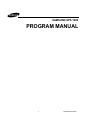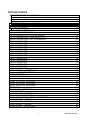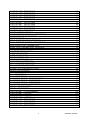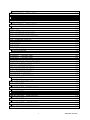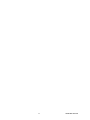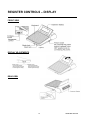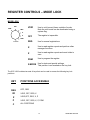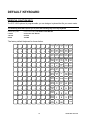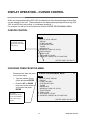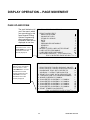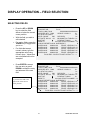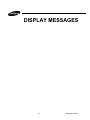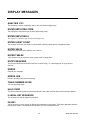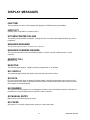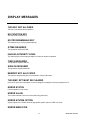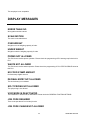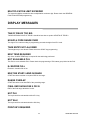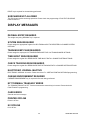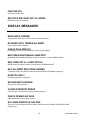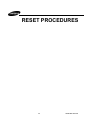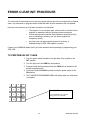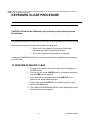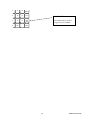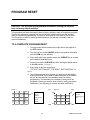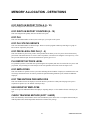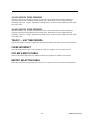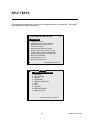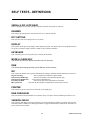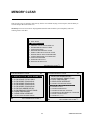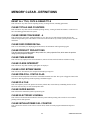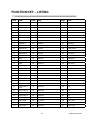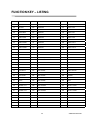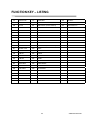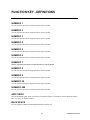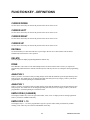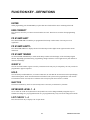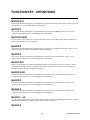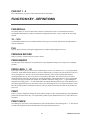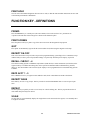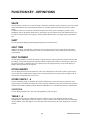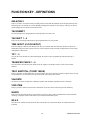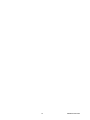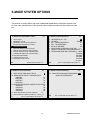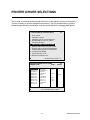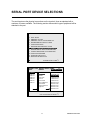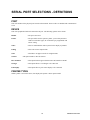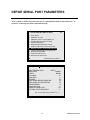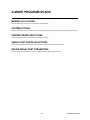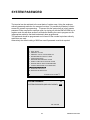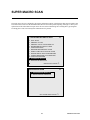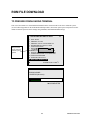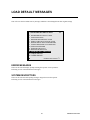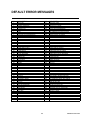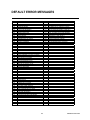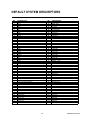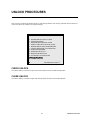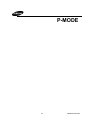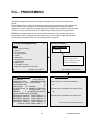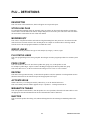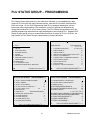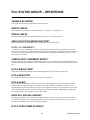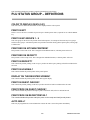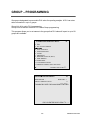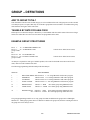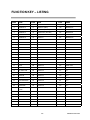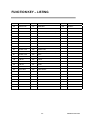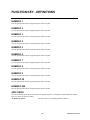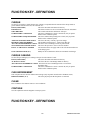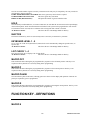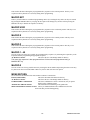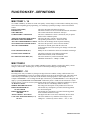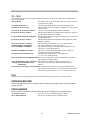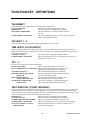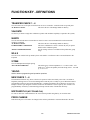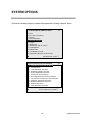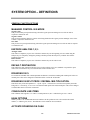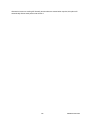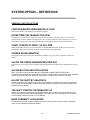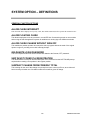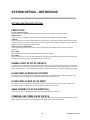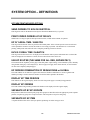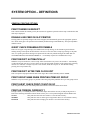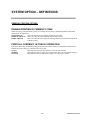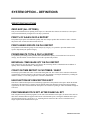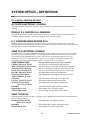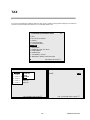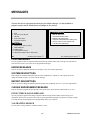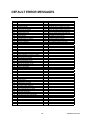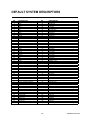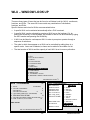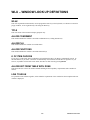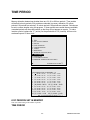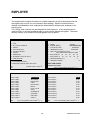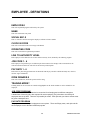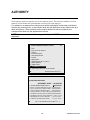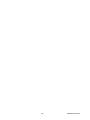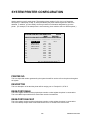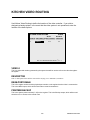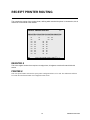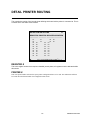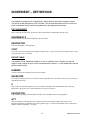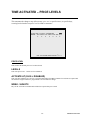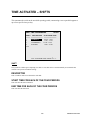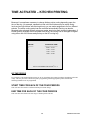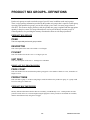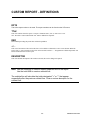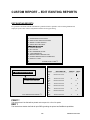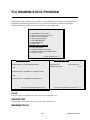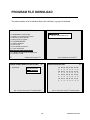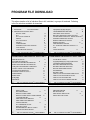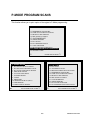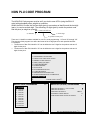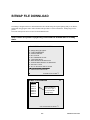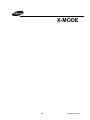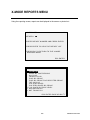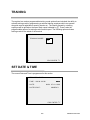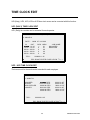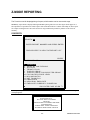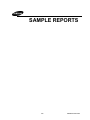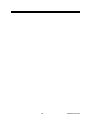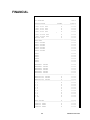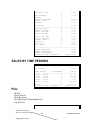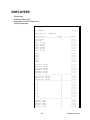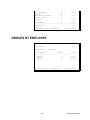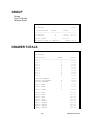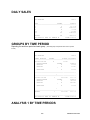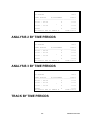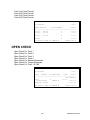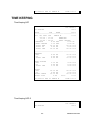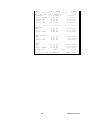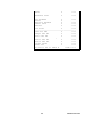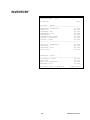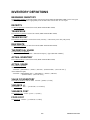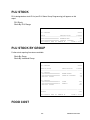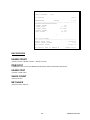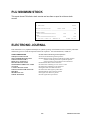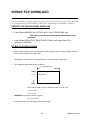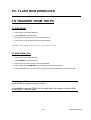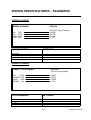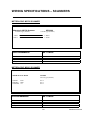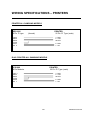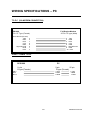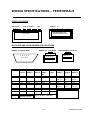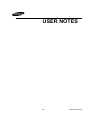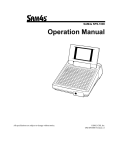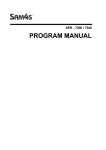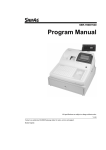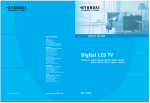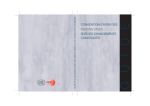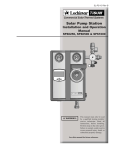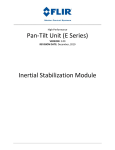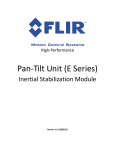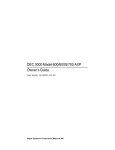Download Samsung SPS-210 Specifications
Transcript
SAMSUNG SPS 1000
PROGRAM MANUAL
1
SAMSUNG SPS1000
2
SAMSUNG SPS1000
CONTENTS
3
SAMSUNG SPS1000
GETTING STARTED
REGISTER CONTROLS – DISPLAY ............................................................................ 13
FRONT VIEW .......................................................................................................................................... 13
DISPLAY ADJUSTMENTS ...................................................................................................................... 13
REAR VIEW............................................................................................................................................. 13
REGISTER CONTROLS – MODE LOCK ...................................................................... 14
MODE LOCK ........................................................................................................................................... 14
DEFAULT KEYBOARD.................................................................................................. 16
Essential Function Keys........................................................................................................................... 16
ALPHA OVERLAY KEYBOARD .................................................................................... 17
ALPHA CODE PROGRAMMING ................................................................................... 18
DISPLAY OPERATION – PAGE MOVEMENT .............................................................. 20
DISPLAY OPERATION – FIELD SELECTION .............................................................. 21
DISPLAY OPERATION – POP UP WINDOWS............................................................. 22
DISPLAY MESSAGES................................................................................................... 25
DISPLAY MESSAGES................................................................................................... 26
DISPLAY MESSAGES................................................................................................... 27
DISPLAY MESSAGES................................................................................................... 28
DISPLAY MESSAGES................................................................................................... 29
DISPLAY MESSAGES................................................................................................... 30
DISPLAY MESSAGES................................................................................................... 31
DISPLAY MESSAGES................................................................................................... 32
DISPLAY MESSAGES................................................................................................... 33
DISPLAY MESSAGES................................................................................................... 34
DISPLAY MESSAGES................................................................................................... 35
DISPLAY MESSAGES................................................................................................... 36
DISPLAY MESSAGES................................................................................................... 37
DISPLAY MESSAGES................................................................................................... 38
ERROR CLEAR INIT PROCEDURE ............................................................................... 40
KEYBOARD CLEAR PROCEDURE................................................................................... 41
PROGRAM RESET ....................................................................................................... 45
MEMORY ALLOCATION ............................................................................................... 46
MEMORY ALLOCATION - DEFINITIONS ................................................................................... 47
MEMORY ALLOCATION - DEFINITIONS ................................................................................... 48
MEMORY ALLOCATION - DEFINITIONS ................................................................................... 49
MEMORY ALLOCATION - DEFINITIONS ................................................................................... 49
SELF TESTS ................................................................................................................. 52
SELF TESTS - DEFINITIONS ....................................................................................... 53
MEMORY CLEAR.......................................................................................................... 54
MEMORY CLEAR - DEFINITIONS ................................................................................ 55
KEYBOARD KEY RELOCATION .................................................................................. 56
KEYBOARD KEY RELOCATION - DEFINITIONS......................................................... 57
FUNCTION KEY – LISTING .......................................................................................... 58
FUNCTION KEY – LISTING .......................................................................................... 59
FUNCTION KEY – LISTING .......................................................................................... 60
FUNCTION KEY - DEFINITIONS .................................................................................. 61
4
SAMSUNG SPS1000
FUNCTION KEY - DEFINITIONS .................................................................................. 62
FUNCTION KEY - DEFINITIONS .................................................................................. 63
FUNCTION KEY - DEFINITIONS .................................................................................. 64
FUNCTION KEY - DEFINITIONS .................................................................................. 65
FUNCTION KEY - DEFINITIONS .................................................................................. 66
FUNCTION KEY - DEFINITIONS .................................................................................. 67
FUNCTION KEY - DEFINITIONS .................................................................................. 68
FUNCTION KEY - DEFINITIONS .................................................................................. 69
FUNCTION KEY - DEFINITIONS .................................................................................. 70
FUNCTION KEY - DEFINITIONS .................................................................................. 71
S-MODE SYSTEM OPTIONS........................................................................................ 73
S-MODE SYSTEM OPTIONS – DEFINITIONS ............................................................. 74
PRINTER DRIVER SELECTIONS................................................................................. 75
PRINTER DRIVER DEFINITIONS ...................................................................................... 76
SERIAL PORT DEVICE SELECTIONS ......................................................................... 77
SERIAL PORT SELECTIONS - DEFINITIONS ............................................................. 78
DEFINE SERIAL PORT PARAMETERS........................................................................... 79
SERIAL PORT PARAMETERS - DEFINITIONS ................................................................ 80
S-MODE PROGRAM SCANS........................................................................................ 81
S-MODE PROGRAM SCANS........................................................................................ 82
SYSTEM PASSWORD .................................................................................................. 83
SUPER MACRO SCAN ................................................................................................. 84
ROM FILE DOWNLOAD................................................................................................ 85
ROM FILE DOWNLOAD................................................................................................ 86
LOAD DEFAULT MESSAGES....................................................................................... 87
DEFAULT ERROR MESSAGES ................................................................................... 88
DEFAULT ERROR MESSAGES ................................................................................... 89
DEFAULT SYSTEM DESCRIPTORS ............................................................................ 90
UNLOCK PROCEDURES.............................................................................................. 91
PLU – PROGRAMMING ................................................................................................ 94
PLU – DEFINITIONS ..................................................................................................... 95
PLU – DEFINITIONS ..................................................................................................... 96
PLU STATUS GROUP – PROGRAMMING................................................................... 97
PLU STATUS GROUP – DEFINITIONS........................................................................ 98
PLU STATUS GROUP – DEFINITIONS ........................................................................ 99
PLU STATUS GROUP – DEFINITIONS...................................................................... 100
GROUP – PROGRAMMING ........................................................................................ 102
GROUP – DEFINITIONS ............................................................................................. 103
FUNCTION KEY – PROGRAMMING .......................................................................... 104
FUNCTION KEY – LISTING ........................................................................................ 105
FUNCTION KEY – LISTING ........................................................................................ 106
FUNCTION KEY – LISTING ........................................................................................ 107
FUNCTION KEY - DEFINITIONS ................................................................................ 108
FUNCTION KEY - DEFINITIONS ................................................................................ 109
FUNCTION KEY - DEFINITIONS ................................................................................ 110
FUNCTION KEY - DEFINITIONS ................................................................................ 110
5
SAMSUNG SPS1000
FUNCTION KEY - DEFINITIONS ................................................................................ 111
FUNCTION KEY - DEFINITIONS ................................................................................ 112
FUNCTION KEY - DEFINITIONS ................................................................................ 113
FUNCTION KEY - DEFINITIONS ................................................................................ 115
FUNCTION KEY - DEFINITIONS ................................................................................ 116
FUNCTION KEY - DEFINITIONS ................................................................................ 116
FUNCTION KEY - DEFINITIONS ................................................................................ 118
FUNCTION KEY - DEFINITIONS ................................................................................ 119
FUNCTION KEY - DEFINITIONS ................................................................................ 120
FUNCTION KEY - DEFINITIONS ................................................................................ 121
FUNCTION KEY - DEFINITIONS ................................................................................ 122
FUNCTION KEY - DEFINITIONS ................................................................................ 123
SYSTEM OPTIONS ...................................................................................................... 124
SYSTEM OPTION – DEFINITIONS............................................................................. 125
GENERAL FUNCTION OPTIONS......................................................................................................... 125
SYSTEM OPTION – DEFINITIONS............................................................................. 126
GENERAL FUNCTION OPTIONS......................................................................................................... 126
SYSTEM OPTION – DEFINITIONS............................................................................. 127
GENERAL FUNCTION OPTIONS......................................................................................................... 127
SYSTEM OPTION – DEFINITIONS............................................................................. 129
GENERAL FUNCTION OPTIONS......................................................................................................... 129
SYSTEM OPTION – DEFINITIONS............................................................................. 130
GENERAL FUNCTION OPTIONS......................................................................................................... 130
SYSTEM OPTION – DEFINITIONS............................................................................. 131
TAX OPTIONS....................................................................................................................................... 131
SYSTEM OPTION – DEFINITIONS............................................................................. 132
CASH DRAWER OPTIONS................................................................................................................... 132
SYSTEM OPTION – DEFINITIONS............................................................................. 133
TRAINING MODE OPTIONS................................................................................................................. 133
SYSTEM OPTION – DEFINITIONS............................................................................. 134
LEVEL/MODIFIER OPTIONS ................................................................................................................ 134
SYSTEM OPTION – DEFINITIONS............................................................................. 135
TRACKING FILE OPTIONS .................................................................................................................. 135
SYSTEM OPTION – DEFINITIONS............................................................................. 136
TRACKING FILE OPTIONS .................................................................................................................. 136
SYSTEM OPTION – DEFINITIONS............................................................................. 137
KITCHEN PRINTING/VIDEO OPTIONS ............................................................................................... 137
SYSTEM OPTION – DEFINITIONS............................................................................. 138
KITCHEN PRINTING/VIDEO OPTIONS ............................................................................................... 138
SYSTEM OPTION – DEFINITIONS............................................................................. 139
VALIDATION/SUBTOTAL OPTIONS .................................................................................................... 139
SYSTEM OPTION – DEFINITIONS............................................................................. 140
GENERAL PRINTING OPTIONS .......................................................................................................... 140
SYSTEM OPTION – DEFINITIONS............................................................................. 141
GENERAL PRINTING OPTIONS .......................................................................................................... 141
SYSTEM OPTION – DEFINITIONS............................................................................. 142
GENERAL PRINTING OPTIONS .......................................................................................................... 142
SYSTEM OPTION – DEFINITIONS............................................................................. 143
GENERAL PRINTING OPTIONS .......................................................................................................... 143
SYSTEM OPTION – DEFINITIONS............................................................................. 144
6
SAMSUNG SPS1000
REPORT PRINTING OPTIONS ............................................................................................................ 144
SYSTEM OPTION – DEFINITIONS............................................................................. 145
REPORT OPTIONS............................................................................................................................... 145
SYSTEM OPTION – DEFINITIONS............................................................................. 146
REPORT OPTIONS............................................................................................................................... 146
SYSTEM OPTION – DEFINITIONS............................................................................. 147
TIME KEEPING OPTIONS .................................................................................................................... 147
SYSTEM OPTION – DEFINITIONS............................................................................. 148
E.J. & Detail PRINTING OPTIONS........................................................................................................ 148
TAX.............................................................................................................................. 149
MESSAGES................................................................................................................. 150
DEFAULT ERROR MESSAGES ................................................................................. 151
DEFAULT ERROR MESSAGES ................................................................................. 152
DEFAULT SYSTEM DESCRIPTORS .......................................................................... 153
WLU – WINDOW LOOK UP........................................................................................ 155
WLU – WINDOW LOOK UP DEFINITIONS ................................................................ 156
TIME PERIOD ............................................................................................................. 157
EMPLOYEE ................................................................................................................. 160
EMPLOYEE - DEFINITIONS ............................................................................................ 161
JOB CODE PROGRAM ......................................................................................................................... 161
PAY RATE PROGRAM.......................................................................................................................... 161
AUTHORITY ................................................................................................................ 162
AUTHORITY – DEFINITIONS ..................................................................................... 163
AUTHORITY – DEFINITIONS ..................................................................................... 164
AUTHORITY – DEFINITIONS ..................................................................................... 166
PRINTER TABLES AND KV ROUTING ...................................................................... 167
SYSTEM PRINTER CONFIGURATION ...................................................................... 168
KITCHEN VIDEO ROUTING ....................................................................................... 169
KITCHEN PRINTER ROUTING................................................................................... 170
RECEIPT PRINTER ROUTING ................................................................................... 171
DETAIL PRINTER ROUTING ...................................................................................... 172
INGREDIENT INVENTORY......................................................................................... 173
INGREDIENT – DEFINITIONS .................................................................................... 174
EDIT INGREDIENT ............................................................................................................................... 174
RECIPE TABLE ..................................................................................................................................... 174
TIME ACTIVATED PROGRAM .................................................................................... 175
TIME ACTIVATED – KEYBOARD LEVELS ........................................................................ 176
KEYBOARD LEVEL ............................................................................................................................... 176
TIME ACTIVATED – PRICE LEVELS.......................................................................... 177
PRICE LEVEL........................................................................................................................................ 177
TIME ACTIVATED – MACRO KEYS ................................................................................ 178
MACROS ............................................................................................................................................... 178
TIME ACTIVATED – STRING REPORTS .......................................................................... 179
STRING REPORTS............................................................................................................................... 179
TIME ACTIVATED – SHIFTS ......................................................................................... 180
SHIFT..................................................................................................................................................... 180
TIME ACTIVATED – KITCHEN PRINTING.................................................................... 181
KP TIME PERIOD.................................................................................................................................. 181
PRODUCT MIX GROUPS PROGRAM........................................................................ 183
7
SAMSUNG SPS1000
PRODUCT MIX GROUPS– DEFINITIONS.................................................................. 184
PRODUCT MIX GROUPS ..................................................................................................................... 184
PRODUCT MIX TIME PERIOD ............................................................................................................. 184
MIX & MATCH TABLE PROGRAM ............................................................................. 185
CUSTOM REPORT ..................................................................................................... 186
CUSTOM REPORTS programming ...................................................................................................... 186
CUSTOM REPORT - DEFINITIONS ................................................................................ 187
CUSTOM REPORT – EDIT EXISTING REPORTS............................................................... 188
EDIT EXISTING REPORTS .................................................................................................................. 188
STRING REPORT.............................................................................................................. 189
STRING REPORT - DEFINITIONS ......................................................................................... 190
PLU STOCK ENTRY ................................................................................................... 191
PLU STOCK ENTRY - DEFINITIONS .............................................................................. 192
PLU STOCK MENU ............................................................................................................................... 192
PLU STOCK ENTRY ............................................................................................................................. 192
PLU MINIMUM STOCK PROGRAM ...................................................................................... 193
COPY PROGRAM ............................................................................................................. 196
COPY PROGRAM - DEFINITIONS ......................................................................................... 197
COPY PLU............................................................................................................................................. 197
COPY KEYBOARD LEVEL.................................................................................................................... 197
COPY WLU (Window Look UP) ............................................................................................................ 197
PROGRAM FILE DOWNLOAD.................................................................................... 198
PROGRAM FILE DOWNLOAD.................................................................................... 199
P-MODE PROGRAM SCANS...................................................................................... 200
NON PLU CODE PROGRAM ...................................................................................... 202
NON PLU – DEFINITIONS .......................................................................................... 203
PLU & WLU KEY RELOCATION................................................................................. 204
PLU KEYS.............................................................................................................................................. 204
WLU KEYS (Window Look Ups)............................................................................................................ 204
BITMAP FILE DOWNLOAD......................................................................................... 205
X-MODE MANAGER MENU ........................................................................................ 207
Manager Operation ................................................................................................................................ 207
X-MODE REPORTS MENU......................................................................................... 208
TRAINING.................................................................................................................... 209
SET DATE & TIME ...................................................................................................... 209
CASH DECLARATION ................................................................................................ 210
KEYBOARD & PRICE LEVEL ..................................................................................... 210
TIME CLOCK EDIT...................................................................................................... 211
X/Z1 (DAILY) TIME CLOCK EDIT ......................................................................................................... 211
X/Z2 - X/Z5 TIME CLOCK EDIT ............................................................................................................ 211
EDIT INVENTORY ITEM ............................................................................................. 212
EDIT PLU STOCK ......................................................................................................... 213
STOCK MENU ....................................................................................................................................... 213
DRAWER ASSIGNMENT PROGRAMMING ............................................................... 214
Z-MODE REPORTING ................................................................................................ 217
Z-REPORTS .......................................................................................................................................... 217
REPORT LIST ............................................................................................................. 219
FINANCIAL...................................................................................................................... 221
SALES BY TIME PERIODS................................................................................................ 223
8
SAMSUNG SPS1000
PLU.............................................................................................................................. 223
PLU ZERO SALES .......................................................................................................... 224
PLU SALES BY PRICE LEVEL .......................................................................................... 225
MIX AND MATCH ............................................................................................................ 226
NOT FOUND PLU ........................................................................................................... 226
EMPLOYEES ................................................................................................................... 227
GROUPS BY EMPLOYEE .................................................................................................. 229
GROUP .......................................................................................................................... 230
DRAWER TOTALS ........................................................................................................... 230
LABOUR GROUPS ........................................................................................................... 232
SALES AND LABOUR %.................................................................................................... 232
DAILY SALES .................................................................................................................. 233
GROUPS BY TIME PERIOD ............................................................................................... 233
ANALYSIS 1 BY TIME PERIODS ..................................................................................... 233
ANALYSIS 2 BY TIME PERIODS ........................................................................................ 234
ANALYSIS 3 BY TIME PERIODS ........................................................................................ 234
TRACK BY TIME PERIODS ................................................................................................ 234
OPEN CHECK ................................................................................................................. 235
PRODUCT MIX ................................................................................................................ 236
PRODUCT PROJECTIONS ................................................................................................. 236
STATION TOTALS ............................................................................................................ 236
TIME KEEPING ................................................................................................................ 237
DAY SHIFT .................................................................................................................... 239
INVENTORY .................................................................................................................... 242
INVENTORY DEFINITIONS ........................................................................................ 243
PLU STOCK................................................................................................................... 244
PLU STOCK BY GROUP ................................................................................................... 244
FOOD COST ................................................................................................................... 244
PLU MINIMUM STOCK..................................................................................................... 246
ELECTRONIC JOURNAL ..................................................................................................... 246
BITMAP FILE DOWNLOAD......................................................................................... 248
PREPARE THE SPS1000 BITMAP DOWNLOAD................................................................................. 248
BIT MAP FILE SPECIFICATION ........................................................................................................... 248
BITMAP FILE DOWNLOAD......................................................................................... 249
DESIGN & SAVE A LOGO USING MICROSOFT PAINT...................................................................... 249
PC- SETUP OF A BITMAP .......................................................................................... 250
CONVERTING THE BITMAP FOR THE SPS1000 ............................................................................... 250
DOWNLOADING THE BITMAP TO THE SPS1000 .............................................................................. 250
DOWNLOADING THE BITMAP FILE TO THE PRINTER..................................................................... 250
PRINTING THE BITMAP IMAGE .......................................................................................................... 250
PC- FLASH ROM DOWNLOAD................................................................................... 250
TO prepare receiving terminal ............................................................................................................... 251
PC- FLASH ROM DOWNLOAD................................................................................... 252
TO TRANSMIT FROM THE PC.............................................................................................. 252
PC ROM ERASE ................................................................................................................................... 252
PC ROM DOWNLOAD .......................................................................................................................... 252
WIRING SPECIFICATIONS – SCANNERS................................................................. 254
ZEEBEK SCANNER .............................................................................................................................. 254
SYMBOL SCANNER ............................................................................................................................. 254
9
SAMSUNG SPS1000
WIRING SPECIFICATIONS – SCANNERS................................................................. 255
METROLOGIC MS700 Scanner ............................................................................................................ 255
METROLogIC MS951 Scanner.............................................................................................................. 255
WIRING SPECIFICATIONS – PRINTERS .................................................................. 256
PRINTER all samsung models .............................................................................................................. 256
RJ45- PRINTER all samsung models.................................................................................................... 256
WIRING SPECIFICATIONS – PC ............................................................................... 257
to P.C (Via Modem Connection) ........................................................................................................... 257
DIRECT CABLE TO PC......................................................................................................................... 257
WIRING SPECIFICATIONS – PC RJ45 ....................................................................... 258
(rj45) DIRECT CABLE TO PC ............................................................................................................... 258
WIRING SPECIFICATIONS – IRC .............................................................................. 259
Two terminals......................................................................................................................................... 259
To ETHERNET Hub............................................................................................................................... 259
LOOP BACK CONNECTOR.................................................................................................................. 259
WIRING SPECIFICATIONS – PERIPHERALS ........................................................... 260
SAMSUNG Pole Display........................................................................................................................ 260
Epson DP101 / DP102 Pole Display...................................................................................................... 260
WIRING SPECIFICATIONS – PERIPHERALS ................................................................. 261
PORT LOCATIONS ............................................................................................................................... 261
RS232,IRC and cash drawer PIN LOCATIONS .................................................................................... 261
10
SAMSUNG SPS1000
11
SAMSUNG SPS1000
GETTING STARTED
12
SAMSUNG SPS1000
REGISTER CONTROLS – DISPLAY
FRONT VIEW
(Option)
DISPLAY ADJUSTMENTS
REAR VIEW
13
SAMSUNG SPS1000
REGISTER CONTROLS – MODE LOCK
MODE LOCK
OFF
VOID
VOID
Use to void (correct) items outside of a sale.
Note the void mode can be deactivated using a
system flag.
OFF
The register is inoperable.
REG
Use for normal registrations.
X
Use to read register reports and perform other
manager functions.
Z
Use to read register reports and reset totals to
zero.
REG
X
Z
PGM
S MODE
PGM
Use to program the register.
Use for tests and special settings.
S MODE This position is not marked on the key lock.
The SPS 1000 includes two sets of keys that can be used to access the following key lock
positions.
KEY
POSITIONS ACCESSIBLE
REG
OFF, REG
VD
VOID, OFF, REG, X
Z
VOID,OFF, REG, X, Z
P
VOID, OFF, REG, X, Z, PGM
C
ALL POSITIONS
14
SAMSUNG SPS1000
15
SAMSUNG SPS1000
DEFAULT KEYBOARD
ESSENTIAL FUNCTION KEYS
The SPS 1000 keyboard is programmable; you can design a keyboard that fits your exact needs.
The Samsung SPS 1000 requires you to place the following keys on every keyboard
Numeric Keys 0-9
CL/ESC
YES/NO
DONE
Cursor Control Keys UP/DOWN/LEFT/RIGHT
PAGE UP/PAGE DOWN
ENTER
X/TIME
The factory default keyboard is shown below.
13
26
39
52
65
78
91
104
12
25
38
51
64
77
90
103
11
24
27
50
63
76
89
102
10
23
26
49
62
75
88
101
9
22
25
48
61
74
87
100
8
21
24
47
60
73
86
99
7
20
33
46
59
72
85
98
6
19
32
45
58
71
84
97
5
18
31
44
57
70
83
96
4
17
30
43
56
69
82
95
3
16
29
42
55
68
81
94
2
15
28
41
54
67
80
93
1
14
27
40
53
66
16
79
92
CLERK
1
CLERK
2
CLERK
3
CLERK
4
CLERK
5
MENU
LEVL 1
MENU
LEVL 2
MENU
LEVL 3
MENU
LEVL 4
MENU
LEVL 5
PRICE
LEVL 1
PRICE
LEVL 2
PRICE
LEVL 3
PRICE
LEVL 4
PRICE
LEVL 5
REPEAT
ORDER
PRINT
BILL
OPEN
BAR
TAB
HOLD
BAR
TAB
LIST
BAR
TABS
GUEST
NO.
TABLE
NO.
OPEN
CHECK
NO.
HOLD
CHECK
LIST
CHECKS
PAID
RECALL
YES/
NO
ENTER
DONE
WLU
NO.
EMPLO
SIGN ON
PAGE
UP
UP
PAGE
DOWN
RECPT
ISSUE
CLOCK
IN/OUT
LEFT
DOWN
RIGHT
RCPT
ON/OFF
TRANS
CANCEL
CL/
ESC
PLU
NO.
X/
TIME
MISC
TEND 2
7
8
9
4
5
6
RECVED
MONIES
1
2
3
SUBTOTL
PAID
OUT
MONIES
0
00
.
CASH
REFUND
ITEM
ERROR
CORRCT
MISC
TEND 1
CHEQUE
SAMSUNG SPS1000
ALPHA OVERLAY KEYBOARD
ALPHA CHARACTERS
You have the option of using the Alpha Keyboard Overlay to enter descriptors (the default method) or
you can enter descriptors by entering a three-digit character code for each character.
(See System options-General Function Options in P-Mode Programming to select the method you want to program descriptors. )
The key layout of the Alpha Keyboard Overlay is shown below:
NOTE
The DONE key acts as a backspace key when programming text.
!
@
#
$
%
^
&
*
(
)
-
_
|
Q
W
E
R
T
Y
U
I
O
P
+
=
\
A
S
D
F
G
H
J
K
L
:
;
"
'
Z
X
C
V
B
N
M
<
>
,
.
?
/
CAPS
SHIFT
BOLD
SPACE
SPACE
SPACE
SPACE
SPACE
{
}
[
]
¼
½
¾
←
→
↑
ENTER
BACK
SPACE
F
s
Ä
Å
Æ
Ö
Ü
Ñ
C
PAGE
UP
UP
PAGE
DOWN
T
X
ë
ï
¡ ¥
y
É
¢ ¯
LEFT
DOWN
RIGHT
PREV
REC
á
é
í
ó
ú
DELETE
NEXT
REC
à
è
ì
ò
ù
7
8
9
â
ê
î
ô
û
4
5
6
¥ á
ß
µ
Ø
EURO
1
2
3
¢
£
¥
Pt
ƒ
0
00
.
↓
CL/
ESC
17
SAMSUNG SPS1000
ALPHA CODE PROGRAMMING
ALPHA CODES
You have the option of using the Alpha Keyboard Overlay to enter descriptors (the default
method) or you can program descriptors by entering a three-digit character code for each
character.
(See System Options-General Function Options in P-Mode Programming to select the method you want to program descriptors)
CODE
A
B
C
D
E
F
G
H
I
J
K
L
M
N
O
P
Q
R
S
T
U
V
W
X
Y
Z
SPACE
NOTE
065
066
067
068
069
070
071
072
073
074
075
076
077
078
079
080
081
082
083
084
085
086
087
088
089
090
032
CODE
a
b
c
d
e
f
g
h
i
j
k
l
m
n
o
p
q
r
s
t
u
v
w
x
y
z
097
098
099
100
101
102
103
104
105
106
107
108
109
110
111
112
113
114
115
116
117
118
119
120
121
122
CODE
0
1
2
3
4
5
6
7
8
9
!
”
#
$
%
&
’
(
)
*
+
,
.
/
:
;
048
049
050
051
052
053
054
055
056
057
033
034
035
036
037
038
039
040
041
042
043
044
045
046
047
058
059
CODE
<
=
>
?
@
060
061
061
063
064
£
Pt
Fr
156
158
159
½
¼
171
172
The DONE key acts as a backspace key when programming text.
18
SAMSUNG SPS1000
DISPLAY OPERATION – CURSOR CONTROL
While you are programming the SPS-1000, the bottom line of the screen displays the keys that
you are allowed to use next. (These prompts do not display while operating the Samsung SPS
1000 in the REG key lock position, or in manager operations.)
For example, turn the key to the P position to view the P-MODE PROGRAMMING MENU:
CURSOR CONTROL
P-M O DE PRO G RAM M ING M ENU
Function keys that you
are allowed to use are
displayed at the bottom
of the screen.
L1
1. PL U
2. PLU ST AT US G RO UP
3. GROUP
4. FUNCT ION KEY
5. SYST EM O PT IO N
6. T AX ES
7. MESSAG ES
8. W INDOW LOOK UP (W LU)
9. T IME PERIO D
10. EMPLO YEE
11. AUT HO RIT Y LEVEL
12. PRINT ER T ABLES & KV RO UT ING
ENT ER PAG E UP/DN ↑↓
!
CHOOSING ITEMS FROM THE MENU
Choose an item from the menu
in one of two ways:
•
Type the number of your
choice and press ENTER.
•
Press the UP or DOWN
keys to move the cursor to
your choice and press
ENTER.
The cursor
automatically selects
the first item when the
menu screen is first
opened.
P-M O DE PRO G RAM M ING M ENU
L1
1. PL U
2. PLU ST AT US G RO UP
3. GROUP
4. FUNCT ION KEY
5. SYST EM O PT IO N
6. T AX ES
7. MESSAG ES
8. W INDOW LOOK UP (W LU)
9. T IME PERIO D
10. EMPLO YEE
11. AUT HO RIT Y LEVEL
12. PRINT ER T ABLES & KV RO UT ING
!
19
ENT ER PAG E UP/DN ↑↓
SAMSUNG SPS1000
DISPLAY OPERATION – PAGE MOVEMENT
PAGE UP AND DOWN
The scroll indicators tell
you if the area in which
you are working (in this
case General Printing
Options Programming
area) contains more
information than can be
displayed at one time.
Arrow down indicates more
information below. Press
PAGE DOWN to view the
information below that
currently displayed.
Arrow up and down
indicates more information
above and below. Press
PAGE DOWN to view the
information below that
currently displayed. Press
PAGE UP to view the
information above that
currently displayed.
G ENERAL PRINT ING O PT IO NS
L1
1. PRINT O N RECEIPT :
Y
EMPLO YEE NAME
CO NSECUT IVE #
Y
IT EMS BY G RO UP
Y
DAT E
Y
T IME
Y
PREAMBLE/PO ST AMBLE
Y
O RDER #
Y
SEAT #
Y
2. RECEIPT FEED LINES AFT ER PRINT
00
3. LINES AFT ER PREAMBLE
00
4. LINES BEFO RE PO ST AMBLE
00
5. BUFFERED RECEIPT : Y=ST UB/N=FULL
N
!
ESC Y/N ENT ER PAG E UP/DN ↑↓←→
G ENERAL PRINT ING O PT IO NS
L1
6. PRINT RECEIPT W HEN SIG NING O N/O FF N
7. PRINT RECEIPT W HEN CLO CKING IN/O UT N
8. CO NDENSE T RAY SBT L RECEIPT S
N
9. J O URNAL: Y=REAL T IME/N=BAT CH
N
10. PRINT PLU CO DE W IT H DESCRIPT O R
N
11. T RANSACT IO N # IS RANDO M NUMBER
N
£
12. HOME CURRENCY SYMBOL
€
13. CONVERT ED CURRENCY 1 SYMBOL
14. CONVERT ED CURRENCY 2 SYMBOL
@
15. CONVERT ED CURRENCY 3 SYMBOL
@
16. CONVERT ED CURRENCY 4 SYMBOL
@
17. CONVERT ED CURRENCY 5 SYMBOL
@
18. PRINT T ENDER O N RECEIPT
Y
"
ESC Y/N ENT ER PAG E UP/DN ↑↓←→
20
SAMSUNG SPS1000
DISPLAY OPERATION – FIELD SELECTION
SELECTING FIELDS
•
Press the UP or DOWN
key to select the field
above or below the current
cursor position.
•
With the field you wish to
edit selected:
•
For yes/no fields, press the
YES/NO key to toggle from
yes to no.
•
For fields that accept
numeric values, type the
appropriate value using
numeric keys. Values that
are not allowed will not be
accepted.
•
Press ENTER to accept
the new entry or press
DOWN to accept the entry
and advance to the next
field
Press the LEFT or RIGHT
key to select the field to the
right or left of the current
cursor position.
PLU#000000000000000001 PRO G RAM M ING
L1
DESCRIPT O R :
PLU1
ST O CK LINK PLU#
000000000000000000
MO DIFIER Q T Y 0000
G RO UP LINK # 1
01
PLU ST AT US LINK#
01
PIECE CO UNT
000
RECIPE#
01
ACT IVAT E W LU#
00
MIX &MAT CH T ABLE# 01
N
PRODUCT MIX #
01
INACT IVE
PRESET ?
Y
ALLO W PRICE CHANG E? N
ALLO W PRESET /HALO O VERRIDE?
N
PRICE/HALO
000000.00
PRICE LEVEL#1? 01
PRICE/HALO
000000.00
PRICE LEVEL#2? 02
PRICE/HALO
000000.00
PRICE LEVEL#3? 03
PRICE/HALO
000000.00
PRICE LEVEL#4? 04
PRICE/HALO
000000.00
PRICE LEVEL#5? 05
PLU# ESC Y/N ENT PAG E UP/DN ↑↓←→
PLU#000000000000000001 PRO G RAM M ING
L1
DESCRIPT O R :
PLU1
ST O CK LINK PLU#
000000000000000000
MO DIFIER Q T Y 0000
G RO UP LINK # 1
01
PLU ST AT US LINK#
01
PIECE CO UNT
000
RECIPE#
01
ACT IVAT E W LU#
00
MIX &MAT CH T ABLE# 01
N
PRODUCT MIX #
01
INACT IVE
PRESET ?
Y
ALLO W PRICE CHANG E? N
ALLO W PRESET /HALO O VERRIDE?
N
PRICE/HALO
000000.00
PRICE LEVEL#1? 01
PRICE/HALO
000000.00
PRICE LEVEL#2? 02
PRICE/HALO
000000.00
PRICE LEVEL#3? 03
PRICE/HALO
000000.00
PRICE LEVEL#4? 04
PRICE/HALO
000000.00
PRICE LEVEL#5? 05
PLU# ESC Y/N ENT PAG E UP/DN ↑↓←→
21
SAMSUNG SPS1000
DISPLAY OPERATION – POP UP WINDOWS
OPENING POP-UP SELECTION WINDOWS
•
•
The arrow indicates the
selections for this field are
made from a pop-up
window.
With the field selected and the
cursor on the arrow, press
ENTER. A pop-up window
displays with the selections for
the field listed.
GENERAL FUNCT ION OPT IONS
1. MANAGER CONT ROL (IN X - MODE):
NEG AT IVE SALES
N
NEG AT IVE T ENDER
N
ZERO SALES
N
2. ENF O RCE ANALYSIS1,2,3:
AT BEG IN O F SALE
N
BEFO RE T ENDER
N
3. DEFAULT DEST INAT IO N:
NO NE #
4. ROUNDING ON % :
UP AT .5 $
5. ROUNDING ON SPLIT PRICE/DECIMAL MULT
UP AT .5 $
6. CO NSO LIDAT E LIKE IT EMS
Y
!
•
ESC Y/N ENT ER PAG E UP/DN ↑↓←→
GENERAL FUNCT ION OPT IONS
Press the UP or DOWN
keys to make your choice,
then press ENTER to close
the pop-up window. Your
new choice is displayed.
L1
L1
1. MANAGER CONT ROL (IN X - MODE):
NEG AT IVE SALES
N
NEG AT IVE T ENDER
N
ZERO SALES
N
2. ENF O RCE ANALYSIS1,2,3:
AT BEG IN O F SALE
N
BEFO RE T ENDER
N
3. DEFAULT DEST INAT ION
NO NE #
4. ROUNDING ON % :
UP AT .5 $
NONE
5. ROUNDING ON SPLIT PRICE/DECIMAL
MULT
ANALYSIS
1 .5 $
UP AT
ANALYSIS
2
6. CO NSO LIDAT E LIKE IT EMS
Y
ANALYSIS 3
!
22
ESC Y/N ENT ER PAG E UP/DN ↑↓←→
SAMSUNG SPS1000
23
SAMSUNG SPS1000
DISPLAY MESSAGES
24
SAMSUNG SPS1000
DISPLAY MESSAGES
AMOUNT REQUIRED
This operation requires an amount entry.
BAD VALUE
The number entered isincorrect for the task being performed.
BUFFER FULL
The buffer for soft check, hard check, or buffered receipt has reached capacity. For hard checks, the
operator must press the SERVICE key to print the items and clear the buffer. The operator must then pick up
the previous balance again in order to continue with finalisation. In a soft check environment, this message
will appear when the check has reached capacity (maximum lines stored). The register will require the sale
to be finalised with the option of printing a bill if required
BUFFER EMPTY
The buffer for WLU, REPEAT or PAID RECALL is empty.
BUSY
Destination register is busy (pre poll memory is in use). Requires a clear command from the P.C. or
Register.
CASH DECLARATION REQUIRED
Cash declaration has been programmed as compulsory, and must first be performed before reports
CASH-IN-DRAWER EXCEEDED
The programmed Cash-In-Drawer limit has been exceeded.
CHECK# ASSIGNED AUTO
The operator has attempted to open a new guest check by assigning a check number. The register has been
programmed to generate its own check numbers.
CHECK# REQUIRED !
This register has been programmed to force check number entry to begin a transaction. An existing guest
check must be recalled, or a new one started.
CONDIMENT REQUIRED!
This PLU has been programmed to require a condiment entry.
CRC ERROR
An error has occurred in the block check sum while transferring data in IRC mode.
25
SAMSUNG SPS1000
DISPLAY MESSAGES
ANALYSIS 1/2/3
This operation is set for compluslory entry of one of the three analysis keys.
ENTER EMPLOYEE CODE
The employee is required to sign on before performing a task.
ENTER EMPLOYEE #
The employee is required to sign on before performing a task.
ENTER GUEST COUNT
The operator must enter the number of guests when opening a guest check, or beginning a sale.
ENTER SEAT#
Seat # entry required before operation can continue.
ENTER TABLE#
Table number entry is required to open a guest check, or begin sale.
ENTRY REQUIRED
The function selected from the WLU requires a numeric entry, i.e. a percentage for an open percent
discount.
ERROR
General error message.
ERROR JAM
Receipt / journal printer jammed message.
TABLE NUMBER IN USE
This check already exists.
HALO OVER
The amount entered exceeds the programmed HALO ie the task exceeds the maximum amount allowed.
ILLEGAL KEY SEQUENCE
The operator has used an illegal key sequence.
IN USE!
This guest check or clerk number is already open elsewhere in the system. This is also applicable when the
floating clerk system is activated and the operator is in use on another terminal.
26
SAMSUNG SPS1000
DISPLAY MESSAGES
INACTIVE!
The key pressed is inactive. This message also appears if VOID Mode has been disabled.
INPUT QTY
Quantity input is required for a condiment WLU
KITCHEN PRINTER FAILURE
The kitchen printer has failed to respond. Printing has been re-routed to the designated back-up printer is
programed.
MANAGER REQUIRED
This operation requires the key to be turned to the X position.
MANAGER OVERRIDE REQUIRE
The key lock should be moved to the X-Mode position in order to override a HALO amount, or other
restriction.
MEMORY FULL
Memory is full.
NEGATIVE
This sale has gone negative. Negative sales are programmed as not allowed.
NO CHECK #
This message appears when the system cannot find this guest check number.
NO DATA
PLU can not be found (does not appear in Register Mode). Usually associated with stock entry on an IRC
system when the PLU exists in one terminal but not another. On the termianl where the PLU does not exist
the message not found will appear.
NO DRAWER!
The employee currently signed on is not assigned to a drawer, and is not allowed to perform cash sales, or
the drawer is no longer attached and is required in order to continue.
NO MANUAL ENTRY
Manual entry is not allowed (scale function).
NO PAPER
Slip printer is out of paper, appears when printing to a loose-leaf printer.
27
SAMSUNG SPS1000
DISPLAY MESSAGES
NO PLU!
The number entered is not a valid PLU. This message will also appear if a PLU number “built” using modifier
keys recalls an invalid PLU number.
NON ADD# REQUIRED
This operation requires the entry of a Non-Add number to fulfill the compulsory requirements.
NOT DISCOUNTABLE
The preceding entry is not discountable, product is not available for discounting.
NOT PROGRAMMED!
This key has not been programmed
NOT READY!
Remote printer is not ready for printing tasks.
NOT ZERO
Displayed when trying to delete a PLU that still has sales counts and stock amounts. The PLU must
first be reset and cleared from all Z Mode reports.
OFF LINE!
IRC communications have gone off line.
OPEN DRAWER
The register has been programmed not to operate with the cash drawer open.
P/BAL REQUIRED
This register has been programmed to require a previous balance entry.
PAPER END
The guest check printer has reached the end of the form, or the Receipt/Journal paper is at, or near, the end
of its roll.
RANGE OVER
The number entered is out of range.
REMOVE PAPER
Validation is complete and the paper must now be removed.
28
SAMSUNG SPS1000
DISPLAY MESSAGES
SCALE FAIL!
The register is not able to find the scale.
SCALE REQUIRED!
This item requires a weight this may be entered either manually or automatically.
SINGLE ITEM!
This PLU has been programmed as a single item PLU and cannot be used within a sale.
SUBTOTAL REQUIRED
The SUBTOTAL key must be depressed before continuing.
SYSTEM ERROR
Normal Operation error.
TARE# REQUIRED
This PLU/scale item requires a tare weight entry.
TRAY SUBTOTAL REQUIRED!
This prompt appears while in a TRAY SUBTOTAL transaction. The operator must first press the TRAY
SUBTOTAL key before pressing any tender keys.
VALIDATION REQUIRED
This operation requires validation to complete the compulsory settings.
WASTE REQUIRED!
The operator is in the middle of a waste operation, and must depress the WASTE key in order to complete
the operation.
WRONG EMPLOYEE
The employee attempting to open this guest check is not the original person who started the guest check.
Also appears when attempting to sign on a new employee without first signing the current employee off, if
overlap employee is not programmed.
SIGN OFF REQUIRED
This operation requires a SIGN-OFF.
ZERO AMOUNT
The register has been programmed to not allow negative sales, and to consider a zero amount as a negative
sale.
29
SAMSUNG SPS1000
DISPLAY MESSAGES
PRICE LEVEL MISMATCH
This PLU has no price that corresponds to the current price level.
OVERRIDE NOT ALLOWED
X-Mode override is not allowed for this operation.
WRONG SEQUENCE
The preceding key sequence is not allowed.
WRONG FILE NO
The file number do not match.
WRONG ITEMMIZER
Wrong itemmizer encountered.
UNDER TEND NOT ALLOWED
The under tendering is not allowed.
OVER TEND NOT ALLOWED
The over tendering is not allowed.
CHECK TRACKING ERROR
Error occurred during check tracking operation.
CHECK# IN USE
Current check number is already in use.
PLU NOT ALLOWED
PLU is not allowed in this operation.
CONDIMENT PLU NOT ALLOWED
Condiment PLU is not allowed in this operation.
NON-CONDIMENT PLU NOT ALLOWED
Non-Condiment PLU is not allowed in this operation.
FUNCTION KEY NOT ALLOWED
Function key is not allowed in this operation.
30
SAMSUNG SPS1000
DISPLAY MESSAGES
THIS KEY NOT ALLOWED
This key is not allowed in this operation.
NO FUNCTION KEY
This key is not a function key.
NO PROGRAMMABLE KEY
This function key is not a programmable key.
X/TIME REQUIRED
This operation requires X/TIME.
INVALID AUTHORITY LEVEL
The authority level of the employee signed on does not allow this operation.
TIME IN REQUIRED
This operation requires TIME IN.
SIGN ON REQUIRED
This operation requires SIGN ON.
MEMORY NOT ALLOCATED
This report or programming file is not allocated in memory allocation.
THIS EMP. RPT MUST BE CLEARED
Issue the Z report of this employee in order to assign this employee to training employee file #.
ERROR STATUS
Current operation is not correct.
ERROR VALUE
The number entered is incorrect for the task being performed.
ERROR SYSTEM OPTION
System option error. Please check the appropriate system option in PGM or S mode.
ERROR EMPLOYEE
31
SAMSUNG SPS1000
This employee is not acceptable.
DISPLAY MESSAGES
ERROR TABLE NO
Wrong table number entered.
SCALE MOTION
The scale is not settled down.
OVER WEIGHT
Weight is over the weighing capacity of scale.
UNDER WEIGHT
Weight is under the weighing capacity of scale.
PROMO NOT ALLOWED
This PLU does not allow promo operation. Please check the programming of PLU status group linked to this
PLU.
WASTE NOT ALLOWED
This PLU does not allow waste operation. Please check the programming of PLU STATUS GROUP linked to
this PLU.
NO FOOD STAMP AMOUNT
No food stamp eligible amount.
DECIMAL ENTRY NOT ALLOWED
The decimal entry is not allowed.
SPLIT PRICING NOT ALLOWED
The split pricing is not allowed.
VOID MODE IS DEACTIVATED
The transaction in VOID mode is deactivated. Please check the GENERAL FUNCTION OPTIONS.
JOB CODE REQUIRED
There is the part that do not include job code.
JOB CODE CHANGE NOT ALLOWED
32
SAMSUNG SPS1000
JOB CODE change is not allowed. Please check the programming of AUTHORITY LEVEL linked to the
employee.
DISPLAY MESSAGES
PUSH BUTTON ENTRY REQUIRED
Please use any of the 10 direct employee keys to sign on by direct key depression.
EMPLOYEE CODE NOT LINKED
The employee # is not linked this direct employee key. Please assign the employee # in GENERAL
FUNCTION OPTIONS.
TENDERING IS NOT ALLOWED
This employee can do GUEST CHECK ENTRIES ONLY. Please check the programming of AUTHORITY
LEVEL linked to the employee.
OVER REGULAR HOURS PER WEEK
The entered data exceeds the regular hours per week. Please check the TIME KEEPING OPTIONS
programming.
MUST <= LINE# PER TRANSACTION
# of lines per soft check should be less than or equal to # of lines per transaction.
MUST >= LINE# PER SOFT CHECK
# of lines per transaction should be more than or equal to # of lines per soft check.
NO STOCK PLU
This PLU is not a STOCK PLU. Please check the programming of PLU status group linked to this PLU.
NEGATIVE CARD
Negative value not allowed.
LINKED STATUS REQUIRED
This PLU requires the linked PLU STATUS GROUP.
RETURN TO X-MODE
In order to exit the EDIT INVENTORY ITEM, the returning to X mode is required.
ERROR - SLIP PAPER
Error in printing on Slip printer.
33
SAMSUNG SPS1000
LOCAL PRINTER REQUIRED
The local printer connected to this register is required.
DISPLAY MESSAGES
MODE ERROR
The mode should not be changed because the current task is not completed.
SET TIME&DATE IS DEACTIVATED
The setting time & date is deactivated. Please check the GENERAL FUNCTION OPTIONS programming.
EMPLOYEE SHOULD BE DIFFERENT
The TO EMPLOYEE should be different from the FROM EMPLOYEE in transfer check.
TRANSFER NOT ALLOWED
TRANSFER CHECK is not allowed. Please check the programming of AUTHORITY LEVEL linked to the
employee.
REQ GALLONAGE AMOUNT
This entry involves a gallonage PLU, and requires an amount entry.
AVAILABLE ONLY IN CHECK
This operation is available only if check is opened.
SPLIT THIS ITEM NOT POSSIBLE
No more splitting this item is allowed.
FUNCTION KEY NOT INCLUDED
There is no function key in this WLU.
ERROR POST TENDER
Error in post tender operation.
NO TRACKING DATA IN THIS REG
There is no check tracking data in this register. Please check the S-MODE SYSTEM OPTIONS
programming.
NO TIME KEEP DATA IN THIS REG
There is no time in/out data in this register. Please check the S-MODE SYSTEM OPTIONS programming.
34
SAMSUNG SPS1000
MULTIPLICATION LIMIT EXCEEDED
The entered multiplier exceeds the direct multiplication maximum digit. Please check the GENERAL
FUNCTION OPTIONS programming.
DISPLAY MESSAGES
TAB OF FIELD2 TOO BIG
TAB OR DECIMAL POINT OF FIELD 2 should be less than or equal to LENGTH OF FIELD 2.
NON-PLU CODE RANGE OVER
The digit of PLU code according to programming exceeds the digit of real PLU code.
TARE ENTRY NOT ALLOWED
Tare weight entry is not allowed. Please check the SCALE key programming.
MISC TEND REQUIRED
Any of the 16 MISC TEND keys is required for the task being performed.
NOT SCALEABLE PLU
This PLU is not a scaleable PLU. Please check the programming of PLU status group linked to this PLU.
EJ BUFFER FULL
Electronic Journal buffer is full.
MUST BE START<=END IN RANGE
START should be less than or equal to END in one range.
RANGE OVERLAP
START should be more than END of the preceding range.
FINAL END SHOULD BE 9 OR 99
END of the final range should be 9 or 99.
NOT PLU
The key that will be relocated should be PLU key.
NOT WLU
The key that will be relocated should be WLU key.
PRINT KEY REQUIRED
35
SAMSUNG SPS1000
PRINT key is required for the task being performed.
SURCHARGE NOT ALLOWED
This PLU does not allow surcharge operation. Please check the programming of PLU STATUS GROUP
linked to this PLU.
DISPLAY MESSAGES
DECIMAL ENTRY REQUIRED
The weight entry using DECIMAL key is required.
SYSTEM REG# REQUIRED
Please assign the appropriate register # to IRC FROM and IRC TO REGISTER # in S-MODE SYSTEM
OPTIONS.
TRAINING EMP FILE# REQUIRED
Please assign the employee # to TRAINING EMPLOYEE FILE # in TRAINING MODE OPTIONS.
TIME IN/OUT REG# REQUIRED
Please assign the register # to REG# HOLDS TIME IN/OUT DATA in S-MODE SYSTEM OPTIONS.
CHECK TRACKING REG# REQUIRED
Please assign the register # to REG# HOLDS CHECK TRACKING DATA in S-MODE SYSTEM OPTIONS.
ELECTRONIC JOURNAL INACTIVE
ELECTRONIC JOURNAL is inactive. Please check the E.J. & DETAIL PRINTING OPTIONS programming.
CHEQUE ENDORSEMENT REQUIRED
CHEQUE ENDORSEMENT key is required for the task being performed.
EFT TERMINAL TRANS.KEY ERROR
The TRANSACTION KEY of EFT Terminal connected to entered key is incorrect. Please check the
FUNCTION KEY programming.
CARD ERROR
General card error message.
PRINTER OFFLINE
Printer is off line.
KV OFFLINE
KV is off line.
36
SAMSUNG SPS1000
NO RELOCATABLE KEY
This key is no relocatable key.
CLERK KEY ERROR
Wrong operation with real clerk key.
DISPLAY MESSAGES
ENFORCE ACTUAL INVENTORY
Please input ACTUAL INVENTORY at EDIT INVENTORY ITEM in X mode.
AUTHORITY LEVEL NOT LINKED
Authority Level should be linked to this employee.
WEIGHT IS ZERO
Weight on the scale is zero.
STOCK IS NOT ZERO
The STOCK of this PLU is not zero.
CLEAR CAN NOT BE REMOVED
If this position is relocated by other key except CLEAR key, CLEAR key will disappear on this keyboard.
Please leave one CLEAR key at least.
ENTER CAN NOT BE REMOVED
If this position is relocated by other key except ENTER key, ENTER key will disappear on this keyboard.
Please leave one ENTER key at least.
YES/NO CAN NOT BE REMOVED
If this position is relocated by other key except YES/NO key, YES/NO key will disappear on this keyboard.
Please leave one YES/NO key at least.
THIS NUMERIC CAN’T BE REMOVED
If this position is relocated by other key except this numeric key, this numeric key will disappear on this
keyboard. Please leave one this numeric key at least.
INCORRECT CODE
There is no code that matched with the entered code.
SOFT CHECK ONLY
This operation can be done in only SOFT CHECK.
37
SAMSUNG SPS1000
INACTIVE PLU
This PLU is inactive PLU.
MULTIPLE DISCOUNT NOT ALLOWED
Multiple Discount is not allowed.
DISPLAY MESSAGES
NEW CHECK OPENED
The requested check does not exist so a new check is opened.
NO MORE SPLIT TENDER ALLOWED
No more split tender is allowed.
CHECK POLE DISPLAY
Pole display is turned off or disconnected, check the pole display.
MUST MAX.NONTAXABLE<=BRK PNT1
MAXIMUM NON-TAXABLE AMOUNT should be less than or equal to BREAK POINT 1.
MUST BRK PNT N <= BRK PNT N+1
BREAK POINT should be less than or equal to the next BREAK POINT.
NOT ALLOWED WITH OPEN ORDERS
Z with open order is not allowed. Please check the REPORT OPTIONS programming.
NOW POLLING !!
Prepolling operation is in progress.
MIX AND MATCH ERROR
Wrong mix & match operation.
CLERK INTERRUPT ERROR
Clerk interrupt is not allowed or wrong operation was done.
CHECK OPENED NO DATA
NEW CHECK# key can not open a check.
NO CLERK BUFFER IN THIS REG
There is no clerk interrupt data in this register. Please check the S-MODE SYSTEM OPTIONS
programming.
38
SAMSUNG SPS1000
RESET PROCEDURES
39
SAMSUNG SPS1000
ERROR CLEAR INIT PROCEDURE
The initial clear function allows you to exit any register activity and return to a beginning or cleared
state. any transaction in progress will be exited and totals for that transaction are not updated.
Here are some reasons you may want to perform an initial clear:
•
The register is in an unknown state, and you wish to exit the current
program or transaction without following normal procedures.
•
You have performed a function that includes a compulsory activity,
such as validating or printing, and you wish to bypass the
compulsory activity.
•
An initial clear may be necessary as part of servicing, or
troubleshooting an SPS 1000 register or system.
Contact your SAMSUNG dealer first if you have questions about operating or programming your
SPS-1000.
TO PERFORM AN INIT CLEAR
1. Turn the power switch located on the right side of the register to the
OFF position.
2. Turn the key lock to the PGM key lock position.
3. Press and hold the key position where the CASH key is located on the
default keyboard layout.
4. Continue to hold the CASH key whilst turning the power switch to the
ON position.
5. The P-MODE PROGRAMMING MENU will display when the initial clear
is complete.
MISC
TEND 1
7
8
9
4
5
6
CHEQUE
1
2
3
SUBTOTL
0
00
.
CASH
TO INITIALIZE:
Press and hold this key position
during power-up in P-mode.
40
SAMSUNG SPS1000
NOTE it may be required in some instances after a program init procedure to return to the REG position and press a
tender key to complete the procedure
KEYBOARD CLEAR PROCEDURE
CAUTION: Distribute the S-Mode key only to those you may want to perform
this function.
The keyboard clear function allows you to reset the custom keyboard back to factory settings
Here are some reasons you may want to perform an initial clear:
•
Some or all of the essential Functions keys have been
inadvertently programmed as other functions
•
The custom-programmed keyboard is not required.
Contact your SAMSUNG dealer first if you have questions about operating or programming
your SPS-1000.
TO PERFORM KEYBOARD CLEAR
1. Turn the power switch located on the right side of the register to
the OFF position.
2. Turn the key lock to the S-MODE position (one position clockwise
from the PGM key lock position).
3. Press and hold the key position where the SUB-TOTL key is
located on the default keyboard layout.
4. Continuing to hold the SUB-TOTL key whilst turning the power
switch to the ON position.
5. The S-MODE PROGRAMMING MENU will be displayed when this
procedure has been completed.
41
SAMSUNG SPS1000
MISC
TEND 1
7
8
9
4
5
6
CHEQUE
1
2
3
SUBTOTL
0
00
.
CASH
TO INITIALIZE:
Press and hold this key position
during power-up in S-MODE
42
SAMSUNG SPS1000
43
SAMSUNG SPS1000
S-MODE
CAUTION:
S-Mode functions are reserved for system providers who set-up and service your SPS1000
system.
The user will normally perform no S-Mode functions.
The procedures described in this area are security sensitive.
Many S-Mode functions, including memory clearing and memory allocation, will cause
significant damage or loss to the user if they are performed without first backing up register
data.
A special S-Mode key secures this mode, which is, located in an unmarked position one
point clockwise from the PGM key lock position.
Distribute the special S-Mode key only to those you may want to perform these functions.
44
SAMSUNG SPS1000
PROGRAM RESET
CAUTION: This will reset all programmed information, setting the machine
back to factory default settings
This procedure will reset the machine back to factory settings, ready to commence program.
There a two options for resetting; the first will load the default settings into the terminal,
ready to commence programming. The second will prompt for user input of the file sizes.
The first option is ideal for setting up demonstrations; the second is normally used for
custom installations
TO A COMPLETE PROGRAM RESET
1. Turn the power switch located on the right side of the register to
the OFF position.
2. Turn the key lock to the S-MODE position (one position clockwise
from the PGM key lock position).
3. Press and hold the key position where the CHEQUE key is located
on the default keyboard layout.
4. Continue to hold the CHEQUE key whilst turning the power switch
to the ON position. (see figure 1)
5. Press each of the four corner keys
TOP LEFT, BOTTOM LEFT, TOP RIGHT, BOTTOM RIGHT (see
figure 2)
6. You will be prompted as to whether you wish to load the default
memory allocation, this is ideal for demonstrations as all defaults
are set, and the terminal is immediately ready for feature
programming. The alternative is to answer no and you will be
prompted to enter your own file sizes, ideal for setting up custom
installations. (see following for custom allocation definitions)
1st
Figure 1.
7
8
9
M IS C
TEND 1
4
5
6
CHEQUE
1
2
3
SUBTOTL
0
00
.
CASH
Figure 2.
3rd
Press and hold
this key
position
during powerup in SMODE
Press each of
the four
corner keys in
turn
2nd
45
4th
SAMSUNG SPS1000
MEMORY ALLOCATION
The Memory allocation is requested when the machine is program reset and default memory
allocation is declined. The information can be displayed at any time by selection S-MODE
option memory allocation.
The following entries define the file sizes for the terminal; once they have been entered they
are fixed and can not be changed without program resetting the machine. All terminals within
an IRC (inter register communications) system should ideally have identical memory
allocations.
MEMORY ALLOCATION PROGRAMMING
L1
MEMORY ALLOCATION PROGRAMMING
L1
1. # OF DIGITS IN REPORT TOTALS (8-10) 08
2. # OF DIGITS IN REPORT COUNTERS(6-8)6
3. # OF PLU
00220
4. # OF PLU STATUS GROUPS
0010
5. # OF PRICE LEVELS PER PLU (1-5)
4
6. PLU REPORT BY PRICE LEVEL
Y
7. # OF EMPLOYEE
005
8. # OF TIME ENTRIES PER EMPLOYEE 24
9. USE GROUP BY EMPLOYEE
N
10. CHECK TRACKING METHOD
SOFT
11. CHECK TRACKING FILES (0-4)
2
12. # OF LINES PER CHECK/INTERRUPT 030
13. # OF LINES PER TRANSACTION
050
14. MAXIMUM # OF CHECKS (ALL FILES)00010
15. # OF TIME PERIOD (24/48/96)
24
16. # OF PRODUCT MIX GROUPS
005
17. # OF PROD MIX TIME PRDS (24/48/96) 24
18. PROJECTIONS
N
19. # OF WLU
010
20. # OF LINES PER WLU
10
21. # OF RECIPE
005
22. # OF INVENTORY INGREDIENT
015
REMAINING MEMORY IS
6996 BYTES
!
ESC Y/N ENTER PAGE UP/DN ↑↓←→
"
MEMORY ALLOCATION PROGRAMMING
MEMORY ALLOCATION PROGRAMMING
L1
23. # OF LINES FOR ELECT. JOURNAL 00000
24. # OF PAID RECALL TRANSACTIONS
03
25. # OF KEYSTROKES IN SUPER MACRO 0020
26. STORE BITMAP
N
27. ANALYSIS1 BY TIME PERIODS
Y
28. ANALYSIS2 BY TIME PERIODS
Y
29. ANALYSIS3 BY TIME PERIODS
Y
30. TRACK 1 BY TIME PERIODS
Y
31. TRACK 2 BY TIME PERIODS
Y
32. TRACK 3 BY TIME PERIODS
N
33. TRACK 4 BY TIME PERIODS
N
REMAINING MEMORY IS
6996 BYTES
"
ESC Y/N ENTER PAGE UP/DN ↑↓←→
46
REMAINING MEMORY IS
6996 BYTES
ESC Y/N ENTER PAGE UP/DN ↑↓←→
L1
Y
34. CLERK INTERRUPT
35. # OF MIX & MATCH
05
36. REPORT SELECTION TABLE
Y=YES, N=NO
Z1 Z2 Z3 Z4 Z5
FINANCIAL
Y Y N N N
EMPLOYEE
Y N N N N
PLU
Y N N N N
GROUP
Y N N N N
GROUP BY TIME PERIOD Y N N N N
TIME PERIOD
Y N N N N
TIME KEEPING
Y N N N N
MIX & MATCH
Y N N N N
REMAINING MEMORY IS
6996 BYTES
ESC Y/N ENTER PAGE UP/DN ↑↓←→
%
SAMSUNG SPS1000
MEMORY ALLOCATION - DEFINITIONS
# OF DIGITS IN REPORT TOTALS (8 - 10)
This is the length of the value field on read and reset reports
# OF DIGITS IN REPORT COUNTERS (8 - 10)
This is the length of the quantity field on read and reset reports
# OF PLU
This is the maximum number of PLUs (Price Look-Ups) you require in the system
# OF PLU STATUS GROUPS
This is the maximum number of Status Groups. These are used to program common system flags to a group of
PLUs and are required by the system.
# OF PRICE LEVEL PER PLU (1 - 5)
This is the number of price levels per PLU. Each product has the ability to use five prices selected from twenty
price bands. This allows the user to create a matrix of products, selected for sale using the correct price key. This
also provides detailed report when used with the PLU report by price level.
PLU REPORT BY PRICE LEVEL
It is possible to produce a read and reset report listing the sales quantity and value for each of the five prices used
per product, also providing an overall analysis of the sales quantities and values for the each price level.
# OF EMPLOYEES
This is the number of operators for the system also including the total number of employees available for the time
clock wage calculation feature. In order to produce the optional training financial report, include an additional
employee.
# OF TIME ENTRIES PER EMPLOYEE
This is the number of times an employee can clock into the system before a daily time keeping reset report is
required to be printed. (I.e. the number of shifts per day)
USE GROUP BY EMPLOYEE
This used to provide additional labour and employee reporting analysis. I.e. the number of hours worked per job
type
CHECK TRACKING METHOD (SOFT / HARD)
This is the method by which balances can be stored within the system. Soft refers to a complete detailed analysis
with all product sales stored and printed. Hard refers to balance only storage.
47
SAMSUNG SPS1000
MEMORY ALLOCATION - DEFINITIONS
# OF TRACKING FILES (0 - 4)
The norm is to have one tracking file for table detail storage. This however can be increased to four, each running
independently. This could be utilised to provide storage for Tables. Bar Check, Room Tabs, etc.
There is the additional option of providing a history for closed soft checks, Tracking file 2 will store closed
checks for tracking file one and tracking file 4 will store 3, Normal tracking with not be done on files 3 and 4
whilst they are allocated to store history. The number of lines before wrap round begins is set in memory using #
of lines per check.
# OF LINES PER CHECK/INTERRUPT
This is the maximum number of product lines that can be stored per check, also when using clerk interrupt this is
the number of lines that can be stored per clerk. This field also controls the number of history lines that can be
stored for closed check tracking files before wrap round reporting begins.
# OF LINES PER TRANSACTION
This is the maximum number of products, which can be sold per transaction and must be greater than the number
of lines per check/interrupt.
MAXIMUM # OF CHECKS (ALL FILES)
This is the maximum number of checks that can be opened at once. The value you enter here provides that
maximum for all of the check tracking files selected.
For example Entering 50 here will allow 50 checks for tracking file 1, and another 50 checks for tracking file 2
etc.
# OF TIME PERIOD (24 / 48 / 96)
This is the number of time periods by which information will be analysed. This can be either 24-hourly, 48 - 1/2
hourly, 96 - 15 minutes. Further programming allows suppression and edit of any time report within the chosen
range
# OF PRODUCT MIX GROUPS
Product mix groups are used individual or for a group of products, providing an outer and single unit usage
analysis The analysis is automatically updated when products are sold and no maintenance tasks are required by
the user.
# OF PROD.MIX TIME PRDS (24 / 48 / 96)
This is the number of time periods by which information will be analysed. This can be either 24-hourly, 48 - 1/2
hourly, 96 - 15 minutes. Further programming allows suppression and edit of any of the time periods within the
chosen range.
PROJECTIONS
The product mix usage per time period can be used for defined weekly projections of product usage. This is in
addition to the normal product usage, analysis report.
48
SAMSUNG SPS1000
MEMORY ALLOCATION - DEFINITIONS
# OF WLU (WINDOW LOOK UP UNITS)
This is the maximum number of window look-up menus available for PLU, Condiment and Function keys
grouped together for display/selection.
# OF LINES PER WLU (WINDOW LOOK UP UNITS)
This is the maximum number of items available for selection within one window.
# OF RECIPE
Recipes can be used for stock control, When a product is sold; the information will be automatically calculated
back through the recipe file in order to deduct the stock from the relevant ingredients. This is the maximum
recipes available
# OF INVENTORY INGREDIENT
This is the maximum number of ingredients required for recipe inventory stock control on the whole system.
# OF LINES FOR ELECT. JOURNAL
This is the maximum number of lines available for the journal storage area before a reset report is required, one
line is required for each line of normal print. Wrap round reporting can be activated with line by line override of
the oldest data.
# OF PAID RECALL TRANSACTIONS
It is possible the display the last transactions and issue copy receipts. This is the maximum number for recall.
# OF KEYSTROKES IN SUPER MACRO
This is not related to the normal macro functions keys of which there are 40 with 50 keystrokes This is the
number of keystrokes which can be stored in the terminals log file before wrap round reporting begins.
STORE BITMAP
This provides an area for receiving and printing a PC designed graphic logo. Bmp file
ANALYSIS1 BY TIME PERIODS
This allows analysis of a sale within a specific area, the sale total is stored under the analysis heading for
reporting on the financial and appropriate time period report. The default text can be changed allowing
monitoring of any area / category / department, The analysis keys can also be used to change the printer output
for product orders.
MEMORY ALLOCATION - DEFINITIONS
49
SAMSUNG SPS1000
ANALYSIS2 BY TIME PERIODS
This allows analysis of a sale within a specific area, the sale total is stored under the analysis heading for
reporting on the financial and appropriate time period report. The default text can be changed allowing
monitoring of any area / category / department, The analysis keys can also be used to change the printer output
for product orders.
ANALYSIS3 BY TIME PERIODS
This allows analysis of a sale within a specific area, the sale total is stored under the analysis heading for
reporting on the financial and appropriate time period report. The default text can be changed allowing
monitoring of any area / category / department, The analysis keys can also be used to change the printer output
for product orders.
TRACK 1 – 4 BY TIME PERIODS
This provides analysis of the closed/paid check tracking totals with the total monies received reported per hour.
CLERK INTERRUPT
This enables the layaway of active sales enabling more than one operator to use the terminal at a time
# OF MIX & MATCH TABLE
These are the discount tables that are available for allocation to products for automatic sales discount .
REPORT SELECTION TABLE
This enables activation five reporting areas. Each of the five report areas can be read and reset independently.
50
SAMSUNG SPS1000
51
SAMSUNG SPS1000
SELF TESTS
The following procedures are used to perform diagnostic tests on the terminal. The integrity
of peripherals are tested at this stage.
S-MODE PROGRAMMING MENU
L1
1. SELF TESTS
2. MEMORY CLEAR
3. MEMORY ALLOCATION DISPLAY
4. KEYBOARD KEY RELOCATION
5. SYSTEM OPTIONS
6. PRINTER DRIVER SELECTIONS
7. SERIAL PORT DEVICE SELECTIONS
8. DEFINE SERIAL PORT PARAMETERS
9. S-MODE PROGRAM SCAN PRINTING
10. SYSTEM PASSWORD
11. SUPER MACRO SCAN
12. ROM FILE DOWNLOAD
ENTER PAGE UP/DN ↑↓
!
H/W TEST
1 9 9 9 . 1 1 . 1 2 F RI
0 1 1 6 :3 2 :4 3
1. SERIAL & IRC LOOPBACK
2. DRAWER
3. RTC SETTING
4. DISPLAY
5. KEYBOARD
6. MODE & CLERK KEY
7. RAM
8. IRC
9. PRINTER
10. RAM CHECKSUM
11. VERSION CHECK
ESC ENTER PAGE UP/DN ↑↓
52
SAMSUNG SPS1000
SELF TESTS - DEFINITIONS
SERIAL & IRC LOOP BACK
This is a diagnostics test for the serial port. Special Loop back connections are required.
DRAWER
This will test the opening of the cash drawers, there are 3 drawers available
RTC SETTING
This is the real time clock setting for the service mode.
DISPLAY
This will test the integrity of the display, and all display segments. The display can also be programmed with a
screen saver so that the display switches to stand by after a number of minutes.
KEYBOARD
This will enable you to test any function key switch on the keyboard
MODE & CLERK KEY
This will test all mode lock positions and the clerk lock functions
RAM
This will test both reading and writing of the Random access memory
IRC
This will test the Ethernet inter register communication, helping to determine that all terminals are connected.
Register # Setting
– This re-programs the terminal’s register number
Internal Loop Back(Chip)
– This tests the integrity of the internal loop back chip
Internal Loop Back(Driver)
– This tests the terminals drivers
External Loop Back
– This tests the loop back communications externally.
IRC System Test
– This tests the Inter Register communications network and is useful
PRINTER
This will test any device connected to each of the seven output ports
RAM CHECKSUM
This will read and verify the Random access memory chips. (No data is affected when this procedure is run.)
VERSION CHECK
This will check and display the current operating version and available the number of products used out of the
maximum number available, also showing the number of program initialisations preformed also the number of
power failures on the terminal.
53
SAMSUNG SPS1000
MEMORY CLEAR
This provides a way of resetting a sales activity back to zero without carrying out reset reports, also the ability to
reset site unique date such as PLUs etc..
NOTE Option 14 will reset/remove all programmed saleable items from the system completely and is not
referring to PLU sales data.
S-MODE PROGRAMMING MENU
L1
1. SELF TESTS
2. MEMORY CLEAR
3. MEMORY ALLOCATION DISPLAY
4. KEYBOARD KEY RELOCATION
5. SYSTEM OPTIONS
6. PRINTER DRIVER SELECTIONS
7. SERIAL PORT DEVICE SELECTIONS
8. DEFINE SERIAL PORT PARAMETERS
9. S-MODE PROGRAM SCAN PRINTING
10. SYSTEM PASSWORD
11. SUPER MACRO SCAN
12. ROM FILE DOWNLOAD
ENTER PAGE UP/DN ↑↓
!
S-MODE MEMORY CLEAR
L1
1. RESET ALL TTLS, CNTS & GRAND TTLS
2. CLEAR TOTALS AND COUNTERS
3. CLEAR GRAND TOTALS ONLY
4. CLEAR ORDER TRACKING #1
5. CLEAR ORDER TRACKING #2
6. CLEAR ORDER TRACKING #3
7. CLEAR ORDER TRACKING #4
8. CLEAR PAID ORDER RECALL
9. CLEAR PRODUCT PROJECTIONS
10. CLEAR TIME-KEEPING
11. CLEAR CLERK INTERRUPT
12. CLEAR LOGO BITMAP IMAGE
!
ESC ENTER PAGE UP/DN ↑↓
S-MODE MEMORY CLEAR
8. CLEAR PAID ORDER RECALL
9. CLEAR PRODUCT PROJECTIONS
10. CLEAR TIME-KEEPING
11. CLEAR CLERK INTERRUPT
12. CLEAR LOGO BITMAP IMAGE
13. CLEAR PRE-POLL STATUS FLAG
14. CLEAR PLU FILE
15. CLEAR SUPER MACRO
16. CLEAR ELECTRONIC JOURNAL
17. CLEAR INITIAL&POWER FAIL COUNTER
18. CLEAR CONSECUTIVE#
19. CLEAR ALL (1-11)
%
54
L1
ESC ENTER PAGE UP/DN ↑↓
SAMSUNG SPS1000
MEMORY CLEAR - DEFINITIONS
RESET ALL TTLS, CNTS & GRAND TTLS
This will remove any sales from the reporting memory, clearing all totals, including grand totals
CLEAR TOTALS AND COUNTERS
This will remove any sales from the terminals reporting memory, clearing all totals and counters. It will however
leave the running grand totals in the system.
CLEAR ORDER TRACKING#1 - 4
This will clear the open check, setting the balance to zero. The sales are still retained for that check on the
financial and product reports. This must be carried out on the terminal set by S-mode system options to store the
check data.
CLEAR PAID ORDER RECALL
This is reset the memory for displaying paid transactions, the information will begin storing again
CLEAR PRODUCT PROJECTIONS
This will reset any information held in the product mix, sales projection files, which store the product
usage, period projection analysis
CLEAR TIME-KEEPING
This will reset any employee time clock information, remove all hours worked totalisers and labour costing
CLEAR CLERK INTERRUPT
This will remove any sales currently open against an employee
CLEAR LOGO BITMAP IMAGE
This will remove from memory the computer download logo image file.
CLEAR PRE-POLL STATUS FLAG
If an unsuccessful attempt has been made to consolidate terminals sales data. The report is flagged as failed. This
will remove that flag allowing normal reporting consolidation again.
CLEAR PLU FILE
This will completely remove the product file and any related data, ensure that any outstanding checks etc have
also been cleared as they too will contain product data.
CLEAR SUPER MACRO
This will clear the terminals keystroke operation log file.
CLEAR ELECTRONIC JOURNAL
This will reset all sales data held within the electronic journal without printing. This can also be reset without
printing in the Z mode position.
CLEAR INITIAL&POWER FAIL COUNTER
This will reset the counters on the self-test version check, which record the program initalisation and power
failures
55
SAMSUNG SPS1000
KEYBOARD KEY RELOCATION
Each one of the five keyboards can be programmed completely independently of the other.
Note: the following Essential Function Keys must be on each keyboard
Cursor Control Keys UP/DOWN/LEFT/RIGHT
PAGE UP/PAGE DOWN
ENTER
X/TIME
Numeric Keys 0-9
CL/ESC
YES/NO
DONE
S-MODE PROGRAMMING MENU
L1
1. SELF TESTS
2. MEMORY CLEAR
3. MEMORY ALLOCATION DISPLAY
4. KEYBOARD KEY RELOCATION
5. SYSTEM OPTIONS
6. PRINTER DRIVER SELECTIONS
7. SERIAL PORT DEVICE SELECTIONS
8. DEFINE SERIAL PORT PARAMETERS
9. S-MODE PROGRAM SCAN PRINTING
10. SYSTEM PASSWORD
11. SUPER MACRO SCAN
12. ROM FILE DOWNLOAD
1.
2.
3.
4.
5
FUNCTION KEY RELOCATION PROGRAMMING
KEYBOARD LEVEL 1
PRESS ANY KEY TO READ AND/OR CHANGE
CURRENT ASSIGNMENT
PRESS ESC TO EXIT
KEYBOARD LEVEL 1
KEYBOARD LEVEL 2
KEYBOARD LEVEL 3
KEYBOARD LEVEL 4
KEYBOARD LEVEL 5
ESC ENTER PAGE UP/DN ↑↓
L1
FUNCTION KEY RELOCATION PROGRAMMING
L1
KEYBOARD LEVEL : 1
KEY POSITION : 105
013 ADD CHECK
CURRENT ASSIGNMENT :
1
2
3
4
5
6
7
OR
•
L1
1. PLU KEYS
2. WLU KEYS
3. FUNCTION KEYS
ENTER PAGE UP/DN ↑↓
!
•
KEYBOARD KEY RELOCATION
NUMERIC 1
NUMERIC 2
NUMERIC 3
NUMERIC 4
NUMERIC 5
NUMERIC 6
NUMERIC 7
8
9
10
11
12
13
14
NUMERIC 8
NUMERIC 9
NUMERIC 0
NUMERIC 00
NUMERIC 000
ADD CHECK
BACK SPACE
!
56
SAMSUNG SPS1000
KEYBOARD KEY RELOCATION - DEFINITIONS
PLU KEYS
This allocates PLU product number keys to the keyboard. This will provided touch of the
button entry for selling products. There are a maximum of five keyboards available each of
which can have either the same product information or completely different product codes.
WLU KEYS (WINDOW LOOK UPS)
This allocates Window Look Up numbers to keys to the keyboard. This will provided touch of
the button menu selection, These menu windows can contain products, function key list, or
condiment instructions or a combination of any of those. Each of the five levels can have
either the same product information completely different product codes, or even a mix of
each.
FUNCTION KEYS
This is the main programming section as it determines the operation of each key
(Be aware of the required function keys shown at the beginning of this keyboard allocation section)
NOTE: If the keyboards are to be the same or similar it is possible to use the
program mode ‘Copy Program’ Option this will save time by copying a programmed
keyboard from one level to another.
57
SAMSUNG SPS1000
FUNCTION KEY – LISTING
CODE
NAME
CODE
NAME
CODE
NAME
1
NUMERIC 1
70
MACRO PAUSE
139
MODIFIER4
2
NUMERIC 2
71
MACRO R (REG)
140
MODIFIER5
3
NUMERIC 3
72
MACRO S (S-MODE)
141
MODIFIER6
4
NUMERIC 4
73
MACRO SET (RECORD)
142
MODIFIER7
5
NUMERIC 5
74
MACRO VOID
143
MODIFIER8
6
NUMERIC 6
75
MACRO X
144
MODIFIER9
7
NUMERIC 7
76
MACRO Z
145
MODIFIER10
8
NUMERIC 8
77
MACRO1
146
NEXT RECORD
9
NUMERIC 9
78
MACRO2
147
#/NOSALE
10
NUMERIC 0
79
MACRO3
148
P/BAL
11
NUMERIC 00
80
MACRO4
149
PAGE DOWN
12
NUMERIC 000
81
MACRO5
150
PAGE UP
13
ADD CHECK
82
MACRO6
151
PAID OUT1
14
BACKSPACE
83
MACRO7
152
PAID OUT2
15
BOLD
84
MACRO8
153
PAID OUT3
16
CANCEL
85
MACRO9
154
PAID OUT4
17
CAPS
86
MACRO10
155
PAID OUT5
18
CASH
87
MACRO11
156
PAID RECALL
19
TIP DECLARE
88
MACRO12
157
%1
20
SLIP
89
MACRO13
158
%2
21
CHEQUE
90
MACRO14
159
%3
22
CHEQUE CASH
91
MACRO15
160
%4
23
CHK ENDORSE
92
MACRO16
161
%5
24
CLEAR
93
MACRO17
162
%6
25
CONTINUE
94
MACRO18
163
%7
26
CURR CONV 1
EURO
95
MACRO19
164
%8
27
CURR CONV 2
96
MACRO20
165
%9
28
CURR CONV 3
97
MACRO21
166
% 10
29
CURR CONV 4
98
MACRO22
167
PLU
30
CURR CONV 5
99
MACRO23
168
PREV.RECORD
31
CUR DOWN
100
MACRO24
169
PRICE INQ
32
CUR LEFT
101
MACRO25
170
PRICE LVL1
33
CUR RIGHT
102
MACRO26
171
PRICE LVL2
58
SAMSUNG SPS1000
FUNCTION KEY – LISTING
34
CUR UP
103
MACRO27
172
PRICE LVL3
35
DECIMAL
104
MACRO28
173
PRICE LVL4
36
DELETE
105
MACRO29
174
PRICE LVL5
37
DONE
106
MACRO30
175
PRICE LVL6
38
ANALYSIS3
107
MACRO31
176
PRICE LVL7
39
ANALYSIS1
108
MACRO32
177
PRICE LVL8
40
EMPLOYEE
109
MACRO33
178
PRICE LVL9
41
EMPLOYEE1
110
MACRO34
179
PRICE LVL10
42
EMPLOYEE2
111
MACRO35
180
PRICE LVL11
43
EMPLOYEE3
112
MACRO36
181
PRICE LVL12
44
EMPLOYEE4
113
MACRO37
182
PRICE LVL13
45
EMPLOYEE5
114
MACRO38
183
PRICE LVL14
46
EMPLOYEE6
115
MACRO39
184
PRICE LVL15
47
EMPLOYEE7
116
MACRO40
185
PRICE LVL16
48
EMPLOYEE8
117
MACRO # (CODE NO.)
186
PRICE LVL17
49
EMPLOYEE9
118
MDSE RETURN
187
PRICE LVL18
50
EMPLOYEE10
119
MISC TEND1
188
PRICE LVL19
51
ENTER
120
MISC TEND2
189
PRICE LVL20
52
ERR.CORR.
121
MISC TEND3
190
PRINT
53
FD/S SHIFT
122
MISC TEND4
191
PRINT CHECK
54
FD/S SUBTL
123
MISC TEND5
192
PRINT HOLD
55
FD/S TEND
124
MISC TEND6
193
PROMO
56
GUEST #
125
MISC TEND7
194
PRT SCREEN
57
HOLD
126
MISC TEND8
195
QUIT
58
INACTIVE
127
MISC TEND9
196
RCPT ON/OFF
59
KEYBD LVL1
128
MISC TEND10
197
RECALL CHK1
60
KEYBD LVL2
129
MISC TEND11
198
RECALL CHK2
61
KEYBD LVL3
130
MISC TEND12
199
RECALL CHK3
62
KEYBD LVL4
131
MISC TEND13
200
RECALL CHK4
63
KEYBD LVL5
132
MISC TEND14
201
RECD ACCT1
64
LIST CHECK1
133
MISC TEND15
202
RECD ACCT2
65
LIST CHECK2
134
MISC TEND16
203
RECD ACCT3
66
LIST CHECK3
135
MISC TEND#
204
RECD ACCT4
67
LIST CHECK4
136
MODIFIER1
205
RECD ACCT5
59
SAMSUNG SPS1000
FUNCTION KEY – LISTING
68
MACRO OFF
137
MODIFIER2
206
RECEIPT
69
MACRO P
138
MODIFIER3
207
REPEAT
208
SCALE
231
TIME IN/OUT (CLOCK IN/OUT)
254
NOFOUND PLU
209
SEAT #
232
TIP1
255
PRICE CHG
210
SHIFT
233
TIP2
211
SPLIT ITEM
234
TIP3
212
SPLIT PAY
235
TRANS CHK1
213
STOCK INQ
236
TRANS CHK2
214
STORE CHK1
237
TRANS CHK3
215
STORE CHK2
238
TRANS CHK4
216
STORE CHK3
239
TRAY SUBTL (TICKET ISSUE)
217
STORE CHK4
240
VALID
218
SUBTOTAL
241
VOID ITEM
219
TABLE 1
242
WASTE
220
TABLE 2
243
WLU
221
TABLE 3
244
X/TIME
222
TABLE 4
245
YES/NO
223
ANALYSIS2
246
PARK ORDER
224
TAX EXEMPT
247
SERVE ORDER
225
TAX SHIFT1
248
KP ROUTING
226
TAX SHIFT2
249
SPLIT CHECK
227
TAX SHIFT3
250
NEW CHECK1
228
TAX SHIFT4
251
NEW CHECK2
229
TAX SHIFT5
252
NEW CHECK3
230
TAX SHIFT6
253
NEW CHECK4
60
SAMSUNG SPS1000
FUNCTION KEY - DEFINITIONS
NUMERIC 1
Used to reposition the numeric keypad anywhere on the keyboard
NUMERIC 2
Used to reposition the numeric keypad anywhere on the keyboard
NUMERIC 3
Used to reposition the numeric keypad anywhere on the keyboard
NUMERIC 4
Used to reposition the numeric keypad anywhere on the keyboard
NUMERIC 5
Used to reposition the numeric keypad anywhere on the keyboard
NUMERIC 6
Used to reposition the numeric keypad anywhere on the keyboard
NUMERIC 7
Used to reposition the numeric keypad anywhere on the keyboard
NUMERIC 8
Used to reposition the numeric keypad anywhere on the keyboard
NUMERIC 9
Used to reposition the numeric keypad anywhere on the keyboard
NUMERIC 00
Used to reposition the numeric keypad anywhere on the keyboard
NUMERIC 000
Used to reposition the numeric keypad anywhere on the keyboard
ADD CHECK
Used to add multiple guest checks (soft checks) for payment together or to add check between different tracking
files. or to move one check to another.
BACK SPACE
Used to program the alpha programming BACKSPACE function key
61
SAMSUNG SPS1000
FUNCTION KEY - DEFINITIONS
BOLD
Used to program the alpha programming BOLD function key
CANCEL
Press the cancel to abort a transaction in progress. All current items are removed (voided)
CAPS
Used to reposition the alpha programming CAPTIAL Letters lock function key
CASH
Used to finalise or tender cash sales. Change is computed when the amount of the cash tender is greater than the
amount of the sale. There is also the programmable option of allowing change to be calculated once a sale has
been completed using the post tender system flag.
TIP DECLARE
This is used for the declaration of tips earnt by employees
SLIP
Used to print guest check bills to a loose-leaf paper printer
CHEQUE
Use the cheque key to finalise or tender cheque sales. Change is computed when the amount of the cheque tender
is greater than the amount of the sale. This can be used as a cash back feature for cheque payments.
CHEQUE CASH
Use the Check Cashing key to exchange a cheque for cash outside of a sale.
CHECK ENDORSEMENT
This will print onto the check an endorsement message (only on printer models with a validation sensor)
CLEAR
Press CLEAR to clear numeric entries or error conditions
CONTINUE
Used in-conjunction with the magnetic card swipe system
CURR CONV 1 - 5
Used to convert and display the value of the transaction in foreign currency. This works also for Euro dual
pricing in-conjunction with system printing flags. It is assumed currency rate one is the Euro exchange rate
62
SAMSUNG SPS1000
FUNCTION KEY - DEFINITIONS
CURSOR DOWN
Use the cursor control keys to relocate the position of the cursor on the screen
CURSOR LEFT
Use the cursor control keys to relocate the position of the cursor on the screen
CURSOR RIGHT
Use the cursor control keys to relocate the position of the cursor on the screen
CURSOR UP
Use the cursor control keys to relocate the position of the cursor on the screen
DECIMAL
Use the decimal key to enter fractional rates or percentages. Do not use to enter amounts. The decimal is
automatically inserted in the correct position.
DELETE
Used to program the alpha programming DELETE function key.
DONE
Press DONE to exit a WLU screen when multiple entries are allowed on the WLU. This key is required for
programming and should not be omitted from the keyboard. This key also acts as a backspace when programming
alpha.
ANALYSIS 3
This key is used to record sales totals providing analysis on the both the financial report and special hourly sales
analysis report. The default text can be changed providing sales analysis for any category. This key can also be
programmed to switch the printing area of kitchen orders.
ANALYSIS 1
This key is used to record sales totals providing analysis on the both the financial report and special hourly sales
analysis report. The default text can be changed providing sales analysis for any category. This key can also be
programmed to switch the printing area of kitchen orders.
EMPLOYEE # (CASHIER)
The employee number key is used to sign on the cashier, clerk, server or employee who is starting registration.
This key is used for CLERK CODE entry.
EMPLOYEE 1- 10
The employee keys 1 – 10 can be programmed to sign on a specific cashier when pressed directly without
entering a code. These keys are used for PUSH Button clerk entry
63
SAMSUNG SPS1000
FUNCTION KEY - DEFINITIONS
ENTER
When programming press the ENTER key to place data into a field with the cursor remaining in the field.
ERR CORRECT
Press the error correct key to remove an item from the sale total. This also acts as delete when programming
WLUs
FD STAMP SHIFT
Press FD STAMP SHIFT to shift the pre-programmed food stamp voucher status of an item prior to its
registration.
FD STAMP SUBTTL
Press FD STMP SUBTTL to display the total of food stamp voucher eligible items registered in the current
transaction.
FD STAMP TENDER
Use the FD STMP TENDER key to tender Food Stamp vouchers after the display of the food stamp eligible
subtotal. Depending upon function key programming, change less than £1 can be applied to any cash balance or
issued as cash change.
GUEST #
Used to record the number of guests served by a transaction. The entry may be compulsory, the entry can also be
programmed to appear on printers
HOLD
Used to identify an individual item, or an entire transaction, in order that the selected items will not print/display
on the kitchen printer / KVS when the transaction is finalised. The system can be programmed to warn if items
are held when a check is stored, also to automatic select ready for print when a check is recalled.
INACTIVE
The inactive function key can be re-used as many times as necessary to inactivate key locations
KEYBOARD LEVEL 1 - 5
Use to select one of the five keyboard levels. Keyboard levels can be changed manually using these keys or
automated to change at a pre-programmed time on a pre-programmed day. They can also be changed in X-mode.
LIST CHECK 1 - 4
Press the List Check key to display a list of open checks.
64
SAMSUNG SPS1000
FUNCTION KEY - DEFINITIONS
MACRO OFF
This switches the macro during the pre-programmed key sequence to the Off position. This key is not required on
the keyboard as it is accessed during macro programming
MACRO P
This switches the macro during the pre-programmed key sequence to the P-MODE position. This key is not
required on the keyboard as it is accessed during macro programming
MACRO PAUSE
Used to indicate a pause in the macro, allowing greater user choice for the display and operation of macros one
pause is programmed per required key press.
MACRO R
This switches the macro during the pre-programmed key sequence to the Register mode position. This key is not
required on the keyboard an is accessed during macro programming
MACRO S
This switches the macro during the pre-programmed key sequence to the S-mode position. This key is not
required on the keyboard as it is accessed during macro programming
MACRO SET
This key is used in REG as a method of programming macros by recording the key-strokes as they are entered.
By pressing the MACRO SET key carrying out the require mode changes, key-strokes etc then pressing the
MACRO1-40 key to finalise the sequences to that key.
MACRO VOID
This switches the macro during the pre-programmed key sequence to the Void-mode position. This key is not
required on the keyboard as it is accessed during macro programming
MACRO X
This switches the macro during the pre-programmed key sequence to the X-mode position. This key is not
required on the keyboard as it is accessed during macro programming
MACRO Z
This switches the macro during the pre-programmed key sequence to the Z-mode position. This key is not
required on the keyboard as it is accessed during macro programming
MACRO 1 - 40
Used to execute one of the forty possible pre-programmed key sequences, by allocating the required key and then
programming the appropriate sequence. Macros can be included in a Window
MACRO #
65
SAMSUNG SPS1000
Used to execute one of forty possible macros by entering the macro number and pressing the macro code entry
key
FUNCTION KEY - DEFINITIONS
MDSE RETURN
Used to remove items from the sales totals and return goods back into stock. This key can be used within or
outside of a transaction
MISC TEND 1 - 16
Use a MISC TEND key to finalise or tender sales paid by various charges or other media. Tendering may or may
not be allowed depending upon programming
MISC TEND #
Used to access by code any one of the 16 MISC TEND keys used to finalise or tender sales paid by various
charges or other media. Tendering may or may not be allowed depending upon programming
MODIFIER 1 - 10
Preceding a PLU entry a modifier key changes one digit of the PLU number, causing a different PLU to be
registered. MODIFIER Keys can be set to change either the item code or the description only. This can be used
to be build up a code number system with various modifiers working together to sell a complied code. For
example if MODIFIER 1 is set to change the 4th digit of the PLU by 4 and MODIFIER 2 is set to change the 3rd
digit by 5 pressing MODIFIER 1 then MODIFIER 2 followed by PLU 1 would sell code 4501 PLU 2 would
become 4502 etc..
NEXT RECORD
Used to program the next record key, which is used during programming to move through the program
records.
#/NOSALE
Used to enter a non-adding memo number during a transaction (# function) or used to open the cash drawer
outside of a sale
P/BAL
Enter an amount, then press the manual previous balance (P/bal) key to use the simplest form of Charge Posting /
Table Service.
PAGE DOWN
This key switches between pages on the register display. Used in Window Look-Ups etc.
PAGE UP
This key switches between pages on the register display. Used in Window Look-Ups etc.
66
SAMSUNG SPS1000
PAID OUT 1 - 5
Press a Paid Out key to register monies removed from the cash drawer
FUNCTION KEY - DEFINITIONS
PAID RECALL
The paid recall key is used to recall the last xx number of transactions, where xx is defined in the memory.
Pressing RECEIPT ISSUE key whilst a transaction is displayed will result in a copy receipt for the sale, being
printed.
%1 - %10
Ten discount/Premium keys are available to handle various types of discounts, mark downs and adjustments to
items or transactions.
PLU
Used to register a PLU by entering the appropriate PLU number and pressing the PLU/# key
PREVIOUS RECORD
This key is used to switch to the previous PLU entered.
PRICE INQUIRY
Used to inquire on the retail price of a product this can be programmed to display for a single item or multiple
products
PRICE LEVEL 1 - 20
Press a price level key prior to a PLU entry to shift the price of a PLU to a different ‘price set’ pre-programmed
to the PLU. Each product has the ability to sell at five different prices. The prices are not fixed however at price
levels 1 through to five. The Price level can be allocated from any of the twenty to provide detailed price
reporting using the PLU by price level report (if set in memory allocation). The norm for a bar is two prices
normal and special offer price this requires no special programming. The terminal however can be programmed
to used up to twenty price bands. For example we could have some PLUs using prices 1 – 5 representing sizes
and some PLUs using prices 6 – 10. This would then representing different products types sold at different sizes;
pressing the appropriate price key will sell the correct size. Then using the price level report, the analysis would
show the total per product a breakdown of the price sales per product and overall sales total for all products per
price level
PRINT
This key is used to temporarily change the remote printer settings of a PLU allowing printing to the programmed
printer route allocated to this key. It is required that a product to priny has KP Print set to Y to allow the item to
be printed.
PRINT CHECK
Used during any open check or after finalisation to print a detailed bill for check tracking files 1 – 4, The bill can
if required be programed to proint automatically to the printer defined by this key.
67
SAMSUNG SPS1000
PRINT HOLD
Used to remove the HOLD designation from an item or order, so that the items and their instructions are now sent
to the kitchen printer/KVS at finalisation
FUNCTION KEY - DEFINITIONS
PROMO
Press the PROMO key to void the price (the item remains). This can be used in 2 for 1 promotions etc.
A promo count and value of discount given is shown on the financial reports.
PRINT SCREEN
Press the print screen key to print a copy of the current screen on the designated receipt printer
QUIT
Press QUIT to automatically sign on/off the current cashier/clerk, when using the magnetic card swipe.
RECEIPT ON /OFF
This is used to turn the receipt off, The receipt can be programmed using system flags to be a continuous receipt
with the ability to issue a post receipt (default setting) or to print only when the post receipt key is pressed.
RECALL CHECK 1 - 4
The Check Tracking System can Maintain only balances (hard checks) or entire transactions (soft checks) in the
register memory. Four different tracking files can be separated to maintain different information eg bar tabs,
tables etc. The check number can be entered by the employee or be programmed to be an automatically generate
a number.
RECD ACCT 1 - 5
Press a RECD ACCT key to register monies added to cash, check or miscellaneous media to the drawer
RECEIPT ISSUE
Press this key to issue a copy receipt. This key can also be used with PAID RECALL to issue receipts of past
sales.
REPEAT
Use the repeat key to quickly re-order a set of items, for a check tracking sale. This key repeats the last check
order which has previously been stored.
SCALE
Use the scale key to automatically display the weight from a scale connected to the register, or to manually enter
a weight for extension.
68
SAMSUNG SPS1000
FUNCTION KEY - DEFINITIONS
SEAT#
Used to identify a specific seat (or person) within a transaction. Facilitates separate payment by seat from a single
check and identifies to the food preparation staff how to assemble meals. This feature also provides separate
billing
To allocate items to a seat enter the seat number and press the seat key prior to selling the product or scroll
through the items on the display and allocate by pressing the seat key followed by the seat number then the seat
key again to accept. Payment is accepted by pressing subtotal then the seat key to display and pay the balances
due.
SHIFT
Used to program the alpha programming Shift capital letters lock function key
SPLIT ITEM
When like items are consolidated in a transaction. You can move the cursor to the item and press the SPLIT
ITEM key to display the items separately, instead of in consolidated form, used normally to assist the items to
seat allocation.
SPLIT PAYMENT
Use the split payment key to divide the amount of a guest check into equal segments for payment and issue bills
accordingly. To pay bills using the split payment method, recall the guest check press the sutotal key then enter
the numer of people by which the bill is to be split then press the split payment key to activate the display of
balances due for payment for each person.
STOCK INQUIRY
Used to display the current stock situation for a PLU, this will display the total stock for all the registers in the
system. This can be programmed to display stock for one item then return to register mode or display stock for
each product pressed until clear is used to exit.
STORE CHECK 1 - 4
The check tracking system can maintain only balances (hard check) or entire transactions (soft check) in the
register memory. Four different tracking files can be separately maintained. The system can allow the operator to
enter the check number manually using the RECALL CHECK key or to automatically generate a check number.
SUBTOTAL
Used to display the balance due. This can be programmed to print on request
TABLE 1 - 4
This is used for reference as to which table a check is related to, there can be numerous checks per table,
depending upon, programming of the store check key. There is also the feature that checks can be recalled using
the table number, if the table applies to more than one check all relevant checks will be displayed in a selection
window.
69
SAMSUNG SPS1000
FUNCTION KEY - DEFINITIONS
ANLAYSIS 2
This key is used to record sales totals providing analysis on the both the financial report and special hourly sales,
analysis reports. The default text can be changed providing sales analysis for any category. This key can also be
used to change the print location of a kitchen order.
TAX EXEMPT
The Tax Exempt can be programmed to exempt specific taxes from a sale.
TAX SHIFT 1 - 6
These are used to change temporarily the pre-programmed tax rate of a product.
TIME IN/OUT (CLOCK IN/OUT)
Enter the employee clock in code then press the key to record start and end work times, breaks etc. Hours are
maintained by the time clock system. There are various analysis reports for labour costing analysis to assist with
management of this feature.
TIP 1 - 3
Used to enter a tip amount on a check tracking bill, the tip keys can be programed as either and percent or
amount.
TRANSFER CHECK 1 - 4
Used to transfer check monies/open checks from one employee to another. This key is not used for check
numbers.
TRAY SUBTOTAL (TICKET ISSUE)
This key provides excellent flexibility of receipt issuance. The sale is entered as normal in register when a receipt
is required this key is pressed and a receipt for all items sold to that point is issued.
VALIDATE
Use this key to initiate a single line validation (a printer with validation capability must be connected)
VOID ITEM
This key is used to remove an item from a transaction. Locate the cursor on the item press the VOID key.
WASTE
This is used to start and end entries of items that are wasted. A waste count is maintained for each item and the
inventory is adjusted, counters and values are provided on the financial reports.
WLU #
Used to access windows look up menus by their code number or to allocated a WLU one touch button to the
keyboard
70
SAMSUNG SPS1000
FUNCTION KEY - DEFINITIONS
X/TIME
Used for multiplication and split pricing entries in the register position.
PARK ORDER/SERVE ORDER
Used with the kitchen video system to control order service
KP ROUTING
The system stores four periods of order printing sequences for example during the day the bar printer may print
both food and drinks items whilst in the evening the bar prints drinks only and the restaurant printer issues food
orders. This can be changed automatically using time periods or manually using this key.
NEW CHECK 1 – 4
The standard recall check key allows a check to be opened if it does not already exist. This is excellent in
hospitality tracking, however for account management credit may not so readily be given. Therefore when this
button is programmed accounts are not opened automatically. A warning will indicate an account does not exist if
an attempt is made to open using the recall check key. The new check button is used to open new accounts. The
programmability for this key is automatically picked up from the status of the Recall check key.
NOFOUND PLU (NOT FOUND PLU)
If a code is entered or scanned that does not exist It is then possible using this key to create that item.
PRICE CHANGE
This allows the pre-programmed price of an item to be changed. There are optionally programmed restrictions
71
SAMSUNG SPS1000
72
SAMSUNG SPS1000
S-MODE SYSTEM OPTIONS
This section is used to define the most fundamental parameters of the whole system such
as, how many machines are in the network, which machine number will store common data
etc.
S-MODE PROGRAMMING MENU
L1
1. SELF TESTS
2. MEMORY CLEAR
3. MEMORY ALLOCATION DISPLAY
4. KEYBOARD KEY RELOCATION
5. SYSTEM OPTIONS
6. PRINTER DRIVER SELECTIONS
7. SERIAL PORT DEVICE SELECTIONS
8. DEFINE SERIAL PORT PARAMETERS
9. S-MODE PROGRAM SCAN PRINTING
10. SYSTEM PASSWORD
11. SUPER MACRO SCAN
12. ROM FILE DOWNLOAD
!
L1
01
REGISTER # (01 – 32)
STORE #
000000
IRC : FROM REGISTER #
01
IRC : TO REGISTER #
01
IRC # OF RETRIES
00
PRINT/DISPLAY DECIMAL POSITION
2•
SEND PLU DESCRIPTOR WHEN POLLED Y
PASSWORD (0000=NO PASSWRD): X =0000
Z1=0000
Z2=0000
Z3=0000
Z4=0000
Z5=0000
!
ESC Y/N ENTER PAGE UP/DN ↑↓
1.
2.
3.
4.
5.
6.
7.
8.
ENTER PAGE UP/DN ↑↓
S-MODE SYSTEM OPTIONS
S-MODE SYSTEM OPTIONS
L1
01
9. REG HOLDS TIME IN/OUT DATA
10. REG# HOLDS CHECK TRACKING DATA
CHECK#1
01
CHECK#2
01
CHECK#3
01
CHECK#4
01
11. REG# HOLDS BACKUP CHECK TRACK DATA
CHECK#1
02
CHECK#2
02
CHECK#3
02
CHECK#4
02
12. REG# HOLDS KP GLOBAL ORDER#
01
13. REG# HOLDS CLERK INTERRUPT DATA 01
"
ESC Y/N ENTER PAGE UP/DN ↑↓
73
S-MODE SYSTEM OPTIONS
L1
14. ROM FILE DOWNLOAD PASSWORD 9999
(0000=NO PASSWORD)
%
ESC Y/N ENTER PAGE UP/DN ↑↓
SAMSUNG SPS1000
S-MODE SYSTEM OPTIONS – DEFINITIONS
REGISTER # (1-32)
This is the register number for this terminal. This is required to be a sequential number starting from 1 (the
master) then in turn for each of the terminals in an inter-register communications system.
STORE #
This is used during communications to indicate which store sales are collected from. Defaults to 0s
IRC : FROM REGISTER
This is the number of the first terminal in an inter-register communications system. The norm is 1
IRC : TO REGISTER
This is the number for the last terminal in an inter-register communications system.
IRC # OF RETRIES
The standard setting will be acceptable here, unless a specialist environment is to be designed. This feature
controls the number of requests to consolidate a terminal before failure is announced.
PRINT/DISPLAY DECIMAL POSITION
This is the number of decimal places the system will use. It is assumed in the UK to be 2 decimals
SEND PLU DESCRIPTOR WHEN POLLED
This will send in addition to the normal information, the PLU description, when polled by a P.C.
PASSWORD (0000 = NO PASSWORD)
Each of the reporting areas can be password protected provided management restriction
REG# HOLDS TIME IN/OUT DATA
The time clock, labour hours worked and costing analysis feature can be operated on any terminal however the
data is held centrally on one cash register.
REG# HOLDS CHECK TRACKING DATA
The four check tracking billing files can be operated on any terminal. The files however are stored centrally,
normally on terminal 1 (the master). On a more tailored system this can be changed so that each tracking file is
stored on a different terminal, the information will be available for central use.
REG# HOLDS KP GLOBAL ORDER#
The order number printed on kitchen order tickets can be the register number followed by a consecutive number
of can be held centrally and be a system consecutive number this is refered to as a global order number.
ROM FILE DOWNLOAD PASSWORD
The flash ROM can be transmitted across the network using a S-mode option this is the password
74
SAMSUNG SPS1000
PRINTER DRIVER SELECTIONS
This is used to customise existing printer formats or to add generic printers to the system.
There is normally no need to change this information. The only exception being, printing
bitmap images where the initialisation code should be deleted for the appropriate printer.
S-MODE PROGRAMMING MENU
L1
1. SELF TESTS
2. MEMORY CLEAR
3. MEMORY ALLOCATION DISPLAY
4. KEYBOARD KEY RELOCATION
5. SYSTEM OPTIONS
6. PRINTER DRIVER SELECTIONS
7. SERIAL PORT DEVICE SELECTIONS
8. DEFINE SERIAL PORT PARAMETERS
9. S-MODE PROGRAM SCAN PRINTING
10. SYSTEM PASSWORD
11. SUPER MACRO SCAN
12. ROM FILE DOWNLOAD
ENTER PAGE UP/DN ↑↓
!
PRINTER DRIVER SELECTIONS
PRINTER TYPE
SAM SRP-100
SAM SRP-250
SAM SRP-300
CITIZEN 3541
CITIZEN 810
CITIZEN 230
EPSON T88-2
EPSON U200
EPSON U295
EPSON U300
EPSON U325
!
START
INITIALIZE
COMPRESSED
RED/REV
EXPANDED
BOLD
UNDERLINE
LONG FEED
FULL CUT
PART. CUT
STANDARD
LOGO
L1
CANCEL
1B40
1B2121
1B2101
1B64
1B69
1B69
ESC ENTER PAGE UP/DN ↑↓
75
SAMSUNG SPS1000
PRINTER DRIVER DEFINITIONS
PRINTER TYPE
Common printer types have been defined, SAMSUNG, CITIZEN, EPSON etc, These need no modification. The
system does have some custom printer types available for technicians to allocate their own settings.
PRINTER TASK, INTIALISE COMPRESS
This is the definition area of the tasks the printer can perform such as bold, underline etc. This is a fixed field and
is used to label the start and cancel codes. The only amendment that need be made is when a bitmap graphics
image is to be printed and then, the initialisation code would be deleted on the appropriate printer, or an
alternatively is when a generic printer is to be allocated to the system.
START CODE
This code relates to the Printer task and is input from your own printer manual when defining a custom printer.
END CODE
This code relates to the Printer task and is input from your own printer manual when defining a custom printer.
76
SAMSUNG SPS1000
SERIAL PORT DEVICE SELECTIONS
The serial ports are the physical connections on the terminal, three as standard with a
maximum of seven available. The following section defines which type of peripheral will be
attached to the port
S-MODE PROGRAMMING MENU
L1
1. SELF TESTS
2. MEMORY CLEAR
3. MEMORY ALLOCATION DISPLAY
4. KEYBOARD KEY RELOCATION
5. SYSTEM OPTIONS
6. PRINTER DRIVER SELECTIONS
7. SERIAL PORT DEVICE SELECTIONS
8. DEFINE SERIAL PORT PARAMETERS
9. S-MODE PROGRAM SCAN PRINTING
10. SYSTEM PASSWORD
11. SUPER MACRO SCAN
12. ROM FILE DOWNLOAD
ENTER PAGE UP/DN ↑↓
!
SERIAL PORT DEVICE SELECTIONS
PORT
PORT#1
PORT#2
PORT#3
PORT#4
PORT#5
PORT#6
PORT#7
L1
DEVICE
PRINTER TYPES
DISABLE
PRINTER
VIDEO
POLLING
SCALE
SCANNER
EFT TERMNAL
CHANGER
POLE DISPLAY
LIQUOR
SAM SRP-100
SAM SRP-250
SAM SRP-300
CITIZEN 3541
CITIZEN 810
CITIZEN 230
EPSON T88-2
EPSON U200
EPSON U295
EPSON U300
EPSON U325
ESC ENTER PAGE UP/DN ↑↓
77
SAMSUNG SPS1000
SERIAL PORT SELECTIONS - DEFINITIONS
PORT
This is the number of the physical port located on the terminal. There are three as standard with a maximum of
seven
DEVICE
This is the peripheral which will connected to the port. The following options can be chosen.
Disable
- The port is not active
Printer
- The port will be used to operate a printer, you are then presented
With a list of Printer types, all of which are pre-programmed with
Driver setting.
Video
- This is a linked Kitchen Video System for the display of products
Polling
- This is the on-line computer link.
Scale
- This links to an approved scale for weighted items
Scanner
- This option enables a barcode scanner
EFT Terminal
- This option links an approved Electronic Fund Transfer Terminal
Changer
- This option allows a coin changer to be connected.
Pole Display
- This option allows a pole remote display to be connected.
PRINTER TYPES
When a printer is selected in device, this displays the options / chosen printer model
78
SAMSUNG SPS1000
DEFINE SERIAL PORT PARAMETERS
This is used to define the baud rate etc of a peripheral linked to the serial port, i.e.
speed of scanning and other required settings
S-MODE PROGRAMMING MENU
L1
1. SELF TESTS
2. MEMORY CLEAR
3. MEMORY ALLOCATION DISPLAY
4. KEYBOARD KEY RELOCATION
5. SYSTEM OPTIONS
6. PRINTER DRIVER SELECTIONS
7. SERIAL PORT DEVICE SELECTIONS
8. DEFINE SERIAL PORT PARAMETERS
9. S-MODE PROGRAM SCAN PRINTING
10. SYSTEM PASSWORD
11. SUPER MACRO SCAN
12. ROM FILE DOWNLOAD
ENTER PAGE UP/DN ↑↓
!
SERIAL PORT#1 PARAMETER SELECTIONS L1
PORT DESCRIPTION
PORT1
BAUD RATE
009600•
PARITY
NONE•
DATA BITS
8•
STOP BITS
1•
RETRIES
00
FEED LINES BEFORE PRINTING
00
FEED LINES AFTER PRINTING
07
PRINT BITMAP?
N
LOGO SIZE (0-3)
0
LINES ON “HARD” SLIP
00
CUTTING AFTER PRINTING?
Y
ESC Y/N ENTER PAGE UP/DN ↑↓←→
79
SAMSUNG SPS1000
SERIAL PORT PARAMETERS - DEFINITIONS
PORT DESCRIPTION
This is an area in which you can type your own description of the task the port is carrying out, i.e. SHOP
PRINTER, HAND SCANNER etc.. This description is for your own reference purposes.
BAUD RATE
This is the Baud Rate of the device, the communications speed of the peripheral
DATA BITS
This is a standard peripheral definition, the information is normally supplied with the device
STOP BITS
This is a standard peripheral definition, the information is normally supplied with the device
RETRIES
This is the number of attempts that will be made to communicate with a device before failure is declared the
default settings are satisfactory for most commonly used peripherals.
FEED LINES BEFORE PRINTING / AFTER PRINTING
This the number of lines to be fed before or after the printing is started, this will make the receipt longer, helping
format the ticket for non cutter printers.
PRINT BITMAP?
This allows printing of the previously downloaded graphics logo if the option has been defined as
available within the memory allocation. Note the initalisation code for the graphics printer should be
deleted using s-mode option, printer driver selections
LOGO SIZE (0 – 3)
This relates to the P.C. downloaded bit map image, each number relates to a different print format for the image.
LOGO SIZE
FORMAT
LOGO SIZE
FORMAT
0
NORMAL
1
DOUBLE WIDTH
2
DOUBLE HEIGHT
3
QUADRUPLE
LINES ON “HARD” SLIP
This is the number of lines that can be printed on a loose paper printer, before a prompt for the next page appears
CUTTING AFTER PRINTING?
When a printer has the capabilities of auto cut, this option will decide if that feature is to be used, i.e. for receipts
it is commonly set to yes, however detail journal printers do not require this option
80
SAMSUNG SPS1000
S-MODE PROGRAM SCANS
Programmed information can be sent to a printer so that a hard copy can be produced.
This option is ideal for keeping records of your machines settings, these can then be stored for future reference.
S-MODE PROGRAMMING MENU
L1
1. SELF TESTS
2. MEMORY CLEAR
3. MEMORY ALLOCATION DISPLAY
4. KEYBOARD KEY RELOCATION
5. SYSTEM OPTIONS
6. PRINTER DRIVER SELECTIONS
7. SERIAL PORT DEVICE SELECTIONS
8. DEFINE SERIAL PORT PARAMETERS
9. S-MODE PROGRAM SCAN PRINTING
10. SYSTEM PASSWORD
11. SUPER MACRO SCAN
12. ROM FILE DOWNLOAD
ENTER PAGE UP/DN ↑↓
!
S-MODE PROGRAM SCAN PRINTING
1.
2.
3.
4.
5.
L1
MEMORY ALLOCATION
SYSTEM OPTIONS
PRINTER DRIVER SELECTIONS
SERIAL PORT DEVICE SELECTIONS
DEFINE SERIAL PORT PARAMETERS
ESC ENTER PAGE UP/DN ↑↓
81
SAMSUNG SPS1000
S-MODE PROGRAM SCANS
MEMORY ALLOCATION
Print the definitions of the systems features and file maximums
SYSTEM OPTIONS
This prints the most basic of features such as terminal number and IRC (inter register communications) settings
PRINTER DRIVER SELECTIONS
This print out shows how technicians have customised printers.
SERIAL PORT DEVICE SELECTIONS
This prints the function of each of the physical ports listing the peripheral type connected.
DEFINE SERIAL PORT PARAMETERS
This prints the configuration of the ports, communication speed and unique settings
82
SAMSUNG SPS1000
SYSTEM PASSWORD
The terminal can be restricted to the most basic of register uses. Using the employee
authority password restriction for manager functions. It is possible by mistake to restrict
access for yourself to programming. To prevent this the system has an in-built master
password. When used as an employee code, by signing on with the EMPLOYEE# key in
register mode this will allow access to all features enabling the user to program out the
inappropriate restriction that had inadvertently been programmed.
This password should be programmed and a record of the number kept when authority
restrictions are used.
Alternatively the default setting of 9999 can used if password override is required.
S-MODE PROGRAMMING MENU
L1
1. SELF TESTS
2. MEMORY CLEAR
3. MEMORY ALLOCATION DISPLAY
4. KEYBOARD KEY RELOCATION
5. SYSTEM OPTIONS
6. PRINTER DRIVER SELECTIONS
7. SERIAL PORT DEVICE SELECTIONS
8. DEFINE SERIAL PORT PARAMETERS
9. S-MODE PROGRAM SCAN PRINTING
10. SYSTEM PASSWORD
11. SUPER MACRO SCAN
12. ROM FILE DOWNLOAD
ENTER PAGE UP/DN ↑↓
!
SYSTEM PASSWORD
L1
SYSTEM PASSWORD (0000=NO PASSWD) 9999
ESC ENTER
83
SAMSUNG SPS1000
SUPER MACRO SCAN
The super macro file size is defined by the memory allocation sequence. This determes how many keystrokes can
be stored in this section once the maximum limit has been stored wrap round reporting will begin i.e. line by line
replacement of the oldest data The super macro file as acts the terminals log file recording all key pressing that
are taking place. This section always that information to be printed.
S-MODE PROGRAMMING MENU
L1
1. SELF TESTS
2. MEMORY CLEAR
3. MEMORY ALLOCATION DISPLAY
4. KEYBOARD KEY RELOCATION
5. SYSTEM OPTIONS
6. PRINTER DRIVER SELECTIONS
7. SERIAL PORT DEVICE SELECTIONS
8. DEFINE SERIAL PORT PARAMETERS
9. S-MODE PROGRAM SCAN PRINTING
10. SYSTEM PASSWORD
11. SUPER MACRO SCAN
12. ROM FILE DOWNLOAD
ENTER PAGE UP/DN ↑↓
!
SUPER MACRO SCAN
L1
1. SUPER MACRO DISPLAY
2. SUPER MACRO PRINTING
ESC ENTER PAGE UP/DN ↑↓
84
SAMSUNG SPS1000
ROM FILE DOWNLOAD
This is used to transmit a PC downloaded flash ROM from the master terminal to the slaves within the system.
(see the technical appendix for the PC ROM download procedure)
CAUTION: After completing this section you must then reset all programmed
information, back to the factory default settings using the program reset
procedure
This will erase the existing ROM and transmit a new flash ROM (which has been download from the P.C.) down
the IRC network, Please consult the technical appendix for P.C. Flash ROM download procedures to tranmsit the
rom from the P.C. When the ROM is transmitted only those set to receive will be amended, this will have no
effect on any machines in the system not set.
TO PREPARE RECEIVING TERMINALS
1. Turn the power switch located on the right side of the register to
the OFF position.
2. Turn the key lock to the S-MODE position (one position clockwise
from the PGM key lock position).
3. Press and hold the key position where the CASH key is located on
the default keyboard layout.
4. Continue to hold the CASH key whilst turning the power switch to
the ON position. (see figure 1)
5. Press each of the four corner keys
TOP LEFT, BOTTOM LEFT, TOP RIGHT, BOTTOM RIGHT (see
figure 2)
6. The screen will say download and is now waiting for the download
procedure to be activated on the transmitting terminal.
NOTE: Please carry out an initial all program clear after
transmitting the ROM
1st
Figure 1.
7
8
9
M IS C
TEND1
4
5
6
CHEQUE
1
2
3
SUBTOTL
0
00
.
CASH
Figure 2.
3rd
Press and hold
this key position
during power-up
in S-MODE
Press each
of the four
corner keys
in turn
2nd
85
4th
SAMSUNG SPS1000
ROM FILE DOWNLOAD
TO PREPARE DOWNLOADING TERMINAL
This is used to transmit a PC downloaded flash ROM from the master terminal to the slaves within the system.
(see the technical appendix for the PC ROM download procedure) This menu option is password protected with a
default of 9999 the password can be change using S-MODE, SYSTEM OPTIONS settings.
S-MODE PROGRAMMING MENU
The password
can be found in
S-mode system
options
L1
1. SELF TESTS
2. MEMORY CLEAR
3. MEMORY ALLOCATION DISPLAY
4. KEYBOARD KEY RELOCATION
5. SYSTEM OPTIONS
6. PRINTER DRIVER
SELECTIONS
PASSWORD
: 0000
7. SERIAL PORT DEVICE SELECTIONS
8. DEFINE SERIAL PORT PARAMETERS
9. S-MODE PROGRAM SCAN PRINTING
10. SYSTEM PASSWORD
11. SUPER MACRO SCAN
12. ROM FILE DOWNLOAD
ENTER PAGE UP/DN ↑↓
!
DOWNLOADING...
ADDRESS (00xxxxxx)
30% COMPLETED
86
SAMSUNG SPS1000
LOAD DEFAULT MESSAGES
This will revert back to default text any messages which have been changed from their original settings
S-MODE PROGRAMMING MENU
L1
4. KEYBOARD KEY RELOCATION
5. SYSTEM OPTIONS
6. PRINTER DRIVER SELECTIONS
7. SERIAL PORT DEVICE SELECTIONS
8. DEFINE SERIAL PORT PARAMETERS
9. S-MODE PROGRAM SCAN PRINTING
10. SYSTEM PASSWORD
11. SUPER MACRO SCAN
12. ROM FILE DOWNLOAD
13. LOAD DEFAULT MESSAGES
14. CHECK UNLOCK
15. CLERK UNLOCK
ENTER PAGE UP/DN ↑↓
%
ERROR MESSAGES
These are the onscreen display prompts warning the operator of mis-operations.
Following is a list of the standard error messages,
SYSTEM DESCRIPTORS
These are the onscreen and reporting messages designed to assist the operator.
Following is a list of the standard error messages.
87
SAMSUNG SPS1000
DEFAULT ERROR MESSAGES
NO.
1
2
3
4
5
6
7
8
9
10
11
12
13
14
15
16
17
18
19
20
21
22
23
24
25
26
27
28
29
30
31
32
33
34
35
36
37
38
39
40
41
42
43
44
45
46
47
48
49
50
51
52
53
DESCRIPTION
NO.
DESCRIPTION
(NOT USE)
(NOT USE)
AMOUNT REQUIRED
BAD VALUE
BUFFER FULL
BUFFER EMPTY
BUSY
BAD COMMAND
CASH DECALATION REQUIRED
CASH-IN-DRAWER EXCEEDED
CHECK# ASSIGNED AUTO
CHECK# REQUIRED !
CONDIMENT REQUIRED!
CRC ERROR
DUPLICATE!
ANALYSIS1/2/3
ENTER EMPLOYEE CODE
ENTER EMPLOYEE #
ENTER GUEST COUNT
ENTER SEAT#
ENTER TABLE#
ENTRY REQUIRED
ERROR
ERROR JAM
TABLE NUMBER IN USE
HALO OVER!
ILLEGAL KEY SEQUENCE
IN USE!
INACTIVE!
INPUT QTY
KITCHEN PRINTER FAILURE
MANAGER REQUIRED
MANAGER OVERRIDE REQUIRE
MEMORY FULL
NEGATIVE
NO CHECK#
NO DATA
NO DRAWER!
NO MANUAL ENTRY
NO PAPER
NO PLU!
NON ADD# REQUIRED
NOT DISCOUNTABLE
NOT PROGRAMMED!
NOT READY!
NOT ZERO
OFF LINE!
OPEN DRAWER
P/BAL REQUIRED
PAPER END
RANGE OVER
REMOVE PAPER
SCALE FAIL!
111
112
113
114
115
116
117
118
119
120
121
122
123
124
125
126
127
128
129
130
131
132
133
134
135
136
137
138
139
140
141
142
143
144
145
146
147
148
149
150
151
152
153
154
155
156
157
158
159
160
161
162
163
NEGATIVE CARD
LINKED STATUS REQUIRED
RETURN TO X-MODE
ERROR - SLIP PAPER
LOCAL PRINTER REQUIRED
MODE ERROR
SET TIME&DATE IS DECATIVATED
EMPLOYEE SHOULD BE DIFFERENT
TRANSFER NOT ALLOWED
REQ GALLONAGE AMOUNT
AVAILABLE ONLY IN CHECK
SPLIT THIS ITEM NOT POSSIBLE
FUNCTION KEY NOT INCLUDED
ERROR POST TENDER
NO TRACKING DATA IN THIS REG
NO TIME KEEP DATA IN THIS REG
MULTIPLICATION LIMIT EXCEEDED
TAB OF FIELD2 TOO BIG
NON-PLU CODE RANGE OVER
TARE ENTRY NOT ALLOWED
MISC TEND REQUIRED
SAME CHECK TRACK REQUIRED
NOT SCALEABLE PLU
EJ BUFFER FULL
MUST BE START<=END IN RANGE
RANGE OVERLAP
FINAL END SHOULD BE 9 OR 99
NOT PLU
NOT WLU
PRINT KEY REQUIRED
SURCHARGE NOT ALLOWED
DECIMAL ENTRY REQUIRED
SYSTEM REG# REQUIRED
TRAINING EMP FILE# REQUIRED
TIME IN/OUT REG# REQUIRED
CHECK TRACKING REG# REQUIRED
ELECTRONIC JOURNAL INACTIVE
CHEQUE ENDORSEMENT REQUIRED
EFT TERMIANL TRANS. KEY ERROR
CARD ERROR
PRINTER OFFLINE
KV OFFLINE
NO RELOCATABLE KEY
CLERK KEY ERROR
ENFORCE ACTUAL INVENTORY
AUTHORITY LEVEL NOT LINKED
WEIGHT IS ZERO
STOCK IS NOT ZERO
CLEAR CAN NOT BE REMOVED
ENTER CAN NOT BE REMOVED
YES/NO CAN NOT BE REMOVED
THIS NUMERIC CAN’T BE REMOVED
INCORRECT CODE
88
SAMSUNG SPS1000
DEFAULT ERROR MESSAGES
54
55
56
57
58
59
60
61
62
63
64
65
66
67
68
69
70
71
72
73
74
75
76
77
78
79
80
81
82
83
84
85
86
87
88
89
90
91
92
93
94
95
96
97
98
99
100
101
102
103
104
105
106
107
108
109
110
SCALE REQUIRED!
SINGLE ITEM!
SUBTOTAL REQUIRED
SYSTEM ERROR
TARE# REQUIRED
TRAY SUBTOTAL REQUIRED!
VALIDATION REQUIRED
WASTE REQUIRED!
WRONG EMPLOYEE
SIGN OFF REQUIRED
ZERO AMOUNT
PRICE LEVEL MISMATCH
OVERRIDE NOT ALLOWED
WRONG SEQUENCE
WRONG COMMAND
WRONG FILE NO
WRONG ITEMMIZER
UNDER TEND NOT ALLOWED
OVER TEND NOT ALLOWED
CHECK TRACKING ERROR
USING
PLU NOT ALLOWED
CONDIMENT PLU NOT ALLOWED
NON-CONDIMENT PLU NOT ALLOWED
FUNCTION KEY NOT ALLOWED
THIS KEY NOT ALLOWED
NO FUNCTION KEY
NO PROGRAMMABLE KEY
X/TIME REQUIRED
INVALID AUTHORITY LEVEL
TIME IN REQUIRED
SIGN ON REQUIRED
MEMORY NOT ALLOCATED
THIS EMP. RPT MUST BE CLEARED
ERROR STATUS
ERROR VALUE
ERROR SYSTEM OPTION
ERORR EMPLOYEE
ERROR TABLE NO
SCALE MOTION
OVER WEIGHT
UNDER WEIGHT
PROMO NOT ALLOWED
WASTE NOT ALLOWED
NO FOOD STAMP AMOUNT
DECIMAL ENTRY NOT ALLOWED
SPLIT PRICING NOT ALLOWED
VOID MODE IS DEACTIVATED
JOB CODE REQUIRED
JOB CODE CHANGE NOT ALLOWED
PUSH BUTTON ENTRY REQUIRED
EMPLOYEE CODE NOT LINKED
TENDERING IS NOT ALLOWED
OVER REGULAR HOURS PER WEEK
MUST <= LINE# PER TRANSACTION
MUST >= LINE# PER SOFT CHECK
NO STOCK PLU
164
165
166
167
168
169
170
171
172
173
174
175
176
177
178
89
SOFT CHECK ONLY
INACTIVE PLU
MULTIPLE DISCOUNT NOT ALLOWED
NEW CHECK OPENED
NO MORE SPLIT TENDER ALLOWED
CHECK POLE DISPLAY
MUST MAX.NONTAXABLE<=BRK PNT1
MUST BRK PNT n <= BRK PNT n+1
NOT ALLOWED WITH OPEN ORDERS
NOW POLLING !!
INCORRECT TARE WEIGHT
MIX AND MATCH ERROR
CLERK INTERRUPT ERROR
CHECK OPENED NO DATA
NO CLERK BUFFER IN THIS REG
SAMSUNG SPS1000
DEFAULT SYSTEM DESCRIPTORS
NO.
1
2
3
4
5
6
7
8
9
10
11
12
13
14
15
16
17
18
19
20
21
22
23
24
25
26
27
28
29
30
31
32
33
34
35
36
37
38
39
40
41
42
43
44
45
46
47
48
49
50
51
52
53
54
DESCRIPTION
NO.
DESCRIPTION
SUN
MON
TUE
WED
THU
FRI
SAT
MGR
TAXES
TOTAL
FSTAX
FSTTL
FSCNG
DATE
TIME
NO.
CASH
CHEQ
MISC
REG
PLU#
PBAL
SEAT#
ESC
TBL
GST
EMPL.
FOR
AMOUNT REQUIRED
*****TRAINING*****
TIME CLOCK – IN
TIME CLOCK – OUT
EMPLOYEE SIGN ON
EMPLOYEE SIGN OFF
DECLARE CASH TIPS
↑↓←→ ENT
↑↓←→ ENT DONE
↑↓←→ ENT X/TM
↑↓←→ ENT DONE X/TM
ADD CHECKS FOR PAYMENT
** NOT CLOSED CHECKS **
ENTER NEW SEAT#
EMPLOYEE
AMT DUE
CHANGE
JOB CODE
SUMMARY
OUT FOR BRK
OUT
OPERATOR
NON-ADD#
INPUT QTY
ENTER TIME:
TRANS VD
55
56
57
58
59
60
61
62
63
64
65
66
67
68
69
70
71
72
73
74
75
76
77
78
79
80
81
82
83
84
85
86
87
88
89
90
91
92
93
94
95
96
97
98
99
100
101
102
103
104
105
106
107
108
109
PAYMENT
HOME AMT
FSCRT
FS EXMT
SCALE CANCEL
TIP PAID OUT
TIP DECLARED
TAXABLE 1
TAXABLE 2
TAXABLE 3
TAXABLE 4
TAXABLE 5
TAXABLE 6
TAX1 AMT
TAX2 AMT
TAX3 AMT
TAX4 AMT
TAX5 AMT
TAX6 AMT
VAT1 AMT
VAT2 AMT
VAT3 AMT
VAT4 AMT
VAT5 AMT
VAT6 AMT
EXEMPT TAX1
EXEMPT TAX2
EXEMPT TAX3
EXEMPT TAX4
EXEMPT TAX5
EXEMPT TAX6
TAX TOTAL
NO SEAT
POST TENDER
SYSTEM
BALANCE
CHECK#
CLOCK OUT
CLOSED
PRICE/HALO
DESCRIPTOR
LINK GROUP
LINK STATUS
CHANGE RATE
FOREIGN AMT
REG MODE
VD MODE
MGR MODE
CONV
GAS CNT
GAS AMT
ORDER#
REPRINT
GROUP0
DELETED PLU
90
SAMSUNG SPS1000
UNLOCK PROCEDURES
This will reset an locked operational checks or clerk interrupt details. This must be perfomed on the terminal set
to store the data in the s-mode system option settings.
S-MODE PROGRAMMING MENU
L1
4. KEYBOARD KEY RELOCATION
5. SYSTEM OPTIONS
6. PRINTER DRIVER SELECTIONS
7. SERIAL PORT DEVICE SELECTIONS
8. DEFINE SERIAL PORT PARAMETERS
9. S-MODE PROGRAM SCAN PRINTING
10. SYSTEM PASSWORD
11. SUPER MACRO SCAN
12. ROM FILE DOWNLOAD
13. LOAD DEFAULT MESSAGES
14. CHECK UNLOCK
15. CLERK UNLOCK
ENTER PAGE UP/DN ↑↓
%
CHECK UNLOCK
Used in the unlikely event that an open check track number becomes locked and inoperable
CLERK UNLOCK
Used in the unlikely even that an open clerk interrupt buffer becomes locked and inoperable.
91
SAMSUNG SPS1000
92
SAMSUNG SPS1000
P-MODE
93
SAMSUNG SPS1000
PLU – PROGRAMMING
During PLU Programming, each PLU is assigned a descriptor, price or prices and a few unique
options.
The remainder of the PLU options are determined by linking the individual PLU to a PLU Status Group.
The PLU Status Group contains all of the detailed programming option selections that might be
assigned to a product. Separate PLU Status Groups are defined to accommodate the needs of groups
of PLUs. Like PLUs, the total number of PLU Status Groups is determined by memory allocation.
NOTE When programming PLUs the cursor by defaults starts at the group link input flag using a
system flag this can be change so that entry starts at the price field, using the page up/down keys to
scroll through records this makes bulk prices changes faster to program.
P-MODE PROGRAMMING MENU
L1
1. PLU
2. PLU STATUS GROUP
3. GROUP
4. FUNCTION KEY
5. SYSTEM OPTION
6. TAXES
7. MESSAGES
8. WINDOW LOOK UP (WLU)
9. TIME PERIOD
10. EMPLOYEE
11. AUTHORITY LEVEL
12. PRINTER TABLES & KV ROUTING
!
PLU PROGRAMMING
L1
1. ADD & CHANGE
2. DELETE
Note Delete can be used to
remove single items or a
range providing there are no
sales/stock totals stored
ESC ENTER PAGE UP/DN ↑↓
ENTER PAGE UP/DN ↑↓
PLU#000000000000000001 PROGRAMMING L1
DESCRIPTOR :
PINT OF BITTER
STOCK LINK PLU#
000000000000000000
MODIFIER QTY 0000 GROUP LINK #1
01
PLU STATUS LINK#
01
PIECE COUNT
001 RECIPE#
01
ACTIVATE WLU# 00 MIX&MTCH TABLE# 00
INACTIVE
Y
PRODUCT MIX#
000
PRESET?
Y ALLOW PRICE CHANGE?Y
ALLOW PRESET/HALO OVERRIDE?
Y
PRICE/HALO 000002.20 PRICE LEVEL#1? 01
PRICE/HALO 000001.20 PRICE LEVEL#2? 02
PRICE/HALO 000002.20 PRICE LEVEL#3? 01
PRICE/HALO 000003.20 PRICE LEVEL#4? 15
PRICE/HALO 000004.20 PRICE LEVEL#5? 20
PLU# ESC Y/N ENT PAGE UP/DN ↑↓←→
94
PLU#000000000000000000 PROGRAMMING L1
•PRESS THE PLU TO BE PROGRAMMED
OR
•ENTER THE PLU NUMBER AND PRESS ENTER
OR
•ENTER THE PLU NUMBER AND PRESS PLU#
PLU# ESC ENTER INDIVIDUAL PLU
SAMSUNG SPS1000
PLU – DEFINITIONS
DESCRIPTOR
This is the name of the saleable item, which will appear on receipts and reports.
STOCK LINK PLU#
It is possible when managing stock, the principle of buy one reduce one from stock that a number of items may
need to reduce from the same stock item for example half pints of beer from a print. This is the item from which
the stock will be reduced after the sale of this code number
MODIFIER QTY
This works in conjunction with the stock link PLU flag determining how many units are to be reduced from the
main stock item. The field consists of two decimal places for example 50 would result in 0.50 being reduced
from the stock of the item program within the stock link PLU field.
GROUP LINK #1
This field is used to provide the first type of sales analysis by category i.e. Beer, Lagers
PLU STATUS LINK#
This is the programming for the status group link. Providing an en-masse program procedure for common system
flags
PIECE COUNT
This is the number of units to be used from a product mix group, case, as this product is sold.
For example a jumbo burger, requires 2 units of the Burger bought by the Dozen product mix group
This field is then set to 2, so that for each item sold 2 burgers out of a case of 12 are recorded
RECIPE#
This links to the ingredient inventory, so that when the product is sold, the quantities of each ingredient used are
subtracted from stock for the allocated recipe and the appropriate sub recipes.
ACTIVATE WLU#
When a WLU# key is not being activated by a WLU# key, it can be attached to the PLU.
This is used mainly when the window applies solely to a product i.e. Cooking instructions etc..
MIX&MATCH TABLE#
This is the promotion discount table, when the product or a mix of products, allocated to the same table are sold
the appropriate discount information from the mix and match table will be subtracted.
INACTIVE
This prevents the product from being sold, without deleting therefore still retaining accumulated product sales
data.
95
SAMSUNG SPS1000
PLU – DEFINITIONS
PRODUCT MIX#
This works inconjunction with the piece count to track the unit and case usage of an item, each product can be
programmed with the number of pieces used from an outer, ie the number of bottles from a case. The piece count
would control the number of bottles and the product mix group would control the description of the item and the
number of units in case. In this field you would link the item to the product mix group.
PRESET?
This determines whether the product is a pre-set or open price.
ALLOW PRESET/HALO OVERRIDE?
This allows the operator to either manually enter over a pre-set priced item or to override a maximum sale limit.
This works per PLU, with each product having individual restriction.If global restriction is required change the setting in
systems options
PRICE/HALO 1 - 5
This is either the pre-set price of an item, or the maximum sale amount of an open product.
PRICE LEVEL#1 - 5
Entered here is the price level, for each product .There are 5 different prices per product, with up to twenty price
levels available to be allocated. This allows the user to create a matrix of PLUs and Prices each accessed by one
of the twenty price keys. When the price key is priced the product is then checked to determine if that price level
(1-20) exists in any one of the five prices available. The standard is two prices per product set to price 1 and 2
this is generated as standard. A product price level sales report is available showing the total quantity and value
sold per price and overall per product also a total for each price. This feature is not related to the five keyboard
levels, they work independently
96
SAMSUNG SPS1000
PLU STATUS GROUP – PROGRAMMING
PLU Status Groups allow memory to be used more efficiently. In most applications, large
groups of PLUs are set with many identical options, while the PLU number, descriptor and
price are unique. On the PLU Programming each PLU is assigned a descriptor, price or
prices and a few unique options. The remainder, of the PLU options are determined by
linking the individual PLU to a PLU Status Group. The PLU Status Group contains all of the
detailed programming selections that might be assigned to an individual PLU. Separate PLU
Status Groups can be set up to accommodate the needs of groups of PLUs. Like PLUs, the
total number of PLU Status Groups is determined by memory allocation.
P-MODE PROGRAMMING MENU
L1
1. PLU
2. PLU STATUS GROUP
3. GROUP
4. FUNCTION KEY
5. SYSTEM OPTION
6. TAXES
7. MESSAGES
8. WINDOW LOOK UP (WLU)
9. TIME PERIOD
10. EMPLOYEE
11. AUTHORITY LEVEL
12. PRINTER TABLES & KV ROUTING
!
PLU STATUS GROUP# 1 PROGRAMMING L1
DESCRIPTOR :
BAR PROGRAM
12 34 56
1. TAXABLE BY RATES?
YNNNNN
2. GROUP LINK #2
01
3. GROUP LINK #3
51
4. ARE PLUS IN THIS GROUP INACTIVE? Y
5. IS PLU A CONDIMENT?
N
6. COMPULSORY CONDIMENT ENTRY?
N
7. IS PLU SINGLE ITEM?
N
8. IS PLU NEGATIVE?
N
9. IS PLU HASH?
N
10. DOES PLU USE GALLONAGE?
N
ENTER PAGE UP/DN ↑↓
!
ESC Y/N ENTER PAGE UP/DN ↑↓←→
PLU STATUS GROUP# 1 PROGRAMMING L1
PLU STATUS GROUP# 1 PROGRAMMING L1
N
11. IS PLU FOOD STAMP ELIGIBLE?
12. IS PLU MEMO?
N
13. IS PLU SCALEABLE?
N
14. AUTO SCALE ON THIS PLU ?
N
15. AUTO TARE# (0-20)
00
16. STOCK PLU?
N
17. LINK PLU#
0000000000000000000
18. NEGATIVE INVENTORY?
Y
19. ALLOW PROMO?
Y
20. ALLOW WASTE?
Y
21. ALLOW DISCOUNT?
Y
22. ALLOW SURCHARGE?
Y
N
23. COMPULSORTY VALIDATION
24. IS NON-ADD# COMPULSORY?
N
25. PRINT ON KV?
N
26. KITCHEN VIDEO GROUP #
00
27. COLOR TO DISPLAY ON KV (0-31)
00
28. PRINT ON KP?
Y
1 2 34 56 78 9
29. PRINT ON KP GROUP# Y N N N N N N N N
30. PRINT RED ON KITCHEN PRINTERS?
Y
31. PRINT RED ON RECEIPT?
N
32. PRINT ON RECEIPT?
Y
33. PRINT ON JOURNAL?
Y
"
ESC Y/N ENTER PAGE UP/DN ↑↓←→
97
"
ESC Y/N ENTER PAGE UP/DN ↑↓←→
SAMSUNG SPS1000
PLU STATUS GROUP – DEFINITIONS
TAXABLE BY RATES?
This applies the selected pre-programmed tax rate to this item
GROUP LINK #2
This field is used to provide the second sales analysis by category i.e. Draught Beers etc.
GROUP LINK #3
This field is used to provide the third sales analysis by category i.e. Wet, Dry sales etc.
ARE PLUS IN THIS GROUP INACTIVE?
This will disable the sale of a product. Ideal when totalisers are still being stored
IS PLU A CONDIMENT?
A condiment is a way of amending a product, either priced such as salad, (totals are treated the same as PLU
sales) or zero priced such as cooking instructions. The print format changes, indenting to indicate the item that is
a condiment. It is also not possible to sell a condiment without a normal PLU product being sold. I.e. no side
salad without a main meal.
COMPULSORY CONDIMENT ENTRY?
This forces the entry of a condiment after the sale of an item, i.e. a steak may require cooking instructions to be
entered immediately. This would be set to the normal PLU ensuring a condiment PLU is pressed directly after the
sale.
IS PLU SINGLE ITEM?
This feature automatically finalises the sale when this product is sold, assuming a cash payment
IS PLU NEGATIVE?
This changes permanently the retail price of the item to a negative sale
IS PLU HASH?
This allows the sales quantity and values of an item to be treated differently, these are not added to the same
financial totals as ordinary products. The totaliser to which the information is added are control by system
programming, it will be required that you set these system options according to the specifications for your items.
A H is show alongside the PLU on the PLU trading report to indicate the item is a HASH PLU (providing the
PLU HASH option is set to include sales on the PLU report)
DOES PLU USE GALLONAGE?
Gallonage PLUs must be set as open PLUs. The PRICE/HALO must be set as the price per gallon (the price is
set at three decimal places ($1.299) Gallonage PLUs will report the gallons sold in the activity counter on the
PLU report by dividing the PLU total by the price per gallon.
IS PLU FOOD STAMP ELIGIBLE?
98
SAMSUNG SPS1000
This is an American feature where payment can be received by government food vouchers This ensures products
are available for sale with payment by voucher
PLU STATUS GROUP – DEFINITIONS
IS PLU MEMO?
This enables all PLU information to be printed, but not calculated to totalisers, i.e. a description print
IS PLU SCALEABLE?
This allows the product to be a weighted item, and register the weight programmed.
AUTO SCALE ON THIS PLU?
If Y, is entered registrations of PLUs linked to this group will automatically multiply by the weight placed upon a
scale connected to the register.
AUTO TARE# (0 - 20)
If Y,is entered the tare# indicated here will automatically subtract the weight from the scale.
STOCK PLU?
Is this product to be included in the stock taking ? i.e. will stock / deliveries be entered for this product.
NEGATIVE INVENTORY?
This converts the positive stock counts entered for ingredients into negative totals.
ALLOW PROMO?
Is this product available for promotion sales?
ALLOW WASTE?
Is this product allowed to register stock wastage totals entered by the operator?
ALLOW DISCOUNT?
This controls whether a product is included when a monetary or percent discount is carried out.
ALLOW SURCHARGE?
This controls whether a product is included when a monetary or percent premium is carried out.
COMPULSORY VALIDATION
If this product is sold, validation printing is required. (Available only on a printer with a validation sensor)
IS NON-ADD# COMPULSORY?
This forces the operator to enter a reference number after the sale of this product
PRINT ON KV?
99
SAMSUNG SPS1000
This determines whether the product is printed on the Kitchen Video display
PLU STATUS GROUP – DEFINITIONS
COLOR TO DISPLAY ON KV (0-31)
This is the colour in which the information is to be displayed on the Video System
PRINT ON KP?
If this is set to Y the item is available for print on upto 9 kitchen printer routes, required for use with the PRINT
key.
PRINT ON KP GROUP# 1 - 9
This is the group for the items to be printed on the kitchen printer, for example all bar items may be in group 1
and the food in group 2. The kitchen printer setup will then determine which pyhsical printer prints, which group
at which times.
PRINT RED ON KITCHEN PRINTERS?
Print products on the order in red. This is designed for Red/Black Printers, a thermal printer will invert
PRINT RED ON RECEIPT?
Print products on the receipt in red. This is designed for Red/Black Printers, a thermal printer will invert
PRINT ON RECEIPT?
This controls the product printing on the receipt, a priced item with no price printing will still be included in the
sale total.
PRINT ON JOURNAL?
This controls whether the product prints on the journal printer
DISPLAY ON THE REGISTER SCREEN?
This controls whether the product prints on the main register display.
PRINT ON GUEST CHECKS?
This controls the product printing on the bill, a priced item with will still be included in the sale total.
PRINT PRICE ON GUEST CHECKS?
This controls whether the product’s retail price prints on the check bill, still to be included in total
PRINT PRICE ON RECEIPT/DETAIL?
This controls whether the product retail price prints on the receipt and detail journal printers
AUTO GRILL?
Items may be programmed as AUTO GRILL this ensures the item is sent to the printer immediately
100
SAMSUNG SPS1000
AUTO GRILL KP GROUP #
This is the print group to be allocated to the printer programming to control where the item is printed
101
SAMSUNG SPS1000
GROUP – PROGRAMMING
Groups are designated to accumulate PLU sales for reporting analysis. A PLU can store
sales information in up to 3 groups.
Group Link #1 is set in PLU programming.
Group Links #2 and #3 are set in PLU Status Group programming.
This program allows you to set names to the groups that PLU sales will report to up to 99
groups are available.
P-MODE PROGRAMMING MENU
L1
1. PLU
2. PLU STATUS GROUP
3. GROUP
4. FUNCTION KEY
5. SYSTEM OPTION
6. TAXES
7. MESSAGES
8. WINDOW LOOK UP (WLU)
9. TIME PERIOD
10. EMPLOYEE
11. AUTHORITY LEVEL
12. PRINTER TABLES & KV ROUTING
ENTER PAGE UP/DN ↑↓
!
GROUP# 1 PROGRAMMING
DESCRIPTOR :
ADD TO GROUP TOTAL?
L1
BAR AREA 1
Y
1 23 45 6
TAXABLE BY RATE FOR ANLAYSIS2Y N N N N N
ESC Y/N ENTER PAGE UP/DN ↑↓←→
102
SAMSUNG SPS1000
GROUP – DEFINITIONS
ADD TO GROUP TOTAL?
This determines if the total sales for this category are to be included in the total of all group sales on the read and
reset analysis reports. It requires that only one of the three group that an item is linked to is included in the group
totals otherwise the figures will be inaccurate.
TAXABLE BY RATE FOR ANALYSIS2
If this option is set when the analysis 2 function key is used in REG mode the taxable status of the item no longer
follows the normal PLU tax rate but is taxed at the rate programmed to this field
EXAMPLE GROUP STRUCTURING
PLUs 110 are DRAUGHT BEERS items
PLUs 11 – 20 are MINERALS items
group 1 BAR
Etc…
PLUs 101 - 110 are STARTER items
PLUs 111 – 120 are MAIN COURSE items
group 2 FOOD
both the above linked to PLU status
both the above linked to PLU status
An analysis is required for each type of saleable product, also a total for the drink items and a total for food
items, with an overall restaurant sales total
The following programming method would provide that analysis.
GROUPS
PROGRAMMING
1
2
3
4
-
DRAUGHT BEERS
MINERALS
STARTERS
MAIN COURSE
linked to PLUs 1– 10 using GROUP#1 field in PLU program
linked to PLUs 11–110 using GROUP#1 field in PLU program
linked to PLUs 101–110 using GROUP#1 field in PLU program
linked to PLUs 111 –120 using GROUP#1 field in PLU program
51
52
-
DRINK SALES
FOOD SALES
linked to 1 – BAR
linked to 2 – FOOD
76
-
RESTRN TOTAL
also
linked to 1 - BAR
linked to 2 - FOOD
PLU Status group using GROUP#2 field
PLU Status group using GROUP#2 field
PLU Status group using GROUP#3 field
PLU Status group using GROUP#3 field
The group programming would be set so only groups less than 50 added into the group total ie all Draughts,
Minerals etc.. whilst groups greater than 51 would not be added to the group total, therefore ensuring the total on
the group sales read is always correct.
103
SAMSUNG SPS1000
FUNCTION KEY – PROGRAMMING
Function key options vary by key, each feature is explained in the following pages.
Function keys may exist on different levels of the keyboard, or they may only be accessed
through WLUs, they may also be addressed by directly pressing the key, or by entering the
function key code number.
P-MODE PROGRAMMING MENU
L1
1. PLU
2. PLU STATUS GROUP
3. GROUP
4. FUNCTION KEY
5. SYSTEM OPTION
6. TAXES
7. MESSAGES
8. WINDOW LOOK UP (WLU)
9. TIME PERIOD
10. EMPLOYEE
11. AUTHORITY LEVEL
12. PRINTER TABLES & KV ROUTING
ENTER PAGE UP/DN ↑↓
!
FUNCTION KEY #
0 PROGRAMMING
L1
•PRESS THE KEY TO BE PROGRAMMED
OR
FUNCTION KEY #214 PROGRAMMING
L1
DEFAULT DESC :
DESCRIPTOR :
HALO (0:NO LIMIT)
•ENTER THE KEY NUMBER AND PRESS ENTER
OR
•PRESS ENTER TO VIEW A FUNCTION LIST
OR
•PRESS THE WLU WHERE THE FUNCTOION IS
LOCATED AND SELECT THE APPROPRIATE
FUNCTION
ESC WLU ENTER FUNCTION KEY
104
STORE CHK1
HOLD RESTAUR
00000.00
1 23 45 6
EXEMPT TAX :
NNNNNN
ACTIVE IN X ONLY?
N
COMPULSORY VALIDATION?
N
NON-ADD# COMPULSORY?
N
PRINT ON RECEIPT?
Y
PRINT ON JOURNAL?
Y
SERVICE OF NEGATIVE BALANCE IN X ONLY? N
HARD CHECK PRINTER # (0-40)
00
!
ESC Y/N ENTER PAGE UP/DN ↑↓←→
SAMSUNG SPS1000
FUNCTION KEY – LISTING
CODE
NAME
CODE
NAME
CODE
NAME
1
NUMERIC 1
70
MACRO PAUSE
139
MODIFIER4
2
NUMERIC 2
71
MACRO R (REG)
140
MODIFIER5
3
NUMERIC 3
72
MACRO S (S-MODE)
141
MODIFIER6
4
NUMERIC 4
73
MACRO SET (RECORD)
142
MODIFIER7
5
NUMERIC 5
74
MACRO VOID
143
MODIFIER8
6
NUMERIC 6
75
MACRO X
144
MODIFIER9
7
NUMERIC 7
76
MACRO Z
145
MODIFIER10
8
NUMERIC 8
77
MACRO1
146
NEXT RECORD
9
NUMERIC 9
78
MACRO2
147
#/NOSALE
10
NUMERIC 0
79
MACRO3
148
P/BAL
11
NUMERIC 00
80
MACRO4
149
PAGE DOWN
12
NUMERIC 000
81
MACRO5
150
PAGE UP
13
ADD CHECK
82
MACRO6
151
PAID OUT1
14
BACK SPACE
83
MACRO7
152
PAID OUT2
15
BOLD
84
MACRO8
153
PAID OUT2
16
CANCEL
85
MACRO9
154
PAID OUT4
17
CAPS
86
MACRO10
155
PAID OUT5
18
CASH
87
MACRO11
156
PAID RECALL
19
TIP DECLARE
88
MACRO12
157
%1
20
SLIP
89
MACRO13
158
%2
21
CHEQUE
90
MACRO14
159
%3
22
CHEQUE CASH
91
MACRO15
160
%4
23
CHK ENDORSE
92
MACRO16
161
%5
24
CLEAR
93
MACRO17
162
%6
25
CONTINUE
94
MACRO18
163
%7
26
CURR.CONV 1
EURO
95
MACRO19
164
%8
27
CURR.CONV 2
96
MACRO20
165
%9
28
CURR.CONV 3
97
MACRO21
166
% 10
29
CURR.CONV 4
98
MACRO22
167
PLU
30
CURR.CONV 5
99
MACRO23
168
PREV.RECORD
31
CUR DOWN
100
MACRO24
169
PRICE INQ
32
CUR LEFT
101
MACRO25
170
PRICE LVL1
105
SAMSUNG SPS1000
FUNCTION KEY – LISTING
33
CUR RIGHT
102
MACRO26
171
PRICE LVL2
34
CUR UP
103
MACRO27
172
PRICE LVL3
35
DECIMAL
104
MACRO28
173
PRICE LVL4
36
DELETE
105
MACRO29
174
PRICE LVL5
37
DONE
106
MACRO30
175
PRICE LVL6
38
ANALYSIS3
107
MACRO31
176
PRICE LVL7
39
ANALYSIS1
108
MACRO32
177
PRICE LVL8
40
EMPLOYEE
109
MACRO33
178
PRICE LVL9
41
EMPLOYEE1
110
MACRO34
179
PRICE LVL10
42
EMPLOYEE2
111
MACRO35
180
PRICE LVL11
43
EMPLOYEE3
112
MACRO36
181
PRICE LVL12
44
EMPLOYEE4
113
MACRO37
182
PRICE LVL13
45
EMPLOYEE5
114
MACRO38
183
PRICE LVL14
46
EMPLOYEE6
115
MACRO39
184
PRICE LVL15
47
EMPLOYEE7
116
MACRO40
185
PRICE LVL16
48
EMPLOYEE8
117
MACRO # (CODE NO.)
186
PRICE LVL17
49
EMPLOYEE9
118
MDSE RETURN
187
PRICE LVL18
50
EMPLOYEE10
119
MISC TEND1
188
PRICE LVL19
51
ENTER
120
MISC TEND2
189
PRICE LVL20
52
ERR.CORR.
121
MISC TEND3
190
PRINT
53
FD/S SHIFT
122
MISC TEND4
191
PRINT CHECK
54
FD/S SUBTL
123
MISC TEND5
192
PRINT HOLD
55
FD/S TEND
124
MISC TEND6
193
PROMO
56
GUEST #
125
MISC TEND7
194
PRT SCREEN
57
HOLD
126
MISC TEND8
195
QUIT
58
INACTIVE
127
MISC TEND9
196
RCPT ON/OFF
59
KEYBD LVL1
128
MISC TEND10
197
RECALL CHK1
60
KEYBD LVL2
129
MISC TEND11
198
RECALL CHK2
61
KEYBD LVL3
130
MISC TEND12
199
RECALL CHK3
62
KEYBD LVL4
131
MISC TEND13
200
RECALL CHK4
63
KEYBD LVL5
132
MISC TEND14
201
RECD ACCT1
64
LIST CHECK1
133
MISC TEND15
202
RECD ACCT2
65
LIST CHECK2
134
MISC TEND16
203
RECD ACCT3
66
LIST CHECK3
135
MISC TEND#
204
RECD ACCT4
106
SAMSUNG SPS1000
FUNCTION KEY – LISTING
67
LIST CHECK4
136
MODIFIER1
205
RECD ACCT5
68
MACRO OFF
137
MODIFIER2
206
RECEIPT
69
MACRO P
138
MODIFIER3
207
REPEAT
208
SCALE
231
TIME IN/OUT (CLOCK IN/OUT)
254
NOFOUND PLU
209
SEAT #
232
TIP1
255
PRICE CHG
210
SHIFT
233
TIP2
211
SPLIT ITEM
234
TIP3
212
SPLIT PAY
235
TRANS CHK1
213
STOCK INQ
236
TRANS CHK2
214
STORE CHK1
237
TRANS CHK3
215
STORE CHK2
238
TRANS CHK4
216
STORE CHK3
239
TRAY SUBTL (TICKET ISSUE)
217
STORE CHK4
240
VALID
218
SUBTOTAL
241
VOID ITEM
219
TABLE 1
242
WASTE
220
TABLE 2
243
WLU
221
TABLE 3
244
X/TIME
222
TABLE 4
245
YES/NO
223
ANALYSIS2
246
PARK ORDER
224
TAX EXEMPT
247
SERVE ORDER
225
TAX SHIFT1
248
KP ROUTING
226
TAX SHIFT2
249
SPLIT CHECK
227
TAX SHIFT3
250
NEW CHECK1
228
TAX SHIFT4
251
NEW CHECK2
229
TAX SHIFT5
252
NEW CHECK3
230
TAX SHIFT6
253
NEW CHECK4
107
SAMSUNG SPS1000
FUNCTION KEY - DEFINITIONS
NUMERIC 1
Used to reposition the numeric keypad anywhere on the keyboard
NUMERIC 2
Used to reposition the numeric keypad anywhere on the keyboard
NUMERIC 3
Used to reposition the numeric keypad anywhere on the keyboard
NUMERIC 4
Used to reposition the numeric keypad anywhere on the keyboard
NUMERIC 5
Used to reposition the numeric keypad anywhere on the keyboard
NUMERIC 6
Used to reposition the numeric keypad anywhere on the keyboard
NUMERIC 7
Used to reposition the numeric keypad anywhere on the keyboard
NUMERIC 8
Used to reposition the numeric keypad anywhere on the keyboard
NUMERIC 9
Used to reposition the numeric keypad anywhere on the keyboard
NUMERIC 00
Used to reposition the numeric keypad anywhere on the keyboard
NUMERIC 000
Used to reposition the numeric keypad anywhere on the keyboard
ADD CHECK
Used to add multiple guest checks (soft checks) for payment together or to add check between different tracking
files. or to move one check to another.
ACTIVE IN X ONLY
This forces the use of X Manager Mode for this key
108
SAMSUNG SPS1000
FUNCTION KEY - DEFINITIONS
BACK SPACE
Used to program the alpha BACKSPACE function key
CANCEL
Press the cancel to abort a transaction in progress. All current items are removed (voided)
HALO (0:NO LIMIT)
This is the maximum sale amount for this key
ACTIVE IN X ONLY
This forces the use of X Manager Mode for this key
COMPULSORY VALIDATION
This forces validation if a cancel is carried out (only on printer
models with a validation option)
PRINT RECEIPT
This controls whether cancelled transactions will be printed.
CAPS
Used to program the alpha programming CAPTIAL Letters lock function key
CASH
Used to finalise or tender cash sales. Change is computed when the amount of the cash tender is greater than the
amount of the sale. The optional system flag can be set allow change calculation on a sales is finaliesed using the
post tender system flag
HALO (0:NO LIMIT)
This is the maximum sale amount for this key
EXEMPT TAX
This allows each tax rate to be excluded from the sale calculation
OPEN DRAWER
This controls whether the cash drawer will open.
COMPULSORY VALIDATION
This forces validation if a cancel is carried out (only on printer
models with a validation option)
AMOUNT TENDER COMPULSORY
This forces the entry of moneys given for change
DISABLE UNDER TENDERING
This prohibits partial tender i.e. Value lower than sale
ALLOW UNDER TENDER IN X ONLY This forces use of X Manager mode for partial tender
COIN CHANGE PORT# (0-7)
Mainly for the US market this allows an automated coin changer
TIP DECLARE
This is used for the declaration of tips earned by employees
ACTIVE IN X ONLY
This forces the use of X Manager Mode for this key
COMPULSORY VALIDATION
This forces validation if a cancel is carried out (only on printer
models with a validation option)
SLIP
Used to print guest check bills to a loose-leaf paper printer
PRINT CHECK ON PRINTER# (0 – 40) This determines which printer from the systems printer list will be
used for bills
PRINT CHECK AUTOMATICALLY
This will automatically close the check after printing
SERVICE CHECK
PRINT CONSEC# ON GUEST CHECK This will determine if the receipt consecutive number is printed on
the bill
109
SAMSUNG SPS1000
FUNCTION KEY - DEFINITIONS
CHEQUE
Use this key to finalise or tender cheque sales. Change is computed when the amount of the cheque tender is
greater than the amount of the sale, for cash back etc…
HALO (0:NO LIMIT)
This is the maximum sale amount for this key
EXEMPT TAX
This allows each tax rate to be excluded from the sale calculation
OPEN DRAWER
This controls whether the cash drawer will open.
COMPULSORY VALIDATION
This forces validation if a cancel is carried out (only on printer
models with a validation option)
COMPULSORY CHEQUE ENDORSE This forces endorsement printing onto a check (only on printer
models with a validation option)
AMOUNT TENDER COMPULSORY
This forces the entry of moneys given for change
DISABLE UNDER TENDERING
This prohibits partial tender i.e. Value lower than sale
ALLOW UNDER TENDER IN X ONLY This forces use of X Manager mode for partial tender
NON-ADD# ENTRY COMPULSORY
This forces the operator to enter a reference number
HALO : Y=CHANGE/N=TENDER
The maximum value can apply either to the sale amount tendered or
to the change given
COIN CHANGE PORT# (0-7)
Mainly for the US market this allows an automated coin changer
CHEQUE CASHING
Use the Cheque Cashing key to exchange a cheque for cash outside of a sale.
HALO (0:NO LIMIT)
This is the maximum sale amount for this key
ACTIVE IN X ONLY
This forces the use of X Manager Mode for this key
ALLOW HALO OVERRIDE IN X ONLY This forces the use of X Manager mode to override the
maximum value
COMPULSORY VALIDATION
This forces validation if a cancel is carried out (only on printer
models with a validation option)
CHK ENDORSEMENT
This will print onto the check an endorsement message (only on printer models with a validation sensor)
PRINTING PORT# (0 –7)
This is the physical port that the printer is connected
CLEAR
Press CLEAR to clear numeric entries or error conditions
CONTINUE
Used in-conjunction with the magnetic card swipe system
FUNCTION KEY - DEFINITIONS
110
SAMSUNG SPS1000
CURR.CONV 1 - 5
Used to convert and display the value of the transaction in foreign currency. This works also for Euro dual
totalling in-conjunction with system printing flags. It is assumed currency rate one is the Euro rate
RATE
This is the current exchange rate
CHANGE IN FOREIGN CURRENCY This determines whether change is given in the local currency or in
the same currency by as the sale was paid.
LINKED DRAWER # (0 - 3)
This is the cash drawer, which is to be opened
CURSOR DOWN
Use the cursor control keys to program the position of the cursor on the screen
CURSOR UP
Use the cursor control keys to program the position of the cursor on the screen
CURSOR LEFT
Use the cursor control keys to program the position of the cursor on the screen
CURSOR RIGHT
Use the cursor control keys to program the position of the cursor on the screen
DECIMAL
Use the decimal key to enter fractional rates or percentages. Do not use to enter amounts.
DELETE
Used to program the alpha programming DELETE function key.
DONE
Press DONE to exit a WLU screen when multiple entries are allowed on the WLU. This key is a required
program can and should not be omitted from the keyboard. This key also acts as a backspace when programming
alpha
ANALYSIS 3
This key is used to record sales totals providing analysis on the both the financial report and special hourly sales
analysis report. The default text can be changed providing sales analysis for any category. This key can also be
programmed to switch the printing area of kitchen orders.
EXEMPT TAX
This allows each tax rate to be excluded from the calculation
COMPULSORY VALIDATION
This forces validation if a cancel is carried out (only on printers
with validation)
KP PERIOD OVERRIDE
This changes the area in which the item is printed from the normal
programmed route to one of the 4 pre-programmed kitchen printer
periods
FUNCTION KEY - DEFINITIONS
111
SAMSUNG SPS1000
ANALYSIS 1
This key is used to record sales totals providing analysis on the both the financial report and special hourly sales
analysis report. The default text can be changed providing sales analysis for any category. This key can also be
programmed to switch the printing area of kitchen orders.
EXEMPT TAX
This allows each tax rate to be excluded from the sale calculation
COMPULSORY VALIDATION
This forces validation if a cancel is carried out (only on printers
with validation)
KP PERIOD OVERRIDE
This changes the area in which the item is printed from the normal
programmed route to one of the 4 pre-programmed printer periods
EMPLOYEE # (CASHIER)
The employee number key is used to sign on a cashier, clerk, server or employee who is starting registration. This
is used for CLERK CODE entry.
EMPLOYEE 1 - 10
The employee key can be programmed to sign on a specific cashier when pressed directly without entering a
code, the employee 1 - 10 keys can be used for this purpose. These keys are used for PUSH Button clerk entry.
The employee number to be allocated to this key is set in P-Mode, system options programming
ERR CORRECT
Press error correct immediately after an item to remove that item from the sale total. This key also acts as a delete
key when programming items to a Window Look Up.
HALO (0:NO LIMIT)
This is the maximum sale amount for this key
ACTIVE IN X ONLY
This forces the use of X Manager Mode for this key
COMPULSORY VALIDATION
This forces validation if a cancel is carried out (only valid printers)
FD STAMP SHIFT
Press FD STAMP SHIFT to shift the pre-programmed food voucher status of an item prior to its sale
FD STAMP SUBTL
Press FD STMP SUBTTL to display the total of food stamp voucher eligible items in the current sale
FD STAMP TENDER
Use the FD STMP TENDER key to tender Food Stamp vouchers after the display of the food stamp eligible
subtotal. Depending upon function key programming, change less than £1 can be applied to any cash balance or
issued as cash change.
HALO (0:NO LIMIT)
This is the maximum sale amount for this key
EXEMPT TAX
This allows each tax rate to be excluded from the calculation
OPEN DRAWER
This is the cash drawer, which is to be opened
ALLOW DECIMAL ENTRY
This allows decimal as well as integer values
FOOD STAMP CHANGE:
Change can be given either in cash or in stamps
Y=CASH/N=FOOD STAMP
FUNCTION KEY - DEFINITIONS
GUEST #
112
SAMSUNG SPS1000
Used to record the number of guests served by a transaction. The entry may be compulsory, the entry can also be
programmed to appear on printers
COMP AFTER BEGINNING OF CHECK This forces guest entry when a check is opened
COMPULSORY FOR ALL SALES
This forces guest entry at all times
PRINT ON KP (Kitchen Printer)
This prints the number of guests on kitchen order
HOLD
Used to identify an individual item, or an entire transaction, in order that the selected items will not print/display
on the kitchen printer / KVS when the transaction is finalised. The system can be programmed to warn if items
are held when a check is stored, also to automatic select ready print when a check is recalled.
ACTIVE IN X ONLY
This forces the use of X Manager Mode for this key
INACTIVE
The inactive function key can be re-used as many times as necessary to inactivate key locations
KEYBOARD LEVEL 1 - 5
Use to select one of the five keyboard levels, Menu levels can be automatically changed at specific times, on
specific days.
ACTIVE IN X ONLY
This forces the use of X Manager Mode for this key
LIST CHECK 1 - 4
Press the List Check key to display a list of open checks.
ACTIVE IN X ONLY
This forces the use of X Manager Mode for this key
MACRO OFF
This switches the macro during the pre-programmed key sequence to the Off-mode position. This key is not
required on the keyboard as it is used only during macro programming
MACRO P
This switches the macro during the pre-programmed key sequence to the P-mode position. This key is not
required on the keyboard as it is used only during macro programming
MACRO PAUSE
Used to indicate a pause in the macro, allowing greater user choice for the display and operation of macros one
pause per required key press is programmed.
MACRO R
This switches the macro during the pre-programmed key sequence to the Register mode position. This key is not
required on the keyboard an is used only during macro programming
FUNCTION KEY - DEFINITIONS
MACRO S
113
SAMSUNG SPS1000
This switches the macro during the pre-programmed key sequence to the S-mode position. This key is not
required on the keyboard as it is used only during macro programming
MACRO SET
This key is used in REG as a method of programming macros by recording the key strokes as they are entered.
By pressing the MACRO SET key carrying out the require mode changes, key strokes etc then pressing the
MACRO1-40 key to finalise the sequences to that key.
MACRO VOID
This switches the macro during the pre-programmed key sequence to the Void-mode position. This key is not
required on the keyboard as it is used only during macro programming
MACRO X
This switches the macro during the pre-programmed key sequence to the X-mode position. This key is not
required on the keyboard as it is used only during macro programming
MACRO Z
This switches the macro during the pre-programmed key sequence to the Z-mode position. This key is not
required on the keyboard as it is used only during macro programming
MACRO 1 - 40
Used to execute one of the forty possible pre-programmed key sequences, by allocating the required key to the
keyboard and then programming the appropriate sequence
ACTIVE IN X ONLY
This forces the use of X Manager Mode for this key
The macro key sequence is also programmed here if it has not been programmed using a
MACRO SET key
MACRO #
Used to execute one of forty possible macros by entering the macro number and pressing the macro code entry
key macros can also be included within a WLU key list for menu selection of an option.
MDSE RETURN
Use to remove items from the sales totals within or outside of a transaction
HALO (0:NO LIMIT)
This is the maximum sale amount for this key
ACTIVE IN X ONLY
This forces the use of X Manager Mode for this key
COMPULSORY VALIDATION
This forces validation if a cancel is carried out (only on printer
models with a validation option)
ADD TO NET GRAND TOTAL
This adds instead of subtracting to the grand totals
SKIP ADJUSTMENT OF PLU TOTAL The key as standard subtracts the refunded items from the
PLU totals this prevents that happening
114
SAMSUNG SPS1000
FUNCTION KEY - DEFINITIONS
MISC TEND 1 - 16
Use a MISC TEND key to finalise or tender sales paid by various charges or other media. Tendering may or may
not be allowed depending upon programming, over tendering is possible providing a credit card cash back
feature.
HALO (0:NO LIMIT)
This is the maximum sale amount for this key
EXEMPT TAX
This allows each tax rate to be excluded from the sale calculation
OPEN DRAWER
This controls whether the cash drawer will open.
COMPULSORY VALIDATION
This forces validation if a cancel is carried out (only on printer
models with a validation option)
AMOUNT TENDER COMPULSORY
This forces the entry of moneys given for change
DISABLE UNDER TENDERING
This prohibits partial tender i.e. Value below sale
ALLOW UNDER TENDER IN X ONLY This forces the X Manager mode for partial tendering
NON-ADD# ENTRY COMPULSORY
This forces the operator to enter a reference number
ALLOW OVER TENDER
This allows an amount greater than the sales total
To be tendered. This can be used to given change or for the cash
back feature
COIN CHANGE PORT# (0-7)
Mainly for the US market this allows an automated coin changer
CONNECT EFT TERMINAL
EFT TRANSACTION KEY (0-9)
This allows connection of an authorised Electronic
Fund transfer terminal (credit card terminal)
This is the function key used for download of EFT
TRANSACTION KEY 1= CHEQ 2=CARD
MISC TEND #
Used to access by code any one of the 16 MISC TEND keys used to finalise or tender sales paid by various
charges or other media. Tendering may or may not be allowed depending upon programming
MODIFIER 1 - 10
Preceding a PLU entry a modifier key changes one digit of the PLU number, causing a different PLU to be
registered. MODIFIER Keys can be set to change either the item code or the description only. This can be used
to be build up a code number system with various modifiers working together to sell a complied code. For
example if MODIFIER 1 is set to change the 4th digit of the PLU by 4 and MODIFIER 2 is set to change the 3rd
digit by 5 pressing MODIFIER 1 then MODIFIER 2 followed by PLU 1 would sell code 4501 PLU 2 would
become 4502 etc.. There are relevant system options which can be change to control how modifier keys operate.
ACTIVE IN X ONLY
This forces the use of X Manager Mode for this key
MODIFY DESCRIPTOR ONLY
This changes the description of the product but not the code
PRINT DESCRIPTOR ON
The modifier key description is prevented from being printed
GUEST CHECK
on a check tracking bill
PRINT DESCRIPTOR ON
The modifier key description is prevented from being printed
RECEIPT
on the customer transaction receipt.
AFFECT DIGIT 1-18 OF PLU#
The digits of the PLU code can be modified by the next field
VALUE OF AFFECTED DIGIT (0 - 9) This is the number 0-9 by which the selected digit is to be
OF PLU
Changed i.e. 3 affected by value 2 means 1 = 201, 2 = 202
115
SAMSUNG SPS1000
FUNCTION KEY - DEFINITIONS
NEXT RECORD
Used to program the next record key, used during programming to move through the program records.
#/NOSALE
Used to enter a non-adding memo number during a transaction, or used to open the cash drawer outside of a sale
HALO DIGITS FOR NON-ADD ENTRY This is the maximum digits for the reference number.
ALLOW NOSALE FUNCTION
This will enable the operator to open the cash drawer
ALLOW NON-ADD FUNCTION
This will enable the operator to enter a reference number
NOSALE IN X ONLY
This forces the use of X Manager Mode for this key
NOSALE INACTIVE AFTER
Once a reference has been entered it its not
NON-ADD ENTRY
possible to continue by just opening the drawer, a sale is required.
COMPULSORY VALID ON NOSALE This forces validation if a cancel is done (only on valid printers)
ENFORCE NON-ADD AT
This forces the operator to enter a reference number before
BEGINNING OF SALE
commencing a sale
COMP. NON-ADD# MUST MATCH
The halo is no longer a maximum but a compulsory criteria
HALO DIGIT#
i.e. 6 becomes not digit 1 to 6 but fixed to 6 digits
P/BAL
Enter an amount, then press the manual previous balance (P/bal) key to use the simplest form of charge posting /
Table Service. The P/bal key may be used any time, within a transaction. Transactions where the P/Bal key is
used must be finalised with the service key
MUST BE ENTERED AT START OF SALE
This forces an opening balance at start of a sale
COMPULSORY P/BAL
This forces an entry of balance during a sale.
PAGE DOWN
This key switches between pages on the register display. Used in Window Look Ups etc.
PAGE UP
This key switches between pages on the register display. Used in Window Look Ups etc.
PAID OUT 1 - 5
Press a Paid Out key to remove moneys from the drawer
HALO (0:NO LIMIT)
This is the maximum sale amount for this key
ACTIVE IN X ONLY
This forces the use of X Manager Mode for this key
COMPULSORY VALIDATION
This forces validation on this key (only on valid printers)
PAID RECALL
The paid recall key is used to recall the last number of transactions, where the number of transaction is
determined in the memory allocation. The RECEIPT key can be used to issue copy receipt of past transactions.
ACTIVE IN X ONLY
This forces the use of X Manager Mode for this key
FUNCTION KEY - DEFINITIONS
116
SAMSUNG SPS1000
%1 - %10
Ten discount/Premium keys are available to handle various types of discounts, mark-downs and adjustments to
items or transactions.
HALO / RATE
For open keys this is the maximum amount, for fixed percent items
It is the rate to be applied
TAXABLE by RATE 1 - 6
The discount/premium amount can be included within the tax
FUNCTION IS INACTIVE
This allows the items to be prohibited without the necessity to make
the key inactive
FUNCTION IS ACTIVE IN X ONLY
This forces use of the X Manager Mode for operation
FUNCTION IS SALE / ITEM
This determines whether the function must be applied to each item
or to the whole sale total after subtotal.
FUNCTION IS AMOUNT / PERCENT This determines whether the function will apply either a monetary or
a percent adjustment.
FUNCTION IS PLUS / MINUS
This determines whether the adjustment will be applied as either a
discount or addition.
FUNCTION IS OPEN / PRESET
This determines the adjustment i.ea pre-set rate or manual
COMPULSORY VALIDATION
This forces validation (only on valid printers)
ALLOW PRESET OVERRIDE
This enables the operator to manually enter an adjustment even
when there is a pre-programmed rate
PRESET OVERRIDE IN X ONLY
This forces use of the X Manager Mode when it is necessary
override the pre-programmed amount.
FUNCTION NETS ITEM TOTAL
This reports the values inclusive of the adjustment
I.e. 1.00 – 10% would report 90p
FUNCTION IS FOOD STAMP ELIGIBLEThis is for the US Market it ensures the discount is considered
when selling food stamp products.
ALLOW MULTIPLE SALE COUPONS This enables more than one coupon operation per sale.
ALLOW ONLY ONE DISCOUNT
This restricts the operation of discount /premium added at
PER TRANS
subtotal
KEY IS “DO IT” DISCOUNT FUNCTIONThis operates a sale rounding system not used within the UK.
For example If a Sale if made for 7.20 and DO IT FUNCTION set
The sale value will be taken as 7.00 – the % cutting off the 0.20
PLU
Used to sell an item using the products code number rather than pressing a PLU key on the keyboard.
PREVIOUS RECORD
Used to reposition the previous record key, which is used during programming to move through the
program records.
PRICE INQUIRE
Used to inquire on the retail price of a product this can be for single item or multiple products
ACTIVE IN X ONLY
This forces the use of X Manager Mode for this key
STAY DOWN/POP UP
Price inquiry for Single item or for multiple items
117
SAMSUNG SPS1000
FUNCTION KEY - DEFINITIONS
PRICE LEVEL 1 - 20
Press a price level key prior to a PLU entry to shift the price of a PLU to a different ‘price set’ pre-programmed
to the PLU. Each product has the ability to sell at five different prices. The prices are not fixed however at price
levels 1 through to five. The Price level can be allocated from any of the twenty to provide detailed price
reporting using the PLU by price level report (if set in memory allocation). The norm for a bar is two prices
normal and special offer price this requires no special programming. The terminal however can be programmed
to used up to twenty price bands. For example we could have some PLUs using prices 1 – 5 representing sizes
and some PLUs using prices 6 – 10. This would then representing different products types sold at different sizes;
pressing the appropriate price key will sell the correct size. Then using the price level report, the analysis would
show the total per product a breakdown of the price sales per product and an overall sales total for all products
per price level
ACTIVE IN X ONLY
This forces the use of X Manager Mode for this key
PRINT
This key is used to temporarily change the remote printer settings of a PLU allowing printing to the programmed
printer route. This key is required on the keyboard if the PLU auto grill feature is to be used.
OUTPUT PRINTER # (0-40)
This is the printer number to which the items are printed.
PRINT CHECK
Used to print a bill for any of the check tracking files 1 - 4
PRINT CHECK ON PRINTER # (0-40) This is the printer number which will print the check bill.
PRINT CHECK AUTOMATICALLY
This will ensure no manual operation of the print check key is
SERVICE CHECK
required. The check is held after the bill is printed.
PRINT CONSEC# ON GUEST CHECK This enables the receipt number to be printed on bill
PRINT HOLD
Used to remove the HOLD designation from an item or order, so that the items and their instructions are sent to
the kitchen printer/KVS at finalisation, check hold
ACTIVE IN X ONLY
This forces the use of X Manager Mode for this key
PROMO
Press the PROMO key to void the price (the item remains). This can be used in 2 for 1 promotions. A promo
count is available for each item
ACTIVE IN X ONLY
This forces the use of X Manager Mode for this key
TAXABLE by RATE 1 - 6
The amount can be included within the tax calculation, relevant if
VAT is to be added, to prevent the from being required as a
payment.
PRINT SCREEN
Press the print screen key to print a copy of the current screen on the designated receipt printer
QUIT
Press QUIT to automatically sign on/off the current cashier/clerk, using the magnetic card swipe reader.
118
SAMSUNG SPS1000
FUNCTION KEY - DEFINITIONS
RECEIPT ON /OFF
This is used to turn the receipt off, The receipt can be programmed using system flags to be a continuous receipt
with post receipt, or to print only when the post receipt key is pressed.
RECALL CHECK 1 - 4
The Check Tracking System can maintain only balances (hard checks) or entire transactions (soft checks) in the
registers memory. Four different tracking files can be separated to maintain different information for example,
restaurant checks, call-in orders, delivery orders, and or table balances. The check number can be entered by the
operator or calculated automatically by the system
ACTIVE IN X ONLY
ENFORCE SEAT#
This forces the use of X Manager Mode for this key
This makes it compulsory to enter the seat of each person at the
table so that if required at finalisation seat separation and split
payment can be carried out.
TABLE ENTRY REQUIRED
This force the operator to enter a table number
MULTIPLE CHECKS ALLOWED
The table number can also be used to recall open checks.
FOR EACH TABLE
Allows the user to have more than one check at each table.
GUEST COUNT ENTRY REQUIRED This requests the input of guests when a check is opened
COMPULSORY FOR ALL SALES
This forces the operator to enter a check for every sale
ASSIGNED BY REGISTER
The system can work on manually entered check number, or can
generate it’s own sequential number
OPENING EMPLOYEE HAS
The check can be restricted in operation solely to the
EXCLUSIVE ACCESS
employee that started the sale.
PRINT CHECK# ON RECEIPT
This allows the check number from printing on the receipt
PRINT CHECK# ON JOURNAL
This allows the check number from printing on the audit
PRINT CHECK# ON KP
This allows the check number from printing on the order
AUTO CHECK MANAGEMENT
The sale is made and stored and the check number is automatically
generated, pressing the check key recalls the oldest check ready for
finalisation. This can be overwritten by manually entering the check
PRINT ON CHECK AUTOMATICALLY
The sale details can be printed automatically when stored
DISABLE OPEN A NEW CHECK
This forces use of the New Check key for sales to a check that does
Not already exist. (the New Check key follows the status of the this
key)
LENGTH OF CHECK# IN DIGITS(0 -10)The check can have an enforced number of digits.
RECD ACCT 1 - 5
Press a RECD ACCT key to add cash, check or miscellaneous media to the drawer
HALO (0:NO LIMIT)
This is the maximum sale amount for this key
ACTIVE IN X ONLY
This forces the use of X Manager Mode for this key
COMPULSORY VALIDATION
This forces validation if a cancel is done (only on valid printers)
RECEIPT
Press this key to issue a transaction receipt at the designated receipt printer
119
SAMSUNG SPS1000
FUNCTION KEY - DEFINITIONS
REPEAT
Use the repeat key to quickly re-order a set of items. When a check is recalled
ACTIVE IN X ONLY
This forces the use of X Manager Mode for this key
SCALE
Use the scale key r to manually enter a weight for extension.
ACTIVE IN X ONLY
This forces the use of X Manager Mode for this key
ALLOW MANUAL ENTRY OF WEIGHT
Weight can either be entered manually or on a scale
INHIBIT TARE WEIGHT ENTRY
TARE ENTRY IN X ONLY
TARE ENTRY IS COMPULSORY
WEIGHT SYMBOL
SET TARE WEIGHT
The system will allow the tare weight management
This force the use of X Manager mode for this operation
This forces the operator to use the tare weight method.
This allows for either pounds or kilo entry.
This access a sub menu for tare weight programming
SEAT#
Used to identify a specific seat (or person) within a transaction. Facilitates separate payment by seat from a single
check and identifies to the food preparation staff (through KPs and KVs) how to assemble meals.
ACTIVE IN X ONLY
This forces the use of X Manager Mode for this key
SHIFT
Used to program the alpha programming Shift capital Letters lock function key
SPLIT ITEM
When like items are consolidated in a transaction. You can move the cursor to the item and press the SPLIT
ITEM key to display the items separately, instead of in consolidated form. Used in-conjunction with the SEAT
key
ACTIVE IN X ONLY
This forces the use of X Manager Mode for this key
SPLIT PAYMENT
Use the split payment key to divide the amount of a guest check into equal segments for payment and issue bills
accordingly. To pay bills using the split payment method, recall the guest check press the sutotal key then enter
the numer of people by which the bill is to be split then press the split payment key to activate the display of
balances due for payment for each person.
ACTIVE IN X ONLY
This forces the use of X Manager Mode for this key
STOCK INQUIRY
Used to display the current stock situation for a PLU, this will display the total for all the registers
ACTIVE IN X ONLY
This forces the use of X Manager Mode for this key
Y=STAY DOWN/N=POP UP
If set to stay down the terminal will stay in price inquire mode
120
SAMSUNG SPS1000
FUNCTION KEY - DEFINITIONS
STORE CHECK 1 - 4
The check tracking system can maintain only balances (hard check) or entire transactions (soft check) in the
register memory. Four different tracking files can be separately maintained. For example, restaurant checks, callin orders, delivery orders, and/or table balance. Press one of the four STORE CHECK # keys to finalise a
tracking transaction
HALO (0:NO LIMIT)
For open keys this is the maximum amount, for fixed percent items
It is the rate to be applied
EXEMPT TAX
This allows each tax rate to be excluded from the sale
calculation
ACTIVE IN X ONLY
This forces the use of X Manager Mode for this key
COMPULSORY VALIDATION
This forces validation if a cancel is carried out (only on a printer
with a validation sensor)
NON-ADD# COMPULSORY
This forces the entry of a reference number using #/Nosale
PRINT ON RECEIPT
This allows the function description printing
PRINT ON JOURNAL
This allows the function description printing
SERVICE OF NEGATIVE
This forces the operator to use the X manager mode
BALANCE IN X ONLY
storage of checks, which have a minus sale total.
HARD CHECK PRINTER # (0 - 40)
This is printer number which the check will print to when using this
key for balance on tracking, when NON detailed / Hard check
tracking is used, the print check key will print the detailed bill.
AUTO CHECK MANAGEMENT
This allows store of a sale onto a sequential check number without
having to initially open the check.
SUBTOTAL
Used to display the balance due.
TABLE 1 - 4
This is used for reference as to which table a check is related to, there can be numerous checks per table,
depending upon, the programming of the store check key. Checks can also be recalled using the table number.
ANALYSIS 2
This key is used to record sales totals providing analysis on the both the financial report and special hourly sales
analysis report. The default text can be changed providing sales analysis for any category. This key can also be
programmed to switch the printing area of kitchen orders.
EXEMPT TAX
This allows each tax rate to be excluded from the sale
calculation
COMPULSORY VALIDATION
This forces validation if a cancel is carried out (only on printers
with validation)
KP PERIOD OVERRIDE
This changes the area in which the item is printed from the normal
programmed route to one of the 4 pre-programmed printer periods
121
SAMSUNG SPS1000
FUNCTION KEY - DEFINITIONS
TAX EXEMPT
The Tax Exempt can be programmed to exempt specific taxes from a sale.
HALO (0:NO LIMIT)
This is the maximum sale amount for this key
EXEMPT TAX
Each Tax rate can be excluded for the calculation
NON-ADD# COMPULSORY
This forces the entry of a reference number using the
#/no sale
COMPULSORY VALIDATION
This forces validation if a cancel is carried out (only on printer
models with a validation option)
TAX SHIFT 1 - 6
These are used to change temporarily the pre-programmed tax rate of a product.
TIME IN/OUT (CLOCK IN/OUT)
Enter the employee clock in code then press the key to record start and end work times, breaks etc. Hours are
maintained by the time clock system. There are various analysis reports for labour costing analysis to assist with
management of this feature.
ACTIVE IN X ONLY
This forces the use of X Manager Mode for this key
COMPULSORY VALIDATION
This forces validation if a cancel is ied outmode (only on nter on
printeration if a cancel is carr
TIP 1 - 3
Used to enter a tip amount on a check tracking bill
HALO (0:NO LIMIT)
This is the maximum sale amount for this key
TIP : Y=PERCENTAGE / N=AMOUNT This determines whether the value entered is to be
lapplied as a monetary amount or a percentage
TAXABLE by RATE 1 - 6
The can be included within the tax calculation
MUST BE PAID BY MISC TEND
This forces finalisation on a miscellaneous tender key
AFTER TIP
once a tip entry has been made.
TIP AMOUNTS ADD TO
The tip amount can be added into financial totals,
NET & GROSS TOTALS
this includes the moneys in the sales totals.
CHARGE TIP IS DEDUCTED
The tip can be applied as a cash financial total, the
FROM CASH
value is then subtracted from the cash totalisers.
TRAY SUBTOTAL (TICKET ISSUANCE)
This key provides excellent flexibility of receipt issuance, it can be used, admission tickets, The sale is entered as
normal in register when a receipt is receipt is required this key is pressed and a receipt for all items sold to that
point is issued. The sale is continued and again this key is pressed issued a receipt for all items sold in the 2nd part
of the sale a final payment receipt can then be issued at finalisation
EXEMPT TAX
Each Tax rate can be excluded for the calculation
ACTIVE IN X ONLY
This forces the use of X Manager Mode for this key
COMPULSORY BEFORE TENDER
This forces use of this key to display total sale value
COMPULSORY VALIDATION
This forces validation if a cancel is done (only on valid printers)
ADVANCE CONSEC# AT FINAL
Each receipt issued can have a consecutive number or each
TENDER ONLY
can have the same number.
122
SAMSUNG SPS1000
FUNCTION KEY - DEFINITIONS
TRANSFER CHECK 1 - 4
Used to transfer one or all open soft checks from one server to another. A transfer check receipt will print.
ACTIVE IN X ONLY
This forces the use of X Manager Mode for this key
VALIDATE
Use this key to initiate a single line validation (a printer with validation capability is required in the system)
WASTE
Used to start and end entries of items that are wasted. A waste count is maintained for each item and the
inventory is adjusted.
ACTIVE IN X ONLY
This forces the use of X Manager Mode for this key
COMPULSORY VALIDATION
This forces validation if a cancel is carried out (only on printer
models with a validation option)
AFFECT ON PROJECTIONS
Are the wastage values to be included in the product mix group
usage.
WLU #
Used to access window look up menus by their code number or to allocate a WLU one touch button to the
keyboard
X/TIME
Used for multiplication and split pricing
ALLOW SPLIT PRICING
This allows entry of fraction quantities i.e. 1 x/time3 x/time - will
result in a 3rdof the items quantity and value being sold i.e. 1.00 sold
@ 1/3 is 33.333
YES/NO
Used to answer programming and operation questions
NEW CHECK 1 – 4
The standard recall check key, allows a check to be opened if it does not already exist. This is excellent in
hospitality tracking, however for account management credit may not so readily be given. When this button is
programmed accounts are not opened automatically. A warning will indicate an account does not exist if an
attempt is made to open using the recall check The new check button is used to open any new accounts. The
programmability for this key is automatically picked up from the status of the Recall check key.
NOFOUND PLU (NOT FOUND PLU)
If a code is entered or scanned that does not exist It is then possible using this key to create that item.
PRICE CHANGE
This allows the price of an item to be changed. This can have prohibited or restricted allocated to the PLU.
123
SAMSUNG SPS1000
SYSTEM OPTIONS
Options are sorted by category to assist the programmer in finding a specific option.
P-MODE PROGRAMMING MENU
L1
1. PLU
2. PLU STATUS GROUP
3. GROUP
4. FUNCTION KEY
5. SYSTEM OPTION
6. TAXES
7. MESSAGES
8. WINDOW LOOK UP (WLU)
9. TIME PERIOD
10. EMPLOYEE
11. AUTHORITY LEVEL
12. PRINTER TABLES & KV ROUTING
!
ENTER PAGE UP/DN ↑↓
SYSTEM OPTION PROGRAMMING
L1
1. GENERAL FUNCTION OPTIONS
2. TAX OPTIONS
3. CASH DRAWER OPTIONS
4. TRAINING MODE OPTIONS
5. LEVEL/MODIFIER OPTIONS
6. TRACKING FILE OPTIONS
7. KITCHEN PRINTING/VIDEO OPTIONS
8. VALIDATION /SUBTOTAL PRT OPTIONS
9. GENERAL PRINTING OPTIONS
10. REPORT PRINTING OPTIONS
11. REPORT OPTIONS
12. TIME KEEPING OPTIONS
!
ESC ENTER PAGE UP/DN ↑↓
124
SAMSUNG SPS1000
SYSTEM OPTION – DEFINITIONS
GENERAL FUNCTION OPTIONS
MANAGER CONTROL IN X-MODE
Negative Sales
This prevents minus priced products being sold in the register position. Manager access of the X mode is
required to continue the sale.
Negative Tender
This prevents transaction which are a minus value being finalised in the register position. Manager access of the
X mode is required to finalise the sale.
Zero Sales
This prevents zero priced products being sold in the register position. Manager access of the X mode is required
to continue the sale.
ENFORCE ANALYSIS 1,2,3:
At Begin of Sale.
This makes it compulsory to press one of the three totalisers keys at the beginning of a sale. When using the
analsysis keys to compulsory change the printing to kitchen periods the analysis key would be forced at the
beginning of the sale
Before Tender
This makes it compulsory to press one of the three totalisers keys at the end of a sale.
DEFAULT DESTINATION
This enables the most common of the three types of sales totalisers to be set as standard. It is possible to press
either of the two alternative keys to switch the sales totals to another area.
ROUNDING ON %
It is assumed as standard when a minus/premium calculation is carried out rounding with round up/off at the 3rd
decimal place. This can be changed to round either down or off at the 3rd decimal.
ROUNDING ON SPLIT PRICE / DECIMAL MULTIPLICATION.
This allows entry of fraction quantities i.e. 1 @/for 3 @/for - will result in a 3rd of the items quantity and value
being sold i.e. 1.00 sold @ 1/3 is 33.333 It is assumed round up/off at the 3rd decimal place. This can be changed
to round either down or off at the 3rd decimal.
CONSOLIDATE LIKE ITEMS
This combines items together i.e. 2 of PLU 1 would print PLU1, PLU 1 with this flag set it is 2 x PLU1
HASH OPTIONS
When a product is set as HASH this means all totalisers for this product are not to be treated in the normal
manner, i.e. added to gross, net etc. The Hash PLU can be added to various totalisers
ACTIVATE ROUNDING ON CASH
125
SAMSUNG SPS1000
Design for the European market used to activate total rounding
SYSTEM OPTION – DEFINITIONS
GENERAL FUNCTION OPTIONS
ACTIVATE ROUNDING ON SUBTOTAL
Design for the European market used to activate total rounding
GLOBAL ENTRY LIMIT
This forces the system to only accept the number of digits entered here i.e. 4 digit means only 99.99 can ever be
made as a sale. However remember that if you require a maximum of 99.99 sale it would be better to Enter 5
digits as to tender would require 100.00
DIRECT MULTIPLICATION
Under normal circumstances a value which is entered then proceeded by a product is assumed to be a price entry.
However with this flag on it is assumed to be a quantity this in turn eliminates the need for the x/time key. For
example to sell 5 of product 1 you would not use 5 x/time product 1 but simple 5 product 1. This applies to preset
items only.
Maximum Digit (1-5)
This is the maximum digits that can be entered for a qunatity multiplication.
ALLOW PLU PRESET/HALO OVERRIDE
This when disabled prevents any product being sold as a manual price override of a pre-programmed price. This
is a general setting, taking priority other program restrictions that may be in place for the products.
SILENT KEY DEPRESSION
This prevents the system for making a key beep when a button is pressed.
ALPHA CODE ENTRY
This determines whether characters entered on the system will be through character codes or using then preprogrammed alpha layout.
ALLOW OPEN ENTRY FOR SCALE PLUS
This determines whether scaleable PLUs are to enter weight automatically from a linked scale or using a manual
entry of weight onto the SCALE key.
DEACTIVATE VOID MODE
This is a security feature to disallow completely the void mode on this terminal.
DISABLE DATE/TIME PROGRAMMING
This is a security feature to disallow the date and time change within the x mode. However if there are some
requirements for this programming on the terminal the AUTHORITY PROGRAMMING provides an alternative
way of restricting access.
126
SAMSUNG SPS1000
SYSTEM OPTION – DEFINITIONS
GENERAL FUNCTION OPTIONS
ALLOW PLU COPY BY RANGE
The program menu option copy program, allows various details to be copied from one to another such as
keyboards, WLUs for PLUs the copy paramaters can be set so that a product is copied to another product or to a
range or items.
ALLOW POST TENDERING
This allows the recalculation of change for the last sale, by entering the value and pressing Cash
EMPLOYEE POP UP/STAY DOWN
This determines whether an employee remains signed onto the terminal when a sale is completed, this is referred
to as stay down. The alternative is pop up which means as soon as a sale is finalised the employee is signed off
forcing an employee code to be entered every transaction.
EMPLOYEE SIGN ON
The employees can be signed onto the terminal in various ways. The most common method is to allocate
employee buttons these will sign on staff. Alternatively, they can use an employee code button. This allows you
to use either the EMPLOYEE number which is the default sequential code or the OPERATING CODE which is a
unique code programmed per employee.
QTY LIMIT FOR X/TIME KEY
No multiplication quantity will be accepted which exceeds the value entered here.
EMPLOYEE # LINKED CODE (1- 10)
Ten push button employee sign on keys can be programmed to the keyboard they can be used to sign on any
employee with the system. The employee’s sequential number is allocated here. This enables that employee to be
signed on at the press of a button.
AUTO CLEAR ERROR CONDITION
If set to Yes, error conditions will clear automatically after a momentary error tone displaying an error
GUEST CHECK BALANCE HALO (0=NO LIMIT)
The sales value which can be stored against a tracking value can be restricted to a maximum limit, this can be
programmed here for all tracking files 1 – 4 or against each individual store check key. The HALO message will
appear to warn the operator the maximum balance has been achieved.
SET DEFAULT SEAT# TO 1
The System can be programmed to enable individual seat allocation per guest for each tracking file.
This allows each person to pay, their share of the overall bill. A total will be calculated for each seat
127
SAMSUNG SPS1000
allocated to items on a tracking bill. Normally seat numbers are entered when required, this option will
automatically allocate each person seat number 1.
128
SAMSUNG SPS1000
SYSTEM OPTION – DEFINITIONS
GENERAL FUNCTION OPTIONS
CONTINUE MACRO WHEN MACRO IS LOOP
This prevents macros from running in a continueous sequence.
ENTER TIME FOR TRANSACTION VOID
The option to enter the time for voids, is used to ensure that reporting by time periods are correct this is an
optional feature for those wishing to manage hourly sales for analysis purposes. This would ensure a void for a
sale made at a specific time can be done after that time yet still subtract from the correct hourly totaliser.
START CURSOR AT PRICE 1 IN PLU PGM
When programming PLUs the cursor normal starts at the DESCRIPTION field, this flag will set the cursors
starting point as the price field which results in easier fast maintenance programming
SCREEN SAVER (MINUTES)
The display will turn off after the allocated number of minutes, a key press will be required to activate the
display.
ALLOW THE PRESS (NEWSPAPER)CODE PLU
This allows the sale of the specialist newspaper barcodes which differ in format from the standard EAN 8 and 13
digit
ALLOW MULTIPLE MULTIPLICATION
Note:- This feature cannot be used with SPLIT PRICING or DIRECT MULTUPLICATION.
The quantity key will allow two entries before the sale of a product, these two entries are then multiplied
together to give the total sales quantity for the product i.e. 5 x/time then 10 x/time = 50 items
ALLOW TAX SHIFT BY ANLAYSIS 2
Design for the American market to apply tax to fast food sales, the feature forces when the analysis 2
key is pressed the tax programming of the items as standard to be ignored and the tax relating to the
analysis key to be applied.
TAX SHIFT ITEM POP UP/TRANS.POP UP
When it is necessary to change the pre-programmed tax rate of an item using the tax shift key, the
decision can then be made to allow that change to take place just for the item registered i.e. POP UP,
or until another selection is made i.e. STAY DOWN.
BASE CURRENCY LOCAL/EURO
This allows the currency change to EUROs in such time when all monies will no longer be Sterling,
Punts etc. but is always accepted as EUROs
129
SAMSUNG SPS1000
SYSTEM OPTION – DEFINITIONS
GENERAL FUNCTION OPTIONS
ALLOW CLERK INTERRUPT
This when will allow employees to lay away a sale, this enables numerous staff to operate the terminal at once.
ALLOW FLOATING CLERK
This allows employees to use any terminal in a multi EPS site. Commencing a sale on one machine
and moving the sale throughout the system for additions etc as they sign onto different terminals.
ALLOW CLERK CHANGE WITHOUT SIGN OFF
This enables the another operator to interrupt the sale in progress without the need of the orginal
opertor to sign off, providing a true clerk interrupt principle.
GELDKARTE LOGIN PASSWORD
This is a European feature not used in the UK and related to the German, EFT password.
SKIP IN NOT FOUND PLU REGISTRATION
This allows both the Group link and the Description to be removed from the NOT FOUND prompt
required when creating a new product in the register position.
SUBTRACT CHANGE FROM FOREIGN1 TOTAL
This is design for the use of the change over period from home currency to Euros, at such time all
home currency will taken out of ciculation and the Euros will be given as change.
130
SAMSUNG SPS1000
SYSTEM OPTION – DEFINITIONS
TAX OPTIONS
TAX ROUNDING FACTOR
It is assumed as standard that a tax calculation resulting in more than 3 decimal places will be rounded up/off.
This can be changed to round either down or off at the 3rd decimal place.
VAT SUBTRACTED FROM INDIVIDUAL PLU TTLS
This system flag enables product values to be reported exclusive of the vat content.
PRINT TAXABLE AMOUNTS ON R/J
This prints the value of the goods to which tax is to be applied on both the receipts and journals.
TAXABLE STATUS INDICATOR
When an item is linked to a tax rate it is also assigned a symbol relating to the tax table This is to assist viewing
of the tax totals on the receipts and relating them back to an individual item. It also serves as a useful check to
ensure an item has been successfully programmed to the tax totals.
PRINT TAX AMOUNTS AT TENDER
This determines wether the amount of TAX charged will be printed on the receipt at finalisation.
PRINT VAT AMOUNTS SEPARATELY
This prints the value of the sale net of vat on the receipt.
TAX PRINT Y=COMBINED / N=ITEMIZED
This feature is designed to simplify the receipt issued. When products of different tax rates are sold the tax can be
printed separately per rate this is referred to as itemised. Alternatively the total tax due of all the rates can be
displayed and printed, this is referred to as combined.
PRINT TAX EXEMPT DESCRIPTOR/TTLS.
When an item is exempt from tax this can be indicated on the receipt by printing both a descriptor and the value
of the exempt amount. Tax exemption works in conjunction with function key system flags being programmed.
PRINT SUBTOTAL WITHOUT TAX
When adding tax to sale total, the total can be printed without the tax total added before the tax calculations are
printed.
DO NOT SHOW FOOD STAMP INDICATOR
The US market uses food coupons, This option suppresses the food stamp indicator of an individual product.
131
SAMSUNG SPS1000
SYSTEM OPTION – DEFINITIONS
CASH DRAWER OPTIONS
ALLOW SALES WITH DRAWER OPEN
This enables sales to be made even when the drawer is open
C-I-D AMOUNT LIMIT
When the system reaches the programmed limit the machine will warn the operator to take action and perform a
PAID OUT sequence to reduce the CASH IN DRAWER Totaliser.
OPEN DRAWER DURING X / Z REPORTS
The cash drawer does not normally open when reports are taken, This system flags opens the drawer at the
appropriate times, allowing access to the drawer
ACTIVATE OPEN DRAWER ALARM
This works in-conjunction with the alarm time providing a warning when the drawer is open too long.
OPEN DRAWER ALARM TIME
This is the time limit in seconds that the drawer can be open before the alarm activates.
132
SAMSUNG SPS1000
SYSTEM OPTION – DEFINITIONS
TRAINING MODE OPTIONS
TRAINING MODE PASSWORD
This is the password used to active and de-active the training feature. The training mode option can be found on
the X-MODE Menu. Note if the X-mode is not to be used for activating the training for the whole machine then a
training employee can be programmed to enable training to operate alongside normal sales.
OPEN DRAWER IN TRAINING MODE
The cash drawer is not normally required to open during staff training. This system flag allows for the drawer to
open as normal.
TRAINING EMPLOYEE FILE #
This is the employee number used to provide the training mode employee report totalisers. If a trraining mode
report is required, one of the employee numbers is set aside for reporting purposes this employee is then nolonger used in the register position, but reserved for training mode report printing, usually printed out be
selecting reporting of an individual employee number.
ALLOW REAR DISPLAY IN TRAINING MODE
The rear display can be disabled, so that no sales are shown, whilst training is being carried out.
SEND ORDERS TO KP/KV IN TRAINING
Whilst training mode is activated, the kitchen printing is not normally required. This options actives the printing
as normal, indicators that training is being given are used to differentiate between normal trading.
PRINT JOURNALS IN TRAINING
Using this system flag it is possible to enable or disable journal printing whilst training is taking place.
PRINT RECEIPTS IN TRAINING
Using this system flag it is possible to enable or disable receipt issuance whilst training is taking place.
PRINT “TRAINING”
The indicator TRAINING is displayed and printed, whilst the training mode is active to show the terminal is not
operating in normal registration mode. This indicator can be suppressed.
133
SAMSUNG SPS1000
SYSTEM OPTION – DEFINITIONS
LEVEL/MODIFIER OPTIONS
DEFAULT KEYBOARD LEVEL
The terminal has five completely independent keyboards programmed into the system. This option determines
which keyboard will be loaded as standard when the machine is turned on. The LEVEL SHIFT keys will be
required to switch from this level to an alternative. Levels can also be defined in X
KEYBOARD LEVEL Y=STAY DOWN / N=POP UP
The switch between keyboard levels can be used in three ways. Firstly STAY DOWN, this is when the new
keyboard level selected will remain until an alternative LEVEL SHIFT key is pressed. The second option is POP
UP, this forces the return to the default level, when next item is sold, the third option allows the level to stay
during one transaction before returning to the orginal setting.
DEFAULT PRICE LEVEL
The terminal has five prices per product where that price can be allocated from any one of twenty price
bands.price activated for sale using a different price level key per price. This option determines which price level
will be loaded as standard when the machine is turned on. The PRICE SHIFT keys will be required to switch
from this level to an alternative. Default price Levels can also be defined in the X
PRICE LEVEL Y=STAY DOWN / N=POP UP
The switch between levels can be programmed in three ways. Firstly STAY DOWN, in this instance when a
PRICE SHIFT key is used, the new keyboard level selected will remain until the PRICE SHIFT key is pressed.
The second option is POP UP, this forces the price to return to the default price level, when for the next item. the
third option allows the level to stay during one transaction before returning
PLU MOD KEYS Y=STAY DOWN / N=POP UP
Preceding a PLU entry a modifier key changes one digit of the PLU number, causing a different PLU to be
registered. MODIFIER Keys can be set to change either the item code or the description only. For example to
modifier the 3 digit of a number by 2 would be 1 = 201 1001 = 1201 etc ideal for different sizes etc i.e. PLU 1
Pint 201 Half Pint etc.. Modifier keys can also be used for a different function. They act as text print keys,
modify the description only of a product sold, providing instructions for products to be printed on receipts, KP
orders etc. This option is to determine whether the effect a modifier key is to stay active until another selection is
made. This is referred to as Stay Down. The alternative is that the change takes effect solely for that product and
normal operation will be resumed when the next product is sold. This is called POP UP. The third option allows
the level to stay down one transaction before returning to orginal settings.
APPLY MODIFIER TO CODE ENTRY PLUS
The modifier change of a PLU can be programmed for keyboard items only or keyboard and PLU code
MODIFIER OVERWRITES PREVIOUS MODIFIER
If Y, only the last modifier entry will affect the PLU number. Use this setting when a PLU is modified only once,
i.e. small/med/large. If N, several modifiers affecting different digit positions could be entered then affect the
PLU registered. For example, size, crust type, and/or toppings could be
134
SAMSUNG SPS1000
SYSTEM OPTION – DEFINITIONS
TRACKING FILE OPTIONS
AUTOMATIC TRANSFER CHECK
This refers to re-assigning a check opened by one employee to another employee. This automation allows transfer
when an employee opens a check, or changes the operator whilst a check is open.
CHECKS PAID SLIP IS STUB
This produce an abrievated bill, showing only financial information only.
PRINT GUEST CHECK
This prevents guest bills being printed at the terminal, even if a print check key is programmed, design to
program the terminal as a order not payment register.
SELECT HELD ITEMS ON RECALL
The terminal operates a system, which allows the operator to prevent items being printed in the kitchen until
requested. This is a feature used in-conjunction with the check tracking files allowing all Held items to
automatically be selected ready for printing the moment the check is opened. The items on hold are highlighted
when a check is re-opened, eliminating the need to manual select each held item. The next stage pressing of
PRINT HOLD will send the items to the printer.
WARN IF HELD ITEMS AT FINALIZE
This indicates to the employee when a bill is being cashed off, that there were items still on hold that had not
being printed.
TRACK 2 HOLDS CLOSED CHKS FROM TRACK 1
If this flag is activated, TRACK 2 is not to be used as a normal open check balance storage system. It is an
archive for closed checks which were opened on tracking method 1. As a check is closed on tracking method 1,
the data is stored in check files 2, available for reporting by printing OPEN CHECK TRACK#2. The maximum
file size for data storage is determined by the MAXIMUM NUMBER of checks set in the memory allocation.
TRACK 4 HOLDS CLOSED CHKS FROM TRACK 3
If this flag is activated, TRACK 4 is not to be used as a normal open check balance storage system. It is an
archive for closed checks, which were opened on tracking method 3. As a check is closed on tracking method 1,
the data is stored in check files 3, available for reporting by printing OPEN CHECK TRACK#4 The maximum
file size for data storage is determined by the MAXIMUM NUMBER of checks set in the memory allocation.
STARTING CHECK# 1 – 4
When using the auto check number generation system this is the number from which the checks will begin to be
generated, each file can have a different starting number.
135
SAMSUNG SPS1000
SYSTEM OPTION – DEFINITIONS
TRACKING FILE OPTIONS
CHECK# LIMIT 1 - 4
This is the maximum number that can be automaticallty generated by the terminal, and works in-conjunction with
the starting check number, when the limit is reached the message, buffer full will appear until one of the existing
checks is finalised.
RESET CHECK # 1- 4 AT (Z1 FINANCIAL, Z1 OPEN CHECK, NEVER)
When running a system with automatic check number generation, the check numbers can be reset back to the
stating check number at one of three stages.
SHOW BACKUP MASTER DOWN INDICATOR
If the system is programmed to allow the live check tracking data to be stored in another terminal this will
provided an indicator on the register display, showing the situation of the backup terminal, checking the status
every time the IRC network is interigated.
136
SAMSUNG SPS1000
SYSTEM OPTION – DEFINITIONS
KITCHEN PRINTING/VIDEO OPTIONS
PRINT AT KP:
TOTAL AMOUNT LINE
The sale total can be printed on the kitchen printer showing the total value for the items printed.
PRINT SEAT#
This provides extra information for waitresses by printing the seat number of the food ordered.
ORDER#
This is especially useful when a check number is not used as the order number identifies what sale/customer the
food produced is to be served to. This can also be used as a global order number providing a central consecutive
number for all food orders printed in the kitchen.
TRANSACTION VOID ITEMS
This will print items/sales removed from a sale to the kitchen printer indicating those items are no longer
required.
PLU CODE
This will print the PLU number alongside the description on the printer.
PLU PRICE
This will print the price of the product alongside the description on the kitchen printer, when used with the total
amount line print, this provides a good substitute for a sales receipt.
ENABLE SORT KP BY KP GROUP #
The information is printed on the kitchen printer in the order the food was sold; however this may not necessarily
be a logical order for the chef. It is possible using this system flag to identify the preparation group it refers to i.e.
starter, main courses etc. A sale that is then entered in a random order will be re-sorted by the preparation group.
# LINE FEED AT BEGIN OF KP PRINT
It is possible to feed the paper before information is printed; this in-turn makes the receipt issued longer. This
system flags relates to items printed on the Kitchen Printer and not to the receipt.
# LINE FEED AT END OF KP PRINT
It is possible to feed the paper after information is printed; this in-turn makes the receipt issued, longer. This
system flags relates to items printed on the Kitchen Printer and not to the receipt
SEND ORDERS TO KP ON SUBTOTAL
This flag show items on the Kitchen Printer when the SUBTOTAL key is pressed.
COMBINE LIKE ITEMS ON KP OR KVS
The same product can be printed separately when more than one has been sold or print consolidation on one line
with a quantity and total value. This also applies to the kitchen video as well as the printer.
137
SAMSUNG SPS1000
SYSTEM OPTION – DEFINITIONS
KITCHEN PRINTING/VIDEO OPTIONS
SEND ORDERS TO KVS ON SUBTOTAL
This flag show items on the Kitchen Video System when the SUBTOTAL key is pressed.
PRINT VOIDED ORDERS AT KP OR KVS
When food is no longer required. This options means items, voided on the terminal, are printed.
KP IS Y=REAL TIME / N=BATCH
This flag controls when the items are printed to the kitchen printer. If the real time option is selected each item
will be printed the moment it is sold; this results in one receipt per product. The alternative is to select batch
printing, which prints items when the sale is complete producing a ticket for all items
KVS IS Y=REAL TIME / N=BATCH
This flag controls when items are to be displayed on the Kitchen Video System. When Real time is selected the
items are displayed. The alternative is batch, items are then shown at the end of sale
USE KP ROUTER (THE SAME FOR ALL REG, SEPARATELY)
The terminal has the capabiltiy of four pages of kitchen printer output settings, each controlled by time, manually
using the KP routing key or the analysis keys. The four pages can apply to the whole network, or each terminal
can have four completely indepant pages.
KP ORDER# COMBINATION OF REG#&CONS# or GLOBAL
The order number can be either the register and consecutive number combination or used as a global order
number providing a central consecutive number for all food orders printed in the kitchen.
DISPLAY KP TIME PERIOD#
This indicates on the register display, which one of the four printer pages is currently being printed to.
DISPLAY KP ORDER#
The order number being currently printed in the kitchen can be displayed on the register display.
SEPARATE KP BY KP GROUP#
Each product is linked to a kitchen print group, these groups are then allocated to the appropriate printer separate
printers, can print any group once or upto nine times. This will print a receipt for each group.
SEPARATE BY KP ITEM
A separate kitchen ticket can be issued per product, producing one order receipt per item.
138
SAMSUNG SPS1000
SYSTEM OPTION – DEFINITIONS
VALIDATION/SUBTOTAL OPTIONS
VALIDATION AMT: Y=TOTAL / N=TENDER
When a sale requires validation the information printed can be one of two things either the total value of the sale
or the value of money received/tendered.
CHK VALID AMT: Y=TOTAL / N=TENDER
When a cheque requires validation the information printed can be one of two things either the total value of the
sale or the value of money received/tendered.
ACTIVATE VALIDATION SENSOR
Validation can take place with or without a sensor being activated, the sensor is only required to be activated if
operators require guidance as to whether the paper is inserted correctly. The availability of a sensor will also be
dependent on the type of printer being used.
ALLOW MULTIPLE VALIDATIONS
It is normal that an operator validates a sale only once for example cheques, however if this were used for tickets
it may be necessary to validate the information onto multiple sheets.
PRINT VALIDATION MESSAGE
In addition to the sale being printed, there can also be a pre-programmed message printed.
PRINT SUBTOTAL WHEN SUBTOTAL KEY IS PRESSED.
Subtotal is normally printed at finalisation this however allows a subtotal to be printed whenever the key is
pressed, providing mid sale totals as well as the final subtotal.
VALIDATION PORT# (0 –7)
This is the physical port number through which the validation printer is connected
139
SAMSUNG SPS1000
SYSTEM OPTION – DEFINITIONS
GENERAL PRINTING OPTIONS
PRINT ON RECEIPT:
This controls what will be printed on the receipt ticket.
EMPLOYEE NAME
This programs whether the employee name will be printed on the receipt
CONSECUTIVE #
This programs whether the consecutive transaction number will be printed on the receipt
Items by Group
The products can be printed on the receipt in the order they were entered or in the sorted into their group, i.e. all
food together, then all drinks, they are sorted using the PLU programmed Group#1
DATE
This programs whether the date will be printed on the receipt
TIME
This programs whether the time will be printed on the receipt
PREAMBLE/POSTAMBLE
It is possible to print a message at the top of the receipt; this is referred to as the PRE-AMBLE message. It is also
possible to print a message at the bottom of the receipt this is referred to as the POST-AMBLE message. This
programs whether the messages will be printed.
ORDER #
This programs whether the ORDER # will be printed on the receipt
SEAT #
This programs whether the SEAT # will be printed on the receipt
RECEIPT FEED LINES AFTER PRINT
The receipt can be increased in length by enter the number of extra lines to feed after printing. This applies only
to receipt print, not kitchen printing. If an overall number of lines feed are required for the printer whatever the
print, it is programmed in s-mode port definition.
LINES AFTER PREAMBLE
It is possible to print a message at the top of the receipt; this is referred to as the PRE-AMBLE message. This
programs how many extra lines are fed after the message before sales details
LINES BEFORE POSTAMBLE
It is possible to print a message at the bottom of the receipt this is referred to as the POST-AMBLE message.
This programs how many extra lines a fed before printing the bottom logo message.
BUFFERED RECEIPT: Y=STUB / N=FULL
When the receipt is printed after the sale is completed i.e. buffered the information printed can be an abbreviated
financial stub or a full-itemised receipt.
140
SAMSUNG SPS1000
SYSTEM OPTION – DEFINITIONS
GENERAL PRINTING OPTIONS
PRINT RECEIPT WHEN SIGNING ON/OFF
It is possible to issue a receipt for each employee that signs into the system for registration
PRINT RECEIPT WHEN CLOCKING IN/OUT
It is possible to issue a receipt for each employee that clocks into the system for time clocking
CONDENSE TRAY SUBTOTAL RECEIPTS
The system has a function called tray subtotals. This allows users to press a key; to issue a receipt for the items
sold since the last press of the tray subtotal key. The sale is continued tray subtotal is again within the sales to
issue receipts for further items. It is then possible to finalise and receive a completed receipt. This feature is ideal
when a ticket is required for items within a sale, as well as a payment receipt for the whole transaction. This
option allows the printed information to be condensed, reducing the amount of paper used
JOURNAL Y=REAL TIME / N=BATCH
The timing of the print to the journal can be controlled; real time means the moment a product is sold the
information is printed. The alternative is batch printing; the information is printed at the end of sale.
PRINT PLU CODE WITH DESCRIPTOR
It is assumed not necessary as standard to print the product code of the item sold, as most clients do not refer to
the code number. However in a scanning system or a retail environment this information may be required in
addition to the product description. This flag print the product code number every time the description is printed.
I.e. when the product is used.
TRANSACTION # IS RANDOM NUMBER
The receipt identifying number can be changed from sequential to random if required.
HOME CURRENCY SYMBOL
The monetary symbol for the country in which the machine is based. I.e. £s , Pts, etc.
CONVERTED CURRENCY 1 SYMBOL
The symbol printed when money is entered using currency conversion key 1. Conversion one is the rate used for
EURO conversion.
CONVERTED CURRENCY 2 - 5 SYMBOL
The symbol printed when money is entered using currency conversion key 2 - 5
141
SAMSUNG SPS1000
SYSTEM OPTION – DEFINITIONS
GENERAL PRINTING OPTIONS
PRINT TENDER ON RECEIPT
This controls whether the amount given by the customer for payment is printed on the receipt or whether the sales
total only is displayed.
DISABLE LINE FEED ON SLIP PRINTER
The slip printer is especially design to take loose-leaf paper, and automatically print in the appropriate position
for a check on the paper. The position can be manually modified using a LINE FEED key. This option prohibits
manual override.
GUEST CHECK PREAMBLE/POSTAMBLE
There are two types of logo messages, the standard sales receipt message, or the alternative guest bill check
tracking message. This option decides which is to be used. I.e. the same sales receipt logo message on all prints
outs, or a specific guest check message to be printed on bill. This may include messages like TIPS ARE AT
YOUR DISCRETION, PLEASE SIGN HERE etc… not normally required on a standard sales receipt.
PRINT RECEIPT AUTOMATICALLY
When the receipt is switched on, a sales receipt will be issued either every time a sale is made i.e. automatically.
or when the Receipt Issue key is pressed. If the receipt switch is turned off neither of the options apply. This flag
when set to Y will issue a receipt every time a sale is made, whilst the receipt is on. The alternative being
pressing the receipt issuance key.
PRINT RECEIPT AFTER TIME CLOCK EDIT
This is an option receipt print when the time clock wages data is editted manually in the X-MODE.
PRINT GROUP NAME WHEN PRINTING ITEMS BY GROUP
When the receipt is sorted by group it is possible to have the group name printed at the top of each group section.
PRINT GUEST CHECK PRINT COUNT ON GC
This will print at the bottom of each bill produced the number of times the bill has been issued.
PRINT AS FOREIGN CURRENCY 1
Foreign Currency 1 is normally the Euro’s, this feature helps deal with the necessity of dual pricing in Euro’s.
Each of the following determines when the home currency rate is to be printed alongside with the EURO total.
TOTAL
This prints the total of the sale in Euro’s as well as home currency
TENDER
This prints the value of monies given in payment in Euro’s as well as home currency.
CHANGE
This prints the total of change given in Euro’s as well as home currency.
142
SAMSUNG SPS1000
SYSTEM OPTION – DEFINITIONS
GENERAL PRINTING OPTIONS
DISABLE PRINTING IN CURRENCY CONV.
When converting a total from home currency to a foreign currency, there is standard information printed, the
following can be suppressed.
CHANGE RATE
This is the current rate of exchange used for the conversion
FOREIGN AMOUNT This is the value entered for payment in the foreign currency.
HOME AMOUNT
This is the value entered for payment in foreign currency converted to the equivalent
in home currency.
PRINT ALL CURRENCY IN CONV2-5 OPERATION
This allows when using EUROs dual pricing and payment in a furthe currency to print both the information in
EUROs also in the currency by which the sale is to be paid.
TOTAL
This prints the total of the sale in Euro’s as well as home currency
TENDER
This prints the value of monies given in payment in Euro’s as well as home currency.
CHANGE
This prints the total of change given in Euro’s as well as home currency.
143
SAMSUNG SPS1000
SYSTEM OPTION – DEFINITIONS
REPORT PRINTING OPTIONS
ZERO SKIP (ALL OPTIONS)
This prevents unused items for printing on the report, it is advisable these features are turned on, as the reports
will increase dramatically in length if no zero skip is performed.
PRINT % OF SALES ON PLU REPORT
The product report prints as standard the quantity and value sold per product this can than be used to calculate
the percent value of total sales that item has achieved.
PRINT LINKED GROUPS ON PLU REPORT
The products can be linked to groups for sales analysis by category; it is possible to print this number on the
report to help identify the product category.
PROMO/WASTE TOTALS ON PLU REPORT
It is possible to print along side the products sales information the quantity of items that have been issued as
wastage, also the number of items that have been sold as promotional products.
INDIVIDUAL ITEM USAGE QTY ON PLU REPORT
This will print not only the total quantity sold, but also the total usage which is calculated from an addition of
quantity sold + Promotion Products + Wastage items.
COUNT ON TIME REPORT IS CUSTOMER / GUEST
The hourly report indicates the value of sales made during that time. The counter can be either the total number
of transactions per hour referred to as the customer count. The alternative is using the GUEST# key totalling the
number of entries, i.e. how many people have visited the establishment.
USE FUNCTION KEY DESCRIPTOR IN RPT
This allows a different description to be used during registration to that printed on the reports. When the default
desctiption of the function key is change from the default settings this alternative description will print during
registeration, the choice is then wether the description is to be used for reporting or wether the default settings are
to be used.
PRINT MINIMUM STOCK RPT AFTER FINANCIAL RPT
This will print for those products program as stock items with a minimum stock figure, the status of the stock for
those below minimum this will appear at the bottom of the financail report, resetting the minimum stock report
when the financial report is issued as a Z, ie. Assuming that the stock items have been re-odered and are no
longer required on the minimum stock report.
144
SAMSUNG SPS1000
SYSTEM OPTION – DEFINITIONS
REPORT OPTIONS
ONLY TTL ON PRODUCT MIX GROUP RPT
The product mix groups are used to identify item usage and sales of selected products by time range. This flag
changes the format of the report for a time period analysis per product group to a total analysis per group,
reducing the length of the report.
ONLY ITEMS WITH ACTUAL INV ENTRY
This will when set only print out ingredients which have had the actual stock figures entered for them, ie only
those items which have had stock counted and entered.
CASH DECLARATION COMPULSORY
This system flag forces the operator to enter the value of moneys in the drawer before reporting
SIGN ON EMPLOYEE BEFORE REPORTS
It is not compulsory for an employee to be signed into the system before producing a report. However if extra
security is required, this flag can be activated forcing employee sign on before reporting
ENFORCE ACTUAL INVENTORY BEFORE Z1
This forces the current stock situation for each ingredient to be entered before reporting
RETAIN ACTUAL INV ENTRIES IN X1
This prevents the ingredient stock figures entered in X mode prior to the report being from being cleared, I.e.
once the currenct stock situation has been enterd and a variance report produced should this information be
retained or cleared.
RESET PLU REPORT AT INVENTORY Z1
This will reset the PLU sales quantity and value report when reset ingredient inventory information. This should
be considered carefully as an option, ensuring that your intentions are to reset PLU sales
RESET INVENTORY REPORT AT PLU Z1
This will reset the ingredient inventory data when the PLU sales quantity and values are reset. This should be
considered careful as an option, ensuring that your intentions to rest the information is what you require.
TIME KEEPING Y=MINUTES / N=100 UNITS
The clocking In/Out option can calculate labour costing based on minutes or 100s of an hour, Minutes are option
most commonly required In the UK.
OMIT TAX TOTALS FROM NET SALES GT
The system a running financial totals this, as standard will include any tax charged. This can be omitted
145
SAMSUNG SPS1000
SYSTEM OPTION – DEFINITIONS
REPORT OPTIONS
ALLOW Z OF OPEN CHECKS REPORTS
The system assumes that all checks opened will be paid it is possible to allow or disallow clearing of these.
CONFIRM BEFORE TOTALS RESET ON Z
If this flag is set the system will request a key press once a Z report is run to active clearing of the totals. It is a
security measure to ensure the operator is aware of their actions.
RESET AFTER FINANCIAL Z REPORT
GROSS SALES GT
This is the running total of the retail value of goods sold. It is not normally reset when a financial report is issued,
as its purpose is to provide an on going GRAND TOTAL
NET SALES GT
This is the running total of the monetary value of goods sold. It is not normally reset when a financial report is
issued, as its purpose is to provide an on going GRAND TOTAL
NEGATIVE SALES GT
This is the running total of all negative products sold. It is not normally reset when a financial report is issued, as
its purpose is to provide an on going GRAND TOTAL
Z COUNTER
This counter is used to show the total and number of each type of report that have been taken. Resetting
startingthe numbering each time a Z report is taken.
CONSECUTIVE #
This counter is used to number each receipt that has ever been issued. Resetting start the numbering each time a Z
report is taken.
VOID MODE TOTALS ADD TO GRAND TOTALS
The running grand totals are totals of sales and finical information for goods and moneys received; Voids are
normally deducted from these totals It is possible to reverse this and add voids taken to the totals. It is not the
norm to set this flag; there are certain environments where it is applicable.
ALLOW Z WITH OPEN ORDERS
It is possilble to decide wether the system will allow resetting of the terminal when there are open balances.
146
SAMSUNG SPS1000
SYSTEM OPTION – DEFINITIONS
TIME KEEPING OPTIONS
OVERTIME HOUR IS USED FOR DAY OR WEEK
Overtime can be paid on the number of hours worked per day or week. I.e. 8 hours a day or 37 hours per week.
HOURS PER OVERTIME STARTS
Once an employee’s total hours worked have reached this point then an overtime rate will be paid.
OVERTIME FACTOR
This is the ratio of the pay rate for overtime for example 1.5 will indicate time and a half.
ENFORCE (OUT FOR BREAK) OR (EXIT) ENTRY
This enforces the employee to enter why they are clocking out either for a break or to clock off
TIP REPORTING % OF SALES
The tips earned can be calculated as a ratio of sales that each employee has achieved. This is the percentage value
employees will earn
EMPLOYEE TIME IN/OUT – SECRET CODE
There are various employee restrictions to clocking on to the system. The standard register sign on code can be
used as the clock in code, or an alternative separate clock in code can be allocated. This option determines which
code is to be used for time in/out operation.
147
SAMSUNG SPS1000
SYSTEM OPTION – DEFINITIONS
E.J. & DETAIL PRINTING OPTIONS
ACTIVATE ELECTRONIC JOURNAL
This enables the electronic journal, storing all actions made on the terminal can be stored to the memory for
reporting.
DISPLAY E.J. BUFFER FULL WARNING
The terminal has a maximum number of lines which is allocated in the initial memory allocation. When this is
reached the terminal can display a warning indicating it is time to take a reset report
E.J. OVERRIDE WHEN BUFFER FULL
When the maximum limit is reached a reset can be forced to clear the totals. The alternative is to start at the
oldest information stored and begin to overwrite the information, providing a continuous loop. It should be noted,
the oldest data is overwritten and cannot be reported on.
SEND TO ELECTRONIC JOURNAL
This terminal has a very sophisticated analysis on journal reporting. All information can be sent to the terminal
and when reported extracted as required i.e. all Cash Transactions, VOIDs etc. The alternative here is to send
only to the journal the information that you require. This will save on the memory required, as only part
information is stored. The system then ceases to operate as a true journal of all transactions but provides a
monitoring system for the information that you require tracking. The choices available are.
CASH TRANSACTIONS
CHEQUE TRANSACTIONS
MISC TENDER TRANSACTIONS
TRANSACTIONS WITH %
RECD ACCT & PAID OUT
RETURN TRANSACTIONS
TRANSACTIONS WITH
ERR CORRECT & VOID
NO SALES
CANCEL TRANSACTIONS
TRANSACTIONS WITH
NEGATIVE ITEMS
REPORTS
PROGRAM SCANS
CHECK TRACKING
- All cash sales made during normal operation
- All check sales made during normal operation
- All Miscellaneous sales made during normal operation
- All sales containing a discount or premium operation
- All received on account or Paid out sales transactions
- All Merchandise Return sales transactions
- All Transactions containing an error correct or void.
- All Transactions containing no sale operations.
- All Register Mode cancelled transactions
- All Transactions with negative product sales.
- All Read & Reset reports which are printed
- All Program scans, which are printed.
- All movement on open checks can be stored
SEND TO DETAIL
When an electronic journal is not used, it is possible to use a detailed audit printer the following information can
be prevented from printing.
TRANSACTIONS WITH
NEGATIVE ITEMS
REPORTS
PROGRAM SCANS
- All transactions with negative products
- All Read and Reset reports which are printed
- All Program scans which are printed.
148
SAMSUNG SPS1000
TAX
Tax can be programmed as; addition where the value of tax is added to each products retail price or extraction
where the system calculates the amount of VAT included within a sale
P-MODE PROGRAMMING MENU
L1
1. PLU
2. PLU STATUS GROUP
3. GROUP
4. FUNCTION KEY
5. SYSTEM OPTION
6. TAXES
7. MESSAGES
8. WINDOW LOOK UP (WLU)
9. TIME PERIOD
10. EMPLOYEE
11. AUTHORITY LEVEL
12. PRINTER TABLES & KV ROUTING
ENTER PAGE UP/DN ↑↓
!
TAX PROGRAMMING
1.
2.
3.
4.
5.
6.
TAX 1
TAX 2
TAX 3
TAX 4
TAX 5
TAX 6
L1
TAX#1 BY VAT
RATE
ADD ON
VAT
TAX
ADD
ON
TABLE
ADD
ON
ADD ON
ADD ON
ADD ON
ESC ENTER PAGE UP/DN ↑↓
149
L1
17.500
ESC Y/N ENTER PAGE UP/DN ↑↓
SAMSUNG SPS1000
MESSAGES
Various text can be reprogrammed changing the default settings. It is also possible to
program receipt and bill header/footer messages in this section
P-MODE PROGRAMMING MENU
L1
1.
2.
3.
4.
5.
6.
7.
1. PLU
2. PLU STATUS GROUP
3. GROUP
4. FUNCTION KEY
5. SYSTEM OPTION
6. TAXES
7. MESSAGES
8. WINDOW LOOK UP (WLU)
9. TIME PERIOD
10. EMPLOYEE
11. AUTHORITY LEVEL
12. PRINTER TABLES & KV ROUTING
!
MESSAGES MENU
ENTER PAGE UP/DN ↑↓
L1
LOGO MESSAGE
ERROR MESSAGE
SYSTEM DESCRIPTORS
REPORT DESCRIPTORS
CHEQUE ENDORSEMENT MESSAGE
GUEST CHECK LOGO MESSAGE
VALIDATION MESSAGE
ESC ENTER PAGE UP/DN ↑↓
LOGO MESSAGES
Used to program the sales receipt Post-amble header message and Pre-amble footer message, The justification
selection can be used to auto centre etc the programmed messaged.
ERROR MESSAGES
This can be used to change the default error message to your own custom requirements.
SYSTEM DESCRIPTORS
This contains the terminals default descriptions such as SUBTOTAL, TAXES etc. This option can used to
change the default settings to your own custom messages.
REPORT DESCRIPTORS
This can be used to change the default report descriptions such as GROSS, NET etc to your own requirements.
CHEQUE ENDORSEMENT MESSAGE
This can be used to program the message that will be printed on a check when the endorsement key is used.
GUEST CHECK LOGO MESSAGE
Used to program the guest bill tracking receipt Post Header message and Pre-amble footer message, The
justification selection can be used to auto centre etc the programmed messaged. The option to use guest message
or receipt message when printing a bill is programmable in the system options
VALIDATION MESSGE
Used to print a message when the validation feature is in use.
150
SAMSUNG SPS1000
DEFAULT ERROR MESSAGES
NO.
1
2
3
4
5
6
7
8
9
10
11
12
13
14
15
16
17
18
19
20
21
22
23
24
25
26
27
28
29
30
31
32
33
34
35
36
37
38
39
40
41
42
43
44
45
46
47
48
49
50
51
52
53
DESCRIPTION
NO.
(NOT USE)
(NOT USE)
AMOUNT REQUIRED
BAD VALUE
BUFFER FULL
BUFFER EMPTY
BUSY
BAD COMMAND
CASH DECALATION REQUIRED
CASH-IN-DRAWER EXCEEDED
CHECK# ASSIGNED AUTO
CHECK# REQUIRED !
CONDIMENT REQUIRED!
CRC ERROR
DUPLICATE!
ANALYSIS1/2/3
ENTER EMPLOYEE CODE
ENTER EMPLOYEE #
ENTER GUEST COUNT
ENTER SEAT#
ENTER TABLE#
ENTRY REQUIRED
ERROR
ERROR JAM
TABLE NUMBER IN USE
HALO OVER!
ILLEGAL KEY SEQUENCE
IN USE!
INACTIVE!
INPUT QTY
KITCHEN PRINTER FAILURE
MANAGER REQUIRED
MANAGER OVERRIDE REQUIRE
MEMORY FULL
NEGATIVE
NO CHECK#
NO DATA
NO DRAWER!
NO MANUAL ENTRY
NO PAPER
NO PLU!
NON ADD# REQUIRED
NOT DISCOUNTABLE
NOT PROGRAMMED!
NOT READY!
NOT ZERO
OFF LINE!
OPEN DRAWER
P/BAL REQUIRED
PAPER END
RANGE OVER
REMOVE PAPER
SCALE FAIL!
111
112
113
114
115
116
117
118
119
120
121
122
123
124
125
126
127
128
129
130
131
132
133
134
135
136
137
138
139
140
141
142
143
144
145
146
147
148
149
150
151
152
153
154
155
156
157
158
159
160
161
162
163
151
DESCRIPTION
NEGATIVE CARD
LINKED STATUS REQUIRED
RETURN TO X-MODE
ERROR - SLIP PAPER
LOCAL PRINTER REQUIRED
MODE ERROR
SET TIME&DATE IS DECATIVATED
EMPLOYEE SHOULD BE DIFFERENT
TRANSFER NOT ALLOWED
REQ GALLONAGE AMOUNT
AVAILABLE ONLY IN CHECK
SPLIT THIS ITEM NOT POSSIBLE
FUNCTION KEY NOT INCLUDED
ERROR POST TENDER
NO TRACKING DATA IN THIS REG
NO TIME KEEP DATA IN THIS REG
MULTIPLICATION LIMIT EXCEEDED
TAB OF FIELD2 TOO BIG
NON-PLU CODE RANGE OVER
TARE ENTRY NOT ALLOWED
MISC TEND REQUIRED
SAME CHECK TRACK REQUIRED
NOT SCALEABLE PLU
EJ BUFFER FULL
MUST BE START<=END IN RANGE
RANGE OVERLAP
FINAL END SHOULD BE 9 OR 99
NOT PLU
NOT WLU
PRINT KEY REQUIRED
SURCHARGE NOT ALLOWED
DECIMAL ENTRY REQUIRED
SYSTEM REG# REQUIRED
TRAINING EMP FILE# REQUIRED
TIME IN/OUT REG# REQUIRED
CHECK TRACKING REG# REQUIRED
ELECTRONIC JOURNAL INACTIVE
CHEQUE ENDORSEMENT REQUIRED
EFT TERMIANL TRANS. KEY ERROR
CARD ERROR
PRINTER OFFLINE
KV OFFLINE
NO RELOCATABLE KEY
CLERK KEY ERROR
ENFORCE ACTUAL INVENTORY
AUTHORITY LEVEL NOT LINKED
WEIGHT IS ZERO
STOCK IS NOT ZERO
CLEAR CAN NOT BE REMOVED
ENTER CAN NOT BE REMOVED
YES/NO CAN NOT BE REMOVED
THIS NUMERIC CAN’T BE REMOVED
INCORRECT CODE
SAMSUNG SPS1000
DEFAULT ERROR MESSAGES
54
55
56
57
58
59
60
61
62
63
64
65
66
67
68
69
70
71
72
73
74
75
76
77
78
79
80
81
82
83
84
85
86
87
88
89
90
91
92
93
94
95
96
97
98
99
100
101
102
103
104
105
106
107
108
109
110
SCALE REQUIRED!
SINGLE ITEM!
SUBTOTAL REQUIRED
SYSTEM ERROR
TARE# REQUIRED
TRAY SUBTOTAL REQUIRED!
VALIDATION REQUIRED
WASTE REQUIRED!
WRONG EMPLOYEE
SIGN OFF REQUIRED
ZERO AMOUNT
PRICE LEVEL MISMATCH
OVERRIDE NOT ALLOWED
WRONG SEQUENCE
WRONG COMMAND
WRONG FILE NO
WRONG ITEMMIZER
UNDER TEND NOT ALLOWED
OVER TEND NOT ALLOWED
CHECK TRACKING ERROR
USING
PLU NOT ALLOWED
CONDIMENT PLU NOT ALLOWED
NON-CONDIMENT PLU NOT ALLOWED
FUNCTION KEY NOT ALLOWED
THIS KEY NOT ALLOWED
NO FUNCTION KEY
NO PROGRAMMABLE KEY
X/TIME REQUIRED
INVALID AUTHORITY LEVEL
TIME IN REQUIRED
SIGN ON REQUIRED
MEMORY NOT ALLOCATED
THIS EMP. RPT MUST BE CLEARED
ERROR STATUS
ERROR VALUE
ERROR SYSTEM OPTION
ERORR EMPLOYEE
ERROR TABLE NO
SCALE MOTION
OVER WEIGHT
UNDER WEIGHT
PROMO NOT ALLOWED
WASTE NOT ALLOWED
NO FOOD STAMP AMOUNT
DECIMAL ENTRY NOT ALLOWED
SPLIT PRICING NOT ALLOWED
VOID MODE IS DEACTIVATED
JOB CODE REQUIRED
JOB CODE CHANGE NOT ALLOWED
PUSH BUTTON ENTRY REQUIRED
EMPLOYEE CODE NOT LINKED
TENDERING IS NOT ALLOWED
OVER REGULAR HOURS PER WEEK
MUST <= LINE# PER TRANSACTION
MUST >= LINE# PER SOFT CHECK
NO STOCK PLU
164
165
166
167
168
169
170
171
172
173
174
175
176
177
178
152
SOFT CHECK ONLY
INACTIVE PLU
MULTIPLE DISCOUNT NOT ALLOWED
NEW CHECK OPENED
NO MORE SPLIT TENDER ALLOWED
CHECK POLE DISPLAY
MUST MAX.NONTAXABLE<=BRK PNT1
MUST BRK PNT n <= BRK PNT n+1
NOT ALLOWED WITH OPEN ORDERS
NOW POLLING !!
INCORRECT TARE WEIGHT
MIX AND MATCH ERROR
CLERK INTERRUPT ERROR
CHECK OPENED NO DATA
NO CLERK BUFFER IN THIS REG
SAMSUNG SPS1000
DEFAULT SYSTEM DESCRIPTORS
NO.
1
2
3
4
5
6
7
8
9
10
11
12
13
14
15
16
17
18
19
20
21
22
23
24
25
26
27
28
29
30
31
32
33
34
35
36
37
38
39
40
41
42
43
44
45
46
47
48
49
50
51
52
53
54
DESCRIPTION
NO.
DESCRIPTION
SUN
MON
TUE
WED
THU
FRI
SAT
MGR
TAXES
TOTAL
FSTAX
FSTTL
FSCNG
DATE
TIME
NO.
CASH
CHEQ
MISC
REG
PLU#
PBAL
SEAT#
ESC
TBL
GST
EMPL.
FOR
AMOUNT REQUIRED
*****TRAINING*****
TIME CLOCK – IN
TIME CLOCK – OUT
EMPLOYEE SIGN ON
EMPLOYEE SIGN OFF
DECLARE CASH TIPS
↑↓←→ ENT
↑↓←→ ENT DONE
↑↓←→ ENT X/TM
↑↓←→ ENT DONE X/TM
ADD CHECKS FOR PAYMENT
** NOT CLOSED CHECKS **
ENTER NEW SEAT#
EMPLOYEE
AMT DUE
CHANGE
JOB CODE
SUMMARY
OUT FOR BRK
OUT
OPERATOR
NON-ADD#
INPUT QTY
ENTER TIME:
TRANS VD
55
56
57
58
59
60
61
62
63
64
65
66
67
68
69
70
71
72
73
74
75
76
77
78
79
80
81
82
83
84
85
86
87
88
89
90
91
92
93
94
95
96
97
98
99
100
101
102
103
104
105
106
107
108
109
PAYMENT
HOME AMT
FSCRT
FS EXMT
SCALE CANCEL
TIP PAID OUT
TIP DECLARED
TAXABLE 1
TAXABLE 2
TAXABLE 3
TAXABLE 4
TAXABLE 5
TAXABLE 6
TAX1 AMT
TAX2 AMT
TAX3 AMT
TAX4 AMT
TAX5 AMT
TAX6 AMT
VAT1 AMT
VAT2 AMT
VAT3 AMT
VAT4 AMT
VAT5 AMT
VAT6 AMT
EXEMPT TAX1
EXEMPT TAX2
EXEMPT TAX3
EXEMPT TAX4
EXEMPT TAX5
EXEMPT TAX6
TAX TOTAL
NO SEAT
POST TENDER
SYSTEM
BALANCE
CHECK#
CLOCK OUT
CLOSED
PRICE/HALO
DESCRIPTOR
LINK GROUP
LINK STATUS
CHANGE RATE
FOREIGN AMT
REG MODE
VD MODE
MGR MODE
CONV
GAS CNT
GAS AMT
ORDER#
REPRINT
GROUP0
DELETED PLU
153
SAMSUNG SPS1000
154
SAMSUNG SPS1000
WLU – WINDOW LOOK UP
There are three types of items that can be found on a Window Look-Up (WLU): condiments,
functions, and PLUs. The same WLU can contain any combination of condiments,
functions, and PLUs.
Specific features and rules for WLUs are summarised below:
•
A specific WLU can be activated automatically after a PLU is entered.
•
A specific WLU ,can be activated by pressing a WLU key on the keyboard. Or, by
placing the WLU# key on the keyboard, any number of WLUs can be accessed by typing
the WLU number and pressing the WLU# key.
•
A WLU can be linked to a subsequent WLU in order to prompt an operator through a
sequence of selections.
•
The order in which items appear on a WLU can be controlled by adding them in a
specific order. Items can be deleted, or items can be added in the middle of a list.
•
The total number of WLUs and the capacity of each WLU is set in memory allocation.
P-MODE PROGRAMMING MENU
L1
1. PLU
2. PLU STATUS GROUP
3. GROUP
4. FUNCTION KEY
5. SYSTEM OPTION
6. TAXES
7. MESSAGES
8. WINDOW LOOK UP (WLU)
9. TIME PERIOD
10. EMPLOYEE
11. AUTHORITY LEVEL
12. PRINTER TABLES & KV ROUTING
ENTER PAGE UP/DN ↑↓
!
WLU# 1 PROGRAMMING
L1
1. TITLE :
STARTERS
2. ALLOW CONDIMENT
Y
ALLOW PLU
Y
ALLOW FUNCTIONS
N
3. # OF ITEM CHOICES (0=UNLIMTED)
00
4. ITEM MULTIPLICATION?
N
5. ALLOW EXIT FROM TABLE WITH DONE? Y
6. LINK TO WLU# (0=NO LINK)
00
WLU# 1 PROGRAMMING
PLU/COND NO
THEN PLU KEY
OR PRESS KEY
OR FROM LIST
PLU=LIST PLUS
ESC=LIST FUNC
PLU=LIST COND
ERR.CORR. KEY
TO DELETE
EDIT ITEMS
L1
STARTERS
1 SOUP
2 MELON
3 SALMON
4 PATE
5 SORBET
6 SALAD
7 JUICE
8 PRAWN COCKTL
9 SPECIAL 1
10 SPECIAL 2
↑↓←→ ENT DONE
DONE TO EXIT
ESC Y/N ENTER PAGE UP/DN ↑↓
155
SAMSUNG SPS1000
WLU – WINDOW LOOK UP DEFINITIONS
WLU#
This is the sequential window number, used to program the WLU key to the keyboard, or to allocate to a PLU for
pop up windows, or for reigistration by code using the WLU key.
TITLE
This is the name of the window for display purposes only
ALLOW CONDIMENT
This decides whether the window is to include condiment PLUs (cooking instructions)
ALLOW PLU
This decides whether the window is to include PLUs
ALLOW FUNCTIONS
This decides whether the window is to include function keys
# OF ITEM CHOICES
If you select 1 in this field, when a condiment is selected from the WLU, the WLU is automatically closed. In
the same manner, if you select 2, the WLU is automatically closed after the second WLU is registered. If you
select 0, any number of selections can be made, The WLU is then closed by pressing DONE.
ALLOW EXIT FROM TABLE WITH DONE
This allows the user to leave the window without fulfilling all the compulsory requirements such as number of
choices.
LINK TO WLU#
It is possible to link windows together, so that when the requirements of one window has been completed the next
window is displayed.
156
SAMSUNG SPS1000
TIME PERIOD
Memory allocation determines whether there are 24, 48, or 96 time periods. Time periods
will default to hourly periods if 24 periods are selected in memory allocation; 30 minute
periods if 48 periods are selected; 15 minute periods if 96 periods are selected. Periods can
be set to custom lengths using this program. If fewer periods are needed than are available,
unneeded periods can be made inactive so that they will not appear on reports. To make
inactive a period, replace the "Y" (active) for the period with an "N" (inactive). All time units
are based upon a 24 hour clock
P-MODE PROGRAMMING MENU
L1
1. PLU
2. PLU STATUS GROUP
3. GROUP
4. FUNCTION KEY
5. SYSTEM OPTION
6. TAXES
7. MESSAGES
8. WINDOW LOOK UP (WLU)
9. TIME PERIOD
10. EMPLOYEE
11. AUTHORITY LEVEL
12. PRINTER TABLES & KV ROUTING
ENTER PAGE UP/DN ↑↓
!
TIME PERIOD PROGRAMMING
L1
# OF PERIODS SET IN MEMORY : 24
1 (Y) 00:00 – 00:59 13 (Y) 12:00 – 12:59
2 (Y) 01:00 – 01:59 14 (Y) 13:00 – 13:59
3 (Y) 02:00 – 02:59 15 (Y) 14:00 – 14:59
4 (N) 03:00 – 03:59 16 (Y) 15:00 – 15:59
5 (N) 04:00 – 04:59 17 (Y) 16:00 – 16:59
6 (N) 05:00 – 05:59 18 (Y) 17:00 – 17:59
7 (N) 06:00 – 06:59 19 (Y) 18:00 – 18:59
8 (N) 07:00 – 07:59 20 (Y) 19:00 – 19:59
9 (N) 08:00 – 08:59 21 (Y) 20:00 – 20:59
10 (N) 09:00 – 09:59 22 (Y) 21:00 – 21:59
11 (N) 10:00 – 10:59 23 (Y) 22:00 – 22:59
12 (Y) 11:00 – 11:59 24 (Y) 23:00 – 23:59
ESC Y/N ENTER PAGE UP/DN ↑↓←→
# OF PERIODS SET IN MEMORY
This is the initial setting of the number of periods
TIME PERIOD
157
SAMSUNG SPS1000
Each Time period can be alterated from the defined time ranges providing now two time periods overlap, time
periods can also be suppressed from printing.
158
SAMSUNG SPS1000
159
SAMSUNG SPS1000
EMPLOYEE
The employee file contains information for register operators as well as employees who use
the register only to clock in or out (employee time keeping.). Specific functions that are
allowed or disallowed for each employee are determined by assigning the employee to an
authority level.
Two 10 digit code numbers may be assigned for each employee. A time keeping code is
used to clock in or out and a separate sign on code used to operate the register. The social
security number is for reference only and appears only on reports.
P-MODE PROGRAMMING MENU
L1
1. PLU
2. PLU STATUS GROUP
3. GROUP
4. FUNCTION KEY
5. SYSTEM OPTION
6. TAXES
7. MESSAGES
8. WINDOW LOOK UP (WLU)
9. TIME PERIOD
10. EMPLOYEE
11. AUTHORITY LEVEL
12. PRINTER TABLES & KV ROUTING
JOB CODE PROGRAMMING
JOB CODE1
JOB CODE2
JOB CODE3
JOB CODE4
JOB CODE5
JOB CODE6
JOB CODE7
JOB CODE8
JOB CODE9
JOB CODE10
JOB CODE11
JOB CODE12
!
1.
2.
3.
4.
5.
6.
7.
8.
9.
ENTER PAGE UP/DN ↑↓
!
EMPLOYEE# 1 PROGRAMMING
ALPHA
MANAGER
WAITRESS
BAR STAFF
CHEF
RECEPTION
HOTEL
GOLF CLUB
POOL
ADMISSION
HYGEINE
KITCHEN
JOB#12
NAME
JOHN H
SOCIAL SEC #
ABCD000000000
CLOCK IN CODE
0000000101
OPERATING CODE
0000000001
LINK TO AUTHORITY LEVEL
1
JOB1 JOB2 JOB3 JOB4 JOB5 JOB6
JOB CODE# 01 02
00
00
00 00
PAY RATE# 01 02
00
00
00 00
OPEN DRAWER# (0-3)
0
TRAINING MODE?
N
EDIT JOB CODES•
EDIT PAY RATES
ESC Y/N ENTER PAGE UP/DN ↑↓←→
PAY RATE PROGRAMMING
PAY RATE1
PAY RATE2
PAY RATE3
PAY RATE4
PAY RATE5
PAY RATE6
PAY RATE7
PAY RATE8
PAY RATE9
PAY RATE10
PAY RATE11
PAY RATE11
ESC Y/N ENTER PAGE UP/DN ↑↓←→
160
L1
!
L1
09.00
08.00
07.00
06.00
05.00
04.00
03.60
05.10
05.20
05.30
05.40
00.00
ESC Y/N ENTER PAGE UP/DN ↑↓←→
SAMSUNG SPS1000
EMPLOYEE - DEFINITIONS
EMPLOYEE #
This is the sequential program code held by the system
NAME
This is the clerk name entry field
SOCIAL SEC #
This is a reference field for storing the employees official reference number
CLOCK IN CODE
This is the code used for time in/out wages calculations
OPERATING CODE
This is the code used for registration procedures.
LINK TO AUTHORITY LEVEL
Each employee can be linked to one of nine different security levels, defined by the authority program
JOB CODE 1 - 6
Each employee can perform up to six different jobs from waitress to bar manger. This code number is the
reference number from the Job code file for the relevant job description
PAY RATE 1 - 6
Each of the six jobs being performed can be allocated from the pay rate table a different hourly rate, which is
used for wages calculations
OPEN DRAWER #
This is the cash drawer, which the operator will be using
TRAINING MODE?
Training mode can be accessed via X-mode and appliplable to the whole machine or can be defined for one
employee
JOB CODE PROGRAM
Job codes are used to break down the hours worked for all employees into different categories
A breakdown of hours by job is also reported for each employee (The job codes to be used by all
employees are set up here. There are 20 possible job codes. Each job code you wish to activate must
be given a descriptor here.
PAY RATE PROGRAM
The pay rates to be used by all employees are set up here. There are 50 pay rates., each job code for
each employee can be allocated a different pay rate
161
SAMSUNG SPS1000
AUTHORITY
Each employee must be assigned to one of nine authority levels. The selections made here for each
authority level determine the operations that are allowed for each employee.
For example, in a restaurant an authority level with the descriptor kitchen help could be set
to allow only clocking in/out, or an authority level with the descriptor owner could be set up to
allow all functions. Other authority levels could be defined for servers, cashiers and
managers that allow only the appropriate functions.
NOTE: It is recommended when using authority the S-MODE system password is
allocated.
P-MODE PROGRAMMING MENU
L1
1. PLU
2. PLU STATUS GROUP
3. GROUP
4. FUNCTION KEY
5. SYSTEM OPTION
6. TAXES
7. MESSAGES
8. WINDOW LOOK UP (WLU)
9. TIME PERIOD
10. EMPLOYEE
11. AUTHORITY LEVEL
12. PRINTER TABLES & KV ROUTING
ENTER PAGE UP/DN ↑↓
!
AUTHORITY LEVEL PROGRAMMING
L1
ALPHA DESCRIPTORS
AUTHORITY LEVEL : 1 23 4 567 89
1.
2.
3.
4.
5.
6.
7.
8.
9.
!
NNNNNNNNN
CLOCK-IN/OUT ENTRY ONLY?
MUST CLOCK-IN BEFORE SALES? NNNNNNNNN
CAN CLOCK-OUT IF OPEN CHKS? NNNNNNNNN
GUEST CHECK ENTRIES ONLY?
NNNNNNNNN
GUEST# ENTRY ON NEW CHECKS?NNNNNNNNN
PAYMENT OF OWN GUEST CHECK?NNNNNNNNN
PAYMENT OF ANY GUEST CHECK? Y YYYY YYYY
TRANSFER OF GUEST CHECKS? Y YYYY YYYY
VOIDING OF SERVICED ITEMS?
Y YYYY YYYY
ESC Y/N ENTER PAGE UP/DN ↑↓←→
162
SAMSUNG SPS1000
AUTHORITY – DEFINITIONS
LEVEL 1 - 9 DESCRIPTORS
Each of the authority levels can be given a description for reference purposes.
CLOCK-IN/OUT ENTRY ONLY
This allows an employee solely to use the time clock feature
MUST CLOCK-IN BEFORE SALES
This forces an employee to clock in before any register sales can be made.
CAN CLOCK-OUT IF OPEN CHKS
This controls whether an employee can close a session with outstanding balances allocated to themselves still on
a check.
GUEST CHECK ENTRIES ONLY
This provides a restriction on employees allowing them only to operate the check tracking system
GUEST# ENTRY ON NEW CHECKS
This forces the entry of a guest number on new checks
PAYMENT OF OWN GUEST CHECK
This provides restriction allowing employees only to receive payment of checks opened by them
PAYMENT OF ANY GUEST CHECK
This provides restriction allowing employees only to receive payment of any checks opened
TRANSFER OF GUEST CHECKS
This provides a restriction for the transfer of check details between employees
VOIDING OF SERVICED ITEMS
This allows control of voids within a check tracking system
ALLOW CANCEL AFTER RECALL
This allows an employee to use cancel with checks and clerk interrupt sales the currently entered sale
CLOCK IN/OUT USING MCR
Determines whether time in/out can be carried out using the MCR (Magnetic Card Reader)
SIGN IN/OUT USING MCR
Determines whether employee sign on can be carried out using the MCR (Magnetic Card Reader)
163
SAMSUNG SPS1000
AUTHORITY – DEFINITIONS
ALLOW EDIT ANY CHECKS
This allows the employee access to any open checks with no restriction to just those opened exclusively by that
employee
ALLOW DESTINATION CHANGE
This allows the transfer of checks, movement of check numbers
CAN COMBINE OWN SOFT CHKS
This controls the add check feature, allowing the operator to add their own checks for payment
CAN COMBINE ANY SOFT CHKS
This controls access to the add check feature, allowing the operator to add any checks for payment
TABLE # TRANSFER IN R-MODE
This controls whether it is possible to change the allocated table number within the register mode
CAN PLU PRC/HALO OVERRIDE
This controls whether the pre-set prices and maximum limits of the items can be overridden
ALLOW SET DATE AND TIME
This controls access to the X mode date and time programming option
ALLOW TIME CLOCK EDIT
This control access to the X mode time in/out information edit option
ALLOW CASH DECLARATION
This controls access to the X mode cash declaration option
ALLOW K/B AND PRICE LEVEL
This determines whether the user can change the price level the system is operating, also the ability to change
product keyboard menu levels.
ALLOW EMPLOYEE FILE EDIT
The programming of the employee file can be restricted
ALLOW PRINT & RESET OF E.J.
This provides control for the electronic journal reporting
164
SAMSUNG SPS1000
165
SAMSUNG SPS1000
AUTHORITY – DEFINITIONS
ALLOW JOB CODE EDIT
This provides control over employee labour job description programming and amendments
ALLOW PAY RATE EDIT
This provides control over employee labour hourly pay rate programming and amendments
CAN INVENTORY EDIT X MODE
This provides control over as to where the inventory stock can be accessed for amendments
CAN INVENTORY EDIT P MODE
This provides control over as to where the inventory stock can be accessed for amendments
COMP. SEAT# FOR EACH ENTRY
This forces a seat number to be entered for all check sales, for the breakdown of the products sold within the
check for payment of the items per seat at final payment
ENABLE TRAINING MODE
Access to the X mode training option can be restricted
ALLOW WLU FILE EDIT
This allows restriction to the Window Look Unit menu programming
ALLOW NO SALE
This provides restriction for the no sale function operation
PAID BREAKS
This determines whether when an employee has clock out for a break whether time is paid as part of wage
costing.
MANAGER REQ. FOR CLOCK IN
This only allows clock in to take place in the X Manager Control mode.
COMPULSORY TIP ENTRY
This forces the operator to enter a tip amount as they clock out of the system
JOB CODE CHANGE
This controls whether an employee is allowed to change the designated job description and allocated pay rate
ALLOW PLU PRC CHANGE ONLY
The program mode can be restricted so the operator can only program product prices
166
SAMSUNG SPS1000
PRINTER TABLES AND KV ROUTING
The printing system of an SPS 1000 register or system of registers is completely flexible. Up to 40
printers can be defined and connected to any available serial port on any register within a system.
Multiple printer functions can be assigned to the same printer, giving added flexibility. Before
programming here, you must
•
See "Serial Port Device Selections" in S-Mode Programming to define the type of device that is
connected
•
See "Define Serial Port Parameters" in S-Mode Programming to match the baud rate/parity/etc.
between the serial port and the printer. This program also controls the feed lines before and after
printing, the logo size, and cutting options.
•
See "Printer Driver Selections" if you are using a printer other than the printers with predefined
drivers, or if you need to customize a driver for a printer.
Next, assign a port for each printer, assign printer number (1-40), give it a 10 character descriptor
(i.e. salad prep, receipt, or detail) and identify the port # and the register # to which it is attached.
In addition, you can identify a back-up location for information designated to go to the printer.
Finally, proceed with the parts of this program that pertain to your application:
•
•
•
Because it is sometimes necessary to change kitchen printer routing depending upon the time of
the day, (for example, separate hot and cold food kitchens may be active during lunch and a single
kitchen active during dinner) you can make assignments for four different periods. The active
routing period can be controlled automatically Routing can also be allocated to be activated
centrally using one master terminal or each terminal independent
P-MODE PROGRAMMING MENU
L1
1.
2.
3.
4.
5.
1. PLU
2. PLU STATUS GROUP
3. GROUP
4. FUNCTION KEY
5. SYSTEM OPTION
6. TAXES
7. MESSAGES
8. WINDOW LOOK UP (WLU)
9. TIME PERIOD
10. EMPLOYEE
11. AUTHORITY LEVEL
12. PRINTER TABLES & KV ROUTING
!
PRINTER & KV ROUTING MENU
ENTER PAGE UP/DN ↑↓
SYSTEM PRINTER CONFIGURATION
KITCHEN VIDEO ROUTING
KITCHEN PRINTER ROUTING
RECEIPT PRINTER ROUNTING
DETAIL PRINTER ROUTING
ESC ENTER PAGE UP/DN ↑↓
SYSTEM PRINTER CONFIGURATION
Every printer used within the system must be allocated a printer number within this menu option
KITCHEN VIDEO ROUTING
The video display system must be activate within this menu option
KITCHEN PRINTER ROUTING
Each route required for printing must be allocated a printer number within this menu option
RECEIPT PRINTER ROUTING
Each receipt printer within the system must be allocated within this menu option
DETAIL PRINTER ROUTING
Each detailed journal printer within the system must be allocated within this menu option
167
SAMSUNG SPS1000
L1
SYSTEM PRINTER CONFIGURATION
Used to assign a port for each printer. Then assign printer number (1-40), give it a 10 character
descriptor (i.e. salad prep, receipt, or detail) and identify the port # and the register # to which it is
attached. In addition, you can identify a back-up location for information designated to go to the
printer. (For example, if the salad printer is not functioning, then could be sent to a different printer.)
SYSTEM PRINTER CONFIGURATION
ALPHA
MAIN
BACKUP
PRINTER DESCRIPTOR REG#-PORT# REG#-PORT#
------------- ------------------- ------------------ ------------------RCPT TILL1
01-2
02-2
#1
#2
DETL TILL1
01-1
02-1
#3
RCPT TILL2
02-2
01-2
#4
DETL TILL2
02-1
01-1
#5
KITCHEN 1
02-1
00-0
#6
00-0
00-0
#7
00-0
00-0
#8
00-0
00-0
#9
00-0
00-0
#10
00-0
00-0
!
ESC Y/N ENTER PAGE UP/DN ↑↓
PRINTER NO.
This is a sequential number generated by the system that will be used to refer to the printer throughout
the system
DESCRIPTOR
This is a description of the task the printer will be carrying out i.e. Receipt-till 1, KP-till 2
REG#-PORT# MAIN
This is the register number and the physical port number on that register the printer is connected to.
This is the MAIN output which will be used under normal circumstances
REG#-PORT# BACKUP
This is the register number and the physical port number on that register the printer is connected to.
This is the Backup output which will be used when there is no access to the normal route
168
SAMSUNG SPS1000
KITCHEN VIDEO ROUTING
Use Kitchen Video Routing to define the location of the video controller. If you wish to
designate a backup printer, in the event that the video system in not operational, enter the
location of the back-up here.
KITCHEN VIDEO ROUTING
ALPHA
MAIN
BACKUP
VIDEO# DESCRIPTOR REG#-PORT# PRINTER#
----------- ------------------- ------------------- -------------VIDEO 1
01-2
00
#1
ESC Y/N ENTER PAGE UP/DN ↑↓←→
VIDEO #
This is a sequential number generated by the system that will be used to refer to the video throughout
the system
DESCRIPTOR
This is a description of the task the video will be carrying out i.e. Main Bar 1, Kitchen 2.
REG#-PORT# MAIN
This is the register number and the physical port number on the register that the video is connected to.
This is the MAIN output, which will be used under normal circumstances
PRINTER# BACKUP
This is the system printer number(0 - 40) on the register. This is the Backup output, which will be used
when there is no access to the normal route
169
SAMSUNG SPS1000
KITCHEN PRINTER ROUTING
The kitchen printing can be controlled in various ways, There are four pages of printing which can be allocated,
each page can be changed, allowing products to print in different areas, depeding on certain criteria. The four
pages can be changed automatically as a time functions, sale type related using the three analysis keys, or
operator definable using the KP routing key. The current page/period for printing can optionally be displayed in
register. There is also the added network control of the system running four pages for the whole network or four
pages per terminal, with optionally a centrally controlled order number, or a number relating to each register, all
these setting are controlled by program mode system options
KITCHEN PRINTER ROUTING
PERIOD#1
PT DESCRPTOR KP KP KP KP KP KP KP KP KP
#
# # # # # # # # #
---- ------------------- ---- ---- ---- ---- ----- ---- ---- ---- ---05 KITCHEN 1
1 0 0 0 0 0 0 0 0
00
0 0 0 0 0 0 0 0 0
00
0 0 0 0 0 0 0 0 0
00
0 0 0 0 0 0 0 0 0
00
0 0 0 0 0 0 0 0 0
00
0 0 0 0 0 0 0 0 0
00
0 0 0 0 0 0 0 0 0
00
0 0 0 0 0 0 0 0 0
00
0 0 0 0 0 0 0 0 0
00
0 0 0 0 0 0 0 0 0
!
ESC Y/N ENTER PAGE UP/DN ↑↓←→
PERIOD#1
The system has four periods for kitchen printing, these can be timed so that as areas open and close
the printed information is redirected. For example the restaurant will only be opening in the evenings
therefore during the day all food receipts are to be printed in the bar with a timed switch when the
restaurant opens in the evening. However the most common instance is one period. Depeding on
wether the termianl is program for a system set of four periods or indpendatly per machine, will
determine wether the register number field appears on the display allow programm of each period per
termianl.
PT #
This is the number of the printer and is crossed reference with the networks master list of printers set
in system printer configuration which controls the output and termianl connections.
KP #
Each set of products is linked to a kitchen printer group using the PLU status groups i.e. setting a group for
drinks and one for food. This group number is then set to be printer on the required printer. For exmaple during
the day the bar printer may print both group 1 drinks and group 2 food, which would be set to period on then
during the evening the food may be printed on a different printer in the kitchen this would be set in period 2
Eg Period 1
Printer 1 Bar Printer set to print 1,2
then
Period 2
Printer 1 Bar Printer set to print 1 and
Printer 2 Food Printer set to print 2
170
SAMSUNG SPS1000
RECEIPT PRINTER ROUTING
This controls the routing of the receipt printer, defining which terminal the printer is connected to, this is
master list for the whole of the network.
RECEIPT PRINTER ROUTING
L1
REGISTER# PRINTER# REGISTER# PRINTER#
----------------- --------------- ----------------- --------------01
01
00 00
02
02
00 00
00 00
00 00
00 00
00 00
00 00
00 00
00 00
00 00
00 00
00 00
00 00
00 00
00 00
00 00
00 00
00 00
!
ESC Y/N ENTER PAGE UP/DN ↑↓←→
REGISTER #
This is the register number that requires a receipt printer, all registers must be allocated within this
section
PRINTER #
This is the printer number allocated in system printer configuration that is to be used. The information will then
be routed down the channel which was configured in that section
171
SAMSUNG SPS1000
DETAIL PRINTER ROUTING
This controls the routing of the journal printer defining which terminal the printer is connected to. This is
a master list for the whole of the network.
DETAIL PRINTER ROUTING
L1
REGISTER# PRINTER# REGISTER# PRINTER#
----------------- --------------- ----------------- --------------01
01
00 00
02
02
00 00
00 00
00 00
00 00
00 00
00 00
00 00
00 00
00 00
00 00
00 00
00 00
00 00
00 00
00 00
00 00
00 00
!
ESC Y/N ENTER PAGE UP/DN ↑↓←→
REGISTER #
This is the register number that requires a detailed journal printer, all registers must be allocated within
this section
PRINTER #
This is the printer number allocated in system printer configuration that is to be used. The information will then
be routed down the channel which was configured in that section
172
SAMSUNG SPS1000
INGREDIENT INVENTORY
A menu-explosion type inventory system is set up when PLUs are linked to a Recipe# and
recipes are then programmed with a list of ingredients. Use X-MODE MANAGER MENU to
receive, transfer in/out, or enter raw waste for ingredients in this system.
NOTE: Be careful not to confuse the separate and distinct inventory features
• Recipes and Ingredients – Stock control of components making up a saleable product
• Product Mix Groups usage analysis of a group of saleable products
• PLU Stock – Stock control of saleable products
P-MODE PROGRAMMING MENU
L1
13. INGREDIENT INVENTORY
14. TIME ACTIVATED FUNCTIONS
15. PRODUCT MIX GROUPS
16. MIX & MATCH TABLE
17. CUSTOM REPORT
18. STRING REPORT
19. PLU STOCK
20. PLU MINIMUM STOCK
21. COPY PROGRAM
22. PROGRAM FILE DOWNLOAD
23. P-MODE PROGRAM SCAN PRINTING
24. NON-PLU CODE
INGREDIENT PROGRAMMING
INGREDIENT#
-------------------001
002
003
004
005
006
007
008
009
010
DESCRIPTOR
----------------------BURGER
BREAD BUN
RELISH PACK
L1
1. EDIT INGREDIENT
2. RECEIPT TABLE
ESC ENTER PAGE UP/DN ↑↓
ENTER PAGE UP/DN ↑↓
"
!
INGREDIENT INVENTORY MENU
ALPHA
COST
-----------000.120
000.060
000.100
000.000
000.000
000.000
000.000
000.000
000.000
000.000
ESC Y/N ENTER PAGE UP/DN ↑↓←→
173
RECIPE#
1 PROGRAMMING
ALPHA
BURGER&SALAD
DESCRIPTOR
ING/RECIPE
#
DESCRIPTOR QTY
------------------- ------ ---------------------- -----01 INGREDIENT 01 BURGER
002
02 INGREDIENT 02 BREAD BUN
001
03
RECIPE 04 SIDE SALAD
001
04 INGREDIENT 00
000
05 INGREDIENT 00
000
06 INGREDIENT 00
000
07 INGREDIENT 00
000
08 INGREDIENT 00
000
09 INGREDIENT 00
000
10 INGREDIENT 00
000
!
ESC Y/N ENTER PAGE UP/DN ↑↓←→
SAMSUNG SPS1000
INGREDIENT – DEFINITIONS
It is possible to program a list of ingredients, which can then be linked to create a recipe.
This recipe is then allocated to a PLU number. This ensures that when the PLU is sold, the
stock is deducted from the relevant ingredients by the appropriate quantities
EDIT INGREDIENT
This is where all the ingredients are allocated. These ingredients are independent of the PLU file
INGREDIENT #
The first section is the sequential ingredient reference number
DESCRIPTOR
This is the description of the ingredient
COST
This is the cost of the ingredient to the smallest possible usage i.e. gram, etc. that will be required within a recipe
you would enter 8 for a 1/2lb steak.
RECIPE TABLE
It is possible to link ingredients together to form a complete menu. Recipes can also be
linked to other recipes to form a more comprehensive inventory. i.e. side salad recipe can be
linked to steak recipe
NUMBER
The first section is the sequential recipe reference number
ING/RECIPE
This indicates whether the item to be entered is from the ingredient file or is already created as recipe ready to be
included into this recipe
#
This is either the ingredient number or the recipe number depending on the ING/RECIPE answer, Pressing
DONE here will provide a list of either ingredients or recipes for selection
DESCRIPTOR
This automatically displays the description related to the code number entered as an ingredient
QTY
This is the quantity of the ingredient to be updated when the relevant PLU linked to this recipe is sold.
Ingredients should be programmed in the lowest possible usage i.e. grams and this quantity used to allocate the
number of small components i.e. 10 grams
174
SAMSUNG SPS1000
TIME ACTIVATED PROGRAM
It is possible to automate a number of functions in order to provide a complete system
management, levels can be changed, reports run, printer re-routed etc..
P-MODE PROGRAMMING MENU
L1
13. INGREDIENT INVENTORY
14. TIME ACTIVATED FUNCTIONS
15. PRODUCT MIX GROUPS
16. MIX & MATCH TABLE
17. CUSTOM REPORT
18. STRING REPORT
19. PLU STOCK
20. PLU MINIMUM STOCK
21. COPY PROGRAM
22. PROGRAM FILE DOWNLOAD
23. P-MODE PROGRAM SCAN PRINTING
24. NON-PLU CODE
ENTER PAGE UP/DN ↑↓
"
TIME ACTIVATED FUNCTIONS MENU
1.
2.
3.
4.
5.
6.
L1
KEYBOARD LEVELS
PRICE LEVELS
MACROS
STRING REPORTS
SHIFTS
KP TIME PERIOD
ESC ENTER PAGE UP/DN ↑↓
175
SAMSUNG SPS1000
TIME ACTIVATED – KEYBOARD LEVELS
This automates the change of menu level keys at specific times, on specific days, reverting
back when the next keyboard level is timed to commence.
TIME ACTIVATE KEYBOARD LEVEL#1
L1
99:99
ACTIVATE AT (99:99 = DISABLED)
WEEK : SUN MON TUE WED THU FRI SAT
Y
Y
Y
Y
Y
Y
Y
ESC Y/N ENTER PAGE UP/DN ↑↓←→
KEYBOARD LEVEL
This switches the default keyboard level to that selected
LEVEL #
This is the keyboard level 1 - 5 that is to be automated
ACTIVATE AT (99:99 = DISABLED)
This is the time when the menu level is to switch from default to the LEVEL# no end time is required and the
switch back again will also be programmed as an activated time change
WEEK : SUN ETC.
Days of the week can be included and excluded as required from this menu switch
176
SAMSUNG SPS1000
TIME ACTIVATED – PRICE LEVELS
This automates the change to any of the twenty ‘price sets’ at specific times, on specific days,
reverting back when the next price level is timed to commence.
TIME ACTIVATE PRICE LEVEL# 1
L1
99:99
ACTIVATE AT (99:99 = DISABLED)
WEEK : SUN MON TUE WED THU FRI SAT
Y
Y
Y
Y
Y
Y
Y
ESC Y/N ENTER PAGE UP/DN ↑↓←→
PRICE LEVEL
This switches the default price level to that selected
LEVEL #
This is the price level 1 - 20 that is to be automated
ACTIVATE AT (99:99 = DISABLED)
This is the time when the price level is to switch from default to the PRICE LEVEL# no end time is required and
the switch back again will also be programmed as an activated time change
WEEK : SUN ETC.
Days of the week can be included and excluded as required from price switch
177
SAMSUNG SPS1000
TIME ACTIVATED – MACRO KEYS
This automates, the macro keys which in turn run a sequence of function key presses. These run at
specific times on specific days, reverting back when the next keyboard level is times to commence.
NOTE: When using automated key macros it is advisable to ensure that the P-mode
system flag which prevents macros running in a continuous loop is turned on.
TIME ACTIVATE MACRO# 1
L1
99:99
ACTIVATE AT (99:99 = DISABLED)
REPEAT EVERY MINUTES(0 = NO REPEAT) 000
WEEK : SUN MON TUE WED THU FRI SAT
Y
Y
Y
Y
Y
Y
Y
ESC Y/N ENTER PAGE UP/DN ↑↓←→
MACROS
There are pre-programmed key sequences stored as macro, the automation will activate the sequence allocated to
the macro key 1 - 40 that is selected.
MACRO#
This is the macro key number to be automated
ACTIVATE AT (99:99 = DISABLED)
This is the time when the function is to be activated
REPEAT EVERY MINUTES (0 = NO REPEAT)
It is possible to repeat the function every few minutes. This form a continuous loop, it is therefore imperative you
are aware of the actions to be carried out.
WEEK : SUN ETC.
Days of the week can be included and excluded as required from this automation
178
SAMSUNG SPS1000
TIME ACTIVATED – STRING REPORTS
This automates the reporting, running a pre-designed collection of reports at specific times, on
specific days.
TIME ACTIVATE STRING REPORT#1
L1
99:99
ACTIVATE AT (99:99 = DISABLED)
REPEAT EVERY MINUTES (0 = NO REPEAT) 000
WEEK : SUN MON TUE WED THU FRI SAT
Y
Y
Y
Y
Y
Y
Y
IRC OPTION :
STANDALONE
REG# ISSUES IRC STRING REPORT
00
ESC Y/N ENTER PAGE UP/DN ↑↓←→
STRING REPORTS
It is possible to timed reports by combining the relevant reports and selecting a report type in the string report
programming
STRING REPORT#
This is the report number to be automated
ACTIVATE AT (99:99 = DISABLED)
This is the time when the report is to be activated
REPEAT EVERY MINUTES (0 = NO REPEAT)
It is possible to repeat the function every few minutes. This form a continuous loop, it is therefore imperative you
are aware of the actions to be carried out.
WEEK : SUN ETC.,
Days of the week can be included and excluded as required from this automation
179
SAMSUNG SPS1000
TIME ACTIVATED – SHIFTS
This automates the switch to the next shift reporting period, commencing a new report this happens at
up to four specific times per day.
SHIFT TIME PROGRAMMING
SHIFT
-------1
2
3
4
TTL
ALPHA
DESCRIPTOR START/END TIME
----------------------- ------------------------MORNING
09:00 – 10:59
LUNCH
11:00 – 12:59
AFTERNOON
13:00 – 15:59
EVENING
16:00 – 23:00
ESC Y/N ENTER PAGE UP/DN ↑↓←→
SHIFT
The system has a shift report comprising of 4 shifts. A new shift can be activated manually or automated. This
will start a new period of financial storage.
DESCRIPTOR
This is enables a name to be allocated to each shift.
START TIME FOR EACH OF THE FOUR PERIODS
This is the time the shift commences
END TIME FOR EACH OF THE FOUR PERIODS
This is the time the shift ends
180
SAMSUNG SPS1000
TIME ACTIVATED – KITCHEN PRINTING
Because it is sometimes necessary to change kitchen printer routing depending upon the
time of the day, (for example, separate hot and cold food kitchens may be active during
lunch and a single kitchen active during dinner) you can make assignments for four different
periods. The active routing period can be controlled automatically Routing can also be
allocated to be activated centrally using one master terminal or each terminal independent. If
kitchen printing changes are not required to be timed, the routing can be changed in reigster
using either one of the thress analysis keys or the KP routing key.
KP TIME PERIOD PROGRAMMING
PERIOD
----------1
2
3
4
L1
START/END TIME
-------------------------09:00 – 10:59
11:00 – 12:59
13:00 – 15:59
16:00 – 23:00
ESC Y/N ENTER PAGE UP/DN ↑↓←→
KP TIME PERIOD
It is possible to switch what kitchen printers are in use, and change the routing of products depending on the time
of day. The four periods are allocated in printer programming with the appropriate printers and then the
following automation can be programmed
START TIME FOR EACH OF THE FOUR PERIODS
This is the time the switch to a different kitchen period will change
END TIME FOR EACH OF THE FOUR PERIODS
This is the time the switch to the new range of kitchen printer will end.
181
SAMSUNG SPS1000
182
SAMSUNG SPS1000
PRODUCT MIX GROUPS PROGRAM
Product mix groups can be used to program each product with a piece cout usage of a case,
with the product group defining how many units are in each outer. This will then provide
reporting on how many units and case have been used per group, per time period with
option seven day, four week projections
NOTE: Be careful not to confuse the separate and distinct inventory features of the
SPS 1000:
• Recipes and Ingredients – Stock control of components making up a saleable product
• Product Mix Groups usage analysis of a group of saleable products
• PLU Stock – Stock control of saleable products
P-MODE PROGRAMMING MENU
L1
13. INGREDIENT INVENTORY
14. TIME ACTIVATED FUNCTIONS
15. PRODUCT MIX GROUPS
16. MIX & MATCH TABLE
17. CUSTOM REPORT
18. STRING REPORT
19. PLU STOCK
20. PLU MINIMUM STOCK
21. COPY PROGRAM
22. PROGRAM FILE DOWNLOAD
23. P-MODE PROGRAM SCAN PRINTING
24. NON-PLU CODE
"
PRODUCT MIX GROUPS MENU
L1
1. PRODUCT MIX ITEMS
2. PRODUCT MIX GROUP TIME PERIODS
ENTER PAGE UP/DN ↑↓
ESC ENTER PAGE UP/DN ↑↓
PRODUCT MIX ITEM PROGRAMMING ALPHA
PRODUCT MIX TIME PERIOD PROGRAMMING L1
ITEM# DESCRIPTOR PCS/UNIT UNIT DESC
-------- ----------------------- ------------- ---------------032
BOTT
001 BRANDY
002 TETLEY DRAUG 016
1 / 2s
003 BOT BECKS
024
CASE
004
000
005
000
006
000
007
000
008
000
009
000
010
000
# OF PERIODS SET IN MEMORY : 24
1 (Y) 00:00 – 00:59 13 (Y) 12:00 – 12:59
2 (Y) 01:00 – 01:59 14 (Y) 13:00 – 13:59
3 (Y) 02:00 – 02:59 15 (Y) 14:00 – 14:59
4 (N) 03:00 – 03:59 16 (Y) 15:00 – 15:59
5 (N) 04:00 – 04:59 17 (Y) 16:00 – 16:59
6 (N) 05:00 – 05:59 18 (Y) 17:00 – 17:59
7 (N) 06:00 – 06:59 19 (Y) 18:00 – 18:59
8 (N) 07:00 – 07:59 20 (Y) 19:00 – 19:59
9 (N) 08:00 – 08:59 21 (Y) 20:00 – 20:59
10 (N) 09:00 – 09:59 22 (Y) 21:00 – 21:59
11 (N) 10:00 – 10:59 23 (Y) 22:00 – 22:59
12 (N) 11:00 – 11:59 24 (Y) 23:00 – 23:59
ESC Y/N ENTER PAGE UP/DN ↑↓←→
!
ESC Y/N ENTER PAGE UP/DN ↑↓←→
183
SAMSUNG SPS1000
PRODUCT MIX GROUPS– DEFINITIONS
Product mix groups are used to track the usage of specific items in addition to the major groups.
There is also reporting information provided by the product mix groups that is superior to other group
reporting. With product mix groups, you can also assign a piece count / inventory usage values to
each PLU. This ensures when a product is sold, the product mix group is updated with the appropriate
quantity in the piece count. This usage information is used to provide hourly inventory usage of
selected products, also providing the memory allocation has been set with the projection on.
PRODUCT MIX GROUPS
ITEM#
This is a sequential product mix group number
DESCRIPTOR
This is description of the item to be tracked i.e. beef burgers
PCS/UNIT
This is the number of items in a case i.e. 12 burgers per case
UNIT DESC
This is the description of the case i.e. 12 Burgers are a DOZEN
RELEVANT PLU PROGRAMMING
PIECE COUNT
This is the number of items used from the product group pack i.e. the number of bottles in a case, the number of
burgers in a box
PRODUCT MIX#
This is the link to group i.e. all PLUs using burgers would be linked to the product mix group, or a group would
be set for each type of bottle beer.
PRODUCT MIX TIME PERIOD
Memory allocation determines whether there are 24-Hourly, 48-Half Hourly or 96 - 15mins product mix time
periods. Periods can be set to custom lengths using the program. If fewer periods are needed than are available,
then the unused deactivated, using the Y/N toggle.
184
SAMSUNG SPS1000
MIX & MATCH TABLE PROGRAM
This is used to automate promotional discounts, each table is linked to one or many PLU
items activating such features as ‘buy one get one free’ etc…
P-MODE PROGRAMMING MENU
L1
13. INGREDIENT INVENTORY
14. TIME ACTIVATED FUNCTIONS
15. PRODUCT MIX GROUPS
16. MIX & MATCH TABLE
17. CUSTOM REPORT
18. STRING REPORT
19. PLU STOCK
20. PLU MINIMUM STOCK
21. COPY PROGRAM
22. PROGRAM FILE DOWNLOAD
23. P-MODE PROGRAM SCAN PRINTING
24. NON-PLU CODE
"
MIX & MATCH TABLE PROGRAMMING ALPHA
TBL#
DESCRIPTOR TRIP LVL
PRICE
------- ------------------------ ------------- -------------BUY 1 GET 1
01
000001.99
001
002
DISCOUNT#2
00
000000.00
003
DISCOUNT#3
00
000000.00
004
DISCOUNT#4
00
000000.00
005
DISCOUNT#5
00
000000.00
006
DISCOUNT#6
00
000000.00
007
DISCOUNT#7
00
000000.00
008
DISCOUNT#8
00
000000.00
009
DISCOUNT#9
00
000000.00
010
DISCOUNT#10
00
000000.00
ENTER PAGE UP/DN ↑↓
!
ESC Y/N ENTER PAGE UP/DN ↑↓
TBL#
This is the mix and match table number, this will be allocated to the PLU products to activate the discount
DESCRIPTOR
This is the discount description that will be printed on the sales receipts, indicating the reason for the discount i.e.
2 for 1, or Buy one get one free
TRIP LVL
This is the number of PLU products allocated to this table this must be sold before the discount is given
PRICE
This is the value of money to be discounted from the sales total
185
SAMSUNG SPS1000
CUSTOM REPORT
CUSTOM REPORTS PROGRAMMING
One custom report can be created, with up to 50 totals and counters. The report is built by
selecting totals that also appear on other register reports. When the custom report is
created, totals and counters separate from the original report are also created (in other
words, you can clear either the custom independently without affecting totals in any other
report.)
Another feature of the custom report is the ability to add or subtract selected totals to create
a new subtotal of selected information.
P-MODE PROGRAMMING MENU
L1
13. INGREDIENT INVENTORY
14. TIME ACTIVATED FUNCTIONS
15. PRODUCT MIX GROUPS
16. MIX & MATCH TABLE
17. CUSTOM REPORT
18. STRING REPORT
19. PLU STOCK
20. PLU MINIMUM STOCK
21. COPY PROGRAM
22. PROGRAM FILE DOWNLOAD
23. P-MODE PROGRAM SCAN PRINTING
24. NON-PLU CODE
ENTER PAGE UP/DN ↑↓
"
REPORT PROGRAMMING
L1
1. CUSTOM REPORT
2. EDIT EXISTING REPORTS
ENTER PAGE UP/DN ↑↓
186
CUSTOM REPORT PROGRAMMING
L1
RPT TTL
#
#
# RED
+/DESCRIPTOR
---- ------ ----- ------ ------------- ---------------------001 N + ( ADD ) +PLU LVL1 TTL
01 1
02 1
003 N + ( ADD ) +PLU LVL2 TTL
03 0 998 N NONADD (DASHIED LINE)
04 0 999 N NONADD PLU TOTAL
05 0 000 N NONADD
06 0 000 N NONADD
07 0 000 N NONADD
08 0 000 N NONADD
09 0 000 N NONADD
10 0 000 N NONADD
! DONE:LIST ESC ENT PAGE UP/DN ↑↓←→
SAMSUNG SPS1000
CUSTOM REPORT - DEFINITIONS
RPT#
This is the report number to be used. The report numbers can be found on the X/Z menus
TTL#
This is the totaliser from the report i.e. Report 1 financial total 1 (line 1) +PLU LVL 1 TTL
999 - Provides a custom subtotal line 998 - Prints a dashed line separator
RED
Print in RED providing the printer has red black capabilities
+/This is used to indicate if the total on this line is to be added or subtracted to create a new subtotal. When the
TTL# code i.e. 999 is entered on a later line. Previous totals with are + / - designation are added and printed. 998
Prints a dashed lined across the report.
DESCRIPTOR
This is the default description of the totaliser selected, this can be changed if required
Note: Use the total #998 to create a dashed separator line on the report.
Use the total #999 to create a subtotal line.
The subtotal line will calculate the totals designated "+" or "-" that appear
sequentially after the previous subtotal line. Enter a custom descriptor for the
subtotal line.
187
SAMSUNG SPS1000
CUSTOM REPORT – EDIT EXISTING REPORTS
EDIT EXISTING REPORTS
It is possible to determine whether information is printed in black or printed in red on existing financial and
employee reports. This works in-conjunction with the zero skip system flag.
P-MODE PROGRAMMING MENU
L1
13. INGREDIENT INVENTORY
14. TIME ACTIVATED FUNCTIONS
15. PRODUCT MIX GROUPS
16. MIX & MATCH TABLE
17. CUSTOM REPORT
18. STRING REPORT
19. PLU STOCK
20. PLU MINIMUM STOCK
21. COPY PROGRAM
22. PROGRAM FILE DOWNLOAD
23. P-MODE PROGRAM SCAN PRINTING
24. NON-PLU CODE
ENTER PAGE UP/DN ↑↓
"
REPORT PROGRAM
L1
1. CUSTOM REPORT
2. EDIT EXISTING REPORTS
1. FINANCIAL REPORT
2. EMPLOYEE REPORT
ESC ENTER PAGE UP/DN ↑↓
EDIT FINANCIAL REPORT
TTL#
------001
N
002
003
N
004
005
N
006
007
N
008
L1
DESCRIPTOR
----------------------------+PLU LVL1 TTL
PRINT? RED?
---------------Y
-PLU LVL1 TTL
+PLU LVL2 TTL
Y
-PLU LVL2 TTL
+PLU LVL3 TTL
Y
-PLU LVL3 TTL
+PLU LVL4 TTL
Y
-PLU LVL4 TTL
Y
N
Y
N
Y
N
Y
N
PRINT ?
This determines if the field will be printed on the report it is a Yes / No option
RED ?
This determines whether the field will print RED (providing the printer has Red/Black capabilities
188
SAMSUNG SPS1000
STRING REPORT
It is possible to group reports together so that all information is printed at once when the
design report is selected from the reporting menu.
P-MODE PROGRAMMING MENU
L1
13. INGREDIENT INVENTORY
14. TIME ACTIVATED FUNCTIONS
15. PRODUCT MIX GROUPS
16. MIX & MATCH TABLE
17. CUSTOM REPORT
18. STRING REPORT
19. PLU STOCK
20. PLU MINIMUM STOCK
21. COPY PROGRAM
22. PROGRAM FILE DOWNLOAD
23. P-MODE PROGRAM SCAN PRINTING
24. NON-PLU CODE
ENTER PAGE UP/DN ↑↓
"
STRING REPORT#1 PROGRAMMING
L1
DESCRIPTOR
STRING REPORT #1
RPT LVL
#
X/Z
( 1 - 5 ) RPT# DESCRIPTOR
--- ------------ ------------ ------- -----------------------2
01 FINANCIAL
01
Z
02
Z
2
02 SALES BY TIME
03
X
0
00
04
X
0
00
05
X
0
00
06
X
0
00
07
X
0
00
08
X
0
00
09
X
0
00
10
X
0
00
!
ESC Y/N ENTER PAGE UP/DN ↑↓←→
189
SAMSUNG SPS1000
STRING REPORT - DEFINITIONS
STRING REPORT #
This is the number of the report to be programmed
X/Z
This determines what type of report is to be printed X - Read, Z-Reset or current, depending on the position of
the mode lock at that time.
RPT LEVEL
This relates to the reporting area any one of the five can be selected for reporting
RPT#
This is the report number to be printed
DESCRIPTOR
This is the name of the report to be printed
190
SAMSUNG SPS1000
PLU STOCK ENTRY
PLU stock is a simple inventory system where each whole unit PLU activity subtracts a value
of "1" from the stock counter. he quantity modifer and stock link PLU programming can be
used to link together two products so stock is reduced from one item with decimal quantity
reduction if requird.
PLU stock applies only to PLUs that are assigned to a PLU status group with the Stock
PLU? setting set to Y Select PLU STOCK to maintain stock levels on PLUs selected for
stock unit inventory.
NOTE: Be careful not to confuse the separate and distinct inventory features
• Recipes and Ingredients – Stock control of components making up a saleable product
• Product Mix Groups usage analysis of a group of saleable products
PLU Stock – Stock control of saleable products
•
P-MODE PROGRAMMING MENU
L1
13. INGREDIENT INVENTORY
14. TIME ACTIVATED FUNCTIONS
15. PRODUCT MIX GROUPS
16. MIX & MATCH TABLE
17. CUSTOM REPORT
18. STRING REPORT
19. PLU STOCK
20. PLU MINIMUM STOCK
21. COPY PROGRAM
22. PROGRAM FILE DOWNLOAD
23. P-MODE PROGRAM SCAN PRINTING
24. NON-PLU CODE
"
PLU STOCK MENU
L1
1. ADD
2. OVERRIDE
3. SUBTRACT
ENTER PAGE UP/DN ↑↓
ESC ENTER PAGE UP/DN ↑↓
PLU#000000000000000000 STOCK(ADD)
PLU#000000000000000001 STOCK(ADD)
•PRESS THE PLU TO BE PROGRAMMED
DESCRIPTOR :
STOCK
BOTTLE BECKS
0.00
OR
•ENTER THE PLU NUMBER AND PRESS ENTER
OR
•ENTER THE PLU NUMBER AND PRESS PLU#
PLU# ESC ENTER INDIVIDUAL PLU
191
PLU# ESC Y/N ENT PAGE UP/DN ↑↓←→
SAMSUNG SPS1000
PLU STOCK ENTRY - DEFINITIONS
PLU STOCK MENU
ADD
This adds to the existing stock figures. Used for deliveries transfers in etc..
SUBTRACT
This subtracts for the existing stock figures, Used for Returns, transfers out etc.
OVERRIDE
This overrides the existing stock figures. Used for beginning inventory etc..
PLU STOCK ENTRY
PLU#
This is the product code number of the item to be allocated a minimum stock
DESCRIPTOR
This is the product description of the item to be allocated a minimum stock
STOCK
This is the current stock situation and the value now to be adjusted
192
SAMSUNG SPS1000
PLU MINIMUM STOCK PROGRAM
Each product which is defined as a ‘Stock PLU’ can be allocated with a minimum stock figure once
the products stock holding falls below this level, the item will then be available for print on the
Minimum Stock report. This feature assists with the re-ordering of stock
P-MODE PROGRAMMING MENU
L1
13. INGREDIENT INVENTORY
14. TIME ACTIVATED FUNCTIONS
15. PRODUCT MIX GROUPS
16. MIX & MATCH TABLE
17. CUSTOM REPORT
18. STRING REPORT
19. PLU STOCK
20. PLU MINIMUM STOCK
21. COPY PROGRAM
22. PROGRAM FILE DOWNLOAD
23. P-MODE PROGRAM SCAN PRINTING
24. NON-PLU CODE
ENTER PAGE UP/DN ↑↓
"
PLU#000000000000000000 MIN.STOCK PROGRAM
PLU#000000000000000001 MIN.STOCK PGM
•PRESS THE PLU TO BE PROGRAMMED
DESCRIPTOR :
MINIMUM STOCK
BOTTLE BECKS
0.00
OR
•ENTER THE PLU NUMBER AND PRESS ENTER
OR
•ENTER THE PLU NUMBER AND PRESS PLU#
PLU# ESC ENTER INDIVIDUAL PLU
PLU# ESC Y/N ENT PAGE UP/DN ↑↓←→
PLU#
This is the product code number of the item to be allocated a minimum stock
DESCRIPTOR
This is the product description of the item to be allocated a minimum stock
MINIMUM STOCK
193
SAMSUNG SPS1000
This is quantity of units that are required as a minimum when the value falls below this level the item will be
shown on a minimum stock report indicating re-order is required.
194
SAMSUNG SPS1000
195
SAMSUNG SPS1000
COPY PROGRAM
This function allows you to duplicate programs for :
PLUs
PLU Status Groups
Keyboard Levels
WLUs
For example, all program options for one PLU can be duplicated on another PLU.
NOTE: See “If General Function Option “ALLOW PLU COPY BY RANGE” is set to “Y”, then
the options from one PLU or PLU Status Group can be copied to a range of PLUs or PLU
Status Groups. If the option is set to “N” then the options from an individual PLU or PLU
Status Group can be copied only to another individual PLU or PLU Status Group.
P-MODE PROGRAMMING MENU
L1
13. INGREDIENT INVENTORY
14. TIME ACTIVATED FUNCTIONS
15. PRODUCT MIX GROUPS
16. MIX & MATCH TABLE
17. CUSTOM REPORT
18. STRING REPORT
19. PLU STOCK
20. PLU MINIMUM STOCK
21. COPY PROGRAM
22. PROGRAM FILE DOWNLOAD
23. P-MODE PROGRAM SCAN PRINTING
24. NON-PLU CODE
ENTER PAGE UP/DN ↑↓
"
COPY PROGRAM
1.
2.
3.
4.
L1
COPY PLU
COPY PLU STATUS GROUP
COPY KEYBOARD LEVEL
COPY WLU
FROM PLU #
: 000000000000000000
TO PLU RANGE : 000000000000000000
- 000000000000000000
ESC ENTER
196
SAMSUNG SPS1000
COPY PROGRAM - DEFINITIONS
COPY PLU
Used to copy the information held against an individual PLU to another saving time and energy on repetitive
programming. This can be done singularly i.e. one PLU to another or by enabling the system flag PLU copy by
range, from one PLU to a range of other PLUS
COPY PLU STATUS GROUP
Used to copy the information held against an individual PLU Program STATUS GROUP to another range of
groups. This saves both time and energy on repetitive programming.
COPY KEYBOARD LEVEL
Used to copy the function program and PLU allocation of one keyboard to another.
This saves both time and energy on repetitive programming.
COPY WLU (WINDOW LOOK UP)
Used to copy the information held against a menu selection window to another, this saves both time and energy
on repetitive programming.
197
SAMSUNG SPS1000
PROGRAM FILE DOWNLOAD
This allows transfer of all of individual files to All, individual, or groups of terminals.
P-MODE PROGRAMMING MENU
L1
ENTER PAGE UP/DN ↑↓
DOWNLOADING REGISTER SELECTION
1. REGISTER :
L1
1. ALL FILES
2. SELECT PROGRAM FILES
13. INGREDIENT INVENTORY
14. TIME ACTIVATED FUNCTIONS
15. PRODUCT MIX GROUPS
16. MIX & MATCH TABLE
17. CUSTOM REPORT
18. STRING REPORT
19. PLU STOCK
20. PLU MINIMUM STOCK
21. COPY PROGRAM
22. PROGRAM FILE DOWNLOAD
23. P-MODE PROGRAM SCAN PRINTING
24. NON-PLU CODE
"
PROGRAM FILE DOWNLOAD
ESC ENTER PAGE UP/DN ↑↓
L1
ALL REGISTERS
ALL REGISTERS
SELECTED
REGISTER SELECTION:
01
Y
09
Y
17
Y
25
Y
ESC Y/N ENT PG UP/DN ↑↓ DONE:DOWN
198
02
Y
10
Y
18
Y
26
Y
03
N
11
N
19
N
27
N
L1
04
N
12
N
20
N
28
N
05
N
13
N
21
N
29
N
06
N
14
N
22
N
30
N
07
N
15
N
23
N
31
N
08
N
16
N
24
N
32
N
ESC Y/N ENT PG UP/DN ↑↓ DONE:DOWN
SAMSUNG SPS1000
PROGRAM FILE DOWNLOAD
This allows transfer of all of individual files to All, individual, or groups of terminals. Following
is the file selections available for download
DOWNLOADING PROGRAM FILE SELECTION L1
1. REGISTER :
ALL REGISTERS
2. PROGRAM FILE SELECTION
DATE & TIME
PLU
PLU STATUS GROUP
GROUP
FUNCTION KEY
MACRO
TARE WEIGHT
GENERAL FUNCTION OPTION
TAX OPTION
CASH DRAWER OPTION
!
"
DOWNLOADING PROGRAM FILE SELECTION L1
"
N
AUTHORITY LEVEL
SYSTEM PRINTER CONFIGURATION
KITCHEN VIDEO ROUTING
KITCHEN PRINTER ROUTING
RECEIPT PRINTER ROUTING
DETAIL PRINTER ROUTING
INGREDIENT
RECIPE TABLE
TIME ACTIVATED KEYBOARD LEVEL
TIME ACTIVATED PRICE LEVEL
TIME ACTIVATED MACRO
TIME ACTIVATED STRING REPORT
N
N
N
N
N
N
N
N
N
N
ESC Y/N ENT PG UP/DN ↑↓ DONE:DOWN
SHIFT TIME
KP TIME PERIOD
N
PRODUCT MIX ITEMS
PRODUCT MIX GROUP TIME PERIOD
CUSTOM REPORT
N
EDIT FINANCIAL REPORT
EDIT EMPLOYEE REPORT
STRING REPORT
N
PLU MINIMUM STOCK
NON-PLU CODE
KEYBOARD KEY RELOCATION
S-MODE SYSTEM OPTION
ESC Y/N ENT PG UP/DN ↑↓ DONE:DOWN
DOWNLOADING PROGRAM FILE SELECTION L1
N
"
DOWNLOADING PROGRAM FILE SELECTION L1
"
TRAINING MODE OPTION
N
LEVEL/MODIFIER OPTION
N
TRACKING FILE OPTION
N
KITCHEN PRINTING/VIDEO OPTION
N
VALIDATION/SUBTOTAL PRINT OPTION N
GENERAL PRINTING OPTION
N
REPORT PRINTING OPTION
N
REPORT OPTION
N
TIME KEEPING OPTION
N
E.J. & DETAIL PRINTING OPTION N
TAX
N
LOGO MESSAGE
N
N
N
N
N
N
N
N
N
N
N
ESC Y/N ENT PG UP/D ↑↓ DONE:DOWN
ERROR MESSAGE
SYSTEM DESCRIPTOR
FINANCIAL REPORT DESCRIPTOR
EMPLOYEE REPORT DESCRIPTOR
CHEQUE ENDORSEMENT MESSAGE
GUEST CHECK LOGO MESSAGE
VALIDATION MESSAGE
WINDOW LOOK UP (WLU)
TIME PERIOD
EMPLOYEE
JOBCODE
PAYRATE
DOWNLOADING PROGRAM FILE SELECTION L1
N
N
N
N
N
N
N
N
N
N
N
N
ESC Y/N ENT PG UP/DN ↑↓ DONE:DOWN
DOWNLOADING PROGRAM FILE SELECTION L1
N
PRINTER DRIVER
BIT MAP IMAGE
GROUPS BY EMPLOYEE
MIX & MATCH TABLE
N
N
N
N
N
N
N
N
N
N
N
ESC Y/N ENT PG UP/DN ↑↓ DONE:DOWN
199
%
ESC Y/N ENT PG UP/DN ↑↓ DONE:DOWN
SAMSUNG SPS1000
N
P-MODE PROGRAM SCANS
This function allows you to print copies of the register’s P-Mode programming.
P-MODE PROGRAMMING MENU
L1
13. INGREDIENT INVENTORY
14. TIME ACTIVATED FUNCTIONS
15. PRODUCT MIX GROUPS
16. MIX & MATCH TABLE
17. CUSTOM REPORT
18. STRING REPORT
19. PLU STOCK
20. PLU MINIMUM STOCK
21. COPY PROGRAM
22. PROGRAM FILE DOWNLOAD
23. P-MODE PROGRAM SCAN PRINTING
24. NON-PLU CODE
ENTER PAGE UP/DN ↑↓
"
P-MODE PROGRAM SCAN PRINTING
L1
P-MODE PROGRAM SCAN PRINTING
1. PLU BY RANGE
2. PLU BY PLU STATUS GROUP
3. PLU BY SELECTED PRICE LEVEL
4. PLU STATUS GROUP BY RANGE
5. GROUP BY RANGE
6. ALL FUNCTION KEYS
7. SYSTEM OPTION
8. TAXES
9. MESSAGES
10. WINDOW LOOK UP (WLU)
11.TIME PERIOD
12 EMPLOYEE BY RANGE
!
L1
13. JOB CODE
14. PAY RATE
15. AUTHORITY LEVEL
16. PRINTER TABLES & KV ROUTING
17. INGREDIENT INVENTORY
18. TIME ACTIVATED FUNCTIONS
19. PRODUCT MIX GROUPS
20. MIX & MATCH TABLE
21. CUSTOM REPORT
22. STRING REPORT
23. PLU STOCK BY RANGE
24 PLU MINIMUM STOCK BY RANGE
ESC ENTER PAGE UP/DN ↑↓
"
200
ESC ENTER PAGE UP/DN ↑↓
SAMSUNG SPS1000
201
SAMSUNG SPS1000
NON PLU CODE PROGRAM
The NON-PLU Code program must be set if you wish to scan UPCs (using the EAN 13
code) with embedded prices, weights or quantities.
Within the EAN 13 code, the first two digits (part a) are used as an identifier and the last digit
(part c) is used as a check digit. The remaining 10 digits (part b) contain the product code
and the price (or weight or quantity).
0212345002500
c) check digit
a) identifier
b) product code & price
There are 11 identifier numbers available for non-PLU code programming: “02” and “20” through “29”.
The purpose of this program is to define the format of the 10 digit part b for each possible identifier.
For example:
• The structure of Non PLU identifier “02” can be defined to use 5 digits for the product code and 5
digits for the price.
• The structure of Non PLU identifier “20” can be defined to use 6 digits for the product code and 4
digits for the price.
P-MODE PROGRAMMING MENU
L1
13. INGREDIENT INVENTORY
14. TIME ACTIVATED FUNCTIONS
15. PRODUCT MIX GROUPS
16. MIX & MATCH TABLE
17. CUSTOM REPORT
18. STRING REPORT
19. PLU STOCK
20. PLU MINIMUM STOCK
21. COPY PROGRAM
22. PROGRAM FILE DOWNLOAD
23. P-MODE PROGRAM SCAN PRINTING
24. NON-PLU CODE
ENTER PAGE UP/DN ↑↓
"
NON-PLU CODE PROGRAMMING
L1
1. PLU#02~
2. PLU#20~
3. PLU#21~
4. PLU#22~
5. PLU#23~
6. PLU#24~
7. PLU#25~
8. PLU#26~
9. PLU#27~
10. PLU#28~
11. PLU#29~
NON-PLU# 1 (PLU#02~) PROGRAMMING
L1
0
LENGTH OF FIELD 1 (=PLU CODE)
LENGTH OF FIELD 2
0
CONTENT OF FIELD 2
PRICE
USE PRICE CHECK DIGIT?
N
TAB OR DECIMAL POINT OF FIELD 2
0
ESC ENTER PAGE UP/DN ↑↓
202
ESC Y/N ENTER PAGE UP/DN ↑↓←→
SAMSUNG SPS1000
NON PLU – DEFINITIONS
Non PLU program is used to define the format of price inclusive weight item barcodes.
PLU#02, PLU#20 ETC..
This is the format type of the barcode within this section the barcode layout is defined. The first two digits of the
barcode define the barcode type
LENGTH OF FIELD 1 (= PLU CODE)
The digits immediately following the two digit barcode definition are the manufacturer s product code, this will
be the PLU code for the item. This can change in length depending on the manufacturer. It is necessary to define
how many digits are to be used for this format type
LENGTH OF FIELD 2
This is usually the price field although there are alternatives. The length of this field can vary for different
barcode types. The length is defined in this field
CONTENT OF FIELD 2
This defines the content of field two the norm is the price although there are variations
USE PRICE CHECK DIGIT
Some barcode formats use a check digit to ensure the price of the product has been included within the barcode
correctly. It must be determined which method is used and programmed in this field
TAB OR DECIAMAL POINT OF FIELD 2
This is used to determine the number of decimal places for the price of the product
203
SAMSUNG SPS1000
PLU & WLU KEY RELOCATION
PLU KEYS
This allocates PLU product numbers to keys, which have been defined as PLU keys within
the function key program. This will provide one touch button product selling. Each of the five
levels can have either the same product information or completely different product codes, or
even a mix of each.
WLU KEYS (WINDOW LOOK UPS)
This allocates Window Look Up numbers to keys which have been defined as WLU keys
within the function key program. This will provide one touch button menu selection.These
menu windows can contain, products, function key lists, or condiment instructions or a
combination of any of those. Each of the five levels can have either the same product
information or completely different product codes, or even a mix of each.
P-MODE PROGRAMMING MENU
L1
L1
1. PLU KEYS
2. WLU KEYS
16. MIX & MATCH TABLE
17. CUSTOM REPORT
18. STRING REPORT
19. PLU STOCK
20. PLU MINIMUM STOCK
21. COPY PROGRAM
22. PROGRAM FILE DOWNLOAD
23. P-MODE PROGRAM SCAN PRINTING
24. NON-PLU CODE
25. PLU & WLU KEY RELOCATION
26. BITMAP FILE DOWNLOAD
27. GROUPS BY EMPLOYEE
%
PLU & WLU KEY RELOCATION
1.
2.
3.
4.
5.
ENTER PAGE UP/DN ↑↓
PLU KEY RELOCATION PROGRAMMING
KEYBOARD LEVEL 1
•PRESS ANY KEY TO READ AND/OR CHANGE
CURRENT ASSIGNMENT
KEYBOARD LEVEL 1
KEYBOARD LEVEL 2
KEYBOARD LEVEL 3
KEYBOARD LEVEL 4
KEYBOARD LEVEL 5
ESC ENTER PAGE UP/DN ↑↓
L1
PLU KEY RELOCATION PROGRAMMING
L1
KEYBOARD LEVEL : 1
KEY POSITION :
CURRENT PLU# 000000000000000001
SOUP & ROLL
1
OR
•PRESS ESC TO EXIT
ESC ENTER
204
SAMSUNG SPS1000
BITMAP FILE DOWNLOAD
The bitmap is designed on the PC and transmitted to the terminal using the required polling utility it can then be
transmitted using program send to other terminals This procedure is used to transmit the bitmap image for the
printer.
The same menu option can be accessed for the P-MODE menu.
Note: Ensure the printer is physically connected the terminal and in a ready
state.
P-MODE PROGRAMMING MENU
L1
16. MIX & MATCH TABLE
17. CUSTOM REPORT
18. STRING REPORT
19. PLU STOCK
20. PLU MINIMUM STOCK
21. COPY PROGRAM
22. PROGRAM FILE DOWNLOAD
23. P-MODE PROGRAM SCAN PRINTING
24. NON-PLU CODE
25. PLU & WLU KEY RELOCATION
26. BITMAP FILE DOWNLOAD
27. GROUPS BY EMPLOYEE
ENTER PAGE UP/DN ↑↓
%
BITMAP FILE DOWNLOAD
PORT#1
PORT#2
PORT#3
PORT#4
PORT#5
PORT#6
PORT#7
L1
Press ENTER on
the correct port #
to download the
bitmap image
ESC ENTER PAGE UP/DN ↑↓
205
SAMSUNG SPS1000
X-MODE
206
SAMSUNG SPS1000
X-MODE MANAGER MENU
X-M O DE M ANAG ER M ENU
1.
2.
3.
4.
5.
6.
7.
8.
9.
10.
L1
M ANAG ER O PERAT IO N
X REPO RT S
T RAINING
SET DAT E & T IME
CASH DECLARAT IO N
KEYBO ARD & PRICE LEVEL
T IME CLO CK EDIT
EDIT INVENT O RY IT EM
EDIT PLU ST O CK
DRAW ER ASSIG NMENT
ENT ER ↑↓
MANAGER OPERATION
Some functions are programmable to only operate when the register is in Manager Operation mode.
MANAGER CONTROL OF FUNCTIONS INSIDE OF A SALES
TRANSACTIONS
If manager control is required to access a function inside of a sale, the message "MANAGER REQUIRED" will
display when the function is attempted. Turn the key to the X position to perform the restricted function, then
return the key to the register key position. The indicator MGR will display in the lower left portion of the display
when the register is in manager operation mode.
MANAGER CONTROL OF FUNCTIONS OUTSIDE OF A SALES
TRANSACTION
If manager control is required to access a function inside of a sale, the message "MANAGER REQUIRED" will
display when the function is attempted. Turn the key to the X position, select "1 MANAGER OPERATION" to
perform the restricted function, then return the key to the register key position. The indicator MGR will display
in the lower left portion of the display when the register is in manager operation
207
SAMSUNG SPS1000
X-MODE REPORTS MENU
Using the reporting screen, reports can be displayed to the screen or printed out
X-REPO RT S
L1
REPO RT #: 00
• ENT ER REPO RT NUMBER AND PRESS ENT ER
• PRESS ENT ER T O VIEW T HE REPO RT LIST
• PRESS ESC T O RET URN T O T HE X - MO DE
MANAGER MENU
ESC ENT ER
X-REPO RT LIST
1.
2.
3.
4.
5.
6.
7.
8.
9.
10.
11.
12.
!
L1
FINANCIAL
SALES BY T IME PERIO DS
ALL PLUS
FRO M/T O PLUS
PLUS BY G RO UP
PLUS BY G RO UP F O R SELECT ED G RO UP
T O P 20 PLUS
PLU Z ERO SALES
PLU Z ERO SALES BY G RO UP
PLU SALES BY PRICE LEVEL
MIX AND MAT CH
NOT FOUND PLU
ESC ENT ER PAG E UP/DN ↑↓
208
SAMSUNG SPS1000
TRAINING
The register has various programmable training mode options these included; the ability to
activate training mode by programming a selected training employee which can operate
alongside normal registrations opening checks etc.. The checks opened by a training
employee will be printed on the open check report indicated by [T]. There is also the
programmable option of a training mode financial report. The following option activates
training mode for the whole of the terminal
T RAINING
•
T RAINING MODE :
OFF
ON
ESC ENT ER ↑↓
L1
SET DATE & TIME
The current Date and Time is programmed in this section
SET DAT E & T IM E
1. T IME : (00:00-23:59)
2. DAT E :
L1
13: 25
MO N 07-12-1999
3. DAT E PRINT :
MMDDYY •
ESC ENT ER ↑↓
209
SAMSUNG SPS1000
CASH DECLARATION
When compulsory declaration is set in the program options, the count of monies in drawer
must be entered here before reports can be taken
CASH DECLARAT IO N
L1
CASH
0.00
CHEQ UE
0.00
MISC T END#
0.00
T O T AL
0.00
CASH CHQ MISC DO NE ESC
0.00
KEYBOARD & PRICE LEVEL
The terminal can be set to operate as default on any one of five keyboard levels and twenty
price bands. The terminal will automatically, use this level and return to this level after any
other levels have been selected and been completed
KEY BO ARD & PRICE LEVEL
KEYBO ARD LEVEL
PRICE LEVEL
( 1- 5) :
1
( 1- 20) : 01
ESC DO NE ENT ER ↑↓
L1
210
SAMSUNG SPS1000
TIME CLOCK EDIT
X/Z1(Daily), X/Z2, X/Z3, X/Z4 or X/Z5 time clock errors can be corrected with this function.
X/Z1 (DAILY) TIME CLOCK EDIT
X/Z1 (Daily) time entries can be amended for each operator
T IM E CLO CK EDIT X/Z1(DAILY )
L1
#1 ANNIE W
DAT E : MO N 07/12/1999
IN
12: 12
12:25
00:00
00:00
00:00
-
O UT
12:20
12:30
00:00
00:00
00:00
T IPS :
BRK J O B#
1
01
0
01
0
00
0
00
0
00
J O B NAME
MANAG ER
MANAG ER
00000011.25
ESC DONE ENT ER PAG E UP/DN ↑↓←→
!
X/Z2 - X/Z5 TIME CLOCK EDIT
The hours work for the each can be amended for each employee
T IM E CLO CK EDIT X/Z2
L1
#1 ANNIE W
MANAG ER
SERVER
HEAD SERVER
CASHIER
T IPS :
0000: 13 REG
0000:00 REG
0000:00 REG
0000:00 REG
0000:00 REG
0000:00 REG
0000.00 O T
0000.00 O T
0000.00 O T
0000.00 O T
0000.00 O T
0000.00 O T
00000011.25
ESC DO NE ENT ER PAG E UP/DN ↑↓←→
211
SAMSUNG SPS1000
EDIT INVENTORY ITEM
A menu-explosion type inventory system is set up when PLUs are linked to a recipe#) The X-MODE
MANAGER MENU to receive, transfer in/out, or enter raw waste for ingredients in this system.
EDIT INVENT O RY IT EM #
1
SO UP
L1
0.500
ACT UAL INVENT O RY
RECEIPT
T RANSFER IN
T RANSFER O UT
RAW W AST E
00000.000
00000.000
00000.000
00000.000
00000.000
ESC ENT ER PAG E UP/DN ↑↓
ACTUAL INVENTORY
This is the field for entering the current stock holding
RECEIPT
This is the field for entering the quantity delivered
TRANSFER IN
This is the field for entering the quantity of goods transferred in
TRANSFER OUT
This is the field for entering the quantity of goods transferred out
RAW WASTE
This is the field for entering wastage of items
212
SAMSUNG SPS1000
EDIT PLU STOCK
PLU stock is a simple inventory system where each whole unit PLU activity subtracts a value
of "1" from the stock counter. he quantity modifer and stock link PLU programming can be
used to link together two products so stock is reduced from one item with decimal quantity
reduction if requird.
PLU stock applies only to PLUs that are assigned to a PLU status group with the Stock
PLU? setting set to Y Select PLU STOCK to maintain stock levels on PLUs selected for
stock unit inventory.
NOTE: Be careful not to confuse the separate and distinct inventory features
• Recipes and Ingredients – Stock control of components making up a saleable product
• Product Mix Groups usage analysis of a group of saleable products
PLU Stock – Stock control of saleable products
•
PLU STOCK MENU
L1
1. ADD
2. OVERRIDE
3. SUBTRACT
PLU#000000000000000001 STOCK(ADD)
DESCRIPTOR :
STOCK
BOTTLE BECKS
0.00
STOCK MENU
ESC ENTER PAGE UP/DN ↑↓
PLU# ESC Y/N ENT PAGE UP/DN ↑↓←→
ADD
This adds to the existing stock figures. Used for deliveries transfers in etc..
SUBTRACT
This subtracts for the existing stock figures, Used for Returns, transfers out etc.
OVERRIDE
This overwrites the existing stock figures. Used for beginning inventory etc..
213
SAMSUNG SPS1000
DRAWER ASSIGNMENT PROGRAMMING
Each employee can be allocated one of three drawer, this allocation can be set using the X-MODE menu or when
defining employee program. When no drawer is allocated an employee is unable to accept payment for a sale.
DRAWER ASSIGNEMENT PROGRAMMING
EMPLOYEE#
L1
1
CURRENT DRAWER ASSIGNMENT (0-3)
1
NOTE : IF ASSIGNMENT IS 0, THEN ONLY
POSTING TO A TRACKING FILE IS ALLOWED.
CHECKS PAID AND/OR CASH TRANSACTIONS ARE
NOT ALLOWED.
ESC Y/N ENTER PAGE UP/DN ↑↓←→
214
SAMSUNG SPS1000
215
SAMSUNG SPS1000
Z-MODE
216
SAMSUNG SPS1000
Z-MODE REPORTING
The Z mode is used for display/printing of reports, all information can be reset at this stage.
NOTE Any report which is displayed during Z-MODE reporting will also reset those figure which appear. It is
also important to report that some feature reports such as FOOD COST have a direct relationship to other reports
for example resetting the PLU sales will result in no usage imformation printed for products on the food cost
summary.
Z-REPORTS
Z-REPO RT S
L1
REPO RT #: 00
& ENT ER REPO RT NUMBER AND PRESS ENT ER
& PRESS ENT ER T O VIEW T HE REPO RT LIST
ENT ER
Z-REPO RT LIST
1.
2.
3.
4.
5.
6.
10.
11.
12.
13.
14.
15.
L1
FINANCIAL
SALES BY T IME PERIO DS
ALL PLUS
FRO M/T O PLUS
PLUS BY G RO UP
PLUS BY G RO UP F O R SELECT ED G RO UP
PLU SALES BY PRICE LEVEL
MIX AND MAT CH
NOT FOUND PLU
EMPLO YEES
INDIVIDUAL EMPLO YEE
EMPLOYEE CURRENT LY SIGNED ON
ESC ENT ER PAG E UP/DN ↑↓
!
Note If system option "CONFIRM PRINTING BEFORE RESETTING TOTALS ON Z" is selected, the following
message appears
.
Z R E P O R T C O MP L E TE D
S U C C E S S F U L L Y.
D O YO U W I S H TO R E S E T
TO TA L S ?
P R E S S D O N E TO R E S E T A N D E N D
TH I S R E P O R T
P R E S S E S C TO E XI T R E P O R T
W I TH O U T R E S E TTI N G TO TA L S
217
SAMSUNG SPS1000
SAMPLE REPORTS
218
SAMSUNG SPS1000
REPORT LIST
NO.
REPORT NAME
MODE
INDIVIDUAL / IRC
1
2
3
4
5
6
7
8
9
10
11
12
13
14
15
16
17
18
19
20
21
22
23
24
25
26
27
28
29
30
31
32
33
34
35
36
37
38
39
40
41
42
43
44
45
46
47
48
49
50
51
52
53
54
55
56
57
58
Financial
Sales by Time Periods
All PLUs
From / To PLUs
PLUs by Group
PLUs by Group for Selected Group
Top 20 PLUs
PLU Zero Sales
PLU Zero Sales by Group
PLU Sales by Price Level
Mix and Match
Not Found PLU
Employees
Individual Employee
Employee Currently Signed on
Groups By Employee
Groups
From/To Groups
Selective Group
Drawer Totals
Drawer 1/2/3
Labour Groups
Sales & Labour %
Daily Sales
Groups By Time Periods
Analysis 1 By Time Periods
Analysis 2 By Time Periods
Analysis 3 By Time Periods
Track 1 By Time Periods
Track 2 By Time Periods
Track 3 By Time Periods
Track 4 By Time Periods
Open Check for Track 1
Open Check for Track 2
Open Check for Track 3
Open Check for Track 4
Open Check for Selected Employee
Open Check for Current Employee
Open Check for Track 1,2,3,&4
Product Mix
Product Projections
Station Totals
Active Employees – time keeping
Time Keeping
Day Shift
Inventory
PLU Stock
Stock by PLU Range
Stock by Group
Stock by Individual Group
Food Cost
PLU Minimum Stock
Electronic Journal
String Report 1 – as defined by program
String Report 2 – as defined by program
String Report 3 – as defined by program
String Report 4 – as defined by program
Custom
X1 / Z1 - X5 / Z5
X1 / Z1 - X5 / Z5
X1 / Z1 - X5 / Z5
X1 / Z1 - X5 / Z5
X1 / Z1 - X5 / Z5
X1 / Z1 - X5 / Z5
X1 to X5 read only
X1 to X5 read only
X1 to X5 read only
X1 / Z1 - X5 / Z5
X1 / Z1 - X5 / Z5
X1 & Z1 only
X1 / Z1 - X5 / Z5
X1 / Z1 - X5 / Z5
X1 / Z1 - X5 / Z5
X1 / Z1 - X5 / Z5
X1 / Z1 - X5 / Z5
X1 / Z1 - X5 / Z5
X1 / Z1 - X5 / Z5
X1 to X5 read only
X1 to X5 ead only
X1 / Z1 - X5 / Z5
X1 / Z1 - X5 / Z5
X2 & Z2
X1 / Z1 - X5 / Z5
X1 / Z1 - X5 / Z5
X1 / Z1 - X5 / Z5
X1 / Z1 - X5 / Z5
X1 / Z1 - X5 / Z5
X1 / Z1 - X5 / Z5
X1 / Z1 - X5 / Z5
X1 / Z1 - X5 / Z5
X1 & Z1
X1 & Z1
X1 & Z1
X1 & Z1
X1 & Z1
X1 & Z1
X1 & Z1
X1 / Z1 - X2 / Z2
X1 read only
X1 / Z1
X1 read only
X1 / Z1 - X5 / Z5
X1 & Z1
X1 & Z1
X1 & Z1
X1 & Z1
X1 & Z1
X1 & Z1
X1 & Z1
X1 & Z1
X1 & Z1
X1 / Z1 - X5 / Z5
X1 / Z1 - X5 / Z5
X1 / Z1 - X5 / Z5
X1 / Z1 - X5 / Z5
X1 & Z1
INDIVIDUAL & IRC
INDIVIDUAL & IRC
INDIVIDUAL & IRC
INDIVIDUAL & IRC
INDIVIDUAL & IRC
INDIVIDUAL & IRC
INDIVIDUAL & IRC
INDIVIDUAL & IRC
INDIVIDUAL & IRC
INDIVIDUAL & IRC
INDIVIDUAL & IRC
INDIVIDUAL
INDIVIDUAL & IRC
INDIVIDUAL & IRC
INDIVIDUAL
INDIVIDUAL & IRC
INDIVIDUAL & IRC
INDIVIDUAL & IRC
INDIVIDUAL & IRC
INDIVIDUAL & IRC
INDIVIDUAL & IRC
IRC from REG holding data
IRC from REG holding data
INDIVIDUAL & IRC
INDIVIDUAL & IRC
INDIVIDUAL & IRC
INDIVIDUAL & IRC
INDIVIDUAL & IRC
INDIVIDUAL & IRC
INDIVIDUAL & IRC
INDIVIDUAL & IRC
INDIVIDUAL & IRC
at REG holding data
at REG holding data
at REG holding data
at REG holding data
219
INDIVIDUAL & IRC
INDIVIDUAL & IRC
IRC
IRC
IRC
INDIVIDUAL & IRC
IRC
INDIVIDUAL & IRC
INDIVIDUAL & IRC
INDIVIDUAL & IRC
INDIVIDUAL & IRC
IRC
INDIVIDUAL & IRC
INDIVIDUAL
INDIVIDUAL & IRC
INDIVIDUAL & IRC
INDIVIDUAL & IRC
INDIVIDUAL & IRC
INDIVIDUAL
SAMSUNG SPS1000
59
Pre-Poll – Hard Copy Print Out
220
SAMSUNG SPS1000
FINANCIAL
FINANCIAL REPORT
X1 REPORT
0003
DESCRIPTOR
COUNT
TOTAL
---------------------------------------+PLU LVL1 TTL
0
0.00
-PLU LVL1 TTL
0
0.00
+PLU LVL2 TTL
0
0.00
-PLU LVL2 TTL
0
0.00
:
+PLU LVL20 TTL
0
0.00
-PLU LVL20 TTL
0
0.00
ADJST TTL
0
0.00
---------------------------------------NON-TAX
0.00
TAX1 SALES
0.00
TAX2 SALES
0.00
TAX3 SALES
0.00
TAX4 SALES
0.00
TAX5 SALES
0.00
TAX6 SALES
0.00
TAX1
TAX2
TAX3
TAX4
TAX5
TAX6
0.00
0.00
0.00
0.00
0.00
0.00
XMPTAX1 SALES
0.00
XMPTAX2 SALES
0.00
XMPTAX3 SALES
0.00
XMPTAX4 SALES
0.00
XMPTAX5 SALES
0.00
XMPTAX6 SALES
0.00
---------------------------------------ANALYSIS1 SALES
0
0.00
ANALYSIS2 SALES
0
0.00
ANALYSIS3 SALES
0
0.00
---------------------------------------% 1
0
0.00
% 2
0
0.00
% 3
0
0.00
% 4
0
0.00
% 5
0
0.00
% 6
0
0.00
% 7
0
0.00
% 8
0
0.00
% 9
0
0.00
% 10
0
0.00
NET SALES
0
0.00
---------------------------------------CREDIT TAX1
0
0.00
CREDIT TAX2
0
0.00
CREDIT TAX3
0
0.00
221
SAMSUNG SPS1000
CREDIT TAX4
CREDIT TAX5
CREDIT TAX6
0
0
0
FOOD STMP CREDIT
0.00
0.00
0.00
0.00
MDSE RETURN
ERROR CORRECT
PREVIOUS VOID
TRANS VOID
CANCEL
0
0
0
0
0
0.00
0.00
0.00
0.00
0.00
GROSS SALES
0.00
---------------------------------------CASH SALES
0
0.00
CHEQUE SALES
0
0.00
R/A 1
0
0.00
R/A 2
0
0.00
R/A 3
0
0.00
R/A 4
0
0.00
R/A 5
0
0.00
P/O 1
0
0.00
P/O 2
0
0.00
P/O 3
0
0.00
P/O 4
0
0.00
P/O 5
0
0.00
HASH TOTAL
0
0.00
AUDACTION
0
0.00
NO SALE/NON-ADD#
0
0
---------------------------------------CASH-IN-DRAWER
0.00
CHEQUE-IN-DRAWER
0
0.00
F/S-IN-DRAWER
0
0.00
MISC1 TEND
MISC2 TEND
0
0
0.00
0.00
0
0.00
:
MISC16 TEND
CONV1
CONV2
CONV3
CONV4
CONV5
CONV1
CONV2
CONV3
CONV4
CONV5
CONV1
CONV2
CONV3
CONV4
CONV5
CASH
CASH
CASH
CASH
CASH
CHEQUE
CHEQUE
CHEQUE
CHEQUE
CHEQUE
CHARGE
CHARGE
CHARGE
CHARGE
CHARGE
*0.00
@0.00
@0.00
@0.00
@0.00
*0.00
@0.00
@0.00
@0.00
@0.00
*0.00
@0.00
@0.00
@0.00
@0.00
DRAWER1 TOTAL
0.00
DRAWER2 TOTAL
0.00
DRAWER3 TOTAL
0.00
---------------------------------------PROMO
0
0.00
WASTE
0
0.00
222
SAMSUNG SPS1000
TRAINING TOTAL
0
0.00
BAL FORWARD
GUESTS
PREVIOUS BALANCE
CHECKS PAID
SERVICE
0
0
0
0
0
0.00
0.00
0.00
0.00
TIP TOTAL
0
0.00
---------------------------------------CASH DEC AMT
0
0.00
CHEQUE DEC AMT
0
0.00
MISC1 DEC AMT
0
0.00
MISC2 DEC AMT
0
0.00
:
MISC15 DEC AMT
0
0.00
MISC16 DEC AMT
0
0.00
COUPON SALES
0
0.00
ROUND TTL
0
0.00
M&M TTL
0
0.00
AVG. SALES
0.00
---------------------------------------GRAND TOTAL(NEG)
0.00
GRAND TOTAL(NET)
0.00
GRAND TOTAL(GROSS)
0.00
NO.000013 REG 01 ANNIE W
TIME 19:03
SALES BY TIME PERIODS
SALES BY TIME PERIOD REPORT
X1 REPORT
0003
TIME PERIOD
#/CUSTOMERS
TOTAL
---------------------------------------08:00 - 08:59
3
11.54
09:00 - 09:59
15
186.82
11:00 - 11:59
6
7.99
12:00 - 12:59
1
2.40
14:00 - 14:59
13
146.82
TOTAL
38
NO.000013 REG 01 ANNIE W
355.57
TIME 19:03
PLU
All Plus
From/To PLUs
PLUs By Group
PLUs By Group For Selected Group
Top 20 PLUs
ALL PLUS REPORT
•
•
Whole unit reporting if
there is no decimal activity.
Total/Counter capacity
223
SAMSUNG SPS1000
X1 REPORT
0003
ITEM
PROMO WASTE USAGE
PLU#/%
GROUP# COUNT
TOTAL
---------------------------------------HAMBURGER
000000000000000001
1
2
6
50.00%
01
3
3.00
CHEESE BURGER
1
01
000000000000000002
4
8
50.00%
3
3.00
TOTAL
2
6
6
NO.000013 REG 01 ANNIE W
14
6.00
TIME 19:03
PLU ZERO SALES
PLU Zero Sales
PLU Zero Sales By Group
PLU ZERO SALES REPORT
X1 REPORT
0003
ITEM
PLU#
---------------------------------------PLU3
000000000000000003
PLU4
000000000000000004
:
NO.000013 REG 01 ANNIE W
TIME 19:03
224
SAMSUNG SPS1000
PLU SALES BY PRICE LEVEL
PLU SALES BY PRICE LEVEL REPORT
X1 REPORT
0003
ITEM
PROMO WASTE USAGE
PLU#/%
GROUP# COUNT
TOTAL
---------------------------------------HAMBURGER
000000000000000001
1
2
6
50.00%
01
3
3.00
PRICE LVL1
3
3.00
PRICE LVL2
0
0.00
PRICE LVL3
0
0.00
PRICE LVL4
0
0.00
PRICE LVL5
0
0.00
:
TOTAL
2
6
14
6
6.00
PRICE LVL1
6
6.00
PRICE LVL2
0
0.00
PRICE LVL3
0
0.00
PRICE LVL4
0
0.00
PRICE LVL5
0
0.00
PRICE
PRICE
PRICE
PRICE
PRICE
LVL6
LVL7
LVL8
LVL9
LVL10
0
0
0
0
0
0.00
0.00
0.00
0.00
0.00
PRICE
PRICE
PRICE
PRICE
PRICE
LVL11
LVL12
LVL13
LVL14
LVL15
0
0
0
0
0
0.00
0.00
0.00
0.00
0.00
0
0
0
0
0
W
0.00
0.00
0.00
0.00
0.00
TIME 19:03
PRICE LVL16
PRICE LVL17
PRICE LVL18
PRICE LVL19
PRICE LVL20
NO.000013 REG 01 ANNIE
225
SAMSUNG SPS1000
MIX AND MATCH
MIX AND MATCH REPORT
X1 REPORT
0003
#/DESCRIPTION
COUNT
TOTAL
%
---------------------------------------001 DISCOUNT#1
3
0.30 20.00
002 DISCOUNT#2
4
12.00 80.00
003 DISCOUNT#3
0
0.00
004 DISCOUNT#4
0
0.00
005 DISCOUNT#5
0
0.00
TOTAL
7
12.30
NO.000013 REG 01 ANNIE W
TIME 19:03
NOT FOUND PLU
NOT FOUND PLU REPORT
X1 REPORT
0003
DESCRIPTOR
NOT FOUND PLU#
---------------------------------------CHICKEN NUGGET
000000000000001000
FANTA
000000000000010104
NO.000013 REG 01 ANNIE W
TIME 19:03
226
SAMSUNG SPS1000
EMPLOYEES
Employees
Individual Employee
Employee Currently Signed On
Active Employees
INDIVIDUAL EMPLOYEE REPORT
X1 REPORT
EMPLOYEE #1
0003
ANNIE W
DESCRIPTOR
COUNT
TOTAL
---------------------------------------NET SALES
0
0.00
NON-TAX
0.00
TAX1 SALES
0.00
TAX2 SALES
0.00
TAX3 SALES
0.00
TAX4 SALES
0.00
TAX5 SALES
0.00
TAX6 SALES
0.00
TAX1
TAX2
TAX3
TAX4
TAX5
TAX6
0.00
0.00
0.00
0.00
0.00
0.00
XMPTAX1 SALES
0.00
XMPTAX2 SALES
0.00
XMPTAX3 SALES
0.00
XMPTAX4 SALES
0.00
XMPTAX5 SALES
0.00
XMPTAX6 SALES
0.00
---------------------------------------ANALYSIS1 SALES
0
0.00
ANALYSIS2 SALES
0
0.00
ANALYSIS3 SALES
0
0.00
---------------------------------------% 1
0
0.00
% 2
0
0.00
% 3
0
0.00
% 4
0
0.00
% 5
0
0.00
% 6
0
0.00
% 7
0
0.00
% 8
0
0.00
% 9
0
0.00
% 10
0
0.00
---------------------------------------CREDIT TAX1
0
0.00
CREDIT TAX2
0
0.00
CREDIT TAX3
0
0.00
CREDIT TAX4
0
0.00
CREDIT TAX5
0
0.00
227
SAMSUNG SPS1000
CREDIT TAX6
0
FOOD STMP CREDIT
0.00
0.00
MDSE RETURN
ERROR CORRECT
PREVIOUS VOID
TRANS VOID
CANCEL
0
0
0
0
0
0.00
0.00
0.00
0.00
0.00
GROSS SALES
0.00
---------------------------------------CASH SALES
0
0.00
CHEQUE SALES
0
0.00
R/A 1
0
0.00
R/A 2
0
0.00
R/A 3
0
0.00
R/A 4
0
0.00
R/A 5
0
0.00
P/O 1
0
0.00
P/O 2
0
0.00
P/O 3
0
0.00
P/O 4
0
0.00
P/O 5
0
0.00
HASH TOTAL
0
0.00
AUDACTION
0
0.00
NO SALE/NON-ADD#
0
0
---------------------------------------CASH-IN-DRAWER
0
0.00
CHEQUE-IN-DRAWER
0
0.00
F/S-IN-DRAWER
0
0.00
MISC1 TEND
MISC2 TEND
0
0
0.00
0.00
0
0.00
:
MISC16 TEND
CONV1
CONV2
CONV3
CONV4
CONV5
CONV1
CONV2
CONV3
CONV4
CONV5
CONV1
CONV2
CONV3
CONV4
CONV5
CASH
CASH
CASH
CASH
CASH
CHEQUE
CHEQUE
CHEQUE
CHEQUE
CHEQUE
CHARGE
CHARGE
CHARGE
CHARGE
CHARGE
*0.00
@0.00
@0.00
@0.00
@0.00
*0.00
@0.00
@0.00
@0.00
@0.00
*0.00
@0.00
@0.00
@0.00
@0.00
DRAWER1 TOTAL
0
0.00
DRAWER2 TOTAL
0
0.00
DRAWER3 TOTAL
0
0.00
---------------------------------------PROMO
0
0.00
WASTE
0
0.00
TRAINING TOTAL
228
0
0.00
SAMSUNG SPS1000
BAL FORWARD
GUESTS
PREVIOUS BALANCE
CHECKS PAID
SERVICE
0
0
0
0
0
0.00
0.00
0.00
0.00
TIP TOTAL
0
0.00
---------------------------------------ROUND TTL
0
0.00
M&M TTL
0
0.00
NO.000013 REG 01 ANNIE W
TIME 19:03
GROUPS BY EMPLOYEE
GROUPS BY EMPLOYEE REPORT
X1 REPORT
EMPLOYEE #1
0003
ANNIE W
DESCRIPTOR
COUNT
TOTAL
---------------------------------------GROUP1
3
30.00
GROUP2
4
80.00
TOTAL
7
110.00
:
NO.000013 REG 01 ANNIE W
229
TIME 19:03
SAMSUNG SPS1000
GROUP
Groups
From/To Groups
Selective Group
GROUPS REPORT
X1 REPORT
0003
# DESCRIPTOR
COUNT
TOTAL
%
---------------------------------------01 GROUP1
3
30.00 27.27
02 GROUP2
4
80.00 72.72
GROUP TOTAL
7
NO.000013 REG 01 ANNIE W
110.00
TIME 19:03
DRAWER TOTALS
DRAWER TOTALS REPORT
X1 REPORT
DESCRIPTOR
COUNT
TOTAL
---------------------------------------R/A 1
0
0.00
R/A 2
0
0.00
R/A 3
0
0.00
R/A 4
0
0.00
R/A 5
0
0.00
P/O 1
0
0.00
P/O 2
0
0.00
P/O 3
0
0.00
P/O 4
0
0.00
P/O 5
0
0.00
CASH-IN-DRAWER
CHEQUE-IN-DRAWER
F/S-IN-DRAWER
0
0
0.00
0.00
0.00
MISC1 TEND
MISC2 TEND
0
0
0.00
0.00
0
0.00
:
MISC16 TEND
CONV1
CONV2
CONV3
CONV4
CONV5
CONV1
CONV2
CONV3
CONV4
CONV5
CASH
CASH
CASH
CASH
CASH
CHEQUE
CHEQUE
CHEQUE
CHEQUE
CHEQUE
230
*0.00
@0.00
@0.00
@0.00
@0.00
*0.00
@0.00
@0.00
@0.00
@0.00
SAMSUNG SPS1000
CONV1 CHARGE
CONV2 CHARGE
CONV3 CHARGE
CONV4 CHARGE
CONV5 CHARGE
COUPON SALES
NO.000013 REG 01 ANNIE W
231
0
*0.00
@0.00
@0.00
@0.00
@0.00
0.00
TIME 19:03
SAMSUNG SPS1000
LABOUR GROUPS
X1 REPORT
LABOR GROUPS REPORT
IRC REG#01
0003
DESCRIPTOR
HOURS/MINUTES
---------------------------------------MANAGER
0.00
SERVER
0.00
HEAD SERVER
0.00
CASHIER
0.00
:
JOB#20
0.00
TOTAL TIME WORKED
AVG. DAILY LABOR COST
NO.000013 REG 01 ANNIE W
0.00
0.00
TIME 19:03
SALES AND LABOUR %
SALES AND LABOR % REPORT
IRC REG#01
X1 REPORT
0001
TIME PERIOD / ITEM
---------------------------------------00:00 - 00:59
CUST:
0 NET SALES:
0.00
AVG/CUST:
0.00
HRS LBR:
0.00 LABOR COST:
0.00
%/NET SALES:
LABOR$/CUST:
0.00
SALES/MANHOUR:
0.00
:
23:00 - 23:59
CUST:
0 NET SALES:
0.00
AVG/CUST:
0.00
HRS LBR:
0.00 LABOR COST:
0.00
%/NET SALES:
LABOR$/CUST:
0.00
SALES/MANHOUR:
0.00
TOTAL
CUST:
0 NET SALES:
AVG/CUST:
HRS LBR:
0.00 LABOR COST:
%/NET SALES:
LABOR$/CUST:
SALES/MANHOUR:
NO.000013 REG 01 ANNIE W
232
0.00
0.00
0.00
100.00%
0.00
0.00
TIME 19:03
SAMSUNG SPS1000
DAILY SALES
DAILY SALES REPORT
X2 REPORT
0001
DAY
COUNT
TOTAL
---------------------------------------1
3
11.54
2
15
186.82
3
6
7.99
13
1
2.40
17
13
146.82
TOTAL
38
NO.000013 REG 01 ANNIE W
355.57
TIME 19:03
GROUPS BY TIME PERIOD
Reporting for each time period and each group.
(Selected groups and periods shown here to provide
format.)
GROUPS BY TIME PERIODS REPORT
X1 REPORT
0001
TIME PERIOD
COUNT
TOTAL AV/TRNS
---------------------------------------00:00-00:59
0
0.00
DESCRIPTOR
COUNT
TOTAL
GROUP1
0
0.00
GROUP2
0
0.00
:
GROUP99
0
0.00
---------------------------------------:
---------------------------------------12:00-12:59
7
110.00
15.71
DESCRIPTOR
COUNT
TOTAL
GROUP1
3
30.00
GROUP2
4
80.00
:
GROUP99
0
0.00
:
---------------------------------------TOTAL
7
110.00
15.71
---------------------------------------NO.000013 REG 01 ANNIE W
TIME 19:03
ANALYSIS 1 BY TIME PERIODS
233
SAMSUNG SPS1000
ANALYSIS1 BY TIME PERIODS REPORT
X1 REPORT
0001
TIME PERIOD
#/CUSTOMERS
TOTAL
---------------------------------------00:00 - 00:59
0
0.00
01:00 - 01:59
0
0.00
:
23:00 - 23:59
0
0.00
TOTAL
NO.000013 REG 01 ANNIE W
0
0.00
TIME 19:03
ANALYSIS 2 BY TIME PERIODS
ANALYSIS2 BY TIME PERIODS REPORT
X1 REPORT
0001
TIME PERIOD
#/CUSTOMERS
TOTAL
---------------------------------------00:00 - 00:59
0
0.00
01:00 - 01:59
0
0.00
:
23:00 - 23:59
0
0.00
TOTAL
NO.000013 REG 01 ANNIE W
0
0.00
TIME 19:03
ANALYSIS 3 BY TIME PERIODS
ANALYSIS3 BY TIME PERIODS REPORT
X1 REPORT
0001
TIME PERIOD
#/CUSTOMERS
TOTAL
---------------------------------------00:00 - 00:59
0
0.00
01:00 - 01:59
0
0.00
:
23:00 - 23:59
0
0.00
TOTAL
NO.000013 REG 01 ANNIE W
0
0.00
TIME 19:03
TRACK BY TIME PERIODS
234
SAMSUNG SPS1000
Track 1 By Time Periods
Track 2 By Time Periods
Track 3 By Time Periods
Track 4 By Time Periods
TRACK 1 BY TIME PERIODS REPORT
X1 REPORT
0001
TIME PERIOD
#/CUSTOMERS
TOTAL
---------------------------------------00:00 - 00:59
0
0.00
01:00 - 01:59
0
0.00
:
23:00 - 23:59
0
0.00
TOTAL
NO.000013 REG 01 ANNIE W
0
0.00
TIME 19:03
OPEN CHECK
Open Check For Track 1
Open Check For Track 2
Open Check For Track 3
Open Check For Track 4
Open Check For Selected Employee
Open Check For Current Employee
Open Check For Track 1,2,3,&4
OPEN CHECK FOR TRACK 1 REPORT
X1 REPORT
0003
TBL# CHECK# G# EMPLOYEE
TIME
TOTAL
---------------------------------------IRC REG#01
0001
2
11:11
0000000100
ANNIE W
100.00
TRACK#1 TOTAL
100.00
NO.000013 REG 01 ANNIE W
235
TIME 19:03
SAMSUNG SPS1000
PRODUCT MIX
PRODUCT MIX REPORT
X1 REPORT
0003
PRODUCT/TIME UNIT#PC
COUNT
TOTAL
---------------------------------------BOTTLE BECKS (CASE)
---------------------------------------09:00-09:59 0001#084
204
222.36
10:00-10:59 0001#033
153
166.77
13:00-13:59 0002#004
244
265.96
TOTAL
0005#001
601
NO.000013 REG 01 ANNIE W
655.09
TIME 19:03
PRODUCT PROJECTIONS
PRODUCT PROJECTIONS REPORT
X1 REPORT
0003
BOTTLE BECKS
(CASE)
MON
---------------------------------------TIME
WEEK1 WEEK2 WEEK3 WEEK4 AVG
06:00-06:29
5
5
5
5
5.0
08:00-08:29
10
20
30
40 25.0
08:30-08:59
0
0
0
700
175
09:30-09:59
0
0
68
1 17.2
TOTAL
15
25
NO.000013 REG 01 ANNIE W
103
746 222.2
TIME 19:03
STATION TOTALS
Prints for each register in an IRC configuration.
STATION TOTALS REPORT
X1 REPORT
0003
DESCRIPTOR
COUNT
TOTAL
---------------------------------------IRC REG#01
NET SALES
14
1942.68
GROSS SALES
1942.68
DRAWER1 TOTAL
1894.00
DRAWER2 TOTAL
38.68
DRAWER3 TOTAL
10.00
DRAWER123 TOTAL
1942.68
236
SAMSUNG SPS1000
NO.000013 REG 01 ANNIE W
TIME 19:03
TIME KEEPING
Time Keeping X/Z1
X1 REPORT
TIME KEEPING REPORT
IRC REG#01
0003
EMP#
SSN
NAME
TIPS
---------------------------------------001 NG 5861 34A
ANNIE W
5.00
08:30 - 12:30
MANAGER
13:30 - 17:30
MANAGER
18:00 - 20:15
HEAD SERVER
MANAGER
8.00 REG
0.00 OT
HEAD SERVER
2.15 REG
0.00 OT
TOTAL REG
10.15 HR
56.92 CST
TOTAL OT
0.00 HR
0.00 CST
TOTAL LBR
10.15 HR
56.92 CST
---------------------------------------MANAGER
REG
8.00 HR
47.92 CST
OT
0.00 HR
0.00 CST
TOTAL LBR
8.00 HR
47.92 CST
HEAD SERVER
REG
OT
TOTAL LBR
2.15 HR
0.00 HR
2.15 HR
9.00 CST
0.00 CST
9.00 CST
TOTAL
REG
OT
TOTAL LABOR
TOTAL TIPS
10.15 HR
0.00 HR
10.15 HR
5.00
56.92 CST
0.00 CST
56.92 CST
TIP%
0.00
NO.000013 REG 01 ANNIE W
TIME 19:03
Time Keeping X/Z2-5
X2 REPORT
237
TIME KEEPING REPORT
IRC REG#01
0003
SAMSUNG SPS1000
EMP#
SSN
NAME
TIPS
---------------------------------------001 NG 5861 34A
ANNIE W
5.00
MANAGER
8.00 REG
0.00 OT
HEAD SERVER
2.15 REG
0.00 OT
TOTAL REG
10.15 HR
56.92 CST
TOTAL OT
0.00 HR
0.00 CST
TOTAL LBR
10.15 HR
56.92 CST
---------------------------------------MANAGER
REG
8.00 HR
47.92 CST
OT
0.00 HR
0.00 CST
TOTAL LBR
8.00 HR
47.92 CST
HEAD SERVER
REG
OT
TOTAL LBR
2.15 HR
0.00 HR
2.15 HR
9.00 CST
0.00 CST
9.00 CST
TOTAL
REG
OT
TOTAL LABOR
TOTAL TIPS
10.15 HR
0.00 HR
10.15 HR
5.00
56.92 CST
0.00 CST
56.92 CST
TIP%
0.00
NO.000013 REG 01 ANNIE W
238
TIME 19:03
SAMSUNG SPS1000
DAY SHIFT
Complete Financial Reporting is available for each of 4 possible shifts. Shifts can be changed automatically at a
set time or manually.
DAY SHIFT#1 REPORT
X1 REPORT
0003
00:00-11:59
DESCRIPTOR
COUNT
TOTAL
---------------------------------------+PLU LVL1 TTL
0
0.00
-PLU LVL1 TTL
0
0.00
+PLU LVL2 TTL
0
0.00
-PLU LVL2 TTL
0
0.00
:
+PLU LVL20 TTL
0
0.00
-PLU LVL20 TTL
0
0.00
ADJST TTL
0
0.00
---------------------------------------NON-TAX
0.00
TAX1 SALES
0.00
TAX2 SALES
0.00
TAX3 SALES
0.00
TAX4 SALES
0.00
TAX5 SALES
0.00
TAX6 SALES
0.00
TAX1
TAX2
TAX3
TAX4
TAX5
TAX6
0.00
0.00
0.00
0.00
0.00
0.00
XMPTAX1 SALES
0.00
XMPTAX2 SALES
0.00
XMPTAX3 SALES
0.00
XMPTAX4 SALES
0.00
XMPTAX5 SALES
0.00
XMPTAX6 SALES
0.00
---------------------------------------ANALYSIS1 SALES
0
0.00
ANALYSIS2 SALES
0
0.00
ANALYSIS3 SALES
0
0.00
---------------------------------------% 1
0
0.00
% 2
0
0.00
% 3
0
0.00
% 4
0
0.00
% 5
0
0.00
% 6
0
0.00
% 7
0
0.00
% 8
0
0.00
% 9
0
0.00
% 10
0
0.00
NET SALES
0
0.00
---------------------------------------CREDIT TAX1
0
0.00
239
SAMSUNG SPS1000
CREDIT
CREDIT
CREDIT
CREDIT
CREDIT
TAX2
TAX3
TAX4
TAX5
TAX6
0
0
0
0
0
FOOD STMP CREDIT
0.00
0.00
0.00
0.00
0.00
0.00
MDSE RETURN
ERROR CORRECT
PREVIOUS VOID
TRANS VOID
CANCEL
0
0
0
0
0
0.00
0.00
0.00
0.00
0.00
GROSS SALES
0.00
---------------------------------------CASH SALES
0
0.00
CHEQUE SALES
0
0.00
R/A 1
0
0.00
R/A 2
0
0.00
R/A 3
0
0.00
R/A 4
0
0.00
R/A 5
0
0.00
P/O 1
0
0.00
P/O 2
0
0.00
P/O 3
0
0.00
P/O 4
0
0.00
P/O 5
0
0.00
HASH TOTAL
0
0.00
AUDACTION
0
0.00
NO SALE/NON-ADD#
0
0
---------------------------------------CASH-IN-DRAWER
0.00
CHEQUE-IN-DRAWER
0
0.00
FD/S-IN-DRAWER
0
0.00
MISC1 TEND
MISC2 TEND
0
0
0.00
0.00
0
0.00
:
MISC16 TEND
CONV1
CONV2
CONV3
CONV4
CONV5
CONV1
CONV2
CONV3
CONV4
CONV5
CONV1
CONV2
CONV3
CONV4
CONV5
CASH
CASH
CASH
CASH
CASH
CHEQUE
CHEQUE
CHEQUE
CHEQUE
CHEQUE
CHARGE
CHARGE
CHARGE
CHARGE
CHARGE
*0.00
@0.00
@0.00
@0.00
@0.00
*0.00
@0.00
@0.00
@0.00
@0.00
*0.00
@0.00
@0.00
@0.00
@0.00
DRAWER1 TOTAL
0.00
DRAWER2 TOTAL
0.00
DRAWER3 TOTAL
0.00
----------------------------------------
240
SAMSUNG SPS1000
PROMO
WASTE
0
0
0.00
0.00
TRAINING TOTAL
0
0.00
BAL FORWARD
GUESTS
PREVIOUS BALANCE
CHECKS PAID
SERVICE
0
0
0
0
0
0.00
0.00
0.00
0.00
TIP TOTAL
0
0.00
---------------------------------------CASH DEC AMT
0
0.00
CHEQUE DEC AMT
0
0.00
MISC1 DEC AMT
0
0.00
MISC2 DEC AMT
0
0.00
:
MISC15 DEC AMT
0
0.00
MISC16 DEC AMT
0
0.00
COUPON SALES
0
0.00
ROUND TTL
0
0.00
NO.000013 REG 01 ANNIE W
241
TIME 19:03
SAMSUNG SPS1000
INVENTORY
CONSOLIDATED
INVENTORY REPORT
(01)
X1 REPORT
0003
INV #001 PATTY
---------------------------------------BEGINING INVENTORY
00.000
RECEIPTS
00.000
TRANSFER INS
00.000
TRANSFER OUTS
00.000
RAW WASTE
00.000
THEORETICAL USAGE
00.000
ACTUAL INVENTORY
00.000
ACTUAL USAGE
00.000
---------------------------------------VALUE OF INVENTORY
VARIANCE +/VARIANCE COST
FOOD COST
00.000
00.000
00.000
00.000
:
INVENTORY TOTAL
---------------------------------------PLU RECIPE SALES
00.000
FOOD COST
00.000
VALUE OF INVENTORY
00.000
VARIANCE COST
00.000
NO.000013 REG 01 ANNIE W
242
TIME 19:03
SAMSUNG SPS1000
INVENTORY DEFINITIONS
BEGINNING INVENTORY
The Beginning Quantity as Receipt Quantity entered in X-mode (EDIT INVENTORY ITEM), for the first report.
Additional reports will get the begin quantity from the END value from the last “Z” reset report.
RECEIPTS
The Receipt Quantity as entered in X-mode (EDIT INVENTORY ITEM).
TRANSFER IN
The Transfer In Quantity as entered in X-mode (EDIT INVENTORY ITEM)
TRANSFER OUT
The Transfer Out Quantity as entered in X-mode (inventory - edit inventory item -daily edit/period)
RAW WASTE
The Raw Waste Quantity as entered in X-mode (EDIT INVENTORY ITEM).
THEORETICAL USAGE
The Theoretical Use Quantity.
T.USAGE = [(PROMO + WASTE + SOLD (PLU Report)] * [QTY (RECIPE TABLE)]
ACTUAL INVENTORY
The Actual Inventory as entered in X-mode (EDIT INVENTORY ITEM).
ACTUAL USAGE
The Actual Use Quantity.
At the first report,
A.USAGE = [(RECEIPTS) + (TR/IN) - (TR/OUT) - (RAW WASTE) - (ACTUAL INV.)]
At the additional reports,
A.USAGE = [(BEGINNING INV.) + (RECEIPTS) + (TR/IN) - (TR/OUT)
- (RAW WASTE) - (ACTUAL INV)]
VALUE OF INVENTORY
The Value of inventory items on hand. VALUE = [(END) * (COST)]
VARIANCE +/The Variance +/-. VR+/- = [(T.USAGE) - (A.USAGE)]
VARIANCE COST
The Variance Cost. V.CST = [(VR+/-) * (COST)]
FOOD COST
The Food Cost. FDCST = [(A.USAGE) * (COST)]
243
SAMSUNG SPS1000
PLU STOCK
PLUs designated as stock PLUs (see PLU Status Group Programming) will appear on this
report.
PLU Stock
Stock By PLU Range
PLU STOCK REPORT
X1 REPORT
0003
PLU#
DESCRIPTOR
COUNT
---------------------------------------000000000000000001 HAMBURGER
50
000000000000000002 CHEESE BURGER
24
NO.000013 REG 01 ANNIE W
TIME 19:03
PLU STOCK BY GROUP
Further stock reporting formats are available
Stock By Group
Stock By Individual Group
STOCK BY GROUP REPORT
X1 REPORT
0003
GROUP/PLU#
DESCRIPTOR
COUNT
---------------------------------------01 GROUP1
000000000000000001 HAMBURGER
50
000000000000000002 CHEESE BURGER
24
GROUP1 TOTAL
74
02 GROUP2
000000000000000011
000000000000000012
GROUP2 TOTAL
COKE
FANTA
100
67
167
---------------------------------------TOTAL
241
NO.000013 REG 01 ANNIE W
TIME 19:03
FOOD COST
244
SAMSUNG SPS1000
FOOD COST REPORT
CONSOLIDATED
(01)
X1 REPORT
0003
HAMBURGER
PRICE
1.95
---------------------------------------PLU#000000000000000001
USAGE COUNT
28
ITEM COST
1.200
USAGE COST
33.600
SALES COUNT
28
NET SALES
54.60
:
PLU COST TOTAL
---------------------------------------TOTAL FOOD COST
269.850
TOTAL SALES COUNT
133
NET SALES TOTAL
1309.35
NO.000013 REG 01 ANNIE W
TIME 19:03
DEFINITIONS
USAGE COUNT
(SALES COUNT + PROMO COUNT + WASTE COUNT)
ITEM COST
COMBINED COST OF ALL INGREDIENTS\RECIPIES ASSOCIATED WITH THE ITEM.
USAGE COST
(USAGE * ITEM COST)
SALES COUNT
(SALES COUNT)
NET SALES
(SALES COUNT * PRICE)
245
SAMSUNG SPS1000
PLU MINIMUM STOCK
This report shows PLUs theirs stock counter are less than or equal to minimum stock
counter
PLU MINIMUM STOCK REPORT
X1 REPORT
0003
DESCRIPTOR/PLU#
MIN.STK
STK
---------------------------------------HAMBURGER
000000000000000001
100
50
COKE
000000000000000011
120
100
NO.000013 REG 01 ANNIE W
TIME 19:03
ELECTRONIC JOURNAL
This terminal has a very sophisticated analysis on journal reporting. All information can be selected by individual
transaction type to be stored and reported extracted as required i.e. all Cash Transactions, VOIDs etc
CASH TRANSACTIONS
CHEQUE TRANSACTIONS
MISC TENDER TRANSACTIONS
TRANSACTIONS WITH %
RECD ACCT & PAID OUT
RETURN TRANSACTIONS
WITH ERROR CORRECTS & VOIDS
NO SALES
CANCEL TRANSACTIONS
TRANSACTIONS WITH NEGATIVE
REPORTS
PROGRAM SCANS
CHECK TRACKING
- All cash sales made during normal operation
- All check sales made during normal operation
- All Miscellaneous tender operations made during normal operation
- All sales containing a discount or premium operation
- All received on account or Paid out sales transactions
- All Merchandise Return sales transactions
- All Transactions containing an error correct or voids.
- All Transactions containing no sale operations.
- All Register Mode cancelled transactions
- All Transactions with negative product sales.
- All Read & Reset reports which are printed
- All Program scans which are printed.
- All sales registered for open checks.
246
SAMSUNG SPS1000
APPENDIX - TECHNICAL
247
SAMSUNG SPS1000
BITMAP FILE DOWNLOAD
This provides a method of printing a graphics logo on the printer, please ensure the necessary memory allocation
are set at the initial stages as these cannot be re-selected once programming of the terminal has commenced.
PREPARE THE SPS1000 BITMAP DOWNLOAD
•
In the S-Mode MEMORY ALLOCATION, set to Y the STORE BITMAP item..
This setting must be carried during the initial program reset
procedure.
•
In the S-Mode SERIAL PORT DEVICE SELECTIONS, set the port where PC is
connected to POLLING.
BIT MAP FILE SPECIFICATION
•
This procedure states how to save bit map files made using the Microsoft Paint software, and then
how to down load them to the SPS-1000
•
The Maximum file size which can be downloaded to the SPS-1000 is 12288 bytes.
•
The Image dimensional definition is as follows
X * 8 pels (pixels)
Y*8
pels (pixels)
The possible values of X and Y and the product of X and Y are:
1<= X <= 255
1<= Y <= 48
•
HOWEVER, the product of X and Y must be
1<= X*Y <=1536
•
A good size to use is 432 pixels wide by 144 pixels high.
248
SAMSUNG SPS1000
BITMAP FILE DOWNLOAD
DESIGN & SAVE A LOGO USING MICROSOFT PAINT
Set the Bit Map size as required (A good size to use is 432 pixels wide by 144 pixels high.)
•
Select IMAGE
•
Select ATTRIBUTES
•
Set Units = PELS
•
Set Colors = Black and White
•
Enter the width and height of the bit map. Values must be in multiples of 8
•
(or above for Bit Map file specifications).
Design the Bit Map Image. Then prior to saving the Bit Map Image
•
Select IMAGE
•
Select INVERT COLORS
•
Select IMAGE again
•
Select FLIP/ROTATE
•
Select ROTATE BY ANGLE
•
Select 90 DEGREES repeat 2 more times to obtain a rotation of 270 degrees in total.
Save the Bit Map Image.
Example:
Image to Print, (created in Paint Brush)
Image should be saved as
249
SAMSUNG SPS1000
PC- SETUP OF A BITMAP
CONVERTING THE BITMAP FOR THE SPS1000
•
Run the CONV_BMP.EXE program
•
Enter the filename without the extension (.bmp).
•
Output filename is the same and the extension becomes DAT.
DOWNLOADING THE BITMAP TO THE SPS1000
•
Place the file in the appropriate directory. E.g. C:\SPS1000\_ _ 000000
•
Rename the file with the extension .dat to BIT_MAP.PGM.
•
Run PC utility program by loading the SYSTEM file
•
Select the store number this is usually 0000
•
Set the environment (i.e. the number of registers etc.)
•
Select this option from the TOOL menu option.
•
Select FILE UP from the UP menu option
•
Enter the File Number 250 to be uploaded then press ENTER key.
•
Select FILE DOWN from the DOWN menu option
•
Enter the File Number 83 and then press ENTER key.
DOWNLOADING THE BITMAP FILE TO THE PRINTER
•
In the S-Mode SERIAL PORT DEVICE SELECTION, setup the printer as normal.
•
Select BITMAP FILE DOWNLOAD in P-MODE.
•
Select the port number which the printer is connected and press ENTER
PRINTING THE BITMAP IMAGE
The following programming procedures can be found in detail within the programming manual
•
In the PRINTER DRIVER SELECTIONS screen in S-mode, select the printer model
•
Then delete the INITIALIZE command code.
•
In the DEFINE SERIAL PORT PARAMETERS ,set the port for the printer Then set PRINT BITMAP
to Y.
•
Select the LOGO SIZE to be printed.
•
It is then required you program a printer to the system using the S-MODE
•
To test the printing, make a transaction and then press the RECEIPT ISSUE key.
PC- FLASH ROM DOWNLOAD
250
SAMSUNG SPS1000
This is used to transmit a ROM from the PC to one terminal, the s-mode flash ROM download will transmit from
one terminal to another.
CAUTION: This will reset all programmed information, setting the machine
back to the factory default settings
This will reset the machine back to factory settings, ready to commence program. There a two options for
resetting, the first will load default setting into the terminal, ready to commence programming. The second will
prompt for user input of the file sizes. The first option is ideal for setting up demonstrations, the second is
normally used for custom installations
This will erase the existing ROM and Transmit a new flash ROM (which has been download from the
P.C.) down the IRC network
TO PREPARE RECEIVING TERMINAL
1. Turn the power switch located on the right side of the register to
the OFF position.
2. Turn the key lock to the S-MODE position (one position clockwise
from the PGM key lock position).
3. Press and hold the key position where the CASH key is located on
the default keyboard layout.
4. Continue to hold the CASH key whilst turning the power switch to
the ON position. (see figure 1)
5. Press each of the four corner keys TOP LEFT, BOTTOM LEFT,
TOP RIGHT, BOTTOM RIGHT (see figure 2)
6. The screen will say download and is now waiting for the download
procedure to be activated on the transmitting terminal.
Figure 1.
7
8
9
M IS C
TEND 1
4
5
6
CH EQ UE
1
2
3
SUBTOTL
0
00
.
CASH
1st
Figure 2.
3rd
Press and hold
this key position
during power-up
in S-MODE
Press each of
the four
corner keys in
turn
2nd
251
4th
SAMSUNG SPS1000
PC- FLASH ROM DOWNLOAD
TO TRANSMIT FROM THE PC
PC ROM ERASE
•
Using the PC Flash ROM Directory
•
Type G_ERA then press ENTER
•
Enter the port number for the PC then press ENTER
•
Then Enter 5 (or given alternative) then Press ENTER
The ROM is erased from the terminal this takes approximately 7 seconds
PC ROM DOWNLOAD
•
Using the PC Flash ROM Directory
•
Type G-DOWN the press ENTER
•
Enter the port number for the PC then press ENTER
•
Enter the file name FROM.BIN (or given alternative) then press ENTER
•
Enter 0xc20000 (zero ,x, c, two, zero, zero, zero, zero) (or given alternative) then press ENTER
Note Once the ROM has been successfully downloaded reset the terminal using
the S-MODE all program reset procedure.
It is possible to send the ROM to all terminals within the system using the ROM
DOWNLOAD P-MODE option.
252
SAMSUNG SPS1000
APPENDIX - WIRING
CAUTION:
SAMSUNG WIRING SPECIFICATIONS MUST BE ADHERED TO AT ALL TIMES
Always use ferrite cores supplied with register, these should be connected around the cable
250mm from the serial port on the register
253
SAMSUNG SPS1000
WIRING SPECIFICATIONS – SCANNERS
ZEEBEK SCANNER
ZEEBEK SCANNER
SPS1000
Blue TXD
Red CTS
Yel/Blk GND
White +5V
9 PIN ‘D’ Type (Female)
2 RXD
4 DTR
5 GND
9 +5V
PROGRAMMING.
SETTINGS
Baud Rate
Data Bits
Stop Bits
Parity
2400
8
1
ODD
SYMBOL SCANNER
SYMBOL 1720 SCANNER
SPS1000
9 pin D type (female)
RED
TXD
ORANGE CTS
BLACK GND
BROWN + 5v
2 RXD
4 DTR
5 GND
9 + 5v
PROGRAMMING.
SETTINGS
Baud Rate
Data Bits
Stop Bits
Parity
2400
8
1
ODD
254
SAMSUNG SPS1000
WIRING SPECIFICATIONS – SCANNERS
METROLOGIC MS700 SCANNER
Metrologic MS700 Scanner
25 Pin D Type (female)
SPS1000
9 Pin D Type (Female)
TXD 3
GND 7
2 RXD
5 GND
PROGRAMMING.
SETTINGS
Baud Rate
Data Bits
Stop Bits
Parity
9600
7
1
ODD
METROLOGIC MS951 SCANNER
METROLOGIC MS951
SPS1000
9 Pin D type (Female)
GREEN
TXD
BROWN GND
ORANGE + 5v
Pin 2
Pin 5
Pin 9
PROGRAMMING.
SETTINGS
Baud Rate
Data Bits
Stop Bits
Parity
2400
8
1
ODD
255
SAMSUNG SPS1000
WIRING SPECIFICATIONS – PRINTERS
PRINTER ALL SAMSUNG MODELS
SPS1000
9 Pin ‘D’ type
PRINTER
25 Pin ‘D’ Type (male)
(female)
TXD 3
RXD 2
DSR 6
CTS 8
DTR 4
SG 5
3 RXD
2 TXD
20 DTR
6 DSR
7 SG
RJ45- PRINTER ALL SAMSUNG MODELS
SPS1000
8 Pin Modular
PRINTER
25 Pin ‘D’ Type (male)
TXD 3
RXD 4
DSR 2
CTS 6
DTR 8
SG 7
3 RXD
2 TXD
20 DTR
6 DSR
7 SG
256
SAMSUNG SPS1000
WIRING SPECIFICATIONS – PC
TO P.C (VIA MODEM CONNECTION)
SPS1000
9 Pin “D” Type (Female)
Frame Ground (Screen)
TXD
RXD
RTS
CTS
DSR
Signal Ground
DCD
DTR
Full Duplex Modem
25 Pin “D” type (Male)
3
2
7
8
6
5
1
4
2 TXD
3 RXD
4 RTS
5 CTS
6 DSR
7 SignalGround
8 DCD
20 DTR
DIRECT CABLE TO PC
SPS1000
PC
9 pin
D type (Female)
9 pin
25 pin
D type (Female)
RXD 2
TXD 3
GND 5
3 TXD
2 RXD
5 GND
257
2 TXD
3 RXD
7 GND
SAMSUNG SPS1000
WIRING SPECIFICATIONS – PC RJ45
NOTE: PC RJ45 cable specification should only be used for distance less than
1m
(RJ45) DIRECT CABLE TO PC
SPS1000
PC
8 pin
Modular
9 pin
D type (female)
RXD 4
TXD 3
GND 7
3 TXD
2 RXD
5 GND
258
25 pin
2 TXD
3 RXD
7 GND
SAMSUNG SPS1000
WIRING SPECIFICATIONS – IRC
TWO TERMINALS
SPS1000
Ethernet Connector
Frame Ground (Screen)
TX+
TXRX+
RX-
SPS1000
Ethernet Connector
1
2
3
6
3
6
1
2
TX+
TXRX+
RX-
TO ETHERNET HUB
SPS1000
Ethernet Connector
Frame Ground (Screen)
TX+
TXRX+
RX-
SPS1000
Ethernet Connector
1
2
3
6
1 TX+
2 TX3 RX+
6 RX-
LOOP BACK CONNECTOR
If you want to test IRC, use the IRC test in self-test mode
Loop Back connector
TX+
1
TX-
2
RX+
3
RX-
6
259
SAMSUNG SPS1000
WIRING SPECIFICATIONS – PERIPHERALS
SAMSUNG POLE DISPLAY
SPS1000
POLE DISPLAY
3 RXD
5 CTS
9
RED
BLUE
WHITE
4 – 8 Shorted
EPSON DP101 / DP102 POLE DISPLAY
SPS1000
DP101/102 Pole Display
9 pin D type (female)
TXD 3
GND 5
CTS 8
25 pin D type (male)
3 RXD
7 GND
20 DTR
NOTE: the following dip switch setting for the pole display are required to be on the epsom switch
1,5, 8
260
SAMSUNG SPS1000
WIRING SPECIFICATIONS – PERIPHERALS
PORT LOCATIONS
DRAWER
3 2 1
SERIAL PORTS
3
2
1
IRC
SERIAL
7
4-7
6
5
4
SOLDER SIDE TOP
(EXPANSION RSC232C)
MAIN PBA
RS232,IRC AND CASH DRAWER PIN LOCATIONS
SERIAL 1,2 (D-Sub Male)
SERIAL 3-7, IRC (RJ45)
1 2 3 4 5
6 7 8 9
CASH DRAWER 1-3 (RJ11)
654321
87654321
PIN#
SERIAL
PORT 1
SERIAL
PORT 2
SERIAL
PORT 3
IRC
PORT
DRAWR
PORT 1
DRAWR
PORT 2
DRAWR
PORT 3
Vcc
/DSR
SERIAL
PORT
4-7
NC
/DSR
1
2
/DCD
RxD
NC
RxD
TPTX+
TPTX-
TxD
/DTR
GND
TxD
RxD
NC
TxD
RxD
NC
TPRX+
NC
NC
/DSR
/RTS
/CTS
NC
GND
/DTR
NC
GND
/DTR
TPRXNC
NC
FGND
SELON
OID (-1)
COMP1
24V
SELONI
OD (-)
GND
FGND
SELONI
OD (-)
COMP2
24V
SELONI
OD (-)
GND
FGND
SELONI
OD (-1)
COMP3
24V
SELONI
OD (-1)
GND
3
4
5
TxD
/DTR
GND
6
7
8
/DSR
/RTS
/CTS
9
CONN.
Vcc
Vcc
D-DUB9 (MALE)
RJ-11 (MODULAR 6 PIN)
RJ-45 (MODULAR 8 PIN)
261
SAMSUNG SPS1000
USER NOTES
262
SAMSUNG SPS1000