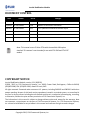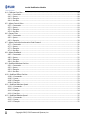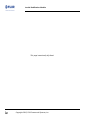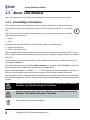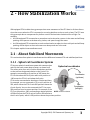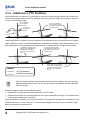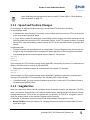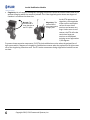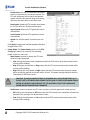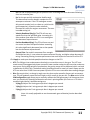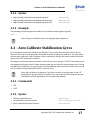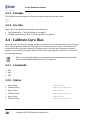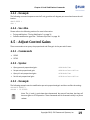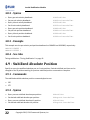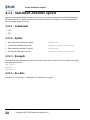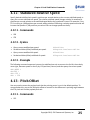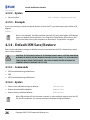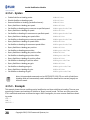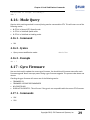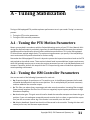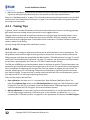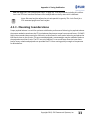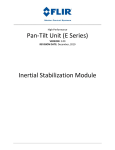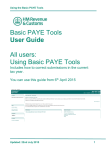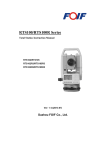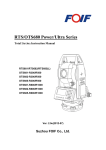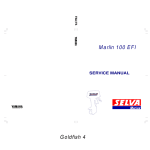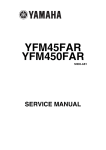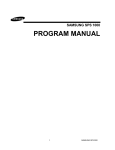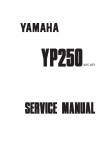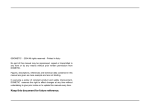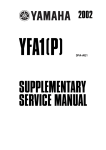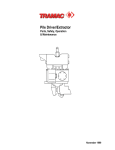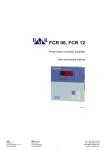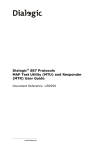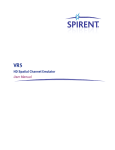Download FLIR MCS ISM User Manual
Transcript
High-Performance Pan-Tilt Unit (E Series) Inertial Stabilization Module Version 3.21 (05/2012) Inertial Stabilization Module DOCUMENT CONTROL Date Author Rev. # Changes 12/2010 A. Hernandez 2.00 Initial E Series release 11/2011 A. Hernandez 3.00 Added STH and other commands 05/2012 A. Hernandez 3.21 3.21 Updated commands & manual layout Note: This manual covers E-Series PTUs with the available ISM option installed. This manual is not intended for use with PTU-D46 and PTU-D47 models. COPYRIGHT NOTICE Inertial Stabilization Module, version 3.21 (05/2012) ©1991, 2012 by FLIR Commercial Systems, Inc., 890C Cowan Road, Burlingame, California 94010, (650)692-3900, FAX: (650)692-3930, www.FLIR.com./MCS All rights reserved. Protected under numerous U.S. patents, including 5463432 and 5802412 with other patents pending. No part of this book may be reproduced, stored in a retrieval system, or transcribed in any form or by any means including but not limited to electronic, mechanical, photocopying, recording, or otherwise, without the prior written permission of FLIR Commercial Systems, Inc. The information in this manual is subject to change without notice and, except for the warranty, does not represent a commitment on the part of FLIR Commercial Systems, Inc. FLIR Commercial Systems, Inc. cannot be held liable for any mistakes in this manual and reserves the right to make changes. Copyright 2012, FLIR Commercial Systems, Inc. Table of Contents 1 - Introduction ................................................................................................................................. 1 1.1 - Safety ................................................................................................................................................. 1 1.2 - E Series Features .............................................................................................................................. 1 1.3 - About This Manual ............................................................................................................................ 2 1.3.1 - Formatting Conventions ........................................................................................................... 2 2 - How Stabilization Works .............................................................................................................. 3 2.1 - About Stabilized Movements ............................................................................................................ 3 2.1.1 - Spherical Coordinate System .................................................................................................... 3 2.1.2 - Stabilized vs. PTU Positions ...................................................................................................... 4 2.1.3 - Speed and Position Changes .................................................................................................... 5 2.1.4 - Singularities .............................................................................................................................. 5 3 - ISM Web Interface ....................................................................................................................... 7 3.1 - PTU Configuration Page ..................................................................................................................... 7 3.2 - ISM Configuration Page ................................................................................................................... 10 3.3 - PTU Control Page ............................................................................................................................. 12 4 - Serial Stabilization Commands ....................................................................................................15 4.1 - Enable/Disable Stabilized Mode ...................................................................................................... 15 4.1.1 - Commands .............................................................................................................................. 15 4.1.2 - Syntax ..................................................................................................................................... 16 4.1.3 - Example .................................................................................................................................. 16 4.1.4 - See Also .................................................................................................................................. 16 4.2 - Stabilize to Gravity .......................................................................................................................... 16 4.2.1 - Commands .............................................................................................................................. 16 4.2.2 - Syntax ..................................................................................................................................... 17 4.2.3 - Example .................................................................................................................................. 17 4.3 - Auto-Calibrate Stabilization Gyros .................................................................................................. 17 4.3.1 - Commands .............................................................................................................................. 17 4.3.2 - Syntax ..................................................................................................................................... 17 4.3.3 - Example .................................................................................................................................. 18 4.3.4 - See Also .................................................................................................................................. 18 Copyright 2012, FLIR Commercial Systems, Inc. i Inertial Stabilization Module 4.4 - Calibrate Gyro Bias .......................................................................................................................... 18 4.4.1 - Commands .............................................................................................................................. 18 4.4.2 - Syntax ..................................................................................................................................... 18 4.4.3 - Example .................................................................................................................................. 19 4.4.4 - See Also .................................................................................................................................. 19 4.5 - Adjust Control Gains ........................................................................................................................ 19 4.5.1 - Commands .............................................................................................................................. 19 4.5.2 - Syntax ..................................................................................................................................... 19 4.5.3 - Example .................................................................................................................................. 19 4.5.4 - See Also .................................................................................................................................. 20 4.6 - Output Filter .................................................................................................................................... 20 4.6.1 - Commands .............................................................................................................................. 20 4.6.2 - Syntax ..................................................................................................................................... 20 4.6.3 - Example .................................................................................................................................. 20 4.7 - Adjust Controller Acceleration Feed-Forward ................................................................................. 20 4.7.1 - Commands .............................................................................................................................. 21 4.7.2 - Syntax ..................................................................................................................................... 21 4.7.3 - Example .................................................................................................................................. 21 4.7.4 - See Also .................................................................................................................................. 21 4.8 - Adjust Deadband ............................................................................................................................. 21 4.8.1 - Commands .............................................................................................................................. 21 4.8.2 - Syntax ..................................................................................................................................... 22 4.8.3 - Example .................................................................................................................................. 22 4.8.4 - See Also .................................................................................................................................. 22 4.9 - Stabilized Absolute Position ............................................................................................................ 22 4.9.1 - Commands .............................................................................................................................. 22 4.9.2 - Syntax ..................................................................................................................................... 22 4.9.3 - Example .................................................................................................................................. 23 4.9.4 - See Also .................................................................................................................................. 23 4.10 - Stabilized Offset Position .............................................................................................................. 23 4.10.1 - Commands ............................................................................................................................ 23 4.10.2 - Syntax ................................................................................................................................... 23 4.10.3 - Example ................................................................................................................................ 23 4.10.4 - See Also ................................................................................................................................ 23 4.11 - Stabilized Absolute Speed ............................................................................................................. 24 4.11.1 - Commands ............................................................................................................................ 24 4.11.2 - Syntax ................................................................................................................................... 24 4.11.3 - Example ................................................................................................................................ 24 4.11.4 - See Also ................................................................................................................................ 24 4.12 - Stabilized Relative Speed .............................................................................................................. 25 4.12.1 - Commands ............................................................................................................................ 25 4.12.2 - Syntax ................................................................................................................................... 25 4.12.3 - Example ................................................................................................................................ 25 ii Copyright 2012, FLIR Commercial Systems, Inc. Table of Contents 4.13 - Pitch Offset .................................................................................................................................... 25 4.13.1 - Commands ............................................................................................................................ 25 4.13.2 - Syntax ................................................................................................................................... 26 4.13.3 - Example ................................................................................................................................ 26 4.14 - Default ISM Save/Restore ............................................................................................................. 26 4.14.1 - Commands ............................................................................................................................ 26 4.14.2 - Syntax ................................................................................................................................... 26 4.15 - Stabilize to Heading ....................................................................................................................... 27 4.15.1 - Commands ............................................................................................................................ 27 4.15.2 - Syntax ................................................................................................................................... 28 4.15.3 - Example ................................................................................................................................ 28 4.16 - Mode Query .................................................................................................................................. 29 4.16.1 - Command ............................................................................................................................. 29 4.16.2 - Syntax ................................................................................................................................... 29 4.16.3 - Example ................................................................................................................................ 29 4.17 - Gyro Firmware ............................................................................................................................... 29 4.17.1 - Commands ............................................................................................................................ 29 4.17.2 - Syntax ................................................................................................................................... 30 4.17.3 - Example ................................................................................................................................ 30 A - Tuning Stabilization ....................................................................................................................31 A.1 - Tuning the PTU Motion Parameters ............................................................................................... 31 A.2 - Tuning the ISM Controller Parameters ........................................................................................... 31 A.2.1 - Tuning Tips ............................................................................................................................. 32 A.2.2 - Bias ......................................................................................................................................... 32 A.2.3 - Mounting Considerations ....................................................................................................... 33 Copyright 2012, FLIR Commercial Systems, Inc. iii Inertial Stabilization Module This page intentionally left blank. iv Copyright 2012, FLIR Commercial Systems, Inc. 1 - Introduction Pan-Tilt Units (PTUs) from FLIR Commercial Systems, Inc. may be equipped with an optional Inertial Stabilization Module (ISM) that allows the PTU to preserve the desired line of sight when mounted on a moving vehicle such as a truck or boat. This Pan-Tilt E Series Inertial Stabilization Module Manual covers the ISM functionality and programming for E Series PTU-D48, PTU-D100, and PTU-D300 models. Each PTU also includes a User Manual specific to that unit model (such as PTU-D48 E-Series User Manual). The User Manual describes the electrical and mechanical interfaces and includes general setup and use instructions. You should also refer to the E Series Command Reference Manual included with your PTU for a comprehensive set of serial commands available for your PTU. Note: This manual is not intended for use with the PTU-D46 or PTU-D47. If you have a PTU-D46 or PTU-D47, please refer to the PTU-D46-47 User Manual. 1.1 - Safety Please refer to and comply with all safety warnings contained in your PTU User Manual. 1.2 - E Series Features E The E Series of ISM-equipped PTUs includes the following new features: • Internal ISM module (no separate box or cables needed) • Setting up and wiring an E Series PTU is the same as for a standard (non-ISM) PTU. • Built-in Ethernet/Web IP interface for easy configuration, control, and diagnostics • Improved ISM Web and ASCII command set provides greater control over tuning to improve stabilization performance. • Improved power protection circuitry • 32-pin base connector for simplified wiring • Integrated digital encoder with feedback interface for more robust positioning • Programmable ranges of motion • Higher command rates with lower latency and jitter • Reduced calibration movement • Full backward compatibility with previous PTU models Copyright 2012, FLIR Commercial Systems, Inc. 1 Inertial Stabilization Module 1.3 - About This Manual This section describes the formatting conventions and information contained in this manual. 1.3.1 - Formatting Conventions This manual uses several formatting conventions to present information of special importance. Commands and other information that is new for the E Series PTUs include the “E” icon shown here. E Lists of items, points to consider, or procedures that do not need to be performed in a specific order appear in bullet format: • Item 1 • Item 2 Procedures that must be followed in a specific order appear in numbered steps: 1. Perform this step first. 2. Perform this step second. Specific keyboard keys are depicted in square brackets and are capitalized, for example: [ESC]. If more than one key should be pressed simultaneously, the notation will appear as [KEY1]+[KEY 2], for example [ALT]+[F4]. Interface elements such as document titles, fields, windows, tabs, buttons, commands, options, and icons appear in bold text. Menus and submenus have the notation Menu>Submenu. For example, “Select File>Save” means that you should first open the File menu, and then select the Save option. Specific commands appear in standard Courier font. Sequences of commands appear in the order in which you should execute them and include horizontal or vertical spaces between commands. This manual also contains important safety information and instructions in specially formatted callouts with accompanying graphic symbols. These callouts and their symbols appear as follows throughout the manual: WARNING: CAUTIONS ALERT YOU TO THE POSSIBILITY OF EQUIPMENT OR PROPERTY DAMAGE IF THESE INSTRUCTIONS ARE NOT FOLLOWED. CAUTION: CAUTIONS ALERT YOU TO THE POSSIBILITY OF EQUIPMENT OR PROPERTY DAMAGE IF THESE INSTRUCTIONS ARE NOT FOLLOWED. Note: Notes provide helpful information. 2 Copyright 2012, FLIR Commercial Systems, Inc. 2 - How Stabilization Works ISM-equipped PTUs include three gyroscopes that sense movement of the PTU base in all three dimensions that occurs when the PTU is mounted on a moving platform such as a truck or boat. The PTU uses this gyroscopic data to compensate for platform motion and maintain the desired line of sight. For example: • An ISM-equipped PTU mounted on a rescue boat can be aimed at a person in the water and will keep pointing at the person as the boat rolls, pitches, and yaws through the water. • An ISM-equipped PTU mounted on a truck can be aimed at an object in the truck’s path and will keep pointing at that object as the truck moves over bumps and ruts in the road. This chapter explains how coordinates work. 2.1 - About Stabilized Movements This section describes spherical coordinates and the difference between PTU and stabilized positions. 2.1.1 - Spherical Coordinate System PTUs use a spherical coordinate system with two axes (pan Spherical coordinates and tilt) that each rotate about a center, as shown here. The center point of an axis is Position 0 and other positions on that axis are designated relative to the 0 point. For Tilt example, commanding a tilt position of 100 moves the Coordinates PTU tilt axis above the tilt 0 point while a tilt position of (up/down) -100 moves the PTU tilt axis below the 0 point. PTUs can be commanded to absolute or relative positions. For example, you can command a PTU to a tilt position of Pan 500, which moves the PTU tilt axis 500 positions above the Coordinates tilt axis 0 point. You can also command the PTU to move (left/right) 500 positions from its current position. For example, if the PTU is at tilt position -300, commanding a relative position NOTE: Limits not shown. of 500 will move the PTU tilt axis to Position 200 relative to the tilt axis 0 point, which is 500 positions above the previous position. Copyright 2012, FLIR Commercial Systems, Inc. 3 Inertial Stabilization Module 2.1.2 - Stabilized vs. PTU Positions When stabilization is disabled, a PTU mounted on a vehicle or other moving platform will maintain the same pointing angle relative to the PTU; however, the line of sight will change as the platform moves, as shown in the following image: PTU coordinates are set relative to the PTU itself. The PTU is maintaining PTU tilt position 0 but the line of sight is changing as the vehicle moves. PTU is at PTU tilt position 0. Payload PTU vehicle When stabilization is enabled, the line of sight will be maintained as the PTU pans and tilts to compensate for platform motion. In the following example, stabilization is enabled. As the boat pitches up, the PTU compensates by tilting downward an equal amount to maintain the line of sight and vice-versa: 1. Stabilized coordinates are the same as PTU coordinates when stabilization is first enabled. Here, STP 0 and TP 0 are the same. LEGEND: = PTU coordinates 2. The PTU tracks to maintain the stabilized line of sight as the vehicle moves. Here, STP 0 is equal to TP -400. 3. The vehicle has moved again and the PTU has again tracked to maintain the stabilized line of sight. Here, STP 0 is equal to TP 400. = Stabilized coordinates Note: For simplicity, these examples only show the tilt axis; however, the same concept applies both pan and tilt axes. The PTU will pan and tilt as needed to maintain the stabilized line of sight. The above diagram shows two coordinate systems: • Standard PTU coordinates are oriented relative to the PTU itself. • Stabilized coordinates are oriented relative to the original stabilized line of sight. This is determined at the moment stabilization is enabled. When stabilization is enabled, you may command the PTU using either standard PTU coordinates or stabilized coordinates. In either case, the PTU will move accordingly and stabilize on the new line of sight when commanded to a new position. 4 Copyright 2012, FLIR Commercial Systems, Inc. Chapter 2: How Stabilization Works Note: Stabilized pointing commands have the prefix S. Please refer to “Serial Stabilization Commands” on page 15. 2.1.3 - Speed and Position Changes PTU movement in stabilized mode varies from non-stabilized PTU movement as follows: In non-stabilized mode: • In independent control mode (CI command), commanding a position moves the PTU to that position at the most recently specified speed. • In “pure” velocity mode (CV command), commanding a velocity begins continuous movement at the specified speed until you halt the PTU, command a position, or the PTU reaches its limits. Commanding a position after commanding a velocity moves the PTU to the specified position at the specified velocity. In stabilized mode: • The desired speed and desired position are independent. Commanding a position will slew the line of sight to the commanded position at maximum speed regardless of the last speed commanded. Commanded speeds are constant speeds with no endpoint. For example: SPS500 * SPP0 * SPS500 * In this example, the PTU will start moving at pan speed 500, slew quickly to position 0 in stabilized coordinates, and then continue moving at pan speed 500. • Changing the coordinate system for commands will zero speeds. For example: SPS500 * TS500 * In this example, the PTU will start moving at pan speed 500 in stabilized coordinates, and then start moving at tilt speed 500 in PTU coordinates. The stabilized (SPS) motion will halt. • In stabilized mode, you may command speeds and positions in either the PTU coordinate frame or the stabilized coordinate frame. 2.1.4 - Singularities Most users want to be able to control and adjust the pitch (elevation) and/or yaw (azimuth). FLIR PTUs use a 2-axis system. Some positions can create a situation where moving the pan axis does not change the payload aim point. This is known as a gimbal lock or singularity. On FLIR PTUs, a singularity occurs when the pointing vector of the payload is aligned with the yaw axis. For example, if you have a camera mounted in the default forward-facing position, then: • Normal situation: At pan/tilt angles of 0, changing the pan axis causes the camera field of view to move left or right. Copyright 2012, FLIR Commercial Systems, Inc. 5 Inertial Stabilization Module • Singularity: At a tilt angle of 90 degrees, changing the pan axis causes the camera field of view to roll without changing where the camera is pointed. This is the singularity point where one degree of freedom in movement has been lost. As the PTU approaches a singularity, the magnitude Normal: The Singularity: The of pan motion required to camera field of camera field of view changes as view rotates about correct for even small the PTU pans. motions can become very a single point. large. Under some circumstances, the PTU will make continuous large pan motions as the payload pointing vector approaches +/-90 degrees. To prevent these excessive movements, FLIR PTUs lock stabilization motion when the payload line of sight comes within 5 degrees of a singularity. Stabilization resumes when the payload line of sight moves out of the singularity protection zone. The PTU tracks movements during singularities but does not act on them. 6 Copyright 2012, FLIR Commercial Systems, Inc. 3 - ISM Web Interface This chapter describes how to configure and program your ISM-equipped PTU using the Web interface. Follow the instructions in your User Manual to connect the PTU to the host computer and power it on, obtain the IP address, and launch the Web interface in a browser window. Note: Commands issued via the Web interface correspond to commands issued via the serial interface. Values and delimiters are not shown. Please refer to the Pan-Tilt E Series Command Reference Manual for a complete list of commands. Note: E Series PTUs may be operated in standard (non-stabilized) mode as needed, as if ISM functionality was not present. Also, ISM-equipped PTUs include both Ethernet and serial port connectivity. RS-232 is not included with ISM-equipped PTUs. 3.1 - PTU Configuration Page The PTU Config page appears when you click the PTU Config link in the top menu. To use this page: 1. Make your desired changes. 2. Click the appropriate Apply button to apply certain changes (see below). 3. Click the appropriate action button at the bottom of the page. This page allows you to view and configure the following options for your PTU: • General: The General section of the PTU Config page displays the following information: - Firmware: The PTU installed firmware revision. • - Model: The PTU model number. - Pan Resolution: Horizontal motion resolution, in degrees. This number varies depending on your selected step mode (see below). Each unit of resolution equals one “position.” - Tilt Resolution: Vertical motion resolution, in degrees. This number varies depending on your selected step mode (see below). Each unit of resolution equals one “position.” Motion Configuration: The Motion Configuration section of the PTU Config page allows you to specify the following motion options for both pan and tilt in positions. One position equals one unit of resolution: Copyright 2012, FLIR Commercial Systems, Inc. 7 Inertial Stabilization Module - Acceleration: Pan and tilt acceleration and deceleration in positions per second per second. The PTU will accelerate at this rate to the selected speed, maintain this speed as long as necessary, and then slow back down at the same rate. - Base Speed: Speed the PTU instantly accelerates to. Set this value to 0 for best performance. - Upper Speed: Maximum PTU speed that can be commanded. - Lower Speed: Minimum PTU speed that can be commanded. - Speed: Pan and tilt speed, in positions per second. Click Apply to make your desired speed/acceleration changes on the PTU. • Power Mode: The Power Mode section of the PTU Config page allows you to specify the following power options for each axis: - Move Power: Amount of power the PTU uses when moving the payload. > > > Low: Setting the move power to Low means that the PTU motors draw lower power while moving and/or holding. Reg: Setting the move power to Reg means that the PTU motors draw normal power while moving and/or holding. High: Setting the move power to High means that the PTU motors draw maximum power while moving the payload in the pan and/or tilt axis. This power setting should be used for intermittent (<20%) duty cycles. CAUTION: THE HIGH POWER SETTING IS INTENDED ONLY FOR INTERMITTENT DUTY CYCLES (<20%). EXTENDED HIGH POWER CYCLES SUCH AS THOSE USED WHEN STABILIZATION IS ENABLED CAN OVERHEAT THE PTU MOTORS. DO NOT USE HIGH MOVE POWER WHEN STABILIZATION IS ENABLED. - Hold Power: Amount of power the PTU uses in order to hold the payload in a fixed position. > > 8 Off: Setting the hold power to Off means that the PTU motor(s) are completely off when the payload is not moving in the selected axis or axes. Low: Setting the hold power to Low means that the PTU motors draw lower power while moving and/or holding. Copyright 2012, FLIR Commercial Systems, Inc. Chapter 3: ISM Web Interface > Reg: Setting the hold power to Reg means that the PTU motors draw normal power while moving and/or holding. This power setting should be used for intermittent (<20%) duty cycles. CAUTION: THE REGULAR POWER SETTING IS INTENDED ONLY FOR INTERMITTENT DUTY CYCLES (<20%). EXTENDED REGULAR POWER CYCLES SUCH AS THOSE USED WHEN STABILIZATION IS ENABLED CAN OVERHEAT THE PTU MOTORS. DO NOT USE REGULAR HOLD POWER WHEN STABILIZATION IS ENABLED. • Step Mode: The Step Mode section of the PTU Config page allows you to specify the following resolution options for each axis: - Full: Low resolution. - Half: Medium resolution. - Quarter: High resolution. - Eighth: Maximum resolution. This setting provides the greatest aiming accuracy. - Auto: Internally switches between step modes for optimal movements, but all commands and accuracy are in 1/8 step resolution mode. This mode is recommended for stabilization. Changing the step mode requires a calibration reset. Please refer to your PTU User Manual. • Limits: The Limits section of the PTU Config page allows you to specify the pan and tilt range of motion for your PTU. Please see your PTU User Manual for an explanation of limit types and a visual depiction of the PTU range of motion. - Factory: Checking the Factory radio button sets the PTU range of motion to its factory default. The range of motion appears below. - • User: Checking the User radio button allows you to program your own range of motion. The Minimum and Maximum fields become editable, allowing you to enter your desired range for both pan and tilt. The Miscellaneous section of the PTU Config page allows you to control the following miscellaneous parameters: - Continuous Pan: Enabling continuous pan mode by checking the Enabled radio button overrides the factory or user pan limits, allowing the PTU to pan a full 360° if it has the optional pan-axis slip ring installed. Checking the Disabled radio button limits the PTU pan range of motion to the factory or user limits you specified above. This requires a calibration reset. - Control Type: Checking the Open Loop radio button allows the PTU to be commanded to positions based on the number of steps provided that the PTU has enough torque to reliably move the payload under intended conditions; however, external forces such as a wind gust, can exceed the PTU’s ability to maintain position resulting in a mismatch between the commanded step count and the actual step position. In this case, selecting Encoder Correction uses encoders on the motor output shafts to read the true position of each motor and keep the PTU’s internal position counters accurate. The Encoder Correction option is recommended for ISM-equipped PTUs. - Pelco D: Enables or disables the Pelco D protocol. Copyright 2012, FLIR Commercial Systems, Inc. 9 Inertial Stabilization Module • • - Pelco D Address: Specify the address to use when the Pelco D protocol is enabled. - Baudrate: Use the Baudrate pull-down menu to select the speed to use when the Pelco D protocol is enabled. Action Buttons: The action buttons at the bottom of the PTU Config page allow you to perform the following actions: - Click the Apply button after setting your desired range of motion to program the PTU. - Reset Factory: Clicking the Reset Factory button restores factory default speed, acceleration, power, and limit settings to the PTU for both normal and stabilized modes. This erases any user limits. - Save Default: Clicking the Save Default button saves the changes you made on the PTU Config page as the default settings for the PTU for both normal and stabilized modes. - Refresh: Clicking the Refresh button updates the PTU Config page with the values stored on the PTU for both normal and stabilized modes. - Reset Axes: Clicking the Reset Axes button cycles the PTU through a complete calibration reset cycle. Reprogramming: The Reprogramming section of the PTU Config page allows you to upload firmware to the PTU. CAUTION: REPROGRAMMING NEW FIRMWARE IN THE PTU WILL RESET THE UNIT TO DEFAULT FACTORY SETTINGS. BE SURE TO NOTE YOUR SETTINGS BEFORE REPROGRAMMING THE PTU TO FACILIATATE RESTORATION FOLLOWING THE REPROGRAMMING PROCEDURE. 3.2 - ISM Configuration Page The ISM Configuration page appears when you click the ISM Config link in the top menu. Please refer to “About Stabilized Movements” on page 3 before adjusting ISM configuration settings. To use this page: 1. Make your desired changes. 2. Click the Apply button to apply certain changes (see below). 3. Click the appropriate action button at the bottom of the page. This page allows you to view and configure the following options for your ISM-equipped PTU: • General: The General section of the ISM Configuration page displays the following information: - Firmware: The PTU installed firmware revision. • - Model: The PTU model number. - Stabilization status: Whether stabilization is enabled or disabled. Control Parameters: The Control Parameters section of the ISM Configuration page allows you to specify the following stabilization options for both pan and tilt: 10 Copyright 2012, FLIR Commercial Systems, Inc. Chapter 3: ISM Web Interface - Kp: Pan and tilt proportional gain for position error. Increasing this value decreases following error but increases jitter. - Ka: Set the pan and tilt acceleration feed-forward. This determines how far ahead in samples the PTU attempts to estimate. If the PTU undergoes reasonably smooth motion (such as a boat or a vehicle with good suspension), leave this value at default. Decrease this value for rougher movements. The maximum Ka setting is 4. - Velocity Deadband (Deg/s): The PTU will zero out speeds less than the specified value. Increasing this value reduces jitter when the PTU is not moving but also decreases responsiveness. - Position Deadband (Deg): The PTU will zero out position errors less than the specified value. Increasing this value significantly decreases jitter at low speeds but also decreases responsiveness. - Output Filter: Pan and tilt movement filter strength. Should be less than 1. Lover values increase movement filtering, and higher values decrease filtering. Decreasing filtering increases performance but could impact the service life of the PTU. Click Apply to make your desired speed/acceleration changes on the PTU. • UTC: The ISM gyro has accelerometers that help to correct bias errors in the gyro. The UTC command controls how aggressively these are used. A lower number makes the unit trust the accelerometers more. During long periods of acceleration, the gravity vector will be deflected, which can lead to deflection of the tilt axis. The default setting should work well for nearly all cases. Always set the UTC to a value from 10-300. You must power-cycle the PTU to set a new value when making changes. • Bias: Gyroscopic bias is a change in angle over time that can be caused by factors such as temperature. This will gradually cause the line of sight to drift, usually in the pan axis. The Bias section of the ISM Configuration page allows you to manually calibrate the ISM gyroscopes in all three axes; however, you should only manually calibrate the axis that is pointing down (the Z axis on a PTU that is mounted right-side up). Available settings are: - X (deg/s): Adjusts the X-axis gyroscopic bias in degrees per second. - Y (deg/s): Adjusts the Y-axis gyroscopic bias in degrees per second. - Z (deg/s): Adjusts the Z-axis gyroscopic bias in degrees per second. Note: It is usually preferable to use the automatic gyro calibration function described below. Copyright 2012, FLIR Commercial Systems, Inc. 11 Inertial Stabilization Module • Calibration: The Calibration section of the ISM Configuration page allows you to automatically calibrate the ISM gyroscopes: - Calibrate Gyro: Clicking the Calibrate Gyro button begins the built-in gyroscope calibration process. This process takes about 45 seconds, during which the PTU must remain absolutely motionless to avoid corrupting the calibration. You may repeat the automatic calibration cycle if necessary. • Actions: The Actions section of the ISM Configuration page allows you to perform the following actions: - Reset ISM: Clicking the Reset ISM button restores factory controller settings and clears previous gyro calibrations; be sure to calibrate the gyros and save those settings after restoring factory defaults. You cannot use this during stabilization. - Save ISM: Clicking the Save ISM button saves the changes you made on the ISM Configuration page as the default settings for the PTU. You cannot use this during stabilization. - Restore ISM: Clicking the Restore ISM button restores the last saved default PTU settings. 3.3 - PTU Control Page The PTU Control page appears when you click the PTU Control link in the top menu. This page allows you to control your PTU as follows: • Home: Clicking Home returns the PTU to pan and tilt coordinates 0 in either PTU or stabilized coordinates, as appropriate. • Speed/Position selection: Check the appropriate radio button to control the PTU by Position (the unit will move by the selected amount when an arrow is clicked) or Speed (the unit will accelerate up to the selected speed when an arrow is clicked, and will continue moving at that speed until the arrow is released). • Directional controls: The directional controls allow you to move the PTU left and right (pan), and up and down (tilt). - Halt: Clicking Halt immediately stops the PTU in its current position and disables stabilization. • - Small Arrow: Clicking a small arrow moves the PTU by either the smaller position step size or at the lower speed (see below). - Big Arrow: Clicking a big arrow moves the PTU by either the larger position step size or at the higher speed (see below). Set Arrow Step Size: The Set Arrow Step Size fields allow you to specify either how many positions the PTU will move each time an arrow is clicked (if you selected Position), or how fast it will move (if you selected Speed). 12 Copyright 2012, FLIR Commercial Systems, Inc. Chapter 3: ISM Web Interface • • • - Big: The Big number specifies either the number of positions the PTU will move each time you click a big arrow (if you selected Position) or the number of positions per second the PTU will move (if you selected Speed). - Small: The Small number specifies either the number of positions the PTU will move each time you click a small arrow (if you selected Position) or the number of positions per second the PTU will move (if you selected Speed). Status: The Status section of the PTU Control page displays the PTU position and speed in real time. Click the appropriate link to see this information in Degrees or Positions. - Position: Pan and tilt location of the PTU in degrees or positions. - Speed: Pan and tilt speed of the PTU in degrees or positions per second. - Stop/Start: Clicking the Stop/Start button toggles updating the PTU status off and on. Stabilization: The Stabilization section of the PTU Control page allows you to select Stabilized or PTU movements (described in “About Stabilized Movements” on page 3). To enable or disable stabilization, click the Start button. You can change coordinates on the fly. Set Position: The Set Position section of the PTU Control page allows you to manually enter position and/or speed information. Please see your PTU User Manual for an explanation of limit types and for a visual depiction of the PTU range of motion. - Speed: Enter your desired pan and/or tilt speeds in the Speed fields. - Position: Enter your desired pan and/or tilt position in the Position fields. Click the Apply button to move the PTU to the specified position at the specified speed. Copyright 2012, FLIR Commercial Systems, Inc. 13 Inertial Stabilization Module This page intentionally left blank. 14 Copyright 2012, FLIR Commercial Systems, Inc. 4 - Serial Stabilization Commands This chapter describes how to configure and program your ISM-equipped PTU using the serial interface. Follow the instructions in your User Manual to connect the PTU to the host computer and power it on, and launch the terminal interface. Note: E Series PTUs may be operated in standard (non-stabilized) mode as needed, as if ISM functionality was not present. Also, ISM-equipped PTUs include both Ethernet and serial port connectivity. 4.1 - Enable/Disable Stabilized Mode Turn ISM on or off. Enabling stabilization in this manner defines the stabilized frame as the position of the PTU base when stabilization is enabled. 4.1.1 - Commands • • • • SE SEP SET SD Note: The previous commands (_128 to begin stabilization and _0 to end stabilization) are still supported for backward compatibility but not recommended for ongoing use. Note: When stabilization is enabled on one axis only, the unstabilized axis can be controlled normally. Copyright 2012, FLIR Commercial Systems, Inc. 15 Inertial Stabilization Module 4.1.2 - Syntax • • Begin (enable) stabilized mode: Begin (enable) stabilized mode (pan axis only): SE<delim> SEP<delim> • • Begin (enable) stabilized mode (tilt axis only): End (disable) stabilized mode (pan axis only): SET<delim> SD<delim> 4.1.3 - Example The following command sequence enables stabilized mode, moves the PTU to stabilized pan position 500, and then disables stabilization: SE * SPP500 SD * 4.1.4 - See Also Tuning stabilization: “Tuning Stabilization” on page 31. 4.2 - Stabilize to Gravity When starting stabilization with the SE command, the stabilized coordinate frame is defined as the first frame after stabilization is started. These commands align the stabilized frame such that the pan axis is aligned with gravity. This is useful if you want the stabilized frame to align such that the pan axis pans parallel to the horizon. Normal stabilization: The PTU stabilizes based on the first frame after stabilization was enabled. 4.2.1 - Commands • • • SVE SVEP SVET 16 Copyright 2012, FLIR Commercial Systems, Inc. Stabilize to gravity: The PTU stabilizes with the pan axis parallel to the horizon. Chapter 4: Serial Stabilization Commands 4.2.2 - Syntax • • Begin (enable) stabilized mode aligned to gravity: Begin (enable) stabilized mode aligned to gravity (pan): SVE<delim> SVEP<delim> • Begin (enable) stabilized mode aligned to gravity (tilt): SVET<delim> 4.2.3 - Example The following command sequence enables tilt-axis stabilized mode aligned to gravity. SVET * Note: Poor gyro calibration may cause improper frame alignment. 4.3 - Auto-Calibrate Stabilization Gyros This command automatically calibrates the ISM gyros. This process takes about 45 seconds, during which the PTU must remain absolutely motionless to avoid corrupting the calibration. You may repeat the automatic calibration cycle if necessary. After a calibration, the gyro will take a number of seconds equal to the SUTC parameter to stabilize. The ISM gyro has accelerometers that help to correct bias errors in the gyro. The UTC command controls how aggressively these are used. A lower number makes the unit trust the accelerometers more. During long periods of acceleration, the gravity vector will be deflected, which can lead to deflection of the tilt axis. The default setting should work well for nearly all cases. Note: After calibration is complete, it will take a number of seconds equal to the UTC parameter for the gyro position to stabilize. You may move the PTU during this time but stabilization will drift significantly until the period has elapsed. 4.3.1 - Commands • • SGC SUTC 4.3.2 - Syntax • • • Calibrate stabilized mode: Set stabilization uptime constant: Query stabilization uptime constant: SGC<delim> SUTC<constant><delim> SUTC<delim> Copyright 2012, FLIR Commercial Systems, Inc. 17 Inertial Stabilization Module 4.3.3 - Example The following command sequence calibrates the gyroscopes and saves the results: SGC * DS * 4.3.4 - See Also Please refer to the following sections for more information: • Tuning stabilization: “Tuning Stabilization” on page 31 • Calibrate stabilization gyro bias: “Calibrate Gyro Bias” on page 18. 4.4 - Calibrate Gyro Bias Gyroscopic bias is an erroneous change in angle over time that can be caused by factors such as temperature. This will gradually cause the line of sight to drift around the gravity vector. The following commands allow you to manually calibrate the ISM gyroscopes in all three axes in degrees per second; however, you should only manually calibrate the axis that is pointing down (the Z axis on a PTU that is mounted right-side up): Note: It is usually preferable to use the automatic gyro calibration function described above. (“Auto-Calibrate Stabilization Gyros” on page 17) 4.4.1 - Commands • • • SBX SBY SBZ 4.4.2 - Syntax • • • • • Query X bias: Calibrate X bias: Query Y bias: Calibrate Y bias: Query Z bias: SBX<delim> SBY<value><delim> SBY<delim> SBY<value><delim> SBZ<delim> • Calibrate Z bias: SBZ<value><delim> 18 Copyright 2012, FLIR Commercial Systems, Inc. Chapter 4: Serial Stabilization Commands 4.4.3 - Example The following command sequence sets the Z axis gyro bias to 0 degrees per second and saves the calibration: SBZ0.0000 * SDS * 4.4.4 - See Also Please refer to the following sections for more information: • Tuning stabilization: “Tuning Stabilization” on page 31 • Calibrate stabilization gyro bias: “Calibrate Gyro Bias” on page 18. 4.5 - Adjust Control Gains These commands set or query the proportional and filter gain in the pan and tilt axes. 4.5.1 - Commands • • SCPKP SCTKP 4.5.2 - Syntax • • • • Query pan axis proportional gain: Set pan axis proportional gain: Query tilt axis proportional gain: Set tilt axis proportional gain: SCPKP<delim> SCPKP<value><delim> SCTKP<delim> SCTKP<value><delim> 4.5.3 - Example The following example sets the stabilization pan axis proportional gain and then verifies the setting: SCPKP16.00000 * SCPKP * 16.00000 Note: The KI and KD gains have been deprecated. You may still set them, but they will have no effect on PTU operation. These commands will be removed entirely in a future release. Copyright 2012, FLIR Commercial Systems, Inc. 19 Inertial Stabilization Module 4.5.4 - See Also Tuning stabilization: “Tuning Stabilization” on page 31 4.6 - Output Filter This filter can reduce jittery movements and make controls smoother. Increasing filter strength (lower values) lengthens the life of the PTU but can negatively impact system performance at high disturbance frequency. 4.6.1 - Commands • • SCPKS SCTKS 4.6.2 - Syntax • • • • Query pan axis filter strength: Set pan axis filter strength: Query tilt axis filter strength: Set tilt axis filter strength: SCPKS<delim> SCPKS<value><delim> SCTKS<delim> SCTKS<value><delim> 4.6.3 - Example The following example sets the pan axis output filter to 0.5. SCPKS.5* Note: Valid values for the KS parameter are between 0 (maximum filtration, no PTU movement) and 1 (no filtration, unrestricted PTU movement). 4.7 - Adjust Controller Acceleration Feed-Forward Query or set the pan and tilt acceleration feed-forward. This determines how far ahead in samples the PTU attempts to estimate. If the PTU undergoes reasonably smooth motion (such as a boat or a vehicle with good suspension), leave this value at default. Decrease this value for rougher movements. 20 Copyright 2012, FLIR Commercial Systems, Inc. Chapter 4: Serial Stabilization Commands 4.7.1 - Commands • • SCPKA SCTKA 4.7.2 - Syntax • • • • Query pan axis acceleration feed-forward: Set pan axis acceleration feed-forward: Query tilt axis acceleration feed-forward: Set tilt axis acceleration feed-forward: SCPKA<delim> SCPKA<value><delim> SCTKA<delim> SCTKA<value><delim> 4.7.3 - Example This example sets the pan and tilt acceleration feed-forward to 1: SKPKA 1.000000 * SKTKA 1.000000 * 4.7.4 - See Also Tuning stabilization: “Tuning Stabilization” on page 31 4.8 - Adjust Deadband Query or set the velocity and/or position deadband. The velocity deadband ignores disturbance speeds less than the specified value. Increasing this value reduces jitter when the PTU is not moving but also decreases responsiveness. The position deadband ignores position errors less than the specified value. Increasing this value significantly decreases jitter at low speeds but also decreases responsiveness. VD is in degrees/s, and PD is in degrees. 4.8.1 - Commands • • • • SCPVD SCTVD SCPPD SCTPD Copyright 2012, FLIR Commercial Systems, Inc. 21 Inertial Stabilization Module 4.8.2 - Syntax • • Query pan axis velocity deadband: Set pan axis velocity deadband: SCPVD<delim> SCPVD<value><delim> • • • • • • Query tilt axis velocity deadband: Set tilt axis velocity deadband: Query pan axis position deadband: Set pan axis position deadband: Query tilt axis position deadband: Set tilt axis position deadband: SCTVD<delim> SCTVD<value><delim> SCPPD<delim> SCPPD<value><delim> SCTPD<delim> SCTPD<value><delim> 4.8.3 - Example This example sets the pan velocity and position deadband to 0.004000 and 0.002000, respectively: SKPVD0.004000 * SKPPD0.002000 * 4.8.4 - See Also Tuning stabilization: “Tuning Stabilization” on page 31 4.9 - Stabilized Absolute Position Specify or query the stabilized absolute pan or tilt axis position. Desired stabilized positions can be changed on-the-fly without waiting for previous stabilized position commands to complete. 4.9.1 - Commands The stabilized available absolute position commands/queries are: • • SPP STP 4.9.2 - Syntax • • • • Query current stabilized absolute pan position: Set desired stabilized absolute pan position: Query current stabilized absolute tilt position: Set desired stabilized absolute tilt position: 22 Copyright 2012, FLIR Commercial Systems, Inc. SPP<delim> SPP<position><delim> STP<delim> STP<position><delim> Chapter 4: Serial Stabilization Commands 4.9.3 - Example The following command sequence sends the stabilized pan axis to the left, then sends it to the right: SPP-2500 * SPP * -2500 SPP2500 * SPP * 2500 4.9.4 - See Also Stabilized coordinates:“Stabilized vs. PTU Positions” on page 4. 4.10 - Stabilized Offset Position Specify the desired stabilized pan or tilt axis position as an offset relative to the current stabilized position, or query the current stabilized axis position. You may change desired stabilized offset positions on the fly without waiting for previous stabilized position commands to complete. 4.10.1 - Commands • • SPO STO 4.10.2 - Syntax • • • • Query desired stabilized pan position: Set desired stabilized offset pan position: Query desired stabilized tilt position: Set desired stabilized offset tilt position: SPO<delim> SPO<position><delim> STO<delim> STO<position><delim> 4.10.3 - Example The following command sequence sends the stabilized pan axis to position -500, then sends it 1500 positions to the right of position -500, and then back to the right, which is position 1000: SPP-500 * SPO1500 * 4.10.4 - See Also Stabilized vs. PTU positions: “Stabilized vs. PTU Positions” on page 4 Copyright 2012, FLIR Commercial Systems, Inc. 23 Inertial Stabilization Module 4.11 - Stabilized Absolute Speed Specify the desired stabilized axis speed in positions per second, or query the desired stabilized speed for the selected axis. A speed command will move the desired line of sight at the commanded speed. You can change speeds on the fly. 4.11.1 - Commands • • SPS STS 4.11.2 - Syntax • • • • Query desired stabilized pan speed: Set desired stabilized pan speed: Query desired stabilized tilt speed: Set desired stabilized tilt speed: SPS<delim> SPS<positions/sec><delim> STS<delim> STS<positions/sec><delim> 4.11.3 - Example The following command sequence instructs the pan axis to move to the far left, then slowly move right and speed up on-the-fly: SPP-3000 * SPS500 * SPS1000 * 4.11.4 - See Also Stabilized vs. PTU positions: “Stabilized vs. PTU Positions” on page 4 24 Copyright 2012, FLIR Commercial Systems, Inc. Chapter 4: Serial Stabilization Commands 4.12 - Stabilized Relative Speed Specify desired stabilized axis speed in positions per second relative to the current stabilized speed, or query the current stabilized axis speed. The relative stabilized speed (change or delta) is measured in positions per second relative to the stabilized speed before the command is issued. For example, if the PTU is moving at 1,000 positions per second, adding a delta of 300 using a relative speed command will increase the speed to 1,300 positions per second. You can change speeds on-the-fly. 4.12.1 - Commands • • SPD STD 4.12.2 - Syntax • • • • Query current stabilized pan speed: Set desired delta (offset) stabilized pan speed: Query current stabilized tilt speed: Set desired delta (offset) stabilized tilt speed: SPD<delim> SPD<positions/sec><delim> STD<delim> STD<positions/sec><delim> 4.12.3 - Example The following command sequence instructs the stabilized pan axis to move to the far left, then slowly move right, decrease speed on-the-fly by -150 positions/ second, and then query the current speed: SPP-4000 * SPS500 * SPD-150 * SPD * 350 4.13 - Pitch Offset You may need to mount the payload such that the pointing vector is not in the default position. To accommodate this, you set the ISM pitch offset to account for the difference in pointing angle between the PTU pitch axis and the payload pitch axis. 4.13.1 - Commands • SCP Copyright 2012, FLIR Commercial Systems, Inc. 25 Inertial Stabilization Module 4.13.2 - Syntax • Set pitch offset: SCP <offset degrees><delim> 4.13.3 - Example If you are mounting a camera that points directly up from the PTU, you would use a pitch offset of 90 degrees: SCP90 * Note: In this example, the default position (pan/tilt 0,0) and a pitch offset of 90 degrees means the default camera position is at a singularity. Stabilization will not occur until PTU motion takes it out of the singularity as described in “Singularities” on page 5. 4.14 - Default ISM Save/Restore Save current stabilization settings as defaults that are preserved when the PTU is powered up, and/or restore factory defaults. CAUTION: THE PTU SAVES DEFAULTS TO EEPROM, WHICH HAS A LIFETIME MAXIMUM NUMBER OF WRITES BEFORE MEMORY FAILURE OCCURS. WHILE IT IS VERY UNLIKELY THAY YOU WILL REACH THESE LIMITS, YOU SHOULD AVOID EXCESSIVE SAVING OF CURRENT DEFAULTS DURING THE PTU LIFE. 4.14.1 - Commands • • • SDS (unavailable during stabilization) SDR SDF (unavailable during stabilization) 4.14.2 - Syntax • • • Save current stabilized settings as defaults: Restore stored stabilized defaults: Restore factory stabilized defaults: SDS<delim> SDR<delim> SDF<delim> Note: ISM settings will also be saved, restored, or reset to default settings using the DS, DR, and DF commands. You cannot use these commands during stabilization. 26 Copyright 2012, FLIR Commercial Systems, Inc. Chapter 4: Serial Stabilization Commands Note: Resetting factory defaults will clear the gyro bias settings. 4.15 - Stabilize to Heading By default, stabilization fixes the payload pointing angle relative to global coordinates. This is useful when the payload is being used to point at another object while the vehicle moves. Stabilization can also be used to stabilize a device used for vehicle navigation. For example, the PTU could be used to mount an infrared camera that allows the driver to see in the dark. This camera should remain pointed in the direction of travel and stabilized against vehicle movement using Stabilize to Heading mode. Stabilize to Heading works by constantly pulling the stabilized vector back into line with the commanded pan/tilt coordinates. For example: 1. The PTU is commanded to Pan/Tilt coordinates 0,0 with Stabilize to Heading mode enabled. 2. Vehicle makes a turn. 3. The PTU realigns with the forward motion of the vehicle. The stabilized vector is pulled towards the command pan/tilt position using an exponential filter. The PTU moves more quickly when it is further away from the desired position and more slowly when it is close. This helps prevent adjusting the stabilized vector because of noise or disturbances. You may set the gain for this exponential filter for each axis independently. You will probably want a higher gain level for the pan axis than for the tilt axis because large changes in the pan axis are likely turns. Setting gain for an axis to 0 disables the filter entirely. 4.15.1 - Commands • SHE • • • • • • • • • • • • STE SHR SHPS SHTS SHPD SHTD SHPP SHTP SHPO SHTO SHPG SHTG Copyright 2012, FLIR Commercial Systems, Inc. 27 Inertial Stabilization Module 4.15.2 - Syntax • • Enable Stabilize to Heading mode: Disable Stabilize to Heading mode: SHE<delim> STE<delim> • • • • • • • • • • • • • • • • • • • Resume Stabilize to Heading (last defined vector): Query Stabilize to Heading pan speed: Set Stabilize to Heading pan movement at specified speed: Query Stabilize to Heading tilt speed: Set Stabilize to Heading tilt movement at specified speed: Query Stabilize to Heading pan speed offset: Set Stabilize to Heading pan movement speed offset: Query Stabilize to Heading tilt speed offset: Set Stabilize to Heading tilt movement speed offset: Query Stabilize to Heading pan position: Set Stabilize to Heading pan position: Query Stabilize to Heading pan position offset: Set Stabilize to Heading pan position offset: Query Stabilize to Heading tilt position offset: Set Stabilize to Heading tilt position offset: Query Stabilize to Heading pan gain: Set Stabilize to Heading pan gain: Query Stabilize to Heading tilt gain: Set Stabilize to Heading tilt gain: SHR<delim> SHPS<delim> SHPS<speed><delim> SHTS<delim> SHTS<speed><delim> SHPD<delim> SHPD<speed><delim> SHTD<delim> SHTD<speed><delim> SHPP<delim> SHPP<pos><delim> SHPO<delim> SHPO<pos><delim> SHTO<delim> SHTO<pos><delim> SHPG<delim> SHPG<gain><delim> SHTG<delim> SHTG<gain><delim> Note: Using standard commands such as PP/TP/PO/TO, SPP, STP, etc. while in Stabilize to Heading mode will automatically switch stabilization mode back to normal (target) stabilization mode. 4.15.3 - Example This example shows the user enabling vertical stabilization and then stabilizing to heading. The user sees something of interest and switches to Stabilize to Target (normal) mode. The user can then control the PTU in stabilized coordinates to follow the target. After investigation, the user resumes Stabilize to Heading mode. SVE * SHE * SPS300 * 28 Copyright 2012, FLIR Commercial Systems, Inc. Chapter 4: Serial Stabilization Commands <Interlude of target following > SHR * 4.16 - Mode Query Queries which tracking method is currently being used to command the PTU. This will return one of the following results: • 0: PTU is in Normal (PTU Speed) mode. • 1: PTU is in Stabilized Speed mode. • 2: PTU is in Stabilized to Heading mode. 4.16.1 - Command • SM 4.16.2 - Syntax • SM<delim> Query current stabilization mode: 4.16.3 - Example SM * 1 4.17 - Gyro Firmware You can check and/or update the current gyro firmware. You should check firmware status after each firmware upgrade. Never interrupt power during a gyro firmware upgrade. This process takes about one minute. Checking the gyro firmware will return one of the following results: • FIRMWARE OK • FIRMWARE UPGRADE RECOMMENDED • NO GYRO FOUND • GYRO NOT SUPPORTED - This will occur if the gyro is not compatible with the current PTU firmware. 4.17.1 - Commands • • SGV SGU Copyright 2012, FLIR Commercial Systems, Inc. 29 Inertial Stabilization Module 4.17.2 - Syntax • • Query gyro firmware version: Upgrade gyro firmware: 4.17.3 - Example SGV* FIRMWARE UPGRADE RECOMMENDED SGU* 30 Copyright 2012, FLIR Commercial Systems, Inc. SGV<delim> SGU<delim> A - Tuning Stabilization Tuning an ISM-equipped PTU provides optimum performance to suit your needs. Tuning is a two-step process: 1. Tuning the PTU motion parameters. 2. Tuning the ISM controller parameters. A.1 - Tuning the PTU Motion Parameters Mount your payload in accordance with the Payload Mounting section of your PTU User Manual. Minimizing the required torque is particularly important for stabilized applications because the maximum available speed and acceleration directly affect stabilization performance. This is why ISM-equipped PTUs have lower payload weight limits. The motion tuning parameters you specify in the lab/development environment will provide a baseline for further tuning. Remember that ISM-equipped PTUs work in dynamic systems that impose intermittent loads on the PTU and payload as the vehicle moves. These motion-induced loads impose additional torque requirements, which will probably require you to re-tune the motion parameters you set in the lab/development environment. If possible, perform this step while the PTU is experiencing external loads that represent its actual operating environment. A.2 - Tuning the ISM Controller Parameters You can tune each of the following 8 parameters for each axis: • Kp: Proportional gain for position error. The position error is the difference between the forwardestimated desired position and the current position. This is multiplied by KP (and units constants) and then added to the controller output. • Ks: This filter can reduce jittery movements and make controls smoother. Increasing filter strength (lower values) lengthens the life of the PTU but can negatively impact system performance at high disturbance frequency. • Ka: Acceleration gain. This gain controls how far ahead the controller attempts to estimate the gyro position. If your unit undergoes reasonably smooth motion (such as a boat, or good vehicle suspension) use this to counter sensor lag. If the motion is not smooth, turn this down. • Vd: Velocity deadband. Speeds less than this will be zeroed in the controller. Turning this down will reduce jitter at rest, but decrease responsiveness. Copyright 2012, FLIR Commercial Systems, Inc. 31 Inertial Stabilization Module • Pd: Position deadband. Position errors less than this will not be used in the proportional term. Turning this up will significantly decrease jitter at low speeds, but decrease responsiveness. Please see “ISM Web Interface” on page 7 for information about tuning these parameters using the Web interface and “Serial Stabilization Commands” on page 15 for information about tuning these parameters using serial commands. A.2.1 - Tuning Tips In general, there is a trade-off between performance and smoothness of motion. Increasing gyroscope gain values improves tracking accuracy but results in more jagged motions. High gain values can also lead to significant overshoot or ringing for large commanded moves. A commanded move essentially acts as a large step input to the controller. Similarly, stopping a fast speed command can cause ringing because it commands infinite acceleration. To reduce overshoot in these situations, reduce the Kp setting. You may change ISM settings while stabilization is active. A.2.2 - Bias Gyroscopic bias is a change in angle over time that can be caused by factors such as temperature. This will gradually cause the line of sight to drift, generally in the pan axis. You may manually calibrate the ISM gyroscopes in all three axes using either the Web interface (“ISM Web Interface” on page 7) or serial commands (“Serial Stabilization Commands” on page 15); however, you should only manually calibrate the axis that is pointing down (the Z axis on a PTU that is mounted right-side up). The ISM uses a MEMS gyro and accelerometer system to estimate its position. The accelerometers compensate for gyro bias and effectively minimize gyro bias in the tilt axis. The pan axis has no usable gravity vector component for detecting incorrect gyro bias. Pan bias appears as random pan-axis motion. For example, powering on a PTU and leaving it motionless should result in significant pax-axis movement over several minutes. This pan-axis bias is random and varies with both time and temperature, particularly when a cold PTU is warming to operating temperature. There are two ways to deal with bias: • Gyro calibration: Use either the SGC command (see “Auto-Calibrate Stabilization Gyros” on page 17)or Calibrate Gyro button on the ISM Configuration web page (see “ISM Configuration Page” on page 10). Turn the PTU on and wait at least 10 minutes before calibrating the gyros, and make sure not to disturb the PTU during the ~45-second calibration process. • Manual adjustment: In some cases (such as maritime installations), it may be impossible to hold the PTU still long enough to perform a calibration cycle. In this situation, use either the SB<axis> command (see “Calibrate Gyro Bias” on page 18) or the appropriate interface on the ISM Configura- 32 Copyright 2012, FLIR Commercial Systems, Inc. Appendix A: Tuning Stabilization tion web page (see “ISM Configuration Page” on page 10). FLIR recommends including this calibration in the PTU user interface to allow a user to adjust bias on the fly when drift is detected. Note: Bias need only be adjusted on the axis parallel to gravity. This is the Z-axis for a PTU mounted upright on a level surface. A.2.3 - Mounting Considerations Proper payload balance is crucial for optimum stabilization performance. Balancing the payload reduces the torque needed to accelerate the PTU and reduces disturbance torque from external forces. FLIR MCS highly recommends side-mounting for ISM units, as this allows for much easier balancing and places the load much closer to the tilt axis. For top-mounted payloads, counterweights may be needed to balance the payload around the tilt axis. The PTU can only stabilize if it can move faster than the input disturbance; heavy, unbalanced payloads can preclude the PTU from moving quickly enough to compensate for disturbances. Copyright 2012, FLIR Commercial Systems, Inc. 33 E Series Inertial Stabilization Module v. 3.21 (05/2012) 890C Cowan Road Burlingame, CA 94010 p: (650)692-3900 f: (650)692-3930 www.FLIR.com/MCS