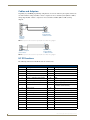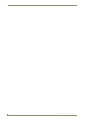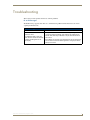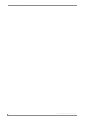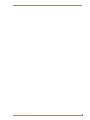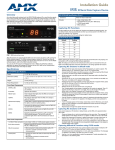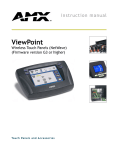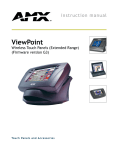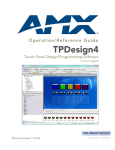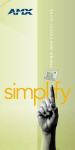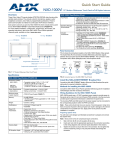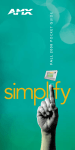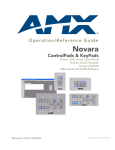Download AMX IREdit Specifications
Transcript
Operation/Reference Guide IRIS Infrared/Serial Data Capture Unit Control System Accessories Last Revised: 1/17/2007 AMX Limited Warranty and Disclaimer All products returned to AMX require a Return Material Authorization (RMA) number. The RMA number is obtained from the AMX RMA Department. The RMA number must be clearly marked on the outside of each box. The RMA is valid for a 30-day period. After the 30-day period the RMA will be cancelled. Any shipments received not consistent with the RMA, or after the RMA is cancelled, will be refused. AMX is not responsible for products returned without a valid RMA number. Warranty Repair Policy • AMX will repair any defect due to material or workmanship issues during the applicable warranty period at no cost to the AMX Authorized Partner., provided that the AMX Authorized Partner is responsible for in-bound freight and AMX is responsible for out-bound ground freight expenses. • The AMX Authorized Partner must contact AMX Technical Support to validate the failure before pursuing this service. • AMX will complete the repair and ship the product within five (5) business days after receipt of the product by AMX. The AMX Authorized Partner will be notified if repair cannot be completed within five (5) business days. • Products repaired will carry a ninety (90) day warranty or the balance of the remaining warranty, whichever is greater. • Products that are returned and exhibit signs of damage or unauthorized use will be processed under the Non-Warranty Repair Policy. • AMX will continue to provide Warranty Repair Services for products discontinued or replaced by a Product Discontinuance Notice. Non-Warranty Repair Policy • Products that do not qualify to be repaired under the Warranty Repair Policy due to age of the product or Condition of the product may be repaired utilizing this service. • The AMX Authorized Partner must contact AMX Technical Support to validate the failure before pursuing this service. • Non-warranty repair is a billable service. • Products repaired under this policy will carry a ninety (90) day warranty on material and labor. • AMX will notify the AMX Authorized Partner with the cost of repair, if cost is greater than the Standard Repair Fee, within five (5) days of receipt. • The AMX Authorized Partner must provide a Purchase Order or credit card number within five (5) days of notification, or the product will be returned to the AMX Authorized Partner. • The AMX Authorized Partner will be responsible for in-bound and out-bound freight expenses. • Products will be repaired within ten (10) business days after AMX Authorized Partner approval is obtained. • Non-repairable products will be returned to the AMX Authorized Partner with an explanation. • See AMX Non-Warranty Repair Price List for minimum and Standard Repair Fees and policies. Table of Contents Table of Contents IRIS Infrared/Serial Data Capture Unit ................................................................1 Overview .................................................................................................................. 1 Specifications............................................................................................................ 1 Front and Rear Panel Components ........................................................................... 2 Using the IRIS .....................................................................................................3 Capturing HC Functions............................................................................................ 3 Capturing HC functions in default mode ......................................................................... 3 Capturing HC functions in SP mode ................................................................................ 4 Capturing difficult HC functions using P3-P8 modes....................................................... 4 Display Characters and P Mode Settings .................................................................. 4 Baud Rate Settings ................................................................................................... 5 Cables and Adapters ................................................................................................ 6 HC IR Functions ........................................................................................................ 6 Troubleshooting .................................................................................................9 E1 or ER messages .......................................................................................................... 9 IRIS Infrared/Serial Data Capture Unit i Table of Contents ii IRIS Infrared/Serial Data Capture Unit IRIS Infrared/Serial Data Capture Unit IRIS Infrared/Serial Data Capture Unit Overview The IRIS Infrared Capture Unit (FG5448) is a stand-alone, self contained unit used to capture infrared (IR) or wired-IR function signals from a hand-held remote controller. Hand controllers (HCs) are used to control a wide variety of audiovisual equipment that includes monitors, VCRs, TVs, and CD players. After you capture IR functions with the IRIS unit (FIG. 1 on page 2), the functions are sent to a PC running the IREdit software program. The IREdit software program creates HC function files that are downloaded to the AXCESS Central Controller. For step-by-step instructions on how to use the IREdit software program, refer to the IREdit instruction manual. You can also the IR Capture and Management tool in AMX’s VisualArchitect software application to capture and manage IR functions via the IRIS. Refer to the VisualArchitect Instruction Manual and online help for details. Specifications IRIS (FG5448) Specifications Power: 12 VDC @ 160 mA max. Dimensions (HWD): 1.51" x 5.55" x 5.45" (3.84 cm x 14.10 cm x 13.84 cm) Weight: 18.2 oz (518.2 g) Front Panel Components: SIGNAL LED: Red indicator that blinks when the IRIS unit is receiving HC functions. IR window: captures HC functions. READY LED: Green indicator that lights when the IRIS unit is ready to receive HC functions. VERIFY; Red indicator that lights when the IRIS unit is ready to verify HC functions. Alphanumeric display: (2-digit) Red 7-segment alphanumeric display that shows the capture mode and operating status. UP: Increments the alphanumeric display by one and lights the red LED inside the pushbutton. DOWN: Decrements the display by one and lights the red LED inside the pushbutton. SEND: Transmits captured HC functions to a PC running the IREdit software program. The red LED inside the pushbutton lights when valid HC functions are ready to send. Rear Panel Components: 12 VDC/12 VAC connector: 2-pin (male) 12 VDC or 12 VAC power supply connector. 8-pin data connector: Captures wired-IR HC functions. Connect the HC to the IRE IN or WIRED IN pins. RS-232 connectors: • DB-9 connector for data communications with a PC. • 6-pin RJ-11 modular connector for data communications. The RJ-11 connector is only used with older SX-DCU+ products. Control ports: • IR sensor to receive IR codes; IR serial input for wired IR codes. • DB-9 female connector for Axcess and PC communication. Enclosure: IRIS Infrared/Serial Data Capture Unit Metal with black matte finish 1 IRIS Infrared/Serial Data Capture Unit IRIS (FG5448) Specifications (Cont.) Includes: • Large, 2-digit status LED • Adjustable RS-232 port (300 - 9600 baud) • 12 VAC power supply • IREdit software Front and Rear Panel Components IR window Alphanumeric display UP button DOWN button SIGNAL LED SIGNAL IR READY VERIFY UP DOWN SEND READY LED SEND button IRE IN WIRED IN 12 12V 5 VERIFY LED OUT RS-232 RS-232 12 V connector 8-pin data connector RS-232 6-pin RJ-11 connector RS-232 DB-9 connector FIG. 1 IRIS front and rear views 2 IRIS Infrared/Serial Data Capture Unit Using the IRIS Using the IRIS Capturing HC Functions The two modes you can use to capture HC functions are default and special function. You use default mode, which is automatically set when you connect power to the IRIS unit, to capture the majority of HC functions. The table below shows the IRIS unit settings for default mode. Before capturing HC functions, make sure the baud rate in the IRIS unit is set properly, and connected to a PC running the IREdit software application. You can also the IR Capture and Management tool in AMX’s VisualArchitect software application to capture and manage IR functions via the IRIS. Refer to the VisualArchitect Instruction Manual and online help for details. Refer to the IREdit instruction manual for information on to storing captured HC functions. Default Mode Settings Default Setting Baud 9600 P3 off P4 on P5 off P6 on P7 on P8 off Capturing HC functions in default mode To capture HC functions in default mode: 1. Make a list of the name and sequence of the HC functions you want to capture. The standard order for HC functions is listed in theHC IR Functions section on page 6. 2. Connect the RS-232 cable to the DB-9 connector on the IRIS unit and the RS-232 port on your PC, as shown in theCables and Adapters section on page 6. Set the baud rate in the IRIS unit to match the PC baud rate. Refer to theBaud Rate Settings section on page 5 to set the baud rate. Then, connect the 12 VDC or 12 VAC power supply to the 12 VDC connector on the IRIS unit. The READY LED lights and 01 appears in the display. 3. Hold the HC device approximately 3-inches away from the IR capture window. Press and hold the first key on the HC to capture the first function. The SIGNAL LED will start blinking. Release the HC key as soon as the READY LED goes off. 4. The [ ] briefly appears in the display to indicate the HC function is captured. Then, 01 appears and the READY and VERIFY LEDs light. The LED will not light if P4 mode is active; refer to theDisplay Characters and P Modes table on page 4 for further information. 5. Hold the HC device approximately 3-inches away from the IR capture window. Press and hold the same key on the HC device again to verify the IR function was captured correctly by the IRIS unit. If the HC function is captured correctly, a pair of [ ] (brackets) will briefly flash in the display. The VERIFY LED goes off, 01 appears in the display, and the SEND pushbutton's LED lights. If an Er message appears in the display, repeat steps 3 and 5. Otherwise, go to step 6. IRIS Infrared/Serial Data Capture Unit 3 Using the IRIS 6. Press the SEND pushbutton to send the captured HC function to the PC running the IREdit software program. 7. Repeat steps 3 through 6 to capture all the HC functions on your list. Capturing HC functions in SP mode If you cannot capture an HC function in default mode, set the IRIS unit to special function (SP) mode. Perform these steps to capture HC functions in SP mode: 1. Press and release the UP and SEND pushbuttons at the same time. The message SP briefly appears in the display and the UP LED lights. The IRIS unit is now in SP mode. 2. Perform the Capturing HC functions in default mode steps 3 through 6 four times, or until the SEND LED lights, to capture the HC function. Then, go to the next step. 3. Simultaneously press and release the UP and SEND pushbuttons to reset the IRIS unit to default mode. The message nO (normal operation) briefly appears in the display to indicate default mode is active. All settings are returned to their default state when power is removed from the unit. Capturing difficult HC functions using P3-P8 modes Set the IRIS unit to the P3-P8 modes if you cannot capture an HC function in default or SP mode, The P3 and P4 modes are special settings to capture HC functions. Perform these steps to capture HC functions using P3-P8 modes: 1. Simultaneously press and release the UP, DOWN, and SEND pushbuttons. The message P1 appears in the display. The IRIS unit is now in P mode. 2. Use the UP or DOWN pushbutton to select the appropriate P modes according to the descriptions in the following table. 3. Simultaneously press and release the UP, DOWN, and SEND pushbuttons to toggle the P mode setting On and Off. The display then shows an On or Off message indicating the new P mode setting and then immediately exits the P mode. You can activate multiple P modes to capture an HC function; refer to theDefault Mode Settings table on page 3 for the P mode default settings when you connect power to the IRIS unit. 4. Repeat the Capturing HC functions in default mode steps 3 through 6, on page 3, to capture the HC function. Display Characters and P Mode Settings The following table lists the display characters and P mode settings for special HC devices. Display Characters and P Modes Characters Description 4 [] HC function is captured, analyzed, stored, and verified. Er Error: HC function did not verify correctly. Nd No Device. Communication device error detected, or the IREdit program is not staged to receive HC functions. NO Normal Operation. Ready to capture HC. OF P mode is off. IRIS Infrared/Serial Data Capture Unit Using the IRIS Display Characters and P Modes (Cont.) Characters Description On P mode is on. So Send OK. HC function sent without errors to a PC running IREdit. SP Special Function. Special mode to capture unusual HC functions. P1-P2 Not used. P3 Sends HC functions to a PC running IREdit automatically after the VERIFY operation. P4 Disables the VERIFY operation to capture HC functions. Default mode requires the VERIFY operation. P5 Loose-timing mode to capture JVC (PQ10956) HC functions. P6 Glitch-detection mode to capture Kinderman and some Mitsubishi HC functions. P7 Disables glitch-detection mode to capture non-carrier HC functions. P8 Strict-timing mode Baud Rate Settings The default communication setting for the IRIS unit is 9600 baud. You can change the baud rate with the UP, DOWN, and SEND pushbuttons. You must set the IRIS unit's baud rate to match the baud rate of the PC running the IREdit software program to store HC functions. The IRIS unit automatically sets the baud rate to 9600 when you connect power. If you reset the baud to any other setting and disconnect power, the previous baud rate setting is lost and the IRIS unit will default back to 9600 baud. To set the baud rate: 1. Disconnect the power supply from the IRIS unit. 2. Press and hold the UP, DOWN, and SEND pushbuttons. Reconnect the power supply and release the pushbuttons. 3. The two digits that appear in the display represent the current baud rate setting. The following table lists the RS-232 baud rates and corresponding display digits. Baud Rate and Display Digits Baud Rate Display Digits 300 03 600 06 1200 12 2400 24 4800 48 9600 96 4. Press the UP or DOWN pushbuttons to reset the baud rate. 5. Press and hold the UP, DOWN, and SEND pushbuttons again to set the new baud rate. The READY LED lights to indicate the IRIS unit is ready to capture an HC function. IRIS Infrared/Serial Data Capture Unit 5 Using the IRIS Cables and Adapters Depending on your IREdit programming configuration, one or more cables may be required. Connectors are shown from the wiring side. FIG. 1 shows a computer-to-Axcess Control System (DB-25 to DB-9) wiring diagram; FIG. 2 shows a computer-to-Axcess Central Controller (DB-9-to-DB-9) wiring diagram. 2 3 5 3 2 7 9-pin Axcess Control System or IRIS connector 25-pin PC serial-port connector FIG. 1 Computer-to-Axcess Control System (DB-25 to DB-9) wiring diagram 5 3 2 2 3 5 9-pin PC serial-port port connector 9-pin Axcess Control System or IRIS connector FIG. 2 Computer-to-Axcess Control System (DB-25 to DB-9) wiring diagram HC IR Functions The following table lists the HC IR functions in standard order. HC IR Functions - Standard Order Function 6 Description Function Description 1 Play > 22 Channel up or + 2 Stop [ ] 23 Channel down or - 3 Pause | | or still 24 Volume up or + 4 Ffwd >> (AMS/skip track/chapter) 25 Volume down or - 5 Rewind << (AMS/skip track/chapter) 26 Mute 6 Search fwd >>| (AMS/scan) 27 On (power typically) 7 Search rev |<< (AMS/scan) 28 Off (power typically) 8 Record 29 TV/Video or TV/VCR or TV/LDP (one button source selection) 9 Power or on/off 30 TV 10 ’0’ or ’10’ 31 Video1, Line A, VCR1, VDP, or input + 11 ’1’ (channel digits or tracks for CD) 32 Video2, Line B, VCR2, or input - 12 ’2’ 33 Video3 13 ’3’ 34 RGB1 or Tape1 14 ’4’ 35 RGB2 or Tape2 15 ’5’ 36 CD 16 ’6’ 37 Tuner 17 ’7’ 38 Phono 18 ’8’ 39 Aux IRIS Infrared/Serial Data Capture Unit Using the IRIS HC IR Functions - Standard Order (Cont.) Function Description Function Description 19 ’9’ 40 AM/FM 20 ’+10’ or ’+100’ 41 Play < (play reverse) 21 Enter (used in conjunction with number typically) 42 A/B IRIS Infrared/Serial Data Capture Unit 7 Using the IRIS 8 IRIS Infrared/Serial Data Capture Unit Troubleshooting Troubleshooting This section provides product solutions to common problems. E1 or ER messages The Er/E1 message appears when there is a communication problem with the PC and not an error in capturing the IR functions. E1 or Er Messages Problem Solution: • Using NetLinx Studio: Go into the Device Manager dialog box and change the COM port settings. Verify that the new settings are as follows: 9600, No Parity, 8 data bits, 1 stop bit, and Flow Control is The AXB-IRIS is able to verify the set to None. codes, but when the Send Command • Using IREdit: This program is recommended for use with this product is pressed, an Er appears on the and can also be used if the Studio application changes (mentioned unit’s display. above) do not work. A Hand Control can’t seem to capture the codes. IRIS Infrared/Serial Data Capture Unit 9 Troubleshooting 10 IRIS Infrared/Serial Data Capture Unit Troubleshooting IRIS Infrared/Serial Data Capture Unit 11 AMX. All rights reserved. AMX and the AMX logo are registered trademarks of AMX. AMX reserves the right to alter specifications without notice at any time. ©2007 1/07 It’s Your World - Take Control™ 3000 RESEARCH DRIVE, RICHARDSON, TX 75082 USA • 800.222.0193 • 469.624.8000 • 469-624-7153 fax • 800.932.6993 technical support • www.amx.com