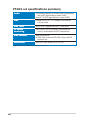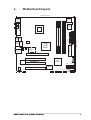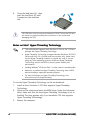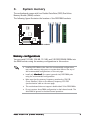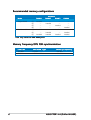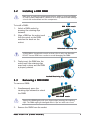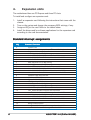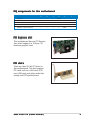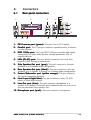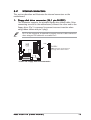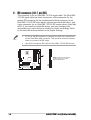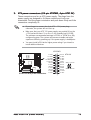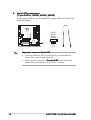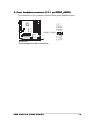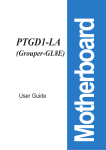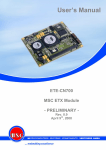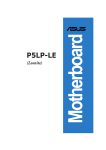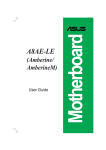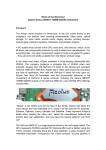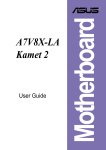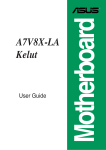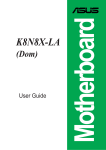Download Asus PTGD1-LA Puffer M-UL8E Specifications
Transcript
(Puffer M-UL8E) Motherboard PTGD1-LA Contents Checklist PTGD1-LA specifications summary ..................................................... iii ii 1. Motherboard layout ................................................................. 1 2. Central Processing Unit (CPU) ................................................. 2 3. System memory ...................................................................... 5 4. Expansion slots ........................................................................ 8 5. Jumpers ................................................................................. 10 6. Connectors ............................................................................ 11 6.1 Rear panel connectors ............................................. 11 6.2 Internal connectors .................................................. 13 PTGD1-LA specifications summary CPU LGA775 socket for the Intel® Pentium® 4 processor Chipset Nortbridge: Intel® 915P Memory Controller Hub (MCH) Southbridge: Intel® ICH6 Front Side Bus (FSB) 800 MHz Memory 4 x 184-pin DDR DIMM sockets for up to 4 GB non-ECC DDR SDRAM Expansion slots 1 x PCI Express x16 slot for discrete graphics card 3 x PCI slots Rear panel 1 x PS/2 mouse port 1 x PS/2 keyboard port 1 x Parallel port 1 x IEEE 1394a port 1 x LAN (RJ-45) port 6 x audio ports support 8-channel audio configuration 4 x USB 2.0 ports support hot-plug function 1 x S/PDIF Out port 1 x S/PDIF In port Internal connectors 1 x Floppy connector 1 x IDE connector 1 x 24-pin ATX power connector 1 x 4-pin ATX 12 V power connector 4 x Serial ATA connectors 1 x IEEE 1394a connector 2 x USB 2.0 connectors 1 x CPU fan connector 1 x System fan connector 2 x Internal audio connectors 1 x Front headphone connector 1 x System panel connector Storage Southbridge supports: - 2 x Ultra DMA 66/100 hard disk drives - 4 x Serial ATA (SATA) ports with hot-swap function (continued on the next page) iii PTGD1-LA specifications summary Audio Southbridge supports 8-channel audio configuration with Intel® High Definition Audio CODEC Realtek® ALC880 High Definition Audio CODEC LAN Realtek® RTL8101L 10/100Mbps Fast Ethernet LAN controller IEEE 1394 VIA VT6307 supports two IEEE 1394a ports PC health monitoring ASUS A8000 for CPU, system, and chassis fan control, motherboard and CPU temperature BIOS features 4Mb FWH EEPROM HP BIOS with enhanced ACPI, DMI, Green, and PnP Features Plus Form factor Micro-ATX form factor: 9.6 in x 9.6 in * Specifications are subject to change without notice iv 1. Motherboard layout 24.5cm (9.6in) PS/2KBMS T: Mouse B: Keyboard 4Mbit Flash ROM CLPWD Top:Line In Center:Line Out Below:Mic In IDE FLOPPY PCIEX16 24.5cm (9.6in) Top: Subwoofer Speaker Out Center Rear Speaker Out Below Side Speaker Out Intel 915P MCH ATX Power Connector AUDIO CPU_FAN SYS_FAN ATX12V DDR DIMMB2 (64 bit,184-pin module) USB2.0 Top: T: USB3 RJ-45 B: USB4 DDR DIMMB1 (64 bit,184-pin module) Bottom: T:USB1 Top: B:USB2 1394 DDR DIMMA2 (64 bit,184-pin module) DDR DIMMA1 (64 bit,184-pin module) PARALLEL PORT ASUS A8000 PCI1 RTL8101L Intel ICH6 PTGD1-LA PCI2 PCI3 ALC880 FRONT_AUDIO CD_IN F_LINE_IN ASUS PTGD1-LA (Puffer M-UL8E) VT6307 IEEE Controller FRONT_1394 BAT_H SATA3 SATA4 SATA1 SATA2 FRONT_USB1 FRONT_USB2 CLRTC BUZZ1 FRONT_PANEL 1 2. Central Processing Unit (CPU) The motherboard comes with a surface mount LGA775 socket designed for the Intel® Pentium® 4 processor in the 775-land package. • Your boxed Intel® Pentium® 4 LGA775 processor package should come with installation instructions for the CPU, heatsink, and the retention mechanism. If the instructions in this section do not match the CPU documentation, follow the latter. • Upon purchase of the motherboard, make sure that the PnP cap is on the socket and the socket contacts are not bent. Contact your retailer immediately if the PnP cap is missing, or if you see any damage to the PnP cap/socket contacts/motherboard components. ASUS will shoulder the cost of repair only if the damage is shipment/ transit-related. • Keep the cap after installing the motherboard. ASUS will process Return Merchandise Authorization (RMA) requests only if the motherboard comes with the cap on the LGA775 socket. • The product warranty does not cover damage to the socket contacts resulting from incorrect CPU installation/removal, or misplacement/loss/incorrect removal of the PnP cap. Installing the CPU To install a CPU: 1. Locate the CPU socket on the motherboard. PTGD-LA PTGD1-LA CPU Socket 775 Before installing the CPU, make sure that the socket box is facing towards you and the load lever is on your left. 2 ASUS PTGD1-LA (Puffer M-UL8E) 2. Press the load lever with your thumb (A), then move it to the left (B) until it is released from the retention tab. Retention tab A PnP cap Load lever B This side of the socket box should face you. To prevent damage to the socket pins, do not remove the PnP cap unless you are installing a CPU. 3. Lift the load lever in the direction of the arrow to a 135º angle. 4. Lift the load plate with your thumb and forefinger to a 100º angle (A), then push the PnP cap from the load plate window to remove (B). B A Load plate 5. Position the CPU over the socket, making sure that the gold triangle is on the bottom-left corner of the socket. The socket alignment key should fit into the CPU notch. Alignment key Gold triangle mark ASUS PTGD1-LA (Puffer M-UL8E) 3 6. Close the load plate (A), then push the load lever (B) until it snaps into the retention tab. A B The CPU fits in only one correct orientation. DO NOT force the CPU into the socket to prevent bending the connectors on the socket and damaging the CPU! Notes on Intel® Hyper-Threading Technology • This motherboard supports Intel® Pentium® 4 CPUs in the 775-land package with Hyper-Threading Technology. • Hyper-Threading Technology is supported under Windows® XP/2003 Server and Linux 2.4.x (kernel) and later versions only. Under Linux, use the Hyper-Threading compiler to compile the code. If you are using any other operating systems, disable the Hyper-Threading Techonology item in the BIOS to ensure system stability and performance. • Installing Windows® XP Service Pack 1 or later version is recommended. • Make sure to enable the Hyper-Threading Technology item in BIOS before installing a supported operating system. • For more information on Hyper-Threading Technology, visit www.intel.com/info/hyperthreading. To use the Hyper-Threading Technology on this motherboard: 4 1. Install an Intel® Pentium® 4 CPU that supports Hyper-Threading Technology. 2. Power up the system and enter the BIOS Setup. Under the Advanced Menu, make sure that the item Hyper-Threading Technology is set to Enabled. The item appears only if you installed a CPU that supports Hyper-Threading Techonology. 3. Reboot the computer. ASUS PTGD1-LA (Puffer M-UL8E) 3. System memory The motherboard comes with four Double Data Rate (DDR) Dual Inline Memory Module (DIMM) sockets. DIMM_B2 DIMM_B1 DIMM_A2 DIMM_A1 The following figure illustrates the location of the DDR DIMM sockets. PTGD-LA PTGD1-LA 184-pin DDR DIMM sockets Memory configurations You can install 128 MB, 256 MB, 512 MB, and 1GB DDR SDRAM DIMMs into the DIMM sockets using the memory configurations in this section. • Installing DDR DIMMs other than the recommended configurations may cause memory sizing error or system boot failure. Use any of the recommended configurations on the next page. • Install only i d e n t i c a l (the same type and size) DDR DIMM pairs using the recommended configurations. • Make sure that the memory frequency matches the CPU FSB (Front Side Bus). Refer to the Memory frequency/CPU FSB synchronization table on the next page. • This motherboard does not support double-sided 16-bit DDR DIMMs. • Do not create a three-DIMM configuration in dual-channel mode. The third DIMM is ignored in the dual-channel operation. ASUS PTGD1-LA (Puffer M-UL8E) 5 Recommended memory configurations Sockets Mode Single-channel Dual-channel* DIMM1 (1) DIMM2 Installed DIMM3 DIMM4 — — — (2) — Installed — — (3) — — Installed — (4) — — — Installed (1) Installed — Installed — (2) — Installed — Installed (3) Installed Installed Installed Installed * Use only identical DDR DIMM pairs. Memory frequency/CPU FSB synchronization 6 CPU FSB DDR DIMM Type Memory Frequency 800 MHz PC3200 400 MHz 533 MHz PC3200/PC2700 400/333 MHz ASUS PTGD1-LA (Puffer M-UL8E) 3.2 Installing a DDR DIMM Make sure to unplug the power supply before adding or removing DIMMs or other system components. Failure to do so may cause severe damage to both the motherboard and the components. 2 To install a DIMM: 1. 2. DDR DIMM notch Unlock a DIMM socket by pressing the retaining clips outward. 1 Align a DIMM on the socket such that the notch on the DIMM matches the break on the socket. 1 Unlocked retaining clip A DDR DIMM is keyed with a notch so that it fits in only one direction. DO NOT force a DIMM into a socket to avoid damaging the DIMM. 3. Firmly insert the DIMM into the socket until the retaining clips snap back in place and the DIMM is properly seated. Locked Retaining Clip 3.3 Removing a DDR DIMM 2 To remove a DIMM: 1. Simultaneously press the retaining clips outward to unlock the DIMM. 1 1 DDR DIMM notch Support the DIMM lightly with your fingers when pressing the retaining clips. The DIMM might get damaged when it flips out with extra force. 2. Remove the DIMM from the socket. ASUS PTGD1-LA (Puffer M-UL8E) 7 4. Expansion slots The motherboard has one PCI Express and three PCI slots. To install and configure an expansion card: 1. Install an expansion card following the instructions that came with the chassis. 2. Turn on the system and change the necessary BIOS settings, if any. 3. Assign an IRQ to the card. Refer to the tables below. 4. Install the drivers and/or software applications for the expansion card according to the card documentation. Standard interrupt assignments IRQ 8 Standard Function 0 System Timer 1 Standard 101/102-key or Microsoft® Natural PS/2 Keyboard 2 Programmable Interrupt Controller 3 AHPC IRQ Holder for PCI IRQ Steering 3 Intel® 82801FB/FBM PCI Express Root Port-2660 3 Intel® 82801FB/FBM USB Universal Host Controller-265B 3 Intel® i915P MCH 5 AHPC IRQ Holder for PCI IRQ Steering 5 AHPC IRQ Holder for PCI IRQ Steering 5 Realtek® TRL8139/810x Family Fast Ethernet NIC 5 Intel® 82801FB/FBM PCI Express Root Port-2662 5 Intel® 82801FB/FBM USB Universal Host Controller-2658 5 Intel® 82801FB/FBM USB2 Enhanced Host Controller-265C 6 Standard Floppy Disk Controller 7 ECP Printer Port (LPT1) 8 System CMOS/Real Time Clock 9 SCI IRQ used by ACPI Bus 10 AHPC IRQ Holder for PCI IRQ Steering 10 AHPC IRQ Holder for PCI IRQ Steering 10 VIA OHCI Compliant IEEE 1394 Host Controller 10 Intel® 82801FB/FBM PCI Express Root Port-2666 10 Intel® 82801FB/FBM Ultra ATA Storage Controllers-2659 11 AHPC IRQ Holder for PCI IRQ Steering 11 Intel® 82801FB/FBM PCI Express Root Port-2664 11 Intel® 82801FB/FBM USB Universal Host Controller-265A 12 Microsoft® Port Mouse 13 Numeric Data Processor 14 Intel® 82801FB/FBM Ultra ATA Storage Controllers-266F 14 Intel® 82801FB Ultra ATA Storage Controllers-2652 ASUS PTGD1-LA (Puffer M-UL8E) IRQ assignments for this motherboard A B C D E F PCI slot 1 — — — shared — — PCI slot 2 shared — — — — — PCI slot 3 — used — — — — Onboard LAN — — — — — used Onboard 1394 controller — — — — used — PCI Express slot This motherboard has one PCI Express slot, which supports a 164-pin x16 interface graphics card. PCI slots There are three 32-bit PCI slots on this motherboard. The slots support PCI cards such as a LAN card, SCSI card, USB card, and other cards that comply with PCI specifications. ASUS PTGD1-LA (Puffer M-UL8E) 9 5. Jumpers Clear RTC RAM (3-pin CLRTC) This jumper allows you to clear the Real Time Clock (RTC) RAM in CMOS. You can clear the CMOS memory of date, time, and system setup parameters by erasing the CMOS RTC RAM data. The onboard button cell battery powers the RAM data in CMOS, which include system setup information such as system passwords. To erase the RTC RAM: 1. Turn OFF the computer and unplug the power cord. 2. Move the jumper cap from pins 2-3 (Normal) to pins 1-2 (Clear CMOS). Keep the cap on pins 2-3 for about 5~10 seconds, then move the cap back to pins 2-3. 3. Plug the power cord and turn ON the computer. 4. Hold down the <Del> key during the boot process and enter BIOS setup to re-enter data. Except when clearing the RTC RAM, never remove the cap from the default position. Removing the cap will cause system boot failure! CLRTC 1 2 PTGD-LA Normal (Default) 2 3 Clear CMOS PTGD1-LA Clear RTC RAM Clear password (3-pin CLPWD) This jumper allows you to clear the password if you forgot your password. CLPWD 2 1 Clear Password 3 2 Normal (Default) PTGD-LA PTGD1-LA Clear password setting 10 ASUS PTGD1-LA (Puffer M-UL8E) 6. Connectors 6.1 Rear panel connectors 1 2 3 4 5 6 7 8 9 10 15 1. 2. 3. 4. 5. 6. 7. 8. 14 13 12 11 P S / 2 m o u s e p o r t ( g r e e n ) . This port is for a PS/2 mouse. P a r a l l e l p o r t . This 25-pin port connects a parallel printer, a scanner, or other devices. I E E E 1 3 9 4 a p o r t . This 6-pin IEEE 1394a port provides high-speed connectivity for audio/video devices, storage peripherals, PCs, or portable devices. L A N ( R J - 4 5 ) p o r t . This port allows connection to a Local Area Network (LAN) through a network hub. S i d e S p e a k e r O u t p o r t ( g r a y ) . This port connects to the side speakers in an 8-channel audio configuration. R e a r S p e a k e r O u t p o r t ( b l a c k ) . This port connects to the rear speakers on a 4-channel, 6-channel, or 8-channel audio configuration. C e n t e r / S u b w o o f e r p o r t ( y e l l o w o r a n g e ) . This port connects the center/subwoofer speakers. L i n e I n p o r t ( l i g h t b l u e ) . This port connects a tape, CD, DVD player or other audio sources. L i n e O u t p o r t ( l i m e ) . This port connects a headphone or a speaker. In 4-channel, 6-channel, and 8-channel mode, the function of this port becomes Front Speaker Out. 1 0 . M i c r o p h o n e p o r t ( p i n k ) . This port connects a microphone. 9. ASUS PTGD1-LA (Puffer M-UL8E) 11 Audio 2, 4, 6, or 8-channel configuration Headset/ 2-channel 4-channel 6-channel 8-channel Line In Line In Line In Line In Lime Line Out Front Speaker Out Front Speaker Out Front Speaker Out Pink Light Blue Mic In Mic In Mic In Mic In Yellow Orange - - Center/Subwoofer Center/Subwoofer Black - Rear Speaker Out Rear Speaker Out Rear Speaker Out Gray - - - Side Speaker Out 1 1 . U S B 2 . 0 p o r t s 3 a n d 4 . These two 4-pin Universal Serial Bus (USB) ports are available for connecting USB 2.0 devices. 1 2 . U S B 2 . 0 p o r t s 1 a n d 2 . These two 4-pin Universal Serial Bus (USB) ports are available for connecting USB 2.0 devices. 1 3 . C o a x i a l S / P D I F O u t p o r t . This port connects an external audio output device via a coaxial S/PDIF cable. 1 4 . C o a x i a l S / P D I F I n p o r t . This port connects an external audio input device via a coaxial S/PDIF cable. 1 5 . P S / 2 k e y b o a r d p o r t ( p u r p l e ) . This port is for a PS/2 keyboard. 12 ASUS PTGD1-LA (Puffer M-UL8E) 6.2 Internal connectors This section describes and illustrates the internal connectors on the motherboard. 1. Floppy disk drive connector (34-1 pin FLOPPY) This connector supports the provided floppy drive ribbon cable. After connecting one end to the motherboard, connect the other end to the floppy drive. (Pin 5 is removed to prevent incorrect insertion when using ribbon cables with pin 5 plug). Pin 5 on the connector is removed to prevent incorrect cable connection when using an FDD cable with a covered Pin 5. PIN 1 FLOPPY NOTE: Orient the red markings on the floppy ribbon cable to PIN 1. PTGD-LA PTGD1-LA Floppy disk drive connector ASUS PTGD1-LA (Puffer M-UL8E) 13 2. IDE connector (40-1 pin IDE) This connector is for an Ultra DMA 100/66 signal cable. The Ultra DMA 100/66 signal cable has three connectors: a blue connector for the primary IDE connector on the motherboard, a black connector for an Ultra DMA 100/66 IDE slave device (optical drive/hard disk drive), and a gray connector for an Ultra DMA 100/66 IDE master device (hard disk drive). If you install two hard disk drives, you must configure the second drive as a slave device by setting its jumper accordingly. Refer to the hard disk documentation for the jumper settings. • Pin 20 on the IDE connector is removed to match the covered hole on the Ultra DMA cable connector. This prevents incorrect insertion when you connect the IDE cable. • Use the 80-conductor IDE cable for Ultra DMA 100/66 IDE devices. PTGD-LA IDE NOTE: Orient the red markings (usually zigzag) on the IDE ribbon cable to PIN 1. PIN 1 PTGD1-LA IDE connector 14 ASUS PTGD1-LA (Puffer M-UL8E) 3. ATX power connectors (24-pin ATXPWR, 4-pin ATX12V) These connectors are for an ATX power supply. The plugs from the power supply are designed to fit these connectors in only one orientation. Find the proper orientation and push down firmly until the connectors completely fit. • Do not forget to connect the 4-pin ATX +12 V power plug; otherwise, the system will not boot up. • Make sure that your ATX 12V power supply can provide 8A on the +12V lead and at least 1A on the +5-volt standby lead (+5VSB). The minimum recommended wattage is 230W, or 300W for a fully configured system. The system can become unstable and might experience difficulty powering up if the power supply is inadequate. • You must install a PSU with a higher power rating if you intend to install additional devices. ATXPWR PTGD-LA +3 Volts +12 Volts +12 Volts +5V Standby Power OK Ground +5 Volts Ground +5 Volts Ground +3 Volts +3 Volts PTGD1-LA ATX power connectors ASUS PTGD1-LA (Puffer M-UL8E) Ground +5 Volts +5 Volts +5 Volts -5 Volts Ground Ground Ground PSON# Ground -12 Volts +3 Volts ATX12V GND +12V DC GND +12V DC 15 4. Se r i a l A T A c o n n e c t o r s (7-pin SATA1, S ATA2, SATA3, SATA4) SATA2, These connectors are for the Serial ATA signal cables for Serial ATA hard disk drives. SATA1 SATA2 SATA3 SATA4 GND RSATA_TXP1 RSATA_TXN1 GND RSATA_RXP1 RSATA_RXN1 GND PTGD-LA PTGD1-LA SATA connectors Important notes on Serial ATA 16 • Install the Windows® 2000 Service Pack 4 or the Windows® XP Service Pack1 before using Serial ATA. • When using the connectors in S t a n d a r d I D E mode, connect the primary (boot) hard disk drive to the SATA1 connector. ASUS PTGD1-LA (Puffer M-UL8E) IEEE 1394a connector (10-1 pin FRONT_1394) This connector is for an IEEE 1394a port. Connect the IEEE 1394a module cable to this connector, then install the module to a slot opening at the back of the system chassis. +12V TPB+ GND TPA+ 5. PTGD-LA 1 GND +12V TPBGND TPA- FRONT_1394 PTGD1-LA Front_1394 connector NEVER connect a U S B c a b l e to the IEEE 1394a connector. Doing so will damage the motherboard! 6. USB connectors (10-1 pin FRONT_USB1, FRONT_USB2) These connectors are for USB 2.0 ports. Connect the USB/GAME module cable to any of these connectors, then install the module to a slot opening at the back of the system chassis. These USB connectors comply with USB 2.0 specification that supports up to 480 Mbps connection speed. GND USB_P5+ USB_P5USB+5V GND USB_P5+ USB_P5USB+5V NC GND USB_P6+ USB_P6USB+5V FRONT_USB2 NC GND USB_P6+ USB_P6USB+5V FRONT_USB1 PTGD-LA PTGD1-LA USB 2.0 connectors Never connect a 1 3 9 4 c a b l e to the USB connectors. Doing so will damage the motherboard! ASUS PTGD1-LA (Puffer M-UL8E) 17 7. CPU and System fan connectors (4-pin CPU_FAN, 3-pin SYS_FAN) The fan connectors support cooling fans of 350 mA ~ 740 mA (8.88 W max.) or a total of 1 A~2.22 A (26.64 W max.) at +12 V. Connect the fan cables to the fan connectors on the motherboard, making sure that the black wire of each cable matches the ground pin of the connector. Do not forget to connect the fan cables to the fan connectors. Insufficient air flow within the system can damage the motherboard components. These are not jumpers! DO NOT place jumper caps on the fan connectors! CPU_FAN GND +12V Rotation PWN SYS_FAN PTGD-LA GND +12V Rotation PTGD1-LA Fan connectors Internal audio connectors (4-pin CD-IN, F_LINE_IN) These connectors allow you to receive stereo audio input from sound sources such as a CD-ROM, TV tuner, or MPEG card. PTGD-LA PTGD1-LA Internal audio connectors 18 Right Audio Channel Ground Ground Left Audio Channel CD_IN (Black) F_LINE_IN (White) Right Audio Channel Ground Ground Left Audio Channel 8. ASUS PTGD1-LA (Puffer M-UL8E) AUD_FPOUT_L AUD_MIC_JD AUD_FPOUT_R AUD_MIC2 AUD_MIC1 9. Front headphone connector (10-1 pin FRONT_AUDIO) This connector is for a chassis-mounted front panel headphone port. 1 PTGD1-LA Front headphone & Mic in connector ASUS PTGD1-LA (Puffer M-UL8E) AUD_RET_R AUD_VCC AUD_GND PTGD-LA AUD_RET_L FRONT_AUDIO 19 1 0 . System panel connector (10-1 pin FRONT_PANEL) This connector supports several chassis-mounted functions. HDD LED NC Reset Ground HDLEDHDLED+ Reset GND PWR PLEDPLED+ FRONT_PANEL PTGD-LA Power Button Power LED PTGD1-LA Front panel audio connector • • • • 20 System power LED This 2-pin connector is for the system power LED. Connect the chassis power LED cable to this connector. The system power LED lights up when you turn on the system power, and blinks when the system is in sleep mode. Hard disk drive activity This 2-pin connector is for the HDD Activity LED. Connect the HDD Activity LED cable to this connector. The IDE LED lights up or flashes when data is read from or written to the HDD. Power/Soft-off button This connector is for the system power button. Pressing the power button turns the system ON or puts the system in SLEEP or SOFT-OFF mode depending on the BIOS settings. Pressing the power switch for more than four seconds while the system is ON turns the system OFF. Reset button This 2-pin connector is for the chassis-mounted reset button for system reboot without turning off the system power. ASUS PTGD1-LA (Puffer M-UL8E)