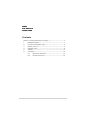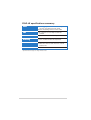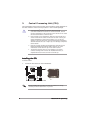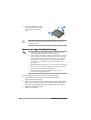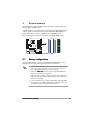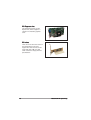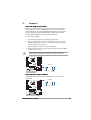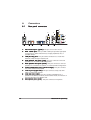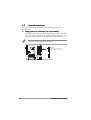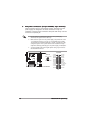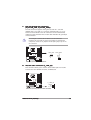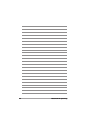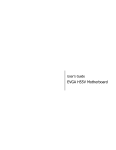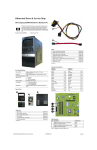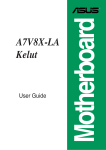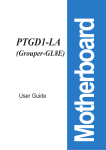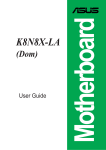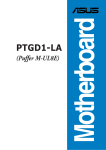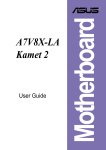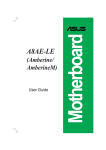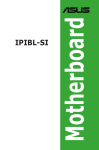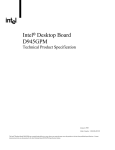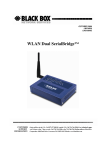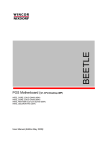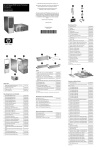Download Asus P5LP-LE Computer Hardware User Manual
Transcript
(Leonite) Motherboard P5LP-LE E2905 Checklist First Edition V1 October 2006 Contents P5LP-LE (Leonite) specifications summary ........................................ iii ii 1. Motherboard layout ................................................................. 1 2. Central Processing Unit (CPU) ................................................. 2 3. System memory ...................................................................... 5 4. Expansion slots ........................................................................ 8 5. Jumpers ................................................................................. 11 6. Connectors ............................................................................ 12 6.1 Rear panel connectors ............................................. 12 6.2 Internal connectors .................................................. 14 P5LP-LE specifications summary CPU LGA775 socket for the Intel® Pentium® 4 and Conroe processor in the 775-land package Chipset Northbridge: Intel® 945G Graphics Memory and Controller Hub (GMCH) Southbridge: Intel® ICH7DH Front Side Bus (FSB) 1066 MHz Memory Dual-channel memory architecture 4 x 240-pin DIMM sockets support unbuffered non-ECC 4 GB 667/533/400 MHZ DDR2 memory modules Expansion slots 1 x PCI Express™ x16 slot for discrete graphics card 3 x PCI slots Rear panel 1 x PS/2 keyboard port 1 x PS/2 mouse port 1 x IEEE 1394a port 1 x LAN (RJ-45) port 6 x audio ports support 8-channel audio configuration 4 x USB 2.0 ports support hot-plug function 1 x VGA port 1 x Coaxial SPDIF out port 1 x Coaxial SPDIF in port Internal connectors 1 x Floppy connector 1 x IDE connector 1 x 24-pin ATX power connector 1 x 4-pin ATX 12 V power connector 4 x Serial ATA connectors 1 x IEEE 1394a connector 2 x USB 2.0 connectors 1 x CPU fan connector 1 x System fan connector 1 x Internal audio connector 1 x Digital audio connector 1 x Front headphone connector 1 x System panel connector Storage Southbridge supports: - 2 x Ultra DMA 100/66 hard disk drives - 4 x Serial ATA hard disk drives with hot-swap function (continued on the next page) iii P5LP-LE specifications summary Audio Southbridge supports 8-channel audio configuration with Intel® High Definition Audio CODEC Realtek ALC888 High Definition Audio CODEC LAN Intel® 82562GT 10/100 Mbps Fast Ethernet LAN PHY IEEE 1394 Agere LFW3227 two IEEE 1394a ports PC health monitoring ASUS F8000 for CPU, system, and chassis fan control, motherboard and CPU temperature BIOS features 4 Mb SPI Flash ROM HP BIOS with enhanced ACPI, DMI, Green, and PnP Features Plus Form factor Micro-ATX form factor: 9.6 in x 9.6 in * Specifications are subject to change without notice iv 1. Motherboard layout 24.5cm (9.6in) CLPWD PS/2KBMS T: Mouse B: Keyboard F8000 SPDIF Intel® 945G GMCH Top: Subwoofer Speaker Out Center Rear Speaker Out Below Side Speaker Out FLOPPY ATXPWR 24.5cm (9.6in) P5LP-LE Top:Line In Center:Line Out Below:Mic In SYS_FAN3 CPU_FAN IDE USB2.0 Top: T: USB3 RJ-45 B: USB4 DDR2 XMM4 (64 bit,240-pin module) ATX12V DDR2 XMM3 (64 bit,240-pin module) Bottom: T:USB1 Top: B:USB2 1394 DDR2 XMM1 (64 bit,240-pin module) VGA DDR2 XMM2 (64 bit,240-pin module) LGA775 PCIEX16 CR2032 3V Lithium Cell CMOS Power PCI1 Intel® ICH7DH PCI2 Agere LFW3227 CLRTC SATA4 SATA1 SATA3 PC3 ALC888 SPDIF2 SATA2 F_LINE_IN F_1394 FRONT_USB1 BUZZ1 F_PANEL F_AUDIO FRONT_USB2 ASUS P5LP-LE (Leonite) 1 2. Central Processing Unit (CPU) The motherboard comes with a surface mount LGA775 socket designed for the Intel® Pentium® 4 and Conroe processor in the 775-land package. • Your boxed Intel® Pentium® 4 processor package should come with installation instructions for the CPU, heatsink, and the retention mechanism. If the instructions in this section do not match the CPU documentation, follow the latter. • Upon purchase of the motherboard, make sure that the PnP cap is on the socket and the socket contacts are not bent. Contact your retailer immediately if the PnP cap is missing, or if you see any damage to the PnP cap/socket contacts/motherboard components. ASUS will shoulder the cost of repair only if the damage is shipment/ transit-related. • Keep the cap after installing the motherboard. ASUS will process Return Merchandise Authorization (RMA) requests only if the motherboard comes with the cap on the LGA775 socket. • The product warranty does not cover damage to the socket contacts resulting from incorrect CPU installation/removal, or misplacement/loss/incorrect removal of the PnP cap. Installing the CPU To install a CPU: Locate the CPU socket on the motherboard. P5LP-LE 1. P5LP-LE (Leonite) CPU Socket 775 Before installing the CPU, make sure that the socket box is facing towards you and the load lever is on your left. 2 ASUS P5LP-LE (Leonite) 2. Press the load lever with your thumb (A), then move it to the left (B) until it is released from the retention tab. Retention tab A PnP cap Load lever B This side of the socket box should face you. To prevent damage to the socket pins, do not remove the PnP cap unless you are installing a CPU. 3. Lift the load lever in the direction of the arrow to a 135º angle. 4. Lift the load plate with your thumb and forefinger to a 100º angle (A), then push the PnP cap from the load plate window to remove (B). B A Load plate 5. Position the CPU over the socket, making sure that the gold triangle is on the bottom-left corner of the socket. The socket alignment key should fit into the CPU notch. ASUS P5LP-LE (Leonite) Alignment key Gold triangle mark 3 6. Close the load plate (A), then push the load lever (B) until it snaps into the retention tab. A B The CPU fits in only one correct orientation. DO NOT force the CPU into the socket to prevent bending the connectors on the socket and damaging the CPU! Notes on Intel® Hyper-Threading Technology • This motherboard supports Intel® Pentium® 4 processor in the 775-land package with Hyper-Threading Technology. • Hyper-Threading Technology is supported under Windows® XP/2003 Server and Linux 2.4.x (kernel) and later versions only. Under Linux, use the Hyper-Threading compiler to compile the code. If you are using any other operating systems, disable the Hyper-Threading Techonology item in the BIOS to ensure system stability and performance. • Installing Windows® XP Service Pack 1 or later version is recommended. • Make sure to enable the Hyper-Threading Technology item in BIOS before installing a supported operating system. • For more information on Hyper-Threading Technology, visit www.intel.com/info/hyperthreading. To use the Hyper-Threading Technology on this motherboard: 4 1. Install an Intel® Intel® Pentium® 4 processor that supports Hyper-Threading Technology. 2. Power up the system and enter the BIOS Setup. Under the Advanced Menu, make sure that the item Hyper-Threading Technology is set to Enabled. The item appears only if you installed a CPU that supports Hyper-Threading Techonology. 3. Reboot the computer. ASUS P5LP-LE (Leonite) 3. System memory The motherboard comes with four Double Data Rate 2 (DDR2) Dual Inline Memory Module (DIMM) sockets. A DDR2 module has the same physical dimensions as a DDR DIMM but has a 240-pin footprint compared to the 184-pin DDR DIMM. DDR2 DIMMs are notched differently to prevent installation on a DDR DIMM socket. XMM4 XMM3 XMM2 P5LP-LE XMM1 The following figure illustrates the location of the DDR2 DIMM sockets. P5LP-LE (Leonite) 240-pin DDR2 DIMM sockets 3.1 Memory configurations You can install 256 MB, 512 MB, and 1 GB DDR2 SDRAM DIMMs into the DIMM sockets using the memory configurations in this section. • Installing DDR2 DIMMs other than the recommended configurations may cause memory sizing error or system boot failure. Use any of the recommended configurations on the next page. • Install only i d e n t i c a l (the same type and size) DDR2 DIMM pairs using the recommended configurations. • Make sure that the memory frequency matches the CPU FSB (Front Side Bus). Refer to the Memory frequency/CPU FSB synchronization table on the next page. • This motherboard does not support double-sided 16-bit DDR DIMMs. • Do not create a three-DIMM configuration in dual-channel mode. The third DIMM is ignored in the dual-channel operation. ASUS P5LP-LE (Leonite) 5 Recommended memory configurations Sockets Mode Single-channel (1) DIMM2 DIMM3 DIMM4 Installed — — — (2) — Installed — — (3) — — Installed — — Installed (4) Dual-channel* DIMM1 — — (1) Installed — Installed — (2) — Installed — Installed (3) Installed Installed Installed Installed * Use only identical DDR2 DIMM pairs. Memory frequency/CPU FSB synchronization 6 CPU FSB DDR DIMM Type 1066 MHz PC2-5300/PC2-4200 Memory Frequency 667/533 MHz 800 MHz PC2-5300/PC2-4200/PC2-3200 667/533/400 MHz 533 MHz PC2-5300/PC2-4200/PC2-3200 667/533/400 MHz ASUS P5LP-LE (Leonite) 3.2 Installing a DDR2 DIMM Unplug the power supply before adding or removing DIMMs or other system components. Failure to do so can cause severe damage to both the motherboard and the components. 2 To install a DIMM: 1. Unlock a DIMM socket by pressing the retaining clips outward. 2. Align a DIMM on the socket such that the notch on the DIMM matches the break on the socket. 3. 3 DDR2 DIMM notch 1 Firmly insert the DIMM into the socket until the retaining clips snap back in place and the DIMM is properly seated. Unlocked retaining clip 3.3 • A DDR2 DIMM is keyed with a notch so that it fits in only one direction. Do not force a DIMM into a socket to avoid damaging the DIMM. • The DDR2 DIMM sockets do not support DDR DIMMs. Do not install DDR DIMMs to the DDR2 DIMM sockets. Removing a DDR2 DIMM To remove a DIMM: 1. Support the DIMM lightly with your fingers when pressing the retaining clips. The DIMM might get damaged when it flips out with extra force. 2. 2 Simultaneously press the retaining clips outward to unlock the DIMM. 1 1 DDR2 DIMM notch Remove the DIMM from the socket. ASUS P5LP-LE (Leonite) 7 4. Expansion slots In the future, you may need to install expansion cards. The following sub-sections describe the slots and the expansion cards that they support. Make sure to unplug the power cord before adding or removing expansion cards. Failure to do so may cause you physical injury and damage motherboard components. 4.1 Installing an expansion card To install an expansion card: 1. Before installing the expansion card, read the documentation that came with it and make the necessary hardware settings for the card. 2. Remove the system unit cover (if your motherboard is already installed in a chassis). 3. Remove the bracket opposite the slot that you intend to use. Keep the screw for later use. 4. Align the card connector with the slot and press firmly until the card is completely seated on the slot. 5. Secure the card to the chassis with the screw you removed earlier. 6. Replace the system cover. 4.2 Configuring an expansion card After installing the expansion card, configure it by adjusting the software settings. 1. Turn on the system and change the necessary BIOS settings, if any. 2. Assign an IRQ to the card. Refer to the tables on the next page. 3. Install the software drivers for the expansion card. When using PCI cards on shared slots, ensure that the drivers support “Share IRQ” or that the cards do not need IRQ assignments; otherwise, conflicts will arise between the two PCI groups, making the system unstable and the card inoperable. Refer to the table on the next page for details. 8 ASUS P5LP-LE (Leonite) Standard interrupt assignments IRQ Standard Function 0 System Timer 1 Standard 101/102-key or Microsoft® Natural PS/2 Keyboard 2 Programmable Interrupt Controller 3 Intel® USB Enhanced Host Controller 3 Intel® USB Universal Host Controller 4 Intel® USB Universal Host Controller 6 Standard Floppy Disk Controller 7 ECP Printer Port 8 System CMOS/Real Time Clock 9 SCI IRQ used by ACPI Bus 10 Intel® PCI Express Root Port 10 Intel® VGA Controller 10 Intel® ICH7DH High Definition Audio Controller 10 Intel® USB Universal Host Controller 11 VIA OHCI Compliant IEEE 1394 Host Controller 11 Intel® ICH7DH Integrated LAN Controller 12 Microsoft® Port Mouse 13 Numeric Data Processor 14 Intel® USB Universal Host Controller 14 Intel® Ultra ATA Storage Controllers 14 Intel® SMBus Controller IRQ assignments for this motherboard A B C D E F PCI slot 1 — — — shared — — PCI slot 2 shared — — — — — PCI slot 3 — used — — — — Onboard LAN — — — — — used Onboard 1394 controller — — — — used — ASUS P5LP-LE (Leonite) 9 PCI Express slot This motherboard has one PCI Express slot, which supports a 164-pin x16 interface graphics card. PCI slots There are three 32-bit PCI slots on this motherboard. The slots support PCI cards such as a LAN card, SCSI card, USB card, and other cards that comply with PCI specifications. 10 ASUS P5LP-LE (Leonite) 5. Jumpers Clear RTC RAM (3-pin CLRTC) This jumper allows you to clear the Real Time Clock (RTC) RAM in CMOS. You can clear the CMOS memory of date, time, and system setup parameters by erasing the CMOS RTC RAM data. The onboard button cell battery powers the RAM data in CMOS, which include system setup information such as system passwords. To erase the RTC RAM: 1. Turn OFF the computer and unplug the power cord. 2. Move the jumper cap from pins 2-3 (Normal) to pins 1-2 (Clear CMOS). Keep the cap on pins 1-2 for about 5~10 seconds, then move the cap back to pins 2-3. 3. Plug the power cord and turn ON the computer. 4. Hold down the <Del> key during the boot process and enter BIOS setup to re-enter data. P5LP-LE Except when clearing the RTC RAM, never remove the cap from the default position. Removing the cap will cause system boot failure! P5LP-LE (Leonite) Clear RTC RAM CLRTC 2 1 Clear CMOS 3 2 Normal (Default) Clear password (3-pin CLPWD) This jumper allows you to clear the password if you forgot your password. CLPWD P5LP-LE 2 1 Clear Password 3 2 Normal (Default) P5LP-LE (Leonite) Clear password setting ASUS P5LP-LE (Leonite) 11 6. Connectors 6.1 Rear panel connectors 1 2 3 4 5 6 7 8 9 15 13 12 11 10 1. 2. P S / 2 m o u s e p o r t ( g r e e n ) . This port is for a PS/2 mouse. I E E E 1 3 9 4 a p o r t . This 6-pin IEEE 1394a port provides high-speed connectivity for audio/video devices, storage peripherals, PCs, or portable devices. 3. L A N ( R J - 4 5 ) p o r t . This port allows connection to a Local Area Network (LAN) through a network hub. 4. S i d e S p e a k e r O u t p o r t ( g r a y ) . This port connects to the side speakers in an 8-channel audio configuration. R e a r S p e a k e r O u t p o r t ( b l a c k ) . This port connects to the rear speakers on a 4-channel, 6-channel, or 8-channel audio configuration. 5. 6. C e n t e r / S u b w o o f e r p o r t ( y e l l o w o r a n g e ) . This port connects the center/subwoofer speakers. 7. L i n e I n p o r t ( l i g h t b l u e ) . This port connects a tape, CD, DVD player or other audio sources. 8. L i n e O u t p o r t ( l i m e ) . This port connects a headphone or a speaker. In 4-channel, 6-channel, and 8-channel mode, the function of this port becomes Front Speaker Out. M i c r o p h o n e p o r t ( p i n k ) . This port connects a microphone. 9. 12 14 ASUS P5LP-LE (Leonite) Audio 2, 4, 6, or 8-channel configuration Port Headset/ 2-channel 4-channel 6-channel Light Blue Line In Line In Line In Line In Lime Line Out Front Speaker Out Front Speaker Out Front Speaker Out Pink Mic In Mic In Mic In Mic In - - Center/Subwoofer Center/Subwoofer Black - Rear Speaker Out Rear Speaker Out Rear Speaker Out Gray - - - Side Speaker Out Yellow Orange 8-channel 1 0 . U S B 2 . 0 p o r t s 3 a n d 4 . These two 4-pin Universal Serial Bus (USB) ports are available for connecting USB 2.0 devices. 1 1 . U S B 2 . 0 p o r t s 1 a n d 2 . These two 4-pin Universal Serial Bus (USB) ports are available for connecting USB 2.0 devices. 1 2 . V i d e o G r a p h i c s A d a p t e r p o r t . This 15-pin port is for a VGA monitor or other VGA-compatible devices. 1 3 . C o a x i a l S / P D I F O u t p o r t . This port connects an external audio output device via a coaxial S/PDIF cable. 1 4 . C o a x i a l S / P D I F I n p o r t . This port connects an external audio input device via a coaxial S/PDIF cable. 1 5 . P S / 2 k e y b o a r d p o r t ( p u r p l e ) . This port is for a PS/2 keyboard. ASUS P5LP-LE (Leonite) 13 6.2 Internal connectors This section describes and illustrates the internal connectors on the motherboard. 1. Floppy disk drive connector (34-1 pin FLOPPY) This connector is for the provided floppy disk drive (FDD) signal cable. Insert one end of the cable to this connector, then connect the other end to the signal connector at the back of the floppy disk drive. Pin 5 on the connector is removed to prevent incorrect cable connection when using an FDD cable with a covered Pin 5. PIN 1 FLOPPY P5LP-LE NOTE: Orient the red markings on the floppy ribbon cable to PIN 1. P5LP-LE (Leonite) Floppy disk drive connector 14 ASUS P5LP-LE (Leonite) 2. IDE connector (40-1 pin IDE) This connector is for an Ultra DMA 100/66 signal cable. The Ultra DMA 100/66 signal cable has three connectors: a blue connector for the primary IDE connector on the motherboard, a black connector for an Ultra DMA 100/66 IDE slave device (optical drive/hard disk drive), and a gray connector for an Ultra DMA 100/66 IDE master device (hard disk drive). If you install two hard disk drives, you must configure the second drive as a slave device by setting its jumper accordingly. Refer to the hard disk documentation for the jumper settings. • Pin 20 on the IDE connector is removed to match the covered hole on the Ultra DMA cable connector. This prevents incorrect insertion when you connect the IDE cable. • Use the 80-conductor IDE cable for Ultra DMA 100/66 IDE devices. IDE P5LP-LE NOTE: Orient the red markings (usually zigzag) on the IDE ribbon cable to PIN 1. P5LP-LE (Leonite) IDE connector ASUS P5LP-LE (Leonite) PIN 1 15 3. ATX power connectors (24-pin ATXPWR, 4-pin ATX12V) These connectors are for an ATX power supply. The plugs from the power supply are designed to fit these connectors in only one orientation. Find the proper orientation and push down firmly until the connectors completely fit. • Do not forget to connect the 4-pin ATX +12 V power plug; otherwise, the system will not boot up. • Make sure that your ATX 12V power supply can provide 8A on the +12V lead and at least 1A on the +5-volt standby lead (+5VSB). The minimum recommended wattage is 230W, or 300W for a fully configured system. The system can become unstable and might experience difficulty powering up if the power supply is inadequate. • You must install a PSU with a higher power rating if you intend to install additional devices. ATXPWR ATX12V P5LP-LE GND +12V DC GND +12V DC P5LP-LE (Leonite) ATX power connectors 16 +3 Volts -12 Volts Ground PSON# Ground Ground Ground -5 Volts +5 Volts +5 Volts +5 Volts Ground +3 Volts +3 Volts Ground +5 Volts Ground +5 Volts Ground Power OK +5V Standby +12 Volts +12 Volts +3 Volts ASUS P5LP-LE (Leonite) 4. Serial ATA connectors (7-pin SATA1 [black], SATA2 [white], SATA3 [blue], SATA4 [yellow]) These connectors are for the Serial ATA signal cables for Serial ATA hard disk drives. GND RSATA_TXP2 RSATA_TXN2 GND RSATA_RXP2 RSATA_RXN2 GND GND RSATA_TXP4 RSATA_TXN4 GND RSATA_RXP4 RSATA_RXN4 GND SATA1 SATA3 GND RSATA_TXP3 RSATA_TXN3 GND RSATA_RXP3 RSATA_RXN3 GND P5LP-LE (Leonite) SATA connectors SATA4 GND RSATA_TXP1 RSATA_TXN1 GND RSATA_RXP1 RSATA_RXN1 GND P5LP-LE SATA2 Important notes on Serial ATA • Install the Windows® 2000 Service Pack 4 or the Windows® XP Service Pack1 before using Serial ATA. • When using the connectors in S t a n d a r d I D E mode, connect the primary (boot) hard disk drive to the SATA1 connector. Refer to the table below for the recommended SATA hard disk drive connections. Serial ATA hard disk drive connection Connector Color Setting Use SATA1 Black Master Boot Disk SATA2 White Master Boot Disk SATA3 Blue Slave Data Disk SATA4 Yellow Slave Data Disk ASUS P5LP-LE (Leonite) 17 IEEE 1394a connector (10-1 pin F_1394) This connector is for an IEEE 1394a port. Connect the IEEE 1394a module cable to this connector, then install the module to a slot opening at the back of the system chassis. P5LP-LE 5. GND +12V TPBGND TPA- F_1394 +12V TPB+ GND TPA+ 1 P5LP-LE (Leonite) IEEE 1394 connector NEVER connect a U S B c a b l e to the IEEE 1394a connector. Doing so will damage the motherboard! 6. USB connectors (10-1 pin FRONT_USB1, FRONT_USB2) These connectors are for USB 2.0 ports. Connect the USB/GAME module cable to any of these connectors, then install the module to a slot opening at the back of the system chassis. These USB connectors comply with USB 2.0 specification that supports up to 480 Mbps connection speed. GND USB_P5+ USB_P5USB+5V NC GND USB_P6+ USB_P6USB+5V P5LP-LE GND USB_P5+ USB_P5USB+5V FRONT_USB2 NC GND USB_P6+ USB_P6USB+5V FRONT_USB1 P5LP-LE (Leonite) USB 2.0 connectors Never connect a 1 3 9 4 c a b l e to the USB connectors. Doing so will damage the motherboard! 18 ASUS P5LP-LE (Leonite) 7. CPU and System fan connectors (4-pin CPU_FAN, 3-pin SYS_FAN3) The fan connectors support cooling fans of 350 mA ~ 740 mA (8.88 W max.) or a total of 1 A~2.22 A (26.64 W max.) at +12 V. Connect the fan cables to the fan connectors on the motherboard, making sure that the black wire of each cable matches the ground pin of the connector. SYS_FAN3 GND +12V Rotation CPU_FAN PWN Rotation +12V GND P5LP-LE Do not forget to connect the fan cables to the fan connectors. Insufficient air flow inside the system may damage the motherboard components. These are not jumpers! DO NOT place jumper caps on the fan connectors. P5LP-LE (Leonite) Fan connectors 8. Internal audio connector (F_LINE_IN) P5LP-LE This connector allows you to receive stereo audio input from sound sources such as a CD-ROM, TV tuner, or MPEG card. F_LINE_IN AUX_LCR SENSE GND AUX_RCR P5LP-LE (Leonite) Internal audio connector ASUS P5LP-LE (Leonite) 19 9. Digital audio connector (3-pin SPDIF2 ) This connector is for an additional Sony/Philips Digital Interface (S/PDIF) port(s). Connect the S/PDIF module cable to this connector, then install the module to a slot opening at the back of the system chassis. P5LP-LE The S/PDIF module is purchased separately. SPDIF2 (White) +5V SPDIF_OUT GND P5LP-LE (Leonite) Digital audio connector 10. Front panel audio connector (10-1-pin F_AUDIO) This connector is for a chassis-mounted front panel headphone port. P5LP-LE MIC2_L MIC2_R LIN2_R SENSE LIN2-L 1 F_AUDIO GND AUDIO_PRES# MIC2_RTU LIN2_RTU P5LP-LE (Leonite) Front panel audio connector 20 ASUS P5LP-LE (Leonite) 1 1 . System panel connector (10-1 pin F_PANEL) This connector supports several chassis-mounted functions. P5LP-LE NC Reset Ground HDLEDHDLED+ Reset HDD LED GND PWR PLEDPLED+ F_PANEL Power Button Power LED P5LP-LE (Leonite) System panel connector • System power LED This 2-pin connector is for the system power LED. Connect the chassis power LED cable to this connector. The system power LED lights up when you turn on the system power, and blinks when the system is in sleep mode. • Hard disk drive activity This 2-pin connector is for the HDD Activity LED. Connect the HDD Activity LED cable to this connector. The IDE LED lights up or flashes when data is read from or written to the HDD. • Power/Soft-off button This connector is for the system power button. Pressing the power button turns the system ON or puts the system in SLEEP or SOFT-OFF mode depending on the BIOS settings. Pressing the power switch for more than four seconds while the system is ON turns the system OFF. • Reset button This 2-pin connector is for the chassis-mounted reset button for system reboot without turning off the system power. ASUS P5LP-LE (Leonite) 21 22 ASUS P5LP-LE (Leonite)