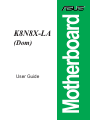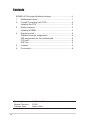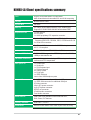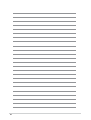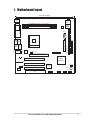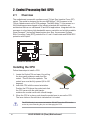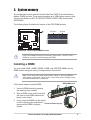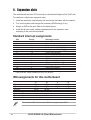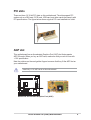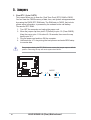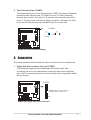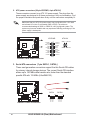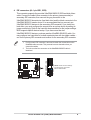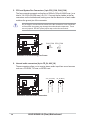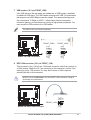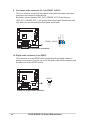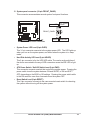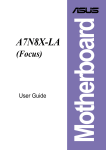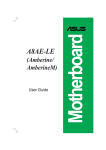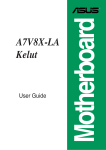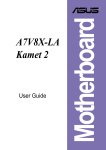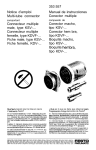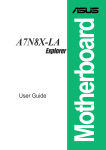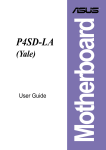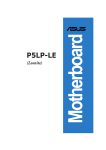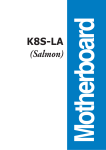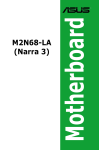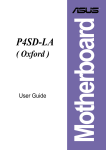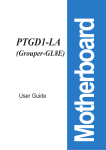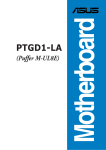Download Asus K8N8X-LA User guide
Transcript
(Dom) User Guide Motherboard K8N8X-LA Contents Checklist K8N8X-LA (Dom) specifications summary ..................................... iii 1. Motherboard layout ............................................................... 1 2. Central Processing Unit (CPU) .............................................. 2 Installing the CPU .................................................................. 2 3. System memory .................................................................... 3 Installing a DIMM ................................................................... 3 4. Expansion slots ..................................................................... 4 Standard interrupt assignments ............................................ 4 IRQ assignments for this motherboard .................................. 4 PCI slots ................................................................................ 5 AGP slot ................................................................................ 5 5. Jumpers ................................................................................. 6 6. Connectors ............................................................................ 8 Product Name: Manual Revision: Release Date: ii K8N8X-LA (Dom) E1601 March 2004 K8N8X-LA (Dom) specifications summary CPU Socket 754 for AMD Athlon™64 processor AMD 64 architecture that enables 32- and 64-bit computing Chipset NVIDIA nForce 3 250 System Bus 800 MHz Memory 2 x 184-pin DDR DIMM sockets for up to 2GB memory Supports PC3200/2700/2100/1600 double-sided DDR Expansion slots 1 x AGP 8X slot 3 x PCI slots 1 x ASUS proprietary PCI expander connector IDE 2 x UltraDMA100/66/33 connectors, PIO Mode 3/4 Supports ATAPI IDE, CD-ROM, CD-R, CD-RW and LS-120 2 x Serial ATA connectors Onboard Audio RealTek ALC650 6-channel audio CODEC subsystem AC’97 2.2 compliant Onboard LAN CK8S MAC + Realtek RTL8201BL LAN PHY Onboard IEEE 1394 TI TSB43AB22A supports 2 x IEEE1394 ports with 400/200/ 100Mbps data transfer rate Hardware monitoring Super I/O integrated monitoring of CPU and system fan rotations and CPU temperature Rear panel I/O 1 x Parallel port 1 x Serial port 1 x PS/2 keyboard port 1 x PS/2 mouse port 4 x USB 2.0 ports 1 x RJ-45 port 1 x IEEE 1394 port Line In/Line Out/Microphone ports Internal I/O 2 x USB 2.0 connectors for additional 4 USB ports 1 x IEEE 1394 connector for additional 1394 port CPU fan connector 20-pin ATX power connector 4-pin ATX power connector S/PDIF out connector CD/AUX audio connectors Front Audio connector BIOS features 4Mb Flash ROM, AMI BIOS with Enhanced ACPI, DMI, Green, PnP features Industry Standard USB 2.0/1.1, PCI 2.2 Form factor Micro-ATX form factor: 9.6 in x 9.6 in (24.5 cm x 24.5 cm) iii iv 1. Motherboard layout 24.5cm (9.64in) CLPWD PS/2 T: Mouse B: Keyboard Super I/O COM1 DDR DIMM2 (64/72 bit, 184-pin module) 4Mb BIOS PARALLEL PORT DDR DIMM1 (64/72 bit, 184-pin module) ATX12V Bottom: Top: Socket 754 Top:Line In Center:Line Out Below:Mic In CHA_FAN USB1 RJ-45 USB2 Realtek RTL8201 CPU_FAN SATA1 Accelerated Graphics Port (AGP) SATA0 24.5cm (9.64in) USB1 1394 USB2 PRIMARY_IDE ATX Power Connector Bottom: Top: SECONDARY_IDE FLOPPY BAT1 K8N8X-LA SPDI/F PCI 1 nVIDIA nFORCE3 CD_IN AUX_IN PCI 2 ALC650 CLRTC TI FRONT_AUDIO TSB43AB22A PCI 3 BUZZER1 FRONT_1394 F1 FRONT_PANEL1 FRONT_USB2 ASUS K8N8X-LA (Dom) Motherboard FRONT_USB1 1 2. Central Processing Unit (CPU) 2.1 Overview The motherboard comes with a surface mount 754-pin Zero Insertion Force (ZIF) socket. The socket is designed for the new AMD Athlon™ 64 Processor in the 754-pin lidded ceramic micro PGA package. The AMD Athlon™ 64 processor is a 64-bit desktop processor based on the industry-standard x86 instruction set architecture that can run x86-based 32 and 64-bit applications. Integrated with the processor is a low-latency high-bandwidth memory controller and a highly scalable HyperTransport™ technology-based system bus. Also, the processor includes Error Correcting Code (ECC) protection for L1 and L2 cache data and DRAM ECC protection with chipkill. K8N8X-LA Gold Arrow K8N8X-LA Socket 754 Installing the CPU Follow these steps to install a CPU. 1. Locate the Socket 754 and open it by pulling the lever gently sideways away from the socket. Then lift the lever upwards. The socket lever must be fully opened (90 to 100 degrees). 2. Insert the CPU with the correct orientation. Position the CPU above the socket such that the CPU corner with the gold triangle matches the socket corner with a small triangle. Gold triangle 3. When the CPU is in place, push down the socket lever to secure the CPU. The lever clicks on the side tab to indicate that it is locked. The CPU fits only in one correct orientation. DO NOT force the CPU into the socket to prevent bending the pins and damaging the CPU! 2 ASUS K8N8X-LA (Dom) Motherboard 3. System memory The motherboard comes with two Double Data Rate (DDR) Dual Inline Memory Module (DIMM) sockets. These sockets support up to 2GB system memory using 184-pin unbuffered non-ECC PC3200/PC2700/PC2100/PC1600 double-sided DDR DIMMs. The following figure illustrates the location of the DDR DIMM sockets. 104 Pins 80 Pins K8N8X-LA K8N8X-LA 184-Pin DDR DIMM Sockets CAUTION: DIMMs are keyed to fit with only one direction. DO NOT force a DIMM into a socket to avoid damaging the DIMM. Installing a DIMM You may install 64MB, 128MB, 256MB, 512MB, and 1GB DDR DIMMs into the DIMM sockets using the memory configurations in this section. Make sure to unplug the power supply before adding or removing DIMMs or other system components. Failure to do so may cause severe damage to both the motherboard and the components. Follow these steps to install a DIMM. DDR DIMM notch 1. Unlock a DIMM socket by pressing the retaining clips outward. 2. Align a DIMM on the socket such that the notch on the DIMM matches the break on the socket. 3. Firmly insert the DIMM into the socket until the retaining clips snap back in Unlocked Retaining Clip place and the DIMM is properly seated. ASUS K8N8X-LA (Dom) Motherboard 3 4. Expansion slots The motherboard has three PCI slots and one Accelerated Graphics Port (AGP) slot. To install and configure an expansion card: 1. Install an expansion card following the instructions that came with the chassis. 2. Turn on the system and change the necessary BIOS settings, if any. 3. Assign an IRQ to the card. Refer to the tables below. 4. Install the drivers and/or software applications for the expansion card according to the card documentation. Standard interrupt assignments * IRQ Priority Standard Function 0 1 System Timer 1 2 Keyboard Controller 2 N/A Programmable Interrupt 3* 11 Communications Port (COM2) 4* 12 Communications Port (COM1) 5* 13 Sound Card (sometimes LPT2) 6 14 Floppy Disk Controller 7* 15 Printer Port (LPT1) 8 3 System CMOS/Real Time Clock 9* 4 ACPI Mode when used 10* 5 IRQ holder for PCI steering 11* 6 IRQ holder for PCI steering 12* 7 PS/2 Compatible Mouse Port 13 8 Numeric Data Processor 14* 9 Primary IDE Channel 15* 10 Secondary IDE Channel These IRQs are usually available for ISA or PCI devices. IRQ assignments for this motherboard PCI slot 1 PCI slot 2 PCI slot 3 AGP slot Onboard 1394 controller *Onboard USB controller 1 *Onboard LAN *Onboard audio A INTA# INTB# INTC# INTE# INTD# - B INTB# INTC# INTD# INTD# - C INTC# INTD# INTA# - D INTD# INTA# INTB# - *The onboard USB, LAN and audio IRQs are assigned by the BIOS. 4 ASUS K8N8X-LA (Dom) Motherboard PCI slots There are three (3) 32-bit PCI slots on this motherboard. The slots support PCI cards such as a LAN card, SCSI card, USB card, and other cards that comply with PCI specifications. The figure below shows a typical PCI card installed into a slot. AGP slot This motherboard has an Accelerated Graphics Port (AGP) slot that supports AGP 8X cards. When you buy an AGP card, make sure that you ask for one with +1.5V specification. Note the notches on the card golden fingers to ensure that they fit the AGP slot on your motherboard. Install only +1.5V AGP cards on this motherboard! AGP Card without Retention Notch K8N8X-LA K8N8X-LA Accelerated Graphics Port (AGP) ASUS K8N8X-LA (Dom) Motherboard 5 5. Jumpers 1. Clear RTC (3-pin CLRTC) This jumper allows you to clear the Real Time Clock (RTC) RAM in CMOS. You can clear the CMOS memory of date, time, and system setup parameters by erasing the CMOS RTC RAM data. The RAM data in CMOS, that include system setup information, is powered by the onboard button cell battery. To erase the RTC RAM: 1. Turn OFF the computer and unplug the power cord. 2. Move the jumper cap from pins 2-3 (Default) to pins 1-2 (Clear CMOS). Keep the cap on pins 1-2 for about 5~10 seconds, then move the cap back to pins 2-3. 3. Plug the power cord and turn ON the computer. 4. Hold down the <F1> key during the boot process and enter BIOS setup to re-enter data. Except when clearing the RTC RAM, never remove the jumper caps on default position. Removing the cap will cause system boot failure! K8N8X-LA CLRTC 1 2 K8N8X-LA Clear RTC RAM 6 Clear CMOS 2 3 Normal (Default) ASUS K8N8X-LA (Dom) Motherboard 2. Clear Password (3-pin CLPWD) This jumper allows you to clear the password in CMOS. To erase the Password move the jumper cap from pins 2-3 (Default) to pins 1-2 (Clear Password). Keep the cap on pins 1-2 for about 5~10 seconds, then move the cap back to pins 2-3. Plug the power cord and turn ON the computer. Hold down the <Del> key during the boot process and enter BIOS setup to re-enter data. CLPWD 2 1 3 2 Normal (Default) Clear Password K8N8X-LA K8N8X-LA Clear Password Setting 6. Connectors This section describes and illustrates the internal connectors on the motherboard. 1. Floppy disk drive connector (34-1 pin FLOPPY) This connector supports the provided floppy drive ribbon cable. After connecting one end to the motherboard, connect the other end to the floppy drive. (Pin 5 is removed to prevent incorrect insertion when using ribbon cables with pin 5 plug). FLOPPY NOTE: Orient the red markings on the floppy ribbon cable to PIN 1 K8N8X-LA PIN 1 K8N8X-LA Floppy Disk Drive Connector ASUS K8N8X-LA (Dom) Motherboard 7 2. ATX power connectors (20-pin ATXPWR, 4-pin ATX12V) These connectors connect to an ATX 12V power supply. The plugs from the power supply are designed to fit these connectors in only one orientation. Find the proper orientation and push down firmly until the connectors completely fit. Make sure that your ATX 12V power supply can provide 8A on the +12V lead and at least 1A on the +5-volt standby lead (+5VSB). The minimum recommended wattage is 230W, or 300W for a fully configured system. The system may become unstable and may experience difficulty powering up if the power supply is inadequate. ATXPWR ATX12V GND +12V DC +12.0VDC +5VSB PWR_OK COM +5.0VDC COM +5.0VDC COM +3.3VDC +3.3VDC K8N8X-LA +5.0VDC +5.0VDC -5.0VDC COM COM COM PS_ON# COM -12.0VDC +3.3VDC GND +12V DC K8N8X-LA ATX Power Connector SATA1 SATA0 GND RSATA_RXP2 RSATA_RXN2 GND RSATA_TXN2 RSATA_TXP2 GND GND RSATA_RXP1 RSATA_RXN1 GND RSATA_TXN1 RSATA_TXP1 GND 3. Serial ATA connectors (7-pin SATA1, SATA0, ) These next generation connectors support the thin Serial ATA cables for primary internal storage devices. The current Serial ATA interface allows up to 150 MB/s data transfer rate, faster than the standard parallel ATA with 133 MB/s (UltraDMA133). K8N8X-LA K8N8X-LA SATA Connectors 8 ASUS K8N8X-LA (Dom) Motherboard 4. IDE connectors (40-1 pin IDE1, IDE2) This connector supports the provided UltraDMA100/66/33 IDE hard disk ribbon cable. Connect the cable’s blue connector to the primary (recommended) or secondary IDE connector, then connect the gray connector to the UltraDMA100/66/33 slave device (hard disk drive) and the black connector to the UltraDMA100/66/33 master device. It is recommended that you connect nonUltraDMA100/66/33 devices to the secondary IDE connector. If you install two hard disks, you must configure the second drive as a slave device by setting its jumper accordingly. Refer to the hard disk documentation for the jumper settings. BIOS supports specific device bootup. If you have more than two UltraDMA100/66/33 devices, purchase another UltraDMA100/66/33 cable. You may configure two hard disks to be both master devices with two ribbon cables – one for the primary IDE connector and another for the secondary IDE connector. Pin 20 on each IDE connector is removed to match the covered hole on the UltraDMA cable connector. This prevents incorrect orientation when you connect the cables. 2. The hole near the blue connector on the UltraDMA100/66/33 cable is intentional. K8N8X-LA PRIMARY_IDE SECONDARY_IDE 1. NOTE: Orient the red markings (usually zigzag) on the IDE ribbon cable to PIN 1. PIN 1 K8N8X-LA IDE Connectors ASUS K8N8X-LA (Dom) Motherboard 9 5. CPU and System Fan Connectors (3-pin CPU_FAN, CHA_FAN) The fan connectors support cooling fans of 350mA~740mA (8.88W max.) or a total of 1A~2.22A (26.64W max.) at +12V. Connect the fan cables to the fan connectors on the motherboard, making sure that the black wire of each cable matches the ground pin of the connector. Do not forget to connect the fan cables to the fan connectors. Lack of sufficient air flow within the system may damage the motherboard components. These are not jumpers! DO NOT place jumper caps on the fan connectors! GND +12V Rotation K8N8X-LA GND +12V Rotation CHA_FAN CPU_FAN K8N8X-LA 12-Volt Cooling Fan Power 6. Internal audio connectors (4-pin CD_IN, AUX_IN) These connectors allow you to receive stereo audio input from sound sources such as a CD-ROM, TV tuner, or MPEG card. Ground K8N8X-LA Internal Audio Connectors 10 ASUS K8N8X-LA (Dom) Motherboard Left Audio Channel CD_IN (Black) Right Audio Channel Left Audio Channel K8N8X-LA Ground Right Audio Channel AUX_IN (White) 7. USB headers (10-1 pin FRONT_USB) If the USB ports on the rear panel are inadequate, a USB header is available for additional USB ports. The USB header complies with USB 2.0 specification that supports up to 480 Mbps connection speed. This speed advantage over the conventional 12 Mbps on USB 1.1 allows faster Internet connection, interactive gaming, and simultaneous running of high-speed peripherals. You may connect a USB module to the USB header. The USB module is purchased separately. K8N8X-LA USB 2.0 Headers 1 USB+5V USB_P5USB_P5+ GND 1 USB+5V USB_P5USB_P5+ GND K8N8X-LA USB+5V USB_P6USB_P6+ GND NC FRONT_USB1 USB+5V USB_P6USB_P6+ GND NC FRONT_USB2 8. IEEE 1394 connector (10-1 pin FRONT_1394) This connector is for a 10-to-6-pin 1394 serial connector cable that connects to a 1394 module. Attach the 10-1 pin cable plug to this connector, and the 6-pin cable plug to the 1394 module. You may also connect a 1394-compliant internal hard disk to this connector. K8N8X-LA FRONT_1394 K8N8X-LA IEEE-1394 Connector 1 TPA0+ GND TPB0+ +12V TPA0GND TPB0+12V GND NEVER connect a USB cable to any of the IEEE 1394 connectors. Doing so will damage the motherboard! ASUS K8N8X-LA (Dom) Motherboard 11 9. Front panel audio connector (10-1 pin FRONT_AUDIO) This is an interface for the Intel front panel audio cable that allow convenient connection and control of audio devices. BLINE_OUT_L AGND +5VA BLINE_OUT_R By default, the pins labeled LINE_OUT_R/BLINE_OUT_R and the pins LINE_OUT_L/BLINE_OUT_L are shorted with jumper caps. Remove the caps only when you are connecting the front panel audio cable. FRONT_AUDIO MIC2 MICPWR Line out_R NC Line out_L K8N8X-LA K8N8X-LA Front Panel Audio Connector 10. Digital audio connector (3-pin SPDIF) This connector is for an S/PDIF audio module that allows digital instead of analog sound output. Connect one end of the audio cable to this connector and the other end to the S/PDIF module. SPDI/F +5V SPDIFOUT Ground K8N8X-LA K8N8X-LA Digital Audio Interface 12 ASUS K8N8X-LA (Dom) Motherboard 11. System panel connector (10-pin FRONT_PANEL) This connector accommodates several system front panel functions. ATX Power Switch* PLED+ PLEDPWR GND Power LED HDLED+ HDLEDGround Reset FRONT_PANEL K8N8X-LA HDLED Reset SW K8N8X-LA Front Panel Connector • System Power LED Lead (2-pin PLED) This 3-1 pin connector connects to the system power LED. The LED lights up when you turn on the system power, and blinks when the system is in sleep mode. • Hard Disk Activity LED Lead (2-pin HDLED) This 2-pin connector is for the HDD LED cable. The read or write activities of the device connected to the any of IDE connectors cause the IDE LED to light up. • ATX Power Switch / Soft-Off Switch Lead (2-pin PWR) This connector connects a switch that controls the system power. Pressing the power switch turns the system between ON and SLEEP, or ON and SOFT OFF, depending on the BIOS or OS settings. Pressing the power switch while in the ON mode for more than 4 seconds turns the system OFF. • Reset Switch Lead (2-pin RESET) This 2-pin connector connects to the case-mounted reset switch for rebooting the system without turning off the system power. ASUS K8N8X-LA (Dom) Motherboard 13 14 ASUS K8N8X-LA (Dom) Motherboard