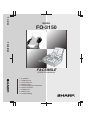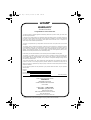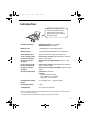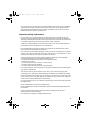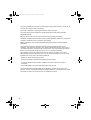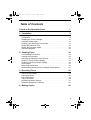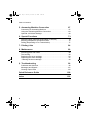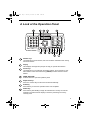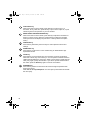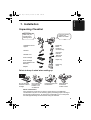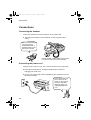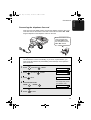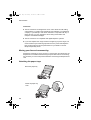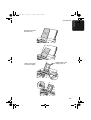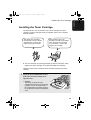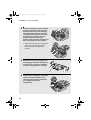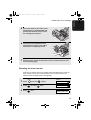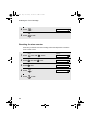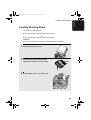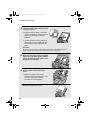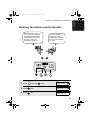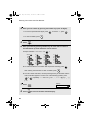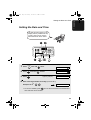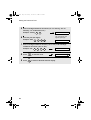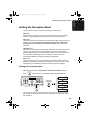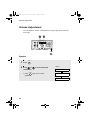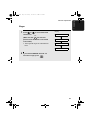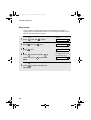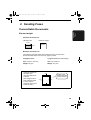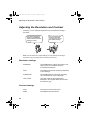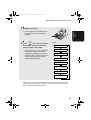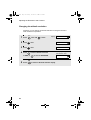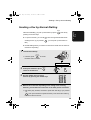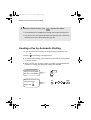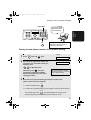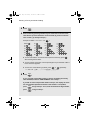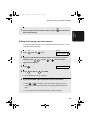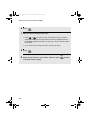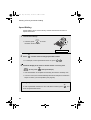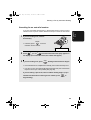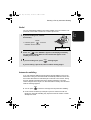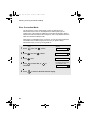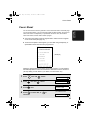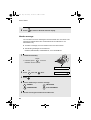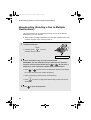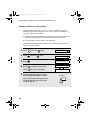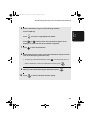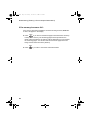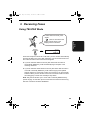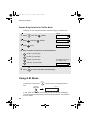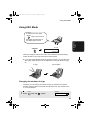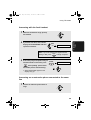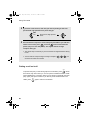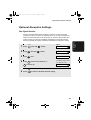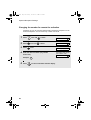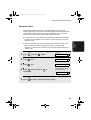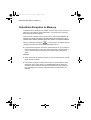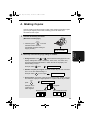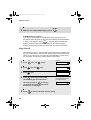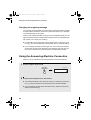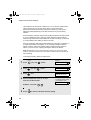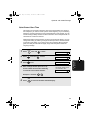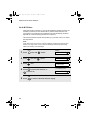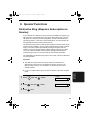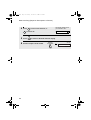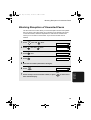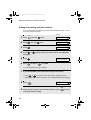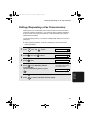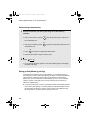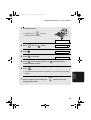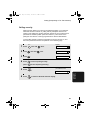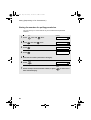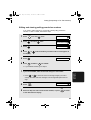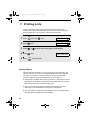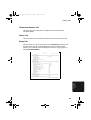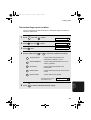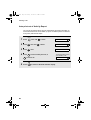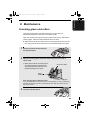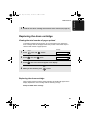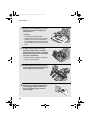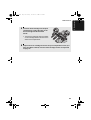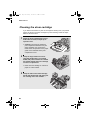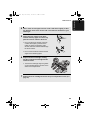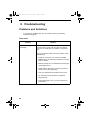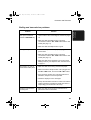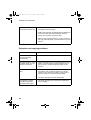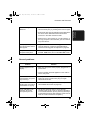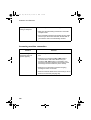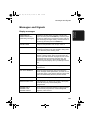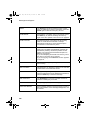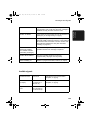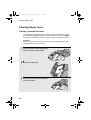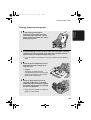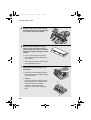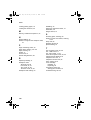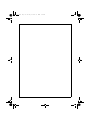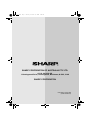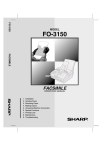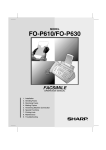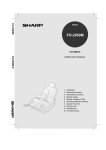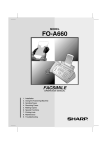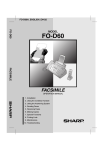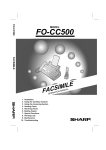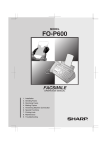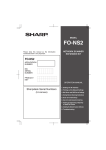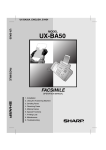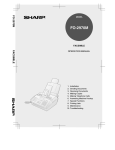Download Sharp 3150 - FO B/W Laser Specifications
Transcript
FO-3150
MODEL
FO-3150
FACSIMILE
FACSIMILE
OPERATION MANUAL
1.
2.
3.
4.
5.
6.
7.
8.
9.
Installation
Sending Faxes
Receiving Faxes
Making Copies
Answering Machine Connection
Special Functions
Printing Lists
Maintenance
Troubleshooting
all.book
Page 1
Friday, October 31, 2003
4:10 PM
WARRANTY
Facsimile Products
Congratulations on Your Purchase!
This Sharp product is warranted against manufacturing defects for a period of twelve (12) months from
the date of original purchase.
In the event of any defect arising in the equipment during the warranty period, such repairs should only
be carried out by the Dealer from which the unit was originally purchased or a Service Centre approved
by Sharp to service this type of equipment. These repairs would be carried out at no charge to the
owner, subject to the conditions specified herein.
The owner is responsible for any transportation and insurance costs if the product has to be returned
for repair.
This warranty does not extend to accessories or defects or injuries caused by or resulting from causes
not attributable to faulty parts or the manufacture of the product, including but not limited to, defect or
injury caused by or resulting from misuse, abuse, neglect, accidental damage, improper voltage, liquid
spillage, vermin infestation, software, use of consumables other than those approved by Sharp, or any
alterations made to the product which are not authorised by Sharp.
Please retain your sales documentation, as this should be produced to validate a warranty claim.
This warranty is in addition to and in no way limits, varies or excludes any express and implied rights
and remedies under any relevant legislation in the country of sale. However, to the extent permitted by
such legislation, Sharp excludes any liability for any indirect or consequential damages arising from the
purchase or use of the product.
To the extent permitted by law, Sharp excludes all implied warranties and conditions and where the
product is one that is not normally required for personal, domestic or household use, Sharp limits its
liability to the repair or replacement (at Sharp's option) of materials or workmanship which are found by
Sharp to be defective.
For your reference, please enter the particulars of your purchase below and retain, with your purchase
documentation.
Model No.
Serial No.
Date of Purchase
Place of Purchase
SPform046 (Dec2001)
FOR LOCATION ENQUIRIES WITHIN
AUSTRALIA
REGARDING YOUR LOCAL
SHARP APPROVED SERVICE CENTRE
CALL SHARP
LOCAL CALL: 1 300 135 022
FACSIMILE: (02) 9672 1210
WEB: www.sharp.net.au
SHARP CORPORATION OF AUSTRALIA PTY. LIMITED
A.B.N. 40 003 039 405
1 Huntingwood Drive, Huntingwood NSW 2148
Important Notice: This warranty applies only to products sold in Australia
all.book
Page 1
Friday, October 31, 2003
4:10 PM
Introduction
Welcome, and thank you for
choosing a SHARP laser fax
machine! The features and
specifications of your laser fax
are shown below..
Automatic dialling
Rapid Key Dialling: 10 numbers
Speed Dialling: 99 numbers
Memory size*
1.8 MB (approx. 100 average pages)
Modem speed
14,400 bps with auto fallback to lower speeds.
Transmission time*
Approx. 6 seconds (only when ECM is on)
Toner cartridge yield**
(continuous printing,
4% page coverage,
A4 paper)
Initial starter cartridge (included with fax machine):
Approx. 1,800 pages
Replacement cartridge FO-29DC: Approx. 3,700
pages
Drum cartridge yield**
(continuous printing,
4% page coverage,
A4 paper)
Initial starter cartridge (included with fax machine):
Approx. 20,000 pages
Replacement cartridge (FO-29DR): Approx. 20,000
pages
Scanning Resolution
Horizontal: 8 lines/mm
Vertical:
Standard: 3.85 lines/mm
Fine /Halftone: 7.7 lines/mm
Super fine: 15.4 lines/mm
Automatic document
feeder
A4: 20 pages max.
Recording system
Laser
Compatibility
ITU-T (CCITT) G3 mode
(80-g/m2 paper)
*Based on Sharp Standard Chart at standard resolution, excluding time for protocol signals
(i.e., ITU-T phase C time only).
**The yields may vary depending on coverage and operating conditions.
1
all.book
Page 2
Friday, October 31, 2003
4:10 PM
Paper tray capacity
A4: Approx. 200 sheets of 70 g/m2 copier paper, or
180 sheets of 80 g/m2 copier paper (at room
temperature; maximum stack height should not be
higher than the line on the tray)
Recommended paper weight: 70 g/m2 Copy Bond
Halftone (grayscale)
64 levels
Compression scheme
MR, MH, MMR
Input document size
Automatic feeding:
Width: 148 to 216 mm
Length (20 pages): 140 to 297 mm
Length (5 pages): 140 to 356 mm
Manual feeding:
Width: 148 to 216 mm
Length: 140 to 600 mm
Effective scanning width 210 mm max.
Effective printing width
208 mm max.
Contrast control
Automatic/Dark selectable
Reception modes
TEL/FAX/AM
Copy function
Single/Multi/Sort (50 copies/page)
Applicable telephone line Public switched telephone network
2
Display
16-digit LCD display
Power requirements
230 - 240 V AC, 50 Hz
Operating temperature
10 - 30°C
Humidity
20 - 85% RH
Power consumption
Standby: 7.5 W
Maximum: 840 W
Dimensions (without
attachments)
Width: 327 mm
Depth: 380 mm
Height: 173 mm
Weight (without
attachments)
Approx. 6.0 kg
all.book
Page 3
Friday, October 31, 2003
4:10 PM
As a part of our policy of continuous improvement, SHARP reserves the right to make design
and specification changes for product improvement without prior notice. The performance
specification figures indicated are nominal values of production units. There may be some
deviations from these values in individual units.
Important safety information
For your safety, if any of your equipment is not operating properly or should any physical
damage occur to the equipment where internal parts may become exposed, the equipment
should be immediately disconnected from the phone line and then the power line and returned
to a SHARP authorised Service Centre for inspection, repair, or disposal.
Installing or modifying telephone lines should only be done by an ACA licensed serviceman.
This facsimile machine is designed for use in Australia only.
Do not disassemble this machine or attempt any procedures not described in this manual.
Refer all servicing to qualified service personnel.
Do not install or use the machine near water, or when you are wet. For example, do not use the
machine near a bath tub, wash bowl, kitchen sink or laundry tub, in a wet basement, or near a
swimming pool. Take care not to spill any liquids on the machine.
Unplug the machine from the power outlet and telephone socket and consult a qualified
service representative if any of the following situations occur:
- Liquid has been spilled into the machine or the machine has been
exposed to rain or water.
- The machine produces odors, smoke, or unusual noises.
- The power cord is frayed or damaged.
- The machine has been dropped or the housing damaged.
Do not allow anything to rest on the power cord, and do not install the machine where people
may walk on the power cord.
This machine must only be connected to a 230 - 240 V, 50 Hz, earthed (3-prong) outlet.
Connecting it to any other kind of outlet will damage the machine and invalidate the warranty.
Never insert objects of any kind into slots or openings on the machine. This could create a risk
of fire or electric shock. If an object falls into the machine that you cannot remove, unplug the
machine and consult a qualified service representative.
Do not place this machine on an unstable cart, stand or table. The machine could be seriously
damaged if it falls.
Never install telephone wiring during a lightning storm.
Never install telephone sockets in wet locations unless the socket is specifically designed for
wet locations.
Never touch bare telephone wires or terminals unless the telephone line has been
disconnected at the network interface.
Use caution when installing or modifying telephone lines.
3
all.book
Page 4
Friday, October 31, 2003
4:10 PM
Avoid using a telephone (other than a cordless type) during an electrical storm. There may be
a remote risk of electric shock from lightning.
Do not use a telephone to report a gas leak in the vicinity of the leak.
The power outlet must be installed near the equipment and must be easily accessible.
WARNING NOTICE:
NO calls can be made to or from this fax machine during a mains power failure.
WARNING: Australian Communications Authority (ACA) regulations state that no unauthorised
changes or modifications to this equipment are permitted.
Note: Complies with ACA standard AS/NZS3548 regarding emission of electromagnetic
interference.
These limits are designed to provide reasonable protection against interference in an
installation. This equipment generates, uses, and can radiate radio frequency energy and, if
not installed and used in accordance with the instructions, may cause interference. However,
there is no guarantee that interference will not occur in a particular installation.
If this equipment does cause interference to radio or television reception, which can be
determined by turning the equipment off and on, the user is encouraged to try to correct the
interference by one or more of the following measures:
- Reorient or relocate the receiving antenna.
- Increase the separation between the equipment and the receiver.
- Connect the equipment to an outlet on a different circuit to that which the receiver is
connected.
- Consult the dealer or an experienced radio/TV technician for help.
The Ringer Equivalence Number (REN) for this equipment is written on the back of the
machine. The sum of all Ringer Equivalence Numbers (REN's) on your telephone line should
not exceed 3 to assure correct service from your telephone company.
4
all.book
Page 5
Friday, October 31, 2003
4:10 PM
Table of Contents
A Look at the Operation Panel
7
1. Installation
9
Unpacking Checklist . . . . . . . . . . . . . . . . . . . . . . . . . . . . . . . . . . . . . . 9
Connections . . . . . . . . . . . . . . . . . . . . . . . . . . . . . . . . . . . . . . . . . . . 10
Installing the Toner Cartridge . . . . . . . . . . . . . . . . . . . . . . . . . . . . . . 15
Loading Printing Paper . . . . . . . . . . . . . . . . . . . . . . . . . . . . . . . . . . . 19
Entering Your Name and Fax Number . . . . . . . . . . . . . . . . . . . . . . . 21
Setting the Date and Time . . . . . . . . . . . . . . . . . . . . . . . . . . . . . . . . 23
Setting the Reception Mode . . . . . . . . . . . . . . . . . . . . . . . . . . . . . . . 25
Volume Adjustment . . . . . . . . . . . . . . . . . . . . . . . . . . . . . . . . . . . . . 26
2. Sending Faxes
Transmittable Documents. . . . . . . . . . . . . . . . . . . . . . . . . . . . . . . . .
Loading the Document . . . . . . . . . . . . . . . . . . . . . . . . . . . . . . . . . . .
Adjusting the Resolution and Contrast . . . . . . . . . . . . . . . . . . . . . . .
Sending a Fax by Normal Dialling . . . . . . . . . . . . . . . . . . . . . . . . . .
Sending a Fax by Automatic Dialling . . . . . . . . . . . . . . . . . . . . . . . .
Cover Sheet . . . . . . . . . . . . . . . . . . . . . . . . . . . . . . . . . . . . . . . . . . .
Batch Page Numbering . . . . . . . . . . . . . . . . . . . . . . . . . . . . . . . . . .
Broadcasting (Sending a Fax to Multiple Destinations) . . . . . . . . . .
3. Receiving Faxes
Using TEL/FAX Mode. . . . . . . . . . . . . . . . . . . . . . . . . . . . . . . . . . . .
Using A.M. Mode . . . . . . . . . . . . . . . . . . . . . . . . . . . . . . . . . . . . . . .
Using FAX Mode . . . . . . . . . . . . . . . . . . . . . . . . . . . . . . . . . . . . . . .
Using TEL Mode. . . . . . . . . . . . . . . . . . . . . . . . . . . . . . . . . . . . . . . .
Optional Reception Settings . . . . . . . . . . . . . . . . . . . . . . . . . . . . . . .
Substitute Reception to Memory . . . . . . . . . . . . . . . . . . . . . . . . . . .
4. Making Copies
29
29
30
32
35
36
47
49
50
55
55
56
57
58
61
64
65
5
all.book
Page 6
Friday, October 31, 2003
4:10 PM
Table of Contents
5. Answering Machine Connection
67
Connecting an Answering Machine . . . . . . . . . . . . . . . . . . . . . . . . . 67
Using the Answering Machine Connection . . . . . . . . . . . . . . . . . . . . 68
Optional A.M. Mode Settings . . . . . . . . . . . . . . . . . . . . . . . . . . . . . . 69
6. Special Functions
73
Distinctive Ring (Requires Subscription to Service) . . . . . . . . . . . . . 73
Blocking Reception of Unwanted Faxes . . . . . . . . . . . . . . . . . . . . . . 75
Polling (Requesting a Fax Transmission) . . . . . . . . . . . . . . . . . . . . . 77
7. Printing Lists
84
8. Maintenance
89
Scanning glass and rollers . . . . . . . . . . . . . . . . . . . . . . . . . . . . . . . . 89
The housing . . . . . . . . . . . . . . . . . . . . . . . . . . . . . . . . . . . . . . . . . . . 90
Replacing the toner cartridge . . . . . . . . . . . . . . . . . . . . . . . . . . . . . . 90
Replacing the drum cartridge . . . . . . . . . . . . . . . . . . . . . . . . . . . . . . 91
Cleaning the drum cartridge. . . . . . . . . . . . . . . . . . . . . . . . . . . . . . . 94
9. Troubleshooting
96
Problems and Solutions . . . . . . . . . . . . . . . . . . . . . . . . . . . . . . . . . . 96
Messages and Signals . . . . . . . . . . . . . . . . . . . . . . . . . . . . . . . . . . 101
Clearing Paper Jams . . . . . . . . . . . . . . . . . . . . . . . . . . . . . . . . . . . 104
Quick Reference Guide
108
Index
109
6
all.book
Page 7
Friday, October 31, 2003
4:10 PM
A Look at the Operation Panel
1
2
3
4
5
TEL FAX
TEL/FAX AM.
6
7
8
11
9
10
13
12
1
Number keys
Use these keys to dial numbers, and enter numbers and letters when storing
auto-dial numbers.
2
Display
This displays messages and prompts to help you operate the machine.
3
Arrow keys
Use these keys to scroll through and select settings, and to search for autodial numbers. Press the left arrow key (REDIAL) to select the last number
dialled.
4
PANEL RELEASE
Pull this release to open the operation panel.
5
Rapid Dial Keys
Press one of these keys to dial a fax number automatically.
6
STOP key
Press this key to cancel an operation before it is completed.
7
START key
Press this key after dialling to begin fax transmission. The key can also be
pressed in the date and time display to show the percentage of memory
currently used.
7
all.book
Page 8
Friday, October 31, 2003
4:10 PM
8
COPY/HELP key
When a document is in the feeder, press this key to make a copy of a
document. At any other time, press this key to print out the Help List, a quick
reference guide to the operation of your fax machine.
9
RESOLUTION / RECEPTION MODE key
When a document is in the feeder, press this key to adjust the resolution for
faxing or copying. At any other time, press this key to select the reception
mode (an arrow in the display will point to the currently selected reception
mode).
10
FUNCTION key
Press this key followed by the arrow keys to select special functions and
settings.
11
SPEED DIAL key
Press this key to dial a fax or voice number using an abbreviated 2-digit
Speed Dial number.
12
HOLD key
Press this key to put the other party on hold during a phone conversation.
When this is done, they cannot hear you. You can put the handset back in the
cradle without breaking the connection. When you are ready to speak with the
other party again, pick up the handset. If you did not put the handset back in
the cradle, press the HOLD key again to resume conversation.
13
SPEAKER key
Press this key to listen to the line and fax tones through the speaker when
faxing a document.
Note: This is not a speakerphone. You must pick up the handset to talk with
the other party.
8
Page 9
Friday, October 31, 2003
4:10 PM
1. Installation
all.book
1. Installation
Unpacking Checklist
Before setting up,
make sure you
have all of the
following items.
If any are missing,
contact your
dealer or retailer.
Original document
support
Rapid Key
labels
Received
document tray
Handset
Handset cord
Operation
manual
Toner cartridge
Telephone
line cord
Paper tray
Drum cartridge
(pre-installed in the
machine)
Paper tray
cover
Adaptor
Points to keep in mind when setting up
Do not place the
machine in direct
sunlight.
Do not place the
machine near
heaters or air
conditioners.
Keep dust away from
the machine.
Keep the area
around the
machine clear.
About condensation
If the machine is moved from a cold to a warm place, it is possible that
condensation may form on the scanning glass, preventing proper scanning of
documents for transmission. To remove the condensation, turn on the power
and wait approximately two hours before using the machine.
9
all.book
Page 10 Friday, October 31, 2003
4:10 PM
Connections
Connections
Connecting the handset
Connect the handset as shown and place it on the handset rest.
♦ The ends of the handset cord are identical, so they will go into either
socket.
Make sure the handset
cord goes into the
socket marked with a
handset symbol on the
side of the machine!
Use the handset to make ordinary phone calls,
or to transmit and receive faxes manually.
Connecting the power cord
Plug the power cord into a 230 - 240 V, 50 Hz, earthed AC (3-prong) outlet.
♦ When disconnecting the fax, unplug the telephone line cord before
unplugging the power cord.
♦ Caution: The power outlet must be installed near the equipment and must
be easily accessible.
The machine does not
have a power on/off
switch, so the power is
turned on and off by
simply plugging in or
unplugging the power
cord.
10
Page 11 Friday, October 31, 2003
4:10 PM
Connections
Connecting the telephone line cord
Insert one end of the telephone line cord into the adapter. Insert the other end
of the line cord into the socket on the back of the machine marked TEL. LINE.
Plug the adapter into the telephone socket on the wall.
Make sure that the line
cord is inserted into
the TEL LINE socket.
Do not insert it into the
TEL. SET socket!
Setting the dial mode:
The fax machine is set for tone dialling. If you are on a pulse dial line, you
must set the fax machine for pulse dialling. Press the keys on the operation
panel as follows:
Display:
FUNCTION
1
Press
2
Press
once and
3
Press
once.
4
Select the dial mode:
once and
TONE: 1
5
PULSE:
3 times.
4 times.
OPTION SETTING
DIAL MODE
1=TONE, 2=PULSE
The display briefly shows
your selection, then:
2
PSEUDO RING
STOP
Press
to exit.
11
1. Installation
all.book
all.book
Page 12 Friday, October 31, 2003
4:10 PM
Connections
Comments:
♦ The fax machine is not designed for use on a line which has call waiting,
call forwarding, or certain other special services offered by your telephone
company. If you attempt to use the fax machine in conjunction with any of
these services, you may experience errors during transmission and
reception of facsimile messages.
♦ The fax machine is not compatible with digital telephone systems.
♦ If your area experiences a high incidence of lightning or power surges, we
recommend that you install surge protectors for the power and telephone
lines. Surge protectors can be purchased from your dealer or at most
telephone specialty stores.
Moving your fax and reconnecting
Should it be necessary to move your fax to a new location, first disconnect the
telephone line cord before disconnecting the power lead. When reconnecting,
it is necessary to connect the power lead before connecting the telephone line
cord.
Attaching the paper trays
Attach the paper tray
Attach the paper tray
cover
12
Page 13 Friday, October 31, 2003
4:10 PM
Connections
Attach the received
document tray
Attach the original
document support
Make sure that the
flanges face up
13
1. Installation
all.book
all.book
Page 14 Friday, October 31, 2003
4:10 PM
Connections
Extension phone (optional)
If desired, you can connect an extension phone to the TEL. SET socket on the
machine.
♦ To connect an answering machine to the machine, see page 67.
1
Remove the seal covering the TEL. SET
socket.
2
Connect the extension phone line to
the TEL. SET socket.
14
Page 15 Friday, October 31, 2003
4:10 PM
Installing the Toner Cartridge
Installing the Toner Cartridge
The laser printer in your fax machine uses a toner cartridge and a drum
cartridge. The drum cartridge comes pre-installed, and the toner cartridge
must be installed.
The starter toner cartridge
included with your fax can print
approximately 1,800 A4-size
pages at 4% page coverage.
When replacing the toner
cartridge, use a Sharp FO-29DC
toner cartridge. One cartridge
can print about 3,700 A4-size
pages at 4% coverage.
♦ The drum cartridge can print approximately 20,000 A4-size pages. When
replacing the drum cartridge, use a Sharp FO-29DR drum cartridge.
Follow the steps below to install the toner cartridge and prepare the drum
cartridge.
1
Grasp the print compartment cover at
both sides as shown, and pull up to
open the cover.
• Caution!
The fusing unit inside the print
compartment becomes very hot during
operation. Do not touch the inside of
the compartment or the paper guide on
the underside of the print compartment
cover.
15
1. Installation
all.book
all.book
Page 16 Friday, October 31, 2003
4:10 PM
Installing the Toner Cartridge
2
The drum cartridge has been installed
at the factory. Remove the protective
board from above the drum cartridge,
and then grasp the tabs on the drum
cartridge handle with both hands and
gently pull the cartridge out of the
machine. Remove the sheet of
protective paper from the cartridge and
then insert it back into the machine.
• When removing the drum cartridge, be
careful not to the tear the paper or
leave any pieces of paper in the
machine.
16
3
Remove the new toner cartridge from
its packaging. Shake the cartridge side
to side four or five times to distribute
the toner evenly within the cartridge.
4
Hold the toner cartridge by the handle
with the stamped markings on the
cartridge facing upwards, and insert
the cartridge into the print
compartment.
Page 17 Friday, October 31, 2003
4:10 PM
Installing the Toner Cartridge
5
Place your thumb on the centre of the
handle where it is marked PUSH, and
push the handle down and in so that
the cartridge fits into place.
6
Close the print compartment cover,
pressing down firmly on each side to
make sure it is completely closed.
7
Reset the toner counter and the drum counter as explained below and
on the following page.
Resetting the toner counter
Each time you install a new toner cartridge, follow the steps below to reset the
toner counter to zero. (The machine uses the toner counter to inform you
when the toner cartridge needs to be replaced.)
Display:
FUNCTION
1
Press
2
Press
once and
3
Press
once.
once and
4 times.
twice.
PRINT SET-UP
CLR TONER CNT.
PRESS START KEY
17
1. Installation
all.book
all.book
Page 18 Friday, October 31, 2003
4:10 PM
Installing the Toner Cartridge
4
Press
5
Press
START
.
CLR DRUM COUNT
STOP
to exit.
Resetting the drum counter
Each time you install a new drum cartridge, follow the steps below to reset the
drum counter to zero.
18
Display:
FUNCTION
1
Press
2
Press
once and
3
Press
once.
4
Press
5
Press
once and
START
.
STOP
to exit.
4 times.
once.
PRINT SET-UP
CLR DRUM COUNT
PRESS START KEY
RECEIVE RATIO
Page 19 Friday, October 31, 2003
4:10 PM
Loading Printing Paper
Loading Printing Paper
The paper tray holds A4 paper.
♦ Up to 200 sheets of 70 g/m2 paper can be loaded.
♦ Up to 180 sheets of 80 g/m2 paper can be loaded.
Caution!
Do not use the blank side of paper that has already been printed on.
1
Remove the paper tray cover.
2
Fan the paper, and then tap the edge
against a flat surface to even the stack.
3
Pull the paper release lever toward you.
19
1. Installation
all.book
all.book
Page 20 Friday, October 31, 2003
4:10 PM
Loading Printing Paper
4
Insert the stack of paper firmly into the
tray, print side up.
• Make sure that the stack is not higher
than the marked line. Loading too much
paper may cause paper jams and
misfeeds.
• If paper remains in the tray, take it out
and combine it into a single stack with
the new paper before adding the new
paper.
Important:
Be sure to load the paper so that printing takes place on the print side of the
paper. Printing on the reverse side may result in poor print quality.
5
Make sure the stack of paper is aligned
against the right paper guide, and then
gently move the left paper guide to the
A4 position for A4 paper.
6
Push the paper release lever back
down.
• Note: If the paper does not feed
correctly, remove the entire stack from
the tray and repeat the loading
procedure from the beginning.
7
20
Replace the paper tray cover.
Page 21 Friday, October 31, 2003
4:10 PM
Entering Your Name and Fax Number
Entering Your Name and Fax Number
Before you begin sending
faxes, enter your name and
fax (telephone) number as
explained below and enter
the date and time as
explained on page 23.
Once you enter this
information, it will
automatically appear at
the top of each fax page
you send.
STOP
START
FUNCTION
Display:
FUNCTION
1
Press
2
Press
once.
OWN NUMBER SET
3
Press
once.
ENTER FAX #
once and
twice.
ENTRY MODE
21
1. Installation
all.book
all.book
Page 22 Friday, October 31, 2003
4:10 PM
Entering Your Name and Fax Number
4
Enter your fax number by pressing the number keys (max. 20 digits).
• To insert a space between digits, press
• To clear a mistake, press
. To enter a “+”, press
.
SPEAKER
.
5
Press
6
Enter your name by pressing number keys for each letter as shown in
the chart below. Up to 24 characters can be entered.
START
.
Example: SHARP = 7777 44 2 777
7
G=
N=
A=
H=
O=
V=
B=
I =
P=
W=
SPACE =
U=
C=
J=
Q=
X=
D=
K=
R=
Y=
E=
L=
S=
Z=
F=
M=
T=
♦ To enter two letters in succession that require the same key, press
SPEAKER
after entering the first letter. To clear a mistake, press
.
♦ To enter a lower case letter, continue pressing the key for the letter until the
lower case letter appears. To enter one of the following symbols, press
repeatedly: . / ! " # $ % & ’ ( ) + + , - : ; < = > ? @ [ ¥ ] ^ _ ' { |
or
})(
Display:
7
Press
8
Press
22
START
.
STOP
to return to the date and time display.
SECURITY
Page 23 Friday, October 31, 2003
4:10 PM
Setting the Date and Time
Setting the Date and Time
The date and time appear in the
display and are printed at the top
of every page you fax. Set the
date and time as shown below.
STOP
START
FUNCTION
Display:
FUNCTION
1
Press
2
Press
once and
3
Press
.
4
Enter a two-digit number for the day (“01” to “31”).
once and
Example: the 5th
twice.
3 times.
The currently set date
appears (example):
0
5
• To correct a mistake, press
ENTRY MODE
DATE&TIME SET
DATE 15-08-2004
DATE 05-08-2004
to move the cursor back to the mistake and
then enter the correct number.
23
1. Installation
all.book
all.book
Page 24 Friday, October 31, 2003
4:10 PM
Setting the Date and Time
5
Enter a two-digit number for the month (“01” for January, “02” for
February, “12” for December, etc.).
Example: January 0
6
9
24
The currently set time
appears (example):
2
0
0
4
TIME 12:19
Enter a two-digit number for the hour (“00” to “23”) and a two-digit
number for the minute (“00” to “59”).
Example: 9:25
8
DATE 05-01-2004
Enter the year (four digits).
Example: 2004
7
1
Press
START
0
9
2
5
to start the clock.
STOP
Press
to return to the date and time display.
05-JAN 09:25
ANTI JUNK #
Page 25 Friday, October 31, 2003
4:10 PM
Setting the Reception Mode
Setting the Reception Mode
Your fax machine has four modes for receiving incoming faxes:
FAX mode:
Select this mode when you only want to receive faxes on your line. The fax
machine will automatically answer all calls and receive incoming faxes.
TEL mode:
This mode is the most convenient for receiving phone calls. Faxes can also be
received; however, all calls (including faxes) must first be answered by
picking up the fax's handset or an extension phone connected to the
same line.
TEL/FAX mode:
This mode is convenient for receiving both faxes and voice calls. When a call
comes in, the fax machine will detect whether it is a voice call (including
manually dialled faxes), or an automatically dialled fax. If it is a voice call, the
fax will make a special ringing sound to alert you to answer. If it is an
automatically dialled fax, reception will begin automatically.
A.M. mode:
Use this mode only if you have connected an answering machine to the fax
machine (see Chapter 5). Select this mode when you go out to receive voice
messages in your answering machine and faxes on your fax machine.
Setting the reception mode
Make sure a document is not loaded in the document feeder, and then
RESOLUTION/
RECEPTION MODE
press
until the arrow in the display points to the desired mode.
TEL FAX
04-JAN 10:30
TEL/FAX AM.
RESOLUTION/
RECEPTION MODE
TEL FAX
04-JAN 10:30
TEL/FAX AM.
TEL FAX
04-JAN 10:30
TEL/FAX AM.
RESOLUTION/
RECEPTION MODE
TEL FAX
04-JAN 10:30
TEL/FAX AM.
For more information on receiving faxes in FAX, TEL, and TEL/FAX modes,
see Chapter 3, Receiving Faxes. For more information on using A.M. mode,
see Chapter 5.
25
1. Installation
all.book
all.book
Page 26 Friday, October 31, 2003
4:10 PM
Volume Adjustment
Volume Adjustment
You can adjust the volume of the speaker and ringer using the up and down
arrow keys.
SPEAKER
Speaker
SPEAKER
1
Press
.
2
Press
or
to select the desired
SPEAKER: HIGH
volume level.
• Press
Display:
SPEAKER
again to turn off the
SPEAKER: MIDDLE
speaker.
SPEAKER: LOW
26
Page 27 Friday, October 31, 2003
4:10 PM
Volume Adjustment
Ringer
1
Press
or
to select the desired
volume level.
Display:
RINGER: HIGH
SPEAKER
(Make sure that
has not been
pressed and a document is not loaded
in the feeder.)
RINGER: MIDDLE
• The ringer will ring once at the selected
RINGER: LOW
level.
RINGER: OFF OK ?
2
If you selected RINGER: OFF OK ? to
turn off the ringer, press
START
.
27
1. Installation
all.book
all.book
Page 28 Friday, October 31, 2003
4:10 PM
Volume Adjustment
Beep length
Your fax machine normally signals the end of transmission, reception, or
copying with a 3-second beep. If desired, you can change the duration of the
beep to 1 second or turn the beep off.
Display:
FUNCTION
1
Press
2
Press
once and
3
Press
once.
4
Press
once and
3 times.
once.
BEEP LENGTH
1=3SEC, 2=1SEC
1 to select 3 seconds, 2
select 1 second, or
OPTION SETTING
to
3 to select NO
BEEP.
5
STOP
Press
to return to the date and
time display.
28
The display briefly shows
your selection, then:
FINE PRIORITY
all.book
Page 29 Friday, October 31, 2003
4:10 PM
2. Sending Faxes
2. Sending
Faxes
Transmittable Documents
Size and weight
Minimum document size:
Minimum size
Minimum weight
148 mm
52 g/m²
140 mm
Maximum document size:
The maximum size and weight of documents that you can load in the
document feeder depend on how many pages you load.
20 pages at once:
1 page at a time (manual feeding):
Size: A4 (210 x 297 mm)
Weight: 80 g/m2
Size: 210 x 600 mm
Weight: 157 g/m2
Letters or graphics on
the edges of a
document will not be
scanned.
(The margin at each
side of the document
is 3 mm and the
margin at the top and
bottom is 4mm.)
4 mm
3 mm
Letters in the
shaded area will
not be scanned.
3 mm
4 mm
29
all.book
Page 30 Friday, October 31, 2003
4:10 PM
Loading the Document
Other restrictions
♦ The scanner cannot recognise yellow, greenish yellow, or light blue ink.
♦ Ink, glue, and correcting fluid on documents must be dry before they pass
through the document feeder.
♦ All clips, staples, and pins must be removed from documents before loading
in the feeder. If these are not removed, they may damage the machine.
♦ Documents which are patched, taped, torn, smaller than the minimum size,
carbon backed, easily smudged, or have a slick coated surface should be
photocopied, and the copy loaded in the feeder.
Loading the Document
Up to 20 A4-size pages can be placed in the feeder at once. The pages will
automatically feed into the machine starting from the bottom page.
♦ If you need to send or copy more than the maximum number of pages,
place the additional pages gently and carefully in the feeder just before the
last page is scanned. Do not try to force them in, as this may cause doublefeeding or jamming.
♦ If your document consists of several large or thick pages which must be
loaded one at a time, insert each page into the feeder as the previous page
is being scanned. Insert gently to prevent double-feeding.
1
Adjust the document guides to the
width of your document.
2
Insert the document face down in the
document feeder. The top edge of the
document should enter the feeder first.
• READY TO SEND will appear in the
display.
30
all.book
Page 31 Friday, October 31, 2003
4:10 PM
Loading the Document
Adjust the resolution and/or contrast settings as explained on page 32,
then dial the receiving machine as explained on page 35.
2. Sending
Faxes
3
Removing a document from the feeder
If you need to remove
a document from the
feeder, open the
operation panel.
Important!
Do not try to remove a document without opening the operation panel. This
may damage the feeder mechanism.
1
Open the operation panel.
2
Remove the document.
3
Close the operation panel, pressing
down firmly on both front corners to
make sure it clicks into place.
31
all.book
Page 32 Friday, October 31, 2003
4:10 PM
Adjusting the Resolution and Contrast
Adjusting the Resolution and Contrast
If desired, you can adjust the resolution and contrast before sending a
document.
The default resolution
setting is STANDARD
and the default contrast
setting is AUTO.
You must adjust the
settings each time
you don’t want to use
the default settings.
Note: The resolution and contrast settings are only effective for sending a
document. They are not effective for receiving a document.
Resolution settings
STANDARD
Use STANDARD for ordinary documents. This
setting gives you the fastest and most
economical transmission.
FINE
Use FINE for documents containing small letters
or fine drawings.
SUPER FINE
Use SUPER FINE for documents containing
very small letters or very fine drawings.
HALF TONE
Use HALF TONE for photographs and
illustrations. The original will be reproduced in
64 shades of gray.
Contrast settings
32
AUTO
Use AUTO for normal documents.
DARK
Use DARK for faint documents.
all.book
Page 33 Friday, October 31, 2003
4:10 PM
Adjusting the Resolution and Contrast
1
Load the document(s).
2. Sending
Faxes
• The document must be loaded before
the resolution and contrast can be
adjusted.
2
Display:
RESOLUTION/
RECEPTION MODE
Press
one or more times until
the desired resolution and contrast
settings appear in the display.
• The first time you move through the list
of resolution settings, the contrast
setting AUTO will appear next to each
resolution setting. The second time you
move through the list, the contrast
setting DARK will appear.
STANDARD
:AUTO
FINE
:AUTO
SUPER FINE :AUTO
HALF TONE
:AUTO
STANDARD
:DARK
FINE
:DARK
SUPER FINE :DARK
HALF TONE
:DARK
Note: In order to transmit in SUPER FINE resolution, the receiving fax machine
must also have that resolution. If it doesn’t, your machine will automatically step
down to the next best available setting.
33
all.book
Page 34 Friday, October 31, 2003
4:10 PM
Adjusting the Resolution and Contrast
Changing the default resolution
If desired, you can change the default resolution for faxing documents to
FINE. Follow the steps below.
FUNCTION
Press
2
Press
once.
FINE PRIORITY
3
Press
once.
1=YES, 2=NO
4
Press 1
to set the default resolution
The display briefly shows
your selection, then:
once and
to FINE, or
5
34
Display: OPTION SETTING
1
2
3 times.
to set it to STANDARD.
STOP
Press
to return to the date and time display.
NUMBER OF RING
all.book
Page 35 Friday, October 31, 2003
4:10 PM
Sending a Fax by Normal Dialling
Sending a Fax by Normal Dialling
SPEAKER
) and dial by
2. Sending
Faxes
With Normal Dialling, you pick up the handset (or press
pressing the number keys.
♦ If a person answers, you can talk with them through the handset before
SPEAKER
sending the fax. (If you pressed
, you must pick up the handset to
talk.)
♦ Normal Dialling allows you to listen to the line and make sure the other fax
machine is responding.
1
Load the document(s).
• If desired, press
RESOLUTION/
RECEPTION MODE
to set the
resolution and/or contrast.
READY TO SEND
2
SPEAKER
Pick up the handset or press
or
.
SPEAKER
Listen for the dial tone.
3
ABC
Dial the number of the receiving
machine by pressing the number keys.
1
GHI
DEF
2
JKL
4
PQRS
7
3
MNO
5
6
WXYZ
TUV
8
9
0
4
Wait for the connection. Depending on the setting of the receiving
machine, you will either hear a fax tone or the other person will answer.
• If the other party answers, ask them to press their Start key (if you pressed
SPEAKER
, pick up the handset to speak with them). This causes the receiving
machine to issue a fax tone.
35
all.book
Page 36 Friday, October 31, 2003
4:10 PM
Sending a Fax by Automatic Dialling
5
When you hear the fax tone, press
START
. Replace the handset.
• If the transmission is completed successfully, the machine will beep once.
• If an error occurs, the machine will beep three times and print a Transaction
Report to inform you of the problem (see page 86).
Sending a Fax by Automatic Dialling
You can dial a fax or phone number by simply pressing a Rapid Key, or by
SPEED
DIAL
pressing
and entering a two-digit number.
♦ To use Automatic Dialling, you must first store the full fax or phone number
in your fax machine.
♦ When you store a fax or phone number, you select a two-digit Speed Dial
number for it. Ninety-nine Speed Dial numbers are available.
Speed Dial numbers 01
through 10 are for Rapid
Key (one-touch) Dialling.
Speed Dial numbers 11
through 99 are for
SPEED
DIAL
dialling with
36
.
SPEED
DIAL
1
START
9
all.book
Page 37 Friday, October 31, 2003
4:10 PM
Sending a Fax by Automatic Dialling
Attach the Rapid
Key labels above
the Rapid Keys.
2. Sending
Faxes
Rapid Keys
SPEED
DIAL
When you store a number in a
Rapid Key, write the name of
the party on the label.
Storing fax and phone numbers for automatic dialling
Display:
FUNCTION
1
Press
2
If you know the Speed Dial number that
you want to use, enter that number (for
example, press
0
once and
1
once.
ENTER FAX #
for Speed Dial 01).
Otherwise, press
once (the
machine will suggest an available
Speed Dial number at the end of the
storing procedure).
3
<NEW NUMBER>
Speed Dial numbers 01 to 10 can
be used for Rapid Key Dialling.
Speed Dial numbers 11 to 99 are
only for Speed Dialling.
Enter the fax or phone number by pressing the number keys.
(Note: A space cannot be entered.)
• To clear a mistake, press
SPEAKER
.
• If a pause is required between any of the digits to access a special service
FUNCTION
or an outside line, press
. The pause appears as a hyphen (two
seconds per pause). Several pauses can be entered in a row.
37
all.book
Page 38 Friday, October 31, 2003
4:10 PM
Sending a Fax by Automatic Dialling
4
Press
5
Enter a name by pressing number keys for each letter as shown in the
chart below. Up to 20 characters can be entered. (If you do not wish to
enter a name, go directly to Step 6.)
START
.
Example: SHARP = 7777 44 2 777
SPACE =
A=
7
G=
N=
U=
H=
O=
V=
B=
I =
P=
W=
C=
J=
Q=
X=
D=
K=
R=
Y=
E=
L=
S=
Z=
F=
M=
T=
♦ To enter two letters in succession that require the same key, press
after entering the first letter.
♦ To enter a lower case letter, continue pressing the key for the letter until the
lower case letter appears.
♦ To enter one of the following symbols, press
or
./!"#$%&’()++,-:;<=>?@[¥]^_'{|}
6
Press
START
repeatedly:
)(
.
If you selected a Speed Dial number in Step 2, the display will briefly
show STORED, and then <NEW NUMBER>. Go to Step 7.
If you did not select a Speed Dial number in Step 2, the display will show
the next available Speed Dial number. If that number is acceptable,
press
press
38
START
START
and go to Step 7. If not, enter the desired two digit number,
, and go to Step 7.
all.book
Page 39 Friday, October 31, 2003
4:10 PM
Sending a Fax by Automatic Dialling
7
STOP
Return to Step 2 to store another number, or press
to return to the
2. Sending
Faxes
date and time display.
Editing and clearing auto-dial numbers
If you need to make changes to a previously stored auto-dial number, or clear
a number, follow these steps:
Display:
FUNCTION
1
Press
2
Enter the 2-digit Speed Dial number that you wish to edit or clear (for
once and
example, press 0
once.
1 ), or press
<NEW NUMBER>
or
until the number
appears in the display.
3
Press
4
Press 1
.
1=EDIT, 2=CLEAR
for EDIT or
2
for CLEAR.
• If you selected CLEAR, go to Step 8.
5
If you selected EDIT, make the desired changes to the number.
• Press
or
to move the cursor to the digit or digits you wish to
change, and then enter the new digit. The new digit will replace the old
digit.
• If you do not wish to change the number, go directly to Step 6.
39
all.book
Page 40 Friday, October 31, 2003
4:10 PM
Sending a Fax by Automatic Dialling
6
Press
7
Make the desired changes to the name.
START
• Press
.
or
to move the cursor to the letter or letters you wish to
change, and then press the appropriate number key repeatedly until the
desired letter appears (see Step 5 on page 38). The new letter will replace
the old letter.
• If you do not wish to change the name, go directly to Step 8.
8
Press
9
Return to Step 2 to edit or clear another number, or press
START
.
STOP
to the date and time display.
40
to return
all.book
Page 41 Friday, October 31, 2003
4:10 PM
Sending a Fax by Automatic Dialling
If the number you want to dial has been stored as a Speed Dial number from
01 to 10, you can dial it by pressing the corresponding Rapid Key.
1
Load the document(s).
• If desired, press
RESOLUTION/
RECEPTION MODE
to set the
resolution and/or contrast.
READY TO SEND
2
Press the Rapid Key corresponding to
the desired Speed Dial number.
• The name of the receiving party will
appear in the display. If no name was
stored, the fax number will appear. (If
the name or number is incorrect, press
STOP
.)
Example: To dial Speed
Dial number 01, press
Rapid Key 01.
• The document will be automatically
transmitted once the connection is
established.
• If the transmission is completed successfully, the machine will beep once.
• If an error occurs, the machine will beep three times and print a Transaction
Report to inform you of the problem (see page 86).
Using a Rapid Key for a voice call
To use a Rapid Key for a voice call, simply lift the handset and then press the
Rapid Key.
41
2. Sending
Faxes
Rapid Key Dialling
all.book
Page 42 Friday, October 31, 2003
4:10 PM
Sending a Fax by Automatic Dialling
Speed Dialling
Speed Dialling can be used to dial any number that has been stored as a
Speed Dial number.
1
Load the document(s).
• If desired, press
RESOLUTION/
RECEPTION MODE
to set the
resolution and/or contrast.
READY TO SEND
2
SPEED
DIAL
Press
and then enter the 2-digit Speed Dial number.
• For example, to enter Speed Dial number 19, press 1
3
9 .
Check the display. If the name or number shown is correct, press
STOP
START
. (If not, press
and repeat Step 2.)
• If the transmission is completed successfully, the machine will beep once.
• If an error occurs, the machine will beep three times and print a Transaction
Report to inform you of the problem (see page 86).
Using a Speed Dial number for a voice call
SPEED
DIAL
To use a Speed Dial number for a voice call, lift the handset, press
enter the Speed Dial number.
42
, and
all.book
Page 43 Friday, October 31, 2003
4:10 PM
Sending a Fax by Automatic Dialling
If you don’t remember the Rapid Key or Speed Dial number in which you have
stored a full fax or phone number, follow these steps to search for the number.
1
If you are sending a fax, load the
document(s).
• If desired, press
RESOLUTION/
RECEPTION MODE
to set the
resolution and/or contrast.
READY TO SEND
A
Z
2
Press
(or REDIAL
) until the name of the other party appears in
the display (if no name was stored, the number will appear).
3
If you are sending a fax, press
START
. Dialling and transmission begins.
• If the transmission is completed successfully, the machine will beep once.
• If an error occurs, the machine will beep three times and print a Transaction
Report to inform you of the problem (see page 86).
If you are making a phone call, lift the handset. Dialling begins. (If you
lifted the handset before searching for the number, press
START
to
begin dialling.)
43
2. Sending
Faxes
Searching for an auto-dial number
all.book
Page 44 Friday, October 31, 2003
4:10 PM
Sending a Fax by Automatic Dialling
Sending a fax by Direct Keypad Dialling
You can also enter a full number with the number keys and then press the
START
key to begin dialling. You can use this method to dial a full number
when you don't need to speak to the other party before faxing.
1
Load the document(s).
• If desired, press
RESOLUTION/
RECEPTION MODE
to set the
resolution and/or contrast.
READY TO SEND
2
Enter the number of the receiving machine by pressing the number
keys.
• If a pause is required between any of the digits to access a special service
FUNCTION
or an outside line, press
. The pause will appear as a hyphen (two
seconds per pause). Several pauses can be entered in a row.
3
Check the display. If the number of the receiving machine shown is
correct, press
START
.
STOP
• If the number is not correct, press
to backspace and clear one digit
at a time, and then re-enter the correct digit(s).
44
all.book
Page 45 Friday, October 31, 2003
4:10 PM
Sending a Fax by Automatic Dialling
You can automatically redial the last number dialled on the fax machine. This
procedure can be used to send a fax or make a phone call.
1
If you are sending a fax, load the
document(s).
• If desired, press
RESOLUTION/
RECEPTION MODE
to set the
resolution and/or contrast.
READY TO SEND
Z
2
Press REDIAL
once. <REDIAL> appears in the display, followed by
the last number dialled. Make sure the number that appears is the
number you wish to dial.
3
If you are sending a fax, press
START
. Dialling begins.
If you are making a phone call, lift the handset. Dialling begins.
Automatic redialling
If you use automatic dialling (including Direct Keypad Dialling) to send a fax
and the line is busy, the fax machine will automatically redial the number. The
fax machine will make two redial attempts at intervals of five minutes. During
this time, RECALLING will appear in the display, followed by a two-digit
number assigned to the fax job. You will not be able to dial any other locations
while the message appears.
STOP
♦ You can press
to clear the message and stop automatic redialling.
♦ Under certain conditions (for example if a person answers the call on a
telephone), automatic redialling may stop before the set number of redial
attempts are made.
45
2. Sending
Faxes
Redial
all.book
Page 46 Friday, October 31, 2003
4:10 PM
Sending a Fax by Automatic Dialling
Error Correction Mode
The fax machine is set to automatically correct any distortions in a
transmission due to noise on the telephone line before printing at the
receiving end. This function is called Error Correction Mode (ECM). ECM is
effective for both transmissions and receptions, and is only effective when the
other fax machine has ECM as well.
When there is considerable noise on the line, you may find that transmission
with ECM turned on takes longer than normal. If you prefer a faster
transmission time, you can try turning ECM off.
Display:
FUNCTION
1
Press
2
Press
once and
3
Press
once.
4
Press 1
to select YES, or
once and
3 times.
2 times.
ECM MODE
1=YES, 2=NO
2
to
select NO.
5
46
The display briefly shows
your selection, then:
BEEP LENGTH
STOP
Press
OPTION SETTING
to return to the date and time display.
all.book
Page 47 Friday, October 31, 2003
4:10 PM
Cover Sheet
You can have the fax machine generate a cover sheet and send it as the last page
of your fax transmission. The cover sheet includes the date and time, the receiver’s
name and number if a Rapid Key or Speed Dial number is used, the sender’s
name and number, and the total number of pages.
♦ Your name and number must be programmed in order for them to appear
on the cover sheet (see page 21).
♦ To have the recipient’s name appear, you must dial using a Rapid Key or
Speed Dial number with the name programmed.
(Example)
Follow the steps below to turn on the cover sheet function. A cover sheets is
automatically added to each fax transmission while the function is turned on.
(To stop adding a cover sheet to your faxes, turn the function off.)
Display:
FUNCTION
1
Press
2
Press
once and
3
Press
once.
4
Press 1
to select YES, or
select NO.
once and
3 times.
OPTION SETTING
COVER SHEET
4 times.
1=YES, 2=NO
2
to
The display briefly shows
your selection, then:
AUTO PRINT OUT
47
2. Sending
Documents
Cover Sheet
all.book
Page 48 Friday, October 31, 2003
4:10 PM
Cover Sheet
5
STOP
Press
to return to the date and time display.
Header message
You can select one of four messages to add as a header to a cover sheet. The
message is selected at the time of transmission and is effective for one
transmission only.
♦ To select a message, the cover sheet function must be turned on.
♦ The following messages can be selected:
URGENT, IMPORTANT, CONFIDENTIAL, PLS. DISTRIBUTE
1
Load the document(s).
• If desired, press
RESOLUTION/
RECEPTION MODE
to set the
resolution and/or contrast.
READY TO SEND
Press
3
Press
4
Press a number key to select a message:
5
48
FUNCTION
2
once and
twice.
HEADER MESSAGE
.
1 : URGENT
2 : IMPORTANT
3 : CONFIDENTIAL
4 : PLS. DISTRIBUTE
Dial the receiving fax machine and send the fax.
all.book
Page 49 Friday, October 31, 2003
4:10 PM
Batch Page Numbering
You can change the page numbering of the transmitted document from simple
numbering ("P.01", "P.02", etc.) to batch numbering, which means that a slash
and the total number of pages being sent are added after each page number
(for example, "P. 01/05", "P.02/05", etc.). This allows the recipient to check for
missing pages.
1
Load the document(s).
• If desired, press
RESOLUTION/
RECEPTION MODE
to set the
resolution and/or contrast.
READY TO SEND
Display:
FUNCTION
2
Press
3
Press
4
Enter the total number of pages (“01” to “99”) by pressing the numeric
keys.
once and
once.
once.
ENTER # (01 - 99)
Example: 5 pages 0
5
PAGE COUNTER
5
Dial the receiving machine and send the fax.
♦ If you need to cancel a batch number entry, remove the document from the
STOP
feeder or press
.
♦ If the actual number of pages scanned is different from the entered number
of pages, "PAGE COUNT ERROR" will appear in the display. Transmission
will not take place if automatic dialling is used. If normal dialling is used,
transmission will begin, however, an error will occur and a transaction
report will be printed out with "PAGE E." in the NOTE column.
49
2. Sending
Faxes
Batch Page Numbering
all.book
Page 50 Friday, October 31, 2003
4:10 PM
Broadcasting (Sending a Fax to Multiple Destinations)
Broadcasting (Sending a Fax to Multiple
Destinations)
This function allows you to send the same fax to as many as 20 different
destinations in just one operation.
♦ When sending to multiple destinations, only auto-dial numbers can be used
to dial the numbers of the receiving machines.
1
Load the document(s).
• If desired, press
RESOLUTION/
RECEPTION MODE
to set the
resolution and/or contrast.
READY TO SEND
2
Select a destination using one of the methods below.
IMPORTANT: The first destination that you select must be specified
using the arrow key method below (press
or
). Do not press a
Rapid Key or enter a Speed Dial number for the first destination.
• Press
or
until the name of the destination appears in the display
(if no name was stored, the number will appear).
• Press a Rapid Key (if other than the first destination).
• Press
SPEED
DIAL
and enter a 2-digit Speed Dial number (if other than the first
destination).
3
50
Press
to store the destination.
all.book
Page 51 Friday, October 31, 2003
4:10 PM
Broadcasting (Sending a Fax to Multiple Destinations)
Repeat Steps 2 and 3 for each of the other destinations to which you
wish to send the fax (maximum of 20).
• To check your selected destinations, press
2. Sending
Faxes
4
to scroll through them. To
STOP
delete a destination, scroll to the destination and then press
5
When you are ready to begin transmission, press
START
.
.
• A Transaction Report is automatically printed out after Broadcasting is
completed. Check the "Note" column of the report to see if any of the
destinations are marked "Busy" or have a communication error code. If so,
send the document to those destinations again.
Broadcasting using a Group Key
If the fax machines to which you want to broadcast have all been programmed
into one Group Key (see Storing numbers in Group Keys which follows), you
can perform the broadcasting operation using the following simplified
procedure:
1
Load the document(s).
• If desired, press
RESOLUTION/
RECEPTION MODE
to set the
resolution and/or contrast.
READY TO SEND
2
Press the appropriate Group Key.
Transmission will begin.
09/G1
51
all.book
Page 52 Friday, October 31, 2003
4:10 PM
Broadcasting (Sending a Fax to Multiple Destinations)
Storing numbers in Group Keys
Group Keys allow you to send a fax to a group of fax machines by simply
pressing the appropriate Group Key once. To store a group of numbers in a
Group Key, follow the steps below.
♦ Rapid Keys 09/G1 and 10/G2 can be used as Group Keys. A key cannot be
simultaneously programmed as both a Group Key and a Rapid Key.
♦ Up to 20 numbers can be stored in one Group Key.
Only Rapid Key and Speed Dial numbers can be stored in a Group Key. Full
numbers cannot be stored.
Display:
FUNCTION
1
Press
2
Press
once and
3
Press
.
4
Press 1
(Press
5
once and
2
twice.
once.
GROUP ENTRY
1=SET, 2=CLEAR
to program a Group Key.
to clear a Group Key.)
Press the Group Key that you wish to
program (Rapid Key 09/G1 or 10/G2).
(If you are clearing a Group Key, press
the Group Key that you wish to clear
and go to Step 9.)
52
ENTRY MODE
GROUP SET
PRESS GROUP KEY
(Example)
09/G1
all.book
Page 53 Friday, October 31, 2003
4:10 PM
Broadcasting (Sending a Fax to Multiple Destinations)
6
Select a destination using one of the following methods:
2. Sending
Faxes
Press a Rapid Key.
SPEED
DIAL
Press
and enter a 2-digit Speed Dial number.
Press
(or
) until the name of the destination appears in the
display (if no name was stored, the number will appear).
7
Press
8
Repeat Steps 6 and 7 for each of the other destinations that you want to
store in the Group Key (maximum of 20).
to store the destination.
• To check your selected destinations, press
to scroll through them. To
STOP
delete a destination, scroll to the destination and then press
9
10
When you have finished storing the destinations, press
START
.
.
STOP
Press
to return to the date and time display.
53
all.book
Page 54 Friday, October 31, 2003
4:10 PM
Broadcasting (Sending a Fax to Multiple Destinations)
If the memory becomes full...
If the memory becomes full while the document is being scanned, MEMORY
IS FULL will appear in the display.
♦ Press
START
if you want to transmit the pages which have been stored up
to that point in memory. The remaining pages will be ejected from the
feeder. After transmission, the memory will be cleared and you can transmit
the remaining pages. You will also need to transmit the page which was
being scanned when the memory filled up.
STOP
♦ Press
54
if you want to cancel the entire transmission.
all.book
Page 55 Friday, October 31, 2003
4:10 PM
3. Receiving Faxes
Using TEL/FAX Mode
To select TEL/FAX mode, press
RESOLUTION/
RECEPTION MODE
(with no document in the
RESOLUTION/
RECEPTION MODE
3. Receiving
Faxes
feeder) until the arrow in the
display points to TEL/FAX.
TEL FAX
TEL/FAX AM.
When the reception mode is set to TEL/FAX, your fax machine automatically
answers all calls on two rings. After answering, your fax monitors the line for
about five seconds to see if a fax tone is being sent.
♦ If your fax machine detects a fax tone (this means that the call is an
automatically dialled fax), it will automatically begin reception of the
incoming document.
♦ If your fax machine doesn't detect a fax tone (this means that the call is a
voice call or manually dialled fax), it will make a ringing sound (called
pseudo ringing) for 15 seconds to alert you to answer. If you don't answer
within this time, your fax will send a fax tone to the other machine to allow
the calling party to send a fax manually if they desire.
Note: Only the fax will alert you to voice calls or manually dialled faxes by
pseudo ringing. An extension phone connected to the same line will not ring
after the connection has been established.
55
all.book
Page 56 Friday, October 31, 2003
4:10 PM
Using A.M. Mode
Pseudo Ring Duration for Tel/Fax Mode
If desired, you can change the duration of pseudo ringing in Tel/Fax mode.
Display:
FUNCTION
1
Press
2
Press
once and
3
Press
once.
4
Enter a number as follows for the desired duration:
once and
3 times.
OPTION SETTING
PSEUDO RING
5 times.
1=15 SECONDS
1 : 15 SEC (15 seconds)
2 : 30 SEC (30 seconds)
The display briefly shows
your selection, then:
3 : 60 SEC (60 seconds)
4 : 120 SEC (120 seconds)
5
QUIET TIME
STOP
Press
to return to the date and time display.
Using A.M. Mode
RESOLUTION/
RECEPTION MODE
To select A.M. mode, press
until the arrow in the display points to
A.M.
RESOLUTION/
RECEPTION MODE
TEL FAX
AB
In A.M. mode, your fax will automatically receive voice and fax messages if
you have connected an answering machine to the fax machine. See Chapter 5
for more details.
56
all.book
Page 57 Friday, October 31, 2003
4:10 PM
Using FAX Mode
Using FAX Mode
To select FAX mode, press
RESOLUTION/
RECEPTION MODE
(with no document in
3. Receiving
Faxes
the feeder) until the arrow in
the display points to FAX.
TEL FAX
RESOLUTION/
RECEPTION MODE
TEL/FAX AM.
When the reception mode is set to FAX, the fax machine will automatically
answer all calls on two rings and receive incoming faxes.
♦ If you pick up the handset before the machine answers, you can talk to the
other party and/or receive a fax as explained in Using TEL Mode on page
58.
2 rings
Fax reception
Changing the number of rings
If desired, you can change the number of rings on which the fax machine
answers incoming calls in FAX mode and TEL/FAX mode. Any number from 2
to 4 can be selected.
1
Display:
FUNCTION
Press
once and
3 times.
OPTION SETTING
57
all.book
Page 58 Friday, October 31, 2003
4:10 PM
Using TEL Mode
2
Press
once and
3
Press
once.
4
Enter the desired number of rings (any
number from 2 to 4).
The display briefly shows
your selection, then:
Example: 3 rings
FAX REMOTE #
5
once.
NUMBER OF RING
ENTER (2-4) (2)
3
STOP
Press
to return to the date and time display.
Important:
Do not let more than 50 pages accumulate in the received document tray.
Too many pages in the tray will cause paper jams.
Using TEL Mode
To select TEL mode, press
RESOLUTION/
RECEPTION MODE
(with no document in the
feeder) until the arrow in the
display points to TEL.
RESOLUTION/
RECEPTION MODE
TEL FAX
TEL/FAX AM.
When the reception mode is set to TEL, you must answer all calls (even fax
calls) by picking up the fax machine’s handset or an extension phone
connected to the same line.
58
all.book
Page 59 Friday, October 31, 2003
4:10 PM
Using TEL Mode
1
When the fax machine rings, pick up
the handset.
2
If you hear a fax tone, wait until the
display shows RECEIVING and then
replace the handset.
3. Receiving
Faxes
Answering with the fax’s handset
Beep
RECEIVING
Note: If you have set the Fax Signal Receive
setting to NO, press
3
If the other party first speaks with you
and then wants to send a fax, press
START
START
START
to begin reception.
RECEIVING
after speaking. (Press before
the sender presses their Start key.)
• When RECEIVING appears in the
display, hang up.
Answering on an extension phone connected to the same
line
1
Answer the extension phone when it
rings.
59
all.book
Page 60 Friday, October 31, 2003
4:10 PM
Using TEL Mode
2
If you hear a soft fax tone, wait until your fax responds (you will hear
pronounced, high-pitched tones), then hang up.
Beep
Pronounced, high-pitched
tones
3
If the fax doesn't respond, or if the other party first talks to you and then
wants to send a fax, press 5 once and
twice on the extension
phone (only on a tone dial phone). This signals the fax to begin
reception. Hang up.
• The above step is necessary if you have set the Fax Signal Receive setting
to NO.
• Your fax will not accept the signal to begin reception ( 5
) if a
document is loaded in its feeder.
Putting a call on hold
HOLD
To put the other party on hold during a phone conversation, press
. When
this is done, they cannot hear you. You can put the handset back in the cradle
without breaking the connection. When you are ready to speak with the other
party again, pick up the handset. If you did not put the handset back in the
HOLD
cradle, press
60
again to resume conversation.
all.book
Page 61 Friday, October 31, 2003
4:10 PM
Optional Reception Settings
Optional Reception Settings
Fax Signal Receive
3. Receiving
Faxes
Your fax will automatically begin reception if you hear a soft fax tone after
answering a call on your fax or an extension phone. If you use a computer fax
modem to send documents on the same line, you must turn this function off in
order to prevent your fax from mistakenly attempting to receive documents
from the computer fax modem. Follow the steps below to change the setting.
Display:
FUNCTION
1
Press
2
Press
once and
3
Press
once.
1=YES, 2=NO
4
Press 1
to turn on the function, or
The display briefly shows
your selection, then:
2
5
once and
3 times.
6 times.
to turn it off.
OPTION SETTING
FAX SIGNAL RX
POLLING
STOP
Press
to return to the date and time display.
61
all.book
Page 62 Friday, October 31, 2003
4:10 PM
Optional Reception Settings
Changing the number for remote fax activation
If desired, you can use a number other than 5 to activate fax reception from an
extension telephone. You can select any number from 0 to 9.
Display:
FUNCTION
1
Press
2
Press
once and
3
Press
once.
4
Enter the desired number (any number
from 0 to 9).
once and
3 times.
2 times.
OPTION SETTING
FAX REMOTE #
ENTER (0-9) (5)
The display briefly shows
your selection, then:
TRANSACTION
Example: 3
5
62
STOP
Press
to return to the date and time display.
all.book
Page 63 Friday, October 31, 2003
4:10 PM
Optional Reception Settings
Reception Ratio
The fax has been set at the factory to automatically reduce the size of
received documents to fit the size of the printing paper. This ensures that data
on the edges of the document are not cut off. If desired, you can turn this
function off and have received documents printed at full size.
♦ If a document is too long to fit on the printing paper, the remainder will be
♦ Automatic reduction may not be possible if the received document is too
large, contains too many fine graphics or images, or is sent at high
resolution. In this case, the remainder of the document will be printed on a
second page.
Display:
FUNCTION
1
Press
2
Press
once.
RECEIVE RATIO
3
Press
once.
1=AUTO, 2=100%
4
Press 1
to select AUTO, or 2
once and
4 times.
PRINT SET-UP
to
The display briefly shows
your selection, then:
select 100%.
5
COPY CUT-OFF
STOP
Press
to return to the date and time display.
63
3. Receiving
Faxes
printed on a second page. In this case, the cut-off point may occur in the
middle of a line.
all.book
Page 64 Friday, October 31, 2003
4:10 PM
Substitute Reception to Memory
Substitute Reception to Memory
In situations where printing is not possible, such as when your fax runs out of
paper, the print cartridge needs replacement, or the paper jams, incoming
faxes will be received to memory.
When you have received a document in memory, FAX RX IN MEMORY will
appear in the display, alternating with ADD PAPER & PRESS START KEY,
COVER OPEN, PAPER JAMMED, REPLACE TONER, or PRINTER ERROR.
When you add paper (and press
START
), or clear the jam, or replace the print
cartridge, the stored documents will automatically print out.
♦ If you received documents in memory because the fax ran out of paper, be
sure to add paper which is the same size as the paper previously used. If
not, the document print-out size may not match the size of the printing
paper.
Caution!
♦ When documents are stored in memory, do not turn the power off. This will
erase all of the contents.
♦ If documents received in memory are lost due to a power failure or other
interruption in the power supply, a CLEAR REPORT will be printed out
when the power is restored. This gives information about the receptions
lost, including the fax numbers of the transmitting machines if they are
available.
64
all.book
Page 65 Friday, October 31, 2003
4:10 PM
4. Making Copies
Your fax machine can also be used to make copies. Single and multiple copies
(up to 50 per original) can be made, enabling your fax to double as a
convenience office copier.
1
Load the document(s) face down.
(Maximum of 20 A4 pages.)
• If desired, press
RESOLUTION/
RECEPTION MODE
to set the
resolution and/or contrast.
(The default resolution setting for
copying is FINE.)
2
Select any of the following copy settings as needed:
• Enlarge/reduce: Press
or
until the desired setting appears in the
display. Settings are 100%, 125%, 150%, 200%, 50%, 73%, 88%, 94%,
and AUTO (automatic adjustment to match the size of the paper). The
default setting is 100%.
Example: Press
twice
COPY RATIO: 125%
• Number of copies per original: Press the number keys to enter a number
from 1 to 50. The default setting is 1.
Example: Press 2
for two copies
2
• Sorted copies: To sort the copies as shown below under “Sorted”, first set
the number of copies per original (at least “2” copies must be set), and then
press
SPEED
DIAL
2
.
[SORT]
Example of two
copies each of
three originals
A
Sorted (SORT COPY)
A
B C
A
B C
B C
Originals
Not sorted (MULTI COPY)
A
A
B
B
C
C
65
4. Making
Copies
READY TO SEND
all.book
Page 66 Friday, October 31, 2003
4:10 PM
Making Copies
COPY/HELP
3
When you are ready to begin copying, press
.
If MEMORY IS FULL appears...
If you place a large number of originals in the feeder, the memory may
become full before all pages can be scanned (the display will show MEMORY
IS FULL). If this happens, press
START
to copy the pages that have been
scanned, and then repeat the copy procedure for the remaining pages,
including the page that was being scanned when the memory became full.
Copy Cut-off
When making a copy of a document that is longer than the printing paper, use
the copy cut-off setting to select whether the remaining part of the document
will be cut off or printed on a second page. The initial setting is YES (cut off
the remainder). To change the setting, follow the steps below.
Display:
FUNCTION
1
Press
2
Press
once and
3
Press
once.
4
Press 1
to set copy cut-off to YES
once and
4 times.
once.
to set copy
cut-off to NO (the remaining part will be
printed on a second page).
5
66
STOP
Press
COPY CUT-OFF
1=YES, 2=NO
(the remaining part of the document
will not be printed), or 2
PRINT SET-UP
to return to the date and time display.
The display briefly shows
your selection, then:
LIFE COUNTER
all.book
Page 67 Friday, October 31, 2003
4:10 PM
5. Answering Machine Connection
Connecting an Answering Machine
If desired, you can connect an answering machine to your fax machine's TEL.
SET socket This will allow you to receive both voice messages and faxes
when you are out.
♦ Important: If the answering machine is not connected to the TEL. SET
1
Remove the seal covering the TEL.
SET socket.
2
Connect the answering machine's telephone line socket to the TEL. SET
socket.
• If desired, you can connect an extension phone to your answering
machine's extension phone socket.
Make sure the
TEL. LINE
socket is
connected to
the wall socket.
To answering machine's
telephone line socket.
Note: When Fax Duet (distinctive ring) is used, the answering machine may be
connected to any extension of the same line.
67
5. Answering
Machine
socket on the fax as shown, the setup will not operate properly.
all.book
Page 68 Friday, October 31, 2003
4:10 PM
Using the Answering Machine Connection
Changing the outgoing message
The outgoing message (OGM) of your answering machine should be changed
to inform callers who want to send a fax to press their Start key. For example,
your message might go as follows:
"Hello. You've reached the ABC company. No one is available to take your call
right now. Please leave a message after the beep or press your facsimile Start
key to send a fax. Thank you for calling."
♦ It is advisable to keep the length of the message under 10 seconds. If it is
too long, you may have difficulty receiving faxes sent by automatic dialling.
♦ If your outgoing message must be longer than 10 seconds, leave a pause
of about four seconds at the beginning of the message. This will give your
fax a chance to detect fax tones sent when automatic dialling is used.
Using the Answering Machine Connection
When you go out, activate the answering machine connection as follows:
1
Set the reception mode to A.M.
RESOLUTION/
RECEPTION MODE
TEL FAX
TEL/FAX AM.
2
Set your answering machine to auto answer.
♦ Your answering machine must be set to answer on a maximum of two rings.
If not, you may not be able to receive faxes sent by automatic dialling.
♦ If your answering machine has a toll saver function, make sure that it will
answer by the fourth ring.
68
all.book
Page 69 Friday, October 31, 2003
4:10 PM
Optional A.M. Mode Settings
Note: If your answering machine has a remote retrieval function, make sure the
code used to activate remote retrieval is different from the code used to activate
fax reception with an extension telephone (see page 62). If they are the same,
entering the code from an outside telephone to retrieve messages will cause the
fax machine to be activated.
How answering machine mode operates
While you are out, all of your incoming calls will be answered by your
answering machine and its outgoing message will play. Voice callers can
leave a message. During this time, your fax will quietly monitor the line. If your
fax detects a fax tone or a duration of silence greater than four seconds, it will
take over the line and begin reception.
♦ If the connection is not good or there is noise on the line, the answering
machine and/or fax machine may not respond properly.
♦ The call counter on your answering machine may indicate that voice
messages were received, when only fax messages were received.
call in from an external phone or answer on an extension phone, press any
three keys (other than the code to activate fax reception, "5", "*", and "*")
on the dial pad of the phone. This can only be performed from a phone
capable of tone dialling.
When you return and turn off
your answering machine, be
sure to change the reception
mode back to FAX, TEL, or
TEL/FAX mode!
Optional A.M. Mode Settings
If necessary, you can use the following settings to improve the response of the
answering machine connection to incoming calls.
Quiet Detect Time
This function causes the fax machine to take over the line and begin reception
if a certain duration of silence is detected after the answering machine
answers.
69
5. Answering
Machine
♦ To prevent the fax from taking over the line and beginning reception if you
all.book
Page 70 Friday, October 31, 2003
4:10 PM
Optional A.M. Mode Settings
Time selections for the period of silence are 1 to 10 seconds. Quiet Detect
Time has been set to 4 seconds at the factory. This gives the best
performance with most answering machines; however, you may need to
adjust this setting depending on the disconnect time of your answering
machine.
Some answering machines may have unusually fast disconnect times (equal
to or very slightly less than 4 seconds), which means that the answering
machine may disconnect the line before fax reception can begin. In this case,
try a Quiet Detect Time setting of about 3 seconds.
If the fax machine is interrupting callers before they can leave a message, try
a longer Quiet Detect Time setting. If your outgoing message includes a
period of silence, make sure that the setting is longer than that period of
silence, or re-record your outgoing message to shorten the silence.
Note: Quiet Detect Time can be turned off by entering "00" for the time. Note,
however, that the fax machine will not be able to receive faxes sent manually by
Normal Dialling.
To change the setting, follow the steps below.
Display:
FUNCTION
1
Press
2
Press
once and
3
Press
once.
4
Enter a number from 01 to 10, or enter
00 to turn off the function.
once and
3 times.
.
6 times
OPTION SETTING
QUIET TIME
ENTER (00-10) 04
The display briefly shows
your selection, then:
QUIET START
Example: 3 seconds
5
70
0
3
STOP
Press
to return to the date and time display.
all.book
Page 71 Friday, October 31, 2003
4:10 PM
Optional A.M. Mode Settings
Quiet Detect Start Time
This setting can be used to delay the start of the Quiet Detect Time function.
For example, if you want to insert a pause at the beginning of your answering
machine’s outgoing message to ensure clear detection of fax signals, you can
use this setting to delay the start of silence detection so that the pause will not
cause the fax to take over the line.
Quiet Detect Start Timing has been set to five seconds at the factory. You can
change this setting by entering a 2-digit number equal to the desired number
of seconds of the delay, or turn the function off by enttering 00. As general
guide, the delay time should be slightly longer than the pause before the
outgoing message.
Display:
Press
2
Press
once and
3
Press
once.
4
Enter a 2-digit number (from 01 to 15)
for the number of seconds of the delay,
or enter 00 to turn off the function.
once and
Example: 3 seconds
5
3 times.
7 times
.
OPTION SETTING
QUIET START
5. Answering
Machine
FUNCTION
1
ENTER (00-15) 05
0
The display briefly shows
your selection, then:
ON A.M. FAILURE
3
STOP
Press
to return to the date and time display.
71
all.book
Page 72 Friday, October 31, 2003
4:10 PM
Optional A.M. Mode Settings
On A.M. Failure
When this function is turned on, your fax will answer the call after 5 rings if the
answering machine for some reason fails to answer before that time. This
ensures that you will receive fax messages even if the answering machine’s
tape fills up or the answering machine is not turned on.
This function has been turned off at the factory. If you want to turn it on, follow
the steps below:
Note:
When this function is turned on, make sure that the answering machine is set to
answer on 4 rings or less. If it isn’t, the fax will always answer first, preventing
callers from leaving voice messages.
1
Press
2
Press
once and
3
Press
once.
1=YES, 2=NO
4
Press 1
to turn on the function, or
The display briefly shows
your selection, then:
2
5
72
Display:
FUNCTION
once and
3 times.
OPTION SETTING
.
8 times
ON A.M. FAILURE
to turn it off.
STOP
Press
to return to the date and time display.
DISTINCTIVE
all.book
Page 73 Friday, October 31, 2003
4:10 PM
6. Special Functions
Distinctive Ring (Requires Subscription to
Service)
If you subscribe to a distinctive ring service from your telephone company, you
will need to turn on the distinctive ring function. When this is done, your fax
will signal voice calls by the normal ring pattern, and fax transmissions by a
special ring pattern. In the case of a fax transmission, your fax machine will
automatically answer the call and receive the fax.
The distinctive ring function is used with the reception mode set to FAX. When
your fax number is dialled, your fax machine will signal the call with a special
ringing sound, then answer automatically and begin reception after the
number of rings set with the Number of Rings setting (see page 57). When
your voice number is dialled, the fax machine will signal the call with the
normal ringing sound to let you know that you must answer personally.
The initial setting for distinctive ring is NO. If set to YES, (Fax Duet) distinctive
ring are supported.
Important:
♦ The distinctive ring function can only be used if you subscribe to a
distinctive ring service from your telephone company. Do not turn on
distinctive ring if you are on a normal line, as the fax machine will not
operate properly.
♦ If you turn on distinctive ring, the fax will not operate in TEL/FAX reception
6. Special
Functions
mode.
Display:
FUNCTION
1
Press
2
Press
once and
3
Press
once.
once and
3 times.
7 times.
OPTION SETTING
DISTINCTIVE
73
all.book
Page 74 Friday, October 31, 2003
4:10 PM
Distinctive Ring (Requires Subscription to Service)
4
Press 1
2
The display briefly shows
your selection, then:
to turn on the function, or
FAX SIGNAL RX
to turn it off.
STOP
5
Press
6
Set the reception mode to FAX.
to return to the date and time display.
RESOLUTION/
RECEPTION MODE
TEL FAX
TEL/FAX AM.
74
all.book
Page 75 Friday, October 31, 2003
4:10 PM
Blocking Reception of Unwanted Faxes
Blocking Reception of Unwanted Faxes
The Anti Junk Fax function allows you to block reception of faxes from parties
that you specify. This saves paper by not printing out unwanted "junk" faxes.
To use this function, follow the steps below to enter the fax numbers from
which you do not wish to receive faxes. Up to five fax numbers can be
entered.
Display:
Press
2
Press
once and
3
Press
once.
<NEW JUNK #>
4
Press
.
ENTER FAX #
5
Enter the fax number (maximum of 20 digits).
6
Press
7
Return to Step 3 to store another number, or press
once and
START
twice.
twice.
.
ENTRY MODE
ANTI JUNK #
<NEW JUNK #>
STOP
to return to the
date and time display.
75
6. Special
Functions
FUNCTION
1
all.book
Page 76 Friday, October 31, 2003
4:10 PM
Blocking Reception of Unwanted Faxes
Editing and clearing anti junk numbers
If you need to make changes to a previously stored anti junk number, or clear
a number, follow these steps:
Display:
FUNCTION
1
Press
2
Press
3
Press
4
Press
once and
twice.
once and
twice.
ENTRY MODE
ANTI JUNK #
<NEW JUNK #>
.
or
until the number you want to edit or clear appears in
the display.
5
Press
6
Press 1
.
1=EDIT, 2=CLEAR
for EDIT or
2
for CLEAR.
• If you selected CLEAR, go to Step 8.
7
If you selected EDIT, make the desired changes to the number.
• Press
or
to move the cursor to the digit or digits you wish to
change, and then enter the new digit. The new digit will replace the old digit.
8
Press
9
Return to Step 4 to edit or clear another number, or press
START
.
STOP
to the date and time display.
76
<NEW JUNK #>
to return
all.book
Page 77 Friday, October 31, 2003
4:10 PM
Polling (Requesting a Fax Transmission)
Polling (Requesting a Fax Transmission)
Polling allows you to call another fax machine and have it send a document
(previously loaded in its feeder) to your machine without operator assistance.
In other words, the receiving fax machine, not the transmitting fax machine,
initiates the transmission.
To use the polling function, you must first set Rapid Key 08/POLL for use as a
polling key.
♦ When Rapid Key 08/POLL is set as a polling key, it cannot be used for
Rapid Key dialling.
Display:
FUNCTION
1
Press
2
Press
once and
3
Press
once.
4
Press 1
to use Rapid Key 08/POLL
once and
OPTION SETTING
3 times.
5 times.
as a polling key.
(To turn off the polling function, press
POLLING
1=YES, 2=NO
The display briefly shows
your selection, then:
COVER SHEET
5
6. Special
Functions
2 .)
STOP
Press
to return to the date and time display.
77
all.book
Page 78 Friday, October 31, 2003
4:10 PM
Polling (Requesting a Fax Transmission)
Requesting transmission
1
Dial the fax machine you want to poll using one of the following
methods:
• Pick up the handset (or press
SPEAKER
) and dial the full number. Wait for the
fax answerback tone.
• Pick up the handset (or press
SPEAKER
) and press a Rapid Key. Wait for the fax
answerback tone.
• Press
SPEED
DIAL
and enter a 2-digit Speed Dial number.
• Enter the full number using the numeric keys.
2
Press
08/POLL
.
• If you used the handset, replace it when POLLING appears in the display.
Reception will begin.
Being polled (Memory polling)
To let another fax machine poll your fax machine, you must first store the
document(s) in memory using the following procedure. Transmission will take
place when the other fax machine calls your fax machine and activates
polling. You can choose whether to allow polling only once, or an unlimited
number of times. In the latter case, your fax machine can be used as an
electronic "bulletin board".
♦ If you allow polling only once, the document(s) will be automatically cleared
from memory after polling. If you allow polling an unlimited number of times,
the document will remain in memory until you clear it as explained in the
following section, Clearing a memory polling document.
78
all.book
Page 79 Friday, October 31, 2003
4:10 PM
Polling (Requesting a Fax Transmission)
1
Load the document.
• If desired, press
RESOLUTION/
RECEPTION MODE
to set the
resolution and/or contrast.
READY TO SEND
FUNCTION
2
Press
3
Press
4
Press 1
to select SET.
5
Press 1
to allow polling only once, or 2
once and
MEMORY POLLED
3 times.
.
1=SET, 2=CLEAR
1=ONCE,2=REPEAT
to allow polling an
unlimited number of times.
6
Press
START
.
• The document will be scanned into memory, and your fax will go on polling
7
6. Special
Functions
standby.
RESOLUTION/
RECEPTION MODE
Set the reception mode to FAX (press
until the arrow in the
display points to FAX).
79
all.book
Page 80 Friday, October 31, 2003
4:10 PM
Polling (Requesting a Fax Transmission)
Clearing a memory polling document
To clear a memory polling document from memory, follow these steps:
80
FUNCTION
1
Press
2
Press
3
Press 2
4
Press
once and
3 times.
.
MEMORY POLLED
1=SET, 2=CLEAR
to select CLEAR.
START
to clear the document.
all.book
Page 81 Friday, October 31, 2003
4:10 PM
Polling (Requesting a Fax Transmission)
Polling security
Polling Security allows you to prevent unauthorized polling of your machine.
When this function is turned on, polling will only take place when the fax
number of the polling fax machine has been entered in your machine's list of
permitted fax numbers (called "passcode numbers"). The number of the
polling fax must also be correctly programmed into itself for identification.
To use Polling Security, follow the steps below to turn the function on, and
then enter permitted numbers as explained on the following page.
Display:
FUNCTION
1
Press
2
Press
3
Press
4
Press 1
once and
once and
Press
ENTRY MODE
SECURITY
once.
1=ON, 2=OFF
.
to turn on polling security.
(Press 2
5
twice.
START
to turn off polling security.)
.
The display briefly shows
your selection, then:
6
6. Special
Functions
PASSCODE MODE
STOP
Press
to return to the date and time display.
81
all.book
Page 82 Friday, October 31, 2003
4:10 PM
Polling (Requesting a Fax Transmission)
Storing fax numbers for polling permission
You can store up to 10 fax numbers in your machine's list of permitted
numbers.
Display:
FUNCTION
1
Press
2
Press
3
Press
.
<NEW CODE>
4
Press
.
ENTER FAX #
5
Enter the fax number (maximum of 20 digits).
6
Press
7
Return to Step 3 to store another number, or press
once and
once and
START
twice.
.
ENTRY MODE
PASSCODE MODE
<NEW CODE>
STOP
date and time display.
82
twice.
to return to the
all.book
Page 83 Friday, October 31, 2003
4:10 PM
Polling (Requesting a Fax Transmission)
Editing and clearing polling permission numbers
If you need to make changes to a previously stored polling permission
number, or clear a number, follow these steps:
Display:
FUNCTION
1
Press
2
Press
3
Press
4
Press
once and
twice.
once and
twice.
.
ENTRY MODE
PASSCODE MODE
<NEW CODE>
or
until the number you want to edit or clear appears in
the display.
5
Press
6
Press 1
.
1=EDIT, 2=CLEAR
for EDIT or
2
for CLEAR.
• If you selected CLEAR, go to Step 8.
If you selected EDIT, make the desired changes to the number.
• Press
or
6. Special
Functions
7
to move the cursor to the digit or digits you wish to
change, and then enter the new digit. The new digit will replace the old
digit.
8
Press
9
Return to Step 4 to edit or clear another number, or press
START
.
<NEW CODE>
STOP
to return
to the date and time display.
83
all.book
Page 84 Friday, October 31, 2003
4:10 PM
7. Printing Lists
You can print lists showing settings and information entered in the fax
machine, and a report showing recent fax transactions. The lists and report
are described below. To print a list or report, follow these steps.
Display:
FUNCTION
1
Press
2
Press
once.
3
Press
or
4
Press
once.
5
Press
once and
START
once.
LISTING MODE
ACTIVITY LIST
until the desired list appears in the display.
PRESS START KEY
to print the list.
Activity Report
This report shows information on your most recent 30 fax transactions. The
report is divided into two parts: the TRANSMISSIONS ACTIVITY REPORT,
which shows information on fax transmissions, and the RECEPTIONS
ACTIVITY REPORT, which shows information on fax receptions.
♦ All information is erased after a report is printed out. If information on 30 fax
transactions accumulates, the information on the oldest transaction will be
deleted each time a new transaction takes place.
♦ You can have the Activity Report printed out automatically each time
information on 30 fax transactions accumulates. See page 88.
♦ The Activity Report contains the same headings as the Transaction Report.
See page 86 for an explanation of the headings.
84
all.book
Page 85 Friday, October 31, 2003
4:10 PM
Printing Lists
Telephone Number List
This list shows the fax and phone numbers that have been stored for
automatic dialling.
Group List
This list shows the fax numbers that have been stored in each Group Key.
Setup List
7. Printing
Lists
This list shows your current selections for the FUNCTION key settings. The
list also shows your name and fax/telephone number as entered in the
machine, and a sample of the header printed at the top of every page you
transmit (HEADER PRINT).
85
all.book
Page 86 Friday, October 31, 2003
4:10 PM
Printing Lists
Transaction Report
This report is printed out automatically after an operation is completed to
allow you to check the result. Your fax machine is set at the factory to print out
the report only when an error occurs.
♦ The Transaction report cannot be printed on demand.
Headings in the Transaction Report
SENDER/
RECEIVER
The name or fax number of the other machine involved in the
transaction. If that machine does not have an ID function, the
communication mode will appear (for example, "G3").
START
The time at which transmission/reception started.
TX/RX TIME
Total time taken for transmission/reception.
PAGES
Number of pages transmitted/received.
NOTE
(One of the following notes will appear under NOTE in the
report to indicate whether the transaction was successful,
and if not, the reason for the failure.)
OK - Transmission/reception was successful.
P.FAIL - A power failure prevented the transaction.
JAM - The printing paper or document jammed, preventing
the transaction.
BUSY - The fax was not sent because the line was busy.
COM.E-X - (Where “X” is a number.) A telephone line error
prevented the transaction. See Line error on page 96.
CANCEL - The transaction was cancelled because the
STOP key was pressed, no document was in the feeder, or
the other machine requested transmission using a function
which your fax machine does not have. If you were
attempting to fax, make sure a document is in the feeder. If
you were receiving, contact the faxing party to see how they
are trying to send to you.
86
all.book
Page 87 Friday, October 31, 2003
4:10 PM
Printing Lists
Transaction Report print condition
You can change the condition under which a Transaction Report is printed out.
Follow the steps below.
Display:
FUNCTION
1
Press
2
Press
once and
3
Press
once.
once and
3 times.
OPTION SETTING
3 times.
TRANSACTION
1:ALWAYS PRINT
(Selections appear alternately)
Press a number from 1
to 5
to select the condition for printing.
1
ALWAYS PRINT
A report will be printed after each
transmission, reception, or error.
2
ERROR/MEMORY
A report will be printed after an error or a
memory operation.
3
SEND ONLY
A report will be printed after each
transmission.
4
ERROR ONLY
A report will be printed only when an error
occurs.
5
NEVER PRINT
A report will never be printed.
The display briefly shows
your selection, then:
5
DIAL MODE
7. Printing
Lists
4
STOP
Press
to return to the date and time display.
87
all.book
Page 88 Friday, October 31, 2003
4:10 PM
Printing Lists
Auto print-out of Activity Report
You can set the Activity Report to print automatically whenever information on
30 fax transactions has accumulated. (A report can still be printed on demand
at any time.) Follow these steps:
1
Press
2
Press
once and
3
Press
once.
1=YES, 2=NO
4
Press 1
to turn on auto print out, or
The display briefly shows
your selection, then:
2
5
88
Display:
FUNCTION
once and
3 times.
3 times.
to turn it off.
STOP
Press
to return to the date and time display.
OPTION SETTING
AUTO PRINT OUT
ECM MODE
Page 89 Friday, October 31, 2003
4:10 PM
8. Maintenance
all.book
8. Maintenance
Scanning glass and rollers
Clean the scanning glass and rollers frequently to ensure that your
transmitted images and copies are of the highest quality.
Open the operation panel (grasp the panel release and pull up), and wipe the
scanning glass, rollers and white backplate with a soft cloth.
♦ Make sure that all dirt and stains (such as correcting fluid) are removed, as
dirts and stains will cause vertical lines on transmitted images and copies.
1
Squeeze the panel release and open
the operation panel.
2
Wipe the scanning glass (under the white roller) and rollers with a
cotton swab.
• Make sure that all dirt and stains (such
as correcting fluid) are removed. Dirt
and stains will cause vertical lines on
transmitted images and copies.
Document rollers
White
backplate
Scanning glass
If the scanning glass is difficult to clean
If you find it difficult to remove dirt from the scanning glass, you can try moistening
the swab with isopropyl alcohol or denatured alcohol. Take care that no alcohol
gets on the rollers.
3
Close the operation panel.
89
all.book
Page 90 Friday, October 31, 2003
4:10 PM
Maintenance
The housing
Wipe the external parts and surface of the machine with a dry cloth.
Caution!
♦ Do not use benzene or thinner. These solvents may damage or discolor the
machine.
Replacing the toner cartridge
When the toner cartridge nears empty (about 100 pages can still be printed),
TONER NEAR EMPTY will appear in the display. When the toner cartridge is
empty, TONER EMPTY, REPLACE TONER, and CLR TONER COUNT will
appear alternately in the display. Printing will no longer be possible.
Replace the toner cartridge with the following cartridge:
Sharp FO-29DC toner cartridge
1
Grasp the print compartment cover at
both sides as shown, and pull up to
open the cover.
• Caution!
The fusing unit inside the print
compartment becomes very hot during
operation. Do not touch the inside of the
compartment or the paper guide on the
underside of the print compartment
cover.
2
Grasp the finger hold on the toner
cartridge handle where it is marked
PUSH, and pull the handle out. Rehold
the handle and pull the toner cartridge
out of the compartment.
• Dispose of the old toner cartridge
according to local regulations. If in
doubt, contact your local waste disposal
agency.
90
Page 91 Friday, October 31, 2003
4:10 PM
Maintenance
3
Install the new toner cartridge and reset the toner counter (see page 15).
Replacing the drum cartridge
Viewing the total number of pages printed
To maintain excellent printing quality, we recommend that you replace the
drum cartridge after 20,000 pages have been printed. Follow these steps to
view the total number of pages printed:
Display:
FUNCTION
1
Press
2
Press
once and
3
Press
once. The count will appear in the display.
4
When you are finished, press
once and
PRINT SET-UP
4 times.
twice.
LIFE COUNTER
STOP
to exit.
Replacing the drum cartridge
When 20,000 pages have been printed, DRUM LIFE OVER will appear in the
display. Replace the drum cartridge with the following cartrige:
Sharp FO-29DR drum cartridge
91
8. Maintenance
all.book
all.book
Page 92 Friday, October 31, 2003
4:10 PM
Maintenance
1
Grasp the print compartment cover at
both sides as shown, and pull up to
open the cover.
• Caution!
The fusing unit inside the print
compartment becomes very hot during
operation. Do not touch the inside of
the compartment or the paper guide on
the underside of the print compartment
cover.
2
Grasp the finger hold on the toner
cartridge handle where it is marked
PUSH, and pull the handle out. Rehold
the handle and pull the toner cartridge
out of the compartment.
• Place the toner cartridge on a sheet of
paper on a level surface.
3
Grasp the tabs on the drum cartridge
handle with both hands and gently pull
the cartridge out of the machine.
4
Remove the new drum cartridge from
its packaging, and then remove the
sheet of protective paper from the
drum cartridge.
92
Page 93 Friday, October 31, 2003
4:10 PM
Maintenance
5
Insert the drum cartridge into the print
compartment, holding the tabs on the
drum cartridge handle with both
hands.
• To insert the cartridge, align the guides
on the cartridge with the runners on the
sides of the compartment.
6
Replace the toner cartridge and close the print compartment cover (see
page 15). When finished, reset the drum cartridge counter as explained
on page 18.
93
8. Maintenance
all.book
all.book
Page 94 Friday, October 31, 2003
4:10 PM
Maintenance
Cleaning the drum cartridge
If you find that characters or parts of an image are missing from your printed
pages, the drum in the drum cartridge may need cleaning. Follow the steps
below to clean the drum.
1
Grasp the print compartment cover at
both sides as shown, and pull up to
open the cover.
• Caution! The fusing unit inside the
print compartment becomes very hot
during operation. Do not touch the
inside of the compartment or the paper
guide on the underside of the print
compartment cover.
2
Grasp the finger hold on the toner
cartridge handle where it is marked
PUSH, and pull the handle out. Rehold
the handle and pull the toner cartridge
out of the compartment.
• Place the toner cartridge on a sheet of
paper on a level surface.
3
94
Grasp the tabs on the drum cartridge
handle with both hands and gently pull
the cartridge out of the machine.
Page 95 Friday, October 31, 2003
4:10 PM
Maintenance
4
Take a sheet of clean paper and roll it into a tube. Roll it tightly so that
the diameter of the holes at each end is less than the thickness of your
little finger.
5
Gently wipe the surface of the drum
with the rolled-up paper to remove any
particles of toner caked on the drum.
• Do not let the drum surface come into
contact with anything other than the
rolled-up paper. Fingerprints, water,
alcohol, and other solvents will damage
the drum surface.
• Do not touch the drum surface with the
edges of the rolled-up paper.
6
Replace the drum cartridge, holding
the tabs on the drum cartridge handle
with both hands.
• To insert the cartridge, align the guides
on the cartridge with the runners on the
sides of the compartment.
7
Replace the toner cartridge and close the print compartment cover (see
page 15).
95
8. Maintenance
all.book
all.book
Page 96 Friday, October 31, 2003
4:10 PM
9. Troubleshooting
Problems and Solutions
If you have any problems with your fax machine, refer to the following
troubleshooting guide.
Line error
Problem
LINE ERROR appears in
the display.
Solution
A line error occurs when your fax machine cannot
communicate correctly with the other fax machine.
The error is usually due to a problem on the phone
line.
Try the transaction again. If the error persists, check
the following:
• Check the connection. The cord from the TEL.
LINE socket to the wall socket should be no longer
than two meters.
• Make sure there are no modem devices sharing the
same telephone line.
• Check with the other party to make sure their fax
machine is functioning properly.
• Have your telephone line checked for line noise.
• Try connecting the fax machine to a different
telephone line.
• If the problem still occurs, your fax machine may
need service.
96
all.book
Page 97 Friday, October 31, 2003
4:10 PM
Problems and Solutions
Problem
Solution
No dial tone when you
pick up the handset or
press the SPEAKER key.
• Make sure the handset cord is connected to the
correct socket. See Connecting the handset on page
10.
• Make sure that the telephone line is properly
connected to both the TEL. LINE socket and the wall
socket (see page 11).
• Make sure that the telephone line is good.
Dialling is not possible.
• Make sure the power cord is properly plugged into a
power outlet.
• Make sure that the telephone line is properly
connected to both the TEL. LINE socket and the wall
socket (see page 11).
• Make sure that the fax machine is set to the correct
dialling mode for your telephone line. See Dial mode
on page 11.
The power is on, but no
transmission takes place.
• Make sure that the receiving machine has paper.
• Make sure that the telephone line cord is plugged into
the TEL. LINE socket, and not the TEL. SET socket.
• If the receiving machine is in manual mode with no
attendant, reception will not be possible.
• Check the display for error messages.
• Pick up the handset and check for a dial tone. Dial the
receiving machine manually and make sure that it is
responding (you should hear a fax tone).
Nothing is printed at the
receiving end.
• Make sure that the document for transmission is
placed face down in the feeder.
97
9. Troubleshooting
Dialling and transmission problems
all.book
Page 98 Friday, October 31, 2003
4:10 PM
Problems and Solutions
A distorted image is
received at the other end.
• Noise on the telephone line may cause distortion. Try
sending the document again.
• ECM mode (see page 46) will help prevent distortions
due to line noise. Note that ECM mode must be
turned on in the other machine as well.
• Make a copy of the document on your fax machine. If
the copy is also distorted, your fax machine may need
service.
Reception and copying problems
Problem
Solution
The fax machine doesn't
receive documents
automatically.
• Make sure that the reception mode is set to FAX.
The printing paper comes
out blank when you try to
receive a document.
• Make sure that the document is loaded properly in the
feeder of the transmitting machine. Make a copy or
print a report to confirm the printing ability of your
machine.
The received document is
faint.
• Ask the other party to send higher contrast
documents. If the contrast is still too low, your fax
machine may need service. Make a copy or print a
report to check your machine’s printing ability.
• The toner cartridge may need replacement.
Dots appear at regular
intervals on received
documents and copies.
98
• The drum cartridge may be damaged. Replace the
drum cartridge.
all.book
Page 99 Friday, October 31, 2003
4:10 PM
Problems and Solutions
• Noise on the telephone line may cause distortion.
Have the other party try sending the document again.
• ECM mode (see page 46) will help prevent distortions
due to line noise. Note that ECM mode must be
turned on in the other machine as well.
• Make a copy or print a report on your fax machine. If
the copy or report is also distorted, your fax machine
may need service.
The quality of copies is
poor and/or dark vertical
lines appear.
• Any dirt or material on the scanning glass will cause
spots to appear on copies and transmitted faxes.
Clean the scanning glass as explained on page 89.
The power is on, but no
reception takes place.
• Make sure that the telephone line cord is plugged into
the TEL. LINE socket, and not the TEL. SET socket.
General problems
Problem
Nothing appears in the
display.
Solution
• Make sure the power cord is properly plugged into a
power outlet.
• Connect another electrical appliance to the outlet to
see if it has power.
The machine does not
respond when you press
any of its keys.
• If a beep sound is not made when you press the keys,
unplug the power cord and then plug it in again
several seconds later.
Automatic document
feeding does not work for
transmission or copying.
• Check the size and weight of the document (see
Transmittable Documents on page 29).
Voice calls taken on an
extension phone are
interrupted by the fax.
• The fax may interrupt during a voice call if the
reception mode is set to A.M. To prevent interruption
on a tone dial extension phone, press any three keys
on the extension phone after answering. (Note: Do not
enter the code to activate fax reception.)
99
9. Troubleshooting
Received images are
distorted.
all.book
Page 100
Friday, October 31, 2003
4:10 PM
Problems and Solutions
No reception occurs when
polling is attempted.
• Make sure you have not run out of paper.
• Make sure the transmitting machine is in automatic
reception mode.
• If the transmitting machine has polling security, make
sure that your fax number has been entered both in
your machine and in the transmitting machine.
Answering machine connection
Problem
The answering machine
connection does not
operate properly.
Solution
• Make sure your machine's reception mode is set to
A.M.
• Make sure your machine's TEL. LINE socket is
connected to the wall socket. Make sure your
machine's TEL. SET socket is connected to your
answering machine's telephone line socket (not the
answering machine's extension phone socket).
• Make sure your answering machine's outgoing
message is under 10 seconds.
• Make sure that the Quiet Detect Time setting is set to
three or four seconds (see page 69).
100
all.book
Page 101
Friday, October 31, 2003
4:10 PM
Messages and Signals
Display messages
ADD PAPER & /
PRESS START KEY
(alternating messages)
Check the printing paper. If the tray is empty, add
paper and then press the START key. If there is paper
in the tray, make sure it is inserted correctly (take out
the stack, align the edges evenly, and then reinsert it
in the tray) and then press the START key.
COVER OPEN
The print compartment cover is open. Close it.
DIAL WAITING
Dialling is not possible because the fax machine is
sending or receiving a fax, the handset is being used,
or an extension phone is being used.
DOCUMENT JAMMED
The original document is jammed. See the following
section, Clearing Paper Jams. Document jams will
occur if you load more than 20 pages at once or load
documents that are too thick (see page 29). The
document may also jam if the receiving machine
doesn’t respond properly when you attempt to send a
fax.
DRUM LIFE OVER
This appears when the drum cartridge needs
replacement.
FAX RX IN MEMORY
A fax has been received in memory because the
toner cartridge needs replacement, you have run out
of printing paper, or the paper is jammed. The fax will
print out automatically when the problem is fixed.
FUNCTION MODE
The FUNCTION key has been pressed.
GROUP SPACE FULL
This appears if you attempt to program a Group Key
when all Group Keys have already been
programmed.
HEATER HIGH/
HEATER LOW/
HEATER ERROR
If one of these messages appears, unplug the power
cord and then plug it back in. If the message still
appears, call for service.
101
9. Troubleshooting
Messages and Signals
all.book
Page 102
Friday, October 31, 2003
4:10 PM
Messages and Signals
HOLD
The HOLD key has been pressed to put the other
party on hold during a phone conversation. Press the
HOLD again to take the other party off hold.
LINE ERROR
Transmission or reception was not successful. Press
the STOP key to clear the message and then try
again. If the error persists, see Line error on page 96.
LINE IS IN USE
An extension phone connected to the fax is being
used. Do not lift the fax's handset or attempt
transmission at this time, as this will interrupt the
conversation on the extension phone.
MEMORY IS FULL
If faxes have been received to memory because
printing is not possible (an additional message will
indicate the problem), resolve the problem so that
printing can continue (see Substitute Reception to
Memory on page 64).
If you are attempting to transmit from memory, see If
the memory becomes full on page 54.
If you are copying, see If MEMORY IS FULL appears
on page 66.
MEMORY PRINTING
The fax is preparing to or printing out a document
from memory.
NO # STORED
This appears if you attempt to search for an auto-dial
number when none have been stored.
OFF HOOK
This appears if you forgot to replace the handset after
using it to dial and send a fax. Replace the handset or
press the STOP key to clear the message.
ON HOOK DIAL
The SPEAKER key has been pressed and the fax
machine is waiting for you to dial.
PAPER JAMMED
The printing paper is jammed. See page 105.
POLYGON ERROR
If this message appears, unplug the power cord and
then plug it back in. If the message still appears, call
for service.
102
all.book
Page 103
Friday, October 31, 2003
4:10 PM
PRINTER ERROR
A printer error has occurred. Open the printer
compartment cover, make sure the toner cartridge is
installed correctly, and then close the cover.
READY TO SEND
A document has been loaded and the fax machine is
waiting for you to begin faxing or copying.
RECALLING
This appears if you attempt to send a fax by
automatic dialling and the line is busy or the receiving
fax machine does not answer. Your fax machine will
automatically reattempt the call. (See Automatic
redialling on page 45.)
TONER EMPTY/
REPLACE TONER/
CLR TONER COUNT
(alternating messages)
The toner cartridge must be replaced. Printing is not
possible until the toner cartridge is replaced.
TONER NEAR EMPTY
The toner cartridge is almost out of toner
(approximately 100 pages can be printed).
TOTAL PAGE(S) 01
Number of pages transmitted, received, or copied.
Audible signals
Continuous tone
3 seconds
Indicates the end of transmission,
reception, or copying.
Intermittent tone
(3 beeps)
5 seconds
(1 second on, 1
second off)
Indicates incomplete transmission,
reception, or copying.
Rapid intermittent
tone
35 seconds
(0.7 seconds on,
0.3 seconds off)
Indicates that the handset is off hook.
103
9. Troubleshooting
Messages and Signals
all.book
Page 104
Friday, October 31, 2003
4:10 PM
Clearing Paper Jams
Clearing Paper Jams
Clearing a jammed document
If the original document doesn’t feed properly during transmission or copying,
or DOCUMENT JAMMED appears in the display, first try pressing the START
key. If the document doesn't feed out, open the operation panel and remove it.
Important:
Do not try to remove a document without opening the operation panel. This
may damage the feeder mechanism.
1
Open the operation panel by grasping
the panel release and pulling up.
2
Remove the document.
3
Close the operation panel, making sure
it clicks into place.
104
all.book
Page 105
Friday, October 31, 2003
4:10 PM
Clearing Paper Jams
Clearing jammed printing paper
If most of the jammed page is
protruding from the back of the fax,
remove the paper tray cover, pull the
paper release lever toward you, and try
pulling the page out.
2
If the jammed page comes out, take out the rest of the paper in the tray,
straighten the stack, put it back in the paper tray, and push down the
paper release lever. Replace the paper tray cover.
9. Troubleshooting
1
• If you are unable to clear the jam in this way, continue with the following
steps.
3
Grasp the print compartment cover at
both sides as shown, and pull up to
open the cover.
• Caution!
The fusing unit inside the print
compartment becomes very hot during
operation. Be careful not to touch the
inside of the compartment.
4
Grasp the finger hold on the toner
cartridge handle where it is marked
PUSH, and pull the handle out. Rehold
the handle and pull the toner cartridge
out of the compartment.
• Place the toner cartridge on a sheet of
paper on a level surface.
105
all.book
Page 106
Friday, October 31, 2003
4:10 PM
Clearing Paper Jams
5
Grasp the tabs on the drum cartridge
handle with both hands and gently pull
the cartridge out of the machine.
6
Wrap the drum cartridge in a large
sheet of paper as shown at right so
that the green drum section is shielded
from light, and place it gently on a level
surface.
• Do not touch the green drum in the
drum cartridge. This will damage the
drum surface.
• Do not expose the drum to direct light.
This will damage the drum.
7
Gently pull the jammed paper out of
the machine.
• If needed, turn the wheel on the right
side of the fusing unit to eject the paper
from the machine.
• Caution!
Do not use excessive force to pull the
jammed paper out. If the paper tears
and a piece remains inside the
machine, a service call may be
necessary to remove the remaining
piece.
Fusing unit
Wheel
106
all.book
Page 107
Friday, October 31, 2003
4:10 PM
Clearing Paper Jams
Replace the drum cartridge, holding
the tabs on the drum cartridge handle
with both hands.
9. Troubleshooting
8
• To insert the cartridge, align the guides
on the cartridge with the runners on the
sides of the compartment.
9
Replace the toner cartridge and close the print compartment cover (see
page 15).
107
all.book
Page 108
Friday, October 31, 2003
4:10 PM
Quick Reference Guide
Sending Faxes
Receiving Faxes
RESOLUTION/
RECEPTION MODE
Place your document
(up to 20 pages) face
down in the document
feeder.
Press
until the arrow in the display
points to the desired reception mode.
TEL FAX
04-JAN 10:30
RESOLUTION/
RECEPTION MODE
Normal Dialling
TEL/FAX AM.
TEL FAX
04-JAN 10:30
TEL/FAX AM.
TEL FAX
SPEAKER
1. Lift the handset or press
04-JAN 10:30
TEL/FAX AM.
.
TEL FAX
04-JAN 10:30
TEL/FAX AM.
2. Dial the fax number.
3. Wait for the reception tone (if a person
answers, ask them to press their Start
key).
4. Press
START
reception, press
.
Rapid Key Dialling
Press the appropriate Rapid Key.
Transmission will begin automatically.
Speed Dialling
SPEED
DIAL
1. Press
1. Press
or
REDIAL
Z
until the
.
1. Dial the fax number.
108
.
START
.
(To enter two letters in succession that
require the same key, press
after
entering the first letter.)
Direct Keypad Dialling
START
once.
4. Enter a name by pressing number keys.
G=
N=
H=
O=
V=
I =
P=
W=
J=
Q=
X=
K=
R=
Y=
E=
L=
S=
Z=
F=
M=
T=
SPACE =
A=
2. Press
once and
3. Enter the fax number and press
A
START
TEL/FAX mode: The machine automatically
answers and receives faxes. Voice calls are
signalled by a special ringing sound.
AM mode: Select this mode when you want
to use an answering machine that is
connected to the fax machine.
2. Enter a 2-digit Speed Dial number (01 to
99; 01 to 10 for Rapid Key Dialling).
START
desired destination appears in the
display.
2. Press
.
FUNCTION
Search Dialling
1. Press
START
Storing Auto Dial Numbers
.
2. Enter the 2-digit Speed Dial number.
3. Press
FAX mode: The fax machine automatically
answers and receives faxes.
TEL mode: Answer all calls (even faxes) by
picking up the handset. To begin fax
B=
C=
D=
U=
STOP
5. Press
START
and then
.
all.book
Page 109
Friday, October 31, 2003
4:10 PM
Index
A
Activity Report, 84
Activity Report, Auto Print Out, 88
AM reception mode, 25, 68
Answering machine connection
Activating, 68
Connecting, 67
On A.M. Failure, 72
Quiet Detect Start Time, 71
Quiet Detect Time, 69
Troubleshooting, 100
Anti Junk Fax, 75
Audible signals, 103
Auto-dial numbers
Searching for, 43
Storing, 37
Document feeder, 30
Document guides, 30
Document restrictions, 30
Document sizes, 29
Document, maximum scanning size, 29
Drum cartridge
Cleaning, 94
Preparing, 16
Replacing, 91
E
ECM (Error Correction Mode), 46
Extension telephone
Connecting, 14
Using, 59
F
B
Batch page numbering, 49
Beep length, 28
Broadcasting, 50-51
Fax Duet (distinctive ring), 73
FAX reception mode, 25, 57
Fax Signal Receive, 61
Fine resolution priority, 34
C
G
Contrast, 32
Copies, 65
Copy cut-off setting, 66
Cover Sheet, 47
Group Keys, 52
Group List, 85
D
Date, setting, 23-24
Dial mode, 11
Dialling
Direct Keypad, 44
Normal, 35
Rapid Key, 41
Searching, 43
Speed, 42
Direct Keypad Dialling, 44
Display messages, 101
Distinctive ring, 73
H
Halftone setting, 32
Handset, 10
Header message, 48
Hold, 60
Housing, cleaning, 90
J
Jams, clearing, 104-107
L
Letters, entering, 22, 38
Line error, 96
109
all.book
Page 110
Friday, October 31, 2003
4:10 PM
Index
Loading printing paper, 19
Loading the document, 30
M
Memory, substitute reception to, 64
N
Normal dialling, 35
Number of rings in FAX reception mode,
57
P
Page numbering, batch, 49
Paper jams, clearing, 104-107
Paper, loading, 19
Polling, 77
Power cord, 10
Pseudo Ring Duration, 56
R
Rapid Key Dialling, 41
Reception mode
AM mode, 25, 68
FAX mode, 25, 57
TEL mode, 25, 58
TEL/FAX mode, 25, 55
Reception Ratio setting, 63
110
Redialling, 45
Removing original document, 31
Resolution, 32
Ringer volume, 27
S
Scanning glass, cleaning, 89
Sender’s name and number, entering,
21-22
Setup List, 85
Speaker volume, 26
Speed Dialling, 42
T
TEL reception mode, 25, 58
TEL. LINE socket, 11
TEL. SET socket, 14, 67
TEL/FAX reception mode, 25, 55
Tel/Fax Remote Number, 62
Telephone line cord, 11
Telephone Number List, 85
Time, setting, 23-24
Toner cartridge
Installing, 15
Replacing, 90
Transaction Report, 86
Setting print condition, 87
Troubleshooting, 96-100
all.book
Page 111
Friday, October 31, 2003
4:10 PM
all.book
Page 112
Friday, October 31, 2003
4:10 PM
all.book
Page 1
Friday, October 31, 2003
4:10 PM
SHARP CORPORATION OF AUSTRALIA PTY.LTD.
A.C.N. 003 039 405
1 Huntingwood Drive, Huntingwood, Blacktown, N.S.W., 2148
SHARP CORPORATION
PRINTED IN THAILAND
(TINSE4399XHTZ)