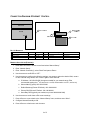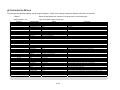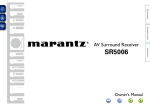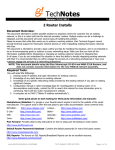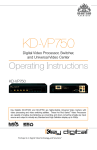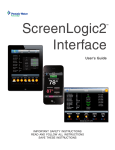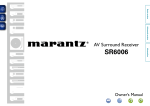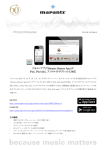Download SR6006/SR5006 - ELAN Home Systems
Transcript
Integration Note Manufacturer: Marantz Model Number(s): SR6006, SR5006 Core Module Version: 5.4 or newer required Document Revision Date: 1/15/2013 OVERVIEW AND SUPPORTED FEATURES Marantz receivers include an RS-232 or Ethernet connection which is used to connect to the g! system and provide full two-way communications, enabling reliable control as well as providing feedback to g! when changes (such as the current source or volume levels) occur at the receiver. MARANTZ RECEIVERS SUPPORT THE FOLLOWING FEATURES: Basic Source and Volume Control: Select any available source and control volume with two-way feedback. Changes made at the receiver (turning the volume control, changing source) are immediately reflected in g!. Multiple zones: Some Marantz receivers have a second and third zone, which can be controlled independently from the Main Zone from g!. Note: The Marantz receivers may not support all sources in the secondary zones. If these zones are used in the viewer then any unsupported sources will need to be manually hidden using the zone source configuration page in the configurator so they are not visible on the g! UI. Onboard Tuner: The HD AM/FM tuner can be controlled from the standard AM/FM tuner interface. RDS: RDS, or Radio Data System meta-data from HD Radio is read and displayed in the Viewer using the built-in Tuner interface (supported models). Listening Modes: Control of Listening Modes such as DTS, Pro-Logic etc. is available through settings pages or custom controls. Limited Support of iPod Dock + NET/USB Music: Support for iPod, digital music over IP/USB, and internet radio features are available through event mapper commands, custom interface and navigation of the Marantz on screen display ONLY. No pre-made interfaces are available and feedback may be limited or non-existent. MARANTZ RECEIVERS DO NOT SUPPORT THE FOLLOWING FEATURES: Integration of iPod Dock (M-XPORT) and NET/USB Sources: Digital audio source control is limited to source selection and volume control in g!. Note: xx06 models have commands to do basic one-way cursor control on the Marantz OSD through a custom interface. Additional Features: Many units include additional features such as trigger outs, IR and so forth. Unless specifically listed above, g! does not integrate with these features. Any feature not specifically noted as supported should be assumed to be unsupported. ELAN Home Systems ● 1690 Corporate Circle ● Petaluma, CA 94954 USA tech support: 800.622.3526 • main: 760.710.0990 • sales: 877.289.3526 • email: [email protected] ©2013 ELAN Home Systems. All rights reserved. ELAN and g! are trademarks of ELAN Home Systems. All other trademarks are the property of their respective owners. INSTALLATION OVERVIEW 1. During the rough-in phase install the necessary speaker and video cabling for the theater installation. 2. Also during the rough-in phase, run a Cat5 wire from the location of the receiver back to the Network Assembly of the g! system to provide the serial connection needed to control the receiver. 3. Install the speakers, display and other theater components. 4. Program the receiver according to the manufacturer’s documentation. 5. Test the receiver to ensure that the sources play correctly and that the audio and video operate as expected. 6. Connect the g! system to the receiver electrically. RS-232: See the RS-232 connection diagram and bill of materials for more information. Refer to the RS-232 Connection Options Integration Note for other serial connection options. Ethernet: See the Ethernet connection diagram and bill of materials for more information. 7. Configure the g! system for the receiver and confirm communication between the receiver and the g! system controller. 8. Test the system by changing sources and volume to confirm the correct source plays. CONNECTION DIAGRAM: SERIAL CONTROL BILL OF MATERIALS # D ev ice M anuf a c t ure r P art N umber P ro t o c o l C o nnec t o r T ype 1 Cat5 Cable A ssy. Installer N/A RS-232 RJ-45 M ale X RJ-45 M ale 2 DB 9F to RJ45 Adapter Elan HA -CB-307 RS-232 DB -9 M ale X RJ-45 Female 3 HC Co ntroller Elan Vario us RS-232 RJ45 Female 2 of 5 N o t es M ust terminate all 8 co nductors CONNECTION DIAGRAM: ETHERNET CONTROL BILL OF MATERIALS # D ev ice 1 Cat5 Cable A ssy. 2 3 M anuf a c t ure r P art N umber P ro t o c o l C o nnec t o r T ype N o t es Installer N/A RS-232 RJ-45 M ale X RJ-45 M ale M ust terminate all 8 co nductors Network A ssembly Elan HW-NA -18X4 RS-232 RJ-45 Female o r Router/Switch HC Co ntroller Elan Vario us RS-232 RJ45 Female MARANTZ SETUP NOTES (ETHERNET): 1. Enter Menu and use the arrows to scroll and select “Manual Setup”. 2. Enter “Network Setup”. 3. Enter “Network Connecting”, select “Detail” and press <Enter>. 4. Use the arrows to set DHCP to “OFF”. 5. Use the arrows to configure the following settings, use arrows to select the desired field, <enter> to edit, edit field using arrows, then <enter> again to save that field: a. IP Address: 192.168.000.050 (change as needed for your network range; Elan recommends setting the 1st AV receiver to x.x.x.50, the second to x.x.x.51, and so on) b. Subnet Mask (Typical): 255.255.255.000 c. Default Gateway (Router IP-Default): 192.168.000.001 d. Primary DNS (Router IP-Default: 192.168.000.001 e. Secondary DNS (typically not needed, may leave 000.000.000.000) 6. Use the arrows to scroll down to Exit to save settings. 7. Press <Return> to move back to the “Network Setup” menu, and then enter “Other”. 8. Configure Network Standby to ON. 9. Press <Return> a few times to exit the menu. 3 of 5 g! CONFIGURATION DETAILS The following table provides settings used in the g! Configurator. Please refer to the g! Configurator Reference Guide for more details. o “<Select>” Select the appropriate item from the list (or drop-down) in the Configurator. o “<User Defined>”, etc. Type in the desired name for the item. Devices Variable Name Setting Comments Name Type Communication Type Location COM Port <User Defined> (Default: New Device) Serial Port Marantz <User Defined> (Not Required) <Select> HomeLogic recommends renaming this for clarity. Audio Tuners (Optional) Name Device Type Location COM Device <User Defined> (Default: Marantz SR AM/FM Tuner) Marantz SR BAND Tuner <User Defined> (Not Required) <Select> (Default: Receiver) Optional: Only needed if the tuner will be a visible source in the Viewer interface BAND = AM/FM, XM or Sirius as desired. <Other RS-232 Sources> Add any other RS-232 controlled sources. Refer to the Integration Note for each specific source device. Communication Devices <Other IR Controlled Sources> <Video Display> Other Audio Devices / Interfaces Audio Zone Controllers Sources Zones Tab Layout See Note 1 Add IR devices on the Input/Output tab for other IR controlled sources. Refer to the Configurator Reference Guide . Add the Video Display for the receiver. Refer to the Integration Note for the specific display, or the Generic Video Display Integration Note for an IR controlled display. Name Template Default Device <User Defined> <Select> <Select> Add one Interface for each source that should appear in the Viewer Name Device Type Location COM Device <User Defined> <Select> <User Defined> (Not Required) <Select> (Default: Receiver) Name Source Device Show Source Source Icon Display Name <User Defined> <Select> <Select> <Select> <User Defined> Sources must be previously configured in order to allow selection. Set to No for any inputs on the receiver that are not used This icon appears on the source button in the Viewer Interface This text appears on the source button in the Viewer Interface Name Display Universal Receiver <Source> Display On/Off Display Source <User Defined> <Select> <Select> Select the Video Display in this zone Refer to the g! Training Guide for more details <Select> <Select> For each source, select what the display should do when that source is active If using more than one input on the video display select the input for each source. Interface Tabs <Select> Move any unused zones to the right into Available Zones to remove from the viewer Select the RS-232 or IR controlled source for this interface Defaults to make and model of receiver Select your model of receiver Notes: Note 1: These models use the "Marantz" communication type, not "Marantz (D-Type)". If only one option available ("Marantz"), this is the correct type. 4 of 5 COMMON MISTAKES 1. Setting Marantz receivers into Economy Power mode. In Economy mode the unit will disable RS232 when it is in standby and cannot be turned on via serial commands. Check Setup>Preferences>Standby and set to NORMAL. If set incorrectly, you will not be able to turn unit ON from an OFF state. 2. Using the wrong Communication Type. The receiver models listed in the document all use the Marantz (D-Type) protocol. (Note: On older versions of software, there is only one Communication Type, “Marantz”. If only one “Marantz” communication type is present, a software update is required to control this receiver.) 5 of 5