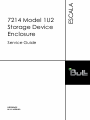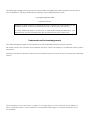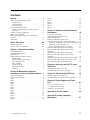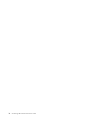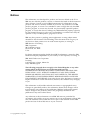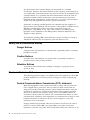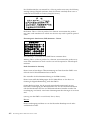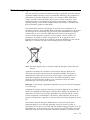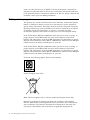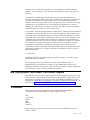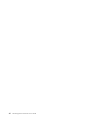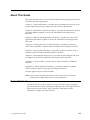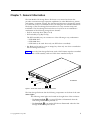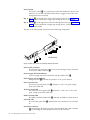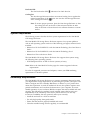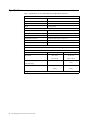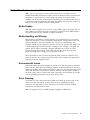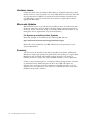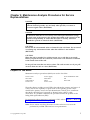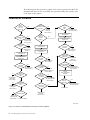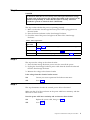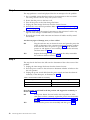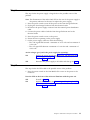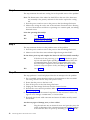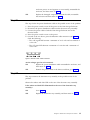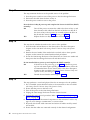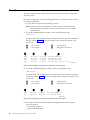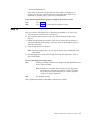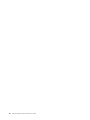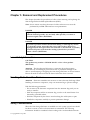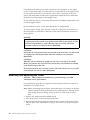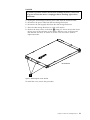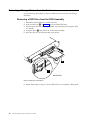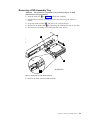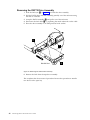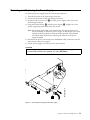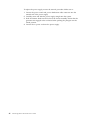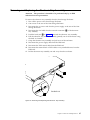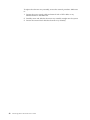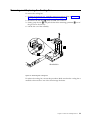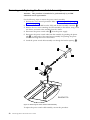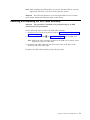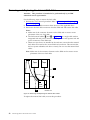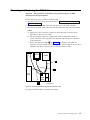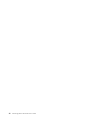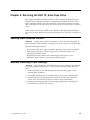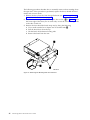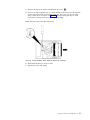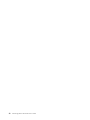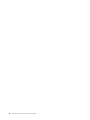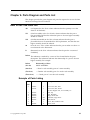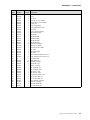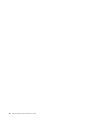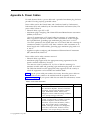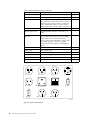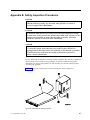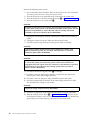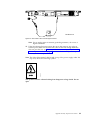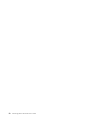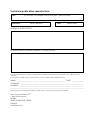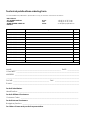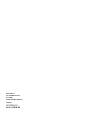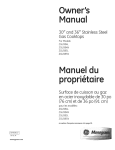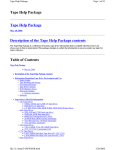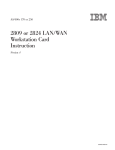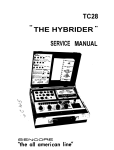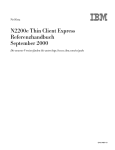Download Bull ESCALA 7214 Specifications
Transcript
Service Guide REFERENCE 86 A1 69EW 00 ESCALA 7214 Model 1U2 Storage Device Enclosure ESCALA 7214 Model 1U2 Storage Device Enclosure Service Guide Hardware March 2008 BULL CEDOC 357 AVENUE PATTON B.P.20845 49008 ANGERS CEDEX 01 FRANCE REFERENCE 86 A1 69EW 00 The following copyright notice protects this book under Copyright laws which prohibit such actions as, but not limited to, copying, distributing, modifying, and making derivative works. Copyright © Bull SAS 2008 Printed in France Suggestions and criticisms concerning the form, content, and presentation of this book are invited. A form is provided at the end of this book for this purpose. To order additional copies of this book or other Bull Technical Publications, you are invited to use the Ordering Form also provided at the end of this book. Trademarks and Acknowledgements We acknowledge the rights of the proprietors of the trademarks mentioned in this manual. All brand names and software and hardware product names are subject to trademark and/or patent protection. Quoting of brand and product names is for information purposes only and does not represent trademark misuse. The information in this document is subject to change without notice. Bull will not be liable for errors contained herein, or for incidental or consequential damages in connection with the use of this material. Contents Notices . . . . . . . . . . . . . . . v Safety and Environmental Notices . . . . . Danger Notices . . . . . . . . . . Caution Notices . . . . . . . . . . Attention Notices . . . . . . . . . Electronic Emission Notices . . . . . . . Federal Communications Commission (FCC) statement . . . . . . . . . . . . Product recycling and disposal . . . . . . Battery return program . . . . . . . . . IBM Cryptographic Coprocessor Card Return Program . . . . . . . . . . . . . Trademarks . . . . . . . . . . . . . . . . . . . . . . . . . vi . ix . . x . . vi vi vi vi vi . xi . xi About This Guide . . . . . . . . . . xiii Related Publications . . . . How to send your comments . . . . . . . . . . . . . . xiii . xiv Chapter 1. General Information . . . . . 1 System Requirement . . . . . . Ownership Requirements . . . . Specifications . . . . . . . . Media Drive Environment and Use . Media Grades . . . . . . . Media Handling and Storage . . Environmental Issues . . . . Drive Cleaning . . . . . . Hardware Issues . . . . . . Microcode Updates . . . . . Summary . . . . . . . . . . . . . . . . . . . . . . . . . . . . . . . . . . . . . . . . . . . . . . . . . . . . . . . . . . . . . . . . . . . . . . . . . . 3 3 4 5 5 5 5 5 6 6 6 Chapter 2. Maintenance Analysis Procedures for Service Representatives . 7 Purpose of the MAPs . Flowchart of the MAPs . Step 1 . . . . . . Step 2 . . . . . . Step 3 . . . . . . Step 4 . . . . . . Step 5 . . . . . . Step 6 . . . . . . Step 7 . . . . . . Step 8 . . . . . . Step 9 . . . . . . Step 10 . . . . . . Step 11 . . . . . . Step 12 . . . . . . Step 13 . . . . . . . . . . . . . . . . . . . . . © Copyright IBM Corp. 2007 . . . . . . . . . . . . . . . . . . . . . . . . . . . . . . . . . . . . . . . . . . . . . . . . . . . . . . . . . . . . . . . . . . . . . . . . . . . . . . . . . . . . . . . . . . . . . . . . . . . . . . . . . . . . . . . . . . . . . . . . . 7 . 8 . 9 . 9 . 9 . 10 . 10 . 11 . 11 . 12 . 12 . 12 . 13 . 13 . 14 Step Step Step Step Step Step 14 15 16 17 18 19 . . . . . . . . . . . . . . . . . . . . . . . . . . . . . . . . . . . . . . . . . . . . . . . . . . . . . . . . . . . . . . . . . . . . . . . . . . . . . . . . . . . . . . . . . . . . . . . . 14 14 15 15 16 17 Chapter 3. Removal and Replacement Procedures . . . . . . . . . . . . . 19 Laser Safety Information . . . . . . . . . . Handling Static-Sensitive Devices . . . . . . . Safety Considerations . . . . . . . . . . . Removing and Replacing the Cover . . . . . . Removing a Storage Device from the Enclosure . . Removing a DVD Drive from the DVD Assembly Removing a DVD Assembly Tray . . . . . . Removing the DAT72 Drive Assembly . . . . Removing and Replacing the Power Supply . . . Removing and Replacing the Electronic Tray Assembly . . . . . . . . . . . . . . . Removing and Replacing the Cooling Fan . . . . Removing and Replacing the Power Switch Assembly . . . . . . . . . . . . . . . Removing and Replacing the VPD Cable Assembly Removing and Replacing the Internal SAS Cable . . Removing and Replacing the DVD Cable . . . . 19 19 19 20 22 22 23 24 25 27 29 30 31 32 33 Chapter 4. Servicing the DAT 72, 4mm Tape Drive . . . . . . . . . . . . . 35 Handling Static-Sensitive Devices . . Manually Removing a Tape Cartridge . . . . . . . . . 35 . 35 Chapter 5. Servicing the DVD Drive . . 39 Handling Static-Sensitive Devices . . . . . . Manually Removing a DVD Disc from the Drive . . 39 . 39 Chapter 6. Parts Diagram and Parts List . . . . . . . . . . . . . . . . 41 How To Use This Parts List . Example of Parts Listing . Assembly 1: Parts Diagram . . . . . . . . . . . . . . . . . . . . . . . 41 . 41 . 42 Appendix A. Power Cables . . . . . . 45 Appendix B. Safety Inspection Procedures . . . . . . . . . . . . . 47 iii iv 7214 Storage Device Enclosure Service Guide Notices This information was developed for products and services offered in the U.S.A. IBM may not offer the products, services, or features discussed in this document in other countries. Consult your local IBM representative for information on the products and services currently available in your area. Any reference to an IBM product, program, or service is not intended to state or imply that only that IBM product, program, or service may be used. Any functionally equivalent product, program, or service that does not infringe any IBM intellectual property right may be used instead. However, it is the user’s responsibility to evaluate and verify the operation of any non-IBM product, program, or service. IBM may have patents or pending patent applications covering subject matter described in this document. The furnishing of this document does not give you any license to these patents. You can send license inquiries, in writing, to: IBM Director of Licensing IBM Corporation 500 Columbus Avenue Thornwood, NY 10594 U.S.A. For license inquiries regarding double-byte (DBCS) information, contact the IBM Intellectual Property Department in your country or send inquiries, in writing, to: IBM World Trade Asia Corporation Licensing 2-31 Roppongi 3-chome, Minato-ku Tokyo 106-0032, Japan The following paragraph does not apply to the United Kingdom or any other country where such provisions are inconsistent with local law: INTERNATIONAL BUSINESS MACHINES CORPORATION PROVIDES THIS PUBLICATION “AS IS” WITHOUT WARRANTY OF ANY KIND, EITHER EXPRESS OR IMPLIED, INCLUDING, BUT NOT LIMITED TO, THE IMPLIED WARRANTIES OF NON-INFRINGEMENT, MERCHANTABILITY OR FITNESS FOR A PARTICULAR PURPOSE. Some states do not allow disclaimer of express or implied warranties in certain transactions, therefore, this statement may not apply to you. This information could include technical inaccuracies or typographical errors. Changes are periodically made to the information herein; these changes will be incorporated in new editions of the publication. IBM may make improvements and/or changes in the product(s) and/or the program(s) described in this publication at any time without notice. Any references in this information to non-IBM Web sites are pro0vided for convenience only and do not in any manner serve as an endorsement of those Web sites. The materials at those Web sites are not part of the materials for this IBM product and use of those Web sites is at your own risk. © Copyright IBM Corp. 2007 v Any performance data contained herein was determined in a controlled environment. Therefore, the results obtained in other operating environments may vary significantly. Some measurements may have been made on development-level systems and there is no guarantee that these measurements will be the same on generally available systems. Furthermore, some measurement may have been estimated through extrapolation. Actual results may vary. Users of this document should verify the applicable data for their specific environment. Information concerning non-IBM products was obtained from the suppliers of those products, their published announcements or other publicly available sources. IBM has not tested those products and cannot confirm the accuracy of performance, compatibility or any other claims related to non-IBM products. Questions on the capabilities of non-IBM products should be addressed to the suppliers of those products. All statements regarding IBM’s future direction or intent are subject to change or withdrawal without notice, and represent goals and objectives only. Safety and Environmental Notices Danger Notices A danger notice calls attention to a situation that is potentially lethal or extremely hazardous to people. Caution Notices A caution notice calls attention to a situation that is potentially hazardous to people because of some existing condition. Attention Notices An attention notice indicates the possibility of damage to a program, device, system, or data. Electronic Emission Notices The following Statement applies to this IBM product. The statement for other IBM products intended for use with this product will appear in their accompanying manuals. Federal Communications Commission (FCC) statement Note: This equipment has been tested and found to comply with the limits for a Class A digital device, pursuant to Part 15 of the FCC Rules. These limits are designed to provide reasonable protection against harmful interference when the equipment is operated in a commercial environment. This equipment generates, uses, and can radiate radio frequency energy and, if not installed and used in accordance with the instruction manual, may cause harmful interference to radio communications. Operation of this equipment in a residential area is likely to cause harmful interference, in which case the user will be required to correct the interference at his own expense. Properly shielded and grounded cables and connectors must be used in order to meet FCC emission limits. IBM is not responsible for any radio or television interference caused by using other than recommended cables and connectors or by vi 7214 Storage Device Enclosure Service Guide unauthorized changes or modifications to this equipment. Unauthorized changes or modifications could void the user’s authority to operate the equipment. This device complies with Part 15 of the FCC rules. Operation is subject to the following two conditions: (1) this device may not cause harmful interference, and (2) this device must accept any interference received, including interference that may cause undesired operation. Responsible Party: International Business Machines Corporation New Orchard Road Armonk, NY 10504 Telephone: 1-919-543-2193 Industry Canada Compliance Statement This Class A digital apparatus meets the requirements of the Canadian Interference-Causing Equipment Regulations. Avis de conformité à la réglementation d’Industrie Canada Cet appareil numérique de la classe A respecte toutes les exigences du Règlement sur le matériel brouilleur du Canada. European Community Compliance Statement This product is in conformity with the protection requirements of EU Council Directive 89/336/EEC on the approximation of the laws of the Member States relating to electromagnetic compatibility. IBM cannot accept responsibility for any failure to satisfy the protection requirements resulting from a non-recommended modification of the product, including the fitting of non-IBM option cards. Australia and New Zealand Class A statement Attention: This is a Class A product. In a domestic environment this product may cause radio interference in which case the user may be required to take adequate measures. VCCI Statement - Japan The following is a summary of the VCCI Japanese statement in the box above. This is a Class A product based on the standard of the Voluntary Control Council for Interference by Information Technology Equipment (VCCI). If this equipment is used in a domestic environment, radio disturbance may arise. When such trouble occurs, the user may be required to take corrective actions. Electromagnetic Interference (EMI) Statement - People’s Republic of China Notices vii Per GB 9254–1998, the user manual for a Class A product must carry the following warning message (English translation from the Chinese standard) about use in a residential environment in Chinese (Simplified Chinese): Declaration: This is a Class A product. In a domestic environment this product may cause radio interference in which case the user may need to perform practical action. Electromagnetic Interference (EMI) Statement - Taiwan The following is a summary of the EMI Taiwan statement above. Warning: This is a Class A product. In a domestic environment this product may cause radio interference in which case the user will be required to take adequate measures. Radio Protection for Germany Dieses Gerät ist berechtigt in Übereinstimmung mit Dem deutschen EMVG vom 9.Nov.92 das EG–Konformitätszeichen zu führen. Der Aussteller der Konformitätserklärung ist die IBM Germany. Dieses Gerät erfüllt die Bedingungen der EN 55022 Klasse A. Für diese von Geräten gilt folgende Bestimmung nach dem EMVG: Geräte dürfen an Orten, für die sie nicht ausreichend entstört sind, nur mit besonderer Genehmigung des Bundesministers für Post und Telekommunikation oder des Bundesamtes für Post und Telekommunikation betrieben werden. Die Genehmigung wird erteilt, wenn keine elektromagnetischen Störungen zu erwarten sind. (Auszug aus dem EMVG vom 9.Nov.92, Para.3, Abs.4) Hinweis Dieses Genehmigungsverfahren ist von der Deutschen Bundespost noch nicht veröffentlicht worden. viii 7214 Storage Device Enclosure Service Guide Product recycling and disposal This unit must be recycled or discarded according to applicable local and national regulations. IBM encourages owners of information technology (IT) equipment to responsibly recycle their equipment when it is no longer needed. IBM offers a variety of product return programs and services in several countries to assist equipment owners in recycling their IT products. Information on IBM product recycling offerings can be found on IBM’s Internet site at http://www.ibm.com/ ibm/environment/products/index.shtml Esta unidad debe reciclarse o desecharse de acuerdo con lo establecido en la normativa nacional o local aplicable. IBM recomienda a los propietarios de equipos de tecnología de la informaci¾n (TI) que reciclen responsablemente sus equipos cuando éstos ya no les sean ·tiles. IBM dispone de una serie de programas y servicios de devoluci¾n de productos en varios países, a fin de ayudar a los propietarios de equipos a reciclar sus productos de TI. Se puede encontrar informaci¾n sobre las ofertas de reciclado de productos de IBM en el sitio web de IBM http://www.ibm.com/ibm/environment/products/index.shtml. Note: This mark applies only to countries within the European Union (EU) and Norway Appliances are labeled in accordance with European Directive 2002/96/EC concerning waste electrical and electronic equipment (WEEE). The Directive determines the framework for the return and recycling of used appliances as applicable throughout the European Union. This label is applied to various products to indicate that the product is not to be thrown away, but rather reclaimed upon end of life per this Directive. Remarque : Cette marque s’applique uniquement aux pays de l’Union Européenne et à la Norvège. L’etiquette du système respecte la Directive européenne 2002/96/EC en matière de Déchets des Equipements Electriques et Electroniques (DEEE), qui détermine les dispositions de retour et de recyclage applicables aux systèmes utilisés à travers l’Union européenne. Conformément à la directive, ladite étiquette précise que le produit sur lequel elle est apposée ne doit pas être jeté mais être récupéré en fin de vie. In accordance with the European WEEE Directive, electrical and electronic equipment (EEE) is to be collected separately and to be reused, recycled, or recovered at end of life. Users of EEE with the WEEE marking per Annex IV of the WEEE Directive, as shown above, must not dispose of end of life EEE as unsorted municipal waste, but use the collection framework available to customers for the Notices ix return, recycling and recovery of WEEE. Customer participation is important to minimize any potential effects of EEE on the environment and human health due to the potential presence of hazardous substances in EEE. For proper collection and treatment, contact your local IBM representative. Battery return program This product may contain sealed lead acid, nickel cadmium, nickel metal hydride, lithium, or lithium ion battery. Consult your user manual or service manual for specific battery information. The battery must be recycled or disposed of properly. Recycling facilities may not be available in your area. For information on disposal of batteries outside the United States, go to http://www.ibm.com/ibm/ environment/products/index.shtml or contact your local waste disposal facility. In the United States, IBM has established a return process for reuse, recycling, or proper disposal of used IBM sealed lead acid, nickel cadmium, nickel metal hydride, and other battery packs from IBM Equipment. For information on proper disposal of these batteries, contact IBM at 1-800-426-4333. Please have the IBM part number listed on the battery available prior to your call. In the United States, IBM has established a return process for reuse, recycling, or proper disposal of used IBM sealed lead acid, nickel cadmium, nickel metal hydride, and other battery packs from IBM Equipment. For information on proper disposal of these batteries, contact IBM at 1-800-426-4333. Please have the IBM part number listed on the battery available prior to your call. In Taiwan, the following applies. Please recycle batteries. For the European Union (EU): Note: This mark applies only to countries within the European Union (EU). Batteries or packaging for batteries are labeled in accordance with European Directive 2006/66/EC concerning batteries and accumulators and waste batteries and accumulators. The Directive determines the framework for the return and recycling of used batteries and accumulators as applicable throughout the x 7214 Storage Device Enclosure Service Guide European Union. This label is applied to various batteries to indicate that the battery is not to be thrown away, but rather reclaimed upon end of life per this Directive. Les batteries ou emballages pour batteries sont étiquetés conformément aux directives européennes 2006/66/EC, norme relative aux batteries et accumulateurs en usage et aux batteries et accumulateurs usés. Les directives déterminent la marche à suivre en vigueur dans l’Union Européenne pour le retour et le recyclage des batteries et accumulateurs usés. Cette étiquette est appliquée sur diverses batteries pour indiquer que la batterie ne doit pas être mise au rebut mais plutôt récupérée en fin de cycle de vie selon cette norme. In accordance with the European Directive 2006/66/EC, batteries and accumulators are labeled to indicate that they are to be collected separately and recycled at end of life. The label on the battery may also include a chemical symbol for the metal concerned in the battery (Pb for lead, Hg for mercury and Cd for cadmium). Users of batteries and accumulators must not dispose of batteries and accumulators as unsorted municipal waste, but use the collection framework available to customers for the return, recycling and treatment of batteries and accumulators. Customer participation is important to minimize any potential effects of batteries and accumulators on the environment and human health due to the potential presence of hazardous substances. For proper collection and treatment, contact your local IBM representative. For California: Perchlorate Material - special handling may apply. See http://www.dtsc.ca.gov/ hazardouswaste/perchlorate. The foregoing notice is provided in accordance with California Code of Regulations Title 22, Division 4.5 Chapter 33. Best Management Practices for Perchlorate Materials. This product, part or both may include a lithium manganese dioxide battery which contains a perchlorate substance. IBM Cryptographic Coprocessor Card Return Program This machine may contain an optional feature, the cryptographic coprocessor card which includes a polyurethane material that contains mercury. Please follow Local Ordinances or regulations for disposal of this card. IBM has established a return program for certain IBM Cryptographic Coprocessor Cards. More information can be found at: http://www.ibm.com/ibm/environment/products/prp.shtml Trademarks The following terms are trademarks of International Business Machines Corporation in the United States, or other countries, or both: AIX e (Stylized) eServer IBM pSeries System p Other company, product, and service names may be the trademarks or service marks of others. Notices xi xii 7214 Storage Device Enclosure Service Guide About This Guide This guide describes how to service the 7214 Model 1U2 Storage Device Enclosure. It contains the following chapters: Chapter 1, “General Information,” describes the 7214 Storage Enclosure, gives the system requirement, discusses cables, and lists hardware specifications. Chapter 2, “Maintenance Analysis Procedures,” provides the maintenance analysis procedures (MAPs) required to service the 7214 Model 1U2 Storage Device Enclosure. Chapter 3, “Removal and Replacement Procedures,” provides the removal and replacement procedures required to service the 7214 Model 1U2 Storage Device Enclosure. Chapter 4, “Servicing the DAT 72, 4mm Tape Drive,” describes procedures to follow when a problem is detected with an installed DAT 72 tape drive feature. Chapter 5, “Servicing the DVD Drives,” describes procedures to follow when a problem is detected with an installed DVD drive features. Chapter 6, “Parts Diagram and Parts List,” provides the parts diagram and parts list required to service the 7214 Model 1U2 Storage Device Enclosure. Appendix A, “Power Cables,” provides power cable information for different countries. Appendix B, “Safety Inspection Procedures,” provides procedures to identify unsafe conditions when servicing the 7214 Storage Enclosure. Store this guide with your system manuals. Note: Service actions involving the removal of the enclosure cover must be performed by an IBM authorized service representative. Related Publications v 7214 Model 1U2 Storage Device Enclosure Setup and Operator Guide, SA23-2302, provides information about installing and operating the 7214 Storage Enclosure. v IBM Externally Attached Devices Safety Information SA26-2004, provides translations of danger and caution notices. © Copyright IBM Corp. 2007 xiii How to send your comments Your feedback is important in helping to provide the most accurate and high-quality information. If you have any comments about this book or any other IBM documentation, fill out the readers’ comment form at the back of this book. v If you prefer to send comments by mail, use the readers’ comment form with the address that is printed on the back. If you are mailing a readers’ comment form from a country other than the United States, you can give the form to the local IBM branch office or IBM representative for postage-paid mailing. v If you prefer to send comments by FAX, use either of the following numbers: – United States, Canada, and Puerto Rico: 1-800-937-3430 – Other countries: 1-507-253-5192 v If you prefer to send comments electronically, use the following e-mail address: [email protected] Be sure to include the following: v The name of the book. v The publication number of the book. v The page number or topic to which your comment applies. xiv 7214 Storage Device Enclosure Service Guide Chapter 1. General Information The 7214 Model 1U2 Storage Device Enclosure is an external enclosure that provides convenient storage expansion capabilities for select IBM eServer, pSeries, and System p computer systems. The 7214 Storage Enclosure is designed to mount in 1 EIA Unit (1.75″) of a standard 19-inch rack using the rack mount hardware kit. The design of the 7214 Storage Enclosure allows for easy customer setup and installation. The 7214 Storage Enclosure has two bays that can accommodate a combination of the following storage device features: v DAT 72, 4mm tape drive (Bay A or B) v DVD assembly tray (Bay B only) The DVD assembly tray can contain two of the following in any combination. – DVD-ROM drive – DVD-RAM drive – DVD blank (to be used when only one DVD drive is installed) v Bay Blank (to be used to cover an empty bay when only one drive is installed in the 7214 Storage Enclosure) Figure 1 shows the 7214 Storage Enclosure with a DAT-72 4mm tape drive installed in Bay A and a DVD assembly with two DVD drives installed in Bay B. 1 RLHS503-0 2 3 4 5 Figure 1. Front view of the 7214 Storage Enclosure The 7214 Storage Enclosure has the following components on the front of the unit: Status Lights The following status lights are located on the right front of the enclosure: v The Power-on light 4 is a green LED that is illuminated when the 7214 Storage Enclosure is powered on. v The Fault light 3 is an amber LED that is illuminated when the 7214 Storage Enclosure requires service. © Copyright IBM Corp. 2007 1 Power Switch The power switch 5 is a push button switch that enables the power to be turned on or off. Push and release the button to toggle power to the 7214 Storage Enclosure on and off. Bay A Bay A, 1 on the left front of the 7214 Storage Enclosure (see Figure 1 on page 1), can accommodate a single tape storage device or a bay blank. Bay B Bay B, 2 on the right front of the 7214 Storage Enclosure (see Figure 1 on page 1), can accommodate a single tape storage device, a DVD assembly tray, or a bay blank. The rear of the 7214 Storage Enclosure has the following components: 10 9 4 1 2 3 5 6 7 8 RLHSV504-0 Figure 2. Rear view of the 7214 Storage Device Enclosure Power Cable Connector The 7214 Storage Enclosure receives AC power through a cable connected to the power cable connector 1. Power Supply DC Fault Indicator A power supply DC fault is indicated with this amber LED. 2. Power Supply AC On Indicator This green LED 3 indicates the presence of AC power when lit. Power In Good LED The Power In Good green LED 4 indicates a +12V/+5V good voltage level at the ESM card. All Power Good LED The All Power Good green LED 5 indicates a +12V/+5V/+3.3V/+2.2V good voltage level at the ESM card. ESM Card Fault LED The ESM Card Fault amber LED 6 indicates an ESM card fault when lit. SAS Link LED The SAS Link green LED 7 indicates the SAS connection is in use when lit. SAS Cable Connector The 7214 Storage Enclosure provides a rear mounted SAS Cable connector 8 for attaching the 7214 Storage Enclosure to the SAS host. 2 7214 Storage Device Enclosure Service Guide Fan Fault LED The Fan Fault amber LED 9 indicates a fan fault when lit. Cooling Fan The 7214 Storage Enclosure utilizes one internal cooling fan to regulate the internal temperature of the enclosure. Air exits the 7214 Storage Enclosure at the cooling fan location (10). Note: To ensure proper operation, place the 7214 Storage Enclosure so that the cooling fan exits at the rear of the enclosure and the air inlet holes at the front of the enclosure have sufficient clearance to ensure airflow. System Requirement The following sections describe the host system requirements for the 7214 Model 1U2 Storage Enclosure: The 7214 Model 1U2 Storage Device Enclosure requires a host system platform with an AIX operating system with one of the following (or higher) software levels installed: v Release level 5L for POWER V5.3 with the 5300-06 Technology Level and Service Pack 4 v Release level 5L for POWER V5.3 with the 5300-07 Technology Level v Release level V6.1 with Service Pack 1 The 7214 Model 1U2 Storage Device Enclosure also supports host systems using the following Linux operating systems: v SUSE Enterprise Server 10 SP1 for Power systems (or later,) Note: Refer to the 7214 Model 1U2 sales pages for current supported software requirements. For a list of supported processors and adapters, contact your IBM marketing representative or business partner. Ownership Requirements The 7214 Model 1U2 Storage Enclosure is a precision instrument designed to meet your highest data storage expectations. In purchasing this product you expect to be able to configure and use it reliably. IBM strives to deliver to you a product that meets this expectation. As with all mechanical devices, this product requires more periodic maintenance and care than the electronics in your computer. To ensure reliable operation of your enclosure, IBM also requires that it be installed and used properly. The following list outlines several required actions that become your responsibility in the ownership of this device, and if followed, can not only increase its availability, but may positively affect your warranty: v Install the enclosure in a clean environment v Use only high-quality, data-grade media v Ensure that the media is properly handled and stored v Clean the installed storage devices regularly, as recommended Chapter 1. General Information 3 Specifications Table 1. Specifications for the 7214 Model 1U2 Storage Device Enclosure Physical Specifications Width 439 mm (17.28 in.) Depth 733 mm (28.85 in.) Height 42.9 mm (1.69 in.) Weight 11.79 kg (26 lb)1 Power Specifications kVA 0.047 @ 120 V AC V AC 100 to 125, or 200 to 240 Hertz 50 to 60 Btu Maximum (watts) 205 Btu/hr (60 watts) @ 240 V AC Power Factor 0.8 to 0.9 Altitude 2135 m (7000 ft) Performance Specifications Dependant on device, media type, and configuration. Recommended Environment Environmental Factor Temperature Relative Humidity Operating Non-operating 10 to 35°C -40 to 65°C (50 to 95°F) (-40 to 149°F) 8 to 80% non-condensing 1 to 100% (excluding rain) 23°C 23°C (73°F) (73°F) (noncondensing) Maximum Wet Bulb 1 4 Weight with two DAT72, 4mm tape drives installed and no rack slides. 7214 Storage Device Enclosure Service Guide Media Drive Environment and Use IBM’s goal is to provide you with a product that you can configure and use reliably. Removable media drives require specific maintenance and environmental conditions to operate well over time. Using high quality, data grade media, handling and storing this media properly, operating the removable media drive in a clean environment and keeping the removable media drive properly cleaned can help you to avoid problems with your IBM product. Media Grades IBM sells media designed to be used for storage. IBM supports the media that we sell. If IBM service personnel analysis indicates a problem with non-IBM media it may be necessary for the customer to replace the media. Media Handling and Storage Most media is supplied in a sealed cartridge. It is provided this way so that the media will remain in a clean environment. Opening the cartridge allows dirt and airborne particles to enter and then become a source of contamination. The cartridge should only be opened by the drive and not an operator. The media also is held under proper tension inside the cartridge. If the cartridge is dropped, this tension will be relaxed. Inserting a dropped cartridge into a drive can cause incorrect loading and result in a jam. This will ruin the media and can cause physical damage if the cartridge is not removed properly. When the media is stored, it must be replaced in the protective containers and stored on the end. The storage area must be clean, dry, normal room temperature and away from any magnetic fields. Environmental Issues Removable media drives are designed to operate in a clean environment. Problem factors are dirt, dust, fibers and airborne particles. Airborne particles are the most difficult to address. When media is installed in the drive, the clearance between the heads and the media is measured in microns. Particles can damage the media or the head if they come in contact with either. Customers are responsible to provide a clean operating environment for the drive and system. Drive Cleaning No matter how clean the environment, debris may build up on the heads of any drive. Over time, this builds up and causes errors in reading and writing. Customers are responsible to clean the drive in accordance with the cleaning information provided with the drive. IBM only supports the use of IBM cleaning cartridges for IBM drives. Chapter 1. General Information 5 Hardware Issues Cables may affect drive performance. IBM cables are designed specifically to keep the bus as free of noise as possible. Use of non-IBM cables may adversely affect the device performance. If IBM service personnel analysis indicates a problem with non-IBM cables, it may be necessary for the customer to replace them with the appropriate IBM cables. Microcode Updates IBM constantly works to provide the best possible products. To make certain that the drives work their very best, IBM occasionally releases changed microcode for the drives. When a microcode change is developed, IBM makes it available to you through the service organization or by electronic delivery. For System p and pSeries Host Systems Microcode changes are available from the following IBM Web site: http://www14.software.ibm.com/webapp/set2/firmware/gjsn Microcode can be installed by your IBM authorized service personnel or your system administrator. Summary Your drive must be installed in the cleanest possible environment. Additionally, IBM drives require high quality, data grade media and cleaning on a regular basis. Media must also be stored and handled properly. Improper use, storage or handling of drives or media may void your IBM warranty or service agreement If a drive stops functioning due to a component failure during the drive warranty or maintenance time, IBM will replace the drive unit. IBM will replace any defective drive under the terms and conditions of the IBM warranty or service agreement. It is our objective to work with you to identify the cause of any drive problems and provide a solution. 6 7214 Storage Device Enclosure Service Guide Chapter 2. Maintenance Analysis Procedures for Service Representatives DANGER To prevent a possible electrical shock from touching two surfaces with different electrical grounds, use one hand, when possible, to connect or disconnect signal cables. (RSFTD004) DANGER An electrical outlet that is not correctly wired could place hazardous voltage on metal parts of the system or the products that attach to the system. It is the customer’s responsibility to ensure that the outlet is correctly wired and grounded to prevent an electrical shock. (RSFTD201) CAUTION: Ensure that all rack-mounted units are fastened in the rack frame. Do not extend or exchange any rack-mounted units when the stabilizer is not installed. (RSFTC222) CAUTION: When the unit is extended, its weight can turn over a rack that is not steady. Before you pull the unit out of the rack, ensure that a rack stabilizer is attached to the bottom front of the rack. Do not pull out more than one unit at a time. The rack can turn over if you pull out more than one unit at a time. (RSFTC224) Purpose of the MAPs Maintenance analysis procedures (MAPs) are used to check the: Power switch SAS cables Configuration Power cord Power supply DVD cable Drives Power source Power distribution cable Fan VPD cable The media drawer includes several LED’s that indicate the presence and source of a fault, and has the capability to report faults to the operating system. These should be the primary sources for fault identification. If these prove insufficient then MAPs should be used, especially to identify faulty cables or cable connections. If a problem is detected, the procedure isolates the problem to the failing field replaceable unit (FRU). For instructions about removing or replacing a FRU, refer to Chapter 3, “Removal and Replacement Procedures,” on page 19 Note: Service actions involving the removal of the enclosure cover must be performed by an IBM authorized service representative. © Copyright IBM Corp. 2007 7 The following flowchart provides a graphic to be used as a guide to the MAP. For detailed instructions on how to perform each procedure safely and correctly, refer to the steps in this chapter. Flowchart of the MAPs Step 1 Does the 7214-1U2 power up? yes no no Step 2 Electrical outlet OK? yes no Contact service personnel and return to Step 1 Step 3 no Power cable OK? Exchange power yes cable and return to Step 1 Shut the system down and power off Remove cover and prepare unit Step 4 Any visual problem? no Replace power switch and return to Step 1 no yes Fix problem and return to Step 1 Step 6 Power Supply OK? Replace power supply and return to Step 1 Replace fans and return to Step 1 Step 9 Did drive complete POST? yes Step 14 Media OK? yes no Replace media and return to Step 1 Shut the system down and power off yes Remove cover and prepare unit no Step 15 Any visual problem? Shut the system down and power off Remove cover and prepare unit no yes no yes Step 10 Any visual problem? Step 5 Power Switch OK? no Step 8 Are either of the fans bad? no yes yes Step 13 Drives power up normal? Fix problem and return to Step 1 Step 16 External SAS Cable OK? no Replace SAS cable and return to Step 1 yes Fix problem and return to Step 1 Step 11 no Power distribution cable OK? Replace power distribution cable and yes return to Step 1 Step 12 Drives power up normal? yes no Replace electronics tray assembly and return to Step 1 yes Step 17 Internal SAS/DVD cable OK? yes no Replace internal SAS or DVD cable and return to Step 1 Step 18 Run Configuration Manager Step 19 Run AIX diagnostics Pass Fail Replace FRU/contact service personnel Problem fixed no Step 7 LED illuminated? Replace the VPD cable and return to Step 1 Replace failing drive and return to Step 1 yes Proceed to Step 8 RLHSV505-0 Figure 3. Flowchart of the Maintenance Analysis Procedures (MAPs) 8 7214 Storage Device Enclosure Service Guide Step 1 DANGER An electrical outlet that is not correctly wired could place hazardous voltage on metal parts of the system or the products that attach to the system. It is the customer’s responsibility to ensure that the outlet is correctly wired and grounded to prevent an electrical shock. (RSFTD201) This step verifies whether the power is operating properly. 1. Make sure that the 7214 Storage Enclosure power cable is plugged into an electrical outlet. 2. Press the Power On button on the 7214 Storage Enclosure. 3. Check the state of the power On light on the front of the 7214 Storage Enclosure. Table 2. Status Light States Power-On Light Status Service Action Off Repeat Step 1 several times. If the light does not illuminate, then go to Step 2. Green This indicates normal operation. Go to Step 8. Amber This indicates a fault requiring further analysis. Go to Step 2. Step 2 This step tests the voltage at the electrical outlet. 1. Press the 7214 Storage Enclosure power switch to turn off the power. 2. Unplug the 7214 Storage Enclosure power cable from the electrical outlet and from the 7214 Storage Enclosure. 3. Measure the voltage at the electrical outlet. Is the voltage from the electrical outlet correct? NO Contact your service personnel for further instructions. YES Go to Step 3. Step 3 This step determines whether the external power cable is functional. Make sure that all of the conductors in the power cable have continuity, and that there are no short circuits. Does the power cable have continuity and are there no short circuits? NO Replace the power cable, then go to Step 1. YES Go to Step 4. Chapter 2. Maintenance Analysis Procedures 9 Step 4 This step performs a visual and physical check in an attempt to fix the problem. 1. Do a controlled system shutdown (refer to the instructions in the 7214 Model 1U2 Storage Device Enclosure Setup and Operator Guide). 2. Ensure that the power to the host is off. 3. Turn off the power to the 7214 Storage Enclosure. 4. Unplug the 7214 Storage Enclosure from the electrical source. 5. Perform the cover removal procedure. Refer to “Removing and Replacing the Cover” on page 20. 6. Visually inspect all of the internal components in the enclosure. Look for any signs of wear, damage, contamination, or excessive heat. 7. Physically check each cable connection and ensure all cables are fully seated and secured. Are their any signs of damage, wear, or loose cables? NO Plug the enclosure into an electrical source and press the power On switch to determine if the connection inspection fixed the problem. If the enclosure does not power on, go to Step 5. If the enclosure powers on and appears to run normally, reassemble the enclosure, and then return to Step 1. YES Replace the damaged component or reseat the cable, reassemble the enclosure and then return to Step 1. Step 5 This step checks the Power On/Off switch to determine if this is the source of the problem. 1. Unplug the 7214 Storage Enclosure from the electrical source. 2. Press the power switch on the enclosure to determine whether it latches in the On or In position. 3. Unplug the power switch cable from the power supply and test the electrical continuity of the cable pins, as illustrated in Table 3. Table 3. Power Switch Cable Pin Continuity Power button position Continuity between cable pins 1 and 2 Off (out) Open Circuit On (in) Continuity Does the power switch latch in the On position and support the continuity as shown in Table 3? 10 NO If the power button does not latch in the On position or if the cable does not have continuity, replace the power switch assembly (see “Removing and Replacing the Power Switch Assembly” on page 30), reassemble the enclosure, and then return to Step 1. YES Reassemble the power switch assembly and then go to Step 6. 7214 Storage Device Enclosure Service Guide Step 6 This step checks the power supply voltage levels as the possible source of the problem. Note: The illumination of the amber fault LED on the rear of the power supply is the primary indicator for the need to replace the power supply. 1. Press the power switch to turn off the power to the 7214 Storage Enclosure. 2. Unplug the 7214 Storage Enclosure from the electrical outlet. 3. Disconnect the power supply connector from the internal power distribution cable. 4. Connect the power cable to both the 7214 Storage Enclosure and to the electrical outlet. 5. Press the power switch to turn on the power. 6. Ensure the fan is operating on the power supply. 7. On the power supply connector, check the following: v The +12V signal falls between a minimum of +11.5 volts and a maximum of +12.6 volts v The +5V signal falls between a minimum of +4.8 volts and a maximum of +5.25 volts Are the voltages good, and is the power supply fan operating? NO Replace the power supply (see “Removing and Replacing the Power Supply” on page 25), reassemble the enclosure, and then return to Step 1. YES Reconnect the power supply to all cables and then go to Step 7. Step 7 This step checks the VPD cable as the possible source of the problem. 1. Press the power switch on the 7214 Model 1U2 to turn on the power to the enclosure. Does the LED on the front of the enclosure illuminate with the power on? YES Proceed to Step 8. NO Replace the VPD cable (see “Removing and Replacing the VPD Cable Assembly” on page 31), reassemble the enclosure, and then return to Step 1. Chapter 2. Maintenance Analysis Procedures 11 Step 8 This step examines the enclosure cooling fan as the possible source of the problem. Note: The illumination of the amber fan fault LED on the rear of the electronics tray assembly is the primary indicator for the need to replace the cooling fan. 1. Press the power switch to turn on the power to the 7214 Storage Enclosure. 2. Observe the cooling fan on the rear of the enclosure. Ensure the fan is blowing air out of the enclosure and that it is operating at a constant speed, not making abnormal noises. Is the fan operating abnormally? NO Go to Step 9. YES Replace the failing cooling fan (see “Removing and Replacing the Cooling Fan” on page 29), and then return to Step 1. Step 9 This step examines the drive as the possible source of the problem. 1. Press the power switch to turn on the power to the 7214 Storage Enclosure. 2. Observe each of the drive status indicator lights during & after POST. Do the drives power up and complete the Power On Self Test (POST) normally? NO If the drives do not power up, go to Step 10. If the drives power up, but with status lights reporting an error condition follow the recommended drive service action as appropriate (refer to the drive descriptive chapters in the 7214 Model 1U2 Storage Device Enclosure Setup and Operator Guide), and then go to Step 1. YES Go to Step 14. Step 10 This step performs a visual and physical check in an attempt to fix the problem. 1. Do a controlled system shutdown (refer to the instructions in the 7214 Model 1U2 Storage Device Enclosure Setup and Operator Guide). 2. Ensure that the power to the host is off. 3. Turn off the power to the 7214 Storage Enclosure. 4. Unplug the 7214 Storage Enclosure from the electrical source. 5. Perform the cover removal procedure. Refer to “Removing and Replacing the Cover” on page 20. 6. Visually inspect all of the internal components in the enclosure. Look for any signs of wear, damage, contamination, or excessive heat. 7. Physically check each cable connection and ensure all cables are fully seated and secured. Are their any signs of damage, wear, or loose cables? NO 12 Plug the enclosure into an electrical source and press the power On switch to determine if the connection inspection fixed the problem. If the enclosure does not power up normally, go to Step 11. If the 7214 Storage Device Enclosure Service Guide enclosure powers on and appears to run normally, reassemble the enclosure, and then return to Step 1. YES Replace the damaged component or reseat the cable, reassemble the enclosure and then return to Step 1. Step 11 This step checks the power distribution cable as the possible source of the problem. 1. Press the power switch to turn off the power to the 7214 Storage Enclosure. 2. Disconnect the power distribution cable from the electronics tray assembly. 3. Connect the power cable to both the 7214 Storage Enclosure and to the electrical outlet. 4. Press the power switch to turn on the power. 5. On each of the two device power distribution cable connectors (see Figure 4), check the following: v The +12V signal falls between a minimum of +11.5 volts and a maximum of +12.6 volts v The +5V signal falls between a minimum of +4.8 volts and a maximum of +5.25 volts Figure 4. Device Power Cable Connector Are the voltages good at each connector? NO Replace the power distribution cable reassemble the enclosure, and then return to Step 1. YES Reattach the power cables to the devices and then go to Step 12. Step 12 This step examines the electronics tray assembly as the possible source of the problem. Observe the amber card fault LED on the rear of the electronics tray assembly. Is the amber card fault LED illuminated on the rear of the electronics tray assembly? NO Go to Step 13. YES Replace the electronics tray assembly, and then return to Step 1. Chapter 2. Maintenance Analysis Procedures 13 Step 13 This step examines the drives as the possible source of the problem. 1. Press the power switch to turn off the power to the 7214 Storage Enclosure. 2. Disconnect the cable from the drive in Bay A. 3. Press the power switch to turn on the power. Does the drive in Bay B power up and complete the Power On Self Test (POST) normally? NO Turn off the power, reconnect the cable to the drive in Bay A, and then disconnect the cable from the back of the drive in Bay B. If the drive in Bay A then powers on normally, replace the drive in Bay B and then return to Step 1. If not, go to Step 16. YES Replace the drive in Bay A and then return to Step 1. Step 14 This step checks whether the media is the source of the problem. 1. Press the media unload button on the drive (refer to the drive descriptive chapters in the 7214 Model 1U2 Storage Device Enclosure Setup and Operator Guide). 2. Remove the used media. If the media fails to unload, refer to drive specific chapters in this manual for manual media unload procedures. 3. Power the 7214 Storage Enclosure off and then back on. Insert new media and then power the 7214 Storage Enclosure off and then back on. Do the installed drives power up and complete the POST normally? NO If the drives do not power up, go to Step 11. If the drives power up, but with status lights reporting an error condition, follow the recommended drive service action (refer to the drive descriptive chapters in the 7214 Model 1U2 Storage Device Enclosure Setup and Operator Guide), and then go to Step 1. YES Discard the used media and then go to Step 15. Step 15 This step performs a visual and physical check in an attempt to fix the problem. 1. Do a controlled system shutdown (refer to the instructions in the 7214 Model 1U2 Storage Device Enclosure Setup and Operator Guide). 2. Ensure that the power to the host is off. 3. Turn off the power to the 7214 Storage Enclosure. 4. Unplug the 7214 Storage Enclosure from the electrical source. 5. Perform the cover removal procedure. Refer to “Removing and Replacing the Cover” on page 20. 6. Visually inspect all of the internal components in the enclosure. Look for any signs of wear, damage, contamination, or excessive heat. 7. Physically check each cable connection and ensure all cables are fully seated and secured. 8. Ensure that the cables are connected correctly for the desired configuration. 14 7214 Storage Device Enclosure Service Guide Are their any signs of damage, wear, or loose cables? NO Plug the enclosure into an electrical source and press the power On switch to determine if the connection inspection fixed the problem. If the enclosure does not power up normally, go to Step 16. If the enclosure powers on and appears to run normally, reassemble the enclosure, and then return to Step 1. YES Replace the damaged component or reseat the cable, reassemble the enclosure and then return to Step 1. Step 16 This step checks that the external SAS cable is plugged into the device correctly. Perform a visual check of the external SAS cable. is the cable plugged securely and is the cable in good condition? NO Replace or reseat the cable, if necessary, and then return to Step 1. YES Go to Step 17. Step 17 This step determines whether the internal SAS or DVD cable is the source of the problem. 1. Press the power switch to turn off the power to the 7214 Storage Enclosure. 2. Disconnect the internal SAS or DVD cable from the media devices. 3. Inspect the SAS or DVD cable and connectors for signs of damage, such as bent pins or damaged wires. Is the internal SAS or DVD cable in good condition? NO Replace the internal SAS or DVD cable (see “Removing and Replacing the Internal SAS Cable” on page 32), reassemble the enclosure, and then return to Step 1. YES Reassemble the enclosure, and then go to Step 18. Chapter 2. Maintenance Analysis Procedures 15 Step 18 This step verifies that the 7214 Storage Enclosure has been properly configured to the host system. Check the configuration of the 7214 Storage Enclosure to the host system software by doing the following: 1. Log into the host system (AIX operating system). Note: You must have root authority to install or remove the 7214 Storage Enclosure from the system. To obtain root authority, see your system administrator. 2. To see the installed SAS device status, at the system prompt, type lsdev -Cs sas and press Enter. The command lists all of the SAS devices that are connected to the host system. Figure 5 shows an example of the screen that displays. The screen lists: 1 2 rmt0 rmt1 rmt2 ses1 3 4 Device name Device Status Available Available Available Available 03-08-00 03-08-00 03-08-00 03-08-00 SAS SAS SAS SAS System address Description of the device 4mm Tape Drive 4mm Tape Drive 4mm Tape Drive Enclosure Services Device RLHSO511-0 Figure 5. Screen Display of SAS Devices Attached to the host system 3. To see the installed SATA device status, at the system prompt, type lsdev -Cs sata and press Enter. The command lists all of the SATA devices that are connected to the host system. Figure 6 shows an example of the screen that displays. The screen lists: 1 2 cd0 cd1 Device name Device Status Available Available 03-08-00 03-08-00 3 4 System address Description of the device SATA DVD-ROM Drive SATA DVD-RAM Drive RLHSO512-0 Figure 6. Screen Display of SATA Devices Attached to the host system 4. From the list of devices, identify the 7214 Storage Enclosure drive features. These are listed as: v SAS 4mm Tape Drive v SATA DVD-RAM Drive 16 7214 Storage Device Enclosure Service Guide v SATA DVD-ROM Drive If the status of the 7214 Storage Enclosure drive feature is displayed as Available, the device has successfully been configured. If the status is not displayed as Available, refer to your host system manuals. Is the 7214 Storage Enclosure properly configured to the host system? NO Go to Step 19. YES Go to Step 19 to verify that the problem is fixed Step 19 This step runs the AIX diagnostics to determine the problem or to verify a fix. 1. Press the power switch to turn on the power. 2. Press the load/unload button to eject any media currently loaded in the devices. 3. Obtain the appropriate test media for the device. Inspect the test media for damage and debris. If the quality of the test media is questionable, replace it with new test media. 4. Load the test media into the drive. Note: For the preceding step, use only the test media; do not substitute with other media. 5. Run the diagnostics on the 7214 Storage Enclosure. For instructions, refer to your AIX manuals. Do all of the diagnostic routines pass? NO Exchange the FRU isolated by the diagnostics and identified by the service request number. Note: If the drive is the FRU that is isolated by the diagnostics, check that the connectors are properly seated. If the drive has recently been replaced because of a similar problem, contact your service personnel. YES The problem is fixed. This completes the MAPs for RS/6000 or pSeries host systems. Chapter 2. Maintenance Analysis Procedures 17 18 7214 Storage Device Enclosure Service Guide Chapter 3. Removal and Replacement Procedures This chapter describes the procedures to follow when removing and replacing the 7214 Storage Enclosure field replaceable units (FRUs). Note: Service actions involving the removal of the enclosure cover must be performed by an IBM authorized service representative. DANGER To prevent a possible electrical shock from touching two surfaces with different electrical grounds, use one hand, when possible, to connect or disconnect signal cables. (RSFTD004) DANGER To prevent a possible electrical shock when adding or removing any devices to or from the system, ensure that the power cords for those devices are unplugged before the signal cables are connected or disconnected. If possible, disconnect all power cords from the existing system before you add or remove a device. (RSFTD203) Laser Safety Information CAUTION: This product may contain a CD-ROM which is a class 1 laser product. (RSFTC240) Attention: The 7214 Storage Enclosure is a precision device that requires reasonable care in handling to prevent data loss or permanent damage to the device. Avoid bumping or dropping the 7214 Storage Enclosure or device features. Ensure all media is removed from the device before the drive is moved. Handling Static-Sensitive Devices Attention: Electronic assemblies are sensitive to static electricity discharge. When handling an electronic component, wrap it an antistatic bag to prevent damage. Take the following precautions: v Do not remove the electronic component from the antistatic bag until you are ready to install it. v With the component still in its antistatic bag, touch it to the metal frame of an electrically grounded surface. v Hold the component by the frame. Avoid touching the solder joints or pins. v Handle the component carefully to prevent permanent damage. Safety Considerations When the 7214 Storage Enclosure is installed in a rack system, special care should be taken to ensure a safe work environment is maintained. The following information should be considered when working with a rack-installed enclosure: © Copyright IBM Corp. 2007 19 Consideration should be given to the connection of the equipment to the supply circuit, so that overloading of circuits does not compromise the rack supply wiring or over-current protection. To provide the correct power connection to the rack, refer to the rating labels located on the equipment installed the rack to determine the total power requirement for the supply circuit. Do not install this unit in a rack where the internal rack ambient temperatures will exceed 40 degrees Celsius. Do not install this unit in a rack where the air flow is compromised. To ensure proper cooling, place the unit so that the cooling fan exits at the rear of the unit and the air inlet holes at the front of the unit have sufficient clearance to ensure airflow. DANGER An electrical outlet that is not correctly wired could place hazardous voltage on metal parts of the system or the products that attach to the system. It is the customer’s responsibility to ensure that the outlet is correctly wired and grounded to prevent an electrical shock. (RSFTD201) CAUTION: Ensure that all rack-mounted units are fastened in the rack frame. Do not extend or exchange any rack-mounted units when the stabilizer is not installed. (RSFTC222) CAUTION: When the unit is extended, its weight can turn over a rack that is not steady. Before you pull the unit out of the rack, ensure that a rack stabilizer is attached to the bottom front of the rack. Do not pull out more than one unit at a time. The rack can turn over if you pull out more than one unit at a time. (RSFTC224) Removing and Replacing the Cover Attention: This procedure is intended to be performed only by an IBM authorized service representative. Use the following procedure to prepare the 7214 Storage Enclosure for removal or installation of a storage device. Note: Before performing this procedure, ensure that there is no activity on the SAS cable or operations being performed by the installed devices. Turning off the 7214 Storage Enclosure during activity on the bus could result in loss of data. 1. Remove any media from the installed devices. 2. Turn off the power to the 7214 Storage Enclosure. 3. Remove the 7214 Storage Enclosure from the host system configuration (follow the procedure in the 7214 Model 1U2 Storage Device Enclosure Setup and Operator Guide). 20 7214 Storage Device Enclosure Service Guide DANGER To prevent a possible electrical shock when installing the device, ensure that the power cord for that device is unplugged before installing signal cables. (RSFTD204) 4. 5. 6. 7. 8. Unplug the 7214 Storage Enclosure power cable from the electrical outlet. Disconnect the power cable from the 7214 Storage Enclosure. Disconnect the SAS (signal) cable from the 7214 Storage Enclosure. Place the 7214 Storage Enclosure on a flat work surface. Remove the three screws on the back 1 (using a T-10 torx driver) that secure the top cover of the enclosure to the chassis. Slide the cover to the rear and then lift back and away to remove it. Set the cover and screws aside for replacement later. RLHSV502-0 1 Figure 7. Removing the Cover Screws To install the cover, reverse this procedure. Chapter 3. Removal and Replacement 21 Removing a Storage Device from the Enclosure Use the following procedures to remove installed devices from the 7214 Storage Enclosure: Removing a DVD Drive from the DVD Assembly 1. Determine which DVD Drive will be removed. 2. Push the latch (see 1 in Figure 8) up toward the DVD Drive. 3. Pull the drive and latch assembly partially out of the enclosure using the latch as a handle. 4. Grasp the drive 2 and slide it out of the DVD assembly. 5. Place the drive on an ESD protected work surface. 2 1 RLHSV509-0 Figure 8. Removing a DVD Drive 6. Repeat these steps to remove a second DVD drive or, if installed, a filler panel. 22 7214 Storage Device Enclosure Service Guide Removing a DVD Assembly Tray Attention: This procedure is intended to be performed only by an IBM authorized service representative. 1. Push the latch (see 1 in Figure 9) towards the assembly. 2. Pull the DVD assembly partially out of the enclosure using the latch as a handle. 3. Grasp the DVD assembly 2 and pull it out of the enclosure. 4. Disconnect the DVD cable 3 by squeezing the metal release tab on the cable. 5. Place the drive assembly on an ESD protected work surface. 3 2 1 RLHSV510-0 Figure 9. Removing the DVD Drive Assembly 6. Remove the latch from the DVD assembly. Chapter 3. Removal and Replacement 23 Removing the DAT72 Drive Assembly 1. Push the latch (see 1 in Figure 10) towards the drive assembly. 2. Pull the DAT72 drive and latch assembly partially out of the enclosure using the latch as a handle. 3. Grasp the DAT72 assembly 2 and pull it out of the enclosure. 4. Disconnect the SAS cable 3 by squeezing the metal release tab on the cable. 5. Place the drive assembly on an ESD protected work surface. 3 1 RLHSV512-0 2 Figure 10. Removing the DAT72 Drive Assembly 6. Remove the latch from the tape drive assembly. This completes the device removal procedure. Reverse this procedure to install a new device in the open bay. 24 7214 Storage Device Enclosure Service Guide Removing and Replacing the Power Supply To 1. 2. 3. remove the power supply from the 7214 Storage Enclosure: Turn off the power to the 7214 Storage Enclosure. Gain access to the rear of the 7214 Storage Enclosure. Disconnect the ac power cord 1 from the power supply, at the rear of the 7214 Storage Enclosure. 4. Using the fastener knobs 2, pull the power supply 3 straight out of the system, supporting the bottom while you do this. Note: The fastener knobs need to be squeezed out through the holes in the chassis assembly to release the power supply. As the plunger part of the fastener knobs are pulled out from the locked position, the grommets will release from the enclosure, allowing the removal of the power supply assembly. 5. Disconnect the power switch and power distribution cable connectors from the internal end of the power supply. 6. Lift the power supply out and away from the enclosure. DANGER Do not attempt to open the covers of the power supply. Power supplies are not serviceable and are to be replaced as a unit. (RSFTD217) 3 1 RLHSV507-0 2 Figure 11. Removing and Replacing the Power Supply Chapter 3. Removal and Replacement 25 To replace the power supply, reverse the removal procedure. Make sure to: 1. Connect the power switch and power distribution cable connectors into the internal end of the power supply. 2. Carefully insert and slide the power supply straight into the system. 3. Push the fastener knobs into the holes in the chassis assembly. Ensure that the grommets are engaged in the enclosure before pushing the plungers into the locked position. 4. Connect the ac power cord into the power supply. 26 7214 Storage Device Enclosure Service Guide Removing and Replacing the Electronic Tray Assembly Attention: This procedure is intended to be performed only by an IBM authorized service representative. To remove the electronic tray assembly from the 7214 Storage Enclosure: 1. Turn off the power to the 7214 Storage Enclosure. 2. Gain access to the rear of the 7214 Storage Enclosure. 3. Disconnect the ac power cord from the power supply, at the rear of the 7214 Storage Enclosure. 4. Disconnect the SAS cable from the external connection 1 of the electronic tray assembly. 5. Push the latch (see 2 in Figure 12) towards the electronic tray assembly. 6. Pull the electronic tray and latch assembly partially out of the enclosure using the latch as a handle. 7. Grasp the electronic tray assembly and pull it out of the enclosure. 8. Disconnect the power supply cable from the ESM card. 9. Disconnect the VPD control cable from the ESM card. 10. Disconnect the internal SAS or DVD cables to any installed devices from the ESM card. 11. Lift the electronic tray assembly out and away from the enclosure. 1 2 RLHSV511-0 Figure 12. Removing and Replacing the Electronic Tray Assembly Chapter 3. Removal and Replacement 27 To replace the electronic tray assembly, reverse the removal procedure. Make sure to: 1. Connect the power supply cable and internal SAS or DVD cables to any installed devices to the ESM card. 2. Carefully insert and slide the electronic tray assembly straight into the system. 3. Connect the external SAS cable the electronic tray assembly. 28 7214 Storage Device Enclosure Service Guide Removing and Replacing the Cooling Fan To remove the cooling fan: 1. Perform the electronic tray assembly removal procedure. Refer to “Removing and Replacing the Electronic Tray Assembly” on page 27. 2. Disconnect the fan cable 1 from the ESM card connector. 3. Firmly grasp the fan 3 and pull the four blue mounting grommets 2 out of the grooves in the fan tray. 4. Lift the fan out of the assembly. 2 3 1 RLHSV513-0 Figure 13. Removing the Cooling Fan To replace the cooling fan, reverse this procedure. Make sure that the cooling fan is oriented so that air blows out of the 7214 Storage Enclosure. Chapter 3. Removal and Replacement 29 Removing and Replacing the Power Switch Assembly Attention: This procedure is intended to be performed only by an IBM authorized service representative. Use the following steps to remove the power switch assembly: 1. Perform the cover removal procedure. Refer to “Removing and Replacing the Cover” on page 20. 2. Disconnect the VPD cable from the VPD card/bracket assembly connector 1. 3. Remove the two screws attaching the VPD assembly to the chassis, using a T-10 torx driver, and remove the assembly from the chassis. 4. Disconnect the power switch cable 2 from the power supply. 5. Disconnect the power switch cable from the assembly by pinching the plastic tabs 4 on either side of the inner button assembly and pushing the power switch out through the front of the bracket. 6. Guide the power switch cable assembly out through the bracket opening 3. 4 2 4 3 1 RLHSV517-0 Figure 14. Removing the Power Switch Cable Assembly To replace the power switch cable assembly, reverse this procedure. 30 7214 Storage Device Enclosure Service Guide Note: When installing the VPD bracket/card, ensure that the LEDs are correctly aligned into the holes on the front of the enclosure chassis. Attention: The VPD card/bracket is not a field replaceable unit as it contains serial number data that matches the labels on the chassis. Removing and Replacing the VPD Cable Assembly Attention: This procedure is intended to be performed only by an IBM authorized service representative. Use the following steps to remove the VPD cable assembly: 1. Perform the cover removal procedure. Refer to “Removing and Replacing the Cover” on page 20. 2. Disconnect the VPD cable 3 in Figure 15 on page 32 from the ESM card. Note: Make note of the connector location on the ESM card to ensure correct placement of the new VPD cable. 3. Disconnect the VPD cable from the VPD control card, at the front of the enclosure, and remove the cable. To replace the VPD cable assembly, reverse this procedure. Chapter 3. Removal and Replacement 31 Removing and Replacing the Internal SAS Cable Attention: This procedure is intended to be performed only by an IBM authorized service representative. Use the following steps to remove the SAS cable: 1. Perform the cover removal procedure. Refer to “Removing and Replacing the Cover” on page 20. 2. Disconnect the SAS cable connector from the rear of the applicable drive. 3. Disconnect the SAS cable connectors from the ESM card and remove the cable. Notes: a. Make note of the connector locations on the ESM card to ensure correct placement of the new SAS cable. b. The SAS internal cables 1 and 2 in Figure 15 are a single cable with an integrated SAS and power connector at the tape drive and separate SAS and power connectors at the ESM card. c. When two tape drives are installed in the enclosure, ensure that the internal SAS cables are routed to the correct ESM card connectors. This ensures that the host system identifies each drive correctly. Do not cross the internal SAS cables. Note: Make note of the connector locations on the ESM card to ensure correct placement of the new SAS cable. Tape Tape 1 2 Power Supply EMS Card 3 Fan RLHSV519-0 Figure 15. Removing and Replacing the Internal SAS Cables To replace the internal SAS cable, reverse this procedure. 32 7214 Storage Device Enclosure Service Guide Removing and Replacing the DVD Cable Attention: This procedure is intended to be performed only by an IBM authorized service representative. Use the following steps to remove the DVD cable: 1. Perform the cover removal procedure. Refer to “Removing and Replacing the Cover” on page 20. 2. Disconnect the DVD cable connector from the rear of the DVD assembly. 3. Disconnect the DVD cable connector from the ESM card and remove the cable. Notes: a. Make note of the connector locations on the ESM card to ensure correct placement of the new SAS cable. b. The SAS internal cables are a single cable with an integrated SAS and power connector at the tape drive and separate SAS and power connectors at the ESM card. c. Ensure that the DVD cable 2 in Figure 16 and internal SAS cable are routed to the correct ESM card connectors. This ensures that the host system identifies each drive correctly. Do not cross the internal cables. DVD Tape 1 2 Power Supply EMS Card 3 Fan RLHSV518-0 Figure 16. Removing and Replacing the Internal DVD Cable To replace the DVD cable, reverse this procedure. Chapter 3. Removal and Replacement 33 34 7214 Storage Device Enclosure Service Guide Chapter 4. Servicing the DAT 72, 4mm Tape Drive This chapter describes procedures to follow when a problem is detected with an installed DAT 72 tape drive feature. For additional information about the status lights, operating features, and rear connections on the DAT 72 tape drive feature, refer to Chapter 8 in the 7214 Model 1U2 Storage Device Enclosure Setup and Operator Guide Before using or servicing any FRU, let it acclimate to the operating environment for as long as it has been away from the environment or for 24 hours, whichever is less. Handling Static-Sensitive Devices Attention: Storage devices drives are sensitive to static electricity discharge. To prevent damage, when handling a storage device drive wrap it in an antistatic bag. Take the following precautions: v Do not remove the drive from its antistatic bag until you are ready to install it. v With the drive still in its antistatic bag, touch it to the metal frame of an electrically grounded surface. v Hold the drive by the frame. Avoid touching the solder joints or pins. v Handle the drive carefully to prevent permanent damage. Manually Removing a Tape Cartridge Attention: The procedure for manually removing a tape cartridge could damage your tape cartridge, the tape drive , or both. Use this procedure only after you have: 1. Turned the power to the 7214 Storage Enclosure off and on again to clear potential hang conditions. 2. If available, issued the Unload command from your system command menu. 3. Disconnected the 7214 Storage Enclosure from the system, and turned the power to the 7214 Storage Enclosure on and off again several times. 4. Attempted an emergency eject of the cartridge by pressing and holding the unload button for at least five seconds. © Copyright IBM Corp. 2007 35 The following procedure describes how to manually remove a data cartridge from the tape drive. If this procedure is performed, replace the drive, discard the used media, and use new media. 1. Remove the drive from the 7214 Storage Enclosure (see “Removing a Storage Device from the Enclosure” on page 22). 2. Remove the mounting rails by removing the four screws (1 in Figure 17) near the lower edge of the drive (two on each side). Access the screws through holes in the side of each rail. 3. Remove the front bezel (the bezel snaps on) by doing the following: a. Use a small screwdriver to depress one of the bezel tabs 2. b. Pull the bezel down from the top. c. Lift the bezel off the bottom locating tabs. d. Remove the bezel from the unit. RBBUB505-0 Figure 17. Removing the Mounting Rails from the Drive 36 7214 Storage Device Enclosure Service Guide 4. Remove the top lid of the drive mechanism (4 screws 3). 5. Insert a 1.5 mm hexagonal key or a small Phillips screwdriver into the aperture on the right side of the drive looking from rear. This gives you access to the motor worm wheel, as shown in Figure 18. Turn the hexagonal key or small screwdriver counter-clockwise to release the cartridge. Note: This may take more than 1000 turns Figure 18. Turning the Motor Worm Wheel to Release the Cartridge 6. Reassemble the drive in reverse order. 7. Replace the drive and media. Chapter 4. Removal and Replacement 37 38 7214 Storage Device Enclosure Service Guide Chapter 5. Servicing the DVD Drive This chapter describes procedures to follow when a problem is detected with an installed DVD drive feature. For additional information about the status lights, operating features, and rear connections on the DVD drive feature, refer to Chapter 9 in the 7214 Model 1U2 Storage Device Enclosure Setup and Operator Guide Before using or servicing any FRU, let it acclimate to the operating environment for as long as it has been away from the environment or for 24 hours, whichever is less. Handling Static-Sensitive Devices Attention: Storage devices drives are sensitive to static electricity discharge. To prevent damage, when handling a storage device drive wrap it in an antistatic bag. Take the following precautions: v Do not remove the drive from its antistatic bag until you are ready to install it. v With the drive still in its antistatic bag, touch it to the metal frame of an electrically grounded surface. v Hold the drive by the frame. Avoid touching the solder joints or pins. v Handle the drive carefully to prevent permanent damage. Manually Removing a DVD Disc from the Drive If a power failure or a DVD-RAM drive failure prevents the DVD disc tray from ejecting, the disc can be removed manually. To manually remove the DVD disc: 1. Turn off the power to the 7214 Storage Enclosure. 2. Perform the DVD drive removal procedure (see “Removing a DVD Drive from the DVD Assembly” on page 22). 3. Gently pull out the disc tray and remove the disc. © Copyright IBM Corp. 2007 39 40 7214 Storage Device Enclosure Service Guide Chapter 6. Parts Diagram and Parts List This chapter provides the parts diagram and parts list required to service the 7214 Model 1U2 Storage Device Enclosure. How To Use This Parts List AR (As Required) in the Units column indicates that the quantity is not the same for all machines. NP (Non-Procurable) in the Part Number column indicates that the part is non-procurable and that the individual parts or the next higher assembly should be ordered. NR (Not Recommended) in the Units column indicates that the part is procurable but not recommended for field replacement, and that the next higher assembly should be ordered. 00 00 in the Asm- Index column indicates that the part is either not shown or not referenced in the illustration. R (Restricted) in the Units column indicates that the part has a restricted availability. Indent The indenture is marked by a series of dots located before the parts description. The indenture indicates the relationship of a part to the next higher assembly. For example: Indent Relationship of Parts (No dot) MAIN ASSEMBLY (One dot) v Detail or sub assembly parts of a main assembly (Two dots) v v Detailor sub assembly part of a one-dot sub assembly (Three dots) v v v Detail part of a two-dot sub assembly Example of Parts Listing Asm- Part Number Units Description Index © Copyright IBM Corp. 2007 3- 2512667 2513714 1 1 -1 -2 -3 -4 -5 -6 -7 5373637 5356429 1847630 1847602 5373639 NP 0416629 1 2 1 NR AR 1 R Cover Asm, Rear, Red Cover Asm, Rear, White For Next Higher Asm, see Assembly 1-2. vSeal, Top vClip, Retaining vFinger Stock Asm vvChannel, Finger Stock vSeal, Bottom vCover, Rear, Without Paint vScrew, Panel 41 Assembly 1: Parts Diagram 3 4 6 7 8 21 21 20 9 10 2 11 1 18 3 19 5 12 13 17 16 3 15 14 RLHSV516-0 42 7214 Storage Device Enclosure Service Guide Assembly 1: (continued) Asm– Index Part Number 1–1 –2 –3 –4 –5 –6 –7 –8 –9 –10 –11 –12 –13 –13 –13 –13 –14 –15 –16 –17 –18 –19 –20 –21 –00 –00 –00 –00 –00 –00 –00 –00 –00 –00 –00 –00 –00 –00 –00 –00 NP 95P4033 95P4107 95P4036 95P4064 95P4066 95P3651 95P4068 95P4048 95P4035 95P4049 95P4096 39J5772 42R7970 42R5293 39J5774 95P4106 95P4044 23R2530 95P4084 95P4093 12R7413 39J3368 66F1283 NP 44E4974 93X2184 95P4095 95P4101 26K8023 26K8024 95P4056 95P4055 95P4058 42R8118 42R8120 21F8763 59H4457 53P2519 18P8166 Units Description 1 1 3 1 1 1 1 1 1 1 1 1 1 1 1 1 2 1 1 1 1 1 1 4 1 1 NP 1 1 1 1 1 1 2 1 1 1 1 1 1 Chassis Cover Tray latch Electronics tray assembly VPD bracket/card assembly Cooling fan Power supply FRU Power distribution cable VPD cable Power switch assembly DVD internal cable DVD blank DVD-RAM FRU DVD-RAM FRU DVD-ROM FRU DVD-ROM FRU DVD latch assembly DVD tray assembly DAT 72 SAS drive FRU SAS cable Tape drive blank LED label Screw, M3x6mm Flat head, T-10 Screw, M3x6mm Pan head, T-10 S/N label, black Label, IBM logo Tamperproof label MT/M SN Logo Label, UL agency Rail assembly, left Rail assembly, right Rail end cap, left Rail end cap, right Rack mount thumb screw SAS 4x AE Cable, 3m SAS 4x AE Cable, 6m 4mm cleaning cartridge 4mm test cartridge Test DVD-ROM disc Test DVD-RAM disc Chapter 6. Parts Diagram and List 43 44 7214 Storage Device Enclosure Service Guide Appendix A. Power Cables To avoid electrical shock, a power cable with a grounded attachment plug has been provided. Use only properly grounded outlets. Power cables used in the United States and Canada are listed by Underwriter’s Laboratories (UL) and certified by the Canadian Standards Association (CSA). The power cables consist of: v Electrical cables, type SVT or SJT. v Attachment plugs complying with National Electrical Manufacturers Association (NEMA) 5-15P, that is: “For 115 V operation use a UL Listed Cable Set consisting of a minimum 18 AWG, Type SVT or SJT three conductor cable a maximum of 15 feet in length and a parallel blade, grounding type attachment plug rated at 15 A, 125 V.” “For 230 V operation in the United States use a UL Listed Cable Set consisting of a minimum 18 AWG, Type SVT or SJT three conductor cable a maximum of 15 feet in length, and a tandem blade, grounding type attachment plug rated at 15 A, 250 V.” v Appliance couplers complying with International Electrotechnical Commission (IEC) Standard 320, Sheet C13. Power cables used in other countries consist of: v Electrical cables, type HD21. v Attachment plugs approved by the appropriate testing organization for the specific countries where they are used. “For units set at 230 V (outside of U. S.): Use a Cable Set consisting of a minimum 18 AWG cable and grounding type attachment plug rated 15 A, 250 V. The Cable Set should have the appropriate safety approvals for the country in which the equipment is to be installed and marked 'HAR'.” Table 4 lists the power cable part number, the country where the power cable can be used, and an index number to be matched with the receptacles shown in Figure 19 on page 46. If your power cable does not match this information, contact your local dealer. Table 4. Power Cable Information © Copyright IBM Corp. 2007 Part Number Country or Region Index 39M5095 Japan Bahamas, Barbados, Bolivia, Brazil, Canada, Costa Rica, Dominican Republic, Ecuador, El Salvador, Guatemala, Guyana, Haiti, Honduras, Jamaica, Japan, Netherlands Antilles, Panama, Peru, Philippines, Taiwan, Thailand, Tobago, Trinidad, U.S.A. (except Chicago), Venezuela 1 39M5081 US/Canada Bahamas, Barbados, Bermuda, Bolivia, Brazil, Canada, Cayman Islands, Colombia, Costa Rica, Dominican Republic, Ecuador, El Salvador, Guatemala, Guyana, Haiti, Honduras, Jamaica, Japan, Korea (South), Mexico, Netherlands Antilles, Nicaragua, Panama, Peru, Philippines, Puerto Rico, Saudi Arabia, Suriname, Taiwan, Trinidad, U.S.A. (except Chicago), Venezuela 2 45 Table 4. Power Cable Information (continued) Part Number Country or Region 39M5080 6 ft Chicago Chicago, U.S.A. 2 39M5102 Australia Australia, New Zealand, Uruguay 3 39M5123 France Abu Dhabi, Austria, Belgium, Bulgaria, Botswana, Egypt, Finland, France, Germany, Greece, Iceland, Indonesia, Korea (South), Lebanon, Luxembourg, Macau, Netherlands, Norway, Portugal, Saudi Arabia, Spain, Sudan, Sweden, Turkey, Yugoslavia 4 39M5130 Denmark Denmark 5 39M5144 South Africa Bangladesh, Burma, Pakistan, South Africa, Sri Lanka 6 39M5151 United Kingdom Bahrain, Bermuda, Brunei, Channel Islands, Cyprus, Ghana, Hong Kong, India, Iraq, Ireland, Jordan, Kenya, Kuwait, Malawi, Malaysia, Nigeria, Oman, People’s Republic of China, Qatar, Sierra Leone, Singapore, Tanzania, Uganda, United Arab Emirates (Dubai), United Kingdom, Zambia 7 39M5158 Switzerland Liechtenstein, Switzerland 8 39M5165 Italy Chile, Ethiopia, Italy 9 39M5172 Israel Israel 10 39M5068 Colombia Colombia, Paraguay, Argentina 11 39M5206 China China (PRC) 39M5247 Taiwan Taiwan 1 2 5 6 9 3 7 10 Index 4 8 11 26415-00 Figure 19. Types of Receptacles 46 7214 Storage Device Enclosure Service Guide Appendix B. Safety Inspection Procedures DANGER To prevent a possible electrical shock from touching two surfaces with different electrical grounds, use one hand, when possible, to connect or disconnect signal cables. (RSFTD004) DANGER An electrical outlet that is not correctly wired could place hazardous voltage on metal parts of the system or the products that attach to the system. It is the customer’s responsibility to ensure that the outlet is correctly wired and grounded to prevent an electrical shock. (RSFTD201) DANGER To prevent a possible electrical shock when adding or removing any devices to or from the system, ensure that the power cords for those devices are unplugged before the signal cables are connected or disconnected. If possible, disconnect all power cords from the existing system before you add or remove a device. (RSFTD203) Use the following procedures to identify unsafe conditions. Be cautious of potential safety hazards not covered by the procedures. If unsafe conditions are present, determine how serious the hazards are and whether you should continue before correcting the problem. Figure 20 shows the components to review during the service inspection. RLHSV506-0 Figure 20. Performing the Safety Inspection © Copyright IBM Corp. 2007 47 Perform the following safety checks. 1. Do a controlled system shutdown. Refer to the instructions in the 7214 Model 1U2 Storage Device Enclosure Setup and Operator Guide. 2. Turn off the power to all external devices connected to the system unit. 3. Turn off the power to the 7214 Storage Enclosure(1 in Figure 20 on page 47). 4. Turn off the power to the system unit 2. DANGER An electrical outlet that is not correctly wired could place hazardous voltage on metal parts of the system or the products that attach to the system. It is the customer’s responsibility to ensure that the outlet is correctly wired and grounded to prevent an electrical shock. (RSFTD201) 5. Unplug the 7214 Storage Enclosure external power cable from the electrical outlet. 6. Unplug the system unit power cable from the electrical outlet. 7. Check the 7214 Storage Enclosure external power cable for damage. DANGER To prevent a possible electrical shock from touching two surfaces with different electrical grounds, use one hand, when possible, to connect or disconnect signal cables. (RSFTD004) DANGER To prevent a possible electrical shock when adding or removing any devices to or from the system, ensure that the power cords for those devices are unplugged before the signal cables are connected or disconnected. If possible, disconnect all power cords from the existing system before you add or remove a device. (RSFTD203) 8. Check the external SAS (signal) cable 3 for damage. 9. Check the covers for sharp edges, damage, or alterations that expose the internal parts of the 7214 Storage Enclosure. 10. Check the covers for proper fit. They should be in place and secure. 11. Check the product label at the back of the 7214 Storage Enclosure to make sure it matches the voltage at your outlet. DANGER Dangerous voltage being measured. (RSFTD005) 12. Check the voltage level at the outlet and also check for proper grounding. 13. With the external power cable (1 in Figure 21 on page 49) connected to the 7214 Storage Enclosure, check to ensure 1.0 ohm or less resistance between the ground lug on the external power cable plug and the metal frame. 48 7214 Storage Device Enclosure Service Guide RLHSV515-0 Figure 21. Rear View of the 7214 Storage Enclosure Note: Use an analog meter to measure grounding resistance; do not use a digital multimeter. 14. If the 7214 Storage Enclosure passes the test in the previous step, plug its external power cable into the electrical outlet. If the 7214 Storage Enclosure does not pass the test, see Chapter 2, “Maintenance Analysis Procedures for Service Representatives,” on page 7 for more information. If problems persist, contact your service representative. A38M0010 Note: The Safety Information Label located on top of the power supply under the top cover, shows the following symbol: This symbol indicates a hazard arising from dangerous voltage inside. Do not open. Appendix B. Safety Inspection Procedures 49 50 7214 Storage Device Enclosure Service Guide Technical publication remarks form Title: Reference: 7214 Model 1U2 Storage Device Enclosure - Service Guide 86 A1 69EW 00 Date: March 2008 ERRORS IN PUBLICATION SUGGESTIONS FOR IMPROVEMENT TO PUBLICATION Your comments will be promptly investigated by qualified technical personnel and action will be taken as required. If you require a written reply, please include your complete mailing address below. NAME: __________________________________________________________ DATE: ______________ COMPANY: ___________________________________________________________________________ ADDRESS: _____________________________________________________________________________ _______________________________________________________________________________________ Please give this technical publication remarks form to your BULL representative or mail to: Bull - Documentation Dept. 1 Rue de Provence BP 208 38432 ECHIROLLES CEDEX FRANCE [email protected] Technical publications ordering form To order additional publications, please fill in a copy of this form and send it via mail to: BULL CEDOC 357 AVENUE PATTON B.P.20845 49008 ANGERS CEDEX 01 FRANCE Phone: FAX: E-Mail: Reference Designation _ _ _ _ _ _ _ _ _ [ _ _ ] _ _ _ _ _ _ _ _ _ [ _ _ ] _ _ _ _ _ _ _ _ _ [ _ _ ] _ _ _ _ _ _ _ _ _ [ _ _ ] _ _ _ _ _ _ _ _ _ [ _ _ ] _ _ _ _ _ _ _ _ _ [ _ _ ] _ _ _ _ _ _ _ _ _ [ _ _ ] _ _ _ _ _ _ _ _ _ [ _ _ ] _ _ _ _ _ _ _ _ _ [ _ _ ] _ _ _ _ _ _ _ _ _ [ _ _ ] _ _ _ _ _ _ _ _ _ [ _ _ ] _ _ _ _ _ _ _ _ _ [ _ _ ] [ _ _ ] +33 (0) 2 41 73 72 66 +33 (0) 2 41 73 70 66 [email protected] Qty : The latest revision will be provided if no revision number is given. NAME: __________________________________________________________ DATE: ______________ COMPANY: ___________________________________________________________________________ ADDRESS: _____________________________________________________________________________ _______________________________________________________________________________________ PHONE: ___________________________________________ FAX: _____________________________ E-MAIL: _______________________________________________________________________________ For Bull Subsidiaries: Identification: ________________________________________________________________________ For Bull Affiliated Customers: Customer Code: _____________________________________________________________________ For Bull Internal Customers: Budgetary Section: ___________________________________________________________________ For Others: Please ask your Bull representative. BULL CEDOC 357 AVENUE PATTON B.P.20845 49008 ANGERS CEDEX 01 FRANCE REFERENCE 86 A1 69EW 00