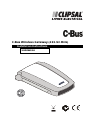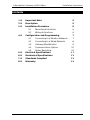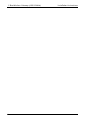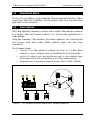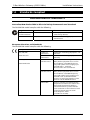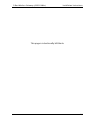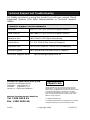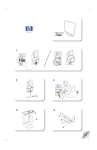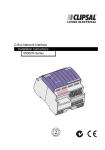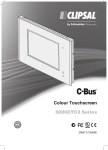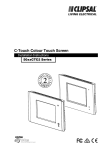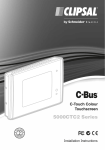Download Clipsal 5800WCGA Specifications
Transcript
C-Bus Wireless Gateway (433.92 MHz) Installation Instructions 5800WCGA © Copyright Clipsal Integrated Systems Pty Ltd 2004–2008. All rights reserved. This material is copyright under Australian and international laws. Except as permitted under the relevant law, no part of this work may be reproduced by any process without prior written permission of and acknowledgement to Clipsal Australia Pty Ltd. Clipsal and C-Bus are registered trademarks of Clipsal Australia Pty Ltd. Schedule Plus and HomeGate are trademarks of Clipsal Australia Pty Ltd. Encryption by QUALCOMM The information in this manual is provided in good faith. Whilst Clipsal Australia Pty Ltd, CAPL) has endeavoured to ensure the relevance and accuracy of the information, it assumes no responsibility for any loss incurred as a result of its use. CAPL does not warrant that the information is fit for any particular purpose, nor does it endorse its use in applications that are critical to the health or life of any human being. CAPL reserves the right to update the information at any time without notice. V2.0 Dec 2005 / Aug 2008. C-Bus Wireless Gateway (433.92 MHz) Installation Instructions Contents 1.0 2.0 3.0 4.0 5.0 6.0 7.0 8.0 Important Note Description Installation Procedure 3.1 Mounting Instructions 3.2 Wiring Instructions Configuration and Programming 4.1 Connecting to a Wireless Network 4.2 Connecting to a Wired Network 4.3 Gateway Identification 4.4 Communication Options 4.5 Status Reporting Electrical Specifications Mechanical Specifications Standards Complied Warranty 5 5 6 6 6 7 7 8 9 10 10 11 12 13 14 3 C-Bus Wireless Gateway (433.92 MHz) 4 Installation Instructions C-Bus Wireless Gateway (433.92 MHz) 1.0 Installation Instructions Important Note The use of any software not provided by Clipsal Integrated Systems (CIS) in conjunction with the installation of this product may void any warranties applicable to the hardware. 2.0 Description The C-Bus Wireless Gateway is used to link a single C-Bus wireless network to a single C-Bus Cat-5 wired network. It is functionally equivalent to a C-Bus bridge. Using the Gateway, C-Bus wireless and wired networks can communicate and interact with each other. Both network types use the same commands. The Gateway allows: • control of a C-Bus wireless network by units on a C-Bus wired network, or from software such as Schedule Plus and HomeGate • control of output units and electrical loads in one network type, from input units (such as switches) in the other network type • programming of a wireless network using C-Bus Toolkit software. N A/L CLIPSAL 1 2 3 2 4 5 6 7 8 A/L N N1 C-Bus UNIT N2 C-Bus Dimmer C-Bus CONNECTIONS Gateway Figure 1 — A Gateway links wired and wireless networks together 5 C-Bus Wireless Gateway (433.92 MHz) 3.0 Installation Instructions Installation Procedure It is important to select the right location to install a C-Bus Wireless Gateway. Some considerations are listed below: • There is a LEARN button on the base of the Gateway. This needs to be accessible during setup, so that the unit can be connected to the wireless network. • The unit should be located centrally to other C-Bus Wireless units so that all units are within range of each other. • Choose a location free of water, humidity, direct sunlight and heavy dust. • Allow adequate ventilation. • Do not cover the unit. • The C-Bus Wireless Gateway is designed for indoor use only. no wet hands 3.1 no cleaner spray no coverage no direct sunshine no dust Mounting Instructions The C-Bus Wireless Gateway can be placed horizontally on a convenient surface. Adhesive feet are provided for attachment to the base of the unit. Alternatively, the Gateway can be mounted on a wall using the keyhole cut-outs located on the base of the unit. These have 40 mm fixing centres. If wall mounting, ensure the unit can be removed easily, to allow access to the LEARN button on its base. 3.2 Wiring Instructions Plug a C-Bus Cat-5 cable connected to the wired C-Bus network into either of the RJ45 sockets at the rear/top of the Gateway. The RJ45 sockets are connected in parallel. Power is provided to the unit by the wired C-Bus network. 6 C-Bus Wireless Gateway (433.92 MHz) 4.0 Installation Instructions Configuration and Programming Before the Gateway can be used, it needs to be connected to a wireless and wired C-Bus network. The connection to a wireless network is accomplished by a learn operation. The connection to a wired network requires the use of the C-Bus Toolkit software. 4.1 Connecting to a Wireless Network These steps are illustrated in Figure 2. To link the Gateway to a C-Bus Wireless network: 1) Select a C-Bus Wireless wall switch or plug adapter on the network you want to link to. 2) Press and hold the top two buttons for 10 seconds (until the unit’s indicator lights start flashing alternately). This activates learn mode on the wireless network. 3) Press the LEARN button on the base of the Gateway (shown in Figure 3). An indicator light at the front of the Gateway starts flashing slowly. You must complete step 4 within 3 minutes of pressing the LEARN button. 4) Go back to the unit to be linked to. Hold down the left topmost button and, while continuing to hold, quickly double-press the right topmost button. 5) The slow flashing indicator light on the Gateway will flash quickly for about one second, and then turn off. This confirms that the Gateway has been linked to the C-Bus Wireless network. Press and hold the top two buttons on the wall switch or plug adapter for 1 second, to exit learn mode. Unit on network to be linked to 10 second press Quick press Hold left button Double-press right LEARN Step 1 Step 2 Step 3 Step 4 Figure 2 — Connecting the Gateway to a wireless network 7 C-Bus Wireless Gateway (433.92 MHz) Installation Instructions 5800WCGA C-Bus Wireless Gateway C-Bus Supply: 15-36Vdc, 32mA RF Frequency: 433.92MHz Patent Pending WARNING: This unit must be used with CLIPSAL C-Bus system only. C-Bus Network Address C-Bus Network Address LEARN button LEARN Made in Australia Figure 3 — The LEARN button is on the base of the Gateway 4.2 Connecting to a Wired Network To connect the Gateway to a C-Bus wired Cat-5 network: 1) Plug the Gateway into the wired C-Bus network as described in section 3.2. 2) Use the C-Bus Toolkit software to configure the wired side of the Gateway. Note the following points, • The Unit Address of the wired near side of the Gateway (GATEWLSN) must match the Network Address of the C-Bus Wireless network being linked to. • The Unit Address of the wireless far side of the Gateway (WGATE5F) must match the Network Address of the C-Bus wired network being linked to. • After using the “Scan Network” function in the Project Manager “Units” view, the Gateway appears as a unit on the wired C-Bus network. You can select the Gateway in this view and use the “Make Network” function, to create and open the connected C-Bus Wireless network. 8 C-Bus Wireless Gateway (433.92 MHz) Installation Instructions A current version of C-Bus Toolkit software may be downloaded from www.clipsal.com (the Clipsal Integrated Systems web site). It is recommended that programming by software be performed by trained C-Bus installers. 4.3 Gateway Identification A Gateway is a form of C-Bus bridge which links wired and wireless C-Bus networks. Bridges and Gateways consist of two separate internal subunits, one for each network connection. Several Gateways may be used within a C-Bus installation. When scanning an installation, Gateways identify themselves with different names, depending on their connection type, and their position in the network. Figure 4 shows a diagram of an installation with multiple networks. The installation includes two wired networks linked through a wireless network. Two Gateways are used. When scanning the networks using C-Bus Toolkit software connected via the PC Interface (PCI), four Gateway sub-units can be seen. Wireless network GATEWLSN WGATE5N PCI Gateway N Gateway A/L N WGATE5F Cat-5 wired network A/L GATEWLSF Cat-5 wired network Figure 4 — Identification of Gateways when scanning from a PCI 9 C-Bus Wireless Gateway (433.92 MHz) 4.4 Installation Instructions Communication Options The Gateway supports explicit routing of messages into and through both wired and wireless networks. Such messages are used by control software such as C-Bus Toolkit and control devices such as the C-Touch Colour Touch Screen. Several options are available when using C-Bus Toolkit software to edit the Gateway unit. The following options are included on the “Connection” tab: • • • 4.5 Send to adjacent network — this causes standard messages (such as button presses) on either of the specified “Connect Applications” to be sent to the adjacent wired or wireless network. When this option is enabled, a unit with a specific Group Address on one side of the Gateway will be associated with units with the same Group Address on the other side (if units have the same Application Address). Send to other remote network — this allows standard messages on either of the specified “Connect Applications” to be sent from the wireless network to a remote (non-adjacent) C-Bus network (possibly through one or more network bridges). Synchronise to wired — this option is present on the wireless far side of the Gateway, and applies when the Gateway is powered up. It causes the Gateway to retrieve the levels of groups in the wired C-Bus network, and set the levels of corresponding groups in the wireless network to the same values. Status Reporting Wired C-Bus networks use a status reporting system (known as an MMI). This provides automatic detection and correction of discrepancies between the states of grouped inputs and outputs. It also allows the C-Bus Toolkit software, and special C-Bus control units, to take a snapshot of the states of units or groups in the network. Wireless C-Bus networks use a different method of status reporting, which is slower but better suited to a radio transmission/reception environment. The Wireless C-Bus status reporting system serves the same purpose as the wired C-Bus MMI. The Gateway translates between the two status reporting types, allowing wireless C-Bus networks to be scanned and browsed using the C-Bus Toolkit software. 10 C-Bus Wireless Gateway (433.92 MHz) Installation Instructions After powering up, the Gateway may take up to 1 minute to obtain a complete view of the wireless network. Under some circumstances, the Gateway can take 30 to 60 seconds to recognise that a unit has been added to or removed from a wireless network. When using C-Bus Toolkit software to view units on a wireless network, an ‘Update’ button is provided to cause the Gateway to rediscover all wireless units. 5.0 Electrical Specifications Parameter Description C-Bus supply voltage 15 to 36 V DC, 32 mA RF frequency 433.92 MHz Transmitting power 1 mW Typical range (Range depends on building construction and the proximity to dense or metallic objects) 15 to 20 m (in buildings with timber frame/brick veneer construction) 10 to 15 m (in buildings with brick, stone or steel frame construction) 5 to 10 m (in buildings with steel reinforced concrete construction) Maximum range 50 m (open air) Operating temperature range 0 to 40 °C Operating humidity range 10 to 95% RH 11 C-Bus Wireless Gateway (433.92 MHz) 6.0 Installation Instructions Mechanical Specifications Parameter Description Dimensions (W×H×D) 105 × 149 × 26 mm Weight 105 g Fixing centres 40 mm 105.0 mm 149.0 mm 26.0 mm 12 C-Bus Wireless Gateway (433.92 MHz) 7.0 Installation Instructions Standards Complied DECLARATIONS OF CONFORMITY Australian/New Zealand EMC & Electrical Safety Frameworks and Standards The 5800WCGA model complies with the following: Regulation Standard Title Radio Communications AS/NZS 4268 Radio Equipment and Systems – Short Range Devices EMC AS/NZS CISPR22 Information Technology Equipment – RF Emissions European Directives and Standards The 5800WCGA model complies with the following: European Council Directive Standard Title 89/336/EEC CISPR 22, EN 50022 Information Technology Equipment - RF emissions EMC Directive CISPR 24, EN 55024 Information Technology Equipment Immunity 1999/5/EC ETSI EN 300 220-1 EMC and ERM; Short Range Devices (SRD); Radio equipment to be used in the 25 MHz to 1000 MHz frequency range with power levels ranging up to 500 mW; Part 1: Technical characteristics and test methods ETSI EN 300 220-3 EMC and ERM; Short Range Devices (SRD); Radio equipment to be used in the 25 MHz to 1000 MHz frequency range with power levels ranging up to 500 mW; Part 3: Harmonized EN covering essential requirements under article 3.2 of the R&TTE Directive EN 50385 Product standard to demonstrate the compliances of radio base stations and fixed terminal stations for wireless telecommunication systems with the basic restrictions or the reference levels related to human exposure to RF electromagnetic fields (110 MHz to 40 GHz) R&TTE Directive 13 C-Bus Wireless Gateway (433.92 MHz) 8.0 Installation Instructions Warranty The C-Bus Wireless Gateway product carries a two-year warranty against manufacturing. Warranty Statement 1) The benefits conferred herein are in addition to, and in no way shall be deemed to derogate; either expressly or by implication, any or all other rights and remedies in respect to Clipsal Australia Pty Ltd product, which the consumer has under the Commonwealth Trade Practices Act or any other similar State or Territory Laws. 2) The warrantor is Clipsal Australia Pty Ltd with registered offices in all Australian States. 3) This Clipsal product is guaranteed against faulty workmanship and materials for a period of two (2) years from the date of installation. 4) Clipsal Australia Pty Ltd reserves the right, at its discretion, to either repair free of parts and labour charges, replace or offer refund in respect to any article found to be faulty due to materials, parts or workmanship. 5) This warranty is expressly subject to the Clipsal product being installed, wired, tested, operated and used in accordance with the manufacturer's instructions. 6) All costs of a claim shall be met by Clipsal Australia Pty Ltd, however should the product that is the subject of the claim be found to be in good working order, all such costs shall be met by the claimant. 7) When making a claim, the consumer shall forward the Clipsal Integrated Systems Product to the nearest office of Clipsal Australia Pty Ltd with adequate particulars of the defect within 28 days of the fault occurring. The product should be returned securely packed, complete with details of the date and place of purchase, description of load, and circumstances of malfunction. For all warranty enquiries, contact your local Clipsal sales representative. The address and contact number of your nearest Clipsal Australia office can be found at http://www.clipsal.com or by telephoning Technical Support (refer to the back page). 14 C-Bus Wireless Gateway (433.92 MHz) Installation Instructions This page is intentionally left blank. 15 Technical Support and Troubleshooting For further assistance in using this product, consult your nearest Clipsal Integrated Systems (CIS) Sales Representative or Technical Support Officer. Technical Support Contact Numbers Australia 1300 722 247 (CIS Technical Support Hotline) New Zealand 0800 888 219 (CIS Technical Support Hotline) Northern Asia +852 2484 4157 (Clipsal Hong Kong) South Africa 011 314 5200 (C-Bus Technical Support) Southern Asia +603 7665 3555 Ext. 236 or 242 (CIS Malaysia) United Kingdom 0870 608 8 608 (Schneider Electric Support) Technical Support email: [email protected] Product of Clipsal Australia Pty Ltd A member of Schneider Electric Telephone (08) 8269 0511 Facsimile (08) 8340 1724 Contact us: clipsal.com/feedback National Customer Service Enquiries Tel 1300 2025 25 Fax 1300 2025 56 F1903 clipsal.com Clipsal Australia Pty Ltd reserves the right to change specifications, modify designs and discontinue items without incurring obligation and whilst every effort is made to ensure that descriptions, specifications and other information in this catalogue are correct, no warranty is given in respect thereof and the company shall not be liable for any error therein. © Clipsal Australia Pty Ltd. The identified trademarks and copyrights are the property of Clipsal Australia Pty Ltd unless otherwise noted. © Copyright 2008 10312671