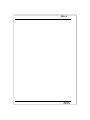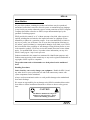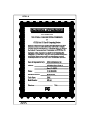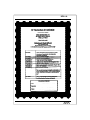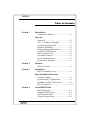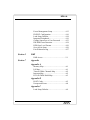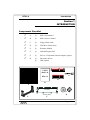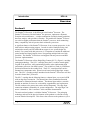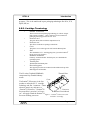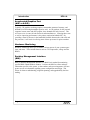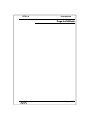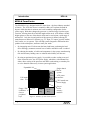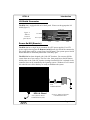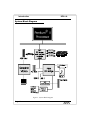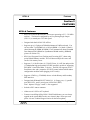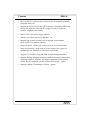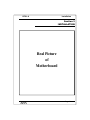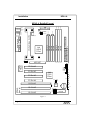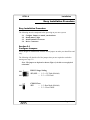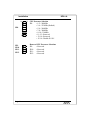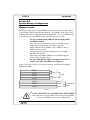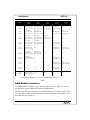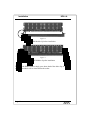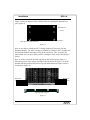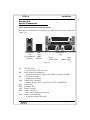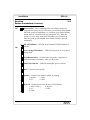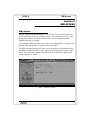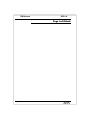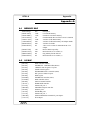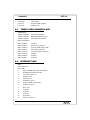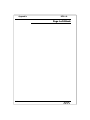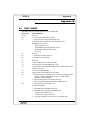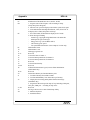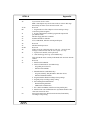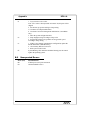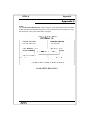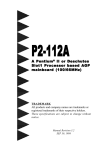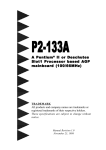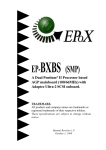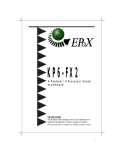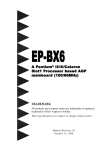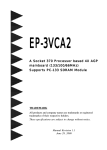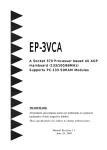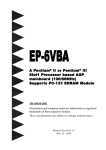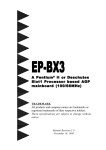Download EPOX KP6-LA Specifications
Transcript
K P 6 -LA A P e n tiu m ® II P r o c e s s o r b a s e d A G P m a in b o a r d TRADEMARK All products and company names are trademarks or registered trademarks of their respective holders. These specifications are subject to change without notice. Manual Revision 1.5 September 9, 1997 KP6-LA KP6-LA Technical Support Services If you need additional information, help during installation or normal use of this product, please contact your retailer. If your retailer can not help, you may E-Mail us with any questions at the following address [email protected]. Record your serial number before installing your KP6-LA mainboard. (the serial number is located near the ISA slots at the edge of the board) EPoX KP6-LA serial number: __________________________ BIOS Upgrades Please use either our Web Site or BBS for current BIOS Upgrades. Internet Access http://www.epox.com [email protected] [email protected] Modem Access 886-2-218-0997 (Taiwan) 31-182-618451 (The Netherlands) You can access this number via a Hayes-compatible modem with a 2,400 to 28,800 baud rate. The following setup format is required: 8 Data Bits, No Parity, 1 Stop Bit. If your modem is unable to connect at higher baud rates, try connecting at 2,400 baud before contacting Technical Support. Thank you for using EPoX mainboards! © Copyright 1997 EPoX Computer Company. All rights reserved. KP6-LA User Notice No part of this product, including the product and software may be reproduced, transmitted, transcribed, stored in a retrieval system, or translated into any language in any form by any means without the express written permission of EPoX Computer Company (hereinafter referred to as EPoX) except documentation kept by the purchaser for backup purposes. EPoX provides this manual “as is” without warranty of any kind, either express or implied, including but not limited to the implied warranties or conditions of merchantability or fitness for a particular purpose. In no event shall EPoX be liable for any loss or profits, loss of business, loss of use or data, interruption of business or for indirect, special incidental, or consequential damages of any kind, even if EPoX has been advised of the possibility of such damages arising from any defect or error in the manual or product. EPoX may review this manual from time to time without notice. For updated BIOS, drivers, or product release information you may visit EPoX’s home page at: http://www.epox.com Products mentioned in this manual are mentioned for identification purposes only. Product names appearing in this manual may or may not be registered trademarks or copyrights of their respective companies. The product name and revision number are both printed on the mainboard itself. Handling Procedures Static electricity can severely damage your equipment. Handle the KP6-LA and any other device in your system with care and avoid unneccessary contact with system components on the mainboard. Always work on an antistatic surface to avoid possible damage to the motherboard from static discharge. We assume no responsibility for any damage to the KP6-LA mainboard that results from failure to follow installation instructions or failure to observe safety precautions. CAUTION The KP6-LA mainboard is subject to damage by static electricity. Always observe the handling procedures. KP6-LA KP6-LA KP6-LA Table of Contents Section 1 Introduction Components Checklist ................................. 1-1 Overview Pentium II ................................................... 1-2 S.E.C. Cartridge Terminology ..................... 1-3 Accelerated Graphics Port ........................... 1-4 Hardware Monitoring .................................. 1-4 Desktop Management Interface ................... 1-4 LANDesk Client Manager ........................... 1-4 KP6-LA Form-Factor .................................. 1-6 I/O Shield Connector ................................... 1-7 Power-On/Off (Remote) .............................. 1-7 System Block Diagram ................................ 1-8 Section 2 Features KP6-LA Features ......................................... 2-1 Section 3 Installation KP6-LA Detailed Layout ............................. 3-2 Easy Installation Procedure Configure Jumpers ...................................... 3-3 System Memory Configuration .................... 3-5 Installing a Pentium® II Processor ................ 3-9 Device Connectors ...................................... 3-11 Section 4 Award BIOS Setup BIOS Instructions ........................................ 4-1 Standard CMOS Setup ................................ 4-2 BIOS Features Setup ................................... 4-3 Chipset Features Setup ................................ 4-8 KP6-LA Power Management Setup ........................... 4-13 PNP/PCI Configuration ............................... 4-16 Load Setup Defaults .................................... 4-18 Integrated Peripherals .................................. 4-19 Change Supervisor or User Password .......... 4-23 IDE HDD Auto Detection ............................ 4-24 HDD Low Level Format .............................. 4-26 Save & Exit Setup ....................................... 4-26 Exit Without Saving .................................... 4-27 Section 5 DMI DMI Access ................................................ 5-1 Section 7 Appendix Appendix A Memory Map ............................................... A-1 I/O Map ....................................................... A-1 Timer & DMA Channels Map ..................... A-2 Interrupt Map .............................................. A-2 RTC & CMOS RAM Map ........................... A-3 Appendix B POST Codes ................................................ A-5 Unexpected Errors ....................................... A-8 Appendix C Load Setup Defaults .................................... A-9 KP6-LA Introduction Section 1 INTRODUCTION Components Checklist ü ü ü ü ü ü ü ü A. (1) KP6-LA mainboard B. (1) KP6-LA user’s manual C. (1) Floppy ribbon cable D. (2) Hard drive ribbon cables E. (1) Retention Module F. (1) Heatsink Support Unit G. (1) PS/2 to AT keyboard connector adapter (option) H. (1) (1) Bus master drivers DMI (option) USERS MANUAL C G KP6-LA D B A EPoX Top Half Bottom Half E C D- R o m or H F Page 1-1 Introduction KP6-LA Overview Pentium II The Pentium® II Processor is the follow-on to the Pentium® Processor. The Pentium® II Processor, like the Pentium® Pro processor, implements a Dynamic Execution micro-architecture -- a unique combination of multiple branch prediction, data flow analysis, and speculative execution. This enables the Pentium® II Processor to deliver higher performance than the Pentium® processor, while maintaining binary compatibility with all previous Intel architecture processors. A significant feature of the Pentium® II Processor, from a system perspective, is the built-in direct multiprocessing support. In order to achieve multiprocessing, and maintain the memory and I/O bandwidth to support it, new system designs are needed. For systems with dual processors, it is important to consider the additional power burdens and signal integrity issues of supporting multiple loads on a high speed bus. The Pentium® II Processor card supports both uni-processor and dual processor implementations. The Pentium® II Processor utilizes Single Edge Contact (S.E.C.) (Figure 1) cartridge packaging technology. The S.E.C. cartridge allows the L2 cache to remain tightly coupled to the processor, while maintaining flexibility when implementing high performance processors into OEM systems. The second level cache is performance optimized and tested at the cartridge level. The S.E.C. cartridge utilizes surface mounted core components and a printed circuit board with an edge finger connection. The S.E.C. cartridge package introduced on the Pentium® II Processor will also be used in future Slot 1 processors. The S.E.C. cartridge has the following features: a thermal plate, a cover and a PCB with an edge finger connection. The thermal plate allows standardized heatsink attachment or customized thermal solutions. The thermal plate enables a reusable heatsink to minimize fit issues for serviceability, upgradeability and replacement. The full enclosure also protects the surface mount components. The edge finger connection maintains socketabilty for system configuration. The edge finger connector is denoted as ‘Slot 1 connector’ in this and other documentation. The entire enclosed product is called the Pentium® II Processor. The packaging technology and each of the physical elements of the product are referred to using accurate technical descriptions. This allows clear reference to the products as just a Page 1-2 KP6-LA Introduction processor. This is the model used in past packaging technologies like PGA, TCP, PQFP, DIP, etc. S.E.C. Cartridge Terminology • Pentium® II Processor The new enclosed card packaging technology is called a “Single Edge Contact cartridge.” This is similar to previous names for packaging technology such as PGA or TCP. • Processor card The green PCB (with or without components on it) • Processor core The silicon on the PLGA package on the PCB • Cover The plastic cover on the opposite side from the thermal plate. • Slot 1 The slot that the S.E.C. cartridge plugs into, just as the Pentium® Pro processor uses Socket 8. • Retention mechanism Formerly ‘retention module’ the dual posts, etc. that holds the cartridge in place. • Thermal plate The heatsink attachment plate. • Heat sink supports The support pieces that are mounted on the mainboard to provide added support for heatsinks. The L2 cache (TagRAM, PBSRAM) components keep standard industry names. Thermal Plate Cover The Pentium® II Processor is the first product to utilize the S.E.C. cartridge technology and Slot 1 connector. Unless otherwise noted, any references to “Pentium® II Processor,” “Pentium® II Processor Processor/Slot 1 processor” or ProcesPrinted Circuit Board sor” will apply to both the Pentium® II Figure 1: Pentium ® II Processor CPU Processor desktop processors. with S.E.C. Cartridge Page 1-3 Introduction KP6-LA Accelerated Graphics Port (AGP or A.G.P.) Typically, 3D graphics rendering requires a tremendous amount of memory, and demands ever increasing throughput speed as well. As 3D products for the personal computer become more and more popular, these demands will only increase. This will cause a rise in costs for both end users and manufacturers. Lowering these costs as well as improving performance is the primary motivation behind AGP. By providing a massive increase in the bandwidth available between the video card and the processor, it will assist in relieving some of these pressures for quite sometime. Hardware Monitoring Hardware monitoring allows you to monitor various aspects of your systems operations and status. These include features such as CPU temperature, voltage and fan RPM’s. Desktop Management Interface (DMI) DMI, or Desktop Management Interface, is a BIOS level method for monitoring specific BIOS related hardware features. It allows the BIOS to collect and store information specific to the system, so that vendors and system integrators will have greater access to information regarding system configuration and design. This allows for better troubleshooting, migration planning, and upgradeability decision making. Page 1-4 KP6-LA Introduction Page Left Blank Page 1-5 Introduction KP6-LA KP6-LA Form-Factor The EPoX KP6-LA is designed with ATX form factor - the latest industry standard of chassis. The ATX form factor is essentially a Baby-AT baseboard rotated 90 degrees within the chassis enclosure and a new mounting configuration for the power supply. With these changes the processor is relocated away from the expansion slots, allowing them all to hold full length add-in cards. ATX defines a double height aperture to the rear of the chassis which can be used to host a wide range of onboard I/O. Only the size and position of this aperture is defined, allowing PC manufacturers to add new I/O features (e.g.; TV input, TV output, joystick, modem, LAN, audio, etc.) to systems. This will help systems integrators differentiate their products in the marketplace, and better meet your needs. • By integrating more I/O down onto the board and better positioning the hard drive and floppy connectors material cost of cables and add-in cards is reduced. • By reducing the number of cables and components in the system, manufacturing time and inventory holding costs are reduced and reliability will increase. • By using an optimized power supply, it's possible to reduce cooling costs and lower acoustical noise. An ATX power supply, which has a side-mounted fan, allows direct cooling of the processor and add-in cards making a secondary fan or active heatsink unnecessary in most system applications. Expandable I/O ATX Power Supply Full length slots Floppy / IDE connectors close to peripheral bays Page 1-6 3 1/2" Bay 5 1/4" Bay Figure 2: Summary of ATX chassis features Single chassis fan for system ATX power connector CPU located near Power Supply Easy to access memory modules KP6-LA Introduction I/O Shield Connector The KP6-LA is equipped with an I/O back panel. Please use the appropriate I/O shield (figure 3). Parallel Port Figure 3: KP6-LA I/O back panel layout PS/2 Mouse PS/2 Keyboard Power-On/Off (Remote) USB COM1 COM2 The KP6-LA has a single 20-pin connector for ATX power supplies. For ATX power supplies that support the Remote On/Off feature, this should be connected to the systems front panel for system Power On/Off button. The systems power On/Off button should be a momentary button that is normally open. The KP6-LA has been designed with “Soft Off" functions. You can turn Off the system from one of two sources: The first is the front panel Power On/Off button, and the other is the "Soft Off" function (coming from the KP6-LA’s onboard circuit controller) that can be controlled by the operating system. Windows 95 will control this when the user clicks that they are ready to Shutdown the system. ATX POWER SUPPLY JP 7 KP6-LA Board Case (chassis) Power ON/OFF button (JP7) Figure 4: Simple ATX Power ON/OFF Controller Page 1-7 Introduction KP6-LA System Block Diagram Figure 5: System Block Diagram Page 1-8 KP6-LA Features Section 2 FEATURES KP6-LA Features: • KP6-LA is based on the Pentium ® II Processor operating at 233 ~ 330 MHz on Slot 1. The board is configured by an Easy-Setting-Single-Jumper (E.S.S.J.) to match your CPU clock speed. • Designed with Intel’s 82443 LX AGPset. • Supports up to 1 Gigabyte of DRAM (minimum of 8 MB) on board, You can use either 72-pin SIMM x 4 or 168-pin DIMM x 3 or both. (1 Bank is shared between the SIMM & DIMM) It will automatically detect Extended Data Output (EDO) DRAM or Synchronous DRAM memory (SDRAM) (please see Section 3-2). • KP6-LA will support Error Checking and Correcting (ECC) when using parity DRAM memory modules. This will detect multiple bit errors and correct 1-bit memory errors. • Supports (3) 16 bit ISA slots, (4) 32 bit PCI slots, (1) AGP slot and provides (2) independent high performance PCI IDE interfaces capable of supporting PIO Mode 3/4 and Ultra DMA 33 devices. The KP6-LA supports (4) PCI Bus Master slots and a jumperless PCI INT# control scheme which reduces configuration confusion when plugging in PCI card(s). • Supports ATAPI (e.g. CD-ROM) devices on both Primary and Secondary IDE interfaces. • Designed with Winbond W83977 Multi I/O: (1) floppy port, (1) parallel port (EPP, ECP), and (2) serial ports (16550 Fast UART). Note: Japanese “Floppy 3 mode” is also supported • Includes a PS/2 mouse connector. • Allows use of a PS/2 or AT keyboard. • Features Award Plug & Play BIOS. With Flash Memory you can always upgrade to the current BIOS as they are released. (http://www.epox.com/ please visit our Technical Support section for the latest updates) Page 2-1 Features KP6-LA • KP6-LA utilizes a Lithium battery which provides environmental protection and longer battery life. • Supports the Universal Serial Bus (USB) connector. The onboard PIIX4 chip provides the means for connecting PC peripherals such as; keyboards, joysticks, telephones, and modems. • Built-in ATX 20-pin power supply connector. • Software power-down when using Windows ® 95. • Supports ring-in feature (remote power-on through external modem, allows system to be turned on remotely. • Resume by Alarm - Allows your system to turn on at a preselected time. • Power Loss Recovery - In the event of a power outtage your system will automatically turn itself back on without user intervention. • Supports CPU Hardware sleep and SMM (System Management Mode). • Supports Desktop Management Interface (DMI) facilitating the management of desktop computers, hardware and software components and peripherals, whether they are stand-alone systems or linked into networks. (option) • Supports LanDesk Client Manager (LDCM). (option) Page 2-2 KP6-LA Installation Section 3 INSTALLATION Real Picture of Motherboard Page 3-1 Installation KP6-LA (Top) USB 0 Winbond 83977 I/Oset Bank 0 Bank 1 FDD Connector Primary IDE Secondary IDE Intel 443LX PCIset 1 J13 CPU Heat Sensoring Chip J5 J11 1 J12 1 1 Infrared Power Supply Fan Monitoring CPU Fan Power DIMM 1 DIMM 2 DIMM 3 Parallel Port COM 2 COM 1 CPU Cartridge SLOT 1 (Bottom) 1 Bank 3 J8 J7 USB 1 Bank 2 Keyboard (Bottom) USB ATX Power Input (Top) SIMM 1 SIMM 2 SIMM 3 SIMM 4 PS/2 J9 Mouse Bank 2 KP6-LA Detailed Layout AGP SLOT JP12 JP11 JP10 JP9 Reserve PCI Slot #1 330MHz 300MHz 266MHz 233MHz 200MHz PCI Slot #2 Intel PIIX4 PCIset PCI Slot #3 JP7 Default JP8 PWR/ON H/D LED G/LED SLEEP J10 JP5 1 J15 ISA Slot #1 LM79 Hardware Monitor 1 KP6-LA Rev. # ISA Slot #2 RST Chassis Power J14 JP3 JP2 ISA Slot #3 Figure 1 Page 3-2 TBLED Clear CMOS Battery PCI Slot #4 Flash Memory for BIOS 1 SPEAK KEYLOCK KP6-LA Installation Easy Installation Procedure Easy Installation Procedure The following must be completed before powering on your new system: 3-1. 3-2. 3-3. 3-4. Configure Jumpers to match your hardware Install memory chips Install Pentium II Processor Device Connectors Section 3-1 Configure Jumpers EPoX designs all motherboards with the fewest jumpers to make your install fast and easy. The following will describe all of the jumpers that you are required to set before moving on to step 3-2. Note: The jumpers as depicted as shown (Figure 1) in their correct physical orientation. JP2: JP3: JP5: 1 1 1 BIOS Voltage Setting JP2, JP3: = 1-2 - +5V Flash (Default) = 2-3 - +12V Flash CMOS Clear JP5: = 1-2 - Run Mode (Default) = 2-3 - Clear CMOS Page 3-3 Installation 16 15 2 1 JP8: JP9: JP10: JP11: JP12: Page 3-4 KP6-LA CPU Processor Selection JP8: = 1-2 - 200MHz = 3-4 - 233MHz (Default) = 5-6 - 266MHz = 7-8 - 300MHz = 9-10 - 330MHz = 11-12 - Reserved = 13-14 - Reserved = 15-16 - Disable E.S.S.J. Reserved CPU Processor Selections JP9: = Reserved JP10: = Reserved JP11: = Reserved JP12: = Reserved KP6-LA Installation Section 3-2 System Memory Configuration Memory Layout The KP6-LA supports (3) 168-pin DIMMs (Dual In-line Memory Module) and (4) 72-pin SIMMs (Single In-line Memory Module). The DIMMs can be either EDO (Enhanced Data Out) or SDRAM (Synchronized DRAM). The 72-pin SIMMs must be installed in pairs, and DIMMs may be installed using just one chip. • • • • • • We only recommend using SDRAM and not mixing SIMM with DIMM modules. Same size and type EDO memory must be installed in pairs so that memory modules are not mixed in each bank. DIMM SDRAM may be 83MHz (12ns), 100MHz (10ns) or 120MHz (8ns) bus speed. If you use both 50ns and 60ns memory you must configure your BIOS to read 60ns. When using Synchronous DRAM we recommend using the 4 clock variety over the 2 clock. Fast Page Mode DRAM (FPM) is not supported by the LX AGPset. Only EDO and SDRAM are supported. Figure 2 and Table 1 show several possible memory configurations using both SIMM and DIMM. SIMM 1 Bank 2* SIMM 2 - EDO SIMM 3 Bank 3 SIMM 4 DIMM 1 Bank 2* DIMM 2 Bank 1 DIMM 3 Bank 0 - Synchronous - EDO Figure 2 * Caution: DIMM BANK 2 & SIMM BANK 2 ARE SHARED This means that if you use SIMM 1&2 you can not use DIMM 1 or if you use DIMM 1 you can not use SIMM 1&2. Page 3-5 Installation KP6-LA DIMM 2 (Bank 1) DIMM 1 (Bank 2) Shared EDO/SDRAM* 8MB, 16MB, 32MB 64MB, 128MB, 256M X1 EDO/SDRAM* 8MB, 16MB, 32MB, 64MB, 128MB, 256MB X1 EDO/SDRAM* 8MB, 16MB, 32MB, 64MB, 128MB, 256MB X1 EDO/SDRAM* 8MB, 16MB, 32MB 64MB, 128MB, 256M EDO/SDRAM* 8MB, 16MB, 32MB, None 64MB, 128MB, 256MB X1 = 768MB Maximum EDO/SDRAM* 8MB, 16MB, 32MB, 64MB, 128MB, 256MB X1 EDO/SDRAM* 8MB, 16MB, 32MB, 64MB, 128MB, 256MB X1 = 768MB Maximum EDO/SDRAM* 8MB, 16MB, 32MB, 64MB, 128MB, 256MB X1 EDO/SDRAM* 8MB, 16MB, 32MB, None 64MB, 128MB, 256MB X1 = 768MB Maximum EDO/SDRAM* 8MB, 16MB, 32MB, None 64MB, 128MB, 256MB X1 = 512MB Maximum EDO/SDRAM* 8MB, 16MB, 32MB, 64MB, 128MB, 256MB X1 = 512MB Maximum EDO/SDRAM* 8MB, 16MB, 32MB, None 64MB, 128MB, 256MB X1 = 512MB Maximum None = 256MB Maximum None = 256MB Maximum DIMM 3 (Bank 0) Total Memory = 1GB Maximum = 1GB Maximum SIMM 1-2 (Bank 2) Shared SIMM 3-4 (Bank 3) EDO 4MB, 8MB, 16MB, 32MB, 64MB, 128MB X2 None EDO 4MB, 8MB, 16MB, 32MB, 64MB, 128MB X2 EDO 4MB, 8MB, 16MB, 32MB, 64MB, 128MB X2 EDO/SDRAM* 8MB, 16MB, 32MB, None 64MB, 128MB, 256MB X1 None EDO 4MB, 8MB, 16MB, 32MB, 64MB, 128MB X2 None EDO 4MB, 8MB, 16MB, 32MB, 64MB, 128MB X2 EDO 4MB, 8MB, 16MB, 32MB, 64MB, 128MB X2 None None None EDO 4MB, 8MB, 16MB, 32MB, 64MB, 128MB X2 None None None EDO 4MB, 8MB, 16MB, 32MB, 64MB, 128MB X2 EDO 4MB, 8MB, 16MB, 32MB, 64MB, 128MB X2 None None EDO 4MB, 8MB, 16MB, 32MB, 64MB, 128MB X2 None EDO/SDRAM* 8MB, 16MB, 32MB, None 64MB, 128MB, 256MB X1 None None None None EDO/SDRAM* 8MB, 16MB, 32MB, None 64MB, 128MB, 256MB X1 * SDRAM only supports 8, 16, 32, 64, 128MB DIMM modules. Table 1 SIMM Module Installation The SIMM memory modules only fit into the sockets one way. There is a notch at one end of the memory that must fit into the SIMM socket. Memory needs to be placed firmly into the SIMM socket at a 45 degree angle. Then move it to the 90 degree position and make sure that all contacts are aligned. It will then click into place (figure 3). Page 3-6 KP6-LA Installation Figure 3 To remove the SIMM module: release the clips on both sides of the SIMM socket (figure 4). SIMM Release Clip Figure 4 DIMM Module Installation Figure 5 displays the notch marks and what they should look like on your DIMM memory module. DIMMs have 168-pins and two notches that will match with the onboard DIMM socket. DIMM modules are installed by placing the chip firmly into the socket at a 90 degree angle and pressing straight down (figure 6) until it fits tightly into the DIMM socket (figure 7). LEFT KEY ZONE (UNBUFFERED) CENTER KEY ZONE (3.3 V DRAM) Figure 5 Page 3-7 Installation KP6-LA Figure 6 DIMM Module clip before installation Figure 7 DIMM Module clip after installation To remove the DIMM module simply press down both of the white clips on either side and the module will be released from the socket. Page 3-8 KP6-LA Installation Section 3-3 Installing a Pentium II Processor The KP6-LA uses the Single Edge Contact (SEC) slot for a Pentium II processor packaged in an SEC cartridge. The SEC slot is not compatible with other nonPentium II processors. Please have ready the following list of components so that we may install the processor onto the motherboard. ` 1. 2. 3. 4. Pentium II retention mechanism with mounts Heat sink support (top/bottom piece) Pentium II processor heat sink Intel Pentium II Processor OK, now that you have all of your components ready, we can start. The attach mount bridges (four screws mounted on the motherboard) are preinstalled for easy setup. Place the Pentium II Retention Mechanism over the attach mount bridges. Make sure to line up the notch on the Retention Module (figure 8) with the tab on the Slot 1 Socket. The Notch Figure 8 After placing the retention mechanism over the Slot 1 Socket, use a #2 Phillips head screw driver to tighten the (4) screws. DUE NOT OVERTIGHTEN THE SCREWS! Now we are going to install the heatsink support base piece (figure 9) onto the motherboard. There is both a large and small hole (figure 10) so that the base will only fit in one direction. This piece needs to be pushed into the holes firmly until it is seated. Figure 9 Page 3-9 Installation KP6-LA Figure 9 shows the layout of Slot 1 and the holes for mounting the Heatsink base piece (figure 8). Motherboard Layout Large Hole for Heat Sink Base Small Hole for Heat Sink Base Figure 10 Now we are ready to install the SEC Cartridge (Pentium II Processor) into the Retention Module. The SEC Cartridge is mounted by sliding the SEC Cartridge into the Retention Module and letting it slide all the way down. Once it reaches the bottom make sure you press firmly on SEC cartridge to firmly secure into the Slot 1 Socket. Now we need to secure the heatsink with the top half of the support (figure 11). Take the top piece of the support and slide it into the bottom fin (figure 11) on the heatsink and then push forward until it clips into the bottom base (figure 9) that is already there (figure 11). Bottom fin of heatsink Bottom fin of heatsink Top half of the support Figure 11 Page 3-10 KP6-LA Installation Section 3-4 Device Connectors Please install the motherboard into the chassis. Now that your motherboard is installed you are ready to connect all your connections (figure 12). PS/2 Mouse (Top) PS/2 Keyboard (Bottom) USB 1 (Top) USB 0 (Bottom) Parallel Port (Top) Com1 (Bottom Left) Com2 (Bottom Right) Figure 12 J7: J8: J9: J10: J11: J12: J13: J14: J15: CPU Fan Power • A plug-in for the CPU Fan Power Power Supply Fan Monitoring • A plug-in for the Power supply so that BIOS can monitor the RPM’s ATX Power Connector • 20-pin power connector Chassis Panel Connector • Keylock, Speaker, Reset, Turbo, Sleep, G/LED and HDD LED Primary IDE Secondary IDE Floppy Controller Chassis Fan Power • A plug-in for the chassis Fan Power Chassis open monitoring • A plug-in to monitor the chassis Page 3-11 Installation KP6-LA Section Device Connectors (continued) 3-4 Power On/Off - This is connected to the power button on the case. Using the Soft-Off by Pwr-BTTN feature, you can choose either Instant Off (turns system off immediatly), or 4 sec delay (you need to hold the button down for 4 seconds before the system turns off). When the system is in 4 sec delay mode, EPoX has added a special feature to make the system go into suspend mode when the button is pressed momentarily. JP7 + IDE LED indicator - LED ON when Onboard PCI IDE Hard disks is activate + Power Saving LED indicator - LED ON when system is in any power saving mode JP9 Sleep/Resume switch : Closed to enter sleep mode, a keystroke or mouse movement will instantly "wake up" the system. + Turbo LED indicator - LED ON when higher speed is selected + Reset - Closed to restart system. 1 1 Page 3-12 Speaker - Connect to the system's speaker for beeping 1. Speaker 3. GND 2. N/C 4. GND KeyLock - Keyboard lock switch & Power LED connector 1. Power LED(+) 4. Keylock 2. N/C 5. GND 3. GND KP6-LA DMI Access Section 5 DMI ACCESS DMI Access DMI, or desktop Management Interface, is a feature that is able to auto-detect and record information about your computer system. This information is used by computing professionals to accurately determine your system configuration and to diagnose and resolve problems. The computer’s BIOS will detect and record as much information as it is able to, and will store that information in a special location in the BIOS. The DMI configuration utility will allow system integrators to add information that the BIOS cannot detect, such as model and brand of motherboard and other components. This information cannot be detected by the bios and must be added by the system integrator or vendor. Figure 1: DMI Screen Shoot Page 5-1 DMI Access KP6-LA Page Left Blank Page 5-2 KP6-LA Appendix Appendix A: A-1 MEMORY MAP Address Range [00000-7FFFF] [80000-9FBFF] [9FC00-9FFFF] [A0000-C7FFF] [C8000-DFFFF] [E0000-EEFFF] [EF000-EFFFF] Size 512K 127K 1K 160K 96K 60K 4K [F0000-F7FFF] [F8000-FCFFF] [FD000-FDFFF] [FE000-FFFFF] 32K 20K 4K 8K A-2 Description Conventional memory Extended Conventional memory Extended BIOS data area if PS/2 mouse is installed Available for Hi DOS memory Available for Hi DOS memory and adapter ROMs Available for UMB Video service routine for Monochrome & CGA adaptor BIOS CMOS setup utility BIOS runtime service routine (2) Plug and Play ESCD data area BIOS runtime service routine (1) I/O MAP [000-01F] [020-021] [022-023] [040-05F] [060-06F] [070-07F] [080-09F] [0A0-0BF] [0C0-0DF] [0F0-0FF] [1F0-1F8 ] [278-27F] [2B0-2DF] [2F8-2FF] [360-36F] [378-37F] [3B0-3BF] [3C0-3CF] DMA controller.(Master) INTERRUPT CONTROLLER.(Master) CHIPSET control registers. I/O ports. TIMER control registers. KEYBOARD interface controller.(8042) RTC ports & CMOS I/O ports. DMA register. INTERRUPT controller.(Slave) DMA controller.(Slave) MATH COPROCESSOR. HARD DISK controller. PARALLEL port 2. GRAPHICS adapter controller. SERIAL port 2. NETWORK ports. PARALLEL port 1. MONOCHROME & PARALLEL port adapter. EGA adapter. A-1 Appendix [3D0-3DF] [3F0-3F7] [3F8-3FF] A-3 CGA adapter. FLOPPY DISK controller. SERIAL port 1. TIMER & DMA CHANNELS MAP TIMER MAP: TIMER Channel 0 TIMER Channel 1 TIMER Channel 2 DMA CHANNELS: DMA Channel 0 DMA Channel 1 DMA Channel 2 DMA Channel 3 DMA Channel 4 DMA Channel 5 DMA Channel 6 DMA Channel 7 A-4 KP6-LA System timer interrupt. DRAM REFRESH request. SPEAKER tone generator. Available. Onboard ECP (Option). FLOPPY DISK (SMC CHIP). Onboard ECP (default). Cascade for DMA controller 1. Available. Available. Available INTERRUPT MAP NMI : Parity check error. IRQ (H/W): 0 System TIMER interrupt from TIMER 0. 1 KEYBOARD output buffer full. 2 Cascade for IRQ 8-15. 3 SERIAL port 2. 4 SERIAL port 1. 5 PARALLEL port 2. 6 FLOPPY DISK (SMC CHIP). 7 PARALLEL port 1. 8 RTC clock. 9 Available. 10 Available. 11 Available. 12 PS/2 Mouse. 13 MATH coprocessor. A-2 KP6-LA 14 15 A-5 Appendix Onboard HARD DISK (IDE1) channel. Onboard HARD DISK (IDE1) channel. RTC & CMOS RAM MAP RTC & CMOS: 00 Seconds. 01 Second alarm. 02 Minutes. 03 Minutes alarm. 04 Hours. 05 Hours alarm. 06 Day of week. 07 Day of month. 08 Month. 09 Year. 0A Status register A. 0B Status register B. 0C Status register C. 0D Status register D. 0E Diagnostic status byte. 0F Shutdown byte. 10 FLOPPY DISK drive type byte. 11 Reserve. 12 HARD DISK type byte. 13 Reserve. 14 Equipment type. 15 Base memory low byte. 16 Base memory high byte. 17 Extension memory low byte. 18 Extension memory high byte. 19-2d 2E-2F 30 Reserved for extension memory low byte. 31 Reserved for extension memory high byte. 32 DATE CENTURY byte. 33 INFORMATION FLAG. 34-3F Reserve. 40-7F Reserved for CHIPSET SETTING DATA. A-3 Appendix KP6-LA Page Left Blank A-4 KP6-LA Appendix Appendix B: B-1 POST CODES ISA POST codes are typically output to I/O port address 80h. POST (hex) DESCRIPTION 01-02 Reserved. C0 Turn off OEM specific cache, shadow. 03 1. Initialize EISA registers (EISA BIOS only). 2. Initialize all the standard devices with default values Standard devices includes. - DMA controller (8237). - Programmable Interrupt Controller (8259). - Programmable Interval Timer (8254). - RTC chip. 04 Reserved 05 1. Keyboard Controller Self-Test. 06 2. Enable Keyboard Interface. 07 Reserved. 08 Verifies CMOS's basic R/W functionality. C1 Auto-detection of onboard DRAM & Cache. C5 Copy the BIOS from ROM into E0000-FFFFF shadow RAM so that POST will go faster. 08 Test the first 256K DRAM. 09 OEM specific cache initialization. (if needed) 0A 1. Initialize the first 32 interrupt vectors with corresponding Interrupt handlers. Initialize INT numbers from 33-120 with Dummy (Spurious) Interrupt Handler. 2. Issue CPUID instruction to identify CPU type. 3. Early Power Management initialization. (OEM specific) 0B 1. Verify the RTC time is valid or not. 2. Detect bad battery. 3. Read CMOS data into BIOS stack area. 4. PnP initializations including. (PnP BIOS only) - Assign CSN to PnP ISA card. - Create resource map from ESCD. 5. Assign IO & Memory for PCI devices. (PCI BIOS only) A-5 Appendix 0C 0D 0E 0F 10 11 12-13 14 15 16 17 19 1A-1D 1E 1F-29 30 31 32 33-3B 3C 3D A-6 KP6-LA Initialization of the BIOS Data Area. (40:ON - 40:FF) 1. Program some of the Chipset's value according to Setup. (Early Setup Value Program) 2. Measure CPU speed for display & decide the system clock speed. 3. Video initialization including Monochrome, CGA, EGA/VGA. If no display device found, the speaker will beep. 1. Test video RAM. (If Monochrome display device found) 2. Show messages including. - Award Logo, Copyright string, BIOS Data code & Part No. - OEM specific sign on messages. - Energy Star Logo. (Green BIOS ONLY) - CPU brand, type & speed. - Test system BIOS checksum. (Non-Compress Version only) DMA channel 0 test. DMA channel 1 test. DMA page registers test. Reserved. Test 8254 Timer 0 Counter 2. Test 8259 interrupt mask bits for channel 1. Test 8259 interrupt mask bits for channel 2. Reserved. Test 8259 functionality. Reserved. If EISA NVM checksum is good, execute EISA initialization. (EISA BIOS only) Reserved. Detect Base Memory & Extended Memory Size. 1. Test Base Memory from 256K to 640K. 2. Test Extended Memory from 1M to the top of memory. 1. Display the Award Plug & Play BIOS Extension message. (PnP BIOS only) 2. Program all onboard super I/O chips (if any) including COM ports, LPT ports, FDD port ... according to setup value. Reserved. Set flag to allow users to enter CMOS Setup Utility. 1. Initialize Keyboard. 2. Install PS2 mouse. KP6-LA 3E 3F-40 BF 41 42 43 45 44 45 46-4D 4E 4F 50 51 52 53 60 Appendix Try to turn on Level 2 cache. Note: Some chipset may need to turn on the L2 cache in this stage. But usually, the cache is turn on later in POST 61h. Reserved. 1. Program the rest of the Chipset's value according to Setup. (Later Setup Value Program) 2. If auto-configuration is enabled, program the chipset with pre-defined Values. Initialize floppy disk drive controller. Initialize Hard drive controller. If it is a PnP BIOS, initialize serial & parallel ports. Reserved. Initialize math coprocessor. Reserved. If there is any error detected (such as video, kb...), show all error messages on the screen & wait for user to press <F1> key. 1. If password is needed, ask for password. 2. Clear the Energy Star Logo. (Green BIOS only) Write all CMOS values currently in the BIOS stack area back into the CMOS. Reserved. 1. Initialize all ISA ROMs. 2. Later PCI initializations. (PCI BIOS only) - assign IRQ to PCI devices. - initialize all PCI ROMs. 3. PnP Initialzations. (PnP BIOS only) - assign IO, Memory, IRQ & DMA to PnP ISA devices. - initialize all PnP ISA ROMs. 4. Program shadows RAM according to Setup settings. 5. Program parity according to Setup setting. 6. Power Management Initialization. - Enable/Disable global PM. - APM interface initialization. 1. If it is NOT a PnP BIOS, initialize serial & parallel ports. 2. Initialize time value in BIOS data area by translate the RTC time value into a timer tick value. Setup Virus Protection. (Boot Sector Protection) functionality according to Setup setting. A-7 Appendix 61 1. Try to turn on Level 2 cache. Note: If L2 cache is already turned on in POST 3D, this part will be skipped. 2. Set the boot up speed according to Setup setting. 3. Last chance for Chipset initialization. 4. Last chance for Power Management initialization. (Green BIOS only) 5. Show the system configuration table. 1. Setup daylight saving according to Setup value. 2. Program the NUM Lock, typematic rate & typematic speed according to Setup setting. 1. If there is any changes in the hardware configuration, update the ESCD information. (PnP BIOS only) 2. Clear memory that have been used. 3. Boot system via INT 19H. System Booting. This means that the BIOS already pass the control right to the operating system. 62 63 FF B-2 Unexpected Errors: POST (hex) B0 B1 A-8 KP6-LA DESCRIPTION If interrupt occurs in protected mode. Unclaimed NMI occurs.0 KP6-LA Appendix Appendix C NOTE: The "LOAD SETUP DEFAULTS" function loads the system default data directly from ROM and initializes the associated hardware properly. This function will be necessary when you accept this mainboard, or the system CMOS data is corrupted. LOAD SETUP DEFAULTS A-9