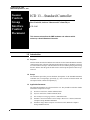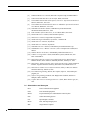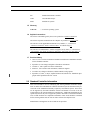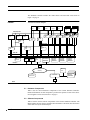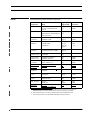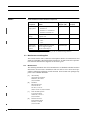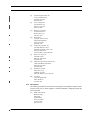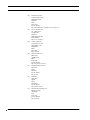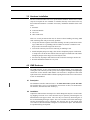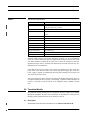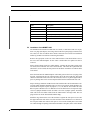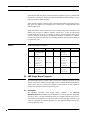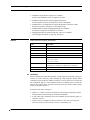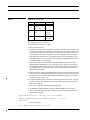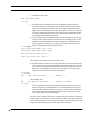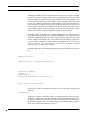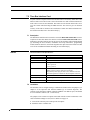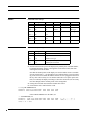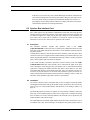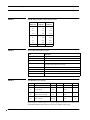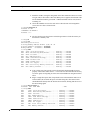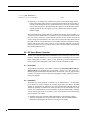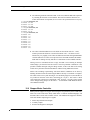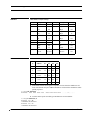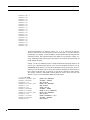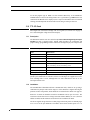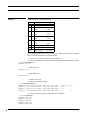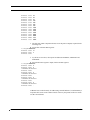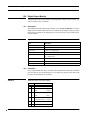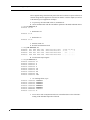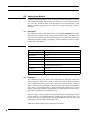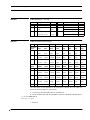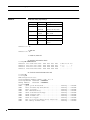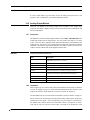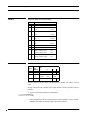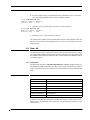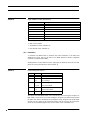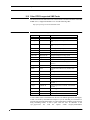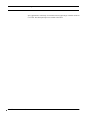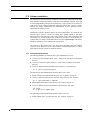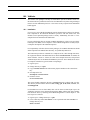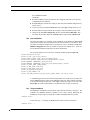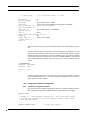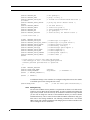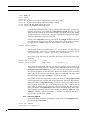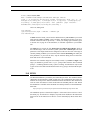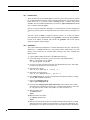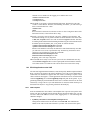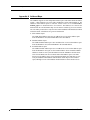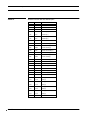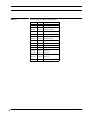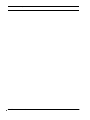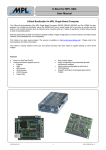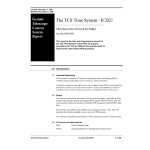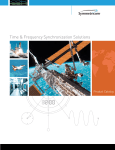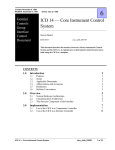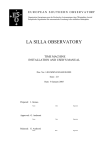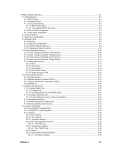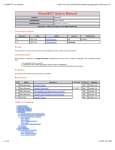Download Motorola MVME167 User`s manual
Transcript
Created:July 20, 1994 Modified:September 27, 2001 Gemini Controls Group Interface Control Document ICD 13—Standard Controller Bret Goodrich, Andrew Johnson and Corinne Boyer ICD-13/05 This document describes the VME hardware and software which makes up a Gemini Standard Controller. 1.0 Introduction 1.1 Purpose This document describes the hardware and software for the Gemini Standard Controller, comprising the basic enclosure and VME cards needed to make up an EPICS system for use at the Gemini telescopes. This document will be used while specifying and costing the IOC, and also after the goods are delivered to set them up and perform a brief acceptance test. 1.2 Scope The document supersedes previous hardware descriptions of the Standard Instrument Controller (SIC) work package, specifically [1]. Later revisions of this document will also supersede SIC software descriptions [2]. 1.3 Applicable Document The following documents are referenced in the text. They should be read when further information is required on a topic. ICD 13—Standard Controller [1] Hardware Installation, Andrew Johnson, RGO. [2] Software Installation, Andrew Johnson, RGO. [3] Microcomputer Packaging, Edition 1, Elma Electronics. [4] MVME712 Transition Module and P2 Adapter Board User’s Manual, Motorola Computer Group, MVME712M/D2A2. [5] MVME167 Single Board Computer Installation Guide, Motorola Computer Group, MVME167IG/D3. ICD-13/05 1 of 56 Introduction [6] MVME167BUG User’s Manual, Motorola Computer Group, MVME167BUG. [7] ICD 9-EPICS Time Bus Driver, P. B. Taylor, RGO, ICD 09/00. [8] bc635VME/bc350VXI Time and Frequency Processor: Operation and Technical Manual, Datum Inc., Oct 1994. [9] bc637VME/bc357VXI GPS Satellite Receiver Addendum: Operational and Technical Manual, Datum Inc., Dec 1993. [10] VMIVME-5588 Product Manual, VME Microsystems International, 500-005588-000 B, March 18, 1996. [11] ICD 10-EPICS Synchro Bus Driver, A. N. Johnson, RGO, ICD 10/01. [12] PMACVME/8 User’s Manual, Delta Tau Data Systems. [13] OMS-8 User’s manual, Oregon Micro Systems Inc. [14] XVME-240 Digital I/O Module, Xycom Inc., 74240-001 B. [15] XVME-220 User’s Manual, Xycom Inc. [16] XVME-566 User’s Manual, Xycom Inc. [17] VMIVME-4100 User’s Manual, VME Microsystems International Corp. [18] SYS68K/SIO-2 User’s Manual - Revision 1, Force Computers Inc./GmbH, P/N 200145. [19] VMEbus Remote I/O Scanner, Allen-Bradley, Publication 6008-6.5.11. [20] VxWorks 5.2 Programmer’s Guide, Wind River Systems, March 1995, P/N DOC-10802-ZD-01. [21] EPICS Source/Release Control: How to Build and Develop EPICS Software, Matthew Needes, Janet Anderson, and Marty Kraimer, February 16, 1995. [22] EPICS Input / Output Controller (IOC) Application Developer’s Guide, Martin R. Kraimer, Argonne National Laboratory, November 1994, APS Release 3.12. [23] EPICS R3.12 Channel Access Reference Manual, Jeffrey O. Hill, Los Alamos National Laboratory, March 16, 1995. [24] Keck EPICS Programming Manual, W.F. Lupton, April 26, 1996, KSD/epicsprogman_82. [25] Software Programming Standards, Jim Wright, Bret Goodrich, and Steven Wampler, SPE-C-G009/04. [26] CapFast Electronic Circuit Design CAE User’s Guide, Phase Three Logic, Inc., 1991. 1.4 Abbreviations and Acronyms 2 of 56 ICD-13/05 DCE Data Communication Equipment DTE Data Terminal Equipment EPICS Experimental Physics and Industrial Control System GPS Global Positioning System IOC Input/Output Controller RTOS Real Time Operating System SBC Single Board Computer ICD 13—Standard Controller Standard Controller Information SIC Standard Instrument Controller VME Versa Module Europe WRS Wind River Systems 1.5 Glossary VxWorks — A real time operating system. 1.6 Stylistic Conventions All software commands typed by the user are printed in a Courier-Bold font. All software responses returned from the computer are printed in a Courier font. All references to the Applicable Documents are by number; i.e., references to “Hardware Installation, Andrew Johnson, RGO.” are indicated by [1]. All references to manufacturers, vendors or suppliers are by letter; i.e., references to “Allen Bradley 1201 South Second Street Milwaukee, WI 53204 (414) 382-2000” are indicated by [A]. 1.7 Revision History • June 12, 1995: Creation of Hardware Installation and Software Installation manuals for the Standard Controller. • • • • • September 9, 1996: Merge and update of hardware information. October 31, 1996: Update of software information. March 12, 1997: Further UAE information, added site diagram. November 20; Changes to hardware, added VxWorks config options. September 21, 2001; C. Boyer; Update hardware and software list. Installation paragraphs will be updated in the next version 2.0 Standard Controller Information This section should be used for identifying and ordering Standard Controller components. It defines the VME hardware which the Gemini Project has determined will provide much of the standard functionality required by most EPICS systems. These items are all supported by the EPICS database software and should cover most of the I/O requirements for the Gemini Instrument Controller IOC. Additional VME hardware not specified by this list may not be supported by EPICS. The EPICS Consortium maintains a list of VME cards that are compatible with EPICS. These cards should be considered before selecting similar cards in order to reduce software development costs. Manufacturers and suppliers for the US and UK are provided. ICD 13—Standard Controller ICD-13/05 3 of 56 Standard Controller Information The Standard Controller includes the VME chassis and associated cards shown in Figure 1 on page 4. FIGURE 1. The Gemini Hardware Diagram Primary Mirror Secondary Mirror Systems Systems Cass Rotator A&G Adaptive Optics Systems Systems Systems Instrument Detector Systems Systems Instrument VME Detector VME Interlock System Enclosure Azimuth Systems Systems Altitude Rotator VME Systems Primary VME A&G VME Adaptive Optics VME Secondary VME Mount VME Synchro Bus Event Bus Enclosure VME OCS/GIS VME TCS VME Data LAN Control LAN IEEE 802.3 Time LAN Time Reference Router Router Data Data Reduction Storage Workstations Instrument/ Telescope Workstation Instrument/ Telescope Workstation Instrument/ Telescope Workstation Backbone Router Data Summit Ring Summit Facilities Archive Base Facilities Observing Workstations Router WAN 2.1 Hardware Components Table 1 lists the current hardware components of the Gemini Standard Controller. Detailed information on each component is presented in separate sections of this document. Suppliers are listed in Section 2.3 on page 6. 2.2 Software Components Table 2 lists the current software components of the Gemini Standard Controller. The EPICS runtime license must be purchased from the EPICS consortium, but all software will be delivered by the Gemini Project. 4 of 56 ICD-13/05 ICD 13—Standard Controller Standard Controller Information TABLE 1. Gemini Standard Controller Hardware Components Manufacturer Model Supplier (US) Supplier (UK) Price (US) Price (UK) VME Enclosure Elma Electronic Inc. 21 slots: 12V-0920-RV21J12P750-D [D], [E] [T] $3746 £2590 VME Enclosure Elma Electronic Inc. Split backplane: 12V-0920-RV10/ 10J12A-P750-D [D],[E] [T] $3133 £..... Single Board Computera Motorola MVME167-033B [H] [Q],[U] $6500 £4100 Transition Modules Motorola - MVME712-M - [H], [E] [Q], [U] - [H], [E] [Q][U] - $395 £250 - 310 Component - MVME761 Single Board Computer Motorola - MVME2700 3441 366 MHz [H], [E] [Q],[U] $4000 Time Bus Interface Card Bancom bc635VME [B] [O] $1895 Synchro Bus Interface Card VME Microsystems Inc. VMIVME-5588-000 [K] [O] $7600 £5800 DC Servo Motor Controller Delta Tau PMAC-VME/4 or /8 [C] [N] $3200 £2900 Stepper Motor Controller b Oregon Microsystems Inc. VME8-8 [I] [R] $1900 £1800 Stepper Motor Controller Oregon Micro systems Inc. VME58-8 [I] Analog Input Card Xycom XVME-566 [M] [O][S] $1400 £1300 Analog Output Card VME Microsystems Inc. VMIVME-4100 [K] [O] $2400 £2000 TTL I/O card Xycom XVME240 [M] [O][S] $700 £600 Data LAN c Heurikon Baja4700-175-16MB-1FL [G] $6000 a. This board is still a standard board for Gemini but new projects are using now the MVME2700 PPC board from Motorola (less expensive and more powerfull) b. This board is obsolete. Use the new Oregon Microsystems VME58-8 board c. This board is obsolete. Use the MVME 2700 Motorola board instead. ICD 13—Standard Controller ICD-13/05 5 of 56 Standard Controller Information TABLE 2. Gemini Standard Controller Software Components Component Manufacturer Model Supplier (US) Supplier (UK) Price (US) Price(UK) Real-time Operating System Wind River Systems - VxWorks 5.2 [L] $15000a - VxWorks 5.3.1/tornado1.0.1 - VxWorks 5.4/tornado 2.0 Graphical Design Phase 3 CapFast 3.02 [J] $3000 Control System EPICS - 3.12.2 Gemini Project -- Gemini Project -- - 3.13.4 Gemini Standard Control System Addition EPICS record and device support supplied by the Gemini Project a. Includes one target license. Add $1000 per CPU for additional target licenses. 2.3 Manufacturers and Suppliers This section lists the names, addresses and telephone numbers for manufacturers and suppliers of Standard Controller hardware and software. To find a local sales representative contact the manufacturer. Suppliers for the UK are given. 2.3.1 Manufacturers The following information lists all US manufacturers of Standard Controller hardware and software. In most cases a manufacturer will refer sales to one or more local representatives. Shopping around may provide discounts. Some Gemini work packages may prefer to use a familiar distributor. 6 of 56 ICD-13/05 [A] Allen Bradley 1201 South Second Street Milwaukee, WI 53204 (414) 382-2000 [B] Datum Inc. Bancomm Division 6781 Via del Oro San Jose, CA 95119 (408) 578-4161 or (800) 348-0648 [C] Delta Tau Data Systems 21314 Lassen Street Chatsworth, CA 91311 (818) 998-2095 [D] Elma Electronic Inc. 44350 Grimmer Blvd. Fremont, CA 94538 (510) 656-3400 ICD 13—Standard Controller Standard Controller Information 2.3.2 [E] Systems Integration Plus, Inc 17350 N. Hartford Drive Scottsdale,Az 85255 (480) 443 0454 [F] Force Computers Inc. 5799 Fontanoso way San Jose, CA 95138 (408) 369-6000 [G] Heurikon Corporation 8310 Excelsior Drive Madison, WI 53717 (608) 831-5500 [H] Motorola Inc. Computer Systems Group 2900 South Diablo Way Tempe, AZ 85282 (602) 438-3196 [I] Oregon Micro Systems, Inc. Twin Oaks Business Center 1800 NW 169th Place, Suite C100 Beaverton, OR 97006 (503) 629-8081 or (503) 644-4999 [J] Phase Three Logic, Inc. 1600 NW 167TH Beaverton, OR 97006 (503) 645-0313 [K] VME Microsystems International Corp. 12090 South Memorial Parkway Huntsville, AL 35803 (256) 880-0444 [L] Wind River Systems 500 windriver way. Alameda, CA 94501 (800) 545-WIND or (510) 748-4100 [M] Xycom Inc. 750 North Maple Road Saline, MI 48176 (734) 429-4971 UK Suppliers The following information lists all known UK suppliers for Standard Controller manufacturers. There may be other suppliers or familiar distributors. Shopping around may return a discount. [N] ICD 13—Standard Controller Baldor ASR UK Ltd. Holland Cottage Kirby Road Great Holland Essex CO13 0HZ (01255) 673607 Rep: Delta Tau ICD-13/05 7 of 56 Standard Controller Information 8 of 56 ICD-13/05 [O] Dean Microsystems Acal Electronics house Wokingham Road Bracknell Berks. RG12 1ND (01344) 727269 Rep: Datum Bancomm, VME Microsystems, Xycom [P] Force Computers Ltd. No. 1 Holly Court 3 Tring Road Wendover Buckinghamshire HP (0296) 625456 Rep: Force Computers [Q] Gothic Crellon Ltd. 3 The Business Centre Molly Millars Lane Wokingham Berks. RG11 2EY Rep: Motorola [R] Naples Coombe Ltd. Main Street Chaddleworth Berks. RG16 0EH (01488) 638488 Rep: Oregon Microsystems [S] Quarndon Electronics Ltd. Slack Lane Derby DE3 3ED (01332) 332651 Rep: Xycom [T] Radiatron Alpha Way Egham Surrey TW20 8RZ (01784) 439393 Rep: Elma Electronic [U] Wordsworth Technology Ltd. 6 Enterprise Way Edenbridge Kent TN16 1ET (01732) 866988 Rep: Motorola ICD 13—Standard Controller Hardware Installation 3.0 Hardware Installation The next sections describe how to set up and test the hardware when it arrives. These steps do not require the use of EPICS or VxWorks, thus they can be done before any host workstation hardware is available if necessary. Installation should be done in the order 1. Enclosure 2. Transition Module 3. CPU card 4. Other VME cards There are several precautions that must be observed when handling and using VME cards. Following them will prevent many problems. • Always take measures against electrostatic discharge. Ground yourself before touching a VME card. Use a grounding cable if available or stand on a conductive mat. Keep cards in electrostatic bags when not in use. • Turn off the enclosure power before removing or installing a card. • Install backplane jumpers in empty slots. Remove backplane jumpers in filled slots. A simple rule is to fill the slots from the left to the right. For double slot cards install backplane jumpers in the empty slot covered by the card. • Set and verify all jumpers and switches on the card before inserting it into the slot. • Read the installation manual for every card. 4.0 VME Enclosure The VME enclosure, or crate, is the housing for the VME backplane, power supply, and cooling fans. The enclosure provides power, electromagnetic shielding, and input/output connections for the internal VME modules. The enclosure is designed to allow field replacement of the internal modules without requiring the enclosure to be removed from its rack or disassembled. 4.1 Description The Standard Controller VME enclosure is the Elma Electronics System 12V-0920. The enclosure has a 9U by 21-slot backplane, front-to-back air flow, rear mount transition modules, and numerous other features.[3] 4.2 Installation Unpack the VME enclosure and inspect for visible damage that may have occurred during shipping. The front cover of the enclosure may be opened by unscrewing the two knurled knobs at the upper corners. The cover may be removed by unscrewing one of the two bolts holding the hinges in place. The cover can then be slid off the other hinge, and the extracted hinge can be reinstalled. The enclosure may be run with the front cover removed, but for maximum cooling the cover should be in place. This should not be a problem during development. ICD 13—Standard Controller ICD-13/05 9 of 56 Transition Module TABLE 3. VME Enclosure Specifications Item Description Model Numbers - 12V-0920-RV21J12-P750-D - 12V-0929-RV10/10J12-P750-D Manufacturer Slots Elma Electronic Inc. - 21 - 10/10 Dimensions 15.75” H x 17.0” W x 19.68” D Output Power 750 W Input Power Auto Ranging 90-132 V AC or 180-264 V AC Frequency 47-65 Hz Automatically Selected D/C Power 5V @ 120A, 12V @ 12A, -12V @ 8A Operating Temperature 0 to 50 degree C Storage Temperature -30 to 85 degree C Humidity 20 to 90% non-condensing Cooling 3 fans @ 100 CFU each. Install the VME enclosure in the desired workplace, generally a 19’ rack. If installed in a rack the enclosure should rest upon two angle brackets mounted to the side rails of the rack. Bolts should be installed in the front rails to secure the enclosure in the rack. Optional telescopic rails are available from Elma but the enclosure does not have predrilled holes for easy installation. Check that the front power switch is off. Connect a grounded power cable to the rear power outlet of the enclosure and to the external main power supply. The enclosure’s power supply is capable of automatically detecting and switching between either 120 VAC/60 Hz or 240 VAC/50 Hz. Turn on the front panel power switch. The cooling fans should start running. There are no lights indicating the power supply is functioning. A qualified VME technician can test the ±5 volt and ±12 volt DC power on the backplane using a VMEbus extender card. 5.0 Transition Module The transition module provides the I/O connections from the single board computer through the backplane J2 socket. The connections are distributed to external devices through a panel containing sockets for the various I/O devices. 5.1 Description The Standard Controller transition modules are the Motorola MVME712-M. 10 of 56 ICD-13/05 ICD 13—Standard Controller Transition Module .. TABLE 4. MVME712-M Transition Module Specifications Item Description Model Number MVME712-M Manufacturer Motorola Inc. Input Power none I/O 4 serial ports, 1 parallel port, 1 Ethernet port, 1 SCSI port Connectors 4 DB25, 1 DB15, 2 Centronics Dimensions (1) 3” x 1.5”; (2) 6U x 2 slots 5.2 Installation of the MVME712-M The MVME712-M transition module has two boards, a small board with two 96-pin, three row plugs (P2 adapter), and a large board with front panel plugs (transition module). There are also two ribbon cables which connect the two boards. The installation manual [5] should be read before connecting the module. Remove the right panel on the rear of the VME enclosure. This should allow access to the rear of the VME backplane. If more room is needed other rear panels can also be removed. Inspect the P2 adapter board for visible damage. Confirm the three SIP resistor packs are seated; these terminate one end of the SCSI bus. Check that the replaceable fuse (labelled F1) is also seated; this fuse protects the SCSI bus. Attach the two ribbon cables to the board. Insert the board into the VME backplane. The board goes into the lower (J2) plug of the first slot. Viewing from the rear of the enclosure, this is the lower right plug. The board should not touch the metal side wall of the enclosure, however to protect against this a piece of packing foam can be cut out and placed between the board and the side wall. Inspect the large transition module board. This board has three SCSI termination resistor packs which should be installed. There are four sets of jumpers which should be connected between all pairs of pins on jumpers J1, J13, J16, and J18. This enables all of the RS-232 ports as DCE devices. If a DTE device will be attached to a serial port the adjacent set of jumpers should be used. See Table 5 for a list of jumper options. Attach the other ends of the two ribbon cables from the small board to the large board. The two plugs J20 and J21 on the board should remain empty. Install the large board in the rear of the enclosure. Tighten the four captive screws into the upper and lower rails on the rear of the enclosure. This should leave a 2 slot hole in the rear panel which can either be left open or covered with a blank panel. Two LEDs are visible through an opening in the transition module’s faceplate; these will be illumi- ICD 13—Standard Controller ICD-13/05 11 of 56 VME Single Board Computer nated when the SBC has power. If either LED fails to light there may be a problem with the Ethernet or SCSI fuses. If both fail to light the transition module probably is not getting power from the VME backplane. Attach the Sun computer serial port cable to the transition module “Serial Port1/Console” plug. Since the jumpers were configured for a DCE device a straight-through serial cable should be used. Attach the Ethernet cable or transceiver to the “Ethernet” plug. The connection to the Ethernet may be either to 10Base5 “thicknet”, which uses a 15-wire AUI drop cable from the main network tap, or to a 10Base2 or 10baseT network which use MAU transceivers to adapt the 15-pin plug to the appropriate medium. Connections to a 10Base5 network may require the slide-lock style mounting hardware on the transition module to be replaced by posts. TABLE 5. MVME712-M Serial Port Jumpers Jumper Setting Type Jumper Setting Type J1 1-2, 3-4, 5-6, 7-8, 9-10, 11-12, 13-14 DTE port 1 J11 1-2, 3-4, 5-6, 7-8, 9-10, 11-12, 13-14 DCE port 1 J13 1-2, 3-4, 5-6, 7-8, 9-10, 11-12, 13-14 DTE port 2 J14 1-2, 3-4, 5-6, 7-8, 9-10, 11-12, 13-14 DCE port 2 J16 1-2, 3-4, 5-6, 7-8, 9-10, 11-12, 13-14 DTE port 3 J17 1-2, 3-4, 5-6, 7-8, 9-10, 11-12, 13-14 DCE port 3 J18 1-2, 3-4, 5-6, 7-8, 9-10, 11-12, 13-14 DTE port 4 J18 1-2, 3-4, 5-6, 7-8, 9-10, 11-12, 13-14 DCE port 4 6.0 VME Single Board Computer The VME Single Board Computer (SBC) provides the computing and basic I/O and memory needs for the VME system. The SBC runs the VxWorks RTOS and the EPICS control system and acts as the system controller for the VME bus. Its I/O capabilities include serial, SCSI bus, Ethernet, and parallel ports. 6.1 Description The Standard Controller VME Single Board Computer is the Motorola MVME167-033B. Documentation for the MVME167 is sold as a separately chargeable item ($125, £85). A 50-page Installation Guide [5] is supplied with the card and contains sufficient information to set up, install and use the board, thus it should not be essential to purchase the extended document set. The additional documentation comprises the following items: 12 of 56 ICD-13/05 ICD 13—Standard Controller VME Single Board Computer • MVME167 Single Board Computer User’s Manual Similar to the Installation Guide, in slightly more detail. • MVME167 Single Board Computer Support Information External signal connections, board parts list, full circuit diagrams. • MVME166/167/187 Single Board Computer Programmer’s Reference Guide Board-level hardware description, I/O chip register maps. • MVME167BUG 167BUG Debugging Package User’s Manual Description of diagnostics and built-in test software. • Debugging Package for Motorola 68K CISC CPUs User’s Manual Other debugger commands, system calls, booting etc. TABLE 6. VME Single Board Computer Specifications Item Description Model Number MVME167-033B Manufacturer Motorola Inc. Memory 16 MB CPU 68040 Dimensions 1 slot x 6U Input Power +5 V @ 3.5 A (typ), 4.5 A (max) +12 V @ 1 A (max) -12 V @ 0.1 A (max) I/O Connections Via VME bus P2 connector 4 serial ports, 1 parallel port, 1 Ethernet port, 1 SCSI port Temperature 0 to 55 degree C Humidity 5 to 90% non-condensing 6.2 Installation Before installation all VME cards should be visually inspected for damage, taking precautions over static electricity while handling the cards. Inspection should include examining the pins inside the VMEbus connectors to ensure these have not been bent out of alignment. Page 2-3 of the MVME167 SBC User’s Manual gives a location diagram for the jumpers on the card; these should be left at their factory default settings, which are also given in Table 7. Exceptions to the above settings are: • Jumper J1 1-2 will be removed if VxWorks is booted using bootp and tftp from the debug monitor rather than using the VxWorks boot PROMs. • If some other card is installed in slot 0 as the VMEbus system controller, jumper J2 should be removed. • Jumpers J6 and J7 configure the direction of the two clock lines for serial port 4. These may need to be altered if this is used as a synchronous port. ICD 13—Standard Controller ICD-13/05 13 of 56 VME Single Board Computer TABLE 7. MVME167 Jumper Settings Jumper Setting Location J1 1-2, 3-4, 5-6, 78, 9-10, 11-12, 13-14, 15-16 Near LED’s J2 1-2 Near LED’s J6 2-3 Near P2 connector J7 2-3 Near P2 connector The testing procedure is as follows: 1. Switch off the enclosure DC supply. 2. Remove the front panel. 3. Install the card in the left-most VME slot. Note that for the first few insertions it may be quite hard to push cards completely home because the DIN41612 connectors are new, but they should free up after about 3 or 4 insertion cycles. Make sure the two retaining bolts on the card front panel are free before applying much force. Push only against the card handles or the central front panel bolt, the remainder of the front panel should not be stressed. The card is fully inserted when the front panel is flush with the sides of the card cage. 4. When the card has been pushed home, the retaining bolts can be screwed home, although during development it may be desirable to leave these loose to make the card quicker to extract. Do not close the enclosure front panel while testing any of the VME cards as it is useful to be able to see the various indicator LED’s which appear on the card fronts. 5. Plug a terminal or computer which has terminal software into the transition module’s console port. The connections for the cable to be used here depend on the device to be used and the way in which the transition module jumpers have been set for the particular port (see Section 5.2). 6. Set up the terminal for the following serial parameters: 9600 baud, 8 bits, 1 stop bit, no parity, XON/XOFF or RTS/CTS flow control (XON/XOFF and 3-wire connections recommended). 7. Turn on the VME rack. The following should happen: • All MVME167 LED’s illuminate until the VMEbus RESET* line is released. • STAT, LAN, SCSI and VME LED’s extinguish, and the following should be displayed on the terminal: Copyright Motorola Inc. 1988-1994, All Rights Reserved MVME167 Debugger/Diagnostics Release Version 2.2 - 01/14/94 COLD Start • After a short pause: Local Memory Found =01000000 (&16777216) 14 of 56 ICD-13/05 ICD 13—Standard Controller VME Single Board Computer • Another short pause, then: MPU Clock Speed =33Mhz 167-Bug> • The FAIL LED also extinguishes just before the debugger prompt is displayed. If the LED sequence is as described but no text appears on the terminal, the most likely cause is the RS-232 connections. The use of an RS-232 diagnostic box or a Magic Cable is recommended in the event of any problems, as there are so many different ways of interpreting the standard. Also examine the transition module cabling, especially the DB25 IDC sockets, and if necessary check the continuity of the connections back to the transition module itself. 8. If the 167-Bug> prompt is not displayed and the board goes straight into the self-tests, it has been left in System mode. To switch back to the normal Bug mode, press the ABORT button on the MVME167 front panel, and type the commands shown in bold type below, including the full stop [period]. All punctuation in the screen displays is significant and often essential to the test. 167-Diag>ENV Bug or System environment [B/S] = S? B Field Service Menu Enable [Y/N] = N? N. Update Non-Volatile RAM (Y/N)? Y Reset Local System (CPU) (Y/N)? Y after which the system will reset as shown in step 7 above. 9. The debug monitor contains extensive self-test software for the devices built into the card. To run the self-tests, type the commands shown in bold type below. The full list of tests has been omitted, and normally the results of all tests appear on the same display line, overwriting the previous test result. The full self-test can take quite a long time (worth a break for coffee while it completes!). 167-Bug>SD 167-Diag>ST RAM QUIK: Quick Write/Read............ Running ---> and concluding with NCR IRQ: NCR53C710 Interrupts......... Running ---> PASSED 167-Diag> The tests performed are described in detail in the MVME167BUG User’s Manual, and do not require any external hardware to run. The manual also lists some extra tests which can be performed but take a long time to execute, require external hardware or which just display extended diagnostic information. If any of the normal self-tests fail, contact your Motorola supplier. The tests on the remaining cards will be performed using the facilities of the debug monitor, thus it is not necessary to install VxWorks or EPICS on the host workstation before checking the hardware. The points described above about static precautions, card inspection and installation apply to all cards, and will not be repeated. ICD 13—Standard Controller ICD-13/05 15 of 56 VME Single Board Computer Although the VMEbus makes no distinction between which slot a card can be installed in, there are a number of signals which are daisy-chained along the bus, thus it makes sense to populate the chassis in order, starting with the slot next to the MVME167 card. If a slot is to be left empty for any reason and there are cards installed further away from the CPU it is essential to install jumpers in the backplane to allow these daisy-chain signals to propagate beyond the gap. Some of the cards described below are 2 slots wide but only make connections to the VMEbus from the first of these slots, and for these cards backplane jumpers must be installed in the second slot. The position of these jumpers is described in the Enclosure Hardware manual, pages 3-4 and 3-5. All MV167 boards are shipped with two debug PROMs located in sockets XU1 and XU2. When all board diagnostics are completed the PROMs can be replaced with the VxWorks boot PROMs. Remove these chips with the proper extraction tool and insert the two VxWorks boot PROMs. These can be obtained from the IGPO or, if the facilities are available, copied from existing VxWorks boot PROMs. To prevent copyright violations an EPICS target license must be purchased from the EPICS consortium before copying or receiving the boot PROMs. Booting the SBC with the new PROMs will print the following information to the terminal: VxWorks System Boot Copyright 1984-1993 Wind River Systems, Inc. CPU: Motorola MVME167 Version: 5.1 BSP version: 1.0 Creation date: Mon Apr 11 20:15:24 PDT 1994 Press any key to stop auto-boot... 7 Pressing a key during the countdown will cause the boot to abort and a prompt will be displayed. [VxWorks Boot]: Typing the ‘?’ character will display a menu of commands available at this boot level. Typing the ‘c’ character will start the configuration of the EEPROM. This step is necessary for the VxWorks boot configuration. At this point the network name and address of the host (Sun) and target (MV167) machines should be determined. Further configuration is left for “Software Installation” on page 41. 16 of 56 ICD-13/05 ICD 13—Standard Controller Time Bus Interface Card 7.0 Time Bus Interface Card Any IOC which is required to know the absolute time to an accuracy better than a few milli-seconds or to be able to time events to better than a 16 milli-second resolution will need to have a time bus card installed. This connects to the Gemini master time server over the coaxial cable delivering the IRIG-B clocks. The time bus gives an absolute time accuracy of the order of ±10msec and a resolution of 100ns. For further information on the Gemini Time Bus refer to the Gemini ICD [7]. 7.1 Description The Standard Controller time bus interface card is the Bancomm bc635VME. For IOCs required to be time bus masters the interface card is the Bancomm bc637VME. Documentation is provided with the card in the form of an Operation and Technical Manual [8] describing the card’s features, installation and set-up instructions, programming model, hardware interfaces, and circuit diagrams and a parts list for the board. The GPS receiver has an additional manual describing its extra functions [9]. TABLE 8. Time Bus Interface Card Specifications Item Description Model Number BC635VME Manufacturer Bancomm Input Power +5 V @ 1.5 A +12 V @ 0.05 A -12 V @ 0.03 A Connections 2 off BNC sockets for IRIG-B timecode Input and Output, DB15 socket for various clock and event signals, High Density DB15 plug for GPS receiver module connection. Non-GPS signals are available via the P2 backplane connector. Dimensions 6U x 1 slot Operating Temperature 0 to 70 degree C Humidity 5% to 90% non-condensing 7.2 Installation The Time Bus card is configured using a combination of DIP switches and jumpers (see chapter 2 of the Operation and Technical Manual [8] for location diagrams). The switches set the board base address within the VMEbus A16 address space, and should be set to 0x4000 as follows (On = switch closed): The jumpers select various I/O options associated with the external connections to the card. The default settings are used, refer to Table 10 on page 18. 1. Turn off the enclosure power and open the front panel. 2. Install the card in a suitable slot. ICD 13—Standard Controller ICD-13/05 17 of 56 Time Bus Interface Card TABLE 9. bc635VME Switch Settings TABLE 10. Switch Setting Type Switch Setting Type SW1-1 On A6 SW2-1 Off A14 SW1-2 On A7 SW2-2 On A15 SW1-3 On A8 SW2-3 On Bus Type SW1-4 On A9 SW2-4 On Bus Type SW1-5 On A10 SW1-6 On A11 SW1-7 On A12 SW1-8 On A13 bc635VME Jumper Settings Jumper Setting Type JP1 3-4 Modulated IRIG-B Timecode JP2 1-2 Single Ended GPS 1PPS input JP3 1-2 GPS Receiver Type JP4 3-4, 5-6 Auxiliary RS422 Output JP5 1-2 RS422 Input Termination 3. Switch on the enclosure power. The displays may initially show a random number, but should immediately change to all segments on for about a second, then start counting the time from 00:00:00. Note that the decimal points on the displays are used to indicate if time is available from an external source — the decimals are lit to indicate that the card is freewheeling. If the card is a bc637GPS unit and the satellite receiver is plugged in and can see the sky, there will be a delay of a few minutes while the receiver picks up the satellites, but eventually the display will change to show the current time (not necessarily local time though) and the decimal points will be extinguished. 4. If using the bc637GPS unit, install the antenna cable into J4. 5. Check that the card’s VME interface works. 167-Bug>MD FFFF4000:10 FFFF4000 FEF4 F350 XXXX XXXX FFFF FFFF 0070 01HH FFFF4010 MMSS XXXX XXXX 00FF FFFF FFFF FFFF FFF0 If the VxWorks PROMs are in the SBC, use: -> d 0xffff4000,16 ffff4000: fef4 f350 XXXX XXXX ffff ffff 0070 00HH ffff4010: MMSS XXXX XXXX 00ff ffff ffff ffff fff0 value = 21 = 0x15 18 of 56 ICD-13/05 *...P.........p..* *GE.5.P..........* ICD 13—Standard Controller Synchro Bus Interface Card In the above, XXXX can be any value, and the BCD digits HH and MMSS should be the same as the time displayed at the moment the memory dump was done. There are no more tests which can be performed without additional equipment or software, so providing the memory dump matches and the time display increments correctly the card should be assumed to be working satisfactorily. 8.0 Synchro Bus Interface Card IOCs which require fast, deterministic communication with other IOCs using the Synchro Bus will need a Reflective Memory card. At the Gemini telescopes all nodes will be connected together in a single ring of fiber-optic cable[11]. For development purposes where only a single node is available it is essential to connect the card’s fiber transmitter to its receiver to obtain correct operation of the software. 8.1 Description The Standard Controller Synchro Bus Interface cards is the VMIC VMIVME-5588-000. It will be necessary to install a pair of bulkhead connectors on the back panel of the VME crate and two short cables (1 meter should be sufficient, depending on the location of the Reflective Memory card and the back panel connectors) from the card to these connectors. Each card is supplied with a Product Manual [10] which describes the card and its programming interface, card installation and set-up, VMIC’s warranty and repair policy, and a complete parts list and circuit diagram. A fiber cable assembly is needed to connect the reflective memory cards. The VMIC VMICBL-000-F3-0xx fiber cable assembly can be obtained from VMIC at the same time as buying the cards, using the above part number. The xx in the number should be replaced by a length code obtained from the table below. These cables are U.L./NEC rated OFNP and comprise a multi-mode single fiber with a 62.5 micron core and a 2.5 mm ST style bayonet connector on each end. The transmitters operate at 860 nm at 1 Gbaud, and the maximum attenuation between Reflective Memory nodes is 6 dB. Any alternative cables should be equivalent to the above specification. 8.2 Installation The reflective memory card is configured using a series of jumpers on both the mother and daughter boards which make up the module. Jumper locations are shown in the diagram on page 5-2 of the Product Manual, and should be set according to Table 13 on page 20. The Node ID jumpers E8 must be set uniquely for every Reflective Memory card on the fiber ring. For development purposes where only a single node is available the setting does not matter, but for the delivered hardware the Node ID will be specified by the Gemini Software and Controls Group. The VMIVME-5588 is a double-width module which only makes connections to one of its VMEbus slots, thus when installing it the backplane daisy-chain jumpers must be ICD 13—Standard Controller ICD-13/05 19 of 56 Synchro Bus Interface Card TABLE 11. VMICBL-000-F3-0xx fiber cable assembly suffixes Suffix (-xx) TABLE 12. Cable Length (ft) Cable Length (m) 01 5 1.5 02 25 7.6 03 50 15.2 04 100 30.4 05 150 45.7 06 200 60.9 07 350 106.7 08 500 152.4 09 1000 304.8 Synchro Bus Interface Specifications TABLE 13. Item Description Model Number VMIVME-5588-000 Manufacturer VMIC Input Power +5 Volts @ 5 Amps (max.) Connections 2 off 2.5 mm ST bayonet sockets for input and output fibers. Maximum 1,000 ft fiber between nodes. Dimensions 2 slots x 6U Operating Temperature 0° to 45° C Humidity 20% to 80% non-condensing Cable Model Number VMICBL-000-F3-002 (for 25 feet) VMIVME5588 Jumper Settings Jumper E2 Configures A24 Address Space Setting Jumper Configures Setting Out E1 A31 to A24 Any E4 E3 Supervisor + User Access 2-3 A23 In E5 System Reset Out A22 In E6 26.1 Mbytes/second Out A21 Out E7 Transfer Error Interrupt In A20 In E8 Node ID See Text A19 In E9 Optic Control Factory A18 In installed for the second (right) slot. It is good practice to do this even if there are no cards installed further down the rack in case one is added at a later stage. 20 of 56 ICD-13/05 ICD 13—Standard Controller Synchro Bus Interface Card 1. Install the module, leaving the dust guards on the fiber transmitter and receiver units to begin with (no fiber cables connected). When power is applied, the red FAIL LED will be illuminated and the green STAT 1 LED should flash at about 1 Hz, STAT 2 remaining off. 2. Check that VMEbus access to the card can be achieved. FAIL will extinguish as soon as the zero value is written below: 167-Bug>M F0200005;B F0200005 E1? 0= **WARNING: NO MATCH** F0200005 61? . 3. The next card test uses the software in the debug monitor to check the memory on the Reflective Memory card. 167-Bug>SD 167-Diag>CF RAM Configuration Data: Starting/Ending Address Enable [Y/N] =N ? Y Starting Address =00000000 ? F0200040 Ending Address =01000000 ? F023FFFC. 167-Diag>RAM RAM QUIK: Quick Write/Read............... RAM ALTS: Alternating Ones/Zeroes........ RAM PATS: Patterns....................... RAM ADR: Addressability.................. RAM CODE: Code Execution/Copy............ RAM PERM: Permutations................... RAM RNDM: Random Data.................... RAM BTOG: Bit Toggle..................... RAM PED: Local Parity Memory Detection... RAM REF: Memory Refresh.................. Running Running Running Running Running Running Running Running Running Running ---> ---> ---> ---> ---> ---> ---> ---> ---> ---> PASSED PASSED PASSED PASSED PASSED PASSED PASSED PASSED BYPASS PASSED 4. If any of these tests fail, turn the system off and check that the daughter board is properly seated on the mother board — it can come loose in transit. Run the memory test above again, not forgetting to set the start and end addresses using CF as shown above. 5. Plug in a single fiber-optic cable, looped back between the transmitter and receiver on the module (do not switch the power off while doing this). The STAT 2 LED should illuminate shortly after the fiber has been inserted, showing that the receiver has an incoming signal. 167-Diag>MD F0200000:3 F0200000 XX27 40XX NNE1 167-Diag>RAM RAM QUIK: Quick Write/Read................ RAM ALTS: Alternating Ones/Zeroes......... RAM PATS: Patterns........................ RAM ADR: Addressability................... RAM CODE: Code Execution/Copy............. RAM PERM: Permutations.................... RAM RNDM: Random Data..................... RAM BTOG: Bit Toggle...................... RAM PED: Local Parity Memory Detection.... RAM REF: Memory Refresh................... ICD 13—Standard Controller .’@XX. Running Running Running Running Running Running Running Running Running Running ---> ---> ---> ---> ---> ---> ---> ---> ---> ---> PASSED PASSED PASSED PASSED PASSED PASSED PASSED PASSED BYPASS PASSED ICD-13/05 21 of 56 DC Servo Motor Controller 167-Diag>MD F0200000:3 F0200000 XX27 40XX NNE5 .’@XX. 6. In the above, XX could be any random value, and NN is the node ID setting for this board read from the jumper E8. The 40 in the third byte indicates the receiver PLL is currently locked but has been out of synchronization since power-up, and the change in the sixth byte from E1 to E5 indicates that the card has received data back which it originated. If the E5 does not appear, try using a different fiber cable and run the RAM test again. The tests described here assume that only one Reflective Memory card is available. If a second card can be obtained then it is possible to test the communications between the two cards. This is easiest if a second enclosure and IOC are also used as it avoids the need to change the card addresses. Two cards can be tested in the same chassis, but the base address for the second card must be set to 600000, A00000 or E00000 or communication will not take place. Don’t forget to set the Node IDs differently for the two cards. The memory area starts 64 bytes (40 hex) above the base address, F0200040 for the normally addressed card. 9.0 DC Servo Motor Controller The DC servo controller card utilizes a DSP56001 CPU to control up to 8 motors simultaneously, although channels 5 to 8 are an add-on option. The firmware on the card is highly configurable to achieve control of many different types and configurations of motors and encoders, although how this will be achieved from EPICS is TBD. 9.1 Description The Standard Controller DC Servo Motor Controller is the Delta Tau PMACVME/4 or PMACVME/8. The documentation for the PMAC consists of a 2 inch thick User’s Manual[12] plus an addendum which documents the firmware, and a 41 page hardware reference covering the external connections and jumper settings, optional accessories, and circuit-diagrams. 9.2 Installation The PMAC does not use jumpers or switches to set its VME interface — the large number of jumpers are used to configure the external connections to the PMAC. All VME settings are controlled from software by the on-board MC56001 DSP chip and can be changed by attaching a terminal to the serial port. However the card defaults are sufficient to do a communications test which includes verification that the DSP is working. A more detailed system test is beyond the scope of this document and would require special software to be written. 1. Install the card (again, a double-width VME module so the backplane jumpers should be installed for the second slot) and switch on. The Green LED should be illuminated, indicating that the board is receiving a 5 Volt supply. 22 of 56 ICD-13/05 ICD 13—Standard Controller Stepper Motor Controller 2. The following sends the command ‘VER’ to the card, which the DSP will respond to by returning the firmware version number. The order in which the characters are written to the PMAC is important, do not “correct” the operations below in any way. 167-Bug>M F07FA005;BA F07FA005 00? 45 F07FA007 00? 52 F07FA009 00? 0D. 167-Bug>M F07FA001;BA F07FA001 00? 56 F07FA003 00? 0. 167-Bug>M F07FA001;BA F07FA001 0A? F07FA003 31? F07FA005 2E? F07FA007 31? F07FA009 35? F07FA00B 44? F07FA00D 20? F07FA00E 20? F07FA011 0D?. 3. The values which the DSP writes to the buffer are the ASCII codes for ‘1.15D’, which represents the firmware version for the PMAC card — the minor version number may vary slightly, so the values at addresses F07FA007 through F07FA00B could be different. To be able to accept and execute the VER command, the PMAC DSP must be running correctly and able to communicate via the VMEbus interface. Having received a command and sent a reply, the DSP is now awaiting an interrupt acknowledge cycle from the host CPU before it will accept another command. It is not possible to handle interrupts using the debug monitor, so this is the limit of the testing which can be performed from the MVME167 without writing additional software. Further tests including experimenting with direct PMAC commands can be done by building an RS232 cable and connecting the PMAC directly to a terminal or computer. The cable needs a 26-way IDC housing at one end which plugs into J4, and an IDC 25 way female D connector at the other, connecting pin 1 to pin 1. The result is a DCE serial connection, which runs at 9600 baud, 8 bits, no parity, 1 stop bit. These settings can be changed using jumpers on the board — see the PMAC-VME Hardware Reference Manual for details. 10.0 Stepper Motor Controller EPICS provides support for stepper motors using the Oregon Microsystems VME cards. There are several cards in the family which share a common command language, and the EPICS driver works with a number of these. The standard card supports 8 channels, with each channel comprising 8 I/O signals: • Motor Step and Direction Outputs • Auxiliary Output • Positive and Negative Limit Inputs ICD 13—Standard Controller ICD-13/05 23 of 56 Stepper Motor Controller • Home Input • +5V and Ground 10.1 Description The Standard Controller stepper motor controller is the Oregon Microsystems VME88 Intelligent Motion Controller. The OMS card comes with a User’s Manual[13] which describes the card, jumper settings and external connections, the programming interface and firmware command structure, Oregon’s warranty and repair procedures and a full circuit diagram. TABLE 14. Stepper Motor Controller Specifications Item Description Model Number VME8-8 Manufacturer Oregon Microsystems Input Power +5 Volts @ 3 Amps (max.) Connections via VMEbus P2 connector. Dimensions 1 slot x 6U Operating Temperature 0° to 50° C Humidity 0% to 90% non-condensing 10.2 Installation Page 3-7 of the Users Manual [13] contains a diagram which should be referred to when setting the jumpers to the following positions: Jumper J34 is not mentioned the table above because it is dependent on the particular application, setting the polarity of the limit inputs for the various motor axes. The standard EPICS distribution can support up to 8 OMS cards, and the addresses for these are selected using the A7 to A4 pins of jumper J27. The test instructions below assume that the module is set to card 0; adjustments to the addresses given will be needed if a different card number is used. The different settings are as follows: The I/O connections to the OMS card are all made through the P2 backplane connector. The simplest way to make these connections is to use an IDC connector, 64 way DIN41612 using rows A and C. The IDC cable can be split into groups of 8 conductors with each group comprising the signals for one motor axis (see page 4-2 of the User’s Manual for the pin assignments). The module test for the OMS card presented here does not attempt to check the specialized functionality of the card at all, it just verifies that it is possible to send commands to the on-board CPU and that a sensible reply is returned. 24 of 56 ICD-13/05 ICD 13—Standard Controller Stepper Motor Controller TABLE 15. OMS VME8-8 Jumper Settings Jumper J25 J27 Configures Jumper J15 Configures Setting A15 Out IRQ1 Out A14 Out IRQ2 Out A13 Out IRQ3 Out A12 Out IRQ4 Out A11 Out IRQ5 In A10 Out IRQ6 Out A9 In IRQ7 Out A8 In J2 Out J26 AM5 Out J1 In AM0 Out J0 Out AM1 In USER Out AM4 In SYNC1 Out SYNC0 Out A7-A4 TABLE 16. Setting J35 See Text OMS VME8-8 Jumper J27 Card # Base Address J27 A7 A6 A5 A4 0 FC00 In In In In 1 FC10 In In In Out 2 FC20 In In Out In 3 FC30 In In Out Out 4 FC40 In Out In In 5 FC50 In Out In Out 6 FC60 In Out Out In 7 FC70 In Out Out Out 1. Demonstrate that the card registers respond to accesses from the VMEbus as fol- lows. Note that the 50 byte at address FFFFFC07 reads 40 if the command is subsequently repeated. 167-Bug>MD FFFFFC00 FFFFFC00 FFFF FF00 FF00 FF50 FF00 FFFF FFFF FFFF .......P........ 2. Ask the card to report its model type and firmware revision number: 167-Bug>M FFFFFC01;B FFFFFC01 FF? ’W’ **WARNING:NO MATCH** FFFFFC01 FF? ’Y’ **WARNING:NO MATCH** ICD 13—Standard Controller ICD-13/05 25 of 56 Stepper Motor Controller FFFFFC01 FFFFFC01 FFFFFC01 FFFFFC01 FFFFFC01 FFFFFC01 FFFFFC01 FFFFFC01 FFFFFC01 FFFFFC01 FFFFFC01 FFFFFC01 FFFFFC01 FFFFFC01 FFFFFC01 FFFFFC01 FFFFFC01 FFFFFC01 FFFFFC01 0A? = 0D? 56? 4D? 45? 38? 20? 76? 65? 72? 20? 32? 2E? 30? 39? 2D? 38? 0A? 0D? . The string returned above is ASCII for ‘VME8 ver 2.09-8’. There may be some difference in the firmware revision number reported in later cards, so the later characters returned may vary slightly. As with the PMAC, the fact that the CPU has interpreted the command correctly and responded implies that OMS card is probably working correctly. Additional testing would require extra hardware and software and is probably not worth doing at this point. Chapter 7 of the User’s Manual presents a simple demonstration program which can be used to type command strings directly to the card. The program presented is for the VMEPROM debug monitor; a version for the MVME167 card is given below. To use it, either type in the assembly code as shown (the assembler redisplays the instructions in a more verbose form after they are entered), or enter the hex instruction codes directly. The monitor contains a disassembler which should be used to check that the code entered is correct. The command DS E000:D lists the routine. 167-Bug>AS E000 0000E000 11FC0000 FC05 0000E006 4E4F0001 0000E00A 6712 0000E00C 08380006 FC07 0000E012 67F8 0000E014 558F 0000E016 4E4F0000 0000E01A 11DFFC01 0000E01E 08380005 FC07 0000E024 67E0 0000E026 1F38FC01 0000E02A 4E4F0020 0000E02E 60D6 26 of 56 ICD-13/05 MOVE.B #0,FFFFFC05 SYSCALL .INSTAT BEQ.B E01E BTST.B #6,FFFFFC07 BEQ.B E00C SUBQ.L #2,A7 SYSCALL .INCHR MOVE.B (A7)+,FFFFFC01 BTST.B #5,FFFFFC07 BEQ.B E006 MOVE.B FFFFFC01,-(A7) SYSCALL .OUTCHR BRA.B E006 ICD 13—Standard Controller TTL I/O Card To run the program type G E000. Use the terminal’s Break key or the MVME167 ABORT button to return to the debug monitor. It is a good idea to type ENWY as the first commands. The EN will not be displayed (it is a request to the OMS to turn on command echoing), and the WY prints the model and revision string as in the previous test. 11.0 TTL I/O Card Most digital I/O will interface through TTL-level signals (see Section 12.0 on page 30 for a card with higher voltage and current outputs). 11.1 Description The Standard Controller TTL I/O card is the Xycom XVME-240 Digital Input/Output Module.The card is supplied with a manual which describes the connections and jumper settings, programming interface and full circuit diagrams[14]. The card provides TABLE 17. TTL I/O Card Specifications Item Specification Model Number XVME-240 Manufacturer Xycom Input Power +5 Volts @ 2.7 Amps (typ.), 4.2 Amps (max.). Connections 2 off IDC50 plugs on front panel. Output Characteristics Vol = 0.5 Volts @ 48 mA, 0.4 Volts @ 16 mA Voh = 2.0 Volts @ 15 mA, 2.4 Volts @ 3 mA Dimensions 1 slot x 6U Operating Temperature 0° to 65° C Humidity 5% to 95% non-condensing 32 input and 32 output channels — and has some other I/O signals but these are not supported by the standard device interface software. I/O interrupts are supported via a software scanning task at 30 Hz, although there are some limitations in the use of I/O interrupts with this card. 11.2 Installation The standard EPICS distribution defines 2 XVME-240 cards, which are set up using a combination of jumpers and switches. Page 2-2 of the manual is a diagram showing the positions of these components, which should be set as described in Table 18 on page 28. Position 1 of Switch S2 should be closed for XVME-240 card 0, open for card 1. The tests below assume that card 0 is being tested (base address D000); for card 1, the base address is D400, and the addresses used will need to be modified to match. All the I/O signals emerge from the two IDC plugs on the front panel. See manual pages 2-12 to 2-14 for the pin definitions. The EPICS device driver defines ports 0 to 3 as ICD 13—Standard Controller ICD-13/05 27 of 56 TTL I/O Card TABLE 18. XVME-240 Switch and Jumper Settings J/S S1 S2 Configures Setting 1 IRQ0 Closed 2 IRQ1 Closed 3 IRQ2 Closed 1 A10 See Text 2 A11 Closed 3 A12 Open 4 A13 Closed 5 A14 Open 6 A15 Open 7 User Mode Access Closed J2 Short Address B J3-10 Interrupt Inputs Not Used input signals (connector JK1), and ports 4 to 7 as outputs (JK2), and does not support the use of the Interrupt Input or Flag Output Lines. 1. At power-up, the FAIL LED will be on, and PASS off. 2. Check communication with the card and the operation of the PASS and FAIL LED’s: 167-Bug>M FFFFD081;B FFFFD081 00? 1= • Both LED’s off FFFFD081 01? 2 • Both LED’s on FFFFD081 02? 3. • PASS on, FAIL off 3. Read the card identifier block: 167-Bug>MD FFFFD000:20 FFFFD000 FF56 FF4D FF45 FF49 FF44 FF58 FFFFD010 FF32 FF34 FF30 FF20 FF20 FF20 FFFFD020 FF20 FF31 FF31 FF20 FF00 FF00 FFFFD030 FF00 FF00 FF00 FF00 FF00 FF00 FF59 FF20 FF00 FF00 FF43 FF31 FF00 FF00 .V.M.E.I.D.X.Y.C .2.4.0. . . . .1 . .1.1. ........ ................ 4. Test all bits in the Flag Output and Data Direction registers: 167-Bug>M FFFFD086 FFFFD086 0000? 1= FFFFD086 0001? 2 FFFFD086 0002? 4 FFFFD086 0004? 8 FFFFD086 0008? 10 28 of 56 ICD-13/05 ICD 13—Standard Controller TTL I/O Card FFFFD086 FFFFD086 FFFFD086 FFFFD086 FFFFD086 FFFFD086 FFFFD086 FFFFD086 FFFFD086 FFFFD086 FFFFD086 FFFFD086 FFFFD086 FFFFD086 FFFFD086 0010? 0020? 0040? 0080? 0100? 0200? 0400? 0800? 1000? 2000? 4000? 8000? FFFF? AAAA? 5555? 20 40 80 100 200 400 800 1000 2000 4000 8000 FFFF AAAA 5555 00FF. • The last value, 00FF is important because it sets all ports to Outputs, required for the following tests. 5. Test all bits in the Port Data registers: 167-Bug>M FFFFD088 FFFFD088 0000? 1= FFFFD088 0001? 2 FFFFD088 0002? • Try all bits as in 4 above, then repeat for addresses FFFFD08A, FFFFD08C and FFFFD08E. 6. Set Data Direction register to Input, check Port Data registers: 167-Bug>M FFFFD086 FFFFD086 00FF? 0 FFFFD088 FFFF? 0 **WARNING:NO MATCH** FFFFD088 FFFF? FFFFD08A FFFF? 0 **WARNING:NO MATCH** FFFFD08A FFFF? FFFFD08C FFFF? 0 **WARNING:NO MATCH** FFFFD08C FFFF? FFFFD08E FFFF? 0 **WARNING:NO MATCH** FFFFD08E FFFF? . Additional tests could obviously be added using external hardware, but unfortunately a loop-back cable is not trivial to make because of the way the pinouts of the two connectors have been defined. ICD 13—Standard Controller ICD-13/05 29 of 56 Digital Output Module 12.0 Digital Output Module A Digital Output card is also available for driving higher voltage or power outputs, typically to operate relays or solenoids. 12.1 Description The Standard Controller digital output module is the Xycom XVME-220. The card is supplied with a manual which describes the connections and jumper settings, programming interface and full circuit diagrams[15]. This card provides 32 opto-isolated opencollector outputs. TABLE 19. Digital Output module specifications Item Description Model Number XVME-220 Manufacturer Xycom Input Power 5 Volts @ 1.62 Amps (typ.). Connections 2 off IDC50 plugs on front panel. Output Characteristics Iol = 100 mA max. Voh = 30 Volts max. Dimensions 1 slot x 6U Operating Temperature 0° to 65° C Humidity 5% to 95% non-condensing 12.2 Installation Only a single XVME-220 card is assumed in the standard EPICS distribution although more are allowed. See the manual page 2-2 for a diagram giving the jumper and switch locations, which should be set as follows: TABLE 20. XVME-220 Switch and Jumper Setting J/S S1 J2 30 of 56 ICD-13/05 Configures Setting 1 A10 Closed 2 A11 Open 3 A12 Closed 4 A13 Closed 5 A14 Open 6 A15 Open 7 User Mode Access Closed 8 Short Address Closed Short Address B ICD 13—Standard Controller Digital Output Module All I/O signals emerge from the front panel of the card. As these are Open-Collector, an external voltage must be applied if it is desired to monitor or test the outputs (section 2.9 of the manual gives an application example). 1. At power-up, the FAIL LED will be on, and PASS off. 2. Check communication with the card and the operation of the PASS and FAIL LED’s: 167-Bug>M FFFFC881;B FFFFC881 00? 1= • Both LED’s off FFFFC881 01? 2 • Both LED’s on FFFFC881 02? 3. • PASS on, FAIL off 3. Read the card identifier block: 167-Bug>MD FFFFC800:20 FFFFC800 FF56 FF4D FF45 FF49 FF44 FF58 FFFFC810 FF32 FF32 FF30 FF20 FF20 FF20 FFFFC820 FF20 FF31 FF31 FF20 FF00 FF00 FFFFC830 FF00 FF00 FF00 FF00 FF00 FF00 FF59 FF20 FF00 FF00 FF43 FF31 FF00 FF00 .V.M.E.I.D.X.Y.C .2.2.0. . . . .1 . .1.1. ........ ................ 4. Test the Data Output register: 167-Bug>M FFFFC882;L FFFFC882 00000000? 1= FFFFC882 00000001? 2 FFFFC882 00000002? 4 FFFFC882 00000004? 8 FFFFC882 00000008? 10 FFFFC882 00000010? 20 FFFFC882 00000020? 40 FFFFC882 00000040? 80 FFFFC882 00000080? 100 • etc. checking all bits, up to FFFFC882 FFFFC882 FFFFC882 FFFFC882 FFFFC882 FFFFC882 FFFFC882 10000000? 20000000? 40000000? 80000000? FFFFFFFF? AAAAAAAA? 55555555? 20000000 40000000 80000000 FFFFFFFF AAAAAAAA 55555555 0. • Test 4 can be used in conjunction with some external hardware to check the functioning of the individual output bits if desired. ICD 13—Standard Controller ICD-13/05 31 of 56 Analog Input Module 13.0 Analog Input Module An Analog input module supports either 32 channels of Single-ended inputs or 16 channels of Differential inputs, and performs one conversion to 12 bit resolution and accuracy every 10µs. The EPICS driver causes the channels to be converted serially, so each channel is updated approximately every 320µs for the single-ended setting, 160µs for differential. 13.1 Description The Standard Controller analog input module is the Xycom XVME-566. The card is supplied with two manuals, for the card[16] and the AMD Am9513 chip which it uses for conversion sequencing. The card manual describes the module and its connections, installation and jumper settings, programming, and the calibration procedure, and also includes full circuit diagrams. TABLE 21. Analog Input Module Specifications Item Description Model Number XVME-566 Manufacturer Xycom Input Power +5 Volts @ 2.1 Amps. Connections IDC50 plug on front panel. Inputs 0 to +10 Volts, 10 MW min., 100 pF max. Conversion 12 bits, linearity ±0.5 LSB, accuracy ±0.01% FSR max., temperature drift 40 ppm/°C max. Dimensions 1 slot x 6U Operating Temperature 0° to 65° C Humidity 5% to 95% non-condensing 13.2 Installation The XVME-566 card can be used in either single-ended or differential input mode, EPICS supporting a maximum of 4 cards of each type in a system. In fact the card has several configuration jumpers which can be used to select from a number of different analog conversion options, although not all of these will work properly with the EPICS driver. Page 2-2 of the manual gives a diagram showing the positions of the various jumpers, switches and calibration potentiometers. The following table contains the settings which are required for all XVME-566 cards: Table 23 on page 33 shows the address switch settings, which vary according to whether the card inputs are to be Single-Ended (SI) or Differential (DI), and also by the card number of each type. The card also has a Pseudo-Differential mode, which can be used and should be treated as another Single-Ended card. Finally the available analog conversion options are as follows: 32 of 56 ICD-13/05 ICD 13—Standard Controller Analog Input Module TABLE 22. XVME-566 Settings — All Cards Switch Configures Setting Jumper Configures Setting S1 1 IRQ2 Closed J1 Use IACK Daisy-Chain B 2 IRQ1 Open J2 Use IACK Daisy-Chain B 3 IRQ0 Open J3 Short Address Space B 7 Short Address Space Closed J5 A/D Format In 8 User Mode Access Closed J16 A/D Format B S3 TABLE 23. XVME-566 Address Switch Settings SI[0] SI[1] SI[2] SI[3] DI[0] DI[1] DI[2] DI[3] Register Base 6000 6400 6800 6C00 7000 7400 7800 7C00 S3 1 Closed Closed Closed Closed Closed Closed Closed Closed 2 Open Open Open Open Open Open Open Open 3 Open Open Open Open Open Open Open Open 4 Closed Closed Closed Closed Open Open Open Open 5 Closed Closed Open Open Closed Closed Open Open 6 Closed Open Closed Open Closed Open Closed Open Memory Base 000000 010000 020000 030000 040000 050000 060000 070000 S2 1 Closed Closed Closed Closed Closed Closed Closed Closed 2 Closed Closed Closed Closed Closed Closed Closed Closed 3 Closed Closed Closed Closed Closed Closed Closed Closed 4 Closed Closed Closed Closed Closed Closed Closed Closed 5 Closed Closed Closed Closed Closed Closed Closed Closed 6 Closed Closed Closed Closed Open Open Open Open 7 Closed Closed Open Open Closed Closed Open Open 8 Closed Open Closed Open Closed Open Closed Open The card inputs are all connected to the front-panel connector JK1, for which the pinouts are listed in page 2-25 of the manual. 1. At power-up, the FAIL LED will be on, and PASS off. 2. Check communication with the card and the operation of the PASS and FAIL LED’s: 167-Bug>M FFFF6081;B FFFF6081 80? 81= • Both Off. ICD 13—Standard Controller ICD-13/05 33 of 56 Analog Input Module TABLE 24. XVME-566 Analog Input Settings Parameter Option Input Type Single-Ended J9 A+C, J14 Out, J15 In Differential J9 B, J14 Out, J15 Out Pseudo-DI J9 A+D, J14 Out, J15 In 0-10 Volts J8 A, J10 A Range Gain Settings ±5 Volts J8 A, J10 B ±10 Volts J8 B, J10 B 1 J7 A+B 4 J7 C+D 10 J7 E+F FFFF6081 81? 82 • Both On. FFFF6081 82? 83. • PASS On, FAIL Off. 3. Read the card identifier block: 167-Bug>MD FFFF6000:20 FFFF6000 FF56 FF4D FF45 FF49 FF44 FF58 FFFF6010 FF35 FF36 FF36 FF20 FF20 FF20 FFFF6020 FF20 FF31 FF31 FF20 FF00 FF00 FFFF6030 FF00 FF00 FF00 FF00 FF00 FF00 FF59 FF20 FF00 FF00 FF43 FF31 FF00 FF00 .V.M.E.I.D.X.Y.C .5.6.6. . . . .1 . .1.1. ........ ................ 4. Check the 64 Kb of RAM on the card: 167-Bug>SD 167-Diag>CF RAM Configuration Data: Starting/Ending Address Enable [Y/N] =N ? Y Starting Address =00000000 ? F0000000 Ending Address =01000000 ? F000FFFC. 167-Diag>SRAM SRAM QUIK: Quick Write/Read...................... SRAM ALTS: Alternating Ones/Zeroes............... SRAM PATS: Patterns.............................. SRAM ADR: Addressability......................... SRAM CODE: Code Execution/Copy................... SRAM PERM: Permutations.......................... SRAM RNDM: Random Data........................... SRAM BTOG: Bit Toggle............................ SRAM PED: Local Parity Memory Error Detection.... SRAM REF: Memory Refresh Test.................... 34 of 56 ICD-13/05 Running Running Running Running Running Running Running Running Running Running ---> ---> ---> ---> ---> ---> ---> ---> ---> ---> PASSED PASSED PASSED PASSED PASSED PASSED PASSED PASSED BYPASS BYPASS ICD 13—Standard Controller Analog Output Module It is not a simple matter to get the card to execute an analog conversion, thus it is not possible to test or calibrate the card without additional software. 14.0 Analog Output Module There are two models of the Analog Output card, according to the voltage range required at the output. A High Accuracy version of each model is also available but will not be described here. 14.1 Description The Standard Controller Analog Output modules are the VMIC VMIVME-4100. This module has models with two output ranges, ±10 Volts (suffix -040) and 0 to +10 Volts (suffix -140). The card is supplied with an Instruction Manual[17] which describes the module and its connections, gives configuration and installation instructions including calibration, describes the programming interface and VMIC’s warranty and repair procedures, and also contains full circuit diagrams and parts lists. TABLE 25. Analog Output Module Specification Item Description Model Number VMIVME-4100-040, ±10 Volts VMIVME-4100-140, 0 to +10 Volts Manufacturer VME Microsystems Inc. Input Power +5 Volts @ 2.5 Amps (typ.), 3.6 Amps (max.). Connections Panduit plug on front panel, test I/O via VMEbus P2 Outputs ±10 Volts (-040) or 0 to +10 Volts (-140) @ 5 mA max. Conversion Gain error ±0.05% FSR typ., Offset ±0.025% FSR, Linearity ±0.25 LSB typ., Temperature drift ±10 ppm/°C Dimensions 1 slot x 6U Operating Temperature 0° to 55° C Humidity 20% to 80% non-condensing 14.2 Installation EPICS supports up to 4 of these cards, with no differentiation between the two different versions. A diagram on page 5-5 of the Instruction Manual shows the locations of the jumpers and switches, which should be set as shown in Table 26 on page 36. The final address bits are set based on the card number as shown in Table 27 on page 36. The P3 connector on the front panel provides all the analog output signals, along with a ground line for each signal — the pin assignments are given on page 5-9 of the Instruction Manual. The connector itself is not a normal IDC format as it comprises 32 connections and the rows are spaced 0.2 inches apart. According to the manual, the cable ICD 13—Standard Controller ICD-13/05 35 of 56 Analog Output Module TABLE 26. VMIC 4100 Switch and Jumper Settings J/S S2 Configures Setting 1 A15 Closed 2 A14 Open 3 A13 Closed 4 A12 Closed 5 A11 Closed 6 A10 Closed 7 A9 Closed 8 A8 Open 9 A7 Closed Supervisor Mode Access Out 1 Async Updates, Ch 03 Out 2 Async Updates, Ch 47 Out 3 Async Updates, Ch 811 Out 4 Async Updates, Ch 1215 Out 5 Internal Update Trigger Out JB JC TABLE 27. VMIC 4100 Switch S1 S1 Card # Base Address 1 2 3 4 0 4100 Closed Closed - - 1 4120 Open Closed Not 2 4140 Closed Open Used 3 4160 Open Open - - connector required for this socket is manufactured by Panduit, part number 120-332435E. Testing of the 4100 card is limited by the simple interface which is presents to the programmer. 1. On power-up, the FAIL indicator is illuminated. 167-Bug>M FFFF4100 FFFF4100 0000? C100. • FAIL extinguished. This also confirms that the board responds to accesses from the VMEbus, and enables the analog outputs onto the P3 connector. 36 of 56 ICD-13/05 ICD 13—Standard Controller Data LAN 2. To set the output voltages for measurement using a multimeter, write a 16-bit value to the card using an address offset of twice the channel number: 167-Bug>MW FFFF410A 800 Effective address: FFFF4105 Effective data : 0800 • Channel 5 set to zero Volts (half-way between -10 and +10 Volts). 167-Bug>MW FFFF411E FFF Effective address: FFFF4105 Effective data : 0FFF • Channel 15 set to +9.9951 Volts (max. voltage). The card uses the top data bit (D15) to differentiate between control and DAC data, with the top bit set to indicate control information as in 1 above. Use data values only in the range 0 to FFF. 15.0 Data LAN The Data LAN provides a high-speed connection between instrument detector controllers and the Data Handling System (DHS). Because of the data rates and possible traffic the 10Mbps control LAN is not sufficient, and a separate Ethernet and EtherNet controller board is required. 15.1 Description The Data LAN controler is a Heurikon Baja4700 MIPS VMEbus computer with a Digital Equipment 100Base-TX PMC board. This board is a fully-functional CPU which is used as a second processor in the VME crate to transfer data between the instrument and DHS. TABLE 28. Heurikon Baja4700 Specifications Item Description Model Number Baja4700-175-16MB-1FL Manufacturer Heurikon Corporation Dimensions 1 slot x 6U Connections 2 serial ports, 1 10BaseT Power Operating Temperature 0 to 60 degree C Humidity 5 to 95% non-condensing In addition to the Baja4700 and Digital FastEtherworks cards two cables need to be purchased for the serial/Ethernet and fast Ethernet. The Heurikon part numbers for the entire order are ICD 13—Standard Controller ICD-13/05 37 of 56 Data LAN TABLE 29. Digital 100Base-TX PMC Specifications Item Description Model Number Fast Etherworks DE520-AA Manufacturer Digital Equipment Corporation Dimensions 1 PMC slot Connections 1 100BaseTX Power +5V, 0.75A; 3.75W Operating Temperature 0 to 60 degree C Humidity 5 to 95% non-condensing • • • • CPU: Baja4700-175-16MB-1FL PMC card: 1409002 Serial/Ethernet cable: 340A003-54 Fast ethernet Cable: 308A002-36 15.2 Installation A VxWorks boot ROM must be obtained from either Heurikon or the IGPO and installed into socket U40 on the board. The ROM should be labelled “Baja4700 VxWorks 5.2 006AA00102 68BF”. The Baja4700 is not the VME bus master, and jumper J8 should be removed. The other jumers are factory-default and are listed in Table 30. TABLE 30. Heurikon Baja4700 Jumpers Jumper Position Remark J1 off Remove for 802.3 Ethernet J2 2-3 RS-232 +12V handshake J3 2-3 Do not change J4 1-2 Do not change J5 1-2;3-4 Boot from EPROM J6 2-3 RTC backup power lithium battery J7 1-2 Sanity timer disabled J8 off System controller disabled The Digital Fast EtherWorks PMC card is installed by first removing the faceplace for PMC Mod 1. Unscrew the two screws holding the faceplate to the main board. Position the PMC card with the aluminium face through the empty faceplate hole and the PMC sockets over the 3 plugs on the main board. Firmly seat the card onto the main board. Screw the card down through the four screw at either corner of the PMC card. 38 of 56 ICD-13/05 ICD 13—Standard Controller Other EPICS-supported VME Cards 16.0 Other EPICS-supported VME Cards The information in the table below was extracted from a document available at the APS WWW-server, “Supported Hardware List” from the following URL: http://epics.aps.anl.gov/asd/controls/hardware.html TABLE 31. Additional VME Hardware Supported by EPICS Supplier Model Function Acromag 9441 Digital I/O - 16 I, 16 O with opto-isolation Analogic DVX 2502 16-bit high speed analog in, 200 kHz 8 channel Analogic DVX 2503 16-bit high speed analog in, 400 kHz 8 channel APS FOBO Fiber Optic Binary Output, 16 channel Burr Brown MPV902 Binary output module Burr Brown MPV910 Binary input module Data Cube MaxVideo 20 Integrated Image Processing system Data Cube Digimax Digitizer and Display Device Data Cube Roi-store Region-Of-Interest Storage Device ESRF VAROC Absolute Encoder 16 ch, (any Sync Serial Device) Joerger VTR-1 Waveform analyzer Mizar 8310 Counter/timer (200 nsec res), 10 delay channels Motorola MVME-162 Intelligent IP carrier (not an IOC) National 1014 Single port GPIB controller Omnibyte COMET Waveform analyzer Oregon VMEX-6 6 axis stepper motor controller Oregon VMEX-4E 4 axis stepper motor controller, 2 incremental encoder Oregon VME44-4E 4 axis stepper motor controller, 4 incremental encoder Pep Modular 5230-1/5230-11 VME Piggyback host and Bitbus Ctlr IP board Xycom XVME-210 Digital input Xycom XVME-402 BITBUS Controller A more reliable source of information on drivers is the EPICS applications mailing list, as this is received by most EPICS developers. If you are searching for an interface to perform some particular functionality it is often worth asking if another group is already using something similar, as this is quite often the case. To subscribe to the epics_application list, send the request “ADD [email protected] ICD 13—Standard Controller ICD-13/05 39 of 56 Other EPICS-supported VME Cards epics_applications” in the body of an email to [email protected]. Another useful list is tech-talk. The subscription process is similar to the above. 40 of 56 ICD-13/05 ICD 13—Standard Controller Software Installation 17.0 Software Installation The following sections describe the installation of the software components of the Standard Controller, comprising both the commercial and community packages which will be used in implementing a Gemini work package IOC. These sections are not meant as a replacement for the existing installation instructions which come with the software package, but contain enhancements and modifications to those instructions where appropriate for Gemini systems. Installation of software should be done by the system administrator. At a minimum, the accounts “epics”, and “p3” need to be created, and a suitable amount of disk space assigned to their home directories. The “epics” account needs at least 250 Mbytes, and the CapFast “p3” account needs at least 35 Mbytes of free space. It is also useful for a symbolic link to be made from the EPICS home account to /opt/local/epics. This allows all Gemini software to access EPICS at the same location. The location of the software may vary from sites, depending upon the available resources and for historical reasons. The installation descriptions that follow are only a guide and an example of where to install the software. 17.1 Accounts and Directories The following should be performed by the system administrator as ‘root’: 1. Create an account for EPICS called “epics”. Allow at least 250 Mbytes for the home directory. 2. Create an account for Capfast called “p3”. Allow at least 35 Mbytes for the home directory. 3. Create a symbolic link from the EPICS home directory to /opt/local/epics. ln -s ~epics /opt/local/epics The following system administration should be done as user “epics”: 1. Install VxWorks in the EPICS home directory. See “VxWorks” on page 42. 2. Create a symbolic link between the VxWorks release directory and “vxworks”. ln -s ~epics/vxworks5.2 vxworks 3. Install EPICS in the EPICS home directory. See “EPICS” on page 47. 4. Create a symbolic link between the EPICS release directory and “epics”. cd ~epics ln -s epics3.12.2Gem4 epics The following system administration should be done as user “p3”: 1. Install CapFast in the “p3” home directory. See “CapFast” on page 51. ICD 13—Standard Controller ICD-13/05 41 of 56 VxWorks 18.0 VxWorks The Gemini work packages currently use Wind River Systems VxWorks version 5.2. Each site must have purchased a site license from Wind River Systems along with target licenses for each additional processor. A site license is only required for the MC680X0 board support. 18.1 Installation If you receive your VxWorks distribution from the Gemini Project Office it has already been compiled for the Motorola MVME167 processor and Sun Solaris host, and includes several optional packages such as security. Additionally, the GNU C crosscompiler has been installed in the distribution. For sites which either have an existing VxWorks distribution, or have received a distribution tape from WRS, refer to Chapter 2 of the VxWorks Programmer’s Guide [20] for a complete description of the installation process. For compatibility with other Gemini work packages, the VxWorks distribution should either be placed in the EPICS home directory, or symbolically linked to it. The Gemini Project delivers VxWorks as a compress-tar file, either through FTP transfer or physical medium. The distribution file is named vxworks5.2.tar.Z. It contains the entire VxWorks version 5.2 release, the GNU cross-compiler and tools, and pre-built VxWorks object files for the Motorola MVME167 processor. There should be no reason to recompile VxWorks for typical Gemini work packages. 1. Login as epics. 2. Change directory to ~epics. 3. Copy vxworks5.2.tar.Z from either FTP or physical medium to the current direc- tory. 4. Uncompress the file: uncompress vxworks5.2.tar.Z 5. Untar the release: tar xf vxworks5.2.tar The release should contain the directory vxworks5.2 and the symbolic link vxworks. The directory should contain directories bin, config, gnu, h, lib, man, resource, src, and unsupported. For distributions received from WRS, there will be three associated QIC tapes: the VxWorks system, the mv167 board support package (BSP), and the GNU tools. Installation should be done by following the VxWorks Programmer’s Guide chapter 2. The basic steps are as follows: 1. Login as epics. Change directory to ~epics. 2. Create a directory named vxworks5.2. Create a symbolic link from vxworks to it. Change directory to it. mkdir vxworks5.2 42 of 56 ICD-13/05 ICD 13—Standard Controller VxWorks ln -s vxworks5.2 vxworks cd vxworks 3. Read the VxWorks system tape from the drive using tar. This will create the basic VxWorks directories and files. 4. Read the BSP tape from the drive using tar. This will create the BSP config directory for the mv167. 5. Create a directory inside the vxworks directory named gnu. Change directory to it. 6. Read the GNU tools tape from the drive using tar. This will install all GNU tools. 7. Change to the vxworks/config/mv167 directory and run /usr/ccs/bin/make. This will create the bootable image file vxWorks and the symbol table vxWorks.sym. 18.2 Host Installation The host environment for VxWorks requires additions to the PATH and MANPATH environment variables, and several other variables to be defined. For convenience, these and other environment variables have been placed in a file in the EPICS distribution, $EPICS/config/epics.csh. This file should be sourced from EPICS user’s .cshrc file. See the EPICS installation instructions for further information. For reference purposes, here is the list of VxWorks variables defined in epics.csh: setenv setenv setenv setenv setenv setenv setenv setenv setenv setenv setenv setenv HOST_ARCH solaris VX_DIR /opt/local/vxworks PATH ${PATH}:${VX_DIR}/bin/${HOST_ARCH} PATH ${PATH}:${VX_DIR}/gnu/${HOST_ARCH}.68k/bin MANPATH ${MANPATH}:${VX_DIR}/man MANPATH ${MANPATH}:${VX_DIR}/gnu/${HOST_ARCH}.68k/man VX_HOST_TYPE ${HOST_ARCH} VX_HSP_BASE ${VX_DIR} VX_BSP_BASE ${VX_DIR} VX_VW_BASE ${VX_DIR} VX_CPU_FAMILY 68k GCC_EXEC_PREFIX ${VX_DIR}/gnu/${HOST_ARCH}.68k/lib/gcc-lib/ A VxWorks target can boot from the host using wither FTP or rsh. If you use rsh, a file named .rhosts should be created in the epics home directory which contains the names of all targets booting off this host as user epics. Listing the targets in the Unix /etc/ hosts.equiv file is not recommended as it compromises user security for this host. 18.3 Target Installation The MVME167 should have been prepared as described in Section 6.2 on page 13. The VxWorks boot PROMs should be installed in the correct sockets. Rebooting the MVME167 and pressing a key during the countdown should produce the prompt: [VxWorks Boot]: At this time type ‘c’ to change the EEPROM boot values to those listed below: [VxWorks Boot]: c ICD 13—Standard Controller ICD-13/05 43 of 56 VxWorks ‘.’ = clear field; ‘-’ = go to previous field; ^D = quit boot device : ei processor number : 0 host name : <your Unix host’s name> file name : /opt/local/epics/vxworks/config/mv167/vxWorks inet on ethernet (e) : <your IOC’s IP address> inet on backplane (b): host inet (h) : <your Unix host’s IP address> gateway inet (g) : user (u) : epics ftp password (pw) (blank = use rsh): flags (f) : 0x8 target name (tn) : <your IOC’s name> startup script (s) : other (o) : You must determine from your system administrator the name and IP address for your IOC. Once the system has booted successfully, one of the first things you should do is set the system clock speed parameter which is stored in non-volatile RAM. Failure to do this will not harm the system hardware or affect its reliability, but it will cause the vxWorks system clock to run at the wrong speed (33% fast for a 33MHz MVME167) which could cause strange application software effects. The speed is set from the vxWorks shell as follows: ->m 0xfffc00fe fffc00fe: 0000-21ee fffc0100: 0000-. value = 1 = 0x1 -> The first two digits above are the clock frequency of the processor (in MHz), converted to a hex number, in this case 33 = 0x21. The second pair of digits must be ee for the frequency parameter to be validated. 18.4 Changing the VxWorks Configuration 18.4.1 The Gemini configuration standard This section lists the standard configuration options for Gemini VxWorks systems. These changes are made in the VxWorks directory under config/mv167/config.h. #ifndef DEBUG /* * Changes to ../all/configAll.h definitions. This stuff really should * be moved from configAll.h to the BSP-specific config.h files, rather * than copied en masse. */ #define INCLUDE_DOSFS 44 of 56 ICD-13/05 /* dosFs file system */ ICD 13—Standard Controller VxWorks #define INCLUDE_NFS #define INCLUDE_PING #define INCLUDE_POSIX_ALL #if FALSE #define INCLUDE_PROXY_SERVER #endif #define INCLUDE_RAMDRV #define INCLUDE_RAWFS #define INCLUDE_RDB #define INCLUDE_RPC #define INCLUDE_SECURITY /* nfs package */ /* ping() utility */ /* include all available POSIX functions */ /* proxy arp server (Master Board) */ /* /* /* /* /* ram disk driver */ rawFs file system */ remote debugging package */ rpc package */ shell security for network access */ /* Posix facilities */ #ifdef #define #define #define #define #define #define #define #define #define #endif INCLUDE_POSIX_ALL INCLUDE_POSIX_AIO INCLUDE_POSIX_AIO_SYSDRV INCLUDE_POSIX_FTRUNC INCLUDE_POSIX_MEM INCLUDE_POSIX_MQ INCLUDE_POSIX_SCHED INCLUDE_POSIX_SEM INCLUDE_POSIX_SIGNALS INCLUDE_POSIX_TIMERS /* /* /* /* /* /* /* /* /* POSIX POSIX POSIX POSIX POSIX POSIX POSIX POSIX POSIX async I/O support */ async I/O system driver */ ftruncate routine */ memory locking */ message queue support */ scheduling */ semaphores */ queued signals */ timers */ /* Login security initial user name and password. * Use vxencrypt on host to find encrypted password. * Default password provided here is “password”. */ #ifdef #define #define #endif INCLUDE_SECURITY LOGIN_USER_NAME LOGIN_PASSWORD /* INCLUDE_SECURITY */ #endif /* !DEBUG */ “vxworks” “b9Q9dzeecS” /* “xxxxxxxx” */ An additional change to the VxWorks file config/all/configAll.h increases the number of available open I/O file. Change this file to read: #define NUM_FILES 18.4.2 100 /* max 100 files open simultaneously */ Adding Security The use of the VxWorks security module is a requirement on all IOCs to be delivered to Gemini as well as during the development phase. In order to include and configure the login security module, it will be necessary to rebuild the VxWorks boot image. Should you not wish to change the contents of the installation directory tree then a shadow installation directory can be created for the modified VxWorks installation, using symbolic links to the existing installation. The following commands show a user named epics creating such a shadow installation and changing the environment variables to the correct settings for the new installation: ICD 13—Standard Controller ICD-13/05 45 of 56 VxWorks horse% mkdir vw horse% cd vw /home/epics/vw horse% ln -s /opt/local/epics/vxworks/{bin,lib,src,h,man} . horse% cp -r /opt/local/epics/vxworks/config config horse% setenv VX_BSP_BASE /home/epics/vw horse% setenv VX_VW_BASE /home/epics/vw If you intend to add login security to the original installation directories, you must perform the steps below from within the /opt/local/epics/vxworks directory tree, but should not need to change the environment variables. You might wish to study chapter 10 of the Programmer’s Guide before doing this, although the chapter provides significantly more detail than is required for this task. Change to the config/mv167 directory, and edit the file config.h. Within this file there are a large number of preprocessor directives which indicate which facilities are and are not required in the VxWorks image to be built. Search for a line which starts: #define INCLUDE_SECURITY This should be located several lines below a #if FALSE directive in a part of the file headed EXCLUDED FACILITIES. Cut the line from this location, and paste it into the section headed INCLUDED SOFTWARE FACILITIES, at about line 123. Move almost to the end of the file (line 489), where there are two more preprocessor definitions: #define LOGIN_USER_NAME #define LOGIN_PASSWORD ”target” ”bReb99RRed” /* ”password” */ These define the login name and encrypted password required to gain access to the vxWorks system from the network. A program called vxencrypt is provided in the /opt/ local/epics/vxworks/bin/solaris directory which will encrypt a password for you (you must use this program to do the encryption). Replace the characters within the double quotes with your preferred user name and the output from vxencrypt. This is the end of the modifications to be made to config.h so save the file and exit. It is possible to add extra login names and their passwords by calling loginUserAdd with two parameters, the user name and encrypted password. This can be done either by adding these calls to config/all/usrConfig.c (search for LOGIN_USER_NAME to find the correct location, around line 547), or by putting these calls into a vxWorks start-up script (which is probably a better place as it is easier to change). The start-up script is also a good place to call loginStringSet which changes the prompt string which is displayed whenever somebody connects to the machine using telnet or rlogin. The string “MVME167 vxWorks (vixen)\n\nlogin: ” would be a suitable login prompt for a target having a network name of vixen. 18.4.3 Rebuilding vxWorks To rebuild VxWorks for the new configuration, simply move to the config/mv167 directory and run /usr/ccs/bin/make: horse% cd ../mv167 /home/epics/vw/config/mv167 46 of 56 ICD-13/05 ICD 13—Standard Controller EPICS horse% /usr/ccs/bin/make make -f Makefile.MC68040gnu CPU=MC68040 TOOL=gnu vxWorks cc68k -c -O -fvolatile -fno-builtin -m68040 -m68040-only -Wall -I/h -I. -I/ home/epics/vw/config/all/ -I/home/epics/vw/h -I/opt/vw/h/ -I/home/epics/vw/ src/config/ -I/home/epics/vw/src/drv/ -ansi -pedantic -pipe -nostdinc DCPU=MC68040 /home/epics/vw/config/all/usrConfig.c and so on, ending with: true vxWorks /opt/vw/bin/solaris/xsym < vxWorks > vxWorks.sym true vxWorks.sym If make cannot be found, you will need to add the directory /usr/ccs/bin to your search path (setenv PATH ${PATH}:/usr/ccs/bin). The build can also fail if your environment variables are not set up correctly — ensure your settings agree with those given in Section 18.2 on page 43 of this document, or with their equivalent in your installation. The make process creates the file /home/epics/vw/config/mv167/vxWorks, which is the bootable image, and its associated system symbol table vxWorks.sym. The boot parameters of the target should now be changed to use this new boot file. If the target is currently running VxWorks you can use the shell command bootChange to modify the boot parameters, or just reset the CPU, stop the autoboot during the 8-second countdown and use the c boot command. When the new VxWorks image has successfully booted, if you telnet of rlogin to the target you should be greeted with a login: prompt rather than the shell command prompt ->, indicating that the security system is working. You should now only be able to gain access to the shell from the RS232 console or by giving a valid user ID and password. 19.0 EPICS The EPICS distribution is provided by the Gemini Project Office. The installed software should take up approximately 150Mb of disk space. The configuration files on this distribution are set up for the default installation locations described in this document in order to reduce the amount of work needed when the standard paths are used. EPICS documentation is available on-line in HTML or PostScript formats via the World-WideWeb URL: http://epics.aps.anl.gov/asd/controls/epics/EpicsDocumentation/WWWPages/EpicsFrames.html The installation process is described in chapter 7 of the EPICS Source/Release Control document [21]. All references to chapters, steps and section numbers in the instructions below will be to the EPICS Source/Release Control document[21] unless stated otherwise. ICD 13—Standard Controller ICD-13/05 47 of 56 EPICS 19.1 Preliminaries There should be an account named epics on your host system. This account will contain the VxWorks distribution and any number of EPICS distributions. The VxWorks distribution should be in a directory named vxworks5.2 with a symbolic link named vxworks. The current EPICS distribution is in a directory epics3.12.2Gem4 and should have a symbolic link named epics. You do not need to install cvs, although it is recommended as it makes configuration control for general software development much easier. EPICS makes no attempt to use it. The GNU version of make is required by EPICS (version 3.71 or later). The EPICS tools require that it be installed with the name gnumake. A shell script called gmake is located in the EPICS executable path which calls gnumake with several options enabled to suppress debug messages. 19.2 Installation The system administrator should have created an EPICS home directory. This directory should have a vxworks subdirectory, and possibly EPICS subdirectories for prior releases. There should also be symbolic links pointing to the active VxWorks and EPICS releases. 1. Login as epics. Change directories to the epics home directory. 2. Create and change to a directory for the new release. This might look like: mkdir ~epics/epics3.12.2Gem4 cd ~epics/epics3.12.2Gem4 3. Copy the two release compressed-tar files from the distribution source. This might be either a tape medium or a network FTP site. 4. Extract the base release zcat R3.12.2_Gem4.tar.Z | tar xf - & 5. Extract the extensions release zcat R3.12.2_Gem4ext.Tar.Z | tar xf - & 6. Edit config/epics.csh for your site. The important environment variables to change are VX_DIR, CAPDIR, and EPICS. 7. Source the config/epics.csh file. source ~epics/config/epics.csh 8. Check the file config/CONFIG_SITE.Unix.solaris. This contains a list of where the build expects to find utilities such as the C-compiler, Motif libraries, GNU tools etc. The paths currently in there will probably be correct for Solaris 2.5. 9. Make the EPICS base. cd $EPICS/base gmake 10. Make the EPICS extensions cd $EPICS/extensions gmake 11. Edit the UAE start-up files. These are templates that describe the layout of a UAE application directory, and have several references to site specific information. The file startup/local.vws defines the network router, while startup/resource.def defines 48 of 56 ICD-13/05 ICD 13—Standard Controller EPICS Channel Access variables for the logging server and the NTP server. cd $EPICS/extensions/src/uae vi startup/local.vws vi startup/resource.def 12. The build of ‘extensions’ will automatically build UAE. The build of UAE edits ‘iocInit.c’ in base EPICS. Therefore, after building ‘extensions’, you will need to go back to 9 and rebuild ‘base’. Thus: cd $EPICS/base gmake You can’t build ‘extensions’ first because it relies on ‘base’ being there. Most of the build will be trivial, so this will not take so long. 13. Finally, you need to start two demons. One is the ‘Channel Access Repeater’ and this must be running on every Solaris machine on which channel access clients such as dm, cau, and probe will be used. The second is the logServer demon. This must be running on the machine which is holding the EPICS log file. This machine has the IP address specified by EPICS_IOC_LOG_INET. To start the demons: cp $EPICS/base/bin/solaris/S99caRepeater /etc/rc2.d cp $EPICS/base/bin/solaris/S99logServer /etc/rc2.d Whenever the machine is rebooted, the demons are started automatically. Note that you will need ‘root’ access to perform this step. Alternatively, the demons can be started in a one-off fashion by issuing the commands: $EPICS/base/bin/solaris/S99caRepeater start $EPICS/base/bin/solaris/S99logServer start Replacing ‘start’ with ‘stop’ stops them. 14. You should now be ready to use the new system. All users should make sure they source $EPICS/config/epics.csh to set the required paths and environment variables. Users whose shell is not Cshell are left to devise their own version of this script. 19.3 EPICS Applications under UAE The Universal Application Environment (UAE) developed by William Lupton and Nick Rees is used for all Gemini work package databases. The UAE version distributed by Gemini has been modified to support some new features, including a Capfast version choice and better cvs support. A UAE application environment can be created with the command applSetup; the command applSetup -help will print all the options. A programming manual[24] with information about UAE is available from the W. M. Keck Observatory. Using UAE in a style and fashion that is consistent within the Project is discussed in the Software Programming Standards document[25]. 19.3.1 UAE Templates Each site administrator must edit the UAE template files to provide site-specific information. The files as shipped from the Gemini Project describe the IGPO site; your site will have different IP addresses for the router, logging host, etc. The following files should be changed: • ${EPICS}/extensions/src/uae/templates/startup/local.vws Change the IP address in the line that starts with routeAdd. This should be the address of the router on the same network as your IOC. Do not remove the quotes ICD 13—Standard Controller ICD-13/05 49 of 56 EPICS around the address. If there are any other site-specific issues for your VxWorks systems they should be inserted here. Some topics are security, user names, host names, and background jobs. • ${EPICS}/extensions/src/uae/templates/startup/resource.def This file configures the VxWorks EPICS environment variables. The list of possible environment variables is described in the EPICS Input / Output Controller (IOC) Application Developer’s Guide[22] and the Channel Access reference manual[23]. As delivered the Gemini Project release has the variables defined: EPICS_TS_MIN_WEST (minutes west of UTC), EPICS_IOC_LOG_INET (IP address of Unix host running logServer), and EPICS_TS_NTP_INET (IP address of NTP server). Additional variables can be set to describe special Channel Access configurations for broadcasts, timeouts, and multi-network configurations. 19.3.2 Directory Structure The UAE environment created by the applSetup command with default parameters will generate a base file structure with the epics and version trees sharing the same directory. More sophisticated installations can divide these trees, or include trees from other UAE directories. Each UAE directory has a particular function and an associated Makefile which performs that function. Most directories are for specialized EPICS tools, although additional directories source directories can be created along the lines of either the src or sys directories. Some of following information about the directories has been extracted from the applSetup on-line manual. • alh - The startup and data files for the alarm handler. • ar - The startup and data files for the EPICS archiver. • ascii - Makes default.dctsdr and default.sdrSum. By default CAT_ASCII files are all files in a cat_ascii sub-directory and any *.ascii or cvt*.data files in .applTop/src sub directories. REPLACE_ASCII files are all files in a replace_ascii sub-directory and any *.ascii or cvt*.data files in ascii directory itself. • capfast - Contains a Unix makefile which, by default, makes all *.sch files and installs them as *.db files in the data sub-directory. Also contains a cad.rc file which adds the lib/sym directory in the edif extension to the capfast programs search path. (Note this file needs to be edited if you change the default path to this directory. Sites may also want to remove the cad.rc file from the templates directory to a central place). • config - The default application configuration files. The applSetup script does not propagate this directory in the make process and also creates the application setup CONFIG.Defs script. • db - Builds build all the *.database files and installs them as *.db files. The .cvsignore file ignores more of the dct files except the short report files. The applSetup script also installs default.dctsdr and .sdrSum links. • dl - Installs all the *.dl files in the data directory. Has a .cvsignore file which ignores most files except *.adl ones. 50 of 56 ICD-13/05 ICD 13—Standard Controller CapFast • src - Contains VxWorks makefiles which, by default, builds all the *.c, *.st and *.stpp files and generates multiple products, each with the same name as the source code file with the extension removed. Will also install *.vws scripts in the VxWorks target architecture bin directory and install resource.def into the data directory. • startup - Contains a VxWorks makefile which, by default, installs all the *.vws files into the VxWorks target architecture bin directory and install resource.def into the data directory. • sys - Contains VxWorks and Unix makefiles which, by default, build all the *.c, *.st and *.stpp files and generates a product with the same name as the source code directory. (This is intended for large amounts of related code which is to form a single code module). 19.3.3 Gemini Enhancements Several modifications have been made to UAE to better support some Gemini environments. These enhancements are included in the Gemini EPICS release and are: • • • • • 19.3.4 Support for both CapFast versions 2.2 and 3.02 Addition of the local.vws file for non-application system information. Forced overwrite of the cad.rc, resource.def, and local.vws files. Changes to src and sys Makefile templates to append the .o suffix to object files. Addition of the gmake release command to distribute applications. UAE Distribution Distribution of UAE applications is not a straight-forward operation, since only some of the files and directories in the application are meant for distribution, the rest are primarily either UAE control files, environment specific, or object files. To create distributions, the upper level Makefile has been modified to add a release rule. This rule searches the application for non-pertinent files, creates a tar file which excludes these files, and compresses that file. The name of the final distributable file has the format: <application_dir_name>.tar.Z. 20.0 CapFast CapFast is a graphical schematic capture program from Phase Three Logic which has been adapted to create EPICS databases. The distribution consists of two parts, one delivered from Phase Three and one pre-installed in the Gemini EPICS distribution. The commercial distribution is delivered on one CDROM or QIC tape and is installed in the home directory of the p3 user. The installation instructions are described in the CapFast manual [26] and are summarized here. 20.1 Installation Before the installation of CapFast can proceed your host ID must be sent to Phase Three so they can generate passwords for the schedit and sch2edif programs. This information is usually delivered to Phase Three along with the machine type and operating system version at the time you order the product. Normally the delivered tape has your passwords already installed in the distribution, but if not, you need to add the two lines to the ICD 13—Standard Controller ICD-13/05 51 of 56 CapFast file ~p3/wcs/lib/passwd.rc. This file may have more than two lines depending upon how many CapFast licenses you own. CapFast requires that the software be installed by a user named “p3” (for Phase Three Logic, Inc.) in that user’s home directory. In fact, this home directory can be placed anywhere accessible within the file system, but the programs look for their license files, menus, and symbol data using path names which start with ~p3. 1. As root, create a user named “p3” and a home directory for that account. There must be at least 75 Mbytes of available space. 2. As user “p3”, read the Phase Three distribution tape into the home directory. tar xvf /dev/rst0 3. If the license data has been provided separate from the distribution, edit the pass- word file ~p3/wcs/lib/passwd.rc and add the two lines supplied by Phase Three. 4. Test the installation by running ~p3/wcs/bin/xschedit. A CapFast screen should appear on your console. Test the symbol editor by running ~p3/wcs/bin/xsymed. As delivered, CapFast knows nothing about the EPICS symbols or menus. This information is supplied in the EPICS extensions distribution under the edif tools. Additions to the menus for EPICS symbols and the symbols themselves are located in this area. The startup file which xschedit and xsymed uses, cad.rc, contains pointers to the edif directories containing them. The cad.rc file is copied to a UAE application environment from the UAE templates when applSetup is executed. 20.2 Using CapFast This is a large topic and beyond the scope of this document. However, the LANL web site provides some useful learning materials. Try the following URL: http://www.atdiv.lanl.gov/aot8/epics/epicshm.htm For printing CapFast schematics, an alias can be created to make the procedure easier: alias schlp “schplot -t \!* | schps -d -wi 10.5 | lpr” 52 of 56 ICD-13/05 ICD 13—Standard Controller CapFast Appendix A Address Maps The VMEbus supports several independent address spaces which have different address widths — Short addresses are 16 bits wide, Standard are 24 bits and Extended 32. The addresses which EPICS expects to find the various cards at as set in base/src/drv/ module_types.c are documented here for reference. The addresses are valid for the Motorola MV167 and all 680X0 chips. See the MV167 manual [5] for more information. The tables presented here only show the Gemini standard VME modules described in this document. All addresses are given in hexadecimal. 1. Short Address Space The VME Short Address space uses 16 address bits. To access this address space from the MVME167 card, add 0xFFFF0000 to the short address. 2. Standard Address Space The VME Standard Address space uses 24 address bits. To access this address space from the MVME167 card, add 0xF0000000 to the standard address. 3. Extended Address Space The VME Extended Address space uses 32 address bits. To access this address space from the MVME167 card, just use the extended address. Some extended VMEbus addresses cannot be seen by the MC68040 because the MVME167 decodes these areas for local RAM, I/O devices and the other VME address spaces. The table below gives the address space viewed from the MC68040; note that there are currently no standard Gemini EPICS VME modules which map into the extended space, although several of the modules documented above can be made to do so. ICD 13—Standard Controller ICD-13/05 53 of 56 CapFast TABLE 32. 54 of 56 Standard Controller VME A16 Address Space ICD-13/05 Start End Card 4000 403F BC635 4100 411F VMI4100[0] 4120 413F VMI4100[1] 4140 415F VMI4100[2] 4160 417F VMI4100[3] 6000 63FF XVME-566SE[0] 6400 67FF XVME-566SE[1] 6800 6BFF XVME-566SE[2] 6C00 6FFF XVME-566-566SE[3] 7000 73FF XVME-566DI[0] 7400 77FF XVME-566DI[1] 7800 7BFF XVME-566DI[2] 7C00 7FFF XVME-566DI[3] C800 CBFF XVME-220 CC00 CC0F MVME167[0] D000 D3FF XVME-240[0] D400 D7FF XVME-240[1] FC00 FC0F OMS[0] FC10 FC1F OMS[1] FC20 FC2F OMS[2] FC30 FC3F OMS[3] FC40 FC4F OMS[4] FC50 FC5F OMS[5] FC60 FC6F OMS[6] FC70 FC7F OMS[7] ICD 13—Standard Controller CapFast TABLE 33. ICD 13—Standard Controller Standard Controller VME A24 Address Space Start End Card 000000 00FFFF XVME-566SE[0] 010000 01FFFF XVME-566SE[1] 020000 02FFFF XVME-566SE[2] 030000 03FFFF XVME-566SE[3] 040000 04FFFF XVME-566DI[0] 050000 05FFFF XVME-566DI[1] 060000 06FFFF XVME-566DI[2] 070000 07FFFF XVME-566DI[3] 200000 23FFFF VMI5588 7FA000 7FA1FF PMAC[0] 7FA200 7FA3FF PMAC[1] 7FA400 7FA5FF PMAC[2] 7FA600 7FA7FF PMAC[3] ICD-13/05 55 of 56 CapFast 56 of 56 ICD-13/05 ICD 13—Standard Controller