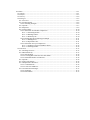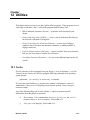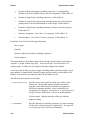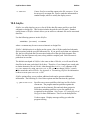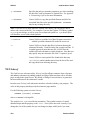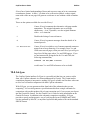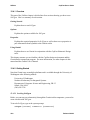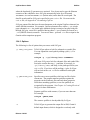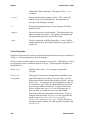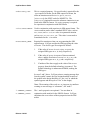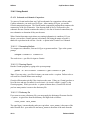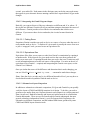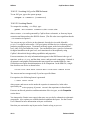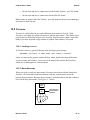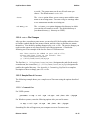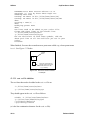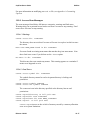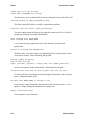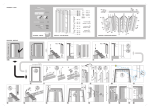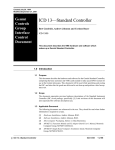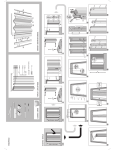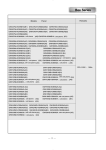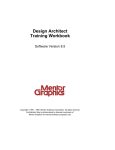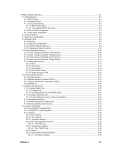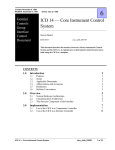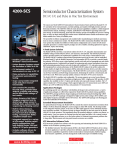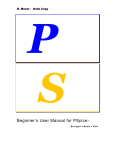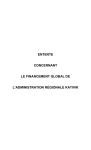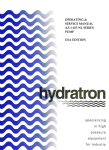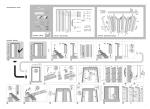Download 12.4 Sch2gem
Transcript
12 Utilities ..................................................................................................................................................12-1 12.1 Partlist............................................................................................................................................12-1 12.2 Schfiles ...........................................................................................................................................12-3 12.3 Schxref............................................................................................................................................12-4 12.4 Sch2gem .........................................................................................................................................12-5 12.4.1 Overview .................................................................................................................................12-6 12.4.2 Getting Started.........................................................................................................................12-6 12.4.2.1 Invoking Sch2gem............................................................................................................12-6 12.4.3 Options ....................................................................................................................................12-7 12.4.4 Properties.................................................................................................................................12-8 12.4.5 Using Gemini.........................................................................................................................12-10 12.4.5.1 Schematic-to-Schematic Comparison .............................................................................12-10 12.4.5.1.1 Generating Netlists ..................................................................................................12-10 12.4.5.1.2 Running Gemini.......................................................................................................12-10 12.4.5.1.3 Dictionary file..........................................................................................................12-10 12.4.5.2 Interpreting the Gemini Program Output ........................................................................12-11 12.4.5.2.1 Finding Errors..........................................................................................................12-11 12.4.5.2.2 Equivalence files......................................................................................................12-11 12.4.5.3 Schematic-to-Layout Comparison ..................................................................................12-11 12.4.5.3.1 Invoking Sch2gem for SIM file format....................................................................12-12 12.4.5.3.2 Invoking Gemini......................................................................................................12-12 12.5 Partsmnu ......................................................................................................................................12-13 12.5.1 Invoking Partsmnu ................................................................................................................12-13 12.5.2 Menu Hierarchy.....................................................................................................................12-13 12.5.2.1 Parent Menu ...................................................................................................................12-14 12.5.2.2 Creating More Than One New Parts Menu ....................................................................12-14 12.5.2.3 Maximum Number of Characters ...................................................................................12-14 12.5.3 Options ..................................................................................................................................12-14 12.5.4 cad.rc File Changes ...............................................................................................................12-15 12.5.5 Sample Run of Partsmnu.......................................................................................................12-15 12.5.5.1 Command Line ...............................................................................................................12-15 12.5.5.2 cad.rc File Additions ......................................................................................................12-16 12.5.6 Partsmnu Error Messages......................................................................................................12-17 12.5.6.1 Warnings ........................................................................................................................12-17 12.5.6.2 Fatal Errors.....................................................................................................................12-17 Chapter 12 Utilities This chapter shows you how to use the CapFast utility programs. These programs cover a wide range of functions. Here’s a list of the programs and what they’ll do. • Bill-of-Materials Generator (Partlist) — generates a bill of materials your design. • Design Archiving Utility (Schfiles) — creates a list of all the data files that you have used in a schematic or design file • Design Cross-Reference Generator (Schxref) — creates a list of offpage connector sheet references and annotates schematics by adding symbols at offpage connectors. • CapFast Gemini Netlister (Sch2gem) — creates a netlister from your schematic that you can use as input to Gemini for verification. • Part Menu Generator (Partsmnu) — lets you create additional parts menus for Schedit. 12.1 Partlist Partlist generates a bill of materials from your design (.dsn) or schematic (.sch) file. You may invoke Partlist in UNIX by typing the following command at the operating system prompt: partlist [-f FLAGS][-o OUTFILE] FILENAME If Partlist does not find the pqty property on a symbol, it will assume a value of 1. Additionally, if there is no ref property present on each symbol, Partlist may give erroneous output. Any of the following flags can be used with the -f option to generate specific information about the parts in a schematic: d Device name. Uses concatenation of prefix, primitive, and suffix property values, or device property. Field width is 19. p Uses partcode property. Field width is 19. Release 3.02.23 12-1 Utilities CapFast User’s Guide q Quantity of physical packages, including connectors. A rough quantity estimate is given for symbols with no reference designators. Field width is 6. g Number of logical parts, including connectors. Field width is 6. f Number of unused (free) logical parts, including connectors, in the physical packages that Partlist has determined are in the design. Field width is 6. u Number of logical parts, including connectors, without a reference property. Field width is 6. r Reference designator. Uses value of ref property. Field width is 32. c Part description. Uses value of comment property. Field width is 32. By default, Partlist lists the following information: Device name Partcode Quantity of physical packages, including connectors Part description This listing produces 80-column output. Notice that the default listing is equivalent to using the -f option with the flags dpqc. If you use all flags, Partlist produces 132column output. In either case, the output is sorted by complete line contents. Partlist provides 60 lines per page of output, including header and footer margins. Each page contains a column header, and the first page provides totals for each number field printed. Form feeds are provided only when Partlist prints to a file. The following other options are available: -Q QUALIFIER-LIST Specifies one or more qualifiers which are in effect for the current run. The program matches qualifiers against the properties in the schematic files and only those properties which have matching qualifiers, or are not qualified, are recognized by the program. See Chapter 4: Creating Electrical Designs for more information. There is no default qualifier. -v Verbose output. Displays messages telling you what the program is doing. -p PATHNAME Specifies the path you want the program to use when searching for data files, such as schematic or symbol files. See Appendix A: Customizing CapFast for more information. 12-2 Release 3.02.23 CapFast User’s Guide -o OUTFILE Utilities Causes Partlist to send the output to the file OUTFILE. If you do not specify an output file, Partlist sends the information to standard output, which is usually the display screen. 12.2 Schfiles Schfiles is a utility that lets you see a list of all the data file names used by a specified schematic or design file. This list also includes the path for each file name. Another useful feature of Schfiles is that it allows you to archive a schematic file and its associated data files. Use the following syntax to invoke Schfiles: schfiles [OPTIONS] FILENAME where FILENAME may be one or more schematic or design files. Schfiles’s default action is to display on the screen a list of all the symbol and schematic files associated with the specified schematic file. If you specify more than one schematic file, the list will include the files associated with each of the specified schematic files. Schfiles lists the file name only once, along with the complete path. Each file name is printed on its own line. The default search path of Schfiles is the same as that of Schedit, so it will search for the data files in the same order that Schedit does. Therefore, if you changed your search path to obtain alternative files in Schedit, either through the Search Path submenu of the Options menu or by using your own cad.rc file, you must change Schfiles’s search path to match the one in Schedit. See Appendix A: Customizing CapFast for information on how to create your own cad.rc file. Schfiles options allow you to perform additional tasks and to generate additional information. The following is a list of these options and the functions they perform. -Q QUALIFIER-LIST Specifies one or more qualifiers which are in effect for the current run. The program matches qualifiers against the properties in the schematic files and only those properties which have matching qualifiers, or are not qualified, are recognized by the program. See Chapter 4: Creating Electrical Designs for more information. There is no default qualifier. -v Verbose output. Displays messages telling you what the program is doing. Release 3.02.23 12-3 Utilities CapFast User’s Guide -p PATHNAME Specifies the path you want the program to use when searching for data files, such as schematic or symbol files. See Appendix A: Customizing CapFast for more information. -a PATHNAME Causes Schfiles to copy the specified filename and all of its associated data files to the specified pathname. PATHNAME may be any existing directory. Note: If you use two or more data files with the same name, you will only be able to archive one version of the file. For example, if you use the CapFast TTL library symbol 00.sym in your design, as well as your own customized symbol 00.sym, then Schfiles will not allow you to archive both symbols. -o OUTFILE Causes Schfiles to send the list of data file names associated with the specified schematic file to the file OUTFILE. -h Causes Schfiles to list the data files in a format showing the schematic hierarchy. Each file on the list occupies one line. If a symbol appears in more than one file, Schfiles lists the symbol with each schematic in which it appears. Note that you may specify only one schematic file if the -h option is given. -l Causes Schfiles to omit symbol files found in the directory ~p3/library and its subdirectories from the list of files and not copy them to an archiving directory. 12.3 Schxref The CapFast cross reference utility, Schxref, can list offpage connector sheet references and annotate schematics by adding symbols at offpage connectors that refer to all other pages on which the signal occurs. By default, a listing of cross references is generated, but no modification to the schematics is made. In order to use Schxref, each schematic must have a border with the page property. The value of this property should specify the schematic page number. Use the following syntax to invoke Schxref: schxref [OPTIONS] FILENAME where FILENAME is a design file. The symbol xref.sym is used for the annotation. This symbol consists of a small diamond shape and the property model:null. Schxref does not work correctly if you change the size of the symbol, but you can change its shape with Symed if you want. 12-4 Release 3.02.23 CapFast User’s Guide Utilities Schxref has a limited understanding of buses and expects a range to be in LOWNUMBERHIGHNUMBER format. A tilde (~) is taken to be an inversion symbol, so that a signal name with a tilde on one page will generate a reference to one without a tilde on another page. These are the options available for use with Schxref: -a Causes Schxref to annotate the schematics with page number annotations. The original schematics are saved in the subdirectory ~/bak, if possible, or to the original filename with a .xrf extension. -l Disables the listing of cross references. -d Causes Schxref to generate messages about the details of its internal process. -ex EXCLUDELIST Causes Schxref to exclude a set of comma-separated connector names from cross-referencing. For example, since Vcc and GND run across all pages, when you run Schxref you will get a large list of all the pages where Vcc and GND appear. If you are not interested in seeing the list for Vcc and GND, the following command line, schxref -ex Vcc,GND FILENAME would cause Vcc and GND references to be excluded. 12.4 Sch2gem The CapFast Gemini netlister Sch2gem is a powerful tool that lets you create a netlist from your CapFast schematic in a format understood by Gemini. The Gemini netlist comparison program is inexpensive, making Sch2gem a valuable tool for those who want to use a low-cost netlist comparator with their CapFast schematics. With Sch2gem, you can generate netlists from both of the schematics that you are comparing. You can also generate a specification netlist from a single schematic for comparison with a netlist produced by a layout extraction tool, if you can put your layout into the Gemini file format. See the Gemini User’s Guide for more information on the Gemini file format. In addition to the schematic comparison capability, Sch2gem provides a speedy and inexpensive way of verifying the layout of NMOS and CMOS circuits generated by MAGIC, or any other layout tool that produces files in the standard SIM file format. Release 3.02.23 12-5 Utilities CapFast User’s Guide 12.4.1 Overview This part of the Utilities chapter is divided into four sections showing you how to use Sch2gem. Here’s a summary of each section. Getting Started Explains how to run Sch2gem. Options Explains the options available for Sch2gem. Properties Explains the required properties for Sch2gem as well as how to use properties to pass information about symbols to the Gemini netlist. Using Gemini Explains how to use Gemini in conjunction with the CapFast Schematic Design tools. This chapter assumes you are familiar with the CapFast design environment and the Gemini netlist comparison program. For more information, see other chapters in this manual and the Gemini User’s Manual. 12.4.2 Getting Started Note that Gemini runs on multiple platforms and is available through the University of Washington at the following address: University of Washington Northwest Laboratory for Integrated Systems Department of Computer Science and Engineering, FR-35 Seattle, WA 98195 (206) 685-3796 12.4.2.1 Invoking Sch2gem Before you can run your schematic(s) through the Gemini netlist comparator, you need to create a netlist with Sch2gem. To invoke Sch2gem, type at the system prompt: sch2gem [OPTIONS] SCHEMATIC1 [SCHEMATIC2] 12-6 Release 3.02.23 CapFast User’s Guide Utilities where the bracketed ([]) parameters are optional. You do not need to type the filename extension of the schematics since Sch2gem automatically looks for a file named BASENAME.dsn and BASENAME.sch (in that order) on the data file search path. The data file search path for Sch2gem is specified in your cad.rc file. For more on the cad.rc file, see Appendix A: Customizing CapFast. Sch2gem outputs files that have the same basename as the original CapFast schematic but with a different extension. For example, CapFast schematics have either a .sch (single page schematic) or a .dsn (multi-page schematic design) extension, but after being run through Sch2gem, a new file is produced having either a .gem (Gemini file format) or a .sim (SIM file format) extension. You can use these .gem and .sim files as input to the Gemini netlist comparison program. 12.4.3 Options The following is a list of options that you can use with Sch2gem. -p DATA_FILE_PATH Tells Sch2gem where to look for schematic or symbol files. You can expand the search path by adding a plus (+). For example, sch2gem -p .+~p3/library/cmos+ SCHEMATIC will cause Sch2gem to look for schematic files and symbol files first in the current directory (.), and then, if necessary, in ~p3/library/cmos, and lastly, in the path specified in your cad.rc file. If you leave off the trailing (+) plus, Sch2gem will not look in the cad.rc file for additional search path information. -Q QUALIFIER_LIST Specifies one or more qualifiers which are in effect for the current run. The program matches qualifiers against the properties in the schematic files and only those properties which have matching qualifiers, or are not qualified, are recognized by the program. See Chapter 4: Creating Electrical Designs for more information. Separate qualifiers with commas, if you use more than one. For example, sch2gem -QEDIF,PKGR The GEMINI qualifier is already added by Sch2gem. -S Release 3.02.23 Tells Sch2gem to generate the output file in SIM, Gemini’s default input format, which is designed to work only with 12-7 Utilities CapFast User’s Guide NMOS and CMOS technology. The output file has a .sim extension. -silent Do not send run-time messages to stderr. This is useful for running Sch2gem in the background. Warning and error messages will still appear on stderr. -w Do not print warning messages. Error messages will still be printed to stderr. -noppin Do not read in power pin information. This option causes free nodes to appear in the netlist. This option is meaningful only when generating files in the Gemini file format. -cmos Used in conjunction with SIM format files. Causes CMOS n channel transistors to be assigned a SIM device type name of n instead of e. 12.4.4 Properties Properties are the means by which you send netlisting information from your schematic to Sch2gem. Certain properties have special meanings. Sch2gem requires certain properties to be present on every device. Additionally, you may use a property to make a symbol invisible to Sch2gem. These properties and others are described below. model:null Symbols with a model:null property are ignored by Sch2gem. primitive: PRIM_NAME This property can have two interpretations, depending on the output file format you are using. If you are using .gem file format, then Gemini considers the primitive to be the .gem file format “type”. According to the Gemini program, two devices are of the same “type” if they are functionally equivalent and have the same number of terminals. Sch2gem assumes that devices with the same primitive are of the same type. It does not check to see that two devices are functionally equivalent or have the same number of terminals. If you are using the SIM file format, all primitives are ignored in the netlist except primitive:m, primitive:mosfet, primitive:c and primitive:cap. Sch2gem generates a warning message to inform you when it ignores a symbol with a primitive. 12-8 Release 3.02.23 CapFast User’s Guide Utilities order:PORT_LIST This is a required property. No special order is required for the .gem output file format; for the SIM output file format, the order on transistors must be drain, gate, source, [substrate] (the SPICE order for MOSFETs). The substrate is optional because the substrate connection is not listed in the SIM file format. No order property is required for capacitors in conjunction with SIM format. value:CAPACITANCE Used in conjunction with capacitors in SIM output format. The CAPACITANCE can be either a standard SPICE value, such as 20u, 200n, and 12.56f, or a value in exponential notation such as 20e-06, 200.0E-9. etc. This value is converted to femtofarads for the .sim netlist. mname:MODEL_NAME Required for transistors when you are generating the SIM output format. Sch2gem assigns the SIM type using the value of mname. The device types are assigned as follows: 1. If the value of mname is nenh, ndep, or penh, the assigned SIM types are e, d, and p respectively. 2. If the value of mname is not one of those mentioned above, and the first letter of mname is e, d, p, or n, the assigned SIM types are e, d, p, and e respectively. 3. If neither of the above apply to the value of the mname property, then the default technology is assumed. The default technology is enhancement NMOS, making the SIM type e. In cases 2 and 3 above, Sch2gem prints a warning message that lists the symbol’s name, the type assigned and the location of the symbol in the design hierarchy (i.e. the “net” in which the symbol appears and the top-level “net” in the design). Note: The meaning of the word net as it appears in a netlister warning or error message is “schematic”, not “node”! l:CHANNEL_LENGTH w:CHANNEL_WIDTH Release 3.02.23 The l and w properties are optional. You use them in conjunction with mosfets for the SIM file format. Sch2gem substitutes the exact values of these properties into the SIM netlist. 12-9 Utilities CapFast User’s Guide 12.4.5 Using Gemini 12.4.5.1 Schematic-to-Schematic Comparison To extract a Gemini netlist from any CapFast schematic for comparison with any other CapFast schematic, you need to run Sch2gem. After running Sch2gem, you run the Gemini comparison program. The Gemini netlist comparison program then compares the connectivity of the two schematics. Note that any kind of device is allowed in your schematic because Gemini examines the netlist (i.e. the list of electrical connections) for two schematics to determine if they are the same. When Gemini determines equivalence, no naming information is considered. If you choose, you can have Gemini generate a dictionary file listing the names of nodes it thinks are equivalent in the circuits. See the -D option in the Gemini User’s Manual. 12.4.5.1.1 Generating Netlists To compare two schematics, first run Sch2gem to generate netlists. Type at the system prompt: sch2gem SCHEMATIC1 SCHEMATIC2 The result is two .gem files for input to Gemini. 12.4.5.1.2 Running Gemini Run the Gemini program by typing at the system prompt: gemini -G -DDICTIONARY SCHEMATIC1.gem SCHEMATIC2.gem Note: If you are using .gem files for input, you must use the -G option. Failure to do so will result in a Gemini format error message. Gemini will determine quickly if the circuits are the same. If they are, Gemini produces a list of devices and nets (or nodes) for each circuit. (A circuit is called a “graph” by the Gemini program). When you use the -D option as shown above, Gemini will also tell you how many entries it wrote to the dictionary file. 12.4.5.1.3 Dictionary file If you want to create a dictionary file, you must supply the dictionary file name after the -D option. A typical line from the dictionary file might look as follows: =NODE_NAME1 NODE_NAME2 The equal sign (=) means that the nodes are equivalent. NODE_NAME1 is the name of the node from the first .gem netlist file and NODE_NAME2 is the name of the node from the 12-10 Release 3.02.23 CapFast User’s Guide Utilities second .gem netlist file. Node names in the dictionary may not be the same node names that appear in your schematic because naming conflicts have required that Sch2gem make changes. 12.4.5.2 Interpreting the Gemini Program Output Basically, you want to discover if the two schematics are different and, if so, where. If the circuits are different, Gemini will tell you and then attempt to determine the source of the difference. Gemini provides a list of the devices and nodes that it believes are different. If you remove these devices and nodes, the circuits become identical to Gemini. 12.4.5.2.1 Finding Errors Sometimes Gemini considers one node or device as a source of an error when the cause is really another node or device. To find out if a given node is actually the cause of an error or just a “scapegoat” node, you need to use an equivalence file. 12.4.5.2.2 Equivalence files Equivalence files allow you to remove a node from Gemini’s examination by equating it to another node. If the removal of a given node resolves the error, then you know the node was an error node. If equating the node does not resolve the error, Gemini may still reveal information that uncovers the real source of the problem. For more on the use of equivalence files (Gemini’s -E option) and interpreting the Gemini error report, see the Gemini User’s Manual. Once you isolate the source of the difference and determine that it needs changing, you can use Schedit’s Select→Symbol by Name... command to make those changes. Note: Since the device or node may be in a different hierarchical level, you may have to check other hierarchical symbols to find the node or device. 12.4.5.3 Schematic-to-Layout Comparison In addition to schematic-to-schematic comparison, Sch2gem and Gemini let you speedily verify the layout of CMOS and NMOS transistor-level design. To do this, you need to generate a spec netlist from your CapFast schematic and compare it to a netlist generated from a layout tool. Both the schematic and layout tool netlists must be in a format that Gemini understands. There are two file formats which Gemini understands: the more general, technology-independent Gemini (.gem) file format which CapFast uses for schematic-to-schematic comparison, and the standard SIM format, produced by some CMOS and NMOS layout extraction tools. Release 3.02.23 12-11 Utilities CapFast User’s Guide 12.4.5.3.1 Invoking Sch2gem for SIM file format To run Sch2gem, type at the system prompt: sch2gem -S SCHEMATIC [SCHEMATIC2] 12.4.5.3.2 Invoking Gemini To compare the resulting .sim file(s), type: gemini -DDICTIONARY SCHEMATIC.sim LAYOUT.sim where LAYOUT.sim can be generated by CapFast from a schematic, or from any layout extraction tool that produces the SIM file format. (The file order is not significant but the .sim extension is required.) You can put any type of device in the schematic, but only devices with allowable primitives appear in the netlist. Sch2gem ignores all other devices, informing you by producing warning messages. Transistors need only appear at the lowest hierarchical level, since Sch2gem flattens the circuit. You can therefore have a gate-level schematic for digital simulation at the gate level, and a transistor-level description by using CapFast’s hierarchical design editing capabilities and properties. For most transistors, the only information that appears in the SIM format is the type of transistor, such as e, d, or p, and the drain, source, and gate node connections. Omitted is all geometric and graphical information that may appear in a standard SIM file, since Gemini does not require that information to do its comparison. In the SIM file, a single line describes one device as shown below. DEVICE-TYPE GATE-NODE SOURCE-NODE DRAIN-NODE LENGTH WIDTH The LENGTH and WIDTH appear only if you have specified them. For capacitors, the following format is generated. c NODE1 NODE2 VALUE where NODE1 and NODE2 are the nodes the capacitor is connected to, in the order specified by the order property, if present. VALUE is the capacitance in femtofarads. For more on allowed primitives and determination of device types, see the Properties section above. You interpret the Gemini error report in the same way you do for schematic-to-schematic comparison. Also, options are available that back-annotate the layout. See the Gemini User’s Manual for more information on layout verification. Note that you can interface any layout tool to Gemini as long as you can: 12-12 Release 3.02.23 CapFast User’s Guide Utilities • Put the node and device connections into the default Gemini (.gem) file format. • Put the node and device connections into the SIM file format. Both formats are simple, and if the Gemini (.gem) file format is chosen, the technology is not limited to MOS circuits. 12.5 Partsmnu Partsmnu is a utility that lets you create additional parts menus for Schedit. With Partsmnu, you simply use symbol file names to generate parts menus. This allows you to quickly increase the number of parts you can access from the menus, which is especially handy if you have imported a large number of symbols from another CAE system. 12.5.1 Invoking Partsmnu To invoke Partsmnu, type the following at the operating system prompt: partsmnu [OPTIONS] -n MENU_NAME -dir SYMBOL_DIRECTORY where OPTIONS are the options explained below, MENU_NAME is the name of the menu you are creating, and SYMBOL_DIRECTORY is the name of the symbol directory from which you are taking parts to create the menu. 12.5.2 Menu Hierarchy When you create several new parts menus, Partsmnu places them within a hierarchical structure. This hierarchical structure contains at the top, a parent menu, and at the bottom, the parts menus. Between the two menus is an intermediate menu that contains a list of all the new parts menus. See Figure 12-1 below. Parent Menu (anyschedit menu youchoose) List of parts menus Thismenuappearsonlyif Part MenuGenerator createstwoor morepartsmenus. Partsmenus Figure 12-1 Menu structure. Release 3.02.23 12-13 Utilities CapFast User’s Guide 12.5.2.1 Parent Menu The parent menu, at the top of the hierarchy, is any Schedit menu or menu you choose. For example, you can make the parent menu the Part menu, or even the View menu, if you desire. You designate a parent menu by using the -c PARENT_NAME option described in the Options section below. Note that the default parent menu is sch6.mnu. 12.5.2.2 Creating More Than One New Parts Menu Partsmnu may create one or several new parts menus from a single list of symbol names. The number of menus created depends upon the number of symbol names you tell it to access. Partsmnu will not always put all the symbol names in one menu because it limits the number of names to slightly more than 100 per menu. For example, if you have 20 symbols in a directory, Partsmnu creates one menu. However, if there are thousands of symbols in that directory, Partsmnu creates as many menus as necessary to reference all those symbols, and also one additional menu that contains a list of all the new menus just created. See Figure 12-1 above. 12.5.2.3 Maximum Number of Characters The operating system you use determines the maximum number of characters you can use for menu names. For example, MS-DOS allows 8 characters. Some versions of UNIX allow 256. If you use more characters than your operating system allows, Partsmnu truncates the name at the limit defined by the operating system. 12.5.3 Options The various options for Partsmnu are described below. -sym SYMBOLNAMES The -sym SYMBOLNAMES option lets you specify the symbol names you want to include in a parts menu. You may use wildcards to tell Partsmnu that you want to include all symbol names that end with a specific character. For example, -sym *f tells Partsmnu to include in the menu all symbols whose name end in f. UNIX users only: When using wildcards, the -sym SYMBOLNAMES option needs a single quote surrounding SYMBOLNAMES to keep the shell from expanding the wild card character. For example, -sym ’*f.sym’ is acceptable. -c PARENT_NAME 12-14 The -c PARENT_NAME option lets you name the existing Schedit menu in which you want the newly created parts menu Release 3.02.23 CapFast User’s Guide Utilities to reside. The parent menu can be any Schedit menu you choose. The default menu is sch6.mnu. -force The -force option allows you to create a menu with the same name as an existing menu. Partsmnu will give warnings when a new menu name matches an existing one. -md MENU_DIR The -md MENU_DIR option designates the directory in which you want the new menus to reside. The default directory is your home directory (~ directory on UNIX). 12.5.4 cad.rc File Changes After you have created new parts menus, you need to tell Schedit and the netlisters where to find the symbols that the new menus contain, and also where to find the new menus themselves. You do this by making changes to the cad.rc file. The precise changes you need to make appear on two lines near the end of the program run. Consider the following text as an example of the last few lines of a Partsmnu run. Two lines need to be added to your cad.rc file. Please add these lines to the schedit line: -k /files/home/users/me/mnu+ -p +/files/home/users/me/mysym The first line (-k /files/home/users/me/mnu+) designates the path for the newlycreated menu; the second line (-p +/files/home/users/me/mysym) designates the path for the symbol directory. See Appendix A: Customizing CapFast for a complete description of how to change your cad.rc file. 12.5.5 Sample Run of Partsmnu The following example shows you a sample run of Partsmnu using the options described above. 12.5.5.1 Command Line For UNIX systems: partsmnu -n tmp -c ttl -sym ’*f.sym’ -md ~/mnu -dir ~/mysym For Windows systems, enter the following options after you run Partsmnu: -n tmp -c ttl -sym *f.sym -md ~/mnu -dir ~/mysym Something like this will appear on your computer screen as Partsmnu runs. Release 3.02.23 12-15 Utilities CapFast User’s Guide PARTSMNU:Parts Menu Creator Release 2.2.74 Copyright (c) 1991 by Phase Three Logic Inc. Checking menu name warning: No menus in dir:/files/home/users/me/ warning: No menus in dir:/files/home/users/me/mnu done creating 1 menu(s) ... done. modifying parent menu done. Two lines need to be added to your cad.rc file. Please add these lines to the schedit line: -k /files/home/users/me/mnu+ -p /files/home/users/me/mysym For the netlisters to find these symbols, add the above path line to all the netlister you use in your cad.rc Finished. When finished, Partsmnu has created one new parts menu called tmp, whose parent menu is ttl. See Figure 12-2 below. Parent menu ttl tmp Parts menu that contains all CapFast symbols ending with the letter f that were in the ~/mysym directory. Figure 12-2. Part menu structure created in example. 12.5.5.2 cad.rc File Additions The two lines that need to be added to the cad.rc file are: -k /files/home/users/me/mnu+ -p +/files/home/users/me/mysym They should appear in the cad.rc file as follows: schedit -k /files/user/home/me/mnu+ -p.+/files/user/home/me/mysym@ +~p3/library/default@ +~p3/library/linear@ (@ is the line continuation character for the cad.rc file). 12-16 Release 3.02.23 CapFast User’s Guide Utilities For more information on modifying your cad.rc file, see Appendix A: Customizing CapFast. 12.5.6 Partsmnu Error Messages The error messages listed below fall into two categories: warnings and fatal errors. Warnings alert you to potential errors but do not cause Partsmnu to stop running. Fatal errors cause Partsmnu to stop running. 12.5.6.1 Warnings Cannot access dir: DIRECTORY The directory does not exist but Partsmnu will create it as a place in which to store the menus. Menu name MENU_NAME found in dir DIRECTORY Partsmnu found an existing menu name that matches the given menu name. Note that a fatal error occurs if you did not use the -force option. No menus in dir: DIRECTORY This directory does not contain any menus. This warning appears as a reminder if menus were supposed to exist. 12.5.6.2 Fatal Errors Cannot access symbol dir: DIRECTORY The symbol directory cannot be read or its parent directory is lacking read permission. Cannot access symbols SYMTYPE Cannot access the symbols SYMTYPE The SYMTYPE is not in the directory specified or the directory has no read permissions. Cannot Cannot Cannot Cannot expand expand expand expand directory to full path name dir name DIRECTORY menu dir name MENU_DIRECTORY ~ to full path name Cannot expand errors are due to lack of memory caused by a memory allocation error or to system limitations. Release 3.02.23 12-17 Utilities CapFast User’s Guide Cannot open file for writing Cannot open FILENAME for writing The directory you are writing this file in has no read permissions or the disk is full. Creating backup of LONG_FILE_NAME failed The disk is most likely full or it could be a permissions problem. Directory creation error, check permissions. Partsmnu cannot create the directory you want the menus to reside in. Check for permission problems or possibly full hard disk. Error reading file FILE_NAME Error reading menu MENU_NAME FILE_NAME or MENU_NAME do not exist or the directory is lacking read permissions. Failure in erasing old BACKUP_FILE Windows only. Partsmnu cannot erase old backup file of a menu when it tries to create a new backup. Erase old backup file by hand. Missing symbol directory Name of menu missing Usage: partsmnu [options] -n Menu_name -dir symbol_directory... An error was present on the command line. Recheck what you typed. The given menu name and the given parent name are the same. Partsmnu will not accept the parent menu having the same name as the new parts menu. Change the name of one. The menu name MENU_NAME is already in use If you choose a menu name that is already in use, then you must use the -force option, or simply change the menu name to a unique one. Memory allocation error Your computer is out of memory. 12-18 Release 3.02.23